User Guide for Digital Phones
|
|
|
- Bruno Foster
- 8 years ago
- Views:
Transcription
1 Enterprise IP Solutions OfficeServ User Guide for Digital Phones DS-5038S DS-5014S DS-5007S
2 Publication Information Samsung Business Communications reserves the right without prior notice to revise information in this publication for any reason. Samsung Business Communications also reserves the right without prior notice to make changes in design or components of equipment as engineering and manufacturing may warrant. Disclaimer Samsung Business Communications is not responsible for errors or problems arising from customers not installing, programming or operating their Samsung systems as described in this manual. Copyright 2004 Samsung Business Communications All rights reserved. No part of this manual may be reproduced in any form or by any means graphic, electronic or mechanical, including recording, taping, photocopy or information retrieval system without express written permission of the publisher of this material. Part No.: Version 1.1
3 EU Declaration of Conformity (RTTE) Samsung Electronics Co., Ltd. 259 Gongdan-Dong, Gumi-City Kyungbuk, Korea, (factory name, address) declare under our sole responsibility that the product Digital Keyphone System "DC S-816" to which this declaration relates is in conformity with RTTE Directive 1999/5/EC ( Annex II ) Low Voltage Directive 73/23/EEC:93/68/EEC EMC Directive 89/336/EEC:92/31/EEC By application of the following standards EN55022 : A1: A2:2003, EN55024: A1: A2:2003 EN : 2000, EN : A1:2001 EN : A1: A2:2001, EN :2002 EN : A1: A2:2001, EN :1995 EN : A1:2001, EN : A1:2001 EN60950 ; Corr.Jan.2000 (Manufacturer) Samsung Electronics Co., Ltd 259, Gongdan-Dong, Gumi-City Kyungbuk, Korea, TE Jang... Tae-eok Jang / General Manager... (place and date of issue) (name and signature of authorized person) (Representative in the EU) Samsung Electronics Euro QA Lab. Blackbushe Business Park Saxony Way, Yateley, Hampshire GU46 6GG, UK IS Lee In-Seop Lee / Manager... (place and date of issue) (name and signature of authorized person)
4 EU Declaration of Conformity (RTTE) Samsung Electronics Co., Ltd. 259 Gongdan-Dong, Gumi-City Kyungbuk, Korea, (factory name, address) declare under our sole responsibility that the product Digital Keyphone System "DCS-408" to which this declaration relates is in conformity with RTTE Directive 1999/5/EC ( Annex II ) Low Voltage Directive 73/23/EEC:93/68/EEC EMC Directive 89/336/EEC:92/31/EEC By application of the following standards EN55022 : 1998 Inc. A1: 2000*, EN55024: A1:2001 EN :1995 Inc. A1/A2:1998 EN :1995, EN :1995 Inc. A1:1998, EN :1996 Inc. A1:1998 EN :1995, EN :1995, EN :1996, EN :1993 EN :1994, AS/NZS3548:1995 EN60950 ; 1992+A1+A2+A3+A4+A11 (Manufacturer) Samsung Electronics Co., Ltd 259, Gongdan-Dong, Gumi-City Kyungbuk, Korea, TE Jang... Tae-eok Jang / General Manager... (place and date of issue) (name and signature of authorized person) (Representative in the EU) Samsung Electronics Euro QA Lab. Blackbushe Business Park Saxony Way, Yateley, Hampshire GU46 6GG, UK IS Lee In-Seop Lee / Manager... (place and date of issue) (name and signature of authorized person)
5 EU Declaration of Conformity (RTTE) Samsung Electronics Co., Ltd. 259 Gongdan-Dong, Gumi-City Kyungbuk, Korea, (factory name, address) declare under our sole responsibility that the product Digital Keyphone System "DCS-408i" to which this declaration relates is in conformity with RTTE Directive 1999/5/EC ( Annex II ) Low Voltage Directive 73/23/EEC:93/68/EEC EMC Directive 89/336/EEC:92/31/EEC By application of the following standards EN55022 : 1998 Inc A1: 2000*, EN55024: A1:2001 EN :1995 Inc. A1/A2:1998 EN :1995, EN :1995 Inc. A1:1998, EN :1996 Inc. A1:1998 EN :1995, EN :1995, EN :1996, EN :1993, EN :1994, AS/NZS3548:1995 EN60950 ; 1992+A1+A2+A3+A4+A11 (Manufacturer) Samsung Electronics co.,ltd 259,Gongdan-Dong,Gumi-City KyungBuk, Korea TE Jang... Tae-eok Jang / General Manager... (place and date of issue) (name and signature of authorized person) (Representative in the EU) Samsung Electronics Euro QA Lab. Blackbushe Business Park Saxony Way, Yateley, Hampshire GU46 6GG, UK IS Lee... In-Seop Lee / Manager... (place and date of issue) (name and signature of authorized person)
6 EU Declaration of Conformity (RTTE) Samsung Electronics Co., Ltd. 259 Gongdan-Dong, Gumi-City Kyungbuk, Korea, (factory name, address) declare under our sole responsibility that the product Digital Keyphone System "idcs100" to which this declaration relates is in conformity with RTTE Directive 1999/5/EC ( Annex II ) Low Voltage Directive 73/23/EEC:93/68/EEC EMC Directive 89/336/EEC:92/31/EEC By application of the following standards EN55022 : A1: A2:2003, EN55024 : A1: A2:2003 EN :2000, EN : A1:2001 EN : A1: A2:2001, EN :2002 EN : A1: A2:2001, EN :1995 EN : A1:2001, EN : A1:2001 EN : 2001(1st Edition) and/or EN : 2001 (Manufacturer) Samsung Electronics Co., Ltd 259, Gongdan-Dong, Gumi-City Kyungbuk, Korea, TE Jang... Tae-eok Jang / General Manager... (place and date of issue) (name and signature of authorized person) (Representative in the EU) Samsung Electronics Euro QA Lab. Blackbushe Business Park Saxony Way, Yateley, Hampshire GU46 6GG, UK Peter Park Peter Park / Manager... (place and date of issue) (name and signature of authorized person)
7 EU Declaration of Conformity (RTTE) Samsung Electronics Co., Ltd. 259 Gongdan-Dong, Gumi-City Kyungbuk, Korea, (factory name, address) declare under our sole responsibility that the product Digital Keyphone System "OfficeServ 12" to which this declaration relates is in conformity with RTTE Directive 1999/5/EC ( Annex II ) Low Voltage Directive 73/23/EEC:93/68/EEC EMC Directive 89/336/EEC:92/31/EEC By application of the following standards EN55022 : A1: 2000, EN55024 : A1: EN :2000, EN : A1: EN : A1: A2:2001, EN : A1: A2: EN : A1:2001, EN : A1: EN : A1:2001, EN : A1:2001, EN : A1: EN : 2001(1st Edition) and/or EN : (Manufacturer) Samsung Electronics Co., Ltd 259, Gongdan-Dong, Gumi-City Kyungbuk, Korea, TE Jang Tae-eok Jang / General Manager (place and date of issue) (Representative in the EU) Samsung Electronics Euro QA Lab. Blackbushe Business Park Saxony Way, Yateley, Hampshire GU46 6GG, UK (name and signature of authorized person) IS Lee In-Seop Lee / Manager (place and date of issue) (name and signature of authorized person)
8 EU Declaration of Conformity (RTTE) Samsung Electronics Co., Ltd. 259 Gongdan-Dong, Gumi-City Kyungbuk, Korea, (factory name, address) declare under our sole responsibility that the product Digital Keyphone System "OfficeServ 100" to which this declaration relates is in conformity with RTTE Directive 1999/5/EC ( Annex II ) Low Voltage Directive 73/23/EEC:93/68/EEC EMC Directive 89/336/EEC:92/31/EEC By application of the following standards EN55022 : A1: A2:2003, EN55024 : A1: A2: EN :2000, EN : A1: EN : A1: A2:2001, EN : EN : A1: A2:2001, EN : EN : A1:2001, EN : A1: EN : 2001(1st Edition) and/or EN : (Manufacturer) Samsung Electronics Co., Ltd 259, Gongdan-Dong, Gumi-City Kyungbuk, Korea, Tae-eok Jang / General Manager TE Jang (place and date of issue) (name and signature of authorized person) (Representative in the EU) Samsung Electronics Euro QA Lab. Blackbushe Business Park Saxony Way, Yateley, Hampshire GU46 6GG, UK Peter Park / Manager Peter Park... (place and date of issue) (name and signature of authorized person)
9 EU Declaration of Conformity (RTTE) Samsung Electronics Co., Ltd. 259 Gongdan-Dong, Gumi-City Kyungbuk, Korea, (factory name, address) declare under our sole responsibility that the product Digital Keyphone System "idcs500 / OfficeServ500" to which this declaration relates is in conformity with RTTE Directive 1999/5/EC ( Annex II ) Low Voltage Directive 73/23/EEC EMC Directive 89/336/EEC:92/31/EEC By application of the following standards RTTE : TBR4: November 1995 incorporating TBR4/A1: December 1997 LVD: EN60950: 2000 (IEC 60950, Third Edition, 1999) EMC: EN55022 : 1998, EN :1995 Inc A1/A2: A14:2000*, EN :1995, EN : , EN :1996, EN :1995, EN :1995, EN :1996, EN :1994, AS/NZS3548:1995 (Manufacturer) Samsung Electronics Co., Ltd 259, Gongdan-Dong, Gumi-City Kyungbuk, Korea, TE Jang... Tae-eok Jang / General Manager... (place and date of issue) (name and signature of authorized person) (Representative in the EU) Samsung Electronics Euro QA Lab. Blackbushe Business Park Saxony Way, Yateley, Hampshire GU46 6GG, UK IS Lee In-Seop Lee / Manager... (place and date of issue) (name and signature of authorized person)
10 Digital Keysets Intended Use This digital telephone is intended to be connected to a digital extension of a Samsung DCS-408, DCS-408i, DCS-816, idcs100 or OfficeServ telephone system. The connection allows voice communication between the central processor unit and the telephone. It is not intended to be connected to any other telephone system or the public telephone network. Please read the provided user instructions carefully. Samsung Business Communications
11 ABOUT THIS GUIDE This User Guide provides instructions for installing and operating Samsung s latest DS-5038S, 5014S and 5007S 2-line LCD phones with the Samsung DCS-816, DCS-408, DCS-408i, idcs100 and Enterprise IP Solutions OfficeServ keyphone systems. Please take the time to read this guide to familiarise yourself with the features of your phone. SAFETY PRECAUTIONS For your safety and to ensure correct operation of your phone, note carefully the following important precautions. Avoid placing objects containing water near the phone. Do not put objects that contain water such as vases, cups, cosmetics, and medicines near the phone. Moisture in the phone may cause fire and electric shocks. Do not install the phone in the following locations: - Direct sunlight or near a heater - Humid areas or where water flows - Areas of extreme or volatile changes in temperature. - Dusty or dirty areas Use a soft dry cloth to clean the phone. Do not use chemical solvents such as wax, benzene, alcohol, thinner, aerosol, lubricant, or detergent to clean your phone. Do not disassemble or attempt to repair the phone yourself. If a repair is needed, please contact your authorised Samsung dealer. Samsung Business Communications 1
12 CONTENTS INTRODUCTION About this Guide... 1 Safety Precautions... 1 PREPARATION Main Features... 3 Front View of the Phone... 5 Connecting Lines to the Phone... 7 THINGS YOU SHOULD KNOW Volume Adjustment... 8 Entering Characters... 9 Button LEDs USING THE FEATURES Making a Call Answering a Call Features Used During a Call ANNEX Troubleshooting Product Specifications Samsung Business Communications
13 PREPARATION Main Features Speed Dial For frequently used phone numbers, you can press a speed dial button to make a call. Pickup You can answer a call at another extension. Automatic Redial/Retry When your call is important but your party is busy on another call, you can use the automatic redial/retry function. The digital phone redials the called number automatically until your party is free to take your call. Hold You can use the Hold feature when you need to interrupt a call; for example, when another call arrives. Use this button to temporarily hold the current call until you are ready to resume it. You can even pick up a held call at another station. Samsung Business Communications 3
14 Conference Calls This button is used when multiple parties need to be connected simultaneously during a phone conversation. Up to five parties, including you, can be connected in a conference call. Call Forwarding If you cannot answer an incoming call, the call can be forwarded to another extension (unconditionally, while you are busy on a call, or when you are away from your phone). Do Not Disturb When you do not want to be disturbed, the DND feature can be set to block incoming calls and the phone will not ring. Your calls can be forwarded to another station when you do not wish to be disturbed. Paging If you have an urgent announcement to make, or you wish to locate a colleague, you can page through the speaker of other stations, or through optional external speakers. Caller ID When there is an incoming call, the caller ID or name will be displayed on the LCD screen. You can see who is calling before answering the call and respond accordingly. the NOTE If you have any questions or concerns regarding features not covered in this user guide, refer to the other documentation supplied with your system or contact your dealer. 4 Samsung Business Communications
15 Front View of the Phone DS-5038S 38 Programmable Buttons Programmable Buttons Soft Buttons Scroll Button Speaker Status Indicator LCD screen Volume Button Redial Button Conference Button Dial Buttons Speaker Button Hold Button Microphone Transfer Button Programmable Buttons Samsung Business Communications 5
16 DS-5014S / DS-5007S DS-5014S (14 Programmable Buttons) DS-5007S (7 Programmable Buttons) Soft buttons and Scroll button Speaker Programmable Buttons Soft Buttons Scroll Button Status Indicator LCD screen Volume Button Dial Buttons Speaker Button Hold Button Microphone Redial Button Conference Button Transfer Button 6 Samsung Business Communications
17 Connecting Lines to the Phone 1 Connect the handset to the handset connection jack. 2 Connect the line cord to the phone line connection jack. Samsung Business Communications 7
18 THINGS YOU SHOULD KNOW Volume Adjustment The [ ] button is used for adjusting the volume of the handset, speaker, and ringer. Adjusting Handset/Speaker Volume During a call using the handset. Or, during a call using the [Speaker] button. 1 Press the [Volume ] button to increase the volume. 2 Press the [ Volume] button to decrease the volume. Adjusting Ring Volume 1 To increase the ring volume, press the [Volume ] button while the phone is ringing. 2 To decrease the ring volume, press the [ Volume] button while the phone is ringing. 8 Samsung Business Communications
19 Entering Characters Using the dial buttons, you can easily enter and edit characters, numbers and special characters. A Button The A button is used to toggle between uppercase and lowercase characters. The A button of the DS-5038S, DS-5014S, and DS-5007S digital phone is the first button of the bottom row of the programmable buttons below the LCD screen. DS-5038S Button A DS-5014S Button A Samsung Business Communications. 9
20 DS-5007S Button A 10 Samsung Business Communications
21 Procedure Press the [ ] button to move the cursor and insert or modify the desired character. Press the [ ] button to move the cursor one space to the right to enter the same character you previously selected. Procedures for entering characters are described below. Enter the characters according to the table below. Press button A to switch between uppercase and lowercase characters. Dial button Dial frequency < >. ) 0 1 Space?,! 1 2 A B 2 3 D E F # 3 4 G H I $ 4 5 J K L % 5 6 M N O ^ 6 7 P Q R S 7 8 T U V * 8 9 W X Y Z 9 * : = [ ] * # Space &! :?., % $ # - [ < ] / ^ = ( ) _ + { } I ; Press the [#] button to enter special characters. Special characters are displayed in the following order. # space &! :?., % $ - < > / = [ ^ ( ) _ + { } ; Samsung Business Communications. 11
22 Button LEDs The [Transfer] button, [Hold] button, and [Speaker] button have LEDs that turn on or off according to the phone status. [Transfer] button [Hold] button [Speaker] button For incoming external calls or intercom calls ringing at your phone the trunk button LED or Call button LED will flash green. The trunk button LED will flash red on other digital phones with the same trunk button. While holding a call, the green LED of the trunk line will flash. The following table summarises the status of LEDs. Function Trunk line or functions are in use New call is ringing A call is on hold A call is recalling to the digital phone Button LED Status LED is steady green or red. LED is a fast flashing green. LED is a slow flashing green or red. LED is a slow flashing amber. 12 Samsung Business Communications
23 USING THE FEATURES Making a Call This function is used when you want to make a call to other stations or to make an external call. Calling an Extension Number This function is used when you want to make a call to other stations. 1 Pick up the handset and check for dial tone. 2 Dial the extension number or station group number. Wait until the other party answers the call. If a short signal tone (not a ringing tone) is heard, the receiving extension has set up the Voice Announce or Automatic Answer function. 3 Replace the handset to finish the call. Samsung Business Communications 13
24 Calling an Outside number This function is used when you want to make an external call. 1 Pick up the handset. 2 Press the trunk or trunk group button or dial the trunk group access code (e.g., 9). 3 Dial the telephone number you want to call. 4 Finish your call by replacing the handset. NOTE If the hot keypad feature is used, you can make an external call without picking up the handset by dialling the trunk access code. 14 Samsung Business Communications
25 Using a Speakerphone This function is used when you make a call with the speakerphone. 1 Press the [Speaker] button without lifting the handset. 2 Dial the telephone number you want to call. Or, press the trunk line / extension button. 3 Finish the call, by pressing the [Speaker] button. New Call 1 Press the [NEW] button to disconnect your existing call, wait for dial tone and then make a new call on the same line. If the [NEW] button does not appear on your phone, press the Soft button corresponding to [NEW] on the LCD screen. 2 Check for dial tone and then dial the telephone number. Samsung Business Communications 15
26 Redial To redial the last outside telephone number you dialled. Press the [Redial] button. Or, dial [1][9]. Save Number with Redial To save the number you just dialled for later use. 1 Press the [SNR] button before hanging up. If the [SNR] button does not appear on your phone, press the Soft button corresponding to [SAVE] on the LCD screen. 2 The saved number can be redialled at any time by pressing the [SNR] button or dialling [1][7]. The same external trunk line will be selected for you. 16 Samsung Business Communications
27 Answering a Call This function is used when you want to answer an intercom or outside call. Using a Handset This function is used when you answer a call with the handset. 1 When the phone rings, pick up the handset. 2 To finish the call replace the handset. Using the Speakerphone This function is used when you answer a call with the speakerphone. 1 When the phone rings, press the [Speaker] button without lifting the handset. 2 To finish the call, press the [Speaker] button. Samsung Business Communications 17
28 NOTE If a call is flashing at your phone but not ringing, you must press the flashing button to answer. Call Pickup This function is used when you pick up a call ringing at another station. 1 When, a call is ringing at another station, pick up the handset and listen for the dial tone. 2 Dial [6][5]. 3 Dial the number of the ringing station. 18 Samsung Business Communications
29 Features Used During a Call These features are used while you are on a call. Hold an Intercom Call You can put the other party on hold if another intercom call arrives or you wish to use both hands for another task and resume the call later. 1 Press the [Hold] button during a call. 2 Replace the handset to put the current call on hold. 3 To resume the call, lift the handset and then press the [Hold] button. Samsung Business Communications 19
30 Hold an Outside Call You can put the other party on hold if another external call arrives or you wish to use both hands for another task and resume the call later. 1 While you are engaged in a conversation, press the [Hold] button. 2 The call on hold will flash green on your phone and this line will flash red on other stations. 3 To return to the held call, press the line button. The green LED will stop flashing. 4 Resume your conversation with the other party. NOTE While you are on a call, pressing a trunk line button or flashing Call button can automatically put your first call on hold and connect you to the new call, if the automatic hold feature is set. See your system administrator for advice. 20 Samsung Business Communications
31 Mute During a call you can mute the handset transmitter or microphone while still listening to the other party. 1 Press the [MUTE] button. A red LED lights on the button. If the [MUTE] button does not appear on your phone, press the Soft button corresponding to [MUTE] on the LCD screen. 2 To clear the Mute function, press the [MUTE] button again. Transferring a Call You can transfer your call to another extension or return to the outside party. 1 While on a call, press the [Transfer] button. Your call is automatically put on transfer hold. 2 Dial an extension number or trunk line number. 3 For blind transfer, hang up when you hear ringing. Or, for screened transfer, wait for the called party to answer and advise them of the call. Then hang up. Samsung Business Communications 21
32 Conference Calls Up to 5 members, including you, can participate in a conference simultaneously. 1 Press the [Conference] button while on a call. You will hear conference tone. 2 Dial the number of the internal or external party you wish to add to the conference, wait for them to answer and press the [Conference] button again. 3 Dial the number of another internal or external party to be added to the conference, or press the [Conference] button to begin the conference. The conference connection status of all the numbers is displayed. When you have added the last party press the [Conference] button twice. To disconnect a party from the conference, press the [Conference] button and dial the station number or trunk number of the party to be excluded. Press [Conference] again to resume the conference with the remaining parties. NOTE Alternatively, you can press the [ ] button and dial the conference function code [4][6] to use the conference function to add additional parties. 22 Samsung Business Communications
33 ANNEX Troubleshooting Possible problems and their normal solutions are described below. Check this list before contacting your Samsung dealer for advice. Dial tone is not heard when you lift the handset or press the [Speaker] button. Check that the handset and phone line are connected to the handset connection jack and phone line connection jack of the phone. (Refer to 'Connecting Lines to the Phone' in this guide.) Nothing appears on the LCD screen while the phone is being used. Check that the phone line is connected to the phone line connection jack of the phone. (Refer to 'Connecting Lines to the Phone' in this guide.) The phone does not ring or the volume is too low. Press the [ ] button to adjust the volume. (Refer to 'Volume Adjustment' in this guide.) Conversation quality is reduced due to noise and echo. If you are using the speakerphone, try using the handset. Samsung Business Communications 23
34 Excessive echo occurs during a page announcement or with Auto Answer set. If digital phones are too close to each other, sound from one speaker might echo during a page or on auto answer call. Maintain a reasonable distance between digital phones. Caller IDs are not displayed on the LCD screen. - Confirm with your system administrator that the caller ID service is available from your Telephone Company. - The caller may have blocked the sending of their caller ID. - The caller may be making a call from an area where the caller ID cannot be provided (e.g., international calls). - The caller may be using a public phone. - The caller ID received from the Telephone Company may be corrupt. - The Telephone Company may not send a caller ID. An alarm does not ring at the programmed time. - Check if the current time is set on the phone correctly, and if the alarm is set. (See your system administrator.) 24 Samsung Business Communications
35 Product Specifications The specifications of the DS-5038S, DS-5014S, and DS-5007S digital phones are as follows. Item Specification Model Name DS-5038S DS-5014S DS-5007S Weight (kg) Size (mm) (width length height) Operating Temperature ( C) to 45 Operating Humidity (%) 10 to 90 non-condensing Number of [Programmable] buttons Speakerphone Yes AOM 64-button AOM can be connected (software connection) Telephone line thickness 26AWG (or above) LCD 2-Line LCD 24 characters per line: English Samsung Business Communications 25
36 Samsung Business Communications Brookside Business Park, Greengate, Middleton, Manchester M24 1GS
DCS KEYSET USER GUIDE
 SAMSUNG DCS KEYSET USER GUIDE Publication Information Samsung Telecoms reserves the right without prior notice to revise information in this publication for any reason. Samsung Telecoms also reserves the
SAMSUNG DCS KEYSET USER GUIDE Publication Information Samsung Telecoms reserves the right without prior notice to revise information in this publication for any reason. Samsung Telecoms also reserves the
SAMSUNG DIGITAL COMMUNICATION SYSTEM. DCS (Euro) Keyset User Guide
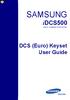 SAMSUNG idcs500 DIGITAL COMMUNICATION SYSTEM DCS (Euro) Keyset User Guide Publication Information Samsung Telecoms reserves the right without prior notice to revise information in this publication for
SAMSUNG idcs500 DIGITAL COMMUNICATION SYSTEM DCS (Euro) Keyset User Guide Publication Information Samsung Telecoms reserves the right without prior notice to revise information in this publication for
DS-2100B KEYSET QUICK REFERENCE GUIDE
 SAMSUNG DS-2100B KEYSET QUICK REFERENCE GUIDE DS-2100B Keyset Speaker For hands-free operation and ringing Volume Control Keys Used to set independent levels for handset, speaker, ring and page volume
SAMSUNG DS-2100B KEYSET QUICK REFERENCE GUIDE DS-2100B Keyset Speaker For hands-free operation and ringing Volume Control Keys Used to set independent levels for handset, speaker, ring and page volume
ITP-5112L IP phone User Guide. IP phone User Guide ITP-5112L
 ITP-5112L IP phone User Guide IP phone User Guide ITP-5112L SAFETY CONCERNS The following is the contents for securing user s safety and for preventing the damage to user s property. Please make a good
ITP-5112L IP phone User Guide IP phone User Guide ITP-5112L SAFETY CONCERNS The following is the contents for securing user s safety and for preventing the damage to user s property. Please make a good
SAMSUNG HANDSET USER GUIDE FOR DS-5007S / DS-5014S / DS-5038S / DS-5014D / DS-5021D ITP-5107 / ITP-5114D / ITP5121D
 SAMSUNG HANDSET USER GUIDE FOR DS-5007S / DS-5014S / DS-5038S / DS-5014D / DS-5021D ITP-5107 / ITP-5114D / ITP5121D FOR TECHNICAL TIPS PLEASE VISIT OUR WEBSITE www.prptelecom.co.uk 2 Table of Contents
SAMSUNG HANDSET USER GUIDE FOR DS-5007S / DS-5014S / DS-5038S / DS-5014D / DS-5021D ITP-5107 / ITP-5114D / ITP5121D FOR TECHNICAL TIPS PLEASE VISIT OUR WEBSITE www.prptelecom.co.uk 2 Table of Contents
Part No.: GA68-00120A Printed in Korea
 Part No.: GA68-00120A Printed in Korea DS 24D/DS 24S KEYSET USER GUIDE SAMSUNG DCS SYSTEM AUGUST 2001 TABLE OF CONTENTS ABOUT THIS BOOK...1 THINGS YOU SHOULD KNOW...2 6 ASSEMBLING YOUR KEYSET...7 OUTSIDE
Part No.: GA68-00120A Printed in Korea DS 24D/DS 24S KEYSET USER GUIDE SAMSUNG DCS SYSTEM AUGUST 2001 TABLE OF CONTENTS ABOUT THIS BOOK...1 THINGS YOU SHOULD KNOW...2 6 ASSEMBLING YOUR KEYSET...7 OUTSIDE
DS-5000 Series. Keysets. Quick Reference Guide
 DS-5000 Series Keysets Quick Reference Guide This QUICK REFERENCE GUIDE provides the basic operation of your Samsung DS 5021D, DS 5014D and DS 5007S telephones.the DS 5007S operates the same as the DS
DS-5000 Series Keysets Quick Reference Guide This QUICK REFERENCE GUIDE provides the basic operation of your Samsung DS 5021D, DS 5014D and DS 5007S telephones.the DS 5007S operates the same as the DS
Quick Reference Guide
 Important Information Digital Proprietary Telephone Quick Reference Guide Model No. KX-T7665 When using the KX-T7665, keep the following conditions in mind. If there is any problem, unplug the extension
Important Information Digital Proprietary Telephone Quick Reference Guide Model No. KX-T7665 When using the KX-T7665, keep the following conditions in mind. If there is any problem, unplug the extension
DS 24D KEYSET USER GUIDE
 DS 24D KEYSET USER GUIDE SAMSUNG idcs 16 SYSTEM March 2005 Samsung Telecommunications America reserves the right without prior notice to revise information in this guide for any reason. Samsung Telecommunications
DS 24D KEYSET USER GUIDE SAMSUNG idcs 16 SYSTEM March 2005 Samsung Telecommunications America reserves the right without prior notice to revise information in this guide for any reason. Samsung Telecommunications
KEYSET (DIGITAL) TELEPHONE USER GUIDE FOR SAMSUNG DIGITAL COMMUNICATION SYSTEMS
 KEYSET (DIGITAL) TELEPHONE USER GUIDE FOR SAMSUNG DIGITAL COMMUNICATION SYSTEMS Phone: (07) 4931 0333 Fax: (07) 4922 5647 Email: enquiries@purely.com.au TABLE OF CONTENTS ABOUT THIS BOOK... 1 THINGS YOU
KEYSET (DIGITAL) TELEPHONE USER GUIDE FOR SAMSUNG DIGITAL COMMUNICATION SYSTEMS Phone: (07) 4931 0333 Fax: (07) 4922 5647 Email: enquiries@purely.com.au TABLE OF CONTENTS ABOUT THIS BOOK... 1 THINGS YOU
Quick Reference Guide
 Important Information Quick Reference Guide Model No. KX-T7710 When using the KX-T7710, keep the following conditions in mind. If there is any problem, unplug the extension line and connect a known working
Important Information Quick Reference Guide Model No. KX-T7710 When using the KX-T7710, keep the following conditions in mind. If there is any problem, unplug the extension line and connect a known working
idcs KEYSET USER GUIDE
 idcs KEYSET USER GUIDE SAMSUNG idcs 500 SYSTEM November 2001 Samsung Telecommunications America reserves the right without prior notice to revise information in this guide for any reason. Samsung Telecommunications
idcs KEYSET USER GUIDE SAMSUNG idcs 500 SYSTEM November 2001 Samsung Telecommunications America reserves the right without prior notice to revise information in this guide for any reason. Samsung Telecommunications
TABLE OF CONTENTS 816 AND 800 KEYSET USER GUIDE. GENERAL INFORMATION About This Book... 1 Keyset Diagrams... 2 3 Things You Should Know...
 TABLE OF CONTENTS 816 AND 800 KEYSET USER GUIDE PROSTAR 816 PLUS September 1996 GENERAL INFORMATION About This Book... 1 Keyset Diagrams... 2 3 Things You Should Know... 4 5 OUTSIDE CALLS Making a Call...
TABLE OF CONTENTS 816 AND 800 KEYSET USER GUIDE PROSTAR 816 PLUS September 1996 GENERAL INFORMATION About This Book... 1 Keyset Diagrams... 2 3 Things You Should Know... 4 5 OUTSIDE CALLS Making a Call...
TABLE: The 2420 Telephone Components
 2420 Telephone TABLE: The 2420 Telephone Components 1. Display, Call Appearance and Feature buttons: Call Appearance Keys allow the user to handle multiple calls and the display shows call information.
2420 Telephone TABLE: The 2420 Telephone Components 1. Display, Call Appearance and Feature buttons: Call Appearance Keys allow the user to handle multiple calls and the display shows call information.
Quick Reference Guide
 Important Information Digital Proprietary Telephone Quick Reference Guide Model No. KX-T7668 When using the KX-T7668, keep the following conditions in mind. If there is any problem, unplug the extension
Important Information Digital Proprietary Telephone Quick Reference Guide Model No. KX-T7668 When using the KX-T7668, keep the following conditions in mind. If there is any problem, unplug the extension
Publication Information. Disclaimer. Copyright 2001 Samsung Telecoms (U.K.) Limited
 Publication Information Samsung Telecoms reserves the right without prior notice to revise information in this publication for any reason. Samsung Telecoms also reserves the right without prior notice
Publication Information Samsung Telecoms reserves the right without prior notice to revise information in this publication for any reason. Samsung Telecoms also reserves the right without prior notice
Model No. KX-TGP500. Model No. KX-TGP550
 Panasonic Telephone Systems KX-TGP500/KX-TGP550 KX-TGP500, KXTGP500, TGP500, KX-TGP550, KXTGP550, TGP550 www.voicesonic.com Phone 877-289-2829 User Guide SIP Cordless Phone Model No. KX-TGP500 Model No.
Panasonic Telephone Systems KX-TGP500/KX-TGP550 KX-TGP500, KXTGP500, TGP500, KX-TGP550, KXTGP550, TGP550 www.voicesonic.com Phone 877-289-2829 User Guide SIP Cordless Phone Model No. KX-TGP500 Model No.
How To Use A Cell Phone On A Cell (Cell Phone) On A Landline Phone On An Iphone Or Ipad Or Ipa (Cellphone)
 STANDARD TELEPHONE USER GUIDE idcs 500 DIGITAL COMMUNICATIONS SYSTEM November 2001 Samsung Telecommunications America reserves the right without prior notice to revise information in this guide for any
STANDARD TELEPHONE USER GUIDE idcs 500 DIGITAL COMMUNICATIONS SYSTEM November 2001 Samsung Telecommunications America reserves the right without prior notice to revise information in this guide for any
Quick Reference Guide for SPA9x2 Phones QUICK REFERENCE BUSINESS SERIES. Linksys IP Phone Models: SPA962, SPA942 and SPA922
 Quick Reference Guide for SPA9x2 Phones QUICK REFERENCE BUSINESS SERIES Linksys IP Phone Models: SPA962, SPA942 and SPA922 Phone Buttons and Features Handset Message Waiting Indicator LCD Screen Line Keys
Quick Reference Guide for SPA9x2 Phones QUICK REFERENCE BUSINESS SERIES Linksys IP Phone Models: SPA962, SPA942 and SPA922 Phone Buttons and Features Handset Message Waiting Indicator LCD Screen Line Keys
NEC SV8100 Telephone System User Guide (for SV8100 12-button and 24-button phones)
 NEC SV8100 Telephone System User Guide (for SV8100 12-button and 24-button phones) KEYS AND BUTTONS ON YOUR PHONE Incoming Call/Message Waiting indicator light Flashes red quickly when a call is ringing
NEC SV8100 Telephone System User Guide (for SV8100 12-button and 24-button phones) KEYS AND BUTTONS ON YOUR PHONE Incoming Call/Message Waiting indicator light Flashes red quickly when a call is ringing
Featuring the Vertical Xcelerator IP Phone System DESK PHONE USER GUIDE V1.5
 Featuring the Vertical Xcelerator IP Phone System DESK PHONE USER GUIDE V1.5 For Service Purchased After May 1 st 2009 Table of Contents INTRODUCTION TO YOUR XCELERATOR DESK PHONE... 2 WELCOME... 2 XCELERATOR
Featuring the Vertical Xcelerator IP Phone System DESK PHONE USER GUIDE V1.5 For Service Purchased After May 1 st 2009 Table of Contents INTRODUCTION TO YOUR XCELERATOR DESK PHONE... 2 WELCOME... 2 XCELERATOR
Quick Reference Guide
 Important Information Digital Proprietary Telephone Quick Reference Guide Model No. KX-T7665 When using the KX-T7665, keep the following conditions in mind. If there is any problem, unplug the extension
Important Information Digital Proprietary Telephone Quick Reference Guide Model No. KX-T7665 When using the KX-T7665, keep the following conditions in mind. If there is any problem, unplug the extension
idcs KEYSET USER GUIDE
 idcs KEYSET USER GUIDE for OfficeServ 100, OfficeServ 500 and OfficeServ 7000 Series September 2005 Samsung Telecommunications America reserves the right without prior notice to revise information in this
idcs KEYSET USER GUIDE for OfficeServ 100, OfficeServ 500 and OfficeServ 7000 Series September 2005 Samsung Telecommunications America reserves the right without prior notice to revise information in this
Model No. KX-TGP500. Model No. KX-TGP550
 User Guide SIP Cordless Phone Model No. KX-TGP500 Model No. KX-TGP550 Model shown is KX-TGP500. Model shown is KX-TGP550. Thank you for purchasing a Panasonic product. You can configure some of the features
User Guide SIP Cordless Phone Model No. KX-TGP500 Model No. KX-TGP550 Model shown is KX-TGP500. Model shown is KX-TGP550. Thank you for purchasing a Panasonic product. You can configure some of the features
STANDARD TELEPHONE USER GUIDE
 STANDARD TELEPHONE USER GUIDE for OfficeServ 100, OfficeServ 500 and OfficeServ 7000 Series September 2005 Samsung Telecommunications America reserves the right without prior notice to revise information
STANDARD TELEPHONE USER GUIDE for OfficeServ 100, OfficeServ 500 and OfficeServ 7000 Series September 2005 Samsung Telecommunications America reserves the right without prior notice to revise information
NEC SV8100 Telephone System User Guide (for SV8100 12-button and 24-button phones with CAP/PARK keys)
 NEC SV8100 Telephone System User Guide (for SV8100 12-button and 24-button phones with CAP/PARK keys) KEYS AND BUTTONS ON YOUR PHONE Incoming Call/Message Waiting indicator light Flashes red quickly when
NEC SV8100 Telephone System User Guide (for SV8100 12-button and 24-button phones with CAP/PARK keys) KEYS AND BUTTONS ON YOUR PHONE Incoming Call/Message Waiting indicator light Flashes red quickly when
System Telephone Quick Reference Guide. Version 1.2
 System Telephone Quick Reference Guide Version 1.2 Using Your Telephone Example layout displayed Due to the flexibility built into the system, your Dialling Codes and Feature Capacities may differ from
System Telephone Quick Reference Guide Version 1.2 Using Your Telephone Example layout displayed Due to the flexibility built into the system, your Dialling Codes and Feature Capacities may differ from
DS-5000 Series. Keyset User Guide
 DS-5000 Series Keyset User Guide DS 5000 Series User Guide For OfficeServ 100, OfficeServ 500, and OfficeServ 7000 Series 05/2006 Copyright 2006 Samsung Telecommunications America. All rights reserved.
DS-5000 Series Keyset User Guide DS 5000 Series User Guide For OfficeServ 100, OfficeServ 500, and OfficeServ 7000 Series 05/2006 Copyright 2006 Samsung Telecommunications America. All rights reserved.
Standard Telephone User Guide
 Standard Telephone User Guide STANDARD TELEPHONE USER GUIDE for OfficeServ 100, OfficeServ 500 and OfficeServ 7000 Series May 2009 Samsung Telecommunications America reserves the right without prior notice
Standard Telephone User Guide STANDARD TELEPHONE USER GUIDE for OfficeServ 100, OfficeServ 500 and OfficeServ 7000 Series May 2009 Samsung Telecommunications America reserves the right without prior notice
idcs Keyset User Guide
 idcs Keyset User Guide idcs KEYSET USER GUIDE for OfficeServ 100, OfficeServ 500 and OfficeServ 7000 Series December 2009 Samsung Telecommunications America reserves the right without prior notice to revise
idcs Keyset User Guide idcs KEYSET USER GUIDE for OfficeServ 100, OfficeServ 500 and OfficeServ 7000 Series December 2009 Samsung Telecommunications America reserves the right without prior notice to revise
Optus VoIP IP Handset Quick Start Guide.
 Optus VoIP IP Handset Quick Start Guide. Congratulations on your new IP Handset The Linksys SPA-942 is a functionally powerful and easy to use business phone featuring a high resolution graphical display,
Optus VoIP IP Handset Quick Start Guide. Congratulations on your new IP Handset The Linksys SPA-942 is a functionally powerful and easy to use business phone featuring a high resolution graphical display,
Quick start guide to your IP phone
 Quick start guide to your IP phone IP Phone Model SPA 525G/ SPA 525G2 Note The features available on your phone depend on the type of system to which your phone is connected. Contact your system administrator
Quick start guide to your IP phone IP Phone Model SPA 525G/ SPA 525G2 Note The features available on your phone depend on the type of system to which your phone is connected. Contact your system administrator
idcs Keyset User Guide
 idcs Keyset User Guide idcs KEYSET USER GUIDE for OfficeServ 100, OfficeServ 500 and OfficeServ 7000 Series April 2007 Samsung Telecommunications America reserves the right without prior notice to revise
idcs Keyset User Guide idcs KEYSET USER GUIDE for OfficeServ 100, OfficeServ 500 and OfficeServ 7000 Series April 2007 Samsung Telecommunications America reserves the right without prior notice to revise
Using the Cisco IP Phone 7940/7960
 CHAPTER 3 Using the Cisco IP Phone 7940/7960 Your Cisco IP Phone 7940/7960 provides features you might not have had before on an office phone. You can learn how to use these features by exploring the available
CHAPTER 3 Using the Cisco IP Phone 7940/7960 Your Cisco IP Phone 7940/7960 provides features you might not have had before on an office phone. You can learn how to use these features by exploring the available
USER GUIDE. Cisco Small Business Pro. SPA 500 Series IP Phones Models 504G, 508G, and 509G. Provided by
 USER GUIDE Cisco Small Business Pro SPA 500 Series IP Phones Models 504G, 508G, and 509G Provided by Understanding Your Phoneʼs Lines and Buttons Use the following graphic and table to identify the parts
USER GUIDE Cisco Small Business Pro SPA 500 Series IP Phones Models 504G, 508G, and 509G Provided by Understanding Your Phoneʼs Lines and Buttons Use the following graphic and table to identify the parts
NEC SV-8100 Multiline Telephone User Guide All Digital and IP Phones w/inmail Voice Mail
 Version 2.50G NEC SV-8100 Multiline Telephone User Guide All Digital and IP Phones w/inmail Voice Mail NEC SV-8100 - User Introduction for Display Phone TO TRANSFER A CALL DIRECTLY TO A MAILBOX: Press
Version 2.50G NEC SV-8100 Multiline Telephone User Guide All Digital and IP Phones w/inmail Voice Mail NEC SV-8100 - User Introduction for Display Phone TO TRANSFER A CALL DIRECTLY TO A MAILBOX: Press
Cisco 504 IP Phone. Quick User guide. Produced by: The Nomis Support Desk. support@nomisconnections.co.uk
 Cisco 504 IP Phone Quick User guide Produced by: The Nomis Support Desk 0844 880 0018 support@nomisconnections.co.uk Nomis Connections, Connections House, 11a Kings Road, Fleet, Hampshire, GU51 3AA 0844
Cisco 504 IP Phone Quick User guide Produced by: The Nomis Support Desk 0844 880 0018 support@nomisconnections.co.uk Nomis Connections, Connections House, 11a Kings Road, Fleet, Hampshire, GU51 3AA 0844
How To Use A Cell Phone On A Cellphone On A Kx-Tvm Series 2 (Kx) (Kox-Tvp) ( Kx) Series 2.5 (Kuk) Series (Kq) Series 1
 Model No. KX-DT321 Thank you for purchasing a Digital Proprietary Telephone (DPT). Please read this manual carefully before using this product and save this manual for future use. For more details, please
Model No. KX-DT321 Thank you for purchasing a Digital Proprietary Telephone (DPT). Please read this manual carefully before using this product and save this manual for future use. For more details, please
CISCO IP 7962 Series QUICK REFRENCE
 CISCO IP 7962 Series QUICK REFRENCE 1. Programmable Buttons 2. Phone Screen 3. Foot stand Button 4. Messages Button 5. Directies Button 6. Help Button 7. Settings Button 8. Services Button 9. Volume Button
CISCO IP 7962 Series QUICK REFRENCE 1. Programmable Buttons 2. Phone Screen 3. Foot stand Button 4. Messages Button 5. Directies Button 6. Help Button 7. Settings Button 8. Services Button 9. Volume Button
City University VoIP Quick Reference Cisco IP Phone 7945, 7971-7975
 For enquiries and service appointment, please call CSC Help Desk at 3442 7658 Warning: Do not unplug, remove or change the location of IP phone yourself. Otherwise, network interruption may be resulted.
For enquiries and service appointment, please call CSC Help Desk at 3442 7658 Warning: Do not unplug, remove or change the location of IP phone yourself. Otherwise, network interruption may be resulted.
Cisco SPA 500 Series IP Phones
 Cisco SPA 500 Series IP Phones Cisco Small Business Pro SPA 500 Series IP Phones Models 502G, 504G, 508G, and 509G Cisco SPA 500 Series IP Phones User Guide 1 P age Table of Contents Getting Started...
Cisco SPA 500 Series IP Phones Cisco Small Business Pro SPA 500 Series IP Phones Models 502G, 504G, 508G, and 509G Cisco SPA 500 Series IP Phones User Guide 1 P age Table of Contents Getting Started...
NEC SV-8100. Multiline Telephone User Guide All Digital and IP Phones w/um-8000 Voice Mail
 NEC SV-8100 Multiline Telephone User Guide All Digital and IP Phones w/um-8000 Voice Mail NEC SV-8100 - User Introduction for Display Phone TO TRANSFER A CALL DIRECTLY TO A MAILBOX: Press Transfer Dial
NEC SV-8100 Multiline Telephone User Guide All Digital and IP Phones w/um-8000 Voice Mail NEC SV-8100 - User Introduction for Display Phone TO TRANSFER A CALL DIRECTLY TO A MAILBOX: Press Transfer Dial
Hicom 300 optiset E standard optiset E advance / advance plus optiset E memory
 s Hicom 300 optiset E standard optiset E advance / advance plus optiset E memory 2 User Guide Introduction... 5 Executive / Secretary Features... 7 Dial Executive / Dial Secretary... 7 Answering Calls
s Hicom 300 optiset E standard optiset E advance / advance plus optiset E memory 2 User Guide Introduction... 5 Executive / Secretary Features... 7 Dial Executive / Dial Secretary... 7 Answering Calls
Optus VoIP IP Handset Quick Start Guide.
 Optus VoIP IP Handset Quick Start Guide. Congratulations on your new IP Handset The Linksys SPA-942 is a functionally powerful and easy to use business phone featuring a high resolution graphical display,
Optus VoIP IP Handset Quick Start Guide. Congratulations on your new IP Handset The Linksys SPA-942 is a functionally powerful and easy to use business phone featuring a high resolution graphical display,
Quick start guide to your IP phone
 Quick start guide to your IP phone IP Phone Models SPA501G, SPA502G, SPA504G, SPA508G, and SPA509G Welcome Thank you for choosing the Cisco Small Business IP Phone. This guide describes how to install
Quick start guide to your IP phone IP Phone Models SPA501G, SPA502G, SPA504G, SPA508G, and SPA509G Welcome Thank you for choosing the Cisco Small Business IP Phone. This guide describes how to install
How To Use A Cisco Phone On A Cell Phone On An Ipod Or Ipod (For A Cell) On A Pc Or Ipo (For An Ipo) On An Iphone Or Ipok (For Pc Or Mac)
 Cisco IP Communications Solutions End User Training Course Outline Introducing your IP phone Using common telephone features Using telephone feature buttons Voicemail Cisco 7942 Model This full-featured
Cisco IP Communications Solutions End User Training Course Outline Introducing your IP phone Using common telephone features Using telephone feature buttons Voicemail Cisco 7942 Model This full-featured
Napa Valley College Cisco Telephone User Guide
 Napa Valley College Cisco Telephone User Guide Button Legend 1 Programmable buttons Depending on configuration, programmable buttons provide access to: Phone lines (line buttons) Speed-dial numbers (speed-dial
Napa Valley College Cisco Telephone User Guide Button Legend 1 Programmable buttons Depending on configuration, programmable buttons provide access to: Phone lines (line buttons) Speed-dial numbers (speed-dial
OPERATING INSTRUCTIONS
 Gemini Speakerphone OPERATING INSTRUCTIONS This Interquartz telephone has been manufactured to very high standards and is very easy to use. Please read this manual carefully to find out how to use the
Gemini Speakerphone OPERATING INSTRUCTIONS This Interquartz telephone has been manufactured to very high standards and is very easy to use. Please read this manual carefully to find out how to use the
Important Information
 Important Information Proprietary Telephones Quick Reference Guide Model KX-T7730 When using the KX-T7730, keep the following conditions in mind. If there is any problem, unplug the extension line and
Important Information Proprietary Telephones Quick Reference Guide Model KX-T7730 When using the KX-T7730, keep the following conditions in mind. If there is any problem, unplug the extension line and
Cisco Phone Overview. Voicemail: Internal Hit messages (Envelope) button or dial 10000
 Cisco Phone Overview Providence School Department extensions are 5 digits. Dial 8 to place an outside call. Voicemail: Internal Hit messages (Envelope) button or dial 10000 To place a call, choose one
Cisco Phone Overview Providence School Department extensions are 5 digits. Dial 8 to place an outside call. Voicemail: Internal Hit messages (Envelope) button or dial 10000 To place a call, choose one
AASTRA 9110 User Guide
 AASTRA 9110 User Guide Key Descriptions Redial Save Flash Mute Handset Ringer Switch Set Indicator Light Volume Bar Dial Pad Handsfree/Mute 7 Memory Keys Making and Answering Calls Making a call With your
AASTRA 9110 User Guide Key Descriptions Redial Save Flash Mute Handset Ringer Switch Set Indicator Light Volume Bar Dial Pad Handsfree/Mute 7 Memory Keys Making and Answering Calls Making a call With your
1. Primary Phone Line 2. Programmable Button Indicators 3. Soft Key Labels 4. Status Line 5. Call Activity Area 6. Phone Tab 7.
 CISCO IP 7975 Series QUICK REFRENCE 1. Programmable Buttons 2. Foot stand Button 3. Display Button 4. Messages Button 5. Directies Button 6. Help Button 7. Settings Button 8. Services Button 9. Volume
CISCO IP 7975 Series QUICK REFRENCE 1. Programmable Buttons 2. Foot stand Button 3. Display Button 4. Messages Button 5. Directies Button 6. Help Button 7. Settings Button 8. Services Button 9. Volume
AT&T MERLIN COMMUNICATIONS SYSTEM USER S GUIDE MODELS 206, 410 AND 820 WITH FEATURE PACKAGE 2
 AT&T MERLIN COMMUNICATIONS SYSTEM USER S GUIDE MODELS 206, 410 AND 820 WITH FEATURE PACKAGE 2 Table of Contents Page Page Available Features Key to Symbols Placing and Answering Calls Line Buttons and
AT&T MERLIN COMMUNICATIONS SYSTEM USER S GUIDE MODELS 206, 410 AND 820 WITH FEATURE PACKAGE 2 Table of Contents Page Page Available Features Key to Symbols Placing and Answering Calls Line Buttons and
For customers in AL, FL, GA, KS, SC, TN. wowforbusiness.com MATRIX USER GUIDE. For Cisco SPA504 & SPA509 IP Phones MGCP.U.1304.O
 wowforbusiness.com MATRIX USER GUIDE For Cisco SPA504 & SPA509 IP Phones MGCP.U.1304.O Matrix User Guide Table of Contents Getting Started...3 CommPortal...3 Support...3 Understanding Your Phone s Lines
wowforbusiness.com MATRIX USER GUIDE For Cisco SPA504 & SPA509 IP Phones MGCP.U.1304.O Matrix User Guide Table of Contents Getting Started...3 CommPortal...3 Support...3 Understanding Your Phone s Lines
Quick Reference Guide
 Dialing Plan Fill in these important numbers for your dialing plan. Cisco IP 8941/8945 Phone for ADP Network Phone Enterprise Quick Reference Guide Number Description My Direct Dial or Extension Operator/Attendant
Dialing Plan Fill in these important numbers for your dialing plan. Cisco IP 8941/8945 Phone for ADP Network Phone Enterprise Quick Reference Guide Number Description My Direct Dial or Extension Operator/Attendant
IP Phone System: Cisco 7960G and 7940G
 IP Phone System: Cisco 7960G and 7940G Table of Contents: IP Phone System 7940G and 7960G CISCO IP PHONE ROAD MAP...1 NAVIGATE THE PHONE SYSTEM AND USE THE LCD SCREEN...2 SOFT KEYS... 2 USE THE NAVIGATION
IP Phone System: Cisco 7960G and 7940G Table of Contents: IP Phone System 7940G and 7960G CISCO IP PHONE ROAD MAP...1 NAVIGATE THE PHONE SYSTEM AND USE THE LCD SCREEN...2 SOFT KEYS... 2 USE THE NAVIGATION
Cisco IP Phone 7960G and Cisco IP Phone 7940G for Cisco IOS Telephony Services
 CHAPTER 1 Cisco IP Phone 7960G and Cisco IP Phone 7940G for Cisco IOS Telephony Services Button Legend The Cisco IP Phone 7960G and the Cisco IP Phone 7940G differ only in the number of available line
CHAPTER 1 Cisco IP Phone 7960G and Cisco IP Phone 7940G for Cisco IOS Telephony Services Button Legend The Cisco IP Phone 7960G and the Cisco IP Phone 7940G differ only in the number of available line
NITSUKO DS01 TELEPHONE USER S GUIDE
 NITSUKO DS01 TELEPHONE USER S GUIDE 2003-2004 Version 1.1 TABLE OF CONTENTS PAGES INTRODUCTION TELEPHONE FEATURES. TELEPHONE SERVICES.. VOICE MAIL. TELEPHONE FREQUENTLY ASKED QUESTIONS (FAQs) ADVANCED
NITSUKO DS01 TELEPHONE USER S GUIDE 2003-2004 Version 1.1 TABLE OF CONTENTS PAGES INTRODUCTION TELEPHONE FEATURES. TELEPHONE SERVICES.. VOICE MAIL. TELEPHONE FREQUENTLY ASKED QUESTIONS (FAQs) ADVANCED
How To Use A Cell Phone On A Sim Sims 2.2 (Sprinting) And Sims 1 (Cell Phone) With A Sims 3.2.2 On A Iphone Or Ipod) With An Ipod
 LINKSYS SPA941 / SPA942 User Guide Emergency To dial 911 for emergency service, you must dial the Outside Access Digit first (usually 9) + 911. Customer Service / Technical Support (919) 459-2300, option
LINKSYS SPA941 / SPA942 User Guide Emergency To dial 911 for emergency service, you must dial the Outside Access Digit first (usually 9) + 911. Customer Service / Technical Support (919) 459-2300, option
SAMSUNG DCS KEYSET USER GUIDE LCD 24B LCD 12B STD 24B BASIC 12B 7B. System Software Release 1, 2, 3, 4 DIGITAL COMMUNICATIONS SYSTEM
 SAMSUNG DCS DIGITAL COMMUNICATIONS SYSTEM LCD 24B LCD 12B STD 24B BASIC 12B 7B KEYSET USER GUIDE System Software Release 1, 2, 3, 4 November 1999 TABLE OF CONTENTS ABOUT THIS BOOK...1 THINGS YOU SHOULD
SAMSUNG DCS DIGITAL COMMUNICATIONS SYSTEM LCD 24B LCD 12B STD 24B BASIC 12B 7B KEYSET USER GUIDE System Software Release 1, 2, 3, 4 November 1999 TABLE OF CONTENTS ABOUT THIS BOOK...1 THINGS YOU SHOULD
D-Term ACD-E User Guide
 D-Term ACD-E User Guide Table of Contents Keys and Lamps... 2 Tones... 3 Making and Receiving Calls... 4 Hold... 5 Transfer... 6 Conference Calls... 6 ACD Functions... 7 Logon... 7 Work... 7 Call Recover...
D-Term ACD-E User Guide Table of Contents Keys and Lamps... 2 Tones... 3 Making and Receiving Calls... 4 Hold... 5 Transfer... 6 Conference Calls... 6 ACD Functions... 7 Logon... 7 Work... 7 Call Recover...
VoIP Handset User Manual. Digital Voice Quality Business Grade Handset Easy Plug & Play
 Digital Voice Quality Business Grade Handset Easy Plug & Play Table of Contents 1.0 Getting Started... 1 1.1 Unpacking the box... 1 1.2 Assembling the Phone... 2 2.0 Phone Button Features... 3 3.0 Phone
Digital Voice Quality Business Grade Handset Easy Plug & Play Table of Contents 1.0 Getting Started... 1 1.1 Unpacking the box... 1 1.2 Assembling the Phone... 2 2.0 Phone Button Features... 3 3.0 Phone
D-Term Series E User Guide
 D-Term Series E User Guide Table of Contents Keys and Lamps... 2 Tones... 3 Making and Receiving Calls... 4 Hold... 5 Transfer... 6 Conference Calls... 6 Soft Keys... 7 Feature Keys... 8 Speed Dial Keys...
D-Term Series E User Guide Table of Contents Keys and Lamps... 2 Tones... 3 Making and Receiving Calls... 4 Hold... 5 Transfer... 6 Conference Calls... 6 Soft Keys... 7 Feature Keys... 8 Speed Dial Keys...
CISCO SMALL BUSINESS PRO IP PHONE
 CISCO SMALL BUSINESS PRO IP PHONE For Models: SPA501G, SPA502G, SPA504G, SPA508G, and SPA509G Business Communications Solutions 9910 Irvine Center Drive Irvine, CA 92618 www.bcsconsultants.com [ m ] 949.333.1000
CISCO SMALL BUSINESS PRO IP PHONE For Models: SPA501G, SPA502G, SPA504G, SPA508G, and SPA509G Business Communications Solutions 9910 Irvine Center Drive Irvine, CA 92618 www.bcsconsultants.com [ m ] 949.333.1000
SOUTHERN COMMUNICATIONS LTD
 SOUTHERN COMMUNICATIONS LTD NEC Aspire Telephone Systems Keystation Basic Training Notes (non-specific) Glebe Farm, Down Street, Dummer, Hampshire RG25 2AD Tel 08450 567765 www.southern-comms.co.uk Aspire
SOUTHERN COMMUNICATIONS LTD NEC Aspire Telephone Systems Keystation Basic Training Notes (non-specific) Glebe Farm, Down Street, Dummer, Hampshire RG25 2AD Tel 08450 567765 www.southern-comms.co.uk Aspire
Overview of IP Phone. 1 Handset Pick up to place or answer a call. 2 Message Waiting Indicator
 Overview of IP Phone 1 Handset Pick up to place or answer a call. 2 Message Waiting Indicator Displays solid red when you have a new voice mail message. Flashes red during an incoming call. 3 LCD Screen
Overview of IP Phone 1 Handset Pick up to place or answer a call. 2 Message Waiting Indicator Displays solid red when you have a new voice mail message. Flashes red during an incoming call. 3 LCD Screen
di git al u se r guide
 di git al t e le ph o n e u se r guide Xen Digital Telephones 1 9 6 10 2 5 3 4 1 9 7 6 Xen Talk 8 line non display 10 11 2 5 10 1 9 11 7 6 3 4 Xen Exec 16 line display 2 3 5 Xen Professional 16 line display
di git al t e le ph o n e u se r guide Xen Digital Telephones 1 9 6 10 2 5 3 4 1 9 7 6 Xen Talk 8 line non display 10 11 2 5 10 1 9 11 7 6 3 4 Xen Exec 16 line display 2 3 5 Xen Professional 16 line display
Operating Instructions KX-TA308
 Panasonic Telephone Systems Panasonic KX-TA308 Panasonic KX-TA616 www.voicesonic.com Phone: 877-289-2829 Panasonic KX-TA308, KXTA308, KX TA308, TA308, KX-TA616, KXTA616, KX TA616, TA616 Advanced Hybrid
Panasonic Telephone Systems Panasonic KX-TA308 Panasonic KX-TA616 www.voicesonic.com Phone: 877-289-2829 Panasonic KX-TA308, KXTA308, KX TA308, TA308, KX-TA616, KXTA616, KX TA616, TA616 Advanced Hybrid
Cisco IP Phone 7960 / 7940 Quick Reference Guide
 Cisco IP Phone 7960 / 7940 Quick Reference Guide CONTENTS CALLS... 5 Placing a Call... 5 Dialing... 5 Answering a Call... 5 Ending a Call... 5 Muting a Call... 5 Placing a Call on Hold... 5 TRANSFERS...
Cisco IP Phone 7960 / 7940 Quick Reference Guide CONTENTS CALLS... 5 Placing a Call... 5 Dialing... 5 Answering a Call... 5 Ending a Call... 5 Muting a Call... 5 Placing a Call on Hold... 5 TRANSFERS...
Guide to using your CISCO IP 6941 phone at Imperial College
 Cisco IP Phone 6941 Cisco IP 6941 Phone Screen 1. Header Displays date, time and extension number 2. Programmable feature button - Shows feature button programming depending on your confi guration 3. Primary
Cisco IP Phone 6941 Cisco IP 6941 Phone Screen 1. Header Displays date, time and extension number 2. Programmable feature button - Shows feature button programming depending on your confi guration 3. Primary
IP Office Basic Edition IP Office Basic Edition - Quick Mode 1400 Series Phone User Guide
 - Quick Mode 1400 Series Phone User Guide - Issue 6b - (23 November 2011) 2011 AVAYA All Rights Reserved. Notices While reasonable efforts have been made to ensure that the information in this document
- Quick Mode 1400 Series Phone User Guide - Issue 6b - (23 November 2011) 2011 AVAYA All Rights Reserved. Notices While reasonable efforts have been made to ensure that the information in this document
CONVERSip EP100 Digital Endpoint. User Guide
 CONVERSip EP100 Digital Endpoint User Guide TABLE OF CONTENTS OVERVIEW...15 1.2 Positioning Your EP100...22 1.3 Setting Display Contrast...23 1.4 Setting a Personal Ringing Tone...24 1.5 Setting Volume
CONVERSip EP100 Digital Endpoint User Guide TABLE OF CONTENTS OVERVIEW...15 1.2 Positioning Your EP100...22 1.3 Setting Display Contrast...23 1.4 Setting a Personal Ringing Tone...24 1.5 Setting Volume
2616 TELEPHONE. Listed below are the basic key functions that can be added to the phone.
 2616 TELEPHONE The 2616 Telephone is a multi-line, digital, business phone that has a display. The display provides additional information such as the telephone number calling and the building and room
2616 TELEPHONE The 2616 Telephone is a multi-line, digital, business phone that has a display. The display provides additional information such as the telephone number calling and the building and room
ITP-5121D. IP Keyset User Guide
 ITP-5121D IP Keyset User Guide ITP-5121D User Guide For OfficeServ 100, OfficeServ 500, OfficeServ 7000 Series 05/2006 Copyright 2006 Samsung Telecommunications America. All rights reserved. No part of
ITP-5121D IP Keyset User Guide ITP-5121D User Guide For OfficeServ 100, OfficeServ 500, OfficeServ 7000 Series 05/2006 Copyright 2006 Samsung Telecommunications America. All rights reserved. No part of
User Guide for the Orchid Key Phones KP416 & KP832
 User Guide for the Orchid Key Phones KP416 & KP832 Contents Page Introduction 2 Setting Up 2 Setting Date & Time 2 Making & Answering Calls 2 Call Pick 3 Call Transfer 3 Calls On Hold 3 Caller Display
User Guide for the Orchid Key Phones KP416 & KP832 Contents Page Introduction 2 Setting Up 2 Setting Date & Time 2 Making & Answering Calls 2 Call Pick 3 Call Transfer 3 Calls On Hold 3 Caller Display
XN120 Vision and XN120 Talk Telephone User Guide
 Hard of Hearing Options Volume Controls You can increase the volume of the ringing by pressing the VOL. button while your phone is ringing or when the phone is idle by pressing and dialling. Ensure your
Hard of Hearing Options Volume Controls You can increase the volume of the ringing by pressing the VOL. button while your phone is ringing or when the phone is idle by pressing and dialling. Ensure your
AT&T. DEFINITY Communications. and System 85 8102 and 8110 Telephone User's Guide. System Generic 2
 AT&T DEFINITY Communications System Generic and System 85 810 and 8110 Telephone User's Guide NOTICE While reasonable efforts were made to ensure that the information in this document was complete and
AT&T DEFINITY Communications System Generic and System 85 810 and 8110 Telephone User's Guide NOTICE While reasonable efforts were made to ensure that the information in this document was complete and
DKT / IPT Telephone Quick Reference Guide STRATA. Business Telephones Helping You Communicate Better CIX/CTX
 DKT / IPT Telephone Quick Reference Guide STRATA CIX/CTX Business Telephones Helping You Communicate Better Introduction This quick reference guide applies to Toshiba DKT3200-series digital telephones
DKT / IPT Telephone Quick Reference Guide STRATA CIX/CTX Business Telephones Helping You Communicate Better Introduction This quick reference guide applies to Toshiba DKT3200-series digital telephones
Polycom IP321 User Guide
 Polycom IP321 User Guide Polycom IP320 Layout Graphical LCD LED Indicator Hook switch Context Sensitive Soft Keys Line 1 Key Hands Free Speaker LED Indicators Dial Key Menu Key Navigation Keys Line 2 Key
Polycom IP321 User Guide Polycom IP320 Layout Graphical LCD LED Indicator Hook switch Context Sensitive Soft Keys Line 1 Key Hands Free Speaker LED Indicators Dial Key Menu Key Navigation Keys Line 2 Key
Multiline Telephone User Guide
 Notice Note that when converting this document from its original format to a.pdf file, some minor font and format changes may occur causing slight variations from the original printed document. When viewing
Notice Note that when converting this document from its original format to a.pdf file, some minor font and format changes may occur causing slight variations from the original printed document. When viewing
TABLE OF CONTENTS SYSTEM ADMINISTRATION AND SPECIAL FEATURES GUIDE. idcs 16 DIGITAL COMMUNICATIONS SYSTEM. March 2005 ABOUT THIS BOOK...
 TABLE OF CONTENTS SYSTEM ADMINISTRATION AND SPECIAL FEATURES GUIDE idcs 16 DIGITAL COMMUNICATIONS SYSTEM ABOUT THIS BOOK... 1 SPECIAL FEATURES Night Service Operation... 2 Automatic Night Service... 2
TABLE OF CONTENTS SYSTEM ADMINISTRATION AND SPECIAL FEATURES GUIDE idcs 16 DIGITAL COMMUNICATIONS SYSTEM ABOUT THIS BOOK... 1 SPECIAL FEATURES Night Service Operation... 2 Automatic Night Service... 2
CISCO IP PHONE 6945 Series User Guide
 CISCO IP PHONE 6945 Series User Guide Notes Page 15 VOICE MAIL Setting up Voice Mail for the First Time: Press the messages key on your phone. Follow the recorded instruction to record your name, record
CISCO IP PHONE 6945 Series User Guide Notes Page 15 VOICE MAIL Setting up Voice Mail for the First Time: Press the messages key on your phone. Follow the recorded instruction to record your name, record
2 Session buttons. 1 Phone Screen
 1 Phone Screen 2 Session buttons Shows information about your phone, including directory number (extension), call information (for example caller ID, icons for an active call or call on hold) and available
1 Phone Screen 2 Session buttons Shows information about your phone, including directory number (extension), call information (for example caller ID, icons for an active call or call on hold) and available
IP Phone 7941/7961 User Manual
 IP Phone 7941/7961 User Manual IP Phone User Manual IP Phone User Manual...2 IP Phone Introduction...3 Setting Up Your IP Phone...3 Locating Buttons and Hardware...5 Using Help on Your Phone...7 Choosing
IP Phone 7941/7961 User Manual IP Phone User Manual IP Phone User Manual...2 IP Phone Introduction...3 Setting Up Your IP Phone...3 Locating Buttons and Hardware...5 Using Help on Your Phone...7 Choosing
User Guide for Cisco Unified IP Phones 7961G and 7941G
 User Guide for Cisco Unified IP Phones 7961G and 7941G Common Phone Tasks Softkey Definitions View online help on the phone Press. Place a call Redial a number Switch to the handset during a call Switch
User Guide for Cisco Unified IP Phones 7961G and 7941G Common Phone Tasks Softkey Definitions View online help on the phone Press. Place a call Redial a number Switch to the handset during a call Switch
Mitel 5000 Telephone System
 Mitel 5000 Telephone System Phone Keys & Key Descriptions The following telephone feature descriptions identify the keys on the key panel of your 8528 phone. Handset If you are using a headset or if you
Mitel 5000 Telephone System Phone Keys & Key Descriptions The following telephone feature descriptions identify the keys on the key panel of your 8528 phone. Handset If you are using a headset or if you
D-Term ACD-IP User Guide
 D-Term ACD-IP User Guide Table of Contents Keys and Lamps... 2 Tones... 3 Making and Receiving Calls... 4 Hold... 5 Transfer... 6 Conference Calls... 6 ACD Functions... 7 Logon... 7 Work... 7 Call Recover...
D-Term ACD-IP User Guide Table of Contents Keys and Lamps... 2 Tones... 3 Making and Receiving Calls... 4 Hold... 5 Transfer... 6 Conference Calls... 6 ACD Functions... 7 Logon... 7 Work... 7 Call Recover...
AVAYA 9608/9611G SIP DESKPHONE INSTRUCTIONS
 AVAYA 9608/9611G SIP DESKPHONE INSTRUCTIONS MESSAGE WAITING INDICATOR PHONE DISPLAY NAVIGATION ARROWS and the OK BUTTON PHONE BUTTON MESSAGE BUTTON CONTACTS HISTORY HOME HEADSET SPEAKER VOLUME BUTTON MUTE
AVAYA 9608/9611G SIP DESKPHONE INSTRUCTIONS MESSAGE WAITING INDICATOR PHONE DISPLAY NAVIGATION ARROWS and the OK BUTTON PHONE BUTTON MESSAGE BUTTON CONTACTS HISTORY HOME HEADSET SPEAKER VOLUME BUTTON MUTE
DP 5000 Series Telephone Button Overview.
 DP 5000 Series Telephone Button Overview. A. Status LED (message and ringing) B. LCD Display C. Softkeys D. Programmable Feature Buttons E. Message Waiting LED F. Microphone Mute Button G. Speaker Phone
DP 5000 Series Telephone Button Overview. A. Status LED (message and ringing) B. LCD Display C. Softkeys D. Programmable Feature Buttons E. Message Waiting LED F. Microphone Mute Button G. Speaker Phone
Vertical 4-Line Desk Phone Quick Reference Guide ACC-1145 PUG
 ACC-1145 PUG Vertical 4-Line Desk Phone Quick Reference Guide Table of Contents INTRODUCTION TO YOUR XCELERATOR DESK PHONE... 2 WELCOME... 2 DESK PHONE... 2 HOW TO USE YOUR XCELERATOR DESK PHONE... 3 Answering
ACC-1145 PUG Vertical 4-Line Desk Phone Quick Reference Guide Table of Contents INTRODUCTION TO YOUR XCELERATOR DESK PHONE... 2 WELCOME... 2 DESK PHONE... 2 HOW TO USE YOUR XCELERATOR DESK PHONE... 3 Answering
IP Office Essential Edition IP Office Essential Edition - PARTNER Version 1400 Series Phone User Guide
 - PARTNER Version 1400 Series Phone User Guide - Issue 5a - (25 October 2011) 2011 AVAYA All Rights Reserved. Notices While reasonable efforts have been made to ensure that the information in this document
- PARTNER Version 1400 Series Phone User Guide - Issue 5a - (25 October 2011) 2011 AVAYA All Rights Reserved. Notices While reasonable efforts have been made to ensure that the information in this document
St. Paul Public Schools. IP Phone Quick Reference Guide
 St. Paul Public Schools IP Phone Quick Reference Guide Phone Operations Place a Call Internal call: dial the 5-digit extension number External call: dial 9 + the number Pick up the Handset, press the line
St. Paul Public Schools IP Phone Quick Reference Guide Phone Operations Place a Call Internal call: dial the 5-digit extension number External call: dial 9 + the number Pick up the Handset, press the line
NEC SL1100 Telephone System. Quick Reference Guide. For: Certified Customers Only! Notes: IP4WW-12/24 Series Desktop Digital Terminals with Voicemail
 Notes: For Questions or Service Contact: Certified Alarm Co. of Alabama Inc. 2904 Jackson Hwy Sheffield Al. 35660 (256) 383-1225 www.certified-alarm.com www.necsl1100.com NEC SL1100 Telephone System IP4WW-12/24
Notes: For Questions or Service Contact: Certified Alarm Co. of Alabama Inc. 2904 Jackson Hwy Sheffield Al. 35660 (256) 383-1225 www.certified-alarm.com www.necsl1100.com NEC SL1100 Telephone System IP4WW-12/24
Model SPA 303G Quick Start Guide
 mydatavo Model SPA 303G Quick Start Guide Welcome Thank you for choosing Datavo as your business solutions provider. This guide describes how to install your phone and how to perform some basic tasks.
mydatavo Model SPA 303G Quick Start Guide Welcome Thank you for choosing Datavo as your business solutions provider. This guide describes how to install your phone and how to perform some basic tasks.
End User Phone Training 7945/7965 Reference Guide
 End User Phone Training 7945/7965 Reference Guide Page 1 Navigation (Scroll) The user may display his/her last calls out using the blue navigation button. Please note that the phone handset will display
End User Phone Training 7945/7965 Reference Guide Page 1 Navigation (Scroll) The user may display his/her last calls out using the blue navigation button. Please note that the phone handset will display
Cisco IP Phone 7942 User Training Guide
 Cisco IP Phone 2 User Training Guide 1 1 Key to the Cisco 2: 1 2 = Line Buttons = Foot Adjust Button = Message Button = Mute Button = Headset Button = Volume Button = Directories Button = Help Button =
Cisco IP Phone 2 User Training Guide 1 1 Key to the Cisco 2: 1 2 = Line Buttons = Foot Adjust Button = Message Button = Mute Button = Headset Button = Volume Button = Directories Button = Help Button =
Welcome! Cisco 8945 End User Training
 Welcome! Cisco 8945 End User Training Welcome Instructor: Name Schedule: One hour and fifteen minutes Phone Orientation Call Handling Features Voice Mail Reference Cards Conversion: Date and Details Cell
Welcome! Cisco 8945 End User Training Welcome Instructor: Name Schedule: One hour and fifteen minutes Phone Orientation Call Handling Features Voice Mail Reference Cards Conversion: Date and Details Cell
Using Basic Call Management Functions
 Using Basic Call Management Functions This chapter provides instructions on using your basic phone functions. It includes the following sections: Managing the Audio Source and Volume, page 28 Answering
Using Basic Call Management Functions This chapter provides instructions on using your basic phone functions. It includes the following sections: Managing the Audio Source and Volume, page 28 Answering
About Your Telephone. Call appearances/feature buttons
 About Your Telephone Your 8410B is a multi-appearance digital telephone. To familiarize yourself with your telephone, refer to the figure below and then read the following explanations. Call appearances/feature
About Your Telephone Your 8410B is a multi-appearance digital telephone. To familiarize yourself with your telephone, refer to the figure below and then read the following explanations. Call appearances/feature
Cisco SPA 525G. Quick Start guide. Business
 Cisco SPA 525G Quick Start guide Business Cisco Small Business SPA IP Phone Model SPA 525G/SPA 525G2 Package Contents IP telephone (Fig. 1) Desk Stand RJ-45 Ethernet Cable Setup CD-ROM Quick Start Guide
Cisco SPA 525G Quick Start guide Business Cisco Small Business SPA IP Phone Model SPA 525G/SPA 525G2 Package Contents IP telephone (Fig. 1) Desk Stand RJ-45 Ethernet Cable Setup CD-ROM Quick Start Guide
