ITP-5121D. IP Keyset User Guide
|
|
|
- Rosemary Hutchinson
- 8 years ago
- Views:
Transcription
1 ITP-5121D IP Keyset User Guide
2 ITP-5121D User Guide For OfficeServ 100, OfficeServ 500, OfficeServ 7000 Series 05/2006
3 Copyright 2006 Samsung Telecommunications America. All rights reserved. No part of this manual may be reproduced in any form or by any means graphic, electronic or mechanical, including recording, taping, photocopying or information retrieval systems without express written permission of the publisher of this material. Samsung Telecommunications America reserves the right without prior notice to revise information in this guide for any reason. Samsung Telecommunications America also reserves the right without prior notice to make changes in design or components of equipment as engineering and manufacturing may warrant. Samsung Telecommunications America disclaims all liabilities for damages arising from the erroneous interpretation or use of information presented in this guide.
4 TABLE OF CONTENTS ABOUT THIS BOOK...1 THINGS YOU SHOULD KNOW ASSEMBLING YOUR KEYSET...8 ITP-5121D SETUP OUTSIDE CALLS Making an Outside Call...16 Answering an Outside Call...16 Universal Answer...16 Recall/Flash...17 Busy Line Queuing with Callback...17 Canceling Callback...17 INTERCOM CALLS Calling Other Stations...18 Answering Intercom Calls...18 Answer Modes...18 Busy Station Callback...19 Busy Station Camp-on...19 Calling Your System Operator...20 CALL PROCESSING Holding Calls Transferring Calls Transfer with Camp-On...23 Transfer to Voice Mail...23 Call Waiting...23 Conference Calls...24 Forwarding Calls Call Pickup...27 My Group Pickup...27 Privacy Release...28
5 DIALING FEATURES Speed Dialing...29 Programming Personal Speed Dial Numbers One Touch Speed Dialing...30 Last Number Redial...30 Manual Retry with Redial...31 Save Number with Redial...31 Chain Dialing...31 Automatic Redial/Retry...31 Pulse to Tone Changeover...32 Memo Redialing...32 PAGING AND MESSAGING Making an Internal Page...33 Making an External Page...33 All Page...33 Meet Me Page...34 Call Park and Page...34 Messages Set and Cancel...35 Returning Messages...35 Programmed Messages...36 CONVENIENCE FEATURES Do Not Disturb...37 One Time DND...37 Mute...37 Background Music...37 Established Call Pick-Up...38 Appointment Reminder/Alarm Clock...38 Door Phone Calls...39 Executive/Secretary Hotline...39 Group Listening...40 Account Codes...40 Locking Your Keyset...40 Manual Signalling...41 Off-Hook Voice Announce...41 OHVA Block...42 OHVA Reject...42 In Group/Out of Group...42
6 CUSTOMIZING YOUR KEYSET AME Password...43 Auto Camp-On...43 Select Ring Tone...43 Change Your Passcode...43 Set Answer Mode (Intercom)...44 Set Answer Mode (CO)...44 Automatic Hold...44 Headset Operation...44 Hot Keypad...45 Key Confirmation Tone...45 Rejoining a Page...45 Ring Preference...45 Auto Answer CO Calls...46 Display Speed Dial Name...46 Caller ID Review All...46 Secure OHVA...46 Enblock Dialing...47 DISPLAY FEATURES Interactive Display Keys...48 Directory Information Call Log...49 Dial by Name...49 Call Progress Displays...50 Display Number Dialed...50 Call Duration Timer...50 Auto Timer...50 Timer Function...50 Viewing Message Indications...51 Alarm Reminder Messages Personal Speed Dial Names...52 Station Names...52 Managing Key Assignments...53 LCR with Clear...53 Backspace with LCR...53 Text Messaging Caller ID ANI CLI
7 SPECIAL APPLICATION MENU...61 Menu Options Outgoing Call Log...61 Incoming Call Log...61 Speed Dial...62 Directory Dial...62 Forward Set...62 Alarm Reminder...63 SVMi E-Series...64 Accessing your Mailbox...65 SVMi E-Series Subscriber Services Menu Diagram Getting Started...68 Listen to your Messages...68 Subscriber Services Menu...68 Listening to Old or New Messages...69 Group New or Old Messages...70 Record and Send a Message Access Manager Personal Greetings...73 Mailbox Administration...75 Message Broadcast...77 Personal Services...78 Personal Administration Settings...79 Keyset User Features...80 Shortcuts...82 Interactive Displays...82 PERSONAL SPEED DIAL NUMBERS
8 ABOUT THIS BOOK Samsung s new OfficeServ Technology keyset model, ITP-5121D, is part of the OfficeServ 100, OfficeServ 500, and OfficeServ 7000 Series. The ITP-5121D IP keyset represents a new concept of Internet phone, in that it uses an IP address to Send/Receive voice and data. For voice communications, the ITP- 5121D uses the data network line already in place in most offices and increasing number of homes. The ITP-5121D keysets incorporate an LCD screen, which provides important information for the user, to make using the keyset easier and more convenient. Your keyset is the most visible part of your telephone system. Please take the time to study this guide and to become familiar with the operation of your keyset. Keep this guide handy, as you may need to look up instructions for infrequently used features. Learning to use your keyset correctly will make everyday telephone communications a breeze. This book is written based on the factory default settings for the feature access codes. Sometimes, due to programming requirements, these codes may be changed. If you find that a feature code does not work as described in this book, please contact your installation and service company to determine the correct code. 1
9 THINGS YOU SHOULD KNOW USER ORIENTATION The ITP model telephones are called IP keysets.the IP keyset incorporates buttons or keys that are used to access or activate the many features of your office phone system. The ITP-5121D keyset incorporates 21 programmable buttons. These 21 buttons are arranged in three rows of seven across the face of the keyset. Any of the system features or functions can be programmed to these buttons. The three buttons above the top row of programmable buttons are soft keys. These buttons assist in the use of the system features and functions. Lines from the telephone company are C.O. lines. Calls on these lines are referred to as outside calls. Your system can have individual C.O. line keys or lines may be assigned to groups. When they are in a group, you access a line by dialing an access code or pressing a route button. For example, dial 9 or press a LOCAL button to get a local outside line. If Least Cost Routing is used, pressing the LCR button will automatically select a preprogrammed C.O. line according to what digits are dialed. Each line in the system is numbered, beginning with 701, then 702, 703, etc. Direct Station Selection (DSS) buttons are programmed to ring specific stations. You can press a DSS button instead of dialing the extension number. CALL INDICATIONS The buttons on your phone have light emitting diodes (LEDs).These are tri-colored LEDs that light green, red or amber (green and red together). Intercom calls, also called internal calls, always appear on your CALL buttons. They will always light green.you can have up to eight CALL buttons, but at least two are recommended. Outside calls appear on individual line buttons if they are assigned. When an individual line is not assigned to its own button, it will appear on a CALL button. Your outside calls will light green on your keyset and red on other keysets. You never lose sight of your calls while they are on hold.they stay right where you put them and are identified with a green flashing light. 2
10 Some simple rules to remember: Any steady LED indicates the line or feature is in use. A fast flashing green LED indicates a new call ringing in. A slow flashing green or red LED indicates a call is on hold. A slow flashing amber LED indicates a recall to your keyset. FULL DUPLEX SPEAKERPHONE All ITP keysets are speakerphones. Pressing the SEND button will answer an incoming call on the speakerphone. Pressing the END button will release the call on the speakerphone. Switching from the handset to the speakerphone is easy. Simply press the SPEAK- ER button and hang up the handset. VOLUME CONTROLS The ITP-5121D keyset uses the UP and DOWN buttons to adjust the ringer volume while the keyset is ringing, the speaker volume while the speakerphone is in use and the handset volume while you are listening. These three levels will be stored in memory until changed. If background music is turned on at your keyset, the volume buttons will also control the level of music. The volume of pages heard through the speaker of a keyset can be adjusted during a page announcement by using the volume buttons.there are 16 levels for each volume setting.the volume of off-hook ring is controlled by a user-programmable setting. TERMINAL STATUS INDICATOR The terminal status indicator light is positioned on the top right corner of the keyset above the display. The terminal status indicator is a tri-colored (red, green, and amber) light that provides greater visibility of your keysets status than the individual button LEDs. The terminal status indicator provides the following indications: Busy/Off Hook Steady Red Intercom Ring Flashing Red Outside Call Ring Flashing Green Recall Ring Flashing Amber Message Waiting Flashing Red Do Not Disturb Fast Flash Red at 1 Second Intervals 3
11 CONFERENCE BUTTON The CONFERENCE button allows the user to set up a call with up to 5 parties (station or trunk). TRANSFER BUTTON Transfer is used to send any call to another extension in one of two ways.you can do a screened transfer by informing the other extension who is calling or you can do a blind transfer without notification. HOLD BUTTON The HOLD button maintains the call at your keyset, while enabling you to call other stations or consult coworkers in confidence. SPEAKER BUTTON The SPEAKER button allows you to have a conversation from the keyset without lifting the handset. NAVIGATION BUTTON The ITP-5121D keyset incorporates a NAVIGATION button. This button is designed to assist the user in activating and using various station features, more easily. These features include: Outgoing Call Log Incoming Call Log Speed Number Search Name Search Call Forward Assign Alarm Assign With the NAVIGATION button the station user is no longer required to enter station level programming to activate these frequently used features. A few button presses and these features are activated. The NAVIGATION button is divided into separate feature buttons. These buttons are described below. MENU BUTTON: This button displays the station feature main menu so that the users can easily utilize various settings and helpful functions. 4
12 SEND BUTTON: If the station is programmed for Enblok Dial Mode, when dialing an outside telephone number or internal station number, you must press the SEND button to initiate the call. This button is also used when reviewing recently received or called numbers and answering incoming calls. When reviewing recently received calls, continue to press the SEND button for more than 2 seconds and the last outside number called will be redialed. The SEND button operates as the ANS portion of the ANS/RLS button. An ANS/RLS button may be assigned to the station as a programmable button. ENTER BUTTON: This button is used to select a menu option, or to save changes made to a menu or submenu option. DIRECTION BUTTON: The DIRECTION BUTTON is the donut shaped ring, which surrounds the ENTER button. This button is used to navigate within the menus.there are directional arrows stenciled into this button, which indicate which direction the cursor will be moved. END BUTTON: This button is used to disconnect a call after a conversation or to move to the initial screen. The END button operates as the RLS portion of the ANS/RLS button. An ANS/RLS button may be assigned to the station as a programmable button. CANCEL BUTTON: This button is used to erase any characters or numbers entered by the dial pad or to move to the previous screen. FEATURE ACCESS CODES This user guide is written based on the default access code for using system features. If the system numbering plan has been changed some of the access codes may not be correct. Your installing company can inform you of the correct codes. 5
13 SYSTEM TONES The system provides several tones to assist you. Some of these tones are already familiar to you. Intercom Dial Tone A steady tone that indicates you can begin dialing. DIAL TONE CONTINUOUS Ringback Tone Indicates the station you dialed is ringing. RINGBACK TONE 1000 ms ON/3000 ms OFF CONTINUOUS Busy Tone Indicates the station you dialed is busy. BUSY TONE 500 ms ON/500 ms OFF CONTINUOUS DND/No More Calls Tone Fast busy tone indicates the station you dialed is in the Do Not Disturb mode or cannot receive any more calls. DND/NO MORE CALLS TONE 250 ms ON/250 ms OFF FOR TEN SECONDS Transfer/Conference Tone Indicates your call is being held and you can dial another party. TRANSFER/CONF TONE 100 ms ON/100 ms OFF CONTINUOUS Confirmation Tone Very short beeps followed by dial tone indicate you have correctly set or canceled a system feature. CONFIRMATION TONE 50 ms ON/50 ms OFF FOR ONE SECOND (programmable) Error Tone A distinctive two level beeping tone indicates you have done something incorrectly.try again. ERROR TONE 50 ms of tone 1/50 ms of tone 2 FOR THREE SECONDS 6
14 ITP-5121D Programmable Buttons (21) LCD Panel Soft Button Scroll Button Status Indicator Speaker Volume Button Redial Button Dial Button Speaker Button Hold Button Keyset Support Navigation Button Microphone Conference Button Transfer Button 7
15 ASSEMBLING YOUR KEYSET Place the keyset face down on a flat surface. Insert notched ends of the support bracket into the channels located in the upper section of the bottom panel. Push towards the top of the keyset to lock in. Plug the handset cord into the jack marked with the symbol. Route the handset cord out the RIGHT side of the keyset as you look at it face down. Plug an eight-conductor ethernet cable, from the wall, into the jack marked LAN on the back of the keyset. (Connect the ITP keyset to any port on the local network). If your ITP will share LAN connection with a PC, plug an eight-conductor ethernet cable, from the PC, into the jack marked PC on the back of the keyset. Plug the power connector, from the power adapter provided, into the power jack on the back of the keyset. The power adapter is not required if the ITP is connected to a LAN connection that provides power over the ethernet. The ITP-5121D supports the power over ethernet feature when it is connected to a IEEE 802.3af compliant LAN switch or power injector port. IMPORTANT NOTE: Be careful not to connect the Network LAN cable into the PC connector of the phone. To prevent damaging the keyset, only use the Power Adapter that came with the 5121D keyset. This manual assumes that the ITP keysets are connected to a functioning local IP network. The local IP network must be able to communicate with the MCP and MGI card in the OfficeServ 100, OfficeServ 500, or in the OfficeServ 7000 Series systems over IP. This is assumed regardless of whether the IP keyset is on a local or remote network. 8
16 ITP-5121D SETUP INITIALIZING THE ITP-5121D Initially the ITP-5121D IP keyset will need to be setup to operate within the users network.the Setup Menu is also used to make changes to the keyset, in the event that the system information should change. The option chosen via scroll key will be highlighted. The station numbers will be automatically set by the OfficeServ 100, OfficeServ 500, and the OfficeServ 7000 Series systems once the necessary information has been entered into the IP keyset. Enter ID and password of the server, as described below to register the phone. See your system administrator for specific Network and Server addresses. The addresses necessary to set up the ITP-5121D are: IP Address of the ITP Network Gateway Address Subnet Mask IP Address of System s MCP User ID Password To get to the Set-Up Menu, unplug the power from the ITP-5121D phone or unplug the LAN cable if using Power over Ethernet, press and hold the MENU button while plugging in the power cord or LAN cable if using Power over Ethernet back into the phone. Now release the MENU button. >1.SYSTEM EASY WIZARD 2.SYSTEM INFORMATION Other items not shown on screen when scrolling down (press down arrow on navigation disc). 3.NETWORK SETUP 4.LOAD & UPGRADE SETUP 5.SYSTEM SERVER SETUP 6.FACTORY RESET 6.FACTORY RESET 7.REBOOT 9
17 IP SETUP MENU To enter the IP SETUP MENU, press the MENU button as soon as the ITP-5121D phone is connected to the power supply or Power over Ethernet LAN port. When entering the IP setup menu, the LCD displays the following options: >1.SYSTEM EASY WIZARD 2.SYSTEM INFORMATION Other items not shown on screen when scrolling down (press down on navigation disc): 3.NETWORK SETUP 4.LOAD & UPGRADE SETUP 5.SYSTEM SERVER SETUP 6.FACTORY RESET 6.FACTORY RESET 7.REBOOT Once the IP SETUP MENU is displayed, you can move to each menu in the Set Up by using the navigation buttons. The UP and DOWN directions buttons in the navigation button assembly are used to move the highlighted bar up or down to the desired option. The LEFT and RIGHT buttons in the navigation button assembly are used to move the highlighted bar left or right, to the desired option, move to a sub menu and if a menu is at the last line, that menu option will be executed. The [0]-[9] dial buttons are used to directly choose a menu, or sub menu options. The [ENTER] button in the navigation button assembly is used when saving a modification. The [MENU] button in the navigation button assembly is used to to display the IP Setup Main Menu. The [END] button in the navigation button assembly is used when canceling or editing the modification, or existing programming. The [CANCEL] button in the navigation button assembly is used to go back to the previous screen or to delete the last digit of a displayed option value. 10
18 MENU STRUCTURE The IP SETUP MENU is configured as follows: 1. SYSTEM EASY WIZARD This option will guide you through setting up all required parameters for connecting the ITP keyset to your system. 2. SYSTEM INFORMATION 1. Version Info: Provides boot rom, software, DSP, and hardware version information. 2. Network Info: Displays network mode, IP address of phone, network, and gateway information. 3. Netmask 4. Gateway Note that items 2 to 4 are only displayed when setting Manual IP. 3. NETWORK SETUP This menu allows you to individually setup the same parameters found in the Easy Wizard. 4. LOAD & UPGRADE SETUP 1. Upgrade TFTP Server:The IP address of the TFTP server containing the ITP software. 2. Upgrade Start: Starts the ITP software upgrade process. 5. SYSTEM SERVER SETUP 1. Server IP Address: The MCP s IP address. 2. Server ID: The ID assigned to your ITP (see your phone administrator for this information). 3. Server Pass:The password assigned to your ITP (see your phone administratror for this information). 6. FACTORY RESET This option resets ITP to factory default settings. 7. REBOOT This option reboots the ITP. 11
19 NAVIGATING THE MENUS When programming within various menu options, information can be entered via the dial pad keys using [0]-[9] and [ ] dial keys, as well as utilizing the navigation button assembly. The button used for editing and their features are summarized below. BUTTON FEATURES Left and Right...To move a cursor (highlighted area) or to erase what is entered. Enter...To save the current setting and end programming. End...To cancel the current programming and return to the Main Menu. Cancel...To move back to the previous screen or delete the last digit of the displayed option value. [ ]...To enter [.] between IP address fields. [0]-[9]...To enter numerical values. SETTING THE NETWORK PARAMETERS Utilize the following programming steps to program the ITP-5121D keyset to operate within the users network. Network Parameter Setup From the Setup, Main Menu, select [3. NET- WORK SETUP] to set or modify the network parameters. Select the Network Mode Setup and press ENTER, the LCD will display this message. 3.NETWORK MODE SET UP >1.MANUAL IP 2.DHCP If [1. MANUAL IP] is selected, the user must enter the IP address of the IP keyset. Then enter the subnet mask, and gateway value for the customer network. If [2. DHCP] is selected, the IP address, subnet mask, and gateway value will be obtained automatically (if a DHCP server is present). 12
20 Setting IP Manually From the Network Mode Setup Menu, select [1. MANUAL IP] and press ENTER. Next, press the END button to get to the NETWORK SETUP MENU as seen here. 1.NETWORK MODE SET UP 2.IP ADDRESS SET UP 3.NETMASK SETUP 4.GATEWAY SETUP Enter the IP address of the IP keyset. Next, enter the netmask and gateway address for the customer network. If the [2. IP ADDRESS SET UP] menu is selected, press ENTER, the LCD will display this message and the user can enter its IP address. INPUT IP ADDRESS & PRESS OK xxx.xxx.xxx.xxx Check if there is any currently saved IP address of the phone on the LCD. If the IP address has not been set, the LCD displays nothing. The user can enter the IP address using [0]-[9] dial buttons and [ ] button for entering a. Save that IP address by pressing the [Enter] button of navigation button assembly. If the [3. NETMASK SET UP] menu is selected, press ENTER, the LCD will display the following message and the user can enter a new Netmask IP address. INPUT NETMASK & PRESS OK xxx.xxx.xxx.xxx Check if there is any currently saved subnet mask address of the phone on the LCD. If the subnet mask address has not been set, the display will show nothing. Press any dial buttons from [0]-[9] and [ ] button to enter the subnet mask IP address and then save that subnet mask IP address by pressing the [Enter] button of navigation button assembly. If the [4. GATEWAY SET UP] menu is selected, press ENTER, the LCD will display the following message and the user can enter a new gateway address. INPUT GATEWAY & PRESS OK xxx.xxx.xxx.xxx Check if there is any currently saved Gateway IP address of the phone on the LCD. If the gateway IP address has not been set, the LCD displays nothing.the user can enter the gateway IP address by using [0]-[9] and [ ] button and can save that IP address by pressing the [ENTER] button of the navigation button assembly. 13
21 NOTE: In the [3. NETWORK SET UP MENU], [1. NETWORK MODE SETUP] option, when [2. DHCP] is selected the IP address, Netmask, and Gateway will not be displayed on the LCD. Load and Upgrade Set/Modify The fourth item [4. LOAD & UPGRADE SET UP] sets or modifies the IP phone s software version. Use extreme caution when upgrading the keyset. Select the [4. LOAD & UPGRADE SET UP] item and move to the lower level. The screen below is displayed. 1.UPGRADE TFTP SERVER 2.UPGRADE START Select option [1. UPGRADE TFTP SERVER] and enter the IP address of the TFTP server containing the ITP software. Use [0]-[9] and [ ] button to enter the IP address. Press ENTER to save. Select option [2. UPGRADE START] to start the upgrade process. 14
22 System Server Setup The fifth item [5. SYSTEM SERVER SET UP] sets or modifies settings related to registering the phone to the MCP. You can obtain this information from your system administrator. The screen below is displayed. 1.SERVER IP ADDRESS You can set/modify the IP address of the MCP at the [1. SERVER IP ADDRESS] item. The screen below is displayed when you enter the item. The server IP is the IP address of the MCP2/MCP. INPUT SERVER IP ADDRESS xxx.xxx.xxx.xxx You can confirm the current IP address of the MCP at the LCD panel. The address is left blank if it is not set. Use the dial buttons from [0]-[9], and [ ] to set the IP address and press the [ENTER] button among the navigation buttons to save and exit. Select the [2. SERVER ID] item. INPUT SYSTEM ID You must input the ID assigned to your ITP phone. See your phone system administrator to get this value. Press the [ENTER] button to save and exit. Select the [3. SERVER PASS] item. INPUT SYSTEM PASSWORD You must input the password associated with your ID. See your phone system administrator to get this value. Press the [ENTER] button to save and exit. Completion of Settings From the main menu, select the seventh item [7. REBOOT] to save all modified settings and reboot the ITP-5121D phone. 15
23 OUTSIDE CALLS MAKING AN OUTSIDE CALL Lift the handset and press an idle outside line button, line group button or dial a line access code to receive dial tone OR press an idle outside line button, line group button or dial a line access code to receive dial tone through the speaker OR press SPEAKER, receive intercom dial tone and dial a line access code. Dial the telephone number. Finish the call by replacing the handset or pressing the END button. NOTE: You will receive No More Calls tone when you attempt to make a call and there is no button available for that line. If Least Cost Routing is enabled on your phone system, this button may be labeled LCR or accessed by dialing an access code (usually 9). If your system is programmed to require an authorization code before making a call, dial plus a valid code before selecting a C.O. line. If your system is programmed to require an account code before making a call, press the ACC button or dial 47 plus a valid bin number, press the ACC button again and then select a C.O. line. See Account Codes for more information. For more information on authorization and account codes, see your system administrator. NOTE: If the Hot Keypad feature has been turned off, you must first lift the handset or press the SPEAKER button before dialing. ANSWERING AN OUTSIDE CALL Lift the handset and you are automatically connected to the ringing call. See Ring Preference under Customizing Your Keyset OR press the SEND button to automatically answer on the speakerphone. NOTE: If a call is flashing at your keyset but not ringing, you must press the flashing button to answer. UNIVERSAL ANSWER Outside lines may be programmed to ring a general alerting device. To answer calls ringing this device, dial 67 or press the UA button. This device can operate in any one of the six different ring plans. NOTE: If the Hot Keypad feature has been turned off, you must first lift the handset or press the SPEAKER button before dialing. 16
24 RECALL DIAL TONE Press the NEW button to disconnect your existing call, wait for dial tone and then make a new call on the same line. NOTE: If this button does not appear on your keyset, the FLASH button may be programmed to recall dial tone. SENDING A FLASH While on an outside call, press the FLASH button to send a flash to the telephone company. This is required for some custom calling features or CENTREX use. NOTE: Flash is not available on an ISDN circuit. BUSY LINE QUEUING WITH CALLBACK If you receive a busy signal when you are selecting an outside line, this means that the line or group of lines is busy. Press the CBK button, if programmed, or dial 44. You will hear confirmation tone. When the line becomes free, the system will call you back. Lift the handset or press the SEND button to answer, wait for dial tone and dial the telephone number or speed dial number again. NOTES: 1. A callback will be canceled if not answered within 30 seconds. If you have set a callback, your CBK button will light. 2. If the Hot Keypad feature has been turned off, you must first lift the handset or press the SPEAKER button before dialing. CANCELING CALLBACK A callback will be canceled if not answered within 30 seconds. If you have set a callback, your CBK button will light. Your phone may have a maximum of five callbacks to lines and/or stations set at a time. To cancel a callback: Press the CBK button, if programmed, or dial 44. You will hear confirmation tone. While you are listening to confirmation tone, press the HOLD button.this will cancel the oldest set callback. NOTE: If the hot keypad feature is turned off, you must first lift the handset or press the SPEAKER button before dialing. 17
25 18 INTERCOM CALLS CALLING OTHER STATIONS Dial the extension number or group number. Wait for the party to answer. If you hear a brief tone burst instead of ringback tone, the station you called is set for Voice Announce or Auto Answer. Begin speaking immediately after the tone. Finish the call by replacing the handset or press the END button. NOTES: 1. If you have a DSS button assigned to an extension or station group, you may press this button instead of dialing the number. 2. If the Hot Keypad feature has been turned off, you must first lift the handset or press the SPEAKER button before you begin dialing. ANSWERING INTERCOM CALLS When your keyset rings, simply lift the handset OR press the SEND button to be connected to the calling station. To finish the call, replace the handset or press the END button. See Ring Preference under Customizing Your Keyset. VOICE ANNOUNCE MODE When another station calls you, your keyset will sound a brief attention tone and you will hear the caller s announcement. Press SEND to turn on the microphone and speak handsfree OR lift the handset to reply. To finish the call, replace the handset or press the END button. NOTE: In order for C.O. calls to be answered handsfree, AUTO ANS CO must be set ON. AUTO ANSWER MODE When another station calls you, your keyset will sound a brief attention tone and then automatically answer the call. Your microphone and speaker are turned on and you can speak handsfree. For privacy, use the handset. To finish the call, replace the handset or press the END button. NOTE: In order for C.O. calls to be answered handsfree, AUTO ANS CO must be set ON.
26 BUSY STATION CALLBACK When you call another station and receive a busy signal: Press the CBK button, if programmed, or dial 44. When the busy station becomes free, your keyset will ring. Lift the handset or press SEND to call the now idle station. NOTES: 1. A callback will be canceled if not answered within 30 seconds. If you have set a callback, your CBK button will light. 2. If the Hot Keypad feature has been turned off, you must first lift the handset or press the SPEAKER button before dialing. BUSY STATION CAMP-ON When you call another station and receive a busy signal but you do not want to wait for a callback: MANUAL CAMP-ON Press the CAMP button or dial 45. The called station will receive off-hook ring tone repeated every few seconds and its first available CALL button will flash green to indicate your call is waiting. Wait for the called party to answer. The called station must release its first call or place it on hold before answering your camp-on. NOTES: 1. If you receive No More Calls tone, that station has no available button to accept your call. Hang up or leave a message. 2. If the Hot Keypad feature has been turned off, you must first lift the handset or press the SPEAKER button before dialing. AUTO CAMP-ON When you want to automatically camp on to a busy station without pressing the camp on button every time you call a busy station, you can set your phone for auto camp-on. With the handset on-hook, press TRANSFER and then dial 110. Dial 081 to turn on auto camp-on or 080 to turn it off. Press TRANSFER to store your selection. 19
DS-5000 Series. Keyset User Guide
 DS-5000 Series Keyset User Guide DS 5000 Series User Guide For OfficeServ 100, OfficeServ 500, and OfficeServ 7000 Series 05/2006 Copyright 2006 Samsung Telecommunications America. All rights reserved.
DS-5000 Series Keyset User Guide DS 5000 Series User Guide For OfficeServ 100, OfficeServ 500, and OfficeServ 7000 Series 05/2006 Copyright 2006 Samsung Telecommunications America. All rights reserved.
DS 24D KEYSET USER GUIDE
 DS 24D KEYSET USER GUIDE SAMSUNG idcs 16 SYSTEM March 2005 Samsung Telecommunications America reserves the right without prior notice to revise information in this guide for any reason. Samsung Telecommunications
DS 24D KEYSET USER GUIDE SAMSUNG idcs 16 SYSTEM March 2005 Samsung Telecommunications America reserves the right without prior notice to revise information in this guide for any reason. Samsung Telecommunications
idcs Keyset User Guide
 idcs Keyset User Guide idcs KEYSET USER GUIDE for OfficeServ 100, OfficeServ 500 and OfficeServ 7000 Series December 2009 Samsung Telecommunications America reserves the right without prior notice to revise
idcs Keyset User Guide idcs KEYSET USER GUIDE for OfficeServ 100, OfficeServ 500 and OfficeServ 7000 Series December 2009 Samsung Telecommunications America reserves the right without prior notice to revise
Part No.: GA68-00120A Printed in Korea
 Part No.: GA68-00120A Printed in Korea DS 24D/DS 24S KEYSET USER GUIDE SAMSUNG DCS SYSTEM AUGUST 2001 TABLE OF CONTENTS ABOUT THIS BOOK...1 THINGS YOU SHOULD KNOW...2 6 ASSEMBLING YOUR KEYSET...7 OUTSIDE
Part No.: GA68-00120A Printed in Korea DS 24D/DS 24S KEYSET USER GUIDE SAMSUNG DCS SYSTEM AUGUST 2001 TABLE OF CONTENTS ABOUT THIS BOOK...1 THINGS YOU SHOULD KNOW...2 6 ASSEMBLING YOUR KEYSET...7 OUTSIDE
idcs KEYSET USER GUIDE
 idcs KEYSET USER GUIDE for OfficeServ 100, OfficeServ 500 and OfficeServ 7000 Series September 2005 Samsung Telecommunications America reserves the right without prior notice to revise information in this
idcs KEYSET USER GUIDE for OfficeServ 100, OfficeServ 500 and OfficeServ 7000 Series September 2005 Samsung Telecommunications America reserves the right without prior notice to revise information in this
idcs KEYSET USER GUIDE
 idcs KEYSET USER GUIDE SAMSUNG idcs 500 SYSTEM November 2001 Samsung Telecommunications America reserves the right without prior notice to revise information in this guide for any reason. Samsung Telecommunications
idcs KEYSET USER GUIDE SAMSUNG idcs 500 SYSTEM November 2001 Samsung Telecommunications America reserves the right without prior notice to revise information in this guide for any reason. Samsung Telecommunications
KEYSET (DIGITAL) TELEPHONE USER GUIDE FOR SAMSUNG DIGITAL COMMUNICATION SYSTEMS
 KEYSET (DIGITAL) TELEPHONE USER GUIDE FOR SAMSUNG DIGITAL COMMUNICATION SYSTEMS Phone: (07) 4931 0333 Fax: (07) 4922 5647 Email: enquiries@purely.com.au TABLE OF CONTENTS ABOUT THIS BOOK... 1 THINGS YOU
KEYSET (DIGITAL) TELEPHONE USER GUIDE FOR SAMSUNG DIGITAL COMMUNICATION SYSTEMS Phone: (07) 4931 0333 Fax: (07) 4922 5647 Email: enquiries@purely.com.au TABLE OF CONTENTS ABOUT THIS BOOK... 1 THINGS YOU
idcs Keyset User Guide
 idcs Keyset User Guide idcs KEYSET USER GUIDE for OfficeServ 100, OfficeServ 500 and OfficeServ 7000 Series April 2007 Samsung Telecommunications America reserves the right without prior notice to revise
idcs Keyset User Guide idcs KEYSET USER GUIDE for OfficeServ 100, OfficeServ 500 and OfficeServ 7000 Series April 2007 Samsung Telecommunications America reserves the right without prior notice to revise
Standard Telephone User Guide
 Standard Telephone User Guide STANDARD TELEPHONE USER GUIDE for OfficeServ 100, OfficeServ 500 and OfficeServ 7000 Series May 2009 Samsung Telecommunications America reserves the right without prior notice
Standard Telephone User Guide STANDARD TELEPHONE USER GUIDE for OfficeServ 100, OfficeServ 500 and OfficeServ 7000 Series May 2009 Samsung Telecommunications America reserves the right without prior notice
STANDARD TELEPHONE USER GUIDE
 STANDARD TELEPHONE USER GUIDE for OfficeServ 100, OfficeServ 500 and OfficeServ 7000 Series September 2005 Samsung Telecommunications America reserves the right without prior notice to revise information
STANDARD TELEPHONE USER GUIDE for OfficeServ 100, OfficeServ 500 and OfficeServ 7000 Series September 2005 Samsung Telecommunications America reserves the right without prior notice to revise information
How To Use A Cell Phone On A Cell (Cell Phone) On A Landline Phone On An Iphone Or Ipad Or Ipa (Cellphone)
 STANDARD TELEPHONE USER GUIDE idcs 500 DIGITAL COMMUNICATIONS SYSTEM November 2001 Samsung Telecommunications America reserves the right without prior notice to revise information in this guide for any
STANDARD TELEPHONE USER GUIDE idcs 500 DIGITAL COMMUNICATIONS SYSTEM November 2001 Samsung Telecommunications America reserves the right without prior notice to revise information in this guide for any
SAMSUNG HANDSET USER GUIDE FOR DS-5007S / DS-5014S / DS-5038S / DS-5014D / DS-5021D ITP-5107 / ITP-5114D / ITP5121D
 SAMSUNG HANDSET USER GUIDE FOR DS-5007S / DS-5014S / DS-5038S / DS-5014D / DS-5021D ITP-5107 / ITP-5114D / ITP5121D FOR TECHNICAL TIPS PLEASE VISIT OUR WEBSITE www.prptelecom.co.uk 2 Table of Contents
SAMSUNG HANDSET USER GUIDE FOR DS-5007S / DS-5014S / DS-5038S / DS-5014D / DS-5021D ITP-5107 / ITP-5114D / ITP5121D FOR TECHNICAL TIPS PLEASE VISIT OUR WEBSITE www.prptelecom.co.uk 2 Table of Contents
TABLE OF CONTENTS 816 AND 800 KEYSET USER GUIDE. GENERAL INFORMATION About This Book... 1 Keyset Diagrams... 2 3 Things You Should Know...
 TABLE OF CONTENTS 816 AND 800 KEYSET USER GUIDE PROSTAR 816 PLUS September 1996 GENERAL INFORMATION About This Book... 1 Keyset Diagrams... 2 3 Things You Should Know... 4 5 OUTSIDE CALLS Making a Call...
TABLE OF CONTENTS 816 AND 800 KEYSET USER GUIDE PROSTAR 816 PLUS September 1996 GENERAL INFORMATION About This Book... 1 Keyset Diagrams... 2 3 Things You Should Know... 4 5 OUTSIDE CALLS Making a Call...
SAMSUNG DCS KEYSET USER GUIDE LCD 24B LCD 12B STD 24B BASIC 12B 7B. System Software Release 1, 2, 3, 4 DIGITAL COMMUNICATIONS SYSTEM
 SAMSUNG DCS DIGITAL COMMUNICATIONS SYSTEM LCD 24B LCD 12B STD 24B BASIC 12B 7B KEYSET USER GUIDE System Software Release 1, 2, 3, 4 November 1999 TABLE OF CONTENTS ABOUT THIS BOOK...1 THINGS YOU SHOULD
SAMSUNG DCS DIGITAL COMMUNICATIONS SYSTEM LCD 24B LCD 12B STD 24B BASIC 12B 7B KEYSET USER GUIDE System Software Release 1, 2, 3, 4 November 1999 TABLE OF CONTENTS ABOUT THIS BOOK...1 THINGS YOU SHOULD
USER INSTRUCTIONS SECTION
 OfficeServ 7100 USER INSTRUCTIONS TECHNICAL MANUAL TABLE OF CONTENTS APRIL 2007 TABLE OF CONTENTS USER INSTRUCTIONS SECTION PART DESCRIPTION PAGE 1 ENHANCED DISPLAY PROGRAMMING 1.1 OVERVIEW... 1.1 1.2
OfficeServ 7100 USER INSTRUCTIONS TECHNICAL MANUAL TABLE OF CONTENTS APRIL 2007 TABLE OF CONTENTS USER INSTRUCTIONS SECTION PART DESCRIPTION PAGE 1 ENHANCED DISPLAY PROGRAMMING 1.1 OVERVIEW... 1.1 1.2
DS-5000 Series. Keysets. Quick Reference Guide
 DS-5000 Series Keysets Quick Reference Guide This QUICK REFERENCE GUIDE provides the basic operation of your Samsung DS 5021D, DS 5014D and DS 5007S telephones.the DS 5007S operates the same as the DS
DS-5000 Series Keysets Quick Reference Guide This QUICK REFERENCE GUIDE provides the basic operation of your Samsung DS 5021D, DS 5014D and DS 5007S telephones.the DS 5007S operates the same as the DS
DCS KEYSET USER GUIDE
 SAMSUNG DCS KEYSET USER GUIDE Publication Information Samsung Telecoms reserves the right without prior notice to revise information in this publication for any reason. Samsung Telecoms also reserves the
SAMSUNG DCS KEYSET USER GUIDE Publication Information Samsung Telecoms reserves the right without prior notice to revise information in this publication for any reason. Samsung Telecoms also reserves the
SAMSUNG DIGITAL COMMUNICATION SYSTEM. DCS (Euro) Keyset User Guide
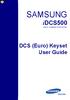 SAMSUNG idcs500 DIGITAL COMMUNICATION SYSTEM DCS (Euro) Keyset User Guide Publication Information Samsung Telecoms reserves the right without prior notice to revise information in this publication for
SAMSUNG idcs500 DIGITAL COMMUNICATION SYSTEM DCS (Euro) Keyset User Guide Publication Information Samsung Telecoms reserves the right without prior notice to revise information in this publication for
Keyset User Guide. SMT-i3105. For OfficeServ 7000 Series Systems
 Keyset User Guide SMT-i3105 For OfficeServ 7000 Series Systems 05/2010 TABLE OF CONTENTS ABOUT THIS BOOK...1 SECTION 1. CAUTION AND PREPARATION...2 CAUTION...3 PREPARATION...4 Check the Contents of the
Keyset User Guide SMT-i3105 For OfficeServ 7000 Series Systems 05/2010 TABLE OF CONTENTS ABOUT THIS BOOK...1 SECTION 1. CAUTION AND PREPARATION...2 CAUTION...3 PREPARATION...4 Check the Contents of the
NEC SV-8100 Multiline Telephone User Guide All Digital and IP Phones w/inmail Voice Mail
 Version 2.50G NEC SV-8100 Multiline Telephone User Guide All Digital and IP Phones w/inmail Voice Mail NEC SV-8100 - User Introduction for Display Phone TO TRANSFER A CALL DIRECTLY TO A MAILBOX: Press
Version 2.50G NEC SV-8100 Multiline Telephone User Guide All Digital and IP Phones w/inmail Voice Mail NEC SV-8100 - User Introduction for Display Phone TO TRANSFER A CALL DIRECTLY TO A MAILBOX: Press
Keyset User Guide. SMT-i5210. For OfficeServ 7000 Series Systems
 Keyset User Guide SMT-i5210 For OfficeServ 7000 Series Systems 05/2010 TABLE OF CONTENTS ABOUT THIS BOOK...1 SECTION 1. CAUTION AND PREPARATION...2 CAUTION...3 PREPARATION...4 Check the Contents of the
Keyset User Guide SMT-i5210 For OfficeServ 7000 Series Systems 05/2010 TABLE OF CONTENTS ABOUT THIS BOOK...1 SECTION 1. CAUTION AND PREPARATION...2 CAUTION...3 PREPARATION...4 Check the Contents of the
Keyset User Guide. SMT-i5220. For OfficeServ 7000 Series Systems
 Keyset User Guide SMT-i5220 For OfficeServ 7000 Series Systems 05/2010 TABLE OF CONTENTS ABOUT THIS BOOK...1 SECTION 1. CAUTION AND PREPARATION...2 CAUTION...3 PREPARATION...4 Check the Contents of the
Keyset User Guide SMT-i5220 For OfficeServ 7000 Series Systems 05/2010 TABLE OF CONTENTS ABOUT THIS BOOK...1 SECTION 1. CAUTION AND PREPARATION...2 CAUTION...3 PREPARATION...4 Check the Contents of the
NEC SV-8100. Multiline Telephone User Guide All Digital and IP Phones w/um-8000 Voice Mail
 NEC SV-8100 Multiline Telephone User Guide All Digital and IP Phones w/um-8000 Voice Mail NEC SV-8100 - User Introduction for Display Phone TO TRANSFER A CALL DIRECTLY TO A MAILBOX: Press Transfer Dial
NEC SV-8100 Multiline Telephone User Guide All Digital and IP Phones w/um-8000 Voice Mail NEC SV-8100 - User Introduction for Display Phone TO TRANSFER A CALL DIRECTLY TO A MAILBOX: Press Transfer Dial
Optus VoIP IP Handset Quick Start Guide.
 Optus VoIP IP Handset Quick Start Guide. Congratulations on your new IP Handset The Linksys SPA-942 is a functionally powerful and easy to use business phone featuring a high resolution graphical display,
Optus VoIP IP Handset Quick Start Guide. Congratulations on your new IP Handset The Linksys SPA-942 is a functionally powerful and easy to use business phone featuring a high resolution graphical display,
Multiline Telephone User Guide
 NOTICE Note that when converting this document from its original format to a.pdf file, some minor font and format changes may occur. When viewing and printing this document, we cannot guarantee that your
NOTICE Note that when converting this document from its original format to a.pdf file, some minor font and format changes may occur. When viewing and printing this document, we cannot guarantee that your
Keyset User Guide. SMT-i5210. For OfficeServ 7000 Series Systems
 Keyset User Guide SMT-i5210 For OfficeServ 7000 Series Systems /2010 TABLE OF CONTENTS ABOUT THIS BOOK...1 SECTION 1. CAUTION AND PREPARATION...2 CAUTION...3 PREPARATION...4 Check the Contents of the Box...4
Keyset User Guide SMT-i5210 For OfficeServ 7000 Series Systems /2010 TABLE OF CONTENTS ABOUT THIS BOOK...1 SECTION 1. CAUTION AND PREPARATION...2 CAUTION...3 PREPARATION...4 Check the Contents of the Box...4
Multiline Telephone User Guide
 NOTICE Note that when converting this document from its original format to a.pdf file, some minor font and format changes may occur causing slight variations from the original printed document. When viewing
NOTICE Note that when converting this document from its original format to a.pdf file, some minor font and format changes may occur causing slight variations from the original printed document. When viewing
Optus VoIP IP Handset Quick Start Guide.
 Optus VoIP IP Handset Quick Start Guide. Congratulations on your new IP Handset The Linksys SPA-942 is a functionally powerful and easy to use business phone featuring a high resolution graphical display,
Optus VoIP IP Handset Quick Start Guide. Congratulations on your new IP Handset The Linksys SPA-942 is a functionally powerful and easy to use business phone featuring a high resolution graphical display,
NEC SV8100 Telephone System User Guide (for SV8100 12-button and 24-button phones with CAP/PARK keys)
 NEC SV8100 Telephone System User Guide (for SV8100 12-button and 24-button phones with CAP/PARK keys) KEYS AND BUTTONS ON YOUR PHONE Incoming Call/Message Waiting indicator light Flashes red quickly when
NEC SV8100 Telephone System User Guide (for SV8100 12-button and 24-button phones with CAP/PARK keys) KEYS AND BUTTONS ON YOUR PHONE Incoming Call/Message Waiting indicator light Flashes red quickly when
2 Session buttons. 1 Phone Screen
 1 Phone Screen 2 Session buttons Shows information about your phone, including directory number (extension), call information (for example caller ID, icons for an active call or call on hold) and available
1 Phone Screen 2 Session buttons Shows information about your phone, including directory number (extension), call information (for example caller ID, icons for an active call or call on hold) and available
Release Date Version Supersedes Description. June 2006 Initial Release Initial Release
 45p SLT User Guide Record of Revision Release Date Version Supersedes Description June 2006 Initial Release Initial Release Copyright XBLUE Networks, LLC 2006 XBLUE Networks reserves the right to make
45p SLT User Guide Record of Revision Release Date Version Supersedes Description June 2006 Initial Release Initial Release Copyright XBLUE Networks, LLC 2006 XBLUE Networks reserves the right to make
NEC SV8100 Telephone System User Guide (for SV8100 12-button and 24-button phones)
 NEC SV8100 Telephone System User Guide (for SV8100 12-button and 24-button phones) KEYS AND BUTTONS ON YOUR PHONE Incoming Call/Message Waiting indicator light Flashes red quickly when a call is ringing
NEC SV8100 Telephone System User Guide (for SV8100 12-button and 24-button phones) KEYS AND BUTTONS ON YOUR PHONE Incoming Call/Message Waiting indicator light Flashes red quickly when a call is ringing
Telephone Features User Guide. BCM50 2.0 Business Communications Manager
 Telephone Features User Guide BCM50 2.0 Business Communications Manager Document Status: Standard Document Version: 01.01 Part Code: NN40020-100 Date: September 2006 Telephone button icons Use this guide
Telephone Features User Guide BCM50 2.0 Business Communications Manager Document Status: Standard Document Version: 01.01 Part Code: NN40020-100 Date: September 2006 Telephone button icons Use this guide
USER GUIDE. Cisco Small Business Pro. SPA 500 Series IP Phones Models 504G, 508G, and 509G. Provided by
 USER GUIDE Cisco Small Business Pro SPA 500 Series IP Phones Models 504G, 508G, and 509G Provided by Understanding Your Phoneʼs Lines and Buttons Use the following graphic and table to identify the parts
USER GUIDE Cisco Small Business Pro SPA 500 Series IP Phones Models 504G, 508G, and 509G Provided by Understanding Your Phoneʼs Lines and Buttons Use the following graphic and table to identify the parts
Single Line Telephone User Guide
 Record of Revision Release Date Version Supersedes Description March 2008 Initial Release Initial Release Copyright 2006 We reserves the right to make changes in specifications at any time without notice.
Record of Revision Release Date Version Supersedes Description March 2008 Initial Release Initial Release Copyright 2006 We reserves the right to make changes in specifications at any time without notice.
Ipiphony Phone System. User Manual. 1 P a g e
 Ipiphony Phone System User Manual 1 P a g e About this Guide This guide explains how to use the basic features of your new Aastra phones. Not all features listed are available by default. Contact your
Ipiphony Phone System User Manual 1 P a g e About this Guide This guide explains how to use the basic features of your new Aastra phones. Not all features listed are available by default. Contact your
Model SPA 303G Quick Start Guide
 mydatavo Model SPA 303G Quick Start Guide Welcome Thank you for choosing Datavo as your business solutions provider. This guide describes how to install your phone and how to perform some basic tasks.
mydatavo Model SPA 303G Quick Start Guide Welcome Thank you for choosing Datavo as your business solutions provider. This guide describes how to install your phone and how to perform some basic tasks.
ISDN 970 Telephone USER MANUAL. Copyright 1999 Lucent Technologies Inc. All rights reserved. Printed in Mexico. Issue L3 847937794
 ISDN 970 Telephone USER MANUAL Copyright 1999 Lucent Technologies Inc. All rights reserved. Printed in Mexico. Issue L3 847937794 Table of Contents ABOUT ISDN... 3 ISDN TERMS... 3 A GUIDE TO THIS MANUAL...
ISDN 970 Telephone USER MANUAL Copyright 1999 Lucent Technologies Inc. All rights reserved. Printed in Mexico. Issue L3 847937794 Table of Contents ABOUT ISDN... 3 ISDN TERMS... 3 A GUIDE TO THIS MANUAL...
Polycom SoundPoint IP 550
 Polycom SoundPoint IP 550 User Guide For training/documentation, please visit us @ http://customertraining.verizonbusiness.com or call 1 800 662 1049 2009 Verizon. All Rights Reserved. The Verizon and
Polycom SoundPoint IP 550 User Guide For training/documentation, please visit us @ http://customertraining.verizonbusiness.com or call 1 800 662 1049 2009 Verizon. All Rights Reserved. The Verizon and
Polycom SoundPoint IP 650
 Polycom SoundPoint IP 650 User Guide For training/documentation, please visit us @ http://customertraining.verizonbusiness.com or call 1 800 662 1049 2009 Verizon. All Rights Reserved. The Verizon and
Polycom SoundPoint IP 650 User Guide For training/documentation, please visit us @ http://customertraining.verizonbusiness.com or call 1 800 662 1049 2009 Verizon. All Rights Reserved. The Verizon and
Cisco IP Phone Models 7941 and 7945 Quick Reference Guide December 23, 2011
 Emergency Calls Dial 911 or 3 911 Cisco IP Phone Models 7941 and 7945 Quick Reference Guide December 23, 2011 Place a Call Lift handset (or press the Speaker button, the line button, or New Call soft key)
Emergency Calls Dial 911 or 3 911 Cisco IP Phone Models 7941 and 7945 Quick Reference Guide December 23, 2011 Place a Call Lift handset (or press the Speaker button, the line button, or New Call soft key)
Business Communications Manager Telephone Feature Card
 Business Communications Manager Telephone Feature Card 2002 Nortel Networks P0993297 Issue 01 Buttons The Business Series Terminal (T-series) Feature button is a small globe icon. The M-series Feature
Business Communications Manager Telephone Feature Card 2002 Nortel Networks P0993297 Issue 01 Buttons The Business Series Terminal (T-series) Feature button is a small globe icon. The M-series Feature
Cisco Unified IP Phone 6945 User Guide for Cisco Unified Communications Manager Express Version 8.8 (SCCP)
 Cisco Unified IP Phone 6945 User Guide for Cisco Unified Communications Manager Express Version 8.8 (SCCP) First Published: July 22, 2011 Last Modified: July 22, 2011 Americas Headquarters Cisco Systems,
Cisco Unified IP Phone 6945 User Guide for Cisco Unified Communications Manager Express Version 8.8 (SCCP) First Published: July 22, 2011 Last Modified: July 22, 2011 Americas Headquarters Cisco Systems,
Multiline Telephone User Guide
 Notice Note that when converting this document from its original format to a.pdf file, some minor font and format changes may occur causing slight variations from the original printed document. When viewing
Notice Note that when converting this document from its original format to a.pdf file, some minor font and format changes may occur causing slight variations from the original printed document. When viewing
Polycom SoundPoint 320/321 Quick Guide
 Polycom SoundPoint 320/321 Quick Guide ISC Netwking & Telecommunications University of Pennsylvania October 2009, v2 Contents Features... 3 Phone Basics... 4 Making Calls... 4 Answering Calls... 4 Ending
Polycom SoundPoint 320/321 Quick Guide ISC Netwking & Telecommunications University of Pennsylvania October 2009, v2 Contents Features... 3 Phone Basics... 4 Making Calls... 4 Answering Calls... 4 Ending
SIP-T22P User s Guide
 SIP-T22P User s Guide Thank you for choosing this T-22 Enterprise IP Phone. This phone is especially designed for active users in the office environment. It features fashionable and sleek design, and abundant
SIP-T22P User s Guide Thank you for choosing this T-22 Enterprise IP Phone. This phone is especially designed for active users in the office environment. It features fashionable and sleek design, and abundant
Model No. KX-TGP500. Model No. KX-TGP550
 Panasonic Telephone Systems KX-TGP500/KX-TGP550 KX-TGP500, KXTGP500, TGP500, KX-TGP550, KXTGP550, TGP550 www.voicesonic.com Phone 877-289-2829 User Guide SIP Cordless Phone Model No. KX-TGP500 Model No.
Panasonic Telephone Systems KX-TGP500/KX-TGP550 KX-TGP500, KXTGP500, TGP500, KX-TGP550, KXTGP550, TGP550 www.voicesonic.com Phone 877-289-2829 User Guide SIP Cordless Phone Model No. KX-TGP500 Model No.
How To Use A 9608 Phone On A Cell Phone On Sim Sims 2 (Satellite) On A Sims 3 (Cell Phone) On An Iphone Or Ipad Or Ipa 2 (Cellphone) On Sims 4
 AVAYA 9608 SIP DESKPHONE INSTRUCTIONS MESSAGE WAITING INDICATOR YOUR PHONE 9608 PHONE INSTRUCTIONS If there are messages in your Avaya Voice Mailbox, the light on the top right corner of your telephone
AVAYA 9608 SIP DESKPHONE INSTRUCTIONS MESSAGE WAITING INDICATOR YOUR PHONE 9608 PHONE INSTRUCTIONS If there are messages in your Avaya Voice Mailbox, the light on the top right corner of your telephone
NITSUKO DS01 TELEPHONE USER S GUIDE
 NITSUKO DS01 TELEPHONE USER S GUIDE 2003-2004 Version 1.1 TABLE OF CONTENTS PAGES INTRODUCTION TELEPHONE FEATURES. TELEPHONE SERVICES.. VOICE MAIL. TELEPHONE FREQUENTLY ASKED QUESTIONS (FAQs) ADVANCED
NITSUKO DS01 TELEPHONE USER S GUIDE 2003-2004 Version 1.1 TABLE OF CONTENTS PAGES INTRODUCTION TELEPHONE FEATURES. TELEPHONE SERVICES.. VOICE MAIL. TELEPHONE FREQUENTLY ASKED QUESTIONS (FAQs) ADVANCED
Using the Cisco IP Phone 7940/7960
 CHAPTER 3 Using the Cisco IP Phone 7940/7960 Your Cisco IP Phone 7940/7960 provides features you might not have had before on an office phone. You can learn how to use these features by exploring the available
CHAPTER 3 Using the Cisco IP Phone 7940/7960 Your Cisco IP Phone 7940/7960 provides features you might not have had before on an office phone. You can learn how to use these features by exploring the available
Using the 5215 IP Phone in Remote Mode 3 About Feature Access Codes 3 For Users on Resilient 3300 ICP Systems 3
 USER GUIDE 3300 ICP - 7.0 Contents ABOUT YOUR PHONE 1 Using the 5215 IP Phone in Remote Mode 3 About Feature Access Codes 3 For Users on Resilient 3300 ICP Systems 3 TIPS FOR YOUR COMFORT AND SAFETY 3
USER GUIDE 3300 ICP - 7.0 Contents ABOUT YOUR PHONE 1 Using the 5215 IP Phone in Remote Mode 3 About Feature Access Codes 3 For Users on Resilient 3300 ICP Systems 3 TIPS FOR YOUR COMFORT AND SAFETY 3
Quick start guide to your IP phone
 Quick start guide to your IP phone IP Phone Models SPA501G, SPA502G, SPA504G, SPA508G, and SPA509G Welcome Thank you for choosing the Cisco Small Business IP Phone. This guide describes how to install
Quick start guide to your IP phone IP Phone Models SPA501G, SPA502G, SPA504G, SPA508G, and SPA509G Welcome Thank you for choosing the Cisco Small Business IP Phone. This guide describes how to install
DCS KEYSET USER GU I D E. LCD 24B STD 24B LCD 24Bi LCD 12B STD 12B 6B EN H A N C E D. Australian version DIGITAL COMMUNICATIONS SYSTEM
 DCS DIGITAL COMMUNICATIONS SYSTEM KEYSET USER GU I D E Australian version LCD 24B STD 24B LCD 24Bi LCD 12B STD 12B 6B EN H A N C E D SYSTEM ACCESS CODES The DCS telephone system has the following pre-set
DCS DIGITAL COMMUNICATIONS SYSTEM KEYSET USER GU I D E Australian version LCD 24B STD 24B LCD 24Bi LCD 12B STD 12B 6B EN H A N C E D SYSTEM ACCESS CODES The DCS telephone system has the following pre-set
VoIP Handset User Manual. Digital Voice Quality Business Grade Handset Easy Plug & Play
 Digital Voice Quality Business Grade Handset Easy Plug & Play Table of Contents 1.0 Getting Started... 1 1.1 Unpacking the box... 1 1.2 Assembling the Phone... 2 2.0 Phone Button Features... 3 3.0 Phone
Digital Voice Quality Business Grade Handset Easy Plug & Play Table of Contents 1.0 Getting Started... 1 1.1 Unpacking the box... 1 1.2 Assembling the Phone... 2 2.0 Phone Button Features... 3 3.0 Phone
Inter-Tel Eclipse 2. Associate Display and Basic Digital Phone. User s Guide
 Associate Display Phone 560.4200 Basic Digital Phone 560.4100 Inter-Tel Eclipse 2 Associate Display and Basic Digital Phone User s Guide Page 1 of 23 Feature Key Functions Press IC or CALL OUTGOING Unlit
Associate Display Phone 560.4200 Basic Digital Phone 560.4100 Inter-Tel Eclipse 2 Associate Display and Basic Digital Phone User s Guide Page 1 of 23 Feature Key Functions Press IC or CALL OUTGOING Unlit
NEC SL1100 Telephone System. Quick Reference Guide. For: Certified Customers Only! Notes: IP4WW-12/24 Series Desktop Digital Terminals with Voicemail
 Notes: For Questions or Service Contact: Certified Alarm Co. of Alabama Inc. 2904 Jackson Hwy Sheffield Al. 35660 (256) 383-1225 www.certified-alarm.com www.necsl1100.com NEC SL1100 Telephone System IP4WW-12/24
Notes: For Questions or Service Contact: Certified Alarm Co. of Alabama Inc. 2904 Jackson Hwy Sheffield Al. 35660 (256) 383-1225 www.certified-alarm.com www.necsl1100.com NEC SL1100 Telephone System IP4WW-12/24
System Telephone Quick Reference Guide. Version 1.2
 System Telephone Quick Reference Guide Version 1.2 Using Your Telephone Example layout displayed Due to the flexibility built into the system, your Dialling Codes and Feature Capacities may differ from
System Telephone Quick Reference Guide Version 1.2 Using Your Telephone Example layout displayed Due to the flexibility built into the system, your Dialling Codes and Feature Capacities may differ from
Polycom SoundPoint 650 Quick Guide
 Polycom SoundPoint 650 Quick Guide ISC Networking & Telecommunications University of Pennsylvania October 2009, v.2 Contents Icons and Indicator Lights Telephone Icons 4 Envelope/Message Waiting Icon.4
Polycom SoundPoint 650 Quick Guide ISC Networking & Telecommunications University of Pennsylvania October 2009, v.2 Contents Icons and Indicator Lights Telephone Icons 4 Envelope/Message Waiting Icon.4
Vertical 4-Line Desk Phone Quick Reference Guide ACC-1145 PUG
 ACC-1145 PUG Vertical 4-Line Desk Phone Quick Reference Guide Table of Contents INTRODUCTION TO YOUR XCELERATOR DESK PHONE... 2 WELCOME... 2 DESK PHONE... 2 HOW TO USE YOUR XCELERATOR DESK PHONE... 3 Answering
ACC-1145 PUG Vertical 4-Line Desk Phone Quick Reference Guide Table of Contents INTRODUCTION TO YOUR XCELERATOR DESK PHONE... 2 WELCOME... 2 DESK PHONE... 2 HOW TO USE YOUR XCELERATOR DESK PHONE... 3 Answering
Model No. KX-TGP500. Model No. KX-TGP550
 User Guide SIP Cordless Phone Model No. KX-TGP500 Model No. KX-TGP550 Model shown is KX-TGP500. Model shown is KX-TGP550. Thank you for purchasing a Panasonic product. You can configure some of the features
User Guide SIP Cordless Phone Model No. KX-TGP500 Model No. KX-TGP550 Model shown is KX-TGP500. Model shown is KX-TGP550. Thank you for purchasing a Panasonic product. You can configure some of the features
Four-Line Intercom Speakerphone 944
 1 USER S MANUAL Part 2 Four-Line Intercom Speakerphone 944 Please also read Part 1 Important Product Information AT&T and the globe symbol are registered trademarks of AT&T Corp. licensed to Advanced American
1 USER S MANUAL Part 2 Four-Line Intercom Speakerphone 944 Please also read Part 1 Important Product Information AT&T and the globe symbol are registered trademarks of AT&T Corp. licensed to Advanced American
OfficeSuite Mitel IP Phone User Reference Guide Release 4.1
 OfficeSuite Mitel IP Phone User Reference Guide Release 4.1 2004-2009 Broadview Networks & Natural Convergence Inc. All rights reserved. Table of Contents TABLE OF CONTENTS...I INTRODUCTION...4 WHAT'S
OfficeSuite Mitel IP Phone User Reference Guide Release 4.1 2004-2009 Broadview Networks & Natural Convergence Inc. All rights reserved. Table of Contents TABLE OF CONTENTS...I INTRODUCTION...4 WHAT'S
Telephone User Guide (3-digit Extensions) (337) 234-2828. Business phones that build business
 Telephone User Guide (3-digit Extensions) (337) 234-2828 Business phones that build business Volume Control To adjust Handset Volume During a call, press down Vol or Vol. When you hang up, volume returns
Telephone User Guide (3-digit Extensions) (337) 234-2828 Business phones that build business Volume Control To adjust Handset Volume During a call, press down Vol or Vol. When you hang up, volume returns
User s Guide EKT-824
 User s Guide EKT-824 The Communiqué Telephone Station Table of Contents Introduction 3 About This Guide 3 The Basics Answering and Making Calls 4 Answering an External Call 4 Answering an Internal Call
User s Guide EKT-824 The Communiqué Telephone Station Table of Contents Introduction 3 About This Guide 3 The Basics Answering and Making Calls 4 Answering an External Call 4 Answering an Internal Call
How To Use A Mitel 5340 Ip Phone
 silhouette Mitel IP Phone User Reference Guide Release 4.0 Final Contents Introduction...1 Setting your language...1 Setting your language for the web interface...1 Setting your language for the phone
silhouette Mitel IP Phone User Reference Guide Release 4.0 Final Contents Introduction...1 Setting your language...1 Setting your language for the web interface...1 Setting your language for the phone
DS-2100B KEYSET QUICK REFERENCE GUIDE
 SAMSUNG DS-2100B KEYSET QUICK REFERENCE GUIDE DS-2100B Keyset Speaker For hands-free operation and ringing Volume Control Keys Used to set independent levels for handset, speaker, ring and page volume
SAMSUNG DS-2100B KEYSET QUICK REFERENCE GUIDE DS-2100B Keyset Speaker For hands-free operation and ringing Volume Control Keys Used to set independent levels for handset, speaker, ring and page volume
TABLE OF CONTENTS SYSTEM ADMINISTRATION AND SPECIAL FEATURES GUIDE. idcs 16 DIGITAL COMMUNICATIONS SYSTEM. March 2005 ABOUT THIS BOOK...
 TABLE OF CONTENTS SYSTEM ADMINISTRATION AND SPECIAL FEATURES GUIDE idcs 16 DIGITAL COMMUNICATIONS SYSTEM ABOUT THIS BOOK... 1 SPECIAL FEATURES Night Service Operation... 2 Automatic Night Service... 2
TABLE OF CONTENTS SYSTEM ADMINISTRATION AND SPECIAL FEATURES GUIDE idcs 16 DIGITAL COMMUNICATIONS SYSTEM ABOUT THIS BOOK... 1 SPECIAL FEATURES Night Service Operation... 2 Automatic Night Service... 2
DKT / IPT Telephone Quick Reference Guide STRATA. Business Telephones Helping You Communicate Better CIX/CTX
 DKT / IPT Telephone Quick Reference Guide STRATA CIX/CTX Business Telephones Helping You Communicate Better Introduction This quick reference guide applies to Toshiba DKT3200-series digital telephones
DKT / IPT Telephone Quick Reference Guide STRATA CIX/CTX Business Telephones Helping You Communicate Better Introduction This quick reference guide applies to Toshiba DKT3200-series digital telephones
eircom advantage IP Professional phone user guide
 eircom advantage IP Professional phone user guide DM Specifications subject to change without notice. Facilities described may or may not be supported by your network. eircom advantage is the registered
eircom advantage IP Professional phone user guide DM Specifications subject to change without notice. Facilities described may or may not be supported by your network. eircom advantage is the registered
ABOUT YOUR PHONE... 1 TIPS FOR YOUR COMFORT AND SAFETY... 2. Don't cradle the handset!... 2 Protect your hearing... 2 Adjusting the viewing angle...
 USER GUIDE Contents ABOUT YOUR PHONE... 1 TIPS FOR YOUR COMFORT AND SAFETY... 2 Don't cradle the handset!... 2 Protect your hearing... 2 Adjusting the viewing angle... 2 CUSTOMIZING YOUR PHONE... 4 Ringer
USER GUIDE Contents ABOUT YOUR PHONE... 1 TIPS FOR YOUR COMFORT AND SAFETY... 2 Don't cradle the handset!... 2 Protect your hearing... 2 Adjusting the viewing angle... 2 CUSTOMIZING YOUR PHONE... 4 Ringer
IP Phone System: Cisco 7960G and 7940G
 IP Phone System: Cisco 7960G and 7940G Table of Contents: IP Phone System 7940G and 7960G CISCO IP PHONE ROAD MAP...1 NAVIGATE THE PHONE SYSTEM AND USE THE LCD SCREEN...2 SOFT KEYS... 2 USE THE NAVIGATION
IP Phone System: Cisco 7960G and 7940G Table of Contents: IP Phone System 7940G and 7960G CISCO IP PHONE ROAD MAP...1 NAVIGATE THE PHONE SYSTEM AND USE THE LCD SCREEN...2 SOFT KEYS... 2 USE THE NAVIGATION
Cisco IP Phone 7960 / 7940 Quick Reference Guide
 Cisco IP Phone 7960 / 7940 Quick Reference Guide CONTENTS CALLS... 5 Placing a Call... 5 Dialing... 5 Answering a Call... 5 Ending a Call... 5 Muting a Call... 5 Placing a Call on Hold... 5 TRANSFERS...
Cisco IP Phone 7960 / 7940 Quick Reference Guide CONTENTS CALLS... 5 Placing a Call... 5 Dialing... 5 Answering a Call... 5 Ending a Call... 5 Muting a Call... 5 Placing a Call on Hold... 5 TRANSFERS...
INT-2064 (UNIV) ISSUE 1.0. Single Line Telephone User Guide
 Notice Note that when converting this document from its original format to a.pdf file, some minor font and format changes may occur. When viewing and printing this document, we cannot guarantee that your
Notice Note that when converting this document from its original format to a.pdf file, some minor font and format changes may occur. When viewing and printing this document, we cannot guarantee that your
CONVERSip EP100 Digital Endpoint. User Guide
 CONVERSip EP100 Digital Endpoint User Guide TABLE OF CONTENTS OVERVIEW...15 1.2 Positioning Your EP100...22 1.3 Setting Display Contrast...23 1.4 Setting a Personal Ringing Tone...24 1.5 Setting Volume
CONVERSip EP100 Digital Endpoint User Guide TABLE OF CONTENTS OVERVIEW...15 1.2 Positioning Your EP100...22 1.3 Setting Display Contrast...23 1.4 Setting a Personal Ringing Tone...24 1.5 Setting Volume
For customers in AL, FL, GA, KS, SC, TN. wowforbusiness.com MATRIX USER GUIDE. For Cisco SPA504 & SPA509 IP Phones MGCP.U.1304.O
 wowforbusiness.com MATRIX USER GUIDE For Cisco SPA504 & SPA509 IP Phones MGCP.U.1304.O Matrix User Guide Table of Contents Getting Started...3 CommPortal...3 Support...3 Understanding Your Phone s Lines
wowforbusiness.com MATRIX USER GUIDE For Cisco SPA504 & SPA509 IP Phones MGCP.U.1304.O Matrix User Guide Table of Contents Getting Started...3 CommPortal...3 Support...3 Understanding Your Phone s Lines
BCT Communication Systems Inc.
 BCT Communication Systems Inc. Basic Operating Instructions For the Panasonic PBX Telephone System Making Calls To an Extension: 1. Lift the handset of your telephone 2. Press the INTERCOM key 3. Dial
BCT Communication Systems Inc. Basic Operating Instructions For the Panasonic PBX Telephone System Making Calls To an Extension: 1. Lift the handset of your telephone 2. Press the INTERCOM key 3. Dial
AVAYA 9608/9611G SIP DESKPHONE INSTRUCTIONS
 AVAYA 9608/9611G SIP DESKPHONE INSTRUCTIONS MESSAGE WAITING INDICATOR PHONE DISPLAY NAVIGATION ARROWS and the OK BUTTON PHONE BUTTON MESSAGE BUTTON CONTACTS HISTORY HOME HEADSET SPEAKER VOLUME BUTTON MUTE
AVAYA 9608/9611G SIP DESKPHONE INSTRUCTIONS MESSAGE WAITING INDICATOR PHONE DISPLAY NAVIGATION ARROWS and the OK BUTTON PHONE BUTTON MESSAGE BUTTON CONTACTS HISTORY HOME HEADSET SPEAKER VOLUME BUTTON MUTE
Cisco Model SPA 303 Quick Start Guide
 Cisco Model SPA 303 Quick Start Guide Welcome Thank you for choosing the Cisco Small Business IP phone. This guide describes how to install your phone and how to perform some basic tasks. 1 Installing
Cisco Model SPA 303 Quick Start Guide Welcome Thank you for choosing the Cisco Small Business IP phone. This guide describes how to install your phone and how to perform some basic tasks. 1 Installing
Quick reference guide. 1070 4-Line small business system with caller ID/ call waiting and speakerphone
 Quick reference guide 1070 4-Line small business system with caller ID/ call waiting and speakerphone 7 This quick reference guide provides basic instructions For additional installation options and complete
Quick reference guide 1070 4-Line small business system with caller ID/ call waiting and speakerphone 7 This quick reference guide provides basic instructions For additional installation options and complete
Digital Business System 44-Series Key Telephones Please read these instructions completely before using this unit.
 STATION USER GUIDE Panasonic Digital Business System 44-Series Key Telephones Please read these instructions completely before using this unit. (Supports DBS 40/72/96 and 824 Systems) Section 755 Issued
STATION USER GUIDE Panasonic Digital Business System 44-Series Key Telephones Please read these instructions completely before using this unit. (Supports DBS 40/72/96 and 824 Systems) Section 755 Issued
Training Guide For 7960 & 7940 Series Cisco IP Phones
 Training Guide For 7960 & 7940 Series Cisco IP Phones Prepared by: Corporate Technologies, LLC 2000 44 th Street SW, Suite 100 Fargo, ND 58103 (701) 893-4000 1 Table of Contents: Section I: GETTING STARTED
Training Guide For 7960 & 7940 Series Cisco IP Phones Prepared by: Corporate Technologies, LLC 2000 44 th Street SW, Suite 100 Fargo, ND 58103 (701) 893-4000 1 Table of Contents: Section I: GETTING STARTED
About Your Telephone. Call appearances/feature buttons
 About Your Telephone Your 8410B is a multi-appearance digital telephone. To familiarize yourself with your telephone, refer to the figure below and then read the following explanations. Call appearances/feature
About Your Telephone Your 8410B is a multi-appearance digital telephone. To familiarize yourself with your telephone, refer to the figure below and then read the following explanations. Call appearances/feature
ultiline Telephone y User Guide NEC LEVEL II
 ultiline Telephone @ y User Guide NEC LEVEL II ELECTRA PROFESSIONAL TELEPHONES 8 Line Non Display 16 Line Display 16 Line Non Display with 20 DSS/BLF One Touch Keys 24 Line Display with 12 DSS/BLF One
ultiline Telephone @ y User Guide NEC LEVEL II ELECTRA PROFESSIONAL TELEPHONES 8 Line Non Display 16 Line Display 16 Line Non Display with 20 DSS/BLF One Touch Keys 24 Line Display with 12 DSS/BLF One
CISCO 7912 TELEPONE USER GUIDE
 Release 5.6.2 CISCO 7912 TELEPONE USER GUIDE WWW www.tekelec.com Tekelec, Inc. 3605 E. Plano Parkway, Suite 100 Plano, TX 75074 2005 Tekelec, Inc. All rights reserved. T100, T300, T6000, T7000, T8000,
Release 5.6.2 CISCO 7912 TELEPONE USER GUIDE WWW www.tekelec.com Tekelec, Inc. 3605 E. Plano Parkway, Suite 100 Plano, TX 75074 2005 Tekelec, Inc. All rights reserved. T100, T300, T6000, T7000, T8000,
Introducing your Meridian Digital Telephone 1
 Contents Introducing your Meridian Digital Telephone 1 Meridian Digital Telephones 1 M3820 1 M3310 2 M3110 3 Selecting a position for your Meridian Digital Telephone 4 Parts of your Meridian Digital Telephone
Contents Introducing your Meridian Digital Telephone 1 Meridian Digital Telephones 1 M3820 1 M3310 2 M3110 3 Selecting a position for your Meridian Digital Telephone 4 Parts of your Meridian Digital Telephone
Mitel IP Phone User Reference Guide Release 5.0
 830 Parkview Drive North, El Segundo, CA 90245 Tel: 310 747 3232 Fax: 310 747 3233 WWW.UNIVOIP.COM OfficeConnect Mitel IP Phone User Reference Guide Release 5.0 Note: The information contained in this
830 Parkview Drive North, El Segundo, CA 90245 Tel: 310 747 3232 Fax: 310 747 3233 WWW.UNIVOIP.COM OfficeConnect Mitel IP Phone User Reference Guide Release 5.0 Note: The information contained in this
Polycom Conference Phone Quick Reference Guide ACC-1144 PUG
 ACC-1144 PUG Polycom Conference Phone Quick Reference Guide Table of Contents INTRODUCTION TO YOUR POLYCOM CONFERENCE PHONE... 2 WELCOME... 2 CONFERENCE PHONE... 2 HOW TO USE YOUR POLYCOM CONFERENCE PHONE...
ACC-1144 PUG Polycom Conference Phone Quick Reference Guide Table of Contents INTRODUCTION TO YOUR POLYCOM CONFERENCE PHONE... 2 WELCOME... 2 CONFERENCE PHONE... 2 HOW TO USE YOUR POLYCOM CONFERENCE PHONE...
Quick start guide to your IP phone
 Quick start guide to your IP phone IP Phone Model SPA 525G/ SPA 525G2 Note The features available on your phone depend on the type of system to which your phone is connected. Contact your system administrator
Quick start guide to your IP phone IP Phone Model SPA 525G/ SPA 525G2 Note The features available on your phone depend on the type of system to which your phone is connected. Contact your system administrator
Cisco SPA 500 Series IP Phones
 Cisco SPA 500 Series IP Phones Cisco Small Business Pro SPA 500 Series IP Phones Models 502G, 504G, 508G, and 509G Cisco SPA 500 Series IP Phones User Guide 1 P age Table of Contents Getting Started...
Cisco SPA 500 Series IP Phones Cisco Small Business Pro SPA 500 Series IP Phones Models 502G, 504G, 508G, and 509G Cisco SPA 500 Series IP Phones User Guide 1 P age Table of Contents Getting Started...
USER GUIDE. Cisco Small Business. SPA 303 IP Phone for 8x8 Virtual Office
 USER GUIDE Cisco Small Business SPA 303 IP Phone for 8x8 Virtual Office May 2011 Cisco and the Cisco Logo are trademarks of Cisco Systems, Inc. and/or its affiliates in the U.S. and other countries. A
USER GUIDE Cisco Small Business SPA 303 IP Phone for 8x8 Virtual Office May 2011 Cisco and the Cisco Logo are trademarks of Cisco Systems, Inc. and/or its affiliates in the U.S. and other countries. A
TABLE OF CONTENTS TABLE OF CONTENTS. 1. Introduction:
 TABLE OF CONTENTS TABLE OF CONTENTS 1. Introduction: General... 4 Telephone Layout... 4 Key Definitions... 5 IP Telephone Log In/Out Hot Desking... 16 Speed Dial Programming Personal or Station... 17 Speed
TABLE OF CONTENTS TABLE OF CONTENTS 1. Introduction: General... 4 Telephone Layout... 4 Key Definitions... 5 IP Telephone Log In/Out Hot Desking... 16 Speed Dial Programming Personal or Station... 17 Speed
Carrier VoIP Nortel IP Phone 2004 User Guide (CICM) Release: CICM 10.1 Document Revision: 09.01. www.nortel.com NN10300-009
 Nortel IP Phone 2004 User Guide (CICM) Release: CICM 10.1 Document Revision: 09.01 www.nortel.com NN10300-009. Release: CICM 10.1 Publication: NN10300-009 Document status: Standard Document release date:
Nortel IP Phone 2004 User Guide (CICM) Release: CICM 10.1 Document Revision: 09.01 www.nortel.com NN10300-009. Release: CICM 10.1 Publication: NN10300-009 Document status: Standard Document release date:
OfficeSuite Cloud-Based Phone System Mitel IP Phone User Reference Guide Release 5.0 Final
 OfficeSuite Cloud-Based Phone System Mitel IP Phone User Reference Guide Release 5.0 Final Note: The information contained in this document is the property of Broadview Networks Inc. and is disclosed to
OfficeSuite Cloud-Based Phone System Mitel IP Phone User Reference Guide Release 5.0 Final Note: The information contained in this document is the property of Broadview Networks Inc. and is disclosed to
Panasonic Business Telephone and Voice Mail Systems. User Guide
 Panasonic Business Telephone and Voice Mail Systems User Guide Location of Controls Panasonic Telephone System Telephone Set 2 Explanation of Controls PAUSE: Used to insert a pause when storing a telephone
Panasonic Business Telephone and Voice Mail Systems User Guide Location of Controls Panasonic Telephone System Telephone Set 2 Explanation of Controls PAUSE: Used to insert a pause when storing a telephone
Quick reference guide. 1080 4-Line small business system with digital answering system and caller ID/call waiting
 Quick reference guide 1080 4-Line small business system with digital answering system and caller ID/call waiting This quick reference guide provides basic instructions. For additional installation options
Quick reference guide 1080 4-Line small business system with digital answering system and caller ID/call waiting This quick reference guide provides basic instructions. For additional installation options
D-Term ACD-IP User Guide
 D-Term ACD-IP User Guide Table of Contents Keys and Lamps... 2 Tones... 3 Making and Receiving Calls... 4 Hold... 5 Transfer... 6 Conference Calls... 6 ACD Functions... 7 Logon... 7 Work... 7 Call Recover...
D-Term ACD-IP User Guide Table of Contents Keys and Lamps... 2 Tones... 3 Making and Receiving Calls... 4 Hold... 5 Transfer... 6 Conference Calls... 6 ACD Functions... 7 Logon... 7 Work... 7 Call Recover...
Your Phones Display and Buttons. Using Your Phone. Personalising Your Phone. Call Handling Features
 Your Phones Display and Buttons Using Your Phone Using Line Keys Using Busy Lamp Fields Handling Missed Calls Do Not Disturb Making Calls Taking Calls Taking Multiple Calls Accessing Voicemail Personalising
Your Phones Display and Buttons Using Your Phone Using Line Keys Using Busy Lamp Fields Handling Missed Calls Do Not Disturb Making Calls Taking Calls Taking Multiple Calls Accessing Voicemail Personalising
Polycom 2-Line Desk Phone Quick Reference Guide
 Polycom 2-Line Desk Phone Quick Reference Guide ACC-1142 PUG Table of Contents INTRODUCTION TO YOUR POLYCOM 2-LINE DESK PHONE... 2 WELCOME... 2 DESK PHONE... 2 HOW TO USE YOUR POLYCOM 2-LINE DESK PHONE...
Polycom 2-Line Desk Phone Quick Reference Guide ACC-1142 PUG Table of Contents INTRODUCTION TO YOUR POLYCOM 2-LINE DESK PHONE... 2 WELCOME... 2 DESK PHONE... 2 HOW TO USE YOUR POLYCOM 2-LINE DESK PHONE...
User Guide - Allworx Phones
 User Guide - Allworx Phones Model 9112 Model 9102 Warranties and Specifications This equipment has been tested and found to comply with the limits for a Class B digital device, pursuant to Part 15 of the
User Guide - Allworx Phones Model 9112 Model 9102 Warranties and Specifications This equipment has been tested and found to comply with the limits for a Class B digital device, pursuant to Part 15 of the
