MED-AFEs Design Reference Manual
|
|
|
- Augustine Pearson
- 8 years ago
- Views:
Transcription
1 Freescale Semiconductor Design Reference Manual Document Number: DRM141 Rev. 0, 8/2013 MED-AFEs Design Reference Manual By: Alejandra Guzman This document explains how to test all Analog Front Ends using TWR-K53N512-KIT with the exception of the MED-STETH demo (digital stethoscope). The MED-STETH uses TWR-LCD and requires different software and procedures to run the demo. If you want to test the MED-STETH demo, refer to the Medical Stethoscope Design Reference Manual DRM132, which can be found at freescale.com. Open the MED-STETH page as shown below and select User Manual on the Downloads section. 1 Hardware Set Contents 1 Hardware Set Required Elements Jumper Configuration Assembling the demo for MED-BPM, MED-GLU, MED-EKG, MED-SPI, and MED-SPO Loading Software Installing IAR for Cortex M4 (TWR-MK53N512) Installing the JM60 driver Loading software for TWR-MK53N512 with IAR for Cortex M Installing the Graphical User Interface (GUI) Installing the Virtual Com Port Driver Running Demo Assembling Demo Opening the GUI Running tests Required Elements The following elements are required to set up and assemble your Tower System for use with the demo. Freescale Semiconductor, Inc., All rights reserved.
2 Hardware Set TWR-SER TWR-K53N512 2 Freescale Semiconductor
3 Hardware Set MED-BPM MED-GLU MED-EKG Freescale Semiconductor 3
4 Hardware Set MED-SPI MED-EKG 1.2 Jumper Configuration 2 USB mini cables To use the boards, set the jumper configuration according to the following tables. 4 Freescale Semiconductor
5 Hardware Set Open means a jumper should not be placed. Connected means only two pinks exist and a jumper must be placed. The following jumper configurations work with all the Analog Front Ends (AFEs). Pin number Figure 1. Jumper configurations TWR-SER Jumper Configuration Table 1. TWR-SER Jumper configuration Jumper Position J J J2 1 2 Freescale Semiconductor 5
6 Hardware Set TWR-K53N512 Jumper Configuration Table 2. TWR-K53N512 Jumper configuration Jumper J1 J3 Position Open Open J4 2 3 J J15 J17 J18 Connected Connected Connected J J28 J34 Open Open MED-EKG Jumper Configuration Table 3. MED-EKG Jumper configuration Jumper Position J2 1 2 J3 1 2 J4 1 2 J6 2 3 J7 2 3 J Assembling the demo for MED-BPM, MED-GLU, MED-EKG, MED-SPI, and MED-SPO2 1. Take the controller module and TWR-ELEV primary board and connect the side of the controller module marked as "primary" to one of the slots on the TWR-ELEV primary board. 6 Freescale Semiconductor
7 Hardware Set Figure 2. Assembling Demo (Step 1) 2. Take the TWR-SER board and connect the side of the TWR-SER board marked as "primary" to one of the slots on the TWR-ELEV primary board. Freescale Semiconductor 7
8 Hardware Set Figure 3. Assembling Demo (Step 2) 3. Take the TWR-ELEV secondary board and connect the side of the controller module and TWR-SER board marked as "secondary" to the respective slot on the TWR-ELEV secondary board. 8 Freescale Semiconductor
9 Hardware Set Figure 4. Assembling Demo (Step 3a) After it is assembled, the Tower System will look like the following image. Freescale Semiconductor 9
10 Hardware Set Figure 5. Assembling Demo (Step 3b) 4. Take the AFE board and connect it to the medical connector on the controller board. The medical connector pin's number should mirror the AFE pin number. Figure 6. Assembling Demo (Step 4a) 10 Freescale Semiconductor
11 Loading Software 2 Loading Software Figure 7. Assembling Demo (Step 4b) The following steps will show how to load the microcontroller software. With this software, all the demos (with the exception of the MED-STETH demo) can be used without reprogramming the controller board. To program the MED-STETH demo, refer to the MED-STETH User Manual. 2.1 Installing IAR for Cortex M4 (TWR-MK53N512) 1. Visit the IAR webpage Figure 8. Installing IAR (Step 1) 2. Search for IAR Embedded Workbench for ARM and download version 6.2 or higher. 2.2.Installing the JM60 driver Freescale Semiconductor 11
12 Loading Software 2.2 Installing the JM60 driver Installing the JM60 driver for TWR-MK53N Visit and download the OSBDM Virtual Serial Toolkit software. Figure 9. Installing JM60 Driver (Step 1) 2. Install P&E Micro Kinetis Tower Toolkit by clicking the executable, then follow the onscreen instructions to complete the installation. 12 Freescale Semiconductor
13 Loading Software Figure 10. Installing JM60 Driver (Step 2) 3. Connect the TWR-MK53N512 module of the Tower system to the computer using a Mini USB-to-USB cable. Figure 11. Installing JM60 Driver (Step 3) 4. Verify that the TWR is recognized by the computer as an "OSBDM - Debug Port": Freescale Semiconductor 13
14 Loading Software Figure 12. Installing JM60 Driver (Step 4) 5. When the "Found New Hardware Wizard" screen appears, select "Install from a list or specific location (Advance)" and click "Next". Figure 13. Installing JM60 Driver (Step 5) 6. In the next window, click "Browse" and select the following folder: C:\pemicro\kinetis_tower_toolkit\Drivers\osbdm. Then click "Next". 14 Freescale Semiconductor
15 Loading Software 7. Wait while the driver is being installed. Figure 14. Installing JM60 Driver (Step 6) Figure 15. Installing JM60 Driver (Step 7) 8. After the "Open Source BDM-JM60" driver is installed, click "Finish". Freescale Semiconductor 15
16 Loading Software Figure 16. Installing JM60 Driver (Step 8) 9. The new hardware will be installed and ready to use. Figure 17. Installing JM60 Driver (Step 9) 2.3 Loading software for TWR-MK53N512 with IAR for Cortex M4 1. Open the IAR Embedded Workbench software. 2. The program will look like the following: Figure 18. Loading Software (Step 1) 16 Freescale Semiconductor
17 Loading Software Figure 19. Loading Software (Step 2) 3. Go to "File", "Open" and then "Workspace " to open the special software for the Healthcare AFE reference platform. Uncompress the file "SUITCASE_SW.zip" and open the file USB_CDC.eww on the route (Kiosk_USB_STACK_3.0_K53\app\cdc\iar_ew\kinetis\USB_CDC.eww). Figure 20. Loading Software (Step 3a) Note: Special software for the Healthcare AFE reference platform can be found at the DVD. Freescale Semiconductor 17
18 Loading Software Figure 21. Loading Software (Step 3b) 4. Connect the TWR-MK53N512 module of the Tower system to the computer using a Mini USB-to- USB cable. Figure 22. Loading Software (Step 4) 5. Make sure the debugger in the project options panel is PE micro. To ensure this, click Menu Project/Options. 18 Freescale Semiconductor
19 . Loading Software Figure 23. Loading Software (Step 5) 6. Select the category Debugger and ensure PE micro is selected. Figure 24. Loading Software (Step 6) 7. Click the debug button and the project will load into the MCU. Freescale Semiconductor 19
20 Loading Software Figure 25. Loading Software (Step 7a) The project will compile automatically and load into the MCU. The debugging session will then start. Figure 26. Loading Software (Step 7b) 8. Disconnect the USB cable from the TWR-K53N512 board and close "IAR Embedded Workbench IDE". A window with the message "This will terminate the debug session" will appear. Click "OK". 20 Freescale Semiconductor
21 Loading Software Figure 27. Loading Software (Step 8) 2.4 Installing the Graphical User Interface (GUI) Follow these steps to install the Medical GUI. Freescale Semiconductor 21
22 Loading Software Figure 28. Installing Medical GUI 1. Download the Medical GUI from the Freescale website. The Medical GUI can be found when searching for "Medical GUI". Figure 29. Installing Medical GUI (Step 1) 2. Download and install the latest version of Java JDK on your computer. This can be downloaded from the Oracle Web Page. 22 Freescale Semiconductor
23 Loading Software Figure 30. Installing Medical GUI (Step 2a) Figure 31. Installing Medical GUI (Step 2b) 3. Download and install the latest version of Java JMF on your computer that can be downloaded from Oracle Web Page. Freescale Semiconductor 23
24 Loading Software Figure 32. Installing Medical GUI (Step 3a) 4. Execute medical_gui_setup.exe. Figure 33. Installing Medical GUI (Step 3b) 24 Freescale Semiconductor
25 Loading Software Figure 34. Installing Medical GUI (Step 4) 5. If a security warning like the following appears, click "Run". Figure 35. Installing Medical GUI (Step 5) 6. On the first screen of the installation process, click "Next". Freescale Semiconductor 25
26 Loading Software Figure 36. Installing Medical GUI (Step 6) 7. If you have already installed Java JDK and Java JMF, ignore the Readme screen and click "Next". Otherwise, cancel the installation and refer to steps 2 and 3. Figure 37. Installing Medical GUI (Step 7) 26 Freescale Semiconductor
27 Loading Software 8. Take time to read the license agreement in the next screen. If you accept all the terms exposed, select "I agree with the above terms and conditions" and click "Next". Figure 38. Installing Medical GUI (Step 8) 9. Select the desired destination folder, or leave the default path and click "Next". Figure 39. Installing Medical GUI (Step 9a) Freescale Semiconductor 27
28 Loading Software The software will then be immediately installed to the computer. Figure 40. Installing Medical GUI (Step 9b) 10. After the installation is complete, click "Finish" on the last screen. Figure 41. Installing Medical GUI (Step 10a) 28 Freescale Semiconductor
29 Loading Software A shortcut will appear on the Desktop and the menu programs. Figure 42. Installing Medical GUI (Step 10b) 2.5 Installing the Virtual Com Port Driver After the GUI has been installed and the software downloaded to the microcontroller, the Tower System Medical Demo is ready to be connected. 1. Connect the TWR-SER to the host computer as follows: Figure 43. Connecting Virtual Com Port (Step 1) Figure 44. Connecting Virtual Com Port (Step 2) Freescale Semiconductor 29
30 Loading Software The demo is recognized as a Virtual Com Port: Follow these steps to install the driver. Figure 45. Connecting Virtual Com Port (Step 3) 1. At the "Found New Hardware Wizard" screen, select "No, not this time" and click "Next". Figure 46. Installing Driver (Step 1) 2. When asked "What do you want the wizard to do?" click "Install from a list or specific location". 30 Freescale Semiconductor
31 Loading Software Figure 47. Installing Driver (Step 2) 3. In the next window, click "Browse" and select the following folder: C:\Freescale\Medical GUI\Drivers\x32 or x64 depending on your Windows OS. Figure 48. Installing Driver (Step 3) Freescale Semiconductor 31
32 Loading Software 4. If you see the following dialog box, click "Install this driver software anyway". The computer will then install the proper driver: Figure 49. Installing Driver (Step 4a) Click "Finish" to complete the installation. The following message should appear: Figure 50. Installing Driver (Step 4b) 5. Click "Finish" to complete the installation. The following message should appear: 32 Freescale Semiconductor
33 Running Demo 3 Running Demo Figure 51. Installing Driver (Step 5) All demos can run without reprogramming the controller board using the Healthcare AFE reference platform. 3.1 Assembling Demo The first step to run this demo correctly is to connect the MED-SPI board to the TWR-K53N512 before the TWR-SER is connected to the computer. \ 3.2 Opening the GUI Figure 52. Assembling Demo 1. After the microcontroller has been programmed and the Medical Analog Front End board is connected to the TWR-K53N512, connect the TWR-SER to the computer using a Mini USB cable and press the reset button on the MCU board. Freescale Semiconductor 33
34 Running Demo Figure 53. Opening GUI (Step 1a) Figure 54. Opening GUI (Step 1b) 2. Open Windows Device Manager and search for the port number assigned to the USB CDC Virtual Com, as this information will be requested by the GUI. 34 Freescale Semiconductor
35 Running Demo Figure 55. Opening GUI (Step 2) 3. Open the Medical GUI through the desktop icon or the programs menu. It will ask for a port number, obtained in the last step. Select the correct port and click on the OK icon. 4. The main screen of the GUI will appear. Figure 56. Opening GUI (Step 3) Freescale Semiconductor 35
36 Running Demo 3.3 Running tests Figure 57. Opening GUI (Step 4) 1. With the main screen of the GUI open, make sure that Caps Lock is not activated on your keyboard and press Shift + D to start the Doctor Mode. 36 Freescale Semiconductor
37 Running Demo Figure 58. Running Tests (Step 1a) Freescale Semiconductor 37
38 Running Demo With this software, we can run any of the MED-AFE demos in the Healthcare AFE reference platform Figure 59. Running Tests (Step 1b) (MED-BPM, MED-EKG, MED-SPO2, MED-GLU or MED-SPI) without reprogramming the controller board Running MED-SPO2 1. Connect the MED-SPO2 AFE. 2. Take the pulse oximeter sensor and connect it to the MED-SPO2 board. The DB9 male connector of the pulse oximeter sensor should be connected to the DB9 female connector on the MED-SPO2 board. 38 Freescale Semiconductor
39 Running Demo Figure 60. Running MED-SPO2 (Step 2) 3. Place your index finger on the pulse oximeter sensor, shown in the figure below. Figure 61. Running MED-SPO2 (Step 3) 4. Go to the GUI and click the "SPO2" area. The pulse oximetry signal will appear on the grid and measurements will appear on the window over the grid. It will take at least 10 seconds for the signal to stabilize. Freescale Semiconductor 39
40 Running Demo Figure 62. Running MED-SPO2 (Step 4) 5. Go to the GUI and click on the "SPO2" area again to stop the SPO2 measurements, then disconnect the MED-SPO2 board from the controller board Running MED-SPI 1. Connect the MED-SPI board. 2. Disinfect the probe before use. 3. Click the "SPI" area of the GUI. Slowly exhale and hold the spirometer tube in your hand. 40 Freescale Semiconductor
41 Running Demo \ Figure 63. Running MED-SPI (Step 3) 4. Place the tube in your mouth while making sure air does not leak out of the tube. Inhale as much as possible, using your so that your lungs are completely full. Then, without taking your mouth out of the tube, exhale so your abdominal muscles help release all air. Figure 64. Running MED-SPI (Step 4) 5. Click the "SPI" area of the GUI. The screen will then show the parameters obtained as well as the spirometry graph. Freescale Semiconductor 41
42 Running Demo Figure 65. Running MED-SPI (Step 5) 6. The MED-SPI board can now be disconnected Running MED-EKG 1. Connect the MED-EKG board. 2. Connect the cables with the electrodes to the MED-EKG board. 42 Freescale Semiconductor
43 Running Demo Figure 66. Running MED-EKG (Step 2) 3. If you want to run the test with the electrodes integrated in the MED-EKG board, ignore step 4 and proceed to step There are two options in how you are able to connect the electrodes to your body: a.attach the electrode with the white wire to your left arm. Attach the electrode with the red wire to your right arm. Attach the electrode with the black wire near your left abdomen. Freescale Semiconductor 43
44 Running Demo Figure 67. Running MED-EKG (Step 4a) b.attach the electrode with the white wire to your left upper chest. Attach the electrode with the red wire to your right upper chest. Attach the electrode with the black wire near your left abdomen. Figure 68. Running MED-EKG (Step 4b) 44 Freescale Semiconductor
45 Running Demo The process should resemble the following image: Figure 69. Running MED-EKG (Step 4c) Figure 70. Running MED-EKG (Step 4d) Freescale Semiconductor 45
46 Running Demo 5. Go to the GUI and click the "ECG" area. Figure 71. Running MED-EKG (Step 4e) 46 Freescale Semiconductor
47 Running Demo Figure 72. Running MED-EKG (Step 5) 6. If you are using the electrodes embedded in the MED-EKG board, remove any metallic rings and bracelets from your hands. Place the fingertip of your middle and index fingers of each hand and touch the corresponding electrodes on the board while holding the bottom part of the board with your thumbs, as shown in the following picture. Figure 73. Running MED-EKG (Step 6) Freescale Semiconductor 47
48 Running Demo 7. Wait for signal stabilization for approximately 10 seconds. Avoid movement and relax as you breathe. The GUI will show the ECG signal and heart rate. Figure 74. Running MED-EKG (Step 7) 8. Go to the GUI and click the "ECG" area again. This should stop the ECG measurements. Then, disconnect the MED-EKG board from the controller board Running MED-GLU 1. Connect the MED-GLU board. 2. Place the test strip at the AFE connector, making certain that the strip connectors are facing right side up. 48 Freescale Semiconductor
49 Running Demo 3. Click the GLU area on the GUI. Figure 75. Running MED-GLU (Step 2) Freescale Semiconductor 49
50 Running Demo Figure 76. Running MED-GLU (Step 3) 4. Now place the glucose sample on the white target area at the end of the test strip. Be sure that the drop of solution is inserted on the edge of the strip and absorbed completely, otherwise the test will not be successful. You can use a syringe to place of the drop. 50 Freescale Semiconductor
51 Running Demo Figure 77. Running MED-GLU (Step 4) 5. When the drop of solution is absorbed, measurements will start. After 5 seconds, the measurements will appear onscreen. Figure 78. Running MED-GLU (Step 5) Freescale Semiconductor 51
52 Running Demo 6. After the result is shown, the test is finished. You do not need to press the "GLU" area again to abort the measurement and start another one with another AFE. Instead, simply disconnect the MED-GLU board from the controller board Running MED-BPM 1. Connect the MED-BPM board. 2. Make sure the blue box has two AA batteries connected. These are used for driving the escape valve and pump motor because the USB port cannot provide a sufficient current for those devices. 3. Remove any clothing on your upper left arm and wrap the cuff firmly around your left arm, about one inch above the elbow. make sure the hose is aligned to the innermost right side of your arm. Figure 79. Running MED-BPM (Step 3) 4. Click the "BPM" area on the GUI for measurements to begin. Be seated and remain still while the cuff inflates and deflates. Do not speak or move during this time. The measurements will then appear onscreen. 52 Freescale Semiconductor
53 Running Demo Figure 80. Running MED-BPM (Step 4) To change demos, the current measurement must be stopped or completed. The method of stopping will depend on the demo. For MED-SPO2 to stop, you must click the "SPO2" area. For MED-BPM, the measurement must be completed. For MED-EKG to stop, you must click the "ECG" area. For MED-GLU, the measurement must be completed. For MED-SPI, the normal procedure after completing the test is to click the "SPI" area to view the results and end the measurement. Freescale Semiconductor 53
54 How to Reach Us: Home Page: freescale.com Web Support: freescale.com/support Information in this document is provided solely to enable system and software implementers to use Freescale products. There are no express or implied copyright licenses granted hereunder to design or fabricate any integrated circuits based on the information in this document. Freescale reserves the right to make changes without further notice to any products herein. Freescale makes no warranty, representation, or guarantee regarding the suitability of its products for any particular purpose, nor does Freescale assume any liability arising out of the application or use of any product or circuit, and specifically disclaims any and all liability, including without limitation consequential or incidental damages. Typical parameters that may be provided in Freescale data sheets and/or specifications can and do vary in different applications, and actual performance may vary over time. All operating parameters, including typicals, must be validated for each customer application by customer s technical experts. Freescale does not convey any license under its patent rights nor the rights of others. Freescale sells products pursuant to standard terms and conditions of sale, which can be found at the following address: freescale.com/salestermsandconditions. Freescale, the Freescale logo, CodeWarrior, Energy Efficient Solutions logo, and Kinetis are trademarks of Freescale Semiconductor, Inc., Reg. U.S. Pat. & Tm. Off. All other product or service names are the property of their respective owners. ARM is the registered trademark of ARM Limited Freescale Semiconductor, Inc. Document Number: DRM141 Rev. 0 8/2013
TWR-KV31F120M Sample Code Guide for IAR Board configuration, software, and development tools Rev.0
 TWR-KV31F120M Sample Code Guide for IAR Board configuration, software, and development tools Rev.0 Freescale TWR-KV31F120M Sample Code Guide for IAR KL25_LAB Contents 1 Purpose... 3 2 Getting to know the
TWR-KV31F120M Sample Code Guide for IAR Board configuration, software, and development tools Rev.0 Freescale TWR-KV31F120M Sample Code Guide for IAR KL25_LAB Contents 1 Purpose... 3 2 Getting to know the
HVP-KV31F120M Quick Start Guide
 HVP-KV31F120M Quick Start Guide Freescale Controller Card High Voltage Development Platform Quick Start Guide Get to Know the HVP-KV31F120M USB Mini for Communication, Debugging and Power Supply Isolated
HVP-KV31F120M Quick Start Guide Freescale Controller Card High Voltage Development Platform Quick Start Guide Get to Know the HVP-KV31F120M USB Mini for Communication, Debugging and Power Supply Isolated
Quick Start Guide. MRB-KW01 Development Platform Radio Utility Application Demo MODULAR REFERENCE BOARD
 Quick Start Guide MRB-KW01 Development Platform Radio Utility Application Demo MODULAR REFERENCE BOARD Quick Start Guide Get to Know the MRB-KW01x Module UART Selector ANT 1 RFIO (TX/RX) USB 2.0 Serial
Quick Start Guide MRB-KW01 Development Platform Radio Utility Application Demo MODULAR REFERENCE BOARD Quick Start Guide Get to Know the MRB-KW01x Module UART Selector ANT 1 RFIO (TX/RX) USB 2.0 Serial
USB to SPI Device Driver Installation Instructions
 Freescale Semiconductor User s Guide Document Number: KTUSBSPIDRVUG Rev. 1.0, 10/2012 USB to SPI Device Driver Installation Instructions Table of Contents 1 Introduction........................................................................
Freescale Semiconductor User s Guide Document Number: KTUSBSPIDRVUG Rev. 1.0, 10/2012 USB to SPI Device Driver Installation Instructions Table of Contents 1 Introduction........................................................................
How To Build A Project On An Eclipse Powerbook For Anarc (Powerbook) On An Ipa (Powerpoint) On A Microcontroller (Powerboard) On Microcontrollers (Powerstation) On Your Microcontroller 2 (Powerclock
 Freescale Semiconductor Document Number: AN4819 Application Note Rev. 1, 10/2013 Building a Project using IAR Eclipse Plugin Processor Expert Microcontrollers Driver Suite Processor Expert Microcontrollers
Freescale Semiconductor Document Number: AN4819 Application Note Rev. 1, 10/2013 Building a Project using IAR Eclipse Plugin Processor Expert Microcontrollers Driver Suite Processor Expert Microcontrollers
Quick Start Guide. TWR-MECH Mechatronics Board TOWER SYSTEM
 TWR-MECH Mechatronics Board TOWER SYSTEM Get to Know the Tower Mechatronics Board Primary Connector / Switch MCF52259 Connectors for Up to Eight Servos SW4 (Reset) USB OTG 5V Supply Touch Panel Socket
TWR-MECH Mechatronics Board TOWER SYSTEM Get to Know the Tower Mechatronics Board Primary Connector / Switch MCF52259 Connectors for Up to Eight Servos SW4 (Reset) USB OTG 5V Supply Touch Panel Socket
Building and Debugging a project using Keil MDK-ARM Eclipse plug-in
 Freescale Semiconductor Document Number: AN4913 Building and Debugging a project using Keil MDK-ARM Eclipse plug-in Processor Expert Microcontrollers Driver Suite 1. Introduction Processor Expert Microcontrollers
Freescale Semiconductor Document Number: AN4913 Building and Debugging a project using Keil MDK-ARM Eclipse plug-in Processor Expert Microcontrollers Driver Suite 1. Introduction Processor Expert Microcontrollers
How To Use A Watt Saver On A Microcontroller (Watt Saver) On A Cell Phone Or Mp3 Player
 Watt Saver for a Cell Phone AC Adapter Reference Design Document Number: DRM130 Rev 1, 10/2013 2 Freescale Semiconductor, Inc. Contents Section number Title Page Chapter 1 Introduction 1.1 Overview...5
Watt Saver for a Cell Phone AC Adapter Reference Design Document Number: DRM130 Rev 1, 10/2013 2 Freescale Semiconductor, Inc. Contents Section number Title Page Chapter 1 Introduction 1.1 Overview...5
Quick Start Guide. USB Packet Sniffer/Dongle for Kinetis MKW22D and MKW24D Wireless MCUs USB-KW24D512
 Quick Start Guide USB Packet Sniffer/Dongle for Kinetis MKW22D and MKW24D Wireless MCUs USB-KW24D512 Quick Start Guide Get to Know the USB-KW24D512 USB Connector Reset Button Application Button LEDs Antenna
Quick Start Guide USB Packet Sniffer/Dongle for Kinetis MKW22D and MKW24D Wireless MCUs USB-KW24D512 Quick Start Guide Get to Know the USB-KW24D512 USB Connector Reset Button Application Button LEDs Antenna
CodeWarrior Development Studio for Freescale S12(X) Microcontrollers Quick Start
 CodeWarrior Development Studio for Freescale S12(X) Microcontrollers Quick Start SYSTEM REQUIREMENTS Hardware Operating System Disk Space PC with 1 GHz Intel Pentum -compatible processor 512 MB of RAM
CodeWarrior Development Studio for Freescale S12(X) Microcontrollers Quick Start SYSTEM REQUIREMENTS Hardware Operating System Disk Space PC with 1 GHz Intel Pentum -compatible processor 512 MB of RAM
Production Flash Programming Best Practices for Kinetis K- and L-series MCUs
 Freescale Semiconductor Document Number:AN4835 Application Note Rev 1, 05/2014 Production Flash Programming Best Practices for Kinetis K- and L-series MCUs by: Melissa Hunter 1 Introduction This application
Freescale Semiconductor Document Number:AN4835 Application Note Rev 1, 05/2014 Production Flash Programming Best Practices for Kinetis K- and L-series MCUs by: Melissa Hunter 1 Introduction This application
Installing Service Pack Updater Archive for CodeWarrior Tools (Windows and Linux) Quick Start
 Installing Service Pack Updater Archive for CodeWarrior Tools (Windows and Linux) Quick Start SYSTEM REQUIREMENTS Processor Windows OS: Intel Pentium 4 processor, 2 GHz or faster, Intel Xeon, Intel Core,
Installing Service Pack Updater Archive for CodeWarrior Tools (Windows and Linux) Quick Start SYSTEM REQUIREMENTS Processor Windows OS: Intel Pentium 4 processor, 2 GHz or faster, Intel Xeon, Intel Core,
Using WinUSB in a Visual Studio Project with Freescale USB device controller
 Freescale Semiconductor Document Number: AN4378 Application Note Rev. 0, 10/2011 Using WinUSB in a Visual Studio Project with Freescale USB device controller by: Paolo Alcantara Microcontroller Solutions
Freescale Semiconductor Document Number: AN4378 Application Note Rev. 0, 10/2011 Using WinUSB in a Visual Studio Project with Freescale USB device controller by: Paolo Alcantara Microcontroller Solutions
Getting Started with Kinetis SDK (KSDK)
 Freescale Semiconductor, Inc. Document Number: KSDKGSUG User s Guide Rev. 0, 12/2014 Getting Started with Kinetis SDK (KSDK) 1 Overview Kinetis SDK (KSDK) is a Software Development Kit that provides comprehensive
Freescale Semiconductor, Inc. Document Number: KSDKGSUG User s Guide Rev. 0, 12/2014 Getting Started with Kinetis SDK (KSDK) 1 Overview Kinetis SDK (KSDK) is a Software Development Kit that provides comprehensive
MPR121 Serial Communication
 Freescale Semiconductor Document Number: AN3895 Application Note Rev. 2, 02/2013 MPR121 Serial Communication INTRODUCTION The MPR121 uses an I 2 C Serial Interface. The I 2 C protocol implementation and
Freescale Semiconductor Document Number: AN3895 Application Note Rev. 2, 02/2013 MPR121 Serial Communication INTRODUCTION The MPR121 uses an I 2 C Serial Interface. The I 2 C protocol implementation and
Installing Service Pack Updater Archive for CodeWarrior Tools (Windows and Linux) Quick Start
 Installing Service Pack Updater Archive for CodeWarrior Tools (Windows and Linux) Quick Start SYSTEM REQUIREMENTS Hardware Operating System Intel Pentium 4 processor, 2 GHz or faster, Intel Xeon, Intel
Installing Service Pack Updater Archive for CodeWarrior Tools (Windows and Linux) Quick Start SYSTEM REQUIREMENTS Hardware Operating System Intel Pentium 4 processor, 2 GHz or faster, Intel Xeon, Intel
Windows 7: Using USB TAP on a Classic CodeWarrior Installation (MGT V9.2 DSC V8.3)
 Freescale Semiconductor Document Number: AN4338 Application Note Rev. 1.0, 12/2011 Windows 7: Using USB TAP on a Classic CodeWarrior Installation (MGT V9.2 DSC V8.3) Technical Information & Commercial
Freescale Semiconductor Document Number: AN4338 Application Note Rev. 1.0, 12/2011 Windows 7: Using USB TAP on a Classic CodeWarrior Installation (MGT V9.2 DSC V8.3) Technical Information & Commercial
Genesi Pegasos II Setup
 Freescale Semiconductor Application Note AN2666 Rev. 0, 07/2004 Genesi Pegasos II Setup by Maurie Ommerman CPD Applications Freescale Semiconductor, Inc. Austin, TX This application note is the first in
Freescale Semiconductor Application Note AN2666 Rev. 0, 07/2004 Genesi Pegasos II Setup by Maurie Ommerman CPD Applications Freescale Semiconductor, Inc. Austin, TX This application note is the first in
PN 100-06843L, Revision B, October 2013. Epic 950 TM. Master Programmer User s Guide
 PN 100-06843L, Revision B, October 2013 Epic 950 TM Master Programmer User s Guide This page intentionally left blank Change History Rev A Initial release Feb 2007 Rev B Update Oct 2013 100-06843L Rev
PN 100-06843L, Revision B, October 2013 Epic 950 TM Master Programmer User s Guide This page intentionally left blank Change History Rev A Initial release Feb 2007 Rev B Update Oct 2013 100-06843L Rev
UART Boot Loader Design on the Kinetis E Series
 Freescale Semiconductor Application Note Document Number: AN4767 Rev. 0, 7/2013 UART Boot Loader Design on the Kinetis E Series by Wang Peng Many applications and products need to upgrade the firmware
Freescale Semiconductor Application Note Document Number: AN4767 Rev. 0, 7/2013 UART Boot Loader Design on the Kinetis E Series by Wang Peng Many applications and products need to upgrade the firmware
EPSON Stylus COLOR 740. USB Software Installation Guide (Windows 98/iMac ) USB Setup Guide (imac)
 EPSON Stylus COLOR 740 TM USB Software Installation Guide (Windows 98/iMac ) USB Setup Guide (imac) This guide includes USB setup instructions for your imac computer, as well as software installation instructions
EPSON Stylus COLOR 740 TM USB Software Installation Guide (Windows 98/iMac ) USB Setup Guide (imac) This guide includes USB setup instructions for your imac computer, as well as software installation instructions
UM1727 User manual. Getting started with STM32 Nucleo board software development tools. Introduction
 User manual Getting started with STM32 Nucleo board software development tools Introduction The STM32 Nucleo board (NUCLEO-F030R8, NUCLEO-F072RB, NUCLEO-F103RB, NUCLEO-F302R8, NUCLEO-F401RE, NUCLEO-L152RE)
User manual Getting started with STM32 Nucleo board software development tools Introduction The STM32 Nucleo board (NUCLEO-F030R8, NUCLEO-F072RB, NUCLEO-F103RB, NUCLEO-F302R8, NUCLEO-F401RE, NUCLEO-L152RE)
Intel Compute Stick STCK1A32WFC User Guide. Intel Compute Stick STCK1A32WFC
 Intel Compute Stick STCK1A32WFC User Guide 1 Revision History Revision Revisions History Date 01 First release of the Intel Compute Stick STCK1A32WFC User Guide April 2015 Disclaimer INFORMATION IN THIS
Intel Compute Stick STCK1A32WFC User Guide 1 Revision History Revision Revisions History Date 01 First release of the Intel Compute Stick STCK1A32WFC User Guide April 2015 Disclaimer INFORMATION IN THIS
Blood Pressure Monitor Using Flexis QE128 Gabriel Sanchez RTAC Americas
 Freescale Semiconductor Application Note Document Number: AN3500 Rev. 0, 08/2007 Blood Pressure Monitor Using Flexis QE128 by: Gabriel Sanchez RTAC Americas 1 Introduction Product designers and developers
Freescale Semiconductor Application Note Document Number: AN3500 Rev. 0, 08/2007 Blood Pressure Monitor Using Flexis QE128 by: Gabriel Sanchez RTAC Americas 1 Introduction Product designers and developers
Installation of the MMA955xL CodeWarrior Service Pack Author: Fengyi Li Application Engineer
 Freescale Semiconductor Application Note Document Number: AN4128 Rev. 0, 10/2011 Installation of the MMA955xL CodeWarrior Service Pack Author: Fengyi Li Application Engineer 1 Overview The Freescale MMA955xL
Freescale Semiconductor Application Note Document Number: AN4128 Rev. 0, 10/2011 Installation of the MMA955xL CodeWarrior Service Pack Author: Fengyi Li Application Engineer 1 Overview The Freescale MMA955xL
Capacitive Touch Lab. Renesas Capacitive Touch Lab R8C/36T-A Family
 Renesas Capacitive Touch Lab R8C/36T-A Family Description: This lab will cover the Renesas Touch Solution for embedded capacitive touch systems. This lab will demonstrate how to setup and run a simple
Renesas Capacitive Touch Lab R8C/36T-A Family Description: This lab will cover the Renesas Touch Solution for embedded capacitive touch systems. This lab will demonstrate how to setup and run a simple
UM1790 User manual. Getting started with STM32L053 discovery kit software development tools. Introduction
 User manual Getting started with STM32L053 discovery kit software development tools Introduction This document describes the software environment recommendations required to build an application using
User manual Getting started with STM32L053 discovery kit software development tools Introduction This document describes the software environment recommendations required to build an application using
Freescale, the Freescale logo and CodeWarrior are trademarks of Freescale Semiconductor, Inc., Reg. U.S. Pat. & Tm. Off. Xtrinsic is a trademark of
 Freescale, the Freescale logo and CodeWarrior are trademarks of Freescale Semiconductor, Inc., Reg. U.S. Pat. & Tm. Off. Xtrinsic is a trademark of Freescale Semiconductor, Inc. All other product or service
Freescale, the Freescale logo and CodeWarrior are trademarks of Freescale Semiconductor, Inc., Reg. U.S. Pat. & Tm. Off. Xtrinsic is a trademark of Freescale Semiconductor, Inc. All other product or service
UM1680 User manual. Getting started with STM32F429 Discovery software development tools. Introduction
 User manual Getting started with STM32F429 Discovery software development tools Introduction This document describes the software environment and development recommendations required to build an application
User manual Getting started with STM32F429 Discovery software development tools Introduction This document describes the software environment and development recommendations required to build an application
How To Develop A Toolstick
 TOOLSTICK BASE ADAPTER USER S GUIDE 1. Handling Recommendations To enable development, the ToolStick Base Adapter and daughter cards are distributed without any protective plastics. To prevent damage to
TOOLSTICK BASE ADAPTER USER S GUIDE 1. Handling Recommendations To enable development, the ToolStick Base Adapter and daughter cards are distributed without any protective plastics. To prevent damage to
This guide explains how to install an Intel Solid-State Drive (Intel SSD) in a SATA-based desktop or notebook computer.
 Installation Guide This guide explains how to install an (Intel SSD) in a SATA-based desktop or notebook computer. The instructions include migrating your data from your current storage device (such as
Installation Guide This guide explains how to install an (Intel SSD) in a SATA-based desktop or notebook computer. The instructions include migrating your data from your current storage device (such as
Keep it Simple Timing
 Keep it Simple Timing Support... 1 Introduction... 2 Turn On and Go... 3 Start Clock for Orienteering... 3 Pre Start Clock for Orienteering... 3 Real Time / Finish Clock... 3 Timer Clock... 4 Configuring
Keep it Simple Timing Support... 1 Introduction... 2 Turn On and Go... 3 Start Clock for Orienteering... 3 Pre Start Clock for Orienteering... 3 Real Time / Finish Clock... 3 Timer Clock... 4 Configuring
Bluetooth + USB 16 Servo Controller [RKI-1005 & RKI-1205]
![Bluetooth + USB 16 Servo Controller [RKI-1005 & RKI-1205] Bluetooth + USB 16 Servo Controller [RKI-1005 & RKI-1205]](/thumbs/40/21161302.jpg) Bluetooth + USB 16 Servo Controller [RKI-1005 & RKI-1205] Users Manual Robokits India info@robokits.co.in http://www.robokitsworld.com Page 1 Bluetooth + USB 16 Servo Controller is used to control up to
Bluetooth + USB 16 Servo Controller [RKI-1005 & RKI-1205] Users Manual Robokits India info@robokits.co.in http://www.robokitsworld.com Page 1 Bluetooth + USB 16 Servo Controller is used to control up to
INSTALLING AND USING ENTEL PROGRAMMER IN WINDOWS 7 Technical Support Bulletin
 INSTALLING AND USING ENTEL PROGRAMMER IN WINDOWS 7 Rev 1.1 Technical Support Bulletin 1 GENERAL DESCRIPTION: Due to the structural changes in Windows 7 compared to previous Windows versions the following
INSTALLING AND USING ENTEL PROGRAMMER IN WINDOWS 7 Rev 1.1 Technical Support Bulletin 1 GENERAL DESCRIPTION: Due to the structural changes in Windows 7 compared to previous Windows versions the following
USB 2.0 VGA ADAPTER USER MANUAL
 USB 2.0 VGA ADAPTER USER MANUAL CONTENTS INTRODUCTION... 3 FEATURES... 3 SYSTEM REQUIREMENTS... 3 PACKAGE CONTENTS... 3 SUPPORTED COMMON DISPLAY RESOLUTION... 4 TECHNICAL SPECIFICATIONS... 4 INSTALLATION
USB 2.0 VGA ADAPTER USER MANUAL CONTENTS INTRODUCTION... 3 FEATURES... 3 SYSTEM REQUIREMENTS... 3 PACKAGE CONTENTS... 3 SUPPORTED COMMON DISPLAY RESOLUTION... 4 TECHNICAL SPECIFICATIONS... 4 INSTALLATION
Printer Driver Installation Manual
 Printer Driver Installation Manual Copyrights Any unauthorized reproduction of the contents of this document, in part or whole, is strictly prohibited. Limitation of Liability SATO Corporation and its
Printer Driver Installation Manual Copyrights Any unauthorized reproduction of the contents of this document, in part or whole, is strictly prohibited. Limitation of Liability SATO Corporation and its
Six-servo Robot Arm. DAGU Hi-Tech Electronic Co., LTD www.arexx.com.cn. Six-servo Robot Arm
 Six-servo Robot Arm 1 1, Introduction 1.1, Function Briefing Servo robot, as the name suggests, is the six servo motor-driven robot arm. Since the arm has a few joints, we can imagine, our human arm, in
Six-servo Robot Arm 1 1, Introduction 1.1, Function Briefing Servo robot, as the name suggests, is the six servo motor-driven robot arm. Since the arm has a few joints, we can imagine, our human arm, in
Board also Supports MicroBridge
 This product is ATmega2560 based Freeduino-Mega with USB Host Interface to Communicate with Android Powered Devices* like Android Phone or Tab using Android Open Accessory API and Development Kit (ADK)
This product is ATmega2560 based Freeduino-Mega with USB Host Interface to Communicate with Android Powered Devices* like Android Phone or Tab using Android Open Accessory API and Development Kit (ADK)
EPSON Stylus. Start Here
 EPSON Stylus C84 EPSON Stylus Start Here C84 CPD-16675R1 4043482-00 XXX 1 Unpack 1 Remove everything from the box. Paper support Printer Manual Power cord Ink cartridges CD-ROM 2 Remove all the blue tape
EPSON Stylus C84 EPSON Stylus Start Here C84 CPD-16675R1 4043482-00 XXX 1 Unpack 1 Remove everything from the box. Paper support Printer Manual Power cord Ink cartridges CD-ROM 2 Remove all the blue tape
FlowKit in-circuit debug system
 FlowKit in-circuit debug system www.matrixmultimedia.com HP299 Contents About this document 3 Board layout 3 General information 4 Detailed operation 4 Circuit diagram 7 2 Copyright About this document
FlowKit in-circuit debug system www.matrixmultimedia.com HP299 Contents About this document 3 Board layout 3 General information 4 Detailed operation 4 Circuit diagram 7 2 Copyright About this document
Figure 1. 8-Bit USB Debug Adapter
 8-BIT USB DEBUG ADAPTER USER S GUIDE 1. Introduction The 8-bit USB Debug Adapter (UDA) provides the interface between the PC s USB port and the Silicon Labs 8-bit target device s in-system debug/programming
8-BIT USB DEBUG ADAPTER USER S GUIDE 1. Introduction The 8-bit USB Debug Adapter (UDA) provides the interface between the PC s USB port and the Silicon Labs 8-bit target device s in-system debug/programming
Installing the IF-NMEASC & SC30 Windows XP Drivers & Software
 Installing the IF-NMEASC & SC30 Windows XP Drivers & Software The following document will outline the installation and use of the IF-NMEASC and SC-30 USB drivers and SC-30Tool software in three parts:
Installing the IF-NMEASC & SC30 Windows XP Drivers & Software The following document will outline the installation and use of the IF-NMEASC and SC-30 USB drivers and SC-30Tool software in three parts:
UM1727 User manual. Getting started with STM32 Nucleo board software development tools. Introduction
 User manual Getting started with STM32 Nucleo board software development tools Introduction The STM32 Nucleo board is a low-cost and easy-to-use development platform used to quickly evaluate and start
User manual Getting started with STM32 Nucleo board software development tools Introduction The STM32 Nucleo board is a low-cost and easy-to-use development platform used to quickly evaluate and start
iloq P10S.10/20 Programming device User's Guide
 iloq P10S.10/20 Programming device User's Guide CONTENTS CONTENTS... 2 GENERAL... 3 USING THE PROGRAMMING DEVICE... 5 Starting the programming device... 5 Programming of locks... 5 Programming of keys...
iloq P10S.10/20 Programming device User's Guide CONTENTS CONTENTS... 2 GENERAL... 3 USING THE PROGRAMMING DEVICE... 5 Starting the programming device... 5 Programming of locks... 5 Programming of keys...
CodeWarrior Development Studio Floating Licensing Quick Start
 CodeWarrior Development Studio Floating Licensing Quick Start This quick start guide explains how to set up a floating license server of Freescale software products licensed with FLEXlm (e.g. CodeWarrior).
CodeWarrior Development Studio Floating Licensing Quick Start This quick start guide explains how to set up a floating license server of Freescale software products licensed with FLEXlm (e.g. CodeWarrior).
QUICK START GUIDE. SG2 Client - Programming Software SG2 Series Programmable Logic Relay
 QUICK START GUIDE SG2 Client - Programming Software SG2 Series Programmable Logic Relay SG2 Client Programming Software T he SG2 Client software is the program editor for the SG2 Series Programmable Logic
QUICK START GUIDE SG2 Client - Programming Software SG2 Series Programmable Logic Relay SG2 Client Programming Software T he SG2 Client software is the program editor for the SG2 Series Programmable Logic
The care and feeding of Pythons at the Redmond Zoo. (Using Micro Python and pyboard with Windows)
 The care and feeding of Pythons at the Redmond Zoo. (Using Micro Python and pyboard with Windows) Introduction. Pyboard connects to Windows using a standard micro USB cable. It can operate in four different
The care and feeding of Pythons at the Redmond Zoo. (Using Micro Python and pyboard with Windows) Introduction. Pyboard connects to Windows using a standard micro USB cable. It can operate in four different
USBSPYDER08 Discovery Kit for Freescale MC9RS08KA, MC9S08QD and MC9S08QG Microcontrollers User s Manual
 USBSPYDER08 Discovery Kit for Freescale MC9RS08KA, MC9S08QD and MC9S08QG Microcontrollers User s Manual Copyright 2007 SofTec Microsystems DC01197 We want your feedback! SofTec Microsystems is always on
USBSPYDER08 Discovery Kit for Freescale MC9RS08KA, MC9S08QD and MC9S08QG Microcontrollers User s Manual Copyright 2007 SofTec Microsystems DC01197 We want your feedback! SofTec Microsystems is always on
Dell Statistica 13.0. Statistica Enterprise Installation Instructions
 Dell Statistica 13.0 2015 Dell Inc. ALL RIGHTS RESERVED. This guide contains proprietary information protected by copyright. The software described in this guide is furnished under a software license or
Dell Statistica 13.0 2015 Dell Inc. ALL RIGHTS RESERVED. This guide contains proprietary information protected by copyright. The software described in this guide is furnished under a software license or
ScanShell.Net Install Guide
 ScanShell.Net Install Guide Please install the software first - DO NOT PLUG IN THE SCANNER The scanner has been carefully packaged to avoid damage during transportation. Before operating the scanner, please
ScanShell.Net Install Guide Please install the software first - DO NOT PLUG IN THE SCANNER The scanner has been carefully packaged to avoid damage during transportation. Before operating the scanner, please
GSM Interfacing Board
 Campus Component Pvt. Ltd. DISCLAIMER Information furnished is believed to be accurate and reliable at the time of publication. However, Campus Component Pvt. Ltd. assumes no responsibility arising from
Campus Component Pvt. Ltd. DISCLAIMER Information furnished is believed to be accurate and reliable at the time of publication. However, Campus Component Pvt. Ltd. assumes no responsibility arising from
XConsole GUI setup communication manual September 2010.
 XConsole GUI setup communication manual September 2010. XConsole is compatible with Microsoft XP, Vista and Windows 7. The software will also work if using Boot camp on a Mac. IMPORTANT NOTES: - Do NOT
XConsole GUI setup communication manual September 2010. XConsole is compatible with Microsoft XP, Vista and Windows 7. The software will also work if using Boot camp on a Mac. IMPORTANT NOTES: - Do NOT
Table of Contents. 1. Overview... 3. 1.1 Materials Required. 3 1.2 System Requirements. 3 1.3 User Mode 3. 2. Installation Instructions..
 Table of Contents 1. Overview..... 3 1.1 Materials Required. 3 1.2 System Requirements. 3 1.3 User Mode 3 2. Installation Instructions.. 4 2.1 Installing the On Call Diabetes Management Software. 4 2.2
Table of Contents 1. Overview..... 3 1.1 Materials Required. 3 1.2 System Requirements. 3 1.3 User Mode 3 2. Installation Instructions.. 4 2.1 Installing the On Call Diabetes Management Software. 4 2.2
SATA150 TX2PLUS, TX4 QUICK START GUIDE. Version 1.2
 SATA150 TX2PLUS, TX4 QUICK START GUIDE Version 1.2 SATA150 TX2plus, TX4 Copyright 2002 Promise Technology, Inc. Copyright by Promise Technology, Inc. (Promise Technology). No part of this manual may be
SATA150 TX2PLUS, TX4 QUICK START GUIDE Version 1.2 SATA150 TX2plus, TX4 Copyright 2002 Promise Technology, Inc. Copyright by Promise Technology, Inc. (Promise Technology). No part of this manual may be
Targus Wireless RF Mouse USER S GUIDE. Making Your Mobile Life Easier.
 Targus Wireless RF Mouse Visit our Web site at: www.targus.com Features and specifications are subject to change without notice. 2004 Targus Group International and Targus, Inc.. 400-0111-001B USER S GUIDE
Targus Wireless RF Mouse Visit our Web site at: www.targus.com Features and specifications are subject to change without notice. 2004 Targus Group International and Targus, Inc.. 400-0111-001B USER S GUIDE
CB-OLP425 DEVELOPMENT KIT GETTING STARTED
 CB-OLP425 DEVELOPMENT KIT GETTING STARTED Document Revision Document number: 9142285 Release: Jan 29, 2014 09:42 Document version: 12 Copyright 2014 u-blox AG. The contents of this document can be changed
CB-OLP425 DEVELOPMENT KIT GETTING STARTED Document Revision Document number: 9142285 Release: Jan 29, 2014 09:42 Document version: 12 Copyright 2014 u-blox AG. The contents of this document can be changed
Legal Notes. Regarding Trademarks. Model supported by the KX printer driver. 2010 KYOCERA MITA Corporation
 Legal Notes Unauthorized reproduction of all or part of this guide is prohibited. The information in this guide is subject to change for improvement without notice. We cannot be held liable for any problems
Legal Notes Unauthorized reproduction of all or part of this guide is prohibited. The information in this guide is subject to change for improvement without notice. We cannot be held liable for any problems
Chapter 2 Installation
 Installation Chapter 2 Installation This chapter will guide you through the installation of the Quartet Serial PCI. There are no jumpers or switches to set for this PCI Plug-n-Play board. 2-1 Hardware
Installation Chapter 2 Installation This chapter will guide you through the installation of the Quartet Serial PCI. There are no jumpers or switches to set for this PCI Plug-n-Play board. 2-1 Hardware
Installation Guide. Wyse C Class Conversion to WES7. Wyse USB Firmware Tool TM Release 1.10. Issue: 102910 PN: 883887-17L Rev. B
 Installation Guide Wyse C Class Conversion to WES7 Wyse USB Firmware Tool TM Release 1.10 Issue: 102910 PN: 883887-17L Rev. B Copyright Notices 2010, Wyse Technology Inc. All rights reserved. This manual
Installation Guide Wyse C Class Conversion to WES7 Wyse USB Firmware Tool TM Release 1.10 Issue: 102910 PN: 883887-17L Rev. B Copyright Notices 2010, Wyse Technology Inc. All rights reserved. This manual
Guide to Installing BBL Crystal MIND on Windows 7
 Guide to Installing BBL Crystal MIND on Windows 7 Introduction The BBL Crystal MIND software can not be directly installed on the Microsoft Windows 7 platform, however it can be installed and run via XP
Guide to Installing BBL Crystal MIND on Windows 7 Introduction The BBL Crystal MIND software can not be directly installed on the Microsoft Windows 7 platform, however it can be installed and run via XP
RDC-7 Windows XP Installation Guide
 RDC-7 Windows XP Installation Guide CONTENTS 1. End User License Agreement...3 2. Important notes...4 3. Customer support...4 4. Installing the USB driver...4 I. Prior to installation...4 II. Installation
RDC-7 Windows XP Installation Guide CONTENTS 1. End User License Agreement...3 2. Important notes...4 3. Customer support...4 4. Installing the USB driver...4 I. Prior to installation...4 II. Installation
SCSI Card 2930CU. Installation Guide
 R SCSI Card 2930CU Installation Guide This Installation Guide describes how to install the Adaptec SCSI Card 2930CU. It also describes how to install and connect your internal and external SCSI devices.
R SCSI Card 2930CU Installation Guide This Installation Guide describes how to install the Adaptec SCSI Card 2930CU. It also describes how to install and connect your internal and external SCSI devices.
How to Run the MQX RTOS on Various RAM Memories for i.mx 6SoloX
 Freescale Semiconductor, Inc. Document Number: AN5127 Application Note Rev. 1, 05/2015 How to Run the MQX RTOS on Various RAM Memories for i.mx 6SoloX 1 Introduction This document describes how to customize
Freescale Semiconductor, Inc. Document Number: AN5127 Application Note Rev. 1, 05/2015 How to Run the MQX RTOS on Various RAM Memories for i.mx 6SoloX 1 Introduction This document describes how to customize
The following document contains information on Cypress products.
 The following document contains information on Cypress products. 32-BIT MICROCONTROLLER MB9B100A/MB9B300A/MB9B400A/MB9B500A Series FM3 family inverter solution GUI User Manual TM ARM and Cortex-M3 are
The following document contains information on Cypress products. 32-BIT MICROCONTROLLER MB9B100A/MB9B300A/MB9B400A/MB9B500A Series FM3 family inverter solution GUI User Manual TM ARM and Cortex-M3 are
LPT1 Printer Connector. External Power Supply Connector Power Indicator
 AXIS 1650 Set-up Instructions Page 3 Unpack box Verify that you have all the items listed below: LPT1 Printer Connector Network Indicator Ethernet Connector External Power Supply Connector Power Indicator
AXIS 1650 Set-up Instructions Page 3 Unpack box Verify that you have all the items listed below: LPT1 Printer Connector Network Indicator Ethernet Connector External Power Supply Connector Power Indicator
MultiOne. Getting started
 MultiOne Getting started Philips Lighting B.V. 2015 1 Introduction This Getting started guide covers the following topics to help you start using MultiOne: The MultiOne system The MultiOne software Working
MultiOne Getting started Philips Lighting B.V. 2015 1 Introduction This Getting started guide covers the following topics to help you start using MultiOne: The MultiOne system The MultiOne software Working
Start A New Project with Keil Microcontroller Development Kit Version 5 and Freescale FRDM-KL25Z
 Start A New Project with Keil Microcontroller Development Kit Version 5 and Freescale FRDM-KL25Z This tutorial is intended for starting a new project to develop software with Freescale FRDM-KL25Z board
Start A New Project with Keil Microcontroller Development Kit Version 5 and Freescale FRDM-KL25Z This tutorial is intended for starting a new project to develop software with Freescale FRDM-KL25Z board
User Manual. Thermo Scientific Orion
 User Manual Thermo Scientific Orion Orion Star Com Software Program 68X637901 Revision A April 2013 Contents Chapter 1... 4 Introduction... 4 Star Com Functions... 5 Chapter 2... 6 Software Installation
User Manual Thermo Scientific Orion Orion Star Com Software Program 68X637901 Revision A April 2013 Contents Chapter 1... 4 Introduction... 4 Star Com Functions... 5 Chapter 2... 6 Software Installation
PP8X Printer Driver Installation Instruction
 PP8X Printer Driver Installation Instruction Pinnacle Technology Corp. CONTENTS 1 BT Device Installation... 1 2 Printer Driver Installation... 6 3 How to Know the Connecting Port... 10 4 How to Configure
PP8X Printer Driver Installation Instruction Pinnacle Technology Corp. CONTENTS 1 BT Device Installation... 1 2 Printer Driver Installation... 6 3 How to Know the Connecting Port... 10 4 How to Configure
Software Real Time Clock Implementation on MC9S08LG32
 Freescale Semiconductor Document Number: AN4478 Rev. 0, 03/2012 Software Real Time Clock Implementation on MC9S08LG32 by: Nitin Gupta Automotive and Industrial Solutions Group 1 Introduction The MC9S08LG32
Freescale Semiconductor Document Number: AN4478 Rev. 0, 03/2012 Software Real Time Clock Implementation on MC9S08LG32 by: Nitin Gupta Automotive and Industrial Solutions Group 1 Introduction The MC9S08LG32
BCD TC-100 Table of Contents
 BCD TC-100 Table of Contents Introduction...3 Stand Alone Features...3 RS-232 Control...3 User Bit Information...4 Connections...4 Video Connections...4 LTC Connections...4 RS-232 Connection...4 Switch
BCD TC-100 Table of Contents Introduction...3 Stand Alone Features...3 RS-232 Control...3 User Bit Information...4 Connections...4 Video Connections...4 LTC Connections...4 RS-232 Connection...4 Switch
MASTER GUIDE (MAC) Gaming on the go is now possible.
 MASTER GUIDE (MAC) CONTENTS 1. System & Hardware Requirements 2. Package Contents 3. Key Features 4. Installation / Registration / Technical Support 5. Configuring Your Razer Orochi 6. Copyright and Intellectual
MASTER GUIDE (MAC) CONTENTS 1. System & Hardware Requirements 2. Package Contents 3. Key Features 4. Installation / Registration / Technical Support 5. Configuring Your Razer Orochi 6. Copyright and Intellectual
Installing USB Drivers With Microsoft Windows XP
 Installing USB Drivers With Microsoft Windows XP Legal Notice No part of this guide may be reproduced, transmitted, transcribed, stored in a retrieval system, or translated into any computer language,
Installing USB Drivers With Microsoft Windows XP Legal Notice No part of this guide may be reproduced, transmitted, transcribed, stored in a retrieval system, or translated into any computer language,
PL-2303 (Chip Rev H, HX, X) USB to Serial Adapter Windows Driver Installer Manual
 PL-2303 (Chip Rev H, HX, X) USB to Serial Adapter Windows Driver Installer Manual For Windows 98/ME/2000/XP/Vista/7 Release Version 1.3 (2/4/2010) Contents Introduction Features & Specifications System
PL-2303 (Chip Rev H, HX, X) USB to Serial Adapter Windows Driver Installer Manual For Windows 98/ME/2000/XP/Vista/7 Release Version 1.3 (2/4/2010) Contents Introduction Features & Specifications System
QUICK START GUIDE Bluetooth Cordless Hand Scanner (CHS)
 QUICK START GUIDE Bluetooth Cordless Hand Scanner (CHS) 1D Imager Models CHS 7Ci, 7Di, 7DiRx LED Trigger button Power button (also for ios Keyboard Pop-up) Model shown: CHS 7Di This document pertains to
QUICK START GUIDE Bluetooth Cordless Hand Scanner (CHS) 1D Imager Models CHS 7Ci, 7Di, 7DiRx LED Trigger button Power button (also for ios Keyboard Pop-up) Model shown: CHS 7Di This document pertains to
PDA Software Manual For the Windows CE and Mobile Operating Systems
 PDA Software Manual For the Windows CE and Mobile Operating Systems Global Water Instrumentation, Inc. 151 Graham Road P.O. Box 9010 College Station, TX 77842-9010 T: 800-876-1172 Int l: (979) 690-5560,
PDA Software Manual For the Windows CE and Mobile Operating Systems Global Water Instrumentation, Inc. 151 Graham Road P.O. Box 9010 College Station, TX 77842-9010 T: 800-876-1172 Int l: (979) 690-5560,
UM1969 User manual. Getting started with STM32F746G discovery software development tools. Introduction
 UM1969 User manual Getting started with STM32F746G discovery software development tools Introduction This document describes the software environment recommendations, required to build an application using
UM1969 User manual Getting started with STM32F746G discovery software development tools Introduction This document describes the software environment recommendations, required to build an application using
JTAGjet. series SIGNUM SYSTEMS CORPORATION. USB 2.0 Driver for JTAGjet and ADM51. Installation Instructions
 JTAGjet series SIGNUM SYSTEMS CORPORATION USB 2.0 Driver for JTAGjet and ADM51 Installation Instructions COPYRIGHT NOTICE Copyright (c) 2011 by Signum Systems Corporation. All rights are reserved worldwide.
JTAGjet series SIGNUM SYSTEMS CORPORATION USB 2.0 Driver for JTAGjet and ADM51 Installation Instructions COPYRIGHT NOTICE Copyright (c) 2011 by Signum Systems Corporation. All rights are reserved worldwide.
VERITAS Backup Exec TM 10.0 for Windows Servers
 VERITAS Backup Exec TM 10.0 for Windows Servers Quick Installation Guide N134418 July 2004 Disclaimer The information contained in this publication is subject to change without notice. VERITAS Software
VERITAS Backup Exec TM 10.0 for Windows Servers Quick Installation Guide N134418 July 2004 Disclaimer The information contained in this publication is subject to change without notice. VERITAS Software
Installing the Gerber P2C Plotter USB Driver
 Installing the Gerber P2C Plotter USB Driver 1 You can install a Gerber P2C plotter using a USB connection and communicate with it using compatible design software. The following procedures describe installing
Installing the Gerber P2C Plotter USB Driver 1 You can install a Gerber P2C plotter using a USB connection and communicate with it using compatible design software. The following procedures describe installing
Instructions for Installing and Using the FOCUS DL-15 Data Transfer Software
 27 March 2015 Instructions for Installing and Using the FOCUS DL-15 Data Transfer Software Introduction This guide will walk you through the process of transferring data from the FOCUS DL-15 to the computer
27 March 2015 Instructions for Installing and Using the FOCUS DL-15 Data Transfer Software Introduction This guide will walk you through the process of transferring data from the FOCUS DL-15 to the computer
ROBOTC Software Inspection Guide with Additional Help Documentation
 VEX ROBOTICS COMPETITION ROBOTC Software Inspection Guide with Additional Help Documentation VEX Cortex Software Inspection Steps: 1. Cortex Firmware Inspection using ROBOTC 2. Testing Cortex Robots using
VEX ROBOTICS COMPETITION ROBOTC Software Inspection Guide with Additional Help Documentation VEX Cortex Software Inspection Steps: 1. Cortex Firmware Inspection using ROBOTC 2. Testing Cortex Robots using
Installation Manual LATC-W1
 Installation Manual PRODUCT NAME Controller Setting Software MODEL / Series / Product Number LATC-W1 [Before using this product] Read the "End-User License Agreement" shown on the next page carefully and
Installation Manual PRODUCT NAME Controller Setting Software MODEL / Series / Product Number LATC-W1 [Before using this product] Read the "End-User License Agreement" shown on the next page carefully and
Config software for D2 systems USER S MANUAL
 DT-CONFIG SOFTWARE Config software for D2 systems USER S MANUAL CONTENTS 1. Introductions ------------------------------------------------------------------- 3 2. System Requirement and Connection ----------------------------------------
DT-CONFIG SOFTWARE Config software for D2 systems USER S MANUAL CONTENTS 1. Introductions ------------------------------------------------------------------- 3 2. System Requirement and Connection ----------------------------------------
Printer Driver Installation Guide
 Fujitsu Dot Matrix Printer DL Series Printer Driver Installation Guide - Windows 7 - Windows Server 2008 R2 Rev.01: April 12, 2010 IMPORTANT NOTE TO USERS For Windows 7 / Windows Server 2008 R2, install
Fujitsu Dot Matrix Printer DL Series Printer Driver Installation Guide - Windows 7 - Windows Server 2008 R2 Rev.01: April 12, 2010 IMPORTANT NOTE TO USERS For Windows 7 / Windows Server 2008 R2, install
Dell Statistica Document Management System (SDMS) Installation Instructions
 Dell Statistica Document Management System (SDMS) Installation Instructions 2015 Dell Inc. ALL RIGHTS RESERVED. This guide contains proprietary information protected by copyright. The software described
Dell Statistica Document Management System (SDMS) Installation Instructions 2015 Dell Inc. ALL RIGHTS RESERVED. This guide contains proprietary information protected by copyright. The software described
HP UPS R1500 Generation 3
 HP UPS R1500 Generation 3 Installation Instructions Part Number 650952-001 NOTE: The rating label on the device provides the class (A or B) of the equipment. Class B devices have a Federal Communications
HP UPS R1500 Generation 3 Installation Instructions Part Number 650952-001 NOTE: The rating label on the device provides the class (A or B) of the equipment. Class B devices have a Federal Communications
Connecting Low-Cost External Electrodes to MED-EKG
 Freescale Semiconductor Document Number: AN4223 Application Note Rev. 0, 11/2010 Connecting Low-Cost External Electrodes to MED-EKG by: Carlos Casillas RTAC Americas Guadalajara Mexico 1 Introduction This
Freescale Semiconductor Document Number: AN4223 Application Note Rev. 0, 11/2010 Connecting Low-Cost External Electrodes to MED-EKG by: Carlos Casillas RTAC Americas Guadalajara Mexico 1 Introduction This
POS-X Stock Manager User s Guide
 POS-X Stock Manager User s Guide Version 1.3 Copyright 2005 POS-X Inc. All rights reserved. POS-X.com 1-800-790-8657 1 POS-X Stock Manager User s Guide Stock Manager Version 1.1.67 POS-X Inc. Telephone:
POS-X Stock Manager User s Guide Version 1.3 Copyright 2005 POS-X Inc. All rights reserved. POS-X.com 1-800-790-8657 1 POS-X Stock Manager User s Guide Stock Manager Version 1.1.67 POS-X Inc. Telephone:
INDEX. Trademarks All name and product s trademarks mentioned below are the property of their respective companies.
 USB2.0 EASY IDE ADAPTER INDEX Trademarks ---------------------------------------------------------------------------- Introduction ---------------------------------------------------------------------------
USB2.0 EASY IDE ADAPTER INDEX Trademarks ---------------------------------------------------------------------------- Introduction ---------------------------------------------------------------------------
Phone: 800.894.0412 - Fax: 888.723.4773 - Web: www.ctiautomation.net - Email: info@ctiautomation.net
 Safety Precautions Read and understand this specifications, instruction manual, installation manual and catalog to make proper use of the product. WARNING If critical situations that could lead to user
Safety Precautions Read and understand this specifications, instruction manual, installation manual and catalog to make proper use of the product. WARNING If critical situations that could lead to user
USB-to-Serial RS-232 Hub USB-to-Serial RS-422/485 Hub USER MANUAL UC2322 / UC2324 / UC4852 / UC4854
 USB-to-Serial RS-232 Hub USB-to-Serial RS-422/485 Hub USER MANUAL UC2322 / UC2324 / UC4852 / UC4854 FCC Information This equipment has been tested and found to comply with the limits for a Class B digital
USB-to-Serial RS-232 Hub USB-to-Serial RS-422/485 Hub USER MANUAL UC2322 / UC2324 / UC4852 / UC4854 FCC Information This equipment has been tested and found to comply with the limits for a Class B digital
QSG105 GETTING STARTED WITH SILICON LABS WIRELESS NETWORKING SOFTWARE
 GETTING STARTED WITH SILICON LABS WIRELESS NETWORKING SOFTWARE This quick start guide provides basic information on configuring, building, and installing applications using the Thread, EmberZNet RF4CE,
GETTING STARTED WITH SILICON LABS WIRELESS NETWORKING SOFTWARE This quick start guide provides basic information on configuring, building, and installing applications using the Thread, EmberZNet RF4CE,
KANGAROO MOBILE DESKTOP USER GUIDE
 KANGAROO MOBILE DESKTOP USER GUIDE Copyright InFocus Corporation., 2015. All rights reserved. This document contains information proprietary to InFocus Corporation, hereinafter InFocus. Use or disclosure
KANGAROO MOBILE DESKTOP USER GUIDE Copyright InFocus Corporation., 2015. All rights reserved. This document contains information proprietary to InFocus Corporation, hereinafter InFocus. Use or disclosure
Gilibrator 2. Flow Monitoring Software. Version 2.0 for Windows (Windows 98 or later) USER MANUAL
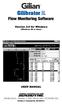 Gilibrator 2 Flow Monitoring Software Version 2.0 for Windows (Windows 98 or later) USER MANUAL 16333 Bay Vista Dr. Clearwater, FL 33760 (800) 451-9444 (727) 539-0550 (FAX) Revision A Document No. 360-0049-01
Gilibrator 2 Flow Monitoring Software Version 2.0 for Windows (Windows 98 or later) USER MANUAL 16333 Bay Vista Dr. Clearwater, FL 33760 (800) 451-9444 (727) 539-0550 (FAX) Revision A Document No. 360-0049-01
APPLICATION NOTE. AT07175: SAM-BA Bootloader for SAM D21. Atmel SAM D21. Introduction. Features
 APPLICATION NOTE AT07175: SAM-BA Bootloader for SAM D21 Atmel SAM D21 Introduction Atmel SAM Boot Assistant (Atmel SAM-BA ) allows In-System Programming (ISP) from USB or UART host without any external
APPLICATION NOTE AT07175: SAM-BA Bootloader for SAM D21 Atmel SAM D21 Introduction Atmel SAM Boot Assistant (Atmel SAM-BA ) allows In-System Programming (ISP) from USB or UART host without any external
76-77 GHz RF Transmitter Front-end for W-band Radar Applications
 Freescale Semiconductor Data Sheet Summary for MC33 7-77 GHz RF Transmitter Front-end for W-band Radar Applications The MR2001 is a scalable three package solution for automotive radar modules. The chipset
Freescale Semiconductor Data Sheet Summary for MC33 7-77 GHz RF Transmitter Front-end for W-band Radar Applications The MR2001 is a scalable three package solution for automotive radar modules. The chipset
E-LINK FOR ARM. E-Link User maunal 2011.06 1 / 46
 E-Link User maunal 2011.06 1 / 46 Directory 1. E-Link ARM JTAG Introduction... 3 2. E-LINK Driver setup... 6 3. E-LINK Application... 9 3.1. KeilMDK... 9 3.2. ADS... 12 3.2.1 E-LINK on ARM11 (Tiny6410/Mini6410)...
E-Link User maunal 2011.06 1 / 46 Directory 1. E-Link ARM JTAG Introduction... 3 2. E-LINK Driver setup... 6 3. E-LINK Application... 9 3.1. KeilMDK... 9 3.2. ADS... 12 3.2.1 E-LINK on ARM11 (Tiny6410/Mini6410)...
EMBEDDED C USING CODEWARRIOR Getting Started Manual
 Embedded C using CodeWarrior 1 68HC12 FAMILY EMBEDDED C USING CODEWARRIOR Getting Started Manual TECHNOLOGICAL ARTS, INC. Toll-free: 1-877-963-8996 (USA and Canada) Phone: +(416) 963-8996 Fax: +(416) 963-9179
Embedded C using CodeWarrior 1 68HC12 FAMILY EMBEDDED C USING CODEWARRIOR Getting Started Manual TECHNOLOGICAL ARTS, INC. Toll-free: 1-877-963-8996 (USA and Canada) Phone: +(416) 963-8996 Fax: +(416) 963-9179
FN:PCMCSET-M1.DOC. PCMCSET SOFTWARE for ATS Master Clocks System Clocks and Displays
 FN:PCMCSET-M1.DOC PCMCSET SOFTWARE for ATS Master Clocks System Clocks and Displays ATS FREE SOFTWARE AGREEMENT Applied Technical Systems (ATS) grants you the right to use this software according to the
FN:PCMCSET-M1.DOC PCMCSET SOFTWARE for ATS Master Clocks System Clocks and Displays ATS FREE SOFTWARE AGREEMENT Applied Technical Systems (ATS) grants you the right to use this software according to the
