Overview of DocuWare Functions Published in March 2016 for DocuWare in Version 6.9
|
|
|
- Garey Stafford
- 8 years ago
- Views:
Transcription
1 Overview of Functions Published in March 2016 for in Version 6.9 The document management system is a standard software package, the basic version of which delivers all the essential functions for professional Enterprise Content Management. The system can be further customized and expanded using add-on modules, allowing every company to find their ideal document management solution. is available as an on-premise installation and as a cloud solution. The on-premise solution comes in three server versions. is an entry-level solution for small organizations with one server, operating one production site and with no requirement for automation or larger file cabinets. is a flexible solution for medium-sized organizations and provides one end-user organization per system, practically unlimited file cabinet size and synchronization of file cabinets at different production sites (additional server and client license required for each location). Add-on modules allow documents to be processed even more efficiently. is a scalable solution for large organizations with high demands for performance and document security, supports an unlimited number of organizations within the same system, and offers load balancing, clustering, encryption of document data and connection to external storage solutions. The following lists all the essential functions of the basic version and Administration, as well as all add-on modules. For each function, it is indicated whether and to what extent it is available in, and. The extent to which the function is available with and Explorer is also listed. Furthermore, there is a separate chapter for the functions of Explorer. Here you also find all the functions available with. is available in the following versions: Trial, Professional, Enterprise, and Flex. Legend: 1 = available 1* = available indirectly via 2 = For the On Premise version available with add-on module, for included in the base package 0 = not available blank field = not applicable Changes and errors reserved. 1
2 Working with Functions of Basic Version Explorer Online access to via Browser, without client installation 1 Explorer Access via Explorer 1 Space for All Documents: Capturing and Archiving Documents in Store all types of documents from any source in electronic file cabinets create any number of file cabinets per 1 1 system Store scanned documents, files, and s in file cabinets 1 1 Access the most important functions via shortcuts 1 1 : Up to 4 GB storage capacity per file cabinet (equates to approximately 42,000 documents per file cabinet assuming a document size of approximately KB) Maximum two billion documents per file cabinet any document size 0 1 Import of documents from the file system with drag & drop or button 1 1 Transfer imported files in the original format 1 1 Store compressed documents (storage in the file cabinet in zip format). This saves hard-disk space without causing any restrictions for the s Store encrypted documents in the file cabinet by integrating AES and RSA processes. This allows documents to only be made visible via. Even an administrator can no longer display documents directly ( Online: activated by default) Copy documents from one file cabinet to another beginning with result list Electronic Document Trays: Organizing Documents Before Storage Each user can create any number of electronic document trays in their system to initially accommodate documents after they are scanned or imported For perfect clarity: documents trays can be individually named; five colors can be selected for document trays Import documents from the file system or the desktop into the document tray using drag and drop
3 Working with Functions of Basic Version Explorer Drag and drop a document from the document tray to a document in the result or task list to attach it Archive document in the same way as an existing one: Drag and drop document from the document tray to a document in the result list to archive it in the same file cabinet and with the same index words Option to staple multi-page documents or to unstaple documents in the document tray Option to select from various views for the documents contained in the document tray: a simple list through thumbnails to an index card If several document trays are open, these are displayed with tabs and can be sorted by dragging and dropping them Display of the total page count for each document in the table and index card view Create import and printer configurations directly from the document in the document tray and use the document as a sample document Call up Scan App using button in the document tray dialog 1 0 Configuring Document Trays Create document trays and assign them to multiple users, e.g. an entire department 1 Assign several Content and Thumbnail s to one document tray location to increase fail-safety 1 Activate Intelligent Indexing for document trays 2 Storing Documents and Adding Index Words Assignment of search criteria using freely definable store dialog various store dialogs can be defined per file cabinet 1 1 Quick input option for current date using the X key 1 1 Support for input using predefinable field masks 1 1 Automatic check of index words for plausibility, validation 1 1 Fast indexing by pre-indexing documents in a document tray 1 0 Select list of previously entered words for each store dialog 1 1 Fixed select list: specification of words for defined fields to ensure unique classification External select list: specification of index words from external databases
4 Working with Functions of Basic Version Explorer External select list: specification of index words from external files 0 1 Use filtered external select list when storing 0 1 Automatic storage of pre-indexed documents 1 0 The directory name is adopted as an index word when stored using Explorer 1 Support for error-free index word entry using predefined field dialogs. At each position of the index word, the user can only enter those characters that are specified in the dialog 1 1 definition Identification of mandatory fields with asterisks (*) in store and info dialogs 1 1 Change index entries of several documents at one time 1 1 Complete indexing when storing documents manually: Index words that were already entered are used to search the file cabinet. The document in the file cabinet that contains the same index words and was stored most recently is used to complete the missing index words for the document being stored. This makes it quick and efficient to store similar documents 1 1 Use barcodes for manual archiving: read barcodes with One Click Indexing and copy them to the store dialog as an appropriate value (additional Barcode & Forms license 2 1 needed) Quick and Easy Retrieval of Documents (see also separate chapter " Explorer ") Document search using index words 1 Search several file cabinets at the same time 0 Option to enter index words with wildcards asterisk search, etc. 1 Quick input option for current date using the X key 1 Select list(s) for each search field ensure that index words can be entered quickly and without errors 1 Search with the logical operators AND, OR, and NOT (including for index filters) 1 Automatic saving of the last five searches so that they can be easily used again 1 Saving of individual searches that are often needed: as a list in (additional Task Manager license needed), shortcut on the desktop, or favorite in your browser 2 Hierarchical search using select lists 1 4
5 Working with Functions of Basic Version Definition of fields used for selective select lists 0 Explorer Dynamic links: all documents that belong to the same process can be displayed in a further result list documents with an identical index word in defined field(s) called up directly in result list or viewer. For example, all documents with the same project name can be displayed in a linked result list 1 1* Document and Data Export Found documents can be exported in: Document tray, file system or client 1 1 Create Request from a result list 1 0 Export result list as CSV file 1 0 Displaying Archived Documents Clear listing of retrieved documents with the associated search terms in a result list, display of fields in the result lists 1 can be individually adapted Documents with attachments are identified in the result list with a symbol 1 0 Display documents in Viewer all normal file formats are supported 1 1 Download documents from, original file or PDF 1 1* Different file formats can also be displayed within a logical document important for displaying s with attachments, for example Open several documents in separate Viewer windows simultaneously Call up linked documents from a result list, task lists, and using the Viewer toolbar Check sum control using two symbols in the status bar of the Viewer Zoom factor for a document is automatically stored to display the following documents. Documents displayed in optimum width without a margin in the Viewer using the "Fit to width for optimum display" option Automatic image enhancement in Viewer: Rotate and/or deskew document Immediate display of the first document in a result or task list in Viewer Automatically refresh the display of a document in the Viewer when it has been changed using the "Edit" function in the viewer *
6 Working with Functions of Basic Version Explorer Fulltext Indexing and Searches Automatic fulltext indexing of file cabinets regardless of database used Fulltext indexing of scanned documents with powerful OCR and of other common formats with an integrated text filter Option for fulltext search with wildcards before and after a word 1 Option for phrase search and distance search 1 Text view for fulltext searches (in addition to thumbnail view and document name): Display of first section of text, which contains the search term (highlighted) In Viewer, fulltext search terms are highlighted in the document, in the display of both scanned documents and other documents that are present as coded information (CI) 1 1 Sorting of fulltext search results according to relevance, i.e. frequency of the index word Automatic recognition of the document language possible (except for Greek and Cyrillic languages) Editing Documents 1 1 Archived documents can be opened and edited in the editor 1 1 Attach a document from a document tray to a document in a file cabinet 1 0 Editing Documents: Viewer Open and edit archived documents in Viewer: Mark and annotate documents with overlays the original 1 1* document is not modified Open info box for current document to view index entries and change them if necessary 1 1* Display document in the Viewer with index dialog 1 0 File properties are displayed in the Viewer as buttons and are copied to fields by clicking 1 1* Numerous editing options in Viewer: Text passages can be highlighted using a rectangle or circle in any color, either transparent or opaque, or with a freehand line; text notes can be positioned at any location in the document - any font, size, and color can be selected; annotations can be entered with a freehand line, e.g. signature on touch displays. Save custom settings for all tools, e.g. font size or color Text passages can be highlighted on any page of a file 1 1* 6
7 Working with Functions of Basic Version Explorer One-click indexing: Select words, dates, and numbers by mouse over and transfer them into the store dialog with a single click. Automatic recognition of the document language possible (except for Greek and Cyrillic languages) 1 1 One-click indexing - when importing documents using Import: Select barcodes and transfer them into the store dialog with a single click (additional Barcode & Forms 2 0 license needed) Copy text to the clipboard to use it in other applications (enabled by default) 1 1* A total of five overlay levels can be individually shown/ hidden 1 1* Merge annotation levels with the document to permanently fix all annotations and stamps 1 1* Overlays can be printed with document 1 1* Electronic Stamps in the Viewer Personal and public stamps in the Viewer for processing documents; workflows based on Task Manager are 1 1* initiated by stamps Password prompt for stamps in order to increase security for stamp processes 1 1* Customization of stamps, e.g. with scanned-in signature as well as stamp date, 1 1* time and user ID of person signing Stamps can be customized by adding form fields: option to enter variable information when stamps are applied (including using fixed and external selection lists not for 1 1* ) Set electronic signature by applying a stamp 1 1* Permanently activate stamps for quick stamping 1 0 Stamps can be used for both scanned documents and for Office, PDF, and other file formats 1 1* Workflow based on Task Manager: Automatically change up to five selected index entries in a document by setting a 0 1* stamp After stamping a document, automatically open the next one from the current list/document tray 1 0 Automatically close viewer after applying stamp 1 0 Version Management Automatic version management: a new version is created for every document processed directly in the file cabinet 1 1 7
8 Working with Functions of Basic Version Explorer Manual version management: Version control per document by checking out and checking in; document is locked for 1 1 further editing by checking out Display of the version history and option to go back to previous versions 1 1 Digital Signature Set a simple signature by applying the stamp 1 1* Forwarding/Sending Archived Documents Send any document via directly from a document tray or viewer 1 1* Send parts of documents by , i.e. single files 1 1* Send several documents simultaneously by directly from a result list 1 0 Send hyperlink to a document by 1 1 Send hyperlink to a result list by 1 0 Copy a hyperlink to an archived document or a result list to the clipboard, e.g. to then insert it in other documents or 1 0 programs Use MAPI-compatible mail system 1 1* Perfect Overview and Maximum User Convenience Customize column width and functions for the result lists 1 0 Columns in result lists can be individually sorted and enabled/disabled one at a time Display of number of documents in a list at the top of the list, colored highlighting if the number changes Search/store dialog can be customized for individual users or groups Display of user-specific functions directly via result list and document history (functions are specified in Administration) Maximum reading clarity in a small area due to optimizing display Automatic login (Single Sign-On) by saving the user ID in a cookie Use of the login to log into (Single Sign- On) User-interface language can be freely selected in the main menu Update: Automatic message from new versions or hotfixes for components and apps that are available *
9 Working with Functions of Basic Version Explorer Create data record without document in file cabinet, e.g. in 1 0 order to attach documents downstream Printer App: Storing Documents Using the Print Function in Your Programs For the functions of the Printer App, see the sections " Printer App" and "Configuring Printer App" in chapter " Desktop Apps" Scan App: Scanning and Storing Documents For the functions of the Scan App, see the section " Scan App" in chapter " Desktop Apps" Import App: Monitoring Folders and Importing Documents For the functions of the Import App, see the chapter " Import" and the section "Import Configurations" in the chapter " Desktop Apps" 9
10 Administration Setting Up and Managing the System * Explorer Flexible System Integration System access via intranet and/or Internet 1 1 User authorization via login name and password of user 1 1 User authorization via single sign-on Access to system using user name (password not required) via a trustworthy third-party application 1 0 Easy Scalability with Specialist Authentication : manages licenses and users, grants user access to features and documents, manages all settings Content : manages documents, access control to files, and index data Workflow : Administer and control batch processes and automatic scheduled processes Workflow Engine : Save and administer workflows and workflow instances for Workflow Manager CONNECT to Mail : Calls up s from the mail server, converts them, and stores them in the system SAP HTTP : stores documents from SAP in Load balancing: automatic load balancing when accessing file cabinets System supplemented with Fulltext construction of the fulltext index System supplemented with Thumbnail thumbnail cache for document trays in and multipage views System supplemented with Notification management of notifications capability: multiple organizations possible per system System Administration Management of the document store: central administration independent of physical medium Connections and authorizations (databases and files): administered centrally at system level; all can be integrated via databases tested by (Microsoft-SQL, Oracle, MySQL)
11 Administration Setting Up and Managing the System * Explorer Performance and scalability: use of multiple Content s on different physical machines (volume), use of multiple databases: file cabinets can be distributed across multiple databases on different physical machines (volume), no restrictions in terms of database program (different databases allowed within the same system) Overview of logged-in users and licenses in use in the system Organization Administration Static select lists: one-time read of data from external systems (databases) Static select lists: one-time read of data from external systems (text files) or one-time entry of data External select lists: dynamic queries of external systems generate select lists (e.g. ERP systems, databases) Assignment of select lists to index fields and dialogs Setup of a guest account per organization Overview of logged-in users and licenses in use in the relevant organization Secure Passwords Minimum length context Complexity: Upper and lower case characters, numbers, and special characters can all be set as separate password requirements Setting the expiration date Set the number of permitted attempts and how long a client is blocked if it exceeds the limit Receive notification when your password is about to expire to remind you to change it Deactivate the time limits for individual users' passwords, e.g. if their accounts are only used for workflows Block a user account after the password has been entered incorrectly a certain number of times (with a note to indicate when the account was blocked) Rights Administration Central administration of users and rights in administration Functional rights: access to individual functions, stamps, select lists, templates; definition at organization level
12 Administration Setting Up and Managing the System * Explorer File cabinet rights: access rights to documents in file cabinets 1 1 Profiles: grouping of functional rights into function profiles and file cabinet rights to file cabinet profiles 1 1 Roles: combination of function profiles and file cabinet profiles according to task 1 1 Predefined roles: System Administrator, Organization Administrator, and File Cabinet Owner 1 1 System Administrator can determine if in the general search dialog a free SQL command is allowed User Administration Structuring of users into groups 1 1 Direct assignment of individual rights, profiles and roles to different users 1 1 Assignment of roles to groups 1 1 Set up inbox (default document tray) for user 1 1 Convenient user and group administration: integration and running synchronization of users and groups in external Directory Services with those of system, support for LDAP and Active Directory Services Unblock user accounts as a user with the "User Management" right Specify users as out of office 1 Create substitution rules: Assign users Create substitution lists: Compile substitution rules in lists File Cabinet Structure and Rights Administration Implementation of a hierarchical file cabinet structure (tree view) When a new file cabinet is created, the file cabinet settings of an existing file cabinet are imported by means of an XML file Transfer of the field structure of an existing file cabinet by means of an XML file File cabinets on hard disk, CD, DVD, WORM in manual or jukebox system, Storage Area Network (SAN), RAID systems File cabinets on Content Addressed Storage (CAS), NetApp storage solutions Hierarchical storage management Organization of storage into logical disks, user-defined capacity restrictions, e.g. on CD/DVD/Blu-ray disk size
13 Administration Setting Up and Managing the System * Explorer Select database types for each file cabinet individually and combine in any configuration within a system File cabinets with higher security level. Access to these is forbidden even by the administrator Detailed rights definition (e.g. display, edit, delete, change) for each file cabinet and index field and in relation to overlays Additional definition of field rights: Field must not be empty, no new entries Link file cabinet rights with index entries of a document (index filter) File Cabinet Synchronization Workflow Synchronization of central master file cabinets and decentralized satellite file cabinets Different structures in master and satellite file cabinets possible, mapping of index fields Configurable conflict solution, in the event that documents in master and satellite file cabinets were modified at the same time Scheduled workflow Export Workflow Export existing file cabinets within system, selected file cabinet can be a new or existing file cabinet Export into other system Scheduled workflow Migration Workflow Automatically copy/move documents, e.g. from hard disk to optical media within a file cabinet Recording: optionally create a copy of the data to be recorded for later recording with any program Scheduled workflow Deletion Workflow Automatically control the life cycle of documents, including document deletion and optionally database entries Option for irrecoverable document deletion. The data to be deleted is overwritten with randomly generated data that is created in accordance with the DoD definition (National Industrial Security Program Operating Manual). Once it has 0 0 been deleted, no restore tools are able to reconstruct the data Scheduled workflow 13
14 Administration Setting Up and Managing the System * Explorer Logging and Monitoring Default logging of all changes in system, all runtime changes in documents as well as all workflows ( Online: not on system level) Specification of changes/activities to log by system administrator, organization administrator, file cabinet owner, according to level ( Online: not on system level) Definition of logging configuration based on access rights Filter logging information, e.g. entries in a special database field or log the activities of a particular user Logging destinations: database, XML file, text file Logging at debug level for the whole system or just for certain elements such as Content or Administration using a menu command Logging export as XML files Document Security Double data retention: additional storage of database entries in document file(s) as XML header file(s) Encrypt documents and headers by linking to AED and RSA procedures Restore corrupt databases using information stored in XML header files Encrypted communication, communication between client and server using mechanisms 1 1 inter-communication via SSL Log on using login 1 1 Log on using login (Single Sign-On) 0 Transactions: system always protects data integrity, document changes and storage transactionally, both for index data and for document Access to documents only possible via Content, no direct user access to document directories Access to database only possible via Content, no direct user access to the database High security level for file cabinet and users; only users with high security level authorization (no Single Sign-On) can access a file cabinet with a high security level Administrator can block potentially hazardous file types for an organization
15 Administration Setting Up and Managing the System * Explorer Back up and restore system settings, for example data connections, storage locations for documents and user administration settings, in an XML file Passwords are stored using the salted hash process *Some of the administration functions listed are not relevant to. 15
16 Configuration Browser-based configuration platform for the administration of special browser-based components Configuring See the respective chapters for information on configuring the individual components Open Configuration settings directly from no installation required 1 Explorer Create file cabinet with predefined file cabinet components: Numerous database fields e.g. "Company," are available for each new file cabinet. The fields can be combined for store and search dialogs, as well as result lists. Other options: Create lists, use fulltext search, enable version management, create new fields, use existing field masks, predefine indexing 1 Create select lists 0 Create external select lists Connect external select lists Filter external select lists User administration for setting up small and medium-sized organizations, i.e. up to 200 users and 50 roles (for setting up larger organizations, see chapter Administration ) Configuration of various components using wizards Detailed rights assignment for creating, editing, and assigning individual configurations via Administration
17 Explorer Explorer allows all file cabinets to be integrated into the file directory Intuitive Working with Explorer Archive documents from the file system to using drag & drop, menu or keyboard shortcut: automatic indexing using the folder and file names; automatic copying of indexing for further documents Archive complete folder structures from the file system, documents are archived in with the relevant index words Archive documents in from an application using "Save as": when you select the folder in which the document will be stored, the document is automatically indexed with index words Create new folders and save documents by dragging and dropping them there Display of all logged-in user's document trays in the tree view; sequence can be adjusted Display and change index entries for documents directly in Explorer One-click indexing: Select words, dates, and numbers by mouse over and transfer them into the store dialog with a single click. Automatic recognition of the document language (except Greek and Cyrillic languages) possible Create links to archived documents and/or folders (e.g. on the desktop or within an application, such as PowerPoint) Access an archived document from an application in readonly mode via "Open" Edit archived documents (in the application stored in Explorer for that file extension) Open a document from Explorer in Viewer Open documents using the "Open with" command in the context menu in the desired program Print documents from context menu on default printer Copy document link to the clipboard Send link to document from Explorer Display archived documents in read-only mode in the application stored in Explorer for that file extension 17
18 Explorer Explorer allows all file cabinets to be integrated into the file directory For faster access, a filter can be used that limits the result to the most important lines (e.g. only to documents from the last 30 days or to documents that the users themselves or their team created) Display the version history of a document 18
19 Via the Internet, without any software installed on your local PC, you can use to store, search, view, download, edit and integrate documents in your everyday business processes. Your documents are securely stored in the. After entering a user ID, you ll find yourself in familiar software terrain - at any time of the day and from anywhere around the world Portal Access for Administrator to Portal Edit contact data der Kontaktdaten Increase/reduce capacity of documents Intelligent Indexing: Rename document types Intelligent Indexing: Configure field filter Activation and configuration of FTP upload Configure users and roles Request: Start jobs; download file cabinets Security Encrypted data storage in a European data center (EMEA)or in a US-american data center (US) Trial Version Professional Version Enterprise Version Flex Version Storage of all documents on the Azure Files Service with triple redundancy; mirroring of files at a second location several hundred kilometres away, also with triple redundancy. Mirrored data remain in the same economic area, i.e. documents that were stored in the EU do not leave the EU, and documents that were stored in the USA do not leave the USA. In addition, documents and databases are copied to an external storage system (not Microsoft) on a weekly basis; this provides additional protection for the documents. Certified according to ISO 27001, this standard specifies the requirements for the manufacture, introduction, operation, monitoring, maintenance, and optimization of a documented Information Security Management System (ISMS) Encrypted communication: Data encryption with Secure Site SSL certificate (VeriSign), 256 Bit Strict separation between customer data and system data Personal backup of all/ selected data as ZIP archive with Request possible at any time; may be charged additionally For more information about the security concept, see the "White Paper ": Support Prioritized support
20 Desktop Apps The Desktop Apps are part of the Basic Version and provide you with the Printer App, Scan App, Smart Connect, and Import App Explorer Desktop Apps Individual apps can be installed and uninstalled from the main menu and from the Desktop Apps context menu in the status bar Search for updates for Desktop Apps via tray menu Filterable history with detailed information about each job, such as date/time, source, and status; with details about split documents; Option to export files from failed jobs and manually repeat them Printer App: Storing Documents Using the Print Function in Your Programs Store documents in file cabinet Store documents in document tray Initiate the printer configuration from a document in the document tray and use the document as a sample document for a new configuration Convert documents into PDF/A (long-term archiving format) Index document: Automatic reading of content from defined readout areas of the document. This content is used for indexing (e.g. adopting the company name from an invoice into the respective index field) Automatic reading of barcodes from defined readout areas of the document, e.g. invoice number (additional Barcode & Forms license needed) Filter barcodes with exact specification of characters Index document using fixed and dynamic entries When indexing, you can combine fixed entries, dynamic entries, and text readout areas in an index field Split the content of text readout areas in order to transfer individual parts to different index fields Replace the content of text readout areas with different text, e.g. when printing from the ERP, replace the index work "Invoice" with the expanded term "Invoice output" Filter out spaces and zeros from recognized text, e.g. delete spaces from IBAN numbers Sample documents for reading text from file system or select document tray 20
21 Desktop Apps The Desktop Apps are part of the Basic Version and provide you with the Printer App, Scan App, Smart Connect, and Import App Explorer Define readout areas based on parts of text within the document (setting an anchor), e.g. the invoice amount which is always at the end, next to the word "Total" Automatic overlay of a invoice form, letterhead etc. - can be done separately for first page and subsequent pages Process documents as transparent to prevent elements with a white background, for example, overlaying a stored letterhead logo Split multi-page documents after a set number of pages Split multi-page documents following text criteria defined using readout areas (e.g. "Page 1") Split multi-page documents after an empty readout area or if the content of the area changes Split multi-page documents based on barcodes (additional Barcode & Forms license needed) Embed simple electronic signature in PDF Only one printer appears for all Printer configurations in the printer list for applications (automatic detection of the configuration to be used) Identify and classify a document based on text criteria and on printing title (e.g. a specific configuration is executed if "Invoice" appears at a specific point in a Word document) Identify and classify a document based on the application from which it is printed (e.g. it always runs a certain configuration when you print from your ERP system) Add pages, e.g. append return form Print a copy on a physical printer with or without a form/letterhead Print additional documents (e.g. General Terms and Conditions, a return form) Control: Control the document processing with Printer directly from applications such as ERP or MS Word. Invisible text commands are written to the documents or document templates using a special font ( Control) Create electronic invoices in accordance with the German ZUGFeRD standard (PDF/A-3 with integrated XML meta data) 21
22 Desktop Apps The Desktop Apps are part of the Basic Version and provide you with the Printer App, Scan App, Smart Connect, and Import App Explorer Automatically attach edited document to a new , e.g. electronic invoice Configuring Printer App Configurations are created and managed centrally and are immediately available on the (providing the relevant rights are in place) Create configurations for Printer App Copy existing configurations Deactivate configurations, e.g. for test purposes Assign access rights with ease: Assign a configuration directly to individual users or via roles to all users that hold the role The person who created the configuration automatically receives user and administrator rights Scan App: Scanning and Storing Documents Scan documents from any scanner (with TWAIN or WIA driver) that is installed on your local PC Open Scan App directly from the document tray Store documents in file cabinet Store documents in document tray Convert documents into PDF/A (long-term archiving format) Index document: Automatic reading of content from defined readout areas of the document. This content is used for indexing e.g. adopting the company name from an invoice into the respective index field (additional Barcode & Forms license needed) Index document using fixed and dynamic entries When indexing, you can combine fixed entries and dynamic entries with text readout areas in an index field (additional Import license needed) Split the content of text readout areas in order to transfer individual parts to different index fields Filter out spaces and zeros from recognized text, e.g. delete spaces from IBAN numbers (with additional Import and Barcode & Forms licenses) Index document using 1D and 2D barcodes (additional Barcode & Forms license needed) Select barcode type that is to be searched and used for the indexing (additional Barcode & Forms license needed) 22
23 Desktop Apps The Desktop Apps are part of the Basic Version and provide you with the Printer App, Scan App, Smart Connect, and Import App Explorer Split the content of barcode readout areas in order to transfer individual parts to different index fields (additional Barcode & Forms license needed) Select sample documents for reading out text or barcodes from file system or document tray (additional Barcode & Forms license needed) Define readout areas based on parts of text within the document (setting an anchor), e.g. the invoice amount that is always at the end, to the right of the word "Total" (additional Barcode & Forms license needed) Automatic overlay of a invoice form, letterhead etc. - can be done separately for first page and subsequent pages (additional Barcode & Forms license needed) Split multi-page documents after a set number of pages Split multi-page documents following text criteria defined using readout areas (e.g. "Page 1" (additional Barcode & Forms license needed) Split multi-page documents after an empty readout area or if the content of the area changes (additional Barcode & Forms license needed) Split multi-page documents based on barcodes (additional Barcode & Forms license needed) Embed electronic signature in PDF Automatic recognition of the document language possible (except for Greek and Cyrillic languages) Automatic rotating and aligning of pages that were scanned in the wrong direction or at an angle Manually upload documents in PDF/A format after scanning them, e.g. if you want to check the order of the pages or rearrange them Preview of the scanned pages Rearrange the pages within a document using drag & drop Manually delete pages and documents, e.g. blank or poorly scanned pages Automatic deletion of separating pages (additional Barcode & Forms license needed) Automatic deletion of blank pages Add pages at a later date using drag & drop, e.g. if certain pages were inserted at an angle 23
24 Desktop Apps The Desktop Apps are part of the Basic Version and provide you with the Printer App, Scan App, Smart Connect, and Import App Explorer Direct adding of pages at a later date with a single click Manually rotate pages scanned in incorrect direction after scanning Split documents manually Scan each sheet as a new document in order to scan in and store multiple single sheet invoices in the stack, for example Set scan settings based on your scanner's normal settings (e.g. scanning and color options) Display devices dialog of the scanner so that all devicespecific scan options can be used Automatically attach scanned document to a new Import App: Monitoring Folders and Importing Files The Import App offers basic features for monitoring folders in the file system and importing files into. The additional " Import" license allows additional and advanced features. You can learn about both the basic and advanced features in the separate " Import" chapter. A further enhancement of the features is possible with the "Barcode & Forms" license, see the "Barcode & Forms" chapter Import Configurations for Scan App and Import App Configurations are created and managed centrally and are immediately available on the Create configurations Copy existing configurations Deactivate configurations, e.g. for test purposes Assign access rights with ease: Assign a configuration directly to individual users or via roles to all users that hold the role The person who created the configuration automatically receives user and administrator rights Smart Connect-App See "Smart Connect" chapter (additional license) Managing Connections to the System Establish a connection to the system from which Desktop Apps was installed 1 Activate connections 1 Remove connections from the connections list 24
25 Desktop Apps The Desktop Apps are part of the Basic Version and provide you with the Printer App, Scan App, Smart Connect, and Import App Explorer Display active connections in the Desktop Apps context menu 25
26 Import Import monitors selected directories and imports the files saved within them into document trays or file cabinets. This way documents can be distributed to those responsible right when they are scanned, for example. The documents are automatically indexed and can be stored in their original format Monitoring Folders and Importing Documents Monitor file folders for automatic import of files Folder to monitor freely selectable (directory on local PC or server/network) Import scanned documents via network scanner Schedule a check of the import directory for new files: continuously or at flexibly configurable intervals (additional Import license needed) Check minimum age of files to prevent importing incomplete files Store documents in document tray Store documents in file cabinet Automatic transfer of fixed entries as index words Explorer Automatic transfer of dynamic entries as index words, e.g. user, file name, file extension, creation or modification date Automatic reading of content from defined readout areas of the document. This content is used for indexing e.g. transferring the company name from an invoice into the respective index field (additional Import and Barcode & Forms licenses needed) When indexing, you can combine fixed entries and dynamic entries with text readout areas in an index field (additional Import and Barcode & Forms licenses needed) Split the content of text readout areas to transfer separate parts to different index fields (additional Import and Barcode & Forms licenses needed) Replace the content of text readout areas with different text, e.g. replace the index word "Invoice" with the expanded term "Invoice output" (additional Import and Barcode & Forms licenses needed) Filter out spaces and zeros from recognized text, e.g. delete spaces from IBAN numbers (with additional Import and Barcode & Forms licenses) 26
27 Import Import monitors selected directories and imports the files saved within them into document trays or file cabinets. This way documents can be distributed to those responsible right when they are scanned, for example. The documents are automatically indexed and can be stored in their original format Define readout areas based on parts of text within the document (setting an anchor), e.g. the invoice amount, which is always at the end to the right of the word "Total" (additional Import and Barcode & Forms licenses needed) Switch off text and barcode recognition at import in order to speed up document processing when this function is not required Automatically detect electronic invoices as such with ZUGFeRD standard and process further (additional Import license needed) Explorer Index document with 1D and 2D barcodes (additional Import and Barcode & Forms licenses needed) Select barcode type to be searched for and used for indexing (additional Import and Barcode & Forms licenses needed) Filter barcodes with exact specification of characters Split the content of barcode readout areas to transfer separate parts to different index fields (additional Import and Barcode & Forms licenses needed) Automatically overlay forms and letterheads, e.g. a invoice form can be done separately for first page and subsequent pages (additional Import and Barcode & Forms licenses needed) Split multi-page documents after a fixed number of pages Split multi-page documents according to text criteria defined using readout areas (e.g. "Page 1") (additional Import and Barcode & Forms licenses needed) Split multi-page documents after a blank readout area or if the content of the area changes, e.g. no page number (additional Import and Barcode & Forms licenses needed) Split multi-page documents after barcodes (additional Import and Barcode & Forms licenses needed) 27
28 Import Import monitors selected directories and imports the files saved within them into document trays or file cabinets. This way documents can be distributed to those responsible right when they are scanned, for example. The documents are automatically indexed and can be stored in their original format Explorer Automatic deletion of separating pages (additional Import and Barcode & Forms licenses needed) Identify and classify document according to the file name and/or the directory (i.e. a specific configuration is always run if, for example, "Invoice" appears in a scanned document at a specific location) Identify and classify document according to text criteria or bar code (with additional Barcode & Forms license) Embed electronic signature in PDF Automatic recognition of the document language possible (except for Greek and Cyrillic languages) Automatic rotation and deskewing of pages that have the wrong orientation or were scanned at an angle Automatically attach processed document to a new , e.g. electronic invoice Also import metadata (indexing data) of documents when importing from external applications (additional Import license needed) Select sample document from file system or document tray Initiate the import configuration from a document in the document tray and use the document as a sample document for a new import configuration 28
29 Forms Forms is the tool for effective form management that makes the standardized entry of data quick and convenient. Forms remove the need for multiple entries: Once entered, data can be transferred automatically to different Merge Forms. You can even integrate Forms into the document workflow with. Creating, Managing, and Editing Forms Convenient Form designer: Assemble elements like text fields, check boxes or fields with select lists by drag & drop Store Form as PDF in file cabinet Designate elements as mandatory fields Preview for checking form in individual browser Submit a Form received via URL link Map Form fields to index entries by chosen store dialog Attach when filling out files in the Form Insert signature field for signing a form using a stylus or finger (on touch devices) or the mouse (on non-touch devices) Create public form for users that do not have their own access Merging Data from Forms onto Existing Paper Forms Scan in or use a digital version of existing/standardized paper forms to create a Merge Form Map Form fields to appropriate space on a Merge Form Choose how fields will be displayed on Merge Form One input to multiple outputs: store multiple Merge Forms as separate PDFs from a single Form Easily manage multiple Merge Forms that are linked to a single Form Integrate Forms into The Document Workflow Form can be displayed immediately after storage as a workflow task in (additional Workflow Manager license needed) Form can be displayed immediately after storage as a Task Manager task in (additional Task Manager license needed) Use the Autoindex Workflow to transfer values at database level to the CRM, for example (additional Autoindex license needed) Copy individual data from a form in Viewer to other applications using copy & paste to create a CRM entry, for example
30 Forms Forms is the tool for effective form management that makes the standardized entry of data quick and convenient. Forms remove the need for multiple entries: Once entered, data can be transferred automatically to different Merge Forms. You can even integrate Forms into the document workflow with. Configuring Forms Configurations are created and managed centrally and are immediately available on the Create configurations Copy existing configurations Deactivate configurations, e.g. for test purposes Call up a form directly from the configuration Automatic mapping of file cabinet fields and form fields that have identical names Assign access rights with ease: Assign a configuration directly to individual users or via roles to all users that hold the role The person who created the configuration automatically receives user and administrator rights
31 Barcode & Forms Barcode & Forms extracts 1D and 2D barcodes from documents, which are then stored in the file cabinet via Scan and Import, and automatically adopts the information for indexing the documents Reading Out Text and Overlaying Forms/Letterheads The Barcode & Forms features are available in the Import App of Desktop Apps only in conjunction with the Import license Automatic reading of content from defined text readout areas of the document. This content is used for indexing, e.g. adopting the company name from an invoice into the respective index field Explorer When indexing, you can combine fixed entries and dynamic entries with text readout areas in an index field Replace the content of text readout areas with different text, e.g. replace the index entry "Invoice" with the expanded term "Invoice output" Filter out spaces and zeros from recognized text, e.g. delete spaces from IBAN numbers Define readout areas based on parts of text within the document (setting an anchor), e.g. the invoice amount, which is always at the end next to the word "Total" Automatically overlay forms and letterheads, e.g. a scanned invoice form can be done separately for first page and subsequent pages Split multi-page documents according to text criteria defined using readout areas (e.g. "Page 1") Split multi-page documents after a blank readout area or if the content of the area changes, e.g. no page number Automatic deletion of separating pages Reading Out 1D and 2D Barcodes Automatic reading of content from defined barcode readout areas of the document. This content is used for indexing Select barcode type to be searched and used for indexing Filter barcodes with exact specification of characters Split the content of barcode readout areas to transfer individual parts to different index fields Split multi-page documents after barcodes Define readout areas based on barcodes on the document (set anchors) 31
32 Barcode & Forms Barcode & Forms extracts 1D and 2D barcodes from documents, which are then stored in the file cabinet via Scan and Import, and automatically adopts the information for indexing the documents Explorer Split multi-page documents after a fixed number of pages Split multi-page documents after a blank readout area or if the content of the area changes Automatic deletion of separating pages Supported 1D Barcode Types 2 of 5 (Interleaved, Datalogic, IATA, Industrial, Inverted, Matrix) 2 Codabar 2 Code 11 (USD 8) 2 Code 39 2 Code 93 2 Code 128 / EAN 128 / GS EAN 8 2 EAN 13 2 MaxiCode 2 MSI (Modified Plessey) 2 PharmaCode 2 Postal (Dutch KIX, Postnet, Australia Post, Royal Mail, Planet, Intelligent Mail) 2 RSS (RSS 14, RSS 14 Stacked, RSS Expanded, RSS Expanded Stacked) 2 Telepen 2 UPC/A 2 UPC/E 2 Supported 2D Barcode Types Aztec 2 DataMatrix 2 MicroQR 2 PDF417 2 QR 2 32
Scan to Network and Scan to Network Premium. Administrator's Guide
 Scan to Network and Scan to Network Premium Administrator's Guide March 2015 www.lexmark.com Contents 2 Contents Overview...3 Configuring the application...4 Configuring a destination...4 Configuring destination
Scan to Network and Scan to Network Premium Administrator's Guide March 2015 www.lexmark.com Contents 2 Contents Overview...3 Configuring the application...4 Configuring a destination...4 Configuring destination
Professional Enterprise Content Management
 DocuWare Product Info Professional Enterprise Content Management DocuWare is state-of-the-art document management system software for professional Enterprise Content Management. By tapping into the valuable
DocuWare Product Info Professional Enterprise Content Management DocuWare is state-of-the-art document management system software for professional Enterprise Content Management. By tapping into the valuable
Using CONNECT to Outlook. CONNECT to Outlook ProductInfo. A strong team: DocuWare and Microsoft Outlook. Benefits
 CONNECT to Outlook ProductInfo A strong team: DocuWare and Microsoft Outlook Use CONNECT to Outlook to quickly store your email directly into DocuWare from MS Outlook. You can also easily search and access
CONNECT to Outlook ProductInfo A strong team: DocuWare and Microsoft Outlook Use CONNECT to Outlook to quickly store your email directly into DocuWare from MS Outlook. You can also easily search and access
Benefits. Efficient: use data from MS Outlook, Convenient Archiving From Outlook
 Connect to Outlook bis 6.1 Product Info A strong team: DocuWare and Microsoft Outlook Use Connect to Outlook to quickly store your email directly into DocuWare from MS Outlook. You can also easily search
Connect to Outlook bis 6.1 Product Info A strong team: DocuWare and Microsoft Outlook Use Connect to Outlook to quickly store your email directly into DocuWare from MS Outlook. You can also easily search
EMC ApplicationXtender Web Access
 EMC ApplicationXtender Web Access 6.5 User s Guide P/N 300-010-573 A01 EMC Corporation Corporate Headquarters: Hopkinton, MA 01748-9103 1-508-435-1000 www.emc.com Copyright 2002-2010 EMC Corporation. All
EMC ApplicationXtender Web Access 6.5 User s Guide P/N 300-010-573 A01 EMC Corporation Corporate Headquarters: Hopkinton, MA 01748-9103 1-508-435-1000 www.emc.com Copyright 2002-2010 EMC Corporation. All
Benefits. Outlook. Efficient: use data from MS Outlook, Convenient Archiving From Outlook
 Connect to Outlook ProductInfo A strong team: DocuWare and Microsoft Outlook Use Connect to Outlook to quickly store your email directly into DocuWare from MS Outlook. You can also easily search and access
Connect to Outlook ProductInfo A strong team: DocuWare and Microsoft Outlook Use Connect to Outlook to quickly store your email directly into DocuWare from MS Outlook. You can also easily search and access
productinfo DocuWare 5 Version 5.1
 productinfo DocuWare 5 Version 5.1 Integrated Document Management The DocuWare 5 document management system is state-of-the-art software for integrated document management. It can automatically process
productinfo DocuWare 5 Version 5.1 Integrated Document Management The DocuWare 5 document management system is state-of-the-art software for integrated document management. It can automatically process
e CABINET AND DOCULEX Document Capture and Electronic File Conversion
 A R I C O H C O M PA N Y e CABINET AND DOCULEX P D F. C A P T U R E Document Capture and Electronic File Conversion D OCULEX PDF.CAPTURE From the Leader in Document Imaging Software... DocuLex DocuLex
A R I C O H C O M PA N Y e CABINET AND DOCULEX P D F. C A P T U R E Document Capture and Electronic File Conversion D OCULEX PDF.CAPTURE From the Leader in Document Imaging Software... DocuLex DocuLex
DiskPulse DISK CHANGE MONITOR
 DiskPulse DISK CHANGE MONITOR User Manual Version 7.9 Oct 2015 www.diskpulse.com info@flexense.com 1 1 DiskPulse Overview...3 2 DiskPulse Product Versions...5 3 Using Desktop Product Version...6 3.1 Product
DiskPulse DISK CHANGE MONITOR User Manual Version 7.9 Oct 2015 www.diskpulse.com info@flexense.com 1 1 DiskPulse Overview...3 2 DiskPulse Product Versions...5 3 Using Desktop Product Version...6 3.1 Product
productinfo DocuWare 5 Version 5.1
 productinfo DocuWare 5 Version 5.1 Integrated Document Management The DocuWare 5 document management system is state-of-the-art software for integrated document management. It can automatically process
productinfo DocuWare 5 Version 5.1 Integrated Document Management The DocuWare 5 document management system is state-of-the-art software for integrated document management. It can automatically process
TREENO ELECTRONIC DOCUMENT MANAGEMENT. Administration Guide
 TREENO ELECTRONIC DOCUMENT MANAGEMENT Administration Guide October 2012 Contents Introduction... 8 About This Guide... 9 About Treeno... 9 Managing Security... 10 Treeno Security Overview... 10 Administrator
TREENO ELECTRONIC DOCUMENT MANAGEMENT Administration Guide October 2012 Contents Introduction... 8 About This Guide... 9 About Treeno... 9 Managing Security... 10 Treeno Security Overview... 10 Administrator
Legal Notes. Regarding Trademarks. 2012 KYOCERA Document Solutions Inc.
 Legal Notes Unauthorized reproduction of all or part of this guide is prohibited. The information in this guide is subject to change without notice. We cannot be held liable for any problems arising from
Legal Notes Unauthorized reproduction of all or part of this guide is prohibited. The information in this guide is subject to change without notice. We cannot be held liable for any problems arising from
Perfect PDF & Print 9
 Perfect PDF & Print 9 The test results gut Good, sehr gut very good refer to Perfect PDF & Print 8 (CHIP 09/2012) and to versions 7, 6 and 5 of Perfect PDF Premium Perfect PDF & Print 9 comes with two
Perfect PDF & Print 9 The test results gut Good, sehr gut very good refer to Perfect PDF & Print 8 (CHIP 09/2012) and to versions 7, 6 and 5 of Perfect PDF Premium Perfect PDF & Print 9 comes with two
Therefore. People. Process. Information. 2015 Product Brochure
 Therefore People. Process. Information. 2015 Product Brochure Therefore revolutionizes Why Therefore? the way information is managed and shared In today s fast-paced business environment, in your business.
Therefore People. Process. Information. 2015 Product Brochure Therefore revolutionizes Why Therefore? the way information is managed and shared In today s fast-paced business environment, in your business.
Perfect PDF 8 Premium
 Perfect PDF 8 Premium Test results ( gut Good, sehr gut very good) refer to versions 7, 6 and 5 of Perfect PDF. Professionally create, convert, edit and view PDF, PDF/A and XPS files Perfect PDF 8 Premium
Perfect PDF 8 Premium Test results ( gut Good, sehr gut very good) refer to versions 7, 6 and 5 of Perfect PDF. Professionally create, convert, edit and view PDF, PDF/A and XPS files Perfect PDF 8 Premium
TREENO FILE MONITOR. Installation and Configuration Guide
 TREENO FILE MONITOR Installation and Configuration Guide October 2012 Contents Introduction... 3 About This Guide... 3 About Treeno... 3 Monitored Folders... 4 Monitored Folder Types... 4 Installing Treeno
TREENO FILE MONITOR Installation and Configuration Guide October 2012 Contents Introduction... 3 About This Guide... 3 About Treeno... 3 Monitored Folders... 4 Monitored Folder Types... 4 Installing Treeno
USING DOCUWARE TO MANAGE WORKFORCE SOLUTIONS FILES CAREER OFFICE
 USING DOCUWARE TO MANAGE WORKFORCE SOLUTIONS FILES CAREER OFFICE Using DocuWare to Manage Workforce Solutions Files Workforce Solutions 2015 Version 1.1, 3/17/15 Workforce Solutions is an equal opportunity
USING DOCUWARE TO MANAGE WORKFORCE SOLUTIONS FILES CAREER OFFICE Using DocuWare to Manage Workforce Solutions Files Workforce Solutions 2015 Version 1.1, 3/17/15 Workforce Solutions is an equal opportunity
State of Ohio DMS Solution for Personnel Records Training
 State of Ohio DMS Solution for Personnel Records Training 1 Contents LOGGING IN AND THE BASICS... 3 LOGGING INTO THE DMS... 3 NAVIGATING THE UNITY CLIENT... 4 CREATING PERSONAL PAGES... 6 ADDING WEB LINKS
State of Ohio DMS Solution for Personnel Records Training 1 Contents LOGGING IN AND THE BASICS... 3 LOGGING INTO THE DMS... 3 NAVIGATING THE UNITY CLIENT... 4 CREATING PERSONAL PAGES... 6 ADDING WEB LINKS
OpenIMS 4.2. Document Management Server. User manual
 OpenIMS 4.2 Document Management Server User manual OpenSesame ICT BV Index 1 INTRODUCTION...4 1.1 Client specifications...4 2 INTRODUCTION OPENIMS DMS...5 2.1 Login...5 2.2 Language choice...5 3 OPENIMS
OpenIMS 4.2 Document Management Server User manual OpenSesame ICT BV Index 1 INTRODUCTION...4 1.1 Client specifications...4 2 INTRODUCTION OPENIMS DMS...5 2.1 Login...5 2.2 Language choice...5 3 OPENIMS
EMC Documentum Webtop
 EMC Documentum Webtop Version 6.5 User Guide P/N 300 007 239 A01 EMC Corporation Corporate Headquarters: Hopkinton, MA 01748 9103 1 508 435 1000 www.emc.com Copyright 1994 2008 EMC Corporation. All rights
EMC Documentum Webtop Version 6.5 User Guide P/N 300 007 239 A01 EMC Corporation Corporate Headquarters: Hopkinton, MA 01748 9103 1 508 435 1000 www.emc.com Copyright 1994 2008 EMC Corporation. All rights
WatchDox for Windows. User Guide. Version 3.9.5
 WatchDox for Windows User Guide Version 3.9.5 Notice Confidentiality This document contains confidential material that is proprietary WatchDox. The information and ideas herein may not be disclosed to
WatchDox for Windows User Guide Version 3.9.5 Notice Confidentiality This document contains confidential material that is proprietary WatchDox. The information and ideas herein may not be disclosed to
GP REPORTS VIEWER USER GUIDE
 GP Reports Viewer Dynamics GP Reporting Made Easy GP REPORTS VIEWER USER GUIDE For Dynamics GP Version 2015 (Build 5) Dynamics GP Version 2013 (Build 14) Dynamics GP Version 2010 (Build 65) Last updated
GP Reports Viewer Dynamics GP Reporting Made Easy GP REPORTS VIEWER USER GUIDE For Dynamics GP Version 2015 (Build 5) Dynamics GP Version 2013 (Build 14) Dynamics GP Version 2010 (Build 65) Last updated
Richmond SupportDesk Web Reports Module For Richmond SupportDesk v6.72. User Guide
 Richmond SupportDesk Web Reports Module For Richmond SupportDesk v6.72 User Guide Contents 1 Introduction... 4 2 Requirements... 5 3 Important Note for Customers Upgrading... 5 4 Installing the Web Reports
Richmond SupportDesk Web Reports Module For Richmond SupportDesk v6.72 User Guide Contents 1 Introduction... 4 2 Requirements... 5 3 Important Note for Customers Upgrading... 5 4 Installing the Web Reports
Banner Document Management Suite (BDMS) Web Access Help
 May 10 th, 2011 Banner Document Management Suite (BDMS) Web Access Help Division of Information Technology AppXtender Web Access Help: For questions regarding AppXtender Web Access, please contact the
May 10 th, 2011 Banner Document Management Suite (BDMS) Web Access Help Division of Information Technology AppXtender Web Access Help: For questions regarding AppXtender Web Access, please contact the
User Manual. BarcodeOCR 4.12.3.2. Version: September 2012 - Page 1 of 25 - BarcodeOCR 4.12.3.2
 User Manual BarcodeOCR 4.12.3.2 Version: September 2012 - Page 1 of 25 - BarcodeOCR 4.12.3.2 Contents Contents... 2 Introduction... 3 What is BarcodeOCR?... 3 Which barcodes are supported?... 3 System
User Manual BarcodeOCR 4.12.3.2 Version: September 2012 - Page 1 of 25 - BarcodeOCR 4.12.3.2 Contents Contents... 2 Introduction... 3 What is BarcodeOCR?... 3 Which barcodes are supported?... 3 System
User guide. Tax & Accounting. Version 4.1. Last updated April 16, 2010. Copyright 2010 Thomson Reuters/ONESOURCE. All Rights Reserved
 Onesource Fileroom User guide Version 4.1 Last updated April 16, 2010 Tax & Accounting Copyright 2010 Thomson Reuters/ONESOURCE. Proprietary Materials No use of these Proprietary materials is permitted
Onesource Fileroom User guide Version 4.1 Last updated April 16, 2010 Tax & Accounting Copyright 2010 Thomson Reuters/ONESOURCE. Proprietary Materials No use of these Proprietary materials is permitted
Enhanced Imaging Options for Client Profiles for Windows
 C ase Manag e m e n t by C l i e n t P rofiles Enhanced Imaging Options for Client Profiles for Windows T E C H N O L O G Y F O R T H E B U S I N E S S O F L A W Table of Contents 2 Table of Contents Scanning
C ase Manag e m e n t by C l i e n t P rofiles Enhanced Imaging Options for Client Profiles for Windows T E C H N O L O G Y F O R T H E B U S I N E S S O F L A W Table of Contents 2 Table of Contents Scanning
Table of Contents 2. Table of Contents
 Scanning Options Table of Contents 2 Table of Contents Scanning Overview and Setup... 3 Scanning Tools and Equipment... 3 File Locations... 4 Other Settings... 5 Scanning Options and Techniques... 6 Scanned
Scanning Options Table of Contents 2 Table of Contents Scanning Overview and Setup... 3 Scanning Tools and Equipment... 3 File Locations... 4 Other Settings... 5 Scanning Options and Techniques... 6 Scanned
Password Memory 6 User s Guide
 C O D E : A E R O T E C H N O L O G I E S Password Memory 6 User s Guide 2007-2015 by code:aero technologies Phone: +1 (321) 285.7447 E-mail: info@codeaero.com Table of Contents Password Memory 6... 1
C O D E : A E R O T E C H N O L O G I E S Password Memory 6 User s Guide 2007-2015 by code:aero technologies Phone: +1 (321) 285.7447 E-mail: info@codeaero.com Table of Contents Password Memory 6... 1
Top 10 PDF Tips. Top Ten Functions In ecopy PDF Pro Office
 Top 10 PDF Tips Top 10 PDF Tips Top Ten Functions In ecopy PDF Pro Office This Guide describes how to perform the top ten functions in ecopy PDF Pro Office used by office knowledge workers to manipulate
Top 10 PDF Tips Top 10 PDF Tips Top Ten Functions In ecopy PDF Pro Office This Guide describes how to perform the top ten functions in ecopy PDF Pro Office used by office knowledge workers to manipulate
Xerox 700 Digital Color Press with Integrated Fiery Color Server. Utilities
 Xerox 700 Digital Color Press with Integrated Fiery Color Server Utilities 2008 Electronics for Imaging, Inc. The information in this publication is covered under Legal Notices for this product. 45072726
Xerox 700 Digital Color Press with Integrated Fiery Color Server Utilities 2008 Electronics for Imaging, Inc. The information in this publication is covered under Legal Notices for this product. 45072726
Xerox Multifunction Devices. Verify Device Settings via the Configuration Report
 Xerox Multifunction Devices Customer Tips March 15, 2007 This document applies to these Xerox products: X WC 4150 X WCP 32/40 X WCP 35/45/55 X WCP 65/75/90 X WCP 165/175 X WCP 232/238 X WCP 245/255 X WCP
Xerox Multifunction Devices Customer Tips March 15, 2007 This document applies to these Xerox products: X WC 4150 X WCP 32/40 X WCP 35/45/55 X WCP 65/75/90 X WCP 165/175 X WCP 232/238 X WCP 245/255 X WCP
How To Create A Document On A Pc Or Macbook
 ApplicationXtender 6.5 Document Manager User Guide (version 1.0) CCS Computing and Communications Service June 2013 Table of Contents OVERVIEW... 3 Logging in to AppXtender Document Manager... 4 Changing
ApplicationXtender 6.5 Document Manager User Guide (version 1.0) CCS Computing and Communications Service June 2013 Table of Contents OVERVIEW... 3 Logging in to AppXtender Document Manager... 4 Changing
WebSpy Vantage Ultimate 2.2 Web Module Administrators Guide
 WebSpy Vantage Ultimate 2.2 Web Module Administrators Guide This document is intended to help you get started using WebSpy Vantage Ultimate and the Web Module. For more detailed information, please see
WebSpy Vantage Ultimate 2.2 Web Module Administrators Guide This document is intended to help you get started using WebSpy Vantage Ultimate and the Web Module. For more detailed information, please see
WatchDox for Windows User Guide. Version 3.9.0
 Version 3.9.0 Notice Confidentiality This document contains confidential material that is proprietary WatchDox. The information and ideas herein may not be disclosed to any unauthorized individuals or
Version 3.9.0 Notice Confidentiality This document contains confidential material that is proprietary WatchDox. The information and ideas herein may not be disclosed to any unauthorized individuals or
File Management Utility User Guide
 File Management Utility User Guide Legal Notes Unauthorized reproduction of all or part of this guide is prohibited. The information in this guide is subject to change without notice. We cannot be held
File Management Utility User Guide Legal Notes Unauthorized reproduction of all or part of this guide is prohibited. The information in this guide is subject to change without notice. We cannot be held
What is OneDrive for Business at University of Greenwich? Accessing OneDrive from Office 365
 This guide explains how to access and use the OneDrive for Business cloud based storage system and Microsoft Office Online suite of products via a web browser. What is OneDrive for Business at University
This guide explains how to access and use the OneDrive for Business cloud based storage system and Microsoft Office Online suite of products via a web browser. What is OneDrive for Business at University
Oracle Fusion Middleware
 Oracle Fusion Middleware Oracle WebCenter Forms Recognition/Capture Integration Guide 11g Release 1 (11.1.1) E49971-01 November 2013 Oracle WebCenter Forms Recognition is a learning-based solution that
Oracle Fusion Middleware Oracle WebCenter Forms Recognition/Capture Integration Guide 11g Release 1 (11.1.1) E49971-01 November 2013 Oracle WebCenter Forms Recognition is a learning-based solution that
Decision Support AITS University Administration. Web Intelligence Rich Client 4.1 User Guide
 Decision Support AITS University Administration Web Intelligence Rich Client 4.1 User Guide 2 P age Web Intelligence 4.1 User Guide Web Intelligence 4.1 User Guide Contents Getting Started in Web Intelligence
Decision Support AITS University Administration Web Intelligence Rich Client 4.1 User Guide 2 P age Web Intelligence 4.1 User Guide Web Intelligence 4.1 User Guide Contents Getting Started in Web Intelligence
Navigate your workflow
 Océ Document Management Tool 2.2 Navigate your workflow Digital document workflow software that streamlines productivity Put convenience and productivity at your fingertips Gain control over your document
Océ Document Management Tool 2.2 Navigate your workflow Digital document workflow software that streamlines productivity Put convenience and productivity at your fingertips Gain control over your document
Results CRM 2012 User Manual
 Results CRM 2012 User Manual A Guide to Using Results CRM Standard, Results CRM Plus, & Results CRM Business Suite Table of Contents Installation Instructions... 1 Single User & Evaluation Installation
Results CRM 2012 User Manual A Guide to Using Results CRM Standard, Results CRM Plus, & Results CRM Business Suite Table of Contents Installation Instructions... 1 Single User & Evaluation Installation
PDF Expert Enterprise User guide
 PDF Expert Enterprise User guide 2012 Readdle Inc. 2 INTRODUCTION 3 CHAPTER 1: DOCUMENT VIEWING AND MANAGING IN PDF EXPERT ENTERPRISE 4 Reading and working with PDF documents 4 Managing files and folders
PDF Expert Enterprise User guide 2012 Readdle Inc. 2 INTRODUCTION 3 CHAPTER 1: DOCUMENT VIEWING AND MANAGING IN PDF EXPERT ENTERPRISE 4 Reading and working with PDF documents 4 Managing files and folders
Treeno File Monitor. Installation and Configuration Guide
 Treeno File Monitor Installation and Configuration Guide Contents Introduction... 3 About This Guide... 3 About Treeno... 3 Monitored Folders... 4 Monitored Folder Types... 4 Installing Treeno File Monitor...
Treeno File Monitor Installation and Configuration Guide Contents Introduction... 3 About This Guide... 3 About Treeno... 3 Monitored Folders... 4 Monitored Folder Types... 4 Installing Treeno File Monitor...
DCA. Document Control & Archiving USER S GUIDE
 DCA Document Control & Archiving USER S GUIDE Decision Management International, Inc. 1111 Third Street West Suite 250 Bradenton, FL 34205 Phone 800-530-0803 FAX 941-744-0314 www.dmius.com Copyright 2002,
DCA Document Control & Archiving USER S GUIDE Decision Management International, Inc. 1111 Third Street West Suite 250 Bradenton, FL 34205 Phone 800-530-0803 FAX 941-744-0314 www.dmius.com Copyright 2002,
BULLGUARD BAckUp GUIDE
 BULLGUARD backup GUIDE CONTENTS BullGuard Backup introduction page 3 Installing BullGuard Backup page 6 Uninstalling BullGuard Backup page 11 Registering BullGuard Backup: creating an account page 12 Running
BULLGUARD backup GUIDE CONTENTS BullGuard Backup introduction page 3 Installing BullGuard Backup page 6 Uninstalling BullGuard Backup page 11 Registering BullGuard Backup: creating an account page 12 Running
ImageNow User. Getting Started Guide. ImageNow Version: 6.7. x
 ImageNow User Getting Started Guide ImageNow Version: 6.7. x Written by: Product Documentation, R&D Date: June 2012 2012 Perceptive Software. All rights reserved CaptureNow, ImageNow, Interact, and WebNow
ImageNow User Getting Started Guide ImageNow Version: 6.7. x Written by: Product Documentation, R&D Date: June 2012 2012 Perceptive Software. All rights reserved CaptureNow, ImageNow, Interact, and WebNow
SIMATIC. WinCC V7.0. Getting started. Getting started. Welcome 2. Icons 3. Creating a project 4. Configure communication 5
 SIMATIC WinCC V7.0 SIMATIC WinCC V7.0 Printout of the Online Help 1 Welcome 2 Icons 3 Creating a project 4 Configure communication 5 Configuring the Process Screens 6 Archiving and displaying values 7
SIMATIC WinCC V7.0 SIMATIC WinCC V7.0 Printout of the Online Help 1 Welcome 2 Icons 3 Creating a project 4 Configure communication 5 Configuring the Process Screens 6 Archiving and displaying values 7
Scheduling Software User s Guide
 Scheduling Software User s Guide Revision 1.12 Copyright notice VisualTime is a trademark of Visualtime Corporation. Microsoft Outlook, Active Directory, SQL Server and Exchange are trademarks of Microsoft
Scheduling Software User s Guide Revision 1.12 Copyright notice VisualTime is a trademark of Visualtime Corporation. Microsoft Outlook, Active Directory, SQL Server and Exchange are trademarks of Microsoft
Legal Notes. Regarding Trademarks. 2011 KYOCERA MITA Corporation
 Legal Notes Unauthorized reproduction of all or part of this guide is prohibited. The information in this guide is subject to change without notice. We cannot be held liable for any problems arising from
Legal Notes Unauthorized reproduction of all or part of this guide is prohibited. The information in this guide is subject to change without notice. We cannot be held liable for any problems arising from
Information Server Documentation SIMATIC. Information Server V8.0 Update 1 Information Server Documentation. Introduction 1. Web application basics 2
 Introduction 1 Web application basics 2 SIMATIC Information Server V8.0 Update 1 System Manual Office add-ins basics 3 Time specifications 4 Report templates 5 Working with the Web application 6 Working
Introduction 1 Web application basics 2 SIMATIC Information Server V8.0 Update 1 System Manual Office add-ins basics 3 Time specifications 4 Report templates 5 Working with the Web application 6 Working
One Platform for all your Print, Scan and Device Management
 One Platform for all your Print, Scan and Device Management Manage all Printing & Scanning with one single Platform. Incorporating uniflow into your document processes will lead to real improvements in
One Platform for all your Print, Scan and Device Management Manage all Printing & Scanning with one single Platform. Incorporating uniflow into your document processes will lead to real improvements in
WatchDox Administrator's Guide. Application Version 3.7.5
 Application Version 3.7.5 Confidentiality This document contains confidential material that is proprietary WatchDox. The information and ideas herein may not be disclosed to any unauthorized individuals
Application Version 3.7.5 Confidentiality This document contains confidential material that is proprietary WatchDox. The information and ideas herein may not be disclosed to any unauthorized individuals
Colligo Email Manager 6.0. Offline Mode - User Guide
 6.0 Offline Mode - User Guide Contents Colligo Email Manager 1 Key Features 1 Benefits 1 Installing and Activating Colligo Email Manager 2 Checking for Updates 3 Updating Your License Key 3 Managing SharePoint
6.0 Offline Mode - User Guide Contents Colligo Email Manager 1 Key Features 1 Benefits 1 Installing and Activating Colligo Email Manager 2 Checking for Updates 3 Updating Your License Key 3 Managing SharePoint
Sharing Documents on the Internet
 Capture Components, LLC White Paper Page 1 of 13 32158 Camino Capistrano Suite A PMB 373 San Juan Capistrano, CA 92675 Sales@CaptureComponents.com www.capturecomponents.com Sharing Documents on the Internet
Capture Components, LLC White Paper Page 1 of 13 32158 Camino Capistrano Suite A PMB 373 San Juan Capistrano, CA 92675 Sales@CaptureComponents.com www.capturecomponents.com Sharing Documents on the Internet
Vector HelpDesk - Administrator s Guide
 Vector HelpDesk - Administrator s Guide Vector HelpDesk - Administrator s Guide Configuring and Maintaining Vector HelpDesk version 5.6 Vector HelpDesk - Administrator s Guide Copyright Vector Networks
Vector HelpDesk - Administrator s Guide Vector HelpDesk - Administrator s Guide Configuring and Maintaining Vector HelpDesk version 5.6 Vector HelpDesk - Administrator s Guide Copyright Vector Networks
GFI FAXmaker 14 for Exchange/Lotus/SMTP. Fax-Client Manual. By GFI Software Ltd
 GFI FAXmaker 14 for Exchange/Lotus/SMTP Fax-Client Manual By GFI Software Ltd http://www.gfi.com Email: info@gfi.com Information in this document is subject to change without notice. Companies, names,
GFI FAXmaker 14 for Exchange/Lotus/SMTP Fax-Client Manual By GFI Software Ltd http://www.gfi.com Email: info@gfi.com Information in this document is subject to change without notice. Companies, names,
NETWRIX EVENT LOG MANAGER
 NETWRIX EVENT LOG MANAGER ADMINISTRATOR S GUIDE Product Version: 4.0 July/2012. Legal Notice The information in this publication is furnished for information use only, and does not constitute a commitment
NETWRIX EVENT LOG MANAGER ADMINISTRATOR S GUIDE Product Version: 4.0 July/2012. Legal Notice The information in this publication is furnished for information use only, and does not constitute a commitment
SAP BusinessObjects Business Intelligence Platform Document Version: 4.1 Support Package 5-2014-11-06. Business Intelligence Launch Pad User Guide
 SAP BusinessObjects Business Intelligence Platform Document Version: 4.1 Support Package 5-2014-11-06 Business Intelligence Launch Pad User Guide Table of Contents 1 Document history....7 2 Getting started
SAP BusinessObjects Business Intelligence Platform Document Version: 4.1 Support Package 5-2014-11-06 Business Intelligence Launch Pad User Guide Table of Contents 1 Document history....7 2 Getting started
LICENSE4J LICENSE MANAGER USER GUIDE
 LICENSE4J LICENSE MANAGER USER GUIDE VERSION 4.5.5 LICENSE4J www.license4j.com Table of Contents Getting Started... 4 Managing Products... 6 Create Product... 6 Edit Product... 7 Refresh, Delete Product...
LICENSE4J LICENSE MANAGER USER GUIDE VERSION 4.5.5 LICENSE4J www.license4j.com Table of Contents Getting Started... 4 Managing Products... 6 Create Product... 6 Edit Product... 7 Refresh, Delete Product...
OPTAC Fleet Viewer. Instruction Manual
 OPTAC Fleet Viewer Instruction Manual Stoneridge Limited Claverhouse Industrial Park Dundee DD4 9UB Help-line Telephone Number: 0870 887 9256 E-Mail: optac@stoneridge.com Document version 4.0 Part Number:
OPTAC Fleet Viewer Instruction Manual Stoneridge Limited Claverhouse Industrial Park Dundee DD4 9UB Help-line Telephone Number: 0870 887 9256 E-Mail: optac@stoneridge.com Document version 4.0 Part Number:
Table of Contents. OpenDrive Drive 2. Installation 4 Standard Installation Unattended Installation
 User Guide for OpenDrive Application v1.6.0.4 for MS Windows Platform 20150430 April 2015 Table of Contents Installation 4 Standard Installation Unattended Installation Installation (cont.) 5 Unattended
User Guide for OpenDrive Application v1.6.0.4 for MS Windows Platform 20150430 April 2015 Table of Contents Installation 4 Standard Installation Unattended Installation Installation (cont.) 5 Unattended
Contents 1 Copyright...8 2 Introduction to M-Files...9 3 Installation and implementation of the software...10 4 Daily use of M-Files...
 M-Files 10 Contents 1 Copyright...8 2 Introduction to M-Files...9 3 Installation and implementation of the software...10 3.1 System Requirements...10 3.2 Automatic installation and distribution of the
M-Files 10 Contents 1 Copyright...8 2 Introduction to M-Files...9 3 Installation and implementation of the software...10 3.1 System Requirements...10 3.2 Automatic installation and distribution of the
TOSHIBA GA-1310. Printing from Windows
 TOSHIBA GA-1310 Printing from Windows 2009 Electronics for Imaging, Inc. The information in this publication is covered under Legal Notices for this product. 45081979 04 February 2009 CONTENTS 3 CONTENTS
TOSHIBA GA-1310 Printing from Windows 2009 Electronics for Imaging, Inc. The information in this publication is covered under Legal Notices for this product. 45081979 04 February 2009 CONTENTS 3 CONTENTS
DocuShare User Guide
 DocuShare User Guide Publication date: April 2011 This document supports DocuShare Release 6.6.1 Prepared by: erox Corporation DocuShare Business Unit 3400 Hillview Avenue Palo Alto, California 94304 USA
DocuShare User Guide Publication date: April 2011 This document supports DocuShare Release 6.6.1 Prepared by: erox Corporation DocuShare Business Unit 3400 Hillview Avenue Palo Alto, California 94304 USA
VX Search File Search Solution. VX Search FILE SEARCH SOLUTION. User Manual. Version 8.2. Jan 2016. www.vxsearch.com info@flexense.com. Flexense Ltd.
 VX Search FILE SEARCH SOLUTION User Manual Version 8.2 Jan 2016 www.vxsearch.com info@flexense.com 1 1 Product Overview...4 2 VX Search Product Versions...8 3 Using Desktop Product Versions...9 3.1 Product
VX Search FILE SEARCH SOLUTION User Manual Version 8.2 Jan 2016 www.vxsearch.com info@flexense.com 1 1 Product Overview...4 2 VX Search Product Versions...8 3 Using Desktop Product Versions...9 3.1 Product
SAP BusinessObjects Business Intelligence (BI) platform Document Version: 4.1, Support Package 3-2014-04-03. Report Conversion Tool Guide
 SAP BusinessObjects Business Intelligence (BI) platform Document Version: 4.1, Support Package 3-2014-04-03 Table of Contents 1 Report Conversion Tool Overview.... 4 1.1 What is the Report Conversion Tool?...4
SAP BusinessObjects Business Intelligence (BI) platform Document Version: 4.1, Support Package 3-2014-04-03 Table of Contents 1 Report Conversion Tool Overview.... 4 1.1 What is the Report Conversion Tool?...4
Quick Reference Guide
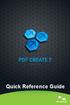 Quick Reference Guide 2 This Guide shows screen pictures made with Windows XP. The appearance may vary under other Operating Systems. Why are PDF files popular? The Portable Document Format has become
Quick Reference Guide 2 This Guide shows screen pictures made with Windows XP. The appearance may vary under other Operating Systems. Why are PDF files popular? The Portable Document Format has become
Business Portal for Microsoft Dynamics GP 2010. User s Guide Release 5.1
 Business Portal for Microsoft Dynamics GP 2010 User s Guide Release 5.1 Copyright Copyright 2011 Microsoft. All rights reserved. Limitation of liability This document is provided as-is. Information and
Business Portal for Microsoft Dynamics GP 2010 User s Guide Release 5.1 Copyright Copyright 2011 Microsoft. All rights reserved. Limitation of liability This document is provided as-is. Information and
Strategic Asset Tracking System User Guide
 Strategic Asset Tracking System User Guide Contents 1 Overview 2 Web Application 2.1 Logging In 2.2 Navigation 2.3 Assets 2.3.1 Favorites 2.3.3 Purchasing 2.3.4 User Fields 2.3.5 History 2.3.6 Import Data
Strategic Asset Tracking System User Guide Contents 1 Overview 2 Web Application 2.1 Logging In 2.2 Navigation 2.3 Assets 2.3.1 Favorites 2.3.3 Purchasing 2.3.4 User Fields 2.3.5 History 2.3.6 Import Data
Remote Desktop Services User's Guide
 Contents Remote Desktop Services Document Revision Control Revision Description Author DATE 1.0 Initial Release Karen M. Hess 3/24/2015 1.1 Added section for viewing mapped drives Karen M. Hess 4/15/2015
Contents Remote Desktop Services Document Revision Control Revision Description Author DATE 1.0 Initial Release Karen M. Hess 3/24/2015 1.1 Added section for viewing mapped drives Karen M. Hess 4/15/2015
Attix5 Pro. Your guide to protecting data with Attix5 Pro Desktop & Laptop Edition. V6.0 User Manual for Mac OS X
 Attix5 Pro Your guide to protecting data with Attix5 Pro Desktop & Laptop Edition V6.0 User Manual for Mac OS X Copyright Notice and Proprietary Information All rights reserved. Attix5, 2011 Trademarks
Attix5 Pro Your guide to protecting data with Attix5 Pro Desktop & Laptop Edition V6.0 User Manual for Mac OS X Copyright Notice and Proprietary Information All rights reserved. Attix5, 2011 Trademarks
MULTIFUNCTIONAL DIGITAL COLOR SYSTEMS / MULTIFUNCTIONAL DIGITAL SYSTEMS. e-filing Guide
 MULTIFUNCTIONAL DIGITAL COLOR SYSTEMS / MULTIFUNCTIONAL DIGITAL SYSTEMS e-filing Guide 2012-2014 TOSHIBA TEC CORPORATION All rights reserved Under the copyright laws, this manual cannot be reproduced in
MULTIFUNCTIONAL DIGITAL COLOR SYSTEMS / MULTIFUNCTIONAL DIGITAL SYSTEMS e-filing Guide 2012-2014 TOSHIBA TEC CORPORATION All rights reserved Under the copyright laws, this manual cannot be reproduced in
Drake Hosted User Guide
 Drake Hosted User Guide Last Revision Date: 11/23/2015 Support.DrakeSoftware.com (828) 524-8020 Drake Hosted User Guide Copyright The Drake Hosted User Guide, Drake Tax Software, and any other related
Drake Hosted User Guide Last Revision Date: 11/23/2015 Support.DrakeSoftware.com (828) 524-8020 Drake Hosted User Guide Copyright The Drake Hosted User Guide, Drake Tax Software, and any other related
IT Quick Reference Guides Using Windows 7
 IT Quick Reference Guides Using Windows 7 Windows Guides This sheet covers many of the basic commands for using the Windows 7 operating system. WELCOME TO WINDOWS 7 After you log into your machine, the
IT Quick Reference Guides Using Windows 7 Windows Guides This sheet covers many of the basic commands for using the Windows 7 operating system. WELCOME TO WINDOWS 7 After you log into your machine, the
Scan to Network and Scan to Network Premium
 Scan to Network and Scan to Network Premium Administrator's Guide Important: This guide is intended for MX6500e. March 2013 www.lexmark.com Contents 2 Contents Overview...3 Configuring Scan to Network...4
Scan to Network and Scan to Network Premium Administrator's Guide Important: This guide is intended for MX6500e. March 2013 www.lexmark.com Contents 2 Contents Overview...3 Configuring Scan to Network...4
NETWORK PRINT MONITOR User Guide
 NETWORK PRINT MONITOR User Guide Legal Notes Unauthorized reproduction of all or part of this guide is prohibited. The information in this guide is subject to change without notice. We cannot be held liable
NETWORK PRINT MONITOR User Guide Legal Notes Unauthorized reproduction of all or part of this guide is prohibited. The information in this guide is subject to change without notice. We cannot be held liable
Dispatcher Phoenix is available in three distinct and customizable solutions to meet customer needs most effectively and efficiently:
 Overview Konica Minolta s Dispatcher Phoenix is a family of workflow automation products that optimizes business processes, reduces costs, and increases productivity for any organization. Dispatcher Phoenix
Overview Konica Minolta s Dispatcher Phoenix is a family of workflow automation products that optimizes business processes, reduces costs, and increases productivity for any organization. Dispatcher Phoenix
Ohio University Computer Services Center August, 2002 Crystal Reports Introduction Quick Reference Guide
 Open Crystal Reports From the Windows Start menu choose Programs and then Crystal Reports. Creating a Blank Report Ohio University Computer Services Center August, 2002 Crystal Reports Introduction Quick
Open Crystal Reports From the Windows Start menu choose Programs and then Crystal Reports. Creating a Blank Report Ohio University Computer Services Center August, 2002 Crystal Reports Introduction Quick
2010 Ing. Punzenberger COPA-DATA GmbH. All rights reserved.
 2010 Ing. Punzenberger COPA-DATA GmbH All rights reserved. Distribution and/or reproduction of this document or parts thereof in any form are permitted solely with the written permission of the company
2010 Ing. Punzenberger COPA-DATA GmbH All rights reserved. Distribution and/or reproduction of this document or parts thereof in any form are permitted solely with the written permission of the company
Bridging People and Process. Bridging People and Process. Bridging People and Process. Bridging People and Process
 USER MANUAL DATAMOTION SECUREMAIL SERVER Bridging People and Process APPLICATION VERSION 1.1 Bridging People and Process Bridging People and Process Bridging People and Process Published By: DataMotion,
USER MANUAL DATAMOTION SECUREMAIL SERVER Bridging People and Process APPLICATION VERSION 1.1 Bridging People and Process Bridging People and Process Bridging People and Process Published By: DataMotion,
PDF solution comparison
 PDF solution comparison vs. Standard DC and Compatibility Compatible with Microsoft Windows 7, 8, 8.1, 10 Compatible with Microsoft Office 2013, 2010 and 2007 Toolbar or/and menu shortcuts for Microsoft
PDF solution comparison vs. Standard DC and Compatibility Compatible with Microsoft Windows 7, 8, 8.1, 10 Compatible with Microsoft Office 2013, 2010 and 2007 Toolbar or/and menu shortcuts for Microsoft
TimeValue Software Due Date Tracking and Task Management Software
 User s Guide TM TimeValue Software Due Date Tracking and Task Management Software File In Time Software User s Guide Copyright TimeValue Software, Inc. (a California Corporation) 1992-2010. All rights
User s Guide TM TimeValue Software Due Date Tracking and Task Management Software File In Time Software User s Guide Copyright TimeValue Software, Inc. (a California Corporation) 1992-2010. All rights
FileMaker Pro and Microsoft Office Integration
 FileMaker Pro and Microsoft Office Integration page Table of Contents Executive Summary...3 Introduction...3 Top Reasons to Read This Guide...3 Before You Get Started...4 Downloading the FileMaker Trial
FileMaker Pro and Microsoft Office Integration page Table of Contents Executive Summary...3 Introduction...3 Top Reasons to Read This Guide...3 Before You Get Started...4 Downloading the FileMaker Trial
Dell SonicWALL SRA 7.5 Secure Virtual Meeting and Secure Virtual Assist
 Dell SonicWALL SRA 7.5 Secure Virtual Meeting and Secure Virtual Assist Document Scope This document describes how to configure and use the Dell SonicWALL SRA Secure Virtual Meeting feature and the Dell
Dell SonicWALL SRA 7.5 Secure Virtual Meeting and Secure Virtual Assist Document Scope This document describes how to configure and use the Dell SonicWALL SRA Secure Virtual Meeting feature and the Dell
How To Use Senior Systems Cloud Services
 Senior Systems Cloud Services In this guide... Senior Systems Cloud Services 1 Cloud Services User Guide 2 Working In Your Cloud Environment 3 Cloud Profile Management Tool 6 How To Save Files 8 How To
Senior Systems Cloud Services In this guide... Senior Systems Cloud Services 1 Cloud Services User Guide 2 Working In Your Cloud Environment 3 Cloud Profile Management Tool 6 How To Save Files 8 How To
Business 360 Online - Product concepts and features
 Business 360 Online - Product concepts and features Version November 2014 Business 360 Online from Software Innovation is a cloud-based tool for information management. It helps you to work smarter with
Business 360 Online - Product concepts and features Version November 2014 Business 360 Online from Software Innovation is a cloud-based tool for information management. It helps you to work smarter with
020112 2008 Blackbaud, Inc. This publication, or any part thereof, may not be reproduced or transmitted in any form or by any means, electronic, or
 Point of Sale Guide 020112 2008 Blackbaud, Inc. This publication, or any part thereof, may not be reproduced or transmitted in any form or by any means, electronic, or mechanical, including photocopying,
Point of Sale Guide 020112 2008 Blackbaud, Inc. This publication, or any part thereof, may not be reproduced or transmitted in any form or by any means, electronic, or mechanical, including photocopying,
SOS SO S O n O lin n e lin e Bac Ba kup cku ck p u USER MANUAL
 SOS Online Backup USER MANUAL HOW TO INSTALL THE SOFTWARE 1. Download the software from the website: http://www.sosonlinebackup.com/download_the_software.htm 2. Click Run to install when promoted, or alternatively,
SOS Online Backup USER MANUAL HOW TO INSTALL THE SOFTWARE 1. Download the software from the website: http://www.sosonlinebackup.com/download_the_software.htm 2. Click Run to install when promoted, or alternatively,
BusinessObjects Enterprise InfoView User's Guide
 BusinessObjects Enterprise InfoView User's Guide BusinessObjects Enterprise XI 3.1 Copyright 2009 SAP BusinessObjects. All rights reserved. SAP BusinessObjects and its logos, BusinessObjects, Crystal Reports,
BusinessObjects Enterprise InfoView User's Guide BusinessObjects Enterprise XI 3.1 Copyright 2009 SAP BusinessObjects. All rights reserved. SAP BusinessObjects and its logos, BusinessObjects, Crystal Reports,
Improved document archiving speeds; data enters the FileNexus System at a faster rate! See benchmark test spreadsheet.
 Feature Sheet Version 6.100.14 FileNexus Major Advances Client Server Communication - Dependency on Windows DCOM protocols eliminated which means NO additional configuration required on Client PCs after
Feature Sheet Version 6.100.14 FileNexus Major Advances Client Server Communication - Dependency on Windows DCOM protocols eliminated which means NO additional configuration required on Client PCs after
Avery DesignPro 2000 User Guide
 Avery DesignPro 2000 User Guide Creating labels and cards for your personal needs is easy with Avery DesignPro 2000 Avery DesignPro 2000 User Guide First edition of the condensed user manual for Avery
Avery DesignPro 2000 User Guide Creating labels and cards for your personal needs is easy with Avery DesignPro 2000 Avery DesignPro 2000 User Guide First edition of the condensed user manual for Avery
Instruction manual. testo easyheat Configuration and Analysis software
 Instruction manual testo easyheat Configuration and Analysis software en 2 General Information General Information This documentation includes important information about the features and application of
Instruction manual testo easyheat Configuration and Analysis software en 2 General Information General Information This documentation includes important information about the features and application of
File Magic 5 Series. The power to share information PRODUCT OVERVIEW. Revised November 2004
 File Magic 5 Series The power to share information PRODUCT OVERVIEW Revised November 2004 Copyrights, Legal Notices, Trademarks and Servicemarks Copyright 2004 Westbrook Technologies Incorporated. All
File Magic 5 Series The power to share information PRODUCT OVERVIEW Revised November 2004 Copyrights, Legal Notices, Trademarks and Servicemarks Copyright 2004 Westbrook Technologies Incorporated. All
Windows 10: A Beginner s Guide
 Windows 10: A Beginner s Guide Copyright 2014 Conceptual Kings. All are rights reserved. This book or any portion thereof may not be reproduced or used in any manner whatsoever without the express written
Windows 10: A Beginner s Guide Copyright 2014 Conceptual Kings. All are rights reserved. This book or any portion thereof may not be reproduced or used in any manner whatsoever without the express written
Advanced Event Viewer Manual
 Advanced Event Viewer Manual Document version: 2.2944.01 Download Advanced Event Viewer at: http://www.advancedeventviewer.com Page 1 Introduction Advanced Event Viewer is an award winning application
Advanced Event Viewer Manual Document version: 2.2944.01 Download Advanced Event Viewer at: http://www.advancedeventviewer.com Page 1 Introduction Advanced Event Viewer is an award winning application
Connecting Software. CB Mobile CRM Windows Phone 8. User Manual
 CB Mobile CRM Windows Phone 8 User Manual Summary This document describes the Windows Phone 8 Mobile CRM app functionality and available features. The document is intended for end users as user manual
CB Mobile CRM Windows Phone 8 User Manual Summary This document describes the Windows Phone 8 Mobile CRM app functionality and available features. The document is intended for end users as user manual
Sage Intelligence Financial Reporting for Sage ERP X3 Version 6.5 Installation Guide
 Sage Intelligence Financial Reporting for Sage ERP X3 Version 6.5 Installation Guide Table of Contents TABLE OF CONTENTS... 3 1.0 INTRODUCTION... 1 1.1 HOW TO USE THIS GUIDE... 1 1.2 TOPIC SUMMARY...
Sage Intelligence Financial Reporting for Sage ERP X3 Version 6.5 Installation Guide Table of Contents TABLE OF CONTENTS... 3 1.0 INTRODUCTION... 1 1.1 HOW TO USE THIS GUIDE... 1 1.2 TOPIC SUMMARY...
Easy Manage Helpdesk Guide version 5.4
 Easy Manage Helpdesk Guide version 5.4 Restricted Rights Legend COPYRIGHT Copyright 2011 by EZManage B.V. All rights reserved. No part of this publication or software may be reproduced, transmitted, stored
Easy Manage Helpdesk Guide version 5.4 Restricted Rights Legend COPYRIGHT Copyright 2011 by EZManage B.V. All rights reserved. No part of this publication or software may be reproduced, transmitted, stored
3 Setting up Databases on a Microsoft SQL 7.0 Server
 3 Setting up Databases on a Microsoft SQL 7.0 Server Overview of the Installation Process To set up GoldMine properly, you must follow a sequence of steps to install GoldMine s program files, and the other
3 Setting up Databases on a Microsoft SQL 7.0 Server Overview of the Installation Process To set up GoldMine properly, you must follow a sequence of steps to install GoldMine s program files, and the other
Business Management Online
 Business Management Online Version: 27102012 http://bmo.my User Guide Version 27102012 page 1 of 93 Table of Contents Summary 1 Business Management Online (BMO)...6 2 Starting BMO Quotation...10 3 Starting
Business Management Online Version: 27102012 http://bmo.my User Guide Version 27102012 page 1 of 93 Table of Contents Summary 1 Business Management Online (BMO)...6 2 Starting BMO Quotation...10 3 Starting
