Creating CSV Files. Recording Data in Spreadsheets
|
|
|
- Walter Flynn
- 8 years ago
- Views:
Transcription
1 Statistical Modeling: A Fresh Approach Creating CSV Files Recording Data in Spreadsheets Use spreadsheet software to record and organize your data as tables. Do data entry using the spreadsheet; do analysis using R. You will not need to use the fancy formatting capabilities of the spreadsheet software; just enter the data as plain text as in Figure??. Because of this, any spreadsheet package will do Excel and Google docs are popular. At the same time as you plan and then enter data in the spreadsheet, you should record documentation the codebook in a text file. Any word processor will do. Coding The Variables Once you have decided what variables to record, you need to decide how to code them, that is, how to represent the measurement. Sometimes the coding is obvious, but always it is worthwhile thinking about things before jumping in. variables!coding Try to use mnemonic, common-sense codes whenever possible. For instance, M and F are sensible codes to record the sex of a subject. If there is an official code that is readily available, use that: Postal codes (e.g., IL, NY, MN), zip codes, airport codes, and so on. If there is a clear name e.g., languages, species name if you are studying living things, or a political party if you are studying elections you can use the name itself as the code. Make sure that you spell names consistently. In R, English and english and engish are all different names. variable names names!of variables capitalization!in R The airfare project involves five variables: distance, price, airline, origin, and destination. It seems obvious to record the distance and price as numbers. Of course it would be silly to record some distances in miles and others in kilometers, or some prices in $US and others in euros. You need to standardize. For the origin and destination, the obvious thing might be to record the city name, e.g., Chicago or New York. But this leads to ambiguities when there is more than one airport serving a city. A better choice is the official airport code, a unique three-letter designation assigned to each airport. If, later on, you decide that the city name is more meaningful, you can always translate from airport code to city name. For airlines, you can just use the name of the airline. You could also use an abbreviation, for instance NWA for Northwest Airlines. Since there might be many airfares for each airline, it s important to make sure that whatever representation you use, it is used consistently; you don t want to mix the use of NWA, Northwest, Northwest Airlines, etc. Even though all of these are the same to a human reader, then computer would treat them as distinct entities.
2 Figure 1: Filling in a table with the airfare data. Variable names are in the top row. Naming the Variables You need to pick a name for each variable each column of the table so that you can refer to that variable during your later analysis of the data. No two variables in one table should have the same name. It s convenient if the name is easy to type and reminds us what the variable is about. It simplies the analysis phase done in R if the variable name is a valid object name in R. That is, there shouldn t be punctuation or spaces in the name. Stick to groups of letters and numbers for the names. I ll illustrate with data as might be collected to study airline prices and the way they relate to the distance travelled, the origin and destination of the flight, etc. I ll use the obvious names: dist, price, dest, origin, airline. You could have used destination rather than dest, and distance rather than dist. This is a matter of personal preference. Making the Table The steps are simple: 1. Enter the variable names on the top row, one name in each column. Don t leave any blank columns. 2. Enter the data for each case as one row. 3. Save the spreadsheet. Text, such as the name of the airline, should be entered straight; there s no need for quotation marks even when there are spaces. Avoid including any commas in your data.
3 There is no typographical formatting: no cells with color backgrounds, no bold-face or italics fonts. Sometimes as you enter data, you discover that you need to record some notes, perhaps to indicate some data that are entered provisionally. A convenient way to do this is to add a column, perhaps with a heading of comments. You can then enter the notes as free-form text (but don t use commas.) But if you find yourself entering notes for every case, such as the name of the person who collected the data for that case, perhaps you want to treat the information as another variable and code it appropriately. Ordinal Data ordinal data data!ordinal coding!ordinal data ordinal data!and codebook Some data, even if they are not numerical, have a natural ordering. For example, surveys often ask about the educational level of respondents, recording answers such as not HS grad, HS grad, some college, college grad,, graduate school. It s reasonable to say that a HS grad has a level of education between not HS grad and some college. This information about ordering can be valuable when analyzing data. When coding data with a natural order, make sure to indicate the order in the codebook. It might be tempting to code the data as numbers, for instance coding not HS grad as 1, HS grad as 2, and so on. Avoid this temptation. It will be hard for you to remember the code and you will therefore make mistakes. Instead of recording the ordinal data with numerical codes, record it as short text labels and write down the information about the order in the documentation file. During the analysis process you can apply the information about the ordering. Missing Data It often happens that data for a variable for one or more cases is missing. This might happen because the measurement could not be made or because a typographical or other error was made when originally recording the data and the true measurement cannot be recovered. missing data!coding for NA!code for missing data coding!missing data Such missing data should be explicitly identified as such. An effective way of doing this is to enter NA as the value for the missing data in the spreadsheet. If NA happens to be an actual code for non-missing data, then select another code for missing data, such as missing. Never use a missing data code in one variable that is a valid level in another variable: doing so makes it hard to read the data into R in a valid format. Don t confuse the idea of data that is missing with data that take a form different from your expectations. If you are doing a survey, a person who answers, I don t know, or I won t tell you, is actually providing information to you. Perhaps you want to code such data with DK or REFUSE. Save the NA designation for data that are genuinely missing, such as when the survey subject gives you an answer but you forgot it before writing it down. When you read a table in to R, R will automatically treat the NA code as standing for missing data. missing data NA for missing data Section?? describes what to do if you use a code other than NA for missing data.
4 Figure 2: On a Windows computer, using the FILE/SAVE AS command to save the spreadsheet as a CSV file. Saving the Spreadsheet CSV file!creating CSV!advantages spreadsheet!propriety formats Once your data are entered into a spreadsheet table, save the table as a file. Usually the spreadsheet software will have a default file type that reflects the commercial imperatives of the software company to build and retain market share by creating incompatibilities with other software. Such proprietary formats are not used in this course. Instead, you should override the default file format, saving the data in a simple format that is compatible with a wide range of software packages. spreadsheet!csv format For the data used in this book are stored in the commaseparated values (CSV) file format. In this format each row of the table is written to a plain text file as a single line. The entries in different columns are separated by commas. The name of a CSV file is typically made to end with the.csv file-name extension, for example, airfares.csv. An advantage of the CSV format is that it can be read by a wide variety of software, including R. CSV is pure text no formatting. And while many spreadsheet programs allow you to have multiple sheets of data, a CSV file will store only one sheet. In practice, this is no limitation at all, since you can use multiple files to save multiple tables. Excel spreadsheet XLS format!use CSV The process of saving an EXCEL spreadsheet
5 as a CSV-formatted file is shown in Figure??. When you save a spreadsheet into CSV format, you may be warned by the software that you can save only one sheet and that formatting information such as fonts and background colors will be lost. The messages might look like these: Just say yes. The Codebook In addition to the spreadsheet file containing the table, it s important to create another file with a codebook for the table. A codebook is simply the documentation of the conventions used in storing and coding your data. It often contains a short description of each variable. The point of having a codebook is to be able to remind ourselves and communicate with others what the variables mean and how they are stored. Many scientists are used to recording information in a lab notebook. It may be that much of the codebook consists of excerpts from the lab notebook. The codebook can be an ordinary computer file a text file or a word-processor document that is stored along with the table in a separate file. Here s what a simple codebook for the airfare table might look like: Codebook for airfares.csv file dist the geographic, direct distance from the origin city to the destination, measured in miles. price the price of the round-trip ticket, measured in dollars orig the official airport code for the originating airport. These are documented at dest the official airport code for the destination airport airline the name of the airline.
6 Debugging Your Data You will make mistakes collecting data and entering those data into a spreadsheet. The people from whom you get data will also make mistakes. Before you can properly analyze your the data stored in your table, you need to make sure that it reflects accurately the data you intended to record. Many of the tools for debugging your data are the same statistical tools you will use to analyze data; think of spotting bugs in the data as doing a mini-statistical analysis. Here are some basic ways to avoid mechanical errors such as transcription mistakes. Three basic problems cover most of the difficulties neophytes have had importing newly created spreadsheet files. 1. Can t import the file at all, perhaps because the file is missing or isn t where it s supposed to be, or perhaps because it is formatted in a substantially different way than is required. 2. For categorical variables, there are mistakes in the levels of the variable, perhaps due to miscoding or typographical errors. 3. For quantitative variables, the values aren t properly treated numerically when read in to R. Missing File or Bad Formatting The read.csv read.csv and ISMdata ISMdata programs used for importing the data from a CSV file into R were described in section??. Once you have saved your spreadsheet into a CSV file, open up the R program and import the data, for instance with > a = ISMdata() Then use the interactive file navigator to select the mydata.csv file. Keep in mind that the object holding the data in R is called, in this example, a, not mydata.csv or mydata. The data have been imported from a file called mydata.csv into an R object called a. If you are using anything other than NA to represent missing data, or if you are (unadvisedly) using NA as a code for something other than missing data, you can use the na.strings argument to read.csv or ISMdata. For instance, if you were using the codes na and missing to stand for missing data (in different variables perhaps) and using NA as the code for, say, National Airlines, then your file-importing statement would be: > a = ISMdata(na.strings=c("na", "missing")) missing data!na.strings ISMdata*!na.strings Once you have imported the data, look at the names of the variables: > names(a)
7 If the names are what you intended, the file has likely been imported in a reasonable way. If not, check whether you entered the names correctly as the first row of the spreadsheet and check whether there are spaces or other punctuation in the names entered in the spreadsheet. (If the names are not in a permitted format, R will try to modify them into something that is allowed.) If you fix the problem in your spreadsheet, remember to re-save the spreadsheet in the CSV format, overwriting the old CSV file. The most common problems that beginners encounter are these: You saved the data in some other format than CSV. Software such as Excel pushes you to save data in their proprietary format, XLS. Unless you specify CSV, you will get something else even if the name you give the file ends in.csv. Your spreadsheet is so far from being a simple rectangular data format that read. csv couldn t figure out what to do with it. Bogus Categorical Levels Categorical variables!mistakes in coding coding!mistakes Mistakes can be made when coding a categorical variable or recording the data. For instance, you might decide to use F and M to record the sex of a survey subject, but accidentally use f in some of the cases, or mistype g instead of F. Such problems with completely bogus levels of a variable are usually easily spotted. Once having imported the table to R, look at the levels of the factors. levels For instance, suppose you are working with a data frame a with variable named sex. You find out that the levels of sex are: > levels(a$sex) [1] "F" "M" "f" "g" "o" Common sense, or comparing the output to the codebook, reveals the problem. To fix the problem, you need to go back to the spreadsheet program and edit the file. Make sure to save it again after editing and to re-import it to R. Editing of data is not something to be undertaken lightly. Fixing typographical mistakes is one thing, but constructing new data is another. In the above, it s reasonable to infer that F was intended for f, and even for g (since g is so close to f on the keyboard). The intention behind o is not so clear. Perhaps the best thing to do is replace o with NA and to record in your notebook the change you made so that you revise the change if that becomes appropriate. Non-numeric Numbers When reading in a column of numbers from a CSV file, the read.csv and ISMdata programs will sensibly produce a variable in numerical format. Sometimes things go wrong.
8 This happens particularly if one of the entries in that column is in character format: not a number. This might have been a typographical error, or perhaps a missing data marker not identified as such via the na.strings named argument. For instance, you might have entered a number as 98.S instead of If you do, the whole column will be misinterpreted as a factor. categorical variables!numerical typos You can spot such a problem with the mode operator mode. For example, if your data frame, a, has a variable named count which is numerical, test whether it has been read in properly with a statement such as > mode(a$count) [1] "numeric" If the output is not "numeric", look through the corresponding column in the spreadsheet for the non-numeric data entered. Again, if you edit the spreadsheet, be sure to save it again and to re-import it to R. Exporting Data from R [You can skip this section until you need it.] Occasionally you may find that you have created a table in R and want to save it to a format that can be read by others. For example, you may have read in several tables and combined them using the database operations covered in Section??. Or, you may have created a new variable as part of your analysis, and other researchers may want to use your new variable. exporting data data!exporting CSV!creating a file Exporting an R table to a CSV file is easy. Follow these steps: 1. Change directories to whereever you want to place the CSV file that is to be created. 2. Decide on a name for the CSV file. In this example, use newtable.csv. 3. Use the write.table write.table operator. To illustrate, the following statement saves the table stored in a data frame named a. > write.table(a, "newtable.csv", sep=",") The sep named argument determines what character is to be used as a delimiter between cells in the table. delimiters!in CSV files CSV!delimiters Use a comma in order to create a comma separated file. Note that the comma is in quotes; it is a character string, even if a very short one. The name of the target file is also in quotes, but the data frame is not; the point is to write out the contents of the data frame, not the name of the object holding the frame.
Hypercosm. Studio. www.hypercosm.com
 Hypercosm Studio www.hypercosm.com Hypercosm Studio Guide 3 Revision: November 2005 Copyright 2005 Hypercosm LLC All rights reserved. Hypercosm, OMAR, Hypercosm 3D Player, and Hypercosm Studio are trademarks
Hypercosm Studio www.hypercosm.com Hypercosm Studio Guide 3 Revision: November 2005 Copyright 2005 Hypercosm LLC All rights reserved. Hypercosm, OMAR, Hypercosm 3D Player, and Hypercosm Studio are trademarks
SPSS for Windows importing and exporting data
 Guide 86 Version 3.0 SPSS for Windows importing and exporting data This document outlines the procedures to follow if you want to transfer data from a Windows application like Word 2002 (Office XP), Excel
Guide 86 Version 3.0 SPSS for Windows importing and exporting data This document outlines the procedures to follow if you want to transfer data from a Windows application like Word 2002 (Office XP), Excel
Reading and writing files
 Reading and writing files Importing data in R Data contained in external text files can be imported in R using one of the following functions: scan() read.table() read.csv() read.csv2() read.delim() read.delim2()
Reading and writing files Importing data in R Data contained in external text files can be imported in R using one of the following functions: scan() read.table() read.csv() read.csv2() read.delim() read.delim2()
Time Clock Import Setup & Use
 Time Clock Import Setup & Use Document # Product Module Category CenterPoint Payroll Processes (How To) This document outlines how to setup and use of the Time Clock Import within CenterPoint Payroll.
Time Clock Import Setup & Use Document # Product Module Category CenterPoint Payroll Processes (How To) This document outlines how to setup and use of the Time Clock Import within CenterPoint Payroll.
Tutorial 2: Reading and Manipulating Files Jason Pienaar and Tom Miller
 Tutorial 2: Reading and Manipulating Files Jason Pienaar and Tom Miller Most of you want to use R to analyze data. However, while R does have a data editor, other programs such as excel are often better
Tutorial 2: Reading and Manipulating Files Jason Pienaar and Tom Miller Most of you want to use R to analyze data. However, while R does have a data editor, other programs such as excel are often better
Importing Data into R
 1 R is an open source programming language focused on statistical computing. R supports many types of files as input and the following tutorial will cover some of the most popular. Importing from text
1 R is an open source programming language focused on statistical computing. R supports many types of files as input and the following tutorial will cover some of the most popular. Importing from text
Using Microsoft Office to Manage Projects
 (or, Why You Don t Need MS Project) Using Microsoft Office to Manage Projects will explain how to use two applications in the Microsoft Office suite to document your project plan and assign and track tasks.
(or, Why You Don t Need MS Project) Using Microsoft Office to Manage Projects will explain how to use two applications in the Microsoft Office suite to document your project plan and assign and track tasks.
Using the Bulk Export/Import Feature
 Using the Bulk Export/Import Feature Through Bulksheet Export and Import, agencies have the ability to download complete campaign structures and statistics across multiple clients and providers, and to
Using the Bulk Export/Import Feature Through Bulksheet Export and Import, agencies have the ability to download complete campaign structures and statistics across multiple clients and providers, and to
Advanced Excel 10/20/2011 1
 Advanced Excel Data Validation Excel has a feature called Data Validation, which will allow you to control what kind of information is typed into cells. 1. Select the cell(s) you wish to control. 2. Click
Advanced Excel Data Validation Excel has a feature called Data Validation, which will allow you to control what kind of information is typed into cells. 1. Select the cell(s) you wish to control. 2. Click
Creating and Managing Online Surveys LEVEL 2
 Creating and Managing Online Surveys LEVEL 2 Accessing your online survey account 1. If you are logged into UNF s network, go to https://survey. You will automatically be logged in. 2. If you are not logged
Creating and Managing Online Surveys LEVEL 2 Accessing your online survey account 1. If you are logged into UNF s network, go to https://survey. You will automatically be logged in. 2. If you are not logged
Getting your data into R
 1 Getting your data into R How to load and export data Dr Simon R. White MRC Biostatistics Unit, Cambridge 2012 2 Part I Case study: Reading data into R and getting output from R 3 Data formats Not just
1 Getting your data into R How to load and export data Dr Simon R. White MRC Biostatistics Unit, Cambridge 2012 2 Part I Case study: Reading data into R and getting output from R 3 Data formats Not just
How to Mail Merge PDF Documents
 How to Mail Merge PDF Documents A step-by-step guide to creating personalized documents Table of Contents What is a mail merge?... 2 What do I need to start?... 2 Step 1: How to create a PDF document?...
How to Mail Merge PDF Documents A step-by-step guide to creating personalized documents Table of Contents What is a mail merge?... 2 What do I need to start?... 2 Step 1: How to create a PDF document?...
To export data formatted for Avery labels -
 Information used to create labels in the Client Data System (CDS) can be exported out of CDS and used to create labels in Microsoft Word, making it possible to customize the font style, size, and color.
Information used to create labels in the Client Data System (CDS) can be exported out of CDS and used to create labels in Microsoft Word, making it possible to customize the font style, size, and color.
Basics Series-4004 Database Manager and Import Version 9.0
 Basics Series-4004 Database Manager and Import Version 9.0 Information in this document is subject to change without notice and does not represent a commitment on the part of Technical Difference, Inc.
Basics Series-4004 Database Manager and Import Version 9.0 Information in this document is subject to change without notice and does not represent a commitment on the part of Technical Difference, Inc.
PloneSurvey User Guide (draft 3)
 - 1 - PloneSurvey User Guide (draft 3) This short document will hopefully contain enough information to allow people to begin creating simple surveys using the new Plone online survey tool. Caveat PloneSurvey
- 1 - PloneSurvey User Guide (draft 3) This short document will hopefully contain enough information to allow people to begin creating simple surveys using the new Plone online survey tool. Caveat PloneSurvey
University of Hull Department of Computer Science. Wrestling with Python Week 01 Playing with Python
 Introduction Welcome to our Python sessions. University of Hull Department of Computer Science Wrestling with Python Week 01 Playing with Python Vsn. 1.0 Rob Miles 2013 Please follow the instructions carefully.
Introduction Welcome to our Python sessions. University of Hull Department of Computer Science Wrestling with Python Week 01 Playing with Python Vsn. 1.0 Rob Miles 2013 Please follow the instructions carefully.
How To Import A File Into The Raise S Edge
 Import Guide 021312 2009 Blackbaud, Inc. This publication, or any part thereof, may not be reproduced or transmitted in any form or by any means, electronic, or mechanical, including photocopying, recording,
Import Guide 021312 2009 Blackbaud, Inc. This publication, or any part thereof, may not be reproduced or transmitted in any form or by any means, electronic, or mechanical, including photocopying, recording,
Designed by Jason Wagner, Course Web Programmer, Office of e-learning ZPRELIMINARY INFORMATION... 1 LOADING THE INITIAL REPORT... 1 OUR EXAMPLE...
 Excel & Cognos Designed by Jason Wagner, Course Web Programmer, Office of e-learning ZPRELIMINARY INFORMATION... 1 LOADING THE INITIAL REPORT... 1 OUR EXAMPLE... 2 DEFINED NAMES... 2 BUILDING THE DASHBOARD:
Excel & Cognos Designed by Jason Wagner, Course Web Programmer, Office of e-learning ZPRELIMINARY INFORMATION... 1 LOADING THE INITIAL REPORT... 1 OUR EXAMPLE... 2 DEFINED NAMES... 2 BUILDING THE DASHBOARD:
EPAF Upload File Management and Processing
 EPAF Upload File Management and Processing Purpose Create EPAF transactions using the MS Excel EPAF UPLOAD TEMPLATEs, FileZilla and the EPAF Upload [NZPELOD] to complete the following tasks: 1. Accessing,
EPAF Upload File Management and Processing Purpose Create EPAF transactions using the MS Excel EPAF UPLOAD TEMPLATEs, FileZilla and the EPAF Upload [NZPELOD] to complete the following tasks: 1. Accessing,
Create a survey using Google Forms
 Create a survey using Google Forms You can plan events, make a survey or poll, give students a quiz, or collect other information in an easy, streamlined way with Google Forms. Google Forms can be connected
Create a survey using Google Forms You can plan events, make a survey or poll, give students a quiz, or collect other information in an easy, streamlined way with Google Forms. Google Forms can be connected
Acrobat 9: Forms. 56 Pages. Acrobat 9: Forms v2.0.0. Windows
 Acrobat 9: Forms Windows Acrobat 9: Forms v2.0.0 2009 56 Pages About IT Training & Education The University Information Technology Services (UITS) IT Training & Education program at Indiana University
Acrobat 9: Forms Windows Acrobat 9: Forms v2.0.0 2009 56 Pages About IT Training & Education The University Information Technology Services (UITS) IT Training & Education program at Indiana University
WhatCounts Newsletter System Manual
 WhatCounts Newsletter System Manual Last Updated: November 21, 2008 This instruction manual describes the basic steps required to create, edit, and manage a mailing list for use with the WhatCounts Email
WhatCounts Newsletter System Manual Last Updated: November 21, 2008 This instruction manual describes the basic steps required to create, edit, and manage a mailing list for use with the WhatCounts Email
2.1 Data Collection Techniques
 2.1 Data Collection Techniques At times, you may want to use information collected in one system or database in other formats. This may be done to share data between locations, utilize another software
2.1 Data Collection Techniques At times, you may want to use information collected in one system or database in other formats. This may be done to share data between locations, utilize another software
How To Read Data Files With Spss For Free On Windows 7.5.1.5 (Spss)
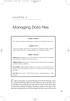 05-Einspruch (SPSS).qxd 11/18/2004 8:26 PM Page 49 CHAPTER 5 Managing Data Files Chapter Purpose This chapter introduces fundamental concepts of working with data files. Chapter Goal To provide readers
05-Einspruch (SPSS).qxd 11/18/2004 8:26 PM Page 49 CHAPTER 5 Managing Data Files Chapter Purpose This chapter introduces fundamental concepts of working with data files. Chapter Goal To provide readers
Chapter 6. Formatting Text with Character Tags
 Chapter 6 Formatting Text with Character Tags 143 144 FrameMaker 7: The Complete Reference In many desktop publishing applications, you use a single style sheet for both paragraph and character formatting.
Chapter 6 Formatting Text with Character Tags 143 144 FrameMaker 7: The Complete Reference In many desktop publishing applications, you use a single style sheet for both paragraph and character formatting.
STATGRAPHICS Online. Statistical Analysis and Data Visualization System. Revised 6/21/2012. Copyright 2012 by StatPoint Technologies, Inc.
 STATGRAPHICS Online Statistical Analysis and Data Visualization System Revised 6/21/2012 Copyright 2012 by StatPoint Technologies, Inc. All rights reserved. Table of Contents Introduction... 1 Chapter
STATGRAPHICS Online Statistical Analysis and Data Visualization System Revised 6/21/2012 Copyright 2012 by StatPoint Technologies, Inc. All rights reserved. Table of Contents Introduction... 1 Chapter
Working with SPSS. A Step-by-Step Guide For Prof PJ s ComS 171 students
 Working with SPSS A Step-by-Step Guide For Prof PJ s ComS 171 students Contents Prep the Excel file for SPSS... 2 Prep the Excel file for the online survey:... 2 Make a master file... 2 Clean the data
Working with SPSS A Step-by-Step Guide For Prof PJ s ComS 171 students Contents Prep the Excel file for SPSS... 2 Prep the Excel file for the online survey:... 2 Make a master file... 2 Clean the data
Pinpointe User s Guide
 Pinpointe User s Guide Edition 2.1 October 2008 About This User s Guide How to Use This User s Guide This user s guide describes Pinpointe s Graphical User Interface (GUI). It shows you how to use each
Pinpointe User s Guide Edition 2.1 October 2008 About This User s Guide How to Use This User s Guide This user s guide describes Pinpointe s Graphical User Interface (GUI). It shows you how to use each
Appendix: Tutorial Introduction to MATLAB
 Resampling Stats in MATLAB 1 This document is an excerpt from Resampling Stats in MATLAB Daniel T. Kaplan Copyright (c) 1999 by Daniel T. Kaplan, All Rights Reserved This document differs from the published
Resampling Stats in MATLAB 1 This document is an excerpt from Resampling Stats in MATLAB Daniel T. Kaplan Copyright (c) 1999 by Daniel T. Kaplan, All Rights Reserved This document differs from the published
0 Introduction to Data Analysis Using an Excel Spreadsheet
 Experiment 0 Introduction to Data Analysis Using an Excel Spreadsheet I. Purpose The purpose of this introductory lab is to teach you a few basic things about how to use an EXCEL 2010 spreadsheet to do
Experiment 0 Introduction to Data Analysis Using an Excel Spreadsheet I. Purpose The purpose of this introductory lab is to teach you a few basic things about how to use an EXCEL 2010 spreadsheet to do
An Online Research Methods Course
 An Online Research Methods Course DATA MANAGEMENT Jonathan Berkowitz PhD Background Writing your research question leads to selecting an appropriate research design, which in turn leads to data collection.
An Online Research Methods Course DATA MANAGEMENT Jonathan Berkowitz PhD Background Writing your research question leads to selecting an appropriate research design, which in turn leads to data collection.
Data Management for Multi-Environment Trials in Excel
 Data Management for Multi-Environment Trials in Excel Cathy Garlick (c.a.garlick@reading.ac.uk), Statistical Services Centre, University of Reading, UK 27 May 2010 1. Introduction Excel is widely available
Data Management for Multi-Environment Trials in Excel Cathy Garlick (c.a.garlick@reading.ac.uk), Statistical Services Centre, University of Reading, UK 27 May 2010 1. Introduction Excel is widely available
ArcGIS Tutorial: Adding Attribute Data
 ArcGIS Tutorial: Adding Attribute Data Introduction A common need in GIS is to map characteristics, or attributes, of different geographic areas. These maps are called thematic maps. Examples of thematic
ArcGIS Tutorial: Adding Attribute Data Introduction A common need in GIS is to map characteristics, or attributes, of different geographic areas. These maps are called thematic maps. Examples of thematic
CareTracker PDF - Administration Module
 CareTracker PDF - Administration Module Table Of Contents Administration Module...1 Overview...1 Messages and Knowledgebase...10 System Messages...11 Company Details Report...14 Insurance Lookup...15
CareTracker PDF - Administration Module Table Of Contents Administration Module...1 Overview...1 Messages and Knowledgebase...10 System Messages...11 Company Details Report...14 Insurance Lookup...15
Microsoft Office Access 2007 Training
 Mississippi College presents: Microsoft Office Access 2007 Training Course contents Overview: Fast, easy, simple Lesson 1: A new beginning Lesson 2: OK, back to work Lesson 3: Save your files in the format
Mississippi College presents: Microsoft Office Access 2007 Training Course contents Overview: Fast, easy, simple Lesson 1: A new beginning Lesson 2: OK, back to work Lesson 3: Save your files in the format
Basics Guide. Applies to: Microsoft Dynamics CRM Online Microsoft Dynamics CRM 2015 (on-premises)
 Basics Guide Applies to: Microsoft Dynamics CRM Online Microsoft Dynamics CRM 2015 (on-premises) This document is provided "as-is". Information and views expressed in this document, including URL and other
Basics Guide Applies to: Microsoft Dynamics CRM Online Microsoft Dynamics CRM 2015 (on-premises) This document is provided "as-is". Information and views expressed in this document, including URL and other
How to Create and Send a Froogle Data Feed
 How to Create and Send a Froogle Data Feed Welcome to Froogle! The quickest way to get your products on Froogle is to send a data feed. A data feed is a file that contains a listing of your products. Froogle
How to Create and Send a Froogle Data Feed Welcome to Froogle! The quickest way to get your products on Froogle is to send a data feed. A data feed is a file that contains a listing of your products. Froogle
CRM CUSTOMER RELATIONSHIP MANAGEMENT
 CRM CUSTOMER RELATIONSHIP MANAGEMENT Customer Relationship Management is identifying, developing and retaining profitable customers to build lasting relationships and long-term financial success. The agrē
CRM CUSTOMER RELATIONSHIP MANAGEMENT Customer Relationship Management is identifying, developing and retaining profitable customers to build lasting relationships and long-term financial success. The agrē
SPSS: Getting Started. For Windows
 For Windows Updated: August 2012 Table of Contents Section 1: Overview... 3 1.1 Introduction to SPSS Tutorials... 3 1.2 Introduction to SPSS... 3 1.3 Overview of SPSS for Windows... 3 Section 2: Entering
For Windows Updated: August 2012 Table of Contents Section 1: Overview... 3 1.1 Introduction to SPSS Tutorials... 3 1.2 Introduction to SPSS... 3 1.3 Overview of SPSS for Windows... 3 Section 2: Entering
INTERSPIRE EMAIL MARKETER
 INTERSPIRE EMAIL MARKETER Interspire Pty. Ltd. User s Guide Edition 1.3 April 2009 3 About This User s Guide How to Use This User s Guide This user s guide describes Interspire Email Marketer s Graphical
INTERSPIRE EMAIL MARKETER Interspire Pty. Ltd. User s Guide Edition 1.3 April 2009 3 About This User s Guide How to Use This User s Guide This user s guide describes Interspire Email Marketer s Graphical
How to Create a Spreadsheet With Updating Stock Prices Version 3, February 2015
 How to Create a Spreadsheet With Updating Stock Prices Version 3, February 2015 by Fred Brack In December 2014, Microsoft made changes to their online portfolio management services, changes widely derided
How to Create a Spreadsheet With Updating Stock Prices Version 3, February 2015 by Fred Brack In December 2014, Microsoft made changes to their online portfolio management services, changes widely derided
COMP Upload File Management and Processing
 COMP Upload File Management and Processing Purpose Create Compensation transactions using the MS Excel COMP UPLOAD TEMPLATE, FileZilla and the Compensation Upload process [NZPCUPL] to complete the following
COMP Upload File Management and Processing Purpose Create Compensation transactions using the MS Excel COMP UPLOAD TEMPLATE, FileZilla and the Compensation Upload process [NZPCUPL] to complete the following
How to Use a Data Spreadsheet: Excel
 How to Use a Data Spreadsheet: Excel One does not necessarily have special statistical software to perform statistical analyses. Microsoft Office Excel can be used to run statistical procedures. Although
How to Use a Data Spreadsheet: Excel One does not necessarily have special statistical software to perform statistical analyses. Microsoft Office Excel can be used to run statistical procedures. Although
Intro to Mail Merge. Contents: David Diskin for the University of the Pacific Center for Professional and Continuing Education. Word Mail Merge Wizard
 Intro to Mail Merge David Diskin for the University of the Pacific Center for Professional and Continuing Education Contents: Word Mail Merge Wizard Mail Merge Possibilities Labels Form Letters Directory
Intro to Mail Merge David Diskin for the University of the Pacific Center for Professional and Continuing Education Contents: Word Mail Merge Wizard Mail Merge Possibilities Labels Form Letters Directory
Creating Mailing Labels in Apache OpenOffice
 Page 1 of 16 Creating Mailing Labels in Apache OpenOffice We will be using Apache OpenOffice, which is available as donation-ware from www.openoffice.org to create mailing labels. Mail merge procedures
Page 1 of 16 Creating Mailing Labels in Apache OpenOffice We will be using Apache OpenOffice, which is available as donation-ware from www.openoffice.org to create mailing labels. Mail merge procedures
CS 1133, LAB 2: FUNCTIONS AND TESTING http://www.cs.cornell.edu/courses/cs1133/2015fa/labs/lab02.pdf
 CS 1133, LAB 2: FUNCTIONS AND TESTING http://www.cs.cornell.edu/courses/cs1133/2015fa/labs/lab02.pdf First Name: Last Name: NetID: The purpose of this lab is to help you to better understand functions:
CS 1133, LAB 2: FUNCTIONS AND TESTING http://www.cs.cornell.edu/courses/cs1133/2015fa/labs/lab02.pdf First Name: Last Name: NetID: The purpose of this lab is to help you to better understand functions:
Chapter Using Mail Merge
 Writer Guide 11 Chapter Form letters, mailing labels, and envelopes Copyright This document is Copyright 2008 by its contributors as listed in the section titled Authors. You may distribute it and/or modify
Writer Guide 11 Chapter Form letters, mailing labels, and envelopes Copyright This document is Copyright 2008 by its contributors as listed in the section titled Authors. You may distribute it and/or modify
So you want to create an Email a Friend action
 So you want to create an Email a Friend action This help file will take you through all the steps on how to create a simple and effective email a friend action. It doesn t cover the advanced features;
So you want to create an Email a Friend action This help file will take you through all the steps on how to create a simple and effective email a friend action. It doesn t cover the advanced features;
Ansur Test Executive. Users Manual
 Ansur Test Executive Users Manual April 2008 2008 Fluke Corporation, All rights reserved. All product names are trademarks of their respective companies Table of Contents 1 Introducing Ansur... 4 1.1 About
Ansur Test Executive Users Manual April 2008 2008 Fluke Corporation, All rights reserved. All product names are trademarks of their respective companies Table of Contents 1 Introducing Ansur... 4 1.1 About
Using Microsoft Excel to Manage and Analyze Data: Some Tips
 Using Microsoft Excel to Manage and Analyze Data: Some Tips Larger, complex data management may require specialized and/or customized database software, and larger or more complex analyses may require
Using Microsoft Excel to Manage and Analyze Data: Some Tips Larger, complex data management may require specialized and/or customized database software, and larger or more complex analyses may require
enicq 5 External Data Interface User s Guide
 Vermont Oxford Network enicq 5 Documentation enicq 5 External Data Interface User s Guide Release 1.0 Published December 2014 2014 Vermont Oxford Network. All Rights Reserved. enicq 5 External Data Interface
Vermont Oxford Network enicq 5 Documentation enicq 5 External Data Interface User s Guide Release 1.0 Published December 2014 2014 Vermont Oxford Network. All Rights Reserved. enicq 5 External Data Interface
SnapLogic Tutorials Document Release: October 2013 SnapLogic, Inc. 2 West 5th Ave, Fourth Floor San Mateo, California 94402 U.S.A. www.snaplogic.
 Document Release: October 2013 SnapLogic, Inc. 2 West 5th Ave, Fourth Floor San Mateo, California 94402 U.S.A. www.snaplogic.com Table of Contents SnapLogic Tutorials 1 Table of Contents 2 SnapLogic Overview
Document Release: October 2013 SnapLogic, Inc. 2 West 5th Ave, Fourth Floor San Mateo, California 94402 U.S.A. www.snaplogic.com Table of Contents SnapLogic Tutorials 1 Table of Contents 2 SnapLogic Overview
Synergy Controller Application Note 4 March 2012, Revision F Tidal Engineering Corporation 2012. Synergy Controller Bar Code Reader Applications
 Synergy Controller Bar Code Reader Applications Synergy Controller with Hand Held Products Bar Code Scanner OCR-A Labeled Part Introduction The value of the ubiquitous Bar Code Scanner for speeding data
Synergy Controller Bar Code Reader Applications Synergy Controller with Hand Held Products Bar Code Scanner OCR-A Labeled Part Introduction The value of the ubiquitous Bar Code Scanner for speeding data
GUIDE TO REDCAP EXPORTED FILES
 GUIDE TO REDCAP EXPORTED FILES UNDERSTANDING DATA FORMATS AND LOADING DATA INTO ANALYSIS SOFTWARE INTRODUCTION At some point in time in the course of your REDCap project, you will need to export your data
GUIDE TO REDCAP EXPORTED FILES UNDERSTANDING DATA FORMATS AND LOADING DATA INTO ANALYSIS SOFTWARE INTRODUCTION At some point in time in the course of your REDCap project, you will need to export your data
Important Tips when using Ad Hoc
 1 Parkway School District Infinite Campus Ad Hoc Training Manual Important Tips when using Ad Hoc On the Ad Hoc Query Wizard screen when you are searching for fields for your query please make sure to
1 Parkway School District Infinite Campus Ad Hoc Training Manual Important Tips when using Ad Hoc On the Ad Hoc Query Wizard screen when you are searching for fields for your query please make sure to
PAsecureID Fall 2011 (PreK Grade 12)
 PAsecureID Fall 2011 (PreK Grade 12) Presenters Ellen Gemmill Eugene Pleszewicz Moderator Rose Cramer Tom Corbett, Governor Ron Tomalis, Secretary of Education Division of Data Quality Tom Corbett, Governor
PAsecureID Fall 2011 (PreK Grade 12) Presenters Ellen Gemmill Eugene Pleszewicz Moderator Rose Cramer Tom Corbett, Governor Ron Tomalis, Secretary of Education Division of Data Quality Tom Corbett, Governor
Intermediate PowerPoint
 Intermediate PowerPoint Charts and Templates By: Jim Waddell Last modified: January 2002 Topics to be covered: Creating Charts 2 Creating the chart. 2 Line Charts and Scatter Plots 4 Making a Line Chart.
Intermediate PowerPoint Charts and Templates By: Jim Waddell Last modified: January 2002 Topics to be covered: Creating Charts 2 Creating the chart. 2 Line Charts and Scatter Plots 4 Making a Line Chart.
USC Marshall School of Business Marshall Information Services
 USC Marshall School of Business Marshall Information Services Excel Dashboards and Reports The goal of this workshop is to create a dynamic "dashboard" or "Report". A partial image of what we will be creating
USC Marshall School of Business Marshall Information Services Excel Dashboards and Reports The goal of this workshop is to create a dynamic "dashboard" or "Report". A partial image of what we will be creating
USC Marshall School of Business Academic Information Services. Excel 2007 Qualtrics Survey Analysis
 USC Marshall School of Business Academic Information Services Excel 2007 Qualtrics Survey Analysis DESCRIPTION OF EXCEL ANALYSIS TOOLS AVAILABLE... 3 Summary of Tools Available and their Properties...
USC Marshall School of Business Academic Information Services Excel 2007 Qualtrics Survey Analysis DESCRIPTION OF EXCEL ANALYSIS TOOLS AVAILABLE... 3 Summary of Tools Available and their Properties...
Chapter 2 Introduction to SPSS
 Chapter 2 Introduction to SPSS Abstract This chapter introduces several basic SPSS procedures that are used in the analysis of a data set. The chapter explains the structure of SPSS data files, how to
Chapter 2 Introduction to SPSS Abstract This chapter introduces several basic SPSS procedures that are used in the analysis of a data set. The chapter explains the structure of SPSS data files, how to
CRM Basics. Applies to: CRM Online 2015 Update 1
 CRM Basics Applies to: CRM Online 2015 Update 1 Wondering if this ebook applies to you? If your screen looks like this, you re in the right place. The ebook contains the essentials you need to know to
CRM Basics Applies to: CRM Online 2015 Update 1 Wondering if this ebook applies to you? If your screen looks like this, you re in the right place. The ebook contains the essentials you need to know to
Importing Excel Files Into SAS Using DDE Curtis A. Smith, Defense Contract Audit Agency, La Mirada, CA
 Importing Excel Files Into SAS Using DDE Curtis A. Smith, Defense Contract Audit Agency, La Mirada, CA ABSTRACT With the popularity of Excel files, the SAS user could use an easy way to get Excel files
Importing Excel Files Into SAS Using DDE Curtis A. Smith, Defense Contract Audit Agency, La Mirada, CA ABSTRACT With the popularity of Excel files, the SAS user could use an easy way to get Excel files
UTILITIES BACKUP. Figure 25-1 Backup & Reindex utilities on the Main Menu
 25 UTILITIES PastPerfect provides a variety of utilities to help you manage your data. Two of the most important are accessed from the Main Menu Backup and Reindex. The other utilities are located within
25 UTILITIES PastPerfect provides a variety of utilities to help you manage your data. Two of the most important are accessed from the Main Menu Backup and Reindex. The other utilities are located within
ANCS+ 8.0 Remote Training: ANCS+ 8.0, Import/Export
 ANCS+ 8.0 Remote Training: ANCS+ 8.0, Import/Export Screen Shot 1. Welcome to ANCS+ 8.0, Import/Export. This course will teach you how to import and export catalog records in ANCS+. A note on conference
ANCS+ 8.0 Remote Training: ANCS+ 8.0, Import/Export Screen Shot 1. Welcome to ANCS+ 8.0, Import/Export. This course will teach you how to import and export catalog records in ANCS+. A note on conference
Microsoft Excel Tips & Tricks
 Microsoft Excel Tips & Tricks Collaborative Programs Research & Evaluation TABLE OF CONTENTS Introduction page 2 Useful Functions page 2 Getting Started with Formulas page 2 Nested Formulas page 3 Copying
Microsoft Excel Tips & Tricks Collaborative Programs Research & Evaluation TABLE OF CONTENTS Introduction page 2 Useful Functions page 2 Getting Started with Formulas page 2 Nested Formulas page 3 Copying
Axiom Frequently Asked Questions
 The Mount Sinai Medical Center Travel Management Program American Express Business Travel Axiom Frequently Asked Questions General and Travel FAQ s For help booking online and/or questions please contact:
The Mount Sinai Medical Center Travel Management Program American Express Business Travel Axiom Frequently Asked Questions General and Travel FAQ s For help booking online and/or questions please contact:
Week 2 Practical Objects and Turtles
 Week 2 Practical Objects and Turtles Aims and Objectives Your aim in this practical is: to practise the creation and use of objects in Java By the end of this practical you should be able to: create objects
Week 2 Practical Objects and Turtles Aims and Objectives Your aim in this practical is: to practise the creation and use of objects in Java By the end of this practical you should be able to: create objects
Unleash the Power of e-learning
 Unleash the Power of e-learning Version 1.5 November 2011 Edition 2002-2011 Page2 Table of Contents ADMINISTRATOR MENU... 3 USER ACCOUNTS... 4 CREATING USER ACCOUNTS... 4 MODIFYING USER ACCOUNTS... 7 DELETING
Unleash the Power of e-learning Version 1.5 November 2011 Edition 2002-2011 Page2 Table of Contents ADMINISTRATOR MENU... 3 USER ACCOUNTS... 4 CREATING USER ACCOUNTS... 4 MODIFYING USER ACCOUNTS... 7 DELETING
MadCap Software. Import Guide. Flare 11
 MadCap Software Import Guide Flare 11 Copyright 2015 MadCap Software. All rights reserved. Information in this document is subject to change without notice. The software described in this document is furnished
MadCap Software Import Guide Flare 11 Copyright 2015 MadCap Software. All rights reserved. Information in this document is subject to change without notice. The software described in this document is furnished
Intellect Platform - The Workflow Engine Basic HelpDesk Troubleticket System - A102
 Intellect Platform - The Workflow Engine Basic HelpDesk Troubleticket System - A102 Interneer, Inc. Updated on 2/22/2012 Created by Erika Keresztyen Fahey 2 Workflow - A102 - Basic HelpDesk Ticketing System
Intellect Platform - The Workflow Engine Basic HelpDesk Troubleticket System - A102 Interneer, Inc. Updated on 2/22/2012 Created by Erika Keresztyen Fahey 2 Workflow - A102 - Basic HelpDesk Ticketing System
How to Download Census Data from American Factfinder and Display it in ArcMap
 How to Download Census Data from American Factfinder and Display it in ArcMap Factfinder provides census and ACS (American Community Survey) data that can be downloaded in a tabular format and joined with
How to Download Census Data from American Factfinder and Display it in ArcMap Factfinder provides census and ACS (American Community Survey) data that can be downloaded in a tabular format and joined with
v.5 Use Shelby to Communicate Electronically
 v.5 Use Shelby to Communicate Electronically Presented by: Mark Fisher, Shelby Consultant 2013 Shelby Systems, Inc. Other brand and product names are trademarks or registered trademarks of the respective
v.5 Use Shelby to Communicate Electronically Presented by: Mark Fisher, Shelby Consultant 2013 Shelby Systems, Inc. Other brand and product names are trademarks or registered trademarks of the respective
Exporting Client Information
 Contents About Exporting Client Information Selecting Layouts Creating/Changing Layouts Removing Layouts Exporting Client Information Exporting Client Information About Exporting Client Information Selected
Contents About Exporting Client Information Selecting Layouts Creating/Changing Layouts Removing Layouts Exporting Client Information Exporting Client Information About Exporting Client Information Selected
PLANNING (BUDGETING)
 Accounting & Information Management System PLANNING (BUDGETING) Table of Contents AIMS/SAP Planning I. Periods/Versions/Profiles Fiscal Periods/Years... I-1 Plan Versions... I-1 Plan Profiles... I-2 II.
Accounting & Information Management System PLANNING (BUDGETING) Table of Contents AIMS/SAP Planning I. Periods/Versions/Profiles Fiscal Periods/Years... I-1 Plan Versions... I-1 Plan Profiles... I-2 II.
Microsoft Migrating to Word 2010 from Word 2003
 In This Guide Microsoft Word 2010 looks very different, so we created this guide to help you minimize the learning curve. Read on to learn key parts of the new interface, discover free Word 2010 training,
In This Guide Microsoft Word 2010 looks very different, so we created this guide to help you minimize the learning curve. Read on to learn key parts of the new interface, discover free Word 2010 training,
Once the schema has been designed, it can be implemented in the RDBMS.
 2. Creating a database Designing the database schema... 1 Representing Classes, Attributes and Objects... 2 Data types... 5 Additional constraints... 6 Choosing the right fields... 7 Implementing a table
2. Creating a database Designing the database schema... 1 Representing Classes, Attributes and Objects... 2 Data types... 5 Additional constraints... 6 Choosing the right fields... 7 Implementing a table
Dell KACE K1000 Management Appliance. Asset Management Guide. Release 5.3. Revision Date: May 13, 2011
 Dell KACE K1000 Management Appliance Asset Management Guide Release 5.3 Revision Date: May 13, 2011 2004-2011 Dell, Inc. All rights reserved. Information concerning third-party copyrights and agreements,
Dell KACE K1000 Management Appliance Asset Management Guide Release 5.3 Revision Date: May 13, 2011 2004-2011 Dell, Inc. All rights reserved. Information concerning third-party copyrights and agreements,
quick start guide A Quick Start Guide inflow Support GET STARTED WITH INFLOW
 GET STARTED WITH INFLOW quick start guide Welcome to the inflow Community! This quick-start guide includes all the important stuff to get you tracking your inventory before you know it! Just follow along
GET STARTED WITH INFLOW quick start guide Welcome to the inflow Community! This quick-start guide includes all the important stuff to get you tracking your inventory before you know it! Just follow along
Moneyspire Help Manual. 2015 Moneyspire Inc. All rights reserved.
 Moneyspire Help Manual 2015 Moneyspire Inc. All rights reserved. Getting Started Getting started with Moneyspire is easy. When you first start the program, you will be greeted with the welcome screen.
Moneyspire Help Manual 2015 Moneyspire Inc. All rights reserved. Getting Started Getting started with Moneyspire is easy. When you first start the program, you will be greeted with the welcome screen.
SPSS Workbook 1 Data Entry : Questionnaire Data
 TEESSIDE UNIVERSITY SCHOOL OF HEALTH & SOCIAL CARE SPSS Workbook 1 Data Entry : Questionnaire Data Prepared by: Sylvia Storey s.storey@tees.ac.uk SPSS data entry 1 This workbook is designed to introduce
TEESSIDE UNIVERSITY SCHOOL OF HEALTH & SOCIAL CARE SPSS Workbook 1 Data Entry : Questionnaire Data Prepared by: Sylvia Storey s.storey@tees.ac.uk SPSS data entry 1 This workbook is designed to introduce
This document is provided "as-is". Information and views expressed in this document, including URLs and other Internet Web site references, may
 This document is provided "as-is". Information and views expressed in this document, including URLs and other Internet Web site references, may change without notice. Some examples depicted herein are
This document is provided "as-is". Information and views expressed in this document, including URLs and other Internet Web site references, may change without notice. Some examples depicted herein are
COGNOS Query Studio Ad Hoc Reporting
 COGNOS Query Studio Ad Hoc Reporting Copyright 2008, the California Institute of Technology. All rights reserved. This documentation contains proprietary information of the California Institute of Technology
COGNOS Query Studio Ad Hoc Reporting Copyright 2008, the California Institute of Technology. All rights reserved. This documentation contains proprietary information of the California Institute of Technology
Seagate Manager. User Guide. For Use With Your FreeAgent TM Drive. Seagate Manager User Guide for Use With Your FreeAgent Drive 1
 Seagate Manager User Guide For Use With Your FreeAgent TM Drive Seagate Manager User Guide for Use With Your FreeAgent Drive 1 Seagate Manager User Guide for Use With Your FreeAgent Drive Revision 1 2008
Seagate Manager User Guide For Use With Your FreeAgent TM Drive Seagate Manager User Guide for Use With Your FreeAgent Drive 1 Seagate Manager User Guide for Use With Your FreeAgent Drive Revision 1 2008
CheckBook Pro 2 Help
 Get started with CheckBook Pro 9 Introduction 9 Create your Accounts document 10 Name your first Account 11 Your Starting Balance 12 Currency 13 Optional password protection 14 We're not done yet! 15 AutoCompletion
Get started with CheckBook Pro 9 Introduction 9 Create your Accounts document 10 Name your first Account 11 Your Starting Balance 12 Currency 13 Optional password protection 14 We're not done yet! 15 AutoCompletion
Business Objects InfoView Quick-start Guide
 Business Objects InfoView Quick-start Guide Last Modified: 10/28/2015 The latest PDF version of this document can be found at: http://www.calpolycorporation.com/docs/finance/boeinfoviewquickstart.pdf What
Business Objects InfoView Quick-start Guide Last Modified: 10/28/2015 The latest PDF version of this document can be found at: http://www.calpolycorporation.com/docs/finance/boeinfoviewquickstart.pdf What
Migrating to Excel 2010 from Excel 2003 - Excel - Microsoft Office 1 of 1
 Migrating to Excel 2010 - Excel - Microsoft Office 1 of 1 In This Guide Microsoft Excel 2010 looks very different, so we created this guide to help you minimize the learning curve. Read on to learn key
Migrating to Excel 2010 - Excel - Microsoft Office 1 of 1 In This Guide Microsoft Excel 2010 looks very different, so we created this guide to help you minimize the learning curve. Read on to learn key
SECTION 5: Finalizing Your Workbook
 SECTION 5: Finalizing Your Workbook In this section you will learn how to: Protect a workbook Protect a sheet Protect Excel files Unlock cells Use the document inspector Use the compatibility checker Mark
SECTION 5: Finalizing Your Workbook In this section you will learn how to: Protect a workbook Protect a sheet Protect Excel files Unlock cells Use the document inspector Use the compatibility checker Mark
EXCEL IMPORT 18.1. user guide
 18.1 user guide No Magic, Inc. 2014 All material contained herein is considered proprietary information owned by No Magic, Inc. and is not to be shared, copied, or reproduced by any means. All information
18.1 user guide No Magic, Inc. 2014 All material contained herein is considered proprietary information owned by No Magic, Inc. and is not to be shared, copied, or reproduced by any means. All information
Adding Custom Points of Interest to your POI database on the Stingray Navigation system
 Adding Custom Points of Interest to your POI database on the Stingray Navigation system NOTE: Before starting you will need a POI test file. I have included a file for reference on my website called Paul_test_poi2
Adding Custom Points of Interest to your POI database on the Stingray Navigation system NOTE: Before starting you will need a POI test file. I have included a file for reference on my website called Paul_test_poi2
Project & Billing Edition Time & Attendance Edition Web Expense Web Schedule. Web TimeSheet Data Import Utility. Version 8.26 and Higher USER GUIDE
 Web TimeSheet Data Import Utility Version 8.26 and Higher Project & Billing Edition Time & Attendance Edition Web Expense Web Schedule USER GUIDE Notices 2006-2012 Replicon, Inc. All rights reserved. All
Web TimeSheet Data Import Utility Version 8.26 and Higher Project & Billing Edition Time & Attendance Edition Web Expense Web Schedule USER GUIDE Notices 2006-2012 Replicon, Inc. All rights reserved. All
Customer Support Management with Warranty Tracking and Call Center Billing Part #275. User Manual
 Customer Support Management with Warranty Tracking and Call Center Billing Part #275 User Manual Version 7.3 Information in this document is subject to change without notice and does not represent a commitment
Customer Support Management with Warranty Tracking and Call Center Billing Part #275 User Manual Version 7.3 Information in this document is subject to change without notice and does not represent a commitment
Microsoft Access 2010 Overview of Basics
 Opening Screen Access 2010 launches with a window allowing you to: create a new database from a template; create a new template from scratch; or open an existing database. Open existing Templates Create
Opening Screen Access 2010 launches with a window allowing you to: create a new database from a template; create a new template from scratch; or open an existing database. Open existing Templates Create
Chapter 14: Links. Types of Links. 1 Chapter 14: Links
 1 Unlike a word processor, the pages that you create for a website do not really have any order. You can create as many pages as you like, in any order that you like. The way your website is arranged and
1 Unlike a word processor, the pages that you create for a website do not really have any order. You can create as many pages as you like, in any order that you like. The way your website is arranged and
Home Loan Manager Pro 7.1
 Home Money Manager www.homemoneymanager.com.au Home Loan Manager Pro 7.1 The Mortgage Checker and Planning Tool 05 November 2015 DOWNLOAD SOFTWARE Home Loan Manager Pro is available from www.homemoneymanager.com.au
Home Money Manager www.homemoneymanager.com.au Home Loan Manager Pro 7.1 The Mortgage Checker and Planning Tool 05 November 2015 DOWNLOAD SOFTWARE Home Loan Manager Pro is available from www.homemoneymanager.com.au
Introduction to MS WINDOWS XP
 Introduction to MS WINDOWS XP Mouse Desktop Windows Applications File handling Introduction to MS Windows XP 2 Table of Contents What is Windows XP?... 3 Windows within Windows... 3 The Desktop... 3 The
Introduction to MS WINDOWS XP Mouse Desktop Windows Applications File handling Introduction to MS Windows XP 2 Table of Contents What is Windows XP?... 3 Windows within Windows... 3 The Desktop... 3 The
Formatting Formatting Tables
 Intermediate Excel 2013 One major organizational change introduced in Excel 2007, was the ribbon. Each ribbon revealed many more options depending on the tab selected. The Help button is the question mark
Intermediate Excel 2013 One major organizational change introduced in Excel 2007, was the ribbon. Each ribbon revealed many more options depending on the tab selected. The Help button is the question mark
Creating and Using Databases with Microsoft Access
 CHAPTER A Creating and Using Databases with Microsoft Access In this chapter, you will Use Access to explore a simple database Design and create a new database Create and use forms Create and use queries
CHAPTER A Creating and Using Databases with Microsoft Access In this chapter, you will Use Access to explore a simple database Design and create a new database Create and use forms Create and use queries
Bulk Upload Tool (Beta) - Quick Start Guide 1. Facebook Ads. Bulk Upload Quick Start Guide
 Bulk Upload Tool (Beta) - Quick Start Guide 1 Facebook Ads Bulk Upload Quick Start Guide Last updated: February 19, 2010 Bulk Upload Tool (Beta) - Quick Start Guide 2 Introduction The Facebook Ads Bulk
Bulk Upload Tool (Beta) - Quick Start Guide 1 Facebook Ads Bulk Upload Quick Start Guide Last updated: February 19, 2010 Bulk Upload Tool (Beta) - Quick Start Guide 2 Introduction The Facebook Ads Bulk
Finding and Opening Documents
 In this chapter Learn how to get around in the Open File dialog box. See how to navigate through drives and folders and display the files in other folders. Learn how to search for a file when you can t
In this chapter Learn how to get around in the Open File dialog box. See how to navigate through drives and folders and display the files in other folders. Learn how to search for a file when you can t
How To Write A File System On A Microsoft Office 2.2.2 (Windows) (Windows 2.3) (For Windows 2) (Minorode) (Orchestra) (Powerpoint) (Xls) (
 Remark Office OMR 8 Supported File Formats User s Guide Addendum Remark Products Group 301 Lindenwood Drive, Suite 100 Malvern, PA 19355-1772 USA www.gravic.com Disclaimer The information contained in
Remark Office OMR 8 Supported File Formats User s Guide Addendum Remark Products Group 301 Lindenwood Drive, Suite 100 Malvern, PA 19355-1772 USA www.gravic.com Disclaimer The information contained in
