enicq 5 External Data Interface User s Guide
|
|
|
- Kellie Williamson
- 8 years ago
- Views:
Transcription
1 Vermont Oxford Network enicq 5 Documentation enicq 5 External Data Interface User s Guide Release 1.0 Published December Vermont Oxford Network. All Rights Reserved.
2 enicq 5 External Data Interface User s Guide Overview This document provides assistance to the enicq user in setting up and operating the Electronic Data Interface. Please note that while easy to operate, the Electronic Data Interface is a complex topic and many additional pieces of documentation may apply depending on what you are trying to accomplish. Additional Resources There are several different reasons you may need to use the Electronic Data Interface (EDI) in the enicq application: You may be setting up an ongoing interface with a vendor-provided Electronic Health Record (EHR) system. You may be a developer writing an in-house interface with your hospital s existing systems. You may need to use the feature to restore center data that was saved to file from enicq. In the first case of setting up an ongoing interface with a vendor provided EHR system, you will want to consult with your EHR software vendor for instructions prior to configuring in enicq. In the second case of developing an in-house interface to your hospital s existing EHR system, please refer to the full documentation contained in the enicq 5 Electronic Data Interface Developer s Guide. In the third case of restoring center data generated by enicq, you will want to review our documentation on Moving the enicq Database. The last two documents are available here: 1
3 Core Concepts Data interfaces can be powerful time-saving tools, but they aren t smart enough to guess our intentions. Understanding some basic concepts about the interface can hopefully prevent more serious problems down the road when you configure and operate the interface. There are two sides to the interface. You will have to configure and operate the interface in both enicq and whatever source application your data is coming from. Vermont Oxford Network can assist with configuring and operating on the enicq side but only your EHR system vendor or in-house technical staff can assist with configuring or operating on the source application side. Your data passes through multiple stages in the interface. You should understand which steps that you take as the user will cause new or updated data to move to the next stage in the interface. This document will help clarify the steps and stages. These stages include: o Your source application (your EHR system or other database) o A text file created by your source application (maybe, this depends on your EHR system.) o The interface buffer (the External data tables in the enicq database) o The live enicq tables (the Infant data tables in the enicq database) The interface creates new records in enicq but it can also update existing records. When you import data, the incoming data for a given record will always replace the existing record s data, even if the incoming data item is blank. For example: o If the record for Baby A is imported into enicq with a blank BDEFECT field and an entry is later made to BDEFECT in enicq. o re-importing the Baby A record with its blank BDEFECT field will erase the value in BDEFECT that had been entered in enicq. Options and Differences Before using or configuring the Electronic Data Interface, there are a few questions that you will need to have answered. If you are unsure of the answers to these questions, please consult with your technical team or your EHR system vendor to reach consensus on how you intend to use the interface. Because these questions are unique to your center s EHR system and business practices, the Vermont Oxford Network cannot answer these questions for you. 1. Will your source application write directly to the External tables in the enicq database, or will it output your data to a text file? 2. If your source application outputs to a text file, do you know the location of the text file? 2
4 3. Will you be able to find it easily, move or store it safely, and identify when the file was created? 4. Will your source application be assigning Vermont Oxford Network ID numbers to the records or will it rely on enicq to assign ID numbers? 5. Which data items will you consistently bring over through the interface and which data items will you enter only in enicq? 6. Do you intend to only use the interface to CREATE new records in enicq or do you intend to use the interface to both create and update records in enicq? 7. If you only intend to use the interface to create records, do you understand how to prevent updated records from outputting from your source application? 8. Are there some records that will only be created in enicq (such as Delivery Room Deaths?) 9. Do all your participating staff know the answers to the above questions and how they will impact use of the interface? If you are unsure of the answers to any of the above questions, please take some time to review with your team or your EHR system vendor to establish consensus on how you intend to use the interface. Configuring the Electronic Data Interface Under Tools, select Centers and with the appropriate Center selected click Edit. 3
5 On the new window, click on the Interface tab and make sure every item you wish to get imported into enicq 5 is selected otherwise no data will be entered for that field. If you want the file you are about to upload to populate all the fields with data, select Check All at the top. If there are items you do not want to be populated by EDI, leave them unselected. For example, if you regularly enter one or more data items only in enicq and never import those items from your source system, those items should be left unchecked on the Interface tab. If you are finding there is a field that consistently is not being populated when you are uploading data with EDI, check here to make sure that the field is selected. If it is selected here, the next step would be to check the file itself to make sure the header of the column is correct (if you are importing a CSV file) or that the tag is correct (if you are importing an XML file.) Using the Electronic Data Interface In order to proceed with using the Electronic Data Interface, you must first know if your source system will write data directly to the enicq database or if it will output the data to a text file that you will then import. Please consult with your software vendor or developer if you do not know the answer to this question. If your source system writes directly to the enicq database, run the export in your source system and skip ahead to the section Preview and Import the Data on page 6. If your source system outputs the data to a text file, run the export in your source system and continue with the next section Get Data from a Text File. 4
6 Get Data from a Text File First, output your data from your source system to a text file, consulting that vendor or developer s documentation if necessary. Please be sure to save the text file to a location that you will be able to navigate to later and make a note of the file name. Next, click on Tools and select External Data Interface. To begin uploading your file, click the Get Data button. On the Select a File to Convert window select the correct file type, browse for the file you wish to upload, select it and click Open. 5
7 Preview and Import the Data On the Tools External Data Interface window you should now see a message explaining that there is data in the interface available for preview or import. At this point you can click Preview to see the data before importing it into enicq 5. 6
8 If everything looks correct, click Import Data. The file will be imported and checked for errors. If something is incorrect, you can click Clear Data and start the process over again. If everything is imported correctly you will receive a message similar to this: If any errors occurred during import, they will be listed in the panel below. The final section of this document addresses some of the more common error messages that are possible. Click close to exit the External Data Interface. The newly imported or updated records can now be viewed directly in the Patient Log. Problems Using the Electronic Data Interface The Electronic Data Interface applies many different levels of assessment and error reporting. Some messages may occur when using the Get Data button, others after clicking the Import Data button. Some problems with the Electronic Data Interface can be corrected by the user alone. For example, if the Electronic Data Interface hasn t been set up correctly or if steps have been performed out of order the user can correct these problems by referring to documentation and 7
9 trying again. Other issues will require the assistance of your source system s vendor or developer to fully identify and correct. For example, if your source system fails to create files in the correct format you may need to have a developer or other expert rework the source system so that it can consistently create usable data files. Problems with Key Fields Problems with Medical Record Numbers and Center Numbers will be identified when using the Get Data button to retrieve data from a text file. The Medical Record Number (MRN) and Center Number (HOSPNO) are primary key fields in the External Data Interface. This means they cannot be blank and must form a unique pair. If any record is missing the MRN you will receive this error message: If the MRN is missing for even a single record the entire file will fail the Get Data action. Similarly, the center number field (HOSPNO) must also have a value in each record in order for the file to be read successfully. If any records in the file are missing a center number, the following message will appear: Like Medical Record Number, the HOSPNO field cannot be blank. Its value must match the number of the currently selected center in order for the file to be read into the interface. If any record has a center number that does not match the currently selected center, the following message will appear: 8
10 In addition to not being blank, the Medical Record Number must also be unique. If a duplicate Medical Record Number is found in the file, or if another unidentified anomaly is present, the following message will appear: To correct any of the above problems you will need to edit the source system or the file itself to fix any missing or incorrect Medical Record Numbers or Center Numbers before enicq 5 will accept this file. Please consult your source system s vendor or developer for assistance in preventing this problem again in the future. Problems with Malformed Files Formatting problems with data files will also be identified during the Get Data action. In some cases, a data file may have a serious problem that prevents it from being read by the External Data Interface at all. A message like this one may appear: 9
11 A problem as serious as the one above cannot be solved by a user and should be forwarded to your source system s vendor or developer. The first step in working on such a problem will be to refer to the file formats detailed in the External Data Interface Developer s Guide. Other file format problems may arise from bad data in the file, such as special characters that prevent the file from being read by the interface: In the above example, double quotes in one of the memo fields caused the file to be misread. Double quotes have been identified as a character that cannot be used in CSV formatted files. We recommend using single quotes instead. In some cases it is possible to find the exact location of the characters causing problems and correct a file manually. In other cases, this is too difficult and it is better to forward the problem to your source system s vendor or developer. 10
12 Troubleshooting a malformed CSV file requires a certain level of technical skill and a fair amount of time. The following tips may help you get started: You will need to be able to view the file in both a spreadsheet application (such as Microsoft Excel) and a plain text editor (such as Notepad) in order to see both the column layout and the actual characters (commas and line returns.) Both views of the data are required to find problems. The record number, field, and position numbers listed in the heading of the error message are not exact locations. Because the file is malformed in some way, it is impossible to precisely identify the location. Often the numbers given are close to the source of the problem. Examine the row identified and several rows preceding and following the row identified. The most common fields that experience problem data are the non-numeric fields, such as text, memo or date fields. Text based fields may have trouble with special characters such as double quotes. Date fields may cause trouble if they contain a malformed date value (an entry that can t be evaluated as an actual date.) Problems that cannot be identified visually can usually be found with a binary search pattern. To attempt a binary search, make a copy of your file, delete half the records from it, then see if it can be read by the Get Data action. Continue to divide in half the records that fail import and eventually you will have a small enough remaining set to find the problem. This is a simple work-around but very time consuming to carry out. Ideally, when a malformed file problem occurs you will fix not just the current file but also the problem in your source system that caused the file format issue in the first place. If formatting issues persist, please consult with your source system s vendor or developer to correct the issue. Note: Some error messages from the Electronic Data Interface may include actual data, some of which may be Protected Health Information (PHI). Do not send screenshots of messages containing PHI to the Vermont Oxford Network. Do not send copies of data files that contain PHI to the Vermont Oxford Network. Problems on Importing Data Additional errors may be identified during an Import Data action. These errors typically do not block the import of the data, but they may cause one or more of the records you are importing to be skipped. Reasons for skipping a record include the following: The record would update an existing record that is currently locked (due to archiving or other reason.) The record has a primary key mismatch which was not identified earlier in the import. 11
13 The record contains ID numbers outside of the center s certification range. The record is for a birth year that is not supported by the enicq application (a future date, for example.) The record is missing Core record elements (the data listed on the Patient Information Form), either originally or due to removal of bad data during import. These errors will appear in a listing on the main External Data Interface window like this: Import skip messages should be reviewed to determine the reason for the skip and whether any further action is required. This will depend entirely on your activity with your data, whether the skip makes sense and can be ignored or whether the skip is a problem that needs to be corrected in your source system or in enicq. Please research the history and current state of the records in question to make your decision. If you have an extensive list of skip messages, it is possible to copy and paste them out to a separate document for later follow up. 12
14 Problems with Missing or Overwritten Data Sometimes following a data import, there are unexpected changes to data items in a record or expected changes to data items do not happen. The most common explanation for and solution to issues like this is to re-visit the External Data Interface configuration under the Tools Centers Interface tab. Comparing the current configuration of the interface to the results of your data import usually explains the problem, allowing correction to the interface set-up if necessary. A few common scenarios are described below: Problem #1: Data manually entered in enicq for a specific data item is now blank or different following an External Data Interface import. Explanation: The interface has been configured to import this data item and it will overwrite any values manually entered in enicq when the record is re-imported or updated through the interface. This update will revert the data item to whatever value is coming in from the source system, even if that value has been left blank. Solution: This problem can be corrected by un-checking the data item in question under the Tools Centers Interface tab. Only do this if you do not intend to ever import the data item from your source system. If you intend to sometimes import the data item s value from your source system, a better solution might be to change your business process so that you enter or correct this data item in the source system, then re-import the record in enicq. Problem #2: Data entered in the source system for a specific data item is failing to update the record in enicq following an External Data Interface import, leaving the data item blank. Explanation: The interface has been configured to NOT import this data item. Solution: Check the box for that item under the Tools Centers Interface tab. Configuring the External Data Interface should be done in consultation with other members of your data entry team so that all team members are in agreement on which items will be imported and which items will be entered in enicq. 13
Egnyte Single Sign-On (SSO) Installation for Okta
 w w w. e g n y t e. c o m Egnyte Single Sign-On (SSO) Installation for Okta To set up Egnyte so employees can log in using SSO, follow the steps below to configure Okta and Egnyte to work with each other.
w w w. e g n y t e. c o m Egnyte Single Sign-On (SSO) Installation for Okta To set up Egnyte so employees can log in using SSO, follow the steps below to configure Okta and Egnyte to work with each other.
How To Import A File Into The Raise S Edge
 Import Guide 021312 2009 Blackbaud, Inc. This publication, or any part thereof, may not be reproduced or transmitted in any form or by any means, electronic, or mechanical, including photocopying, recording,
Import Guide 021312 2009 Blackbaud, Inc. This publication, or any part thereof, may not be reproduced or transmitted in any form or by any means, electronic, or mechanical, including photocopying, recording,
How To Use Optimum Control EDI Import. EDI Invoice Import. EDI Supplier Setup General Set up
 How To Use Optimum Control EDI Import EDI Invoice Import This optional module will download digital invoices into Optimum Control, updating pricing, stock levels and account information automatically with
How To Use Optimum Control EDI Import EDI Invoice Import This optional module will download digital invoices into Optimum Control, updating pricing, stock levels and account information automatically with
Time Clock Import Setup & Use
 Time Clock Import Setup & Use Document # Product Module Category CenterPoint Payroll Processes (How To) This document outlines how to setup and use of the Time Clock Import within CenterPoint Payroll.
Time Clock Import Setup & Use Document # Product Module Category CenterPoint Payroll Processes (How To) This document outlines how to setup and use of the Time Clock Import within CenterPoint Payroll.
Dell KACE K1000 Management Appliance. Asset Management Guide. Release 5.3. Revision Date: May 13, 2011
 Dell KACE K1000 Management Appliance Asset Management Guide Release 5.3 Revision Date: May 13, 2011 2004-2011 Dell, Inc. All rights reserved. Information concerning third-party copyrights and agreements,
Dell KACE K1000 Management Appliance Asset Management Guide Release 5.3 Revision Date: May 13, 2011 2004-2011 Dell, Inc. All rights reserved. Information concerning third-party copyrights and agreements,
User Manual - Sales Lead Tracking Software
 User Manual - Overview The Leads module of MVI SLM allows you to import, create, assign and manage their leads. Leads are early contacts in the sales process. Once they have been evaluated and assessed,
User Manual - Overview The Leads module of MVI SLM allows you to import, create, assign and manage their leads. Leads are early contacts in the sales process. Once they have been evaluated and assessed,
Introduction to Microsoft Access 2010
 Introduction to Microsoft Access 2010 A database is a collection of information that is related. Access allows you to manage your information in one database file. Within Access there are four major objects:
Introduction to Microsoft Access 2010 A database is a collection of information that is related. Access allows you to manage your information in one database file. Within Access there are four major objects:
Impreso: 22/02/2011 Página 1 de 19. Origen: FSC Versión: 2011-v3 EBILLING FAQ
 Impreso: 22/02/2011 Página 1 de 19 EBILLING FAQ Impreso: 22/02/2011 Página 2 de 19 Contents 1. Which web page you should access to upload the invoices... 3 2. Invoice management... 4 2.1 How to create
Impreso: 22/02/2011 Página 1 de 19 EBILLING FAQ Impreso: 22/02/2011 Página 2 de 19 Contents 1. Which web page you should access to upload the invoices... 3 2. Invoice management... 4 2.1 How to create
Business Objects Enterprise version 4.1. Report Viewing
 Business Objects Enterprise version 4.1 Note about Java: With earlier versions, the Java run-time was not needed for report viewing; but was needed for report writing. The default behavior in version 4.1
Business Objects Enterprise version 4.1 Note about Java: With earlier versions, the Java run-time was not needed for report viewing; but was needed for report writing. The default behavior in version 4.1
Introduction to Microsoft Access 2013
 Introduction to Microsoft Access 2013 A database is a collection of information that is related. Access allows you to manage your information in one database file. Within Access there are four major objects:
Introduction to Microsoft Access 2013 A database is a collection of information that is related. Access allows you to manage your information in one database file. Within Access there are four major objects:
FrontStream CRM Import Guide Page 2
 Import Guide Introduction... 2 FrontStream CRM Import Services... 3 Import Sources... 4 Preparing for Import... 9 Importing and Matching to Existing Donors... 11 Handling Receipting of Imported Donations...
Import Guide Introduction... 2 FrontStream CRM Import Services... 3 Import Sources... 4 Preparing for Import... 9 Importing and Matching to Existing Donors... 11 Handling Receipting of Imported Donations...
How to Use Swiftpage for Microsoft Excel
 How to Use Swiftpage for Microsoft Excel 1 Table of Contents Basics of the Swiftpage for Microsoft Excel Integration....3 How to Install Swiftpage for Microsoft Excel and Set Up Your Account...4 Creating
How to Use Swiftpage for Microsoft Excel 1 Table of Contents Basics of the Swiftpage for Microsoft Excel Integration....3 How to Install Swiftpage for Microsoft Excel and Set Up Your Account...4 Creating
emarketing Manual- Creating a New Email
 emarketing Manual- Creating a New Email Create a new email: You can create a new email by clicking the button labeled Create New Email located at the top of the main page. Once you click this button, a
emarketing Manual- Creating a New Email Create a new email: You can create a new email by clicking the button labeled Create New Email located at the top of the main page. Once you click this button, a
Home Loan Manager Pro 7.1
 Home Money Manager www.homemoneymanager.com.au Home Loan Manager Pro 7.1 The Mortgage Checker and Planning Tool 05 November 2015 DOWNLOAD SOFTWARE Home Loan Manager Pro is available from www.homemoneymanager.com.au
Home Money Manager www.homemoneymanager.com.au Home Loan Manager Pro 7.1 The Mortgage Checker and Planning Tool 05 November 2015 DOWNLOAD SOFTWARE Home Loan Manager Pro is available from www.homemoneymanager.com.au
NDSR Utilities. Creating Backup Files. Chapter 9
 Chapter 9 NDSR Utilities NDSR utilities include various backup and restore features, ways to generate output files, and methods of importing and exporting Header tab information. This chapter describes:
Chapter 9 NDSR Utilities NDSR utilities include various backup and restore features, ways to generate output files, and methods of importing and exporting Header tab information. This chapter describes:
Creating Codes with Spreadsheet Upload
 Creating Codes with Spreadsheet Upload Ad-ID codes are created at www.ad-id.org. In order to create a code, you must first have a group, prefix and account set up and associated to each other. This document
Creating Codes with Spreadsheet Upload Ad-ID codes are created at www.ad-id.org. In order to create a code, you must first have a group, prefix and account set up and associated to each other. This document
Sending an email through Convio can be accomplished by the following six steps:
 Convio Training Table of Contents Overview... 5 Getting Started... 5 Logging into Convio... 5 Six Steps to Convio Success... 5 Adding Names to the Convio Database... 5 Preparing/Formatting your List for
Convio Training Table of Contents Overview... 5 Getting Started... 5 Logging into Convio... 5 Six Steps to Convio Success... 5 Adding Names to the Convio Database... 5 Preparing/Formatting your List for
Timed Email Organizer User s Manual
 Timed Email Organizer User s Manual Quick Start Guide... 3 Welcome... 4 Main Rules Window... 5 Status Bar... 6 Close... 6 Save As... 7 Add/Edit Rules... 7 Conditions... 9 Actions... 12 Delete Rules...
Timed Email Organizer User s Manual Quick Start Guide... 3 Welcome... 4 Main Rules Window... 5 Status Bar... 6 Close... 6 Save As... 7 Add/Edit Rules... 7 Conditions... 9 Actions... 12 Delete Rules...
Import: Create Teachers
 Import: Create Teachers Instead of having teachers register manually using the school passcode, you have the option of importing a spreadsheet to create teacher usernames. You will need administrative
Import: Create Teachers Instead of having teachers register manually using the school passcode, you have the option of importing a spreadsheet to create teacher usernames. You will need administrative
MicroStrategy Desktop
 MicroStrategy Desktop Quick Start Guide MicroStrategy Desktop is designed to enable business professionals like you to explore data, simply and without needing direct support from IT. 1 Import data from
MicroStrategy Desktop Quick Start Guide MicroStrategy Desktop is designed to enable business professionals like you to explore data, simply and without needing direct support from IT. 1 Import data from
Wireless Guest Server User Provisioning Instructions
 Introduction The wireless guest server solution provides a simple means of utilizing the University s network resources while securing access to critical network areas. Guests of the University who require
Introduction The wireless guest server solution provides a simple means of utilizing the University s network resources while securing access to critical network areas. Guests of the University who require
ACCESS 2007. Importing and Exporting Data Files. Information Technology. MS Access 2007 Users Guide. IT Training & Development (818) 677-1700
 Information Technology MS Access 2007 Users Guide ACCESS 2007 Importing and Exporting Data Files IT Training & Development (818) 677-1700 training@csun.edu TABLE OF CONTENTS Introduction... 1 Import Excel
Information Technology MS Access 2007 Users Guide ACCESS 2007 Importing and Exporting Data Files IT Training & Development (818) 677-1700 training@csun.edu TABLE OF CONTENTS Introduction... 1 Import Excel
Umbraco Content Management System (CMS) User Guide
 Umbraco Content Management System (CMS) User Guide Content & media At the bottom-left of the screen you ll see 2 main sections of the CMS Content and Media. Content is the section that displays by default
Umbraco Content Management System (CMS) User Guide Content & media At the bottom-left of the screen you ll see 2 main sections of the CMS Content and Media. Content is the section that displays by default
SECTION 5: Finalizing Your Workbook
 SECTION 5: Finalizing Your Workbook In this section you will learn how to: Protect a workbook Protect a sheet Protect Excel files Unlock cells Use the document inspector Use the compatibility checker Mark
SECTION 5: Finalizing Your Workbook In this section you will learn how to: Protect a workbook Protect a sheet Protect Excel files Unlock cells Use the document inspector Use the compatibility checker Mark
How to: Audit Your Google Analytics Installation
 How to: Audit Your Google Analytics Installation Your site seems to be working perfectly and you re trying to track the results in Google Analytics. But something is missing. You think you re receiving
How to: Audit Your Google Analytics Installation Your site seems to be working perfectly and you re trying to track the results in Google Analytics. But something is missing. You think you re receiving
Work with the MiniBase App
 Work with the MiniBase App Trademark Notice Blackboard, the Blackboard logos, and the unique trade dress of Blackboard are the trademarks, service marks, trade dress and logos of Blackboard, Inc. All other
Work with the MiniBase App Trademark Notice Blackboard, the Blackboard logos, and the unique trade dress of Blackboard are the trademarks, service marks, trade dress and logos of Blackboard, Inc. All other
Microsoft Access Rollup Procedure for Microsoft Office 2007. 2. Click on Blank Database and name it something appropriate.
 Microsoft Access Rollup Procedure for Microsoft Office 2007 Note: You will need tax form information in an existing Excel spreadsheet prior to beginning this tutorial. 1. Start Microsoft access 2007. 2.
Microsoft Access Rollup Procedure for Microsoft Office 2007 Note: You will need tax form information in an existing Excel spreadsheet prior to beginning this tutorial. 1. Start Microsoft access 2007. 2.
PeopleSoft Query Training
 PeopleSoft Query Training Overview Guide Tanya Harris & Alfred Karam Publish Date - 3/16/2011 Chapter: Introduction Table of Contents Introduction... 4 Navigation of Queries... 4 Query Manager... 6 Query
PeopleSoft Query Training Overview Guide Tanya Harris & Alfred Karam Publish Date - 3/16/2011 Chapter: Introduction Table of Contents Introduction... 4 Navigation of Queries... 4 Query Manager... 6 Query
Getting started with the Asset Import Converter. Overview. Resources to help you
 Getting started with the Asset Import Converter Overview While you can manually enter asset information in the Catalog, you can also import asset data in the XML (extensible markup language) file format.
Getting started with the Asset Import Converter Overview While you can manually enter asset information in the Catalog, you can also import asset data in the XML (extensible markup language) file format.
i>clicker v7 Gradebook Integration: Blackboard Learn Instructor Guide
 i>clicker v7 Gradebook Integration: Blackboard Learn July 2015 Table of Contents Overview... 3 Step 1: Prepare a Configured Version of i>clicker... 4 Step 2: Configure your i>clicker Software... 5 Step
i>clicker v7 Gradebook Integration: Blackboard Learn July 2015 Table of Contents Overview... 3 Step 1: Prepare a Configured Version of i>clicker... 4 Step 2: Configure your i>clicker Software... 5 Step
How to Use Swiftpage for SageCRM
 How to Use Swiftpage for SageCRM 1 Table of Contents Basics of the Swiftpage for SageCRM Integration 3 How to Install Swiftpage for SageCRM and Set Up Your Account...4 Accessing Swiftpage s Online Editor
How to Use Swiftpage for SageCRM 1 Table of Contents Basics of the Swiftpage for SageCRM Integration 3 How to Install Swiftpage for SageCRM and Set Up Your Account...4 Accessing Swiftpage s Online Editor
Resources You can find more resources for Sync & Save at our support site: http://www.doforms.com/support.
 Sync & Save Introduction Sync & Save allows you to connect the DoForms service (www.doforms.com) with your accounting or management software. If your system can import a comma delimited, tab delimited
Sync & Save Introduction Sync & Save allows you to connect the DoForms service (www.doforms.com) with your accounting or management software. If your system can import a comma delimited, tab delimited
Forms Printer User Guide
 Forms Printer User Guide Version 10.51 for Dynamics GP 10 Forms Printer Build Version: 10.51.102 System Requirements Microsoft Dynamics GP 10 SP2 or greater Microsoft SQL Server 2005 or Higher Reporting
Forms Printer User Guide Version 10.51 for Dynamics GP 10 Forms Printer Build Version: 10.51.102 System Requirements Microsoft Dynamics GP 10 SP2 or greater Microsoft SQL Server 2005 or Higher Reporting
PanelView Plus. Technology in the Spotlight
 Technology in the Spotlight PanelView Plus Reporting from PanelView Plus XLReporter generates Excel based reports from the log files created by Rockwell Automation PanelView Plus terminals using DataStore
Technology in the Spotlight PanelView Plus Reporting from PanelView Plus XLReporter generates Excel based reports from the log files created by Rockwell Automation PanelView Plus terminals using DataStore
- 1 - Guidance for the use of the WEB-tool for UWWTD reporting
 - 1 - Guidance for the use of the WEB-tool for UWWTD reporting June 13, 2011 1 0. Login The Web tool application is available at http://uwwtd.eionet.europa.eu/ You can access the application via the form
- 1 - Guidance for the use of the WEB-tool for UWWTD reporting June 13, 2011 1 0. Login The Web tool application is available at http://uwwtd.eionet.europa.eu/ You can access the application via the form
How To Write A File System On A Microsoft Office 2.2.2 (Windows) (Windows 2.3) (For Windows 2) (Minorode) (Orchestra) (Powerpoint) (Xls) (
 Remark Office OMR 8 Supported File Formats User s Guide Addendum Remark Products Group 301 Lindenwood Drive, Suite 100 Malvern, PA 19355-1772 USA www.gravic.com Disclaimer The information contained in
Remark Office OMR 8 Supported File Formats User s Guide Addendum Remark Products Group 301 Lindenwood Drive, Suite 100 Malvern, PA 19355-1772 USA www.gravic.com Disclaimer The information contained in
School account creation guide
 School account creation guide Contents Your welcome email Page 2 The CSV file Page 3 Uploading the CSV and creating the accounts Page 5 Retrieving staff usernames and passwords Page 8 Retrieving student
School account creation guide Contents Your welcome email Page 2 The CSV file Page 3 Uploading the CSV and creating the accounts Page 5 Retrieving staff usernames and passwords Page 8 Retrieving student
TECHNICAL REFERENCE GUIDE
 TECHNICAL REFERENCE GUIDE SOURCE Microsoft Exchange/Outlook (PST) (version 2003, 2007, 2010) TARGET Microsoft Exchange/Outlook (PST) (version 2013) Copyright 2014 by Transend Corporation EXECUTIVE SUMMARY
TECHNICAL REFERENCE GUIDE SOURCE Microsoft Exchange/Outlook (PST) (version 2003, 2007, 2010) TARGET Microsoft Exchange/Outlook (PST) (version 2013) Copyright 2014 by Transend Corporation EXECUTIVE SUMMARY
Creating an Excel Database for a Mail Merge on a PC. Excel Spreadsheet Mail Merge. 0 of 8 Mail merge (PC)
 Creating an Excel Database for a Mail Merge on a PC Excel Spreadsheet Mail Merge 0 of 8 Creating an Excel Database for a Mail Merge on a PC 1. To create a database for a mail merge you will first need
Creating an Excel Database for a Mail Merge on a PC Excel Spreadsheet Mail Merge 0 of 8 Creating an Excel Database for a Mail Merge on a PC 1. To create a database for a mail merge you will first need
DIY Email Manager User Guide. http://www.diy-email-manager.com
 User Guide http://www.diy-email-manager.com Contents Introduction... 3 Help Guides and Tutorials... 4 Sending your first email campaign... 4 Adding a Subscription Form to Your Web Site... 14 Collecting
User Guide http://www.diy-email-manager.com Contents Introduction... 3 Help Guides and Tutorials... 4 Sending your first email campaign... 4 Adding a Subscription Form to Your Web Site... 14 Collecting
Chapter 1 - Forzip at a Glance
 Chapter 1 - Forzip at a Glance Forzip is the software designed to enhance card production quality and volumes, adding constantly evolving technologies demanded by production bureaus and providing management
Chapter 1 - Forzip at a Glance Forzip is the software designed to enhance card production quality and volumes, adding constantly evolving technologies demanded by production bureaus and providing management
System Administrator Training Guide. Reliance Communications, Inc. 603 Mission Street Santa Cruz, CA 95060 888-527-5225 www.schoolmessenger.
 System Administrator Training Guide Reliance Communications, Inc. 603 Mission Street Santa Cruz, CA 95060 888-527-5225 www.schoolmessenger.com Contents Contents... 2 Before You Begin... 4 Overview... 4
System Administrator Training Guide Reliance Communications, Inc. 603 Mission Street Santa Cruz, CA 95060 888-527-5225 www.schoolmessenger.com Contents Contents... 2 Before You Begin... 4 Overview... 4
Note: With v3.2, the DocuSign Fetch application was renamed DocuSign Retrieve.
 Quick Start Guide DocuSign Retrieve 3.2.2 Published April 2015 Overview DocuSign Retrieve is a windows-based tool that "retrieves" envelopes, documents, and data from DocuSign for use in external systems.
Quick Start Guide DocuSign Retrieve 3.2.2 Published April 2015 Overview DocuSign Retrieve is a windows-based tool that "retrieves" envelopes, documents, and data from DocuSign for use in external systems.
Electronic Ticket System
 UNIVERSITY OF GEORGIA Electronic Ticket System New Options Available as of January 2010 Insert the complete email address (valid UGA address only) instead of the UGA MyID to send tickets to Approvers.
UNIVERSITY OF GEORGIA Electronic Ticket System New Options Available as of January 2010 Insert the complete email address (valid UGA address only) instead of the UGA MyID to send tickets to Approvers.
Importing Xerox LAN Fax Phonebook Data from Microsoft Outlook
 Xerox Multifunction Devices September 4, 2003 for the user Importing Xerox LAN Fax Phonebook Data from Microsoft Outlook Purpose This document provides instructions for importing the Name, Company, Business
Xerox Multifunction Devices September 4, 2003 for the user Importing Xerox LAN Fax Phonebook Data from Microsoft Outlook Purpose This document provides instructions for importing the Name, Company, Business
Abstract. For notes detailing the changes in each release, see the MySQL for Excel Release Notes. For legal information, see the Legal Notices.
 MySQL for Excel Abstract This is the MySQL for Excel Reference Manual. It documents MySQL for Excel 1.3 through 1.3.6. Much of the documentation also applies to the previous 1.2 series. For notes detailing
MySQL for Excel Abstract This is the MySQL for Excel Reference Manual. It documents MySQL for Excel 1.3 through 1.3.6. Much of the documentation also applies to the previous 1.2 series. For notes detailing
Directions for the Well Allocation Deck Upload spreadsheet
 Directions for the Well Allocation Deck Upload spreadsheet OGSQL gives users the ability to import Well Allocation Deck information from a text file. The Well Allocation Deck Upload has 3 tabs that must
Directions for the Well Allocation Deck Upload spreadsheet OGSQL gives users the ability to import Well Allocation Deck information from a text file. The Well Allocation Deck Upload has 3 tabs that must
SAS. Cloud. Account Administrator s Guide. SAS Documentation
 SAS Cloud Account Administrator s Guide SAS Documentation The correct bibliographic citation for this manual is as follows: SAS Institute Inc. 2014. SAS Cloud: Account Administrator's Guide. Cary, NC:
SAS Cloud Account Administrator s Guide SAS Documentation The correct bibliographic citation for this manual is as follows: SAS Institute Inc. 2014. SAS Cloud: Account Administrator's Guide. Cary, NC:
Creating an Excel Spreadsheet for Mail Merge. Excel Spreadsheet Mail Merge. 1 of 9 Design & Print Offline: Mail Merge
 Creating an Excel Spreadsheet for Mail Merge Excel Spreadsheet Mail Merge 1 of 9 Creating an Excel Database for a Mail Merge 1. To create a database for a mail merge you will first need to open Microsoft
Creating an Excel Spreadsheet for Mail Merge Excel Spreadsheet Mail Merge 1 of 9 Creating an Excel Database for a Mail Merge 1. To create a database for a mail merge you will first need to open Microsoft
For additional how to tips go to: http://support.perfectweddingguide.com
 How to use your PWG leads and PWGMailer programs For additional how to tips go to: http://support.perfectweddingguide.com Generating Leads on PWG.com 1. First you will need to log onto your vendor account
How to use your PWG leads and PWGMailer programs For additional how to tips go to: http://support.perfectweddingguide.com Generating Leads on PWG.com 1. First you will need to log onto your vendor account
IMPLEMENTING DATA.COM CLEAN FOR ACCOUNTS, CONTACTS, AND LEADS
 IMPLEMENTING DATA.COM CLEAN FOR ACCOUNTS, CONTACTS, AND LEADS Data.com Clean Overview In addition to finding and adding new accounts, contacts, and leads, Data.com cleans your existing Salesforce data
IMPLEMENTING DATA.COM CLEAN FOR ACCOUNTS, CONTACTS, AND LEADS Data.com Clean Overview In addition to finding and adding new accounts, contacts, and leads, Data.com cleans your existing Salesforce data
CREATING AND EDITING CONTENT AND BLOG POSTS WITH THE DRUPAL CKEDITOR
 Drupal Website CKeditor Tutorials - Adding Blog Posts, Images & Web Pages with the CKeditor module The Drupal CKEditor Interface CREATING AND EDITING CONTENT AND BLOG POSTS WITH THE DRUPAL CKEDITOR "FINDING
Drupal Website CKeditor Tutorials - Adding Blog Posts, Images & Web Pages with the CKeditor module The Drupal CKEditor Interface CREATING AND EDITING CONTENT AND BLOG POSTS WITH THE DRUPAL CKEDITOR "FINDING
COSTARS Sales Reporting Manual December 2013
 COSTARS Sales Reporting Manual December 2013-1 - DGS/COSTARS website Suppliers access the COSTARS website through the DGS website. Follow the steps below to navigate to the COSTARS website. 1. Navigate
COSTARS Sales Reporting Manual December 2013-1 - DGS/COSTARS website Suppliers access the COSTARS website through the DGS website. Follow the steps below to navigate to the COSTARS website. 1. Navigate
CyberSource Business Center
 CyberSource Business Center CS-5-123110 Copyright 2010 Harris Connect, LLC. all rights reserved. Reproduction in any form without the express written consent of Harris Connect, LLC. is strictly prohibited
CyberSource Business Center CS-5-123110 Copyright 2010 Harris Connect, LLC. all rights reserved. Reproduction in any form without the express written consent of Harris Connect, LLC. is strictly prohibited
The Power Loader GUI
 The Power Loader GUI (212) 405.1010 info@1010data.com Follow: @1010data www.1010data.com The Power Loader GUI Contents 2 Contents Pre-Load To-Do List... 3 Login to Power Loader... 4 Upload Data Files to
The Power Loader GUI (212) 405.1010 info@1010data.com Follow: @1010data www.1010data.com The Power Loader GUI Contents 2 Contents Pre-Load To-Do List... 3 Login to Power Loader... 4 Upload Data Files to
UTILITIES BACKUP. Figure 25-1 Backup & Reindex utilities on the Main Menu
 25 UTILITIES PastPerfect provides a variety of utilities to help you manage your data. Two of the most important are accessed from the Main Menu Backup and Reindex. The other utilities are located within
25 UTILITIES PastPerfect provides a variety of utilities to help you manage your data. Two of the most important are accessed from the Main Menu Backup and Reindex. The other utilities are located within
Table of Contents. Table of Contents 3
 User Guide EPiServer 7 Mail Revision A, 2012 Table of Contents 3 Table of Contents Table of Contents 3 Introduction 5 About This Documentation 5 Accessing EPiServer Help System 5 Online Community on EPiServer
User Guide EPiServer 7 Mail Revision A, 2012 Table of Contents 3 Table of Contents Table of Contents 3 Introduction 5 About This Documentation 5 Accessing EPiServer Help System 5 Online Community on EPiServer
WEB USER GUIDE VAULT MEDIA STORAGE
 BUSINESS DATA RECORD SERVICES WEB USER GUIDE VAULT MEDIA STORAGE TABLE OF CONTENTS Log In Screen/Home Page Rotation Services-Request Media Rotation Services-View List Rotation Services-Miscellaneous Query
BUSINESS DATA RECORD SERVICES WEB USER GUIDE VAULT MEDIA STORAGE TABLE OF CONTENTS Log In Screen/Home Page Rotation Services-Request Media Rotation Services-View List Rotation Services-Miscellaneous Query
How to Use Swiftpage for Microsoft Outlook
 How to Use Swiftpage for Microsoft Outlook 1 Table of Contents Basics of the Swiftpage for Microsoft Outlook Integration.. 3 How to Install Swiftpage for Microsoft Outlook and Set Up Your Account...4 The
How to Use Swiftpage for Microsoft Outlook 1 Table of Contents Basics of the Swiftpage for Microsoft Outlook Integration.. 3 How to Install Swiftpage for Microsoft Outlook and Set Up Your Account...4 The
How Do I Upload Multiple Trucks?
 How Do I Upload Multiple Trucks? 1. Log into account. Please see the How Do I Log into My Account? document (DOC-0125) for additional assistance with logging into PrePass.com. 2. On the Admin Home tab,
How Do I Upload Multiple Trucks? 1. Log into account. Please see the How Do I Log into My Account? document (DOC-0125) for additional assistance with logging into PrePass.com. 2. On the Admin Home tab,
BAT Smart View for Budget Users. Miami-Dade County. BAT Smart View Training Activity Guide
 Miami-Dade County BAT Smart View Training Activity Guide 1 Table of Contents Activity 1: Launch Microsoft Excel, Check User Options and Use the Connection Panel.... 3 Activity 2: Opening BAT Web Forms
Miami-Dade County BAT Smart View Training Activity Guide 1 Table of Contents Activity 1: Launch Microsoft Excel, Check User Options and Use the Connection Panel.... 3 Activity 2: Opening BAT Web Forms
Handout: Creating Forms in Word 2010
 Creating Forms in Word 2010 Table of Contents ABOUT PRINTED FORMS AND FORMS FOR USE IN WORD... 1 KINDS OF FORMS... 2 DESIGNING A FORM... 2 CREATE FORMS THAT USERS COMPLETE IN WORD... 2 STEP 1: SHOW THE
Creating Forms in Word 2010 Table of Contents ABOUT PRINTED FORMS AND FORMS FOR USE IN WORD... 1 KINDS OF FORMS... 2 DESIGNING A FORM... 2 CREATE FORMS THAT USERS COMPLETE IN WORD... 2 STEP 1: SHOW THE
System requirements 2. Overview 3. My profile 5. System settings 6. Student access 10. Setting up 11. Creating classes 11
 Table of contents Login page System requirements 2 Landing page Overview 3 Adjusting My profile and System settings My profile 5 System settings 6 Student access 10 Management Setting up 11 Creating classes
Table of contents Login page System requirements 2 Landing page Overview 3 Adjusting My profile and System settings My profile 5 System settings 6 Student access 10 Management Setting up 11 Creating classes
Create your first Newsletter
 1 of 6 Create your first Newsletter You need to create a List first before you can create your Newsletter. See "Create and Import your List" below. Step 1 Setup your first Newsletter In the Admin panel,
1 of 6 Create your first Newsletter You need to create a List first before you can create your Newsletter. See "Create and Import your List" below. Step 1 Setup your first Newsletter In the Admin panel,
Web Intelligence User Guide
 Web Intelligence User Guide Office of Financial Management - Enterprise Reporting Services 4/11/2011 Table of Contents Chapter 1 - Overview... 1 Purpose... 1 Chapter 2 Logon Procedure... 3 Web Intelligence
Web Intelligence User Guide Office of Financial Management - Enterprise Reporting Services 4/11/2011 Table of Contents Chapter 1 - Overview... 1 Purpose... 1 Chapter 2 Logon Procedure... 3 Web Intelligence
Strategic Asset Tracking System User Guide
 Strategic Asset Tracking System User Guide Contents 1 Overview 2 Web Application 2.1 Logging In 2.2 Navigation 2.3 Assets 2.3.1 Favorites 2.3.3 Purchasing 2.3.4 User Fields 2.3.5 History 2.3.6 Import Data
Strategic Asset Tracking System User Guide Contents 1 Overview 2 Web Application 2.1 Logging In 2.2 Navigation 2.3 Assets 2.3.1 Favorites 2.3.3 Purchasing 2.3.4 User Fields 2.3.5 History 2.3.6 Import Data
User Guide for Payroll Service (APS+)
 User Guide for Payroll Service (APS+) Sept 2015 No part of this document may be reproduced, stored in a retrieval system of transmitted in any form or by any means, electronic, mechanical, chemical, photocopy,
User Guide for Payroll Service (APS+) Sept 2015 No part of this document may be reproduced, stored in a retrieval system of transmitted in any form or by any means, electronic, mechanical, chemical, photocopy,
Creating a Participants Mailing and/or Contact List:
 Creating a Participants Mailing and/or Contact List: The Limited Query function allows a staff member to retrieve (query) certain information from the Mediated Services system. This information is from
Creating a Participants Mailing and/or Contact List: The Limited Query function allows a staff member to retrieve (query) certain information from the Mediated Services system. This information is from
How to Create a Custom TracDat Report With the Ad Hoc Reporting Tool
 TracDat Version 4 User Reference Guide Ad Hoc Reporting Tool This reference guide is intended for TracDat users with access to the Ad Hoc Reporting Tool. This reporting tool allows the user to create custom
TracDat Version 4 User Reference Guide Ad Hoc Reporting Tool This reference guide is intended for TracDat users with access to the Ad Hoc Reporting Tool. This reporting tool allows the user to create custom
Uploading Ad Cost, Clicks and Impressions to Google Analytics
 Uploading Ad Cost, Clicks and Impressions to Google Analytics This document describes the Google Analytics cost data upload capabilities of NEXT Analytics v5. Step 1. Planning Your Upload Google Analytics
Uploading Ad Cost, Clicks and Impressions to Google Analytics This document describes the Google Analytics cost data upload capabilities of NEXT Analytics v5. Step 1. Planning Your Upload Google Analytics
Directions for the AP Invoice Upload Spreadsheet
 Directions for the AP Invoice Upload Spreadsheet The AP Invoice Upload Spreadsheet is used to enter Accounts Payable historical invoices (only, no GL Entry) to the OGSQL system. This spreadsheet is designed
Directions for the AP Invoice Upload Spreadsheet The AP Invoice Upload Spreadsheet is used to enter Accounts Payable historical invoices (only, no GL Entry) to the OGSQL system. This spreadsheet is designed
Sage CRM. Sage CRM 2016 R1 Mail Merge Datasheet
 Sage CRM Sage CRM 2016 R1 Mail Merge Datasheet Copyright 2015 Sage Technologies Limited, publisher of this work. All rights reserved. No part of this documentation may be copied, photocopied, reproduced,
Sage CRM Sage CRM 2016 R1 Mail Merge Datasheet Copyright 2015 Sage Technologies Limited, publisher of this work. All rights reserved. No part of this documentation may be copied, photocopied, reproduced,
Results CRM 2012 User Manual
 Results CRM 2012 User Manual A Guide to Using Results CRM Standard, Results CRM Plus, & Results CRM Business Suite Table of Contents Installation Instructions... 1 Single User & Evaluation Installation
Results CRM 2012 User Manual A Guide to Using Results CRM Standard, Results CRM Plus, & Results CRM Business Suite Table of Contents Installation Instructions... 1 Single User & Evaluation Installation
SerialMailer Manual. For SerialMailer 7.2. Copyright 2010-2011 Falko Axmann. All rights reserved.
 1 SerialMailer Manual For SerialMailer 7.2 Copyright 2010-2011 Falko Axmann. All rights reserved. 2 Contents 1 Getting Started 4 1.1 Configuring SerialMailer 4 1.2 Your First Serial Mail 7 1.2.1 Database
1 SerialMailer Manual For SerialMailer 7.2 Copyright 2010-2011 Falko Axmann. All rights reserved. 2 Contents 1 Getting Started 4 1.1 Configuring SerialMailer 4 1.2 Your First Serial Mail 7 1.2.1 Database
Extension Course -9006 Notes, Attachments, and Document Management Version 9.0
 Extension Course -9006 Notes, Attachments, and Document Management Version 9.0 Information in this document is subject to change without notice and does not represent a commitment on the part of Technical
Extension Course -9006 Notes, Attachments, and Document Management Version 9.0 Information in this document is subject to change without notice and does not represent a commitment on the part of Technical
User Support Resource
 User Support Resource Clearing Browser Cache To optimize your experience in the MyUNLV system, it may be necessary to clear your browser cache. While it is not necessary to clear you cache every time you
User Support Resource Clearing Browser Cache To optimize your experience in the MyUNLV system, it may be necessary to clear your browser cache. While it is not necessary to clear you cache every time you
How To Use Exhange On Outlook 2007 2007 On A Pc Or Macintosh Outlook 2007 On Your Pc Or Ipad (For Windows Xp) On Your Ipad Or Ipa (For Your Windows Xp). (For A Macintosh) On A
 Configure Microsoft Outlook 2007 to use Exchange Email Setting Important 1. Before configure your Microsoft outlook 2007 to use exhange you MUST log into the Web Exchange page to login and change your
Configure Microsoft Outlook 2007 to use Exchange Email Setting Important 1. Before configure your Microsoft outlook 2007 to use exhange you MUST log into the Web Exchange page to login and change your
Doors User Data File Export/Import
 The Doors User Data File Export/Import feature allows a systems integration expert to import selected and limited user information from an external application (such as Excel or some similar spreadsheet
The Doors User Data File Export/Import feature allows a systems integration expert to import selected and limited user information from an external application (such as Excel or some similar spreadsheet
A guide to setting up pay periods (including week 53) PM00104.0315/1
 A guide to setting up pay periods (including week 53) PM00104.0315/1 Within this document you will find instructions for creating new pay periods and amending existing pay periods for the 2015/2016 tax
A guide to setting up pay periods (including week 53) PM00104.0315/1 Within this document you will find instructions for creating new pay periods and amending existing pay periods for the 2015/2016 tax
Help Guide. PSI Continuing Education Online For Education Providers
 Help Guide PSI Continuing Education Online For Education Providers June 2009 PSI Continuing Education Online Table of Contents Welcome... 1 About PSI For Education Providers... 1 For Education Providers...
Help Guide PSI Continuing Education Online For Education Providers June 2009 PSI Continuing Education Online Table of Contents Welcome... 1 About PSI For Education Providers... 1 For Education Providers...
How To Sync Between Quickbooks And Act
 QSalesData User Guide Note: In addition to this User Guide, we have an extensive Online Video Library that you can access from our website: www.qsalesdata.com/onlinevideos Updated: 11/14/2014 Installing
QSalesData User Guide Note: In addition to this User Guide, we have an extensive Online Video Library that you can access from our website: www.qsalesdata.com/onlinevideos Updated: 11/14/2014 Installing
Basics Series-4004 Database Manager and Import Version 9.0
 Basics Series-4004 Database Manager and Import Version 9.0 Information in this document is subject to change without notice and does not represent a commitment on the part of Technical Difference, Inc.
Basics Series-4004 Database Manager and Import Version 9.0 Information in this document is subject to change without notice and does not represent a commitment on the part of Technical Difference, Inc.
Scheduling Data Import from Avaya Communication Manager into Avaya Softconsole MasterDirectory
 Scheduling Data Import from Avaya Communication Manager into Avaya Softconsole MasterDirectory ABSTRACT This Application Note details step-by-step instructions on how to configure the scheduling feature
Scheduling Data Import from Avaya Communication Manager into Avaya Softconsole MasterDirectory ABSTRACT This Application Note details step-by-step instructions on how to configure the scheduling feature
Norwex Office Suite: The Consultant Experience
 Norwex Office Suite: The Consultant Experience This document describes what you, as a consultant, will experience when you log onto your Norwex Office Suite website. You will be required to access your
Norwex Office Suite: The Consultant Experience This document describes what you, as a consultant, will experience when you log onto your Norwex Office Suite website. You will be required to access your
CUCM 6.x/7.x/8.x: Bulk Administration Tool (BAT) Errors
 CUCM 6.x/7.x/8.x: Bulk Administration Tool (BAT) Errors Document ID: 112897 Contents Introduction Prerequisites Requirements Components Used Conventions Unable to Update Users Associated with Line Field
CUCM 6.x/7.x/8.x: Bulk Administration Tool (BAT) Errors Document ID: 112897 Contents Introduction Prerequisites Requirements Components Used Conventions Unable to Update Users Associated with Line Field
Unleash the Power of e-learning
 Unleash the Power of e-learning Version 1.5 November 2011 Edition 2002-2011 Page2 Table of Contents ADMINISTRATOR MENU... 3 USER ACCOUNTS... 4 CREATING USER ACCOUNTS... 4 MODIFYING USER ACCOUNTS... 7 DELETING
Unleash the Power of e-learning Version 1.5 November 2011 Edition 2002-2011 Page2 Table of Contents ADMINISTRATOR MENU... 3 USER ACCOUNTS... 4 CREATING USER ACCOUNTS... 4 MODIFYING USER ACCOUNTS... 7 DELETING
Qualtrics Survey Tool
 Qualtrics Survey Tool This page left blank intentionally. Table of Contents Overview... 5 Uses for Qualtrics Surveys:... 5 Accessing Qualtrics... 5 My Surveys Tab... 5 Survey Controls... 5 Creating New
Qualtrics Survey Tool This page left blank intentionally. Table of Contents Overview... 5 Uses for Qualtrics Surveys:... 5 Accessing Qualtrics... 5 My Surveys Tab... 5 Survey Controls... 5 Creating New
To successfully initialize Microsoft Outlook (Outlook) the first time, email settings need to be verified.
 TO: UAN CLIENTS FROM: UAN STAFF DATE: OCTOBER 8, 2008 SUBJECT: Steps for Initial Setup of Microsoft Outlook To successfully initialize Microsoft Outlook (Outlook) the first time, email settings need to
TO: UAN CLIENTS FROM: UAN STAFF DATE: OCTOBER 8, 2008 SUBJECT: Steps for Initial Setup of Microsoft Outlook To successfully initialize Microsoft Outlook (Outlook) the first time, email settings need to
Mastering Mail Merge. 2 Parts to a Mail Merge. Mail Merge Mailings Ribbon. Mailings Create Envelopes or Labels
 2 Parts to a Mail Merge 1. MS Word Document (Letter, Labels, Envelope, Name Badge, etc) 2. Data Source Excel Spreadsheet Access Database / query Other databases (SQL Server / Oracle) Type in New List Mail
2 Parts to a Mail Merge 1. MS Word Document (Letter, Labels, Envelope, Name Badge, etc) 2. Data Source Excel Spreadsheet Access Database / query Other databases (SQL Server / Oracle) Type in New List Mail
How to transfer your Recipient Address Book from FedEx Ship Manager at fedex.ca to FedEx Ship Manager Software
 How to transfer your Recipient Address Book from FedEx Ship Manager at fedex.ca to FedEx Ship Manager Software There are three phases to completing the transfer process. Phase I Phase II Phase III Export
How to transfer your Recipient Address Book from FedEx Ship Manager at fedex.ca to FedEx Ship Manager Software There are three phases to completing the transfer process. Phase I Phase II Phase III Export
Your data is valuable! Think of how much time it will take you to manually re-enter all your data!
 Data Backup Beware: Your data is valuable! Think of how much time it will take you to manually re-enter all your data! The only protection you have is to do frequent Data-Backups, daily if possible! We
Data Backup Beware: Your data is valuable! Think of how much time it will take you to manually re-enter all your data! The only protection you have is to do frequent Data-Backups, daily if possible! We
Contact Management & Groups
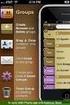 Contact Management & Groups Learn How To: Manage a database of contacts Add new contacts Create Groups Upload a mailing list Modify the Mailing List Form Begin by going to SiteBuilder after logging into
Contact Management & Groups Learn How To: Manage a database of contacts Add new contacts Create Groups Upload a mailing list Modify the Mailing List Form Begin by going to SiteBuilder after logging into
Jump Start: Aspen Simulation Workbook in Aspen HYSYS V8
 Jump Start: Aspen Simulation Workbook in Aspen HYSYS V8 A Brief Tutorial (and supplement to training and online documentation) David Tremblay,Product Management Director, Aspen Technology, Inc. Vidya Mantrala,
Jump Start: Aspen Simulation Workbook in Aspen HYSYS V8 A Brief Tutorial (and supplement to training and online documentation) David Tremblay,Product Management Director, Aspen Technology, Inc. Vidya Mantrala,
020112 2008 Blackbaud, Inc. This publication, or any part thereof, may not be reproduced or transmitted in any form or by any means, electronic, or
 Point of Sale Guide 020112 2008 Blackbaud, Inc. This publication, or any part thereof, may not be reproduced or transmitted in any form or by any means, electronic, or mechanical, including photocopying,
Point of Sale Guide 020112 2008 Blackbaud, Inc. This publication, or any part thereof, may not be reproduced or transmitted in any form or by any means, electronic, or mechanical, including photocopying,
To set up Egnyte so employees can log in using SSO, follow the steps below to configure VMware Horizon and Egnyte to work with each other.
 w w w. e g n y t e. c o m Egnyte Single Sign-On (SSO) Installation for VMware Horizon To set up Egnyte so employees can log in using SSO, follow the steps below to configure VMware Horizon and Egnyte to
w w w. e g n y t e. c o m Egnyte Single Sign-On (SSO) Installation for VMware Horizon To set up Egnyte so employees can log in using SSO, follow the steps below to configure VMware Horizon and Egnyte to
Creating and Managing Online Surveys LEVEL 2
 Creating and Managing Online Surveys LEVEL 2 Accessing your online survey account 1. If you are logged into UNF s network, go to https://survey. You will automatically be logged in. 2. If you are not logged
Creating and Managing Online Surveys LEVEL 2 Accessing your online survey account 1. If you are logged into UNF s network, go to https://survey. You will automatically be logged in. 2. If you are not logged
How to Copy A SQL Database SQL Server Express (Making a History Company)
 How to Copy A SQL Database SQL Server Express (Making a History Company) These instructions are written for use with SQL Server Express. Check with your Network Administrator if you are not sure if you
How to Copy A SQL Database SQL Server Express (Making a History Company) These instructions are written for use with SQL Server Express. Check with your Network Administrator if you are not sure if you
How To Use Syntheticys User Management On A Pc Or Mac Or Macbook Powerbook (For Mac) On A Computer Or Mac (For Pc Or Pc) On Your Computer Or Ipa (For Ipa) On An Pc Or Ipad
 SYNTHESYS MANAGEMENT User Management Synthesys.Net User Management 1 SYNTHESYS.NET USER MANAGEMENT INTRODUCTION...3 STARTING SYNTHESYS USER MANAGEMENT...4 Viewing User Details... 5 Locating individual
SYNTHESYS MANAGEMENT User Management Synthesys.Net User Management 1 SYNTHESYS.NET USER MANAGEMENT INTRODUCTION...3 STARTING SYNTHESYS USER MANAGEMENT...4 Viewing User Details... 5 Locating individual
TECHNICAL REFERENCE GUIDE
 TECHNICAL REFERENCE GUIDE SOURCE TARGET Kerio Microsoft Exchange/Outlook (PST) (versions 2010, 2007) Copyright 2014 by Transend Corporation EXECUTIVE SUMMARY This White Paper provides detailed information
TECHNICAL REFERENCE GUIDE SOURCE TARGET Kerio Microsoft Exchange/Outlook (PST) (versions 2010, 2007) Copyright 2014 by Transend Corporation EXECUTIVE SUMMARY This White Paper provides detailed information
Web Ambassador Training on the CMS
 Web Ambassador Training on the CMS Learning Objectives Upon completion of this training, participants will be able to: Describe what is a CMS and how to login Upload files and images Organize content Create
Web Ambassador Training on the CMS Learning Objectives Upon completion of this training, participants will be able to: Describe what is a CMS and how to login Upload files and images Organize content Create
