AER3100/AER3150. All-in-One, Cloud-Managed Networking Solution. Quick Start Guide
|
|
|
- Mary Patterson
- 8 years ago
- Views:
Transcription
1 AER3100/AER3150 All-in-One, Cloud-Managed Networking Solution Quick Start Guide
2 Cradlepoint AER3100/AER What s In The Box 54V 2.25A AC/DC Power Supply Quick Start Guide Rubber Feet for Desk Mount Cradlepoint AER3100/AER3150 (Models: S4A525A, S4A530A) Dual-Band 2.4/5 GHz WiFi Antennas* MC400 3G/4G Modem with Antennas *-Only on AER3100 Ethernet Cable Rack Mounting Brackets Accessories Additional MC400 4G LTE modem* Replacement power adapters and international power cords External modem antennas and cabling * A Cradlepoint MC400 4G LTE modem comes standard with the AER3100/ AER3150. Add a second integrated MC400 modem for a complete Cutthe-Wire 4G LTE solution, fusing enterprise reliability with unparalleled agility. Enterprise Support For enhanced services including enterprise-level support, extended warranties, and expert installation, learn more about Cradlepoint s CradleCare suite of services. Visit cradlepoint.com to learn more.
3 Cloud-Enabled Management and Application Platform 3 Cradlepoint Enterprise Cloud Manager Deploy and Manage the Intelligent Network Rapidly deploy and dynamically manage networks at geographically distributed stores and branch locations with Enterprise Cloud Manager, Cradlepoint s network management and application platform. Enterprise Cloud Manager integrates cloud management with your Cradlepoint devices to improve productivity, increase reliability, reduce costs, and enhance the intelligence of your network and business operations. To learn more about Cradlepoint Enterprise Cloud Manager and to begin a free 30-day trial, contact services@cradlepoint.com or visit cradlepoint.com.
4 Hardware 4 GPS Connector (SMA) GPS Connector (SMA) LEDs (see pages 6 7 for descriptions) Front Panel 3G/4G Antenna Connectors (SMA) 3G/4G Antenna Connectors (SMA) WiFi Antenna Connector (Reverse SMA) 10/100/1000 Ethernet Port (Configurable: LAN or WAN Default: WAN) 10/100/1000 Ethernet Ports (Configurable: LAN or WAN Default: LAN) Power Switch and Port Reset WiFi Antenna Connector (Reverse SMA) Back Panel LEDs (see pages 6 7 for descriptions) USB 2.0 Port Console Port WiFi Antenna Connector (Reverse SMA) PoE Ground Screw Lock Slot
5 Hardware 5 Modem Covers Removed Modem Port 1 (USB 3.0) Modem Port 2 (USB 3.0) Antennas WiFi Modem When connecting the provided antennas, review the connection points. WiFi antennas (only included on AER3100) have flat circular bases (RSMA). Modem antennas have protruding pins (SMA).
6 LED Information 6 POWER The Cradlepoint AER3100/AER3150 must be powered using an approved 54V DC power source. Green = Powered ON. No Light = Not receiving power. Check the power switch and the power source connection. Flashing Amber = Attention. Open the administration pages (see page 12) and check the router status. WAN VPN ETHERNET WAN Indicates information about a data source connected to the Ethernet WAN port. Blue = Connected to an active Ethernet WAN interface. VPN Indicates information about a VPN data source. Green = Active VPN tunnel. WiFi BROADCAST (only on AER3100) These two LEDs indicate activity on the WiFi broadcast for both the 2.4 GHz and 5 GHz bands. 2.4GHz (green) = 2.4 GHz WiFi is on and operating normally. 5GHz (blue) = 5 GHz WiFi is on and operating normally.
7 LED Information 7 EC SIGNAL STRENGTH Blue LED bars indicate the active modem s signal strength. 4 Solid Bars = Strongest signal. 1 Blinking Bar = Weakest signal. (A blinking bar indicates half of a bar.) INTERNAL MODEM Indicates the status of internal modems. EXTERNAL USB MODEM Indicates the status of external USB modems. Both internal and external USB modems have the following LED indicators: Green = Modem has established an active connection. Blinking Green = Modem is connecting. Amber = Modem is not active. Blinking Amber = Data connection error. No modem connection possible. Blinking Red = Modem is in the process of resetting. ADDITIONAL LED INDICATIONS Several different LEDs flash when the factory reset button is detected. Two of the modem LEDs blink red in unison for 10 seconds when there is an error during firmware upgrade.
8 Getting Started 8 1. Insert an activated SIM. A wireless broadband data plan must be added to your Cradlepoint AER3100/AER3150. Wireless broadband data plans are available from wireless carriers such as Verizon, AT&T, Sprint, EE, and Vodafone. The SIM must be provisioned with the carrier. Contact your carrier for details about selecting a data plan and about the process for provisioning your SIM. Once you have an activated 2FF SIM, insert it into the integrated modem. Insert the SIM card into the slot marked SIM 1 (use the other slot, SIM 2, for a secondary/backup SIM). Be sure to insert the card with the notch-end first and the gold contacts facing down it will click into place. Sample SIM card Notch-end goes in first Gold contacts must face down
9 Getting Started (continued) 9 2. Attach the internal modem. Follow these steps to attach the internal modem: 1. On front of router, press two tabs on modem cover together and pull cover straight out. Remove Main, Aux, and GPS plugs. 2. Slide modem(s) into USB port(s). 3. Reattach the modem cover. If desired, use a Phillips screwdriver to secure modem door screws to bottom side of the router near the front. Step 1 Step 2 Step 3 3. Pull tab on bottom of router to activate real-time clock battery.
10 Getting Started (continued) Attach the WiFi* and modem antennas. Attach the three included WiFi antennas and two included modem antennas to the connectors. Antennas are jointed, which enables you to position them for optimal signal. To attach, hold the antenna straight and twist the base of the antenna to connect, folding the joint if needed. Examples of suggested antenna orientations: Care should be taken to ensure that the router antennas are not near metal or other RF reflective surfaces. Do not mount router on a wall. *-Only on AER3100
11 Getting Started (continued) Connect the power source. Plug the provided power supply (54V DC wall adapter) into an electrical outlet. Then connect the power supply to the router. Ensure power is switched on: O = OFF I = ON Power Switch Power Port When you set the power switch to the ON ( I ) position, watch for the power LED to illuminate.
12 Getting Started (continued) Connect to a computer or other network equipment. Connect wirelessly to the WiFi* broadcast or with an Ethernet cable connected to your computer and then plugged into one of the Ethernet LAN ports (numbered 1 12). The default WiFi network name is AER3100-xxx, where xxx is the last three characters of your router s MAC address (this is the SSID on the product label). To connect to the WiFi, you will need to input the DEFAULT PASSWORD when prompted. The DEFAULT PASSWORD is provided on the product label found on the bottom of your router. Accessing the Administration Pages (local GUI) Once you are connected, open the Cradlepoint AER3100/AER3150 s GUI-based local administration pages to make configuration changes to your router. 1. Open a browser window and type cp/ or in the address bar. Press ENTER/RETURN. 2. When prompted for your password, type the eight character DEFAULT PASSWORD found on the product label. NOTE: All configuration changes can be made remotely through Cradlepoint Enterprise Cloud Manager. See page 14 for information about connecting to Enterprise Cloud Manager. *-Only on AER3100
13 First Time Setup Wizard 13 When you log in to the local administration pages for the first time, you will be automatically directed to the FIRST TIME SETUP WIZARD, which will walk you through basic steps to customize your Cradlepoint AER3100/AER3150. You have the ability to configure any of the following: Administrator Password Time Zone WiFi Network Name* Security Mode Access Point Name (APN) Modem Authentication Failure Check If you are currently using the router s WiFi network, you will need to reconnect your devices to the network using the newly established wireless network name and password. NOTE: To return to the First Time Setup Wizard after your initial login, select GETTING STARTED on the top navigation bar and FIRST TIME SETUP in the dropdown menu. *-Only on AER3100 Quick Start Guide Part Number:
14 Connecting to Cradlepoint Enterprise Cloud Manager 14 Depending on your ordering process, your devices may have already been bulk-loaded into Enterprise Cloud Manager (ECM). Simply log in at cradlepointecm.com using your ECM credentials and begin managing your devices seamlessly from the cloud. If your device has not yet been loaded into your ECM account, you need to register. Log into the local administration pages (see page 12) and go to GETTING STARTED ENTERPRISE CLOUD MANAGER REGISTRATION. Enter your ECM username and password, and click on Register. Once you are logged into cradlepointecm.com, begin managing your devices individually or by group. For example: View the DASHBOARD for a visual analytics overview of your devices, including a data usage chart. Make a configuration change and apply it to all the devices in a GROUP. Set up ALERTS for when a modem reaches its data cap threshold, for a configuration change, etc. For more information about how to use Cradlepoint Enterprise Cloud Manager, see the following Knowledge Base articles: knowledgebase.cradlepoint.com/articles/support/cradlepoint-enterprise-cloud-manager knowledgebase.cradlepoint.com/articles/support/getting-started-with-enterprise-cloud- Manager To learn more about Cradlepoint Enterprise Cloud Manager and to begin a free 30-day trial, contact services@cradlepoint.com or visit cradlepoint.com.
15 Firmware Updates 15 UPDATING FIRMWARE VIA ENTERPRISE CLOUD MANAGER 1. Log in at cradlepointecm.com using your Enterprise Cloud Manager credentials. 2. Navigate to the GROUPS page. 3. Select a group and click on the FIRMWARE option in the top toolbar. In the dropdown menu that opens, select the desired firmware version. Wait for firmware to load. VIA THE LOCAL ADMINISTRATION PAGES 1. Log into the local administration pages (see page 12). You may have changed the ADMINISTRATOR PASSWORD. 2. Select SYSTEM SETTINGS SYSTEM SOFTWARE. 3. If new firmware is available, select AUTOMATIC (Internet). Wait for firmware to load. If you do not have an active Internet connection, you may need to use the MANUAL FIRMWARE UPLOAD option by downloading new firmware from the Customer Connect Portal to a local device. Upload to the router on the SYSTEM SETTINGS SYSTEM SOFTWARE page.
16 Setting the APN 16 Depending on your modem, you may need to specify the APN (Access Point Name). Cradlepoint devices attempt to auto-detect the correct APN. In most cases, the APN will be correctly detected and your device will connect. If your device does not connect within approximately 5-10 minutes, follow the steps below to manually enter the APN. Select the APN 1. Log into the administration pages (see page 12). 2. Select INTERNET CONNECTION MANAGER. 3. Select the modem you would like to manage. Click EDIT to open the WAN Configuration editor. 4. Select the SIM/APN/AUTH SETTINGS tab. In the ACCESS POINT CONFIGURATION field, select DEFAULT OVERRIDE and manually enter the desired APN. 5. Input the username and password for authentication if required by your carrier. 6. Click SUBMIT.
17 Features 17 The Cradlepoint AER3100/AER3150 is a business-grade router specifically designed to meet the needs of distributed enterprise: retail locations, branch offices, retaurants, and convenience stores. Optimized for performance, reliability, and maximum WiFi* range, the AER3100/AER3150 has access to Cradlepoint Enterprise Cloud Manager (ECM), a cloud-enabled management and application platform. ECM enbales rapid deployment, dynamic management, and enhanced intelligence of Cradlepoint enterprise edge solutions. Secure Access The Cradlepoint AER3100/AER3150 supports WEP, WPA, and WPA2 encryption modes to create secure Internet connections for up to 128 connected devices per WiFi* channel (2.4 GHz and 5 GHz). 253 users can connect via Ethernet (with default DHCP settings). Prevent unwanted access to computers connected to your networks with an SPI Firewall and NAT (Network Address Translation). Features like URL Filtering, Traffic Filtering, DMZ, Virtual Server, Port Forwarding, and FTP pass-through (passive and active) are also available to enable safe Internet access for all connected users. HOW TO CONFIGURE: Select NETWORK SETTINGS FIREWALL for firewall options. Select NETWORK SETTINGS WIFI / LOCAL NETWORKS for WiFi* security settings, IPv6 configuration, and more. VPN (Virtual Private Networking), GRE (Generic Route Encapsulation) Create, manage, and terminate secure VPN tunnels between remote computers and secure corporate networks with IPsec. With up to 40 concurrent sessions, the Cradlepoint AER3100/AER3150 supports both VPN and GRE, including multiple routes in a single tunnel. Provide end-to-end protection of secure company communications with Hash and Cipher encryption algorithm protocols. HOW TO CONFIGURE: Select INTERNET VPN TUNNELS or INTERNET GRE TUNNELS. Click ADD to create a new tunnel. *-Only on AER3100
18 Features 18 Load Balancing When multiple data sources are connected to the router (4G, Ethernet, WiFi*), it can be configured to distribute all connected users or device traffic across active data connections. This feature distributes each connected user to the best data source available, relieving congestion and pressure on any single data source. HOW TO CONFIGURE: Select INTERNET CONNECTION MANAGER. In the WAN Interfaces table, select LOAD BALANCE for the WAN devices you want configured for load balancing. Failover When multiple Internet sources (4G, Ethernet, WiFi*) are connected to the Cradlepoint AER3100/AER3150, the router can automatically detect an Internet outage and failover to a secondary connection and failback when the primary data service returns. Redundant connection keeps your business going. HOW TO CONFIGURE: Select INTERNET CONNECTION MANAGER. Order your connections by failover priority. Dual-Band Concurrent WiFi* Networks The Cradlepoint AER3100 can broadcast up to four WiFi networks on both the 2.4 GHz and 5 GHz bands. Secured SSIDs are used for your trusted workgroup members. Guest (public) SSIDs can provide full, secure access to the Internet, but users are restricted from accessing the router administration console or any connected devices on the private network. Each network can be configured with its own security, QoS, and VLAN Settings. You also have the ability to hide network names (SSIDs) from broadcast. HOW TO CONFIGURE: Initial WiFi settings are available in the First Time Setup Wizard. For more WiFi configuration options, go to NETWORK SETTINGS WIFI / LOCAL NETWORKS. *-Only on AER3100
19 Features 19 VLAN Support Create and manage virtual LANs to segregate and secure your network. HOW TO CONFIGURE: Select NETWORK SETTINGS WIFI / LOCAL NETWORKS. Select the VLAN Interfaces tab under LOCAL NETWORK INTERFACES. VRRP (Virtual Router Redundancy Protocol) VRRP provides hardware redundancy for increased reliability. Configure master and backup routers for you network. HOW TO CONFIGURE: Select NETWORK SETTINGS WIFI / LOCAL NETWORKS. Select the desired network and click EDIT. Select the VRRP tab for configuration options. Requires a feature license. Advanced Routing Protocols (BGP/OSPF/RIP) Border Gateway Protocol (BGP), Open Shortest Path First (OSPF), and Routing Information Protocol (RIP) are enterprise routing protocols that improve router communication and understanding of the network topology. HOW TO CONFIGURE: Select NETWORK SETTINGS ROUTING PROTOCOLS. Select the desired routing protocol to view configuration options. Requires a feature license. Zscaler Internet Security Combined with Cradlepoint Enterprise Cloud Manager, Zscaler Internet Security enables enterprises to embrace cloud applications and mobility, while delivering a superior user experience. Configured in minutes, Zscaler Internet Security leverages the threat intelligence harnessed from the Zscaler cloud. Now any business, regardless of size, can connect to the Internet with confidence. To learn more, visit cradlepoint.com.
20 Features 20 CP Secure Threat Management CP Secure Threat Management is a comprehensive intrusion prevention (IPS) and intrusion detection system (IDS) that defends against evasion attacks, improves network availability, and protects sensitive data. Powered by Trend Micro s industry leading DPI engine, CP Secure Threat Management can be deployed instantly through Cradlepoint Enterprise Cloud Manager providing multifunctional and singlepass deep packet inspection (DPI) scanning with optimized notification alerts. To learn more, visit cradlepoint.com. CP Secure VPN Configured, deployed, and managed from Enterprise Cloud Manager, CP Secure VPN delivers a virtual private data network that minimizes both cost and complexity. Unlike traditional bulky head-end concentrator hardware solutions, CP Secure VPN allows IT managers to secure their expanding edge networks using architectures that scale quickly and are easy to maintain. To learn more, visit cradlepoint.com.
10/2011 - English Edition 1. Quick Start Guide. NWA1100N-CE CloudEnabled Business N Wireless Access Point
 10/2011 - English Edition 1 Quick Start Guide NWA1100N-CE CloudEnabled Business N Wireless Access Point Package Contents - 1 x ZyXEL NWA1100N-CE Access Point - 2 x Detachable Antennas - 1 x Power Adapter
10/2011 - English Edition 1 Quick Start Guide NWA1100N-CE CloudEnabled Business N Wireless Access Point Package Contents - 1 x ZyXEL NWA1100N-CE Access Point - 2 x Detachable Antennas - 1 x Power Adapter
BEC 6200WZL. 4G/LTE Cellular Broadband Router. Quick Start Guide
 BEC 6200WZL 4G/LTE Cellular Broadband Router Quick Start Guide 1 BEC 6200WZL 4G/LTE Cellular Broadband Router PLEASE READ THE QUICK START GUIDE AND FOLLOW THE STEPS CAREFULLY. THIS QUICK START GUIDE WILL
BEC 6200WZL 4G/LTE Cellular Broadband Router Quick Start Guide 1 BEC 6200WZL 4G/LTE Cellular Broadband Router PLEASE READ THE QUICK START GUIDE AND FOLLOW THE STEPS CAREFULLY. THIS QUICK START GUIDE WILL
Quick Start Guide. WRV210 Wireless-G VPN Router with RangeBooster. Cisco Small Business
 Quick Start Guide Cisco Small Business WRV210 Wireless-G VPN Router with RangeBooster Package Contents WRV210 Router Ethernet Cable Power Adapter Product CD-ROM Quick Start Guide Welcome Thank you for
Quick Start Guide Cisco Small Business WRV210 Wireless-G VPN Router with RangeBooster Package Contents WRV210 Router Ethernet Cable Power Adapter Product CD-ROM Quick Start Guide Welcome Thank you for
Multi-Homing Security Gateway
 Multi-Homing Security Gateway MH-5000 Quick Installation Guide 1 Before You Begin It s best to use a computer with an Ethernet adapter for configuring the MH-5000. The default IP address for the MH-5000
Multi-Homing Security Gateway MH-5000 Quick Installation Guide 1 Before You Begin It s best to use a computer with an Ethernet adapter for configuring the MH-5000. The default IP address for the MH-5000
Enterprise Cloud Manager
 Enterprise Cloud Manager Network Management & Application Platform Global Leader in 4G LTE Network Solutions DEPLOY & MANAGE THE INTELLIGENT NETWORK Rapidly deploy and dynamically manage networks at geographically
Enterprise Cloud Manager Network Management & Application Platform Global Leader in 4G LTE Network Solutions DEPLOY & MANAGE THE INTELLIGENT NETWORK Rapidly deploy and dynamically manage networks at geographically
User s Guide WI-FI ROUTER HIGHPOWERTM RTA1750 AC1750
 User s Guide RTA1750 HIGHPOWERTM AC1750 WI-FI ROUTER CONTENTS INTRODUCTION... 3 GETTING STARTED... 4 Package Contents... 4 LED Indicators... 5 Back Panel Description... 6 BASIC SETUP GUIDE... 7 5.0GHz
User s Guide RTA1750 HIGHPOWERTM AC1750 WI-FI ROUTER CONTENTS INTRODUCTION... 3 GETTING STARTED... 4 Package Contents... 4 LED Indicators... 5 Back Panel Description... 6 BASIC SETUP GUIDE... 7 5.0GHz
MN-700 Base Station Configuration Guide
 MN-700 Base Station Configuration Guide Contents pen the Base Station Management Tool...3 Log ff the Base Station Management Tool...3 Navigate the Base Station Management Tool...4 Current Base Station
MN-700 Base Station Configuration Guide Contents pen the Base Station Management Tool...3 Log ff the Base Station Management Tool...3 Navigate the Base Station Management Tool...4 Current Base Station
AC1900, N900, and N450 WiFi Cable Data Gateways
 AC1900, N900, and N450 WiFi Cable Data Gateways Models C6300BD, CG4500BD, and CG3000Dv2 User Manual March 2015 202-11434-03 350 East Plumeria Drive San Jose, CA 95134 USA Support Thank you for selecting
AC1900, N900, and N450 WiFi Cable Data Gateways Models C6300BD, CG4500BD, and CG3000Dv2 User Manual March 2015 202-11434-03 350 East Plumeria Drive San Jose, CA 95134 USA Support Thank you for selecting
NETVIGATOR Wireless Modem Setup Guide. (TG789Pvn)
 NETVIGATOR Wireless Modem Setup Guide (TG789Pvn) Configure the NETVIGATOR Wireless Modem Make sure that system meets the following requirement prior to NETVIGATOR Wireless Modem usage: - Subscribers who
NETVIGATOR Wireless Modem Setup Guide (TG789Pvn) Configure the NETVIGATOR Wireless Modem Make sure that system meets the following requirement prior to NETVIGATOR Wireless Modem usage: - Subscribers who
Telstra Pre-Paid 4G My Pocket Wi-Fi Ultimate User Manual
 Telstra Pre-Paid 4G My Pocket Wi-Fi Ultimate User Manual April 2014 202-11387-01 350 East Plumeria Drive San Jose, CA 95134 USA Support Contact your Internet service provider for technical support. Compliance
Telstra Pre-Paid 4G My Pocket Wi-Fi Ultimate User Manual April 2014 202-11387-01 350 East Plumeria Drive San Jose, CA 95134 USA Support Contact your Internet service provider for technical support. Compliance
BigPond Wi-Fi 4G Advanced II AirCard 790S User Manual
 AirCard 790S User Manual October 2014 202-11471-02 350 East Plumeria Drive San Jose, CA 95134 USA Support Contact your Internet service provider for technical support. Compliance For regulatory compliance
AirCard 790S User Manual October 2014 202-11471-02 350 East Plumeria Drive San Jose, CA 95134 USA Support Contact your Internet service provider for technical support. Compliance For regulatory compliance
Creating your fi rst CloudTrax network
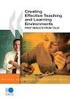 CLOUDTAX QUICK STAT GUIDE Creating your fi rst CloudTrax network CloudTrax is a free cloud-based network controller that helps you build, manage and monitor your wireless networks from anywhere in the
CLOUDTAX QUICK STAT GUIDE Creating your fi rst CloudTrax network CloudTrax is a free cloud-based network controller that helps you build, manage and monitor your wireless networks from anywhere in the
Nighthawk AC1900 WiF Range Extender
 Nighthawk AC1900 WiF Range Extender Model EX7000 User Manual December 2014 202-11469-01 350 East Plumeria Drive San Jose, CA 95134 USA Nighthawk AC1900 WiF Range Extender Support Thank you for selecting
Nighthawk AC1900 WiF Range Extender Model EX7000 User Manual December 2014 202-11469-01 350 East Plumeria Drive San Jose, CA 95134 USA Nighthawk AC1900 WiF Range Extender Support Thank you for selecting
Broadband Phone Gateway BPG510 Technical Users Guide
 Broadband Phone Gateway BPG510 Technical Users Guide (Firmware version 0.14.1 and later) Revision 1.0 2006, 8x8 Inc. Table of Contents About your Broadband Phone Gateway (BPG510)... 4 Opening the BPG510's
Broadband Phone Gateway BPG510 Technical Users Guide (Firmware version 0.14.1 and later) Revision 1.0 2006, 8x8 Inc. Table of Contents About your Broadband Phone Gateway (BPG510)... 4 Opening the BPG510's
Quick Start Guide. RV 120W Wireless-N VPN Firewall. Cisco Small Business
 Quick Start Guide Cisco Small Business RV 120W Wireless-N VPN Firewall Package Contents Wireless-N VPN Firewall Ethernet Cable Power Adapter Quick Start Guide Documentation and Software on CD-ROM Welcome
Quick Start Guide Cisco Small Business RV 120W Wireless-N VPN Firewall Package Contents Wireless-N VPN Firewall Ethernet Cable Power Adapter Quick Start Guide Documentation and Software on CD-ROM Welcome
Cradlepoint COR IBR350 Specifications
 Cradlepoint COR IBR350 Specifications Figure 1: COR IBR350 Highly Available, Cloud-Managed M2M Gateway The Cradlepoint COR IBR350 Series is a compact, LTE-only or HSPA+ networking solution designed for
Cradlepoint COR IBR350 Specifications Figure 1: COR IBR350 Highly Available, Cloud-Managed M2M Gateway The Cradlepoint COR IBR350 Series is a compact, LTE-only or HSPA+ networking solution designed for
User s Guide. High Power Wireless-N 600mW Gigabit Dual Band Router R20000G
 User s Guide High Power Wireless-N 600mW Gigabit Dual Band Router R20000G CONTENTS INTRODUCTION... 2 GETTING STARTED... 3 Package Contents... 3 LED Indicators... 4 Back Panel Description... 5 SETUP GUIDE...
User s Guide High Power Wireless-N 600mW Gigabit Dual Band Router R20000G CONTENTS INTRODUCTION... 2 GETTING STARTED... 3 Package Contents... 3 LED Indicators... 4 Back Panel Description... 5 SETUP GUIDE...
Meraki MX50 Hardware Installation Guide
 Meraki MX50 Hardware Installation Guide January 2011 Copyright 2010, Meraki, Inc. www.meraki.com 660 Alabama St. San Francisco, California 94110 Phone: +1 415 632 5800 Fax: +1 415 632 5899 Copyright: 2010
Meraki MX50 Hardware Installation Guide January 2011 Copyright 2010, Meraki, Inc. www.meraki.com 660 Alabama St. San Francisco, California 94110 Phone: +1 415 632 5800 Fax: +1 415 632 5899 Copyright: 2010
Quick Start. Nighthawk X8 AC5300 Tri-Band WiFi Router Model R8500. Package Contents. NETGEAR, Inc. 350 East Plumeria Drive San Jose, CA 95134 USA
 Support Thank you for purchasing this NETGEAR product. You can visit www.netgear.com/support to register your product, get help, access the latest downloads and user manuals, and join our community. We
Support Thank you for purchasing this NETGEAR product. You can visit www.netgear.com/support to register your product, get help, access the latest downloads and user manuals, and join our community. We
Preface. Manual Revisions
 Preface CradlePoint reserves the right to revise this publication and to make changes in the content thereof without obligation to notify any person or organization of any revisions or changes. Manual
Preface CradlePoint reserves the right to revise this publication and to make changes in the content thereof without obligation to notify any person or organization of any revisions or changes. Manual
Quick Installation Guide DIR-620. Multifunction Wireless Router Supporting GSM, CDMA, WiMAX with Built-in 4-port Switch
 DIR-620 Multifunction Wireless Router Supporting GSM, CDMA, WiMAX with Built-in 4-port Switch BEFORE YOU BEGIN Delivery Package Multifunction wireless router DIR-620 Power adapter DC 5V/2.5A Ethernet cable
DIR-620 Multifunction Wireless Router Supporting GSM, CDMA, WiMAX with Built-in 4-port Switch BEFORE YOU BEGIN Delivery Package Multifunction wireless router DIR-620 Power adapter DC 5V/2.5A Ethernet cable
Unified Threat Management
 Unified Threat Management QUICK START GUIDE CR35iNG Appliance Document Version: PL QSG 35iNG/96000-10.04.5.0.007/250121014 DEFAULTS Default IP addresses Ethernet Port IP Address Zone A 172.16.16.16/255.255.255.0
Unified Threat Management QUICK START GUIDE CR35iNG Appliance Document Version: PL QSG 35iNG/96000-10.04.5.0.007/250121014 DEFAULTS Default IP addresses Ethernet Port IP Address Zone A 172.16.16.16/255.255.255.0
LTE Internet (Installed)
 LTE Internet (Installed) 1 Getting Started... 1 1.1 Basic Concepts... 3 1.2 Contents of the HBR Box... 4 1.3 Getting to Know the HBR... 5 1.3.1 Front Panel... 6 1.3.2 Back Panel...10 2 Setup... 12 2.1
LTE Internet (Installed) 1 Getting Started... 1 1.1 Basic Concepts... 3 1.2 Contents of the HBR Box... 4 1.3 Getting to Know the HBR... 5 1.3.1 Front Panel... 6 1.3.2 Back Panel...10 2 Setup... 12 2.1
Chapter 1 Installing the Gateway
 Chapter 1 Installing the Gateway This chapter describes how to set up the wireless voice gateway on your Local Area Network (LAN), connect to the Internet, and perform basic configuration. For information
Chapter 1 Installing the Gateway This chapter describes how to set up the wireless voice gateway on your Local Area Network (LAN), connect to the Internet, and perform basic configuration. For information
ZyWALL 5. Internet Security Appliance. Quick Start Guide Version 3.62 (XD.0) May 2004
 ZyWALL 5 Internet Security Appliance Quick Start Guide Version 3.62 (XD.0) May 2004 Introducing the ZyWALL The ZyWALL 5 is the ideal secure gateway for all data passing between the Internet and the LAN.
ZyWALL 5 Internet Security Appliance Quick Start Guide Version 3.62 (XD.0) May 2004 Introducing the ZyWALL The ZyWALL 5 is the ideal secure gateway for all data passing between the Internet and the LAN.
How To Use A Modem On A Pc Or Mac Or Ipad (For A Laptop)
 CLEAR MODEM with Wi-Fi USER GUIDE GET TO KNOW YOUR CLEAR MODEM WITH WI-FI 3 WHAT S IN THE BOX? 3 INFORMATIVE LED INDICATORS 3 USE WITH CARE 3 SET UP THE MODEM 4 PLACE THE MODEM ON A FLAT, STABLE SURFACE
CLEAR MODEM with Wi-Fi USER GUIDE GET TO KNOW YOUR CLEAR MODEM WITH WI-FI 3 WHAT S IN THE BOX? 3 INFORMATIVE LED INDICATORS 3 USE WITH CARE 3 SET UP THE MODEM 4 PLACE THE MODEM ON A FLAT, STABLE SURFACE
AirCard 785S Mobile Hotspot User Manual
 User Manual July 2015 202-11399-03 350 East Plumeria Drive San Jose, CA 95134 USA Support Contact your mobile service provider for technical support. Compliance For regulatory compliance information, visit
User Manual July 2015 202-11399-03 350 East Plumeria Drive San Jose, CA 95134 USA Support Contact your mobile service provider for technical support. Compliance For regulatory compliance information, visit
AirCard 770S Mobile Hotspot
 AirCard 770S Mobile Hotspot User Guide 2400282 Rev 1 Preface Important Notice Safety and Hazards Limitation of Liability Due to the nature of wireless communications, transmission and reception of data
AirCard 770S Mobile Hotspot User Guide 2400282 Rev 1 Preface Important Notice Safety and Hazards Limitation of Liability Due to the nature of wireless communications, transmission and reception of data
Quick Installation Guide DSL-2750U. 3G/ADSL/Ethernet Router with Wi-Fi and Built-in Switch
 DSL-2750U 3G/ADSL/Ethernet Router with Wi-Fi and Built-in Switch BEFORE YOU BEGIN Delivery Package Router DSL-2750U Power adapter DC 12V/1A RJ-11 telephone cable Ethernet cable (CAT 5E) Splitter (brochure).
DSL-2750U 3G/ADSL/Ethernet Router with Wi-Fi and Built-in Switch BEFORE YOU BEGIN Delivery Package Router DSL-2750U Power adapter DC 12V/1A RJ-11 telephone cable Ethernet cable (CAT 5E) Splitter (brochure).
English version. LW320/LW321 Sweex Wireless 300N Router. Package Contents. Terminology list
 LW320/LW321 Sweex Wireless 300N Router Do not expose the Sweex Wireless 300N Router to extreme temperatures. Do not place the device in direct sunlight or in the direct vicinity of heating elements. Do
LW320/LW321 Sweex Wireless 300N Router Do not expose the Sweex Wireless 300N Router to extreme temperatures. Do not place the device in direct sunlight or in the direct vicinity of heating elements. Do
UIP1868P User Interface Guide
 UIP1868P User Interface Guide (Firmware version 0.13.4 and later) V1.1 Monday, July 8, 2005 Table of Contents Opening the UIP1868P's Configuration Utility... 3 Connecting to Your Broadband Modem... 4 Setting
UIP1868P User Interface Guide (Firmware version 0.13.4 and later) V1.1 Monday, July 8, 2005 Table of Contents Opening the UIP1868P's Configuration Utility... 3 Connecting to Your Broadband Modem... 4 Setting
APPENDIX 3 LOT 3: WIRELESS NETWORK
 APPENDIX 3 LOT 3: WIRELESS NETWORK A. TECHNICAL SPECIFICATIONS MAIN PURPOSE The Wi-Fi system should be capable of providing Internet access directly to a user using a smart phone, tablet PC, ipad or Laptop
APPENDIX 3 LOT 3: WIRELESS NETWORK A. TECHNICAL SPECIFICATIONS MAIN PURPOSE The Wi-Fi system should be capable of providing Internet access directly to a user using a smart phone, tablet PC, ipad or Laptop
PePWave Surf Series PePWave Surf Indoor Series: Surf 200, AP 200, AP 400
 PePWave Surf Series PePWave Surf Indoor Series: Surf 200, AP 200, AP 400 PePWave Surf Outdoor Series: Surf AP 200/400-X, PolePoint 400-X, Surf 400-DX User Manual Document Rev. 1.2 July 07 COPYRIGHT & TRADEMARKS
PePWave Surf Series PePWave Surf Indoor Series: Surf 200, AP 200, AP 400 PePWave Surf Outdoor Series: Surf AP 200/400-X, PolePoint 400-X, Surf 400-DX User Manual Document Rev. 1.2 July 07 COPYRIGHT & TRADEMARKS
Home Wi-Fi Gateway Instructions
 Home Wi-Fi Gateway Instructions 1. Connect the gateway. Use the coaxial cable provided by BendBroadband to connect the cable port (A) to your cable outlet. 2. Connect your computer to the cable modem gateway
Home Wi-Fi Gateway Instructions 1. Connect the gateway. Use the coaxial cable provided by BendBroadband to connect the cable port (A) to your cable outlet. 2. Connect your computer to the cable modem gateway
Telstra Wi-Fi 4GX Advanced III AirCard 810S User Manual
 AirCard 810S User Manual July 2015 202-11529-02 350 East Plumeria Drive San Jose, CA 95134 USA Support Contact Telstra at livechat.telstra.com for technical support. Compliance For regulatory compliance
AirCard 810S User Manual July 2015 202-11529-02 350 East Plumeria Drive San Jose, CA 95134 USA Support Contact Telstra at livechat.telstra.com for technical support. Compliance For regulatory compliance
CradleCare Support Agreement The Peace of Mind Plan
 CRADLEPOINT // CRADLEPOINT SUPPORT AGREEMENT CradleCare Support Agreement The Peace of Mind Plan From initial device deployment to long-term maintenance and repair, the CradleCare Support Agreement offers
CRADLEPOINT // CRADLEPOINT SUPPORT AGREEMENT CradleCare Support Agreement The Peace of Mind Plan From initial device deployment to long-term maintenance and repair, the CradleCare Support Agreement offers
Quick Installation Guide DSL-2750U/NRU. 3G/ADSL/Ethernet Router with Wi-Fi and Built-in Switch
 DSL-2750U/NRU 3G/ADSL/Ethernet Router with Wi-Fi and Built-in Switch BEFORE YOU BEGIN Delivery Package Router DSL-2750U/NRU Power adapter RJ-11 telephone cable Straight-through Ethernet cable (CAT 5E)
DSL-2750U/NRU 3G/ADSL/Ethernet Router with Wi-Fi and Built-in Switch BEFORE YOU BEGIN Delivery Package Router DSL-2750U/NRU Power adapter RJ-11 telephone cable Straight-through Ethernet cable (CAT 5E)
your Gateway Windows network installationguide 802.11b wireless series Router model WBR-100 Configuring Installing
 your Gateway Windows network installationguide 802.11b wireless series Router model WBR-100 Installing Configuring Contents 1 Introduction...................................................... 1 Features...........................................................
your Gateway Windows network installationguide 802.11b wireless series Router model WBR-100 Installing Configuring Contents 1 Introduction...................................................... 1 Features...........................................................
AirCard 785 Mobile Hotspot
 User Manual August 2015 202-11484-02 350 East Plumeria Drive San Jose, CA 95134 USA Support Thank you for selecting NETGEAR products. After installing your device, locate the serial number on the label
User Manual August 2015 202-11484-02 350 East Plumeria Drive San Jose, CA 95134 USA Support Thank you for selecting NETGEAR products. After installing your device, locate the serial number on the label
Connecting to the Internet. LAN Hardware Requirements. Computer Requirements. LAN Configuration Requirements
 Connecting to the Internet LAN Hardware Requirements Computer Requirements LAN Configuration Requirements Installation Performed by Time Warner Cable Technician Connecting via Ethernet Connecting via USB
Connecting to the Internet LAN Hardware Requirements Computer Requirements LAN Configuration Requirements Installation Performed by Time Warner Cable Technician Connecting via Ethernet Connecting via USB
CradlePoint AER 2100 Manual
 CradlePoint AER 2100 Manual The All-in-One, Cloud-Managed Networking Platform for the Distributed Enterprise The CradlePoint AER 2100 is the first in a new generation of cloud-managed 4G networking solutions
CradlePoint AER 2100 Manual The All-in-One, Cloud-Managed Networking Platform for the Distributed Enterprise The CradlePoint AER 2100 is the first in a new generation of cloud-managed 4G networking solutions
Advanced Configuration Guide. Vodafone Mobile Broadband Sharing Dock Vodafone R101
 Vodafone R101 Table of Contents Welcome...3 1. Getting Started Initial Connection and Security Settings... 4 1.1 Overview... 5 System Requirements... 5 Device overview... 5 Sharing Dock and USB Stick LEDs...
Vodafone R101 Table of Contents Welcome...3 1. Getting Started Initial Connection and Security Settings... 4 1.1 Overview... 5 System Requirements... 5 Device overview... 5 Sharing Dock and USB Stick LEDs...
ROCKET HUB QUICK START GUIDE
 ROCKET HUB QUICK START GUIDE 3G27WV-R Internet and Voice Key Features High speed internet Convenient internet access, portable for use anywhere on the Rogers wireless network. Download speeds of up to
ROCKET HUB QUICK START GUIDE 3G27WV-R Internet and Voice Key Features High speed internet Convenient internet access, portable for use anywhere on the Rogers wireless network. Download speeds of up to
Nighthawk X6 AC3200 Tri-Band WiFi Router
 Nighthawk X6 AC3200 Tri-Band WiFi Router Model R8000 User Manual July 2014 202-11398-01 350 East Plumeria Drive San Jose, CA 95134 USA Support Thank you for selecting NETGEAR products. Thank you for selecting
Nighthawk X6 AC3200 Tri-Band WiFi Router Model R8000 User Manual July 2014 202-11398-01 350 East Plumeria Drive San Jose, CA 95134 USA Support Thank you for selecting NETGEAR products. Thank you for selecting
MBR1400 Series Quick Start Guide
 Mission-Critical Broadband Router with Integrated Business Modem (optional) What s In The Box Optional: ARC Series package includes integrated 4G LTE business-grade modem with antennas. Mission-Critical
Mission-Critical Broadband Router with Integrated Business Modem (optional) What s In The Box Optional: ARC Series package includes integrated 4G LTE business-grade modem with antennas. Mission-Critical
Nighthawk X4 AC2350 Smart WiFi Router
 Nighthawk X4 AC2350 Smart WiFi Router Model R7500 User Manual August 2014 202-11384-01 350 East Plumeria Drive San Jose, CA 95134 USA Support Thank you for selecting NETGEAR products. After installing
Nighthawk X4 AC2350 Smart WiFi Router Model R7500 User Manual August 2014 202-11384-01 350 East Plumeria Drive San Jose, CA 95134 USA Support Thank you for selecting NETGEAR products. After installing
N300 WiFi Range Extender WN2000RPT User Manual
 N300 WiFi Range Extender WN2000RPT User Manual December 2013 202-11333-01 350 East Plumeria Drive San Jose, CA 95134 USA Support Thank you for selecting NETGEAR products. After installing your device,
N300 WiFi Range Extender WN2000RPT User Manual December 2013 202-11333-01 350 East Plumeria Drive San Jose, CA 95134 USA Support Thank you for selecting NETGEAR products. After installing your device,
Troubleshooting Guide
 Sprint Mobile Hotspot MiFi TM 2200 by Novatel Wireless Troubleshooting Guide If you are experiencing any issues with your MiFi 2200, please complete or validate the following before reviewing the rest
Sprint Mobile Hotspot MiFi TM 2200 by Novatel Wireless Troubleshooting Guide If you are experiencing any issues with your MiFi 2200, please complete or validate the following before reviewing the rest
Quick Installation Guide DAP-1360. Wireless N 300 Access Point & Router
 DAP-1360 Wireless N 300 Access Point & Router BEFORE YOU BEGIN Delivery Package Access point DAP-1360 Power adapter DC 12V Ethernet cable (CAT 5E) (brochure). If any of the items are missing, please contact
DAP-1360 Wireless N 300 Access Point & Router BEFORE YOU BEGIN Delivery Package Access point DAP-1360 Power adapter DC 12V Ethernet cable (CAT 5E) (brochure). If any of the items are missing, please contact
NETGEAR LTE Gateway 6100D User Guide
 NETGEAR LTE Gateway 6100D User Guide [UG template version 13a] Table of Contents Get Started... 1 Package Contents... 1 Your Gateway... 1 Care and Maintenance... 2 System Requirements... 2 Set Up Your
NETGEAR LTE Gateway 6100D User Guide [UG template version 13a] Table of Contents Get Started... 1 Package Contents... 1 Your Gateway... 1 Care and Maintenance... 2 System Requirements... 2 Set Up Your
AC1600 WiFi VDSL/ADSL Modem Router
 AC1600 WiFi VDSL/ADSL Modem Router Model D6400 User Manual May 2015 202-11485-03 350 East Plumeria Drive San Jose, CA 95134 USA Support Thank you for selecting NETGEAR products. After installing your device,
AC1600 WiFi VDSL/ADSL Modem Router Model D6400 User Manual May 2015 202-11485-03 350 East Plumeria Drive San Jose, CA 95134 USA Support Thank you for selecting NETGEAR products. After installing your device,
Mobile Router MR600 User Guide
 Mobile Router MR600 User Guide HANTZ + PARTNER The Upgrade Company! www.hantz.com 1. Connections and LEDS The following pictures show you various connectors and status LED indicators on the MR600 Mobile
Mobile Router MR600 User Guide HANTZ + PARTNER The Upgrade Company! www.hantz.com 1. Connections and LEDS The following pictures show you various connectors and status LED indicators on the MR600 Mobile
LW310V2 Sweex Wireless 300N Router
 LW310V2 Sweex Wireless 300N Router Please notice! On the included CD-ROM you will find the Setup Wizard. This easy install procedure will show you how to setup the router step-by-step. Do not expose the
LW310V2 Sweex Wireless 300N Router Please notice! On the included CD-ROM you will find the Setup Wizard. This easy install procedure will show you how to setup the router step-by-step. Do not expose the
User Manual DIR-632. Multifunction Wireless Router Supporting WiMAX, 3G GSM/CDMA with Built-in 8-port Switch
 DIR-632 Multifunction Wireless Router Supporting WiMAX, 3G GSM/CDMA with Built-in 8-port Switch October 2011 Contents Chapter 1. Introduction...5 Contents and Audience...5 Conventions...5 Document Structure...5
DIR-632 Multifunction Wireless Router Supporting WiMAX, 3G GSM/CDMA with Built-in 8-port Switch October 2011 Contents Chapter 1. Introduction...5 Contents and Audience...5 Conventions...5 Document Structure...5
ESR-9753 802.11b/g/n SOHO Router
 ESR-9753 is a 1T1R Wireless Single chip 11N Broadband Router that delivers up to 3x faster speeds than 802.11g devices. ESR-9753 supports home network with superior throughput and performance and unparalleled
ESR-9753 is a 1T1R Wireless Single chip 11N Broadband Router that delivers up to 3x faster speeds than 802.11g devices. ESR-9753 supports home network with superior throughput and performance and unparalleled
N300 Wireless ADSL2+ Modem Router DGN2200M Mobile Edition
 N300 Wireless ADSL2+ Modem Router DGN2200M Mobile Edition User Manual 350 East Plumeria Drive San Jose, CA 95134 USA November 2011 202-10604-02 v1.0 2011 NETGEAR, Inc. All rights reserved No part of this
N300 Wireless ADSL2+ Modem Router DGN2200M Mobile Edition User Manual 350 East Plumeria Drive San Jose, CA 95134 USA November 2011 202-10604-02 v1.0 2011 NETGEAR, Inc. All rights reserved No part of this
WiFi Anywhere. Multi Carrier 3G/4G WiFi Router. IntraTec Solutions Ltd www.intratec-uk.com
 WiFi Anywhere Multi Carrier 3G/4G WiFi Router Contents Packing List... 3 Introduction... 3 Supported USB Modems... 3 Connecting USB Devices... 3 Accessing the Web Interface... 4 Interfaces... 4 Configuring
WiFi Anywhere Multi Carrier 3G/4G WiFi Router Contents Packing List... 3 Introduction... 3 Supported USB Modems... 3 Connecting USB Devices... 3 Accessing the Web Interface... 4 Interfaces... 4 Configuring
Easy Start Guide. Version 1.0 DSL8800GR(S) WIRELESS-N DUALBAND CONCURRENT GIGABIT ROUTER WITH BUILT-IN ADSL2+ MODEM
 Easy Start Guide Version 1.0 DSL8800GR(S) WIRELESS-N DUALBAND CONCURRENT GIGABIT ROUTER WITH BUILT-IN ADSL2+ MODEM Contents SECTION 1: Package Contents SECTION 2: Setting Up your Device Setup for ADSL
Easy Start Guide Version 1.0 DSL8800GR(S) WIRELESS-N DUALBAND CONCURRENT GIGABIT ROUTER WITH BUILT-IN ADSL2+ MODEM Contents SECTION 1: Package Contents SECTION 2: Setting Up your Device Setup for ADSL
CradlepointCOR IBR350Specifications
 CradlepointCOR IBR350Specifications Figure 1: COR IBR350 Compact, M2M GatewayforKiosks, ATMsandDigitalSignage The Cradlepoint COR IBR350 Series is an affordable, compact, high performance 4G LTE gateway
CradlepointCOR IBR350Specifications Figure 1: COR IBR350 Compact, M2M GatewayforKiosks, ATMsandDigitalSignage The Cradlepoint COR IBR350 Series is an affordable, compact, high performance 4G LTE gateway
USER GUIDE AC2400. DUAL BAND GIGABIT Wi Fi ROUTER. Model# E8350
 USER GUIDE AC2400 DUAL BAND GIGABIT Wi Fi ROUTER Model# E8350 Table of Contents Product overview E8350..................................... 1 Setting Up Your E-Series Router Where to find more help.........................
USER GUIDE AC2400 DUAL BAND GIGABIT Wi Fi ROUTER Model# E8350 Table of Contents Product overview E8350..................................... 1 Setting Up Your E-Series Router Where to find more help.........................
ENHWI-N3. 802.11n Wireless Router
 ENHWI-N3 802.11n Wireless Router Product Description Encore s ENHWI-N3 802.11n Wireless Router s 1T1R Wireless single chip can deliver up to 3x faster speed than of 802.11g devices. ENHWI-N3 supports home
ENHWI-N3 802.11n Wireless Router Product Description Encore s ENHWI-N3 802.11n Wireless Router s 1T1R Wireless single chip can deliver up to 3x faster speed than of 802.11g devices. ENHWI-N3 supports home
Chapter 2 Introduction
 Chapter 2 Introduction This chapter describes the features of the NETGEAR 54 Mbps Wireless ADSL Modem Router Model DG834G. The Wireless ADSL Modem Router is a combination of a built-in ADSL modem, ADSL
Chapter 2 Introduction This chapter describes the features of the NETGEAR 54 Mbps Wireless ADSL Modem Router Model DG834G. The Wireless ADSL Modem Router is a combination of a built-in ADSL modem, ADSL
User Guide. Linksys E1000. Wireless-N Router
 User Guide Linksys E1000 Table of Contents Contents Chapter 1: Product Overview 1 Top....................................................... 1 Back......................................................
User Guide Linksys E1000 Table of Contents Contents Chapter 1: Product Overview 1 Top....................................................... 1 Back......................................................
Quick Start Guide. Vonage VWR Device
 Quick Start Guide Vonage VWR Device Before you begin 1. If you purchased your Vonage Device from a retail store, you must first activate your Vonage phone service. (You will need to provide the MAC ID
Quick Start Guide Vonage VWR Device Before you begin 1. If you purchased your Vonage Device from a retail store, you must first activate your Vonage phone service. (You will need to provide the MAC ID
Wireless Router Setup Manual
 Wireless Router Setup Manual NETGEAR, Inc. 4500 Great America Parkway Santa Clara, CA 95054 USA 208-10082-02 2006-04 2006 by NETGEAR, Inc. All rights reserved. Trademarks NETGEAR is a trademark of Netgear,
Wireless Router Setup Manual NETGEAR, Inc. 4500 Great America Parkway Santa Clara, CA 95054 USA 208-10082-02 2006-04 2006 by NETGEAR, Inc. All rights reserved. Trademarks NETGEAR is a trademark of Netgear,
AC750 WiFi Range Extender
 Model EX6100 User Manual April 2014 202-11307-03 350 East Plumeria Drive San Jose, CA 95134 USA Support Thank you for selecting NETGEAR products. After installing your device, locate the serial number
Model EX6100 User Manual April 2014 202-11307-03 350 East Plumeria Drive San Jose, CA 95134 USA Support Thank you for selecting NETGEAR products. After installing your device, locate the serial number
802.11b/g/n SOHO Router 2.4GHz 150Mbps 11N AP/Router
 802.11b/g/n SOHO Router 2.4GHz 150Mbps 11N AP/Router ESR-9753 PRODUCT DESCRIPTION ESR-9753 is a 1T1R Wireless Single chip 11N Broadband Router that delivers up to 3x faster speeds than 802.11g devices.
802.11b/g/n SOHO Router 2.4GHz 150Mbps 11N AP/Router ESR-9753 PRODUCT DESCRIPTION ESR-9753 is a 1T1R Wireless Single chip 11N Broadband Router that delivers up to 3x faster speeds than 802.11g devices.
BoB TM 4 port wireless VoIP router
 BoB TM 4 port wireless VoIP router Table of Contents Chapter 1 Introduction...4 Chapter 2 Product Overview...5 Chapter 3 Knowing BoB Lite...8 Chapter 4 Connection and configuration...9 Chapter 5 Modem
BoB TM 4 port wireless VoIP router Table of Contents Chapter 1 Introduction...4 Chapter 2 Product Overview...5 Chapter 3 Knowing BoB Lite...8 Chapter 4 Connection and configuration...9 Chapter 5 Modem
Advanced Configuration Guide. Vodafone Mobile Broadband Hotspot Vodafone MiFi 2352
 Vodafone MiFi 2352 Table of Contents Welcome... 4 1. Getting Started... 5 1.1 Overview... 6 1.2 Power sources for the... 7 1.3 Install SIM Card and Battery... 8 1.4 Battery Tips... 9 1.5 LED States...
Vodafone MiFi 2352 Table of Contents Welcome... 4 1. Getting Started... 5 1.1 Overview... 6 1.2 Power sources for the... 7 1.3 Install SIM Card and Battery... 8 1.4 Battery Tips... 9 1.5 LED States...
Hardware Overview. Ooma Linx devices These are installed around the office and are used to connect phones and other devices to your Ooma Office system
 Quick Start Guide Introduction Installation Overview Setting up the Ooma Office system in your business is easy. You should have your first extensions up and running in about 20 minutes. Ooma Office blends
Quick Start Guide Introduction Installation Overview Setting up the Ooma Office system in your business is easy. You should have your first extensions up and running in about 20 minutes. Ooma Office blends
AC1200 WiFi Range Extender
 Model EX6200 User Manual February 2014 202-11298-01 350 East Plumeria Drive San Jose, CA 95134 USA Support Thank you for selecting NETGEAR products. After installing your device, locate the serial number
Model EX6200 User Manual February 2014 202-11298-01 350 East Plumeria Drive San Jose, CA 95134 USA Support Thank you for selecting NETGEAR products. After installing your device, locate the serial number
User s Guide. High Power Wireless-N 600mW Gigabit Dual Band Repeater SR20000G
 User s Guide High Power Wireless-N 600mW Gigabit Dual Band Repeater SR20000G CONTENTS INTRODUCTION... 2 GETTING STARTED... 3 Package Contents... 3 LED Indicators... 4 Back Panel Description... 5 SETUP
User s Guide High Power Wireless-N 600mW Gigabit Dual Band Repeater SR20000G CONTENTS INTRODUCTION... 2 GETTING STARTED... 3 Package Contents... 3 LED Indicators... 4 Back Panel Description... 5 SETUP
User s Guide. High Power 700mW Dual Band AC Wi-Fi Router RTA15
 User s Guide High Power 700mW Dual Band AC Wi-Fi Router RTA15 CONTENTS INTRODUCTION... 3 GETTING STARTED... 4 Package Contents... 4 LED Indicators... 5 Back Panel Description... 6 BASIC SETUP GUIDE...
User s Guide High Power 700mW Dual Band AC Wi-Fi Router RTA15 CONTENTS INTRODUCTION... 3 GETTING STARTED... 4 Package Contents... 4 LED Indicators... 5 Back Panel Description... 6 BASIC SETUP GUIDE...
If you are unable to set up your Linksys Router by using one of the above options, use the steps below to manually configure your router.
 This article describes how to manually configure a Linksys Router for broadband DSL that uses PPPoE (Point-to-Point Protocol over Ethernet) for authentication. For automatic configuration options, please
This article describes how to manually configure a Linksys Router for broadband DSL that uses PPPoE (Point-to-Point Protocol over Ethernet) for authentication. For automatic configuration options, please
Linksys E-Series Routers. User Guide
 Routers User Guide E900 E1200 E1500 E2500 E3200 E4200 E900 Contents E900 Contents Product overview E900...................................... 1 Package contents 1 Features 1 Back view 2 Bottom view 2 Setting
Routers User Guide E900 E1200 E1500 E2500 E3200 E4200 E900 Contents E900 Contents Product overview E900...................................... 1 Package contents 1 Features 1 Back view 2 Bottom view 2 Setting
BoB TM 4 port wireless VoIP router
 BoB TM 4 port wireless VoIP router Table of Contents Chapter 1 Introduction... 4 Chapter 2 Product Overview... 5 Chapter 3 Knowing BoB Lite TM...8 Chapter 4 Connection and configuration...9 Chapter 5
BoB TM 4 port wireless VoIP router Table of Contents Chapter 1 Introduction... 4 Chapter 2 Product Overview... 5 Chapter 3 Knowing BoB Lite TM...8 Chapter 4 Connection and configuration...9 Chapter 5
Quick Installation Guide
 V2.01 Model: FI9821W Quick Installation Guide Indoor HD Pan/Tilt Wireless IP Camera Black White For Windows OS ------- Page 1 For MAC OS ------- Page 16 ShenZhen Foscam Intelligent Technology Co., Ltd
V2.01 Model: FI9821W Quick Installation Guide Indoor HD Pan/Tilt Wireless IP Camera Black White For Windows OS ------- Page 1 For MAC OS ------- Page 16 ShenZhen Foscam Intelligent Technology Co., Ltd
You may refer the Quick Installation Guide in the package box for more information.
 Hardware Installation: 1. Turn off your modem. 2. Use one Ethernet cable to connect your modem to WAN port (Blue) port of BR-6228nC. 3. Use another Ethernet cable to connect your PC to one LAN Port (Yellow)
Hardware Installation: 1. Turn off your modem. 2. Use one Ethernet cable to connect your modem to WAN port (Blue) port of BR-6228nC. 3. Use another Ethernet cable to connect your PC to one LAN Port (Yellow)
V310 Support Note Version 1.0 November, 2011
 1 V310 Support Note Version 1.0 November, 2011 2 Index How to Register V310 to Your SIP server... 3 Register Your V310 through Auto-Provision... 4 Phone Book and Firmware Upgrade... 5 Auto Upgrade... 6
1 V310 Support Note Version 1.0 November, 2011 2 Index How to Register V310 to Your SIP server... 3 Register Your V310 through Auto-Provision... 4 Phone Book and Firmware Upgrade... 5 Auto Upgrade... 6
Wireless Cable Gateway CG3300CMR
 Wireless Cable Gateway CG3300CMR User Manual 350 East Plumeria Drive San Jose, CA 95134 USA September 2012 202-11068-02 v1.0 2012 NETGEAR, Inc. All rights reserved. No part of this publication may be reproduced,
Wireless Cable Gateway CG3300CMR User Manual 350 East Plumeria Drive San Jose, CA 95134 USA September 2012 202-11068-02 v1.0 2012 NETGEAR, Inc. All rights reserved. No part of this publication may be reproduced,
ESR-9752 802.11b/g/n SOHO Router
 ESR-9752 is a 2T2R Wireless Single chip 11N Broadband Router that delivers up to 6x faster speeds and 3x extended coverage than 802.11g devices. ESR-9752 supports home network with superior throughput
ESR-9752 is a 2T2R Wireless Single chip 11N Broadband Router that delivers up to 6x faster speeds and 3x extended coverage than 802.11g devices. ESR-9752 supports home network with superior throughput
Preface. Manual Revisions
 Preface CradlePoint reserves the right to revise this publication and to make changes in the content thereof without obligation to notify any person or organization of any revisions or changes. Manual
Preface CradlePoint reserves the right to revise this publication and to make changes in the content thereof without obligation to notify any person or organization of any revisions or changes. Manual
Wireless Cable Gateway CG3100Dv3
 Wireless Cable Gateway CG3100Dv3 User Manual 350 East Plumeria Drive San Jose, CA 95134 USA October 2011 202-10942-01 v1.0 2011 NETGEAR, Inc. All rights reserved No part of this publication may be reproduced,
Wireless Cable Gateway CG3100Dv3 User Manual 350 East Plumeria Drive San Jose, CA 95134 USA October 2011 202-10942-01 v1.0 2011 NETGEAR, Inc. All rights reserved No part of this publication may be reproduced,
running operation mode painless TECHNICAL SPECIFICATION WAN/LAN: One 10/100 Fast Ethernet RJ-45 WPS (WiFi Protected Setup) WAN (Internet connection)
 PRODUCT DESCRIPTION ETR9350 is a 2T2R Wireless Single chip 11N Travel AP/Router that delivers up to 6x faster speeds than 802.11g devices. ETR9350 drives superior performance and unparalleled wireless
PRODUCT DESCRIPTION ETR9350 is a 2T2R Wireless Single chip 11N Travel AP/Router that delivers up to 6x faster speeds than 802.11g devices. ETR9350 drives superior performance and unparalleled wireless
mysensors mysensors Wireless Sensors and Ethernet Gateway Quick Start Guide Information to Users Inside the Box mysensors Ethernet Gateway Quick Start
 mysensors Information to Users mysensors Wireless Sensors and Ethernet Gateway Quick Start Guide This equipment has been tested and found to comply with the limits for a Class B digital devices, pursuant
mysensors Information to Users mysensors Wireless Sensors and Ethernet Gateway Quick Start Guide This equipment has been tested and found to comply with the limits for a Class B digital devices, pursuant
ESR-9753. 802.11b/g/n SOHO Router PRODUCT OVERVIEW. 2.4 GHz 150Mbps 11N Router/AP
 802.11b/g/n SOHO Router 2.4 GHz 150Mbps 11N Router/AP PRODUCT OVERVIEW is a 1T1R Wireless Single chip 11N Broadband Router that delivers up to 3x faster speeds than 802.11g devices. supports home network
802.11b/g/n SOHO Router 2.4 GHz 150Mbps 11N Router/AP PRODUCT OVERVIEW is a 1T1R Wireless Single chip 11N Broadband Router that delivers up to 3x faster speeds than 802.11g devices. supports home network
How To. Simply Connected. XWR-1750 Basic Configuration INTRODUCTION
 XWR-1750 Basic Configuration How To DOCUMENT INTRODUCTION This document will guide you through the initial setup of the XWR-1750 for basic functionality. What should I do? We recommend, you change your
XWR-1750 Basic Configuration How To DOCUMENT INTRODUCTION This document will guide you through the initial setup of the XWR-1750 for basic functionality. What should I do? We recommend, you change your
Quick Start Guide. RV0xx Series Routers
 Quick Start Guide RV0xx Series Routers RV042 Dual WAN VPN Router RV042G Gigabit Dual WAN VPN Router RV082 Dual WAN VPN Router RV016 Multi-WAN VPN Router Package Contents VPN Router Power Adapter (Cisco
Quick Start Guide RV0xx Series Routers RV042 Dual WAN VPN Router RV042G Gigabit Dual WAN VPN Router RV082 Dual WAN VPN Router RV016 Multi-WAN VPN Router Package Contents VPN Router Power Adapter (Cisco
User s Guide. High Power Compact AC Wi-Fi Range Extender REC15A
 User s Guide High Power Compact AC Wi-Fi Range Extender REC15A CONTENTS INTRODUCTION... 2 GETTING STARTED... 3 Package Contents... 3 LED Indicators, Ports and Buttons... 4 SETUP GUIDE... 6 Find a Setup
User s Guide High Power Compact AC Wi-Fi Range Extender REC15A CONTENTS INTRODUCTION... 2 GETTING STARTED... 3 Package Contents... 3 LED Indicators, Ports and Buttons... 4 SETUP GUIDE... 6 Find a Setup
Cradlepoint COR IBR350 Specifications
 Cradlepoint COR IBR350 Specifications Figure 1: COR IBR350 Highly Available, Cloud-Managed M2M Gateway The Cradlepoint COR IBR350 Series is a compact, LTE-only, HSPA+, or multi-carrier/softwaredefined
Cradlepoint COR IBR350 Specifications Figure 1: COR IBR350 Highly Available, Cloud-Managed M2M Gateway The Cradlepoint COR IBR350 Series is a compact, LTE-only, HSPA+, or multi-carrier/softwaredefined
Dramatically simplifying voice and data networking HOW-TO GUIDE. Bundle Quick Start Guide
 Dramatically simplifying voice and data networking HOW-TO GUIDE Bundle Quick Start Guide 2 edgebox How-To Guide - Table of Contents Scope of the Quick-Start Guide...3 edgebox bundles...3
Dramatically simplifying voice and data networking HOW-TO GUIDE Bundle Quick Start Guide 2 edgebox How-To Guide - Table of Contents Scope of the Quick-Start Guide...3 edgebox bundles...3
DI-634M. Check Your Package Contents. This product can be set up using any current web browser, i.e., Internet Explorer 6 or Netscape Navigator 7.
 This product can be set up using any current web browser, i.e., Internet Explorer 6 or Netscape Navigator 7. DI-634M 108G MIMO Wireless Router Before You Begin 1. If you purchased this router to share
This product can be set up using any current web browser, i.e., Internet Explorer 6 or Netscape Navigator 7. DI-634M 108G MIMO Wireless Router Before You Begin 1. If you purchased this router to share
SwannEye HD Security Camera Wi-Fi Connections Quick Setup Guide. Welcome! Lets get started.
 EN SwannEye HD Security Camera Wi-Fi Connections Quick Setup Guide Welcome! Lets get started. 1 1 Introduction 1 2 3 4 Congratulations on your purchase of this SwannEye HD Wi-Fi Security Camera from Swann!
EN SwannEye HD Security Camera Wi-Fi Connections Quick Setup Guide Welcome! Lets get started. 1 1 Introduction 1 2 3 4 Congratulations on your purchase of this SwannEye HD Wi-Fi Security Camera from Swann!
Cisco RV220W Network Security Firewall
 Cisco RV220W Network Security Firewall High-Performance, Highly Secure Connectivity for the Small Office The Cisco RV220W Network Security Firewall lets small offices enjoy secure, reliable, wired and
Cisco RV220W Network Security Firewall High-Performance, Highly Secure Connectivity for the Small Office The Cisco RV220W Network Security Firewall lets small offices enjoy secure, reliable, wired and
FiOS Quantum Gateway USER GUIDE. Model FiOS-G1100. 2014 Verizon Wireless
 FiOS Quantum Gateway USER GUIDE Model FiOS-G1100 2014 Verizon Wireless CONTENTS 01/ INTRODUCTION 1.0 Package 7 Contents 1.1 System 7 Requirements 1.2 Features 7 1.3 Getting to 10 Know Your Gateway 02/
FiOS Quantum Gateway USER GUIDE Model FiOS-G1100 2014 Verizon Wireless CONTENTS 01/ INTRODUCTION 1.0 Package 7 Contents 1.1 System 7 Requirements 1.2 Features 7 1.3 Getting to 10 Know Your Gateway 02/
N600 WiFi USB Adapter
 Model WNDA3100v3 User Manual December 2014 202-11470-01 350 East Plumeria Drive San Jose, CA 95134 USA Support Thank you for selecting NETGEAR products. After installing your device, locate the serial
Model WNDA3100v3 User Manual December 2014 202-11470-01 350 East Plumeria Drive San Jose, CA 95134 USA Support Thank you for selecting NETGEAR products. After installing your device, locate the serial
Shield Pro. Quick Start Guide
 Shield Pro In the box: Power Adapter Shield Network Cables Let s get started! Before installing Shield you will first need to determine which operating mode best fits your needs. To help with this process,
Shield Pro In the box: Power Adapter Shield Network Cables Let s get started! Before installing Shield you will first need to determine which operating mode best fits your needs. To help with this process,
N300 WiFi Range Extender
 Model EX2700 User Manual July 2014 202-11395-01 350 East Plumeria Drive San Jose, CA 95134 USA Support Thank you for selecting NETGEAR products. After installing your device, locate the serial number on
Model EX2700 User Manual July 2014 202-11395-01 350 East Plumeria Drive San Jose, CA 95134 USA Support Thank you for selecting NETGEAR products. After installing your device, locate the serial number on
CradlePoint AER 2100 Manual
 CradlePoint AER 2100 Manual The All-in-One, Cloud-Managed Networking Platform for the Distributed Enterprise The CradlePoint AER 2100 is the first in a new generation of cloud-managed 4G networking solutions
CradlePoint AER 2100 Manual The All-in-One, Cloud-Managed Networking Platform for the Distributed Enterprise The CradlePoint AER 2100 is the first in a new generation of cloud-managed 4G networking solutions
NETCOMM LIBERTY SERIES. 3G WiFi Router. Quick Start Guide
 NETCOMM LIBERTY SERIES 3G WiFi Router Quick Start Guide Connecting to the Router using 1an Ethernet cable SIM Card Computer 1. Insert an active 3G SIM card into the USIM slot on the back of the device.
NETCOMM LIBERTY SERIES 3G WiFi Router Quick Start Guide Connecting to the Router using 1an Ethernet cable SIM Card Computer 1. Insert an active 3G SIM card into the USIM slot on the back of the device.
