User Manual for DRDA Staffing Position software
|
|
|
- Giles Stephens
- 8 years ago
- Views:
Transcription
1 User Manual for DRDA Staffing Position software Table of Contents About The Application 5 Categorization of districts 9 Staffing Position of DRDA 10 Who Are the Users of This Application 11 Prerequisites 11 What you need to run this Application? 11 What made you to develop this Application? 11 What this application does? 11 What Does This User-Manual Cover? 11 Conventions 12 Errata 12 How To Access This Application? 13 Screen Layouts Data entry 15 DRDA Details Entry 17 Staffing Details Entry 21 IT Infrastructure details 24 Open Query screen 25 Reports 29 State wise Project Director Profile 30 State wise Staffing position details I 31 State wise Staffing position details II 32 IT Infrastructure Details 33 About the Application
2
3
4
5 Categorization of Districts Category A district (<6 blocks) Category B district (<6-10 blocks)
6 Category C districts (11-15 blocks) Category D districts (>15 blocks) Staffing Position Of DRDA s
7 Who Are The Users for This Application? The users for this application are the district rural development agencies. Prerequisites This application may be used by any user who already has some experience of using computer & internet browser in windows environment. What You Need To Run This Application? To run the application Automated Complaint System (Ver 1.1), you need to have the following: Windows 2000/XP/NT Microsoft Internet Explorer 5.0 and above Internet Connectivity What Made Us To Develop This Application? Ministry asked NIC to develop this application. What This Application does? Prepares the reports on the staffing position in all the drda s, state wise and district wise. This system facilitates the user to view the reports according to the user specifications (i.e. for which state and district) System makes easier for the user to view as well as to generate the reports. Entry in the this application is done by all the district rural development agencies(drdas) Any number of users can access the system at same time and get the reports or status of their complaint Allow the authorized user to enter, edit, delete the data for drda It keeps the record of the staff associated with the district rural development agencies. The application is secured since we have two type of users accessing the application. First, who can enter,edit,delete the data, second, who can view the reports. What Does This Manual Cover? This manual provides the information about the staffing position of the DRDAs which is monitored by the senior officers of the ministry from time to time. Using this application effectively, enable the users to familiarize the various options on the basis of which Staffing position of DRDAs is given On completion of reading of this manual, the user will have a complete understanding of the application & will be familiar to use this application independently. Conventions We have used a number of different styles, colors of text and layout in this manual to help differentiate between the different kinds of information. Bullets appear indented, with each new row bullet marked as follows: Important Words are in bold type font
8 Words that appear on the screen, or in menus like the File or Window menu, are in a similar font to the one you would see on a Windows desktop Keys that you press on the keyboard, like Ctrl and Enter are in italics. Errata We have made every effect to make sure that there are no errors in the text. However no one is perfect and mistakes do occur. If you find an error or suggestion in this manual, like a spelling mistake or faulty information, we would be grateful for feedback. By sending in errata or suggestion you will be helping us provide even higher quality user-friendly task. Simply the information to Mrs. Madhuri Sharma at madhuri@nic.in. How To Access This Application? This following screen is the home page Rural Portal, applications and sites of rural domain. gateway to access On the right side under the heading Software for DRDAs/ZPs, Click Staffing Position Software
9 After clicking the above mentioned link page below will be displayed.
10 Fig : 2 This screen displayed above contains option of :- Data Entry Reports Clicking on Data Entry will open page displayed below DATA ENTRY Data entry is allowed to users having password for district. Other visitors can only view reports.
11 Select States and District as shown in the following screen. After selecting the state and district give password to enter the data entry part. Change of password is also possible by clicking the change password button. Fill in the old password and, password and confirm the new password in the third textbox. Then click change the change password button screen showing link password successfully changed will be displayed. Click the link to go to password page fill in the details and click Submit button. After clicking submit button screen below will appear if password is correct. If password is wrong then a message will come showing password is wrong. Click the link and move to password page again to retry the password.
12 Fig : 3 Clicking the first link DRDA Details Entry. Screen below will appear.
13 For entering the information about the DRDA for selected state and District Click link ENTRY screen below will appear.
14 Enter the information as per description in front of data entry fields. Validations on the page are: Fields, which are mandatory to be filled Address Phone No. of Blocks Name of chairman Designation of PD PD Name Age of PD Both date Fields (In mm/dd/yyyy ) Education of PD Training done by PD Service to which PD belongs Fields which only numbers are allowed: Phone (numbers,-) Pin (can be blank) No. of Blocks Fax (Numbers, -)(can be blank)
15 Fields which require characters are : Name of chairman (cannot be blank) Name of PD (cannot be blank) You can use Back button from the browser to go to previous page After filling the details in the specified fields click the submit button. Page below will be displayed showing entry is successfully made. Note : Date should be entered in MM/DD/YYYY format. If you want to Edit the entered information then click Edit link and after editing click save. Validation is same as in entry page. There is a link of deletion also select Delete to delete information. After clicking the link Screen below will asking you if you really wants to delete the record.
16 Click yes to delete the entry. Clicking on No will take you to the previous page. For viewing the information that has been entered click the View button screen below will appear.
17 You can move to other data entry screen of Staff details entry from here or either from Fig 3. (Second link). After clicking either of these two option screen below will appear asking for Post and Wing for which entry has to be made for the selected State and District.
18 Here also links Entry, Edit, Delete, Goto DRDA Details, Home are available. After selecting Wing and Post click link Entry screen below will appear.
19 You can see No. Of posts as per guidelines automatically will come fill in the other details. Validations for this form are: Numeric entries are allowed and should not be blank in No of Posts as per guidelines No of Posts sanctioned No of Post filled No of posts lying vacant Now after filling details click submit button screen below will appear
20 For editing the entered information click the previously done in DRDA Details. Edit for deletion click the Delete link as For viewing information that you have entered click view button screen below will appear.
21 After completing this form entry of IT Infrastructure details are to be made by clicking the third link of (i.e. IT Infrastructure) Fig : 3. Click will take you to the page displayed below. You can move between pages by clicking Home.
22 Enter the required information. Clicking on Edit you can Edit the information for selected state and district. After making entry Please logout form the link in fig : 3. The Reports are available on the page shown in fig : 2. Third link of Open Query in fig : 2 discussed below. OPEN QUERY
23 After the selection of state and district click Report button on the extreme right of the page. Report is generated as shown in the screen below.
24 If data for the selected district of selected state is not entered, in that case the following screen is displayed.
25 If the state or district is not selected in the above page, following page is displayed. We have to select the state first then only district can be selected.
26 REPORTS In Addition to open query link we have four other links of reports are displayed on the following screen.
27 On clicking the State wise Project director profile following report is generated.this report generated includes state name, drda name, address name of project director, post held, of PD etc.
28 On clicking State wise staffing position details part I following report is generated.
29 On clicking State wise staffing position details part II following report is generated.
30 On clicking IT Infrastructure Details following screen will be shown asking for State and District after selection following report will be generated.
31
Employee Manual Development Tool Version 7.0. User Guide
 rotecting entists. t s all e do. Employee Manual Development Tool Version 7.0 User Guide Developing Effective Employment Practices A guide for dentists The Dentists Insurance Company Page 1 Table of Contents
rotecting entists. t s all e do. Employee Manual Development Tool Version 7.0 User Guide Developing Effective Employment Practices A guide for dentists The Dentists Insurance Company Page 1 Table of Contents
MICROSOFT OUTLOOK 2010 READ, ORGANIZE, SEND AND RESPONSE E-MAILS
 MICROSOFT OUTLOOK 2010 READ, ORGANIZE, SEND AND RESPONSE E-MAILS Last Edited: 2012-07-09 1 Read Emails... 4 Find the inbox... 4 Change new incoming e-mail notification options... 5 Read email... 6 Change
MICROSOFT OUTLOOK 2010 READ, ORGANIZE, SEND AND RESPONSE E-MAILS Last Edited: 2012-07-09 1 Read Emails... 4 Find the inbox... 4 Change new incoming e-mail notification options... 5 Read email... 6 Change
1. Chat4Support Introduction
 1. Chat4Support Introduction Chat4Support is a CodingBest product that helps businesses to improve their sales and customer service on the Internet. Website visitors just only need to click on the chat
1. Chat4Support Introduction Chat4Support is a CodingBest product that helps businesses to improve their sales and customer service on the Internet. Website visitors just only need to click on the chat
How to set up a database in Microsoft Access
 Contents Contents... 1 How to set up a database in Microsoft Access... 1 Creating a new database... 3 Enter field names and select data types... 4 Format date fields: how do you want fields with date data
Contents Contents... 1 How to set up a database in Microsoft Access... 1 Creating a new database... 3 Enter field names and select data types... 4 Format date fields: how do you want fields with date data
In this session, we will explain some of the basics of word processing. 1. Start Microsoft Word 11. Edit the Document cut & move
 WORD PROCESSING In this session, we will explain some of the basics of word processing. The following are the outlines: 1. Start Microsoft Word 11. Edit the Document cut & move 2. Describe the Word Screen
WORD PROCESSING In this session, we will explain some of the basics of word processing. The following are the outlines: 1. Start Microsoft Word 11. Edit the Document cut & move 2. Describe the Word Screen
Mass Email. General Use
 Mass Email The Q Mass Email application allows users to compose and mass email students and/or their contacts. The application will mass send emails based on the selected Sender and creation of a Recipients
Mass Email The Q Mass Email application allows users to compose and mass email students and/or their contacts. The application will mass send emails based on the selected Sender and creation of a Recipients
Access: Formatting. > Report Layout Tools Formatting Font Italic. Formatting (PivotTable/PivotChart) Underline
 > Form Design Tools Design Font Font > Form Layout Tools Formatting Font Font > Home Font Font > Report Design Tools Design Font Font > Report Layout Tools Formatting Font Font > Form Design Tools Design
> Form Design Tools Design Font Font > Form Layout Tools Formatting Font Font > Home Font Font > Report Design Tools Design Font Font > Report Layout Tools Formatting Font Font > Form Design Tools Design
3. Locate the different selections of Styles from the Home Tab, Styles Group
 Outlining in MS Word 2007 Microsoft Word 2007 provides users with an Outline View and Outlining toolbar, which allows us to create outlines. Outlines in Word are based on Styles. For instance if a line
Outlining in MS Word 2007 Microsoft Word 2007 provides users with an Outline View and Outlining toolbar, which allows us to create outlines. Outlines in Word are based on Styles. For instance if a line
Word 2007: Basics Learning Guide
 Word 2007: Basics Learning Guide Exploring Word At first glance, the new Word 2007 interface may seem a bit unsettling, with fat bands called Ribbons replacing cascading text menus and task bars. This
Word 2007: Basics Learning Guide Exploring Word At first glance, the new Word 2007 interface may seem a bit unsettling, with fat bands called Ribbons replacing cascading text menus and task bars. This
Lesson 07: MS ACCESS - Handout. Introduction to database (30 mins)
 Lesson 07: MS ACCESS - Handout Handout Introduction to database (30 mins) Microsoft Access is a database application. A database is a collection of related information put together in database objects.
Lesson 07: MS ACCESS - Handout Handout Introduction to database (30 mins) Microsoft Access is a database application. A database is a collection of related information put together in database objects.
Microsoft Word Tips and Tricks
 Microsoft Word Tips and Tricks Viewing the Document There are 4 views for every Word document. These are found in the lower left corner of the screen. The most common is the print layout view. Hold your
Microsoft Word Tips and Tricks Viewing the Document There are 4 views for every Word document. These are found in the lower left corner of the screen. The most common is the print layout view. Hold your
Quick Reference Guide
 Simplified Web Interface for Teachers Quick Reference Guide Online Development Center Site Profile 5 These fields will be pre-populated with your information { 1 2 3 4 Key 1) Website Title: Enter the name
Simplified Web Interface for Teachers Quick Reference Guide Online Development Center Site Profile 5 These fields will be pre-populated with your information { 1 2 3 4 Key 1) Website Title: Enter the name
POST DOCTORATE FELLOWSHIP PROGRAM
 POST DOCTORATE FELLOWSHIP PROGRAM GUIDELINES FOR ONLINE APPLICATION LOGIN SCREEN 1) If you have previously applied/created your account for Post Doctoral Fellowship and has received the email from HEC.
POST DOCTORATE FELLOWSHIP PROGRAM GUIDELINES FOR ONLINE APPLICATION LOGIN SCREEN 1) If you have previously applied/created your account for Post Doctoral Fellowship and has received the email from HEC.
Retail epay User Manual
 Retail epay User Manual USAEPAY RETAIL EPAY CHARGE Whether you are a Windows, Mac OS or Linux/Unix user, USA epay's epay Charge Retail Software is your number one solution for processing retail sales using
Retail epay User Manual USAEPAY RETAIL EPAY CHARGE Whether you are a Windows, Mac OS or Linux/Unix user, USA epay's epay Charge Retail Software is your number one solution for processing retail sales using
Module One: Getting Started... 6. Opening Outlook... 6. Setting Up Outlook for the First Time... 7. Understanding the Interface...
 2 CONTENTS Module One: Getting Started... 6 Opening Outlook... 6 Setting Up Outlook for the First Time... 7 Understanding the Interface...12 Using Backstage View...14 Viewing Your Inbox...15 Closing Outlook...17
2 CONTENTS Module One: Getting Started... 6 Opening Outlook... 6 Setting Up Outlook for the First Time... 7 Understanding the Interface...12 Using Backstage View...14 Viewing Your Inbox...15 Closing Outlook...17
Creating Accessible Documents in Word 2011 for Mac
 Creating Accessible Documents in Word 2011 for Mac NOTE: Word 2011 for Mac does not offer an Accessibility Checker. After creating your document, you can double-check your work on a PC, to make sure your
Creating Accessible Documents in Word 2011 for Mac NOTE: Word 2011 for Mac does not offer an Accessibility Checker. After creating your document, you can double-check your work on a PC, to make sure your
Sample Table. Columns. Column 1 Column 2 Column 3 Row 1 Cell 1 Cell 2 Cell 3 Row 2 Cell 4 Cell 5 Cell 6 Row 3 Cell 7 Cell 8 Cell 9.
 Working with Tables in Microsoft Word The purpose of this document is to lead you through the steps of creating, editing and deleting tables and parts of tables. This document follows a tutorial format
Working with Tables in Microsoft Word The purpose of this document is to lead you through the steps of creating, editing and deleting tables and parts of tables. This document follows a tutorial format
Web Ambassador Training on the CMS
 Web Ambassador Training on the CMS Learning Objectives Upon completion of this training, participants will be able to: Describe what is a CMS and how to login Upload files and images Organize content Create
Web Ambassador Training on the CMS Learning Objectives Upon completion of this training, participants will be able to: Describe what is a CMS and how to login Upload files and images Organize content Create
For further support information, refer to the Help Resources appendix. To comment on the documentation, send an email to support@tk20.com.
 Technical Support and Product Information tk20.com Tk20 Corporate Headquarters 10801 MoPac Expressway, Suite 740, Austin, Texas 78759 USA Tel: 512-401-2000 For further support information, refer to the
Technical Support and Product Information tk20.com Tk20 Corporate Headquarters 10801 MoPac Expressway, Suite 740, Austin, Texas 78759 USA Tel: 512-401-2000 For further support information, refer to the
Creating trouble-free numbering in Microsoft Word
 Creating trouble-free numbering in Microsoft Word This note shows you how to create trouble-free chapter, section and paragraph numbering, as well as bulleted and numbered lists that look the way you want
Creating trouble-free numbering in Microsoft Word This note shows you how to create trouble-free chapter, section and paragraph numbering, as well as bulleted and numbered lists that look the way you want
Introduction to Microsoft Word 2003
 Introduction to Microsoft Word 2003 Sabeera Kulkarni Information Technology Lab School of Information University of Texas at Austin Fall 2004 1. Objective This tutorial is designed for users who are new
Introduction to Microsoft Word 2003 Sabeera Kulkarni Information Technology Lab School of Information University of Texas at Austin Fall 2004 1. Objective This tutorial is designed for users who are new
De La Salle University Information Technology Center. Microsoft Windows SharePoint Services and SharePoint Portal Server 2003 READER / CONTRIBUTOR
 De La Salle University Information Technology Center Microsoft Windows SharePoint Services and SharePoint Portal Server 2003 READER / CONTRIBUTOR User s Guide Microsoft Windows SharePoint Services and
De La Salle University Information Technology Center Microsoft Windows SharePoint Services and SharePoint Portal Server 2003 READER / CONTRIBUTOR User s Guide Microsoft Windows SharePoint Services and
FOR PREPARING THE CALL REPORT EXCEL DATA FILE AND ELECTRONIC SUBMISSION OF THE CRS AND E-DATA
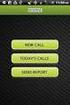 FOR PREPARING THE CALL REPORT EXCEL DATA FILE AND ELECTRONIC SUBMISSION OF THE CRS AND E-DATA NOTE: Please read all instructions carefully before preparing to input data on either of the Excel spreadsheet
FOR PREPARING THE CALL REPORT EXCEL DATA FILE AND ELECTRONIC SUBMISSION OF THE CRS AND E-DATA NOTE: Please read all instructions carefully before preparing to input data on either of the Excel spreadsheet
HOW TO PAGE A DOCUMENT IN MICROSOFT WORD
 1 HOW TO PAGE A DOCUMENT IN MICROSOFT WORD 1 PAGING A WHOLE DOCUMENT FROM 1 TO Z (Including the first page) 1.1 Arabic Numbers (a) Click the Insert tab. (b) Go to the Header & Footer Section and click
1 HOW TO PAGE A DOCUMENT IN MICROSOFT WORD 1 PAGING A WHOLE DOCUMENT FROM 1 TO Z (Including the first page) 1.1 Arabic Numbers (a) Click the Insert tab. (b) Go to the Header & Footer Section and click
WYSIWYG Tips and FAQ
 WYSIWYG Tips and FAQ Version 1.0 WYSIWYG: What you see is what you get. This is an abbreviation for the type of editor Acalog uses. You will layout your content in the editor, and when you hit preview,
WYSIWYG Tips and FAQ Version 1.0 WYSIWYG: What you see is what you get. This is an abbreviation for the type of editor Acalog uses. You will layout your content in the editor, and when you hit preview,
MODULE C ONLINE SOFTWARE USER MANUAL FOR UPDATING MASTER DATA
 MODULE C ONLINE SOFTWARE USER MANUAL FOR UPDATING MASTER DATA USER-MANUAL Version 1.0 Integrated Disease Surveillance Project (IDSP) National Informatics Centre Department of Information Technology Ministry
MODULE C ONLINE SOFTWARE USER MANUAL FOR UPDATING MASTER DATA USER-MANUAL Version 1.0 Integrated Disease Surveillance Project (IDSP) National Informatics Centre Department of Information Technology Ministry
RIT Message Center Compose and Send Messages
 RIT Message Center Compose and Send Messages Table of Contents Table of Contents... 2 Logging into Message Center... 3 Category Display... 3 Message Center: Create a Message... 4 Create a New Message without
RIT Message Center Compose and Send Messages Table of Contents Table of Contents... 2 Logging into Message Center... 3 Category Display... 3 Message Center: Create a Message... 4 Create a New Message without
K2 Designer for SharePoint Hands-On Exercise - Leave Request process
 K2 Designer for SharePoint Hands-On Exercise - This hands-on learning module will guide process designers through creating a list-item based workflow using the K2 Designer for SharePoint Contents Module
K2 Designer for SharePoint Hands-On Exercise - This hands-on learning module will guide process designers through creating a list-item based workflow using the K2 Designer for SharePoint Contents Module
Introduction to Word 2007
 Introduction to Word 2007 You will notice some obvious changes immediately after starting Word 2007. For starters, the top bar has a completely new look, consisting of new features, buttons and naming
Introduction to Word 2007 You will notice some obvious changes immediately after starting Word 2007. For starters, the top bar has a completely new look, consisting of new features, buttons and naming
Rochester Institute of Technology. Oracle Training: Advanced Financial Application Training
 Rochester Institute of Technology Oracle Training: Advanced Financial Application Training Table of Contents Introduction Lesson 1: Lesson 2: Lesson 3: Lesson 4: Creating Journal Entries using Excel Account
Rochester Institute of Technology Oracle Training: Advanced Financial Application Training Table of Contents Introduction Lesson 1: Lesson 2: Lesson 3: Lesson 4: Creating Journal Entries using Excel Account
Cre-X-Mice Database. User guide
 Cre-X-Mice Database User guide Table of Contents Table of Figure... ii Introduction... 1 Searching the Database... 1 Quick Search Mode... 1 Advanced Search... 1 Viewing Search Results... 2 Registration...
Cre-X-Mice Database User guide Table of Contents Table of Figure... ii Introduction... 1 Searching the Database... 1 Quick Search Mode... 1 Advanced Search... 1 Viewing Search Results... 2 Registration...
WINDOWS LIVE MAIL FEATURES
 WINDOWS LIVE MAIL Windows Live Mail brings a free, full-featured email program to Windows XP, Windows Vista and Windows 7 users. It combines in one package the best that both Outlook Express and Windows
WINDOWS LIVE MAIL Windows Live Mail brings a free, full-featured email program to Windows XP, Windows Vista and Windows 7 users. It combines in one package the best that both Outlook Express and Windows
Page Formatting In Microsoft Word XP
 INFORMATION SYSTEMS SERVICES Page Formatting In Microsoft Word XP This document contains a series of exercises in changing the appearance of a page in Microsoft Word XP. AUTHOR: Information Systems Services,
INFORMATION SYSTEMS SERVICES Page Formatting In Microsoft Word XP This document contains a series of exercises in changing the appearance of a page in Microsoft Word XP. AUTHOR: Information Systems Services,
You ve Got Mail Groupwise 6.5 for OSX
 You ve Got Mail Groupwise 6.5 for OSX The new Groupwise email version is on all OSX computers. It can be used only when you are in school. To access your Groupwise email from home, you will have to use
You ve Got Mail Groupwise 6.5 for OSX The new Groupwise email version is on all OSX computers. It can be used only when you are in school. To access your Groupwise email from home, you will have to use
Trial version of GADD Dashboards Builder
 Trial version of GADD Dashboards Builder Published 2014-02 gaddsoftware.com Table of content 1. Introduction... 3 2. Getting started... 3 2.1. Start the GADD Dashboard Builder... 3 2.2. Example 1... 3
Trial version of GADD Dashboards Builder Published 2014-02 gaddsoftware.com Table of content 1. Introduction... 3 2. Getting started... 3 2.1. Start the GADD Dashboard Builder... 3 2.2. Example 1... 3
The Microsoft Access 2007 Screen
 1 of 1 Office Button The Microsoft Access 2007 Screen Title Bar Help Ribbon Quick Access Toolbar Database Components Active Component NOTE: THIS HELP DOCUMENT EXPLAINS THE LAYOUT OF ACCESS. FOR MORE INFORMATION
1 of 1 Office Button The Microsoft Access 2007 Screen Title Bar Help Ribbon Quick Access Toolbar Database Components Active Component NOTE: THIS HELP DOCUMENT EXPLAINS THE LAYOUT OF ACCESS. FOR MORE INFORMATION
Microsoft PowerPoint 2010 Computer Jeopardy Tutorial
 Microsoft PowerPoint 2010 Computer Jeopardy Tutorial 1. Open up Microsoft PowerPoint 2010. 2. Before you begin, save your file to your H drive. Click File > Save As. Under the header that says Organize
Microsoft PowerPoint 2010 Computer Jeopardy Tutorial 1. Open up Microsoft PowerPoint 2010. 2. Before you begin, save your file to your H drive. Click File > Save As. Under the header that says Organize
Maximizing the Use of Slide Masters to Make Global Changes in PowerPoint
 Maximizing the Use of Slide Masters to Make Global Changes in PowerPoint This document provides instructions for using slide masters in Microsoft PowerPoint. Slide masters allow you to make a change just
Maximizing the Use of Slide Masters to Make Global Changes in PowerPoint This document provides instructions for using slide masters in Microsoft PowerPoint. Slide masters allow you to make a change just
CONTENTM WEBSITE MANAGEMENT SYSTEM. Getting Started Guide
 CONTENTM WEBSITE MANAGEMENT SYSTEM Getting Started Guide Table of Contents CONTENTM WEBSITE MANAGEMENT SYSTEM... 1 GETTING TO KNOW YOUR SITE...5 PAGE STRUCTURE...5 Templates...5 Menus...5 Content Areas...5
CONTENTM WEBSITE MANAGEMENT SYSTEM Getting Started Guide Table of Contents CONTENTM WEBSITE MANAGEMENT SYSTEM... 1 GETTING TO KNOW YOUR SITE...5 PAGE STRUCTURE...5 Templates...5 Menus...5 Content Areas...5
Microsoft Access 2000
 Microsoft Access 2000 Level 1 Region 4 Teaching, Learning and Technology Center Kaplan, LA Activity 1 Creating a Database 1. Open Microsoft Access 2000 a. Click on START, highlight Programs, point and
Microsoft Access 2000 Level 1 Region 4 Teaching, Learning and Technology Center Kaplan, LA Activity 1 Creating a Database 1. Open Microsoft Access 2000 a. Click on START, highlight Programs, point and
Where do I start? DIGICATION E-PORTFOLIO HELP GUIDE. Log in to Digication
 You will be directed to the "Portfolio Settings! page. On this page you will fill out basic DIGICATION E-PORTFOLIO HELP GUIDE Where do I start? Log in to Digication Go to your school!s Digication login
You will be directed to the "Portfolio Settings! page. On this page you will fill out basic DIGICATION E-PORTFOLIO HELP GUIDE Where do I start? Log in to Digication Go to your school!s Digication login
07 Forms. 1 About Forms. 2 The FORM Tag. 1.1 Form Handlers
 1 About Forms For a website to be successful, it is important to be able to get feedback from visitors to your site. This could be a request for information, general comments on your site or even a product
1 About Forms For a website to be successful, it is important to be able to get feedback from visitors to your site. This could be a request for information, general comments on your site or even a product
91.527 - Human Computer Interaction Final Project Tutorial. Hardware Inventory Management System (HIMS) By M. Michael Nourai
 91.527 - Human Computer Interaction Final Project Tutorial Hardware Inventory Management System (HIMS) By Table of Contents Introduction... 3 Running HIMS... 3 Successful Login to HIMS... 4 HIMS Main Screen...
91.527 - Human Computer Interaction Final Project Tutorial Hardware Inventory Management System (HIMS) By Table of Contents Introduction... 3 Running HIMS... 3 Successful Login to HIMS... 4 HIMS Main Screen...
Joomla Article Advanced Topics: Table Layouts
 Joomla Article Advanced Topics: Table Layouts An HTML Table allows you to arrange data text, images, links, etc., into rows and columns of cells. If you are familiar with spreadsheets, you will understand
Joomla Article Advanced Topics: Table Layouts An HTML Table allows you to arrange data text, images, links, etc., into rows and columns of cells. If you are familiar with spreadsheets, you will understand
Pcounter Web Administrator User Guide - v2014-09-08. Pcounter Web Administrator User Guide Version 1.0
 Pcounter Web Administrator User Guide - v2014-09-08 Pcounter Web Administrator User Guide Version 1.0 Table of Contents Table of Contents... 2 Overview... 3 Installation Prerequisites and Requirements...
Pcounter Web Administrator User Guide - v2014-09-08 Pcounter Web Administrator User Guide Version 1.0 Table of Contents Table of Contents... 2 Overview... 3 Installation Prerequisites and Requirements...
JOOMLA 2.5 MANUAL WEBSITEDESIGN.CO.ZA
 JOOMLA 2.5 MANUAL WEBSITEDESIGN.CO.ZA All information presented in the document has been acquired from http://docs.joomla.org to assist you with your website 1 JOOMLA 2.5 MANUAL WEBSITEDESIGN.CO.ZA BACK
JOOMLA 2.5 MANUAL WEBSITEDESIGN.CO.ZA All information presented in the document has been acquired from http://docs.joomla.org to assist you with your website 1 JOOMLA 2.5 MANUAL WEBSITEDESIGN.CO.ZA BACK
Totally Internet Based Software. User Entry. Strategy Systems, Inc. PO Box 2136 Rogers, AR 72757 (479) 271-7400
 Totally Internet Based Software User Entry Strategy Systems, Inc. PO Box 2136 Rogers, AR 72757 (479) 271-7400 Adding Users... 1 User Information Tab... 1 Operations Tab... 2 Accounting Tab... 2 Display
Totally Internet Based Software User Entry Strategy Systems, Inc. PO Box 2136 Rogers, AR 72757 (479) 271-7400 Adding Users... 1 User Information Tab... 1 Operations Tab... 2 Accounting Tab... 2 Display
Lotus Notes Client Version 8.5 Reference Guide
 Lotus Notes Client Version 8.5 Reference Guide rev. 11/19/2009 1 Lotus Notes Client Version 8.5 Reference Guide Accessing the Lotus Notes Client From your desktop, double click the Lotus Notes icon. Logging
Lotus Notes Client Version 8.5 Reference Guide rev. 11/19/2009 1 Lotus Notes Client Version 8.5 Reference Guide Accessing the Lotus Notes Client From your desktop, double click the Lotus Notes icon. Logging
Microsoft Access 2010 Overview of Basics
 Opening Screen Access 2010 launches with a window allowing you to: create a new database from a template; create a new template from scratch; or open an existing database. Open existing Templates Create
Opening Screen Access 2010 launches with a window allowing you to: create a new database from a template; create a new template from scratch; or open an existing database. Open existing Templates Create
DALHOUSIE NOTES ON PAYROLL EXPENSE DETAIL IN FINANCE SELF SERVICE. QUICK REFERENCE As of September 1, 2015
 DALHOUSIE NOTES ON PAYROLL EXPENSE DETAIL IN FINANCE SELF SERVICE QUICK REFERENCE As of September 1, 2015 Quick reference document outlining the basic steps to access the payroll expense detail results
DALHOUSIE NOTES ON PAYROLL EXPENSE DETAIL IN FINANCE SELF SERVICE QUICK REFERENCE As of September 1, 2015 Quick reference document outlining the basic steps to access the payroll expense detail results
Creating and Updating Your Weebly Website
 Creating and Updating Your Weebly Website I) First Steps- Creating the Site A) Go to www.weebly.com B) Enter a username and password to access your site, and enter a valid email address- Be sure to write
Creating and Updating Your Weebly Website I) First Steps- Creating the Site A) Go to www.weebly.com B) Enter a username and password to access your site, and enter a valid email address- Be sure to write
Microsoft Using an Existing Database Amarillo College Revision Date: July 30, 2008
 Microsoft Amarillo College Revision Date: July 30, 2008 Table of Contents GENERAL INFORMATION... 1 TERMINOLOGY... 1 ADVANTAGES OF USING A DATABASE... 2 A DATABASE SHOULD CONTAIN:... 3 A DATABASE SHOULD
Microsoft Amarillo College Revision Date: July 30, 2008 Table of Contents GENERAL INFORMATION... 1 TERMINOLOGY... 1 ADVANTAGES OF USING A DATABASE... 2 A DATABASE SHOULD CONTAIN:... 3 A DATABASE SHOULD
Online Budget allocation. Directorate of Treasuries & Accounts, Haryana
 Online Budget allocation By Heads of the Department & Field Level Controlling Officers User Manual For Directorate of Treasuries & Accounts, Haryana (March 2011) By:- National Informatics Centre Department
Online Budget allocation By Heads of the Department & Field Level Controlling Officers User Manual For Directorate of Treasuries & Accounts, Haryana (March 2011) By:- National Informatics Centre Department
-SoftChalk LessonBuilder-
 -SoftChalk LessonBuilder- SoftChalk is a powerful web lesson editor that lets you easily create engaging, interactive web lessons for your e-learning classroom. It allows you to create and edit content
-SoftChalk LessonBuilder- SoftChalk is a powerful web lesson editor that lets you easily create engaging, interactive web lessons for your e-learning classroom. It allows you to create and edit content
Lawson Employee Self Service User s Manual
 Lawson Employee Self Service User s Manual Table of Contents 1. Lawson Employee Self Service FAQ s page 1 2. Login Page page 6 3. Portal Home Page page 7 4. Benefits (a) Beneficiary page 8 (b) Current
Lawson Employee Self Service User s Manual Table of Contents 1. Lawson Employee Self Service FAQ s page 1 2. Login Page page 6 3. Portal Home Page page 7 4. Benefits (a) Beneficiary page 8 (b) Current
Basic Formatting of a Microsoft Word. Document for Word 2003 and 2007. Center for Writing Excellence
 Basic Formatting 1 Basic Formatting of a Microsoft Word Document for Word 2003 and 2007 Center for Writing Excellence Updated April 2009 Basic Formatting 2 Table of Contents GENERAL FORMATTING INFORMATION...
Basic Formatting 1 Basic Formatting of a Microsoft Word Document for Word 2003 and 2007 Center for Writing Excellence Updated April 2009 Basic Formatting 2 Table of Contents GENERAL FORMATTING INFORMATION...
PowerPoint 2013: Basic Skills
 PowerPoint 2013: Basic Skills Information Technology September 1, 2014 1 P a g e Getting Started There are a variety of ways to start using PowerPoint software. You can click on a shortcut on your desktop
PowerPoint 2013: Basic Skills Information Technology September 1, 2014 1 P a g e Getting Started There are a variety of ways to start using PowerPoint software. You can click on a shortcut on your desktop
How do you use word processing software (MS Word)?
 How do you use word processing software (MS Word)? Page 1 How do you use word processing software (MS Word)? Lesson Length: 2 hours Lesson Plan: The following text will lead you (the instructor) through
How do you use word processing software (MS Word)? Page 1 How do you use word processing software (MS Word)? Lesson Length: 2 hours Lesson Plan: The following text will lead you (the instructor) through
User Manual Online Clinical Trial Application & Monitoring System
 User Manual Online Clinical Trial Application & Monitoring System URL:http://octams.gov.in/CT For Scheme of Central Drugs Standard Control Organization (CDSCO) Application Designed and Developed by NIC
User Manual Online Clinical Trial Application & Monitoring System URL:http://octams.gov.in/CT For Scheme of Central Drugs Standard Control Organization (CDSCO) Application Designed and Developed by NIC
Microsoft Access 2007 Module 1
 Microsoft Access 007 Module http://pds.hccfl.edu/pds Microsoft Access 007: Module August 007 007 Hillsborough Community College - Professional Development and Web Services Hillsborough Community College
Microsoft Access 007 Module http://pds.hccfl.edu/pds Microsoft Access 007: Module August 007 007 Hillsborough Community College - Professional Development and Web Services Hillsborough Community College
Further web design: HTML forms
 Further web design: HTML forms Practical workbook Aims and Learning Objectives The aim of this document is to introduce HTML forms. By the end of this course you will be able to: use existing forms on
Further web design: HTML forms Practical workbook Aims and Learning Objectives The aim of this document is to introduce HTML forms. By the end of this course you will be able to: use existing forms on
Steps to Create a Database
 Steps to Create a Database Design the Database In order for a database to be effective some time should be spent on the layout of the table. Additionally, time should be spent on what the purpose of the
Steps to Create a Database Design the Database In order for a database to be effective some time should be spent on the layout of the table. Additionally, time should be spent on what the purpose of the
Database File. Table. Field. Datatype. Value. Department of Computer and Mathematical Sciences
 Unit 4 Introduction to Spreadsheet and Database, pages 1 of 12 Department of Computer and Mathematical Sciences CS 1305 Intro to Computer Technology 15 Module 15: Introduction to Microsoft Access Objectives:
Unit 4 Introduction to Spreadsheet and Database, pages 1 of 12 Department of Computer and Mathematical Sciences CS 1305 Intro to Computer Technology 15 Module 15: Introduction to Microsoft Access Objectives:
COMMON CUSTOMIZATIONS
 COMMON CUSTOMIZATIONS As always, if you have questions about any of these features, please contact us by e-mail at pposupport@museumsoftware.com or by phone at 1-800-562-6080. EDIT FOOTER TEXT Included
COMMON CUSTOMIZATIONS As always, if you have questions about any of these features, please contact us by e-mail at pposupport@museumsoftware.com or by phone at 1-800-562-6080. EDIT FOOTER TEXT Included
IBM FileNet eforms Designer
 IBM FileNet eforms Designer Version 5.0.2 Advanced Tutorial for Desktop eforms Design GC31-5506-00 IBM FileNet eforms Designer Version 5.0.2 Advanced Tutorial for Desktop eforms Design GC31-5506-00 Note
IBM FileNet eforms Designer Version 5.0.2 Advanced Tutorial for Desktop eforms Design GC31-5506-00 IBM FileNet eforms Designer Version 5.0.2 Advanced Tutorial for Desktop eforms Design GC31-5506-00 Note
How to Edit Your Website
 How to Edit Your Website A guide to using your Content Management System Overview 2 Accessing the CMS 2 Choosing Your Language 2 Resetting Your Password 3 Sites 4 Favorites 4 Pages 5 Creating Pages 5 Managing
How to Edit Your Website A guide to using your Content Management System Overview 2 Accessing the CMS 2 Choosing Your Language 2 Resetting Your Password 3 Sites 4 Favorites 4 Pages 5 Creating Pages 5 Managing
Charter Business Phone. Online Control Panel Getting Started Guide. Document Version 1.0
 Charter Business Phone Online Control Panel Getting Started Guide Document Version 1.0 Table of Contents 1 About This Guide...4 2 Overview...5 2.1 Online Control Panel and Call Manager... 5 3 Manual and
Charter Business Phone Online Control Panel Getting Started Guide Document Version 1.0 Table of Contents 1 About This Guide...4 2 Overview...5 2.1 Online Control Panel and Call Manager... 5 3 Manual and
P a g e 0. Training Guide for the Content Management System
 P a g e 0 Training Guide for the Content Management System P a g e 1 Table of Contents: Website Administration Page 2 Editing Pages Page 3 Adding Images. Page 4 Editor Toolbar Key... Page 5 & 6 Training
P a g e 0 Training Guide for the Content Management System P a g e 1 Table of Contents: Website Administration Page 2 Editing Pages Page 3 Adding Images. Page 4 Editor Toolbar Key... Page 5 & 6 Training
Computer Literacy Syllabus Class time: Mondays 5:00 7:00 p.m. Class location: 955 W. Main Street, Mt. Vernon, KY 40456
 Computer Literacy Syllabus Class time: Mondays 5:00 7:00 p.m. Class location: 955 W. Main Street, Mt. Vernon, KY 40456 INSTRUCTOR: Jamie A. McFerron OFFICE: 245 Richmond Street Mt. Vernon, KY 40456 PHONE:
Computer Literacy Syllabus Class time: Mondays 5:00 7:00 p.m. Class location: 955 W. Main Street, Mt. Vernon, KY 40456 INSTRUCTOR: Jamie A. McFerron OFFICE: 245 Richmond Street Mt. Vernon, KY 40456 PHONE:
User Manual V1.3. NCB File Converter. @alahlincb. /alahlincb. 9 2000 1000 www.alahli.com
 User Manual V1.3 NCB File Converter @alahlincb /alahlincb 9 2000 1000 www.alahli.com The National Commercial Bank File Converter User Manual Copyright 2013 The National Commercial Bank Page 2 of 44 Table
User Manual V1.3 NCB File Converter @alahlincb /alahlincb 9 2000 1000 www.alahli.com The National Commercial Bank File Converter User Manual Copyright 2013 The National Commercial Bank Page 2 of 44 Table
The "Main screen", as shown below, has various menus and sub menus.
 Login The purpose of "Login screen", as shown below is to implement security. The software ensures two level security. The user can have two passwords to start the application. After the first level login,
Login The purpose of "Login screen", as shown below is to implement security. The software ensures two level security. The user can have two passwords to start the application. After the first level login,
7 th Annual LiveText Collaboration Conference. Advanced Document Authoring
 7 th Annual LiveText Collaboration Conference Advanced Document Authoring Page of S. La Grange Road, nd Floor, La Grange, IL 6055-455 -866-LiveText (-866-548-3839) edu-solutions@livetext.com Page 3 of
7 th Annual LiveText Collaboration Conference Advanced Document Authoring Page of S. La Grange Road, nd Floor, La Grange, IL 6055-455 -866-LiveText (-866-548-3839) edu-solutions@livetext.com Page 3 of
Using Adobe Dreamweaver CS4 (10.0)
 Getting Started Before you begin create a folder on your desktop called DreamweaverTraining This is where you will save your pages. Inside of the DreamweaverTraining folder, create another folder called
Getting Started Before you begin create a folder on your desktop called DreamweaverTraining This is where you will save your pages. Inside of the DreamweaverTraining folder, create another folder called
Support Desk Help Manual. v 1, May 2014
 Support Desk Help Manual v 1, May 2014 Table of Contents When do I create a ticket in DataRPM?... 3 How do I decide the Priority of the bug I am logging in?... 3 How do I Create a Ticket?... 3 How do I
Support Desk Help Manual v 1, May 2014 Table of Contents When do I create a ticket in DataRPM?... 3 How do I decide the Priority of the bug I am logging in?... 3 How do I Create a Ticket?... 3 How do I
MICROSOFT OUTLOOK 2010 WORK WITH CONTACTS
 MICROSOFT OUTLOOK 2010 WORK WITH CONTACTS Last Edited: 2012-07-09 1 Access to Outlook contacts area... 4 Manage Outlook contacts view... 5 Change the view of Contacts area... 5 Business Cards view... 6
MICROSOFT OUTLOOK 2010 WORK WITH CONTACTS Last Edited: 2012-07-09 1 Access to Outlook contacts area... 4 Manage Outlook contacts view... 5 Change the view of Contacts area... 5 Business Cards view... 6
Microsoft Office 365 Working with Outlook Email. Jane Golding September 2015 Version 1
 Microsoft Office 365 Working with Outlook Email Contents Microsoft Office 365 Working with Outlook Email... 3 Outlook or Outlook on the web? How to access your email account... 3 Open Outlook on the web...
Microsoft Office 365 Working with Outlook Email Contents Microsoft Office 365 Working with Outlook Email... 3 Outlook or Outlook on the web? How to access your email account... 3 Open Outlook on the web...
MS Word 2007 practical notes
 MS Word 2007 practical notes Contents Opening Microsoft Word 2007 in the practical room... 4 Screen Layout... 4 The Microsoft Office Button... 4 The Ribbon... 5 Quick Access Toolbar... 5 Moving in the
MS Word 2007 practical notes Contents Opening Microsoft Word 2007 in the practical room... 4 Screen Layout... 4 The Microsoft Office Button... 4 The Ribbon... 5 Quick Access Toolbar... 5 Moving in the
Outlook Web Access (OWA) User Guide
 Outlook Web Access (OWA) User Guide September 2010 TABLE OF CONTENTS TABLE OF CONTENTS... 2 1.0 INTRODUCTION... 4 1.1 OUTLOOK WEB ACCESS SECURITY CONSIDERATIONS... 4 2.0 GETTING STARTED... 5 2.1 LOGGING
Outlook Web Access (OWA) User Guide September 2010 TABLE OF CONTENTS TABLE OF CONTENTS... 2 1.0 INTRODUCTION... 4 1.1 OUTLOOK WEB ACCESS SECURITY CONSIDERATIONS... 4 2.0 GETTING STARTED... 5 2.1 LOGGING
How to Create and Maintain a Table of Contents
 How to Create and Maintain a Table of Contents How to Create and Maintain a Table of Contents Version 0.2 First edition: January 2004 First English edition: January 2004 Contents Contents Overview...
How to Create and Maintain a Table of Contents How to Create and Maintain a Table of Contents Version 0.2 First edition: January 2004 First English edition: January 2004 Contents Contents Overview...
GCSE Database Projects in Access
 GCSE Database Projects in Access Creating the Tables This tutorial shows you how to create a database for a person who sells second-hand albums. You are going to have one main table and several lookup
GCSE Database Projects in Access Creating the Tables This tutorial shows you how to create a database for a person who sells second-hand albums. You are going to have one main table and several lookup
Check out our website!
 Check out our website! www.nvcc.edu/woodbr idge/computer-lab Contact Us Location: Open Computer Lab Seefeldt Building #336 NOVA Woodbridge Campus Hussna Azamy (OCL Supervisor) Phone: 703-878-5714 E-mail:
Check out our website! www.nvcc.edu/woodbr idge/computer-lab Contact Us Location: Open Computer Lab Seefeldt Building #336 NOVA Woodbridge Campus Hussna Azamy (OCL Supervisor) Phone: 703-878-5714 E-mail:
Microsoft Word 2013 Basics
 Microsoft Word 2013 Basics 1. From Start, look for the Word tile and click it. 2. The Ribbon- seen across the top of Microsoft Word. The ribbon contains Tabs, Groups, and Commands a. Tabs sit across the
Microsoft Word 2013 Basics 1. From Start, look for the Word tile and click it. 2. The Ribbon- seen across the top of Microsoft Word. The ribbon contains Tabs, Groups, and Commands a. Tabs sit across the
NDA-30141 ISSUE 1 STOCK # 200893. CallCenterWorX-Enterprise IMX MAT Quick Reference Guide MAY, 2000. NEC America, Inc.
 NDA-30141 ISSUE 1 STOCK # 200893 CallCenterWorX-Enterprise IMX MAT Quick Reference Guide MAY, 2000 NEC America, Inc. LIABILITY DISCLAIMER NEC America, Inc. reserves the right to change the specifications,
NDA-30141 ISSUE 1 STOCK # 200893 CallCenterWorX-Enterprise IMX MAT Quick Reference Guide MAY, 2000 NEC America, Inc. LIABILITY DISCLAIMER NEC America, Inc. reserves the right to change the specifications,
No restrictions are placed upon the use of this list. Please notify us of any errors or omissions, thank you, support@elmcomputers.
 This list of shortcut key combinations for Microsoft Windows is provided by ELM Computer Systems Inc. and is compiled from information found in various trade journals and internet sites. We cannot guarantee
This list of shortcut key combinations for Microsoft Windows is provided by ELM Computer Systems Inc. and is compiled from information found in various trade journals and internet sites. We cannot guarantee
Support Portal User Guide. Version 3.0
 Support Portal User Guide Version 3.0 What is the Coldharbour Support Portal? The Coldharbour Support Portal is a new tool which allows our customers to create or update support requests via the Coldharbour
Support Portal User Guide Version 3.0 What is the Coldharbour Support Portal? The Coldharbour Support Portal is a new tool which allows our customers to create or update support requests via the Coldharbour
Legal and Copyright Notice
 Parallels Helm Legal and Copyright Notice ISBN: N/A Parallels 660 SW 39 th Street Suite 205 Renton, Washington 98057 USA Phone: +1 (425) 282 6400 Fax: +1 (425) 282 6444 Copyright 2008, Parallels, Inc.
Parallels Helm Legal and Copyright Notice ISBN: N/A Parallels 660 SW 39 th Street Suite 205 Renton, Washington 98057 USA Phone: +1 (425) 282 6400 Fax: +1 (425) 282 6444 Copyright 2008, Parallels, Inc.
Windows 95. 2a. Place the pointer on Programs. Move the pointer horizontally to the right into the next window.
 Word Processing Microsoft Works Windows 95 The intention of this section is to instruct basic word processing skills such as creating, editing, formatting, saving and closing a new document. Microsoft
Word Processing Microsoft Works Windows 95 The intention of this section is to instruct basic word processing skills such as creating, editing, formatting, saving and closing a new document. Microsoft
Develop Education Business Partnership
 Develop Education Business Partnership Veryan WebView On-line work experience software Student Instructions Getting Started 3 Finding your own placement 5 Using WebView to search for placements 7 Placement
Develop Education Business Partnership Veryan WebView On-line work experience software Student Instructions Getting Started 3 Finding your own placement 5 Using WebView to search for placements 7 Placement
Managed Security Web Portal USER GUIDE
 Managed Security Web Portal USER GUIDE CONTENTS 1.0 Introduction 4 2.0 Login 4 3.0 Portal Layout 4 3.1 Home Tab 5 3.2 Web Filtering Tab 5 3.3 SSL VPN Users Tab 6 4.0 Web Filtering Administration 7 4.1
Managed Security Web Portal USER GUIDE CONTENTS 1.0 Introduction 4 2.0 Login 4 3.0 Portal Layout 4 3.1 Home Tab 5 3.2 Web Filtering Tab 5 3.3 SSL VPN Users Tab 6 4.0 Web Filtering Administration 7 4.1
Copy/Paste Best Practices. Identifying Issues Caused by Copy/Paste. Blackboard General Tutorial
 Blackboard General Tutorial Copy/Paste Best Practices Often times, it may be easier to compose something in a text editor and then copy and paste it into Blackboard. Further, text from external sources
Blackboard General Tutorial Copy/Paste Best Practices Often times, it may be easier to compose something in a text editor and then copy and paste it into Blackboard. Further, text from external sources
MS Excel. Handout: Level 2. elearning Department. Copyright 2016 CMS e-learning Department. All Rights Reserved. Page 1 of 11
 MS Excel Handout: Level 2 elearning Department 2016 Page 1 of 11 Contents Excel Environment:... 3 To create a new blank workbook:...3 To insert text:...4 Cell addresses:...4 To save the workbook:... 5
MS Excel Handout: Level 2 elearning Department 2016 Page 1 of 11 Contents Excel Environment:... 3 To create a new blank workbook:...3 To insert text:...4 Cell addresses:...4 To save the workbook:... 5
External End User Training Guide: Secure Email Extract
 External End User Training Guide: Secure Email Extract Version 6 August 12, 2013 Prepared by 7/29/2013: Kris Chromey, Training Coordinator Michelle Tuscher, Vault Implementation Coordinator Edited for
External End User Training Guide: Secure Email Extract Version 6 August 12, 2013 Prepared by 7/29/2013: Kris Chromey, Training Coordinator Michelle Tuscher, Vault Implementation Coordinator Edited for
collab.virginia.edu UVACOLLAB ECLPS: BUILDING COURSE PORTALS UVaCollab User Guide Series collab-support@virginia.edu
 UVACOLLAB ECLPS: BUILDING COURSE PORTALS UVaCollab User Guide Series collab-support@virginia.edu Revised 4/28/2014 CONTENTS The eclps Overview... 3 Objectives... 3 Adding the Syllabus or Lessons Tool to
UVACOLLAB ECLPS: BUILDING COURSE PORTALS UVaCollab User Guide Series collab-support@virginia.edu Revised 4/28/2014 CONTENTS The eclps Overview... 3 Objectives... 3 Adding the Syllabus or Lessons Tool to
Web Help Desk - EASD Technology Support
 Web Help Desk - EASD Technology Support EASDʼs Technology Services department has instituted a new tech request database system called Web Help Desk. This help desk system will now allow staff members
Web Help Desk - EASD Technology Support EASDʼs Technology Services department has instituted a new tech request database system called Web Help Desk. This help desk system will now allow staff members
Content Author's Reference and Cookbook
 Sitecore CMS 6.2 Content Author's Reference and Cookbook Rev. 091019 Sitecore CMS 6.2 Content Author's Reference and Cookbook A Conceptual Overview and Practical Guide to Using Sitecore Table of Contents
Sitecore CMS 6.2 Content Author's Reference and Cookbook Rev. 091019 Sitecore CMS 6.2 Content Author's Reference and Cookbook A Conceptual Overview and Practical Guide to Using Sitecore Table of Contents
Using the GroupWise Client
 Spring 2006 (Our appreciation to Jennifer Sherouse for her assistance in editing and improving this document) Page 1 of 15 What is the GroupWise Client The GroupWise client is a program that installs on
Spring 2006 (Our appreciation to Jennifer Sherouse for her assistance in editing and improving this document) Page 1 of 15 What is the GroupWise Client The GroupWise client is a program that installs on
Beginning Microsoft Word XP
 Beginning Microsoft Word XP Objective 1: Become acquainted with the Microsoft Word XP environment. Toolbars Standard Toolbar Formatting Toolbar Toolbars provide easy access to commonly used options. The
Beginning Microsoft Word XP Objective 1: Become acquainted with the Microsoft Word XP environment. Toolbars Standard Toolbar Formatting Toolbar Toolbars provide easy access to commonly used options. The
Joomla! 2.5.x Training Manual
 Joomla! 2.5.x Training Manual Joomla is an online content management system that keeps track of all content on your website including text, images, links, and documents. This manual includes several tutorials
Joomla! 2.5.x Training Manual Joomla is an online content management system that keeps track of all content on your website including text, images, links, and documents. This manual includes several tutorials
National Panchayat Portal (NPP) Managing Dynamic Website of Panchayats. http://panchayat.gov.in
 Panchayat Enterprise Suite@ePanchayat National Panchayat Portal (NPP) Managing Dynamic Website of Panchayats http://panchayat.gov.in User Manual (NIC-PID-NPP-USER MANUAL1.0) No part of this document shall
Panchayat Enterprise Suite@ePanchayat National Panchayat Portal (NPP) Managing Dynamic Website of Panchayats http://panchayat.gov.in User Manual (NIC-PID-NPP-USER MANUAL1.0) No part of this document shall
Connecting to securevirtual Workspace
 Connecting to securevirtual Workspace The following document provides information on connecting to securevirtual Workspace. This Document includes: Connecting Using Remote Desktop Connection (RDC) Connecting
Connecting to securevirtual Workspace The following document provides information on connecting to securevirtual Workspace. This Document includes: Connecting Using Remote Desktop Connection (RDC) Connecting
