TECHNICAL MANUAL. Operating and Maintenance Instructions for DATAGAUSS LG AND DATAGAUSS XL-LG HARD DRIVE DEGAUSSERS
|
|
|
- Dwight Kenneth Underwood
- 8 years ago
- Views:
Transcription
1 TECHNICAL MANUAL Operating and Maintenance Instructions for DATAGAUSS LG AND DATAGAUSS XL-LG HARD DRIVE DEGAUSSERS ZZ / ZZ / ZZ / ZZ / ZZ
2 VS SECURITY PRODUCTS LTD DATAGAUSS LG and DATAGAUSS XL- LG Hard drive Degaussers OPERATING MANUAL PRODUCTION STANDARD DATAGAUSS LG ZZ V 50HZ DATAGAUSS LG ZZ V 60HZ DATAGAUSS LG ZZ V 60HZ DATAGAUSS XL-LG ZZ V 50HZ DATAGAUSS XL-LG ZZ V 60HZ WARNING TO AVOID ELECTRIC SHOCK HAZARDS, THE COVER SHOULD ONLY BE REMOVED BY AUTHORISED PERSONNEL CAUTION IT IS RECOMMENDED THAT MAGNETIC STORAGE MEDIA IS KEPT AT LEAST 1 METRE (3 FEET) FROM THE DEGAUSSER IMPORTANT THE POWER ON/OFF SWITCH USED ON THIS EQUIPMENT IS NOT AN ISOLATING SWITCH. IT IS RECOMMENDED THAT THIS EQUIPMENT SHOULD BE OPERATED FROM A SEPARATE SWITCHED ISOLATOR. COPYRIGHT This document is the property of VS Security Products Ltd and it may not be reproduced, copied or exhibited to a third party without the written permission of VS Security Products Ltd. VS SECURITY PRODUCTS LIMITED VS AND ASSOCIATES 17 Pegasus Court 3160 Texas Hill Road North Lane Placerville Aldershot CA Hampshire GU12 4QP USA UK Tel: +44 (0) Tel: Fax: +44 (0) Fax: sales@vssecurityproducts.com ussales@vssecurityproducts.com VS SECURITY PRODUCTS ZZ ZZ ZZ ZZ ZZ Page 2 of 26
3 SOFTWARE LICENCE VS Security Products Ltd - End-User License for Software PLEASE READ THIS DOCUMENT CAREFULLY BEFORE USING THIS SOFTWARE. THIS LICENSE PROVIDES IMPORTANT INFORMATION CONCERNING THE SOFTWARE, PROVIDES YOU WITH A LICENSE TO USE THE SOFTWARE AND CONTAINS WARRANTY AND LIABILITY INFORMATION. BY USING THE SOFTWARE, YOU ARE ACCEPTING THE SOFTWARE "AS IS" AND AGREEING TO BE BOUND BY THE TERMS OF THIS LICENSE AGREEMENT. IF YOU DO NOT WISH TO DO SO, DO NOT USE THE SOFTWARE. 1. Terms of License This license allows you to: (a) (b) use the Software on a single computer; and make one (1) copy of the Software for back-up purposes. If you wish to use the Software on more than one computer, you must license another copy of the Software. 2. Restrictions on Use Unless VS Security Products Ltd has authorized you to distribute the Software, you shall not make or distribute copies of the Software or transfer the Software from one computer to another. You shall not decompile, reverse engineer, disassemble, include in other software, or translate the Software. You shall not modify, alter, change or otherwise make any modification to the Software or create derivative works based upon the Software. You shall not rent, lease, resell, sub license, assign, distribute or otherwise transfer the Software or this license. Any attempt to do so shall be void and of no effect. 3. Ownership This license provides you with limited rights to use the Software. VS Security Products Ltd retains all ownership, right, title and interest in, to and of the Software and all copies of it. All rights not specifically granted in this license, including domestic and international copyrights, are reserved by VS Security Products Ltd. 4. Proprietary Markings VS Security Products Ltd's logos, product names, manuals, documentation, and other support materials are either patented, copyrighted, trademarked, constitute valuable trade secrets (whether or not any portion of them may be copyrighted or patented) or are otherwise proprietary to VS Security Products Ltd. You shall not remove or obscure VS Security Products Ltd's copyright, trade mark or other proprietary notices from any of the materials contained in this package or downloaded together with the Software. 5. Disclaimer of Warranties and Technical Support The Software is provided to you free of charge and on an "as is" basis, without any technical support or warranty of any kind including, without limitation, any warranty or condition of merchantability, fitness for a particular purpose and non-infringement. SOME JURISDICTIONS DO NOT ALLOW THE EXCLUSION OF IMPLIED WARRANTIES, SO THE ABOVE EXCLUSION MAY NOT APPLY TO YOU. YOU MAY ALSO HAVE OTHER LEGAL RIGHTS WHICH VARY FROM JURISDICTION TO JURISDICTION. 6. Limitation of Liability VS SECURITY PRODUCTS LTD SHALL NOT BE LIABLE FOR ANY INDIRECT, SPECIAL, INCIDENTAL OR CONSEQUENTIAL DAMAGES OR LOSS, INCLUDING DAMAGES FOR LOSS OF BUSINESS, LOSS OF PROFITS, OR THE LIKE, WHETHER BASED ON BREACH OF CONTRACT, TORT (INCLUDING NEGLIGENCE), PRODUCT LIABILITY OR OTHERWISE, EVEN IF VS SECURITY PRODUCTS LTD OR ITS REPRESENTATIVES HAVE BEEN ADVISED OF THE POSSIBILITY OF SUCH DAMAGES. SOME JURISDICTIONS DO NOT ALLOW THE LIMITATION OR EXCLUSION OF LIABILITY FOR INCIDENTAL OR CONSEQUENTIAL DAMAGES, SO THIS LIMITATION OR EXCLUSION MAY NOT APPLY TO YOU. The limited warranty, exclusive remedies and limited liability set forth above are fundamental elements of the basis of the agreement between VS Security Products Ltd and you. You agree that would not be able to provide the limitations. 7. Term and Termination This license agreement is effective until terminated. You may terminate this license agreement at any other time by destroying all complete and partial copies of the Software in your possession. This license and your rights hereunder shall automatically terminate if you fail to comply with any provision of this license. Upon such termination, you shall cease all use of the Software and delete the Software and destroy all copies of the Software and other materials related to the Software in your possession or under your control. 8. General Provisions (a) (b) (c) This Agreement shall be governed by and construed in accordance with the laws of England and shall be subject to the jurisdiction of the English Courts. This Agreement contains the complete agreement between the parties with respect to the subject-matter hereof, and supersedes all prior or contemporaneous agreements or understandings, whether oral or written. All questions, comments or concerns with respect to this Agreement shall be directed to: VS Security Products Ltd, 17 Pegasus Court, North Lane, Aldershot, Hampshire, GU12 4QP, UK ( 9. Updates VS Security Products Ltd may from time to time release new versions of the Software. If you wish to be notified when a new version of the Software is released, you must return the enclosed registration card by to [ address]. All new versions or releases which are provided to you shall be considered part of the Software and shall be governed by the terms of this license agreement. VS Security Products Ltd. 17 Pegasus Court North Lane Aldershot Hampshire GU12 4QP UK Tel: +44 (0) Fax: +44 (0) sales@vssecurityproducts.com VS SECURITY PRODUCTS ZZ ZZ ZZ ZZ ZZ Page 3 of 26
4 C O N T E N T S SECTION PAGE List of Contents 1. Specification 5 2. Box Contents 6 3. Hardware Installation 6 4. Introduction to the DataGauss LG and XL-LG Degaussers 6 5. Software Installation 6 6. Operation Guide 9 7. Erasure Log Software Interrogating the Database Printing Records Supervisor Screen Safety Recommendations Maintenance 25 This document refers to Degaussers Part No ZZ /220volts 50Hz ZZ volts 60Hz ZZ V 60HZ ZZ /220volts 50Hz ZZ volts 60Hz VS SECURITY PRODUCTS ZZ ZZ ZZ ZZ ZZ Page 4 of 26
5 SECTION 1: S P E C I F I C A T I O N MEDIA HANDLING MEDIA COMPARTMENT DataGauss LG DataGauss XL- LG THROUGHPUT DUTY CYCLE CYCLE TIME OPERATING VOLTAGE CURRENT DataGauss LG DataGauss XL-LG TEMPERATURE HUMIDITY MOUNTING DIMENSIONS DataGauss LG DataGauss XL- LG DIMENSIONS (PACKED) DataGauss LG DataGauss XL- LG WEIGHT DataGauss LG DataGauss XL- LG PACKED WEIGHT DataGauss LG DataGauss XL- LG COMPATIBLE OPERATING SYSTEMS CONNECTIVITY 3½, 2½ & 1.8 hard drives. 5000Oe Longitude & Perpendicular, DLT, S- DLT, LTO1, 2, 3, 4 & 5; 3480/3490/3490e, 3590, 9840 & T9940 tape; Ultrium & Redwood SD-3 tape & cartridges; Mammoth 1 & 2, 8mm, AIT1 & 2,M2 tape; DDS 1, 2, 3, 4 & 5, DD-2 & DFT-1 & x 1.2 x 4.3 (150mm x 30mm x 110mm) 6½ x 1⅝ x 4½ (165mm x 42mm x 114mm) 70 hard drives / cartridges per hour typical. 100% (Dependant on ambient temperature) 45 seconds typical 230v (50Hz) / 115v (60Hz) or 220V (60Hz) unit dependant 2.5 amps typical 220/230 V 50/60 Hz 4 amps typical 115 V 60 Hz 2.7 amps typical 230 V 50 Hz 4.5 amps typical 115 V 60 Hz 5 C (41 F) to 40 C (104 F) 10% to 80% non-condensing Free standing table top 13.9 x 9.2 x 14.3 (35cm x 23cm x 36cm) 13.9 x 9.7 x 14.3 (35cm x 24.6cm x 36cm) 18.5 x 13.4 x 18.5 (47cm x 34cm x 47cm) 18.5 x 13.4 x 18.5 (47cm x 34cm x 47cm) 46 lbs (21kg) 49 lbs (22kg) 50 lbs (23kg) 53 lbs (24kg) Windows 8, Windows 7, windows Vista, Windows XP SP3 or higher (32-bit only) Bi Universal serial Bus. 2.0 Full Speed (USB) ENVIRONMENTAL PROTECTION Waste electrical products should not be thrown away with household waste. Please recycle where facilities exist. Check with your local authority or retailer for recycling advice. VS Security Products reserves the right to amend or modify the specifications and design criteria applying to these products VS SECURITY PRODUCTS ZZ ZZ ZZ ZZ ZZ Page 5 of 26
6 SECTION 2: BOX CONTENTS Carefully remove your VS Security Products DataGauss from its shipping carton and verify that all parts are present. If there are missing or damaged parts contact VS Security Products Ltd or an authorized distributor immediately. You should find the following: DataGauss Degausser Mains Power Lead Small Media Adaptor CD, including Software, and FTDI Drivers. USB Cable SECTION 3: HARDWARE INSTALLATION Care should be taken when moving/handling the DataGauss. 3.1 Unpacking The DataGauss is shipped inside a cardboard packing case. Unpack the degausser carefully by disassembling the packing case and inspect it for signs of physical damage. If damage is apparent, a claim should be filed with the carrier immediately. Once you have exposed the DataGauss degausser, you can carefully remove it from the packing box. 3.2 Power Wiring Power connection is made to the DATAGAUSS degausser in the form of a IEC type electrical lead (supplied). The user should ensure that their power supply meets those outlined on page four. SECTION 4: INTRODUCTION TO THE DATAGAUSS LG and XL-G DEGAUSSERS The DataGauss LG and DataGauss XL-LG high energy, hard drive Degaussers. They erase Longitudinal Magnetic Recorded (LMR) and Perpendicular Magnetic Recorded (PMR) Hard Disk media with a coercivity of up to 5000 Oersted s and magnetic backup tape media with a coercivity of up to 2800 Oersted s, including DLT, LTO, 8mm, DDS and more. SECTION 5: SOFTWARE INSTALLATION The following details the installation procedure for the VSSP Data Logging Software. 5.1 Installing the Data Logging Software Insert the software installation disc into the CD/DVD drive in your PC, and wait for the VSSP software installation screen to appear. If the screen does not appear, open My Computer and double click on your CD/DVD drive icon to launch the disc menu. Click on the VSSP_Logger_Auto exe file. The following screen will then appear regarding FTDI Interface Drivers. Follow the on screen instructions to install the drivers. VS SECURITY PRODUCTS ZZ ZZ ZZ ZZ ZZ Page 6 of 26
7 When the FTDI drivers have been installed (If they were not already present) Click the Install Logger button on the window. Close all Windows programs that are running and click NEXT Tick the box to confirm you accept the software licence conditions and Click NEXT VS SECURITY PRODUCTS ZZ ZZ ZZ ZZ ZZ Page 7 of 26
8 Check the suggested destination is acceptable and Click NEXT. Select Number of Users and Click NEXT. Click NEXT to start the Installation. VS SECURITY PRODUCTS ZZ ZZ ZZ ZZ ZZ Page 8 of 26
9 Click FINISH to complete the installation. SECTION 6: OPERATION GUIDE The DataGauss LG and DataGauss XL-LG can be operated with or without the Erasure Logging as the customer wishes. 6.1 Operation without Erasure Logging General Operators simply slide the catch and the lid opens automatically. Place the media into the compartment and close the lid. The erase cycle is started by pressing the erase button on the control panel which activates the charging of the powerful degaussing magnetic field. When the display says the degauss cycle is complete the lid can be opened and the media removed. The entire process takes just 45 seconds. Throughout the whole cycle the onboard processor monitors the erase procedure ensuring that it is completed correctly. The operator is immediately alerted to any interruptions in the erasure cycle on the LCD control panel. VS SECURITY PRODUCTS ZZ ZZ ZZ ZZ ZZ Page 9 of 26
10 LCD Display Erase Button Power Indicator The LCD is used as a power indicator and will illuminate whenever power is applied. The power switch is part of the IEC power connector module mounted on the rear of the unit. Erase Button Once you have placed media in the unit the degauss cycle is initiated by pressing the erase button. If the degauss cycle is interrupted for any reason the cycle will be terminated. After a few seconds the unit will automatically reset and allow a new cycle to be initiated.the user should then attempt a repeat erasure. The LCD panel will display the progress, completion of the cycle and total number of degauss cycles completed. If the LCD repeatedly indicates a failure you should contact your nearest VS Security Products support department for further assistance Erasure of Hard Drives and Large Backup tapes LTO, DLT, 3480 series. 1. Connect the unit to the power supply 2. Activate the power switch on the rear of the unit. 3. Once the unit is ready, gently slide the lid release lever rearwards and allow the lid to hinge up. Place the hard drive into the chamber, and latch down the lid. NOTE; Hard drives are manufactured with the disc mounted at one end of the assembly, the hard drive must be placed in the cavity effectively on its edge. If this is not observed the lid will not latch down. Under no circumstances should excessive force be used to close the lid. 4. Once the lid is latched down the erase cycle is initiated by operation of the erase button. When the erase cycle is complete, as indicated on the display, the lid may be unlatched and the media removed Erasure of 2.5 & 1.8 Hard Drives and small media 4 and 4mm cassettes etc 1. To erase small hard drives 2.5 & 1.8 and also small media, 8mm cassettes etc, they should be placed in the Small Media Carrier supplied with your DataGauss. 2. Connect the unit to the power supply 3. Once the unit is ready, gently slide the lid release lever rearwards and allow the lid to hinge up. Place the carrier into the cavity and latch down the lid. 4. Once the lid is latched down the erase cycle is initiated by operation of the erase button. When the erase cycle is complete, as indicated on the display, the lid may be unlatched and the carrier removed VS SECURITY PRODUCTS ZZ ZZ ZZ ZZ ZZ Page 10 of 26
11 6.2 Operation with Erasure Logging When erasure logging is required simply connect the degausser to a PC or laptop and open the logging program. This will log all the information related to the erasure and provide a printed report if required. The information logged includes details of the: degaussing company (including the operator and supervisor); media owner; degausser machine type; serial number, part number and size of the Hard Drive or Tape. Information is entered onto the software via keyboard or optional barcode scanner to speed up the data entry if required. When the logging program has been opened on the PC and the DataGauss LG is connected, the operator simply clicks on the Find Machine button for all the unit details to be automatically entered into the log including model, serial number and firmware version. The DataGauss LG display will show it is in remote mode controlled by the PC. Further data regarding operator, customer and media is then entered via keyboard (or optional barcode scanner) before the Hard Drive or Tape is placed into the degausser and the lid closed. The erasure is commenced by clicking the Destroy button on the screen which activates the charging of the powerful degaussing magnetic field. A window opens on the screen showing the progress of the degaussing cycle. When the display shows the degauss cycle is complete the lid can be opened and the media removed. The entire process takes just 45 seconds. Throughout the whole erase cycle the on-board processor monitors the erase procedure ensuring that it is completed correctly. The operator is immediately alerted to any interruptions in the cycle by messages on the screen. The lower portion of the screen now shows all the details of the erasure including Date, Time, Media Serial number, Capacitor Voltage, Magnetic Gauss Field and confirmation that the media was degaussed successfully. If this data is highlighted and the print button pressed all the details on the screen along with all the data entered will be printed as a report. As new media is erased the details will be added to the Media Processed Log in the lower half of the screen. By highlighting erase records, the logs of one or more can be printed as required. There is a Supervisor Section in the Software which is Password protected. This allows the Supervisor to decide which fields are required and which fields must be completed by the Operator. The log record is stored in the PC and can be archived at any time or exported as a.csv file. After degaussing, hard drives should not be reused as they are stressed in the erasure process and parts can be damaged. Backup tapes cannot be used after erasure as the control track may be erased in the degaussing process To use the degausser without the Data Logging software disconnect the USB cable and reboot the degausser. SECTION 7: ERASURE LOGGER SOFTWARE Overview The VSSP Data Logger is a Microsoft Windows application program that allows users to automatically log the erasing or destruction of media by VSSP Degausser and Crusher machines. It is connected to the Degausser or Crusher via a USB cable. Degaussing or Crushing can be started from the program by clicking the 'Destroy' button. When the Degaussing or Crushing is completed, the program collects destruction data from the machine and logs the data in a database. VS SECURITY PRODUCTS ZZ ZZ ZZ ZZ ZZ Page 11 of 26
12 Information about the processing company, the media owner and the media can be entered in the data boxes on the main screen. This information is stored in the database together with the media destruction information when the media destruction is completed. It is possible to interrogate the database to retrieve the destruction information record. This record or a number of records can be printed out using any printer attached to the PC including network printers. 7.1 Logger Operation Starting the Logger To start the logger double click on the program icon or select the program from the programs list and click on the program title. The first time the program is started the Media Processed box will be empty, this is because the database contains no records. Also the Degausser/Crusher machine details will be blank, this is because the logger is not connected to a machine yet. VS SECURITY PRODUCTS ZZ ZZ ZZ ZZ ZZ Page 12 of 26
13 7.2 Connecting to a Machine 1) Plug one end of the USB lead into the VSSP Degausser or Crusher machine. 2) Plug the other end of the USB lead into a USB port on the computer that the VSSP Logger program is running on. 3) Turn the VSSP machine on. NOTE: If this is the first time this machine has been connected to this computer, there may be a delay as the USB drivers are installed. There may also be various dialog boxes displayed to the user whilst the USB driver install is being carried out and the user may have to confirm that the driver installation should proceed. The USB interface is an FTDI device and there may be references to the FTDI driver. If you are not clear on the driver install process, get a member of your IT support team to help. 4) When the FTDI USB driver has installed, click the 'Find Machine' button on the VSSP Logger Main screen. This will cause the logger to look for a VSSP machine: VS SECURITY PRODUCTS ZZ ZZ ZZ ZZ ZZ Page 13 of 26
14 When the machine has been located, the machine details are displayed in the Degausser/Crusher Details box. NOTE: The 'DESTROY' button is now enabled. The current Date and Time which are read from the Computer are displayed in the machine details along with the following machine data: The type of machine (Degausser or Crusher) The machine Model Name (in the above example 'DataGauss') The machine Serial Number (in the above example ) The machine firmware version (in the above example 1.7) The number of 'cycles' (e.g. degaussing or crushing operation) the machine has executed (in the above example 10) 7.3 Data Entry Before an item of media can be degaussed or crushed, various data fields must be filled out. NOTE: Not all data fields may be mandatory (e.g. they can be left blank), this depends upon the settings the supervisor has made for the logger. NOTE: Not all data fields may be displayed, this depends upon the settings the supervisor has made for the logger. In the example below, all the data fields are displayed and all have text completed: VS SECURITY PRODUCTS ZZ ZZ ZZ ZZ ZZ Page 14 of 26
15 NOTE: When entering data, the 'Tab' key will cause the cursor to skip to the next data entry box. In normal use the data in the 'Processing Company' panel and the 'Media Owner' panel is retained after each time the 'DESTROY' button is clicked and media is destroyed. However, the data in the 'Media Information' panel is cleared every time the 'DESTROY' button is clicked and media is destroyed. The 'Clear' buttons in the 'Processing Company' panel and the 'Media Owner' panel can be used to clear all the entries in the panel if required. Bar Code Scanner If the bar code scanner has been installed, it can be used to enter bar code data such as serial numbers directly into the relevant data entry box. So, if you wanted to read a bar code serial number into the 'Serial No' data entry box, first ensure that the cursor is in the box (either click in the box with the mouse or use the 'Tab' key to move the cursor to the box). Then point the Bar Code Scanner at the bar code and press the 'Read Trigger' on the scanner. When the bar code scanner has scanned the bar code the data will be automatically inserted in the box. NOTE: The bar code scanner can be used to enter data into any of the data entry boxes. Media Type The 'Media Type' box has a drop down list which is revealed by clicking on the down arrow on the right of the box. Select the required 'Media Type' by clicking with the mouse on one of the three entries (HDD, SDD or Tape). NOTE: All the information entered in the data boxes will be stored in the database media destruction record together with machine details, the time and date of destruction and the destruction data returned from the machine. 7.4 Destroying Media When the required data has been entered in the data boxes, the user can click on the 'DESTROY' button to destroy the media. NOTE: If one or more of the 'mandatory' data entry boxes (as defined by the supervisor) is blank, then the following warning message will be displayed and the destruction will not start. VS SECURITY PRODUCTS ZZ ZZ ZZ ZZ ZZ Page 15 of 26
16 When all the relevant data boxes have entries, destruction will commence and the following screen is displayed: When the destruction process has completed, the destruction data is shown in the 'Media Processed' box: The data shown in the 'Media Processed' box is a 'snapshot' of the data record and shows the key data: Record Number Date of Destruction Time of Destruction Media Serial Number Degausser Capacitor Voltage Degausser Magnetic Field Gauss Result Degaussed If there was an error during destruction then the an error dialog box will be displayed: To clear the error dialog box, click the 'OK' button. VS SECURITY PRODUCTS ZZ ZZ ZZ ZZ ZZ Page 16 of 26
17 The 'Media Processed' box will now show that the destruction failed: 7.5 Closing the Logger SECTION 8: INTERROGATING THE DATABASE 8.1 Selecting Records To select a record to be viewed, click on the record to be viewed in the 'Media Processed' List. The record will then be highlighted and the record data shown in the data entry fields above. NOTE: The 'DESTROY' button is now disabled. The above can be repeated for each record that is to be viewed. VS SECURITY PRODUCTS ZZ ZZ ZZ ZZ ZZ Page 17 of 26
18 8.2 Resuming Destruction after Printing When the database records are being printed the 'DESTROY' button is disabled. To enable the button, click the 'Resume' button. This will then cause the machine to check that the VSSP machine is still connected: VS SECURITY PRODUCTS ZZ ZZ ZZ ZZ ZZ Page 18 of 26
19 When the VSSP machine is located, the 'DESTROY' button will be enabled. NOTE: Any 'Processing Company' and 'Media Owner' data entry boxes that had data entered prior to interrogating the database will have that data re-entered into them when the 'Resume' button is pressed. SECTION 9: PRINTING RECORDS 9.1 Selecting a Record to Print To select a record to be printed, click on the record to be printed in the 'Media Processed' List. The record to be printed will then be highlighted. Now click the 'Print' button, the normal print dialog box will be displayed. Select the printer to which the record is to be sent, set the number of copies required and click OK. The Record Data is now sent to the printer. The date and time of the printing is stated at the top of the record page. VS SECURITY PRODUCTS ZZ ZZ ZZ ZZ ZZ Page 19 of 26
20 NOTE: The line spacing of print used can be set by the supervisor. 9.2 Selecting Multiple Print Records The printing of multiple records can be achieved by left clicking the mouse on the first record required, holding the left click button down and dragging the mouse down to the last record to be printed. This will highlight all the records between the first and last selected. Alternatively, highlight the first record to be printed, hold the shift key down and select the last record to be printed. This will cause all records in between to be printed. If you require to print multiple records that are not sequential, click the first record to be printed, hold the Control (Ctrl) key down and click the individual records to be printed. When you have selected the records to be printed, click the 'Print' button, the normal print dialog box will be displayed. Select the printer to which the record is to be sent, set the number of copies required and click OK. The Record Data is now sent to the printer. NOTE: Each record is printed on a separate page. 9.3 Resuming Destruction after Printing When the database records are being printed the 'DESTROY' button is disabled. To enable the button, click the 'Resume' button. This will then cause the machine to check that the VSSP machine is still connected: VS SECURITY PRODUCTS ZZ ZZ ZZ ZZ ZZ Page 20 of 26
21 When the VSSP machine is located, the 'DESTROY' button will be enabled. NOTE: Any 'Processing Company' and 'Media Owner' data entry boxes that had data entered prior to printing will have that data re-entered into them when the 'Resume' button is pressed. SECTION 10: SUPERVISOR SCREEN 10.1 Supervisor Password To show the 'Supervisor' screen, click on the 'File' menu and select 'Supervisor'. This will cause the 'Password' screen to be displayed To enter the 'Supervisor' screen, the correct password must be entered. The default password is: password Note this is all lower case. The password can be changed in the supervisor screen. NOTE: If supervisor password has been changed, please make a note of it. Once changed it cannot be reset to the default password even if the program is un-installed and re-installed. VS SECURITY PRODUCTS ZZ ZZ ZZ ZZ ZZ Page 21 of 26
22 If the correct password is entered, the supervisor screen will be displayed Supervisor Screen The supervisor screen has sections for each of the data entry panels: VS SECURITY PRODUCTS ZZ ZZ ZZ ZZ ZZ Page 22 of 26
23 The 'Data Entry' panels (highlighted by Red boxes) are as follows: Degaussing Company Records Media Owner Records Media Information Records. Each 'Data Entry panel' has two sub panels: the 'Displayed' sub panel (highlighted by Green boxes) the 'Mandatory' sub panel (highlighted by Blue boxes). Each 'Displayed' and 'Mandatory' sub panel has a number of 'Tick Boxes' that correspond to the Data Entry Boxes on the Logger main screen. On the 'Displayed' sub panel, a tick box with a tick in it will cause the corresponding Data entry Box to be displayed on the Logger main Screen. If the Tick Box is not ticked, then the corresponding Data Entry Box will not be displayed on the Logger main Screen. This allows the supervisor to specify exactly which Data Entry boxes are to be displayed on the Logger main screen. On the 'Mandatory' sub panel, a tick box with a tick in it will cause the corresponding Data Entry Box to be 'Mandatory' e.g. it must contain some data prior to the Destruction button being clicked. If the Tick Box is not ticked, then the corresponding Data Entry Box is not 'Mandatory' and does not have to contain data prior to the VS SECURITY PRODUCTS ZZ ZZ ZZ ZZ ZZ Page 23 of 26
24 Destruction button being clicked. This allows the supervisor to specify exactly which Data Entry boxes must contain data on the Logger main screen prior to destruction taking place. The 'DESTROY' button is inhibited until all 'Mandatory' Data Entry Boxes have data. The 'Equipment Records' panel allows the supervisor to specify which equipment records are displayed on the Logger main screen. If a particular record tick box is ticked, the record will be displayed on the main screen. If a particular record tick box is not ticked, the record will be not be displayed on the main screen Setting the Password NOTE: When supervisor password has been changed, please make a note of it. Once the password has been changed it cannot be reset to the default password even if the program is un-installed and reinstalled. To change the supervisor password, enter the new password into that data entry box to the right of the 'Set Password' button and then click the 'Set Password' button Printer Line Spacing Printer Line Spacing The 'Printer Line Spacing' setting allows the lines on the printed records to be adjusted. If the lines on the printer are too close together, increase the value of the line spacing set in the data entry box. Most printers will require a value of about 70, some printers require a higher value Database File Archive Database File Archive The 'Archive Log File' button allows the supervisor to 'Archive' (e.g. store) the current log file, this also causes a new empty log file to be created. Clicking the button will display a standard Windows Save File dialog box. The supervisor can then choose a location (e.g. drive and/or folder) to store the archive file. The supervisor can also name the file as required. VS SECURITY PRODUCTS ZZ ZZ ZZ ZZ ZZ Page 24 of 26
25 The file name can be defined by the supervisor, however, it is recommended that the file extension is.csv as the file format is an comma separated variable file and choosing a.csv file extension allows suitable programs (such as a spreadsheet) to automatically open the file Archive File Format The archive file format is an comma separated variable file. Each field in the record is separated (de-limited) from the next field by a comma. The fields contain alpha numeric text. A comma is not allowed within a field. The fields in the record are as follows: Field Contents ===== ======== 01 - Record Number (Numeric starting at 1) 02 - Date 03 - Time 04 - Machine Type 05 - Machine Model 06 - Machine SN 07 - Machine FW 08 - Machine Number of Cycles 09 - Company Name 10 - Operator 11 - Supervisor 12 - Site 13 - Media Owner 14 - Media Department 15 - Media Type 16 - Media Info SN 17 - Media Info Capacity 18 - Media Info PN 19 - Media Info Class 20 - Media Info Remarks 21 - Capacitor Voltage (Volts) 22 - Magnetic Field Strength (Gauss) 23 - Result (Degaussed, Crushed, Failed etc.) SECTION 11: SAFETY RECOMMENDATIONS It is recommended that people with any form of heart pace-makers or implants etc. avoid close proximity to any equipment of this type without first seeking appropriate medical advice. Operators of the DataGauss Degausser should ensure they remove any wrist watches prior to using the unit, and that any credit cards or other magnetic devices are placed out of range. SECTION 12: MAINTENANCE 12.1 Resetting the circuit breaker The DataGauss Degasser is not equipped with any on-board fuses that require replacement. All the systems within the unit are protected by the circuit breaker which is located on the rear of the unit this can be manually reset by the user. If the unit fails in any way, the user should verify the condition of the circuit breaker prior to contacting support. The DataGauss Degausser contains extremely high electrical voltages and currents. For safety reasons, VS Security Products Ltd does not recommend that the covers be removed by anyone other than trained VS Security Products technicians. VS SECURITY PRODUCTS ZZ ZZ ZZ ZZ ZZ Page 25 of 26
26 VS SECURITY PRODUCTS LIMITED VS AND ASSOCIATES 17 Pegasus Court 3160 Texas Hill Road North Lane Placerville Aldershot CA Hampshire GU12 4QP USA UK Tel: +44 (0) Tel: Fax: +44 (0) Fax: VS SECURITY PRODUCTS ZZ ZZ ZZ ZZ ZZ Page 26 of 26
TECHNICAL MANUAL CRUNCH 250. Operating and Maintenance Instructions for ZZ001220 ZZ001222
 TECHNICAL MANUAL Operating and Maintenance Instructions for CRUNCH 250 ZZ001220 ZZ001222 VS SECURITY PRODUCTS LTD CRUNCH 250 OPERATING MANUAL PRODUCTION STANDARD CRUNCH 250 ZZ001220 230V 50HZ CRUNCH 250
TECHNICAL MANUAL Operating and Maintenance Instructions for CRUNCH 250 ZZ001220 ZZ001222 VS SECURITY PRODUCTS LTD CRUNCH 250 OPERATING MANUAL PRODUCTION STANDARD CRUNCH 250 ZZ001220 230V 50HZ CRUNCH 250
Temperature & Humidity SMS Alert Controller
 Temperature & Humidity SMS Alert Controller Version 7 [Windows XP/Vista/7] GSMS THR / GSMS THP Revision 110507 [Version 2.2.14A] ~ 1 ~ SMS Alarm Messenger Version 7 [Windows XP/Vista/7] SMS Pro series
Temperature & Humidity SMS Alert Controller Version 7 [Windows XP/Vista/7] GSMS THR / GSMS THP Revision 110507 [Version 2.2.14A] ~ 1 ~ SMS Alarm Messenger Version 7 [Windows XP/Vista/7] SMS Pro series
DiscPilot Networking Software
 COMPLETE SOLUTIONS FOR ON-DEMAND CD and DVD PRODUCTION DiscPilot Networking Software User guide Thank you for purchasing a Verity Systems 1 DiscPilot Document Reference No. (Ver 1.01) Production Standard
COMPLETE SOLUTIONS FOR ON-DEMAND CD and DVD PRODUCTION DiscPilot Networking Software User guide Thank you for purchasing a Verity Systems 1 DiscPilot Document Reference No. (Ver 1.01) Production Standard
MultiOne. Getting started
 MultiOne Getting started Philips Lighting B.V. 2015 1 Introduction This Getting started guide covers the following topics to help you start using MultiOne: The MultiOne system The MultiOne software Working
MultiOne Getting started Philips Lighting B.V. 2015 1 Introduction This Getting started guide covers the following topics to help you start using MultiOne: The MultiOne system The MultiOne software Working
TECHNICAL MANUAL. Operating and Maintenance Instructions for. Manual Degausser
 TECHNICAL MANUAL Operating and Maintenance Instructions for DIGI TAPEMASTER Manual Degausser DIGI TAPEMASTER TECHNICAL MANUAL Document No. M000263 Production Standard ZZ 009 154 ZZ 009 157 WARNING This
TECHNICAL MANUAL Operating and Maintenance Instructions for DIGI TAPEMASTER Manual Degausser DIGI TAPEMASTER TECHNICAL MANUAL Document No. M000263 Production Standard ZZ 009 154 ZZ 009 157 WARNING This
V94 BULK TAPE DEGAUSSER
 TECHNICAL MANUAL Operating and Maintenance Instructions for V94 BULK TAPE DEGAUSSER V94 BULK TAPE DEGAUSSER TECHNICAL MANUAL Document No. M000208 Production Standard ZZ 009 415 WARNING To help minimise
TECHNICAL MANUAL Operating and Maintenance Instructions for V94 BULK TAPE DEGAUSSER V94 BULK TAPE DEGAUSSER TECHNICAL MANUAL Document No. M000208 Production Standard ZZ 009 415 WARNING To help minimise
SOFTWARE INSTALLATION AND USB CONNECTION GUIDE
 SOFTWARE INSTALLATION AND USB CONNECTION GUIDE ENGLISH LYT1086-001A COPYRIGHT 2003 VICTOR COMPANY OF JAPAN, LTD. M3D3/D1 DSC Printed in Japan 1202-HO-ID-VP JVC SOFTWARE LICENSE AGREEMENT IMPORTANT TO CUSTOMERS:
SOFTWARE INSTALLATION AND USB CONNECTION GUIDE ENGLISH LYT1086-001A COPYRIGHT 2003 VICTOR COMPANY OF JAPAN, LTD. M3D3/D1 DSC Printed in Japan 1202-HO-ID-VP JVC SOFTWARE LICENSE AGREEMENT IMPORTANT TO CUSTOMERS:
TotalShredder USB. User s Guide
 TotalShredder USB User s Guide Copyright Notice No part of this publication may be copied, transmitted, stored in a retrieval system or translated into any language in any form or by any means without
TotalShredder USB User s Guide Copyright Notice No part of this publication may be copied, transmitted, stored in a retrieval system or translated into any language in any form or by any means without
DME-N Network Driver Installation Guide for M7CL/LS9/DSP5D
 DME-N Network Driver Installation Guide for M7CL/LS9/DSP5D ATTENTION SOFTWARE LICENSE AGREEMENT PLEASE READ THIS SOFTWARE LICENSE AGREEMENT ( AGREEMENT ) CAREFULLY BEFORE USING THIS SOFTWARE. YOU ARE ONLY
DME-N Network Driver Installation Guide for M7CL/LS9/DSP5D ATTENTION SOFTWARE LICENSE AGREEMENT PLEASE READ THIS SOFTWARE LICENSE AGREEMENT ( AGREEMENT ) CAREFULLY BEFORE USING THIS SOFTWARE. YOU ARE ONLY
Copy Tool For Dynamics CRM 2013
 Copy Tool For Dynamics CRM 2013 Page 1 of 15 Copy Tool 2013 Copyright Warranty disclaimer Limitation of liability License agreement Copyright 2013 Dynamics Professional Solutions. All rights reserved.
Copy Tool For Dynamics CRM 2013 Page 1 of 15 Copy Tool 2013 Copyright Warranty disclaimer Limitation of liability License agreement Copyright 2013 Dynamics Professional Solutions. All rights reserved.
Getting Started. rp5800, rp5700 and rp3000 Models
 Getting Started rp5800, rp5700 and rp3000 Models Copyright 2011 Hewlett-Packard Development Company, L.P. The information contained herein is subject to change without notice. Microsoft, Windows, and Windows
Getting Started rp5800, rp5700 and rp3000 Models Copyright 2011 Hewlett-Packard Development Company, L.P. The information contained herein is subject to change without notice. Microsoft, Windows, and Windows
Dell Statistica 13.0. Statistica Enterprise Installation Instructions
 Dell Statistica 13.0 2015 Dell Inc. ALL RIGHTS RESERVED. This guide contains proprietary information protected by copyright. The software described in this guide is furnished under a software license or
Dell Statistica 13.0 2015 Dell Inc. ALL RIGHTS RESERVED. This guide contains proprietary information protected by copyright. The software described in this guide is furnished under a software license or
Scanner Wedge for Windows Software User Guide
 Scanner Wedge for Windows Software User Guide Contents INSTALLING THE SCANNER WEDGE SOFTWARE 2 ACTIVATING THE SCANNER CONNECTION 3 TRACING SCANNER OUTPUT 7 FORMATTING OUTPUT 9 SELECTING START-UP OPTIONS
Scanner Wedge for Windows Software User Guide Contents INSTALLING THE SCANNER WEDGE SOFTWARE 2 ACTIVATING THE SCANNER CONNECTION 3 TRACING SCANNER OUTPUT 7 FORMATTING OUTPUT 9 SELECTING START-UP OPTIONS
USB 2.0 VGA ADAPTER USER MANUAL
 USB 2.0 VGA ADAPTER USER MANUAL CONTENTS INTRODUCTION... 3 FEATURES... 3 SYSTEM REQUIREMENTS... 3 PACKAGE CONTENTS... 3 SUPPORTED COMMON DISPLAY RESOLUTION... 4 TECHNICAL SPECIFICATIONS... 4 INSTALLATION
USB 2.0 VGA ADAPTER USER MANUAL CONTENTS INTRODUCTION... 3 FEATURES... 3 SYSTEM REQUIREMENTS... 3 PACKAGE CONTENTS... 3 SUPPORTED COMMON DISPLAY RESOLUTION... 4 TECHNICAL SPECIFICATIONS... 4 INSTALLATION
Dolphin 9900 Mobile Computers
 Dolphin 9900 Mobile Computers Dolphin 9900 Dolphin 9950 Dolphin 9951 with Windows Mobile 6.1 Quick Start Guide Dolphin 9900 Series Quick Start Guide Out of the Box Verify that the box contains the following
Dolphin 9900 Mobile Computers Dolphin 9900 Dolphin 9950 Dolphin 9951 with Windows Mobile 6.1 Quick Start Guide Dolphin 9900 Series Quick Start Guide Out of the Box Verify that the box contains the following
Power Log PC Application Software
 Power Log PC Application Software Users Manual May 2007 Rev. 1, 5/08 2007-2008 Fluke Corporation. All rights reserved. Specifications are subject to change without notice. All product names are trademarks
Power Log PC Application Software Users Manual May 2007 Rev. 1, 5/08 2007-2008 Fluke Corporation. All rights reserved. Specifications are subject to change without notice. All product names are trademarks
USB 2.0 Peripheral Switch USER MANUAL US221A / US421A
 USB 2.0 Peripheral Switch USER MANUAL US221A / US421A FCC Information This equipment has been tested and found to comply with the limits for a Class B digital device, pursuant to Part 15 of the FCC Rules.
USB 2.0 Peripheral Switch USER MANUAL US221A / US421A FCC Information This equipment has been tested and found to comply with the limits for a Class B digital device, pursuant to Part 15 of the FCC Rules.
TOOLS for CC121 Installation Guide
 TOOLS for CC121 Installation Guide ATTENTION SOFTWARE LICENSE AGREEMENT PLEASE READ THIS SOFTWARE LICENSE AGREEMENT ( AGREEMENT ) CAREFULLY BEFORE USING THIS SOFTWARE. YOU ARE ONLY PERMITTED TO USE THIS
TOOLS for CC121 Installation Guide ATTENTION SOFTWARE LICENSE AGREEMENT PLEASE READ THIS SOFTWARE LICENSE AGREEMENT ( AGREEMENT ) CAREFULLY BEFORE USING THIS SOFTWARE. YOU ARE ONLY PERMITTED TO USE THIS
DME-N Network Driver Installation Guide for LS9
 DME-N Network Driver Installation Guide for LS9 ATTENTION SOFTWARE LICENSE AGREEMENT PLEASE READ THIS SOFTWARE LICENSE AGREEMENT ( AGREEMENT ) CAREFULLY BEFORE USING THIS SOFTWARE. YOU ARE ONLY PERMITTED
DME-N Network Driver Installation Guide for LS9 ATTENTION SOFTWARE LICENSE AGREEMENT PLEASE READ THIS SOFTWARE LICENSE AGREEMENT ( AGREEMENT ) CAREFULLY BEFORE USING THIS SOFTWARE. YOU ARE ONLY PERMITTED
ASUS GX900 Gaming Mouse
 ASUS GX900 Gaming Mouse User Manual 15G06S002000 E5887 First Edition (V1) July 20 Copyright 20 ASUSTeK Computer Inc. All Rights Reserved. No part of this manual, including the products and software described
ASUS GX900 Gaming Mouse User Manual 15G06S002000 E5887 First Edition (V1) July 20 Copyright 20 ASUSTeK Computer Inc. All Rights Reserved. No part of this manual, including the products and software described
Installing USB Drivers With Microsoft Windows XP
 Installing USB Drivers With Microsoft Windows XP Legal Notice No part of this guide may be reproduced, transmitted, transcribed, stored in a retrieval system, or translated into any computer language,
Installing USB Drivers With Microsoft Windows XP Legal Notice No part of this guide may be reproduced, transmitted, transcribed, stored in a retrieval system, or translated into any computer language,
Table of Contents. 1. Overview... 3. 1.1 Materials Required. 3 1.2 System Requirements. 3 1.3 User Mode 3. 2. Installation Instructions..
 Table of Contents 1. Overview..... 3 1.1 Materials Required. 3 1.2 System Requirements. 3 1.3 User Mode 3 2. Installation Instructions.. 4 2.1 Installing the On Call Diabetes Management Software. 4 2.2
Table of Contents 1. Overview..... 3 1.1 Materials Required. 3 1.2 System Requirements. 3 1.3 User Mode 3 2. Installation Instructions.. 4 2.1 Installing the On Call Diabetes Management Software. 4 2.2
QUICK GUIDE FOR. Installing Nokia Connectivity Cable Drivers
 QUICK GUIDE FOR Installing Nokia Connectivity Cable Drivers Contents 1. Introduction...1 2. Must haves...1 3. Installing Nokia Connectivity Cable Drivers...1 3.1 Before installation...1 3.2 Installing
QUICK GUIDE FOR Installing Nokia Connectivity Cable Drivers Contents 1. Introduction...1 2. Must haves...1 3. Installing Nokia Connectivity Cable Drivers...1 3.1 Before installation...1 3.2 Installing
Install USB drivers on Windows
 Install USB drivers on Windows Any information contained in these operating instructions may be changed without prior notice. OKM does not make any warranty for this document. This also applies without
Install USB drivers on Windows Any information contained in these operating instructions may be changed without prior notice. OKM does not make any warranty for this document. This also applies without
COMPLETE SOLUTIONS FOR MAGNETIC MEDIA MANAGEMENT V660 HDD
 COMPLETE SOLUTIONS FOR MAGNETIC MEDIA MANAGEMENT V660 HDD Evo Hard Disk Drive Degausser OPERATING & MAINTENANCE MANUAL Thank you for purchasing a Verity Systems V660 HDD Evo Degausser OPERATING & MAINTENANCE
COMPLETE SOLUTIONS FOR MAGNETIC MEDIA MANAGEMENT V660 HDD Evo Hard Disk Drive Degausser OPERATING & MAINTENANCE MANUAL Thank you for purchasing a Verity Systems V660 HDD Evo Degausser OPERATING & MAINTENANCE
PC System Recovery. Guide
 PC System Recovery Guide Copyright Notice No part of this publication may be copied, transmitted, stored in a retrieval system or translated into any language in any form or by any means without the expressed
PC System Recovery Guide Copyright Notice No part of this publication may be copied, transmitted, stored in a retrieval system or translated into any language in any form or by any means without the expressed
Ash Capture Control User Guide
 Ash Capture Control User Guide Revision 1.4 Table of Contents Software Installation... 3 Hardware Installation... 6 System Block Diagram... 7 Using Ash Capture Control... 8 Launching the Application...
Ash Capture Control User Guide Revision 1.4 Table of Contents Software Installation... 3 Hardware Installation... 6 System Block Diagram... 7 Using Ash Capture Control... 8 Launching the Application...
Diamante WiFi Wireless Communication User Guide. CradlePoint CTR35
 Diamante WiFi Wireless Communication User Guide CradlePoint CTR35 Release: July 2011; March 2011 Patent Pending. Copyright 2011, Stenograph, L.L.C. All Rights Reserved. Printed in U.S.A. Stenograph, L.L.C.
Diamante WiFi Wireless Communication User Guide CradlePoint CTR35 Release: July 2011; March 2011 Patent Pending. Copyright 2011, Stenograph, L.L.C. All Rights Reserved. Printed in U.S.A. Stenograph, L.L.C.
Diamante WiFi Wireless Communication User Guide. Linksys E1200
 Diamante WiFi Wireless Communication User Guide Linksys E1200 Release: February 2012; August 2011; February 2011 Patent Pending. Copyright 2012, Stenograph, L.L.C. All Rights Reserved. Printed in U.S.A.
Diamante WiFi Wireless Communication User Guide Linksys E1200 Release: February 2012; August 2011; February 2011 Patent Pending. Copyright 2012, Stenograph, L.L.C. All Rights Reserved. Printed in U.S.A.
LS9 Editor Installation Guide
 LS9 Editor Installation Guide ATTENTION SOFTWARE LICENCING AGREEMENT PLEASE READ THIS SOFTWARE LICENSE AGREEMENT ( AGREEMENT ) CAREFULLY BEFORE USING THIS SOFTWARE. YOU ARE ONLY PERMITTED TO USE THIS SOFTWARE
LS9 Editor Installation Guide ATTENTION SOFTWARE LICENCING AGREEMENT PLEASE READ THIS SOFTWARE LICENSE AGREEMENT ( AGREEMENT ) CAREFULLY BEFORE USING THIS SOFTWARE. YOU ARE ONLY PERMITTED TO USE THIS SOFTWARE
JTAGjet. series SIGNUM SYSTEMS CORPORATION. USB 2.0 Driver for JTAGjet and ADM51. Installation Instructions
 JTAGjet series SIGNUM SYSTEMS CORPORATION USB 2.0 Driver for JTAGjet and ADM51 Installation Instructions COPYRIGHT NOTICE Copyright (c) 2011 by Signum Systems Corporation. All rights are reserved worldwide.
JTAGjet series SIGNUM SYSTEMS CORPORATION USB 2.0 Driver for JTAGjet and ADM51 Installation Instructions COPYRIGHT NOTICE Copyright (c) 2011 by Signum Systems Corporation. All rights are reserved worldwide.
Installation Guide. Wyse C Class Conversion to WES7. Wyse USB Firmware Tool TM Release 1.10. Issue: 102910 PN: 883887-17L Rev. B
 Installation Guide Wyse C Class Conversion to WES7 Wyse USB Firmware Tool TM Release 1.10 Issue: 102910 PN: 883887-17L Rev. B Copyright Notices 2010, Wyse Technology Inc. All rights reserved. This manual
Installation Guide Wyse C Class Conversion to WES7 Wyse USB Firmware Tool TM Release 1.10 Issue: 102910 PN: 883887-17L Rev. B Copyright Notices 2010, Wyse Technology Inc. All rights reserved. This manual
JEROME COMMUNICATIONS SOFTWARE (JCS) INSTALLATION and OPERATION MANUAL V1.02 for Windows XP
 AZI P/N 700-0042-B Last update May 2009 USER MANUAL JEROME COMMUNICATIONS SOFTWARE (JCS) INSTALLATION and OPERATION MANUAL V1.02 for Windows XP May 2009 ARIZONA INSTRUMENT LLC 3375 N Delaware Street Chandler,
AZI P/N 700-0042-B Last update May 2009 USER MANUAL JEROME COMMUNICATIONS SOFTWARE (JCS) INSTALLATION and OPERATION MANUAL V1.02 for Windows XP May 2009 ARIZONA INSTRUMENT LLC 3375 N Delaware Street Chandler,
PU-USBX. USB over Ethernet Extender OPERATION MANUAL
 PU-USBX USB over Ethernet Extender OPERATION MANUAL Safety Precautions Please read all instructions before attempting to unpack or install or operate this equipment, and before connecting the power supply.
PU-USBX USB over Ethernet Extender OPERATION MANUAL Safety Precautions Please read all instructions before attempting to unpack or install or operate this equipment, and before connecting the power supply.
iosafe Solo External Hard Drive
 Users Manual & Limited Warranty iosafe Solo External Hard Drive USB 2.0 Fireproof Waterproof FloSafe Cooling Technology Data Recovery Service 910-10841-00 REV 7.1 2 COPYRIGHTS Copyright iosafe, Inc. 2009.
Users Manual & Limited Warranty iosafe Solo External Hard Drive USB 2.0 Fireproof Waterproof FloSafe Cooling Technology Data Recovery Service 910-10841-00 REV 7.1 2 COPYRIGHTS Copyright iosafe, Inc. 2009.
Sense. 3D Scanner. User Guide. See inside for use and safety information.
 Sense 3D Scanner User Guide See inside for use and safety information. 1 CONTENTS INTRODUCTION.... 3 IMPORTANT SAFETY INFORMATION... 4 Safety Guidelines....4 SENSE 3D SCANNER FEATURES AND PROPERTIES....
Sense 3D Scanner User Guide See inside for use and safety information. 1 CONTENTS INTRODUCTION.... 3 IMPORTANT SAFETY INFORMATION... 4 Safety Guidelines....4 SENSE 3D SCANNER FEATURES AND PROPERTIES....
Gilibrator 2. Flow Monitoring Software. Version 2.0 for Windows (Windows 98 or later) USER MANUAL
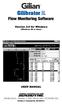 Gilibrator 2 Flow Monitoring Software Version 2.0 for Windows (Windows 98 or later) USER MANUAL 16333 Bay Vista Dr. Clearwater, FL 33760 (800) 451-9444 (727) 539-0550 (FAX) Revision A Document No. 360-0049-01
Gilibrator 2 Flow Monitoring Software Version 2.0 for Windows (Windows 98 or later) USER MANUAL 16333 Bay Vista Dr. Clearwater, FL 33760 (800) 451-9444 (727) 539-0550 (FAX) Revision A Document No. 360-0049-01
/ WMS / LITE INDUSTRIAL)
 Acknowledgements Trademark Information COREflex Software Microsoft, Windows, Windows NT/ 2000/ XP, and Access are registered trademarks of Microsoft Corporation. Quickbooks is a registered trademark of
Acknowledgements Trademark Information COREflex Software Microsoft, Windows, Windows NT/ 2000/ XP, and Access are registered trademarks of Microsoft Corporation. Quickbooks is a registered trademark of
Installing the Gerber P2C Plotter USB Driver
 Installing the Gerber P2C Plotter USB Driver 1 You can install a Gerber P2C plotter using a USB connection and communicate with it using compatible design software. The following procedures describe installing
Installing the Gerber P2C Plotter USB Driver 1 You can install a Gerber P2C plotter using a USB connection and communicate with it using compatible design software. The following procedures describe installing
Welcome to Maritime Information Systems Merchant Vessel Database (MVDB)
 Welcome to Maritime Information Systems Merchant Vessel Database (MVDB) MVDB for Windows 95* and Windows 98 offers a complete U.S. Vessel Documentation database capable of searching, saving, exporting,
Welcome to Maritime Information Systems Merchant Vessel Database (MVDB) MVDB for Windows 95* and Windows 98 offers a complete U.S. Vessel Documentation database capable of searching, saving, exporting,
Table of Content. Introduction. Software Install and Uninstall. Software Features and GUI. Quick Getting Started Guide. Frequently Asked Questions
 Table of Content Introduction Overview System Requirements Software Install and Uninstall Install Uninstall Software Features and GUI Software Menu Options Software Navigation Quick Getting Started Guide
Table of Content Introduction Overview System Requirements Software Install and Uninstall Install Uninstall Software Features and GUI Software Menu Options Software Navigation Quick Getting Started Guide
VM-4 USB Desktop Audio Device Installation Guide
 VM-4 USB Desktop Audio Device Installation Guide THE POSSIBILITIES ARE ENDLESS. 9 Austin Drive, Marlborough, CT 06447 (860) 295-8100 www.essentialtel.com sales@essentialtel.com Table of Contents Introduction...3
VM-4 USB Desktop Audio Device Installation Guide THE POSSIBILITIES ARE ENDLESS. 9 Austin Drive, Marlborough, CT 06447 (860) 295-8100 www.essentialtel.com sales@essentialtel.com Table of Contents Introduction...3
Installation Guide USB Laptop KVM Switch GCS661U
 Installation Guide USB Laptop KVM Switch 1 GCS661U 2 Table of Contents Table of Contents 3 Package Contents 4 System Requirements 5 Overview 6 Before You Start 7 Software Installation 8 Hardware Installation
Installation Guide USB Laptop KVM Switch 1 GCS661U 2 Table of Contents Table of Contents 3 Package Contents 4 System Requirements 5 Overview 6 Before You Start 7 Software Installation 8 Hardware Installation
Content QUICKSTORE PORTABLE. 1. Features. 2. Specifications. 3. Parts and accessory. 4. The device at a glance. 5. Installing a SATA hard disk drive
 Manual Content 1. Features 2. Specifications 3. Parts and accessory 4. The device at a glance 5. Installing a SATA hard disk drive 6. The backup software 6.1 Installation 6.2 The user interface 6.2.1 The
Manual Content 1. Features 2. Specifications 3. Parts and accessory 4. The device at a glance 5. Installing a SATA hard disk drive 6. The backup software 6.1 Installation 6.2 The user interface 6.2.1 The
RDC-7 Windows XP Installation Guide
 RDC-7 Windows XP Installation Guide CONTENTS 1. End User License Agreement...3 2. Important notes...4 3. Customer support...4 4. Installing the USB driver...4 I. Prior to installation...4 II. Installation
RDC-7 Windows XP Installation Guide CONTENTS 1. End User License Agreement...3 2. Important notes...4 3. Customer support...4 4. Installing the USB driver...4 I. Prior to installation...4 II. Installation
Laptop USB KVM Switch USER MANUAL CS661
 Laptop USB KVM Switch USER MANUAL CS661 FCC Information This equipment has been tested and found to comply with the limits for a Class B digital device, pursuant to Part 15 of the FCC Rules. These limits
Laptop USB KVM Switch USER MANUAL CS661 FCC Information This equipment has been tested and found to comply with the limits for a Class B digital device, pursuant to Part 15 of the FCC Rules. These limits
VM-8 USB Desktop Audio Device Installation Guide
 VM-8 USB Desktop Audio Device Installation Guide THE POSSIBILITIES ARE ENDLESS. 9 Austin Drive, Marlborough, CT 06447 (860) 295-8100 www.essentialtel.com sales@essentialtel.com Table of Contents Introduction...3
VM-8 USB Desktop Audio Device Installation Guide THE POSSIBILITIES ARE ENDLESS. 9 Austin Drive, Marlborough, CT 06447 (860) 295-8100 www.essentialtel.com sales@essentialtel.com Table of Contents Introduction...3
Solid State Logic. Nucleus. V1.5/2 Software Update and Install Notes
 Solid State Logic S O U N D V I S I O N Nucleus V1.5/2 Software Update and Install Notes This document contains essential information please read it carefully before making any attempt to upgrade the system
Solid State Logic S O U N D V I S I O N Nucleus V1.5/2 Software Update and Install Notes This document contains essential information please read it carefully before making any attempt to upgrade the system
MyShortcut. Administrator's Guide
 MyShortcut Administrator's Guide January 2011 www.lexmark.com Lexmark and Lexmark with diamond design are trademarks of Lexmark International, Inc., registered in the United States and/or other countries.
MyShortcut Administrator's Guide January 2011 www.lexmark.com Lexmark and Lexmark with diamond design are trademarks of Lexmark International, Inc., registered in the United States and/or other countries.
Diamond II v2.3 Service Pack 4 Installation Manual
 Diamond II v2.3 Service Pack 4 Installation Manual P/N 460987001B ISS 26APR11 Copyright Disclaimer Trademarks and patents Intended use Software license agreement FCC compliance Certification and compliance
Diamond II v2.3 Service Pack 4 Installation Manual P/N 460987001B ISS 26APR11 Copyright Disclaimer Trademarks and patents Intended use Software license agreement FCC compliance Certification and compliance
LG External HDD Hard Disk Drive XG1
 LG External HDD Hard Disk Drive XG1 - Thank you for purchasing this product. - This user manual contains instructions on how to use the product properly. - Please read this manual carefully. - Be sure
LG External HDD Hard Disk Drive XG1 - Thank you for purchasing this product. - This user manual contains instructions on how to use the product properly. - Please read this manual carefully. - Be sure
ALPHA TEST LICENSE AGREEMENT
 ALPHA TEST LICENSE AGREEMENT IMPORTANT NOTICE! PLEASE READ THIS STATEMENT AND THE ALPHA TEST LICENSE AGREEMENT COMPLETELY BEFORE USING THIS ALPHA SOFTWARE. BY CLICKING ON THE BUTTON MARKED YES BELOW OR
ALPHA TEST LICENSE AGREEMENT IMPORTANT NOTICE! PLEASE READ THIS STATEMENT AND THE ALPHA TEST LICENSE AGREEMENT COMPLETELY BEFORE USING THIS ALPHA SOFTWARE. BY CLICKING ON THE BUTTON MARKED YES BELOW OR
ENLTV-FM3. PCI TV Tuner Adapter with FM Radio. User s Guide
 ENLTV-FM3 PCI TV Tuner Adapter with FM Radio User s Guide User s Notice No part of this manual, including the products and software described in it, may be reproduced, transmitted, transcribed, stored
ENLTV-FM3 PCI TV Tuner Adapter with FM Radio User s Guide User s Notice No part of this manual, including the products and software described in it, may be reproduced, transmitted, transcribed, stored
Crestron VMK-WIN TouchPoint Virtual Mouse & Keyboard Software for Windows Installation Guide
 Crestron VMK-WIN TouchPoint Virtual Mouse & Keyboard Software for Windows Installation Guide This document was prepared and written by the Technical Documentation department at: Crestron Electronics, Inc.
Crestron VMK-WIN TouchPoint Virtual Mouse & Keyboard Software for Windows Installation Guide This document was prepared and written by the Technical Documentation department at: Crestron Electronics, Inc.
CAUH Passio Series. Instruction Manual. USB External Storage. Data Security
 Instruction Manual CAUH Passio Series USB External Storage Data Security Cavalry, the names of series and the Cavalry logo are registered trademarks of Cavalry Storage. All other trademarks or registered
Instruction Manual CAUH Passio Series USB External Storage Data Security Cavalry, the names of series and the Cavalry logo are registered trademarks of Cavalry Storage. All other trademarks or registered
USER MANUAL ITV101E v.1.0. PlayXtreme INTERNET TV HUB
 USER MANUAL ITV101E v.1.0 PlayXtreme INTERNET TV HUB CONTENTS About the Device... 1 Package Contents... 2 Design... 2 Front Panel... 3 Back Panel... 3 Getting Started... 4 Planning Your Network... 5 Connecting
USER MANUAL ITV101E v.1.0 PlayXtreme INTERNET TV HUB CONTENTS About the Device... 1 Package Contents... 2 Design... 2 Front Panel... 3 Back Panel... 3 Getting Started... 4 Planning Your Network... 5 Connecting
User Manual. Thermo Scientific Orion
 User Manual Thermo Scientific Orion Orion Star Com Software Program 68X637901 Revision A April 2013 Contents Chapter 1... 4 Introduction... 4 Star Com Functions... 5 Chapter 2... 6 Software Installation
User Manual Thermo Scientific Orion Orion Star Com Software Program 68X637901 Revision A April 2013 Contents Chapter 1... 4 Introduction... 4 Star Com Functions... 5 Chapter 2... 6 Software Installation
Throughout this document the following abbreviations are used in text.
 Trademarks Microsoft, Windows, Windows 8, Windows 7, Windows Vista and Windows XP are registered trademarks or trademarks of Microsoft Corporation in the United States and/or other countries. Abbreviations
Trademarks Microsoft, Windows, Windows 8, Windows 7, Windows Vista and Windows XP are registered trademarks or trademarks of Microsoft Corporation in the United States and/or other countries. Abbreviations
PL-1, Pocket Logger 11-0135B
 PL-1, Pocket Logger 1 PL-1... 2 2 Wiring... 3 2.1.1 Single Innovate Device Relay Wiring Instructions... 3 3 Mounting... 4 4 Connecting the PL-1 to the MTS serial chain... 4 5 Recording... 5 6 LogWorks...
PL-1, Pocket Logger 1 PL-1... 2 2 Wiring... 3 2.1.1 Single Innovate Device Relay Wiring Instructions... 3 3 Mounting... 4 4 Connecting the PL-1 to the MTS serial chain... 4 5 Recording... 5 6 LogWorks...
QUICKSTORE PORTABLE USB3.0
 Manual Content 1. Features 2. Specifications 3. Parts and accessory 4. The device at a glance 5. Installing a SATA hard disk drive 6. Installing the software 7. The backup software 7.1 Start 7.2 Quick
Manual Content 1. Features 2. Specifications 3. Parts and accessory 4. The device at a glance 5. Installing a SATA hard disk drive 6. Installing the software 7. The backup software 7.1 Start 7.2 Quick
VERITAS Backup Exec TM 10.0 for Windows Servers
 VERITAS Backup Exec TM 10.0 for Windows Servers Quick Installation Guide N134418 July 2004 Disclaimer The information contained in this publication is subject to change without notice. VERITAS Software
VERITAS Backup Exec TM 10.0 for Windows Servers Quick Installation Guide N134418 July 2004 Disclaimer The information contained in this publication is subject to change without notice. VERITAS Software
Printer Driver Installation Manual
 Printer Driver Installation Manual Copyrights Any unauthorized reproduction of the contents of this document, in part or whole, is strictly prohibited. Limitation of Liability SATO Corporation and its
Printer Driver Installation Manual Copyrights Any unauthorized reproduction of the contents of this document, in part or whole, is strictly prohibited. Limitation of Liability SATO Corporation and its
USB to DVI-I Graphics Adapter CSV-2300D USER S MANUAL
 USB to DVI-I Graphics Adapter CSV-2300D USER S MANUAL 1 of 40 Table of contents Safety instructions 3 Copyright 4 Trademarks 4 Introduction 4 Features 5 Application 5 Package contents 6 System requirement
USB to DVI-I Graphics Adapter CSV-2300D USER S MANUAL 1 of 40 Table of contents Safety instructions 3 Copyright 4 Trademarks 4 Introduction 4 Features 5 Application 5 Package contents 6 System requirement
PCTV Systems TVCenter
 PCTV Systems TVCenter / PCTV Systems TVCenter User s Guide GB/US August 2009 2009 PCTV Systems S.à r.l. All rights reserved. No part of this manual may be reproduced or transferred to other media without
PCTV Systems TVCenter / PCTV Systems TVCenter User s Guide GB/US August 2009 2009 PCTV Systems S.à r.l. All rights reserved. No part of this manual may be reproduced or transferred to other media without
GX-2009 Data Logger Management Program Operator s Manual
 GX-2009 Data Logger Management Program Operator s Manual Part Number: 71-0163RK Revision: C Released: 3/19/12 www.rkiinstruments.com Warranty RKI Instruments, Inc. warrants gas alarm equipment sold by
GX-2009 Data Logger Management Program Operator s Manual Part Number: 71-0163RK Revision: C Released: 3/19/12 www.rkiinstruments.com Warranty RKI Instruments, Inc. warrants gas alarm equipment sold by
Symantec Backup Exec TM 11d for Windows Servers. Quick Installation Guide
 Symantec Backup Exec TM 11d for Windows Servers Quick Installation Guide September 2006 Symantec Legal Notice Copyright 2006 Symantec Corporation. All rights reserved. Symantec, Backup Exec, and the Symantec
Symantec Backup Exec TM 11d for Windows Servers Quick Installation Guide September 2006 Symantec Legal Notice Copyright 2006 Symantec Corporation. All rights reserved. Symantec, Backup Exec, and the Symantec
reflecta Super 8 Scanner
 reflecta Super 8 Scanner User Manual 1 FEDERAL COMMUNICATIONS COMMISSION (FCC) STATEMENT This Equipment has been tested and found to comply with the limits for a class B digital device, pursuant to Part
reflecta Super 8 Scanner User Manual 1 FEDERAL COMMUNICATIONS COMMISSION (FCC) STATEMENT This Equipment has been tested and found to comply with the limits for a class B digital device, pursuant to Part
CashFlow Programming Module CPM
 CashFlow Programming Module CPM Installation & User Guide GB REV G4 08/08/2006 Table of Content Table of Content... 2 CashFlow Programming Module (CPM)... 4 What is a CPM?... 4 CPM Identification... 4
CashFlow Programming Module CPM Installation & User Guide GB REV G4 08/08/2006 Table of Content Table of Content... 2 CashFlow Programming Module (CPM)... 4 What is a CPM?... 4 CPM Identification... 4
QuickBack. User s Guide
 QuickBack Data backup, volume cloning and file / folder archiving utility. Features automated scheduling, compression, encryption, CD/DVD burning and can preserve volume backup bootability. Part of the
QuickBack Data backup, volume cloning and file / folder archiving utility. Features automated scheduling, compression, encryption, CD/DVD burning and can preserve volume backup bootability. Part of the
PowerMic II Getting Started Guide. Dragon Medical Practice Edition
 PowerMic II Getting Started Guide Dragon Medical Practice Edition Trademarks Nuance, the Nuance logo, Dictaphone, Dragon, DragonBar, the Dragon logo, and NaturallySpeaking are trademarks or registered
PowerMic II Getting Started Guide Dragon Medical Practice Edition Trademarks Nuance, the Nuance logo, Dictaphone, Dragon, DragonBar, the Dragon logo, and NaturallySpeaking are trademarks or registered
User Guide for Paros v2.x
 Table of Contents 1 Introduction...1 1.1 Paros Overview...1 1.2 History...1 2 Copyright...2 3 Installation...3 4 Configuration...4 5 Functions...6 5.1 Spider...6 5.2 Scanner...6 5.3 Filter...7 5.4 Trapping
Table of Contents 1 Introduction...1 1.1 Paros Overview...1 1.2 History...1 2 Copyright...2 3 Installation...3 4 Configuration...4 5 Functions...6 5.1 Spider...6 5.2 Scanner...6 5.3 Filter...7 5.4 Trapping
Partners in Care Welch Allyn Connex Software Development Kit License Agreement
 This Software Development Kit End User ( Agreement ) is between Welch Allyn, Inc. ( Welch Allyn ) and the Customer identified in the purchase order ( Customer or You ), and it governs the Software Development
This Software Development Kit End User ( Agreement ) is between Welch Allyn, Inc. ( Welch Allyn ) and the Customer identified in the purchase order ( Customer or You ), and it governs the Software Development
User Guide. The Leader in Personal Storage
 User Guide The Leader in Personal Storage Copyright Apricorn, Inc. 2006. All rights reserved. Windows and MS-DOS are registered trademarks of Microsoft Corporation. All other trademarks and copyrights
User Guide The Leader in Personal Storage Copyright Apricorn, Inc. 2006. All rights reserved. Windows and MS-DOS are registered trademarks of Microsoft Corporation. All other trademarks and copyrights
SuperLoader 3. Quick Start Guide. Installing the Autoloader 0
 SuperLoader 3 Quick Start Guide TABLE OF CONTENTS Installing the Autoloader...1 Accessories...2 Choosing a Location...2 UL Requirements...2 Understanding Autoloader Features...3 Bar Code Reader...3 Product
SuperLoader 3 Quick Start Guide TABLE OF CONTENTS Installing the Autoloader...1 Accessories...2 Choosing a Location...2 UL Requirements...2 Understanding Autoloader Features...3 Bar Code Reader...3 Product
Centran Version 4 Getting Started Guide KABA MAS. Table Of Contents
 Page 1 Centran Version 4 Getting Started Guide KABA MAS Kaba Mas Welcome Kaba Mas, part of the world-wide Kaba group, is the world's leading manufacturer and supplier of high security, electronic safe
Page 1 Centran Version 4 Getting Started Guide KABA MAS Kaba Mas Welcome Kaba Mas, part of the world-wide Kaba group, is the world's leading manufacturer and supplier of high security, electronic safe
ReturnStar HDD Lock V3.0 User Manual
 ReturnStar HDD Lock V3.0 User Manual Copyright(C) 2003-2007 Returnstar Electronic Information Co., Ltd. Web: http://www.recoverystar.com Tel: +86-591-83385086 87274373 Fax: +86-591-87274383 E-mail: master@recoverystar.com
ReturnStar HDD Lock V3.0 User Manual Copyright(C) 2003-2007 Returnstar Electronic Information Co., Ltd. Web: http://www.recoverystar.com Tel: +86-591-83385086 87274373 Fax: +86-591-87274383 E-mail: master@recoverystar.com
Contents. Hardware Configuration... 27 Uninstalling Shortcuts Black...29
 Contents Getting Started...1 Check your Computer meets the Minimum Requirements... 1 Ensure your Computer is Running in Normal Sized Fonts... 7 Ensure your Regional Settings are Correct... 9 Reboot your
Contents Getting Started...1 Check your Computer meets the Minimum Requirements... 1 Ensure your Computer is Running in Normal Sized Fonts... 7 Ensure your Regional Settings are Correct... 9 Reboot your
Installation Guide Wireless 4-Port USB Sharing Station. GUWIP204 Part No. M1172-a
 Installation Guide Wireless 4-Port USB Sharing Station 1 GUWIP204 Part No. M1172-a 2011 IOGEAR. All Rights Reserved. PKG-M1172-a IOGEAR, the IOGEAR logo, MiniView, VSE are trademarks or registered trademarks
Installation Guide Wireless 4-Port USB Sharing Station 1 GUWIP204 Part No. M1172-a 2011 IOGEAR. All Rights Reserved. PKG-M1172-a IOGEAR, the IOGEAR logo, MiniView, VSE are trademarks or registered trademarks
IMATION SECURE SCAN. ck Start Guide. Imation Secure Scan
 IMATION SECURE SCAN Quick ck Start Guide Imation Corp 2012 Imation Secure Scan page 1 of 6 1 Unpacking your Imation Secure Scan The following items are contained inside the case: 1 2 Imation Secure Scan
IMATION SECURE SCAN Quick ck Start Guide Imation Corp 2012 Imation Secure Scan page 1 of 6 1 Unpacking your Imation Secure Scan The following items are contained inside the case: 1 2 Imation Secure Scan
The FlexiSchools Online Order Management System Installation Guide
 The FlexiSchools Online Order Management System Installation Guide FlexiSchools May 2012 Page 1 of 18 Installation Pack Welcome to the FlexiSchools system. You will have received a disc containing: Sato
The FlexiSchools Online Order Management System Installation Guide FlexiSchools May 2012 Page 1 of 18 Installation Pack Welcome to the FlexiSchools system. You will have received a disc containing: Sato
Installing Remote Desktop Connection
 SETTING UP YOUR REMOTE DESKTOP This section will assist you in setting you Remote Desktop Connection. This will allow you to create an icon for easy access to your virtual desktop. DISCLAIMER: All images
SETTING UP YOUR REMOTE DESKTOP This section will assist you in setting you Remote Desktop Connection. This will allow you to create an icon for easy access to your virtual desktop. DISCLAIMER: All images
APPLIED BIOSYSTEMS END USER SOFTWARE LICENSE AGREEMENT FOR INSTRUMENT OPERATING AND ASSOCIATED BUNDLED SOFTWARE AND LIMITED PRODUCT WARRANTY
 APPLIED BIOSYSTEMS END USER SOFTWARE LICENSE AGREEMENT FOR INSTRUMENT OPERATING AND ASSOCIATED BUNDLED SOFTWARE AND LIMITED PRODUCT WARRANTY Applied Biosystems StepOne Real-Time PCR System Applied Biosystems
APPLIED BIOSYSTEMS END USER SOFTWARE LICENSE AGREEMENT FOR INSTRUMENT OPERATING AND ASSOCIATED BUNDLED SOFTWARE AND LIMITED PRODUCT WARRANTY Applied Biosystems StepOne Real-Time PCR System Applied Biosystems
COM Port Stress Test
 COM Port Stress Test COM Port Stress Test All rights reserved. No parts of this work may be reproduced in any form or by any means - graphic, electronic, or mechanical, including photocopying, recording,
COM Port Stress Test COM Port Stress Test All rights reserved. No parts of this work may be reproduced in any form or by any means - graphic, electronic, or mechanical, including photocopying, recording,
Iridium Extreme TM Satellite Phone. Data Services Manual
 Iridium Extreme TM Satellite Phone Data Services Manual Table of Contents 1 OVERVIEW... 1 2 HOW IT WORKS... 1 3 BEFORE INSTALLING... 2 4 USB DRIVER INSTALLATION... 3 5 MODEM INSTALLATION AND CONFIGURATION...
Iridium Extreme TM Satellite Phone Data Services Manual Table of Contents 1 OVERVIEW... 1 2 HOW IT WORKS... 1 3 BEFORE INSTALLING... 2 4 USB DRIVER INSTALLATION... 3 5 MODEM INSTALLATION AND CONFIGURATION...
ScanShell.Net Install Guide
 ScanShell.Net Install Guide Please install the software first - DO NOT PLUG IN THE SCANNER The scanner has been carefully packaged to avoid damage during transportation. Before operating the scanner, please
ScanShell.Net Install Guide Please install the software first - DO NOT PLUG IN THE SCANNER The scanner has been carefully packaged to avoid damage during transportation. Before operating the scanner, please
How To Run Qqripper On A Cd Or Mp3 Player (For Pc)
 QQripper The Autoloader Software Automates Music Disc Ripping with Windows Media Player or itunes For automated ripping of a stack of music CD; Convert audio tracks from music discs to hard disk or MP3
QQripper The Autoloader Software Automates Music Disc Ripping with Windows Media Player or itunes For automated ripping of a stack of music CD; Convert audio tracks from music discs to hard disk or MP3
Administration Guide. SafeWord for Internet Authentication Service (IAS) Agent Version 2.0
 Administration Guide SafeWord for Internet Authentication Service (IAS) Agent Version 2.0 Copyright 2004 Secure Computing Corporation. All rights reserved. No part of this publication may be reproduced,
Administration Guide SafeWord for Internet Authentication Service (IAS) Agent Version 2.0 Copyright 2004 Secure Computing Corporation. All rights reserved. No part of this publication may be reproduced,
SA-9600 Surface Area Software Manual
 SA-9600 Surface Area Software Manual Version 4.0 Introduction The operation and data Presentation of the SA-9600 Surface Area analyzer is performed using a Microsoft Windows based software package. The
SA-9600 Surface Area Software Manual Version 4.0 Introduction The operation and data Presentation of the SA-9600 Surface Area analyzer is performed using a Microsoft Windows based software package. The
Dell Statistica Document Management System (SDMS) Installation Instructions
 Dell Statistica Document Management System (SDMS) Installation Instructions 2015 Dell Inc. ALL RIGHTS RESERVED. This guide contains proprietary information protected by copyright. The software described
Dell Statistica Document Management System (SDMS) Installation Instructions 2015 Dell Inc. ALL RIGHTS RESERVED. This guide contains proprietary information protected by copyright. The software described
Intel Compute Stick STCK1A32WFC User Guide. Intel Compute Stick STCK1A32WFC
 Intel Compute Stick STCK1A32WFC User Guide 1 Revision History Revision Revisions History Date 01 First release of the Intel Compute Stick STCK1A32WFC User Guide April 2015 Disclaimer INFORMATION IN THIS
Intel Compute Stick STCK1A32WFC User Guide 1 Revision History Revision Revisions History Date 01 First release of the Intel Compute Stick STCK1A32WFC User Guide April 2015 Disclaimer INFORMATION IN THIS
Corrosion Data Management Software Version 3.1.3
 Corrosion Data Management Software Version 3.1.3 Metal Samples Corrosion Monitoring Systems A Division of Alabama Specialty Products, Inc. 152 Metal Samples Road, Munford, AL 36268 Phone: 256-358-4202
Corrosion Data Management Software Version 3.1.3 Metal Samples Corrosion Monitoring Systems A Division of Alabama Specialty Products, Inc. 152 Metal Samples Road, Munford, AL 36268 Phone: 256-358-4202
COMSPHERE 6700 SERIES NETWORK MANAGEMENT SYSTEM
 COMSPHERE 6700 SERIES NETWORK MANAGEMENT SYSTEM SECURITY MANAGER FEATURE SUPPLEMENT Document No. 6700-A2-GB41-30 February 1998 Copyright 1998 Paradyne Corporation. All rights reserved. Printed in U.S.A.
COMSPHERE 6700 SERIES NETWORK MANAGEMENT SYSTEM SECURITY MANAGER FEATURE SUPPLEMENT Document No. 6700-A2-GB41-30 February 1998 Copyright 1998 Paradyne Corporation. All rights reserved. Printed in U.S.A.
CompleteView Admin Console User s Manual. Version 3.8
 CompleteView Admin Console User s Manual Version 3.8 Table Of Contents Introduction... 1 End User License Agreement... 1 Overview... 2 Configuration... 3 Starting the Admin Console... 3 Adding a Server...
CompleteView Admin Console User s Manual Version 3.8 Table Of Contents Introduction... 1 End User License Agreement... 1 Overview... 2 Configuration... 3 Starting the Admin Console... 3 Adding a Server...
TABLE OF CONTENTS INTRODUCTION 2 PACKAGE CONTENTS. 3 TECHNICAL REQUIREMENTS... 3 PRODUCT SUPPORT... 3 SPECIFICATIONS 4 INSTALLATION GUIDE...
 MANUAL TABLE OF CONTENTS INTRODUCTION 2 PACKAGE CONTENTS. 3 TECHNICAL REQUIREMENTS... 3 PRODUCT SUPPORT... 3 SPECIFICATIONS 4 INSTALLATION GUIDE... 5 DEVICE LAYOUT 6 SOFTWARE GUIDE 7 LEGAL INFORMATION...
MANUAL TABLE OF CONTENTS INTRODUCTION 2 PACKAGE CONTENTS. 3 TECHNICAL REQUIREMENTS... 3 PRODUCT SUPPORT... 3 SPECIFICATIONS 4 INSTALLATION GUIDE... 5 DEVICE LAYOUT 6 SOFTWARE GUIDE 7 LEGAL INFORMATION...
ALL WEATHER, INC. SOFTWARE END USER LICENSE AGREEMENT
 ALL WEATHER, INC. SOFTWARE END USER LICENSE AGREEMENT THIS SOFTWARE END USER LICENSE AGREEMENT (THIS AGREEMENT ) IS DATED FOR REFERENCE PURPOSES ONLY AS OF MARCH 26, 2009, AND IS BY AND BETWEEN ALL WEATHER,
ALL WEATHER, INC. SOFTWARE END USER LICENSE AGREEMENT THIS SOFTWARE END USER LICENSE AGREEMENT (THIS AGREEMENT ) IS DATED FOR REFERENCE PURPOSES ONLY AS OF MARCH 26, 2009, AND IS BY AND BETWEEN ALL WEATHER,
MDM Zinc 3.0 End User License Agreement (EULA)
 MDM Zinc 3.0 End User License Agreement (EULA) THIS AGREEMENT (or "EULA") IS A LEGAL AGREEMENT BETWEEN THE PERSON, COMPANY, OR ORGANIZATION THAT HAS LICENSED THIS SOFTWARE ("YOU" OR "CUSTOMER") AND MULTIDMEDIA
MDM Zinc 3.0 End User License Agreement (EULA) THIS AGREEMENT (or "EULA") IS A LEGAL AGREEMENT BETWEEN THE PERSON, COMPANY, OR ORGANIZATION THAT HAS LICENSED THIS SOFTWARE ("YOU" OR "CUSTOMER") AND MULTIDMEDIA
How To Install A Power Supply (Uplast) With A Battery Pack
 APC Smart-UPS RT SURTA48XLBP/SURTA48XLBPJ External Battery Pack User Manual Introduction/Before Installation About this Manual The APC Smart-UPS RT external battery pack (SURTA48XLBP or SURTA48XLBPJ) connects
APC Smart-UPS RT SURTA48XLBP/SURTA48XLBPJ External Battery Pack User Manual Introduction/Before Installation About this Manual The APC Smart-UPS RT external battery pack (SURTA48XLBP or SURTA48XLBPJ) connects
2 Bay FireWire 800/400/USB RAID Solution RAID 0, RAID 1, & JBOD. User Manual
 2 Bay FireWire 800/400/USB RAID Solution RAID 0, RAID 1, & JBOD User Manual CalDigit, Inc. 1941 Miraloma Ave, Unit B Placentia, CA 92870 USA www.caldigit.com The information of the products in this manual
2 Bay FireWire 800/400/USB RAID Solution RAID 0, RAID 1, & JBOD User Manual CalDigit, Inc. 1941 Miraloma Ave, Unit B Placentia, CA 92870 USA www.caldigit.com The information of the products in this manual
2.6.1 Creating an Acronis account... 11 2.6.2 Subscription to Acronis Cloud... 11. 3 Creating bootable rescue media... 12
 USER'S GUIDE Table of contents 1 Introduction...3 1.1 What is Acronis True Image 2015?... 3 1.2 New in this version... 3 1.3 System requirements... 4 1.4 Install, update or remove Acronis True Image 2015...
USER'S GUIDE Table of contents 1 Introduction...3 1.1 What is Acronis True Image 2015?... 3 1.2 New in this version... 3 1.3 System requirements... 4 1.4 Install, update or remove Acronis True Image 2015...
