Power Log PC Application Software
|
|
|
- Anastasia McCoy
- 8 years ago
- Views:
Transcription
1 Power Log PC Application Software Users Manual May 2007 Rev. 1, 5/ Fluke Corporation. All rights reserved. Specifications are subject to change without notice. All product names are trademarks of their respective companies.
2 Fluke Corporation FLUKE Power Log Software License Agreement BY USING THIS SOFTWARE PRODUCT IN ANY MANNER, YOU ARE AGREEING TO ACCEPT THE FOLLOWING TERMS AND CONDITIONS. Fluke Corporation (Fluke) grants you a non-exclusive right to use Fluke Power Log software (Product) on a single PC or on multiple PCs. This grant of license does not include the right to copy, modify, rent, lease, sell, transfer or distribute the Product or any portion thereof. You may not reverse engineer, decompile, or disassemble the Product. Fluke warrants that the Product will perform in its intended environment substantially in accordance with the accompanying written materials for a period of 90 days from the date of license acceptance. Fluke does not warrant any downloading errors or that the Product will be error free or operate without interruption. FLUKE DISCLAIMS ALL OTHER WARRANTIES, EITHER EXPRESS OR IMPLIED, BUT NOT LIMITED TO IMPLIED WARRANTIES OF MERCHANTABILITY AND FITNESS FOR A PARTICULAR PURPOSE, WITH RESPECT TO THE SOFTWARE AND THE ACCOMPANYING WRITTEN MATERIALS. In no event shall Fluke be liable for any damages whatsoever (including, without limitation, indirect, consequential, or incidental damages, damages for loss of business profits, business interruption, loss of business information, or other pecuniary loss) arising out of the use of or inability to use this Product, even if Fluke has been advised of the possibility of such damages.
3 Table of Contents Title Page Introduction... 1 System Requirements... 2 Installing Power Log... 2 Installing from CD... 2 Installing from Fluke Website... 2 Connecting to a Power Quality Instrument... 3 Connecting a Connecting a Connecting a VR Connecting a COM Port Number... 4 Loading USB Drivers... 4 Using Power Log... 4 Starting Power Log... 4 Downloading Logged Data to a PC... 5 Using Saved Measurement Data... 6 Uninstalling Power Log... 6 Menu Options... 6 Print... 6 Copy... 6 Preferences... 6 Zoom... 6 Axis Vertical Scale... 6 Save File as EMF... 6 Events... 6 Data Selection... 6 Analyzing Data... 7 Summary Tab... 7 Spreadsheet Tab... 8 Voltage and Amps Tab... 9 Statistics Tab Harmonics Tab Dips and Swells Tab Frequency/Unbalance Tab Power Tab iii
4 Power Log Users Manual Transient Tab Flicker Tab Screens Tab Energy Tab Event Profiles Tab Power Harmonics Tab Mains Signaling Tab Printing Reports and Exporting Data Printing Reports Exporting Data iv
5 List of Tables Table Title Page 1. System Requirements... 2 v
6 Power Log Users Manual vi
7 List of Figures Figure Title Page 1. Power Log Welcome Screen Power Log Main Screen Summary Display for User Input Spreadsheet for Saved Data Voltage and Amps Time Plot with Selected Channels Visible Statistics with Channel A Selected Harmonics Time Evolution with Selected Channels Histogram Dips and Swells Frequency/Unbalance Time Plot Frequency Displayed Power Time Plot with Active and Reactive Power Selected Transient Waveform Flicker Waveforms Screens Pane with Instrument Display Image Energy Time Plot for Selected Period Event Profiles Power Harmonics Displayed Mains Signaling Waveforms Report Writer Assistant Selection Options Export Dialog Screen vii
8 Power Log Users Manual viii
9 Introduction Power Log (the Software) is the PC software for Fluke 345, 435, VR1710 and The Fluke 433 and 434 also use Power Log if the 434 logger function is installed. These models are referred to throughout this manual as the instrument. The software accepts data downloaded from the instrument. The software is designed for Microsoft Windows XP and verified to run with Vista. After transferring logged data to a PC for graphical and tabular evaluation, data may be exported to a spreadsheet for generating and printing reports. With Power Log: Download recorded logged data to a PC Generate data tables View, print, and export time plots of all channels Perform harmonic studies Print tables, graphs, and comprehensive, formatted reports Export data for manipulation in other programs (Excel, for example) This manual provides instruction for installing and using the Software, as well as limited instruction for connecting to Fluke power quality instruments. Brief introductions to opening, viewing, filtering, and exporting data guide users through most features of Power Log. 1
10 Power Log Users Manual System Requirements The minimum computer requirements are shown in Table 1. Table 1. System Requirements Component Necessary Recommended Free hard disk space 10 MB >50 MB CD-ROM drive Monitor 800 x 600 pixels 1024 x 768 pixels USB or RS-232 Serial Interface, dependant on instrument Designed for Windows XP and verified to run with Vista Color printer Installing Power Log Installing from CD Insert the instrument CD into a PC. The installation should start automatically. If not, run the launch.exe program on the CD. Follow on-screen instructions to install the Software in the desired language. The 435 uses autorun.exe to install the Software. Note The most recent version of Power Log is available at the Fluke website. The manuals and all application software install in the application directory, with a shortcut in the programs menu. A Power Log quick-launch shortcut can also be added to the desktop during installation. Installing from Fluke Website Navigate to the Fluke website at and install using the on-screen instructions available from the product page for the instrument. Installing from the website requires a short registration. 2
11 PC Application Software Connecting to a Power Quality Instrument Connecting to a Power Quality Instrument WX Warning To avoid electrical shock or damage to the equipment, and before making any connections to the instrument, read and follow the safety warnings and cautions included in the instrument Users Manual. Regardless of the instrument used, install the Software before connecting to the instrument. The 345, 435, VR1710 and 1735 instruments use either the RS232 serial or USB interface to connect directly to a PC. Connect the instrument to a power source and turn it on before starting Power Log. USB cables must be connected prior to running the Software. Note For more information such as loading USB drivers and more, refer to the manual provided with your instrument. Connecting a 345 Connect a 345 to the PC using the standard USB cable supplied with the instrument. The USB port is located on the right side of the instrument. Connecting a 435 To connect a 435 to a PC or printer, use the optical interface. Use the optical interface cable (model OC4USB) provided with the 435 to make the connection with the USB. The interface connection, located on the right side of the 435, is accessed by folding out the tilt stand. Connecting a VR1710 Load the USB driver as described in the VR1710 Users Manual. Connect the USB cable and plug the VR1710 power cord into an electrical outlet. To configure VR1710 settings, run Power Log and select. Available options are: Recording Interval All data recorded must use the same recording interval. Erase data before changing the interval. Dip Threshold Swell Threshold Erase Stored Data Read Stored Settings Connecting a 1735 Note Turn the power on before connecting the serial cable to the instrument. 3
12 Power Log Users Manual Using the provided serial cable, connect the instrument to an available serial port on the PC. COM Port Number The COM port number must be 9 or lower (COM1 to COM9). If a higher COM port number was selected when a USB driver was loaded, use the Windows Device Manager to change it: 1. Open the Device Manager located in Control Panel/System/Hardware/Device Manager (Windows XP). 2. Locate the device in Ports and double-click. 3. Go to Port Settings/Advanced and select COM Port 9 or lower. 4. Press OK. 5. To update the Device Manager, select Action from the menu and scan for hardware changes. Loading USB Drivers USB drivers are located on the CD that came with the instrument. Follow the on-screen instructions and note that some drivers will automatically load twice. See instrument manuals for more details. Using Power Log Power Log may be used with existing, saved recorded data, or with newly recorded data from a connected instrument. Starting Power Log To start the Software: 1. If communication with an instrument is desired, refer to Connecting to a Power Quality Instrument. 2. Start the Software by selecting the Power Log program icon from the menu: Start Programs Fluke Power Log Power Log Alternatively, use the Power Log icon shortcut on your PC desktop. The Power Log welcome screen displays briefly during the launch sequence. See Figure 1. 4
13 PC Application Software Using Power Log Figure 1. Power Log Welcome Screen eto001.bmp The welcome screen is replaced by the following menu bar with a blank pane. The main menu displays the communications port and menu options. See Figure 2. Figure 2. Power Log Main Screen eto002.bmp Downloading Logged Data to a PC Data stored in the instrument can be transferred to a PC. Note Do not download data while the instrument is still logging; wait until logging is finished before downloading. 1. The instrument should be connected as described in Connecting to a Power Quality Instrument with the Software running. 2. Select the COM port from the drop down list. USB-based instruments may display as the instrument model. 3. Select from the menu File Download, or press the download icon. The data transfer can take seconds or minutes, depending on the baud rate and the amount of data. Once the download is complete, a time plot of the data appears. VR1710 displays three options after downloading: 1. Stop measuring 2. Continue measuring 3. Erase data and continue measuring With some instruments, the Software prompts for a file name to be assigned to the downloaded data. The 434 and 435 require that Save Data is selected. The 345 requires pressing the ENTER button after downloading. Note The window that opens on the PC desktop depends upon the mode the instrument was in when the information was recorded. 5
14 Power Log Users Manual 6 Using Saved Measurement Data Open a saved data set using Power Log with the following steps: 1. If it is not already running, start Power Log. After the welcome screen and reminders have displayed, the menu offers limited options. 2. Select File Open, and navigate to the DataFiles folder in the Fluke Power Log folder. Or, if the data files are at another location on the PC, browse to the location. 3. Select a file to use and press Open. The window that opens defaults to the mode last used, or the mode the instrument was in when the data was recorded and saved. The tabs displayed are dependant on the instrument and saved data. Uninstalling Power Log Uninstall Power Log from a PC using the uninstall feature included with the Software. To uninstall Power Log, follow this path from the Windows Start button: Start Programs Fluke PowerLog Uninstall The uninstall wizard completes the removal of the Software from the PC. The data files remain untouched. Menu Options Menu options are available based on the Windows tab selected. The sections below briefly explain the options. Print Prints current window view. Copy Copies current window view to the PC clipboard which can be pasted into other applications. Not available for all windows. Preferences Select from menu or windows that have mouse right-click menus. Select trace colors for all windows. Zoom Select from menu, icons or windows that have mouse right-click menus. Mouse rightclick menus also have a restore zoom selection. Axis Vertical Scale Select from windows that have mouse right-click menus. Set the scale to automatic or define minimum and maximum. Scaling can also be applied to all graphs. Save File as EMF Select from windows that have right-click menus. Saves current view as EMF (Enhanced Windows Metafile) format. Events Windows that have events can be viewed by using the Tools menu or the arrow icons. Examples of events are dips, swells or transients. Data Selection Data sets can be selected using dates, zooming or events. The data set selected will be used for exporting data.
15 PC Application Software Analyzing Data Analyzing Data Data can be viewed and printed, or exported for use in other software, such as Microsoft Excel and database programs. Whether downloaded from a connected instrument or opened from files, the same tabs and window options are visible. Tabs displayed will be dependant on the instrument and the saved data. Summary Spreadsheet Voltage and Amps Statistics Harmonics Frequency/Unbalance Power Screens Energy Transients Dips and Swells Flicker Mains Signaling Power Harmonics Event Profiles Summary Tab The Summary tab shown in Figure 3 allows you to enter information about the session, the client, and any notes that may be useful. Figure 3. Summary Display for User Input eto016.bmp 7
16 Power Log Users Manual Spreadsheet Tab The Spreadsheet tab allows viewing of the recorded dates and time, and additionally allows filtering of the data by de-selecting the checkboxes in the top line. Figure 4 shows the Duration checkbox unselected, and only selected channels and options are visible. The data displayed is dependant on the instrument used. Figure 4. Spreadsheet for Saved Data eto017.bmp 8
17 PC Application Software Analyzing Data Voltage and Amps Tab The Voltage and Amps tab displays a time plot showing the recorded voltages for the selected channels shown in Figure 5. Use the mouse to select data points on the plot and view data details in pop up window. Figure 5. Voltage and Amps Time Plot with Selected Channels Visible eto018.bmp 9
18 Power Log Users Manual Statistics Tab Selecting the statistics tab allows filtering by Maximum, Average, and Minimum values, as well as Selected Channel for the recorded or saved data. Statistical information to support the image is provided in addition to the graphic display of the recorded data. See Figure 6. Figure 6. Statistics with Channel A Selected eto019.bmp 10
19 PC Application Software Analyzing Data Harmonics Tab Harmonics are periodic distortions of voltage, current, or power sine waves. Each waveform can be considered as a combination of various sine waves with different frequencies and magnitudes. Harmonics are often caused by non-linear loads such as dc power supplies in computers and other adjustable motor drives. Excessive harmonics may result in overheating of transformers, conductors, or damage to other equipment. Harmonics tab offers two options for the display: histogram or time evolution. Time evolution plots harmonics data over time. The histogram displays the data in a bar graph, with the % of the fundamental (50 or 60 Hz) on the left side (vertical, or Y axis) and harmonic order on the X axis (horizontal), as shown in Figure 7. This tab is visible only if you captured relevant harmonics data. Figure 7. Harmonics Time Evolution with Selected Channels eto021.bmp 11
20 Power Log Users Manual Figure 8 shows another way of looking at harmonics data. C B A Number Explanation eto022f.eps A B C Minimum Average Maximum Figure 8. Histogram 12 Note With either the histogram or Time evolution display, harmonics may be selected and un-selected as needed using the check boxes at the top of the display window. Select the Time evolution radio button to change the display to a graph displaying the time along the X (horizontal) axis, as shown in the example data in Figure 7.
21 PC Application Software Analyzing Data Dips and Swells Tab Dips and swells are displayed by voltage range and time of the event with number of events in the vertical axis. The time of the event is shown in the legend and the number of events is flagged on the top of each bar. Displayed data will be based on the zoom level of the Voltage and Amps tabs. See Figure 9. Figure 9. Dips and Swells eto020.bmp 13
22 Power Log Users Manual Frequency/Unbalance Tab Unbalance displays the voltage unbalance (%) in multi-phase systems. An important measurement in the case of electric motors, which will run hotter when voltage is not balanced. The method of calculation used is the ratio of positive-sequence symmetrical components divided by negative sequence components. This is the measurement method defined by the international standard IEC Unbalance is not available for all instruments. Figure 10 shows the frequency time plot. Figure 10. Frequency/Unbalance Time Plot Frequency Displayed eto023.bmp 14
23 PC Application Software Analyzing Data Power Tab The Power tab allows filtering the information by using the checkboxes at the top of the display window. In Figure 11 the Y axis shows the Total power (kw, KVAR, and three phases). The X or horizontal axis shows the time data. The legend explains the colors used in the graph to distinguish between Active and Reactive power. Figure 11. Power Time Plot with Active and Reactive Power Selected eto026.bmp 15
24 Power Log Users Manual Transient Tab All detected transient waveforms are recorded. Use the arrow icons to move through all transient wave forms. See Figure 12. Figure 12. Transient Waveform eto024.bmp 16
25 PC Application Software Analyzing Data Flicker Tab The Flicker tab allows plotting of Instantaneous Flicker PF5 (435 only), short-term flicker (Pst) and long-term flicker (Plt). Short-term flicker is a value measured over 10- minute intervals and long-term flicker is measured over two hours. A value of 1.0 indicates it is likely to notice a light bulb flickering. See Figure 13. Figure 13. Flicker Waveforms eto025.bmp 17
26 Power Log Users Manual Screens Tab The Screens tab illustrates the screen mode in use by the logger or instrument with which the data was recorded, or screens saved by pressing the SAVE button on the instrument. In the example in Figure 14, the power logger in use was the Fluke 1735, and the recording mode set to Harmonics. Use the right and left arrowhead buttons on the top toolbar to display additional screens. Figure 14. Screens Pane with Instrument Display Image eto027.bmp 18
27 PC Application Software Analyzing Data Energy Tab This mode displays energy cumulatively or in running averages. For example, the Y axis in Figure 15 displays Total energy and energy by phase. The X axis displays the time. The checkboxes allow selection of Active energy (in kwh), Reactive Energy (in kvah), and viewing of cumulative energy. When Aggregate is selected, the data can be further broken out into time intervals, illustrated with 10-minute intervals. Use the refresh button to apply new aggregation settings using m and s inputs. Refresh redraws the screen with the new settings. Figure 15. Energy Time Plot for Selected Period eto028.bmp 19
28 Power Log Users Manual Event Profiles Tab Event profiles display event details such as dips and swells voltage over time. Use the arrow icons to move through all events. See Figure 16. Figure 16. Event Profiles eto029.bmp 20
29 PC Application Software Analyzing Data Power Harmonics Tab Power harmonics is similar to voltage harmonics, but based on power. See Figure 17. Figure 17. Power Harmonics Displayed eto030.bmp 21
30 Power Log Users Manual Mains Signaling Tab Mains signaling, available with the 43x instruments, displays control signals on the power line for remotely controlling appliances. See Figure 18. Figure 18. Mains Signaling Waveforms eto031.bmp 22
31 PC Application Software Printing Reports and Exporting Data Printing Reports and Exporting Data In addition to viewing recorded and saved data, users have the option of printing reports for review, and exporting data for use in other software programs. Printing Reports Print a report of saved data with these steps: 1. Select File Print Report The Report Writer Assistant window opens. See Figure 19. Figure 19. Report Writer Assistant Selection Options eto032.bmp 2. Use the selection box in the upper left of the dialog box to select Initial Date/Time. 3. Use the selection box in the upper right of the dialog box to select Final Date/Time. 4. Print Summary Page adds the information entered on the summary page to the report. Note Data can also be selected by zooming in time plot displays prior to selecting print report. 5. Deselect any of the selected options in the Print Graphs for section to further limit the printed data. 6. Limit the time interval using the Group Interval selection box, with 1 Week as the default. 7. Click O.K. The file is sent to the selected printer. The Print dialog box allows printer configuration (copies, landscape or portrait layout, and other Properties). 23
32 Power Log Users Manual Exporting Data Set up data for export from the Spreadsheet window. For interval data, select the measurement rows to be exported, as well as the month, date, and year intervals. If items are disabled, no related measurement data exists. Events cannot be exported with other data. If events are selected, all other data will be unchecked. See Figure 20. Figure 20. Export Dialog Screen eto033.bmp 24
33 PC Application Software Printing Reports and Exporting Data To export data files: 1. Open a measurement data file, File Export. Note any of the fields using the checkboxes at the bottom of this dialog box can be deselected, in addition to creating a file name for the exported data. The Save as type field remains empty, with no selections available. The default format works for data processed with Microsoft Excel. 2. Click Save to export data. 3. Open the exported data from within the preferred spreadsheet or database management software. Note Microsoft Excel limits the amount of data that can be opened in a spreadsheet. Avoid errors in data exporting by limiting the date intervals if there are large amounts of data to manage. 25
34 Power Log Users Manual 26
Power Log PC Application Software
 Power Log PC Application Software Users Manual May 2007 Rev. 3, 3/13 2007-2013 Fluke Corporation. All rights reserved. All product names are trademarks of their respective companies. Fluke Corporation
Power Log PC Application Software Users Manual May 2007 Rev. 3, 3/13 2007-2013 Fluke Corporation. All rights reserved. All product names are trademarks of their respective companies. Fluke Corporation
SW43W. Users Manual. FlukeView Power Quality Analyzer Software Version 3.20 onwards
 SW43W FlukeView Power Quality Analyzer Software Version 3.20 onwards Users Manual 4822 872 30778 December 2005, Rev.1, 04/06 2005 Fluke Corporation, All rights reserved. All product names are trademarks
SW43W FlukeView Power Quality Analyzer Software Version 3.20 onwards Users Manual 4822 872 30778 December 2005, Rev.1, 04/06 2005 Fluke Corporation, All rights reserved. All product names are trademarks
CODESOFT Installation Scenarios
 CODESOFT Installation Scenarios NOTES: CODESOFT is a separate install from existing versions of CODESOFT. You will need to make note of your current settings (default directories, etc.) so you can duplicate
CODESOFT Installation Scenarios NOTES: CODESOFT is a separate install from existing versions of CODESOFT. You will need to make note of your current settings (default directories, etc.) so you can duplicate
The serial port is another kind of transmission mode in some outdated PC as a supplementary in failure of USB transmission.
 Page 1 of 21 OWON Oscilloscope Installation and Use Guide Welcome to use Oscilloscope analysis software. The kind of communication software is use to acquire, store, analyze and display the data. The instruction
Page 1 of 21 OWON Oscilloscope Installation and Use Guide Welcome to use Oscilloscope analysis software. The kind of communication software is use to acquire, store, analyze and display the data. The instruction
Corrosion Data Management Software Version 3.1.3
 Corrosion Data Management Software Version 3.1.3 Metal Samples Corrosion Monitoring Systems A Division of Alabama Specialty Products, Inc. 152 Metal Samples Road, Munford, AL 36268 Phone: 256-358-4202
Corrosion Data Management Software Version 3.1.3 Metal Samples Corrosion Monitoring Systems A Division of Alabama Specialty Products, Inc. 152 Metal Samples Road, Munford, AL 36268 Phone: 256-358-4202
Installing the Gerber P2C Plotter USB Driver
 Installing the Gerber P2C Plotter USB Driver 1 You can install a Gerber P2C plotter using a USB connection and communicate with it using compatible design software. The following procedures describe installing
Installing the Gerber P2C Plotter USB Driver 1 You can install a Gerber P2C plotter using a USB connection and communicate with it using compatible design software. The following procedures describe installing
Table of Contents. 1. Overview... 3. 1.1 Materials Required. 3 1.2 System Requirements. 3 1.3 User Mode 3. 2. Installation Instructions..
 Table of Contents 1. Overview..... 3 1.1 Materials Required. 3 1.2 System Requirements. 3 1.3 User Mode 3 2. Installation Instructions.. 4 2.1 Installing the On Call Diabetes Management Software. 4 2.2
Table of Contents 1. Overview..... 3 1.1 Materials Required. 3 1.2 System Requirements. 3 1.3 User Mode 3 2. Installation Instructions.. 4 2.1 Installing the On Call Diabetes Management Software. 4 2.2
RDC-7 Windows XP Installation Guide
 RDC-7 Windows XP Installation Guide CONTENTS 1. End User License Agreement...3 2. Important notes...4 3. Customer support...4 4. Installing the USB driver...4 I. Prior to installation...4 II. Installation
RDC-7 Windows XP Installation Guide CONTENTS 1. End User License Agreement...3 2. Important notes...4 3. Customer support...4 4. Installing the USB driver...4 I. Prior to installation...4 II. Installation
Dell Statistica 13.0. Statistica Enterprise Installation Instructions
 Dell Statistica 13.0 2015 Dell Inc. ALL RIGHTS RESERVED. This guide contains proprietary information protected by copyright. The software described in this guide is furnished under a software license or
Dell Statistica 13.0 2015 Dell Inc. ALL RIGHTS RESERVED. This guide contains proprietary information protected by copyright. The software described in this guide is furnished under a software license or
GX-2009 Data Logger Management Program Operator s Manual
 GX-2009 Data Logger Management Program Operator s Manual Part Number: 71-0163RK Revision: C Released: 3/19/12 www.rkiinstruments.com Warranty RKI Instruments, Inc. warrants gas alarm equipment sold by
GX-2009 Data Logger Management Program Operator s Manual Part Number: 71-0163RK Revision: C Released: 3/19/12 www.rkiinstruments.com Warranty RKI Instruments, Inc. warrants gas alarm equipment sold by
Clickfree Software User Guide
 Clickfree Software User Guide Last Revised: Nov 2, 2011 Clickfree_backup_software_user_guide_v1.0 Clickfree and the Clickfree logo are trademarks or registered trademarks of Storage Appliance Corporation.
Clickfree Software User Guide Last Revised: Nov 2, 2011 Clickfree_backup_software_user_guide_v1.0 Clickfree and the Clickfree logo are trademarks or registered trademarks of Storage Appliance Corporation.
USB Driver Installation for Windows XP
 USB Driver Installation for Windows XP USB Serial Converter Driver Installation for Windows XP CAUTION: You must use the drivers on the CD-ROM supplied with your USB Device. DO NOT download drivers from
USB Driver Installation for Windows XP USB Serial Converter Driver Installation for Windows XP CAUTION: You must use the drivers on the CD-ROM supplied with your USB Device. DO NOT download drivers from
Quick Start Using DASYLab with your Measurement Computing USB device
 Quick Start Using DASYLab with your Measurement Computing USB device Thank you for purchasing a USB data acquisition device from Measurement Computing Corporation (MCC). This Quick Start document contains
Quick Start Using DASYLab with your Measurement Computing USB device Thank you for purchasing a USB data acquisition device from Measurement Computing Corporation (MCC). This Quick Start document contains
User Manual. Thermo Scientific Orion
 User Manual Thermo Scientific Orion Orion Star Com Software Program 68X637901 Revision A April 2013 Contents Chapter 1... 4 Introduction... 4 Star Com Functions... 5 Chapter 2... 6 Software Installation
User Manual Thermo Scientific Orion Orion Star Com Software Program 68X637901 Revision A April 2013 Contents Chapter 1... 4 Introduction... 4 Star Com Functions... 5 Chapter 2... 6 Software Installation
Clickfree Software Frequently Asked Questions (FAQ)
 Clickfree Software (FAQ) Last Revised: Nov 2, 2011 Clickfree_backup_software_FAQ_v1.0 Clickfree and the Clickfree logo are trademarks or registered trademarks of Storage Appliance Corporation. Other product
Clickfree Software (FAQ) Last Revised: Nov 2, 2011 Clickfree_backup_software_FAQ_v1.0 Clickfree and the Clickfree logo are trademarks or registered trademarks of Storage Appliance Corporation. Other product
Personal Call Manager User Guide. BCM Business Communications Manager
 Personal Call Manager User Guide BCM Business Communications Manager Document Status: Standard Document Version: 04.01 Document Number: NN40010-104 Date: August 2008 Copyright Nortel Networks 2005 2008
Personal Call Manager User Guide BCM Business Communications Manager Document Status: Standard Document Version: 04.01 Document Number: NN40010-104 Date: August 2008 Copyright Nortel Networks 2005 2008
Virtual Office Remote Installation Guide
 Virtual Office Remote Installation Guide Table of Contents VIRTUAL OFFICE REMOTE INSTALLATION GUIDE... 3 UNIVERSAL PRINTER CONFIGURATION INSTRUCTIONS... 12 CHANGING DEFAULT PRINTERS ON LOCAL SYSTEM...
Virtual Office Remote Installation Guide Table of Contents VIRTUAL OFFICE REMOTE INSTALLATION GUIDE... 3 UNIVERSAL PRINTER CONFIGURATION INSTRUCTIONS... 12 CHANGING DEFAULT PRINTERS ON LOCAL SYSTEM...
Guide to Installing BBL Crystal MIND on Windows 7
 Guide to Installing BBL Crystal MIND on Windows 7 Introduction The BBL Crystal MIND software can not be directly installed on the Microsoft Windows 7 platform, however it can be installed and run via XP
Guide to Installing BBL Crystal MIND on Windows 7 Introduction The BBL Crystal MIND software can not be directly installed on the Microsoft Windows 7 platform, however it can be installed and run via XP
Dell Statistica Document Management System (SDMS) Installation Instructions
 Dell Statistica Document Management System (SDMS) Installation Instructions 2015 Dell Inc. ALL RIGHTS RESERVED. This guide contains proprietary information protected by copyright. The software described
Dell Statistica Document Management System (SDMS) Installation Instructions 2015 Dell Inc. ALL RIGHTS RESERVED. This guide contains proprietary information protected by copyright. The software described
/ WMS / LITE INDUSTRIAL)
 Acknowledgements Trademark Information COREflex Software Microsoft, Windows, Windows NT/ 2000/ XP, and Access are registered trademarks of Microsoft Corporation. Quickbooks is a registered trademark of
Acknowledgements Trademark Information COREflex Software Microsoft, Windows, Windows NT/ 2000/ XP, and Access are registered trademarks of Microsoft Corporation. Quickbooks is a registered trademark of
COM Port Stress Test
 COM Port Stress Test COM Port Stress Test All rights reserved. No parts of this work may be reproduced in any form or by any means - graphic, electronic, or mechanical, including photocopying, recording,
COM Port Stress Test COM Port Stress Test All rights reserved. No parts of this work may be reproduced in any form or by any means - graphic, electronic, or mechanical, including photocopying, recording,
CANON FAX L360 SOFTWARE MANUAL
 CANON FAX L360 SOFTWARE MANUAL Before You Begin the Installation: a Checklist 2 To ensure a smooth and successful installation, take some time before you begin to plan and prepare for the installation
CANON FAX L360 SOFTWARE MANUAL Before You Begin the Installation: a Checklist 2 To ensure a smooth and successful installation, take some time before you begin to plan and prepare for the installation
ViewPower. User s Manual. Management Software for Uninterruptible Power Supply Systems
 ViewPower User s Manual Management Software for Uninterruptible Power Supply Systems Table of Contents 1. ViewPower Overview... 2 1.1. Introduction...2 1.2. Structure...2 1.3. Applications...2 1.4. Features...2
ViewPower User s Manual Management Software for Uninterruptible Power Supply Systems Table of Contents 1. ViewPower Overview... 2 1.1. Introduction...2 1.2. Structure...2 1.3. Applications...2 1.4. Features...2
SA-9600 Surface Area Software Manual
 SA-9600 Surface Area Software Manual Version 4.0 Introduction The operation and data Presentation of the SA-9600 Surface Area analyzer is performed using a Microsoft Windows based software package. The
SA-9600 Surface Area Software Manual Version 4.0 Introduction The operation and data Presentation of the SA-9600 Surface Area analyzer is performed using a Microsoft Windows based software package. The
Navigator Software. Contents 1. NAVIGATOR SOFTWARE 2. INSTALLATION 3. USING NAVIGATOR SOFTWARE 3.1 STARTING THE PROGRAM 3.
 Navigator Software Contents 1. NAVIGATOR SOFTWARE 2. INSTALLATION 3. USING NAVIGATOR SOFTWARE 3.1 STARTING THE PROGRAM 3.2 SYSTEM SET UP 3.3 LOAD DATA FILE 3.3.1 LOADING PARTIAL FILES 3.4 DATA TABLE WINDOW
Navigator Software Contents 1. NAVIGATOR SOFTWARE 2. INSTALLATION 3. USING NAVIGATOR SOFTWARE 3.1 STARTING THE PROGRAM 3.2 SYSTEM SET UP 3.3 LOAD DATA FILE 3.3.1 LOADING PARTIAL FILES 3.4 DATA TABLE WINDOW
Setup and Configuration Guide for Pathways Mobile Estimating
 Setup and Configuration Guide for Pathways Mobile Estimating Setup and Configuration Guide for Pathways Mobile Estimating Copyright 2008 by CCC Information Services Inc. All rights reserved. No part of
Setup and Configuration Guide for Pathways Mobile Estimating Setup and Configuration Guide for Pathways Mobile Estimating Copyright 2008 by CCC Information Services Inc. All rights reserved. No part of
Customer Appointment Manager
 Customer Appointment Manager Getting Started Guide Standard & Pro Editions This page is intentionally blank. ii License Agreement Software License Agreement PLEASE READ THIS DOCUMENT CAREFULLY BEFORE USING
Customer Appointment Manager Getting Started Guide Standard & Pro Editions This page is intentionally blank. ii License Agreement Software License Agreement PLEASE READ THIS DOCUMENT CAREFULLY BEFORE USING
Road Sensor Control Software for Retroreflectometer LTL - XL
 LTL-XL RSC Road Sensor Control Software for Retroreflectometer LTL - XL DELTA Venlighedsvej 4 2970 Hørsholm Denmark Tel. +45 72 19 40 00 roadsensors@delta.dk www.delta.dk/roadsensors DISCLAIMER The information
LTL-XL RSC Road Sensor Control Software for Retroreflectometer LTL - XL DELTA Venlighedsvej 4 2970 Hørsholm Denmark Tel. +45 72 19 40 00 roadsensors@delta.dk www.delta.dk/roadsensors DISCLAIMER The information
NDA-30141 ISSUE 1 STOCK # 200893. CallCenterWorX-Enterprise IMX MAT Quick Reference Guide MAY, 2000. NEC America, Inc.
 NDA-30141 ISSUE 1 STOCK # 200893 CallCenterWorX-Enterprise IMX MAT Quick Reference Guide MAY, 2000 NEC America, Inc. LIABILITY DISCLAIMER NEC America, Inc. reserves the right to change the specifications,
NDA-30141 ISSUE 1 STOCK # 200893 CallCenterWorX-Enterprise IMX MAT Quick Reference Guide MAY, 2000 NEC America, Inc. LIABILITY DISCLAIMER NEC America, Inc. reserves the right to change the specifications,
13 Managing Devices. Your computer is an assembly of many components from different manufacturers. LESSON OBJECTIVES
 LESSON 13 Managing Devices OBJECTIVES After completing this lesson, you will be able to: 1. Open System Properties. 2. Use Device Manager. 3. Understand hardware profiles. 4. Set performance options. Estimated
LESSON 13 Managing Devices OBJECTIVES After completing this lesson, you will be able to: 1. Open System Properties. 2. Use Device Manager. 3. Understand hardware profiles. 4. Set performance options. Estimated
BMV-602 Data Link Manual
 BMV-602 Data Link Manual 1 Contents of the kit 1 x BMV-602 data link cable. 1 x Installation CD 2 System Requirements 2.1 Hardware requirements A BMV-602 with software version 2.03 or higher. A spare RS-232
BMV-602 Data Link Manual 1 Contents of the kit 1 x BMV-602 data link cable. 1 x Installation CD 2 System Requirements 2.1 Hardware requirements A BMV-602 with software version 2.03 or higher. A spare RS-232
User Manual. Onsight Management Suite Version 5.1. Another Innovation by Librestream
 User Manual Onsight Management Suite Version 5.1 Another Innovation by Librestream Doc #: 400075-06 May 2012 Information in this document is subject to change without notice. Reproduction in any manner
User Manual Onsight Management Suite Version 5.1 Another Innovation by Librestream Doc #: 400075-06 May 2012 Information in this document is subject to change without notice. Reproduction in any manner
Installing S500 Power Monitor Software and LabVIEW Run-time Engine
 EigenLight S500 Power Monitor Software Manual Software Installation... 1 Installing S500 Power Monitor Software and LabVIEW Run-time Engine... 1 Install Drivers for Windows XP... 4 Install VISA run-time...
EigenLight S500 Power Monitor Software Manual Software Installation... 1 Installing S500 Power Monitor Software and LabVIEW Run-time Engine... 1 Install Drivers for Windows XP... 4 Install VISA run-time...
ScanShell.Net Install Guide
 ScanShell.Net Install Guide Please install the software first - DO NOT PLUG IN THE SCANNER The scanner has been carefully packaged to avoid damage during transportation. Before operating the scanner, please
ScanShell.Net Install Guide Please install the software first - DO NOT PLUG IN THE SCANNER The scanner has been carefully packaged to avoid damage during transportation. Before operating the scanner, please
Korosi Monitoring System (KMS) Software Manual
 PT. KOROSI SPECINDO Corrosion Monitoring System Eng. Doc. No.: KS-MNL-KMS Korosi Monitoring System (KMS) Software Manual Revision Date Prepared Approved Description 0 23/05/2008 ES JH Issued for approval
PT. KOROSI SPECINDO Corrosion Monitoring System Eng. Doc. No.: KS-MNL-KMS Korosi Monitoring System (KMS) Software Manual Revision Date Prepared Approved Description 0 23/05/2008 ES JH Issued for approval
Trace600 OTDR Test Management Software User s guide
 Trace600 OTDR Test Management Software User s guide T e s t & I n s p e c t i o n A Trace600 OTDR Test Management Software User s guide T e s t & I n s p e c t i o n 2002, AFL Telecommunications, all rights
Trace600 OTDR Test Management Software User s guide T e s t & I n s p e c t i o n A Trace600 OTDR Test Management Software User s guide T e s t & I n s p e c t i o n 2002, AFL Telecommunications, all rights
Centurion PLUS CPC4 Download Guide
 Centurion PLUS CPC4 Download Guide using C4 File Transfer Utility. 1010537 03 01 10 Section 50 1.0 Background: 1.1 The Centurion PLUS Control system consists of a Centurion PLUS Core (CPC4 1) and Color
Centurion PLUS CPC4 Download Guide using C4 File Transfer Utility. 1010537 03 01 10 Section 50 1.0 Background: 1.1 The Centurion PLUS Control system consists of a Centurion PLUS Core (CPC4 1) and Color
PowerPanel Personal Edition User Manual. User Manual. PowerPanel Personal Edition. Rev. 6 2012/02/24
 User Manual PowerPanel Personal Edition Rev. 6 2012/02/24 ELECTRONIC END USER LICENSE AGREEMENT FOR CYBERPOWER POWERPANEL PERSONAL EDITION NOTICE TO USER: THIS IS A CONTRACT. BY INSTALLING THIS SOFTWARE
User Manual PowerPanel Personal Edition Rev. 6 2012/02/24 ELECTRONIC END USER LICENSE AGREEMENT FOR CYBERPOWER POWERPANEL PERSONAL EDITION NOTICE TO USER: THIS IS A CONTRACT. BY INSTALLING THIS SOFTWARE
UFR II Driver Guide. UFR II Driver Ver. 2.20 ENG
 UFR II Driver Guide UFR II Driver Ver. 2.20 Please read this guide before operating this product. After you finish reading this guide, store it in a safe place for future reference. ENG 0 Ot UFR II Driver
UFR II Driver Guide UFR II Driver Ver. 2.20 Please read this guide before operating this product. After you finish reading this guide, store it in a safe place for future reference. ENG 0 Ot UFR II Driver
QIAsymphony Management Console User Manual
 April 2012 QIAsymphony Management Console User Manual For use with software version 4.0 Sample & Assay Technologies Trademarks QIAGEN, QIAsymphony, Rotor-Gene (QIAGEN Group). InstallShield (Informer Technologies,
April 2012 QIAsymphony Management Console User Manual For use with software version 4.0 Sample & Assay Technologies Trademarks QIAGEN, QIAsymphony, Rotor-Gene (QIAGEN Group). InstallShield (Informer Technologies,
Operating Instructions
 Operating Instructions (For Setting up the Printer Driver and the Panasonic Document Management System) Digital Imaging Systems Model No. DP-800P / 800E / 806P Installation Table of Contents Installation
Operating Instructions (For Setting up the Printer Driver and the Panasonic Document Management System) Digital Imaging Systems Model No. DP-800P / 800E / 806P Installation Table of Contents Installation
Legal Notes. Regarding Trademarks. Model supported by the KX printer driver. 2010 KYOCERA MITA Corporation
 Legal Notes Unauthorized reproduction of all or part of this guide is prohibited. The information in this guide is subject to change for improvement without notice. We cannot be held liable for any problems
Legal Notes Unauthorized reproduction of all or part of this guide is prohibited. The information in this guide is subject to change for improvement without notice. We cannot be held liable for any problems
Getting Started with Vision 6
 Getting Started with Vision 6 Version 6.9 Notice Copyright 1981-2009 Netop Business Solutions A/S. All Rights Reserved. Portions used under license from third parties. Please send any comments to: Netop
Getting Started with Vision 6 Version 6.9 Notice Copyright 1981-2009 Netop Business Solutions A/S. All Rights Reserved. Portions used under license from third parties. Please send any comments to: Netop
File Management Utility. T u t o r i a l
 File Management Utility T u t o r i a l Contents System Requirements... 2 Preparing Files for Transfer to GlobalMark... 2 Application Launch... 2 Printer Setup... 2 Communication Status... 4 Communication
File Management Utility T u t o r i a l Contents System Requirements... 2 Preparing Files for Transfer to GlobalMark... 2 Application Launch... 2 Printer Setup... 2 Communication Status... 4 Communication
Getting Started. rp5800, rp5700 and rp3000 Models
 Getting Started rp5800, rp5700 and rp3000 Models Copyright 2011 Hewlett-Packard Development Company, L.P. The information contained herein is subject to change without notice. Microsoft, Windows, and Windows
Getting Started rp5800, rp5700 and rp3000 Models Copyright 2011 Hewlett-Packard Development Company, L.P. The information contained herein is subject to change without notice. Microsoft, Windows, and Windows
VERITAS Backup Exec TM 10.0 for Windows Servers
 VERITAS Backup Exec TM 10.0 for Windows Servers Quick Installation Guide N134418 July 2004 Disclaimer The information contained in this publication is subject to change without notice. VERITAS Software
VERITAS Backup Exec TM 10.0 for Windows Servers Quick Installation Guide N134418 July 2004 Disclaimer The information contained in this publication is subject to change without notice. VERITAS Software
BSDI Advanced Fitness & Wellness Software
 BSDI Advanced Fitness & Wellness Software 6 Kellie Ct. Califon, NJ 07830 http://www.bsdi.cc SOFTWARE BACKUP/RESTORE INSTRUCTION SHEET This document will outline the steps necessary to take configure the
BSDI Advanced Fitness & Wellness Software 6 Kellie Ct. Califon, NJ 07830 http://www.bsdi.cc SOFTWARE BACKUP/RESTORE INSTRUCTION SHEET This document will outline the steps necessary to take configure the
Printer Driver Installation Manual
 Printer Driver Installation Manual Copyrights Any unauthorized reproduction of the contents of this document, in part or whole, is strictly prohibited. Limitation of Liability SATO Corporation and its
Printer Driver Installation Manual Copyrights Any unauthorized reproduction of the contents of this document, in part or whole, is strictly prohibited. Limitation of Liability SATO Corporation and its
5-Bay Raid Sub-System Smart Removable 3.5" SATA Multiple Bay Data Storage Device User's Manual
 5-Bay Raid Sub-System Smart Removable 3.5" SATA Multiple Bay Data Storage Device User's Manual www.vipower.com Table of Contents 1. How the SteelVine (VPMP-75511R/VPMA-75511R) Operates... 1 1-1 SteelVine
5-Bay Raid Sub-System Smart Removable 3.5" SATA Multiple Bay Data Storage Device User's Manual www.vipower.com Table of Contents 1. How the SteelVine (VPMP-75511R/VPMA-75511R) Operates... 1 1-1 SteelVine
JTAGjet. series SIGNUM SYSTEMS CORPORATION. USB 2.0 Driver for JTAGjet and ADM51. Installation Instructions
 JTAGjet series SIGNUM SYSTEMS CORPORATION USB 2.0 Driver for JTAGjet and ADM51 Installation Instructions COPYRIGHT NOTICE Copyright (c) 2011 by Signum Systems Corporation. All rights are reserved worldwide.
JTAGjet series SIGNUM SYSTEMS CORPORATION USB 2.0 Driver for JTAGjet and ADM51 Installation Instructions COPYRIGHT NOTICE Copyright (c) 2011 by Signum Systems Corporation. All rights are reserved worldwide.
Legal Notes. Regarding Trademarks. 2012 KYOCERA Document Solutions Inc.
 Legal Notes Unauthorized reproduction of all or part of this guide is prohibited. The information in this guide is subject to change without notice. We cannot be held liable for any problems arising from
Legal Notes Unauthorized reproduction of all or part of this guide is prohibited. The information in this guide is subject to change without notice. We cannot be held liable for any problems arising from
Printer Support Guide. FedEx Ship Manager Software
 Printer Support Guide FedEx Ship Manager Software Printer FAQs Installing Printer Drivers How do I download and install the Zebra printer drivers? To download and install the current Zebra printer drivers
Printer Support Guide FedEx Ship Manager Software Printer FAQs Installing Printer Drivers How do I download and install the Zebra printer drivers? To download and install the current Zebra printer drivers
Welcome to MaxMobile. Introduction. System Requirements
 MaxMobile 10.5 for Windows Mobile Smartphone Welcome to MaxMobile Introduction MaxMobile 10.5 for Windows Mobile Smartphone provides you with a way to take your customer information on the road. You can
MaxMobile 10.5 for Windows Mobile Smartphone Welcome to MaxMobile Introduction MaxMobile 10.5 for Windows Mobile Smartphone provides you with a way to take your customer information on the road. You can
Manual. Sealer Monitor Software. Version 0.10.7
 Manual Sealer Monitor Software Version 0.10.7 Contents 1 Introduction & symbols 1 2 Installation 2 2.1 Requirements 2 2.2 Installation process 2 3 Menu & Tooblar 5 3.1 File menu 5 3.2 Print menu 6 3.3
Manual Sealer Monitor Software Version 0.10.7 Contents 1 Introduction & symbols 1 2 Installation 2 2.1 Requirements 2 2.2 Installation process 2 3 Menu & Tooblar 5 3.1 File menu 5 3.2 Print menu 6 3.3
1. Installing The Monitoring Software
 SD7000 Digital Microphone Monitor Software manual Table of Contents 1. Installing The Monitor Software 1.1 Setting Up Receivers For Monitoring 1.2 Running The Application 1.3 Shutdown 2. The Detail Monitoring
SD7000 Digital Microphone Monitor Software manual Table of Contents 1. Installing The Monitor Software 1.1 Setting Up Receivers For Monitoring 1.2 Running The Application 1.3 Shutdown 2. The Detail Monitoring
VERITAS Backup Exec 9.1 for Windows Servers Quick Installation Guide
 VERITAS Backup Exec 9.1 for Windows Servers Quick Installation Guide N109548 Disclaimer The information contained in this publication is subject to change without notice. VERITAS Software Corporation makes
VERITAS Backup Exec 9.1 for Windows Servers Quick Installation Guide N109548 Disclaimer The information contained in this publication is subject to change without notice. VERITAS Software Corporation makes
Installation Manual LATC-W1
 Installation Manual PRODUCT NAME Controller Setting Software MODEL / Series / Product Number LATC-W1 [Before using this product] Read the "End-User License Agreement" shown on the next page carefully and
Installation Manual PRODUCT NAME Controller Setting Software MODEL / Series / Product Number LATC-W1 [Before using this product] Read the "End-User License Agreement" shown on the next page carefully and
NetBak Replicator 4.0 User Manual Version 1.0
 NetBak Replicator 4.0 User Manual Version 1.0 Copyright 2012. QNAP Systems, Inc. All Rights Reserved. 1 NetBak Replicator 1. Notice... 3 2. Install NetBak Replicator Software... 4 2.1 System Requirements...
NetBak Replicator 4.0 User Manual Version 1.0 Copyright 2012. QNAP Systems, Inc. All Rights Reserved. 1 NetBak Replicator 1. Notice... 3 2. Install NetBak Replicator Software... 4 2.1 System Requirements...
InventoryControl for use with QuoteWerks Quick Start Guide
 InventoryControl for use with QuoteWerks Quick Start Guide Copyright 2013 Wasp Barcode Technologies 1400 10 th St. Plano, TX 75074 All Rights Reserved STATEMENTS IN THIS DOCUMENT REGARDING THIRD PARTY
InventoryControl for use with QuoteWerks Quick Start Guide Copyright 2013 Wasp Barcode Technologies 1400 10 th St. Plano, TX 75074 All Rights Reserved STATEMENTS IN THIS DOCUMENT REGARDING THIRD PARTY
Software Manual. For. MadgeTech 4 Data Logger Software
 Software Manual For MadgeTech 4 Data Logger Software Introduction 7 About MadgeTech, Inc... 8 Software Overview 9 Getting Started... 10 System Requirements...10 Software Installation: Installing the MadgeTech
Software Manual For MadgeTech 4 Data Logger Software Introduction 7 About MadgeTech, Inc... 8 Software Overview 9 Getting Started... 10 System Requirements...10 Software Installation: Installing the MadgeTech
ENLTV-FM3. PCI TV Tuner Adapter with FM Radio. User s Guide
 ENLTV-FM3 PCI TV Tuner Adapter with FM Radio User s Guide User s Notice No part of this manual, including the products and software described in it, may be reproduced, transmitted, transcribed, stored
ENLTV-FM3 PCI TV Tuner Adapter with FM Radio User s Guide User s Notice No part of this manual, including the products and software described in it, may be reproduced, transmitted, transcribed, stored
IXP120 Alarm Monitor Utility
 IXP120 Alarm Monitor Utility SOFTWARE MANUAL Scope of Document This document provides a brief overview of the Alarm Monitor Utility and its interaction with the IXP120 Software. Document Conventions We
IXP120 Alarm Monitor Utility SOFTWARE MANUAL Scope of Document This document provides a brief overview of the Alarm Monitor Utility and its interaction with the IXP120 Software. Document Conventions We
FaxFinder Fax Servers
 FaxFinder Fax Servers Models: FF130 FF230 FF430 FF830 Client User Guide FaxFinder Client User Guide Fax Client Software for FaxFinder Series PN S000460B, Version B Copyright This publication may not be
FaxFinder Fax Servers Models: FF130 FF230 FF430 FF830 Client User Guide FaxFinder Client User Guide Fax Client Software for FaxFinder Series PN S000460B, Version B Copyright This publication may not be
Stellar Phoenix. SQL Database Repair 6.0. User Guide
 Stellar Phoenix SQL Database Repair 6.0 User Guide Overview Stellar Phoenix SQL Database Repair software is an easy to use application designed to repair corrupt or damaged Microsoft SQL Server database
Stellar Phoenix SQL Database Repair 6.0 User Guide Overview Stellar Phoenix SQL Database Repair software is an easy to use application designed to repair corrupt or damaged Microsoft SQL Server database
DAS202Tools v1.0.0 for DAS202 Operating Manual
 DAS202Tools v1.0.0 for DAS202 Operating Manual DAT102Tools 1.0.0 Manual Table of context 2 Table of Contents 1 General Information... 3 2 PC... Configuration Requirements 3 3 Software Installation... 3
DAS202Tools v1.0.0 for DAS202 Operating Manual DAT102Tools 1.0.0 Manual Table of context 2 Table of Contents 1 General Information... 3 2 PC... Configuration Requirements 3 3 Software Installation... 3
HP LaserJet MFP Analog Fax Accessory 300 Send Fax Driver Guide
 HP LaserJet MFP Analog Fax Accessory 300 Send Fax Driver Guide Copyright and License 2008 Copyright Hewlett-Packard Development Company, L.P. Reproduction, adaptation, or translation without prior written
HP LaserJet MFP Analog Fax Accessory 300 Send Fax Driver Guide Copyright and License 2008 Copyright Hewlett-Packard Development Company, L.P. Reproduction, adaptation, or translation without prior written
Welcome to MaxMobile. Introduction. System Requirements. MaxMobile 10.5 for Windows Mobile Pocket PC
 MaxMobile 10.5 for Windows Mobile Pocket PC Welcome to MaxMobile Introduction MaxMobile 10.5 for Windows Mobile Pocket PC provides you with a way to take your customer information on the road. You can
MaxMobile 10.5 for Windows Mobile Pocket PC Welcome to MaxMobile Introduction MaxMobile 10.5 for Windows Mobile Pocket PC provides you with a way to take your customer information on the road. You can
Ash Capture Control User Guide
 Ash Capture Control User Guide Revision 1.4 Table of Contents Software Installation... 3 Hardware Installation... 6 System Block Diagram... 7 Using Ash Capture Control... 8 Launching the Application...
Ash Capture Control User Guide Revision 1.4 Table of Contents Software Installation... 3 Hardware Installation... 6 System Block Diagram... 7 Using Ash Capture Control... 8 Launching the Application...
Acer LCD Monitor Driver Installation Guide
 1 Contents 1 Contents... 1 2 Introduction... 2 3 Installation Guide... 2 3.1 PC requirements... 2 3.2 Installing the Acer LCD Monitor Driver on Windows Vista... 3 3.2.1 Hardware first install... 3 3.2.2
1 Contents 1 Contents... 1 2 Introduction... 2 3 Installation Guide... 2 3.1 PC requirements... 2 3.2 Installing the Acer LCD Monitor Driver on Windows Vista... 3 3.2.1 Hardware first install... 3 3.2.2
Gilibrator 2. Flow Monitoring Software. Version 2.0 for Windows (Windows 98 or later) USER MANUAL
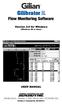 Gilibrator 2 Flow Monitoring Software Version 2.0 for Windows (Windows 98 or later) USER MANUAL 16333 Bay Vista Dr. Clearwater, FL 33760 (800) 451-9444 (727) 539-0550 (FAX) Revision A Document No. 360-0049-01
Gilibrator 2 Flow Monitoring Software Version 2.0 for Windows (Windows 98 or later) USER MANUAL 16333 Bay Vista Dr. Clearwater, FL 33760 (800) 451-9444 (727) 539-0550 (FAX) Revision A Document No. 360-0049-01
INSTALLING AND USING ENTEL PROGRAMMER IN WINDOWS 7 Technical Support Bulletin
 INSTALLING AND USING ENTEL PROGRAMMER IN WINDOWS 7 Rev 1.1 Technical Support Bulletin 1 GENERAL DESCRIPTION: Due to the structural changes in Windows 7 compared to previous Windows versions the following
INSTALLING AND USING ENTEL PROGRAMMER IN WINDOWS 7 Rev 1.1 Technical Support Bulletin 1 GENERAL DESCRIPTION: Due to the structural changes in Windows 7 compared to previous Windows versions the following
Excel Companion. (Profit Embedded PHD) User's Guide
 Excel Companion (Profit Embedded PHD) User's Guide Excel Companion (Profit Embedded PHD) User's Guide Copyright, Notices, and Trademarks Copyright, Notices, and Trademarks Honeywell Inc. 1998 2001. All
Excel Companion (Profit Embedded PHD) User's Guide Excel Companion (Profit Embedded PHD) User's Guide Copyright, Notices, and Trademarks Copyright, Notices, and Trademarks Honeywell Inc. 1998 2001. All
BIGPOND ONLINE STORAGE USER GUIDE Issue 1.1.0-18 August 2005
 BIGPOND ONLINE STORAGE USER GUIDE Issue 1.1.0-18 August 2005 PLEASE NOTE: The contents of this publication, and any associated documentation provided to you, must not be disclosed to any third party without
BIGPOND ONLINE STORAGE USER GUIDE Issue 1.1.0-18 August 2005 PLEASE NOTE: The contents of this publication, and any associated documentation provided to you, must not be disclosed to any third party without
Data Analysis Software
 TRAKPRO Data Analysis Software User s Manual November 1996 P/N 1980200 Rev. D TSI Incorporated TRAKPRO Data Analysis Software User s Manual November 1996 P/N 1980200 Rev. D SHIP TO: TSI Incorporated 500
TRAKPRO Data Analysis Software User s Manual November 1996 P/N 1980200 Rev. D TSI Incorporated TRAKPRO Data Analysis Software User s Manual November 1996 P/N 1980200 Rev. D SHIP TO: TSI Incorporated 500
Software Installation Requirements
 Software Installation Guide PrintIQ TM Software Installation Requirements Please use the following guide to ensure that you're meeting all requirements prior to installing the PrintIQ TM Xerox Device Agent
Software Installation Guide PrintIQ TM Software Installation Requirements Please use the following guide to ensure that you're meeting all requirements prior to installing the PrintIQ TM Xerox Device Agent
Agilent Automated Card Extraction Dried Blood Spot LC/MS System
 Agilent Automated Card Extraction Dried Blood Spot LC/MS System SCAP DBS Software User Guide Notices Agilent Technologies, Inc. 2012 No part of this manual may be reproduced in any form or by any means
Agilent Automated Card Extraction Dried Blood Spot LC/MS System SCAP DBS Software User Guide Notices Agilent Technologies, Inc. 2012 No part of this manual may be reproduced in any form or by any means
Downloading Driver Files
 The following instructions are for all DPAS supported Intermec printers. The Intermec InterDriver EasyCoder PD42 (203 dpi) - IPL driver has been tested and recommended for DPAS use. This driver will support
The following instructions are for all DPAS supported Intermec printers. The Intermec InterDriver EasyCoder PD42 (203 dpi) - IPL driver has been tested and recommended for DPAS use. This driver will support
TimeValue Software Due Date Tracking and Task Management Software
 User s Guide TM TimeValue Software Due Date Tracking and Task Management Software File In Time Software User s Guide Copyright TimeValue Software, Inc. (a California Corporation) 1992-2010. All rights
User s Guide TM TimeValue Software Due Date Tracking and Task Management Software File In Time Software User s Guide Copyright TimeValue Software, Inc. (a California Corporation) 1992-2010. All rights
JEROME COMMUNICATIONS SOFTWARE (JCS) INSTALLATION and OPERATION MANUAL V1.02 for Windows XP
 AZI P/N 700-0042-B Last update May 2009 USER MANUAL JEROME COMMUNICATIONS SOFTWARE (JCS) INSTALLATION and OPERATION MANUAL V1.02 for Windows XP May 2009 ARIZONA INSTRUMENT LLC 3375 N Delaware Street Chandler,
AZI P/N 700-0042-B Last update May 2009 USER MANUAL JEROME COMMUNICATIONS SOFTWARE (JCS) INSTALLATION and OPERATION MANUAL V1.02 for Windows XP May 2009 ARIZONA INSTRUMENT LLC 3375 N Delaware Street Chandler,
Guide for Remote Control PDA
 030.0051.01.0 Guide for Remote Control PDA For Use with Bluetooth and a PC Running Windows 7 Table of Contents A. Required Parts... 3 B. PC Software Installation... 3 C. Configure PC Software... 4 D. Testing
030.0051.01.0 Guide for Remote Control PDA For Use with Bluetooth and a PC Running Windows 7 Table of Contents A. Required Parts... 3 B. PC Software Installation... 3 C. Configure PC Software... 4 D. Testing
Trace.Net OTDR Test Management Software User s guide
 Trace.Net OTDR Test Management Software User s guide 2007-2009, AFL Telecommunications, all rights reserved. TRAC-01-1000 Revision B, 2009-06-10 Specifications are subject to change without notice. I Contents
Trace.Net OTDR Test Management Software User s guide 2007-2009, AFL Telecommunications, all rights reserved. TRAC-01-1000 Revision B, 2009-06-10 Specifications are subject to change without notice. I Contents
User Guide. Laplink Software, Inc. User Guide MN-LLE-EN-05 (REV. 2/2010) h t t p : / / w w w. l a p l i n k. c o m / h e l p
 1 Laplink Software, Inc. Customer Service/Technical Support: Web: http://www.laplink.com/help E-mail: CustomerService@laplink.com User Guide Laplink Software, Inc. 14335 NE 24th Street, Suite 201 Bellevue,
1 Laplink Software, Inc. Customer Service/Technical Support: Web: http://www.laplink.com/help E-mail: CustomerService@laplink.com User Guide Laplink Software, Inc. 14335 NE 24th Street, Suite 201 Bellevue,
PRODUCT GUIDE N u c l e u s D a t a R e c o v e r y. C o m P r i v a t e L i m i t e d
 PRODUCT GUIDE N u c l e u s D a t a R e c o v e r y. C o m P r i v a t e L i m i t e d Table of Contents 1. About Kernel for Novell GroupWise to Exchange... 5 1.1 Using this Manual... 5 1.2 Who should
PRODUCT GUIDE N u c l e u s D a t a R e c o v e r y. C o m P r i v a t e L i m i t e d Table of Contents 1. About Kernel for Novell GroupWise to Exchange... 5 1.1 Using this Manual... 5 1.2 Who should
AXIS Camera Station Quick Installation Guide
 AXIS Camera Station Quick Installation Guide Copyright Axis Communications AB April 2005 Rev. 3.5 Part Number 23997 1 Table of Contents Regulatory Information.................................. 3 AXIS Camera
AXIS Camera Station Quick Installation Guide Copyright Axis Communications AB April 2005 Rev. 3.5 Part Number 23997 1 Table of Contents Regulatory Information.................................. 3 AXIS Camera
Avaya Network Configuration Manager User Guide
 Avaya Network Configuration Manager User Guide May 2004 Avaya Network Configuration Manager User Guide Copyright Avaya Inc. 2004 ALL RIGHTS RESERVED The products, specifications, and other technical information
Avaya Network Configuration Manager User Guide May 2004 Avaya Network Configuration Manager User Guide Copyright Avaya Inc. 2004 ALL RIGHTS RESERVED The products, specifications, and other technical information
User s Guide for version 5 Page
 Network Management Interface Catalog VPi 32.15E For use with these ATS products: 7000 & 4000 Series (Group 5 Controller) Series 300 (Group 1 Controller), and 940, 962, 436, 434, 447, 448 (Group 6A/7A Control
Network Management Interface Catalog VPi 32.15E For use with these ATS products: 7000 & 4000 Series (Group 5 Controller) Series 300 (Group 1 Controller), and 940, 962, 436, 434, 447, 448 (Group 6A/7A Control
USER GUIDE. Ethernet Configuration Guide (Lantronix) P/N: 2900-300321 Rev 6
 KRAMER ELECTRONICS LTD. USER GUIDE Ethernet Configuration Guide (Lantronix) P/N: 2900-300321 Rev 6 Contents 1 Connecting to the Kramer Device via the Ethernet Port 1 1.1 Connecting the Ethernet Port Directly
KRAMER ELECTRONICS LTD. USER GUIDE Ethernet Configuration Guide (Lantronix) P/N: 2900-300321 Rev 6 Contents 1 Connecting to the Kramer Device via the Ethernet Port 1 1.1 Connecting the Ethernet Port Directly
Motorola Phone Tools. Quick Start
 Motorola Phone Tools Quick Start Contents Minimum Requirements...2 Before Installing Motorola Phone Tools...3 Installing Motorola Phone Tools...4 Mobile Device Installation and Configuration...5 Online
Motorola Phone Tools Quick Start Contents Minimum Requirements...2 Before Installing Motorola Phone Tools...3 Installing Motorola Phone Tools...4 Mobile Device Installation and Configuration...5 Online
Veriteq. vlog 4.4 > > > > > User s Guide. w w w. v e r i t e q. c o m. w w w. v a i s a l a. c o m
 Veriteq > > > > > vlog 4.4 User s Guide w w w. v e r i t e q. c o m w w w. v a i s a l a. c o m Copyright Copyright 2010 Veriteq Instruments, Inc. All rights reserved. No copying, distribution, publication,
Veriteq > > > > > vlog 4.4 User s Guide w w w. v e r i t e q. c o m w w w. v a i s a l a. c o m Copyright Copyright 2010 Veriteq Instruments, Inc. All rights reserved. No copying, distribution, publication,
Iridium Extreme TM Satellite Phone. Data Services Manual
 Iridium Extreme TM Satellite Phone Data Services Manual Table of Contents 1 OVERVIEW... 1 2 HOW IT WORKS... 1 3 BEFORE INSTALLING... 2 4 USB DRIVER INSTALLATION... 3 5 MODEM INSTALLATION AND CONFIGURATION...
Iridium Extreme TM Satellite Phone Data Services Manual Table of Contents 1 OVERVIEW... 1 2 HOW IT WORKS... 1 3 BEFORE INSTALLING... 2 4 USB DRIVER INSTALLATION... 3 5 MODEM INSTALLATION AND CONFIGURATION...
FN:PCMCSET-M1.DOC. PCMCSET SOFTWARE for ATS Master Clocks System Clocks and Displays
 FN:PCMCSET-M1.DOC PCMCSET SOFTWARE for ATS Master Clocks System Clocks and Displays ATS FREE SOFTWARE AGREEMENT Applied Technical Systems (ATS) grants you the right to use this software according to the
FN:PCMCSET-M1.DOC PCMCSET SOFTWARE for ATS Master Clocks System Clocks and Displays ATS FREE SOFTWARE AGREEMENT Applied Technical Systems (ATS) grants you the right to use this software according to the
PowerPanel Personal Edition User Manual. User Manual. PowerPanel Personal Edition. Rev. 9 2015/12/2
 User Manual PowerPanel Personal Edition Rev. 9 2015/12/2 ELECTRONIC END USER LICENSE AGREEMENT FOR CYBERPOWER POWERPANEL PERSONAL EDITION NOTICE TO USER: THIS IS A CONTRACT. BY INSTALLING THIS SOFTWARE
User Manual PowerPanel Personal Edition Rev. 9 2015/12/2 ELECTRONIC END USER LICENSE AGREEMENT FOR CYBERPOWER POWERPANEL PERSONAL EDITION NOTICE TO USER: THIS IS A CONTRACT. BY INSTALLING THIS SOFTWARE
CMP-102U. Quick Installation Guide
 CMP-102U Quick Installation Guide V1.0 http://www.cnet.com.tw 1 CMP-102U Supports One High-speed USB2.0 Port MFP Server Supports 10/100Mbps Fast Ethernet Network Quick Installation Guide 1 Package Contents:
CMP-102U Quick Installation Guide V1.0 http://www.cnet.com.tw 1 CMP-102U Supports One High-speed USB2.0 Port MFP Server Supports 10/100Mbps Fast Ethernet Network Quick Installation Guide 1 Package Contents:
formerly Help Desk Authority 9.1.3 Upgrade Guide
 formerly Help Desk Authority 9.1.3 Upgrade Guide 2 Contacting Quest Software Email: Mail: Web site: info@quest.com Quest Software, Inc. World Headquarters 5 Polaris Way Aliso Viejo, CA 92656 USA www.quest.com
formerly Help Desk Authority 9.1.3 Upgrade Guide 2 Contacting Quest Software Email: Mail: Web site: info@quest.com Quest Software, Inc. World Headquarters 5 Polaris Way Aliso Viejo, CA 92656 USA www.quest.com
Universal Simple Control, USC-1
 Universal Simple Control, USC-1 Data and Event Logging with the USB Flash Drive DATA-PAK The USC-1 universal simple voltage regulator control uses a flash drive to store data. Then a propriety Data and
Universal Simple Control, USC-1 Data and Event Logging with the USB Flash Drive DATA-PAK The USC-1 universal simple voltage regulator control uses a flash drive to store data. Then a propriety Data and
SOFTWARE INSTALLATION INSTRUCTIONS
 AUDITGARD LGA Electronic Combination Lock SOFTWARE INSTALLATION INSTRUCTIONS Implementation Package The AuditGard Software implementation package includes: 707013 AuditGard Software Install CD 42145 Programming/Audit
AUDITGARD LGA Electronic Combination Lock SOFTWARE INSTALLATION INSTRUCTIONS Implementation Package The AuditGard Software implementation package includes: 707013 AuditGard Software Install CD 42145 Programming/Audit
LPT1 Printer Connector. External Power Supply Connector Power Indicator
 AXIS 1650 Set-up Instructions Page 3 Unpack box Verify that you have all the items listed below: LPT1 Printer Connector Network Indicator Ethernet Connector External Power Supply Connector Power Indicator
AXIS 1650 Set-up Instructions Page 3 Unpack box Verify that you have all the items listed below: LPT1 Printer Connector Network Indicator Ethernet Connector External Power Supply Connector Power Indicator
Livescribe Desktop for Windows User Guide VERSION 2.3.3
 Livescribe Desktop for Windows User Guide VERSION 2.3.3 Copyright and Trademark Copyright and Trademark LIVESCRIBE, PULSE, ECHO, and PAPER REPLAY are trademarks or registered trademarks of Livescribe Inc.
Livescribe Desktop for Windows User Guide VERSION 2.3.3 Copyright and Trademark Copyright and Trademark LIVESCRIBE, PULSE, ECHO, and PAPER REPLAY are trademarks or registered trademarks of Livescribe Inc.
TR-3 Channel Editor. Software Manual
 TR-3 Channel Editor Software Manual Trilithic Company Profile Trilithic is a privately held manufacturer founded in 1986 as an engineering and assembly company that built and designed customer-directed
TR-3 Channel Editor Software Manual Trilithic Company Profile Trilithic is a privately held manufacturer founded in 1986 as an engineering and assembly company that built and designed customer-directed
How To Use An Easymp Network Projector On A Computer Or Network Projection On A Network Or Network On A Pc Or Mac Or Ipnet On A Laptop Or Ipro Or Ipo On A Powerbook On A Microsoft Computer On A Mini
 EasyMP Network Projection Operation Guide Contents 2 Before Use Functions of EasyMP Network Projection....................... 5 Sharing the Projector....................................................
EasyMP Network Projection Operation Guide Contents 2 Before Use Functions of EasyMP Network Projection....................... 5 Sharing the Projector....................................................
