aurora Plus Basic Rate ISDN Tester
|
|
|
- Buck Stanley
- 8 years ago
- Views:
Transcription
1 Introduction aurora Plus Basic Rate ISDN Tester User Guide for the New aurora Plus Issue 2-04/00
2 aurora Plus User Guide
3 Copyright Notice The information contained in this document is the property of Trend Communications Ltd. and is supplied without liability for errors and omissions. No part of this document may be reproduced or used except as authorized by contract or other written permission from Trend Communications Ltd. The copyright and all restrictions on reproduction and use apply to all media in which this information may be placed. Trend Communications Ltd. pursues a policy of continual product improvement and reserves the right to alter without notice the specification, design, price, or conditions of supply of any product or service. The Trend aurora name is a registered trademark of Trend Communications Ltd. Trend Communications Ltd All rights reserved Publication ref: Issue 2-04/00 Issue 2-04/00 i
4 aurora Plus User Guide ii
5 Contents Contents About This Manual... v Conventions... vi Introduction Your aurora Plus The ISDN Definitions and Explanations Switch Type and Protocol Addresses and Identifiers in Basic Rate ISDN Service Profiles and SPIDs TEI B-Channel A Look at Your aurora Plus Overview Connectors S/U Interface Data Communications Port Battery Charger Switches and Keys Display Area Power Line Voltage Testing with Your aurora Plus U-Interface Turn-up and Service Check Testing the S-Interface D-Channel Packet (X.25) Test Dual B-Channel Data Call Test Testing for Bit Errors Placing and Receiving Calls Introduction Receiving a Call Setting Up Outgoing Calls Selecting the Service Type Selecting the B-Channel Dialing the Call Speed Dialing Call Waiting Call Looping Issue 2-04/00 iii
6 aurora Plus User Guide Additional Functions Self-Test Setting Up a Loop Adjusting the Loudspeaker Volume Viewing Test Results Reprogramming the aurora Plus Returning to Factory Defaults Checking the Status Analog Functionality Testing Analog Lines Using Speed Dial and Redial Adjusting the Loudspeaker Volume khz Test Menutree Diagrams Technical Specifications U-Interface... B-1 S-Interface... B-1 Acoustic Data... B-2 Analog Interface... B-2 Acoustic Data... B-2 Ambient Temperature... B-2 Physical Characteristics... B-3 Glossary and Acronyms Index iv
7 About This Manual The aurora Plus User Guide has been written for installers and network administrators who are responsible for testing Integrated Services Digital Network (ISDN) Basic Rate Interface (BRI) lines. You will be able to use the User Guide more effectively if you first take the time to read the chapter descriptions below. This will help direct you to the information you need. The Conventions section on the next page explains how the information in the manual is presented. Chapter 1 Introduction This chapter briefly describes the Integrated Services Digital Network, shows where the aurora Plus fits into the ISDN, and summarizes the capabilities of your aurora Plus. Chapter 2 A Look at Your aurora Plus This chapter describes all switches, keys, connectors, and displays on the aurora Plus. If you are not familiar with the aurora Plus, you should read this chapter before running any tests. Chapter 3 Testing with Your aurora Plus This chapter gives step-by-step instructions for performing the test procedures you will most often use with your aurora Plus. Chapter 4 Placing and Receiving Calls This chapter tells you how to place and receive calls, use speed dial, and select the service type. Issue 2-04/00 v
8 aurora Plus User Guide Conventions Chapter 5 Additional Functions Other tests that the aurora Plus can perform are described in detail in this chapter, such as the self-test and displaying block errors. This chapter also explains how to reprogram the tester. Chapter 6 Analog Functionality The analog capabilities (a purchasable option) of the tester are described in this chapter Appendices The appendices provide reference information that you may need as you use your aurora Plus. This includes the menu hierarchy and technical specifications. An index and glossary are also provided. The procedures in this manual are written in step-bystep format, and the step s result is indicated with a. The display that you see on the aurora Plus after performing each step is illustrated as part of the result. If a step offers you choices, each choice is preceded by a. Keys that you are to press are italicized and bolded (for example, Press Enter). vi
9 Your aurora Plus Introduction Introduction as an option, the ability to test standard analog lines Issue 2-04/ The aurora Plus is a test device that allows you to test the S and U-interfaces of an ISDN Basic Rate (BRI) access line. It tests both point-to-point and point-to-multipoint operation and allows you to quickly locate faults and isolate problems. The aurora Plus provides the following features: support for multiple protocols, including National ISDN, AT&T custom, and Northern Telecom custom availability of multiple tests, such as dual simultaneous B-channel, D-channel packet, and bit error rate (BERT) tests test setup (protocol, SPIDs, services, etc.) stored in non-volatile memory easy to follow menu-driven display for simplified operation and programming ability to enter user-specified calling party number and subaddress support for diverse services: voice, facsimile (Groups 3 and 4), and data (56 kbps and 64 kbps) far-end and near-end block error displays (FEBE/ NEBE) call redial, speed dial, call waiting, and display of dialed number display of cause codes, as well as control and status information self-test capabilities to aid in troubleshooting the unit
10 aurora Plus User Guide The ISDN The Integrated Services Digital Network (ISDN) is a telecommunications network designed to transmit and process all types of voice and data traffic using digital transmission and switching. The ultimate goal of ISDN is to provide a common set of interface standards that will allow worldwide access for users. There are two types of ISDN service: the Basic Rate Interface (BRI) and the Primary Rate Interface (PRI). BRI uses a standard 2-wire telephone line to provide two B (or bearer) channels supporting transmissions at 64 kbps and one D-channel at 16 kbps. Because of this, BRI is also commonly referred to as 2B+D. The B-channels can carry voice, circuit switched data, or packet switched data at rates up to 64 kbps; the D-channel carries signaling information or packet switched data at rates up to 16 kbps. BRI is typically used for a connection to a residence or small office. PRI provides 23 B-channels and one D-channel, all supporting speeds up to 64 kbps. In PRI, the B-channels are again used for voice or data, and the D-channel is used for signaling or packet switched data. PRI is typically used for connections to an ISDN PABX in a large corporate office. A typical configuration for an ISDN BRI connection is shown in Figure 1. The various components in the network are identified as network terminations and terminal equipment. The interface points are identified as R, S, T, and U. These components are explained in the tables following the illustration
11 Introduction Customer Premises Telephone Company (ISDN Telephone) TE1 TE1 S S NT2 (Digital PABX) T NT1 U To Central Office S TA R TE2 Analog Telephone Figure 1 Typical ISDN Configuration Device Purpose NT1 Terminates the physical interface from (Network Termination 1) the telephone company s central office at the customer premises. Sometimes physically combined with the NT2 and called the NT. NT2 An intelligent device at the customer s (Network Termination 2) premises that can provide functions such as switching and concentration. Sometimes physically combined with the NT1 and called the NT. Issue 2-04/00 1-3
12 aurora Plus User Guide TE1 (Terminal Equipment 1) TE2 (Terminal Equipment 2) TA (Terminal Adapter) Interface R S T U Equipment, such as an ISDN telephone, that is directly compatible with ISDN. Up to eight TE1 devices can be connected to the S-bus. Equipment that is not directly compatible with ISDN and that requires a Terminal Adapter (TA) to interface with the ISDN network. A device that provides the interface between the ISDN termination (NT1) and non-isdn equipment (TE2). Purpose Defines the interface between the TE2 and the TA. Defines the interface between the NT1 and the TA or between the NT2 and the TE1. When the NT1 and NT2 are combined, referred to as the S/Tinterface. The S-bus can support up to eight TE1s. Defines the interface between the NT1 and the NT2. When the NT1 and NT2 are combined, referred to as the S/Tinterface. Defines the interface at the customer premises where the central office line from the telephone company connects with the customer s NT
13 Introduction The aurora Plus is designed to test your ISDN network at either the S-interface (between the user equipment and the NT) or the U-interface (at the demarcation point between the telephone company line and the customer premises equipment). Figure 2 shows the aurora Plus test points in the sample network. Customer Premises Telephone Company auroraplus aurora Plus (ISDN Telephone) TE1 TE1 S S NT2 (Digital PABX) T NT1 U To Central Office aurora Plus S TA R TE2 Analog Telephone Figure 2 aurora Plus Test Points Issue 2-04/00 1-5
14 aurora Plus User Guide Definitions and Explanations To better understand the operation of the aurora Plus, it helps to understand how different parts of the Basic Rate ISDN service are identified in operation. The first part of this section clarifies the difference between the central office switch that is providing the ISDN service and the D-channel protocol that the switch is using to control calls. The next part discusses some important differences among frequently confused ISDN terms: Terminal Endpoint Identifier (TEI), Service Profile Identifier (SPID), Directory Number (DN), and B-Channel. Switch Type and Protocol ISDN users and technicians often confuse the type of central office switch that is providing an ISDN service with the D-channel protocol that the switch is using to control calls. This confusion arises because, when ISDN first appeared, each of the major switch vendors offered its own variation on the standard D-channel protocol. Later, to reduce confusion and to make ISDN services more widely available, the North American telecommunications industry adopted the National ISDN standard to replace the vendors custom protocols. Some of the behavior of the ISDN circuit and the aurora Plus depends specifically on switch type and applies whether the switch is using the National ISDN protocol or a custom protocol. A circuit s switch type is simply the make and model of the central office switch providing the ISDN service. In North America, the most frequently used brands of central office switches are the AT&T 5ESS and the Nortel DMS
15 Introduction The protocol used on an ISDN circuit is the specific set of messages and procedures used on the D-channel to control calls. Three major variations of the D-channel protocol are used in North America: the National ISDN protocol, the AT&T Custom protocol, and the Nortel Custom protocol. The AT&T and Nortel Custom protocols run on AT&T and Nortel switches, respectively; the National ISDN protocol can run on any type of switch. The AT&T Custom protocol uses two different connection modes: point-to-point (PP) and point-tomultipoint (PMP). Addresses and Identifiers in Basic Rate ISDN Because it must support the wide range of services and features that ISDN offers, the Basic Rate Interface is fairly complex. First of all, the interface is divided into three channels. The two B-channels carry only the user s voice or data calls. The D-channel carries the signaling messages that control calls on the B-channels; it can also carry low-speed packet switched (X.25) data communications. Some additional complexity arises because the ISDN Basic Rate Interface is designed to support more than one device at a time. The S-interface, described earlier, is a bus that can connect up to eight different devices (telephones, fax machines, computers, data terminals, etc.) to the Basic Rate Interface (although only two of them can be active at once). The central office switch needs to be able to distinguish between the different devices so it can direct calls to specific devices. The switch also needs to be able to restrict the services it is offering to the set of services that the user has actually ordered. Issue 2-04/00 1-7
16 aurora Plus User Guide Service Profiles and SPIDs The Service Profile of a BRI service is a record in a data base that the central office switch uses to determine how to serve a specific customer and how to handle specific commands and requests (such as feature keys) from a piece of Customer Premises Equipment. In most cases, when BRI services are provisioned, each terminal device on the service receives one or more Service Profile Identifiers (SPIDs) that identify the service profiles assigned to the service. (Circuits using the AT&T Custom protocol with point-to-point connection type do not use service profiles and, therefore, have no SPIDs.) The SPID usually includes the service s directory number and some additional digits of information. The ISDN user receives a written copy of the SPIDs for his BRI service from the service provider. The TE device must be programmed with SPIDs in order to initialize Layer 3, and subsequently place ISDN calls. Depending upon the software revision active in the switch and in the TE, the TE either requests SPIDs from the switch or submits pre-programmed SPIDs to the switch. When the aurora Plus initializes, it sends a message to the switch requesting the SPIDs for the line. If the switch does not respond, the aurora Plus then tries to guess the SPIDs for the line based on the values resident in nonvolatile memory. The contents of SPID1 and SPID2 are assumed to be directory numbers, and are used with the National ISDN SPID Simplification rules to derive SPID numbers and submit them to the switch. Some ISDN switches (such as the 5ESS) can connect multiple B-channel calls with only one SPID. Others, such as some versions of the Nortel DMS 100, require a separate SPID for each active call. Note that this feature depends on switch type and not on protocol
17 Introduction TEI B-Channel The Terminal Endpoint Identifier (TEI) is a portion of the address that identifies a device on the D-channel for call control signaling. From the viewpoint of the signaling protocol, a Terminal Endpoint can be an actual, physical terminal, or it can be a logical entity associated with part of a basic rate service. Whenever a BRI service is initialized (i.e, turned up), the switch assigns one or more TEIs to the circuit. In North American ISDN, a TEI is uniquely associated with a service profile (i.e., one TEI is assigned per SPID). In some instances, a specific service requires that a specific fixed TEI be assigned. D-channel X.25 service on a Nortel switch is an example of this. When a terminal device such as the aurora Plus begins to turn up the interface, it requests a TEI assignment and then transmits its SPID over the data link associated with that TEI for verification. (For a second Service Profile, it repeats the process and receives another TEI.) For terminals or services that use a fixed TEI, the terminal simply tells the switch which TEI will be used for messages for that service. A BRI service can have one or more directory numbers. These are the ordinary telephone numbers used to dial that service from the outside. Customers and technicians often confuse the directory number with the SPID. The directory number is usually part of the SPID, but the SPID usually contains additional digits. A B-channel on a BRI service is one of two 64 kbps digital channels available for voice or data calls. In most cases, specific B-channels are not associated with specific directory numbers or SPIDs. This allows the central office to assign an incoming or outgoing call for an ISDN service dynamically to the first available B-channel. Issue 2-04/00 1-9
18 aurora Plus User Guide
19 A Look at Your aurora Plus Overview A Look at Your aurora Plus 2 Your aurora Plus is a compact, hand-held tester with a microphone and earpiece for telephone functionality and a fully configured keypad that lets you both enter values and access menu functions. The unit is illustrated in Figure 3. A detailed view of the keypad is given in Figure 4. Figure 3 The aurora Plus ISDN tester Issue 2-04/00 2-1
20 aurora Plus User Guide 1 B CHAN GHI BCHK PQRS ABC SPID JKL SRV CHK TUV DEF LOOP MNO BERT WXYZ HOME FLASH EXIT REDIAL HOOK POTS CHK OPER STATUS 0 # TERM S/U Connectors S/U Interface Figure 4 aurora Plus Keypad The S/U interface connector is a dual RJ-45 jack that is located at the same end of the tester as the mouthpiece. Your aurora Plus comes equipped with a cable already attached to this connector into which you plug your ISDN cable. The aurora Plus cable should remain attached to the unit at all times. Your selection on the keypad will determine whether the S or U interface is used for testing. Data Communications Port The Data Communications port is also located at the same end of the tester as the mouthpiece. This port is used for programming the flash memory in your tester and requires a special 8-pin DIN-to-DB-9 cable that is included with your aurora Plus. Instructions for programming the flash memory are given in Chapter
21 Battery Charger A Look at Your aurora Plus The 9-12 VDC battery charger connector is located above the S/U interface connector. NOTE Switches and Keys You must charge the battery before using the aurora Plus under battery power for the first time. The battery takes approximately two hours to receive a full charge. Please refer to the section Power later in this chapter for complete instructions on charging the battery. There are two switches on the sides of the aurora Plus and three switches on the bottom row of the keypad. (When the switches on the bottom row of the keypad are pressed [= on], the white border is not visible. When they are not pressed [= off], the border is visible.) These switches are described below. Switch Name ISDN ANALOG/POTS CHARGE/BAT LINE MON TERM Function Selects either the ISDN or optional analog test interface. Determines the source of power for the aurora Plus. See the section Power later in this chapter for more details. Activates the line monitoring function when pressed. This function allows the aurora Plus to listen, but not transmit, when connected to a telephone line via the U-interface. Correct operation on the S-bus requires that the customer premises wiring be terminated with 100 Ohms at both ends in both directions. If your S-bus is not terminated this way, the aurora Plus can provide this termination when this switch is pressed. Issue 2-04/00 2-3
22 aurora Plus User Guide S/U Determines whether testing will occur on the U-interface (switch pressed down; white border not visible) or S- interface (switch up; white border visible). The keys on the aurora Plus keypad are described below. The keypad indicates each key s function above the key. Blue labels indicate the key s normal function. Yellow labels indicate the key s function when the Shift key is pressed first. White labels indicate functionality that is available when the tester is in analog mode. Dialing Enter (Hook) Scroll Clear (Flash) Used for entering digits, as from a (0 9, *, #) standard telephone keypad. Used to confirm user entry from certain screens. Allows for toggling between the Menu system and the call status screen. Also acts as the Hook key during call setup sequences. Pages to the next screen for menus that consist of more than one screen. Repeated pressing of the Scroll key circles through the screens. In analog mode, acts as a Redial key. Clears any entered digits from right to left, one digit at a time. In analog mode, acts as a Flash key. Shift Provides extended menu navigation functions in ISDN and analog mode. For extended menu navigation functions, press the Shift key and then the second key; you do not need to hold the Shift key down when you press the second key. (A backlighted S will appear in the lower right corner of the display to indicate that the Shift key is active.) Shift key combinations are indicated on the aurora Plus keypad in yellow and are explained below:
23 A Look at Your aurora Plus Shift+1 Toggles the LCD display backlight between ON and OFF. Shift+2 Toggles the loudspeaker between ON and OFF. Shift+4 B-CHAN. Toggles the B-channel selection during test mode. Shift+5 SPID. Toggles the SPID selection during test mode. Shift+6 LOOP. Allows a loopback to be set up. Shift+7 Shift+8 Shift+9 Shift+# Display Area Shift+Clear Shift+Scroll 2BCHK. Runs the 2B Check during test mode. SRV CHK. Runs the Service Check during test mode. BERT. Runs a BERT test when a call is up. STATUS. Shows the status screen during test mode. HOME. Returns to the top of the menu hierarchy. EXIT. Takes you one level up in the menu hierarchy. As shown in Figure 3, there is an LCD display just under the aurora Plus earpiece. The display shows four lines of text that change as you progress through the functions. Figure 5 shows the Main menu. Menu symbols are explained below: Symbol Meaning A triangle on the right-hand side of the screen means that additional menus are available from this point. You can scroll through all available menus by continually pressing the Scroll key. Issue 2-04/00 2-5
24 aurora Plus User Guide S A reversed S in the lower right-hand corner means that the shift key has been activated and the unit is waiting for you to press a second key. 1, 2, 3... The numbers indicate choices you can make to go to another screen. 0 The 0 lets you exit from a screen without saving changes. * In screens that let you choose from more than one option, an asterisk indicates the currently selected option. Numbered choices 1 CALLS 2 TESTS 3 RESULTS 4 SETUP s Triangle indicating additional screens Reversed S Figure 5 Display Area Power A complete hierarchy of menus can be found in Appendix A. Your aurora Plus can be powered from the built-in battery for U-interface, S-interface, or POTS testing. To receive power from the battery during ISDN U- or S-interface testing or during analog testing, set the charging switch to Bat. If the battery needs recharging, follow the procedure below: Warning Use only the battery charger/ac converter that was shipped with your aurora Plus tester. The use of any other power supply may damage the tester and will void the warranty
25 Line Voltage A Look at Your aurora Plus 1 Insert the termination of the supplied AC adapter/ charger into the 9-12 VDC connector on the aurora Plus and plug the adapter end into a wall outlet. 2 Switch the Charge/Bat switch to Charge. 3 The red Charge LED lights. When the battery is fully charged, the LED starts to flash. NOTE To avoid accidentally discharging the battery, always set the charging switch to Charge when the aurora Plus is not in use. When you initialize your aurora Plus to check the S- or U- interface, the display indicates the voltage on the line you are using. This is indicated as PS2 on the S-interface. On the U-interface, the voltage is indicated as LINE. You can also display the voltage from the Status screens (see Chapter 5). Issue 2-04/00 2-7
26 aurora Plus User Guide
27 Testing with Your aurora Plus Testing with Your aurora Plus U-Interface Turn-up and Service Check 3 You can use the U-interface turn-up and service check described below to check newly installed circuits. This test shows that the circuit can be initialized and then determines which services are available on your ISDN connection for outgoing calls, letting you verify that you received the services you ordered. The test consists of four basic steps: Making the connection to the interface Selecting the protocol and connection mode Programming the required SPIDs Initiating the service check To set up the test, you will need to know how your ISDN connection is provisioned, including the type of central office switch, the ISDN protocol (AT&T, National ISDN, or Northern Telecom), and the connection type (point-topoint or point-to-multipoint) used on the circuit under test. Use the following steps to initialize and test the line: 1 Make sure that the S/U switch on the keypad is in the down (U) position. 2 Set the ISDN/Analog POTS switch to ISDN. 3 Connect the appropriately terminated U-interface cord from the aurora Plus to the ISDN U-interface connector of the circuit under test. 4 Set the Charge/Bat switch to Bat. The Logo screen appears. AGILENT TECHNOLOGIES auroraplus V1.05 USA Issue 2-04/00 3-1
28 aurora Plus User Guide 5 Press Enter to go to the Configuration screen. (If you do not press Enter, the unit will time out after three seconds and the Configuration screen will appear automatically.) NI U LINE:+42 V 1 CONTINUE 2 SETUP The currently selected protocol and mode (if applicable) are displayed (in this example, National ISDN [NI]). The selected interface (U or S) appears next to the protocol setting. The voltage on the line under test is also indicated. If this is the correct protocol and mode for the line you are testing go to step 21. If this is not the correct protocol and/or mode, continue with step 6 below. If you want to set SPIDs up manually, go to step Press 2 to go to the Setup menu. The Setup menu appears and displays the first of two Setup screens. 1 L2/L3 2 BERT 3 SDIAL 4 LOUDSPKR 7 Press 1 to go to the Layer2/Layer 3 setup. The L2/L3 menu appears and displays the first of two screens. 1 PROTOCOL 2 SPID 3 LOOP 4 X
29 Testing with Your aurora Plus 8 If the protocol or mode that you saw in step 5 was incorrect, press to configure the protocol. If the protocol and mode were correct and you want to set SPIDs up manually or have the aurora Plus guess the SPID(s), go to step 10. If: - the protocol and mode were correct - you have not set SPID(s) up manually - the line you are testing supports AutoSPIDS - you want aurora Plus to set the SPIDs up automatically go to step 20. The Protocol menu appears and displays the first of two screens. 1*NI 2 NORT 3 AT&T PMP 4 AT&T PP (The second screen contains only the 0 Exit option.) 9 Press 1 (NI) if your protocol is National ISDN. Press 2 (NORT) if your protocol is Northern Telecom. Press 3 (AT&T-PMP) if your protocol is AT&T and your mode is point-to-multipoint. Press 4 (AT&T-PP) if your protocol is AT&T and your mode is point-to-point. An asterisk marks your selection. 10 Press the Enter key to return to the L2/L3 menu. 1 PROTOCOL 2 SPID 3 LOOP 4 X.25 Issue 2-04/00 3-3
30 aurora Plus User Guide In North America, the switch uses a SPID to identify which software features a piece of terminal equipment has access to. Upon Layer 3 initialization, aurora Plus attempts to poll the switch for SPID numbers registered to that interface. If the switch does not respond (indicating that it is not AutoSPID capable) the aurora Plus then tries to guess the SPID(s) for the line using the values in the SPID1 and SPID 2 registers as the basis for the calculation. To configure the SPID(s) manually: NOTE SPIDS are used on a BRI service in point-tomultipoint mode. If you are using the AT&T protocol in point-to-point mode, a SPID is not required and will not be transmitted even if you enter one. In this case, you can skip to step 20. Steps 11 through 19 explain how to program the SPIDs manually if you know them. If you do not know the SPIDs, use this procedure to fill in the 10 digit DN(s) for the line in place of the SPIDs. When connected, aurora Plus will attempt to use AutoSPID. If this fails, aurora Plus will use the DNs you have entered to automatically derive and submit the SPIDs. If this guessing algorithm fails, you must enter the SPIDs manually. 11 Press 2 (SPID) to access the SPID menu. The SPID menu appears. 1 SPID1 2 SPID2 0 EXIT
31 Testing with Your aurora Plus 12 Press 1 (SPID1) to program the first SPID. The SPID is displayed if one has already been configured. If a SPID has not yet been configured, the display will be blank. 13 If a SPID has already been configured and is displayed, press the Clear key to delete it one digit at a time. 14 Enter the new SPID using the numeric keypad. NOTE You need enter only the 10 digit directory number. If the switch is not AutoSPID capable, aurora Plus will add known prefixes and suffixes to this number until a correct response is received from the switch. If all SPID possibilities have been tried unsuccessfully, a message to this effect will appear during initialization, and you will need to enter the SPID(s) manually. 15 Press the Enter key to confirm your entry. You return to the SPID menu. 1 SPID1 2 SPID2 0 EXIT If you need to enter a second SPID, continue with step 16. If you do not need to enter another SPID, go to step 20. Issue 2-04/00 3-5
32 aurora Plus User Guide To enter a second SPID: 16 Enter 2 (SPID2) to program the second SPID. The second SPID is displayed if one has already been configured. If a second SPID has not yet been configured, the display will be blank. 17 If a SPID has already been configured and is displayed, press the Clear key to delete it one digit at a time. 18 Enter the new SPID using the numeric keypad. 19 Press the Enter key to confirm your entry. You return to the SPID menu. 1 SPID1 2 SPID2 0 EXIT Continue with the procedure to initialize the circuit: 20 Press Shift+Clear to return to the Configuration screen. NI U LINE:+42 V 1 CONTINUE 2 SETUP 21 Press 1 to begin the circuit initialization. The Initialization message appears. The screen also indicates the status of Layers 1, 2, and 3 with up and down arrows. Initializing U Interface please wait L1 L2 L
33 Testing with Your aurora Plus The U-interface can take over one minute to initialize, and during this time the screen will display the initializing message and indicate the status of layers 1, 2, and 3 with arrows. When the physical layer of the interface becomes active, the tester will briefly display a layer 1 status message and you will see L1 at the bottom of the screen. This indicates that the physical circuit is working correctly. When the data link layer of the interface becomes active (i.e., when the switch has assigned TEIs to the aurora Plus ), the tester will display a Layer 2 status message and you will see L2 at the bottom of the screen. aurora Plus then sends a message to the switch to request the SPIDs for the line. Initiating Auto SPID L1 L2 L3 If the switch fails to send the SPIDs aurora Plus starts to generate SPIDs to guess the SPIDs of the line. 1st attempt SPID1 guess L1 L2 L3 When the signaling protocol becomes active and the switch has accepted the first SPID, the tester will display SPID 1 OK (and possibly SPID 2 OK) and you see L3. This progression of messages layer through three stages of layer activation can provide important diagnostic information if the circuit fails to initialize. When the initialization is complete, the IDLE message appears. This sequence of messages is an important diagnostic aid in ensuring that the ISDN line initializes properly. Issue 2-04/00 3-7
34 aurora Plus User Guide Idle L1 L2 L3 NOTE While initializing the U-interface, the switch transmits a few control messages over the Embedded Operations Channel (EOC). The aurora Plus displays these messages as they are received. You can access this information under the Status display. If there is a problem: If you do not see L1 (layer 1 up) after about two minutes, one of the following conditions applies: The S/U selector button on the aurora Plus is in the wrong position. The cable from the aurora Plus is not connected to the ISDN circuit. There is no ISDN service on the circuit. If you have set up the tester correctly, but it still does not display L1 after approximately three minutes, the physical layer of the circuit has failed and must be repaired before any further initialization or testing is possible. If the tester displays L1 but shows L2 after approximately three minutes, the switch and the tester have failed to establish a data link; this indicates a probable hardware failure in the switch. If the message L2 TEI err appears, this provides a positive indication of a failure at layer 2. If the tester displays L2 but fails either to accept or reject the first SPID within a few minutes, it displays SPID1 timed out, check setup. This indicates a timeout for the SPID acceptance, which usually means failure in the switch
35 Testing with Your aurora Plus If the switch does not accept any of the SPIDs sent by aurora Plus the message SPID1 Err is displayed. The Idle screen is then displayed with Layer 3 down: Idle L1 L2 L3 You can now start the service check: 22 To select the service profile (i.e., the SPID to use for the service check), press Shift+5 while the tester displays IDLE. The display will toggle between USE SPID1 and USE SPID2. The aurora Plus will use the corresponding SPID for performing the service check. 23 To select the B-channel to be checked, press Shift+4. (You must be in the menu system to do this.) The B-Channel Select menu appears. 1*B1 2 B2 3 BX 0 EXIT NOTE You can run the service check against the entire BRI service (by selecting BX from the Channel Select menu) or against either of the two B-channels (by selecting either B1 or B2). When you select BX (the factory default), the results may apply to the entire service, or to only one of the B-channels, depending on the way in which the circuit has been provisioned. 24 Press 1, 2, or 3 to make your B-Channel selection and then Enter. An asterisk marks your selection and the display returns to the previous screen. Issue 2-04/00 3-9
36 aurora Plus User Guide 25 Press Shift+8 to start the Service Check. The pass/fail status of each test is indicated as the test is run, and a message is displayed when the test is completed. This message also indicates which B-channel was used for the test. The display indicates that a service was successfully tested for with a next to the service in question. An unsuccessful test is indicated with an X. You can review the test results from the Results menu (see Chapter 5). Speech 3.1K Aud FAX Grp3 L1 L2 L3 FAX Grp4 Data 64 Data 56 L1 L2 L3 Data 56 Teletex64 Done - B1 L1 L2 L
37 Testing with Your aurora Plus The aurora Plus tests for the following service types: Speech: ISDN voice 3.1K Aud: analog (3.1 khz) voice FAX Grp3: Group 3 (analog) facsimile FAX Grp4: Group 4 (digital) facsimile Data 64: 64 kbps data Data 56: 56 kbps data Teletex64: 64 kbps Teletex 26 Press Enter to terminate the test and go to the Main menu. Issue 2-04/
38 aurora Plus User Guide Testing the S-Interface The S-interface test verifies the ISDN line from the customer s side of the NT1 between the NT1 and the Terminal Equipment (see Figure 2). The test is similar to the U-interface test described in the previous section. Like the U-interface test, the S-interface test also has different procedures for circuits with only one SPID and circuits with two SPIDs. 1 Make sure that the S/U switch on the keypad is in the up (S) position. 2 Set the ISDN/Analog POTS switch to ISDN. 3 Connect the line from the connector on your aurora Plus to the S-interface on the NT1 using the RJ-45-to-RJ-45 cable provided. 4 Set the Charge/Bat switch to BAT. The Logo screen appears. AGILENT TECHNOLOGIES auroraplus V1.05 USA 5 Press Enter to go to the Configuration screen. (If you do not press Enter, the unit will time out after three seconds and the Configuration screen will appear automatically.) NI S PS2:+42 V 1 CONTINUE 2 SETUP
39 Testing with Your aurora Plus The currently selected protocol and mode (if applicable) are displayed (in this example, National ISDN [NI]). The selected interface (in this case, S) appears next to the protocol setting. The voltage on the line for PS2. 6 If this is the correct protocol and mode for the line you are testing and your SPIDs have already been configured, continue with step 7 below. If you have not already configured the protocol, connection mode, or SPIDs, go to step 6 of the U-Interface Turn Up and Service Check procedure earlier in this chapter. 7 Press 1 to start the circuit initialization. The Initialization message appears. The screen displays the messages L1 Active, L2 Active, and arrows at the bottom of the screen display the L1, L2, and L3 status. You see the messages SPID 1 OK, SPID 2 OK (if you are using two SPIDs) and then IDLE. This indicates that layer 3 is working, and the S-interface initialization is complete. You can now perform the Service Check described in steps 22 through 26 of the previous section. Issue 2-04/
40 aurora Plus User Guide D-Channel Packet (X.25) Test The test described in this section verifies the presence of a correctly operating D-channel packet service on your BRI circuit. The test consists of four basic steps: Making the connection to the interface Configuring for protocol, connection mode, and SPIDs Configuring parameters for the X.25 line Initiating the X.25 call To set up the test, you must know the following information about the X.25 line so that you can configure the parameters properly: The logical channel (LCN) on which the call is to be sent Whether or not a Closed User Group (CUG) is to be used Whether or not a specific Recognized Private Operating Agency (RPOA) is to be used Whether or not the reverse charging facility is to be used If you are not familiar with these parameters, or do not know how to configure them for your X.25 line, contact your X.25 service provider. If you have not set up the connection, interface, or SPIDs, start here: 1 To set up the test to run on the U-interface, follow steps 1 through 5 of the U-Interface Turn-up and Service Check earlier in this chapter. To set up the test to run on the S-interface, follow steps 1 through 5 of the procedure Testing the S-Interface earlier in this chapter
41 Testing with Your aurora Plus 2 If the correct protocol and connection mode have not yet been set up, follow steps 6 through 10 of the U-Interface Turn-up and Service Check earlier in this chapter. 3 If the correct SPIDs have not yet been entered and you want to enter them manually, follow steps 11 through 21 of the U-Interface Turn-up and Service Check earlier in this chapter. 4 If the circuit has not been initialized, follow step 22 of the U-Interface turn-up or step 7 of the S-Interface test procedure. If the preliminary configuration has been done (connection, interface, and SPIDs) and the circuit initialized, start here: 5 From the Main menu, press 4 to access the Setup menu. The first screen of the Setup menu appears. 1 L2/L3 2 BERT 3 SDIAL 4 LOUDSPKR 6 Press 1 to access the Layer 2/Layer 3 setup. 1 PROTOCOL 2 SPID 3 LOOP 4 X.25 The first screen of the Layer 2/Layer 3 menu appears. 0 EXIT Issue 2-04/
42 aurora Plus User Guide 7 Press 4 to access the X.25 configuration. 1 LCN:001 2 CUG:None 3 RPOA:None 4 REVC:Off The X.25 menu appears and displays the currently configured values for an X.25 call. 5 TEI:DYN 0 EXIT This screen shows that Logical Channel Number (LCN) 1 will be used for the call, no Closed User Group (CUG) or Recognized Private Operating Agency (RPOA) has been configured, Reverse Charging (REVC) is off, and a dynamic TEI will be used. By default, your aurora Plus is configured to use dynamic TEIs; however, X.25 testing may require the use of a fixed TEI. When a fixed TEI is configured, SPID2 is not used and is not available for any other test function. 8 Enter 1 to change the Logical Channel Number. The LCN screen appears. LCN:001 Values from 1 to Use the numeric keypad to enter the LCN that you want to use (1-127) followed by Enter. You return to the X.25 menu. 1 LCN:001 2 CUG:None 3 RPOA:None 4 REVC:Off
43 Testing with Your aurora Plus 10 Enter 2 to configure a Closed User Group. The CUG screen appears. CUG: Values from 1 to Use the numeric keypad to enter the CUG value that you want to use (0-99) followed by Enter. To set the CUG to none, leave the line blank and press Enter. The new CUG value is recorded and you return to the X.25 menu. 1 LCN:001 2 CUG:None 3 RPOA:None 4 REVC:Off 12 Press 3 to configure the RPOA. The RPOA screen appears. RPOA: Values from 1 to Use the numeric keypad to enter a 4-digit RPOA ( ) followed by Enter. To set the RPOA to none, leave the line blank and press Enter. NOTE The RPOA value is the DNIC of the transit network that you want to use. Issue 2-04/
44 aurora Plus User Guide The new RPOA value is recorded and you return to the X.25 menu. 1 LCN:001 2 CUG:None 3 RPOA:None 4 REVC:Off 14 Press 4 to change the Reverse Charging value. The Reverse Charging screen appears, indicating if Reverse Charging is currently ON or OFF. 1 ON 2*OFF 0 EXIT 15 Select 1 to turn Reverse Charging ON, or 2 to turn it OFF, followed by Enter. An asterisk marks your selection, and you return to the X.25 menu. 1 LCN:001 2 CUG:None 3 RPOA:None 4 REVC:Off 16 If you need to configure a fixed TEI, press 5. The TEI screen appears. 1* DYNAMIC 2 FIXED 0 EXIT 17 Press 2 to enter the fixed TEI. TEI: Values from 0 to
45 Testing with Your aurora Plus 18 Use the numeric keys to enter your TEI, followed by Enter. You return to the TEI screen. 1* DYNAMIC 2 FIXED 0 EXIT 19 Press Shift+Clear to return to the Main menu. 1 L2/L3 2 BERT 3 SDIAL 4 LOUDSPKR 20 Press 1 to go to the Call menu. The Call menu appears. 1 DIAL 2 SRV:Speech 3 CHAN:B1 0 EXIT 21 Press 2 to select the service. 1*SPEECH 2 3.1K AUD 3 FAX GRP3 0 FAX GRP4 The first screen of the Service menu appears. 5 DATA64 6 DATA56 7 TELETEX64 8 X.25 (A third screen contains only the 0 Exit option.) Issue 2-04/
46 aurora Plus User Guide 22 Press 8 and then Enter to select X.25 as your service type. NOTE You do not have to go to the second screen for 8 to be a valid selection. The aurora Plus returns to the Call menu. 1 DIAL 2 SRV:Speech 3 CHAN:B1 0 EXIT NOTE When you select X.25 as your outbound service type, the channel selection is automatically set to the D-channel. 23 Press 1 to go to the Dial screen. The Dial screen appears. The most recently dialed number appears. NUM: Use the numeric keys to enter the destination number on the packet network. The number can have up to 15 digits. Once the call is connected, the display shows Connect and the number you dialed. Connect X L1 L2 L3 A second screen shows how many packets have been sent and received. You can cause packets to be transmitted by pressing 1. As you do so, you will see
47 Testing with Your aurora Plus the Tx Pkt counter increment. To clear the call, press the Enter key. Rx Pkt 25 Tx Pkt 30 L1 L2 L3 The unit automatically accepts inbound X.25 calls. You can send packets just as you can when you initiate the call. Dual B-Channel Data Call Test The 2B Check verifies that the service under test can accept two simultaneous, outbound B-channel data calls; this provisioning option allows an ISDN user with the correct terminal equipment to make a 128 kbps bonded data call. This test is designed to run on data channels only; it will fail if one or both of your B-channels are configured only for voice. If you need to determine how your B-channels are configured, refer to the U-Interface Turn-up and Service Check procedure earlier in this chapter. If the BRI circuit that you are testing uses either the National ISDN or Nortel Custom protocol, you might need to enter two valid SPIDs at initialization time to perform the 2B Check correctly. If the BRI circuit uses the AT&T Custom protocol in point-to-multipoint mode, then at least one SPID is required. (With the point-topoint connection type for the AT&T Custom protocol, no SPIDS are required.) If you have not set up the connection, protocol, or SPIDs, or you have not yet initialized the circuit, start here: 1 To set up the test on the U-interface, follow steps 1 through 5 of the U-Interface Turn-up and Service Check earlier in this chapter. Issue 2-04/
48 aurora Plus User Guide 2 If the correct protocol and connection mode have not yet been set up, follow steps 6 through 10 of the U-Interface Turn-up and Service Check earlier in this chapter. 3 If the correct SPIDs have not yet been entered, and you want to enter them manually, follow steps 11 through 21 of the U-Interface Turn-up and Service Check earlier in this chapter. 4 If the circuit has not yet been initialized, follow step 22 of the U-Interface Turn-up and Service Check earlier in this chapter. If the preliminary configuration has been done (connection, protocol, and SPIDs) and the circuit has been initialized, start here: 5 Press Shift+7 to start the 2B Check. The 2B Check screen appears. B1 Data64 B2 Data64 2B passed L1 L2 L3 This screen displays the test progress. A means that the test passed on the designated channel. An X means that the test failed. A means that the test is in progress on that channel. A message appears when the test has finished. 2B Passed means that both B-channels can be used simultaneously for outbound data calls, for instance for a video or IP router application. If the circuit is provisioned so that it is not possible to complete two simultaneous B-channel calls (for example, one or both B-channels are provisioned only for voice) or if there is some type of problem on the line, the display shows 2B Failed
49 Testing with Your aurora Plus Testing for Bit Errors Once you have verified the SPID(s) on the BRI circuit, you can perform a BERT (Bit Error Rate) self-call for any ISDN service (speech or data) to check the quality of your ISDN line. You set up a call either to the second B-channel on your aurora Plus or to a remote test device for a length of time of your choosing (30 seconds, 1 minute, 5 minutes, 15 minutes, continuously, or a user-defined duration). The data received during the test is checked for errors, and the number of errors and the corresponding error rate are displayed once the test is completed. See Setting Up a Loop in Chapter 5 if you want to loop incoming calls for BERT testing with another device. You can run a BERT test during any outgoing call. However, the test will use the parameters (BERT duration) that have been set up previously. If you have not set up the connection, protocol, or SPIDs, or have not initialized the interface, start here: 1 To set up the test on the U-interface, follow steps 1 through 5 of the U-Interface Turn-up and Service Check earlier in this chapter. 2 If the correct protocol and connection mode have not yet been set up, follow steps 6 through 10 of the U-Interface Turn-up and Service Check earlier in this chapter. 3 If the correct SPIDs have not yet been entered, and you want to enter them manually, follow steps 11 through 21 of the U-Interface Turn-up and Service Check earlier in this chapter. 4 If you have not yet initialized the interface, follow step 22 of the U-Interface Turn-up and Service Check earlier in this chapter. Issue 2-04/
50 aurora Plus User Guide If the preliminary configuration has been done (connection, protocol, and SPIDs) and the interface has been initialized, start here: 5 Press Enter to access the Main menu. The Main menu appears. 1 CALLS 2 TESTS 3 RESULTS 4 SETUP 6 Press 4 to access the Setup menu. The Setup menu appears. 1 L2/L3 2 BERT 3 SDIAL 4 LOUDSPKR 7 Press 2 to access the BERT menu. The BERT menu appears. 1*30 SEC 2 1 MIN 3 5 MIN 4 15 MIN 5 CONTINUOUS 6 CUSTOM 0 EXIT 8 If you want to run the BERT test for one of the predefined durations (30 seconds, 1 minute, 5 minutes, or 15 minutes), press the appropriate key. You can also run the test continuously (option 5). Then skip to step
51 Testing with Your aurora Plus If you want to customize the length of time the BERT test runs, enter 6. 3 The BERT Custom screen appears. HR MN 0:01 Enter BERT duration 9 From left to right, enter the number of hours and minutes that you want the test to run followed by Enter. (The maximum time you can enter is 3:59.) You return to the Bert menu. 1*30 SEC 2 1 MIN 3 5 MIN 4 15 MIN 10 Press Shift+Clear to return to the Main menu. The Main menu appears. 1 CALLS 2 TESTS 3 RESULTS 4 SETUP 11 Enter 1 to access the Call menu. The Call menu appears. 1 DIAL 2 SRV:Speech 3 CHAN:B1 0 EXIT Issue 2-04/
52 aurora Plus User Guide 12 Press 1. The Dial screen appears. NUM: Enter the number that you want to dial. On a circuit with two SPIDs, enter the directory number associated with SPID2. If you are testing a circuit from an AT&T central office switch (with either AT&T Custom or National ISDN protocol) with only one SPID, you can select a DATA service (DATA 64 or DATA 56) and complete a BERT self-call to the directory number associated with SPID1. NOTE The service type can be selected from selection 2 of the Call menu. See Chapter 4 for further details. Once the call is connected, a call connected screen similar to the one below appears. This screen shows the B channel being used for the call, the type of call, and the number dialed. Connect B1 Data L1 L2 L3 If a problem is encountered while the call is being established, the standard messages will be displayed. If this happens, press the hook key to cancel the BERT test. This returns you to the Call menu so that you can try again
ISDN, THE TELOS TWO / TWOx12, AND YOU
 ISDN, THE TELOS TWO / TWOx12, AND YOU - With Order Forms to Fax to the Phone Company This document has two sections, one for European users and one for users in the USA and Canada. Please use whichever
ISDN, THE TELOS TWO / TWOx12, AND YOU - With Order Forms to Fax to the Phone Company This document has two sections, one for European users and one for users in the USA and Canada. Please use whichever
LifeSize Networker Installation Guide
 LifeSize Networker Installation Guide November 2008 Copyright Notice 2006-2008 LifeSize Communications Inc, and its licensors. All rights reserved. LifeSize Communications has made every effort to ensure
LifeSize Networker Installation Guide November 2008 Copyright Notice 2006-2008 LifeSize Communications Inc, and its licensors. All rights reserved. LifeSize Communications has made every effort to ensure
1ISDN. August 2000. Software Reference ISDN 1
 1ISDN August 2000 Software Reference ISDN 1 2 ISDN Software Reference Table of Contents ISDN Table of Contents A REFERENCE 5 1 ISDN Connections on a BinTec router 6 1.1 Some background on ISDN 6 1.1.1
1ISDN August 2000 Software Reference ISDN 1 2 ISDN Software Reference Table of Contents ISDN Table of Contents A REFERENCE 5 1 ISDN Connections on a BinTec router 6 1.1 Some background on ISDN 6 1.1.1
User's Guide bintec R3000w / R3400 / R3800 ISDN. Copyright February 8, 2006 Funkwerk Enterprise Communications GmbH Version 0.9
 User's Guide bintec R3000w / R3400 / R3800 ISDN Copyright February 8, 2006 Funkwerk Enterprise Communications GmbH Version 0.9 Purpose Liability Trademarks Copyright Guidelines and standards How to reach
User's Guide bintec R3000w / R3400 / R3800 ISDN Copyright February 8, 2006 Funkwerk Enterprise Communications GmbH Version 0.9 Purpose Liability Trademarks Copyright Guidelines and standards How to reach
Information Note Connecting a BRI - checklist
 Information Note Connecting a BRI - checklist When connecting a Vega to a BRI device there are a number of steps that need to be followed in order to ensure that the link will come up and the system will
Information Note Connecting a BRI - checklist When connecting a Vega to a BRI device there are a number of steps that need to be followed in order to ensure that the link will come up and the system will
ISDN Commands. interface bri number
 This chapter describes the function and displays the syntax of each ISDN command. For more information about defaults and usage guidelines, see the corresponding chapter of the Router Products Command
This chapter describes the function and displays the syntax of each ISDN command. For more information about defaults and usage guidelines, see the corresponding chapter of the Router Products Command
Ordering ISDN Service From Your Telephone Company (IOCs)
 Ordering ISDN Service From Your Telephone Company (IOCs) Introduction ISDN is a complex service with many network options. Obtaining service from your local telephone company and long distance providers
Ordering ISDN Service From Your Telephone Company (IOCs) Introduction ISDN is a complex service with many network options. Obtaining service from your local telephone company and long distance providers
ISDN 970 Telephone USER MANUAL. Copyright 1999 Lucent Technologies Inc. All rights reserved. Printed in Mexico. Issue L3 847937794
 ISDN 970 Telephone USER MANUAL Copyright 1999 Lucent Technologies Inc. All rights reserved. Printed in Mexico. Issue L3 847937794 Table of Contents ABOUT ISDN... 3 ISDN TERMS... 3 A GUIDE TO THIS MANUAL...
ISDN 970 Telephone USER MANUAL Copyright 1999 Lucent Technologies Inc. All rights reserved. Printed in Mexico. Issue L3 847937794 Table of Contents ABOUT ISDN... 3 ISDN TERMS... 3 A GUIDE TO THIS MANUAL...
WLAN600 Wireless IP Phone Administrator s Guide
 WLAN600 Wireless IP Phone Administrator s Guide Trademark Acknowledgement All brand names are trademarks or registered trademarks of their respective companies. Disclaimer This document is supplied by
WLAN600 Wireless IP Phone Administrator s Guide Trademark Acknowledgement All brand names are trademarks or registered trademarks of their respective companies. Disclaimer This document is supplied by
Title page. IP Phone 1140E. User Guide. Business Communications Manager
 Title page Business Communications Manager IP Phone 1140E User Guide Revision history Revision history November 2005 Preliminary 0.22. This document is up-issued to support Nortel Business Communications
Title page Business Communications Manager IP Phone 1140E User Guide Revision history Revision history November 2005 Preliminary 0.22. This document is up-issued to support Nortel Business Communications
Polycom SoundPoint IP 600 SIP 1.5
 Polycom SoundPoint IP 600 SIP 1.5 Quick Reference Guide Written by: Customer Training and Documentation (CTD) http://customertraining.verizonbusiness.com Introduction........................................
Polycom SoundPoint IP 600 SIP 1.5 Quick Reference Guide Written by: Customer Training and Documentation (CTD) http://customertraining.verizonbusiness.com Introduction........................................
IP Phone 1140E User Guide. BCM Business Communications Manager
 IP Phone 1140E User Guide BCM Business Communications Manager Document Status: Standard Document Version: 03.02 Document Number: NN40050-105 Date: November 2006 Copyright Nortel Networks Limited 2006,
IP Phone 1140E User Guide BCM Business Communications Manager Document Status: Standard Document Version: 03.02 Document Number: NN40050-105 Date: November 2006 Copyright Nortel Networks Limited 2006,
AUTODIALLER / QUICKDIALLER - SA132
 AUTODIALLER / QUICKDIALLER - SA132 INSTRUCTION LEAFLET ENGLISH www.thermomax-group.com CONTENTS 1 SETUP AT A GLANCE... 2 2 FOREWORD....... 3 3 INSTALLATION...... 4 4 KEYPAD AND INDICATORS...... 5 SETTING
AUTODIALLER / QUICKDIALLER - SA132 INSTRUCTION LEAFLET ENGLISH www.thermomax-group.com CONTENTS 1 SETUP AT A GLANCE... 2 2 FOREWORD....... 3 3 INSTALLATION...... 4 4 KEYPAD AND INDICATORS...... 5 SETTING
AGRI-ALERT 800T / AGRI-ALERT 800 ALARM SYSTEM USER MANUAL
 AGRI-ALERT 800T / AGRI-ALERT 800 ALARM SYSTEM USER MANUAL Manufacturer: Viatron Electronics 3514 1st Street, St-Hubert (Quebec) Canada J3Y 8Y5 WARNING: the warranty can be void if the Agri-Alert 800T or
AGRI-ALERT 800T / AGRI-ALERT 800 ALARM SYSTEM USER MANUAL Manufacturer: Viatron Electronics 3514 1st Street, St-Hubert (Quebec) Canada J3Y 8Y5 WARNING: the warranty can be void if the Agri-Alert 800T or
Ethernet Radio Configuration Guide
 Ethernet Radio Configuration Guide for Gateway, Endpoint, and Repeater Radio Units April 20, 2015 Customer Service 1-866-294-5847 Baseline Inc. www.baselinesystems.com Phone 208-323-1634 FAX 208-323-1834
Ethernet Radio Configuration Guide for Gateway, Endpoint, and Repeater Radio Units April 20, 2015 Customer Service 1-866-294-5847 Baseline Inc. www.baselinesystems.com Phone 208-323-1634 FAX 208-323-1834
TABLE OF CONTENTS. 1 Introduction. 2 Installing Your ISDN TA. 3 Installing Software for Your ISDN TA. 4 Basic Configuration. 5 Advanced Configuration
 TABLE OF CONTENTS 1 Introduction About Your 3Com U. S. Robotics ISDN Terminal Adapter ISDN TA Features Package Contents Before You Install System Requirements for Connections CD-ROM 2 Installing Your ISDN
TABLE OF CONTENTS 1 Introduction About Your 3Com U. S. Robotics ISDN Terminal Adapter ISDN TA Features Package Contents Before You Install System Requirements for Connections CD-ROM 2 Installing Your ISDN
IMS-640 VoIP Intercom Master Station Operating Instructions
 IMS-64 VoIP Intercom Master Station Operating Instructions MicroComm DXL MicroComm DXL IMS-64 VoIP Intercom Master Station Operating Instructions November, 29 Printed in Canada 29 Harding Instruments MN-DXL-IMS-64-Pv1
IMS-64 VoIP Intercom Master Station Operating Instructions MicroComm DXL MicroComm DXL IMS-64 VoIP Intercom Master Station Operating Instructions November, 29 Printed in Canada 29 Harding Instruments MN-DXL-IMS-64-Pv1
Memcom Emergency Telephone
 Memcom Emergency Telephone Installation Guide Ref No. 450 900 (GB) Version 2 + + Simple wiring for quick installation + + Integrated LCD display shows you what you have programmed + + All code based programming
Memcom Emergency Telephone Installation Guide Ref No. 450 900 (GB) Version 2 + + Simple wiring for quick installation + + Integrated LCD display shows you what you have programmed + + All code based programming
VOICE RECORDING SYSTEM ISDN PRI / BRI
 Sense Box VOICE RECORDING SYSTEM ISDN PRI / BRI / Analog SUB-SYSTEM ISDN2, ISDN30 Sense Box USER MANUAL TABLE OF CONTENTS 1. STATUTORY INFORMATION... 3 1.1 SAFETY WARNING... 3 1.2 SAFETY EXTRA LOW VOLTAGE
Sense Box VOICE RECORDING SYSTEM ISDN PRI / BRI / Analog SUB-SYSTEM ISDN2, ISDN30 Sense Box USER MANUAL TABLE OF CONTENTS 1. STATUTORY INFORMATION... 3 1.1 SAFETY WARNING... 3 1.2 SAFETY EXTRA LOW VOLTAGE
-Helping to make your life betterwww.person-to-person.net
 Household Telephone Management System Built on Interceptor ID Technology Owner/Operation Manual Telephone Management System- Model P2P101 Call Receiver - Model P2P301 (Receiver may be sold separately)
Household Telephone Management System Built on Interceptor ID Technology Owner/Operation Manual Telephone Management System- Model P2P101 Call Receiver - Model P2P301 (Receiver may be sold separately)
Configuring Demand Routing for Primary ISDN Modules
 8 Configuring Demand Routing for Primary ISDN Modules Contents Overview of ISDN Connections................................... 8-4 Elements of an ISDN Connection.............................. 8-5 The Local
8 Configuring Demand Routing for Primary ISDN Modules Contents Overview of ISDN Connections................................... 8-4 Elements of an ISDN Connection.............................. 8-5 The Local
SpotCell Automatic Dialer System
 Application Note 108 11-Jun-00 SpotCell Automatic Dialer System Overview All SpotCell adaptive repeaters now come equipped with built-in alarming capabilities which have been designed to be compatible
Application Note 108 11-Jun-00 SpotCell Automatic Dialer System Overview All SpotCell adaptive repeaters now come equipped with built-in alarming capabilities which have been designed to be compatible
User Guide for the Polycom SoundStation IP 6000 Phone
 User Guide for the Polycom SoundStation IP 6000 Phone UC Software 4.0.1 March 2012 1725-15645-001 Rev.F Trademark Information POLYCOM, the Polycom Triangles logo and the names and marks associated with
User Guide for the Polycom SoundStation IP 6000 Phone UC Software 4.0.1 March 2012 1725-15645-001 Rev.F Trademark Information POLYCOM, the Polycom Triangles logo and the names and marks associated with
Configuring the ADTRAN ATLAS for a Rabbit-Hole Application
 Configuring the ADTRAN ATLAS for a Rabbit-Hole Application Description: This configuration allows an ADTRAN ATLAS to convert PRI to FXS and pass ANI/DNIS information as DTMF digits toward a receiver in
Configuring the ADTRAN ATLAS for a Rabbit-Hole Application Description: This configuration allows an ADTRAN ATLAS to convert PRI to FXS and pass ANI/DNIS information as DTMF digits toward a receiver in
How To Use A Sim Sim Sims 3.2 On A Cell Phone On A Pc Or Mac Or Ipa (For A Sims) On A Simmer (For An Ipa) Or Ipb (For Mac) On An Ip
 Telephone and Voice Mail Quick Reference Guide ADTRAN IP 712 and IP 706 Phones ADTRAN Polycom IP 650, IP 601, IP 501, and IP 430 Phones Table of Contents 4 5 6 10 15 16 17 19 20 21 22 Voice Mail Quick
Telephone and Voice Mail Quick Reference Guide ADTRAN IP 712 and IP 706 Phones ADTRAN Polycom IP 650, IP 601, IP 501, and IP 430 Phones Table of Contents 4 5 6 10 15 16 17 19 20 21 22 Voice Mail Quick
An Overview of the Cisco Unified Wireless IP Phone 7921G
 CHAPTER1 An Overview of the Cisco Unified Wireless IP Phone 7921G The Cisco Unified Wireless IP Phone 7921G provides wireless voice communication over an Internet Protocol (IP) network. Like traditional
CHAPTER1 An Overview of the Cisco Unified Wireless IP Phone 7921G The Cisco Unified Wireless IP Phone 7921G provides wireless voice communication over an Internet Protocol (IP) network. Like traditional
WLAN660 Wireless IP Phone Administrator s Guide
 FEDERAL COMMUNICATIONS COMMISSION This device complies with Part 15 of the FCC Rules. Operation is subject to the following two conditions: (1) this device may not cause harmful interference, and (2) this
FEDERAL COMMUNICATIONS COMMISSION This device complies with Part 15 of the FCC Rules. Operation is subject to the following two conditions: (1) this device may not cause harmful interference, and (2) this
128K ISDN PCI Card User s Guide
 128K ISDN PCI Card Table of Contents Chapter 1 Introduction....4 1.1 Introduction.....4 1.2 Packing....4 Chapter 2 Features & Specifications...5 2.1 Features..5 2.2 Specifications.. 5 2.3 System Requirement...6
128K ISDN PCI Card Table of Contents Chapter 1 Introduction....4 1.1 Introduction.....4 1.2 Packing....4 Chapter 2 Features & Specifications...5 2.1 Features..5 2.2 Specifications.. 5 2.3 System Requirement...6
Internet Telephony Terminology
 Internet Telephony Terminology Understanding the business phone system world can be a daunting task to a lay person who just wants a system that serves his or her business needs. The purpose of this paper
Internet Telephony Terminology Understanding the business phone system world can be a daunting task to a lay person who just wants a system that serves his or her business needs. The purpose of this paper
Network Planning Worksheets for Video Conferencing
 Network Planning Worksheets for Video Conferencing This document contains worksheets that will help you: Order ISDN for your video conferencing system in the United States and Canada Order ISDN for your
Network Planning Worksheets for Video Conferencing This document contains worksheets that will help you: Order ISDN for your video conferencing system in the United States and Canada Order ISDN for your
AuroraDuet. ISDN Test Equipment ISDN. Hand-held testing for Basic & Primary Rate ISDN
 AuroraDuet Test Equipment Hand-held testing for Basic & Primary Rate The AuroraDuet is the total solution to problem issues associated with the operation of the. Available as a Basic Rate or combined Basic
AuroraDuet Test Equipment Hand-held testing for Basic & Primary Rate The AuroraDuet is the total solution to problem issues associated with the operation of the. Available as a Basic Rate or combined Basic
User Guide for the Polycom SoundStation IP 6000 Phone
 User Guide for the Polycom SoundStation IP 6000 Phone SIP 3.2 July, 2009 1725-15645-001 Rev. C Trademark Information POLYCOM, the Polycom Triangles logo and the names and marks associated with Polycom
User Guide for the Polycom SoundStation IP 6000 Phone SIP 3.2 July, 2009 1725-15645-001 Rev. C Trademark Information POLYCOM, the Polycom Triangles logo and the names and marks associated with Polycom
Sage 925VST Application Note Testing Through WiFi and VoIP Phones
 SAGE INSTRUMENTS, 240 AIRPORT BLVD., FREEDOM, CA 95019-2614 Ph (831) 761-1000 Fax (831) 761-2452 www.sageinst.com Sage 925VST Application Note Testing Through WiFi and VoIP Phones Introduction This document
SAGE INSTRUMENTS, 240 AIRPORT BLVD., FREEDOM, CA 95019-2614 Ph (831) 761-1000 Fax (831) 761-2452 www.sageinst.com Sage 925VST Application Note Testing Through WiFi and VoIP Phones Introduction This document
Firmware version: 1.10 Issue: 7 AUTODIALER GD30.2. Instruction Manual
 Firmware version: 1.10 Issue: 7 AUTODIALER GD30.2 Instruction Manual Firmware version: 2.0.1 Issue: 0.6 Version of the GPRS transmitters configurator: 1.3.6.3 Date of issue: 07.03.2012 TABLE OF CONTENTS
Firmware version: 1.10 Issue: 7 AUTODIALER GD30.2 Instruction Manual Firmware version: 2.0.1 Issue: 0.6 Version of the GPRS transmitters configurator: 1.3.6.3 Date of issue: 07.03.2012 TABLE OF CONTENTS
Technical Manual. For use with Caller ID signaling types: Belcore 202, British Telecom, & ETSI
 Technical Manual For use with Caller ID signaling types: Belcore 202, British Telecom, & ETSI Caller ID.com WHOZZ CALLING? POS 2 Caller ID Monitoring Unit Technical Manual For use with Caller ID signaling
Technical Manual For use with Caller ID signaling types: Belcore 202, British Telecom, & ETSI Caller ID.com WHOZZ CALLING? POS 2 Caller ID Monitoring Unit Technical Manual For use with Caller ID signaling
IP Talk Hosted VoIP Solutions Small Office/Home Office (SOHO) Setup Guide
 IP Talk Hosted VoIP Solutions Small Office/Home Office (SOHO) Setup Guide 10.6.09 1 Table of Contents IP Talk Hosted VoIP Solutions... 1 Small Office/Home Office (SOHO) Setup Guide... 1 IP Talk SOHO Definition...
IP Talk Hosted VoIP Solutions Small Office/Home Office (SOHO) Setup Guide 10.6.09 1 Table of Contents IP Talk Hosted VoIP Solutions... 1 Small Office/Home Office (SOHO) Setup Guide... 1 IP Talk SOHO Definition...
IMPORTANT NOTICE CONCERNING EMERGENCY 911 SERVICES
 IMPORTANT NOTICE CONCERNING EMERGENCY 911 SERVICES Your service provider, not the manufacturer of the equipment, is responsible for the provision of phone services through this equipment. Any services
IMPORTANT NOTICE CONCERNING EMERGENCY 911 SERVICES Your service provider, not the manufacturer of the equipment, is responsible for the provision of phone services through this equipment. Any services
Application Note - IP Trunking
 Application Note - IP Trunking End-to-End Configuration for IP Trunking This document gives you a detailed description of how to configure IP Trunking in a Tenor VoIP system. The following topics are included
Application Note - IP Trunking End-to-End Configuration for IP Trunking This document gives you a detailed description of how to configure IP Trunking in a Tenor VoIP system. The following topics are included
Prestige 202H Plus. Quick Start Guide. ISDN Internet Access Router. Version 3.40 12/2004
 Prestige 202H Plus ISDN Internet Access Router Quick Start Guide Version 3.40 12/2004 Table of Contents 1 Introducing the Prestige...3 2 Hardware Installation...4 2.1 Rear Panel...4 2.2 The Front Panel
Prestige 202H Plus ISDN Internet Access Router Quick Start Guide Version 3.40 12/2004 Table of Contents 1 Introducing the Prestige...3 2 Hardware Installation...4 2.1 Rear Panel...4 2.2 The Front Panel
Centrex IP Client Manager Series 2.4 Etherset Installation Guide and User Manual
 NN10027-113 Centrex IP Client Manager Series 2.4 Centrex IP Client Manager Version 1.8 August 2002 ii Version 1.8 August 2002 iii Centrex IP Client Manager Series 2.4 Etherset Installation Guide and User
NN10027-113 Centrex IP Client Manager Series 2.4 Centrex IP Client Manager Version 1.8 August 2002 ii Version 1.8 August 2002 iii Centrex IP Client Manager Series 2.4 Etherset Installation Guide and User
Wireless VoIP Phone User s Manual
 Wireless VoIP Phone User s Manual Table of Contents Chapter 1 Overview of the WiFi phone... 5 1.1 Front Panel and Keypad...5 1.2 Removing and Installing the Battery...7 1.3 Charging the WIFI PHONE...8
Wireless VoIP Phone User s Manual Table of Contents Chapter 1 Overview of the WiFi phone... 5 1.1 Front Panel and Keypad...5 1.2 Removing and Installing the Battery...7 1.3 Charging the WIFI PHONE...8
Security System User Guide
 Security System User Guide Contents 1. Introduction... 1 Controls and Displays... 3 Displays... 3 Controls:... 4 2. Everyday Operation... 5 Access to the System... 5 Entering and Leaving the Protected
Security System User Guide Contents 1. Introduction... 1 Controls and Displays... 3 Displays... 3 Controls:... 4 2. Everyday Operation... 5 Access to the System... 5 Entering and Leaving the Protected
ISDN. Digital Set User's Guide SRS-1050. National ISDN. Fujitsu. Delivering on the promise of ISDN
 ISDN Digital Set User's Guide SRS-1050 National ISDN Delivering on the promise of ISDN Fujitsu Fujitsu SRS-1050 Page 2 Fujitsu SRS-1050 Fujitsu Network Communications, Inc. 4403 Bland Road, Somerset Park
ISDN Digital Set User's Guide SRS-1050 National ISDN Delivering on the promise of ISDN Fujitsu Fujitsu SRS-1050 Page 2 Fujitsu SRS-1050 Fujitsu Network Communications, Inc. 4403 Bland Road, Somerset Park
LinkPlus Interface Guide
 Executone IDS System LinkPlus Interface Guide SpectraLink 6000 System SpectraLink 8000 System July 2008 Edition 1725-36133-001 Version E LinkPlus Interface Guide: Executone IDS System Trademark Information
Executone IDS System LinkPlus Interface Guide SpectraLink 6000 System SpectraLink 8000 System July 2008 Edition 1725-36133-001 Version E LinkPlus Interface Guide: Executone IDS System Trademark Information
ISDN Troubleshooting October 11, 2012
 ISDN Troubleshooting October 11, 2012 Proprietary 2012 Media5 Corporation Table of Contents Introduction... 3 Protocols and Connection... 3 Troubleshooting Tools... 4 Status Page... 4 Syslog Traces...
ISDN Troubleshooting October 11, 2012 Proprietary 2012 Media5 Corporation Table of Contents Introduction... 3 Protocols and Connection... 3 Troubleshooting Tools... 4 Status Page... 4 Syslog Traces...
Troubleshooting and Diagnostics
 Troubleshooting and Diagnostics The troubleshooting and diagnostics guide provides instructions to assist in tracking down the source of many basic controller installation problems. If there is a problem
Troubleshooting and Diagnostics The troubleshooting and diagnostics guide provides instructions to assist in tracking down the source of many basic controller installation problems. If there is a problem
Fax Server ISDN Manual. Version 3.0 -Vidicode 2006
 Fax Server ISDN Manual Version 3.0 -Vidicode 2006 2 Fax Server ISDN manual -Vidicode 2006 The Fax Server ISDN desktop models 1. Menu keys 2. Backlight Display 3. Function keys 4. Speaker 5. Alfa-Numerical
Fax Server ISDN Manual Version 3.0 -Vidicode 2006 2 Fax Server ISDN manual -Vidicode 2006 The Fax Server ISDN desktop models 1. Menu keys 2. Backlight Display 3. Function keys 4. Speaker 5. Alfa-Numerical
FortiVoice. Version 7.00 Start Guide
 FortiVoice Version 7.00 Start Guide FortiVoice Version 7.00 Start Guide Revision 2 18 October 2011 Copyright 2011 Fortinet, Inc. All rights reserved. Contents and terms are subject to change by Fortinet
FortiVoice Version 7.00 Start Guide FortiVoice Version 7.00 Start Guide Revision 2 18 October 2011 Copyright 2011 Fortinet, Inc. All rights reserved. Contents and terms are subject to change by Fortinet
Setting Up and Testing the MAX Hardware
 Page 1 of 12 Setting Up and Testing the MAX Hardware This chapter covers these topics: Planning the hardware installation Inserting an expansion card Setting up the hardware Connecting to input power Connecting
Page 1 of 12 Setting Up and Testing the MAX Hardware This chapter covers these topics: Planning the hardware installation Inserting an expansion card Setting up the hardware Connecting to input power Connecting
Polycom SoundPoint IP 550
 Polycom SoundPoint IP 550 User Guide For training/documentation, please visit us @ http://customertraining.verizonbusiness.com or call 1 800 662 1049 2009 Verizon. All Rights Reserved. The Verizon and
Polycom SoundPoint IP 550 User Guide For training/documentation, please visit us @ http://customertraining.verizonbusiness.com or call 1 800 662 1049 2009 Verizon. All Rights Reserved. The Verizon and
Digital Postage Meter. Quick Install Guide US English Version
 Digital Postage Meter Quick Install Guide US English Version Lock. Lock Class *#_ Funds GHI Menu ABC JKL PQRS DEF TUV Back MNO WXYZ Space Shift. Review no Enter yes Contents mailstation 2 Scale (optional)
Digital Postage Meter Quick Install Guide US English Version Lock. Lock Class *#_ Funds GHI Menu ABC JKL PQRS DEF TUV Back MNO WXYZ Space Shift. Review no Enter yes Contents mailstation 2 Scale (optional)
Service Managed Gateway TM. How to Configure a T1/E1 Connection
 Service Managed Gateway TM How to Configure a T1/E1 Connection Issue 1.2 Date 26 August 2008 1 Introduction... 3 1.1 What is T1/E1 technology?... 3 2 Point-to-Point Protocol (PPP) connections... 4 2.1
Service Managed Gateway TM How to Configure a T1/E1 Connection Issue 1.2 Date 26 August 2008 1 Introduction... 3 1.1 What is T1/E1 technology?... 3 2 Point-to-Point Protocol (PPP) connections... 4 2.1
4. H.323 Components. VOIP, Version 1.6e T.O.P. BusinessInteractive GmbH Page 1 of 19
 4. H.323 Components VOIP, Version 1.6e T.O.P. BusinessInteractive GmbH Page 1 of 19 4.1 H.323 Terminals (1/2)...3 4.1 H.323 Terminals (2/2)...4 4.1.1 The software IP phone (1/2)...5 4.1.1 The software
4. H.323 Components VOIP, Version 1.6e T.O.P. BusinessInteractive GmbH Page 1 of 19 4.1 H.323 Terminals (1/2)...3 4.1 H.323 Terminals (2/2)...4 4.1.1 The software IP phone (1/2)...5 4.1.1 The software
Instruction Manual. CORTELCO 2700 Single-Line / Multi-Feature Set
 1 Instruction Manual CORTELCO 2700 Single-Line / Multi-Feature Set Table of Contents Why VoiceManager SM with Cortelco Phones?... 2 Cortelco 2700 Set Features... 3 Telephone Set Part Identification...
1 Instruction Manual CORTELCO 2700 Single-Line / Multi-Feature Set Table of Contents Why VoiceManager SM with Cortelco Phones?... 2 Cortelco 2700 Set Features... 3 Telephone Set Part Identification...
CONCIERGE SWITCHBOARD
 SECTION 4D CONCIERGE SWITCHBOARD Download from www.urmet.com Technical Manuals area. INDICE DI SEZIONE Ref. 1083/40 2 LIST OF DETAILS...2 Keypad...2 Ringer...2 Display...2 DESCRIPTION OF CONNECTIONS...2
SECTION 4D CONCIERGE SWITCHBOARD Download from www.urmet.com Technical Manuals area. INDICE DI SEZIONE Ref. 1083/40 2 LIST OF DETAILS...2 Keypad...2 Ringer...2 Display...2 DESCRIPTION OF CONNECTIONS...2
Phone Adapter. with 2 Ports for Voice-over-IP. Installation and Troubleshooting Guide. Model No. PAP2 Ver. 2. Voice
 Phone Adapter with 2 Ports for Voice-over-IP Voice Installation and Troubleshooting Guide Model No. PAP2 Ver. 2 Copyright and Trademarks Specifications are subject to change without notice. Linksys is
Phone Adapter with 2 Ports for Voice-over-IP Voice Installation and Troubleshooting Guide Model No. PAP2 Ver. 2 Copyright and Trademarks Specifications are subject to change without notice. Linksys is
Nortel IP Phone 1140E User Guide
 Nortel IP Phone 1140E User Guide NN10300-023 Document status: Standard Document version: 0103 Document date: 13 April 2007 All Rights Reserved The information in this document is sourced in Canada, the
Nortel IP Phone 1140E User Guide NN10300-023 Document status: Standard Document version: 0103 Document date: 13 April 2007 All Rights Reserved The information in this document is sourced in Canada, the
System Phone. User Guide. System DECT 35
 System Phone User Guide System User Instructions The AGFEO Cordless System Phone is designed for the connection / registration to an AGFEO DECT S0 Base or an AGFEO DECT S0-Base plus. The AGFEO will be
System Phone User Guide System User Instructions The AGFEO Cordless System Phone is designed for the connection / registration to an AGFEO DECT S0 Base or an AGFEO DECT S0-Base plus. The AGFEO will be
Getting Started V500 Economy conferencing for small rooms
 Getting Started V500 Economy conferencing for small rooms Table of Contents Table of Contents... 1 Verify the Contents of Your Shipment... 2 Set Up and Connect the Equipment... 3 Follow System Setup Screens...
Getting Started V500 Economy conferencing for small rooms Table of Contents Table of Contents... 1 Verify the Contents of Your Shipment... 2 Set Up and Connect the Equipment... 3 Follow System Setup Screens...
 DO NOT RETURN THIS PRODUCT TO THE STORE! Please read the following important information For Siemens Customer Care, product operation information, or for problem resolution, call toll-free 1-888-777-0211
DO NOT RETURN THIS PRODUCT TO THE STORE! Please read the following important information For Siemens Customer Care, product operation information, or for problem resolution, call toll-free 1-888-777-0211
MITEL IP PHONE USER REFERENCE GUIDE Release 4.0
 MITEL IP PHONE USER REFERENCE GUIDE Release 4.0 Simple as your phone. Smart as the internet. NOTICE The information contained in this document is believed to be accurate in all respects but is not warranted
MITEL IP PHONE USER REFERENCE GUIDE Release 4.0 Simple as your phone. Smart as the internet. NOTICE The information contained in this document is believed to be accurate in all respects but is not warranted
Cisco Unified IP Phone User Guide for Cisco Unified Communications Manager 8.5 (SCCP and SIP)
 Cisco Unified IP Phone User Guide for Cisco Unified Communications Manager 8.5 (SCCP and SIP) For Cisco Unified IP Phone 6921, 6941, 6945, and 6961 Americas Headquarters Cisco Systems, Inc. 170 West Tasman
Cisco Unified IP Phone User Guide for Cisco Unified Communications Manager 8.5 (SCCP and SIP) For Cisco Unified IP Phone 6921, 6941, 6945, and 6961 Americas Headquarters Cisco Systems, Inc. 170 West Tasman
Cisco Unified IP Phone User Guide for Cisco Unified Communications Manager 8.5 (SCCP and SIP)
 Cisco Unified IP Phone User Guide for Cisco Unified Communications Manager 8.5 (SCCP and SIP) For Cisco Unified IP Phone 8941 and 8945 Americas Headquarters Cisco Systems, Inc. 170 West Tasman Drive San
Cisco Unified IP Phone User Guide for Cisco Unified Communications Manager 8.5 (SCCP and SIP) For Cisco Unified IP Phone 8941 and 8945 Americas Headquarters Cisco Systems, Inc. 170 West Tasman Drive San
LEN s.r.l. Via S. Andrea di Rovereto 33 c.s. 16043 CHIAVARI (GE) Tel. +39 0185 318444 - Fax +39 0185 472835 mailto: len@len.it url: http//www.len.
 MA511 General Index 1 INTRODUCTION... 3 1.1 HARDWARE FEATURES:... 4 2 INTERFACE... 5 2.1 KEYBOARD... 6 2.2 POWER ON... 7 2.3 POWER OFF... 7 2.4 DETECTOR CONNECTION... 7 2.5 DETECTOR SUBSTITUTION...7 3
MA511 General Index 1 INTRODUCTION... 3 1.1 HARDWARE FEATURES:... 4 2 INTERFACE... 5 2.1 KEYBOARD... 6 2.2 POWER ON... 7 2.3 POWER OFF... 7 2.4 DETECTOR CONNECTION... 7 2.5 DETECTOR SUBSTITUTION...7 3
Mediatrix 4404 Step by Step Configuration Guide June 22, 2011
 Mediatrix 4404 Step by Step Configuration Guide June 22, 2011 Proprietary 2011 Media5 Corporation Table of Contents First Steps... 3 Identifying your MAC Address... 3 Identifying your Dynamic IP Address...
Mediatrix 4404 Step by Step Configuration Guide June 22, 2011 Proprietary 2011 Media5 Corporation Table of Contents First Steps... 3 Identifying your MAC Address... 3 Identifying your Dynamic IP Address...
IMPORTANT NOTICE CONCERNING EMERGENCY 911 SERVICES
 IMPORTANT NOTICE CONCERNING EMERGENCY 911 SERVICES Your service provider, not the manufacturer of the equipment, is responsible for the provision of phone services through this equipment. Any services
IMPORTANT NOTICE CONCERNING EMERGENCY 911 SERVICES Your service provider, not the manufacturer of the equipment, is responsible for the provision of phone services through this equipment. Any services
SAGEM F@st TM 1201/1241 V2
 SAGEM F@st TM 1201/1241 V2 Quick Installation Guide 253156400-A_GIR 1201 V2 STD-gb.i1 1 14/10/2008 16:59:35 Contents 1 contents of the pack...2 2 connecting YOUR MODEM...3 2.1 Connecting your router...3
SAGEM F@st TM 1201/1241 V2 Quick Installation Guide 253156400-A_GIR 1201 V2 STD-gb.i1 1 14/10/2008 16:59:35 Contents 1 contents of the pack...2 2 connecting YOUR MODEM...3 2.1 Connecting your router...3
LifeSize Video Communications Systems User Guide
 LifeSize Video Communications Systems User Guide September 2008 Copyright Notice 2005-2008 LifeSize Communications Inc, and its licensors. All rights reserved. LifeSize Communications has made every effort
LifeSize Video Communications Systems User Guide September 2008 Copyright Notice 2005-2008 LifeSize Communications Inc, and its licensors. All rights reserved. LifeSize Communications has made every effort
COMSPHERE 6700 SERIES NETWORK MANAGEMENT SYSTEM
 COMSPHERE 6700 SERIES NETWORK MANAGEMENT SYSTEM SECURITY MANAGER FEATURE SUPPLEMENT Document No. 6700-A2-GB41-30 February 1998 Copyright 1998 Paradyne Corporation. All rights reserved. Printed in U.S.A.
COMSPHERE 6700 SERIES NETWORK MANAGEMENT SYSTEM SECURITY MANAGER FEATURE SUPPLEMENT Document No. 6700-A2-GB41-30 February 1998 Copyright 1998 Paradyne Corporation. All rights reserved. Printed in U.S.A.
snom 300 VoIP Business Phone Quick Installation Kurzanleitung www.snom.com 2006 snom technology AG All rights reserved. Version 1.
 snom 300 VoIP Business Phone Quick Installation Kurzanleitung 2006 snom technology AG All rights reserved. Version 1.00 www.snom.com snom technology AG Gradestr. 46 12347 Berlin, Germany Note to the reader
snom 300 VoIP Business Phone Quick Installation Kurzanleitung 2006 snom technology AG All rights reserved. Version 1.00 www.snom.com snom technology AG Gradestr. 46 12347 Berlin, Germany Note to the reader
GSM Desktop phone DPH101. User manual v1.00
 GSM Desktop phone DPH101 User manual v1.00 LEGAL NOTICE Copyright 2011 TELTONIKA Ltd. All rights reserved. Reproduction, transfer, distribution or storage of part or all of the contents in this document
GSM Desktop phone DPH101 User manual v1.00 LEGAL NOTICE Copyright 2011 TELTONIKA Ltd. All rights reserved. Reproduction, transfer, distribution or storage of part or all of the contents in this document
Cisco Unified IP Phone User Guide for Cisco Unified Communications Manager 8.5 (SCCP and SIP)
 Cisco Unified IP Phone User Guide for Cisco Unified Communications Manager 8.5 (SCCP and SIP) For Cisco Unified IP Phone 6921, 6941, 6945, and 6961 Americas Headquarters Cisco Systems, Inc. 170 West Tasman
Cisco Unified IP Phone User Guide for Cisco Unified Communications Manager 8.5 (SCCP and SIP) For Cisco Unified IP Phone 6921, 6941, 6945, and 6961 Americas Headquarters Cisco Systems, Inc. 170 West Tasman
Vertex VoIP Caller ID (Version 1.5)
 Vertex VoIP Caller ID (Version 1.5) Introduction The Vertex unit is designed to capture Caller ID and other telephony signaling on VoIP phone calls and send this information to computers. Depending on
Vertex VoIP Caller ID (Version 1.5) Introduction The Vertex unit is designed to capture Caller ID and other telephony signaling on VoIP phone calls and send this information to computers. Depending on
Four-Line Intercom Speakerphone 944
 1 USER S MANUAL Part 2 Four-Line Intercom Speakerphone 944 Please also read Part 1 Important Product Information AT&T and the globe symbol are registered trademarks of AT&T Corp. licensed to Advanced American
1 USER S MANUAL Part 2 Four-Line Intercom Speakerphone 944 Please also read Part 1 Important Product Information AT&T and the globe symbol are registered trademarks of AT&T Corp. licensed to Advanced American
Application Notes for Konftel 300 Conference Unit with Avaya IP Office - Issue 1.0
 Avaya Solution & Interoperability Test Lab Application Notes for Konftel 300 Conference Unit with Avaya IP Office - Issue 1.0 Abstract These Application Notes document the steps for configuring the Konftel
Avaya Solution & Interoperability Test Lab Application Notes for Konftel 300 Conference Unit with Avaya IP Office - Issue 1.0 Abstract These Application Notes document the steps for configuring the Konftel
Polycom SoundPoint IP 650
 Polycom SoundPoint IP 650 User Guide For training/documentation, please visit us @ http://customertraining.verizonbusiness.com or call 1 800 662 1049 2009 Verizon. All Rights Reserved. The Verizon and
Polycom SoundPoint IP 650 User Guide For training/documentation, please visit us @ http://customertraining.verizonbusiness.com or call 1 800 662 1049 2009 Verizon. All Rights Reserved. The Verizon and
OM2260VW2 USER MANUAL VERIZON WIRELESS HOME PHONE CONNECT
 OM2260VW2 USER MANUAL VERIZON WIRELESS HOME PHONE CONNECT Welcome to Verizon Wireless Thank you for choosing Verizon Wireless Home Phone Connect. You re now connected to the power of America s most reliable
OM2260VW2 USER MANUAL VERIZON WIRELESS HOME PHONE CONNECT Welcome to Verizon Wireless Thank you for choosing Verizon Wireless Home Phone Connect. You re now connected to the power of America s most reliable
ISDN: Theory & Practice
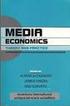 ISDN: Theory & Practice Basic Concepts...2 B & D channels...5 ISDN Networks...12 Bearer Capabilities...15 Voice, Fax, and Modems...18 Terminology...25 Device Addressing...30 Call Setup...33 Managing inbound
ISDN: Theory & Practice Basic Concepts...2 B & D channels...5 ISDN Networks...12 Bearer Capabilities...15 Voice, Fax, and Modems...18 Terminology...25 Device Addressing...30 Call Setup...33 Managing inbound
Welcome. Unleash Your Phone
 User Manual Welcome Unleash Your Phone For assistance with installation or troubleshooting common problems, please refer to this User Manual or Quick Installation Guide. Please visit www.vonage.com/vta
User Manual Welcome Unleash Your Phone For assistance with installation or troubleshooting common problems, please refer to this User Manual or Quick Installation Guide. Please visit www.vonage.com/vta
Getting Started with IntelleView POS Administrator Software
 Getting Started with IntelleView POS Administrator Software Administrator s Guide for Software Version 1.2 About this Guide This administrator s guide explains how to start using your IntelleView POS (IntelleView)
Getting Started with IntelleView POS Administrator Software Administrator s Guide for Software Version 1.2 About this Guide This administrator s guide explains how to start using your IntelleView POS (IntelleView)
DPH-70+ Modem IP Phone User s Guide Rev 1.00
 DPH-70+ Modem IP Phone User s Guide Rev 1.00 Rev. 01 (Jan 2003) DPH-70+ Rev.01 Printed In Taiwan RECYCLABLE 1 Trademarks Copyright 2002 D-Link Corporation. Contents subject to change without prior notice.
DPH-70+ Modem IP Phone User s Guide Rev 1.00 Rev. 01 (Jan 2003) DPH-70+ Rev.01 Printed In Taiwan RECYCLABLE 1 Trademarks Copyright 2002 D-Link Corporation. Contents subject to change without prior notice.
Printed in China. Issue 1.2 AT&T 03/07. Advanced American Telephones. AT&T and the AT&T logo are trademarks of AT&T Knowledge Ventures, licensed to
 2007 Advanced American Telephones. All rights reserved. AT&T and the AT&T logo are trademarks of AT&T Knowledge Ventures, licensed to Advanced American Telephones. Printed in China. Issue 1.2 AT&T 03/07
2007 Advanced American Telephones. All rights reserved. AT&T and the AT&T logo are trademarks of AT&T Knowledge Ventures, licensed to Advanced American Telephones. Printed in China. Issue 1.2 AT&T 03/07
Digital Phone Installation & User Guide
 Digital Phone Installation & User Guide Telephone #1 Voicemail PIN Telephone #2 Voicemail PIN skybeam high speed internet digital phone We would like you to verify that the 911 address we have for you
Digital Phone Installation & User Guide Telephone #1 Voicemail PIN Telephone #2 Voicemail PIN skybeam high speed internet digital phone We would like you to verify that the 911 address we have for you
Non-Facility Associated Signaling (NFAS)
 CHAPTER 5 This chapter describes the option available for system ISDN call processing. The following topics are discussed: Overview of NFAS capabilities NFAS system administration screens NFAS Group Summary
CHAPTER 5 This chapter describes the option available for system ISDN call processing. The following topics are discussed: Overview of NFAS capabilities NFAS system administration screens NFAS Group Summary
Telephone User Guide. 02921 678 544/enquiries@seethelight.co.uk
 Telephone User Guide seethelight.co.uk 02921 678 544/enquiries@seethelight.co.uk Contents and Introduction 1. Your fibre equipment 3 2. Setting up your telephone 6 2.1 A connection through a telephone
Telephone User Guide seethelight.co.uk 02921 678 544/enquiries@seethelight.co.uk Contents and Introduction 1. Your fibre equipment 3 2. Setting up your telephone 6 2.1 A connection through a telephone
AC-115 Compact Networked Single Door Controller. Installation and User Manual
 AC-115 Compact Networked Single Controller Installation and User Manual December 2007 Table of Contents Table of Contents 1. Introduction...5 1.1 Key Features... 6 1.2 Technical Specifications... 7 2.
AC-115 Compact Networked Single Controller Installation and User Manual December 2007 Table of Contents Table of Contents 1. Introduction...5 1.1 Key Features... 6 1.2 Technical Specifications... 7 2.
This chapter describes the features of the Cisco Unified IP Phone 6921, 6941, 6945, and 6961.
 This chapter describes the features of the Cisco Unified IP Phone 69, 694, 6945, and 696. Cisco Unified IP Phone 69 The Cisco Unified IP Phone 69 provides these features: Phone connections Buttons and
This chapter describes the features of the Cisco Unified IP Phone 69, 694, 6945, and 696. Cisco Unified IP Phone 69 The Cisco Unified IP Phone 69 provides these features: Phone connections Buttons and
For T1 / E1, an NT NeTwork device must be connected to a TE Terminal Equipment device; NT must connect to TE.
 Information Note Connecting a T1 / E1 - checklist When connecting a Vega to a T1 or E1 connection there are a number of steps that need to be followed in order to ensure that the link will come up and
Information Note Connecting a T1 / E1 - checklist When connecting a Vega to a T1 or E1 connection there are a number of steps that need to be followed in order to ensure that the link will come up and
Deployment Guide for Maximum Security Environments Polycom HDX Systems, Version 3.0.5
 Polycom HDX Systems, Version 3.0.5 A warning about operating in a maximum security environment The maximum security profile is designed to lock down communications to the most stringent requirements of
Polycom HDX Systems, Version 3.0.5 A warning about operating in a maximum security environment The maximum security profile is designed to lock down communications to the most stringent requirements of
Frontier DSL SelfConnect Guide
 Frontier DSL SelfConnect Guide Frontier DSL Self-Installation Guide Table of Contents Getting Started...2 Customer and Computer Requirements...2...3 STEP 1: Install Microfilters...3 STEP 2: Install Your
Frontier DSL SelfConnect Guide Frontier DSL Self-Installation Guide Table of Contents Getting Started...2 Customer and Computer Requirements...2...3 STEP 1: Install Microfilters...3 STEP 2: Install Your
L5354 ControlNet Communications Interface
 L5354 ControlNet Communications Interface Technical Manual HA470733 Issue 2 Copyright SSD Drives Inc 2005 All rights strictly reserved. No part of this document may be stored in a retrieval system, or
L5354 ControlNet Communications Interface Technical Manual HA470733 Issue 2 Copyright SSD Drives Inc 2005 All rights strictly reserved. No part of this document may be stored in a retrieval system, or
ProSafe Plus Switch Utility
 ProSafe Plus Switch Utility User Guide 350 East Plumeria Drive San Jose, CA 95134 USA September 2010 202-10524-03 v1.0 ProSafe Plus Switch Utility User Guide 2010 NETGEAR, Inc. All rights reserved. No
ProSafe Plus Switch Utility User Guide 350 East Plumeria Drive San Jose, CA 95134 USA September 2010 202-10524-03 v1.0 ProSafe Plus Switch Utility User Guide 2010 NETGEAR, Inc. All rights reserved. No
Personal VoIP Gateway SKG-300 User Manual
 Personal VoIP Gateway SKG-300 User Manual 1 Copyright Copyright (C) 2005 PLANET Technology Corp. All rights reserved. The products and programs described in this User s Manual are licensed products of
Personal VoIP Gateway SKG-300 User Manual 1 Copyright Copyright (C) 2005 PLANET Technology Corp. All rights reserved. The products and programs described in this User s Manual are licensed products of
User Guide for Cisco Unified IP Phones 7961G and 7941G
 User Guide for Cisco Unified IP Phones 7961G and 7941G Common Phone Tasks Softkey Definitions View online help on the phone Press. Place a call Redial a number Switch to the handset during a call Switch
User Guide for Cisco Unified IP Phones 7961G and 7941G Common Phone Tasks Softkey Definitions View online help on the phone Press. Place a call Redial a number Switch to the handset during a call Switch
Darien Telephone Company Section 12 General Services Tariff Original Page 1 INT E GRA T ED SERVIC ES DI GI T A L NE T W O R K (ISDN) SERVI C E
 Section 12 General Services Tariff Original Page 1 T ABL E O F C ONT E NTS 12.1 ISDN-B ASI C R A T E IN T E R F A C E SE R V I C E... 2 12.1.1 General 12.1.2 Abbreviations 12.1.3 Service Components 12.1.4
Section 12 General Services Tariff Original Page 1 T ABL E O F C ONT E NTS 12.1 ISDN-B ASI C R A T E IN T E R F A C E SE R V I C E... 2 12.1.1 General 12.1.2 Abbreviations 12.1.3 Service Components 12.1.4
Mitel IP Phone User Reference Guide Release 5.0
 830 Parkview Drive North, El Segundo, CA 90245 Tel: 310 747 3232 Fax: 310 747 3233 WWW.UNIVOIP.COM OfficeConnect Mitel IP Phone User Reference Guide Release 5.0 Note: The information contained in this
830 Parkview Drive North, El Segundo, CA 90245 Tel: 310 747 3232 Fax: 310 747 3233 WWW.UNIVOIP.COM OfficeConnect Mitel IP Phone User Reference Guide Release 5.0 Note: The information contained in this
Welcome to the GreatCall Family.
 pms2603 pms1235 pms226 pms298 How-To Guide Welcome to the GreatCall Family. Thank you for choosing the Jitterbug. At GreatCall, we ve made it easy for you to stay Orange - pms 143 connected to friends
pms2603 pms1235 pms226 pms298 How-To Guide Welcome to the GreatCall Family. Thank you for choosing the Jitterbug. At GreatCall, we ve made it easy for you to stay Orange - pms 143 connected to friends
EZ DUPE DVD/CD Duplicator
 EZ DUPE DVD/CD Duplicator User s Manual Version 3.0 0 TABLE OF CONTENTS Introduction 2 Setup 11 LCD Front Panel Overview 2 o Auto Start Time 11 Menu Overview 3-5 o Display Mode 12 Functions 6 o Button
EZ DUPE DVD/CD Duplicator User s Manual Version 3.0 0 TABLE OF CONTENTS Introduction 2 Setup 11 LCD Front Panel Overview 2 o Auto Start Time 11 Menu Overview 3-5 o Display Mode 12 Functions 6 o Button
Konftel 300M Quick Reference Guide
 Conference phones for every situation Konftel 300M Quick Reference Guide ENGLISH Description The Konftel 300M is a battery-operated wireless conference phone that can be connected to mobile networks (GSM/3G)
Conference phones for every situation Konftel 300M Quick Reference Guide ENGLISH Description The Konftel 300M is a battery-operated wireless conference phone that can be connected to mobile networks (GSM/3G)
Life Is Calling. Meet Your New CaptionCall Phone. Spoken Words into Captions. Free Service Means No Cost to You. 2 CaptionCall
 setup guide Life Is Calling Meet Your New CaptionCall Phone We d like to introduce you to CaptionCall. Your new CaptionCall phone looks and works pretty much like an ordinary telephone, but with one big
setup guide Life Is Calling Meet Your New CaptionCall Phone We d like to introduce you to CaptionCall. Your new CaptionCall phone looks and works pretty much like an ordinary telephone, but with one big
