INTERCODE PAYROLL SETUP GUIDE
|
|
|
- Ethelbert Atkins
- 8 years ago
- Views:
Transcription
1 INTERCODE PAYROLL SETUP GUIDE This document is a beginners guide to setting up the information that is required for Intercode Payroll to function correctly. This guide is only an outline of the steps that need to be performed when setting up your payroll, and is not intended to be an exhaustive explanation of the individual fields and processes that are available in Intercode Payroll. As such, this guide does not duplicate information that is already available in the help file. At the bottom of each window in Intercode Payroll, you will find a Help button like the one displayed in the image below: Clicking this button will open the help file that is included with Intercode Payroll, providing additional information about the function or process being performed. Intercode Payroll s help system is context sensitive, which means that the help content that is displayed when you click on any Help button will relate specifically to the process or function that was being performed, or the window that was being viewed when the button was clicked. Please make use of the help system frequently. It is the fastest and easiest way to get help relating to whatever is currently visible on your screen. The help file contains detailed explanations of all fields and processes that are available in Intercode Payroll. If you find yourself a little lost or unsure of how to proceed at any time, simply click the Help button and in most cases you will find the answer you are looking for within seconds. Creating Your First Employer File Once you have downloaded and installed Intercode Payroll, locate the program icon on your Windows Desktop and double-click the icon to open the program. You will be prompted to create a new employer file. Intercode Payroll stores the payroll information of each separate company (or employer) in a separate database file called an employer file. When you start Intercode Payroll for the first time, you will not yet have an employer file on your computers hard disk, and the following window will be displayed.
2 The location of employer files indicates the folder on your computer s hard disk drive where your employer files will be stored. Intercode Payroll will automatically create a folder named Intercode Payroll\Employer Files under your My Documents folder, which is the default location for storing employer files. Under normal circumstances there is no need to change this location, so continue to the next step. You now need to specify a name for the new employer file. This is the name under which the physical file will be saved on your computer s hard disk drive, and does not necessarily have to be the full name of the company. Once you have entered a name for the employer file, click OK to create the new employer file. You will see a message indicating the progress of the file creation process. Wait for this process to complete. Payroll Setup Guide Once the new employer file has been created, the Intercode Payroll main window will be opened, and the Payroll Setup Guide will be displayed automatically.
3 The payroll setup guide contains links to the setup processes that must be completed for each new employer file that you create. Starting from the top, click on each of the links in turn and complete the relevant setup process, and then move on to the next step. As each step in the setup process is completed, a check-mark will be displayed next to the relevant link to indicate that the step has been completed, and the next step that needs to be completed will then be shown in bold text. Continue clicking on each of the steps in turn, until all the mandatory steps have been completed. If for any reason you need to return to a previous step in the setup process, simply click on the relevant link to return to that step and review the information that was entered. You can cancel the setup process at any time by clicking Cancel at the bottom of the window. You will not lose any of the information from the steps that have already been completed. If the setup process is cancelled before all the mandatory steps have been completed, the Payroll Setup Guide will be displayed again the next time the program is opened, and you can then continue the setup process from where you left off.
4 Tip: You can access any of these setup processes again at a later stage by selecting the relevant option from the Setup menu in the Intercode Payroll main window. Step 1: Employer Information Click on the Employer Information link to open the Employer Setup Wizard. On the first page of the wizard, select the type of employer for whom this payroll is being set up (normally a business corporation) and then specify the full registered name or trading name of the employer. Note: If you are using the trial version of Intercode Payroll, you may not be able to change the employer name at this stage, and the name will display Trial Version (Unregistered). If this is the case, you will only be able to change the employer name once your copy of Intercode Payroll has been registered. All other fields in the Employer Setup Wizard are optional fields and do not have to be completed at this stage, however it is advisable to complete as many of the fields as you can. Click ext to continue, and after completing as many of the fields on each page as you can, continue clicking ext until you reach the last page of the setup wizard. On the last page of the Employer Setup Wizard you will have the opportunity to select an Employer Logo. If a logo is selected, the logo will be printed at the top of employee payslips. Click Select Logo and the select the image file on your computer s hard disk drive that contains your company logo (if any), then click Finish to close the wizard. Step 2: Statutory Deductions and Councils Click on the Statutory Deductions and Councils link to open the Payroll Setup Wizard. Specify your company s PAYE, UIF and SDL reference numbers. These fields are not mandatory but should be completed if you have the relevant information on hand. Important: Skills Development Levies (SDL) is only payable by employers who have an annual salary bill in excess of R 500, If your company is not liable for the payment of SDL, you must remove the check mark from the relevant option on the SDL page. If this option is checked, deductions in respect of SDL will automatically be added as a statutory deduction for all employees on your payroll.
5 On the last page of the Payroll Setup Wizard you have the opportunity to create predefined income and deduction types for any of the industrial councils for which support has been built into Intercode Payroll. If your company is affiliated to either MIBFA or MIBCO you can select the relevant option, after which you will be taken through a few additional steps that are specific to the selected council. If your company is not affiliated to one of these councils, select the o Council option and click Finish to close the wizard. Step 3: Pay Groups Click on the Pay Groups link to open the Pay Group Wizard. Pay groups are used to define the payment dates and payment intervals according to which certain groups of employees will be paid. Click on Add to add a new pay group to your payroll. Select the frequency at which employees in this pay group will be paid, specify a name for the pay group, and select the default payment method by which employees in this pay group will be paid. Tip: Select the default payment method that will apply to most of the employees in this pay group. The payment method can still be changed for individual employees at a later stage. Click ext to continue. The Pay Period Dates page will look slightly different depending on the pay frequency (weekly, fortnightly or monthly) of the pay group that is being defined, but contains the same basic information for all pay groups. This information is:
6 The day of the week/month on which the employees are physically paid. The day of the week/month on which the pay period closes. The day of the week/month that determines the payroll month in which each pay period falls. IMPORTANT: Pay special attention to the pay period closing day. This will determine the ending date of each consecutive pay period, which in turn will determine the dates for which employees will be paid in each pay period. Once you have started creating payslips for the employees in this pay group, this date can not be changed. It is essential that the pay period closing day is set up correctly from the start. When employees are paid at the end of each pay period, they are paid for work performed during that pay period. If you pay your employees on a Friday for example, the period ending day would typically be the preceding Thursday (or even the Wednesday). This ensures that all overtime hours and leave taken is already known on Friday when you process the payroll. Once you have specified the pay period closing day, you must select the dates of the first pay period you want to create for this pay group. The first payslips that are created for the employees on your payroll will be created for the pay period selected here. Tip: There is no need to back-date the first pay period on your payroll (though you can do so if you wish) since Intercode Payroll provides a facility to add employee take-on totals at a later stage. Take-on totals allow you to specify the gross income and deductions in respect of periods of employment that fell before the first pay period dates selected here. The first pay period for which Intercode Payroll will create payslips will always be the first pay period that fell in the selected payroll month. It is recommended that you use the current payroll month (the month you in) as the starting point for creating payslips. Once you have reviewed the information for the pay group, click ext, and then click Finish to save the pay group.
7 You can set up more than one pay group with the same pay frequency if required, but this is normally only necessary if these pay groups have different pay period dates. For example: If you have one group of monthly paid employees who s pay periods end on the 23rd of each month, and you have a different group of monthly paid employees who s pay periods end on the last day of each month, you can define two pay groups that are both monthly paid but that have different period closing days (or pay period dates). Step 4: Shift Times and Rules Intercode Payroll uses the concept of shifts to define the starting and ending times according to which certain groups of employees could be expected to work. Shifts are used to define the working times of all types of employees, regardless of whether or not the relevant employees are actual shift workers. Click on the Shift Times and Rules link to open the Shift Definitions window. Intercode Payroll will already have added one default shift for you to modify according to your needs. Change the starting time, ending time etc according to the times that your employees normally work. At the bottom of the Shift Definitions window, click Help for detailed instructions on how to set up shift times and rules. In the Shift Definitions window, click Add to set up additional shifts, if required. You may set up as many different shifts as are necessary to accommodate the different working times of different groups of employees, or the working times of employees on different days of the week.
8 Tip: If your employees work according to the same times from one day to the next, you only need to set up one shift to define their working times. When setting up work schedules in the next step, the same shift can then be assigned to different days of the week, if required. Step 5: Employee Work Schedules Work schedules are used to define shift patterns according to which employees are expected to work on different days of the week. Click on the Employee Work Schedules link to open the Work Schedule Definitions window. In the Work Schedule Definitions window, click Add to add a new work schedule definition. At the bottom of the Work Schedule Definition window, click Help for detailed instructions on how to set up work schedules. You may set up as many different work schedules as are necessary to accommodate the different working patterns of different groups of employees. Tip: If you have more than one employee who work according to the same shift pattern (as is usually the case), you only need to set up one work schedule for these employees. The same work schedule can be assigned to multiple employees, if required. Step 6: Leave Types and Entitlements When you add new employees to your payroll, Intercode will automatically create a leave cycle for each of the default leave types for each new employee that is added. The total number of leave days to which an employee is entitled during each leave cycle, as well as the leave cycle starting and ending dates, is controlled by the leave type to which the leave cycle relates. Intercode Payroll automatically creates the most commonly used leave types for you when a new employer file is created. Click on the Leave Types link to open the Leave Type Definitions window.
9 You will still need to check (and possibly change) the default leave entitlements and rules, since these can differ from one company to the next depending on your specific company policy. The rules you define here will determine the number of leave days leave to which your employees will be entitled in respect of each of the relevant leave types, how employees will be paid for leave, and how much leave (if any) may be carried over from one leave cycle to the next. Starting from the top, click on Annual Leave and then click Edit (or simply double-click Annual Leave) to view the relevant leave type definition. Tip: Because annual leave, sick leave and family responsibility leave is regulated by legislation, some of the fields for these three leave types will be disabled when viewing the leave type definition and can not be edited manually. The disabled fields will already contain the correct values, and there is no need for you to make changes to those fields. At the bottom of the Leave Type Definition window, click Help for detailed instructions on how to set up leave types. Step 7: Job Profiles (Job Descriptions) Job profiles define the different jobs that need to be performed by the employees in your company. Each new employee that is added to your payroll must be linked to an existing job profile, so it is recommended that you set up your job profiles before you start adding employees to your payroll. Click on the Job Profiles link to open the Job Profile Definitions window. In the Job Profiles Definition window, click Add to add a new job profile definition. At the bottom of the Job Profile window, click Help for detailed instructions on how to set up a job profile. Step 8: Print Employee Take-on Forms Once you have completed all the steps to set up your payroll, you will be ready to start loading your employees onto Intercode Payroll. To ensure that you have all the necessary
10 employee information on hand, and that the information is accurate, you can print Employee Take-on Forms for your employees to complete. The take-on form contains all the information that you will need when adding employees to your payroll. Click on the Print Employee Take-on Forms link to generate a report preview of the employee take-on form. At the top of the preview, click Print to print out any number of copies of the form for your employees to complete.
Quick Guide: Payroll tips
 Quick Guide: Payroll tips QuickBooks Payroll lets you pay employees with just a few clicks and minimal data entry, usually just the hours employees worked. To make the most of the payroll features: When
Quick Guide: Payroll tips QuickBooks Payroll lets you pay employees with just a few clicks and minimal data entry, usually just the hours employees worked. To make the most of the payroll features: When
How To Write A Year End Submission For Sage Evolution Payroll Paye
 Sage Evolution Payroll PAYE Year End Submissions Guide Sage Evolution Payroll February 2015 Sage Evolution Payroll PAYE Year End Submissions Guide We understand your day-to-day challenges, this is why
Sage Evolution Payroll PAYE Year End Submissions Guide Sage Evolution Payroll February 2015 Sage Evolution Payroll PAYE Year End Submissions Guide We understand your day-to-day challenges, this is why
Sage Evolution Payroll vs Sage Pastel Partner Payroll Basic Comparative User Guide. Sage Pastel Payroll & HR March 2014
 Sage Evolution Payroll vs Sage Pastel Partner Payroll Basic Comparative User Guide Sage Pastel Payroll & HR March 2014 Sage Evolution Payroll vs Sage Pastel Partner Payroll Basic Comparative User Guide
Sage Evolution Payroll vs Sage Pastel Partner Payroll Basic Comparative User Guide Sage Pastel Payroll & HR March 2014 Sage Evolution Payroll vs Sage Pastel Partner Payroll Basic Comparative User Guide
These instructions were tested on OS X 10.9.4. Earlier or later versions may have slight or major differences in how things work and appear.
 These instructions were tested on OS X 10.9.4. Earlier or later versions may have slight or major differences in how things work and appear. PART ONE VBOX INSTALL AND FILE STAGING You will be given a location
These instructions were tested on OS X 10.9.4. Earlier or later versions may have slight or major differences in how things work and appear. PART ONE VBOX INSTALL AND FILE STAGING You will be given a location
shorewest.net Document Management
 shorewest.net Document Management Creating, Emailing and Printing Documents Document Management 9/20 Adobe Acrobat Reader To use Document Management in Shorewest.net, Adobe Acrobat Reader must be available
shorewest.net Document Management Creating, Emailing and Printing Documents Document Management 9/20 Adobe Acrobat Reader To use Document Management in Shorewest.net, Adobe Acrobat Reader must be available
Tech Tips Helpful Tips for Pelco Products
 DX4104 UPDATING FROM THE NETWORK SERVER October 29, 2009 DX4104 UPDATING FROM THE NETWORK SERVER The Operation/Configuration manual provides users an option for updating the server through the network
DX4104 UPDATING FROM THE NETWORK SERVER October 29, 2009 DX4104 UPDATING FROM THE NETWORK SERVER The Operation/Configuration manual provides users an option for updating the server through the network
10.3.1.6 Lab - Data Backup and Recovery in Windows XP
 5.0 10.3.1.6 Lab - Data Backup and Recovery in Windows XP Introduction Print and complete this lab. In this lab, you will back up data. You will also perform a recovery of the data. Recommended Equipment
5.0 10.3.1.6 Lab - Data Backup and Recovery in Windows XP Introduction Print and complete this lab. In this lab, you will back up data. You will also perform a recovery of the data. Recommended Equipment
MY WORLD GIS. Installation Instructions
 MY WORLD GIS Version 4.1 Installation Instructions Copyright 2007 by Northwestern University. All rights reserved. Created August 15, 2002 Last Revised April 14, 2008 2. Launching the Installer On the
MY WORLD GIS Version 4.1 Installation Instructions Copyright 2007 by Northwestern University. All rights reserved. Created August 15, 2002 Last Revised April 14, 2008 2. Launching the Installer On the
Installing Remote Desktop Connection
 SETTING UP YOUR REMOTE DESKTOP This section will assist you in setting you Remote Desktop Connection. This will allow you to create an icon for easy access to your virtual desktop. DISCLAIMER: All images
SETTING UP YOUR REMOTE DESKTOP This section will assist you in setting you Remote Desktop Connection. This will allow you to create an icon for easy access to your virtual desktop. DISCLAIMER: All images
Global VPN Client Getting Started Guide
 Global VPN Client Getting Started Guide 1 Notes, Cautions, and Warnings NOTE: A NOTE indicates important information that helps you make better use of your system. CAUTION: A CAUTION indicates potential
Global VPN Client Getting Started Guide 1 Notes, Cautions, and Warnings NOTE: A NOTE indicates important information that helps you make better use of your system. CAUTION: A CAUTION indicates potential
16.4.3 Lab: Data Backup and Recovery in Windows XP
 16.4.3 Lab: Data Backup and Recovery in Windows XP Introduction Print and complete this lab. In this lab, you will back up data. You will also perform a recovery of the data. Recommended Equipment The
16.4.3 Lab: Data Backup and Recovery in Windows XP Introduction Print and complete this lab. In this lab, you will back up data. You will also perform a recovery of the data. Recommended Equipment The
Champion Controller to Red Wing Payroll Migration Instructions
 Champion Controller to Red Wing Payroll Migration Instructions Before you convert your data and run Red Wing Payroll you need to have a good working knowledge of the Red Wing Payroll application. Only
Champion Controller to Red Wing Payroll Migration Instructions Before you convert your data and run Red Wing Payroll you need to have a good working knowledge of the Red Wing Payroll application. Only
Installing ArcGIS Desktop 10.0: Student Evaluation Setup Guide. June 2014
 June 2014 Table of Contents Click a title below to go directly to that step. Pages 2 4 Page 5 Pages 6 7 Activating ArcGIS Evaluation on the Esri Press Site Downloading the Required Software Unzipping ArcGIS
June 2014 Table of Contents Click a title below to go directly to that step. Pages 2 4 Page 5 Pages 6 7 Activating ArcGIS Evaluation on the Esri Press Site Downloading the Required Software Unzipping ArcGIS
DEPLOYING A VISUAL BASIC.NET APPLICATION
 C6109_AppendixD_CTP.qxd 18/7/06 02:34 PM Page 1 A P P E N D I X D D DEPLOYING A VISUAL BASIC.NET APPLICATION After completing this appendix, you will be able to: Understand how Visual Studio performs deployment
C6109_AppendixD_CTP.qxd 18/7/06 02:34 PM Page 1 A P P E N D I X D D DEPLOYING A VISUAL BASIC.NET APPLICATION After completing this appendix, you will be able to: Understand how Visual Studio performs deployment
To successfully initialize Microsoft Outlook (Outlook) the first time, email settings need to be verified.
 TO: UAN CLIENTS FROM: UAN STAFF DATE: OCTOBER 8, 2008 SUBJECT: Steps for Initial Setup of Microsoft Outlook To successfully initialize Microsoft Outlook (Outlook) the first time, email settings need to
TO: UAN CLIENTS FROM: UAN STAFF DATE: OCTOBER 8, 2008 SUBJECT: Steps for Initial Setup of Microsoft Outlook To successfully initialize Microsoft Outlook (Outlook) the first time, email settings need to
for Sage 100 ERP Business Insights Overview Document
 for Sage 100 ERP Business Insights Document 2012 Sage Software, Inc. All rights reserved. Sage Software, Sage Software logos, and the Sage Software product and service names mentioned herein are registered
for Sage 100 ERP Business Insights Document 2012 Sage Software, Inc. All rights reserved. Sage Software, Sage Software logos, and the Sage Software product and service names mentioned herein are registered
Payco, Inc. Evolution and Employee Portal. Payco Services, Inc.., 2013. 1 Home
 Payco, Inc. Evolution and Employee Portal Payco Services, Inc.., 2013 1 Table of Contents Payco Services, Inc.., 2013 Table of Contents Installing Evolution... 4 Commonly Used Buttons... 5 Employee Information...
Payco, Inc. Evolution and Employee Portal Payco Services, Inc.., 2013 1 Table of Contents Payco Services, Inc.., 2013 Table of Contents Installing Evolution... 4 Commonly Used Buttons... 5 Employee Information...
Sage HRMS Sage 100 ERP Payroll Link User Guide. February 2015
 Sage HRMS Sage 100 ERP Payroll Link User Guide February 2015 This is a publication of Sage Software, Inc. Document version: January 30, 2015 Copyright 2015. Sage Software, Inc. All rights reserved. Sage,
Sage HRMS Sage 100 ERP Payroll Link User Guide February 2015 This is a publication of Sage Software, Inc. Document version: January 30, 2015 Copyright 2015. Sage Software, Inc. All rights reserved. Sage,
Creating a new corporate email signature
 Creating a new corporate email signature From 24 October, we will be implementing a new email signature which will include an automated footer as shown below. In order for us to switch over to this new
Creating a new corporate email signature From 24 October, we will be implementing a new email signature which will include an automated footer as shown below. In order for us to switch over to this new
Symantec Enterprise Vault
 Symantec Enterprise Vault Guide for Microsoft Outlook 2010/2013 Users 10.0 Full Outlook Add-In Symantec Enterprise Vault: Guide for Microsoft Outlook 2010/2013 Users The software described in this book
Symantec Enterprise Vault Guide for Microsoft Outlook 2010/2013 Users 10.0 Full Outlook Add-In Symantec Enterprise Vault: Guide for Microsoft Outlook 2010/2013 Users The software described in this book
Payroll. 4. Print Checks. Table of Contents Print Checks...2 All...3 Department...4 Print Single Posting...5
 4. Print Checks Table of Contents Print Checks...2 All...3 Department...4 Print Single Posting...5 Click on 4. Print Checks from the Main Menu and the following window will appear: The best practice is
4. Print Checks Table of Contents Print Checks...2 All...3 Department...4 Print Single Posting...5 Click on 4. Print Checks from the Main Menu and the following window will appear: The best practice is
INSTALLATION INSTRUCTIONS FOR UKSSOGATEWAY
 INSTALLATION INSTRUCTIONS FOR UKSSOGATEWAY 1) Install the UKSSOGateway application on the desktop: The UKSSOGateway application passes information from the myuk portal to launch the FESClient. The FESClient
INSTALLATION INSTRUCTIONS FOR UKSSOGATEWAY 1) Install the UKSSOGateway application on the desktop: The UKSSOGateway application passes information from the myuk portal to launch the FESClient. The FESClient
Overview... 2 How to Add New Documents... 3 Adding a Note / SMS or Phone Message... 3 Adding a New Letter... 4. How to Create Letter Templates...
 THE DOCUMENT MANAGER Chapter 14 THE DOCUMENT MANAGER CONTENTS Overview... 2 How to Add New Documents... 3 Adding a Note / SMS or Phone Message... 3 Adding a New Letter... 4 How to Create Letter Templates...
THE DOCUMENT MANAGER Chapter 14 THE DOCUMENT MANAGER CONTENTS Overview... 2 How to Add New Documents... 3 Adding a Note / SMS or Phone Message... 3 Adding a New Letter... 4 How to Create Letter Templates...
Sage Micropay. Payroll Year End 2014 User Guide
 Sage Micropay Payroll Year End 2014 User Guide This guide covers the Payroll Year End 2014 process. You can read it onscreen or print it out. For additional PYE advice, select the Year End Tax Year End
Sage Micropay Payroll Year End 2014 User Guide This guide covers the Payroll Year End 2014 process. You can read it onscreen or print it out. For additional PYE advice, select the Year End Tax Year End
QUICKBOOKS ONLINE GUIDE. How to get started with payroll
 QUICKBOOKS ONLINE GUIDE How to get started with payroll Contents Welcome to QuickBooks Online payroll 3 When to set up payroll 4 What you need 4. Turn on payroll 5 2. Enter your company details 6 3. Enter
QUICKBOOKS ONLINE GUIDE How to get started with payroll Contents Welcome to QuickBooks Online payroll 3 When to set up payroll 4 What you need 4. Turn on payroll 5 2. Enter your company details 6 3. Enter
Windows XP Manual Installation
 Windows XP Manual Installation Installation of the drivers for your video card can be fairly easy if the following steps are followed carefully. There are a few things to keep in mind before proceeding
Windows XP Manual Installation Installation of the drivers for your video card can be fairly easy if the following steps are followed carefully. There are a few things to keep in mind before proceeding
CANON FAX L360 SOFTWARE MANUAL
 CANON FAX L360 SOFTWARE MANUAL Before You Begin the Installation: a Checklist 2 To ensure a smooth and successful installation, take some time before you begin to plan and prepare for the installation
CANON FAX L360 SOFTWARE MANUAL Before You Begin the Installation: a Checklist 2 To ensure a smooth and successful installation, take some time before you begin to plan and prepare for the installation
TAMUS Terminal Server Setup BPP SQL/Alva
 We have a new method of connecting to the databases that does not involve using the Texas A&M campus VPN. The new way of gaining access is via Remote Desktop software to a terminal server running here
We have a new method of connecting to the databases that does not involve using the Texas A&M campus VPN. The new way of gaining access is via Remote Desktop software to a terminal server running here
SOS SO S O n O lin n e lin e Bac Ba kup cku ck p u USER MANUAL
 SOS Online Backup USER MANUAL HOW TO INSTALL THE SOFTWARE 1. Download the software from the website: http://www.sosonlinebackup.com/download_the_software.htm 2. Click Run to install when promoted, or alternatively,
SOS Online Backup USER MANUAL HOW TO INSTALL THE SOFTWARE 1. Download the software from the website: http://www.sosonlinebackup.com/download_the_software.htm 2. Click Run to install when promoted, or alternatively,
Micropay Professional Payroll Year End 2009 User Guide
 Micropay Professional Payroll Year End 2009 User Guide This guide is designed to help you to complete the Sage Micropay Professional Payroll Year End 2009 process. If you find that you're having trouble
Micropay Professional Payroll Year End 2009 User Guide This guide is designed to help you to complete the Sage Micropay Professional Payroll Year End 2009 process. If you find that you're having trouble
Doing Payroll With QuickBooks. Lesson 12
 Doing Payroll With QuickBooks Lesson 12 1 Lesson objectives 2 To gain an overview of payroll in QuickBooks To learn more about payroll setup To set up employee payroll information To set up payroll schedules
Doing Payroll With QuickBooks Lesson 12 1 Lesson objectives 2 To gain an overview of payroll in QuickBooks To learn more about payroll setup To set up employee payroll information To set up payroll schedules
If you re reading this appendix, you ve probably decided to use Intuit s Basic or
 Running Payroll with an Intuit Payroll Service APPENDIX D If you re reading this appendix, you ve probably decided to use Intuit s Basic or Enhanced Payroll service. (Page 419 of QuickBooks 2016: The Missing
Running Payroll with an Intuit Payroll Service APPENDIX D If you re reading this appendix, you ve probably decided to use Intuit s Basic or Enhanced Payroll service. (Page 419 of QuickBooks 2016: The Missing
If you re reading this appendix, you ve probably decided to use Intuit s Basic or
 Running Payroll with an Intuit Payroll Service APPENDIX D If you re reading this appendix, you ve probably decided to use Intuit s Basic or Enhanced Payroll service. (Pages 416 417 of QuickBooks 2015:
Running Payroll with an Intuit Payroll Service APPENDIX D If you re reading this appendix, you ve probably decided to use Intuit s Basic or Enhanced Payroll service. (Pages 416 417 of QuickBooks 2015:
IRIS Payroll Business
 18/02/2014 IRIS Payroll Business Getting Started Guide 18/02/2014 Dear Customer Thank you for purchasing IRIS Payroll Business and welcome to your Getting Started Guide. This guide is intended as a quick
18/02/2014 IRIS Payroll Business Getting Started Guide 18/02/2014 Dear Customer Thank you for purchasing IRIS Payroll Business and welcome to your Getting Started Guide. This guide is intended as a quick
Sage Quickpay Payroll Year End 2014 User Guide
 Sage Quickpay Payroll Year End 2014 User Guide This guide covers the Payroll Year End 2014 process. You can read it onscreen or print it out. For additional PYE advice, select the Tax Year End F.A.Qs menu
Sage Quickpay Payroll Year End 2014 User Guide This guide covers the Payroll Year End 2014 process. You can read it onscreen or print it out. For additional PYE advice, select the Tax Year End F.A.Qs menu
itrent Employee Self Service User Guide v1.0
 Table of Contents 0.0 Introduction... 3 1.0 Getting Started - Logging On... 3 2.0 Personal... 4 3.0 Absence... 10 3.1 Holiday Dates... 10 3.2 Holiday Balances... 11 3.2.1Policy on Annual Leave Balances...
Table of Contents 0.0 Introduction... 3 1.0 Getting Started - Logging On... 3 2.0 Personal... 4 3.0 Absence... 10 3.1 Holiday Dates... 10 3.2 Holiday Balances... 11 3.2.1Policy on Annual Leave Balances...
Using an Automatic Back Up for Outlook 2003 and Outlook 2007 Personal Folders
 Using an Automatic Back Up for Outlook 2003 and Outlook 2007 Personal Folders Part 1 Install the Personal Folder Backup Utility Note: You should close Outlook and any other applications before installing
Using an Automatic Back Up for Outlook 2003 and Outlook 2007 Personal Folders Part 1 Install the Personal Folder Backup Utility Note: You should close Outlook and any other applications before installing
Computer Training Centre University College Cork. Data Backup and Restore using Windows 7
 University College Cork Data Backup and Restore using Windows 7 Table of Contents Introduction... 1 What files should be backed up?... 2 Note:... 3 Where should I store my backup?... 3 How do I backup
University College Cork Data Backup and Restore using Windows 7 Table of Contents Introduction... 1 What files should be backed up?... 2 Note:... 3 Where should I store my backup?... 3 How do I backup
A browser must be open and connected through Jeffco s network How to set up network printing over WI-FI
 Windows XP 1. From the Start menu, select Printers and Faxes. 2. On the left side of the window, in the Printer Tasks section, click on the link for Add a Printer. 3. In the Add Printer Wizard window,
Windows XP 1. From the Start menu, select Printers and Faxes. 2. On the left side of the window, in the Printer Tasks section, click on the link for Add a Printer. 3. In the Add Printer Wizard window,
Cox Business Premium Online Backup USER'S GUIDE. Cox Business VERSION 1.0
 Cox Business Premium Online Backup USER'S GUIDE Cox Business VERSION 1.0 Table of Contents ABOUT THIS GUIDE... 4 DOWNLOADING COX BUSINESS PREMIUM ONLINE BACKUP... 5 INSTALLING COX BUSINESS PREMIUM ONLINE
Cox Business Premium Online Backup USER'S GUIDE Cox Business VERSION 1.0 Table of Contents ABOUT THIS GUIDE... 4 DOWNLOADING COX BUSINESS PREMIUM ONLINE BACKUP... 5 INSTALLING COX BUSINESS PREMIUM ONLINE
Symantec Enterprise Vault
 Symantec Enterprise Vault Guide for Microsoft Outlook 2010/2013 Users 10.0 Light Outlook Add-In Symantec Enterprise Vault: Guide for Microsoft Outlook 2010/2013 Users The software described in this book
Symantec Enterprise Vault Guide for Microsoft Outlook 2010/2013 Users 10.0 Light Outlook Add-In Symantec Enterprise Vault: Guide for Microsoft Outlook 2010/2013 Users The software described in this book
Deploying BitDefender Client Security and BitDefender Windows Server Solutions
 Deploying BitDefender Client Security and BitDefender Windows Server Solutions Quick Install Guide Copyright 2011 BitDefender 1. Installation Overview Thank you for selecting BitDefender Business Solutions
Deploying BitDefender Client Security and BitDefender Windows Server Solutions Quick Install Guide Copyright 2011 BitDefender 1. Installation Overview Thank you for selecting BitDefender Business Solutions
Micropay Professional Payroll Year End 2008 User Guide
 Micropay Professional Payroll Year End 2008 User Guide This guide is designed to help you to complete the Sage Micropay Professional Payroll Year End 2008 process. If you find that you're having trouble
Micropay Professional Payroll Year End 2008 User Guide This guide is designed to help you to complete the Sage Micropay Professional Payroll Year End 2008 process. If you find that you're having trouble
Download Full Install Version 3.4.6 EXE (Auto Install)
 GETTING STARTED GUIDE FOR THE CAMPAIGN FINANCE ELECTRONIC FILING SOFTWARE (TX-CFS version 3.4.6) for Windows XP (with Service Pack 3), Windows Vista, Windows 7, Windows 8 UPGRADING THE SOFTWARE ON YOUR
GETTING STARTED GUIDE FOR THE CAMPAIGN FINANCE ELECTRONIC FILING SOFTWARE (TX-CFS version 3.4.6) for Windows XP (with Service Pack 3), Windows Vista, Windows 7, Windows 8 UPGRADING THE SOFTWARE ON YOUR
Symantec Enterprise Vault
 Symantec Enterprise Vault Guide for Microsoft Outlook 2010/2013 Users 10.0 Full Outlook Add-In Symantec Enterprise Vault: Guide for Microsoft Outlook 2010/2013 Users The software described in this book
Symantec Enterprise Vault Guide for Microsoft Outlook 2010/2013 Users 10.0 Full Outlook Add-In Symantec Enterprise Vault: Guide for Microsoft Outlook 2010/2013 Users The software described in this book
Xythos on Demand Quick Start Guide For Xythos Drive
 Xythos on Demand Quick Start Guide For Xythos Drive What is Xythos on Demand? Xythos on Demand is not your ordinary online storage or file sharing web site. Instead, it is an enterprise-class document
Xythos on Demand Quick Start Guide For Xythos Drive What is Xythos on Demand? Xythos on Demand is not your ordinary online storage or file sharing web site. Instead, it is an enterprise-class document
Verizon Conferencing e-scheduling Tools Installation Guide
 Verizon Conferencing e-scheduling Tools Installation Guide Step-by-Step Installation............................. 2 Changes in Your Outlook............................ 14 Managing Your Conference Leaders...................
Verizon Conferencing e-scheduling Tools Installation Guide Step-by-Step Installation............................. 2 Changes in Your Outlook............................ 14 Managing Your Conference Leaders...................
Abila Grant Management. Document Management
 Abila Grant Management This is a publication of Abila, Inc. Version 2014 2014 Abila, Inc. and its affiliated entities. All rights reserved. Abila, the Abila logos, and the Abila product and service names
Abila Grant Management This is a publication of Abila, Inc. Version 2014 2014 Abila, Inc. and its affiliated entities. All rights reserved. Abila, the Abila logos, and the Abila product and service names
Finish List & Export: Training Aid
 Finish List & Export: Training Aid Updated March 21, 2014 This course shows you all the steps to finish your list including how to set up a mail house or vendor, export and download your list. TRG Data
Finish List & Export: Training Aid Updated March 21, 2014 This course shows you all the steps to finish your list including how to set up a mail house or vendor, export and download your list. TRG Data
SharePoint Wiki Redirect Installation Instruction
 SharePoint Wiki Redirect Installation Instruction System Requirements: Microsoft Windows SharePoint Services v3 or Microsoft Office SharePoint Server 2007. License management: To upgrade from a trial license,
SharePoint Wiki Redirect Installation Instruction System Requirements: Microsoft Windows SharePoint Services v3 or Microsoft Office SharePoint Server 2007. License management: To upgrade from a trial license,
StarWind iscsi SAN Software: Installing StarWind on Windows Server 2008 R2 Server Core
 StarWind iscsi SAN Software: Installing StarWind on Windows Server 2008 R2 Server Core www.starwindsoftware.com Copyright 2008-2011. All rights reserved. COPYRIGHT Copyright 2008-2011. All rights reserved.
StarWind iscsi SAN Software: Installing StarWind on Windows Server 2008 R2 Server Core www.starwindsoftware.com Copyright 2008-2011. All rights reserved. COPYRIGHT Copyright 2008-2011. All rights reserved.
Deploying BitDefender Client Security and BitDefender Windows Server Solutions
 Deploying BitDefender Client Security and BitDefender Windows Server Solutions Quick Install Guide Copyright 2010 BitDefender; 1. Installation Overview Thank you for selecting BitDefender Business Solutions
Deploying BitDefender Client Security and BitDefender Windows Server Solutions Quick Install Guide Copyright 2010 BitDefender; 1. Installation Overview Thank you for selecting BitDefender Business Solutions
Connecting to the Social Sciences File Server with Windows 7 and XP
 The Social Sciences Division has several files servers allocated to departments and research units. Below is a list of all the file server addresses. Please make note of the address of your file server
The Social Sciences Division has several files servers allocated to departments and research units. Below is a list of all the file server addresses. Please make note of the address of your file server
Clickfree Software User Guide
 Clickfree Software User Guide Last Revised: Nov 2, 2011 Clickfree_backup_software_user_guide_v1.0 Clickfree and the Clickfree logo are trademarks or registered trademarks of Storage Appliance Corporation.
Clickfree Software User Guide Last Revised: Nov 2, 2011 Clickfree_backup_software_user_guide_v1.0 Clickfree and the Clickfree logo are trademarks or registered trademarks of Storage Appliance Corporation.
Sage One Payroll Getting Started
 Payroll Getting Started Contents Contents...2 Introduction...3 Summary Screen...3 Importing data manually...4 Setting up the payroll from scratch...5 Setting up employee Pay Days...5 Adding Employees...6
Payroll Getting Started Contents Contents...2 Introduction...3 Summary Screen...3 Importing data manually...4 Setting up the payroll from scratch...5 Setting up employee Pay Days...5 Adding Employees...6
Option 1 Using the Undelete PushInstall Wizard.
 Installing Undelete on Your Network Undelete can be installed in a variety of ways. If you are installing Undelete onto a single computer, no special actions are needed. Simply double-click the Undelete
Installing Undelete on Your Network Undelete can be installed in a variety of ways. If you are installing Undelete onto a single computer, no special actions are needed. Simply double-click the Undelete
Human Resources Installation Guide
 Human Resources Installation Guide Installing HR i Index Copyright 2001 Jenzabar, Inc. You may print any part or the whole of this documentation to support installations of Jenzabar software. Where the
Human Resources Installation Guide Installing HR i Index Copyright 2001 Jenzabar, Inc. You may print any part or the whole of this documentation to support installations of Jenzabar software. Where the
Detecting and Removing Spyware From Your Home Computer
 Detecting and Removing Spyware From Your Home Computer Preamble: Spyware are programs that silently monitor and report on computing activities via the Internet. Companies use Spyware to target users with
Detecting and Removing Spyware From Your Home Computer Preamble: Spyware are programs that silently monitor and report on computing activities via the Internet. Companies use Spyware to target users with
Time Matters for Microsoft Outlook. Technology Preview User Guide
 Time Matters for Microsoft Outlook Technology Preview User Guide Contents Overview of Time Matters for Microsoft Outlook... 2 Requirements... 2 Install Time Matters for Microsoft Outlook... 3 Specify a
Time Matters for Microsoft Outlook Technology Preview User Guide Contents Overview of Time Matters for Microsoft Outlook... 2 Requirements... 2 Install Time Matters for Microsoft Outlook... 3 Specify a
User Guide Online Backup
 User Guide Online Backup Table of contents Table of contents... 1 Introduction... 2 Adding the Online Backup Service to your Account... 2 Getting Started with the Online Backup Software... 4 Downloading
User Guide Online Backup Table of contents Table of contents... 1 Introduction... 2 Adding the Online Backup Service to your Account... 2 Getting Started with the Online Backup Software... 4 Downloading
Juris Installation / Upgrade Guide
 Juris Installation / Upgrade Guide Version 2.7 2015 LexisNexis. All rights reserved. Copyright and Trademark LexisNexis, Lexis, and the Knowledge Burst logo are registered trademarks of Reed Elsevier Properties
Juris Installation / Upgrade Guide Version 2.7 2015 LexisNexis. All rights reserved. Copyright and Trademark LexisNexis, Lexis, and the Knowledge Burst logo are registered trademarks of Reed Elsevier Properties
1. Open the License Manager either via the Start Menu or from C:\Keri\DoorsNET directory.
 Doors.NET v3.5.1.21 includes a new automatic backup feature that allows you to quickly and easily schedule a full system backup. By default, this backup is performed every week on Friday at 23:00 hours
Doors.NET v3.5.1.21 includes a new automatic backup feature that allows you to quickly and easily schedule a full system backup. By default, this backup is performed every week on Friday at 23:00 hours
Doing payroll with QuickBooks
 LESSON 12 Doing payroll with QuickBooks 12 Lesson objectives, 318 Supporting materials, 318 Instructor preparation, 318 To start this lesson, 318 Overview of payroll tracking, 319 Calculating payroll with
LESSON 12 Doing payroll with QuickBooks 12 Lesson objectives, 318 Supporting materials, 318 Instructor preparation, 318 To start this lesson, 318 Overview of payroll tracking, 319 Calculating payroll with
MiraCosta College now offers two ways to access your student virtual desktop.
 MiraCosta College now offers two ways to access your student virtual desktop. We now feature the new VMware Horizon View HTML access option available from https://view.miracosta.edu. MiraCosta recommends
MiraCosta College now offers two ways to access your student virtual desktop. We now feature the new VMware Horizon View HTML access option available from https://view.miracosta.edu. MiraCosta recommends
User guide. Business Email
 User guide Business Email June 2013 Contents Introduction 3 Logging on to the UC Management Centre User Interface 3 Exchange User Summary 4 Downloading Outlook 5 Outlook Configuration 6 Configuring Outlook
User guide Business Email June 2013 Contents Introduction 3 Logging on to the UC Management Centre User Interface 3 Exchange User Summary 4 Downloading Outlook 5 Outlook Configuration 6 Configuring Outlook
Using the Remote Desktop Portal
 Using the Remote Desktop Portal The Remote Desktop Portal The ICT Services team have implemented new software to provide staff greater access to College resources when away from the College. The new software
Using the Remote Desktop Portal The Remote Desktop Portal The ICT Services team have implemented new software to provide staff greater access to College resources when away from the College. The new software
Simple Computer Backup
 Title: Simple Computer Backup (Win 7 and 8) Author: Nancy DeMarte Date Created: 11/10/13 Date(s) Revised: 1/20/15 Simple Computer Backup This tutorial includes these methods of backing up your PC files:
Title: Simple Computer Backup (Win 7 and 8) Author: Nancy DeMarte Date Created: 11/10/13 Date(s) Revised: 1/20/15 Simple Computer Backup This tutorial includes these methods of backing up your PC files:
How To Setup & Use Insight Salon & Spa Software Payroll - Australia
 How To Setup & Use Insight Salon & Spa Software Payroll - Australia Introduction The Insight Salon & Spa Software Payroll system is one of the most powerful sections of Insight. It can save you a lot of
How To Setup & Use Insight Salon & Spa Software Payroll - Australia Introduction The Insight Salon & Spa Software Payroll system is one of the most powerful sections of Insight. It can save you a lot of
Installing FileMaker Pro 11 in Windows
 Installing FileMaker Pro 11 in Windows Before you begin the installation process, please exit other open programs and save your work. Installation notes Before you install FileMaker Pro, review the following
Installing FileMaker Pro 11 in Windows Before you begin the installation process, please exit other open programs and save your work. Installation notes Before you install FileMaker Pro, review the following
WinSearch Email Basics
 WinSearch Email Basics Topics for Discussion In today s training we will cover the following topics: Overview of WinSearch Email Screen WinSearch Email Settings/Setting up your WinSearch Email Signature
WinSearch Email Basics Topics for Discussion In today s training we will cover the following topics: Overview of WinSearch Email Screen WinSearch Email Settings/Setting up your WinSearch Email Signature
All users: Using Basic PAYE Tools Includes how to correct submissions in the current tax year.
 Basic PAYE Tools User Guide All users: Using Basic PAYE Tools Includes how to correct submissions in the current tax year. You can use this guide from 6 th April 2015 Updated: 22nd July 2015 1 Contents
Basic PAYE Tools User Guide All users: Using Basic PAYE Tools Includes how to correct submissions in the current tax year. You can use this guide from 6 th April 2015 Updated: 22nd July 2015 1 Contents
Installation Windows Next Linux Mac Navigator Navigator Help Show Navigator at Startup PR Wizard New PR Campaign PR Manager
 bluevizia PR Manager is a modern, easy-to-use software tool for the successful development and management of the internal and external communications of the company. Installation Windows Double-click with
bluevizia PR Manager is a modern, easy-to-use software tool for the successful development and management of the internal and external communications of the company. Installation Windows Double-click with
Avery Wizard: Using the wizard with Microsoft Word. This is a simple step-by-step guide showing how to use the Avery wizard in word
 Avery Wizard: Using the wizard with Microsoft Word This is a simple step-by-step guide showing how to use the Avery wizard in word Open up a blank document in Microsoft Word and click the Avery Tab at
Avery Wizard: Using the wizard with Microsoft Word This is a simple step-by-step guide showing how to use the Avery wizard in word Open up a blank document in Microsoft Word and click the Avery Tab at
Micropay Professional Payroll Year End 2010 User Guide
 Micropay Professional Payroll Year End 2010 User Guide This guide is designed to help you to complete the Sage Micropay Professional Payroll Year End 2010 process. If you find that you're having trouble
Micropay Professional Payroll Year End 2010 User Guide This guide is designed to help you to complete the Sage Micropay Professional Payroll Year End 2010 process. If you find that you're having trouble
Self Service User Guide
 Self Service User Guide User Guide V 1.0 1 17/10/2011 VERSION HISTORY Version Date Change Summary 1.0 October 2011 N/A User Guide V 1.0 2 17/10/2011 Contents VERSION HISTORY... 2 INTRODUCTION... 5 DATA
Self Service User Guide User Guide V 1.0 1 17/10/2011 VERSION HISTORY Version Date Change Summary 1.0 October 2011 N/A User Guide V 1.0 2 17/10/2011 Contents VERSION HISTORY... 2 INTRODUCTION... 5 DATA
Microsoft Outlook 2000 Configuration Creation of a SPAM Filter
 Microsoft Outlook 2000 Configuration Creation of a SPAM Filter This user guide aims to equip and facilitates users in creation of SPAM filtering mechanism to counter the ever increasing SPAM emails received
Microsoft Outlook 2000 Configuration Creation of a SPAM Filter This user guide aims to equip and facilitates users in creation of SPAM filtering mechanism to counter the ever increasing SPAM emails received
Download and Install the Citrix Receiver for Mac/Linux
 Download and Install the Citrix Receiver for Mac/Linux NOTE: WOW can only be used with Internet Explorer for Windows. To accommodate WOW customers using Mac or Linux computers, a Citrix solution was developed
Download and Install the Citrix Receiver for Mac/Linux NOTE: WOW can only be used with Internet Explorer for Windows. To accommodate WOW customers using Mac or Linux computers, a Citrix solution was developed
Virtual Office Remote Installation Guide
 Virtual Office Remote Installation Guide Table of Contents VIRTUAL OFFICE REMOTE INSTALLATION GUIDE... 3 UNIVERSAL PRINTER CONFIGURATION INSTRUCTIONS... 12 CHANGING DEFAULT PRINTERS ON LOCAL SYSTEM...
Virtual Office Remote Installation Guide Table of Contents VIRTUAL OFFICE REMOTE INSTALLATION GUIDE... 3 UNIVERSAL PRINTER CONFIGURATION INSTRUCTIONS... 12 CHANGING DEFAULT PRINTERS ON LOCAL SYSTEM...
Batch Eligibility Long Term Care claims
 Hewlett Packard Enterprise Provider Electronic Solutions software lets Connecticut Medical Assistance Program providers verify patient s eligibility and submit and correct claims for services all electronically.
Hewlett Packard Enterprise Provider Electronic Solutions software lets Connecticut Medical Assistance Program providers verify patient s eligibility and submit and correct claims for services all electronically.
Interact for Microsoft Office
 Interact for Microsoft Office Installation and Setup Guide Perceptive Content Version: 7.0.x Written by: Product Knowledge, R&D Date: October 2014 2014 Perceptive Software. All rights reserved Perceptive
Interact for Microsoft Office Installation and Setup Guide Perceptive Content Version: 7.0.x Written by: Product Knowledge, R&D Date: October 2014 2014 Perceptive Software. All rights reserved Perceptive
Guide to Installing BBL Crystal MIND on Windows 7
 Guide to Installing BBL Crystal MIND on Windows 7 Introduction The BBL Crystal MIND software can not be directly installed on the Microsoft Windows 7 platform, however it can be installed and run via XP
Guide to Installing BBL Crystal MIND on Windows 7 Introduction The BBL Crystal MIND software can not be directly installed on the Microsoft Windows 7 platform, however it can be installed and run via XP
Online Backup and Recovery Manager Setup for Microsoft Windows.
 Online Backup and Recovery Manager Setup for Microsoft Windows. Backup Wizard Default Interface Recovery Wizard Online Backup and Recovery Manager Setup Backup Wizard After installing and launching the
Online Backup and Recovery Manager Setup for Microsoft Windows. Backup Wizard Default Interface Recovery Wizard Online Backup and Recovery Manager Setup Backup Wizard After installing and launching the
PenSoft Business Solutions. Quick Start Guide
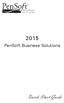 2015 PenSoft Business Solutions Quick Start Guide Table of Contents Install the Software 1 Install the software and access the program. Company 1 Enter basic identification information, set tax rates,
2015 PenSoft Business Solutions Quick Start Guide Table of Contents Install the Software 1 Install the software and access the program. Company 1 Enter basic identification information, set tax rates,
Installation Instructions for Backup Manager and Cloud Management Console
 Installation Instructions for Backup Manager and Cloud Management Console Installing the software components for Sterling Data Storage (SDS) is quite simple. There are two components that must be installed:
Installation Instructions for Backup Manager and Cloud Management Console Installing the software components for Sterling Data Storage (SDS) is quite simple. There are two components that must be installed:
Product Demo Guide MINISIS Version 9.03.00
 MINISIS Version 9.03.00 Standard MINISIS Application 1-877-255-4399 www.minisisinc.com MINISIS Product Demo Guide Follow the instructions below to download and install a trial version of the MINISIS application/applications
MINISIS Version 9.03.00 Standard MINISIS Application 1-877-255-4399 www.minisisinc.com MINISIS Product Demo Guide Follow the instructions below to download and install a trial version of the MINISIS application/applications
DP-313 Wireless Print Server
 DP-313 Wireless Print Server Quick Installation Guide TCP/IP Printing (LPR for Windows 95/98/Me/2000) Rev. 03 (August, 2001) Copyright Statement Trademarks Copyright 1997 No part of this publication may
DP-313 Wireless Print Server Quick Installation Guide TCP/IP Printing (LPR for Windows 95/98/Me/2000) Rev. 03 (August, 2001) Copyright Statement Trademarks Copyright 1997 No part of this publication may
Connecting To SOM Network Drives With Windows XP
 Connecting To SOM Network Drives With Windows XP The first step to take is to make sure that you are using the UCSF VPN client when you connect. If you do not have a VPN username and password, you will
Connecting To SOM Network Drives With Windows XP The first step to take is to make sure that you are using the UCSF VPN client when you connect. If you do not have a VPN username and password, you will
Contents First Time Setup... 2 Setting up the Legal Vault Client (KiteDrive)... 3 Setting up the KiteDrive Outlook Plugin... 10 Using the Legal Vault
 Contents First Time Setup... 2 Setting up the Legal Vault Client (KiteDrive)... 3 Setting up the KiteDrive Outlook Plugin... 10 Using the Legal Vault Outlook Plugin... 13 Using KiteDrive to Send Large
Contents First Time Setup... 2 Setting up the Legal Vault Client (KiteDrive)... 3 Setting up the KiteDrive Outlook Plugin... 10 Using the Legal Vault Outlook Plugin... 13 Using KiteDrive to Send Large
South China Bullion Client Trading Terminal USER MANUAL
 South China Bullion Client Trading Terminal USER MANUAL 1 Contents Download and Install South China Bullion Client Forex/Bullion Trading Platform...2 Installing the platform...2 Downloading South China
South China Bullion Client Trading Terminal USER MANUAL 1 Contents Download and Install South China Bullion Client Forex/Bullion Trading Platform...2 Installing the platform...2 Downloading South China
Software Manual. HP SimpleSave. Backup Software User Manual. SimpleSave
 HP SimpleSave Backup Software User Manual Software Manual SimpleSave Getting Help For additional help with your drive, its installation, and the software, contact one of the following: HP Customer Care
HP SimpleSave Backup Software User Manual Software Manual SimpleSave Getting Help For additional help with your drive, its installation, and the software, contact one of the following: HP Customer Care
TRIAL SOFTWARE GUIDE 1. PURPOSE OF THIS GUIDE 2. DOWNLOAD THE TRIALSOFTWARE 3. START WIDS 4. OPEN A SAMPLE COURSE, PROGRAM
 TRIAL SOFTWARE GUIDE Thank you for trying the WIDS software! We appreciate your interest and look forward to hearing from you. Please contact us at (800) 677-9437 if you have any questions about your trial
TRIAL SOFTWARE GUIDE Thank you for trying the WIDS software! We appreciate your interest and look forward to hearing from you. Please contact us at (800) 677-9437 if you have any questions about your trial
Symantec Enterprise Vault
 Symantec Enterprise Vault Guide for Microsoft Outlook 2003/2007 Users 10.0 Full Outlook Add-In Symantec Enterprise Vault: Guide for Microsoft Outlook 2003/2007 Users The software described in this book
Symantec Enterprise Vault Guide for Microsoft Outlook 2003/2007 Users 10.0 Full Outlook Add-In Symantec Enterprise Vault: Guide for Microsoft Outlook 2003/2007 Users The software described in this book
TM Online Storage: StorageSync
 TM Online Storage: StorageSync 1 Part A: Backup Your Profile 1: How to download and install StorageSync? Where to download StorageSync? You may download StorageSync from your e-storage account. Please
TM Online Storage: StorageSync 1 Part A: Backup Your Profile 1: How to download and install StorageSync? Where to download StorageSync? You may download StorageSync from your e-storage account. Please
PCLinq2 Hi-Speed USB Bridge-Network Cable. Quick Network Setup Guide
 PCLinq2 Hi-Speed USB Bridge-Network Cable Congratulations! Quick Network Setup Guide For Windows 98/ME/2000/XP Congratulations for installing the PCLinq2 Hi-Speed USB Bridge-Network Cable. This Quick Network
PCLinq2 Hi-Speed USB Bridge-Network Cable Congratulations! Quick Network Setup Guide For Windows 98/ME/2000/XP Congratulations for installing the PCLinq2 Hi-Speed USB Bridge-Network Cable. This Quick Network
Ubiquity getting started
 Introduction This document describes the most important steps to quickly get started with Ubiquity Installation Domain creation Device registration and activation Version Description Date 1 First emission
Introduction This document describes the most important steps to quickly get started with Ubiquity Installation Domain creation Device registration and activation Version Description Date 1 First emission
Create a New Database in Access 2010
 Create a New Database in Access 2010 Table of Contents OVERVIEW... 1 CREATING A DATABASE... 1 ADDING TO A DATABASE... 2 CREATE A DATABASE BY USING A TEMPLATE... 2 CREATE A DATABASE WITHOUT USING A TEMPLATE...
Create a New Database in Access 2010 Table of Contents OVERVIEW... 1 CREATING A DATABASE... 1 ADDING TO A DATABASE... 2 CREATE A DATABASE BY USING A TEMPLATE... 2 CREATE A DATABASE WITHOUT USING A TEMPLATE...
INSTALL/UPGRADE GUIDE: Amicus Small Firm Accounting
 INSTALL/UPGRADE GUIDE: Amicus Small Firm Accounting Contents Basics...2 Single-User Install...4 Multi-User Network Install...5 Getting Started (first time install)...7 Updating Templates (if upgrading)...9
INSTALL/UPGRADE GUIDE: Amicus Small Firm Accounting Contents Basics...2 Single-User Install...4 Multi-User Network Install...5 Getting Started (first time install)...7 Updating Templates (if upgrading)...9
Resolving USB Driver Problems
 130 LogTag User Guide (1.8) Resolving USB Driver Problems Every USB device requires the appropriate driver files to be installed prior to them being successfully used on a computer. The installation process
130 LogTag User Guide (1.8) Resolving USB Driver Problems Every USB device requires the appropriate driver files to be installed prior to them being successfully used on a computer. The installation process
Connecting your Omega/BetaPAT PLUS to a PC via a USB
 Connecting your Omega/BetaPAT PLUS to a PC via a USB Install software Windows XP and below Insert the disc into your computers disc drive and run through the setup wizard. Windows Vista & 7 1. Insert the
Connecting your Omega/BetaPAT PLUS to a PC via a USB Install software Windows XP and below Insert the disc into your computers disc drive and run through the setup wizard. Windows Vista & 7 1. Insert the
Sage ERP Accpac U.S. Payroll Versions 5.5S, 5.6O and 6.0J Tax Update for June 30, 2012
 Sage ERP Accpac U.S. Payroll Versions 5.5S, 5.6O and 6.0J Tax Update for June 30, 2012 Before You Install... 1 Important Update Installation Process Change... 1 Critical Product Update Requirements...
Sage ERP Accpac U.S. Payroll Versions 5.5S, 5.6O and 6.0J Tax Update for June 30, 2012 Before You Install... 1 Important Update Installation Process Change... 1 Critical Product Update Requirements...
