Technical Document - Establishing Wireless Communications with Revolectrix Charge Control Software (CCS) Products
|
|
|
- Marshall French
- 8 years ago
- Views:
Transcription
1 Technical Document - Establishing Wireless Communications with Revolectrix Charge Control Software (CCS) Products Document Updated: September 29, 2014 Written by: Tim Marks, President, FMA, Inc. Introduction This technical document is provided to Revolectrix customers free-of-charge and offers insights into relatively new, off-the-shelf technologies (software applications) that, working in conjunction with a Wireless LAN (commonplace in homes these days), can provide cross-platform interoperability between computer systems of virtually all makes and models. For our purposes, we will show that it is now possible to operate a Windows PC remotely using virtually any SmartPhone or Tablet. Specifically, if you elect to do so, you will be able to monitor and control any FMA Direct Charge Control Software (CCS) running on a Windows PC using your SmartPhone or Tablet. Before you continue to work your
2 way through this document, you may first wish to read over the sections titled Disclaimer and Security at the end of this document to help you decide whether the solution presented is right for you. Background Charge Control Software Description: FMA Direct Charge Control Software Applications are written for Microsoft s.net Framework exclusively, and are termed.net ClickOnce applications because they support automated, remote installation over the internet with one click of the mouse. Once installed using an internet connection, they automatically poll the internet each time they are launched to check for automatic updates. If a new version of CCS is available, the user is prompted to update the application in a subsequent program launch. The CCS Applications have advanced the art of Battery Maintenance to the point where even the novice can easily become proficient. Perhaps the best parts of all, they re free and fun to use! One important feature of the CCS Applications is that they may carry with them new firmware updates for the products which can easily be installed by the customer from the Firmware tab of the application window. The available Charge Control Softwares support all products in the Cellpro Line of Chargers and Battery Workstations designed by FMA Direct in the U.S. and marketed worldwide under the Revolectrix brand, including, at the time of this writing; Cellpro 10s (discontinued), Cellpro 10XP, Cellpro Multi4, Cellpro PowerLab 6, PowerLab 8, and Dual PowerLab (8x2). Most customers who own one of the aforementioned products are likely familiar with the CCS Applications as 1000 s of customers use these applications on a daily basis to update, modify settings, charge, discharge, monitor, and/or cycle batteries of any chemistry while at the same time graph various operations in real time and save data files/graphs to their hard drive for purposes of cataloging the performance of their battery collection over time. CCS Requirements: The CCS Applications run on Microsoft Windows Operating Systems (Windows XP or newer) exclusively. Admittedly, this has proven frustrating to certain MAC users. This document also represents a potential solution for MAC users. You ll still need to hang on to your Windows box to run the CCS, but you can now control it with any MAC or any Apple device running ios. In addition to installing the CCS application, the customer will require the Revolectrix FUIM3 PC USB Interface for 2-way data communication. For more information about the available Charge Control Softwares, please visit In particular, at the bottom of the home page, look for a quick link button to the PowerLab CCS Quick
3 Tour! to get a good feel for the capabilities of these awesome, free applications. Charge Control applications are available for free download from the main Revolectrix website ( Look for the Downloads/Manuals link at the bottom of any website page or navigate to the main Chargers page at click the Charger or Battery Workstation of interest, then click the Resources tab for that specific model. There you will find, among other resources, a link to the CCS Installation page for that particular model Charger/Battery Workstation. Going Wireless Overview: For a time now, one of the most popular new feature requests made of our engineering team has been to design in wireless access to the Cellpro product line. While the implementation of technologies like integrated Bluetooth are feasible and under consideration, the purpose of this document is to pass along information to our customer base to educate them to the fact that some of these technologies already exist today as off-the-shelf software solutions and are easy to implement. Yes, anyone who has a wireless network, a PC running Windows, any version of our CCS Applications, and a Smart Phone or Tablet can easily set up wireless access and control the CCS Applications remotely. The ability to do so was brought to my attention by a long-time friend and beta tester for FMA, Inc. The solution that he discovered involves a Remote Desktop Application called Splashtop. I have confirmed his findings. Splashtop works as advertised. This document will focus on how to install and set up Splashtop; an application made available for a nominal fee (when using Apple products), or in the case of other operating systems, free, for the purpose of controlling a Windows PC remotely using any Smart Phone or Tablet. Unlike in the past when cross-platform interoperability was only a dream, today it s commonplace over a Wifi connection. Since I undertook this task, others have made me aware of alternative, similar solutions which accomplish the same end-goal, some even built into the existing operating systems of your PC and/or SmartPhone or Tablet, or available for free download. Since I learned a bit about these other solutions, I was torn about how to compose this document. In the end, I felt that, even though some of the other solutions to which I elude, such as Microsoft s Remote Desktop and Microsoft s free Remote Desktop Client for ios are already built in, or available as free downloads, I found setup was more complicated and harder to accomplish. In contrast, Splashtop installation is extremely straight-forward, easy to understand, and can be accomplished in a matter of minutes from a single web page. In my humble opinion, that makes the application worth a few dollars. As of the time I did my testing, Splashtop installation requires two components. One application installs on a SmartPhone or Tablet. The other part they term the Streamer goes on the Windows PC running the CCS. As of the date I performed my testing, the
4 Splashtop application (the part that goes on your phone or tablet), ranged from $2.99 (iphone version) to $4.99 (ipad version) through the itunes store which I consider reasonable. Others are free to disagree and/or to provide detailed steps for making other solutions work. I myself have limited time to devote to such tasks; particularly when I m trying to put together a technical paper on the topic. So without further ado, let s see what s involved.
5 Why Wireless?: You might be asking yourself, why do I need wireless? Good question. Maybe you don t. Take a moment and read over the following and decide for yourself; perhaps you ve had similar longings. For my friend, who is a MAC lover, he was looking for a way to accomplish these objectives: 1) He has a single Windows PC he owns which is devoted exclusively to the task of running the CCS applications. 2) The PC sits in his basement. 3) Most of the time, he uses his Apple tablet for his daily computing needs. 4) His wish was to be able to monitor the CCS applications and view the graphs from his living room couch while he watches television. 5) He already had a wireless LAN and home network set up. What he needed was a way to view what was happening on his PC using his Apple Tablet. 6) To his surprise, when he ran across Splashtop and installed it, it accomplished this objective and more. For the first time ever, he was able not only to tunnel into his PC and monitor applications using his Apple Tablet, but also to control any aspect of the running applications, including accessing any feature of the CCS Applications. If the above sounds cool to you, keep reading. In a few minutes you ll be enjoying the same capabilities for just a few dollars. Like I said, I am told there are other methods which are totally free, but I like this one because it s so easy. Basic Requirements 1) Any Revolectrix Cellpro Line Charger of Battery Workstation. 2) An adequate power supply to power the above. 3) The Revolectrix FUIM3 PC USB Interface. 4) Any Windows PC (from Win XP through Win 8) with a working installation of Charge Control Software (CCS) for the Cellpro product you own that connects successfully to your Cellpro product via the FUIM3 and allows you to update firmware, make changes to presets, start/stop operations and graph data. 5) Any Apple iphone, or Tablet, or any Android SmartPhone or Tablet. Note: I have completed Splashtop installation and verified it operates using an iphone 4, an ipad Air, and an Android Tablet. My PC is running Win 7. In my opinion, the phone s display is too small for much of anything having to do with CCS operation, but is perfectly adequate for monitoring operations and graphs while operations are underway. When I use Splashtop on a tablet, it s the bomb!
6 6) An operational wireless LAN setup which is connected to the internet. 7) The Windows PC as well as the SmartPhone or Tablet must all be connected to the same wireless LAN. You must be able to access the internet from either device. 8) If you will be installing on an ios device, you will require a valid itunes profile with a working payment method tied to the account. 9) If you will be installing on an Android device, you will require a valid Google Account with a working payment method tied to the account, even if you are not charged for the application. Installing Splashtop As I mentioned, there are two components that must be installed as follows: 1) The Splashtop Application that runs on your SmartPhone or Tablet the one I determined was adequate for my needs is called Splashtop Personal. There are other versions like Splashtop Business, Splashtop Enterprise, and Splashtop Classroom. Feel free to read up on the various versions at Note: You can actually install the Splashtop application on practically any computer. It does not have to be a SmartPhone or a Tablet. But for the purposes of monitoring and controlling the CCS Application, these are likely the devices most suitable to our purposes. You may have other ambitions, needs, or wants. Perhaps you actually want to control your Windows PC with a MAC computer, for example. 2) The other required component they call the Streamer installs on your Windows PC running the CCS. 3) When you re ready to install the application on your Phone or Tablet, use your device s built-in browser to navigate to: 4) Under Choose the app for your mobile device, PC or Mac, pull-down and select the Splashtop product such as Splashtop Personal 5) Next choose the platform; e.g., ipad, iphone, Android, etc. 6) Click Go. This should send you to the App Center associated with your particular device; e.g. itunes Store, where you may need to select the application again, and enter your itunes password to enable the download. 7) After the download is complete, installation is automatic. 8) After installation is complete, click OPEN. 9) On the next screen, enter Splashtop account information, then click Create Account. Hint: keep a record of the credentials you entered in a safe place in case you forget them. 10) Read and agree to the Terms and Conditions. 11) When it says Your Splashtop Account has been created successfully. Welcome to Splashtop, click Continue. 12) Login
7 13) Now go to the Windows PC you use to run the CCS Application(s) and use the browser on that machine to navigate to This time, under Download the Streamer for your computer, in the first field, pull-down and select the same Splashtop product version you installed on your SmartPhone/tablet such as Personal. 14) In the second field, pull-down and select Windows as the platform and click Go. 15) Read and Accept the Terms of Service. 16) Check and set up Splashtop Streamer by clicking the various tabs and adjusting it to meet your needs. I recommend you pay particular attention to the Security tab to enhance security above and beyond the defaults. See the section at the end of this Tech Doc titled Security for more information. 17) Leave the Splashtop streamer running on your Windows PC. Remember, you always have to have this application running whenever you wish to access the Windows PC using your SmartPhone/Tablet. I also recommend that you log out of Splashtop on the Windows PC when you are not using it. 18) Go back to your SmartPhone/Tablet. If Splashtop is not currently running, you will need to launch it and log in using the credentials you entered during setup. 19) You should now be able to see the Windows computer you added to your Splashtop account listed as an icon. 20) Click the icon. 21) When prompted for resolution, I found the option Use computer s native display setting to work best. This is a great way to run the CCS at a higher resolution than one might normally if he had the CCS actually installed on the tablet. Running on the ipad Air or the Android Tablet, I was easily able to see the entire CCS Application Window, zoom in/out to see and adjust parameters. Tip 1: Any time you find yourself needing a keyboard while using Splashtop; e.g., when you need to enter your Windows login password, look for the little Splashtop keypad icon which opens or closes a keypad on your SmartPhone or Tablet s display. There are also Tips that come up each time you connect to the remote computer which you may wish to review. Tip 2: If you elect to add another or different Windows Remote Computer to your Splashtop account, or you wish to use multiple devices to access your Windows PC, you don t necessarily have to re-purchase Splashtop. You can add new computers to your Splashtop account, and you can access the Remote Windows Computers associated with your account from different wireless devices.
8 Disclaimer: Please be advised, this document is intended to provide Revolectrix customers with one potential solution for adding wireless capability to the already-powerful FMA Direcct Charge Control Software (CCS) Applications Revolectrix provides free of charge. The product presented in this document for making wireless communications possible is an off-the-shelf software called Splashtop. Splashtop is a registered trademark belonging to Splasthop, Inc. Neither Revolectrix nor any of its affiliates are in any way associated with Splashtop, Inc. We do not warrant Splashtop, nor do we guarantee or support its operation in any way shape or form. I implore you to read this entire document and decide for yourself whether you would benefit from the use of Splashtop; paying particular attention to the last section titled Security. The installation and/or use of any product for Remote Desktop operations over Wifi is not without risk and can open up your computers and systems to intrusion. It is also important that you recognize that there may be other similar Remote Desktop solutions that offer increased security or that may be better supported when security vulnerabilities do arise in their softwares. Should you elect to move forward with the steps outlined in this Technical Document and you have any difficulties with installation or operation, please do not contact Revolectrix. Instead, direct any such inquiries to Splashtop, Inc.
9 Security: I am not an expert on internet security or hacking, but I have been cautioned to add some information to this Technical Document which I observed while I was installing this application, so I m passing it along: 1) Be sure to take advantage of any security features available in your Wireless Router such as WPA. Consult your Wireless Router s user guide for more information. 2) If your Wireless Router is equipped with a Firewall solution, you may wish to turn it on. Again, consult your Wireless Router s user guide for more information. 3) Be sure you keep your Windows Operating System current by routinely installing the latest Windows Updates. 4) You may wish to enhance and harden your Windows login password. Longer passwords with a combination of upper/lower case letters and numbers as well as characters such as #, %, etc, are best. 5) As mentioned earlier in this document, when installing the Spashtop Streamer Application on your Windows PC, pay particular attention to the Security tab to enhance security above and beyond the default settings. On this tab you can enhance the security of the Remote connection by requiring Windows login credentials, as well as setting up an additional password. If you do so, keep this password in a safe place. You will be asked to enter this code each time you attempt to use Splashtop to connect to your Windows PC. 6) The Splashtop Streamer must be running on the Windows PC in order to access it from another device, but I recommend logging out when no longer using Splashtop. Look for the Logout button on the Splashtop Streamer application window. Simply closing the application window does not close the open connection. 7) Make sure you have a working Anti-virus solution installed on your Windows PC and routinely update it. Tip: If you are uncertain about the above, seek help from a friend with more experience in these matters.
PARK UNIVERSITY. Information Technology Services. VDI In-A-Box Virtual Desktop. Version 1.1
 PARK UNIVERSITY Information Technology Services VDI In-A-Box Virtual Desktop Version 1.1 I N F O R M A T I O N T E C H N O L O G Y S E R V I C E S VIRTUAL DESKTOP USER MANUAL Park University 8700 NW River
PARK UNIVERSITY Information Technology Services VDI In-A-Box Virtual Desktop Version 1.1 I N F O R M A T I O N T E C H N O L O G Y S E R V I C E S VIRTUAL DESKTOP USER MANUAL Park University 8700 NW River
KODI MEDIA CENTER GUIDE
 KODI MEDIA CENTER GUIDE FOR KANGAROO USERS Table of Contents 1. Disclaimer... 2 2. Introduction to Kodi... 3 3. Installing and Uninstalling Kodi on Your Kangaroo... 3 Installing Kodi on your Kangaroo...
KODI MEDIA CENTER GUIDE FOR KANGAROO USERS Table of Contents 1. Disclaimer... 2 2. Introduction to Kodi... 3 3. Installing and Uninstalling Kodi on Your Kangaroo... 3 Installing Kodi on your Kangaroo...
mystanwell.com Installing Citrix Client Software Information and Business Systems
 mystanwell.com Installing Citrix Client Software Information and Business Systems Doc No: 020/12 Revision No: Revision Date: Page: 1 of 16 Contents Overview... 3 1. Microsoft Internet Explorer... 3 2.
mystanwell.com Installing Citrix Client Software Information and Business Systems Doc No: 020/12 Revision No: Revision Date: Page: 1 of 16 Contents Overview... 3 1. Microsoft Internet Explorer... 3 2.
Getting Started with VMware Horizon View (Remote Desktop Access)
 Getting Started with VMware Horizon View (Remote Desktop Access) Use The Links Below To Navigate This Document Using VMware Horizon View with Tablet and Smartphone APP or Mobile Web Browser Walk Through
Getting Started with VMware Horizon View (Remote Desktop Access) Use The Links Below To Navigate This Document Using VMware Horizon View with Tablet and Smartphone APP or Mobile Web Browser Walk Through
Quick Start Guide. Business Wireless Gateway. WiFi Devices. Model Number: DPC3939B. Business Wireless Gateway
 Business Wireless Gateway Model Number: DPC3939B Quick Start Guide WiFi Devices Business Wireless Gateway Set up your Private and Public WiFi networks About the Business Wireless Gateway Model Number:
Business Wireless Gateway Model Number: DPC3939B Quick Start Guide WiFi Devices Business Wireless Gateway Set up your Private and Public WiFi networks About the Business Wireless Gateway Model Number:
Abila Nonprofit Online. Connection Guide
 Abila Nonprofit Online This is a publication of Abila, Inc. 2014 Abila, Inc. and its affiliated entities. All rights reserved. Abila, the Abila logos, and the Abila product and service names mentioned
Abila Nonprofit Online This is a publication of Abila, Inc. 2014 Abila, Inc. and its affiliated entities. All rights reserved. Abila, the Abila logos, and the Abila product and service names mentioned
Sticky Password 7. Sticky Password 7 is the latest, most advanced, portable, cross platform version of the powerful yet
 Sticky Password 7 Reviewer Guide Introduction Sticky Password 7 is the latest, most advanced, portable, cross platform version of the powerful yet simple password manager and form-filler. Its main goal
Sticky Password 7 Reviewer Guide Introduction Sticky Password 7 is the latest, most advanced, portable, cross platform version of the powerful yet simple password manager and form-filler. Its main goal
Online Services User Guide
 Online Services User Guide Welcome to online banking! Whether you re online or using a mobile device, access your accounts whenever and wherever it s convenient for you. Log In: BankMidwest.com Online
Online Services User Guide Welcome to online banking! Whether you re online or using a mobile device, access your accounts whenever and wherever it s convenient for you. Log In: BankMidwest.com Online
PRACTICE LINK. Getting Started. version 1.0.x. Digita Support: 08450 180 909 Digita Sales: 08450 180 907 digita.com
 PRACTICE LINK Getting Started version 1.0.x Digita Support: 08450 180 909 Digita Sales: 08450 180 907 digita.com TL 28615 (11/17/14) Copyright Information Text copyright 2010 2014 by Thomson Reuters. All
PRACTICE LINK Getting Started version 1.0.x Digita Support: 08450 180 909 Digita Sales: 08450 180 907 digita.com TL 28615 (11/17/14) Copyright Information Text copyright 2010 2014 by Thomson Reuters. All
Medstar Health Dell Services
 Medstar Health Dell Services Non Medstar Device Citrix Connectivity Guide October 2012 Sean Kaminski Dell Services System Admin Consultant 1 Table of Contents Overview...3 What is Citrix and why do I need
Medstar Health Dell Services Non Medstar Device Citrix Connectivity Guide October 2012 Sean Kaminski Dell Services System Admin Consultant 1 Table of Contents Overview...3 What is Citrix and why do I need
Setting Up and Accessing VPN
 Setting Up and Accessing VPN Instructions for establishing remote access to the URMC network for PC or Mac Duo Two-Factor Authentication If you have already enrolled and setup Duo Two-Factor Authentication
Setting Up and Accessing VPN Instructions for establishing remote access to the URMC network for PC or Mac Duo Two-Factor Authentication If you have already enrolled and setup Duo Two-Factor Authentication
Technology Services Group Procedures. IH Anywhere guide. 0 P a g e
 VDI Pilot Technology Services Group Procedures IH Anywhere guide 0 P a g e Installation Disable Apple Security Table of Contents IH Anywhere for Apple OSX (MAC)... 2 1. Installation... 2 Disable Apple
VDI Pilot Technology Services Group Procedures IH Anywhere guide 0 P a g e Installation Disable Apple Security Table of Contents IH Anywhere for Apple OSX (MAC)... 2 1. Installation... 2 Disable Apple
Carroll Hospital Center
 Carroll Hospital Center Citrix Remote Access What is Citrix? Citrix is a technology that allows you to securely access a published application remotely from any device. Carroll Hospital Center uses this
Carroll Hospital Center Citrix Remote Access What is Citrix? Citrix is a technology that allows you to securely access a published application remotely from any device. Carroll Hospital Center uses this
ATTENTION: End users should take note that Main Line Health has not verified within a Citrix
 Subject: Citrix Remote Access using PhoneFactor Authentication ATTENTION: End users should take note that Main Line Health has not verified within a Citrix environment the image quality of clinical cal
Subject: Citrix Remote Access using PhoneFactor Authentication ATTENTION: End users should take note that Main Line Health has not verified within a Citrix environment the image quality of clinical cal
How to get Office 365 through your Student Email
 How to get Office 365 through your Student Email Locating and installing Microsoft Office 365 ProPlus is a quick and simple process. To begin the installation, log into your GCU email account, either by
How to get Office 365 through your Student Email Locating and installing Microsoft Office 365 ProPlus is a quick and simple process. To begin the installation, log into your GCU email account, either by
Quickstart Guide Vodafone Mobile Wi-Fi R209-Z
 Quickstart Guide Vodafone Mobile Wi-Fi R209-Z Welcome to the world of mobile communications 1 Welcome 2 Device overview 3 Getting started 5 Mobile Wi-Fi Web app 6 Web app overview 7 Current network panel
Quickstart Guide Vodafone Mobile Wi-Fi R209-Z Welcome to the world of mobile communications 1 Welcome 2 Device overview 3 Getting started 5 Mobile Wi-Fi Web app 6 Web app overview 7 Current network panel
Quickstart Guide Vodafone Mobile Wi-Fi R216-Z
 Quickstart Guide Vodafone Mobile Wi-Fi R216-Z Welcome to the world of mobile communications 1 Welcome 2 Device overview 3 Getting started 5 Mobile Wi-Fi Web app 6 Web app overview 7 Current network panel
Quickstart Guide Vodafone Mobile Wi-Fi R216-Z Welcome to the world of mobile communications 1 Welcome 2 Device overview 3 Getting started 5 Mobile Wi-Fi Web app 6 Web app overview 7 Current network panel
Quickstart Guide Vodafone Mobile Wi-Fi R207
 Quickstart Guide Vodafone Mobile Wi-Fi R207 Welcome to the world of mobile communications 1 Welcome 2 Device overview 3 Getting started 5 Mobile Wi-Fi Web app 6 Web app overview 7 Current network panel
Quickstart Guide Vodafone Mobile Wi-Fi R207 Welcome to the world of mobile communications 1 Welcome 2 Device overview 3 Getting started 5 Mobile Wi-Fi Web app 6 Web app overview 7 Current network panel
NBT BANK MOBILE BANKING. How To Guide
 Table of Contents personal and business banking customers How to Enroll...3 Accessing and Using NBT Bank Mobile Banking...5 Welcome to the NBT Bank Mobile Banking Application...7 Using Mobile Deposit...8
Table of Contents personal and business banking customers How to Enroll...3 Accessing and Using NBT Bank Mobile Banking...5 Welcome to the NBT Bank Mobile Banking Application...7 Using Mobile Deposit...8
AUT OneDrive for Business. Instructions for Using OneDrive on Windows Platform
 AUT OneDrive for Business Instructions for Using OneDrive on Windows Platform Contents 1 What s OneDrive for Business?... 3 2 Storing Files... 5 1.1 Saving and Opening files from your Office applications...
AUT OneDrive for Business Instructions for Using OneDrive on Windows Platform Contents 1 What s OneDrive for Business?... 3 2 Storing Files... 5 1.1 Saving and Opening files from your Office applications...
DATA PROJECTOR XJ-A147/XJ-A247/XJ-A257 XJ-M146/XJ-M156 XJ-M246/XJ-M256. XJ-A Series. XJ-M Series. Network Function Guide
 DATA PROJECTOR EN XJ-A Series XJ-A147/XJ-A247/XJ-A257 XJ-M Series XJ-M146/XJ-M156 XJ-M246/XJ-M256 Network Function Guide In this manual, XJ-A Series and XJ-M Series refer only to the specific models listed
DATA PROJECTOR EN XJ-A Series XJ-A147/XJ-A247/XJ-A257 XJ-M Series XJ-M146/XJ-M156 XJ-M246/XJ-M256 Network Function Guide In this manual, XJ-A Series and XJ-M Series refer only to the specific models listed
Quick User Guide. The KLZ Home Page www.klz.org.uk
 Revised June 2014 Secure Online Communication Zone Quick User Guide This quick user guide provides the basic information that is needed for users to get the best experience from using KLZ. It explains
Revised June 2014 Secure Online Communication Zone Quick User Guide This quick user guide provides the basic information that is needed for users to get the best experience from using KLZ. It explains
Commack UFSD Remote Access for Microsoft Windows Vista, 7 and 8 Apple Macs, ipads, iphones And Android devices
 Commack UFSD Remote Access for Microsoft Windows Vista, 7 and 8 Apple Macs, ipads, iphones And Android devices This allows district staff and students to access the Commack UFSD network from home or anywhere
Commack UFSD Remote Access for Microsoft Windows Vista, 7 and 8 Apple Macs, ipads, iphones And Android devices This allows district staff and students to access the Commack UFSD network from home or anywhere
NETGEAR genie Apps. User Manual. 350 East Plumeria Drive San Jose, CA 95134 USA. August 2012 202-10933-04 v1.0
 User Manual 350 East Plumeria Drive San Jose, CA 95134 USA August 2012 202-10933-04 v1.0 Support Thank you for choosing NETGEAR. To register your product, get the latest product updates, get support online,
User Manual 350 East Plumeria Drive San Jose, CA 95134 USA August 2012 202-10933-04 v1.0 Support Thank you for choosing NETGEAR. To register your product, get the latest product updates, get support online,
Welcome to Mobile Banking. Sunflower Bank Mobile Banking Personal User Guide
 Welcome to Mobile Banking Sunflower Bank Mobile Banking Personal User Guide Mobile Banking User Enrollment Sunflower Bank s Mobile Banking provides fast and secure access to your personal accounts so you
Welcome to Mobile Banking Sunflower Bank Mobile Banking Personal User Guide Mobile Banking User Enrollment Sunflower Bank s Mobile Banking provides fast and secure access to your personal accounts so you
Configuring the wireless security of your Linksys Wireless-N router through the web-based setup page
 Contents Configuring the wireless security of your Linksys Wireless-N router through the web-based setup page.. 2 Checking the Linksys router s wireless settings through the web-based setup page and adding
Contents Configuring the wireless security of your Linksys Wireless-N router through the web-based setup page.. 2 Checking the Linksys router s wireless settings through the web-based setup page and adding
Install and End User Reference Guide for Direct Access to Citrix Applications
 Install and End User Reference Guide for Direct Access to Citrix Applications Version 1.0 7/26/2013 This remote access end user reference guide provides an overview of how to install Citrix receiver (a
Install and End User Reference Guide for Direct Access to Citrix Applications Version 1.0 7/26/2013 This remote access end user reference guide provides an overview of how to install Citrix receiver (a
ReadyNAS Remote. User Manual. June 2013 202-11078-03. 350 East Plumeria Drive San Jose, CA 95134 USA
 User Manual June 2013 202-11078-03 350 East Plumeria Drive San Jose, CA 95134 USA Support Thank you for selecting this NETGEAR product. After installing your device, locate the serial number on the label
User Manual June 2013 202-11078-03 350 East Plumeria Drive San Jose, CA 95134 USA Support Thank you for selecting this NETGEAR product. After installing your device, locate the serial number on the label
Multi-Factor Authentication Job Aide
 To start your account configuration and begin using Multi-Factor Authentication, log in to the CCHMC Multi-Factor Authentication User Portal at https://mfa.cchmc.org/multifactorauth. For assistance, please
To start your account configuration and begin using Multi-Factor Authentication, log in to the CCHMC Multi-Factor Authentication User Portal at https://mfa.cchmc.org/multifactorauth. For assistance, please
NEC CLOUD STORAGE. Demo Guide
 NEC CLOUD STORAGE Demo Guide 2014 1 INTRODUCTION... 4 1.1 GOALS OF THIS DOCUMENT... 4 1.2 TERMS, ACRONYMS AND ABBREVIATIONS... 4 2 INTRODUCTION TO NEC CLOUD STORAGE... 5 2.1 WHAT IS NEEDED TO USE CLOUD
NEC CLOUD STORAGE Demo Guide 2014 1 INTRODUCTION... 4 1.1 GOALS OF THIS DOCUMENT... 4 1.2 TERMS, ACRONYMS AND ABBREVIATIONS... 4 2 INTRODUCTION TO NEC CLOUD STORAGE... 5 2.1 WHAT IS NEEDED TO USE CLOUD
Guide for Setting Up Your Multi-Factor Authentication Account and Using Multi-Factor Authentication. Mobile App Activation
 Guide for Setting Up Your Multi-Factor Authentication Account and Using Multi-Factor Authentication Mobile App Activation Before you can activate the mobile app you must download it. You can have up to
Guide for Setting Up Your Multi-Factor Authentication Account and Using Multi-Factor Authentication Mobile App Activation Before you can activate the mobile app you must download it. You can have up to
Remote Desktop Services
 Remote Desktop Services AMERICAN INSTITUTES FOR RESEARCH AIR REMOTE DESKTOP SERVICES (RDS) GUIDE Overview Welcome to AIR Remote Desktop Services! AIR Remote Desktop Services can be accessed from a Windows
Remote Desktop Services AMERICAN INSTITUTES FOR RESEARCH AIR REMOTE DESKTOP SERVICES (RDS) GUIDE Overview Welcome to AIR Remote Desktop Services! AIR Remote Desktop Services can be accessed from a Windows
Backing up your digital image collection provides it with essential protection.
 Backing up your digital image collection provides it with essential protection. In this chapter, you ll learn more about your options for creating a reliable backup of your entire digital image library.
Backing up your digital image collection provides it with essential protection. In this chapter, you ll learn more about your options for creating a reliable backup of your entire digital image library.
How To Access Your Cpa.Com Email From Your Computer Or A Mobile Phone Or Ipad (For A Free Download) Without Having To Use A Webmail Account
 CPA.com Full Email Account Getting Started Guide Note: You do not need to read this guide if you signed up for the CPA.com Forward-Only Service. Congratulations on the purchase of your new CPA.com Full
CPA.com Full Email Account Getting Started Guide Note: You do not need to read this guide if you signed up for the CPA.com Forward-Only Service. Congratulations on the purchase of your new CPA.com Full
Microsoft Office for Mobile Devices (iphone, Windows Phone, Android Phone or ipad)
 Microsoft Office for Mobile Devices (iphone, Windows Phone, Android Phone or ipad) 1. Open the App store on the device you wish to install Microsoft Office for Mobile on. From the App store, search for
Microsoft Office for Mobile Devices (iphone, Windows Phone, Android Phone or ipad) 1. Open the App store on the device you wish to install Microsoft Office for Mobile on. From the App store, search for
Skål International Events Registration System (SIERS) Members users guide
 Welcome to SIERS Skål International Events Registration System, your one stop site to locate and register for Skål Events locally, nationally and worldwide, enabling a simple and effective means for clubs
Welcome to SIERS Skål International Events Registration System, your one stop site to locate and register for Skål Events locally, nationally and worldwide, enabling a simple and effective means for clubs
FreeAgent GoFlex Home User Guide
 FreeAgent GoFlex Home User Guide FreeAgent GoFlex Home User Guide 2011 Seagate Technology LLC. All rights reserved. Seagate, Seagate Technology, the Wave logo, and FreeAgent are trademarks or registered
FreeAgent GoFlex Home User Guide FreeAgent GoFlex Home User Guide 2011 Seagate Technology LLC. All rights reserved. Seagate, Seagate Technology, the Wave logo, and FreeAgent are trademarks or registered
AkrutoSync 4.0 User Guide
 AKRUTO AkrutoSync 4.0 User Guide Welcome Thank you for choosing AkrutoSync. AkrutoSync can synchronize your Contacts, Calendar and Tasks between Outlook on your computer and your Windows Phone. AkrutoSync
AKRUTO AkrutoSync 4.0 User Guide Welcome Thank you for choosing AkrutoSync. AkrutoSync can synchronize your Contacts, Calendar and Tasks between Outlook on your computer and your Windows Phone. AkrutoSync
Chromecast $30.00. Where do I buy it? Online at Amazon.com or in stores like Best Buy, Target or Walmart.
 Chromecast $30.00 Online at Amazon.com or in stores like Best Buy, Target or Walmart. Simply plug in the Chromecast to an HDMI port on your TV (usually on the side or at the back). Next, attach the included
Chromecast $30.00 Online at Amazon.com or in stores like Best Buy, Target or Walmart. Simply plug in the Chromecast to an HDMI port on your TV (usually on the side or at the back). Next, attach the included
Connecting Your Device to a Wireless Network
 Connecting Your Device to a Wireless Network This manual is designed to be a tutorial for our customers seeking to connect their electronic devices to their home Internet network. This manual will include
Connecting Your Device to a Wireless Network This manual is designed to be a tutorial for our customers seeking to connect their electronic devices to their home Internet network. This manual will include
NetSupport Manager v11
 Remote Support For Any Environment NetSupport Manager v11 NetSupport Manager has been helping organizations optimize the delivery of their IT support services since 1989 and while the use of Remote Control
Remote Support For Any Environment NetSupport Manager v11 NetSupport Manager has been helping organizations optimize the delivery of their IT support services since 1989 and while the use of Remote Control
Lutron Home Control Remote Access FAQ
 Lutron Home Control Remote Access FAQ What software versions of RadioRA 2 / HomeWorks QS / Lutron Home Control App does remote access work with? RadioRA 2 version 6.1.0 and up HomeWorks QS version 5.0.3
Lutron Home Control Remote Access FAQ What software versions of RadioRA 2 / HomeWorks QS / Lutron Home Control App does remote access work with? RadioRA 2 version 6.1.0 and up HomeWorks QS version 5.0.3
MOBILE BANKING. Why should I use Mobile Banking?
 MOBILE BANKING What is Mobile Banking? With Mobile Banking, you can access your account, conduct transfers, and pay and manage bills from any mobile device that has web browsing capabilities and a data
MOBILE BANKING What is Mobile Banking? With Mobile Banking, you can access your account, conduct transfers, and pay and manage bills from any mobile device that has web browsing capabilities and a data
Setting up SJUMobile (Wireless Internet Access for personal devices)
 Setting up SJUMobile (Wireless Internet Access for personal devices) St. John s University provides wireless internet access to personal devices for all current registered students. To setup a connection,
Setting up SJUMobile (Wireless Internet Access for personal devices) St. John s University provides wireless internet access to personal devices for all current registered students. To setup a connection,
B&SC Office 365 Email
 B&SC Office 365 Email Microsoft Office 365 In its continuous efforts to provide the highest quality student experience, Bryant & Stratton College is giving students access to a new tool for accessing email.
B&SC Office 365 Email Microsoft Office 365 In its continuous efforts to provide the highest quality student experience, Bryant & Stratton College is giving students access to a new tool for accessing email.
Wireless Presentation Gateway. User Guide
 User Guide Table of Contents 1 Initial Setup Present Anything Without Wires p. 3 2 From A Laptop (Windows or Mac) First, download he client p. 4 Now connect p. 5 Additional Features p. 6 3 From An ios
User Guide Table of Contents 1 Initial Setup Present Anything Without Wires p. 3 2 From A Laptop (Windows or Mac) First, download he client p. 4 Now connect p. 5 Additional Features p. 6 3 From An ios
Student Guide to Neehr Perfect Go!
 Student Guide to Neehr Perfect Go! I. Introduction... 1 II. Quick Facts... 1 III. Creating your Account... 1 IV. Applying Your Subscription... 4 V. Logging in to Neehr Perfect... 6 VI. Activities... 6
Student Guide to Neehr Perfect Go! I. Introduction... 1 II. Quick Facts... 1 III. Creating your Account... 1 IV. Applying Your Subscription... 4 V. Logging in to Neehr Perfect... 6 VI. Activities... 6
Student Getting Started Guide
 with with Student Getting Started Guide TABLE OF CONTENTS Table of Contents FIRST STEPS TO ENSURE SUCCESS... 3 Ensure System Requirements are met on Your Computer... 3 Find Out Which Operating System Is
with with Student Getting Started Guide TABLE OF CONTENTS Table of Contents FIRST STEPS TO ENSURE SUCCESS... 3 Ensure System Requirements are met on Your Computer... 3 Find Out Which Operating System Is
Two Factor Authentication (TFA; 2FA) is a security process in which two methods of authentication are used to verify who you are.
 Two Factor Authentication Two Factor Authentication (TFA; 2FA) is a security process in which two methods of authentication are used to verify who you are. For example, one method currently utilized within
Two Factor Authentication Two Factor Authentication (TFA; 2FA) is a security process in which two methods of authentication are used to verify who you are. For example, one method currently utilized within
MobileMerchant Application Guide
 MobileMerchant Application Guide United Kingdom Ireland Version 6 Android: Google Play is a trademark of Google Inc. Apple: Apple, the Apple logo, iphone and ipad are trademarks of Apple Inc., registered
MobileMerchant Application Guide United Kingdom Ireland Version 6 Android: Google Play is a trademark of Google Inc. Apple: Apple, the Apple logo, iphone and ipad are trademarks of Apple Inc., registered
How to remotely access your Virtual Desktop from outside the college using VMware View Client. How to guide
 How to remotely access your Virtual Desktop from outside the college using VMware View Client How to guide Author: ICT Services Version: 1.0 Date: November 2015 Contents What is the VMware View Client?...
How to remotely access your Virtual Desktop from outside the college using VMware View Client How to guide Author: ICT Services Version: 1.0 Date: November 2015 Contents What is the VMware View Client?...
Apple OS / ios Installation Guide Includes MAC OSx and ios based devices
 Apple OS / ios Installation Guide Includes MAC OSx and ios based devices Updated 8/10/2012 This page intentionally left blank Using SPOT on a Apple OS Device... 4 Summary... 4 Requirements... 4 Usage and
Apple OS / ios Installation Guide Includes MAC OSx and ios based devices Updated 8/10/2012 This page intentionally left blank Using SPOT on a Apple OS Device... 4 Summary... 4 Requirements... 4 Usage and
Remote Access Enhancements
 Remote Access Enhancements Citrix/Epic Set-up Instructions Provided By: Akron Children s IT Department Date: 7/11/2012 Version: v6 2012 Children s Hospital Medical Center of Akron Table of Contents 1.
Remote Access Enhancements Citrix/Epic Set-up Instructions Provided By: Akron Children s IT Department Date: 7/11/2012 Version: v6 2012 Children s Hospital Medical Center of Akron Table of Contents 1.
Get started using Remote Desktop with Windows XP Professional
 1 of 7 7/6/2009 9:57 AM Click Here to Install Silverlight United States Change All Microsoft Sites Search Microsoft.com Windows XP Home Windows XP Editions Home Edition Professional Media Center Edition
1 of 7 7/6/2009 9:57 AM Click Here to Install Silverlight United States Change All Microsoft Sites Search Microsoft.com Windows XP Home Windows XP Editions Home Edition Professional Media Center Edition
How to Access Coast Wi-Fi
 How to Access Coast Wi-Fi Below is a summary of the information required to configure your device to connect to the coast-wifi network. For further assistance in configuring your specific device, continue
How to Access Coast Wi-Fi Below is a summary of the information required to configure your device to connect to the coast-wifi network. For further assistance in configuring your specific device, continue
Setting up Channel-21 Secure RSS CEP on
 Setting up Channel-21 Secure RSS CEP on Important Information About C21 CEP Podcasts itunes iphone / ipad Android Phone/Tablet Demo Videos Important Information about Channel-21 CEP Channel-21 Digital
Setting up Channel-21 Secure RSS CEP on Important Information About C21 CEP Podcasts itunes iphone / ipad Android Phone/Tablet Demo Videos Important Information about Channel-21 CEP Channel-21 Digital
Installation Introduction
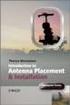 Installation Introduction It only takes a few steps to get things set up properly so you can be using the Safety Meeting App in no time. Its as easy as 1-2-3: 1) 2) 3) Enroll Your Company and Get your
Installation Introduction It only takes a few steps to get things set up properly so you can be using the Safety Meeting App in no time. Its as easy as 1-2-3: 1) 2) 3) Enroll Your Company and Get your
Amcrest 960H DVR Quick Start Guide
 Amcrest 960H DVR Quick Start Guide Welcome Thank you for purchasing our Amcrest 960H DVR! This quick start guide will help you become familiar with our DVR in a very short time. Before installation and
Amcrest 960H DVR Quick Start Guide Welcome Thank you for purchasing our Amcrest 960H DVR! This quick start guide will help you become familiar with our DVR in a very short time. Before installation and
Enterprise Analytics. (Also known as Pyramid Analytics or BI Office) Mobile Device Support
 Enterprise Analytics (Also known as Pyramid Analytics or BI Office) Mobile Device Support Mobile Device Support Overview Enterprise Analytics provides mobile support for ios, Android and Windows Phone.
Enterprise Analytics (Also known as Pyramid Analytics or BI Office) Mobile Device Support Mobile Device Support Overview Enterprise Analytics provides mobile support for ios, Android and Windows Phone.
User Guide Vodafone Mobile Wi-Fi R212. Designed by Vodafone
 User Guide Vodafone Mobile Wi-Fi R212 Designed by Vodafone Welcome to the world of mobile communications 1 Welcome 2 Device overview 3 Getting started: Step 1 4 Getting started: Step 2 5 Mobile Wi-Fi web
User Guide Vodafone Mobile Wi-Fi R212 Designed by Vodafone Welcome to the world of mobile communications 1 Welcome 2 Device overview 3 Getting started: Step 1 4 Getting started: Step 2 5 Mobile Wi-Fi web
Remote Access End User Reference Guide for SHC Portal Access
 Remote Access End User Reference Guide for SHC Portal Access Version 2.0 6/7/2012 This remote access end user reference guide provides an overview of how to install Citrix receiver, which is a required
Remote Access End User Reference Guide for SHC Portal Access Version 2.0 6/7/2012 This remote access end user reference guide provides an overview of how to install Citrix receiver, which is a required
ShareLink 200 Setup Guide
 ShareLink 00 Setup Guide This guide provides instructions for installing and connecting the Extron ShareLink 00. The ShareLink USB 00 Wireless Collaboration Gateway allows anyone to present content from
ShareLink 00 Setup Guide This guide provides instructions for installing and connecting the Extron ShareLink 00. The ShareLink USB 00 Wireless Collaboration Gateway allows anyone to present content from
High-Speed Internet Quick Start Guide
 High-Speed Internet Quick Start Guide Connect Your World. NEED HELP? Call 1.800.239.4430 or visit Frontier.com/HelpCenter Contents PART #1: Wi-Fi Router Setup... 4 PART #2: Configure Wi-Fi Router... 8
High-Speed Internet Quick Start Guide Connect Your World. NEED HELP? Call 1.800.239.4430 or visit Frontier.com/HelpCenter Contents PART #1: Wi-Fi Router Setup... 4 PART #2: Configure Wi-Fi Router... 8
To set up your Android with Good for Enterprise:
 To set up your Android with Good for Enterprise: 1. Your IT administrator will send you a message with your email address, a PIN (and expiration date, if applicable), and a URL address. 2. Make sure your
To set up your Android with Good for Enterprise: 1. Your IT administrator will send you a message with your email address, a PIN (and expiration date, if applicable), and a URL address. 2. Make sure your
Self-Service Portal Registering, downloading & activating a soft token
 Self-Service Portal Registering, downloading & activating a soft token Document issue: 3.2 Date of issue: September 2014 Contents Introduction... 3 About two-factor authentication... 3 About egrid authentication...
Self-Service Portal Registering, downloading & activating a soft token Document issue: 3.2 Date of issue: September 2014 Contents Introduction... 3 About two-factor authentication... 3 About egrid authentication...
Frequently Asked Questions
 Frequently Asked Questions 1) What does SkyBest Internet Guardian do? Prevents e-mail and image spam from reaching your inbox Halts access to dangerous Web pages Stops Web sites from installing dangerous
Frequently Asked Questions 1) What does SkyBest Internet Guardian do? Prevents e-mail and image spam from reaching your inbox Halts access to dangerous Web pages Stops Web sites from installing dangerous
How To Use Senior Systems Cloud Services
 Senior Systems Cloud Services In this guide... Senior Systems Cloud Services 1 Cloud Services User Guide 2 Working In Your Cloud Environment 3 Cloud Profile Management Tool 6 How To Save Files 8 How To
Senior Systems Cloud Services In this guide... Senior Systems Cloud Services 1 Cloud Services User Guide 2 Working In Your Cloud Environment 3 Cloud Profile Management Tool 6 How To Save Files 8 How To
User Guide Vodafone Mobile Wi-Fi R206-Z. Designed by Vodafone
 User Guide Vodafone Mobile Wi-Fi R206-Z Designed by Vodafone Welcome to the world of mobile communications 1 Welcome 2 Device overview 3 Getting started: Step 1 4 Getting started: Step 2 5 Mobile Wi-Fi
User Guide Vodafone Mobile Wi-Fi R206-Z Designed by Vodafone Welcome to the world of mobile communications 1 Welcome 2 Device overview 3 Getting started: Step 1 4 Getting started: Step 2 5 Mobile Wi-Fi
ONLINE ACCOUNTABILITY FOR EVERY DEVICE. Quick Reference Guide V1.0
 ONLINE ACCOUNTABILITY FOR EVERY DEVICE Quick Reference Guide V1.0 TABLE OF CONTENTS ACCOUNT SET UP Creating an X3watch account DOWNLOADING AND INSTALLING X3WATCH System Requirements How to install on a
ONLINE ACCOUNTABILITY FOR EVERY DEVICE Quick Reference Guide V1.0 TABLE OF CONTENTS ACCOUNT SET UP Creating an X3watch account DOWNLOADING AND INSTALLING X3WATCH System Requirements How to install on a
Akin Gump Strauss Hauer & Feld LLP Remote Access Resources
 Akin Gump Strauss Hauer & Feld LLP Remote Access Resources Firm Laptop Windows Home PC Mac Computer Apple ipad Android Devices Exit akingump.com 2013 Akin Gump Strauss Hauer & Feld LLP Checkpoint VPN (Firm
Akin Gump Strauss Hauer & Feld LLP Remote Access Resources Firm Laptop Windows Home PC Mac Computer Apple ipad Android Devices Exit akingump.com 2013 Akin Gump Strauss Hauer & Feld LLP Checkpoint VPN (Firm
MelbourneOnline Hosted Exchange Setup
 MelbourneOnline Hosted Exchange Setup Your email on our Hosted Exchange servers can be accessed by multiple devices including PC, Mac, iphone, IPad, Android, Windows Phone and of course webmail. It s all
MelbourneOnline Hosted Exchange Setup Your email on our Hosted Exchange servers can be accessed by multiple devices including PC, Mac, iphone, IPad, Android, Windows Phone and of course webmail. It s all
Getting Started. with VitalSource Bookshelf. How to Access your ebooks Using VitalSource Bookshelf
 Getting Started with VitalSource Bookshelf How to Access your ebooks Using VitalSource Bookshelf Table of Contents Step 1: Accessing VitalSource Bookshelf Online... 1 Step 2: Configuring Your Account for
Getting Started with VitalSource Bookshelf How to Access your ebooks Using VitalSource Bookshelf Table of Contents Step 1: Accessing VitalSource Bookshelf Online... 1 Step 2: Configuring Your Account for
User Guide Vodafone Mobile Wi-Fi R210. Designed by Vodafone
 User Guide Vodafone Mobile Wi-Fi R210 Designed by Vodafone Welcome to the world of mobile communications 1 Welcome 2 Device overview 3 Getting started: Step 1 4 Getting started: Step 2 5 Mobile Wi-Fi web
User Guide Vodafone Mobile Wi-Fi R210 Designed by Vodafone Welcome to the world of mobile communications 1 Welcome 2 Device overview 3 Getting started: Step 1 4 Getting started: Step 2 5 Mobile Wi-Fi web
Mobile Iron User Guide
 2015 Mobile Iron User Guide Information technology Sparrow Health System 9/1/2015 Contents...0 Introduction...2 Changes to your Mobile Device...2 Self Service Portal...3 Registering your new device...4
2015 Mobile Iron User Guide Information technology Sparrow Health System 9/1/2015 Contents...0 Introduction...2 Changes to your Mobile Device...2 Self Service Portal...3 Registering your new device...4
VIRTUAL SOFTWARE LIBRARY REFERENCE GUIDE
 VIRTUAL SOFTWARE LIBRARY REFERENCE GUIDE INTRODUCTION The Virtual Software Library (VSL) provides remote and on-campus access to lab/course software. This approach is intended to simplify access for all
VIRTUAL SOFTWARE LIBRARY REFERENCE GUIDE INTRODUCTION The Virtual Software Library (VSL) provides remote and on-campus access to lab/course software. This approach is intended to simplify access for all
How do I use Citrix Staff Remote Desktop
 How do I use Citrix Staff Remote Desktop September 2014 Initial Log On In order to login into the new Citrix system, you need to go to the following web address. https://remotets.tees.ac.uk/ Be sure to
How do I use Citrix Staff Remote Desktop September 2014 Initial Log On In order to login into the new Citrix system, you need to go to the following web address. https://remotets.tees.ac.uk/ Be sure to
Remote Desktop Gateway. Accessing a Campus Managed Device (Windows Only) from home.
 Remote Desktop Gateway Accessing a Campus Managed Device (Windows Only) from home. Contents Introduction... 2 Quick Reference... 2 Gateway Setup - Windows Desktop... 3 Gateway Setup Windows App... 4 Gateway
Remote Desktop Gateway Accessing a Campus Managed Device (Windows Only) from home. Contents Introduction... 2 Quick Reference... 2 Gateway Setup - Windows Desktop... 3 Gateway Setup Windows App... 4 Gateway
Installing the VMware View client to access MOVE
 Installing the VMware View client to access MOVE Purpose: The purpose of this document is to guide you through the installation of the VMware Horizon View Client and accessing the MOVE environment. Pre
Installing the VMware View client to access MOVE Purpose: The purpose of this document is to guide you through the installation of the VMware Horizon View Client and accessing the MOVE environment. Pre
Mechanics Bank Mobile Banking Mobile Finance Manager (MFM) Application Windows Mobile Phone Installation
 Mechanics Bank Mobile Banking Mobile Finance Manager (MFM) Application Windows Mobile Phone Installation Thank you for your interest in Mechanics Bank Mobile Banking. This guide will help you get started
Mechanics Bank Mobile Banking Mobile Finance Manager (MFM) Application Windows Mobile Phone Installation Thank you for your interest in Mechanics Bank Mobile Banking. This guide will help you get started
User Guide Vodafone Pocket WiFi Pro. Designed by Vodafone
 User Guide Vodafone Pocket WiFi Pro Designed by Vodafone Welcome to the world of mobile communications 1 Welcome 2 Device overview 3 Getting started: setup 4 Getting started: use 5 Pocket WiFi online dashboard
User Guide Vodafone Pocket WiFi Pro Designed by Vodafone Welcome to the world of mobile communications 1 Welcome 2 Device overview 3 Getting started: setup 4 Getting started: use 5 Pocket WiFi online dashboard
Remote Desktop Web Access. Using Remote Desktop Web Access
 Remote Desktop Web Access What is RD Web Access? RD Web Access is a Computer Science service that allows you to access department software and machines from your Windows or OS X computer, both on and off
Remote Desktop Web Access What is RD Web Access? RD Web Access is a Computer Science service that allows you to access department software and machines from your Windows or OS X computer, both on and off
Connecting to Remote Desktop Windows Users
 Connecting to Remote Desktop Windows Users How to log into the College Network from Home 1. Start the Remote Desktop Connection For Windows XP, Vista and Windows 7 this is found at:- Star t > All Programs
Connecting to Remote Desktop Windows Users How to log into the College Network from Home 1. Start the Remote Desktop Connection For Windows XP, Vista and Windows 7 this is found at:- Star t > All Programs
DOCSVAULT Document Management System for everyone
 Installation Guide DOCSVAULT Document Management System for everyone 9 v Desktop and Web Client v On Premises Solution v Intelligent Data Capture v Email Automation v Workflow & Record Retention Installing
Installation Guide DOCSVAULT Document Management System for everyone 9 v Desktop and Web Client v On Premises Solution v Intelligent Data Capture v Email Automation v Workflow & Record Retention Installing
User Guide Vodafone Mobile Wi-Fi R206-Z. Designed by Vodafone
 User Guide Vodafone Mobile Wi-Fi R206-Z Designed by Vodafone Welcome to the world of mobile communications 1 Welcome 2 Device overview 3 Getting started: Step 1 4 Getting started: Step 2 5 Mobile Wi-Fi
User Guide Vodafone Mobile Wi-Fi R206-Z Designed by Vodafone Welcome to the world of mobile communications 1 Welcome 2 Device overview 3 Getting started: Step 1 4 Getting started: Step 2 5 Mobile Wi-Fi
SHC Client Remote Access User Guide for Citrix & F5 VPN Edge Client
 SHC Client Remote Access User Guide for Citrix & F5 VPN Edge Client Version 1.1 1/15/2013 This remote access end user reference guide provides an overview of how to install Citrix receiver (a required
SHC Client Remote Access User Guide for Citrix & F5 VPN Edge Client Version 1.1 1/15/2013 This remote access end user reference guide provides an overview of how to install Citrix receiver (a required
1 CONNECT & CREATE CHAMBERLAIN INTERNET GATEWAY USER S GUIDE. Featuring MyQ Technology
 CHAMBERLAIN INTERNET GATEWAY USER S GUIDE Featuring MyQ Technology This User s Guide will help you get the most from your Chamberlain MyQ enabled products when using a smartphone, tablet, or computer to
CHAMBERLAIN INTERNET GATEWAY USER S GUIDE Featuring MyQ Technology This User s Guide will help you get the most from your Chamberlain MyQ enabled products when using a smartphone, tablet, or computer to
How To Use A Citrix Netscaler Thin Client V1.09.10.1 (Windows) With A Citirix Vpn Desktop (Windows 10) With An Ipad Or Ipad (Windows 8) With Vpn
 Our Mission Statement To ensure that we are providing quality and efficient services and solutions that are consistent with the strategic goals of the Area, and that are closely aligned with the State's
Our Mission Statement To ensure that we are providing quality and efficient services and solutions that are consistent with the strategic goals of the Area, and that are closely aligned with the State's
PLEASE READ THIS FIRST
 PLEASE READ THIS FIRST X10 P2P camera setup using Airsight iphone App Introduction You can access your camera's live video feed from your web browser or through software on your computer, your tablet,
PLEASE READ THIS FIRST X10 P2P camera setup using Airsight iphone App Introduction You can access your camera's live video feed from your web browser or through software on your computer, your tablet,
BT Lancashire Services
 In confidence BT Lancashire Services Remote Access to Corporate Desktop (RACD) Getting Started Guide Working in partnership Confidentiality Statement BT Lancashire Services Certain information given to
In confidence BT Lancashire Services Remote Access to Corporate Desktop (RACD) Getting Started Guide Working in partnership Confidentiality Statement BT Lancashire Services Certain information given to
Web-Based QUANTUM Monitoring
 BROCK QUANTUM Controller Owner/Operator Manual Features allows the viewing of the QUANTUM drying process remotely via a smart phone, tablet, PC or Mac with an internet connection. The following features
BROCK QUANTUM Controller Owner/Operator Manual Features allows the viewing of the QUANTUM drying process remotely via a smart phone, tablet, PC or Mac with an internet connection. The following features
MiraCosta College now offers two ways to access your student virtual desktop.
 MiraCosta College now offers two ways to access your student virtual desktop. We now feature the new VMware Horizon View HTML access option available from https://view.miracosta.edu. MiraCosta recommends
MiraCosta College now offers two ways to access your student virtual desktop. We now feature the new VMware Horizon View HTML access option available from https://view.miracosta.edu. MiraCosta recommends
EMR Link Server Interface Installation
 EMR Link Server Interface Installation Version 1.0 ** INTRODUCTION ** If you would like assistance with installation, please contact our preferred support provider at support@bonecomputer.com, or call
EMR Link Server Interface Installation Version 1.0 ** INTRODUCTION ** If you would like assistance with installation, please contact our preferred support provider at support@bonecomputer.com, or call
Mobility with Eye-Fi Scanning Guide
 Mobility with Eye-Fi Scanning Guide Scan and Transfer Images Wirelessly with Eye-Fi This document is to be used in addition to the scanner s user guide located on the installation disc. The instructions
Mobility with Eye-Fi Scanning Guide Scan and Transfer Images Wirelessly with Eye-Fi This document is to be used in addition to the scanner s user guide located on the installation disc. The instructions
Available on VitalSource
 User Guide Available on VitalSource Welcome to Pageburst on VitalSource all of your Elsevier ebooks at your fingertips! This user guide contains the information you will need to redeem your access code
User Guide Available on VitalSource Welcome to Pageburst on VitalSource all of your Elsevier ebooks at your fingertips! This user guide contains the information you will need to redeem your access code
Virtual Workplace Personal Device Client Installation Instructions
 Virtual Workplace Personal Device Client Installation Instructions 1 Table of Contents About this Installation Guide... 2 Client Overview... 2 VMware Horizon View Clients... 2 UniPrint Clients... 3 Client
Virtual Workplace Personal Device Client Installation Instructions 1 Table of Contents About this Installation Guide... 2 Client Overview... 2 VMware Horizon View Clients... 2 UniPrint Clients... 3 Client
BlackBerry Link for Windows. Version: 1.2.3. User Guide
 BlackBerry Link for Windows Version: 1.2.3 User Guide Published: 2014-01-20 SWD-20140120093847797 Contents Related resources...5 Getting started...6 About BlackBerry Link... 6 Getting to know BlackBerry
BlackBerry Link for Windows Version: 1.2.3 User Guide Published: 2014-01-20 SWD-20140120093847797 Contents Related resources...5 Getting started...6 About BlackBerry Link... 6 Getting to know BlackBerry
WebEx what is it and how can I use it?
 For assistance, contact the Solutions Centre at (403) 329-2490, or help@uleth.ca, or in person in E610, University Hall. WebEx what is it and how can I use it? 1. WebEx Overview 2. Setting up a WebEx Meeting
For assistance, contact the Solutions Centre at (403) 329-2490, or help@uleth.ca, or in person in E610, University Hall. WebEx what is it and how can I use it? 1. WebEx Overview 2. Setting up a WebEx Meeting
