Asset Accounting Configuration.
|
|
|
- Lizbeth Hardy
- 8 years ago
- Views:
Transcription
1 Asset Accounting Configuration. The Asset Accounting module. 1. Organizational structures. In this section, you define the features of the Asset Accounting organizational objects (chart of depreciation, FI company code, asset class). All assets in the system have to be assigned to these organizational objects that you define. In this way, you can represent your organizational structures that are relevant to Asset Accounting in the system you can classify your assets according to asset accounting criteria. Weyerhaeuser has 2 charts of depreciation W0CA Weyerhaeuser CAN Chart of Depreciation W0US Weyerhaeuser USA Chart of Depreciation Chart of depreciation for USA and Canada i.e. W0US and W0CA have been created by copying SAP delivered country-specific charts of depreciation for USA and Canada. These charts of depreciation will be configured to meet the financial and legal requirements for asset valuations for US and Canada. Weyerhaeuser USA chart of depreciation W0US created by copying from SAP delivered reference chart of depreciation 0US, Weyerhaeuser Canada chart of depreciation W0CAcreated by copying from SAP delivered reference chart of depreciation 0CA Following company codes are used for asset accounting Chart of Depreciation is copied as below
2
3 IMG> Financial Accounting >Asset Accounting> Organizational Structures > Assign Chart of Depreciation to Company Code
4 Charts of depreciation W0US and W0CA have been defined to meet the Weyerhaeuser requirements for USA and Canada respectively. These charts of Depreciation have been configured to meet asset valuation requirements of different stakeholders like finance, tax, insurance etc. W0US chart of depreciation will be assigned to US based company codes. Similarly, Chart of depreciation for Canada W0CA will be assigned to Canada based company codes Company Code Company Name Chart of Depreciation Chart of Depreciation Description 0050 Weyerhaeuser Company W0US Weyerhaeuser USA Chart of Depreciation 0060 Weyerhaeuser NR Company W0US Weyerhaeuser USA Chart of Depreciation 5120 Columbia & Cowltz Rail Co W0US Weyerhaeuser USA Chart of Depreciation 5149 WY Co Ltd W0CA Weyerhaeuser CAN Chart of Depreciation 5300 Miss & Skuna Vly Rail Co W0US Weyerhaeuser USA Chart of Depreciation 5310 Dequeen & Eastn Rail Co W0US Weyerhaeuser USA Chart of Depreciation 5320 WY Int'l, Inc W0US Weyerhaeuser USA Chart of Depreciation 5580 Golden Triangle Railroad W0US Weyerhaeuser USA Chart of Depreciation 5620 TX, OK, & East Rail Co W0US Weyerhaeuser USA Chart of Depreciation 5959 Westwood Assets W0US Weyerhaeuser USA Chart of Depreciation 5969 Wreco Assets W0US Weyerhaeuser USA Chart of Depreciation 5979 TJ USA Assets W0US Weyerhaeuser USA Chart of Depreciation 5989 TJ Canada W0CA Weyerhaeuser CAN Chart of Depreciation 5999 Wredco Assets W0US Weyerhaeuser USA Chart of Depreciation 6549 North Pacific Paper Corp. W0US Weyerhaeuser USA Chart of Depreciation
5 We create four new company codes. And since the relationship between the Company and company code is defined as one to one here at Weyerhaeuser, we will have to create new companies for each of these company codes Currently Weyerhaeuser has certain organizational entities (Company codes) that do not support SAP. For entities like this, we need to create non-consolidating company codes Have configure the following four non-consolidating company codes. Attributes New Company Codes like US Description Co Code C5959 Westwood Assets Wreco Assets TJ USA Assets Wredco Assets 0060 All the company codes will share the following info: Credit control area: 1000 Controlling Area: 0001 Fiscal year variant; Z1 For Tax purposes we will use FY Variant Z2 Chart of Accounts: 0100 Formatted US Tax number should be: The address for these new company codes should be the same as When we copy the company code, all this information, except for controlling area and number ranges, gets copied automatically. Therefore we just have to check and see if it got copied or not. Step by step process to create a company code: -Follow the menu path listed above or go to TC EC01 - Press the copy button on the tool bar - A screen should pop up. -Enter the: From Company code: 0060 (For all US based non-consolidating company codes) To company code: The new one where you want the attributes to be copied to. -Then save the data. Again, since you copied everything from the existing company code, you will have to change the description and give a name to this new company code. For this, go to the menu path one more time; SPRO=>ENTERPRISE STRUCTURE=>FINANCIAL ACCOUNTING=>EDIT, COPY, DELETE, CHECK COMPANY CODE
6 We have to assign each of these new company codes to the controlling area. Weyerhaeuser currently uses the controlling area For this, go to TC= OX19, You should see a controlling area 0001 in the list. Choose that controlling area and click on the folder to your left that says Assignment of company codes IMG> Financial Accounting >Asset Accounting> Organizational Structures > Specify Number Assignment Across Company Codes An asset can be assigned on cross company basis i.e. a number range is relevant for all company codes. All Weyerhaeuser company codes will use one set of number ranges for asset master records. These number ranges will be defined in company code 0060 and will be assigned to the other company codes (see section Asset Classes below). If Cross co code no ranges are used in IMG set Specify No assignment across co codes
7 IMG > Financial Accounting> Asset Accounting > Organizational Structures > Asset Classes> Specify Account Determination. The account determination determines the reconciliation accounts in the general ledger, as well as their offsetting accounts, that are to be posted when certain business transactions are carried out. You must enter an account determination in the asset class. Several asset classes can use the same account determination, if they use the same chart of accounts and post to the same general ledger accounts. 14 account determination keys have been configured. In separate steps, these account determination keys will be assigned to asset classes and general ledger accounts will be assigned to account determination keys To post the asset transactions to the general ledger accounts, the relevant general ledger accounts such as balance sheet accounts and depreciation accounts are specified in this step. Assignment of GL accounts has been made for depreciation area 1 only Account determination Acquisition:Acquis. and production costs Clearing acct. revenue from asset sale Gain from asset sale Loss from asset sale AC BL CL CL CP EQ EQ LD MC MC OE RD SC
8 SW Account determination Loss made on asset retirement w/o reven. Revaluation acquis. and production costs Offsetting account: Revaluation APC Contra account: Acquisition value AC10000 BL CL CL CP EQ EQ LD MC MC OE RD SC10000 SW Account determination Clear.revenue sale to affil.company Acquisition from affiliated company AC10000 BL CL CL CP EQ EQ LD MC MC OE RD SC10000 SW Accumulated depreciation account for ordinary depreciation Expense account for ordinary depreciation Expense account for ordinary dep. below zero Accumulated dep. account unplanned depreciation Expense account for unplanned depreciation Acct determination BL CL CL CP EQ EQ MC
9 MC OE RD SW P&L account unplanned depreciation below 0 Revaluation accumulated ordinary depreciation Offsetting account Revaluation ordinary depreciation Revenue from write-up on ordinary depreciation Revenue from writeup on unplanned depreciation Acct determination BL CL CL CP EQ EQ MC MC OE RD SW IMG > Financial Accounting> Asset Accounting > Organizational Structures > Asset Classes> Create Screen Layout Rules. These rules define which fields are required, optional or suppressed during the asset data master maintenance. The Asset master record contains a large number of fields to meet diverse business requirements. To make master data maintenance simple and efficient,
10 the Screen Layouts enables the individual business to design the asset master record to best suit its requirements. Four Screen layouts for Asset Master Records will be configured. These rules will be assigned to the asset classes IMG > Financial Accounting> Asset Accounting > Organizational Structures > Asset Classes > Define Number Range Interval. As mentioned before, only number range for company code 1000 was maintained. AS08 Asset number will be assigned internally by the system according to the asset class to which an asset belongs An asset number uniquely identifies an asset. Two number ranges are defined for the assets. Number range 01 is assigned to all the asset classes except for Asset/Software under construction. Number range 09 is assigned to AUC and SUC asset classes IMG > Financial Accounting> Asset Accounting > Organizational Structures > Asset Classes > Define Asset Classes. 49 asset classes have been defined. These asset classes are the basis on which fixed assets will be structured. Each asset will be assigned to one asset class only. The asset class will assign the assets and their business transactions to the appropriate general ledger accounts. The details of the asset class AUC1000(const in Progress) are being displayed by double clicking on the line. transaction OAOA
11
12
13 Asset Class Number range Account determination Screen layout Manage historically Inventory Ind. Investment Measure AUC AC10000 SLO4 1 X X AUC SC10000 SLO4 1 X X BLD BL16201 SLO1 1 X BLD BL16201 SLO1 1 X BLD BL16201 SLO1 1 X BLD BL16201 SLO1 1 X BLD BL16201 SLO1 1 X BLD BL16201 SLO1 1 X BLD BL16201 SLO1 1 X BLD BL16201 SLO1 1 X BLD BL16201 SLO1 1 X BLD BL16201 SLO1 1 X BLD BL16201 SLO1 1 X BLD BL16201 SLO1 1 X BLD BL16201 SLO1 1 X BLD BL16201 SLO1 1 X BLD BL16201 SLO1 1 X COM CP16401 SLO1 1 X COM CP16401 SLO1 1 X
14 CPL CL16201 SLO3 1 X CPL CL16401 SLO3 1 X EQP EQ16401 SLO1 1 X EQP EQ16402 SLO1 1 X LND LD16001 SLO1 1 X LND LD16001 SLO1 1 X MCH MC16401 SLO2 1 X MCH MC16401 SLO2 1 X MCH MC16401 SLO2 1 X MCH MC16401 SLO2 1 X MCH MC16401 SLO2 1 X MCH MC16401 SLO2 1 X MCH MC16402 SLO1 1 X MCH MC16402 SLO1 1 X MCH MC16402 SLO1 1 X MCH MC16402 SLO1 1 X MCH MC16402 SLO1 1 X MCH MC16402 SLO1 1 X MCH MC16402 SLO1 1 X MCH MC16402 SLO1 1 X MCH MC16402 SLO1 1 X MCH MC16401 SLO2 1 X MCH MC16402 SLO1 1 X MCH MC16402 SLO1 1 X MCH MC16402 SLO1 1 X MCH MC16401 SLO2 1 X NON OE16801 SLO1 1 X OTH OE16801 SLO1 1 X RDS RD16601 SLO1 1 X SFT SW17901 SLO1 1 X The asset class is the most important means of structuring fixed assets. It serves to define the following: o o o o o The depreciation parameters such as the useful life and depreciation key The general ledger accounts affected by asset transactions (acquisition, transfer and retirement) through the account determination configuration The number ranges that will be assigned to the asset masters The screen layout rule of the asset master record The selection parameters for the majority of standard delivered fixed asset
15 IMG > Financial Accounting> Asset Accounting > Organizational Structures > Asset Classes > Define Asset Classes> Specify Chart-of-Dep Dependent Screen Layout / Acct Assignment. Here you can make the screen layout to be different based on the Chart of Depreciation. Weyerhaeuser does not use this feature Insurance Insurance Types Insurance Type determines whether an asset is insured at its value as new or its current value
16 Financial Accounting Asset Accounting Special Valuation Insurance Define Insurance Types Two insurance types i.e. 01 Value as new and 02 Net Book Value have been defined. Depreciation area 80 is the base depreciation areas for thee Insurance Types. Difference between 2 insurance types is that in Insurance type 02, current book value is used as the insurable value Insurance Companies Three Insurance companies that are used in Weyerhaeuser to insure the assets were configured in this step. Financial Accounting Asset Accounting Special Valuation Insurance Create Insurance Companies trans OAVF Information relating to the insurance companies is maintained on the asset master record. These insurance companies can be used to run reports using these companies as sort criteria. So, this configuration helps in effectively sorting and arranging the data according to the insurance carrier. Modify Asset Classes This step specifies the default values for Insurance at asset class level. During asset master creation, these values are defaulted to the asset from asset class, thus reducing errors and time required for asset master maintenance
17 Financial Accounting Asset Accounting Special Valuation Insurance Modify Asset Classes Some are of type 02 also Asset Class Insurance Index Insurance Type Insurance Company MCH16401 W MCH16402 W MCH16403 W MCH16404 W MCH16405 W MCH16406 W State & country code Financial Accounting Asset Accounting Master Data User Fields Define Environmental Protection Indicator Environmental Indicator field was used to configure the State County Codes. Three thousand ninety codes were configured The state county codes will help in determining the physical location of the asset for property tax purposes. Insurance Company Description 01 FM Global
18 02 Other 03 Weyerhaeuser Company ZFR100 report options for insurance 2. Integration with the General Ledger. The system settings and entries you make in this section are required for the integration of Asset Accounting with the General Ledger: Ao90 Depreciation areas that post depreciation/apc (Acquisition and Production Costs) automatically to the General Ledger G/L accounts that are relevant for Asset Accounting (reconciliation accounts and accounts that are posted using batch input) Screen layout controls for G/L accounts Default input tax indicator for transactions not subject to tax Specifications for periodic posting of depreciation to the General Ledger IMG > Financial Accounting> Asset Accounting > Integration with the General Ledger > Define How Depreciation Areas Post to General Ledger. Notice that only book 01 posts into General ledger realtime for Wey.
19
20 Notice that in addition to the mandatory book depreciation 01, they have book 2 used for the local GAAP requirements. This book is being posted periodically into General Ledger and use the statutory accounts. IMG > Financial Accounting> Asset Accounting > Integration with the General Ledger > Assign G/L Accounts. Here you determine the balance sheet accounts and the depreciation accounts for Asset Accounting. For the example I ve chosen the Account Determination BL16201 (Building & land Improvements) which is used the asset class BL16201.
21 By double clicking on the line Define acquisition /retirement accounts you will see the screen with the accounts used internally by the system during the various transactions:
22 By double clicking on the line Define depreciation accounts you will get the screen where all respective accounts depreciation accounts have been maintained.
23 IMG > Financial Accounting> Asset Accounting > Integration with the General Ledger > Post Depreciation to the General Ledger> Specify Document Type for Posting of Depreciation. AF is being delivered by SAP.-OBA7,AO71 IMG > Financial Accounting> Asset Accounting > Integration with the General Ledger > Post Depreciation to the General Ledger> Specify Intervals and Posting Rules. In this step, you define the posting rules for the depreciation
24 areas that post depreciation values to Financial Accounting. You define the posting cycle (how often depreciation is posted) and the account assignment rules for the depreciation posting run. OAYR reads table t093d Current set up shows that we post depreciation monthly and depreciation is posted to cost centers. Depreciation Posting Cycle You determine the depreciation posting cycle by entering the length of time (in posting periods) between two depreciation posting runs. This means that a setting of 1 indicates monthly posting, 3 means quarterly posting, 6 means semi-annual, and 12 means annual (for a fiscal year version with 12 posting periods). When you start a depreciation posting run, you have to enter the period for which you want it to be carried out. You do not necessarily have to adhere to the posting cycle. You can also choose an unplanned depreciation posting run using an indicator in the selection screen of the depreciation posting program. When you set this indicator, you can skip over several periods, and post the total depreciation for all of the skipped periods in one period. You might need to do this, for example, if you carried out legacy data transfer during the fiscal year. This method enables you to post all depreciation up to the transfer date at one time. OAYR error, this error occurs in D30 as co code 0001 is still not removed from table T093D transaction are all based off of the transaction type being used within the posting. to set up new defaults for the retirement postings you do this through transaction ACSET. Menu path Financial Accounting > Asset Accounting > Integration with the General Ledger > Additional Account Assignment Objects > Specify Account assignment types for Account Assignment Objects. Here you would specify the transaction type for a specific Object, by depreciation area, by company code.
25 Tick specifies Specifies that account assignment to the given account assignment object is active or inactive. Set this indicator if you want values to be updated on the account assignment object. Do not set the indicator if you do not want an update for this combination of depreciation area, transaction type, and account assignment type Display active acc assignment objects
26 3. Valuation. In this section,we make all configurations that have to do with the valuation of fixed assets. We define and manage all valuation and depreciation parameters in the chart of depreciation. In each chart of depreciation, we can calculate asset values in parallel for different purposes using depreciation areas. The calculation rules for depreciating assets are defined using flexible keys (depreciation keys). Many new keys were created at LPC in order to reflect new methods of valuation (without needing programming skills in addition to those delivered by SAP IMG> Financial accounting > Asset Accounting > Valuation > Depreciation Areas > Define Depreciation Areas. OADB This is the list of existing depreciation areas for Weyerhaeuser:
27 By double clicking on each line, you will see the definition of each area. Here is book 01:
28 Area 01 is a real depreciation area. This means that the values in this area are then updated each time a posting is made, and can be immediately evaluated. Also this book posts the values to General Ledger. Area 10 is regular tax Book deprn area is real but no postings Area 11- AMT tax book Here is book 15- Special tax depreciation for APC in fin.statement:
29 This is also a real area but no values are posted into GL. Area 40 SMACRS- services prop tax
30 Area 80 is for insurance
31 .for Canada area 13 earning & Profits- E&P- tax area
32 Area 99 is used also
33 APC value is no values allowed. Specify Area Type OADC
34 For US 3.2. IMG> Financial accounting > Asset Accounting > Valuation > Depreciation Areas > Specify Transfer of APC Values. In this step, we define transfer rules for the posting values of depreciation areas. These transfer rules ensure that certain depreciation areas have identical asset values. OABC Here you can see that books 10, 40,70 and 80 adopt values from book 01. The indicator check on books 31 and 32 ensures that the system transfers all APC-relevant posting values to these depreciation areas from the transferring depreciation area 01 with no opportunity for changing the values.(30-31 are not used). Since book 01 is maintained in local currency, books 31 and 32 represent its value in USD and these values cannot be modified.
35 3.3. IMG> Financial accounting > Asset Accounting > Valuation > Depreciation Areas > Specify Transfer of Depreciation Terms. OABD Book 80 adopt depreciation terms from book 01. Once book 80 have accepted depreciation terms from book 01, it s not possible to change them IMG> Financial accounting > Asset Accounting > Valuation > Depreciation Areas > Determine Depreciation Areas in the Asset Class. Here we determine the depreciation terms that are to be used in asset classes. During the asset master creation these terms appear as default for depreciation areas at asset class level makes asset master data maintenance efficient as critical fields like Depreciation key and useful life are defaulted from the asset class OAYZ
36 Why are 30,31,32 deactivated? Low value asset Check OAY2
37 Rounding rule OAYO
38 3.5. IMG> Financial accounting > Asset Accounting > Valuation > Currencies>Define Depreciation Areas for Foreign Currencies. OAYH Depreciation areas can be managed in any currency. In this step we define depreciation areas that manage asset values in a foreign currency, per company code. For acquisitions, the translation into the foreign currency takes place at the exchange rate current on the posting date. Book 01 is always managed in local currency IMG> Financial accounting > Asset Accounting > Valuation > Currencies> Specify the use of Parallel Currencies Specify the use of parallel currencies
39 Tick for Identical transfer of acquisition value Set this indicator, if you want to ensure that the system transfers all APC-relevant posting values to this depreciation area from the transferring depreciation area with no opportunity for changing the values. Group Assets OAYM- Deprn area for Group Assets
40 OAAX- Asset class eligible for group assets Assign Input Tax Indicator for Non-Taxable Acquisitions OBCL
41 4. Depreciation. Here we define the settings for fixed assets depreciation IMG> Financial accounting > Asset Accounting > Depreciation> Ordinary depreciation> Determine Depreciation Areas OABN
42 All depreciation areas allow the depreciation calculation. We will have to specify the depreciation areas for different types of depreciations. We will only make certain books available for certain type of depreciation. For e.g. we will make only tax books available for Special depreciation. Financial books will not be available for special depreciation 4.2. IMG> Financial accounting > Asset Accounting > Depreciation> Ordinary depreciation> Assign Accounts. Here we determine the GL accounts for ordinary depreciation. Ao93
43 4.3. IMG> Financial accounting > Asset Accounting > Depreciation> Unplanned depreciation> Determine Depreciation Areas. OABU All existing books allow the unplanned depreciation to be processed IMG> Financial accounting > Asset Accounting > Depreciation> Unplanned depreciation> Assign Accounts. Ao95
44 Special depreciation SAP=> Financial Accounting->Asset Accounting=> DEPRECIATION=> SPECIAL DEPRECIATION => DETERMINE DEPRECIATION AREAS TC: - OABS We will make only tax books available for Special depreciation. Financial books will not be available for special depreciation. For Special depreciation, only the tax books will be selected. But for the other depreciation areas Unplanned and ordinary depreciation, we will select all the books/ areas. Assign GL accounts for special Deprn AO94
45 Transaction type for unplanned deprn Some accounts for unplanned depreciation are the same as for ordinary depreciation. Document type
46 4.5. IMG> Financial accounting > Asset Accounting > Depreciation> Valuation Methods. You assign calculation methods to each depreciation key for the actual determination of depreciation amounts.you can define depreciation keys and calculation methods in Customizing for Asset Accounting (Depreciation Valuation Methods Depreciation Keys Depreciation keys are defined at the level of the chart of depreciation. Therefore, they are available in all company codes. With the help of the depreciation keys defined within a chart of depreciation, you can set up the chart of depreciation with uniform depreciation terms based on the special rules for valuation in an economic area (country, geographical region and so on). Depreciation calculation in the FI-AA system is not hard-coded, but is instead based on a flexible method of using keys to define the calculation. Therefore, it is possible to represent many different depreciation terms using correspondingly defined calculation keys and calculation methods. In this section we define your own calculation keys and calculation methods for the automatic calculation of depreciation. You can divide the duration of depreciation into several phases in the depreciation key. If you enter a changeover method for one of these phases, the system changes over to the next phase as soon as the event specified in the changeover method occurs. Then the system uses the type of depreciation calculation that is specified for that next phase IMG> Financial accounting > Asset Accounting > Depreciation> Valuation Methods > Depreciation Key > Maintain Depreciation Key AFAMA For finance the main keys are ZLNR & ZINR ZINR
47 & ZLNR Both have same base method, multi level method but diff period control For ZINR, Copy the standard SAP key LINR and Change the period control to Z01. For ZLNR, Copy the standard SAP key LINR and Change the period control to Z02, Save and activate the both. ZLNR: The period control is set as
48 ZINR is going to be used for fresh assets where as ZLNR will be used for all legacy assets as they have to start depreciation in current month, where as for all fresh acquisition deprn would start from next month Calculation is based on multilevel method 01 % from remaining useful life Deprn keys
49 Other tax keys like M200 Declining Balance 200% - half year are set as following calculation method as follows (APC/useful life)*2*6/12
50 Eg for asset see tax book deprn. it has key M200 The decline method works as follows (( Net APC)/ Useful life) =315/5= 63 this is Multiplied by 2 as 200% as per period control set as Mid of Year
51 Start depreciation from 1 st July 08 which is 6/12 so 1 st yr calc is 63*2*6/12= 63,it is reducing bal hence numerator is NBV so 1 st year is (252/5)*2= 100.8, 2 nd year is =(151.20/5)*2= 60.48, 3 rd year it is NBV= divided by useful life 5 multiplied by 2 for 200% = (90.72/5)*2= See computation as follows
52 Deprn % to NBV Double Decline balance Deprn % to NBV Which is Higher Reducing bal or SLM Effective deprn M200 APC SLM NBV APC NBV APC NBV 1st year % % 20%>10% nd year % % 40%>22% rd year % % 40%>29% th year % % 40%=40% th year % % 40%<67% th year % % 40%<100% we get clue of working from depreciation calc. Please see base value & Percentage applied in phase 2
53 Periods are 24 in a year as per fiscal year variant Z2, see expended useful life in 2012
54 We observe that in 5 th year the SLM % to NBV is higher than decline method % to NBV so applying the same percentage rate in 2 nd phase of deprn calc on base value we find as below Please note in 6 th year the 3 rd phase takes over, base method 017 ensures that full amount is depreciated in last year of useful life i.e 5 th year. Similarly for another asset
55 Its calculation is as shown below APC 100 NBV/Useful Life Useful Life 5 Years Double Decline balance Which is Higher Reducing bal or SLM Applying Higher % on NBV Life in periods 120 SLM NBV % to NBV APC NBV % to NBV APC NBV 1st year % % 20%>10% nd year % % 40%>22% rd year % % 40%>29% th year % % 40%=40% th year % % 40%<67% % % 40%<100% Switchover happens
56 For M150 The method of computation is as explained NBV/Useful Life *1.5 times 1.5times Decline balance Which is Higher Reducing bal or SLM Year APC SLM NBV % to NBV APC NBV % to NBV APC 0th Year % % 15%>10% st year % % 30%>22% nd year % % 30%>29% rd year % % 30%<40% th year % % 30%<67% th year % % 30%<100% Again for another asset with APC= 100 reducing bal would be 1 st 100/5=20, appy prorate period i.e 12 periods out of 24 20*1.5*12/24 = 15, next year NBV is = 85 & Decline method deprn is (85/5)*1.5 =
57 APC 100 NBV/Useful Life Double Decline balance Life 5 APC SLM % to NBV APC NBV % to NBV 1st year % % 2nd year % % 3rd year % % 4th year % % 5th year % % % % Which is Higher Reducin g bal or SLM APC Apply ing High er % on NBV NBV 15%>10 % %>22 % %>29 % %<40 % %<67 % %<100 % Computation deprn for ZB20 Refer asset in Q60 S r
58 Calculation is as follows APC 100 APC x bonus depreciation % APC Remaining after bonus/useful life *2*6/12 Special Deprn NBV SLM % to NBV Double Decline balance % to NBV Which is Higher Reducing bal or SLM Life 5 APC NBV 1st year % % 40%>20 2nd year % % 40%>22 3rd year % % 40%>29 4th year % % 40%=40 5th year % % 40%<67 6th year % % 40%< Calculation methods used are
59
60 Check period fact = = 2/24 & = 10/24 Another observation was period control settings were not displayed at deprn key level from asset master or value as below
61 This was due to the following settings By un- checking the tick period control will depend on internal calculation as per deprn. Key. & hence will display as
62 Computation deprecation key for ZSTL For asset ignore value adjustment take APC = 10,000 on useful life = 39 as acquisition date is 10 th feb,2008 Pro rata at mid-period works out to 21 periods out of 24 in a year so 1 st year Deprn = (10,000/39) * (21/24)= Acquisition date Pro rata at midperiod APC APC/Useful Life Life 39 SLM 1st year nd year rd year th year th year th year th year
63 8th year th year Computation deprn for EP1 deprn key
64 Calculation is as follows = APC/useful life= 100/9.5 =10.53 for all 9.5 yrs APC 100 APC/Useful Life Life 9.5 SLM 1st year nd year rd year th year th year th year th year th year th year th year For reducing balance key Follow the menu path listed above and enter W0CA (Chart of Depreciation for Canada). For Canadian COD, We will be using the following keys 0000 EP1 ZSTL ZINR ZLNR For EP1, Change the multilevel method to ZZ4 and the period control to 007 (007=004 of EP1 W0US) Then Save and Activate.
65 For ZSTL, Exactly like EP2 of W0US but change the multilevel method to ZZ4 (ZZ4=044 of W0US).
66 For ZINR, Copy the standard SAP key LINR and Change the period control to Z01. For ZLNR, Copy the standard SAP key LINR and Change the period control to Z02, Save and activate the both. ZLNR: ZINR:
67 Also Activate the dep key 0000 for no depreciation, we need not make any changes on this one. Just activate it. For ZLIN Key make the following settings; To have a detailed list of all the depreciation keys please refer to the following excel sheet;
68 Depreciation keys.doc.xls In order to configure this ZCAR (Key for luxury autos), we need to configure -Maximum amount method -Multi-level Method -Maximum base value The template that I used to configure those components is embedded in the document: luxury auto max depr (2).xls Configure the Maximum Amount: SPRO=>FINANCIAL ACCOUNTING=>ASSET ACCOUNTING=>DEPRECIATION=>VALUATION METHOD=>DEPRECIATION KEY=> CALCULATION METHOD=>DEFINE MAXIMUM AMOUNT METHODS Follow this menu path and then copy the standard maximum amount key THO, and rename it ZCR In the ZCR key, configure the following items:
69 Save. Define multi- level method: SPRO=>FINANCIAL ACCOUNTING=>ASSET ACCOUNTING=>DEPRECIATION=>VALUATION METHOD=>DEPRECIATION KEY=> CALCULATION METHOD=>DEFINE MULTI LEVEL METHODS Make a copy of the key 053 and name it Z53. And I described it as the following:
70 And we need to assign the percentages to each year: This extract only shows the assignment of the year until 1997, but we are assigning it up to And Save. Configure Maximum base Value
71 SPRO=>FINANCIAL ACCOUNTING=>ASSET ACCOUNTING=>DEPRECIATION=>VALUATION METHOD=>DEPRECIATION KEY=> CALCULATION METHOD=>FURTHER SETTINGS=> DEFINE MAXIMUM BASE VALUE. TC: OAW2 Here enter the maximum value for each year, for each company code and for each depreciation area and asset class the value is valid for and Save. See an example below: Configure the Depreciation key SPRO=>FINANCIAL ACCOUNTING=>ASSET ACCOUNTING=>DEPRECIATION=>VALUATION METHOD=> DEPRECIATION KEY=>MAINTAIN DEPRECIATION KEY
72 Make a copy of MCAR and rename it ZCAR. The description is listed below. After copying and renaming, delete the last two rows and assign the multi level method that you had configured before Z53.
73 Double click on the line Assignment of Calculation Methods on the left. This key is design to calculate both ordinary and special tax depreciation based on the certain rules which are stored in Base Method, Period Control and Multilevel Method definitions. I will describe the set up of one of depreciation keys in SLIN Straight- line with 30% Bonus IMG> Financial accounting > Asset Accounting > Depreciation> Valuation Methods > Depreciation Key > Calculation Methods > Define Base Methods. Methods 0011 and 0026 are SAP standard delivered.
74 IMG> Financial accounting > Asset Accounting > Depreciation> Valuation Methods > Depreciation Key > Calculation Methods > Define Multi-Level Methods. Each level represents a validity period for a given percentage rate. Multi-level method 001 which is used for ordinary depreciation is configured in the following way: Asset can be acquired in any year (up to 9999). Validity period of the percentage rate spans through 999 years and each year has 12 periods. The straight-line method of depreciation in this case is over the remaining useful life (switch Rem.life is turned on). Here the net book value is the base value for ordinary depreciation calculation. Multi-level method Z44 which is used in the special depreciation case is configured as follows:
75
76 for the assets acquired up to the year The depreciation is taken only in first month of acquisition (column Period has 1). the acquisition value is taken as (Base Value field equals 01)& reduced base value by 70%. 30 % of the acquisition value is taken (Base Value field equals 01) IMG> Financial accounting > Asset Accounting > Depreciation> Valuation Methods > Depreciation Key > Calculation Methods > Maintain Period Control Methods. AFAMP Using period control methods, we can specify that the depreciation start date for all acquisitions in the year is set to the first day of the period, for example.
77 All these period control methods are standard delivered by SAP. By OAVS maintain new period control
78 Please note depreciation start date = capitalization date + period control setting see eg asset , capitalization date is period control set to next month, asset value date though is a year later however as per period control settings effective deprn start date will be Feb 2008, ZINR = APC/useful life = 500/( )= 500/14.01= 35.70
79 also catch up method will work for asset when we see depreciation run for Feb,2009 i.e = 35.7*2/12= 5.95 Transaction types For Acquisition SPRO=>FINANCIAL ACCOUNTING=>ASSET ACCOUNTING=>TRANSACTIONS ACQUISITIONS=>DEFINE TRANSACTION TYPES FOR ACQUISITIONS TC: AO73 For Retirement SPRO=>FINANCIAL ACCOUNTING=>ASSET ACCOUNTING=>TRANSACTIONS RETIREMENT=>DEFINE TRANSACTION TYPES FOR RETIREMENTS TC: AO74 For Transfer SPRO=>FINANCIAL ACCOUNTING=>ASSET ACCOUNTING=>TRANSACTIONS=> TRANFERS=> DEFINE TRANSACTION TYPES FOR TRANSFER TC: AO76
80 5. Special Valuation IMG> Financial accounting > Asset Accounting > Special Valuation> Revaluation of Fixed Assets. In order to compensate for an inflation-related reduction in the value of currency or for changed replacement values, it can be necessary to revalue fixed assets (either upward or downward) for one of these reasons: For management accounting purposes Due to tax requirements The system has the following functions available for revaluation: Using index series, APC (Acquisition and Production Costs) can periodically be revalued according to a price increase index. One-time or periodic revaluation of fixed assets due to legal requirements can be represented using revaluation measures IMG> Financial accounting > Asset Accounting > Special Valuation> Revaluation of Fixed Assets> Indexed Replacement Values > Determine Depreciation Areas. Here we determine the depreciation area in which we want to manage replacement values. OABW
81 IMG> Financial accounting > Asset Accounting > Special Valuation> Revaluation of Fixed Assets> Indexed Replacement Values > Define Index Series. Here is the list of existing indexes.
82 Indexes are being maintained by the users on an annual basis. They use the transaction S_ALR_ IMG> Financial accounting > Asset Accounting > Special Valuation> Revaluation of Fixed Assets> Indexed Replacement Values > Enter Index Series in the Asset Classes. Not used in Weyerhaeuser. Book 20 for AUTO class has index ZUS6 in all asset master records.
83 6. Master Data IMG> Financial accounting > Asset Accounting > Master Data > Screen Layout. Here we define the structure of asset master records with the help of screen layout rules. In these screen layout rules, you can assign features to the individual master record fields (for example, if the fields can be changed, or if they are suppressed completely). User Fields for asset class IMG> Financial accounting > Asset Accounting > Master Data > Screen Layout > Define Screen Layout for Asset Master Data > Create Screen Layout Rules for Asset Master Record. This is the list of existing screen layouts:
84 IMG> Financial accounting > Asset Accounting > Master Data > Screen Layout > Define Screen Layout for Asset Master Data > Define Screen Layout Rules for Asset Master Data. Here is the example of a generic ZRL screen layout. Each logical field group has its own set of fields. Here is the display of General data (logical field group 1)
85 IMG> Financial accounting > Asset Accounting > Master Data > Screen Layout > Define Screen Layout for Asset Master Data > Define Screen Layout Rules for Asset Depreciation Areas. AO21 In this step we define the screen layout control for the depreciation terms (depreciation key, useful life, and so on) in the asset master record. This screen layout control is similar to the one for the general master data section of the asset master record. You can use it in a similar way to control the features of the depreciation areas in the asset master record. It is possible to make different specifications in each depreciation area. In the section it was outlined that screen layout rule 1000 is used for depreciation data. This is the set of fields used in this layout IMG> Financial accounting > Asset Accounting > Master Data > User fields. Here we define the allowed characteristics of asset master record fields which are used in the asset master records. No asset validations or substitutions are maintained under OACV- validation
86 Substitutions OACS Or OA02 Or Or broad substitutions by GGB IMG> Financial accounting > Asset Accounting > Master Data > User Fields > Define 4-Character Evaluation Groups. Trans.OAVA
87 IMG> Financial accounting > Asset Accounting > Master Data > User Fields > Define 8-Character Evaluation Groups. OAV8
88 IMG> Financial accounting > Asset Accounting > Master Data > User Fields > Define Reason for Investment This table is the source for the field Investment reason on the Allocations tab in the asset master record.
89 Used in allocations tab IMG> Financial accounting > Asset Accounting > Information System > Define Sort Versions for Asset Reports. Sort versions determine the sort keys and summation criteria for your asset reports. OAVI
90 Tables that can be used This is the list of existing sort versions used in all asset accounting reports. Each version consists of a few fields available. If a new sort version is needed, it can be created by copying the existing one with a new name starting with Z, and then modifying it by excluding or including new fields. 7. Transaction Types. IMG> Financial accounting > Asset Accounting > Transactions> Acquisistions> The object that classifies the business transaction (for example, acquisition, retirement, or transfer), and determines how the transaction is processed in the SAP system. The transaction type is the basis for the assignment of the business transaction to a column in the asset history sheet. Every transaction type belongs to a specific transaction type group. Define Transaction Types for Acquisitions Acquisition Types maintained by Ao73
91 You want to have certain types of acquisitions appear in different asset history sheet items. For this situation, define acquisition transaction types and assign them to different history sheet groups
92 For acquisition transaction types like 103- Incidental costs, non-deduct. input tax (fol.yrs) that do not lead to the capitalization of the assets posted. In such case, remove the indicator "capitalize asset." Set this indicator, if you want an asset that is not yet capitalized to be capitalized when you post to it in other words, the acquisition date and depreciation start date will be set when you make this posting Limit Transaction Type to deprecation areas OAYA for tax related acq. trans types z10, Z11, Z12
93 Z12 will always post to deprn area 70 Z80 may not post in area 89 but has to post atlest in area 01 This is used in asset postings for Tax like ABSO- misc trans
94 Need to find config for setting asset value date bases on Co posting periods.
95
96 7.1.IMG> Financial Accounting> Asset Accounting > Transactions> Intercompany Asset Transfers > Automatic Intercompany Asset Transfers > Define Transfer Variants> Define Transfer Variant. Wey is using variant Wo04. No changes are needed here.
97 7.2. IMG> Financial Accounting> Asset Accounting > Transactions> Intercompany Asset Transfers > Automatic Intercompany Asset Transfers > Define Transfer Variants> Specify Transfer of fields (for New Asset in Target CoCode)
98 Choose variant Wous and double click on the line Logical field group master data on the left. Select line 1 General data and double click on the line Field transfer of field groups. Mark switch Copy for all fields. Repeat the same for all other Logical field groups.
99
100 Capital investment measures are mainly uses to control investments in fixed assets. A capital investment measure can be either an internal order or a project (this are not object by itself, but a special kind of internal order or project). A capital investment measure forms the link between internal orders and asset management. When assigning an internal order to an investment profile, the internal order is made into a capital investment measure. The investment profile Create automatically the asset under construction if internal order is created & released, Define the asset class to be used by the asset under construction, Define how settlement to the asset under construction should take place. Asset classes for assets under construction (AuC) with are created automatically by the internal order have a special indicator set. This ensures that this special assets can not be created manually by using the normal asset master data transactions. It is also not possible to post acquisitions and production costs directly in asset accounting. The asset under construction is automatically created when you release an investment measure. If you have defined default values in the asset class, this simplifies the process. It is always possible to adapt and enter asset masterdata manually Define Order types Config details of Internal Orders ZAUC, ZSCI, ZSUC, ZACI trans KOT2_OPA
101 leads to
102 Define Investment Profile OITA
103 Summary settlement of investment measures If you set this indicator you can only distribute either all debits certain cost elements in summary form to various receivers (assets) when settling investment measures. You cannot break down the values of individual line items. You can therefore only display tthe proof of origin on the receiving assets either in summary form or according to cost element (not specifically for each line item). Assign Investment Profile to Model Order- Model Order $ZSUC or $ZAUC
104 Model Order create/change Display KOM1 /2/3 Give settlement Profile OKO7
105 Identifier for "percentage-rate settlement" -If you set this indicator, you can use the settlement rule to determine the distribution rules governing the percentage costs to be settled. Indicator "settlement by equivalence number- If you set this indicator, you can define distribution rules in the settlement rule, according to which costs are settled Proportionally eg You want to settle an order to three different cost centers and select the equivalence numbers 1, 2, 4: The first cost center receives 1/7 of the costs The second cost center receives 2/7 of the costs The third cost center receives 4/7 of the costs Settlement by amount" If you set this indicator, you can define distribution rules in the settlement rule, which allow costs to be settled by amount. Assign Settlement Profile to Order Type KOAL
106
107 Allocation structures OKO6 For secondary cost elements
108
109 The system uses calculation methods for the calculation of depreciation and imputed interest. You assign calculation methods to depreciation keys. The calculation methods provide the parameters for the depreciation calculation program
110 Calculation Methods Calculation Method Base Method Control Parameters Depreciation type (ordinary or special depreciation, interest) Depreciation calculation method (for example, Stated percentage) Treatment of the end of depreciation Declining-Balance Method Maximum Amount Method Multi-Level Method Period Control Method Declining-balance multiplication factor, maximum and minimum percentage rate Maximum amount, currency, validity date Validity date or period, levels, base value, calculation of percentage or remaining useful life, reduction of base value Period control for acquisition, subsequent acquisition, retirement, transfer You maintain each calculation method separately, and then assign it to a depreciation key. Since the individual calculation methods are independent of each other, you can use a given calculation method in more than one depreciation key. As a result, you do not have to define a large number of new calculation methods in order to maintain a number of depreciation keys that function similarly. The standard calculation methods are an integral part of the system and cannot be altered. If you need to modify a calculation method for legal or business reasons, copy the calculation method and make the alterations to the copy. The key of the calculation method that you create has to begin with X, Y or Z. The base method contains general control parameters the system needs for calculating depreciation. You enter the base method in a depreciation key. The base method is independent of the chart of depreciation, meaning that it does not contain any country-specific settings Ordinary depreciation is the planned deduction for wear and tear during normal use of an asset. Special depreciation represents deduction for wear and tear on an asset from a purely tax-based point of view Unusual influences, such as damage which leads to a permanent decrease in the value of the asset, are covered by unplanned depreciation. The depreciation calculation method is the most important characteristic of the base method. The depreciation calculation method makes it possible to carry out the numerous different types of depreciation calculation in the system. Percentage from Useful Life / Percentage from Remaining Useful Life There are two variants of this depreciation calculation method: The system determines a depreciation percentage rate from the total useful life; the rate remains the same for each year. The asset is depreciated uniformly over the specified total useful life. Post-capitalization and subsequent acquisitions necessitate an increase in depreciation, by the amount which would have been necessary to fully depreciate the addition over the original useful life of the asset. This results in an increase in the length of
111 time necessary to depreciate the asset, that is, the time period from the beginning of depreciation until the book value of zero is reached Calculation : Depreciation = APC / expected useful life APC: 1000 Useful life: 10 Depreciation = 1000 / 10 = 100 A depreciation key, which determines a percentage rate from expected useful life and uses the acquisition value or replacement value as the base value for depreciation, characterizes this depreciation method. Furthermore, certain depreciation keys (in their base method) allow depreciation below book value zero after the planned life has expired. In this case, the rate of depreciation can decrease after the planned life because you can then use the already expired useful life instead of the planned expected useful life to calculate depreciation. In the 11th year of use, you would not calculate with 10% as in the preceding 10 years, but only with 1/11 = %. The system calculates a new percentage rate for each year based on the remaining useful life. The depreciation percentage rate rises constantly until it reaches 100% in the last year of the useful life. Calculation : Depreciation = net book value / remaining life APC: 1000 Useful life: 10 Net book value: 500 Remaining useful life: 5 Depreciation = 500 / 5 = 100 You can represent this depreciation method in the system, for example, with a depreciation key that calculates a depreciation percentage rate from the remaining life, due to the depreciation calculation method Percentage from the useful life being set in its base method, and the Rem. life indicator being set in the multi-level method. Furthermore, the base value indicator "24" in the multi-level method ensures that the net book value is the basis for depreciation. The net book value and the remaining life are related proportionally, which results in straight-line depreciation. In the event of acquisitions after the expiration of the expected useful life, the depreciation key switches to a new phase after the planned end of useful life. The new phase is set up for straight-line/remaining life/pro rata/to zero/to end of life. As a result, these subsequent acquisitions are also depreciated completely Stated Percentage Rate In contrast to a total percentage rate, here you specify the percentage rate for each fiscal year. The system uses this percentage rate for calculating depreciation for each period. For example, you can depreciate 3.5% in each of the first 12 years, then 2% a year for 20 years and 1% per year for the remaining 18 years. The total of the percentage rates over the useful life is always 100%, so that complete depreciation is reached by the end of the useful life Percentage Rate from Remaining Life + Changeover Date - Depreciation Start Date This method is used as a changeover method (in the next phase in the depreciation key) following depreciation within the tax concession period of an investment support measure. The net book value of the asset will be depreciated over the total useful life when the tax concession period ends (that is, the actual duration of depreciation encompasses the tax concession period plus the total useful life that is entered).
112 Sum-of-the-Years-Digits Method An arithmetic sequence is set up based on the total useful life. The depreciation percentage rate is proportional to the remaining useful life. Your Own Depreciation Calculation Method You can program your own depreciation calculation methods using the BAdI method FAA_EE_CUSTOMER (Set_percent_amount). For more information, see the documentation of this customer enhancement (transaction SE18.) An asset that originally had a useful life of 10 years is depreciated in year 11 by 1/11 = 9.09 %, in year 12 by 8.33 % and in year n with 100/n % Period control For determining the depreciation start and end date for asset transactions, you can set an appropriate period control in the period control method for the four transaction categories: Acquisitions Subsequent acquisitions/post-capitalization Intracompany transfers Retirements This enables you to set the depreciation start date for all acquisitions within the same year to the beginning of the year, for example. You can also set the depreciation start date for retirements to the first or last day of each period. Using the asset value date of a transaction (acquisition or retirement), the system determines the start date or end date of depreciation calculation using the period control Pro rata at period start date Depreciation start/end is always at the beginning of the period in which the acquisition or retirement takes place. Pro rata up to mid-period per period start date For transactions up to the middle of the period, the depreciation start or end date is dated from the beginning of the period. Transactions after mid-period, however, are dated from the beginning of the next period. Pro rata at mid-period This rule corresponds to the first rule. However it is intended for depreciation calculation based on half periods. First year convention of a half year (See example.) Year start date/mid-year/year-end For transactions on the first day of a fiscal year, the system calculates a whole year's depreciation, for transactions up to the middle of the year, half a year's depreciation and for transactions after mid-year, no depreciation. At the start of the year At mid-year At the end of the year (start in the following year) At mid-quarter Fiscal year The fiscal year version defines the number and relation to the calendar of the depreciation periods in the fiscal year in Asset Accounting. Asset Accounting generally uses the same fiscal year version as Financial Accounting (general ledger). In this case, the depreciation periods of Asset Accounting correspond to the posting periods of Financial Accounting (without special periods). The system therefore automatically defaults the fiscal year version of FI-GL when you define the FI-AA system settings for a company code. You do not need to make any system settings in this section if your depreciation periods and G/l posting periods are identical.
113 In some cases, however, the G/L posting periods are not suitable for determining depreciation in Asset Accounting. In this step, you define the FI-AA-specific fiscal year versions when this is the case. Example If a fiscal year version with 13 (normal) posting periods is used in the general ledger, then you normally need a different fiscal year version to represent a number of FI-AA period controls (for example, first-year convention). The reason is that the depreciation calculation only works with full periods, but the middle of the year in this example is 6.5 posting periods.
114 Ob29 fiscal year variant maintained in table T009
115 Year end closing
116 Try to complete depreciation run Saw an asset
117 In D30_ 051 run a year end closing for 0060
118 Asset maintenance issues When the system posts depreciation, it creates collective documents. It does not create separate documents for each asset Starting the Posting Run To call the depreciation posting report, on the SAP Easy Access screen, choose Periodic Processing Depreciation Run Execute. Run the report periodically (annually, semi-annually, quarterly or monthly). This report posts depreciation amounts directly to Financial Accounting (FI). You can only start an update run of this report in the form of background processing. You can also schedule the report using the Schedule Manager (for example, as part of periodic closing operations). Regardless of whether or not you use the Schedule Manager to schedule the depreciation posting run, the Schedule Manager is used to store the error log, the output lists and the job log, and you can use the monitor to access these later.
119 Purpose of the Posting Run On the selection screen of the report, specify the specific activity you want to perform in the posting run: Planned posting run: You post to the next period that is specified according to the posting cycle. During a regular posting run of this kind, the system does not allow for limiting the run to particular assets. As long as the last normal period was already posted, it is possible to post to special periods in Financial Accounting. This is generally required, when certain measures for the year-end closing (regarding accounting policy) should be kept from distorting the results for the last normal period. Start a planned posting run by entering any special period (for example, 13). When you have a non-calendar fiscal year, you still have to enter the FI period to be posted, rather than the calendar period. Repeat posting run: You can request a repeat posting run for the last period posted. A repeat run might be necessary, for example, if the depreciation terms were changed for individual assets in connection with the year-end closing. During a repeat posting run, the system only posts the differences that resulted between the first posting run and the repeat posting run (no double posting). You can limit the run to particular assets. There are special considerations related to the use of catch-up or smoothing when you make a repeat run (see OAYR). Catch-up method When you use the catch-up method, the system calculates depreciation over again from the start of the year (or depreciation start) up to and including the depreciation period you are now posting. The difference between this amount and the total depreciation already posted is the new depreciation amount that is posted in the case of a repeat run. As a result of this recalculation of depreciation, new postings and changed depreciation parameters are included in the repeat run. Smoothing When you use the smoothing method, the annual depreciation that is still to be posted is distributed evenly over the periods that have not yet been posted. There is no recalculation of depreciation, as there is when the catch-up method is used. Once a period is posted, there can be no new posting to the same period. Any changes to depreciation terms, and/or any new acquisition postings, become effective only in the following period. The only exception is when a new asset is created. Depreciation is then posted for this asset in the repeat run, since no depreciation was posted for it up to that point. Restart: If the posting run terminates for technical reasons or because user errors are found, you have to start the report over again in restart mode. Using the restart mode ensures that all system activities are repeated that were not completed in the run containing the errors. In a restart run, only those assets are processed and displayed in the log that were not processed successfully in the prior run. Unplanned posting run: If you want to skip over one or more posting periods, specify an unplanned posting run. The system then posts for all periods that were skipped, as well as for the period entered. The posting period that you specify, however, has to fit into the posting cycle. If you specify period 7, for example, for a quarterly posting cycle, no posting will occur Test Run You can start the posting run first as a test run. We recommend this, particularly if you are starting the posting run for the first time, or if significant changes have been made to your data or to your system configuration. The functions of the test run are explained below: During a test run, the system performs all of the same checks as for an update run. The system checks in particular the validity of all existing account assignments (for example, to cost centers or internal orders).
120 The system simulates all accounting documents that would be created. You can go to the simulated document by double clicking on the document number. If you start the test run in the background, a spool list is created for each simulated document. You can limit the test run to particular assets. You can execute a test run at any time, even after a terminated posting run. This is especially useful for analyzing errors that occurred in an update run. Tried deprn run AFAB in Q60 Account can not use functional area found on cost center On the cost center you selected the functional area field has a value which can not be used with this GL account. The actual rules for Valid combination of Account and Functional Area are maintained in table ZFVALIDATION (indicator VF) This is for unplanned depreciation applicable to impairment of assets. The reason this occurred is because entries to that account, which is Provision for Obsolescence, must be made to a cost center with a functional area of 910 (closing-related costs). Currently, we do not have any cost center substitution existing for the transaction related to impairment (unlike the entries for retirements). Proposed soln. To update the ZFVALIDATION table so that it would exclude the current rules surrounding account , which would allow that account to be used with any cost center (this would then require the follow-up step of running a month-end report to identify any unplanned depreciation for the month and reclassify it to a functional area 910 cost center). Creating a job variant for AFAB
121 Schedule it for some time goto sm37 see the job Click step & create
122 Give a name to variant & save it Direct acquisition can be done by ABZON
123 Impairment of asset ABAA
124 Try another asset
125 Had to allow negative value allow in diff depreciation area. No FI entry made now but when we run AFAB
126 Does not post to unplanned deprn as Zfvalidation table rules block combo of functional area & cost centre for the acc Provision for Obsolescence-Fixed Assets Similarly with writedowns using transaction type Z80 in ABSO
127 We need to give neg value tick to avoid in prepn view of asset master as then
128 Se transaction type in Ao73 ABT1N- Interco transfer not cross border
129 But on posting ZFvalidation errors. Account cannot be used for the following Transaction Type 142- Correct account to one relevant for this transaction type, or change transaction type to one relevant for this account. Valid combination of Account and Transaction Type maintained in table ZFVALIDATION (indicator VT) Did test run for selected assets in Q60
130 get simulated deprn run ABNE- Subsequent Revenue aft retirement
131 ABNK- Subsequent Cost at the time of pre-end activities in Asset accounting
132 Asset reports Acquisition S_ALR_
133 S_ALR_ Asset Retirements Asset History S_ALR_ Asset register Italy
134 Depreciation compare S_ALR_ A substitution rule has been used to replace
135 ABAON retire Simulate Post
136 We have conflict of Cost centre & functional area conflict Account determination is set to Check out the source internal order
137 Check out the cost centre Look up ZFVALIDATION table where Weyerhaeuser Business rules are maintained.
138 This conflict of relation ship between G/l Acc, cost centre in Asset master & allowed functional are for said Gl acc is resolved by a substitution rule which changes the cost centre assigned in the Asset master while posting retirement transaction. So that the relation ship between Gl acc & functional are is maintained as per business rules defined in ZFvalidation table All assets in the SAP fixed asset system have a unique cost center assigned. All postings made to the asset that involve income statement postings will update the assigned cost center. When postings update the cost center other objects are updated since they are assigned to the cost center. This would include posting to a Functional Area that has been assigned to the cost center. At WY cost centers that represent operating expense or SG&A are assigned a functional area in range that is less then 900. In the WY SAP fixed asset system assets are assigned cost centers that represent operating expense or SG&A. Posting to these assets will derive a functional area that is less than 900. There is a firm business rule that assumes that operating expense/sg&a cost centers will only contain function area postings less than 900. Functional area 900 represents cost in the Other Income and Expense category. There are specific instances where the expense generated during asset posting should update or post against functional area 900 Other Income and Expense. There are specific accounts that fit into the category of other income & expense. The accounts are contained in SAP fixed asset automatic account determination and can only be updated automatically. When postings to these accounts functional area 900 must be referenced. In addition the cost center assigned to the fixed asset must be substituted with one that is relevant for functional area 900. The operational/sg&a cost center assigned to the asset master and the cost center to be substituted for other income and
139 expense must be assigned to the same profit center. Correct profit center derivation is required to support location reporting by profit center. For planned unplanned depreciation functional area 910 Facility Closures should be derived. This can be identified by focusing on the combinations of account and asset accounting transaction type /641 and /651. The proposed solution is to test posting lines for one of the other income & expense related accounts and transaction types 641/651. If the test is true then the enhancement will substitute the cost center and functional area on the G/L document. This PCA and Controlling documents will derive the cost center and functional area from the G/L document. A lookup table must be constructed to find the cost center. The lookup table will contain a mapping of profit center-to-cost center. For functional area 910 the table will also contain the relevant profit center to cost center mapping for transaction types 641/651- unplanned book deprn on Pr Yr/ Cur Year. Note the 910 substitution is only relevant for /641 and /651 combinations. It will also include fromand-to validity dates and the user who made the change. The relevant accounts are: Provision for Obsolescence-Fixed Assets Gain From Asset Sale Loss On Asset Sale Loss On Asset Retirement W/O Revenue Note, for functional area 910 it s the combination of account/tty /641 and /651. Example Lookup Table: Profit Center Derived Cost AA TTY Valid From Valid To User Center xx/xx/xxxx xx/xx/xxxx AK /10/ /31/9999 smithr BC /1/ /31/9999 smithr BC /1/ /31/9999 smithr AK /1/1950 4/9/2008 smithr Process Flow Diagram: 1. Test G/L document line items for one of the accounts and possible combination of account asset accounting transaction types 641/651 as listed above. Preferably the accounts would be contained in a set. There should also be a set for the asset accounting transaction types 641/ If the test in step 1 is true execute the lookup/derivation process. If false let the document continue posting without interference. 3. Start lookup/derivation process. Find the profit center assigned to the cost center that is assigned to the asset master. 4. Use the profit center from step 3 and the transaction date to access the lookup table to find/derive the cost center to substitute. 5. Use the cost center derived in step 4 to find the assigned functional area.
140 6. Substitute the cost center and functional area contained the G/L document line with the values derived in steps 4 and 5. Currently configured. This program does a lookup in the ZFI_CC_LOOKUP table EFI125- Costcentre lookup table & substitutes the unsuitable cost centre with one suitable as per business rules of weyer haeuser. Can be seen by trans ZFE95 In se 93 for transaction ZFE95 see
141 In se38 do a find under SAPLFACI for EFI125
142 Double click on EFI125 Takes us to the source code for substitution. {{ * * * FORM DOCUMENT_SAVE * * * * Kopie der FI-Tabellen in Schnittstellentabellen * * - RW-Kopfdaten * * - RW-Positonsdaten * * - RW-Währungsdaten * * * FORM DOCUMENT_SAVE. * LOOP AT ACCHD_FI. MOVE-CORRESPONDING ACCHD_FI TO ACCHD_KEY. READ TABLE T_ACCHD WITH KEY ACCHD_KEY. MOVE-CORRESPONDING ACCHD_FI TO T_ACCHD. IF SY-SUBRC IS INITIAL. MODIFY T_ACCHD INDEX SY-TABIX. ELSE. MOVE-CORRESPONDING ACCHD_FI TO T_ACCHD. APPEND T_ACCHD. ENDIF. ENDLOOP. * SORT T_ACCIT BY AWREF AWORG POSNR. LOOP AT ACCIT_FI. MOVE-CORRESPONDING ACCIT_FI TO ACCIT_KEY. READ TABLE T_ACCIT WITH KEY ACCIT_KEY BINARY SEARCH.
143 MOVE-CORRESPONDING ACCIT_FI TO T_ACCIT. IF SY-SUBRC IS INITIAL. MODIFY T_ACCIT INDEX SY-TABIX. ELSE. INSERT T_ACCIT INDEX SY-TABIX. ENDIF. ENDLOOP. * SORT T_ACCCR BY AWREF AWORG POSNR CURTP. LOOP AT ACCCR_FI. MOVE-CORRESPONDING ACCCR_FI TO ACCCR_KEY. READ TABLE T_ACCCR WITH KEY ACCCR_KEY BINARY SEARCH. MOVE-CORRESPONDING ACCCR_FI TO T_ACCCR. IF SY-SUBRC IS INITIAL. MODIFY T_ACCCR INDEX SY-TABIX. ELSE. INSERT T_ACCCR INDEX SY-TABIX. ENDIF. ENDLOOP. """""""""""""""""""""""""""""""""""""""""""""""""""""""""""""""""""""""""""""""""""""""""""""""""$"$\SE:(1 ) Form DOCUMENT_SAVE, End S *$*$-Start: (1 ) $*$* ENHANCEMENT 8 ZZFI_ATM_COSTCENTER. "active version *** Begin of addition by Subramanian - CR D30K ATM Cost Center substitution *** * * PRICE Object Number : EFI125 * Description : Cost Center and Functional Area substitution * Module : FI * Technical Contact : Subramanian Palaniappan * Functional Contact : Bill Wietzke * CR Number : * Created on : 09/11/2008 * Transport Request : D30K * Development Class : ZZFI * * * * * Modification Summary : * Modified By : * Functional Contact : * Modified on : * CR Number : * Transport Request : * * data: i_set type STANDARD TABLE OF setleaf, ws_set type setleaf. data: ws_lines type i. data: r_hkont type range of ska1-saknr, ws_hkont like LINE OF r_hkont. data: ws_kostl type kostl, ws_fkber type fkber, ws_prctr type prctr. ** Check if Reference transaction is 'AMBU', then process, else exit. CLEAR T_ACCIT. "Clear workarea READ TABLE T_ACCIT INDEX 1. "Read first entry in table CHECK T_ACCIT-awtyp = 'AMBU'. "Check ref.transaction type CLEAR T_ACCIT. "Clear workarea select * from setleaf into CORRESPONDING FIELDS OF table i_set
144 where setname = 'ZFI_GL_LOOKUP'. describe table i_set lines ws_lines. if ws_lines > 0. ** Loop through the set and create a range LOOP AT i_set into ws_set. ws_hkont-sign = ws_set-valsign. ws_hkont-option = ws_set-valoption. ws_hkont-low = ws_set-valfrom. if ws_set-valfrom ne ws_set-valto. ws_hkont-high = ws_set-valto. endif. append ws_hkont to r_hkont. clear: ws_hkont. ENDLOOP. loop at t_accit. ** Check if GL account is in the range if t_accit-hkont in r_hkont. ** Get the profit center from the asset entry select single prctr into ws_prctr from csks where kostl = T_ACCIT-kostl. if sy-subrc = 0. ** Get the corresponding cost center for this profit center from the lookup table select SINGLE kostl into ws_kostl from zfi_cc_lookup where prctr = ws_prctr * and valfrom <= sy_datum and valto >= sy-datum. if sy-subrc = 0. ** Get the func.area of the cost center in lookup table select single func_area into ws_fkber from csks where kostl = ws_kostl and datbi >= sy-datum. if sy-subrc = 0. ** Substitute cost center and functional area T_ACCIT-kostl = ws_kostl. T_ACCIT-FKBER = ws_fkber. modify T_ACCIT. endif. endif. endif. clear: ws_kostl, ws_fkber. endif. endloop. endif. *** End of addition by Subramanian - CR D30K ATM Cost Center substitution ENDENHANCEMENT. *$*$-End: (1 ) $*$* ENDFORM. }} In Se81 see ACCHD- structure for interface to accounting
145 Asset Scrapping By ABAV- partial
146 As some accounts are disallowed by business rules to be used against consolidation transaction type 121 & 122 substitution rules are used as below Triggers as user exit U914
147 In CXN01 Consolidation (EC-CS) The transaction types are used to show the historical development of a financial statement item. They are used, for example, to show: The changes in fixed assets, from opening to closing balance The changes in appropriations The changes in equity In the Consolidation system, you can use subitems to assign transaction types to FS items. The consolidation transaction type is therefore a summarization of several different Asset Accounting transaction types. It groups transactions types together that make up the same accounting transactions from the point of view of legal consolidation Assign Consolidation transaction type to Asset transaction type
148 Set Transaction Types as Required Entry For individual accounts, you can control whether Consolidation transaction types should be an optional or required entry for posting. You do this using the field status group in the account master record. In this step you maintain the field status groups Select the relevant field status variant for your company code. Assign company codes to field status variants in the Financial Accounting Implementation Guide, section "Financial Accounting Global Settings", activity Allocate company code to field status variant. See field status variant in OBC4 group Z017 in WEY1
149 For the issue At this stage it is difficult to determine if certain assets (Land and Legal Dept IT assets) should go to company code 0050 or The proposal is to move all the Timberland lands to 0050 and Legal dept IT assets to After go live correct company code for these assets will be identified. These assets will then be transferred to the correct company code using the transfer variant with custom transaction types that are proposed to be set up for such transfers. Regular transaction types for transfers cannot be used as they not derive required consolidation transaction type. Resolution of Rocky Custom asset transaction types Z35 and Z36 will be created for Retirement transfers and Acquisition transfers by copying the standard asset transaction types 350 and 360. The only difference between custom transaction types and standard transaction types will be that custom transaction types will be assigned to consolidation transaction types 100 and 200 for APC and Accumulated Depreciation. Like Look up Ao75- acquisition transaction type
150 Z36 created as copy of transaction type 360-Transfer prior-yr acquisition from affiliated company & consolidation transaction type replaced by 100 beginning balance instead of 127 internal transfers Similarly under Ao76- retirement transfer transaction types maintained Z35 is a copy of 350-Transfer prior-yr acquis to affiliated company & consolidation transaction type replaced by 100 beginning balance instead of 127 internal transfers
151 Further a custom transfer variant W050 will be configured for transfers of Glinda assets between company code 0050 and This transfer variant will be assigned custom asset transaction types Z35 and Z36 for Retirement transfers and Acquisition transfers mentioned above Also custom developed ZFR101
152 Its display variants can be maintained by the GENVARiants- a special SAP login Id to create general display variants using sort key in report as display columns & save them. & change Depreciation simulation S_ALR_ Depreciation on Capitalized Assets (Depreciation Simulation) or AR18
153 Go-Live production set up To add asset type in period control Ob52
154 Set Reset Reconciliation account for passing JVs to Gl balance by OASV Set or Reset Reconciliation Accounts In this step, you can define the G/L accounts of Asset Accounting as reconciliation accounts, or you can set these reconciliation accounts back to being normal, postable accounts. You can make these changes only as long as the company code is not live for Asset Accounting. Another prerequisite is that this change is no longer possible in Financial Accounting itself, because of balances from asset data transferred from your legacy system. Set reconciliation accounts Once you make this change, it is no longer possible to post directly to these accounts. Instead only integrated posting using Asset Accounting is possible after this point. Requirements You defined your account determination. You reconciled asset accounting balance sheet values with the balances of the reconciliation accounts concerned. o To do so, use the Asset Accounting report Asset List. Enter the report date January 1, YYYY (if data was transferred at fiscal year end). YYYY denotes the year the system went live. In Financial Accounting (FI), you can use an appropriate balance list for this purpose. o Another option is to use reconciliation reports for this reconciliation. Activities Procedure for automatic conversion: 1. On the detail screen, choose Set Reconciliation Ind. for All Accounts. 2. Print the balances and the FI-AA asset list as a record for audits. Caution The accounts affected by the conversion are not allowed to be posted while the conversion is taking place. Reset reconciliation accounts Resetting the reconciliation account indicator in the account master data is also allowed only when the company code is still in test status. This step is not necessary during an ordinary system implementation. However, changing the reconciliation accounts could become necessary under the following circumstances: You entered an incorrect account in an account assignment for Asset Accounting, and then carried out the "Set reconciliation accounts" step. You have to post balance adjustments to reconciliation accounts after the original conversion. You copied the account definitions from an asset accounting company code to another company code, where asset accounting is not active. This second company code is intended for parallel accounting. Now you would like to reset all reconciliation account indicators for this second company code. Activities 3. Choose the company code you want to process. 4. Do one of the following: a) Reset the reconciliation account indicator for individual accounts. b) Reset the reconciliation account indicator for all displayed accounts by choosing Delete Reconciliation Ind. for All Accts. Caution Once the indicator is reset, these G/L accounts can again be posted directly, so that consistency between the subledger balances and G/L balances is no longer guaranteed
155 OAMK Transfer Balances-- OASV In this step you can post balances to G/L accounts which have already been defined as reconciliation accounts. You can only post these corrections in company codes which have implementation status. The transfer of legacy asset data using the legacy asset transaction does not affect the balances of the corresponding reconciliation accounts in Financial Accounting. Therefore no automatic balance formation or reconciliation takes place and you will need to manually reconcile the balances. You can ascertain the Asset Accounting values using of the asset list. When you start this report, specify January 1st of the current fiscal year as the report date. The system will then provide data as of December 31st of the previous fiscal year (in other words, no depreciation from the current fiscal year is included). Activities Copy the balances from any suspense accounts to the Asset Accounting reconciliation accounts.
156 Set company code to productive In the "Activate Company Code" step, you set the live indicator (0) for the company codes in which the test phase and legacy data transfer have ended. The live indicator ensures that data is not deleted from live company codes by programs for deleting test data. Requirements After legacy data transfer and before setting a company code to live (production status) it is mandatory to reconcile account balances, since the transfer of legacy data does not affect the reconciliation accounts for Financial Accounting. There is no automatic creation and reconciliation of balances during legacy data transfer. Transports of Rocky
157
158
159
160
161
162
163 Are the change request lists CR Create four new order types ZAUC, ZACI, ZSUC, ZSCI using a similar field status as ZCAP and ZINT. There are two exceptions. The investment measure profile is required. It will default in from the order type and will be transparent to the user. The other is the field Department. It will be used on the new (ZAUC, ZACI, ZSUC, ZSCI) order and will contain the old (ZCAP, ZINT) order number. This will facilitate the addition of settlement rules on the existing ZCAP and ZINT orders Changes done as per NATHAN See req Remove historical tick affect OAOA & set in asset master layout as below
164 See no historical tab. CR An asset has two stages in its lifecycle that are relevant from accounting point of view: The construction phase The useful life Assets under construction refer to the first phase in the life of an asset when they neither capitalized nor depreciated. Asset under construction are shown in the different balance sheet account. Asset under construction are managed as a separate asset master record during the construction phase Std asset commands for reports AR01- Asset balances AR02 Asset History Sheet AR03- Depreciation AR04- Depreciation & Interest AR05 Asset Acquisition AR06- Asset Retirement AR07- Intra Co Asset Transfer AR08- Depreciation comparision AR09- Net worth valuation(property tax) AR10 insurance values
165 AR11- Investment support Ar12- unposted Assets Ar13- Primary cost planning Deprn/interewt Ar14 manual depreciation Ar15 changes to asset master AR16- changes to Asset Class AR17- Liability from leasing agreements AR18- Depreciation Simulation AR19- Asset Transaction AR20- Retirement comparison AR21- Asset Acquisition (Mid Quarter Convention) AR22- Analysis of Retirement revenue AR23- Asset Register Italy AR24- Asset register by Third party AR25- Posted depreciation ZFR87 Internal Order settlement error report
166 Due to the implementation of the new fix asset module, a list of new PP&E GL accounts are created. In order for consolidation PP&E elimination task to work correctly, those new PP&E FS items must be included in the elimination method Lookup in Se16 table. Provide a list of configuration from TF554A Step 1. validate Configuration List of new FS items are consistent with the previously configured PP&E FS items. Step 2 - Post JE for PP&E accounts Load JE for new PP&E FS items. This is to prepare for PP&E elimination task for next Step.trans CXCD
167 Step 3 - Execute PP&E task elimination The elimination entries for the FS items loaded from the step 2 shows up on the list of elimination CX20 For consolidation needed to enter the AUC gls as FS item. Under CX17 see A _M.
168 You need multiple ledgers if you consolidate consolidation groups in different currencies, since each ledger can be managed in one ledger currency only. This currency must be identical to the group currency The Consolidation component is based on the following organizational units: Dimensions Hierarchy of consolidation groups Consolidation groups Consolidation units This structure enables you to flexibly map your actual groups structures onto objects in the system.
169
170 FS item list in consolidated COA
171 More
This e-book version is for an individual. No corporation, training classes, training institutes are allowed to use this e-book.
 2005 sapficoconsultant com. All rights reserved. No part of this e-book should be reproduced or transmitted in any form, or by any means, electronic or mechanical including photocopying, recording or by
2005 sapficoconsultant com. All rights reserved. No part of this e-book should be reproduced or transmitted in any form, or by any means, electronic or mechanical including photocopying, recording or by
SAP FICO Asset Accounting Configuration Call Toll Free 866-836-1700 5101 Camden Lane, Pearland, TX 77584
 LearnSAP.com Your SAP Training Partner SAP FICO Asset Accounting Configuration Call Toll Free 866-836-1700 5101 Camden Lane, Pearland, TX 77584 Intentionally Left Blank Ver ECC6.0 02-2010 Page 2 Table
LearnSAP.com Your SAP Training Partner SAP FICO Asset Accounting Configuration Call Toll Free 866-836-1700 5101 Camden Lane, Pearland, TX 77584 Intentionally Left Blank Ver ECC6.0 02-2010 Page 2 Table
The intention behind SAP New GL Configuration is to Combine the features of
 Why New GL???? The intention behind SAP New GL Configuration is to Combine the features of GL, Profit Center Accounting, Reconciliation Ledger, Special Purpose Ledger, Business Area, Cost of Sale Accounting.
Why New GL???? The intention behind SAP New GL Configuration is to Combine the features of GL, Profit Center Accounting, Reconciliation Ledger, Special Purpose Ledger, Business Area, Cost of Sale Accounting.
How To Understand Financial Accounting In Microsoft Accounting 2.2.2 (For A Non Profit Company)
 Vincenzo Sopracolle Quick Reference Guide: Financial Accounting with SAP Bonn Boston Contents at a Glance 1 General SAP Configuration for Financial Accounting... 17 2 Organizational Structure: Definition
Vincenzo Sopracolle Quick Reference Guide: Financial Accounting with SAP Bonn Boston Contents at a Glance 1 General SAP Configuration for Financial Accounting... 17 2 Organizational Structure: Definition
FI332 Umoja Asset Accounting Process. Umoja Asset Accounting Process Version 16 1
 FI332 Umoja Asset Accounting Process Umoja Asset Accounting Process Version 16 Copyright Last Modified: United 9-Oct-13 Nations 1 Agenda Course Introduction Module 1: Umoja Asset Accounting Review Module
FI332 Umoja Asset Accounting Process Umoja Asset Accounting Process Version 16 Copyright Last Modified: United 9-Oct-13 Nations 1 Agenda Course Introduction Module 1: Umoja Asset Accounting Review Module
SAP Accounts Receivable and Accounts Payable Configuration
 SAP Accounts Receivable and Accounts Payable Configuration Published by Team of SAP Consultants at SAPTOPJOBS Visit us at www.sap-topjobs.com Copyright 2007-09@SAPTOPJOBS All rights reserved. No part of
SAP Accounts Receivable and Accounts Payable Configuration Published by Team of SAP Consultants at SAPTOPJOBS Visit us at www.sap-topjobs.com Copyright 2007-09@SAPTOPJOBS All rights reserved. No part of
Fixed Assets setup Fixed Assets posting group Depreciation books Depreciation tables Fixed Assets journals
 MODULE 1: FIXED ASSETS SETUP Module Overview Microsoft Dynamics NAV 2013 provides a fully integrated fixed asset management functionality which helps a company manage its assets effectively and efficiently.
MODULE 1: FIXED ASSETS SETUP Module Overview Microsoft Dynamics NAV 2013 provides a fully integrated fixed asset management functionality which helps a company manage its assets effectively and efficiently.
FI118 Umoja Asset Accounting Overview. Umoja Asset Accounting Overview Version 21 1
 FI118 Umoja Asset Accounting Overview Umoja Asset Accounting Overview Version 21 Copyright Last Modified: United 22-April-15 Nations 1 Agenda Course Introduction Module 1: Umoja Asset Accounting Module
FI118 Umoja Asset Accounting Overview Umoja Asset Accounting Overview Version 21 Copyright Last Modified: United 22-April-15 Nations 1 Agenda Course Introduction Module 1: Umoja Asset Accounting Module
FI 1: Display Chart of Accounts
 FI 1: Display Chart of Accounts Exercise Display a chart of accounts. Time 10 min Task Use the SAP Easy Access Menu to review a listing of the General Ledger (G/L) accounts that are part of your chart
FI 1: Display Chart of Accounts Exercise Display a chart of accounts. Time 10 min Task Use the SAP Easy Access Menu to review a listing of the General Ledger (G/L) accounts that are part of your chart
SAP FICO INTERVIEW QUESTIONS & ANSWERS. Visit us at www.sap-topjobs.com
 SAP FICO INTERVIEW QUESTIONS & ANSWERS How to Clear Each and Every Interview You Give- 100 % Success Assured. Published by a Team of SAP Consultants at SAPTOPJOBS Visit us at www.sap-topjobs.com Copyright
SAP FICO INTERVIEW QUESTIONS & ANSWERS How to Clear Each and Every Interview You Give- 100 % Success Assured. Published by a Team of SAP Consultants at SAPTOPJOBS Visit us at www.sap-topjobs.com Copyright
MYOB EXO FIXED ASSETS
 MYOB EXO FIXED ASSETS User Guide 2015.5 Important Notices This material is copyright. It is intended only for MYOB Enterprise Solutions Business Partners and their customers. No part of it may be reproduced
MYOB EXO FIXED ASSETS User Guide 2015.5 Important Notices This material is copyright. It is intended only for MYOB Enterprise Solutions Business Partners and their customers. No part of it may be reproduced
MODULE 2: FIXED ASSET TRANSACTIONS. Module Overview. Objectives
 MODULE 2: FIXED ASSET TRANSACTIONS Module Overview This module, "Fixed Asset Transactions," describes the transaction types available in Microsoft Dynamics NAV 2013 Fixed Assets. All Fixed Asset (FA) transactions
MODULE 2: FIXED ASSET TRANSACTIONS Module Overview This module, "Fixed Asset Transactions," describes the transaction types available in Microsoft Dynamics NAV 2013 Fixed Assets. All Fixed Asset (FA) transactions
Sales Person Commission
 Sales Person Commission Table of Contents INTRODUCTION...1 Technical Support...1 Overview...2 GETTING STARTED...3 Adding New Salespersons...3 Commission Rates...7 Viewing a Salesperson's Invoices or Proposals...11
Sales Person Commission Table of Contents INTRODUCTION...1 Technical Support...1 Overview...2 GETTING STARTED...3 Adding New Salespersons...3 Commission Rates...7 Viewing a Salesperson's Invoices or Proposals...11
C_TFIN52_66. SAP - C_TFIN52_66 SAP Certified Application Associate - Financial Accounting with SAP ERP 6.0 EHP6
 SAP - C_TFIN52_66 SAP Certified Application Associate - Financial Accounting with SAP ERP 6.0 EHP6 1 QUESTION: 1 Which of the following task types are supported by the Closing Cockpit or Schedule Manager?
SAP - C_TFIN52_66 SAP Certified Application Associate - Financial Accounting with SAP ERP 6.0 EHP6 1 QUESTION: 1 Which of the following task types are supported by the Closing Cockpit or Schedule Manager?
HansaWorld Enterprise
 HansaWorld Enterprise Integrated Accounting, CRM and ERP System for Macintosh, Windows, Linux, PocketPC 2002 and AIX Assets Program version: 4.2 2005-03-04 2004 HansaWorld Ireland Limited, Dublin, Ireland
HansaWorld Enterprise Integrated Accounting, CRM and ERP System for Macintosh, Windows, Linux, PocketPC 2002 and AIX Assets Program version: 4.2 2005-03-04 2004 HansaWorld Ireland Limited, Dublin, Ireland
Financial Accounting Course
 Financial Accounting Course 5101 Camden Lane, Pearland, TX 77584-1 - Introduction SAP stands for Systems, Applications and Products in Data Processing. Five German Engineers founded it in 1972. SAP is
Financial Accounting Course 5101 Camden Lane, Pearland, TX 77584-1 - Introduction SAP stands for Systems, Applications and Products in Data Processing. Five German Engineers founded it in 1972. SAP is
Overview p. 19 Reports and Transaction Codes p. 20 Real-Time Processing and the Document Principle p. 21 SAP R/3 Replaces SAP R/2 p.
 Overview p. 19 Reports and Transaction Codes p. 20 Real-Time Processing and the Document Principle p. 21 SAP R/3 Replaces SAP R/2 p. 22 Integration p. 26 SAP ERP Replaces SAP R/3 p. 26 New Features in
Overview p. 19 Reports and Transaction Codes p. 20 Real-Time Processing and the Document Principle p. 21 SAP R/3 Replaces SAP R/2 p. 22 Integration p. 26 SAP ERP Replaces SAP R/3 p. 26 New Features in
This page contains following topics :
 This page contains following topics : A) General Concept of Asset Accounting 1. Asset Accounting Overview 2. Structure of fixed assets 3. Asset Life Cycle Asset Accounting Overview The Asset Accounting
This page contains following topics : A) General Concept of Asset Accounting 1. Asset Accounting Overview 2. Structure of fixed assets 3. Asset Life Cycle Asset Accounting Overview The Asset Accounting
MD348 Umoja Asset, Inventory and Equipment Master Data Maintenance. Umoja Asset, Inventory and Equipment Master Data Maintenance Version 5 1
 MD348 Umoja Asset, Inventory and Equipment Master Data Maintenance Umoja Asset, Inventory and Equipment Master Data Maintenance Version 5 Copyright Last Modified: United Nations 17-August-13 1 Agenda Course
MD348 Umoja Asset, Inventory and Equipment Master Data Maintenance Umoja Asset, Inventory and Equipment Master Data Maintenance Version 5 Copyright Last Modified: United Nations 17-August-13 1 Agenda Course
CONSOLIDATIONS. Either the full amount or a specified percentage of a particular company's financial information
 CONSOLIDATIONS Consolidation means combining the financial statements of two or more separate companies into consolidated financial statements. In the program, each individual company involved in a consolidation
CONSOLIDATIONS Consolidation means combining the financial statements of two or more separate companies into consolidated financial statements. In the program, each individual company involved in a consolidation
MODULE 7: FINANCIAL REPORTING AND ANALYSIS
 MODULE 7: FINANCIAL REPORTING AND ANALYSIS Module Overview Businesses running ERP systems capture lots of data through daily activity. This data, which reflects such things as the organization's sales
MODULE 7: FINANCIAL REPORTING AND ANALYSIS Module Overview Businesses running ERP systems capture lots of data through daily activity. This data, which reflects such things as the organization's sales
SAP Simple Finance Implementation with SAP Best Practices Baseline V3.607
 Reference Guide May 2015 English SAP Simple Finance Implementation with SAP Best Practices Baseline V3.607 Typographic Conventions Type Style Example Example EXAMPLE Example Example Description
Reference Guide May 2015 English SAP Simple Finance Implementation with SAP Best Practices Baseline V3.607 Typographic Conventions Type Style Example Example EXAMPLE Example Example Description
Client Accounting Suite Conversion Guide. User Guide
 Client Accounting Suite Conversion Guide User Guide C O N V E R S I O N G U I D E User Guide 2013 CCH Small Firm Services. All rights reserved. 225 Chastain Meadows Court NW Suite 200 Kennesaw, GA 30144
Client Accounting Suite Conversion Guide User Guide C O N V E R S I O N G U I D E User Guide 2013 CCH Small Firm Services. All rights reserved. 225 Chastain Meadows Court NW Suite 200 Kennesaw, GA 30144
New GL. Basics of New General ledger
 New GL Basics of New General ledger Manish Kumar * Screenshots and all other information are based on mysap ECC 5.0 version. The purpose of this ppt is to give a basic understanding and the configuration
New GL Basics of New General ledger Manish Kumar * Screenshots and all other information are based on mysap ECC 5.0 version. The purpose of this ppt is to give a basic understanding and the configuration
SAP Actual Costing / Material Ledger Configuration
 SAP Actual Costing / Material Ledger Configuration Published by Team of SAP Consultants at SAPTOPJOBS Visit us at www.sap-topjobs.com Copyright 2007-09@SAPTOPJOBS All rights reserved. No part of this publication
SAP Actual Costing / Material Ledger Configuration Published by Team of SAP Consultants at SAPTOPJOBS Visit us at www.sap-topjobs.com Copyright 2007-09@SAPTOPJOBS All rights reserved. No part of this publication
Depreciation Calculation in ERP 6.0. Nathan Genez & Eric Barlow Managing Partners Serio Consulting LLC
 SAP s New Depreciation Calculation in ERP 6.0 Nathan Genez & Eric Barlow Managing Partners Serio Consulting LLC Contents New Depreciation Calculation in ERP 6.0 Upgrade Considerations Wrap-Up Contents
SAP s New Depreciation Calculation in ERP 6.0 Nathan Genez & Eric Barlow Managing Partners Serio Consulting LLC Contents New Depreciation Calculation in ERP 6.0 Upgrade Considerations Wrap-Up Contents
Sage 300 ERP 2014. Tax Services User's Guide
 Sage 300 ERP 2014 Tax Services User's Guide This is a publication of Sage Software, Inc. Copyright 2014. Sage Software, Inc. All rights reserved. Sage, the Sage logos, and the Sage product and service
Sage 300 ERP 2014 Tax Services User's Guide This is a publication of Sage Software, Inc. Copyright 2014. Sage Software, Inc. All rights reserved. Sage, the Sage logos, and the Sage product and service
Consultancy for Customization and Configuration of SAP FI and MM at FBR
 Consultancy for Customization and Configuration of SAP FI and MM at FBR USER MANUAL ASSET ACCOUNTING Prepared By: Siemens SAP Team Date: 10-02-2010 Page 1 of 30 Table of Contents SECTION 1 ASSETS MASTER
Consultancy for Customization and Configuration of SAP FI and MM at FBR USER MANUAL ASSET ACCOUNTING Prepared By: Siemens SAP Team Date: 10-02-2010 Page 1 of 30 Table of Contents SECTION 1 ASSETS MASTER
Inventory Management Help Guide
 Savance Phone: 248-478-2555 Fax: 248-478-3270 www.savanceenterprise.com 2013 Table of Contents Overview 3 Item Manager 4 1 Create... New Item 4 2 Edit Existing... Item 5 3 Warehouse... 14 Mass Maintenence
Savance Phone: 248-478-2555 Fax: 248-478-3270 www.savanceenterprise.com 2013 Table of Contents Overview 3 Item Manager 4 1 Create... New Item 4 2 Edit Existing... Item 5 3 Warehouse... 14 Mass Maintenence
Postage Accounting Module User Guide
 Postage Accounting Module User Guide Table Of Contents INTRODUCTION...1 ACCOUNTING PRINCIPLES...1 Access Postage Accounting...2 LOGGING IN AND SECURITY...2 SETTING THE INTERACTION BETWEEN POSTAGE ACCOUNTING
Postage Accounting Module User Guide Table Of Contents INTRODUCTION...1 ACCOUNTING PRINCIPLES...1 Access Postage Accounting...2 LOGGING IN AND SECURITY...2 SETTING THE INTERACTION BETWEEN POSTAGE ACCOUNTING
How To Use Optimum Control EDI Import. EDI Invoice Import. EDI Supplier Setup General Set up
 How To Use Optimum Control EDI Import EDI Invoice Import This optional module will download digital invoices into Optimum Control, updating pricing, stock levels and account information automatically with
How To Use Optimum Control EDI Import EDI Invoice Import This optional module will download digital invoices into Optimum Control, updating pricing, stock levels and account information automatically with
How to Define Authorizations
 SAP Business One How-To Guide PUBLIC How to Define Authorizations Applicable Release: SAP Business One 8.8 All Countries English September 2009 Table of Contents Introduction... 3 Authorizations Window...
SAP Business One How-To Guide PUBLIC How to Define Authorizations Applicable Release: SAP Business One 8.8 All Countries English September 2009 Table of Contents Introduction... 3 Authorizations Window...
CHAPTER 1: CONSOLIDATION
 Chapter 1: Consolidation CHAPTER 1: CONSOLIDATION Objectives Introduction The objectives are: Instructions for set up demo data. Explain the required setup in the consolidated company and subsidiaries
Chapter 1: Consolidation CHAPTER 1: CONSOLIDATION Objectives Introduction The objectives are: Instructions for set up demo data. Explain the required setup in the consolidated company and subsidiaries
Contact Treasury Management Support: 866-563-1010 (toll free) Monday through Friday, 7:30 am 5:30 pm (Pacific Time) TreasuryManagement@umpquabank.
 Contact Treasury Management Support: 866-563-1010 (toll free) Monday through Friday, 7:30 am 5:30 pm (Pacific Time) TreasuryManagement@umpquabank.com Updated October 2013 - TreasuryPro 3.8 Contents Welcome...
Contact Treasury Management Support: 866-563-1010 (toll free) Monday through Friday, 7:30 am 5:30 pm (Pacific Time) TreasuryManagement@umpquabank.com Updated October 2013 - TreasuryPro 3.8 Contents Welcome...
Install the System Manager, following instructions in Chapter 3 of the System Manager Administrator Guide.
 Before You Begin Install the System Manager, following instructions in Chapter 3 of the System Manager Administrator Guide. During installation, select Bank Services as a component to install. Activate
Before You Begin Install the System Manager, following instructions in Chapter 3 of the System Manager Administrator Guide. During installation, select Bank Services as a component to install. Activate
BANNER FIXED ASSET MODULE PROCEDURES
 BANNER FIXED ASSET MODULE PROCEDURES A. INTRODUCTION All fixed assets received on or after July 1, 2005 are processed using $500 as the minimum capitalization amount. Also, beginning July 1, 2005, all
BANNER FIXED ASSET MODULE PROCEDURES A. INTRODUCTION All fixed assets received on or after July 1, 2005 are processed using $500 as the minimum capitalization amount. Also, beginning July 1, 2005, all
for Sage 100 ERP General Ledger Overview Document
 for Sage 100 ERP General Ledger Document 2012 Sage Software, Inc. All rights reserved. Sage Software, Sage Software logos, and the Sage Software product and service names mentioned herein are registered
for Sage 100 ERP General Ledger Document 2012 Sage Software, Inc. All rights reserved. Sage Software, Sage Software logos, and the Sage Software product and service names mentioned herein are registered
Module 8: Translation and Consolidation of Foreign Subsidiaries:
 Module 8: Translation and Consolidation of Foreign Subsidiaries: Part 1: Foreign currency risk is the net potential gain or loss, which can arise from changes in the exchange rates, to the foreign currency
Module 8: Translation and Consolidation of Foreign Subsidiaries: Part 1: Foreign currency risk is the net potential gain or loss, which can arise from changes in the exchange rates, to the foreign currency
ACCOUNT DETERMINATION IN SAP BUSINESS ONE
 ACCOUNT DETERMINATION IN SAP BUSINESS ONE Version 2014-03-19 Gerhard Grenacher David Emmenegger coresystems ag Villa im Park, Dorfstrasse 69 5210 Windisch Switzerland T +41 (0) 56 500 22 22 E info@coresystems.ch
ACCOUNT DETERMINATION IN SAP BUSINESS ONE Version 2014-03-19 Gerhard Grenacher David Emmenegger coresystems ag Villa im Park, Dorfstrasse 69 5210 Windisch Switzerland T +41 (0) 56 500 22 22 E info@coresystems.ch
CHAPTER 9: ACCOUNTS PAYABLE SETUP
 Chapter 9: Accounts Payable Setup CHAPTER 9: ACCOUNTS PAYABLE SETUP Objectives Introduction The objectives are: Create a payment schedule. Create terms of payment. Create a payment day. Set up a cash discount.
Chapter 9: Accounts Payable Setup CHAPTER 9: ACCOUNTS PAYABLE SETUP Objectives Introduction The objectives are: Create a payment schedule. Create terms of payment. Create a payment day. Set up a cash discount.
Payroll Processing Tips & Tricks
 Ascentis Macro-Enabled Workbooks Ascentis has a variety of customizable macro-enabled workbooks which can be used to mass import values into either the employee profiles or into Payroll Processing. Master
Ascentis Macro-Enabled Workbooks Ascentis has a variety of customizable macro-enabled workbooks which can be used to mass import values into either the employee profiles or into Payroll Processing. Master
TheFinancialEdge. Consolidation Management Guide
 TheFinancialEdge Consolidation Management Guide 102011 2011 Blackbaud, Inc. This publication, or any part thereof, may not be reproduced or transmitted in any form or by any means, electronic, or mechanical,
TheFinancialEdge Consolidation Management Guide 102011 2011 Blackbaud, Inc. This publication, or any part thereof, may not be reproduced or transmitted in any form or by any means, electronic, or mechanical,
Sage 300 ERP 2014. General Ledger User's Guide
 Sage 300 ERP 2014 General Ledger User's Guide This is a publication of Sage Software, Inc. Copyright 2013. Sage Software, Inc. All rights reserved. Sage, the Sage logos, and the Sage product and service
Sage 300 ERP 2014 General Ledger User's Guide This is a publication of Sage Software, Inc. Copyright 2013. Sage Software, Inc. All rights reserved. Sage, the Sage logos, and the Sage product and service
How to Set Up and Manage a Perpetual Inventory System
 SAP Business One How-To Guide PUBLIC How to Set Up and Manage a Perpetual Inventory System Applicable Release: SAP Business One 8.8 All Countries English March 2010 Table of Contents Introduction... 4
SAP Business One How-To Guide PUBLIC How to Set Up and Manage a Perpetual Inventory System Applicable Release: SAP Business One 8.8 All Countries English March 2010 Table of Contents Introduction... 4
Sage Intelligence Reporting. Microsoft FRx to Sage Intelligence Report Designer Add-In Conversion Guide. Sage 100 ERP
 Sage Intelligence Reporting Microsoft FRx to Sage Intelligence Report Designer Add-In Conversion Guide Sage 100 ERP The software described in this document is protected by copyright, and may not be copied
Sage Intelligence Reporting Microsoft FRx to Sage Intelligence Report Designer Add-In Conversion Guide Sage 100 ERP The software described in this document is protected by copyright, and may not be copied
Welcome to the fixed assets topic. 6-2-1
 Welcome to the fixed assets topic. 6-2-1 After completing this topic, you will be able to: Explain the process of managing fixed asset items. Recognize key terms in the Fixed Assets solution. Identify
Welcome to the fixed assets topic. 6-2-1 After completing this topic, you will be able to: Explain the process of managing fixed asset items. Recognize key terms in the Fixed Assets solution. Identify
1. Management of Bank Master data for your company s bank; 2. Keeps Bank Master data for the customer of your Company;
 This page contains the following topics : 1. Bank Accounting- An overview 2. Bank Master Record and bank directories 3. House Bank 4. Define House Bank 5. A practical Example of using house bank 1. Bank
This page contains the following topics : 1. Bank Accounting- An overview 2. Bank Master Record and bank directories 3. House Bank 4. Define House Bank 5. A practical Example of using house bank 1. Bank
Manish Patel. Maximizing SAP. ERP Financials Accounts Receivable. Bonn Boston
 Manish Patel Maximizing SAP ERP Financials Accounts Receivable Bonn Boston Contents at a Glance 1 Customer Master Data... 25 2 Accounts Receivable Transactions... 75 3 Customer Billing... 115 4 Additional
Manish Patel Maximizing SAP ERP Financials Accounts Receivable Bonn Boston Contents at a Glance 1 Customer Master Data... 25 2 Accounts Receivable Transactions... 75 3 Customer Billing... 115 4 Additional
Accounting & Finance. Guidebook
 Accounting & Finance Guidebook January 2012 TABLE OF CONTENTS Table of Contents... 2 Preface... 6 Getting Started... 8 Accounting... 10 Accounting Welcome... 10 Sales Quotes... 11 New Sales Quote... 11
Accounting & Finance Guidebook January 2012 TABLE OF CONTENTS Table of Contents... 2 Preface... 6 Getting Started... 8 Accounting... 10 Accounting Welcome... 10 Sales Quotes... 11 New Sales Quote... 11
Juris User Guide. Version 2.7. 2015 LexisNexis. All rights reserved.
 Juris User Guide Version 2.7 2015 LexisNexis. All rights reserved. Copyright and Trademark LexisNexis, Lexis, and the Knowledge Burst logo are registered trademarks of Reed Elsevier Properties Inc., used
Juris User Guide Version 2.7 2015 LexisNexis. All rights reserved. Copyright and Trademark LexisNexis, Lexis, and the Knowledge Burst logo are registered trademarks of Reed Elsevier Properties Inc., used
Budget & Financial Planning Office
 Funds Management User Training Manual 2009 Version: 2.0 Page1 22/09/2010 Table of Contents 0.0 Overview 3 1.1 Operational Planning (CO).......6 1.2 Capital Planning (CO)... 9 1.3 Budget Transfer ()..14
Funds Management User Training Manual 2009 Version: 2.0 Page1 22/09/2010 Table of Contents 0.0 Overview 3 1.1 Operational Planning (CO).......6 1.2 Capital Planning (CO)... 9 1.3 Budget Transfer ()..14
How To Set Up Cost Accounting In Microsoft Dynamics Nasa 2013
 MODULE 5: COST ACCOUNTING Module Overview The Cost Accounting module supplements financial management from Microsoft Dynamics NAV 2013 with operational accounting. There are four categories of master data
MODULE 5: COST ACCOUNTING Module Overview The Cost Accounting module supplements financial management from Microsoft Dynamics NAV 2013 with operational accounting. There are four categories of master data
ERP Financials: Configuration and Design
 Naeem Arif and Sheikh Muhammad Tauseef SAP ERP Financials: Configuration and Design Bonn Boston Contents at a Glance 1 Overview... 21 2 SAP Enterprise Structure... 37 3 Global Settings for Financial Accounting
Naeem Arif and Sheikh Muhammad Tauseef SAP ERP Financials: Configuration and Design Bonn Boston Contents at a Glance 1 Overview... 21 2 SAP Enterprise Structure... 37 3 Global Settings for Financial Accounting
Accounting in SAP IT IS CRITICAL THAT YOU USE ONLY YOUR DATA SET. FAILURE TO DO SO WILL CAUSE YOU PROBLEMS AS WELL AS OTHERS IN YOUR CLASS.
 Exercise Introduction In this exercise, you will be processing accounting transactions for the fictitious Fitter Snacker company a manufacturer of snack bars. Fitter Snacker has two products, the NRG-A
Exercise Introduction In this exercise, you will be processing accounting transactions for the fictitious Fitter Snacker company a manufacturer of snack bars. Fitter Snacker has two products, the NRG-A
TheFinancialEdge. Records Guide for Fixed Assets
 TheFinancialEdge Records Guide for Fixed Assets 101811 2011 Blackbaud, Inc. This publication, or any part thereof, may not be reproduced or transmitted in any form or by any means, electronic, or mechanical,
TheFinancialEdge Records Guide for Fixed Assets 101811 2011 Blackbaud, Inc. This publication, or any part thereof, may not be reproduced or transmitted in any form or by any means, electronic, or mechanical,
Receiving Payment in Foreign Currency
 Receiving Payment in Foreign Currency Contents An Example Preparing PCLaw for Foreign Currency Receiving Funds in Foreign Currency Performing Month End Procedures An Example To better illustrate the procedures
Receiving Payment in Foreign Currency Contents An Example Preparing PCLaw for Foreign Currency Receiving Funds in Foreign Currency Performing Month End Procedures An Example To better illustrate the procedures
Asset Management Configuration Document Created - 3/6/2003 Current - 3/17/2003. PeopleSoft Financials Release 8.4
 Asset Management Configuration Document Created - 3/6/2003 Current - 3/17/2003 PeopleSoft Financials Release 8.4 Table of Contents 1 Background and Overview... 1 2 Asset Management Processes Overview...
Asset Management Configuration Document Created - 3/6/2003 Current - 3/17/2003 PeopleSoft Financials Release 8.4 Table of Contents 1 Background and Overview... 1 2 Asset Management Processes Overview...
C_TFIN52_64. SAP - C_TFIN52_64 Financial Accounting with SAP ERP 6.0 EHP4
 SAP - C_TFIN52_64 Financial Accounting with SAP ERP 6.0 EHP4 1 QUESTION: 1 Identify the steps in the ASAP (Accelerated SAP) Methodology. A. Roll out B. Go Live & Support C. Final Preparation D. Realization
SAP - C_TFIN52_64 Financial Accounting with SAP ERP 6.0 EHP4 1 QUESTION: 1 Identify the steps in the ASAP (Accelerated SAP) Methodology. A. Roll out B. Go Live & Support C. Final Preparation D. Realization
SAP Best Practices for Insurance Baseline Business Processes
 SAP Best Practices for Insurance Baseline Business Processes SAP Best Practices for Insurance Baseline Accounting Enablement for Insurance Operations This 30-day trial offers you a complete, live, hands-on
SAP Best Practices for Insurance Baseline Business Processes SAP Best Practices for Insurance Baseline Accounting Enablement for Insurance Operations This 30-day trial offers you a complete, live, hands-on
Adding Assets. Chapter 1. Objectives. Overview. By the end of this chapter, you will be able to: Describe the asset add process.
 Chapter 1 Adding Assets Objectives By the end of this chapter, you will be able to: Describe the asset add process. Inquire on the status of an add transaction. Use Asset Profiles. Modify Asset Profile
Chapter 1 Adding Assets Objectives By the end of this chapter, you will be able to: Describe the asset add process. Inquire on the status of an add transaction. Use Asset Profiles. Modify Asset Profile
A basic knowledge of ERP concepts will help you in understanding the concepts of SAP Material Management System described in this tutorial.
 About the Tutorial SAP is an enterprise resource planning software that was basically designed to manage resources, information and activities that are required to complete business processes such as procurement
About the Tutorial SAP is an enterprise resource planning software that was basically designed to manage resources, information and activities that are required to complete business processes such as procurement
General Ledger User Guide
 General Ledger User Guide Version 9.0 February 2006 Document Number GLUG-90UW-01 Lawson Enterprise Financial Management Legal Notices Lawson does not warrant the content of this document or the results
General Ledger User Guide Version 9.0 February 2006 Document Number GLUG-90UW-01 Lawson Enterprise Financial Management Legal Notices Lawson does not warrant the content of this document or the results
Welcome to the course on the consolidation process of the Intercompany Integration Solution.
 Welcome to the course on the consolidation process of the Intercompany Integration Solution. At the end of this topic, you will be able to: Configure the consolidation company database with: Multi-Level
Welcome to the course on the consolidation process of the Intercompany Integration Solution. At the end of this topic, you will be able to: Configure the consolidation company database with: Multi-Level
CHAPTER 9: MULTICOMPANY OPERATIONS CONSOLIDATIONS
 Chapter 9: Multicompany Operations - Consolidations CHAPTER 9: MULTICOMPANY OPERATIONS CONSOLIDATIONS Objectives The objectives are: Explain the capabilities of the consolidation feature and provide instructions
Chapter 9: Multicompany Operations - Consolidations CHAPTER 9: MULTICOMPANY OPERATIONS CONSOLIDATIONS Objectives The objectives are: Explain the capabilities of the consolidation feature and provide instructions
Master Accounting - GST User Guide
 Content A. GST Setup 1. Company Profile 3 2. GST Type 4 8 3. Chart of Account 9 10 4. Debtor/Customer 11 12 5. Creditor/Supplier 12 13 6. Stock/Service Item 14 16 7. Default Account Setting 17 8. GST Option
Content A. GST Setup 1. Company Profile 3 2. GST Type 4 8 3. Chart of Account 9 10 4. Debtor/Customer 11 12 5. Creditor/Supplier 12 13 6. Stock/Service Item 14 16 7. Default Account Setting 17 8. GST Option
MS Excel Template Building and Mapping for Neat 5
 MS Excel Template Building and Mapping for Neat 5 Neat 5 provides the opportunity to export data directly from the Neat 5 program to an Excel template, entering in column information using receipts saved
MS Excel Template Building and Mapping for Neat 5 Neat 5 provides the opportunity to export data directly from the Neat 5 program to an Excel template, entering in column information using receipts saved
Discovery Solutions Generating Success for Customers
 Discovery Solutions Generating Success for Customers Discovery Management Software How to re-value currency accounts at month end Overview Any company that operates in multiple currencies will have balance
Discovery Solutions Generating Success for Customers Discovery Management Software How to re-value currency accounts at month end Overview Any company that operates in multiple currencies will have balance
Accounts Payable Guide
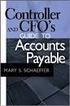 Accounts Payable Guide 2006 Sage Software, Inc. All Rights Reserved. This document contains proprietary information which is protected by copyright. No part of this document may be photocopied, reproduced,
Accounts Payable Guide 2006 Sage Software, Inc. All Rights Reserved. This document contains proprietary information which is protected by copyright. No part of this document may be photocopied, reproduced,
TheFinancialEdge. Configuration Guide for General Ledger
 TheFinancialEdge Configuration Guide for General Ledger 071012 2012 Blackbaud, Inc. This publication, or any part thereof, may not be reproduced or transmitted in any form or by any means, electronic,
TheFinancialEdge Configuration Guide for General Ledger 071012 2012 Blackbaud, Inc. This publication, or any part thereof, may not be reproduced or transmitted in any form or by any means, electronic,
Getting Started with POS. Omni POS Getting Started Manual. switched on accounting
 Omni POS Getting Started Manual switched on accounting i i Getting Started with Omni POS Table Of Contents Overview...1 Setting up POS...2 Initial Steps...2 Tellers...2 POS Clearing Account...3 Printing...4
Omni POS Getting Started Manual switched on accounting i i Getting Started with Omni POS Table Of Contents Overview...1 Setting up POS...2 Initial Steps...2 Tellers...2 POS Clearing Account...3 Printing...4
Dolphin Dynamics. Corporate Credit Card Statement Reconciliation
 Dolphin Dynamics Corporate Credit Card Statement Reconciliation Document Amendment History Date Issue number and reason Author 07/08/12 Document Creation Diletta Rossi 11/10/12 Document Update Diletta
Dolphin Dynamics Corporate Credit Card Statement Reconciliation Document Amendment History Date Issue number and reason Author 07/08/12 Document Creation Diletta Rossi 11/10/12 Document Update Diletta
SAGE ACCPAC. Sage Accpac ERP. U.S. Payroll 5.5A. Update Notice
 SAGE ACCPAC Sage Accpac ERP U.S. Payroll 5.5A Update Notice 2008 Sage Software, Inc. All rights reserved. Sage Software, Sage Software logos, and all Sage Accpac product and service names are registered
SAGE ACCPAC Sage Accpac ERP U.S. Payroll 5.5A Update Notice 2008 Sage Software, Inc. All rights reserved. Sage Software, Sage Software logos, and all Sage Accpac product and service names are registered
Ricoh Company, Ltd. INTERIM REPORT (Non consolidated. Half year ended September 30, 2000)
 Ricoh Company, Ltd. INTERIM REPORT (Non consolidated. Half year ended September 30, 2000) *Date of approval for the financial results for the half year ended September 30, 2000, at the Board of Directors'
Ricoh Company, Ltd. INTERIM REPORT (Non consolidated. Half year ended September 30, 2000) *Date of approval for the financial results for the half year ended September 30, 2000, at the Board of Directors'
Financial Reporting Using Microsoft Excel. Presented By: Jim Lee
 Financial Reporting Using Microsoft Excel Presented By: Jim Lee Table of Contents Financial Reporting Overview... 4 Reporting Periods... 4 Microsoft Excel... 4 SedonaOffice General Ledger Structure...
Financial Reporting Using Microsoft Excel Presented By: Jim Lee Table of Contents Financial Reporting Overview... 4 Reporting Periods... 4 Microsoft Excel... 4 SedonaOffice General Ledger Structure...
Settlement (CO) HELP.COABR. Release4.6C
 HELP.COABR Release4.6C SAP AG Copyright Copyright 2001 SAP AG. All rights reserved. No part of this publication may be reproduced or transmitted in any form or for any purpose without the express permission
HELP.COABR Release4.6C SAP AG Copyright Copyright 2001 SAP AG. All rights reserved. No part of this publication may be reproduced or transmitted in any form or for any purpose without the express permission
Real Estate Reports Overview Quick Reference Guide
 Real Estate Reports Overview Quick Reference Guide Overview This guide shows you the options available for customising the standard RE reports available in SAP. It covers the following: Using individual
Real Estate Reports Overview Quick Reference Guide Overview This guide shows you the options available for customising the standard RE reports available in SAP. It covers the following: Using individual
SAP Audit Guide for Financial Accounting
 SAP Audit Guide for Financial Accounting This audit guide is designed to assist the review of financial reporting processes that rely upon automated functions in SAP systems. The specific areas examined
SAP Audit Guide for Financial Accounting This audit guide is designed to assist the review of financial reporting processes that rely upon automated functions in SAP systems. The specific areas examined
ACCOUNTING CS Report Options Comparison with Write-Up CS
 ACCOUNTING CS Report Options Comparison with Write-Up CS and Trial Balance CS General information... 1 Print options... 2 Date, filtering, and sorting print options... 2 Regions and sections to include...
ACCOUNTING CS Report Options Comparison with Write-Up CS and Trial Balance CS General information... 1 Print options... 2 Date, filtering, and sorting print options... 2 Regions and sections to include...
Distribution Training Guide. D110 Sales Order Management: Basic
 Distribution Training Guide D110 Sales Order Management: Basic Certification Course Prerequisites The combined D110 Sales Order Management certification course consists of a hands- on guide that will walk
Distribution Training Guide D110 Sales Order Management: Basic Certification Course Prerequisites The combined D110 Sales Order Management certification course consists of a hands- on guide that will walk
FI Localization for Ukraine. Asset Accounting (FI-AA) SAP Library 05.09.2013. CUSTOMER Document Version: 6774 September 2013
 FI Localization for Ukraine Asset Accounting (FI-AA) CUSTOMER Document Version: 6774 September 2013 Asset Accounting (FI-AA) 1 Copyright Copyright 2013 SAP AG. All rights reserved. SAP Library document
FI Localization for Ukraine Asset Accounting (FI-AA) CUSTOMER Document Version: 6774 September 2013 Asset Accounting (FI-AA) 1 Copyright Copyright 2013 SAP AG. All rights reserved. SAP Library document
PARITY SOFTWARE S SAGE ERP X3 CASHBOOK USER MANUAL
 PARITY SOFTWARE S SAGE ERP X3 CASHBOOK USER MANUAL Introduction Parity s Cashbook allows for the efficient reconciliation of Bank Statements to Bank Entry transactions within Sage ERP X3. Parity s Cashbook
PARITY SOFTWARE S SAGE ERP X3 CASHBOOK USER MANUAL Introduction Parity s Cashbook allows for the efficient reconciliation of Bank Statements to Bank Entry transactions within Sage ERP X3. Parity s Cashbook
Hierarchy of a Standard PEO. Company
 Client Maintenance This section details the procedures necessary to create a PEO client and describes the fields and options that appear on the Client Maintenance window. For details on setting up an ASO
Client Maintenance This section details the procedures necessary to create a PEO client and describes the fields and options that appear on the Client Maintenance window. For details on setting up an ASO
Customer Transaction FBL5N
 Customer Transaction FBL5N Use this job aid to: Display customer transaction details and determine if a customer was paid BEFORE YOU BEGIN You should make sure that you have access to transaction FBL5N
Customer Transaction FBL5N Use this job aid to: Display customer transaction details and determine if a customer was paid BEFORE YOU BEGIN You should make sure that you have access to transaction FBL5N
Topic: GL Report Templates. What are GL Report Templates? What are the best uses for GL Report Templates? Adding a GL Report Template
 Topic: GL Report Templates What are GL Report Templates? The General Ledger Report Template program was created to provide users flexibility within the MUNIS application to create custom general ledger
Topic: GL Report Templates What are GL Report Templates? The General Ledger Report Template program was created to provide users flexibility within the MUNIS application to create custom general ledger
SAP BusinessObjects Financial Consolidation Web User Guide
 SAP BusinessObjects Financial Consolidation Document Version: 10.0 Support Package 18 2016-02-19 SAP BusinessObjects Financial Consolidation Web User Guide Content 1 General user functions....12 1.1 To
SAP BusinessObjects Financial Consolidation Document Version: 10.0 Support Package 18 2016-02-19 SAP BusinessObjects Financial Consolidation Web User Guide Content 1 General user functions....12 1.1 To
Navision Depot Mini-Manual
 Mini-Manual How to set up Fixed Assets in Dynamics Nav / Navision Purpose Step-by-step instructions to show you how to set up Fixed Assets in Dynamics Nav / Navision. Navision Versions This applies to
Mini-Manual How to set up Fixed Assets in Dynamics Nav / Navision Purpose Step-by-step instructions to show you how to set up Fixed Assets in Dynamics Nav / Navision. Navision Versions This applies to
Munis Human Resources and Payroll
 Munis Human Resources and Payroll Major Enhancements Version 10.4 to 10.5 For more information, visit www.tylertech.com. TABLE OF CONTENTS Human Resources for Version 10.4... 4 Applicant Master... 4 Applicant
Munis Human Resources and Payroll Major Enhancements Version 10.4 to 10.5 For more information, visit www.tylertech.com. TABLE OF CONTENTS Human Resources for Version 10.4... 4 Applicant Master... 4 Applicant
Simply Accounting Intelligence Tips and Tricks Booklet Vol. 1
 Simply Accounting Intelligence Tips and Tricks Booklet Vol. 1 1 Contents Accessing the SAI reports... 3 Running, Copying and Pasting reports... 4 Creating and linking a report... 5 Auto e-mailing reports...
Simply Accounting Intelligence Tips and Tricks Booklet Vol. 1 1 Contents Accessing the SAI reports... 3 Running, Copying and Pasting reports... 4 Creating and linking a report... 5 Auto e-mailing reports...
Fixed Assets Functional Implementation ...
 ... FA Setups...2 FA Basics...4 Asset Accounting...11 Reconciliation in FA...15 Setting up Depreciation...18 Categories...21 Manual Asset Addition...24 Journal Entries for Manual Asset addition...29 Asset
... FA Setups...2 FA Basics...4 Asset Accounting...11 Reconciliation in FA...15 Setting up Depreciation...18 Categories...21 Manual Asset Addition...24 Journal Entries for Manual Asset addition...29 Asset
SCEIS FINANCE OVERVIEW OF PAYROLL PY510. End User Training Columbia, SC Fall 2011
 SCEIS FINANCE OVERVIEW OF PAYROLL PY510 End User Training Columbia, SC Fall 2011 Workshop Learning Objectives Upon completion of this workshop, you should be able to: Understand the payroll process as
SCEIS FINANCE OVERVIEW OF PAYROLL PY510 End User Training Columbia, SC Fall 2011 Workshop Learning Objectives Upon completion of this workshop, you should be able to: Understand the payroll process as
Straight2Bank Invoice Finance
 Straight2Bank Invoice Finance Client User Guide Import & Export Invoice Finance Version April 2015 Overview This guide contains information which will help users navigate and familiarise with the functions
Straight2Bank Invoice Finance Client User Guide Import & Export Invoice Finance Version April 2015 Overview This guide contains information which will help users navigate and familiarise with the functions
Bank Account Management(J77_US)
 Test Script SAP S/4HANA November 2015 PUBLIC Content 1 Purpose of the Document....5 1.1 Purpose of Bank Account Management.... 5 2 Prerequisites.... 6 2.1 System Access....6 2.2 Roles....6 2.3 Master Data,
Test Script SAP S/4HANA November 2015 PUBLIC Content 1 Purpose of the Document....5 1.1 Purpose of Bank Account Management.... 5 2 Prerequisites.... 6 2.1 System Access....6 2.2 Roles....6 2.3 Master Data,
Asset Management 13-1. Fiscal Software User s Guide, BSA. This section includes: REVISED DECEMBER 2014
 Asset Management This section includes: REVISED DECEMBER 2014 13.1 Asset Management Setup Information 13.1.1 Asset Profiles 13.1.2 Asset Profile Information 13.2 Adding and Maintaining Assets 13.2.1 Add
Asset Management This section includes: REVISED DECEMBER 2014 13.1 Asset Management Setup Information 13.1.1 Asset Profiles 13.1.2 Asset Profile Information 13.2 Adding and Maintaining Assets 13.2.1 Add
How To Use Spera S/4Hana Cloud Project Services Edition
 Feature Scope Description Document version: 1.03 2015-07-30 SAP S/4HANA, cloud edition - Feature Scope Description Document History The following table provides an overview of the most important document
Feature Scope Description Document version: 1.03 2015-07-30 SAP S/4HANA, cloud edition - Feature Scope Description Document History The following table provides an overview of the most important document
Accounting User Manual
 Accounting User Manual Page 1 of 86 Accounting User Manual Accounting User Manual Page 2 of 86 Copyright All rights reserved. No part of this documentation may be copied, photocopied, reproduced, translated,
Accounting User Manual Page 1 of 86 Accounting User Manual Accounting User Manual Page 2 of 86 Copyright All rights reserved. No part of this documentation may be copied, photocopied, reproduced, translated,
PayBiz Bank Accounts
 PayBiz Bank Accounts 30/01/2014 Document Contents Bank Accounts...2 Window Control Buttons....3 Create an Opening Balance....4 Create a Bank Transaction....5 Create the Bank Statement....5 Enter Unpresented
PayBiz Bank Accounts 30/01/2014 Document Contents Bank Accounts...2 Window Control Buttons....3 Create an Opening Balance....4 Create a Bank Transaction....5 Create the Bank Statement....5 Enter Unpresented
Optional Fields (Document and Document Lines)... 32 Setting Up Sales Taxes (VAT)... 33 Setting up Tax Definitions (Government Bodies)...
 1 P a g e Contents INSTALLING PALLADIUM ACCOUNTING SOFTWARE... 10 Installing palladium on a Single Computer... 10 Installing Palladium on a workstation... 11 Server Setup... 11 Client Setup... 11 Installing
1 P a g e Contents INSTALLING PALLADIUM ACCOUNTING SOFTWARE... 10 Installing palladium on a Single Computer... 10 Installing Palladium on a workstation... 11 Server Setup... 11 Client Setup... 11 Installing
HorseTrak Accounting System
 HorseTrak Accounting System For Users of HT Gold and HT Deluxe General In this manual we explain the operation of the accounting features of HorseTrak Software. While teaching the principles of accounting
HorseTrak Accounting System For Users of HT Gold and HT Deluxe General In this manual we explain the operation of the accounting features of HorseTrak Software. While teaching the principles of accounting
Blue Bear/SchoolBooks Transfers, Adjustments & Bank Reconciliation QR Guide
 Transfers and Adjustments Transfer Entry Use Transfers to move money between fund accounts (non-cash accounts). Transfers do not change the cash balance of any bank account. The Transfer Entry Both the
Transfers and Adjustments Transfer Entry Use Transfers to move money between fund accounts (non-cash accounts). Transfers do not change the cash balance of any bank account. The Transfer Entry Both the
RE80: Create Lease Contract for Non-Road Reserve Transaction Guide
 RE80: Create Lease Contract for Non-Road Reserve Transaction Guide This guide shows you how to use RE80 (Real Estate Navigator) to create a lease for a non- Road Reserve Property. Use either the quick-step
RE80: Create Lease Contract for Non-Road Reserve Transaction Guide This guide shows you how to use RE80 (Real Estate Navigator) to create a lease for a non- Road Reserve Property. Use either the quick-step
