Understanding wages, allowances and awards
|
|
|
- Terence Sharp
- 8 years ago
- Views:
Transcription
1 2 Understanding wages, allowances and awards This chapter is all about the wages that you pay your employees. For some businesses, paying wages is a simple proposition: you discuss with the employee their relevant hourly rate, multiply that rate by the number of hours worked each week to come up with their weekly pay rate and you re done. However, as your business grows, paying wages is bound to get more complex as you encounter things like employee allowances, vehicle reimbursements, bonuses, back pay, and much more. Underpinning any agreement with your employee is the award under which they are employed (with the exception of some salaried employees working in managerial positions, who aren t employed under an award). Before agreeing with an employee about their base hourly rate, shift loadings or penalty rates, take time to research how your proposals fit with the legal minimum. Golden rule Before agreeing on rates and working hours, read the federal or state award(s) that apply to the employees in your workplace. This chapter talks about how to research awards and keep up to date with pay rates and conditions. This chapter also explains how to set up standard pays for each employee using MYOB software, so that the details of all employee pays come up automatically. Setting up standard pays works like most things to do with computers the more time you spend at the beginning getting things right, the less time you ll spend fiddling later on. Figuring out your base line As mentioned in the intro to this chapter, if you re new to the whole game of being an employer, then you ll find that setting up an employee in MYOB software is only half the picture. Not only do you need to understand how to
2 16 Making the Most of MYOB s payroll pay your employees, you need to understand how much to pay your employees. The next few questions cover researching wage rates and working conditions, and explain awards, Australian Workplace Agreements and how to keep up to date with current wage rates. 2.1 What are awards and how do they work? Whenever you employ someone, you need to make sure that you re complying with the relevant industrial award. At its simplest, an award is a legal document that contains minimum wage rates and employment conditions for your employees, including details regarding allowances, penalty rates, hours of work and leave provisions. In the ACT, NT and Victoria, federal awards apply. In NSW, Queensland, South Australia, Tasmania and Western Australia, employers and employees can be employed under either a federal or state award, sometimes both. If you re not sure which awards are relevant in your workplace, ask your accountant or industry association. For all federal awards, contact the Department of Employment and Workplace Relations (DEWR) at or the WageLine phone service at For all state awards, refer to the contact details in the following table. (Note that the ACT, Northern Territory and Victoria aren t listed in this table, as only federal awards apply in these states.) State Name of Body Phone Web site NSW QLD SA TAS WA Office of Industrial Relations Department of Industrial Relations Employment Relations Centre Workplace Standards Tasmania Department of Consumer & Employment Protection Can I pay over the award for some things and under for others? No. You can t pay over the award for some things and under the award for others, even if the employee is agreeable. For example, it s not okay to skip paying someone their uniform allowance just because you pay them 50 cents an hour over the award if there s ever a dispute, you ll almost certainly have to backpay the uniform allowance for the entire period the employee worked for you, and you won t get a refund on your 50 cents an hour, either. The only way
3 CHAPTER 2 Understanding wages, allowances and awards 17 you can negotiate different conditions from the award is by enterprise bargaining, commonly called a workplace agreement (although the terminology varies from state to state). Enterprise bargaining is a great opportunity for small business to adapt awards to suit their employees. The idea is that you negotiate pay and conditions that vary from the award, for example trading increased hourly rates against less sick pay, or increased super against no holiday leave loading. Employees and employers work together to find a package that suits both parties a true winwin situation. For small business, the most common type of enterprise bargaining agreement is an Australian Workplace Agreement (AWA) where employees and employers work together to create a written agreement that they then lodge with the Office of Employment Advocate for approval. On the web For more information regarding Australian Workplace Agreements, call the Office of Employment Advocate on or visit and ask for an information pack. 2.3 How can I keep up to date with wage rates? One of the difficulties of being an employer is keeping in touch with changes in award wage rates. Awards change frequently sometimes up to a couple of times per year and sometimes without much prior warning. It can be a real hassle finding out that award wage rates have changed (maybe several weeks or even months!) earlier, because you then have to calculate back pay for the entire period during which your employees were underpaid. Here are three ways to stay abreast of changes in employee awards: Contact the relevant department in your state. You can find contact details for federal and state awards in the table earlier in this chapter. Any of these departments can tell you the latest award rates either over the phone or via their Web site. However, the drawback is that you won t know when wage rates change. For example, you might check the award one Monday and be reassured that you re paying the right rates, but by the following Monday these rates could have gone up and you wouldn t know. Subscribe to the award. You can sometimes subscribe online for the relevant government department to notify you by whenever award conditions or rates of pay change. Join an employer or industry association. Associations make it their business to keep right on top of any changes to employee wage rates and conditions, and even better, they usually express the impact of any changes in plain English, making it easy for you to understand.
4 18 Making the Most of MYOB s payroll Tip If your business or organisation employs people under several different awards, you may be able to streamline your payroll by negotiating a single workplace agreement that covers all employees. See question 2.2 for more about workplace agreements. Recording employee personal details and rates When you click the Payroll Details tab of an employee s card, you re first shown their Personal Details. Most of the information in this section of their card is pretty self-explanatory, such as Date of Birth, Gender and Start Date. However, two of the settings Employment Basis and Employment Classification need more careful consideration. 2.4 What should I choose as the Employment Basis? When you set up a new employee, you can choose between selecting either Individual or Labour Hire as the Employment Basis (you find this setting under the Payroll Details tab, in the employee s Personal Details). For most employees, Individual is the correct choice. However, if you have subcontractors for whom you have to pay superannuation or deduct PAYG tax, or if you want to record subcontractor hours using the Time Billing command centre, then Labour Hire is the way to go. Labour Hire is also the correct setting for sales reps you work on a commission-only basis. By the way, the main difference between Labour Hire and Individual is that only employees with Individual as their Employment Basis appear on your payment summaries. 2.5 What about the Employment Classification? In the most recent versions of MYOB software, viewing each employee s Personal Details (found on the Payroll Details tab) shows a place where you can record an Employment Classification (see Figure 2-1). As you re probably aware, you are legally obliged to show the relevant award classification on every employee s payslip (unless, of course, an employee doesn t work under an award). In order for this information to appear on your payslips, you have to complete this Employment Classification field.
5 CHAPTER 2 Understanding wages, allowances and awards 19 Figure 2-1 Make sure you complete the Employment Classification for all employees Simply type in a description of the relevant award in each employee s card, for example Clerical Award Grade 3. Hit the Tab key and if prompted, click Easy- Add to add the classification to the list. To view all your employment classifications, go to your Lists menu and select Employment Classifications. (To get rid of classifications irrelevant to your business, go up to your Edit menu and select Delete Classification.) 2.6 Should I set up the Pay Basis as Hourly or Salary? If you click the Wages side menu (found under the Payroll Details tab of each employee), you ll see that you can choose between selecting Hourly or Salary as the Pay Basis. At first glance, the answer to this is obvious. If you employ someone on an hourly basis, you select Hourly. On the other hand, if an employee is on a fixed salary, then you select Salary. This is indeed the simplest approach and works fine in 99 percent of cases. The only fly in the ointment is that you need to double-check how your entitlements are set up: if you prefer to set up your entitlements as a percentage rather than as a fixed number of hours per week, then you need to express all employee wages in terms of an hourly rate. Chapter 4 talks lots more about the different ways of setting up entitlements. 2.7 When I enter the annual salary, the weekly rate doesn t calculate correctly. Why not? Some awards are quite pedantic about the fact that a year isn t actually made up of 52 weeks; rather, a year is made up of 52 weeks and one day for three years out of four, and 52 weeks and two days every leap year. This means that every
6 20 Making the Most of MYOB s payroll seven years, you ll get 53 pay weeks in the year, rather than 52. The awards address this situation by saying that a year is made up of weeks. This is all very well, but when MYOB software calculates a weekly pay based on an annual salary, it simply divides the annual salary by 52. So, if you enter $52,000 as the salary for an employee, their weekly pay comes up as $1,000. However, if an award calculates their year as being weeks, the weekly pay should be $ The workaround is simply to refer to the award for the weekly rate, then multiply the weekly rate by 52 and use this figure as the annual salary. Setting up standard pays The idea of standard pays is new to the latest versions of MYOB software. Similar to the old concept of recurring pays, the standard pay allows you to itemise the hours an employee works each week, what allowances they receive, whether they contribute additional superannuation and so on. These details then flow through to the Process Payroll window, ready to record each employee s pay automatically. 2.8 How do I review standard pays for each employee? To review the standard pay for any employee, first make sure you record their Pay Basis, Annual Salary or Hourly Rate, Pay Frequency and Hours in Weekly Pay Period (all these settings appear in the Wages side menu under the Payroll Details tab of each employee s card). Next, click the Standard Pay side menu item and check the following: If an employee receives additional payments, such as a tool or uniform allowance, or deductions such as additional superannuation or child support, then specify the correct amounts in their standard pay. To do this, simply enter the correct figure in the Amount column next to the relevant payroll category, as shown in Figure 2-2. (Remember to record deductions as minus amounts!) Make sure that weekly working hours come up correctly for part-timers: go to the Wages section of their card and change the number of Hours in Weekly Pay Period as appropriate. Make sure the standard pay shows this number of hours as well. For casuals whose hours vary every week, change the number of hours in the Hours column of their standard pay to zero hours. That way you won t accidentally pay a casual for hours they didn t work.
7 CHAPTER 2 Understanding wages, allowances and awards 21 Go to the Wages side menu to change total hours or pay frequency You can only select multiple jobs in the employee s pay itself, not their standard pay Change total hours to zero for casuals whose hours vary from week to week Enter the amount of all allowances so they come up automatically in the employee s pay If a pay category doesn t occur every pay period, don t select it as standard Figure 2-2 Review the standard pay setting for each employee If a required payroll category doesn t show up in an employee s standard pay, then you need to mark off this category in the relevant section of their card. For example, if an employee receives a tool allowance but this isn t appearing on their standard pay, go to the Wages section of their card and click against the tool allowance category. Tip If you find yourself making the same change to an employee s pay every pay period (for example, changing the amount of an allowance or deduction), then you should change the standard pay for that employee. This miracle of efficiency means that next time, the pay for that employee will come up just right. 2.9 What if an employee s pay varies from week to week? Even if an employee s pay varies from week to week (maybe they often work overtime), you can still set up their defaults in the Standard Pay section of their card, specifying things that do stay constant, such as additional superannuation contributions or regular allowances. With this complete, all you have to do is zoom in on the employee s pay from the Select & Edit Employee s Pay window and make any necessary changes (Chapter 3 talks lots more about the actual process of recording employee pays.) For casuals whose hours vary every week, change the number of hours in the Hours column of their standard pay to zero hours. This ensures that you ll be prompted to record their actual number of hours worked every time you go to process payroll.
8 22 Making the Most of MYOB s payroll 2.10 How can I check whether the net pay is going to come up correctly? One of the not-so-perfect things about the way a standard pay shows up in an employee s card is that you can t see what the final net pay is going to be. For example, if you re setting up payroll from scratch and you want to check that MYOB software is going to calculate an employee s pay so that it comes out the same as what they have been receiving up until now, then viewing the employee s standard pay isn t going to be much help. The answer is to go to Process Payroll, as if you re about to record a pay run (chapter 3 explains this process in much more detail). Proceed to Select & Edit Employee s Pay and check out the Net Pay column for each employee. To view the details of how MYOB software arrives at this net pay calculation, simply zoom in on the white arrow next to the employee s name. Once you ve finished reviewing these pay calculations, you can just click Close to quit without recording anything. Setting up wages categories With MYOB software, every type of wages paid to your employees has to have its own payroll category. For example, if an employee receives a motor vehicle allowance, you need a wages category called Motor Vehicle Allowance. Similarly, if an employee receives holidays, you need a wages category called Holiday Pay. Fortunately, MYOB software comes complete with a list that includes most standard payroll categories. All you have to do is customise this list to fit your business, deleting irrelevant categories and adding any extra categories specific to your business How do I create a new wages category? The principle behind creating a new wages category is always the same, whether it be for long service leave or for a tool allowance. Mostly, it s a case of following your nose and using your common sense. To create a new wages category, click the Wages tab in Payroll Categories, followed by the New button. Next, choose whether the new payroll category is Salary or Hourly: select Salary for allowances, commissions and other nonhourly amounts; or select Hourly for sick pay, holiday pay, reimbursements and overtime. If a wages category is exempt from PAYG tax (such as a meal allowance or employee advance), click the Exempt button, and place a tick against PAYG Withholding.
9 CHAPTER 2 Understanding wages, allowances and awards 23 Figure 2-3 Creating a new wages category Tip When working in your Payroll Categories list, it s a good idea to delete unused categories, because they only cause confusion and leave potential for error. To do this, double-click the category name, go up to Edit on the top menu bar and select Delete Category How do I create a new employee allowance? Employee allowances take many different forms: motor vehicle allowance, tool allowance, uniform allowance and so on. Although the standard payroll category list that comes with MYOB software doesn t include any allowances, it s not difficult to add them. To create a new allowance, click Payroll Categories, followed by the Wages tab and click New. As the Wages Name, enter a description such as Tool Allowance and as the Type of Wages, select Salary. Click Employee to choose those employees who are eligible for this allowance. Next, click the Payroll Details tab for each employee who receives this allowance and click Standard Pay. Complete the Amount column next to the allowance category and click OK. (By using standard pays in this fashion, you can create a single allowance category such as tool allowance but pay different employees at different rates for this allowance, depending on the award.)
10 24 Making the Most of MYOB s payroll 2.13 How do I know whether tax is payable on an allowance? The answer to this question, of course, is that you should ask your accountant or phone the Tax Office. However, tucked away at is a delightful document called PAYG bulletin no. 1 Taxing of allowances. While this document provides the definitive reference, the list below summarises the proper tax treatment of most common employee allowances. Deduct PAYG for the following kinds of allowances... Allowances paid for working conditions, such as first aid allowance, shift allowance or danger allowance. Allowances paid for things that aren t tax-deductible, such as nondeductible travel between work and home, or meal allowances that are over and above the award. Allowances paid for things that are expected to be tax-deductible, such as tool, uniform or dry-cleaning allowances. Allowances paid for cents-per-kilometre vehicle use (at rates prescribed by the Tax Office), in excess of 5,000 km per year. But don t deduct PAYG for these kinds of allowances... Allowances paid for cents-per-kilometre vehicle use (at rates prescribed by the Tax Office), up to 5,000 km per year. Allowances paid for laundry (not dry-cleaning), up to the allowable threshold amount (currently $150). Allowances paid for overtime meal allowances, up to the reasonable allowances amount as specified in ATO annual rulings What about employee reimbursements such as mileage or travel expenses? In order to record employee reimbursements using payroll, you first need to set up a separate payroll category for each kind of reimbursement: 1 Go to Payroll Categories, select the Wages tab and click New. 2 As the Wages Name enter a description such as Travel Reimbursement. If the reimbursement amount varies from pay period to pay period, select Salary as the Type of Wages; if the reimbursement is a regular amount (such as an agreed rate per km for motor vehicle), select Hourly. 3 Click Employee to select those employees who are eligible for this reimbursement.
11 CHAPTER 2 Understanding wages, allowances and awards 25 4 If this reimbursement is exempt from PAYG tax (check with your accountant or refer to question 2.13 if you re not sure), click Exempt and click against PAYG Withholding. 5 Go to the Superannuation tab in your payroll category list and mark this reimbursement category as being exempt from the superannuation guarantee charge. See question 5.8 for more details on how to do this. With this setup complete, recording reimbursements is a piece of cake. Go to process the employee s pay as normal, but zoom in to edit their pay in the Select & Edit Employee s Pay window. Enter the amount of the reimbursement in the appropriate spot and click Record How do I get employee reimbursements to show up separately in financial reports? It s a good idea to set up reimbursements so that they appear separately from wages on your Profit & Loss report. Here s how: 1 Go to your Accounts List and create a new expense account for the reimbursement, such as Motor Vehicle Reimbursement or Staff Field Expenses. 2 Go to Payroll Categories and double-click the reimbursement category. 3 Click the Optional Account button. In the Override Account field, enter the account number that you created in Step 1. 4 Click OK. That s all there is to it. From now on, whenever you record a pay transaction that includes this reimbursement, the value of the reimbursement will show up separately in your Profit & Loss report. Try it and see! 2.16 How do I claim back the GST on employee reimbursements? This question arises when you reimburse an employee for out-of-pocket expenses and you want to claim back the GST on the expense. Although there s no place to record GST on an employee s pay, you can still claim GST by using a clearing account. First, go to your Payroll Categories list, click the Wages tab and click New. As the Wages Name, type Reimbursements inc GST. Click the Optional Account button and as the Override Account, select your Petty Cash account (this should be an asset account, with Bank as the Account Type). Click Employee to mark off all employees who receive reimbursements and click Exempt to make this reimbursement category exempt from PAYG tax.
12 26 Making the Most of MYOB s payroll Now process the employee s pay, entering the amount of their reimbursement against the Reimbursement inc GST wages category. Immediately after recording their pay, head to Spend Money and record the reimbursement as if you were paying for the expense yourself, selecting GST as the tax code if appropriate. However, remember to select Petty Cash as the bank account in the top left corner. That s all there is to it. The employee s pay shows the reimbursement at the correct amount; the expense shows up in your Profit & Loss correctly; the GST shows up on your Business Activity Statement and the two entries in your Petty Cash account cancel each other out What if an employee works at different rates, depending on their duties? Sometimes you ll have an employee who works some hours at one hourly rate and other hours at a different hourly rate, depending on their duties. Although each employee s card only has one spot where you can record their hourly rate, you can get around this by creating a new wages category for each additional hourly rate that you require. For example, imagine an employee who sometimes works as a waitress earning $18 per hour, sometimes as a receptionist earning $20 per hour and occasionally as a night auditor at $25 per hour. You would set her Hourly Base Pay at $18 per hour, but then you would create two new wages categories: one called Base Hourly Reception with a Fixed Hourly Rate of $20, and another called Base Hourly Night Auditor with a Fixed Hourly Rate of $25. Figure 2-4 If an employee earns different rates for different tasks, create additional wage categories
13 CHAPTER 2 Understanding wages, allowances and awards 27 With these categories in place, and selected in the Wages section of the employee s card, you could then process the employee s pay recording the number of hours working at each different task, as show in Figure 2-4. Setting up overtime and loadings If you re going to be paying overtime and shift loadings, you need to become familiar with the relevant employee award. In particular, look to see whether overtime loadings are calculated on the normal casual hourly rate or on the base hourly rate that part-timers receive. Also, take care when paying shift loadings: the amount due often varies according to the number of hours worked; the day of the week and the age of the employee How do I set up overtime loadings? If you pay employees overtime (for example, paying time-and-a-half or doubletime) then you need to have separate wages categories for each kind of loading. Go to Payroll Categories, click the Wages tab and see what s there. (MYOB software usually comes with Overtime (1.5x) and Overtime (2x) as default categories.) If you need to create a new category, click New. Enter a suitable description as the Wages Name and select Hourly as the Type of Wages. In the Regular Rate Multiplied By field, specify what kind of overtime this is. For example, to create a new wages category for double-time and a half, you would create a category called Overtime (2.5x) and you would enter 2.5 in the Regular Rate Multiplied By field. Classic mistake If you employ casuals, be careful with overtime loadings. In many awards, doubletime is not double the casual rate, but is double the base hourly rate, plus the regular holiday loading How can I show casual holiday loadings as a separate amount? Some awards stipulate that payslips should show casual hourly rates and casual holiday loadings as separate amounts. In these situations, you create a holiday loading category that is one-twelfth of the base hourly rate. For example, if the base rate for permanent staff is $24 an hour, a casual would earn $26 an hour (that is, $24 plus one-twelfth). If the casual earns time and a half, their rate would be $24 multiplied by 1.5 plus the $2 holiday loading, equalling $38 per hour. (Their rate would not be $26 multiplied by 1.5, which would be $39 per hour.)
14 28 Making the Most of MYOB s payroll University mathematics aside, here s how you get everything to work out using MYOB software: 1 Enter the casual hourly rate as the Hourly rate in Employee Payroll Information for each employee. 2 Create a new wages category called Holiday Loading. Select Hourly for Type of Wages and enter in the Regular Rate Multiplied by field (1 divided by 12 equals ). 3 Click Employee and select all casual employees as being eligible for this category. Now, to get this loading to show up on every pay: 1 Complete the casual s pay in the same way you normally would. Once all details are complete, total the number of hours worked. 2 Pay this number of hours in holiday loading, showing it as a separate line in the pay. Figure 2-5 Entering casual holiday loadings for an employee In Figure 2-5, the casual has worked 10 hours ordinary time, five hours at time and a half, and seven hours at double-time: a total of 22 hours. Note that the second line of the pay, which is holiday loading, is 22 hours at the loading rate. Holiday loading is not affected by whether or not the hour worked was at ordinary or overtime rates How do I set up shift loadings? Here s a step-by-step guide to setting up shift loadings: 1 Go to Payroll Categories and click the Wages tab.
15 CHAPTER 2 Understanding wages, allowances and awards 29 2 Click New to create a new wages category for each shift loading, typing Saturday Loading, Sunday Loading and so on as the Wages Name. 3 If the loading is the same dollar value for all employees, select Hourly as the Type of Wages and enter the amount of the loading as the Fixed Hourly Rate. 4 If the loading varies depending on the age and grade of each employee, select Salary as the Type of Wages. 5 Click Employee to select those employees that receive this shift loading. 6 Go to the Standard Pay for each employee (found on the Payroll Details tab of their card). 7 If you set up shift loadings to be Hourly, then simply record 1 in the Hours column (or 2 if you pay fortnightly). 8 If you set up shift loadings to be Salary, then enter the correct amount in the Amount field. With this setup complete, you should find that shift loadings come up automatically when you go to process your employee pays. Advanced tip In almost all awards, shift loadings are considered part of ordinary time earnings and are subject to superannuation. Overtime, however, is not. Paying advances, bonuses and commissions The next few pages deal with employee advances, bonuses and commissions and at times, the explanations get pretty detailed and technical. Be comforted by the fact that most of these things are like riding a bike: once you ve managed them once, you ll never forget how How do I deal with employee advances? In many ways, the best way to deal with employee advances is to say, Nope, you can t have one! They re such a headache and generally more trouble than they re worth. But if this sounds too hard-hearted, then the second best way is to give your employee cash from your petty cash tin and stick an old-fashioned I.O.U. in the box. That way, you don t have to worry about the advance affecting tax, super, payment summaries or anything else. Having said all this, if you end up giving an employee a large advance and they intend to pay it back over a few pays, it makes sense to track the advance using
16 30 Making the Most of MYOB s payroll MYOB software. This way, no-one can argue about who owes what, and the outstanding balance of the advance shows up on every payslip. Here s what you have to do: 1 Go to your Accounts List and create a new asset called Employee Advances. 2 Go to Payroll Categories, click the Wages tab, and click New to create a new category called Advance (or click Edit if a category by this name already exists). As the Type of Wages select Salary and click Optional Account. Next to Override Account select your new Employee Advances account. 3 Still in the Advance payroll category, click Employee, select the employee(s) who will receive this advance and click OK. Then, click Exempt and then All to mark this wages category as exempt from all taxes and deductions and click OK. Click OK once more to return to your payroll category list. 4 Now click the Deductions tab and then New to create a new category called Advance Repayment (or Edit if a category by this name already exists). As the Linked Payable Account select your Employee Advances account and as the Type of Deduction select User-Entered Amount Per Pay Period. 5 As you did just above, click Employee to select the employee(s) who will repay this advance. Then click Exempt followed by All to mark this deduction category as exempt from taxes. Click OK once more to return to your payroll category list. 6 Go to the Superannuation tab in Payroll Categories and double-click the superannuation guarantee category that applies to this employee. Click the Exempt button and ensure that the wages category called Advance is marked as exempt (this means that you won t pay 9 percent superannuation on employee advances, which is just how you want it to be!) Now, when you go to process the next pay for this employee, both Advance and Advance Repayment show should up as categories. To pay the advance, enter the amount as a positive figure next to the Advance category. To deduct an advance repayment, enter the amount as a negative figure next to the Advance Repayment category. Neither the payment of the advance nor its repayment should affect tax or superannuation, so double-check that this is indeed the case. Advanced tip To double-check how much an employee still owes, go to Find Transactions, select your Employee Advances account, along with a suitable date range. The Ending Balance of this account indicates the closing balance of all employee advances combined.
17 CHAPTER 2 Understanding wages, allowances and awards What happens with bonuses? Bonuses are a bit time-consuming to record, especially the first time. But here s what to do: 1 Create a new wages category called Bonus. Click Payroll Categories, followed by the Wages tab and click New. As the Wages Name, enter a description such as Bonus and as the Type of Wages select Salary. 2 Select all employees who are eligible for this bonus. In the Bonus payroll category, click the Employee button to mark off all eligible employees. Click OK to return to your payroll category list. 3 Consider whether superannuation applies to this bonus. If this bonus is exempt from superannuation, (and you ll find that most bonuses usually are), click the Expenses tab. Highlight your superannuation category and click Edit. Then click Exempt and mark your new bonus category as being exempt from super. 4 Select Bonus/Commission as the pay period when processing pays. When you go to Process Payroll, in the first Select Pay Period window, select Bonus/Commission rather then weekly, fortnightly or monthly. 5 Edit the Bonus amount on each employee s pay. When you arrive at the Select & Edit Employee s Pay window, zoom in on each employee s pay, one by one. You ll see Bonus listed as a category on each pay; simply enter the bonus in the Amount column. 6 Adjust PAYG tax manually. See question 7.9 for more about how to calculate PAYG tax on bonuses Can MYOB software calculate commissions? Commissions and how they are calculated vary enormously from business to business. Your best approach is usually to a salesperson report in MYOB software that provides information in a format close to what you re looking for, and from there send the report to Excel to make your commission calculations. Here are some tips: In the Sales menu, find the report that is closest to the one you re looking for. Don t hesitate to click the Design button and experiment with the different types of information you can display. Set up commission rates in the Custom Lists of each salesperson s card (under the Card Details tab). Remember to display this custom field when generating reports.
18 32 Making the Most of MYOB s payroll When the report looks close, click the Send To button and send the report to Excel. From there, you should be able to make minor adjustments to create the report you re looking for. If you want to automate the process of customising this report in Excel, you should be able to create additional worksheets that link to the worksheet that MYOB software creates automatically every time. Alternatively, if you find yourself doing significant hours of calculations by hand, or in additional spreadsheets, consider contacting an MYOB Certified Consultant that specialises in custom reporting. (Only a few consultants have this specialisation, so do be specific when phoning around.) You can get a listing of Certified Consultants from How do I record comission payments? Unless your accountant specifically advises you otherwise, always record commission payments as employee pays. If you record commission using the Spend Money or Enter Purchases commands, MYOB software can t calculate PAYG tax or superannuation. You record salesperson commissions in exactly the same way as you record employee bonuses (see question 2.22 for more details). However, although superannuation is not usually payable on one-off bonuses, it s almost always payable on commissions double-check carefully with your accountant. For details regarding calculating PAYG tax on commissions, see chapter 7. Dealing with pay rises and back pay If you know that there s been a pay rise and you have to update the pay rates for several employees, allow yourself enough time to get everything right. You ll have to fix up pay rates in each employee s card, double-check their pay, make sure everything comes up right when you to go to process payroll and last (if you ve been late in implementing the pay rise), calculate back pay. The last couple of pages in this chapter explain how to do all these things, and more How do I change an employee s pay rate? When wages increase, all you have to do is go to Wages, found under the Payroll Details tab on each employee s card, and edit either their Annual Salary or their Hourly Rate. If you employ juniors under 21 years of age, make sure you don t forget annual wage increases. Go to the Contact Log in each employee s card and create a New Log Entry with the employee s next birthday as the Recontact Date. This log will then come up under the Contact Alert tab of your To Do List when their birthday comes around. To make sure you don t forget to look in your To
19 CHAPTER 2 Understanding wages, allowances and awards 33 Do List, go to your Preferences menu, click the Windows tab and select the option Display To Do List When Starting MYOB Software. Classic mistake When you change the rate on a employee s card, you get a message saying that this change will impact the standard pay for this employee. That s okay, but do go to the Standard Pay information for that employee and check that all their other details are still correct. Sometimes, changing the pay rate in the Wages section of an employee s card means that things like shift loadings and deductions in the Standard Pay section reset themselves to zero Can I change all employee s rates in one hit? Nope. There s no quick way to change all of your employees rates in one hit. Instead, you have to zoom in on each employee s card, one at a time, and edit both their hourly base rate or annual salary, as well as their standard pay How do I record back pay? Back pay can be tricky to calculate. An employee points out (or maybe you realise yourself) that the award rate increased several weeks or even months ago. You ve got to look up how many hours each employee worked between then and now and figure out how much each employee was shortpaid. Here s how it goes: 1 Generate a report showing total hours worked at the wrong rate. To see how many hours you paid each employee at the wrong rate, go to your Reports menu, click the Payroll tab and double-click the Employees Register [Detail] report. Select your date range carefully (if some of the back pay period relates to the last payroll year, you ll need to restore your end-ofyear payroll also.) This report shows the total number of hours worked for each pay category for each employee. 2 Send the report to Excel and make your calculations. You re best to view this report as a spreadsheet: display the report, click the Send To button, followed by Excel. Using a spreadsheet means you can set up formulae to calculate the back pay automatically and better still, you ve got an accurate and formal record of your back pay calculations. 3 Set up a new wages category for back pay. Go to Payroll Categories and click the Wages tab. Click New to create a new wages category, call this category Back Pay, and as the Type of Wages choose Hourly. You can either leave the Pay Rate as it is (Regular Rate Multipled by 1.00) or you can enter it as a Fixed Hourly Rate of however much the pay was short per hour. Click Employee and mark off every employee who is eligible for back pay.
20 34 Making the Most of MYOB s payroll 4 Process pays for each employee. Go to Process Payroll. When you arrive at the Select & Edit Employee s Pay window, zoom in on each employee s pay and record the back pay. Make sure that the back pay doesn t affect the number of hours that accrue for leave entitlements, and manually adjust the PAYG tax and superannuation as necessary. For details on how to calculate the right amount of tax, refer to the ATO document How to withhold from back payments. On the CD You can find an ATO publication that summarises how to withhold tax from back payments on the CD that s included in the back of this book.
Understanding Employee Entitlements using MYOB software
 Understanding Employee Entitlements using MYOB software copyright Veechi Curtis www.veechicurtis.com.au Veechi Curtis Understanding Employee Entitlements using MYOB software 1 Table of Contents UNDERSTANDING
Understanding Employee Entitlements using MYOB software copyright Veechi Curtis www.veechicurtis.com.au Veechi Curtis Understanding Employee Entitlements using MYOB software 1 Table of Contents UNDERSTANDING
How To Setup & Use Insight Salon & Spa Software Payroll - Australia
 How To Setup & Use Insight Salon & Spa Software Payroll - Australia Introduction The Insight Salon & Spa Software Payroll system is one of the most powerful sections of Insight. It can save you a lot of
How To Setup & Use Insight Salon & Spa Software Payroll - Australia Introduction The Insight Salon & Spa Software Payroll system is one of the most powerful sections of Insight. It can save you a lot of
Understanding Your Superannuation Obligations... 4. Setting up Super in MYOB... 6. Paying Superannuation... 9
 Managing Employee Superannuation using MYOB software... 2 Understanding Your Superannuation Obligations... 4 How does it all work?... 4 What about the increase in super from 1st July 2013?.... 5 Do I need
Managing Employee Superannuation using MYOB software... 2 Understanding Your Superannuation Obligations... 4 How does it all work?... 4 What about the increase in super from 1st July 2013?.... 5 Do I need
A step by step approach to Establish and Maintain a Payroll System using MYOB AccountRight Plus v19.8
 A step by step approach to Establish and Maintain a Payroll System using MYOB AccountRight Plus v19.8 Software Publications Pty Ltd, 2013 No part of this material may be reproduced or copied in any form
A step by step approach to Establish and Maintain a Payroll System using MYOB AccountRight Plus v19.8 Software Publications Pty Ltd, 2013 No part of this material may be reproduced or copied in any form
2.1 Entering Transactions
 April 2.1 Entering Transactions You are now ready to start entering transactions. These can be divided into a variety of categories, as detailed below: (a) Sales Sales involve all sales that the organisation
April 2.1 Entering Transactions You are now ready to start entering transactions. These can be divided into a variety of categories, as detailed below: (a) Sales Sales involve all sales that the organisation
If you re reading this appendix, you ve probably decided to use Intuit s Basic or
 Running Payroll with an Intuit Payroll Service APPENDIX D If you re reading this appendix, you ve probably decided to use Intuit s Basic or Enhanced Payroll service. (Pages 416 417 of QuickBooks 2015:
Running Payroll with an Intuit Payroll Service APPENDIX D If you re reading this appendix, you ve probably decided to use Intuit s Basic or Enhanced Payroll service. (Pages 416 417 of QuickBooks 2015:
HOW TO SET UP PAYROLL
 HOW TO SET UP PAYROLL D I R E C T T R A N S F E R S T O B A N K If you wish to make transfers directly to your bank, in Company Details > Constants Tab, select your bank and on the Other Tab enter your
HOW TO SET UP PAYROLL D I R E C T T R A N S F E R S T O B A N K If you wish to make transfers directly to your bank, in Company Details > Constants Tab, select your bank and on the Other Tab enter your
If you re reading this appendix, you ve probably decided to use Intuit s Basic or
 Running Payroll with an Intuit Payroll Service APPENDIX D If you re reading this appendix, you ve probably decided to use Intuit s Basic or Enhanced Payroll service. (Page 419 of QuickBooks 2016: The Missing
Running Payroll with an Intuit Payroll Service APPENDIX D If you re reading this appendix, you ve probably decided to use Intuit s Basic or Enhanced Payroll service. (Page 419 of QuickBooks 2016: The Missing
Holidays and leave. Annual holidays entitlements. Principles underpinning the Holidays Act. Establishing entitlements
 Holidays and leave This guide provides information on employees minimum legal entitlements to: annual holidays public holidays sick leave, and bereavement leave. Principles underpinning the Holidays Act
Holidays and leave This guide provides information on employees minimum legal entitlements to: annual holidays public holidays sick leave, and bereavement leave. Principles underpinning the Holidays Act
Superannuation requirements are different for New Zealand and Australia.
 SUPERANNUATION Superannuation requirements are different for New Zealand and Australia. New Zealand see: http://www.ird.govt.nz/kiwisaver Australia see: http://www.ato.gov.au/superfunds P A Y T Y P E S
SUPERANNUATION Superannuation requirements are different for New Zealand and Australia. New Zealand see: http://www.ird.govt.nz/kiwisaver Australia see: http://www.ato.gov.au/superfunds P A Y T Y P E S
So you want to create an Email a Friend action
 So you want to create an Email a Friend action This help file will take you through all the steps on how to create a simple and effective email a friend action. It doesn t cover the advanced features;
So you want to create an Email a Friend action This help file will take you through all the steps on how to create a simple and effective email a friend action. It doesn t cover the advanced features;
Pay as you go withholding
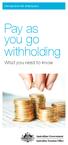 Introduction for employers Pay as you go withholding What you need to know Our commitment to you We are committed to providing you with accurate, consistent and clear information to help you understand
Introduction for employers Pay as you go withholding What you need to know Our commitment to you We are committed to providing you with accurate, consistent and clear information to help you understand
Superannuation (Australia)
 Superannuation (Australia) This guide is for SmoothPay Payroll users paying staff in Australia (most other regions are much simpler and the superannuation options are preset and/or self-evident). This
Superannuation (Australia) This guide is for SmoothPay Payroll users paying staff in Australia (most other regions are much simpler and the superannuation options are preset and/or self-evident). This
insight for Importers and Exporters An industry-specific guide for your MYOB software
 insight for Importers and Exporters An industry-specific guide for your MYOB software Contents Introduction 3 Preparing for multi-currency 5 Preparing multi-currency if you re an exporter 5 Preparing multi-currency
insight for Importers and Exporters An industry-specific guide for your MYOB software Contents Introduction 3 Preparing for multi-currency 5 Preparing multi-currency if you re an exporter 5 Preparing multi-currency
PNG Payroll Processing
 PNG Payroll Processing SmoothPay provides built-in localisation (tax and superannuation rules) for Papua New Guinea, including using the correct currency symbol K (instead of $ ). Employees in PNG are
PNG Payroll Processing SmoothPay provides built-in localisation (tax and superannuation rules) for Papua New Guinea, including using the correct currency symbol K (instead of $ ). Employees in PNG are
Payroll Control Files User Guide
 Payroll Control Files User Guide Created in version 2009.4.0.117 1/16 Table of Contents Payroll Control Files... 2 System... 3 Pay Codes... 5 Overview... 5 Pay Type... 6 Location on Pay Summary... 7 Criteria...
Payroll Control Files User Guide Created in version 2009.4.0.117 1/16 Table of Contents Payroll Control Files... 2 System... 3 Pay Codes... 5 Overview... 5 Pay Type... 6 Location on Pay Summary... 7 Criteria...
Payco, Inc. Evolution and Employee Portal. Payco Services, Inc.., 2013. 1 Home
 Payco, Inc. Evolution and Employee Portal Payco Services, Inc.., 2013 1 Table of Contents Payco Services, Inc.., 2013 Table of Contents Installing Evolution... 4 Commonly Used Buttons... 5 Employee Information...
Payco, Inc. Evolution and Employee Portal Payco Services, Inc.., 2013 1 Table of Contents Payco Services, Inc.., 2013 Table of Contents Installing Evolution... 4 Commonly Used Buttons... 5 Employee Information...
Budget Main Window (Single Bank Account) Budget Main Window (Multiple Bank Accounts)
 Budget Main Window (Single Bank Account) Budget Main Window (Multiple Bank Accounts) Page 1 of 136 Using Budget Help Budget has extensive help features. To get help use Budget's Help > Budget Help menu
Budget Main Window (Single Bank Account) Budget Main Window (Multiple Bank Accounts) Page 1 of 136 Using Budget Help Budget has extensive help features. To get help use Budget's Help > Budget Help menu
How to complete the PAYG payment summary individual non business
 Instructions for PAYG withholding payers How to complete the PAYG payment summary individual non business Instructions to help you complete PAYG payment summary individual non business (NAT 0046) WHEN
Instructions for PAYG withholding payers How to complete the PAYG payment summary individual non business Instructions to help you complete PAYG payment summary individual non business (NAT 0046) WHEN
Employer Obligations
 Employer Obligations Superannuation The information contained in this booklet is a brief summary of superannuation and the issues that arise regarding it from an employer s perspective. For more detailed
Employer Obligations Superannuation The information contained in this booklet is a brief summary of superannuation and the issues that arise regarding it from an employer s perspective. For more detailed
How To Use Transact Online Pension Fund Online
 IOOF Transact User guide Table of Contents What is Transact? 3 Navigating Transact 3 Employee maintenance 6 Member data remediation 12 Remediating the data 14 Contributions 18 General functions & notifications
IOOF Transact User guide Table of Contents What is Transact? 3 Navigating Transact 3 Employee maintenance 6 Member data remediation 12 Remediating the data 14 Contributions 18 General functions & notifications
Time Billing. Chapter 1: Time Billing Activities Overview 563. Chapter 2: Creating activities 569. Chapter 3: Changing activities 574
 Table of Contents Chapter 1: Time Billing Activities Overview 563 Creating activities 563 Changing activities 566 Removing or inactivating activities 567 Chapter 2: Creating activities 569 Step 1: Create
Table of Contents Chapter 1: Time Billing Activities Overview 563 Creating activities 563 Changing activities 566 Removing or inactivating activities 567 Chapter 2: Creating activities 569 Step 1: Create
INDEX: WWW.FIRSTBOOKKEEPING.COM.AU
 INDEX: ü Step 1 Getting started in business registrations Page 3-4 ü Step 2 What you need to know about business income tax Page 5 6 ü Step 3 Business Expenses what to claim Page 7 ü Step 4 Working from
INDEX: ü Step 1 Getting started in business registrations Page 3-4 ü Step 2 What you need to know about business income tax Page 5 6 ü Step 3 Business Expenses what to claim Page 7 ü Step 4 Working from
Quick Guide: Payroll tips
 Quick Guide: Payroll tips QuickBooks Payroll lets you pay employees with just a few clicks and minimal data entry, usually just the hours employees worked. To make the most of the payroll features: When
Quick Guide: Payroll tips QuickBooks Payroll lets you pay employees with just a few clicks and minimal data entry, usually just the hours employees worked. To make the most of the payroll features: When
insight for builders
 insight An industry-specific guide for your MYOB software contents 4 Introduction 5 Choosing your MYOB software 6 Understanding the essentials Creating your accounts list Reviewing your accounts list Checking
insight An industry-specific guide for your MYOB software contents 4 Introduction 5 Choosing your MYOB software 6 Understanding the essentials Creating your accounts list Reviewing your accounts list Checking
FUNERAL PLAN. Paying for funerals
 FUNERAL PLAN Paying for funerals About ASIC and MoneySmart The Australian Securities and Investments Commission (ASIC) regulates financial products. ASIC s MoneySmart website gives people tips and tools
FUNERAL PLAN Paying for funerals About ASIC and MoneySmart The Australian Securities and Investments Commission (ASIC) regulates financial products. ASIC s MoneySmart website gives people tips and tools
The Employer s Guide to Child support
 The Employer s Guide to Child support Information for employers of separated parents humanservices.gov.au Contents Child Support services 3 Separation and the impacts on business 3 Employer deductions
The Employer s Guide to Child support Information for employers of separated parents humanservices.gov.au Contents Child Support services 3 Separation and the impacts on business 3 Employer deductions
Employer Online Access Documentation
 Employer Online Access Documentation BBCS Payroll Services Online Portal The following has been provided as a brief introduction to the Online Access Portal for BBCS Payroll Customers. It is to help you
Employer Online Access Documentation BBCS Payroll Services Online Portal The following has been provided as a brief introduction to the Online Access Portal for BBCS Payroll Customers. It is to help you
DO MORE WITH YOUR HOME PHONE
 CALL 13 2200 VISIT A TELSTRA STORE telstra.com/homephone HOME FEATURES USER GUIDE DO MORE WITH YOUR HOME PHONE C020 JAN13 XXXXXXXX PHONE FEATURES THAT MAKE LIFE EASIER Our home features make it easy for
CALL 13 2200 VISIT A TELSTRA STORE telstra.com/homephone HOME FEATURES USER GUIDE DO MORE WITH YOUR HOME PHONE C020 JAN13 XXXXXXXX PHONE FEATURES THAT MAKE LIFE EASIER Our home features make it easy for
Earnie. Pension and OpenEnrol FAQ. Software Support - 01594 545022
 Earnie Pension and OpenEnrol FA 1 Contents Worker Status... 4 What is the definition of a worker?... 4 What s the difference between a worker and an employee?... 4 Who do I need to automatically enrol?...
Earnie Pension and OpenEnrol FA 1 Contents Worker Status... 4 What is the definition of a worker?... 4 What s the difference between a worker and an employee?... 4 Who do I need to automatically enrol?...
EMPLOYEE TIME ENTRY: Premise of ReportWare s Timekeeping Software: ReportWare
 EMPLOYEE TIME ENTRY: Premise of ReportWare s Timekeeping Software: ReportWare s Timekeeping Software is designed to give you exceptional control over your own time tracking and interaction with your payroll
EMPLOYEE TIME ENTRY: Premise of ReportWare s Timekeeping Software: ReportWare s Timekeeping Software is designed to give you exceptional control over your own time tracking and interaction with your payroll
Getting Started. Congratulations on choosing MYOB Payroll. This guide takes you through installing, registering and setting up.
 Getting Started MYOB Payroll 2016 Congratulations on choosing MYOB Payroll. This guide takes you through installing, registering and setting up. Need more help? You ll find a user guide on your installation
Getting Started MYOB Payroll 2016 Congratulations on choosing MYOB Payroll. This guide takes you through installing, registering and setting up. Need more help? You ll find a user guide on your installation
MyUI Claimant User Guide
 MyUI Claimant User Guide Version 1.0 September 26, 2013 Date: September 26, 2013 1/36 Table of Contents MYUI CLAIMANT... 1 TABLE OF CONTENTS... 2 1 MYUI CLAIMANT: FAQS... 4 What Can MyUI Claimant do for
MyUI Claimant User Guide Version 1.0 September 26, 2013 Date: September 26, 2013 1/36 Table of Contents MYUI CLAIMANT... 1 TABLE OF CONTENTS... 2 1 MYUI CLAIMANT: FAQS... 4 What Can MyUI Claimant do for
Superannuation. your obligation as an employer
 Superannuation your obligation as an employer By Chris Campbell September 2014 Overview Superannuation is a significant cost of employing staff. This expense should be factored into your business plan
Superannuation your obligation as an employer By Chris Campbell September 2014 Overview Superannuation is a significant cost of employing staff. This expense should be factored into your business plan
We designed UBank with one thing in mind; to help you make more of your money, the easy way. Alex Twigg. General Manager. UBank.
 Hello. We designed UBank with one thing in mind; to help you make more of your money, the easy way. Alex Twigg. General Manager. UBank. 2. UBank. is all about you. UBank is all about you. We exist for
Hello. We designed UBank with one thing in mind; to help you make more of your money, the easy way. Alex Twigg. General Manager. UBank. 2. UBank. is all about you. UBank is all about you. We exist for
Contributing to your super
 SUP E R ANNUATION Contributing to your super GESB Super and West State Super ISSUE DATE: 1 July 2015 PREPARATION DATE: 26 June 2015 Government Employees Superannuation Board ABN 43 418 292 917 Contents
SUP E R ANNUATION Contributing to your super GESB Super and West State Super ISSUE DATE: 1 July 2015 PREPARATION DATE: 26 June 2015 Government Employees Superannuation Board ABN 43 418 292 917 Contents
New hire checklist. 1. Job description. Prepare a job description that defines the key tasks and responsibilities of the job, including: Job title
 1. Job description Prepare a job description that defines the key tasks and responsibilities of the job, including: Job title Location Salary range Brief description of organisation Key responsibilities
1. Job description Prepare a job description that defines the key tasks and responsibilities of the job, including: Job title Location Salary range Brief description of organisation Key responsibilities
7 top tips for streamlining your payroll processes
 7 top tips for streamlining your payroll processes Here s what we re going to cover: Timesheets Payroll documents Holiday absence Statutory payments Overtime & bonuses Auto-enrolment Reporting Timesheets
7 top tips for streamlining your payroll processes Here s what we re going to cover: Timesheets Payroll documents Holiday absence Statutory payments Overtime & bonuses Auto-enrolment Reporting Timesheets
Student Loans Company. Repaying your student loan
 Student Loans Company Repaying your student loan Contents Page Introduction 3 How much do I repay? 4 Do I pay interest on my loan? 6 How do I repay? 7 When will I get a statement? 11 Coming to the end
Student Loans Company Repaying your student loan Contents Page Introduction 3 How much do I repay? 4 Do I pay interest on my loan? 6 How do I repay? 7 When will I get a statement? 11 Coming to the end
REPAYING YOUR STUDENT LOAN. Student Loans Company
 REPAYING YOUR STUDENT LOAN Student Loans Company CONTENTS Page Introduction 3 Income Contingent Loans What is an Income Contingent Loan? 4 What happens during repayment and who do I deal with? 5 Income
REPAYING YOUR STUDENT LOAN Student Loans Company CONTENTS Page Introduction 3 Income Contingent Loans What is an Income Contingent Loan? 4 What happens during repayment and who do I deal with? 5 Income
EMPLOYMENT RELATIONS Pay and the minimum wage
 EMPLOYMENT RELATIONS Pay and the minimum wage DOL 11669.5 MAY 13 Ministry of Business, Innovation and Employment (MBIE) Hikina Whakatutuki Lifting to make successful MBIE develops and delivers policy,
EMPLOYMENT RELATIONS Pay and the minimum wage DOL 11669.5 MAY 13 Ministry of Business, Innovation and Employment (MBIE) Hikina Whakatutuki Lifting to make successful MBIE develops and delivers policy,
AAMI COMPREHENSIVE CAR INSURANCE PREMIUM, EXCESSES & CLAIMS GUIDE
 AAMI COMPREHENSIVE CAR INSURANCE PREMIUM, EXCESSES & CLAIMS GUIDE Your Guide to Premiums, Excesses, Discounts and Claim Payments This AAMI Comprehensive Car Insurance Premium, Excesses & Claims Guide (Guide)
AAMI COMPREHENSIVE CAR INSURANCE PREMIUM, EXCESSES & CLAIMS GUIDE Your Guide to Premiums, Excesses, Discounts and Claim Payments This AAMI Comprehensive Car Insurance Premium, Excesses & Claims Guide (Guide)
Basic Payroll Accounting
 Basic Payroll Accounting This guide is intended for staff who are unfamiliar with payroll and/or accounting processes and those who wish to understand how these processes can be simplified. This step-by-step
Basic Payroll Accounting This guide is intended for staff who are unfamiliar with payroll and/or accounting processes and those who wish to understand how these processes can be simplified. This step-by-step
Paid Parental Leave scheme Employer Toolkit
 Paid Parental Leave scheme Employer Toolkit July 2011 www.centrelink.gov.au Table of contents Purpose of the toolkit 3 Section one What employers need to know about the Paid Parental Leave scheme 4 About
Paid Parental Leave scheme Employer Toolkit July 2011 www.centrelink.gov.au Table of contents Purpose of the toolkit 3 Section one What employers need to know about the Paid Parental Leave scheme 4 About
receive the full amount of any of the qualifying benefits and allowances for the full year, and have no other taxable income.
 Page 1 of 9 Guide to tax offsets Overview Tax offsets (sometimes also referred to as rebates) directly reduce the amount of tax you must pay. They are not the same as tax deductions. Deductions only reduce
Page 1 of 9 Guide to tax offsets Overview Tax offsets (sometimes also referred to as rebates) directly reduce the amount of tax you must pay. They are not the same as tax deductions. Deductions only reduce
Accounts Payable 6.4 User Manual
 Accounts Payable 6.4 User Manual Accounts Payable TABLE OF CONTENTS Accounts Payable User Manual Introduction... 3 Purpose... 3 Accounts Payable Overview... 3 Enter Payable... 4 General Info... 6 Remit
Accounts Payable 6.4 User Manual Accounts Payable TABLE OF CONTENTS Accounts Payable User Manual Introduction... 3 Purpose... 3 Accounts Payable Overview... 3 Enter Payable... 4 General Info... 6 Remit
QuickBooks. Payroll. Getting Started Guide
 QuickBooks Payroll Getting Started Guide Copyright Copyright 2012 Intuit Inc. All rights reserved. STATEMENTS IN THIS DOCUMENT REGARDING THIRD-PARTY STANDARDS OR SOFTWARE ARE BASED ON INFORMATION MADE
QuickBooks Payroll Getting Started Guide Copyright Copyright 2012 Intuit Inc. All rights reserved. STATEMENTS IN THIS DOCUMENT REGARDING THIRD-PARTY STANDARDS OR SOFTWARE ARE BASED ON INFORMATION MADE
How To Change Your Insurance To A Mine Safety Insurance Policy
 Member number: Important changes to your insurance Dear One of the benefits of your AUSCOAL
Member number: Important changes to your insurance Dear One of the benefits of your AUSCOAL
insight real estate agents An industry-specific guide for your MYOB software
 insight An industry-specific guide for your MYOB software contents Introduction 3 Choosing your MYOB software 4 Understanding the essentials 5 Creating your accounts list 5 Reviewing your accounts list
insight An industry-specific guide for your MYOB software contents Introduction 3 Choosing your MYOB software 4 Understanding the essentials 5 Creating your accounts list 5 Reviewing your accounts list
Doing payroll with QuickBooks
 LESSON 12 Doing payroll with QuickBooks 12 Lesson objectives, 318 Supporting materials, 318 Instructor preparation, 318 To start this lesson, 318 Overview of payroll tracking, 319 Calculating payroll with
LESSON 12 Doing payroll with QuickBooks 12 Lesson objectives, 318 Supporting materials, 318 Instructor preparation, 318 To start this lesson, 318 Overview of payroll tracking, 319 Calculating payroll with
Current Contractors FAQs
 Current Contractors FAQs PageGroup takes pride in ensuring that your contracting experience is as smooth and hassle free as possible. Therefore, this document has been created to assist you with your frequently
Current Contractors FAQs PageGroup takes pride in ensuring that your contracting experience is as smooth and hassle free as possible. Therefore, this document has been created to assist you with your frequently
AAMI COMPREHENSIVE MOTORCYCLE INSURANCE PREMIUM, EXCESSES & CLAIMS GUIDE
 AAMI COMPREHENSIVE MOTORCYCLE INSURANCE PREMIUM, EXCESSES & CLAIMS GUIDE This AAMI Comprehensive Motorcycle Insurance Premium, Excesses & Claims Guide (Guide) is designed to provide you with additional
AAMI COMPREHENSIVE MOTORCYCLE INSURANCE PREMIUM, EXCESSES & CLAIMS GUIDE This AAMI Comprehensive Motorcycle Insurance Premium, Excesses & Claims Guide (Guide) is designed to provide you with additional
Multicurrency. Chapter 1: Multicurrency Overview 110. Chapter 2: To set up Multicurrency 119. Chapter 3: Updating foreign currencies 122
 Multicurrency Table of Contents Chapter 1: Multicurrency Overview 110 What is Multicurrency? 110 Setting up Multicurrency 114 Updating foreign currencies 116 Deleting foreign currencies 116 Recording unrealised
Multicurrency Table of Contents Chapter 1: Multicurrency Overview 110 What is Multicurrency? 110 Setting up Multicurrency 114 Updating foreign currencies 116 Deleting foreign currencies 116 Recording unrealised
All users: Using Basic PAYE Tools Includes how to correct submissions in the current tax year.
 Basic PAYE Tools User Guide All users: Using Basic PAYE Tools Includes how to correct submissions in the current tax year. You can use this guide from 6 th April 2015 Updated: 22nd July 2015 1 Contents
Basic PAYE Tools User Guide All users: Using Basic PAYE Tools Includes how to correct submissions in the current tax year. You can use this guide from 6 th April 2015 Updated: 22nd July 2015 1 Contents
Edition 67 Allowances
 Edition 67 Allowances INTRODUCTION According to the Tax Office, the treatment of allowances is one of the most misunderstood areas of payroll. Whether it be misclassifying an amount as an allowance (when
Edition 67 Allowances INTRODUCTION According to the Tax Office, the treatment of allowances is one of the most misunderstood areas of payroll. Whether it be misclassifying an amount as an allowance (when
Provisional tax. Paying your income tax in instalments. IR 289 May 2015. Classified Inland Revenue Public
 Provisional tax Paying your income tax in instalments IR 289 May 2015 Classified Inland Revenue Public Contents About this guide 3 Why paying tax matters 4 How provisional tax works 5 Your options for
Provisional tax Paying your income tax in instalments IR 289 May 2015 Classified Inland Revenue Public Contents About this guide 3 Why paying tax matters 4 How provisional tax works 5 Your options for
QBClips Payroll Setup Instructions
 BusinessWise Training, Inc. "Power up Your QuickBooks with QBClips 3580 Linden Ave St Paul MN 55110-5132 651-407-7040 651-779-6688, Fax wwise@qbclips.com www.qbclips.com QBClips Payroll Setup Instructions
BusinessWise Training, Inc. "Power up Your QuickBooks with QBClips 3580 Linden Ave St Paul MN 55110-5132 651-407-7040 651-779-6688, Fax wwise@qbclips.com www.qbclips.com QBClips Payroll Setup Instructions
INTUIT PROFESSIONAL EDUCATION. Payroll Done Right: An Advanced End-to-End Perspective
 INTUIT PROFESSIONAL EDUCATION Payroll Done Right: An Advanced End-to-End Perspective Copyright Copyright 2008 Intuit Inc. All rights reserved Intuit Inc. 5601 Headquarters Drive Plano, TX 75024 Trademarks
INTUIT PROFESSIONAL EDUCATION Payroll Done Right: An Advanced End-to-End Perspective Copyright Copyright 2008 Intuit Inc. All rights reserved Intuit Inc. 5601 Headquarters Drive Plano, TX 75024 Trademarks
Credit Card Repayment Protection
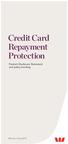 Credit Card Repayment Protection Product Disclosure Statement and policy wording Effective 13 July 2015 1 Introducing Credit Card Repayment Protection. What is it? Credit Card Repayment Protection is insurance
Credit Card Repayment Protection Product Disclosure Statement and policy wording Effective 13 July 2015 1 Introducing Credit Card Repayment Protection. What is it? Credit Card Repayment Protection is insurance
LOCUM TENENS GUIDE FOR OPTOMETRISTS
 LOCUM TENENS GUIDE FOR OPTOMETRISTS CONTENTS PAGE Contents 2 Introduction 3 Steps to Take (In Approximate Order) 4 Attachment A Sample Tax Invoice (GST Purposes) 9 Attachment B Sample Locum Agreement 10
LOCUM TENENS GUIDE FOR OPTOMETRISTS CONTENTS PAGE Contents 2 Introduction 3 Steps to Take (In Approximate Order) 4 Attachment A Sample Tax Invoice (GST Purposes) 9 Attachment B Sample Locum Agreement 10
Flexi Loan Repayment Protection
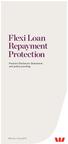 Flexi Loan Repayment Protection Product Disclosure Statement and policy wording 1 Effective 13 July 2015 Introducing Flexi Loan Repayment Protection. What is it? Flexi Loan Repayment Protection is insurance
Flexi Loan Repayment Protection Product Disclosure Statement and policy wording 1 Effective 13 July 2015 Introducing Flexi Loan Repayment Protection. What is it? Flexi Loan Repayment Protection is insurance
Navigating within QuickBooks
 Navigating within QuickBooks The simplest way to navigate within QuickBooks is to work from the home page. Looking at the home page, you will notice the most common functions within QuickBooks are represented
Navigating within QuickBooks The simplest way to navigate within QuickBooks is to work from the home page. Looking at the home page, you will notice the most common functions within QuickBooks are represented
[FREQUENTLY ASKED QUESTIONS]
![[FREQUENTLY ASKED QUESTIONS] [FREQUENTLY ASKED QUESTIONS]](/thumbs/27/12197640.jpg) 2012 [FREQUENTLY ASKED QUESTIONS] Frequently Asked Questions General Topics How do I find my Michigan Tech User ID and ISO Password? Your Michigan Tech User ID is your email address, ending right before
2012 [FREQUENTLY ASKED QUESTIONS] Frequently Asked Questions General Topics How do I find my Michigan Tech User ID and ISO Password? Your Michigan Tech User ID is your email address, ending right before
TAX GUIDE FOR THE TAXI AND SHUTTLE INDUSTRIES
 TAX GUIDE FOR THE TAXI AND SHUTTLE INDUSTRIES Information to help your business IR 135 October 2010 Help is at hand This tax guide gives you, as a self-employed person, an overview of your tax entitlements
TAX GUIDE FOR THE TAXI AND SHUTTLE INDUSTRIES Information to help your business IR 135 October 2010 Help is at hand This tax guide gives you, as a self-employed person, an overview of your tax entitlements
Debt options. What to do if you re having trouble paying your tax on time. IR 582 April 2015. Classified Inland Revenue Public
 Debt options What to do if you re having trouble paying your tax on time IR 582 April 2015 Classified Inland Revenue Public Contents About this guide 3 Why paying tax matters 4 Struggling to pay a tax
Debt options What to do if you re having trouble paying your tax on time IR 582 April 2015 Classified Inland Revenue Public Contents About this guide 3 Why paying tax matters 4 Struggling to pay a tax
TABLE OF CONTENTS PART A.
 TABLE OF CONTENTS PART A. TECHNICAL MATTERS... 4 1. Objectives of the Agreement... 4 2. Title of this Agreement... 4 3. Coverage, parties and persons bound... 4 4. Categories of employment... 4 5. Commencement
TABLE OF CONTENTS PART A. TECHNICAL MATTERS... 4 1. Objectives of the Agreement... 4 2. Title of this Agreement... 4 3. Coverage, parties and persons bound... 4 4. Categories of employment... 4 5. Commencement
Budget Main Window The Account section shows a list of your accounts The Envelope section shows a list of your envelopes
 Budget Main Window The main window has 7 sections, Accounts, Envelopes, Envelope Views, History, Statistics, Transaction Entry, and Settings. The Account, and Envelope sections are always shown, the others
Budget Main Window The main window has 7 sections, Accounts, Envelopes, Envelope Views, History, Statistics, Transaction Entry, and Settings. The Account, and Envelope sections are always shown, the others
Dayforce HCM Employee Access Employee Guide
 Dayforce HCM Employee Access Employee Guide Contents Employee Tasks... 2 Dayforce HCM Login... 2 Tool Bar Buttons... 3 Time Entry 4 Time Clock Entry 4 Hours Entry..6 Time In/Out Manually Entered..7 Salaried
Dayforce HCM Employee Access Employee Guide Contents Employee Tasks... 2 Dayforce HCM Login... 2 Tool Bar Buttons... 3 Time Entry 4 Time Clock Entry 4 Hours Entry..6 Time In/Out Manually Entered..7 Salaried
EMPLOYMENT RELATIONS Holidays and leave
 EMPLOYMENT RELATIONS Holidays and leave DOL 11657D FEB 13 Ministry of Business, Innovation and Employment (MBIE) Hikina Whakatutuki Lifting to make successful MBIE develops and delivers policy, services,
EMPLOYMENT RELATIONS Holidays and leave DOL 11657D FEB 13 Ministry of Business, Innovation and Employment (MBIE) Hikina Whakatutuki Lifting to make successful MBIE develops and delivers policy, services,
Locum guide for optometrists
 Locum guide for optometrists 1. Introduction A locum is a person who provides professional optometric services, on an irregular basis, to other optometrists. The period of the locum might be a few hours,
Locum guide for optometrists 1. Introduction A locum is a person who provides professional optometric services, on an irregular basis, to other optometrists. The period of the locum might be a few hours,
Payroll tax Administration
 Page 1 Agenda Where are wages taxable Thresholds and rates Liable and exempt wages Contractors and employment agents Grouping provisions What s new across the States/Territories Page 2 Payroll tax Administration
Page 1 Agenda Where are wages taxable Thresholds and rates Liable and exempt wages Contractors and employment agents Grouping provisions What s new across the States/Territories Page 2 Payroll tax Administration
A guide to terms and conditions
 24+ Advanced Learning Loan A guide to terms and conditions facebook.com/sfengland twitter.com/sf_england youtube.com/studentloanscouk 1 Contents 1. What this guide is about 2. Who does what? a. Department
24+ Advanced Learning Loan A guide to terms and conditions facebook.com/sfengland twitter.com/sf_england youtube.com/studentloanscouk 1 Contents 1. What this guide is about 2. Who does what? a. Department
HOME LOAN ADVICE CENTRE e-course (PART 1)
 HOME LOAN ADVICE CENTRE e-course (PART 1) Welcome to the Home Loan Advice Centre e-course. The information contained within this e-course is Home Loan Advice Centre s compilation of information, tips,
HOME LOAN ADVICE CENTRE e-course (PART 1) Welcome to the Home Loan Advice Centre e-course. The information contained within this e-course is Home Loan Advice Centre s compilation of information, tips,
The Mortgage Guide. Helping you find the right mortgage for you. Brought to you by. V0050713a
 The Mortgage Guide Helping you find the right mortgage for you Brought to you by Hello. Contents We re the Which? Mortgage Advisers team. Buying a house is the biggest financial commitment most of us ever
The Mortgage Guide Helping you find the right mortgage for you Brought to you by Hello. Contents We re the Which? Mortgage Advisers team. Buying a house is the biggest financial commitment most of us ever
BUSINESS TAX UPDATE REMINDERS. Getting your tax invoices right. Swinton Appliances. Inland Revenue s tax news for businesses.
 BUSINESS TAX UPDATE Inland Revenue s tax news for businesses Getting your tax invoices right Issue No 53 July 2014 IR 381 Businesses that are GST registered need to provide a correct tax invoice within
BUSINESS TAX UPDATE Inland Revenue s tax news for businesses Getting your tax invoices right Issue No 53 July 2014 IR 381 Businesses that are GST registered need to provide a correct tax invoice within
Top 5 Mistakes Made with Inventory Management for Online Stores
 Top 5 Mistakes Made with Inventory Management for Online Stores For any product you sell, you have an inventory. And whether that inventory fills dozens of warehouses across the country, or is simply stacked
Top 5 Mistakes Made with Inventory Management for Online Stores For any product you sell, you have an inventory. And whether that inventory fills dozens of warehouses across the country, or is simply stacked
Slide 2. Income Taxes
 Slide 1 Taxes Income taxes have been a part of American life since 1909 when the 16 th Amendment to the Constitution was ratified. You can t avoid taxes, so you might as well understand how taxes are structured
Slide 1 Taxes Income taxes have been a part of American life since 1909 when the 16 th Amendment to the Constitution was ratified. You can t avoid taxes, so you might as well understand how taxes are structured
Global Payroll Association Presents. Australia
 Global Payroll Association Presents Australia 12 Global Payroll Association Presents A brief country overview: Australia A Brief Country Overview and Payroll Highlights Australia is the world s sixth largest
Global Payroll Association Presents Australia 12 Global Payroll Association Presents A brief country overview: Australia A Brief Country Overview and Payroll Highlights Australia is the world s sixth largest
First-time employer s guide
 First-time employer s guide Information you ll need if you re thinking of employing workers for the first time IR 333 February 2014 Contents About this guide 3 Why paying tax matters 3 Are you an employer?
First-time employer s guide Information you ll need if you re thinking of employing workers for the first time IR 333 February 2014 Contents About this guide 3 Why paying tax matters 3 Are you an employer?
QuickBooks Online Payroll Getting Started Guide. January 2016 Powered by
 QuickBooks Online Payroll Getting Started Guide January 2016 Powered by Table of Contents Payroll Settings... 2 Business Settings... 3 ABA settings... 3 ATO Supplier settings... 7 Pay Slips... 9 Chart
QuickBooks Online Payroll Getting Started Guide January 2016 Powered by Table of Contents Payroll Settings... 2 Business Settings... 3 ABA settings... 3 ATO Supplier settings... 7 Pay Slips... 9 Chart
grow your super Seven ways to Some handy hints to help you grow your super investments December 2014 Now incorporating Find out how you can:
 Find out how you can: Make regular personal contributions a small amount can make all the difference. Salary sacrifice your contributions and reduce your tax at the same time. Seven ways to grow your super
Find out how you can: Make regular personal contributions a small amount can make all the difference. Salary sacrifice your contributions and reduce your tax at the same time. Seven ways to grow your super
MISSION AUSTRALIA COMMUNITY SERVICES ENTERPRISE AGREEMENT 2011-2014 COMMISSIONER MCKENNA SYDNEY, 9 AUGUST 2011
 [2011] FWAA 5229 DECISION Fair Work Act 2009 s.185 Enterprise agreement Mission Australia (AG2011/10881) MISSION AUSTRALIA COMMUNITY SERVICES ENTERPRISE AGREEMENT 2011-2014 Social, community, home care
[2011] FWAA 5229 DECISION Fair Work Act 2009 s.185 Enterprise agreement Mission Australia (AG2011/10881) MISSION AUSTRALIA COMMUNITY SERVICES ENTERPRISE AGREEMENT 2011-2014 Social, community, home care
Produced by: Flinders University Centre for Educational ICT
 Produced by: Flinders University Centre for Educational ICT Introduction to Outlook 2010 Contents Microsoft Online Services Sign-in to Outlook/Exchange... 2 Key Features... 3 Outlook Screen... 4 To-Do
Produced by: Flinders University Centre for Educational ICT Introduction to Outlook 2010 Contents Microsoft Online Services Sign-in to Outlook/Exchange... 2 Key Features... 3 Outlook Screen... 4 To-Do
Intuit QuickBooks Certified User. Study Guide. succeed. www.certiport.com/quickbooks
 Intuit QuickBooks Certified User Study Guide succeed www.certiport.com/quickbooks Businesses Standardize on QuickBooks Dear Test Candidate, In preparation for the QuickBooks Certified User exam, we ve
Intuit QuickBooks Certified User Study Guide succeed www.certiport.com/quickbooks Businesses Standardize on QuickBooks Dear Test Candidate, In preparation for the QuickBooks Certified User exam, we ve
2014 Tax Questionnaire
 CLIENT: CBS Accountants CONTACT: Scott Burchfield PROJECT: CBS / Brand DATE: 15 June 2011 REF: Final ART 2014 Tax Questionnaire Make your 2014 Tax Return easy for just $275* Completing CBS Accountants
CLIENT: CBS Accountants CONTACT: Scott Burchfield PROJECT: CBS / Brand DATE: 15 June 2011 REF: Final ART 2014 Tax Questionnaire Make your 2014 Tax Return easy for just $275* Completing CBS Accountants
MULTI-STATE WORKERS COMPENSATION GUIDANCE MATERIAL
 Topic : State : Premium 1. How To Apply For A New Worker s Compensation Policy AUSTRALIAN CAPITAL TERRITORY When is a new Workers Compensation policy required? Under s.147 of the Workers Compensation Act
Topic : State : Premium 1. How To Apply For A New Worker s Compensation Policy AUSTRALIAN CAPITAL TERRITORY When is a new Workers Compensation policy required? Under s.147 of the Workers Compensation Act
Just Car Comprehensive Car Insurance Premium, Excesses & Claims Guide
 Just Car Insurance Agency Pty Ltd. ABN 41 050 238 563. GPO Box 4663, Melbourne, Victoria 3001. 601 St Kilda Road, Melbourne, Victoria 3004. telephone 13 13 26 facsimile 1300 325 813 www.justcarinsurance.com.au
Just Car Insurance Agency Pty Ltd. ABN 41 050 238 563. GPO Box 4663, Melbourne, Victoria 3001. 601 St Kilda Road, Melbourne, Victoria 3004. telephone 13 13 26 facsimile 1300 325 813 www.justcarinsurance.com.au
HALIFAX CASH ISA. Conditions and information
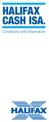 HALIFAX CASH ISA. Conditions and information Welcome to Halifax 3 Section 1 How these conditions work 5 Section 2 Special Conditions 7 ISA Saver Variable 12 ISA Saver Online 13 ISA Saver Fixed 14 Junior
HALIFAX CASH ISA. Conditions and information Welcome to Halifax 3 Section 1 How these conditions work 5 Section 2 Special Conditions 7 ISA Saver Variable 12 ISA Saver Online 13 ISA Saver Fixed 14 Junior
Club Accounts. 2011 Question 6.
 Club Accounts. 2011 Question 6. Anyone familiar with Farm Accounts or Service Firms (notes for both topics are back on the webpage you found this on), will have no trouble with Club Accounts. Essentially
Club Accounts. 2011 Question 6. Anyone familiar with Farm Accounts or Service Firms (notes for both topics are back on the webpage you found this on), will have no trouble with Club Accounts. Essentially
Managing your Account The Platform Guide. October 2015
 Managing your Account The Platform Guide October 2015 Contents 04 What s in this guide? 05 What types of Account do you offer? 06 Where do I start? 07 Can I have more than one Account? 08 How do you structure
Managing your Account The Platform Guide October 2015 Contents 04 What s in this guide? 05 What types of Account do you offer? 06 Where do I start? 07 Can I have more than one Account? 08 How do you structure
IRIS Payroll Business
 18/02/2014 IRIS Payroll Business Getting Started Guide 18/02/2014 Dear Customer Thank you for purchasing IRIS Payroll Business and welcome to your Getting Started Guide. This guide is intended as a quick
18/02/2014 IRIS Payroll Business Getting Started Guide 18/02/2014 Dear Customer Thank you for purchasing IRIS Payroll Business and welcome to your Getting Started Guide. This guide is intended as a quick
Best practice guide for reporting PAYE information on or before paying an employee
 Best practice guide for reporting PAYE information on or before paying an employee Advice from employers, payroll professionals and agents on how to successfully report on or before paying an employee.
Best practice guide for reporting PAYE information on or before paying an employee Advice from employers, payroll professionals and agents on how to successfully report on or before paying an employee.
IMS Online Express. Employee user guide
 IMS Online Express Employee user guide Table of Contents IMS Online Express: employee user guide Logging into IMS Online Express... 3 Web address... 3 Login details... 3 Changing your password... 3 IMS
IMS Online Express Employee user guide Table of Contents IMS Online Express: employee user guide Logging into IMS Online Express... 3 Web address... 3 Login details... 3 Changing your password... 3 IMS
BundyPlus Manual. Software Version 1.1.7 (c) (Last updated Thursday 23rd November 2006)
 BundyPlus Manual Software Version 1.1.7 (c) (Last updated Thursday 23rd November 2006) midnight technologies pty ltd E N G I N E E R I N G B Y D E S I G N 1 st Floor, 8 Queen Street, Nunawading, Victoria
BundyPlus Manual Software Version 1.1.7 (c) (Last updated Thursday 23rd November 2006) midnight technologies pty ltd E N G I N E E R I N G B Y D E S I G N 1 st Floor, 8 Queen Street, Nunawading, Victoria
Pay Guide - Electrical, Electronic and Communications Contracting Award 2010 [MA000025]
![Pay Guide - Electrical, Electronic and Communications Contracting Award 2010 [MA000025] Pay Guide - Electrical, Electronic and Communications Contracting Award 2010 [MA000025]](/thumbs/39/18648866.jpg) Pay Guide - Electrical, Electronic and Communications Contracting Award 2010 [MA000025] Published 28 June 2016 Pay rates change from 1 July each year, the rates in this guide apply from 01 July 2016. Information
Pay Guide - Electrical, Electronic and Communications Contracting Award 2010 [MA000025] Published 28 June 2016 Pay rates change from 1 July each year, the rates in this guide apply from 01 July 2016. Information
AAMI COMPREHENSIVE CAR INSURANCE PREMIUM, EXCESSES & CLAIMS GUIDE
 AAMI COMPREHENSIVE CAR INSURANCE PREMIUM, EXCESSES & CLAIMS GUIDE This AAMI Comprehensive Car Insurance Premium, Excesses & Claims Guide (Guide) is designed to provide you with additional information about
AAMI COMPREHENSIVE CAR INSURANCE PREMIUM, EXCESSES & CLAIMS GUIDE This AAMI Comprehensive Car Insurance Premium, Excesses & Claims Guide (Guide) is designed to provide you with additional information about
KiwiSaver employer guide
 KS 4 MAY 2015 KiwiSaver employer guide What employers need to know about KiwiSaver WHAT IS KIWISAVER? KiwiSaver is a voluntary, work-based savings initiative designed to make regular saving for retirement
KS 4 MAY 2015 KiwiSaver employer guide What employers need to know about KiwiSaver WHAT IS KIWISAVER? KiwiSaver is a voluntary, work-based savings initiative designed to make regular saving for retirement
WEBTIME CLEARING HOUSE Version 7.1.4
 WEBTIME CLEARING HOUSE Version 7.1.4 Computer Arts, Inc. has created a module in Payroll to manage and track daily time to comply with reporting requirements for the Affordable Care Act. The Webtime Clearing
WEBTIME CLEARING HOUSE Version 7.1.4 Computer Arts, Inc. has created a module in Payroll to manage and track daily time to comply with reporting requirements for the Affordable Care Act. The Webtime Clearing
Online Payroll: Set Up Checklist for Regions Customers
 Getting started with Regions Online Payroll is easy. Our setup process is completely self guided we make it easy! No tutorials or training are required in order to complete setup and run payroll. We even
Getting started with Regions Online Payroll is easy. Our setup process is completely self guided we make it easy! No tutorials or training are required in order to complete setup and run payroll. We even
GET THE CAR YOU LOVE THE SMART AND EASY WAY
 GET THE CAR YOU LOVE THE SMART AND EASY WAY What is Novated Leasing? NOVATED LEASING MADE EASY A Novated Lease is a three way agreement between you, Custom Fleet and your employer. It can potentially save
GET THE CAR YOU LOVE THE SMART AND EASY WAY What is Novated Leasing? NOVATED LEASING MADE EASY A Novated Lease is a three way agreement between you, Custom Fleet and your employer. It can potentially save
