Page 1. Max Total Security
|
|
|
- Edgar Boyd
- 8 years ago
- Views:
Transcription
1 Page 1 Max Total Security
2 Thank you for choosing Max Total Security to keep your Windows PC safe and protected from all types of virus and Malware. This document will be revised as and when required due to product modifications. This document will help you understand how to use this product quite thoroughly. This document is the property of Max Secure Software India Pvt. Ltd all rights to this document are reserved by the copyright laws of the Indian Federation and by international treaties. Illegal reproduction and distribution of this document or administrative, or criminal liability under applicable law. Any type of reproduction or distribution of any materials, including translations, is allowed only with the written permission of Max Secure Software India Pvt. Ltd. Max Secure Software Pvt. Ltd. reserves the right to amend this document without additional notification. This document, and graphic images related to it, may only be used for informational, non-commercial, and personal purposes only. Max Secure Software Pvt. Ltd. assumes no liability for the content, quality, relevance, or accuracy of any materials used in this document to which rights are held by third parties, or for any potential damages associated with the use of such documents. This guide will help you install, activate, uninstall and use Max Total Security. Document revision date: 27 August 27, 2015 Max Secure Software India Pvt. Ltd. All Rights Reserved. Page 2
3 Table of contents 1. How to get Max Total Security... 6 a. System Requirements How to Install... 7 a. Install from CD... 7 b. Install from Internet... 7 c. Install using command line (CMD)... 7 d. Installation Procedure... 8 e. Un-installation Procedure How to Activate Product...10 a. How to Register...11 b. Internet Registration...12 c. Off-Line Registration...13 d. SMS Activation...14 e. Phone Activation...15 f. Chat Activation...15 g. Activation...15 h. Remote Support Activation...17 i. Renewal Registration...17 j. Activating from command Prompt How to Update Scanning Computer...21 a. How to Scan...22 b. Quick Scan...23 c. Custom Scan...23 d. USB Scan...23 e. Full Scan...24 f. Deep Scan...25 Page 3
4 g. Critical Scan...25 h. Schedule a Scan...27 i. Reports...29 j. Scan Statistics and Scan History...29 k. Mobile Scan...32 l. Scanning from command line...32 m. Context menu Scan Protection Center a. Network Filter b. Application Rules c. Internet Filter d. Scan e. Network Monitor f. Parental control Live Update a. Update using Internet b. Update using Local Network (Intranet) c. Off-line Update Support a. LapTop Tracker b. Tell a Friend about this Software...52 c. Renewal process d. Live Chat e. Remote support f. Export Log Max Shield a. IE Home Page Protection b. Tracking Cookie protection c. Active Monitor protection d. System File protection e. File Association Monitor f. Windows restrictions protection g. Enable/Disable Active protection h. IE restrictions protection Page 4
5 10. Settings a. Custom Settings b. Advance Settings c. Proxy Settings d. Scan by Name e. Product Info Options a. Exclude-Recover Options b. Exclude Options c. Cookie / BHO Options d. Recover Options e. Registry / Hosts File Options f. Net Fix Options g. Process Entry Options h. Startup Entry Options Tools a. USB Manager Tools b. Browser Fix Tools c. Max LiveUpdate Fix d. IE Explore Fix Tools e. Registry Backup Tools f. Registry Fix Tools g. Services Tools h. System Volume Information Cleaner i. Security Vulnerability Scanner j. Rootkit Scanner k. Restore Point Creation l. Unhide Folder Tool m. PC Tuner n. Safe Browser o. Virtual Keyboard p. Data Backup utility Page 5
6 13. PC Tuner Safe Browser Virtual Keyboard Data Backup Utility Short-cut Keys Discussing on forum Security Blog Feedback Useful Links Page 6
7 HOW TO GET MAX TOTAL SECURITY You can buy this software in the following ways: Buy CD in a Box along with the registration key from any computer Dealer Online from our website ABOUT MAX TOTAL SECURITY Max Total Security provides complete protection against all types of Malware, Network attacks, phishing and Spam. It includes following features Anti- Virus and Anti-Spyware Scanner Active Protection Firewall Parental control PC Tuner Data Backup WHAT DO YOU GET Daily threat definition updates Free product upgrades 24x7 technical Support help, Telephonic, Live chat and Remote Desk top support HARDWARE AND SOFTWARE REQUIREMENTS 1 GB Hard disk space, 512 MB RAM CD/DVD-ROM FOR installing software Internet access for updates and online activation Internet explorer 6.0, should be online mode Windows 10, 8.1, 8.0, 7, XP, Server 2008 R2, Server 2012 Server 2003 ; 32 and 64 bit versions Page 7
8 INSTALLING AND REMOVING THE APPLICATION This section contains instructions for application installation and removal. Set up files can come from CD or Internet download. INSTALLATION PROCEDURE Installation can be done from CD or files downloaded from Internet file. Installation can also be started by command prompt in silent or visible mode. INSTALLING FROM CD As soon as CD is inserted in CD ROM, set up launches and starts installation. First step is to choose the localization language. During this step the Setup Wizard prompts you to view the License Agreement concluded between you and Max Secure Software, you need to click on Yes to continue. Read the License Agreement thoroughly and, if you agree with all of its terms, click the I Accept the Agreement. Next step will ask you whether you want to participate in Max Secure Threat Research Community. Checking this option Yes, allows us to scan your PC for new threats existing on your PC and not yet detected. This helps us detect newer virus samples and achieve zero day threat detection goal. As soon as we get these samples, we process them and release virus definition updates for all the other users. If the terms of the License Agreement are not accepted, the application will not get installed. INSTALLING FROM INTERNET If you have downloaded set up from internet using download manager from the website then that downloads files and starts installation. Rest of the steps are the same as above, wizard continues and asks you to accept the agreement and installs very quickly in about 3-4 minutes. INSTALLING USING COMMAND LINE Installation can be done form command line once you have downloaded set up file or have setup on cd in your PC. You need to start cmd prompt from Start>Run>cmd and give the file name along with the path and add /verysilent if you want to install in silent mode. Command prompt will look like C:\users\admin\MaxTSx64.exe, see illustration below: Page 8
9 INSTALLATION PROCEDURE You start installation by any of the above means, first installer checks for the presence of any other anti-virus products on the computer. It is called compatibility check. If any other anti-virus applications are detected, you can choose to remove them. Removal of other Anti-Virus products is done automatically by the installer if you select yes. It is advised to keep only one anti-virus product on your PC as many anti-virus on one PC can significantly slow down and hang your PC. When removing incompatible applications, you will need to restart your PC, after which installation of Max Secure Total Security continues automatically. You need not launch the installer. As soon as installation starts, installer launches a Memory scanner to check for the presence of any malware in running process to make sure that installation process goes through successfully 100%, without any chance of infections. You may choose to cancel this scan and continue with the installation if you are sure that there are no malware present on your PC. Page 9
10 UNINSTALLATION / REMOVAL PROCEDURE Please note that after removing Max Secure Total Security, your computer will not be protected from malware. Uninstalling product is very easy. You can uninstall from Control Panel>Max Total Security>uninstall. You will be asked if you want to keep the quarantined files, in case you wish to recover the malware files later. You can say Yes or go for No for the complete removal of quarantined files. On Windows 8.1, go to Start menu, on the Apps screen, right click Max Total Security >Uninstall. If you have added any password to Parental Control or Firewall then you will be required to enter it before you can uninstall. Reboot will be required for the full removal of all the files. PRODUCT ACTIVATION Activation process lets you use all the features of the product and make it fully functional for the time period that it is activated. If you have purchased a license for Max Secure Total Security Online then registration key is immediately sent to you by . You need to register the product using this registration key. If you bought the product box from a store then registration is included inside the box along with the CD. There are several options for activating the product: Register Now. Select this button and enter Registration No. if you have a Registration key for the product On-line or Off-line. Activate trial version of the application. Select this activation option if you want to install the trial version of the application before making a decision on whether to purchase a license. You will be able to use the application and all of its features during a short evaluation period of 30 days. When the trial license expires, the trial version of the application cannot be activated for a second time on the same PC. You need to have valid Registration key to activate it once Trial period is over. Note: 1. An Internet connection is required for activation of the application. Page 10
11 HOW TO REGISTER Launch product from the system tray or short-cut on the desktop While you are registering the product, please check that you are connected to the Internet. Product needs to connect to Registration server to activate your copy of the product. Page 11
12 INTERNET (Online) REGISTRATION Click on the Register Now button, this will open the Registration window : Enter your details - First Name, Last Name, Address, Phone No, Date of Birth, Address. Click on Next Button to go step 2 and fill Registration No. here: Page 12
13 In the text box "Registration No" enter the Registration Number. Please Note: a) Copy and paste the Registration Number to ensure exact data entry, do not type it in. b) Please make sure that all information is entered to the far left of the textbox fields and that there are no blank spaces to the left. Renewal No. : Registration number has a time validity and once that period is over then 15 days prior to expiration a message is displayed to renew the subscription. Hence a renew key is required to renew subscription for already existing registered user. After obtaining renew key, copy the key and paste it in renew key box. Then click on Activate Now button. Online user can purchase renew key by clicking renew now button shown in product. For offline users, renew key can be obtained by buying a new product box from many dealer. Dealer Code: Every authorized dealer is assigned a code or id which should be filled here for easy tracking of dealer s customers, their renewal and tracking. OFFLINE REGISTRATION METHODS There are many ways in which a user can activate product even if he does not have internet. Clicking on offline registration opens this page: Page 13
14 SMS ACTIVATION On your mobile, type max 9QDF-XZ1C-N129-A605-EAF9 123QWERT5663, (see below, this code will be different on your PC) Installation Code: This contains PC hardware information, which is unique for every computer. This is used for off-line registration for customers who do not have internet available. Activation Code: Activation code provides information to activate the product. Mostly used by off-line registration. Page 14
15 PHONE ACTIVATION Register by calling our technical support, click on Phone button and provide them this information and they will give you activation code, fill that here and click Activate now. Product will get registered. CHAT ACTIVATION Click on Chat Button, it will open Max Secure chat window. By filling your name and id, you can get on live chat with our technical team person. He will ask you to give him information required to register product. ACTIVATION If you are having difficulties with the product activation, then click on Button, it will open window like this. Clicking on Send button will send us mail Page 15
16 If you click on Offline Button, it will open window like this: Page 16
17 REMOTE SUPPORT: You can remotely connect to Max Secure support and have them access your desktop to fix issues by clicking on the Remote Support button 24x7. RENEWAL 10 days before your subscription expires or if your subscription has already expired, a Buy now button will be displayed. We value our existing customers and want them to stay protected against latest threats so we remind them by a system tray notification, once a day to renew the subscription. If you do not Renew after product activation expires, you will no longer be protected. You will not loose any subscription days even if you activate many days before product expires. Remaining days will be added to the new subscription. Clicking on Buy Now will take you to a purchase page. If you have already purchased a license then click on Renew Now to activate product using any of the activation methods described above. Page 17
18 BENEFITS OF REGISTRATION Registered users can get free Technical Support help for any issues on their PC related to our products or malware infections, manage activation codes, and receive the latest information about new updates, newsletters and special offers from Max Secure Software. ACTIVATING FROM THE COMMAND PROMPT You can register Max Total Security from the main interface Register Now button or from command prompt. Command prompt syntax: 1. Enter the First Name 2. Enter the Second Name 3. Enter Address 4. Enter Registration No All above information is mandatory. Page 18
19 Result of Registration will be displayed. See the example below: COMPLETING ACTIVATION Once activated by any of the methods above, the Wizard informs you that Max Secure Total Security has been successfully activated. In addition, information about the current license is provided in the Support window accessible from main user interface. UPDATING PREVIOUS VERSION APPLICATION When you buy a CD it may not be as updated as online version. It is recommended that after installation you update the program to reflect the latest definitions. There are two ways for updating this program: 1. Right click on system tray icon and click on live update option after clicking on live update option live update GUI is opened, then Click on Update Now button. After completion of live update, message will be displayed with Live Update Successfully. Page 19
20 2. At the top right corner of screen there is Max Total Security program gadget for easy access to most commonly used features. Choose the center option, download Updates. After choosing live update option, live update user interface (UI) will open. Click on Update Now button. After completion of live update the pop up message display with Live Update Successfully. Page 20
21 SCANNING THE COMPUTER This section provides information about how to scan your computer for viruses and other threats. Max Secure Total Security scans your system and looks for traces of virus and spyware components. Its threat definition database is updated several times a day on an incremental basis with details of newly found, most prevalent threats reported in our encyclopedia on this website Max Secure Total Security also deploys various other techniques using an updated database and heuristic approach. In addition to Active monitoring which is always ON, Max Secure Total Security scans for the threat entries in the following locations: Registry Cookies Files Folders Processes Hidden Entries Memory Some threats modules/components load themselves in the memory with other processes such as explorer.exe or winlogon.exe etc. Such infected files are shown in the Max Secure Total Security user interface along with the processes they load themselves. Max Secure Total Security identifies and cleans such threat processes. These findings are written in the Max Secure Total Security log as well. It will be notified in the user interface of Max Secure Total Security as Threat Type: Memory. Page 21
22 HOW TO SCAN YOUR COMPUTER Launch Max Secure Total Security by clicking on the Start>Programs > Max Secure Total Security. Alternatively, you may wish to start Max Secure Total Security by double-clicking on a shortcut icon on your Windows Desktop. On windows 8.1 you can also launch Max Secure Total Security from the app menu screen. After launch, first, the Tips window opens with a "Tip of the Day". You can choose to read more than one tip by clicking on the "Next tip" button or Close and open the main interface immediately. If you do not wish to view the Tips window each time you start Max Secure Total Security, simply uncheck the checkbox before the "Show tips at startup" text or go to Settings> Custom Settings> uncheck "Show tips at startup" option. You can turn this feature ON or OFF at any time by selecting this checkbox again. The main window of Max Secure Total Security will open along with the Scan Options Window on top of it. There are three scan related buttons on the Scan Window: Quick Scan, Full Scan, Custom Scan and Mobile Scan. Click on the scan option you want to perform and scanning will start. Page 22
23 Shutdown computer after scan is completed If you select this option then, Max Secure Total Security will automatically shut down your computer after scan is completed. Not available in Quick Scan because that scan finishes in about 2-3 minutes so not required. Quick Scan: will scan critical locations and memory of the current operating system drive only (i.e. Only C drive). Custom Scan: will scan only the file /folder locations selected by the user. USB Scan: will scan as soon as any Pendrive is connected to your PC in the USB port. You have an option to turn off automatic scan from Tools> USB Manager. Page 23
24 Full Scan: will scan your complete PC including the operating system, program files as well as your files and documents. If your PC has more than one hard drive on it, you can select which hard drive you would like to scan in the Full Scan option. This is done by checking the appropriate checkbox before the hard drive letter (e.g. C:) in the Full Scan window. On Full Scan window, you would see Deep and Critical scan selection check boxes Page 24
25 DEEP SCAN: Deep Scan option does thorough scanning throughout the drive so that Max Secure Total Security catches more special threat entries. It takes more time in first scan but subsequent scan will take less time to scan special threat on the drive. CRITICAL SCAN: Select this option only when your pc is heavily infected. Critical scan suspends all the processes using heavy cpu resources and makes scanning faster so that you can find threats as soon as possible. While Max Secure Total Security scan is running, if you want to pause scanning for some time then you can do it by clicking on the Pause button. When you wish to resume scan then click on the Resume button. You can stop the scanning by clicking on the Stop button. If you have an unregistered copy of Max Secure Total Security, then the following window will open after the scan is completed. You will be need to Register to delete the infected threat entries found on your PC. Click on Fix Issues Now button to register the Max Secure Total Security. You will be presented with the options to register Page 25
26 Clicking on the Register Now button opens Registration window, where you can fill your first name, last name, address and the product registration number mailed to you or registration number from the product box when you purchased Max Secure Total Security. If you do not have the registration key, click Order now to buy new subscription. You will receive a product registration number by after the purchase. You can also choose to go for Free 30 day trial. You can click Skip to do none of this and open the main interface. Main window also allows you to Buy, Register or Renew your copy of Max Secure Total Security. Page 26
27 After you register your copy of Max Secure Total Security, you can start Scan, do Live Update, go to Protection center and turn on Firewall or contact support by using different options on Support window. All these options are easily accessible from the main interface. You can also see few more buttons on the bottom of the screen like Max Shield, Settings, Options and Tools which provide many features. You can contact our Technical Support team on 24x7 Live Chat service by clicking on Live Chat button. Clicking on Help button (? On the top bar) will open Max Secure Total Security's Help file. SCHEDULER: This option lets you schedule scans of your PC. Max Secure Total Security will run the scan at the time set by you. You can also specify what action Max Secure Total Security needs to take when it detects any threats during such scans. This option is useful when you would like your PC to be scanned at regular intervals - daily or weekly for instance. You can prefer to set the scan to occur when you are not using your PC. Page 27
28 Scheduler keeps you protected every day without you having to even open the application. You can also cancel a previously set schedule by clicking the Cancel Schedule button. The Scheduler window has the four action item fields as given below, select the options you want and click on the OK button to schedule the scan Action Items a. Scan Options b. Scan Time c. On Detection d. After scan is complete Scan Options: Following options are available: i. Quick Scan: Scans the hard drive where the operating system is installed. ii. iii. Full Scan: Scans all the selected hard drives present on the computer. You can also select the Individual drive or all the drives for scanning. Deep Scan: Deep Scan is thorough scan to detect most hidden malware. Page 28
29 Scan Time: Select Daily, Weekly, Hourly or Minutes schedule to scan your PC. On Detection: This section has two options, i. Log Only: If you select this option then, Max Secure Total Security will scan your PC for the threat and only show you the log of the detected threat at that time. ii. Clean: If you select this option then, Max Secure Total Security will scan your PC for the threat and directly clean the threats detected on your PC. After scan is complete : i. Shut down the computer: If you select this option then, Max Secure Total Security will automatically shut down your computer after scheduled scan has completed. ii. Log off from the computer: If you select this option then, Max Secure Total Security will automatically log off your computer after scheduled scan has completed. NOTE: If your PC is off at the scheduled time, Max Secure Total Security will start scanning whenever your PC is started next. REPORTS This option contains the list of threats that are found during the current scan. If Auto Clean is OFF from (Settings>Enable Auto Clean) then you can clean detected threats manually by clicking Clean button here. SCAN STATISTICS Max Secure Total Security shows Scan Statistics to summarize total count of different types of threats found since the installation of Max Secure Total Security. By Clicking on View Scan Statistics link, you will be able to view threats severity detected on your PC so far. Page 29
30 The detected threat entries are flagged under four threat levels which are defined below. : May open up communication ports; use polymorphic tactics, stealth installations, Rootkit and/or anti-spy counter measures. May contain a security flaw. Requires Special means to remove it. Virus, Spyware and Fake Anti Spyware may fall under this category. : Hard to remove, downloads and installs other applications, has the ability to phone home information. Logs keyboard activity, takes system snapshots. Logs activities and removal is difficult. Dialers and Keyloggers may fall under this category. : May profile users or broadcast data back to a server with ("opt-out") permission. Removal is hard. May show pop-ups which may be contextual or random. May be bundled with other legitimate software. Usually download with p2p and free shareware application. Usually Adware, Backdoor, Trojans, Browser Helper Objects, Toolbars, and Worms may fall under this category. : No immediate threat, may profile users, but has specific privacy policies in place. Not so dangerous, fairly easy to remove, using standard "Add/Remove Programs" function. May make use of "drive-by installation. Removal is possible by end Page 30
31 user. Usually cookie, Droppers, Flooder, hacker tool, hijacker and Downloader fall under this category. By Clicking on Last Scan History button present on main UI, you will be able to view Scanned threats history in a List. Page 31
32 MOBILE SCAN Scans mobile phones for malicious threats if they can connect to your PC. Scanning from Command Line Max Secure Total Security offers users the ability to run a scan from the command line. Why command line scanner Run in Standalone mode. If your PC is highly infected and not able to open user interface then you can execute command line scan. If you still cannot run Max Secure Total Security then we would suggest you to do scan in the Safe mode with command line scanner. Do multiple time scanning automatically by using batch file. Usable on multiple OS. No dependency on UI. Max Secure Total Security Command line scanner also works in Safe mode with command prompt. Page 32
33 The following parameters are available for the command line scanner with the syntax: User can set the following arguments. Parameter Description /D Start DataBase Scan /S Start Signature Scan /V Start Virus Scan /K Start Keylogger Scan /X Recover Threat /V /C Start Custom Scan /P Prompt to user for Clean the entries &To Recover entries /A Start Auto Clean /DRIVES: Select Drives e.g. /DRIVES: C: If parameters are not set then it displays the usage of Command line Scanner. Here are some parameter examples you can use right away: Page 33
34 Scan Type Command line For Quick Scan /D /P /DRIVES:C: For Full Scan /S /V /D /K /P /DRIVES:C: For Custom Scan /V /C /DRIVES:"D:\Folder Name To Recover /X /P Quick Scan: MaxCMDScanner.exe /D /DRIVES: C: Full Scan: MaxCMDScanner.exe /S /D /K /DRIVES: C: Custom Scan: MaxCMDScanner.exe /V /C /DRIVES:"D:\Folder Name" Recover Threat: MaxCMDScanner.exe /X; to Recover all Entries How to use Command Line Scanner scan: 1. Access the Windows Command Prompt. Go to All Programs>Accessories>Command Prompt 2. Navigate to the Max Secure Total Security program folder, type MaxCMDScanner.exe 3. To run a parameter, type MaxCMDScanner.exe [parameter]. For example, if you want to do Quick Scan then type MaxCMDScanner.exe /D /DRIVES:C: Warning: Once you start a scan, do NOT manually attempt to terminate it. The scan MUST be allowed to complete to avoid errors. Once the scan completes you will get the message of completion. If you want to stop the scan please press ESC (escape) button. Page 34
35 CONTEXT MENU SCAN Any folder or file can now be scanned at any given instance with the help of Max Secure Total Security Explorer Plug-In. Right click on the folder/file and select Scan with Max Total Security to scan that folder/file. With this type of scan, only the selected folder or file will be scanned. PROTECTION CENTER What is Firewall? A firewall is a piece of software or hardware that helps screen out hackers, viruses, and worms that try to reach your computer over the Internet. If you are a home user or a business user, using a firewall is the most effective and important first step you can take to help protect your computer. The Internet, like any other society, is plagued with the kind of jerks who enjoy the electronic equivalent of writing on other people's walls with spray paint, tearing their mailboxes off, or just sitting in the street blowing their car horns. Some people try to get real work done over the Internet, and others have sensitive or proprietary data they must protect. Usually, a firewall's purpose is to keep the jerks out of your network while still letting you get your job done. Max Secure Firewall provides a robust way to effectively filter Network Traffic, Monitor network activity and take action such as close connection to that network ip, Block applications you do not want to run, Anti-Banner, Anti-Phishing, Block websites you do not want to be browsed, Protection, prevent malicious behavior over various protocols, protect running processes, filter web content and Parental control. It provides filtering of I/O requests at the kernel and user levels. Max Secure Firewall is one of the best defenses against malicious software attacks on your system. Steps to Enable Protection Center Click on Protection Center button present on Main interface. You will see a message window like this: Page 35
36 Click on Yes, starts configuring Protection center. Please wait until you get the following message box. Page 36
37 Note: Please restart your PC once to enable firewall settings NETWORK FILTER The firewall keeps track of all communications that have originated from your computer, and it prevents unsolicited traffic from reaching your computer. The two-way firewall monitors your computer s inbound and outbound connections and prevents local and remote unauthorized network access using many different protocols. You can configure if you wish to block communication from a range of network addresses or protocols. A set of rules are provided for specific well-known protocols. This is provided for convenience so that user doesn t have to have deep protocol knowledge to configure them. Following ports are essential for basic features of Windows os, so make sure that you do not block these ports: 1.) port = ) port = ) port0 = ) port1 = ) port0 = ) port1 = Page 37
38 APPLICATION RULES This is a set of rules that manage how certain applications will access the network. These rules are based only on the application path; they don t configure any port/protocol. They can allow all communications coming to/going from the application. You can add any network application by clicking on Add button and specify rule such as allow or block. Blocked application will not be allowed connect to Internet or Intranet on this PC. A firewall will help protect a computer on a wireless network, but will not restrict access to the network itself. You security on wireless network, you should configure your wireless network to use a network key using either Wi-Fi Protected Access (WPA) or wired equivalent privacy (WEP). There are 4 options when you click Application Rules>Add Allow: This option will let you add applications which you want to allow in the Firewall Block: This option will let you add applications which you want to block in the Firewall by giving full application path and name of the application. Ask: This option will let applications ask you when you try to launch them, if you want to allow or block Permanent Block Feature: If you want to block any application rule for any application where you are not sure about the application exact path, as expected in the above 3 options, then you can add that rule in this format. You should add *\ before the name of the rule that you want to block permanently. For an example, by adding *\iexplorer.exe you can permanently block internet explorer. Wherever the file is present in your computer will be blocked permanently. Note: This feature blocks only applications which use network communication such as browsers, chat programs, online games etc. Page 38
39 For Windows 2000 Server, Windows 2000 Advanced Server and Windows 2000 Professional the following Microsoft updates are required: 1. File Name: Windows2000-KB v2-x86-ENU Download Path : B52B-BF28B324C662&displaylang=en Minimum Operating Systems required: Windows 2000 Service Pack 4 2. File Name: Windows2000-KB x86-ENU Download Path : A624-D841905CE181&displaylang=en Minimum Operating Systems required: Windows 2000 Service Pack 4 INTERNET FILTER Protects from incoming web traffic, dangerous scripts and malicious URL s. Anti Phishing, Anti Banner and Bad Website blocking: This feature protects the incoming web traffic and prevents dangerous scripts and urls from being browsed on your PC added by our malware research team. You can also add your list of urls by domain name or any sub-string if you want. Anti Banner: Blocks advertising information located on web banners on web pages mostly in browsers. Not only are banner ads devoid of useful information but they also distract you from your work and increase the amount of traffic on your computer. Anti-Phishing: Protects you from phishing. Phishing generally consists of s from fake financial institutions that contain links to their websites which look alike some genuine bank or financial institution. The message text convinces the reader to click the link and enter confidential information in the window that follows, for example, a credit card number or a login and password or an Internet banking site where financial operations can be carried out. Block Website: The module is designed to provide safe Internet surfing by restricting access to unsecure web resources, websites which have been considered as suspicious or phishing. Page 39
40 SCAN Scanner is an security and anti-spam program for all Outlook version before Office Malwares spread infection while user opens them considering them to be a legitimate file. If Scan protection is ON, it prevents malware infected s and attachments. Protection a. Scans all incoming and outgoing messages and their attachments. POP3, SMTP, IMAP, MAPI and NNTP protocols are supported. b. It can block all attachments if user selects that. c. User can check Block attachment then click on Settings to add, edit and delete and choose which extensions to block. Page 40
41 Anti-Spam function marks all the s found as SPAM with the default tag!spam but user ca change this tag and type here in the text box. Mails contain phishing elements or URL of bad websites or blocked phrases are considered as Spam. The incoming mail will also be considered as spam if it comes from the blocked sender or if it is not addressed to the particular user. This feature is highly configurable. Here user can create rules by simply checking options/ rules based on if the incoming mails is Spam or not. For example if it comes from allowed sender or it contains allowed phrases or not addressed to me or contains phishing elements etc. Note: You can turn protection ON/OFF from system tray. Page 41
42 User can also change the label in the body of every mail scanned default setting is This was scanned by Max Secure Total Security. Every good or spam is marked with this tag. For Microsoft Outlook users Outlook plugin is added, checking this ON, will move unwanted and SPAM mails to junk folder. If the incoming is a Spam mail then it moves to the Junk folder instead of the inbox. User can change this folder. Page 42
43 Recover You can recover suspicious and malicious deleted attachments. Recovered content will be saved on desktop. NETWORK MONITOR This functionality helps you monitor the entire network (when your PC is connected in workgroup) when you want to block particular PCs due to some security or personal reason. To get the benefit of this functionality first you should click on the Network Monitor in Protection Center option. After clicking on the Network Monitor tab following window will be opened. Page 43
44 PARENTAL CONTROL Parental Control allows parents to control for how much time children get access to their Computer or Internet and what they do on Internet. Page 44
45 Parental Control Password Click on Enter password text box to create your Password. Re -enter the password. Click on OK button. Configuring Settings Click on Parental Control button present in Protection Center on main interface. You can enable Parental Control for all users or for an individual account. Click on an individual account, click to turn the switch ON Click on Tools image, configure Parental Control settings. a. You can turn Firewall ON/OFF from system tray. Page 45
46 Categories: You can restrict websites as per category. By clicking on a particular category, user can block most popular websites under that category. Check box Block Websites. Blocked Websites Click on Blocked sites button, click Add>type specific websites address you wish to block>click Save. By adding substring you can block websites containing those stings in the domain name. Page 46
47 Internet Usage If you want to limit the time frame in which user has Internet access or limit the overall time spent on the Internet (for example, 4 hours) or specify the required overall time on the Internet for every weekday (for example, from 5pm to 9pm Mondays Fridays and From 6pm to 11pm Saturdays Sundays). Select the Enable Internet usage blocking> select Block weekdays or weekends> select which hours of the day Check the Limit usage on the selected day s box. In the following image, user Administrator has been allowed internet usage only at A.M on weekdays, and 9-10 A.M on weekdays. Thus, the user will spend on the internet 2 hours at the specified time interval on weekdays and weekends. Computer Usage Similar to Internet usage, user can define and control how much computer usage is allowed to a particular user on which day and at what time. Different settings can be chosen for different users. Page 47
48 LIVE UPDATE Everyday frequent threat definition are released. Click on Live Update button to stay updated and protected with new malware. Update from Internet If you are online, let this option be selected, click Update Now button will download updates on your PC from the Internet website. This is manual update. This software is configured to also do automatically download updates. Page 48
49 Update from Intranet (Network path) Click on Browse button available to select path on your PC or network path. From any PC where you have updated Max Total Security, go to C:\MaxAVLiveupdate folder and share this location when you browse or copy this on your desktop. Note: Please browse only MaxAVLiveUpdate folder for local update from Intranet. When Automatic Live Update option from Settings menu is OFF and if new updates are available, you will be notified by a pop-up from your system tray once a day to do live update. If you do not want this reminder, you can turn it OFF by un-checking the Settings > Live Update Reminder option. Offline Update If you have internet on another PC or device then you can download and copy updates to your desktop and simply run the executable. You can browse this page to fetch downloads and update on any PC Page 49
50 SUPPORT Launch Support menu from the main interface. This window contains the detailed information about your Registration details and various ways in which you can contact support, get registered, send logs, renew and register for laptop tracker. User first & last name as entered on the registration form Registration Number of the product. Subscription Expiry Date. For any Help Max Secure Toll Free Numbers, Live chat, Remote Support, Renewal information, support Register for Laptop Tracker. Page 50
51 LAPTOP TRACKER Lap Top Tracker is a service that works to track your lost or missing laptop. Why Laptop Tracker? In coffee shops, college campuses, hotel lobbies and vehicles, laptop and notebook computers are being targeted by criminals at an alarming rate. You could just accidentally leave it in a restaurant or a cab. According to the FBI, 97% of stolen laptop computers are never recovered. Laptop Tracker offers service for individuals to track, locate and help recover their stolen/lost laptop computers. This service can track it down to the street location and show exact location. Features Easy to Install & Use Laptop Tracker is a very easy to use application. To get started, you need to create an account with a username and password from Support>Register for Lap Top Tracker. Locate: Tracks and maps the location of your laptop 1-Click Web Activation As soon as your device gets stolen/lost, you can log in to your web portal from any pc or mobile device, mark as stolen and start Tracking. You would start getting alerts in your inbox. Exact Location Laptop Tracker uses IP based positioning that transmits the location of your laptop. Fill the details present in the registration form and click on Register button. Page 51
52 Tell a Friend Once you register your copy of Max Secure Total Security, You would notice Tell a Friend button. If you click on this button and follow the subsequent instructions, you can mail a friend about Max Secure Total Security. Renew Now Once product is registered, you would notice this button. From ere you can top-up or add more registration keys to increase the validity and expiry date of this product. So even if you have let us say 200 days left to expire, you can add another key of 365 days so that now you will have = 565 days to expire. Live Chat You can contact our Technical Support team 365x24x7 by clicking on Live Chat button and resolve issues very quickly. Page 52
53 Remote Support If you are experiencing any critical issue and need to resolve right away such malware issue or difficulty registering the product or update issues then support team can connect to your PC remotely and resolve issues in rapid mode, at no cost to you. You need to give support team on chat your ID and password so that they can connect to you as below: Export Log This optional feature is suggested by Max Secure Technical Customer Support if users are having any particular threat related issues on their system. Clicking on the Export Log button s Max Secure support Team all the logs for further analysis. These logs help Customer Support Team to help other customers. It also enables us to analyze the new, emerging threat and help User community. Page 53
54 Page 54 Max Total Security
55 MAX SHIELD Click on the Max Shield button on the main Max Secure Total Security window to view these features. Various Monitoring options are described below: IE Home Page Protection Whenever any program attempts to change Internet Explorer home page settings, Max Secure Total Security's Home Page Protection displays a message "Your home page is being changed to <url> (for example do you want to do this?" If you click on OK, it will allow the home page to be changed. If you click Cancel, it will prevent home page from being changed. It is recommended that you keep IE Home Page Protection turned ON. Tracking Cookie Protection Page 55
56 Spyware programs install spyware cookies or Tracking cookies on your PC without your permission. When you surf websites on the internet, tracking cookies can capture your browser information, your IP address and other such details. With "Tracking Cookie protection" turned ON, whenever you open any website that attempts to access the third party or tracking cookies, these tracking cookies are deleted immediately. Thus the website(s) cannot access information about your system. This keeps your browsing habits, IP address, searches, preferences etc. private Active Monitor Active Monitor provides immediate protection against malicious threats to your PC, it does not let any intruder get on your PC, terminated immediately even before they can land on your PC. Keep Active Monitor ON to keep system safe from online threats. System File Protection This is a protection component designed to monitor a computer vital locations such as system 32, windows protected. If you are installing a software or doing Windows update, you can turn off System File Protection as once this option is ON no file modifications are allowed in those folders. Note: By default this option is set to OFF. Network Monitor Many Spyware establish connection with their remote servers to send information. Network Monitor continuously monitors network activities for suspicious Network connections. If any Suspicious Network connection is found then this connection is closed by the Network Monitor and the process which was establishing this connection is also terminated. User is notified with a message Suspicious Network connection was established to the <IP address> IP Address. Max Secure Total Security has terminated the connection." File Association Monitor Page 56
57 Windows operating system keeps a track of application to file extension association. For example a file with.txt extension will open by default by notepad. If this protection is ON, warning message is displayed when you try to change the extension of the file. On the warning message, If user selects "Yes" it will be allowed and if selected "No" it will be blocked. Windows Restrictions Monitor Windows Restrictions Monitor protects your PC from many Window settings related changes made by any program. Many Spyware would create restrictions such as a) Disable/Enable Drives b) Disable Control panel c) Disable Change Password d) Disable Search e) Disable RUN f) Disable Shut Down g) Disable Network Access h) Disable Taskbar Setting i) Disable RegEdit j) Disable Task Manager k) Disable Context Menu l) Disable Desktop icon m) Disable Display Properties n) Disable Background Tab o) Disable Screen Saver Tab p) Disable Setting and Plus Tab q) Disable Appearance Tab Spyware exploit these registry entries. If some program tries to change these settings then Windows Restrictions monitor prompts the user whether he wants to allow these changes and blocks changes until input from user is received. User can make a decision if he is installing some program then he can allow otherwise he should say No. Page 57
58 IE Restrictions Monitor Many Spyware manipulate Internet explorer to force users to go to their advertised websites, redirect searches, change homepage, popups etc. Internet Explorer Restrictions Monitor protects your PC from changes in your Internet Explorer registry settings such as: a) NoFileOpen b) NoFileNew c) NoBrowserSaveAs d) NoBrowserOptions e) NoFavorites f) NoSelectDownloadDir g) NoBrowserContextMenu and more If some program tries to change these settings then it asks the user whether he wants to allow these changes. To allow changes click Yes otherwise click No. Enable/Disable the Active Protection To Enable / Disable Active Protection you can do right click on system tray Max Total Security shield icon. You can do the same from here also. Options to choose are: a) Enable after 15 minutes. b) Enable after 30 minutes. c) Enable after 1 hour. d) Enable after next reboot Please Note: If you disable Active Protection, your PC can get infected with trojans and viruses. Page 58
59 Page 59 Max Total Security
60 SETTINGS Settings button allow you to customize many usability features based on your preference. The settings tab has two sections - Custom Settings and Advanced Settings. Custom Settings Following are the options in this section: a) Show live monitoring system tray notification: Un-Checking this option will stop giving you pop up messages whenever Max Secure Total Security finds/quarantines any threats. b) Clean Temp/ Recycle Bin Files: After you quarantine the threat detected by Max Secure Total Security, it also deletes all the files from the temp folder. It is recommended to keep this option checked as there are many threat, which keep their files and executables in the Temp folder. c) Clean Temporary Internet Files: This option will let Max Secure Total Security delete Temporary Internet files after every quarantine. It is recommended to keep this option checked as many Malware programs keep Page 60
61 their executables in this folder. d) Show Tips at startup: Checking this option will show you the Tips window whenever you open Max Secure Total Security. e) Show splash screen: Checking this option will show you the Max Secure Total Security Splash screen whenever you reboot the PC, notifying you that your system is protected by Max Secure Total Security. f) Automatic Live Update: Checking this option will automatically check for the live updates at each start up and download them if they are available. If this option is unchecked you need to do live updates manually by clicking on the Live Update button on the main interface of the product. g) Live Update Reminder: Checking this option will show you Live Update reminder only if Automatic Live Update option is OFF. If this option is unchecked, you will not see any update reminder messages. h) Enable Sound Effect: Checking this option will play a Sound after completion of scanning and cleaning of threats. i) Do not take quarantine backup: Check this option if you don t want to take backup of the malware files deleted/repaired by Max Secure Total Security. If you check this option you will not be able to recover the cleaned/repaired samples if you ever decide to restore your original file. j) Show Gadget: Checking this option will show Max Secure Total Security Gadget on desktop for easy access to scan, update and settings. Advance Settings Page 61
62 Following are the options in this section: a) Generic Keylogger Scan: Checking this option will scan your PC for detection of generic keyloggers. b) Start scan when Windows start: Checking this option will automatically schedule the Max Secure Total Security to start scanning the PC every time you restart your computer. c) Clean the Rootkits: Checking this option will allow you to clean the rootkits. To enable rootkit cleaning for one time, select 'One Time Only'. You can also select 'Always' to enable rootkit cleaning option for every clean. d) Participate in Threat Community: Checking this option, user can participate in the Max Secure Threat Research Community. Threat Community program scans your PC once in a day, at low priority in the background, to detect for any new and un-identified threats and sends any suspicious data to Max Secure server for analysis. Page 62
63 e) Enable Auto Clean: Checking this option, all threats detected will clean automatically and threat entries will directly move to the recover window. f) Enable Gaming Mode: Checking this option, will enable the Gaming mode, where you can play games or software using heavy resources. g) Protect system registry: Checking this option gives protection to some registry values like userinit, shell etc. so malware unable to change these registry values. h) Enable On copy Protection: This option gives On copy protection from malware. When you copy malware samples on your system it will catch them as soon as you copy them. i) Block Replication pattern: By checking this option, Trojans which replicates themselves will be blocked. j) Enable Log On Screen: Show the Logo of Max secure Total Security on windows logon screen. Note: This Option is available only for Windows XP. k) Enable Auto Clean: Keeping this option ON will automatically quarantine/delete/repair malware files as soon as they are detected by Active Monitor or Scheduled or on demand Scan. Page 63
64 Proxy Settings Checking this option will allow user to configure proxy settings which will be used by live updates to connect to the Internet. Scan By Name This option lets you add any file that you think is infected. The added files will be deleted from your PC and moved to quarantine folder. Very useful feature, used mostly by advanced users or Support team. You can add any file in Scan by Name window through Browse button provided beside the edit box and click on Add button. Then our scanner will scan those file, when you do any type of scan from all the locations of your PC. Page 64
65 a) Before adding file to Scan by name list, click on browse button or manually enter path of that file on textbox. b) After browse or entering file path. Click on Add button to add file in list. c) If you want to remove some file(s) from list. Select that file from given checkbox in front of the file. Click on Remove button to remove that file in list. d) Click on OK button to save changes you have made in list. e) Click on Cancel button if you do not want to save changes you have made. f) Start scan to scan /quarantine the files in this list along with the other files on PC. Notes: File you have entered in the list will be scanned and deleted if found anywhere on the PC. Do not enter legitimate files in the list. Page 65
66 Product Info Click on the Product Info tab to view all the version information and when last Live update was done on your PC: Page 66
67 OPTIONS This section contains many useful features mostly meant for people who want to do more than scan their PC and understand windows PC system and Windows registry and manage their processes on their PC for better optimized usage. Exclude Recover With the help of this option, user can select the threat by name or by particular entry or the folder that he/she doesn't want to be scanned by Max Secure Total Security, can be added from here. If you want to start scanning this folder again you will have to remove it from this list. Exclude With the help of this option, user can select the scanned threat by name or by particular entry that he/she doesn't want to be scanned by Max Secure Total Security. a) Scanned Threats List displays all the threat name and scanned entry path on your PC it detected during the last scan. You can select any threat name or particular threat entry that you d like to exclude by checking the checkbox(es) provided before the threat name(s) or entry. The 'Select all' button lets you select all the threat in the list at one go. b) Click the Exclude button to exclude the selected threat from the next scan. Page 67
68 c) These excluded threat or particular entry will not be scanned next time. d) The excluded threat can be scanned again if you later decide to do so by clicking on the Recover button. As before, select the threat Name or entry you'd like to recover before clicking on Recover button. e) Excluded Threats and Folders List consists of threat / folder that you have chosen to exclude from scans. f) Select the entries that you want to be scanned and click on Recover. g) Next time when you scan the PC, these threat / folder will be scanned Cookies /BHO Cookies This option lets you delete any cookies and Browser Help Objects (BHOs) from your system. You can view this section by clicking on the Cookies BHO tab of the Options window. Select the checkbox (es) next to the cookie(s) you wish to delete in the list and click the Delete button to perform this action. If the cookie(s) was (were) successfully deleted, Max Secure Total Security will display a confirmation window saying, "Cookies deleted successfully". Click OK to return to the previous window. Page 68
69 BHO Many BHOs (Browser Helper Objects) may have been installed on your PC without your prior permission. Such objects may or may not be helpful. a) The BHO section displays a list of BHOs that Max Secure Total Security found on your PC. You can choose block any BHO found in the list. Blocking prevents the BHO from running. b) Select the BHO you want to block and click on Block. c) When you click on a previously blocked BHO, notice that the Block button changes to Unblock. d) You may select the BHO and click on Unblock to allow the BHO to function again. e) The Export button lets you save the list of BHOs into a text file. Click on that button and follow the subsequent instructions. Page 69
70 Recover After cleaning threats found during a scan, you can either delete these malicious programs or recover them out of quarantine vault, if you need them. Normal usage of the Max Total security does not require you to do anything but if you want to delete the quarantine data or restore deleted files then you would use this feature. Click on Recover button in the Options Window and you will see all of the threats that you had cleaned so far. Your PC is safe and isolated from these threats. Recovering them will result in all the threats becoming active again and your PC will become infected. So recover with caution. This option helps you Recover or Delete these programs that have been isolated. The Recover option has been provided in case you actually need any of the isolated programs, or if any associated program stops working due to the clean process. You will notice five buttons on this window. 1. Load List 2. Recover & Exclude 3. Recover 4. Delete 5. Cancel To start using Recover option, first click on Load List button. Page 70
71 a) To recover any threat entry and do not want Max Secure Total Security to scan it again, click on Recover & Exclude. b) Only to Recover the threat and restore them to where they were originally placed, click on Recover. c) To permanently remove these deleted files from your PC, click on Delete. After clicking on Delete you will get a message window of Warning, that if you delete these entries then afterwards you will not be able to recover these entries again. To do nothing with cleaned threat, click on Cancel. Page 71
72 Notes: When product has cleaned threats, they are already deleted from your PC, your PC is safe now and deleted threats are moved to vault. Threats deleted using the Delete option here permanently removes them from vault and cannot be recovered later. Registry / Hosts File Spyware programs perform such malicious operations by changing some settings in your Windows Registry. This section lists all the settings in the Registry that Max Secure Total Security has found to be changed. You can select any or all of the settings that you want to fix and hit the Fix button. These settings will be restored to their original default values as set by Microsoft Windows during the installation of the operating system. You may change these settings manually in the Registry at any time without any interference from Max Secure Total Security. Note that this option is to be considered a rescue option when spyware programs disable many normal operations on your PC and browser. Page 72
73 Hosts File Hosts file contains mappings for domain Names/IP address to IP Addresses. Spyware or hijackers use this file to block any website from opening in browser and redirect them to site of their interest. We continuously monitor the Hosts file for any access by any program. Hosts file option allows you to insert and delete hosts name's from the Hosts file. You can delete any legitimate host name present in the file by clicking on the Delete button or you can add the any new spyware host name by clicking on the Insert button. When you click on the Insert button, you will get dialog box shown as below with the 2 edit boxes for IP Address and Host Name. Please Note : 1) The IP Address and Host Name should point to the same web site. 2) Please do not add any legitimate web site, as you will not be able to browse that web site which is added in the list, so be careful. Page 73
74 Net Fix Note: This option is recommended only for advanced users. By fixing registry settings, you may sometimes change any custom settings that you would like to retain LSP A Layered Service Provider (LSP) is a system driver linked deep into the networking services of Windows. It has access to every piece of data entering and leaving the computer, as well as the ability to modify this data. A few LSPs are necessary to allow Windows to connect your computer to other computers, including the Internet. But spyware programs may also install themselves as LSPs, thus having access to all the data you transmit. Some known spyware programs that use this method to access data are CommonName, New.Net, NewtKnows, and WebHancer agents. Such buggy or improperly configured LSP software can result in Internet connection problems. Max Secure Total Security displays a list of installed network drivers on your PC. If you want to fix Internet problems on your PC, click on the Fix Internet button. This will restore to your PC the original list of LSPs that were installed during your operating system's installation. Any LSPs installed by users or programs since then will be removed. If you want to export the list to a file for future reference, click on Export. In the window that opens, select the name and location of the text file that you wish to save the list in and click OK. The list will be saved in that location with that name. Warning: Use this option only if you have Internet connection or network problems. If you use this option without any purpose, some valid applications using LSPs may stop working properly. Page 74
75 Process / TCP View Process Entries Click on the Process Entries tab on the Process TCP View UI to see a list of currently running processes and their Process ID. Page 75
76 Max Secure Total Security allows you to terminate (Kill) some processes in the list. You can terminate any process by selecting that process's row in the list and clicking on the Terminate button. To generate a text file list of these processes, click on the Export button. Follow the prompts that are displayed and the list of processes will get saved into a text file designated by you. Note: It is recommended that only advanced users use this option. Unnecessary termination of processes may lead to system instability and improper functioning of your computer. TCP View Click on the TCP View tab on the Process TCP View UI to see a list of currently established Network connections on your PC. You get the information i.e. Process Name, Process ID, Protocol Name, Local IP Address, Local Port, Remote IP Address, Remote Port and Connection State of the established connection. NOTE: This option is right now available only for Windows XP SP2 and later. Page 76
77 Startup Entries Click on the "Startup Entries " tab of the Options window to view a list of all the programs that are started at Windows startup, as well as the paths to the executables of these programs. Max Secure Total Security allows you to disable (and enable) items in the list, as well as delete them, change them or insert new items. On Windows 95, 98 and Window ME systems, the user has full access to this list. On Windows NT/2000/XP systems, the list will display the global and the current user entries. For some functions like viewing all entries or even changing some, you may need admin or power user rights. If you want to change any entry, select that item and click on Change. A box will appear that will allow you to change the value of the path to the executable of that program. If you want to insert any new item in the startup list, i.e., add a program to the list so that it starts up with Windows, click on Insert. A window will appear in which you need to specify the following values to create a new Startup item: 1. Root key - You can choose to create this startup item either for the current user only or for all users. If the former, this program will be started up only when the current user logs in. If the latter, this program will be started up for all users who log into this system. Page 77
78 2. Key - This specifies whether the program to be started up is a normal program or a service program. 3. Name - The name of the program to be started up. 4. Link of the item you want to insert - The path to the program executable. When you restart your PC, that item will start at Windows startup, if you want to delete some item from startup list, select that item and click on Delete. The next time you start your PC, this program will not start up along with Windows. Always use the Delete option with caution. You can also export the startup items list to any place in a text file format by clicking on Export. Follow the prompts to specify the name of the text file that the information will be saved in as well as its location. Page 78
79 TOOLS USB Manager Steps to Enable USB Manager: Click on USB Manager Button present in Tools option. Set / Reset Password Protection: When you set the password in Set / Reset Password Protection section then as soon as you attaches a removable device to the PC; it will ask for password to open Removable Device Scan window. If you want to remove Password then click on Remove Password button. Scan Removable Devices: Checking this option will scan removable devices which user attached to the PC. Manual: On selecting this option, any time a removable device is attached to the PC, a popup window will open with options - Scan and Cancel. Clicking on Scan would scan the removable devices only. Page 79
80 Auto: On checking this option, any time a removable device is attached to the PC, Max Secure Total Security will start scanning. This will only scan the removable devices. Total Block This is a very useful feature. These days data protection is very important where anyone can connect USB to your PC or company PC and download all the information on the drive and take away. This unauthorized access is now manageable using a password. This feature can totally secure your PC from unwanted programs running on your PC from USB device. Autorun.inf The AutoRun function in Windows can launch installers and other programs automatically when you insert a CD or flash drive, but this convenience poses a serious security risk. Every recent version of Windows has features known as AutoPlay and AutoRun. These functions are designed to launch applications automatically from an external device containing the necessary AutoRun information. This is what causes an installer window to pop up when you insert a software disc into your CD or DVD drive, for example, or makes a pop-up menu icon appear in the taskbar tray when you insert a USB flash drive. Read If you want to make USB device not readable check Read checkbox. Write Execute If you want to make USB device not writeable check Write checkbox. If you want to block execution of file from your USB device you can check Execute checkbox to block execution. However convenient this might be, unfortunately, AutoRun also opens a huge door for viruses, Trojan horses, and worms. All it takes is a USB flash drive with an autorun.inf file and an executable in its root. Once inserted, a worm launched in this manner can infect every disk partition it finds, jumping from computer to computer as network users connect to an Page 80
81 infected drive. USB Manager allows you to block AutoRun automatically so that you have control over when contents of USB drive run on your PC or not. Browser Fix This tool used for resetting browser to original state. Click on Start > All programs > Max Internet Security > Tools > Browser Fix. Click on Remove toolbar button. This will remove all toolbars & extension from Firefox, chrome, Internet explorer, & opera mini. Please close browsers before you proceed. Click on Full Reset button. It will reset Firefox, Chrome, Internet explorer, & Opera mini completely. This will remove save Password, Cookies, Cache, Toolbars, Bookmarks, all your setting NOTE: Please close the browsers before you proceed. Page 81
82 Max Live Update Fix Tool to fix issue if you have Internet and still experiencing live update error, it could be due to Malware have infected your host file or redirecting maxpcsecure.com website to another IP address. Click on Start > All programs > Max Total Security > Tools > Live update Fix. Click on OK button. It will remove problem of not getting live update. Page 82
83 Max IExplore Fix This tool scans and removes complex malware infection from your computer. Click on Start > All programs > Max Total Security > Tools > Max IE explorer Fix. Click on scan button. It will scan your system and clean complex malware. Click on cancel button to close UI. Page 83
84 Registry Backup Page 84
85 Registry Fix Some malware disable your system s applications like task manager, Registry editor etc. to enable them you can use this tool. Click on Start > All programs > Max Total Security > Tools > Max Registry Fix. Check checkbox you want to enable and click on fix button. Max Services List Tool to see all the services on your pc. If you find any service to be suspicious then you can stop it from here conveniently using this tool and prevent malicious infection. Click on Start > All programs > Max Total Security > Tools > Max services List. Select service from list. Change start up type to disable if you are sure that service is malicious Click on save button. Page 85
86 Max System Volume Information Cleaner Sometimes virus files may reside there and take unnecessary space and are hard to remove. This tool will completely clean that folder and also create a new Restore point for you in case, in future you may have to restore your PC. Click on Start > All programs > Max Total Security > Tools > Max system volume information cleaner. Click on OK button to clean all System Volume Information folder from all drives on your PC. Click cancel button to close tool. Page 86
87 Page 87 Max Total Security
88 Security Vulnerability Scan Vulnerability scan is a special tool which helps to search and eliminate security vulnerabilities of applications and operating system settings. Page 88
89 Max Rootkit Scanner This tool scans and cleans your system from complex rootkit and complex spyware threats. Click on Start > All programs > Max Total Security > Tools > Max Rootkit scanner. Select drives and option by checking checkbox. Click on scan button to scan your system. After scan click on clean button to clean threads. Page 89
90 How to Create System Restore Point? System Restore works a lot like the Undo command in Microsoft Word. You can use System Restore to remove any system changes. Windows creates restore points at the time of significant system events (such as when an application or driver is installed) or you can create and name your own restore points at any time. When you run System Restore, a calendar is displayed to help you find restore points. You can go back to the time Max Secure Total Security installed from the label on Restore point list Installed Max Secure Total Security and click Next button. Page 90
91 Click on Start > All Programs> Accessories> System Tools> System Restore Max Un-Hide Folder If due to virus/spyware you can t see your data, and then use this tool to unhide hidden files/folders. Click on Max Total Security > Tools > Max UnHide Folder. Select path of folder by browse button. Click on Start button to unhide folder. Click on cancel button to close tool s UI. Page 91
92 PC Tuner Max PC Tuner tunes and Optimizes your PC Performance to give you fast and stable PC. Max PC Tuner safely cleans repairs and optimizes Windows Registry, protects your privacy by removing all traces of internet and computer usage, turbo charges your Internet connection, frees up and defrags Physical Memory to make your PC running like new. This tool can also find duplicate files on your PC and you can delete them as per your preference to save space on PC. There are many features embedded in this tool and I tis highly recommended to schedule it to run once every day. Detailed help is available on the program. Page 92
93 Safe Browser Provides a secure way to browse. Steps to enable Safe Browser: Click on Safe Browser button present in Tools option. It will launch Safe browser which you can use to browse banking sites etc. It is recommended to use the virtual keyboard in addition to safe browser. Page 93
94 Virtual Keyboard What is virtual Keyboard? A virtual keyboard is a software component that allows a user to enter characters. A virtual keyboard can usually be operated with multiple input devices, which may include a touch screen, an actual keyboard and a computer mouse. Max Secure Total Security provides users a Virtual keyboard for keeping confidential information safe. To use virtual keyboard click on Virtual Keyboard button present on Main UI. After that virtual keyboard appears, use this to fill web forms or applications where you want to make sure that your data will not be stolen by some key logger program spying on your regular keyboard. Page 94
Get Started Guide - PC Tools Internet Security
 Get Started Guide - PC Tools Internet Security Table of Contents PC Tools Internet Security... 1 Getting Started with PC Tools Internet Security... 1 Installing... 1 Getting Started... 2 iii PC Tools
Get Started Guide - PC Tools Internet Security Table of Contents PC Tools Internet Security... 1 Getting Started with PC Tools Internet Security... 1 Installing... 1 Getting Started... 2 iii PC Tools
Net Protector Admin Console
 Net Protector Admin Console USER MANUAL www.indiaantivirus.com -1. Introduction Admin Console is a Centralized Anti-Virus Control and Management. It helps the administrators of small and large office networks
Net Protector Admin Console USER MANUAL www.indiaantivirus.com -1. Introduction Admin Console is a Centralized Anti-Virus Control and Management. It helps the administrators of small and large office networks
Kaspersky Internet Security
 Kaspersky Internet Security User Guide APPLICATION VERSION: 16.0 Dear User, Thank you for choosing our product. We hope that this document will help you in your work and will provide answers regarding
Kaspersky Internet Security User Guide APPLICATION VERSION: 16.0 Dear User, Thank you for choosing our product. We hope that this document will help you in your work and will provide answers regarding
Quick Start. Installing the software. for Webroot Internet Security Complete, Version 7.0
 Quick Start for Webroot Internet Security Complete, Version 7.0 This Quick Start describes how to install and begin using the Webroot Internet Security Complete 2011 software. This integrated suite delivers
Quick Start for Webroot Internet Security Complete, Version 7.0 This Quick Start describes how to install and begin using the Webroot Internet Security Complete 2011 software. This integrated suite delivers
Kaspersky Internet Security User Guide
 Kaspersky Internet Security User Guide APPLICATION VERSION: 15.0 Dear User, Thank you for choosing our product. We hope that this document will help you in your work and will provide answers regarding
Kaspersky Internet Security User Guide APPLICATION VERSION: 15.0 Dear User, Thank you for choosing our product. We hope that this document will help you in your work and will provide answers regarding
Kaspersky Small Office Security User Guide
 Kaspersky Small Office Security User Guide APPLICATION VERSION: 4.0 Dear User, Thank you for choosing our product. We hope that this document will help you in your work and will provide answers regarding
Kaspersky Small Office Security User Guide APPLICATION VERSION: 4.0 Dear User, Thank you for choosing our product. We hope that this document will help you in your work and will provide answers regarding
Frequent Smart Updates: Used to detect and guard against new infections as well as adding enhancements to Spyware Doctor.
 Faqs > Spyware Doctor Q1. What is Spyware Doctor? Ans.: Spyware Doctor is an easy-to-use, award winning, comprehensive software suite designed to protect your computer against stealthy spyware, aggressive
Faqs > Spyware Doctor Q1. What is Spyware Doctor? Ans.: Spyware Doctor is an easy-to-use, award winning, comprehensive software suite designed to protect your computer against stealthy spyware, aggressive
Kaspersky Anti-Virus 2012 User Guide
 Kaspersky Anti-Virus 2012 User Guide APPLICATION VERSION: 12.0 Dear User! Thank you for choosing our product. We hope that you will find this documentation useful and that it will provide answers to most
Kaspersky Anti-Virus 2012 User Guide APPLICATION VERSION: 12.0 Dear User! Thank you for choosing our product. We hope that you will find this documentation useful and that it will provide answers to most
Contents. McAfee Internet Security 3
 User Guide i Contents McAfee Internet Security 3 McAfee SecurityCenter... 5 SecurityCenter features... 6 Using SecurityCenter... 7 Fixing or ignoring protection problems... 16 Working with alerts... 21
User Guide i Contents McAfee Internet Security 3 McAfee SecurityCenter... 5 SecurityCenter features... 6 Using SecurityCenter... 7 Fixing or ignoring protection problems... 16 Working with alerts... 21
ViRobot Desktop 5.5. User s Guide
 ViRobot Desktop 5.5 User s Guide ViRobot Desktop 5.5 User s Guide Copyright Notice Copyright 2007 by HAURI Inc. All rights reserved worldwide. No part of this publication or software may be reproduced,
ViRobot Desktop 5.5 User s Guide ViRobot Desktop 5.5 User s Guide Copyright Notice Copyright 2007 by HAURI Inc. All rights reserved worldwide. No part of this publication or software may be reproduced,
Kaspersky Internet Security 2012 User Guide
 Kaspersky Internet Security 2012 User Guide APPLICATION VERSION: 12.0 Dear User! Thank you for choosing our product. We hope that you will find this documentation useful and that it will provide answers
Kaspersky Internet Security 2012 User Guide APPLICATION VERSION: 12.0 Dear User! Thank you for choosing our product. We hope that you will find this documentation useful and that it will provide answers
Kaspersky Total Security User Guide
 Kaspersky Total Security User Guide APPLICATION VERSION: 15.0 Dear User, Thank you for choosing our product. We hope that this document will help you in your work and will provide answers regarding this
Kaspersky Total Security User Guide APPLICATION VERSION: 15.0 Dear User, Thank you for choosing our product. We hope that this document will help you in your work and will provide answers regarding this
Ad-Aware Antivirus Overview
 Contents Ad-Aware Antivirus Overview... 3 What is Ad-Aware Antivirus?... 3 Ad-Aware Antivirus Features... 4 System Requirements... 6 Getting Started... 7 Ad-Aware Install... 7 Using Ad-Aware Free 30 day
Contents Ad-Aware Antivirus Overview... 3 What is Ad-Aware Antivirus?... 3 Ad-Aware Antivirus Features... 4 System Requirements... 6 Getting Started... 7 Ad-Aware Install... 7 Using Ad-Aware Free 30 day
SecuraLive ULTIMATE SECURITY
 SecuraLive ULTIMATE SECURITY Home Edition for Windows USER GUIDE SecuraLive ULTIMATE SECURITY USER MANUAL Introduction: Welcome to SecuraLive Ultimate Security Home Edition. SecuraLive Ultimate Security
SecuraLive ULTIMATE SECURITY Home Edition for Windows USER GUIDE SecuraLive ULTIMATE SECURITY USER MANUAL Introduction: Welcome to SecuraLive Ultimate Security Home Edition. SecuraLive Ultimate Security
Airtel PC Secure Trouble Shooting Guide
 Airtel PC Secure Trouble Shooting Guide Table of Contents Questions before installing the software Q: What is required from my PC to be able to use the Airtel PC Secure? Q: Which operating systems does
Airtel PC Secure Trouble Shooting Guide Table of Contents Questions before installing the software Q: What is required from my PC to be able to use the Airtel PC Secure? Q: Which operating systems does
System Compatibility. Enhancements. Operating Systems. Hardware Requirements. Email Security
 Email Security SonicWALL Email Security 7.0 for Microsoft Small Business Server System Compatibility SonicWALL Email Security 7.0 Software is supported on systems with the following: Operating Systems
Email Security SonicWALL Email Security 7.0 for Microsoft Small Business Server System Compatibility SonicWALL Email Security 7.0 Software is supported on systems with the following: Operating Systems
PC Security and Maintenance
 PC Security and Maintenance by IMRAN GHANI PC Maintenance and Security-Forecast. Major sources of danger. Important steps to protect your PC. PC Security Tools. PC Maintenance Tools. Tips. PC Security-
PC Security and Maintenance by IMRAN GHANI PC Maintenance and Security-Forecast. Major sources of danger. Important steps to protect your PC. PC Security Tools. PC Maintenance Tools. Tips. PC Security-
Cox Business Premium Security Service FAQs
 FAQ s Content Cox Business Premium Security Service FAQs Questions before installing the software Q: Does Cox Business Premium Security Service work with other antivirus or firewall software installed
FAQ s Content Cox Business Premium Security Service FAQs Questions before installing the software Q: Does Cox Business Premium Security Service work with other antivirus or firewall software installed
Kaspersky Anti-Virus 2013 User Guide
 Kaspersky Anti-Virus 2013 User Guide Application version: 13.0 Maintenance Pack 1 Dear User, Thank you for choosing our product. We hope that you will find this documentation useful and that it will provide
Kaspersky Anti-Virus 2013 User Guide Application version: 13.0 Maintenance Pack 1 Dear User, Thank you for choosing our product. We hope that you will find this documentation useful and that it will provide
HomeNet. Gateway User Guide
 HomeNet Gateway User Guide Gateway User Guide Table of Contents HomeNet Gateway User Guide Gateway User Guide Table of Contents... 2 Introduction... 3 What is the HomeNet Gateway (Gateway)?... 3 How do
HomeNet Gateway User Guide Gateway User Guide Table of Contents HomeNet Gateway User Guide Gateway User Guide Table of Contents... 2 Introduction... 3 What is the HomeNet Gateway (Gateway)?... 3 How do
ANTIVIRUS AND SECURITY SOFTWARE
 Toshiba Security Support ANTIVIRUS AND SECURITY SOFTWARE d ANTIVIRUS AND SECURITY SOFTWARE The purpose of this document is to help users make the most of the security software that comes preloaded on Toshiba
Toshiba Security Support ANTIVIRUS AND SECURITY SOFTWARE d ANTIVIRUS AND SECURITY SOFTWARE The purpose of this document is to help users make the most of the security software that comes preloaded on Toshiba
Kaspersky Internet Security
 Kaspersky Internet Security User Guide APPLICATION VERSION: 14.0 Dear User, Thank you for choosing our product. We hope that this document will help you in your work and will provide answers regarding
Kaspersky Internet Security User Guide APPLICATION VERSION: 14.0 Dear User, Thank you for choosing our product. We hope that this document will help you in your work and will provide answers regarding
ESET Mobile Security Business Edition for Windows Mobile
 ESET Mobile Security Business Edition for Windows Mobile Installation Manual and User Guide Click here to download the most recent version of this document Contents 1. Installation...3 of ESET Mobile Security
ESET Mobile Security Business Edition for Windows Mobile Installation Manual and User Guide Click here to download the most recent version of this document Contents 1. Installation...3 of ESET Mobile Security
FortKnox Personal Firewall
 FortKnox Personal Firewall User Manual Document version 1.4 EN ( 15. 9. 2009 ) Copyright (c) 2007-2009 NETGATE Technologies s.r.o. All rights reserved. This product uses compression library zlib Copyright
FortKnox Personal Firewall User Manual Document version 1.4 EN ( 15. 9. 2009 ) Copyright (c) 2007-2009 NETGATE Technologies s.r.o. All rights reserved. This product uses compression library zlib Copyright
Printed Documentation
 Printed Documentation Table of Contents K7AntiVirus Premium...1 K7AntiVirus Premium Help... 1 Feature Summary... 2 Online Help Conventions... 3 Managing the Alerts... 9 Configuring Alerts... 9 Backing
Printed Documentation Table of Contents K7AntiVirus Premium...1 K7AntiVirus Premium Help... 1 Feature Summary... 2 Online Help Conventions... 3 Managing the Alerts... 9 Configuring Alerts... 9 Backing
User Manual. Onsight Management Suite Version 5.1. Another Innovation by Librestream
 User Manual Onsight Management Suite Version 5.1 Another Innovation by Librestream Doc #: 400075-06 May 2012 Information in this document is subject to change without notice. Reproduction in any manner
User Manual Onsight Management Suite Version 5.1 Another Innovation by Librestream Doc #: 400075-06 May 2012 Information in this document is subject to change without notice. Reproduction in any manner
SystemTech AntiSpyware Manual
 Summitsoft Corporation SystemTech AntiSpyware Manual This guide is distributed with software that includes an end user agreement, this guide, as well as the software described in it, is furnished under
Summitsoft Corporation SystemTech AntiSpyware Manual This guide is distributed with software that includes an end user agreement, this guide, as well as the software described in it, is furnished under
www.agnitum.com Getting Started Copyright 2010 Agnitum Ltd. All rights reserved.
 www.agnitum.com Getting Started Copyright 2010 Agnitum Ltd. All rights reserved. Abstract This document provides a quick start reference to orientate a first time user in the basic concepts and operations
www.agnitum.com Getting Started Copyright 2010 Agnitum Ltd. All rights reserved. Abstract This document provides a quick start reference to orientate a first time user in the basic concepts and operations
Ans.: Spam Monitor support all popular email programs such as Outlook, Outlook Express, Netscape Mail, Mozilla Mail, Eudora or Opera
 Faqs > Spam Monitor General Q1. What is Spam Monitor? Ans.: Spam Monitor is an easy-to-use spam filter that detects and isolates unsolicited junk mail sent to your mailbox. Designed for computer users,
Faqs > Spam Monitor General Q1. What is Spam Monitor? Ans.: Spam Monitor is an easy-to-use spam filter that detects and isolates unsolicited junk mail sent to your mailbox. Designed for computer users,
Maintenance Guide. Outpost Firewall 4.0. Personal Firewall Software from. Agnitum
 Maintenance Guide Outpost Firewall 4.0 Personal Firewall Software from Agnitum Abstract This document is intended to assist Outpost Firewall users in installing and maintaining Outpost Firewall and gets
Maintenance Guide Outpost Firewall 4.0 Personal Firewall Software from Agnitum Abstract This document is intended to assist Outpost Firewall users in installing and maintaining Outpost Firewall and gets
www.agnitum.com Getting Started Copyright (ñ) 2007 Agnitum Ltd. All rights reserved.
 www.agnitum.com Getting Started Copyright (ñ) 2007 Agnitum Ltd. All rights reserved. Abstract This document provides a quick start reference to orientate a first time user in the basic concepts and operations
www.agnitum.com Getting Started Copyright (ñ) 2007 Agnitum Ltd. All rights reserved. Abstract This document provides a quick start reference to orientate a first time user in the basic concepts and operations
Kaspersky Small Office Security USER GUIDE
 Kaspersky Small Office Security USER GUIDE APPLICATION VERSION: 3 Dear User, Thank you for choosing our product. We hope that you will find this documentation useful and that it will provide answers to
Kaspersky Small Office Security USER GUIDE APPLICATION VERSION: 3 Dear User, Thank you for choosing our product. We hope that you will find this documentation useful and that it will provide answers to
How To Use Secureanything On A Mac Or Ipad (For A Mac)
 User Guide for Mac OS X Copyright Webroot SecureAnywhere User Guide for Mac OS X March, 2013 2012-2013 Webroot Software, Inc. All rights reserved. Webroot is a registered trademark and SecureAnywhere is
User Guide for Mac OS X Copyright Webroot SecureAnywhere User Guide for Mac OS X March, 2013 2012-2013 Webroot Software, Inc. All rights reserved. Webroot is a registered trademark and SecureAnywhere is
How To Backup Your Computer With A Remote Drive Client On A Pc Or Macbook Or Macintosh (For Macintosh) On A Macbook (For Pc Or Ipa) On An Uniden (For Ipa Or Mac Macbook) On
 Remote Drive PC Client software User Guide -Page 1 of 27- PRIVACY, SECURITY AND PROPRIETARY RIGHTS NOTICE: The Remote Drive PC Client software is third party software that you can use to upload your files
Remote Drive PC Client software User Guide -Page 1 of 27- PRIVACY, SECURITY AND PROPRIETARY RIGHTS NOTICE: The Remote Drive PC Client software is third party software that you can use to upload your files
Frequently Asked Questions: Xplornet Internet Security Suite
 Frequently Asked Questions: Xplornet Internet Security Suite Before Installation: Does the Xplornet Internet Security Suite (XISS), product work with other antivirus or firewall products installed on my
Frequently Asked Questions: Xplornet Internet Security Suite Before Installation: Does the Xplornet Internet Security Suite (XISS), product work with other antivirus or firewall products installed on my
Bitdefender Internet Security 2015 User's Guide
 USER'S GUIDE Bitdefender Internet Security 2015 User's Guide Publication date 10/16/2014 Copyright 2014 Bitdefender Legal Notice All rights reserved. No part of this book may be reproduced or transmitted
USER'S GUIDE Bitdefender Internet Security 2015 User's Guide Publication date 10/16/2014 Copyright 2014 Bitdefender Legal Notice All rights reserved. No part of this book may be reproduced or transmitted
Kaspersky Security 9.0 for Microsoft SharePoint Server Administrator's Guide
 Kaspersky Security 9.0 for Microsoft SharePoint Server Administrator's Guide APPLICATION VERSION: 9.0 Dear User! Thank you for choosing our product. We hope that this document will help you in your work
Kaspersky Security 9.0 for Microsoft SharePoint Server Administrator's Guide APPLICATION VERSION: 9.0 Dear User! Thank you for choosing our product. We hope that this document will help you in your work
avast! Internet Security 7.0 Quick Start Guide avast! Internet Security 7.0 Quick Start Guide
 avast! Internet Security 7.0 Quick Start Guide 1 Welcome to avast! Internet Security 7.0 The new avast! Antivirus 7.0 brings a range of new features and improvements which make it even faster and even
avast! Internet Security 7.0 Quick Start Guide 1 Welcome to avast! Internet Security 7.0 The new avast! Antivirus 7.0 brings a range of new features and improvements which make it even faster and even
User Guide. Version 3.2. Copyright 2002-2009 Snow Software AB. All rights reserved.
 Version 3.2 User Guide Copyright 2002-2009 Snow Software AB. All rights reserved. This manual and computer program is protected by copyright law and international treaties. Unauthorized reproduction or
Version 3.2 User Guide Copyright 2002-2009 Snow Software AB. All rights reserved. This manual and computer program is protected by copyright law and international treaties. Unauthorized reproduction or
What is PC Matic?...4. System Requirements...4. Launching PC Matic.5. How to Purchase a PC Matic Subscription..6. Additional Installations.
 USER Manual Table of Contents Getting Started What is PC Matic?...4 System Requirements....4 Launching PC Matic.5 How to Purchase a PC Matic Subscription..6 Additional Installations. 6 Registration...6
USER Manual Table of Contents Getting Started What is PC Matic?...4 System Requirements....4 Launching PC Matic.5 How to Purchase a PC Matic Subscription..6 Additional Installations. 6 Registration...6
F-Secure Internet Security 2012
 F-Secure Internet Security 2012 F-Secure Internet Security 2012 TOC 3 Contents Chapter 1: Getting started...7 How to use automatic updates...8 Check the update status...8 Change the Internet connection
F-Secure Internet Security 2012 F-Secure Internet Security 2012 TOC 3 Contents Chapter 1: Getting started...7 How to use automatic updates...8 Check the update status...8 Change the Internet connection
User's Guide. Copyright 2013 Bitdefender
 User's Guide Copyright 2013 Bitdefender Bitdefender Internet Security User's Guide Publication date 08/12/2013 Copyright 2013 Bitdefender Legal Notice All rights reserved. No part of this book may be reproduced
User's Guide Copyright 2013 Bitdefender Bitdefender Internet Security User's Guide Publication date 08/12/2013 Copyright 2013 Bitdefender Legal Notice All rights reserved. No part of this book may be reproduced
Charter Business Desktop Security Administrator's Guide
 Charter Business Desktop Security Administrator's Guide Table of Contents Chapter 1: Introduction... 4 Chapter 2: Getting Started... 5 Creating a new user... 6 Recovering and changing your password...
Charter Business Desktop Security Administrator's Guide Table of Contents Chapter 1: Introduction... 4 Chapter 2: Getting Started... 5 Creating a new user... 6 Recovering and changing your password...
Kaspersky Security 10 for Mobile Implementation Guide
 Kaspersky Security 10 for Mobile Implementation Guide APPLICATION VERSION: 10.0 MAINTENANCE RELEASE 1 Dear User, Thank you for choosing our product. We hope that you will find this documentation useful
Kaspersky Security 10 for Mobile Implementation Guide APPLICATION VERSION: 10.0 MAINTENANCE RELEASE 1 Dear User, Thank you for choosing our product. We hope that you will find this documentation useful
IsItUp Quick Start Manual
 IsItUp - When you need to know the status of your network Taro Software Inc. Website: www.tarosoft.com Telephone: 703-405-4697 Postal address: 8829 110th Lane, Seminole Fl, 33772 Electronic mail: Contact1@tarosoft.com
IsItUp - When you need to know the status of your network Taro Software Inc. Website: www.tarosoft.com Telephone: 703-405-4697 Postal address: 8829 110th Lane, Seminole Fl, 33772 Electronic mail: Contact1@tarosoft.com
User Guide Online Backup
 User Guide Online Backup Table of contents Table of contents... 1 Introduction... 2 Adding the Online Backup Service to your Account... 2 Getting Started with the Online Backup Software... 4 Downloading
User Guide Online Backup Table of contents Table of contents... 1 Introduction... 2 Adding the Online Backup Service to your Account... 2 Getting Started with the Online Backup Software... 4 Downloading
User Guide for the Identity Shield
 User Guide for the Identity Shield Copyright Webroot SecureAnywhere User Guide for the Identity Shield January, 2013 2013 Webroot Software, Inc. All rights reserved. Webroot is a registered trademark and
User Guide for the Identity Shield Copyright Webroot SecureAnywhere User Guide for the Identity Shield January, 2013 2013 Webroot Software, Inc. All rights reserved. Webroot is a registered trademark and
How to Use Windows Firewall With User Account Control (UAC)
 Keeping Windows 8.1 safe and secure 14 IN THIS CHAPTER, YOU WILL LEARN HOW TO Work with the User Account Control. Use Windows Firewall. Use Windows Defender. Enhance the security of your passwords. Security
Keeping Windows 8.1 safe and secure 14 IN THIS CHAPTER, YOU WILL LEARN HOW TO Work with the User Account Control. Use Windows Firewall. Use Windows Defender. Enhance the security of your passwords. Security
ESET SMART SECURITY 6
 ESET SMART SECURITY 6 Microsoft Windows 8 / 7 / Vista / XP / Home Server Quick Start Guide Click here to download the most recent version of this document ESET Smart Security provides state-of-the-art
ESET SMART SECURITY 6 Microsoft Windows 8 / 7 / Vista / XP / Home Server Quick Start Guide Click here to download the most recent version of this document ESET Smart Security provides state-of-the-art
Symantec Mail Security for Domino
 Getting Started Symantec Mail Security for Domino About Symantec Mail Security for Domino Symantec Mail Security for Domino is a complete, customizable, and scalable solution that scans Lotus Notes database
Getting Started Symantec Mail Security for Domino About Symantec Mail Security for Domino Symantec Mail Security for Domino is a complete, customizable, and scalable solution that scans Lotus Notes database
User's Guide. Copyright 2013 Bitdefender
 User's Guide Copyright 2013 Bitdefender Bitdefender Total Security User's Guide Publication date 08/12/2013 Copyright 2013 Bitdefender Legal Notice All rights reserved. No part of this book may be reproduced
User's Guide Copyright 2013 Bitdefender Bitdefender Total Security User's Guide Publication date 08/12/2013 Copyright 2013 Bitdefender Legal Notice All rights reserved. No part of this book may be reproduced
Software. Webroot. Spy Sweeper. User Guide. for. Webroot Software, Inc. PO Box 19816 Boulder, CO 80308 www.webroot.com. Version 6.
 Webroot Software User Guide for Spy Sweeper Webroot Software, Inc. PO Box 19816 Boulder, CO 80308 www.webroot.com Version 6.1 Webroot Software User Guide Version 6.1 2003 2009 Webroot Software, Inc. All
Webroot Software User Guide for Spy Sweeper Webroot Software, Inc. PO Box 19816 Boulder, CO 80308 www.webroot.com Version 6.1 Webroot Software User Guide Version 6.1 2003 2009 Webroot Software, Inc. All
Kaspersky Endpoint Security 8 for Smartphone for Android OS
 Kaspersky Endpoint Security 8 for Smartphone for Android OS User Guide PROGRAM VERSION: 8.0 Dear User! Thank you for choosing our product. We hope that this documentation will help you in your work and
Kaspersky Endpoint Security 8 for Smartphone for Android OS User Guide PROGRAM VERSION: 8.0 Dear User! Thank you for choosing our product. We hope that this documentation will help you in your work and
ESET NOD32 Antivirus. Table of contents
 ESET NOD32 Antivirus ESET NOD32 Antivirus provides state-of-theart protection for your computer against malicious code. Based on the ThreatSense scanning engine first introduced in the awardwinning NOD32
ESET NOD32 Antivirus ESET NOD32 Antivirus provides state-of-theart protection for your computer against malicious code. Based on the ThreatSense scanning engine first introduced in the awardwinning NOD32
Sophos for Microsoft SharePoint startup guide
 Sophos for Microsoft SharePoint startup guide Product version: 2.0 Document date: March 2011 Contents 1 About this guide...3 2 About Sophos for Microsoft SharePoint...3 3 System requirements...3 4 Planning
Sophos for Microsoft SharePoint startup guide Product version: 2.0 Document date: March 2011 Contents 1 About this guide...3 2 About Sophos for Microsoft SharePoint...3 3 System requirements...3 4 Planning
Kaspersky Anti-Virus User Guide
 Kaspersky Anti-Virus User Guide APPLICATION VERSION: 14.0 Dear User, Thank you for choosing our product. We hope that this document will help you in your work and will provide answers regarding this software
Kaspersky Anti-Virus User Guide APPLICATION VERSION: 14.0 Dear User, Thank you for choosing our product. We hope that this document will help you in your work and will provide answers regarding this software
Trend Micro Incorporated reserves the right to make changes to this document and to the products described herein without notice.
 Trend Micro Incorporated reserves the right to make changes to this document and to the products described herein without notice. Before installing and using the software, please review the readme files,
Trend Micro Incorporated reserves the right to make changes to this document and to the products described herein without notice. Before installing and using the software, please review the readme files,
Configuration Information
 This chapter describes some basic Email Security Gateway configuration settings, some of which can be set in the first-time Configuration Wizard. Other topics covered include Email Security interface navigation,
This chapter describes some basic Email Security Gateway configuration settings, some of which can be set in the first-time Configuration Wizard. Other topics covered include Email Security interface navigation,
Product Information. Ad-Aware Features. Welcome to Ad-Aware 11!
 Table of Contents Product Information... 4 Ad-Aware Features... 4 System Requirements... 5 Copyright... 6 Installation and Uninstallation... 7 Ad-Aware Install... 7 Ad-Aware Uninstall...20 Ad-Aware Overview...24
Table of Contents Product Information... 4 Ad-Aware Features... 4 System Requirements... 5 Copyright... 6 Installation and Uninstallation... 7 Ad-Aware Install... 7 Ad-Aware Uninstall...20 Ad-Aware Overview...24
Server Internet Veiligheidspakket Administrator s guide. Administrator s Guide Internet Veiligheidspakket voor Server s
 Server Internet Veiligheidspakket Administrator s guide Administrator s Guide Internet Veiligheidspakket voor Server s Server IVP Administrator s Guide Versie 1.0, d.d. 01-08-2011 Inhoudsopgave 1 Introduction...
Server Internet Veiligheidspakket Administrator s guide Administrator s Guide Internet Veiligheidspakket voor Server s Server IVP Administrator s Guide Versie 1.0, d.d. 01-08-2011 Inhoudsopgave 1 Introduction...
F-Secure Anti-Virus for Windows Servers. Administrator's Guide
 F-Secure Anti-Virus for Windows Servers Administrator's Guide F-Secure Anti-Virus for Windows Servers TOC 3 Contents Chapter 1: Introduction...5 Product license...6 Disclaimer...6 Installation...7 System
F-Secure Anti-Virus for Windows Servers Administrator's Guide F-Secure Anti-Virus for Windows Servers TOC 3 Contents Chapter 1: Introduction...5 Product license...6 Disclaimer...6 Installation...7 System
ESET CYBER SECURITY PRO for Mac Quick Start Guide. Click here to download the most recent version of this document
 ESET CYBER SECURITY PRO for Mac Quick Start Guide Click here to download the most recent version of this document ESET Cyber Security Pro provides state-of-the-art protection for your computer against
ESET CYBER SECURITY PRO for Mac Quick Start Guide Click here to download the most recent version of this document ESET Cyber Security Pro provides state-of-the-art protection for your computer against
BillQuick Agent 2010 Getting Started Guide
 Time Billing and Project Management Software Built With Your Industry Knowledge BillQuick Agent 2010 Getting Started Guide BQE Software, Inc. 2601 Airport Drive Suite 380 Torrance CA 90505 Support: (310)
Time Billing and Project Management Software Built With Your Industry Knowledge BillQuick Agent 2010 Getting Started Guide BQE Software, Inc. 2601 Airport Drive Suite 380 Torrance CA 90505 Support: (310)
SOS Suite Installation Guide
 SOS Suite Installation Guide rev. 8/31/2010 Contents Overview Upgrading from SOS 2009 and Older Pre-Installation Recommendations Network Installations System Requirements Preparing for Installation Installing
SOS Suite Installation Guide rev. 8/31/2010 Contents Overview Upgrading from SOS 2009 and Older Pre-Installation Recommendations Network Installations System Requirements Preparing for Installation Installing
HoneyBOT User Guide A Windows based honeypot solution
 HoneyBOT User Guide A Windows based honeypot solution Visit our website at http://www.atomicsoftwaresolutions.com/ Table of Contents What is a Honeypot?...2 How HoneyBOT Works...2 Secure the HoneyBOT Computer...3
HoneyBOT User Guide A Windows based honeypot solution Visit our website at http://www.atomicsoftwaresolutions.com/ Table of Contents What is a Honeypot?...2 How HoneyBOT Works...2 Secure the HoneyBOT Computer...3
Core Protection for Virtual Machines 1
 Core Protection for Virtual Machines 1 Comprehensive Threat Protection for Virtual Environments. Installation Guide e Endpoint Security Trend Micro Incorporated reserves the right to make changes to this
Core Protection for Virtual Machines 1 Comprehensive Threat Protection for Virtual Environments. Installation Guide e Endpoint Security Trend Micro Incorporated reserves the right to make changes to this
Spyware Doctor Enterprise Technical Data Sheet
 Spyware Doctor Enterprise Technical Data Sheet The Best of Breed Anti-Spyware Solution for Businesses Spyware Doctor Enterprise builds on the strength of the industry-leading and multi award-winning Spyware
Spyware Doctor Enterprise Technical Data Sheet The Best of Breed Anti-Spyware Solution for Businesses Spyware Doctor Enterprise builds on the strength of the industry-leading and multi award-winning Spyware
ViewPower. User s Manual. Management Software for Uninterruptible Power Supply Systems
 ViewPower User s Manual Management Software for Uninterruptible Power Supply Systems Table of Contents 1. ViewPower Overview... 2 1.1. Introduction...2 1.2. Structure...2 1.3. Applications...2 1.4. Features...2
ViewPower User s Manual Management Software for Uninterruptible Power Supply Systems Table of Contents 1. ViewPower Overview... 2 1.1. Introduction...2 1.2. Structure...2 1.3. Applications...2 1.4. Features...2
System Administrator Guide
 System Administrator Guide Webroot Software, Inc. PO Box 19816 Boulder, CO 80308 www.webroot.com Version 3.5 Webroot AntiSpyware Corporate Edition System Administrator Guide Version 3.5 2007 Webroot Software,
System Administrator Guide Webroot Software, Inc. PO Box 19816 Boulder, CO 80308 www.webroot.com Version 3.5 Webroot AntiSpyware Corporate Edition System Administrator Guide Version 3.5 2007 Webroot Software,
DiskPulse DISK CHANGE MONITOR
 DiskPulse DISK CHANGE MONITOR User Manual Version 7.9 Oct 2015 www.diskpulse.com info@flexense.com 1 1 DiskPulse Overview...3 2 DiskPulse Product Versions...5 3 Using Desktop Product Version...6 3.1 Product
DiskPulse DISK CHANGE MONITOR User Manual Version 7.9 Oct 2015 www.diskpulse.com info@flexense.com 1 1 DiskPulse Overview...3 2 DiskPulse Product Versions...5 3 Using Desktop Product Version...6 3.1 Product
User Guide for PCs. SecureAnywhere AntiVirus SecureAnywhere Internet Security Plus SecureAnywhere Complete Endpoint Protection
 User Guide for PCs SecureAnywhere AntiVirus SecureAnywhere Internet Security Plus SecureAnywhere Complete Endpoint Protection Copyright Webroot SecureAnywhere User Guide for PCs July, 2013 2013 Webroot
User Guide for PCs SecureAnywhere AntiVirus SecureAnywhere Internet Security Plus SecureAnywhere Complete Endpoint Protection Copyright Webroot SecureAnywhere User Guide for PCs July, 2013 2013 Webroot
Trend Micro OfficeScan 11.0. Best Practice Guide for Malware
 Trend Micro OfficeScan 11.0 Best Practice Guide for Malware Information in this document is subject to change without notice. The names of companies, products, people, characters, and/or data mentioned
Trend Micro OfficeScan 11.0 Best Practice Guide for Malware Information in this document is subject to change without notice. The names of companies, products, people, characters, and/or data mentioned
AVG AntiVirus. How does this benefit you?
 AVG AntiVirus Award-winning antivirus protection detects, blocks, and removes viruses and malware from your company s PCs and servers. And like all of our cloud services, there are no license numbers to
AVG AntiVirus Award-winning antivirus protection detects, blocks, and removes viruses and malware from your company s PCs and servers. And like all of our cloud services, there are no license numbers to
Network Connect Installation and Usage Guide
 Network Connect Installation and Usage Guide I. Installing the Network Connect Client..2 II. Launching Network Connect from the Desktop.. 9 III. Launching Network Connect Pre-Windows Login 11 IV. Installing
Network Connect Installation and Usage Guide I. Installing the Network Connect Client..2 II. Launching Network Connect from the Desktop.. 9 III. Launching Network Connect Pre-Windows Login 11 IV. Installing
Using Spy Sweeper for Windows Author: Jocelyn Kasamoto
 WIN1048 February 2009 Using Spy Sweeper for Windows Author: Jocelyn Kasamoto Introduction 1 System Requirements 2 Installation Instructions 2 Post Installation Tasks 3 Running Spy Sweeper 3 Subscription
WIN1048 February 2009 Using Spy Sweeper for Windows Author: Jocelyn Kasamoto Introduction 1 System Requirements 2 Installation Instructions 2 Post Installation Tasks 3 Running Spy Sweeper 3 Subscription
Avira Exchange Security Small Business Edition. Quick Guide
 Avira Exchange Security Small Business Edition Quick Guide Table of contents Table of contents 1 Introduction...3 2 System requirements...4 3 The Avira Exchange Console...5 3.1 Virus Scanner status...6
Avira Exchange Security Small Business Edition Quick Guide Table of contents Table of contents 1 Introduction...3 2 System requirements...4 3 The Avira Exchange Console...5 3.1 Virus Scanner status...6
User's Manual. Intego Remote Management Console User's Manual Page 1
 User's Manual Intego Remote Management Console User's Manual Page 1 Intego Remote Management Console for Macintosh 2007 Intego, Inc. All Rights Reserved Intego, Inc. www.intego.com This manual was written
User's Manual Intego Remote Management Console User's Manual Page 1 Intego Remote Management Console for Macintosh 2007 Intego, Inc. All Rights Reserved Intego, Inc. www.intego.com This manual was written
Sharp Remote Device Manager (SRDM) Server Software Setup Guide
 Sharp Remote Device Manager (SRDM) Server Software Setup Guide This Guide explains how to install the software which is required in order to use Sharp Remote Device Manager (SRDM). SRDM is a web-based
Sharp Remote Device Manager (SRDM) Server Software Setup Guide This Guide explains how to install the software which is required in order to use Sharp Remote Device Manager (SRDM). SRDM is a web-based
McAfee Internet Security Suite Quick-Start Guide
 Enjoy a Worry Free Online Experience McAfee Internet Security Suite protects your PC, identity and online experience. It also includes PC and network tools, plus McAfee SiteAdvisor for safe surfing. Internet
Enjoy a Worry Free Online Experience McAfee Internet Security Suite protects your PC, identity and online experience. It also includes PC and network tools, plus McAfee SiteAdvisor for safe surfing. Internet
Kaspersky Security for Mobile Administrator's Guide
 Kaspersky Security for Mobile Administrator's Guide APPLICATION VERSION: 10.0 SERVICE PACK 1 Dear User, Thank you for choosing our product. We hope that you will find this documentation useful and that
Kaspersky Security for Mobile Administrator's Guide APPLICATION VERSION: 10.0 SERVICE PACK 1 Dear User, Thank you for choosing our product. We hope that you will find this documentation useful and that
BULLGUARD SPAMFILTER
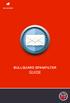 BULLGUARD SPAMFILTER GUIDE Introduction 1.1 Spam emails annoyance and security risk If you are a user of web-based email addresses, then you probably do not need antispam protection as that is already
BULLGUARD SPAMFILTER GUIDE Introduction 1.1 Spam emails annoyance and security risk If you are a user of web-based email addresses, then you probably do not need antispam protection as that is already
SysPatrol - Server Security Monitor
 SysPatrol Server Security Monitor User Manual Version 2.2 Sep 2013 www.flexense.com www.syspatrol.com 1 Product Overview SysPatrol is a server security monitoring solution allowing one to monitor one or
SysPatrol Server Security Monitor User Manual Version 2.2 Sep 2013 www.flexense.com www.syspatrol.com 1 Product Overview SysPatrol is a server security monitoring solution allowing one to monitor one or
User Guide. Essentials Edition. for the. Webroot Software, Inc. 385 Interlocken Crescent Suite 800 Broomfield, CO 80021 www.webroot.com. Version 8.0.
 User Guide for the Essentials Edition Webroot Software, Inc. 385 Interlocken Crescent Suite 800 Broomfield, CO 80021 www.webroot.com Version 8.0.1 Webroot SecureAnywhere User Guide for the Essentials Edition
User Guide for the Essentials Edition Webroot Software, Inc. 385 Interlocken Crescent Suite 800 Broomfield, CO 80021 www.webroot.com Version 8.0.1 Webroot SecureAnywhere User Guide for the Essentials Edition
2. Installation and System requirements
 RELEASE NOTES F-Secure Anti-Virus for Windows Servers Version 9.00 build 333 Copyright 1993-2010 F-Secure Corporation. All Rights Reserved. Portions Copyright 2004 BackWeb Technologies Inc. This product
RELEASE NOTES F-Secure Anti-Virus for Windows Servers Version 9.00 build 333 Copyright 1993-2010 F-Secure Corporation. All Rights Reserved. Portions Copyright 2004 BackWeb Technologies Inc. This product
Contents. Hardware Configuration... 27 Uninstalling Shortcuts Black...29
 Contents Getting Started...1 Check your Computer meets the Minimum Requirements... 1 Ensure your Computer is Running in Normal Sized Fonts... 7 Ensure your Regional Settings are Correct... 9 Reboot your
Contents Getting Started...1 Check your Computer meets the Minimum Requirements... 1 Ensure your Computer is Running in Normal Sized Fonts... 7 Ensure your Regional Settings are Correct... 9 Reboot your
Kaspersky Password Manager
 Kaspersky Password Manager User Guide Dear User, Thank you for choosing our product. We hope that you will find this documentation useful and that it will provide answers to most questions that may arise.
Kaspersky Password Manager User Guide Dear User, Thank you for choosing our product. We hope that you will find this documentation useful and that it will provide answers to most questions that may arise.
MacScan. MacScan User Guide. Detect, Isolate and Remove Spyware
 MacScan MacScan User Guide Detect, Isolate and Remove Spyware Part 1 1.1 Introduction MacScan is a spyware detection utility for Macintosh OS X that finds and removes spyware and other Internet files
MacScan MacScan User Guide Detect, Isolate and Remove Spyware Part 1 1.1 Introduction MacScan is a spyware detection utility for Macintosh OS X that finds and removes spyware and other Internet files
Introduction to Computer Security Table of Contents
 Introduction to Computer Security Table of Contents Introduction... 2 1 - Viruses... 3 Virus Scanners... 3 2 - Spyware... 7 Spyware Scanners... 8 3 - Firewalls... 10 Windows Firewall... 10 4 - References...
Introduction to Computer Security Table of Contents Introduction... 2 1 - Viruses... 3 Virus Scanners... 3 2 - Spyware... 7 Spyware Scanners... 8 3 - Firewalls... 10 Windows Firewall... 10 4 - References...
F-Secure Client Security. Administrator's Guide
 F-Secure Client Security Administrator's Guide F-Secure Client Security TOC 3 Contents Chapter 1: Introduction...9 System requirements...10 Policy Manager Server...10 Policy Manager Console...10 Main
F-Secure Client Security Administrator's Guide F-Secure Client Security TOC 3 Contents Chapter 1: Introduction...9 System requirements...10 Policy Manager Server...10 Policy Manager Console...10 Main
Getting Started with Vision 6
 Getting Started with Vision 6 Version 6.9 Notice Copyright 1981-2009 Netop Business Solutions A/S. All Rights Reserved. Portions used under license from third parties. Please send any comments to: Netop
Getting Started with Vision 6 Version 6.9 Notice Copyright 1981-2009 Netop Business Solutions A/S. All Rights Reserved. Portions used under license from third parties. Please send any comments to: Netop
Bitdefender Total Security 2015 User's Guide
 USER'S GUIDE Bitdefender Total Security 2015 User's Guide Publication date 11/17/2014 Copyright 2014 Bitdefender Legal Notice All rights reserved. No part of this book may be reproduced or transmitted
USER'S GUIDE Bitdefender Total Security 2015 User's Guide Publication date 11/17/2014 Copyright 2014 Bitdefender Legal Notice All rights reserved. No part of this book may be reproduced or transmitted
Topaz Installation Sheet
 Topaz Installation Sheet P/N 460924001E ISS 08FEB12 Content Introduction... 3 Recommended minimum requirements... 3 Setup for Internet Explorer:... 4 Topaz installation... 10 Technical support... 14 Copyright
Topaz Installation Sheet P/N 460924001E ISS 08FEB12 Content Introduction... 3 Recommended minimum requirements... 3 Setup for Internet Explorer:... 4 Topaz installation... 10 Technical support... 14 Copyright
When you listen to the news, you hear about many different forms of computer infection(s). The most common are:
 Access to information and entertainment, credit and financial services, products from every corner of the world even to your work is greater than ever. Thanks to the Internet, you can conduct your banking,
Access to information and entertainment, credit and financial services, products from every corner of the world even to your work is greater than ever. Thanks to the Internet, you can conduct your banking,
Kaspersky Security Center 10 Getting Started
 Kaspersky Security Center 10 Getting Started A P P L I C A T I O N V E R S I O N : 1 0 M A I N T E N A N C E R E L E A S E 1 Dear User, Thank you for choosing our product. We hope that this document will
Kaspersky Security Center 10 Getting Started A P P L I C A T I O N V E R S I O N : 1 0 M A I N T E N A N C E R E L E A S E 1 Dear User, Thank you for choosing our product. We hope that this document will
Sophos Anti-Virus for Windows, version 7 user manual. For Windows 2000 and later
 Sophos Anti-Virus for Windows, version 7 user manual For Windows 2000 and later Document date: August 2008 Contents 1 About Sophos Anti-Virus...3 2 Introduction to Sophos Anti-Virus...5 3 Checking the
Sophos Anti-Virus for Windows, version 7 user manual For Windows 2000 and later Document date: August 2008 Contents 1 About Sophos Anti-Virus...3 2 Introduction to Sophos Anti-Virus...5 3 Checking the
How to easily clean an infected computer (Malware Removal Guide)
 How to easily clean an infected computer (Malware Removal Guide) Malware, short for malicious (or malevolent) software, is software used or programmed by attackers to disrupt computer operation, gather
How to easily clean an infected computer (Malware Removal Guide) Malware, short for malicious (or malevolent) software, is software used or programmed by attackers to disrupt computer operation, gather
Administrator's Guide
 Administrator's Guide Copyright SecureAnywhere Mobile Protection Administrator's Guide November, 2012 2012 Webroot Software, Inc. All rights reserved. Webroot is a registered trademark and SecureAnywhere
Administrator's Guide Copyright SecureAnywhere Mobile Protection Administrator's Guide November, 2012 2012 Webroot Software, Inc. All rights reserved. Webroot is a registered trademark and SecureAnywhere
Getting Started with Symantec Endpoint Protection
 Getting Started with Symantec Endpoint Protection 20983668 Getting Started with Symantec Endpoint Protection The software described in this book is furnished under a license agreement and may be used only
Getting Started with Symantec Endpoint Protection 20983668 Getting Started with Symantec Endpoint Protection The software described in this book is furnished under a license agreement and may be used only
Kaspersky Endpoint Security 10 for Windows Administrator's Guide
 Kaspersky Endpoint Security 10 for Windows Administrator's Guide APPLICATION VERSION: 10.0 MAINTENANCE RELEASE 1 Dear User, Thank you for choosing our product! We hope that you will find this documentation
Kaspersky Endpoint Security 10 for Windows Administrator's Guide APPLICATION VERSION: 10.0 MAINTENANCE RELEASE 1 Dear User, Thank you for choosing our product! We hope that you will find this documentation
High Speed Internet - User Guide. Welcome to. your world.
 High Speed Internet - User Guide Welcome to your world. 1 Welcome to your world :) Thank you for choosing Cogeco High Speed Internet. Welcome to your new High Speed Internet service. When it comes to a
High Speed Internet - User Guide Welcome to your world. 1 Welcome to your world :) Thank you for choosing Cogeco High Speed Internet. Welcome to your new High Speed Internet service. When it comes to a
