Hanvon Face Logon. User Manual
|
|
|
- Ernest Thornton
- 8 years ago
- Views:
Transcription
1 Hanvon Face Logon User Manual January 2009
2 Contents Contents PART I OVERVIEW...5 CHAPTER I FUNCTIONS IN BRIEF...5 Fundamental settings...5 Daily management...6 CHAPTER II SYSTEM SETUP...8 Minimum requirements for system...8 Software installation...8 Setup access control & attendance management software...8 Software uninstall...9 Software running...10 CHAPTER III QUICK START...12 First use...12 Daily operations...17 PART II FUNDAMENTAL SETTINGS...20 CHAPTER I DEVICE MANAGEMENT...20 Connection method to device...20 Maintenance of device list...21 Add a device...21 Modify a device...22 Delete a device...23 Connect a device...23 Connect a device...23 Possible connection failure...23 Device operations...24 Calibrate device time...24 Delete device employees...24 Clear records
3 Access Control & Attendance Management System Clear staff in device...25 Device initialization...26 Initialization Administrator...26 CHAPTER II EMPLOYEE MANAGEMENT...28 Add a department...28 Add sibling department...28 Add inferior department...29 Modify department information...29 Delete a department...29 Add an employee...30 Import an employee from device...30 Modify employee information...31 Delete an employee...31 Search an employee...32 Send employee information to device...32 CHAPTER III SHIFT SETTINGS...35 Shift types...35 Add a shift...36 Add a normal shift...36 Add a rotary shift...40 Add a signing-in shift...41 Add a man-hour shift...42 Modify a shift...44 Delete a shift...44 Examples of normal shift...44 Usual and normal shift...44 Overnight shift...45 Normal shift with multiple time periods...45 Normal shift with odd card-punching numbers...46 Rotary shift...46 One-time signing-in shift
4 Contents Signing-in shift for night patrol...48 CHAPTER IV SETTINGS OF ATTENDANCE RULES...49 Statistical rules of attendance...49 Settings of attendance adjustment...50 Settings of report display...53 Settings of saving attendance rules...54 Restore defaults of attendance rules...54 PART III DAILY OPERATIONS...55 CHAPTER I AADJUSTMENT & SHIFT...55 Check shift adjustment...55 Employee s shift arrangement...56 Short-term shift arrangement...56 Batch shift arrangement...57 Attendance adjustment...58 Short-term adjustment...58 Batch adjustment...59 Delete shift arrangement and adjustment...60 Delete short-term shift arrangement and adjustment...60 Delete batch shift arrangement...60 Delete batch adjustment...61 Delete shift arrangement or adjustment from detailed information.61 Restrictions on shift arrangement and adjustment...61 Conditions allowing adjustment...62 CHAPTER II RECORD PROCESSING AND REPORT...63 Record downloading...63 Record processing...63 Card-swiping comparison...65 Report printout...66 Report filtration...67 Individual detailed daily report
5 Access Control & Attendance Management System Individual monthly report for normal shift/rotary shift...68 Individual monthly statistical report for normal shift/rotary shift...69 Individual monthly report for signing-in shift...70 Individual monthly statistical report for man-hour shift...71 CHAPTER III RECORD QUERY...72 Access control record query...72 Attendance record query...72 Check records...72 Record operations...74 Add a card point...74 Export records...74 Import records...74 Clear card points...75 Card-swiping comparison...75 Warning: Hanwang Technology is dedicated to continuous upgrade and optimization of the products. In the event of any discrepancy between the user instructions and real objects, the latter will prevail, without a further notice. The pictures used in this manual are for your information only and the actually displayed content may vary depending upon its use. 4
6 Functions in brief Part I Overview Chapter I Functions in brief Fundamental settings This part includes some fundamental settings which are essential to use Hanwang Access Control & Attendance Management Software. Only when being properly set can this system normally obtain and process the required shift arrangement and records, finally generating proper attendance results and valid reports for printout. Staff management Set up the departments, add or modify the employee information and import or export employee information from the device. Shift settings Arrange all the shifts in the company to lay a solid foundation for employee s shift management. Device Management Add or modify a device, maintain the device that can be connected and device list to ensure the normal running of various operations, such as receiving records and employee information from the device, device backup and recovery, etc. 5
7 Access Control & Attendance Management System Attendance rule settings Set the basic attendance rules for the system, so as to obtain the statistics record about attendance, and generate correct and valid attendance reports. Modify password Modify login password; Help Check updating; Language; Help; About. Daily management This part includes the most commonly used functions in Hanwang Access Control & Attendance Management Software. Almost all the daily access control and attendance management, such as shift arrangement, employee s overtime or ask for a leave settings, record processing and final printout of reports, also including daily maintenance of device, can be completely perform through this part. Shift adjustment Assign the working shifts to employees, and set the related shift adjustment, includes overtime, compensation leave, unpaid leave, etc., according to the combination of normal shift and adjustment to work out the employee s attendance schedule.. Records download Obtain the records within the specified time periods from device. Records process & print 6
8 Functions in brief After the system processed the records, it will generate the related reports for printing. Access records searching Search all the original records and modified history of access control so as to check the procedure of records. Attendance records searching Search all the original records and modified history of attendance to check the procedure of records. 7
9 Access Control & Attendance Management System Chapter II System setup Minimum requirements for system PentiumIII 500MHz Processor or higher 128MB Memory of higher 200MB Hard Drive Space or higher Network port or series port 800*600 resolution or higher Windows2000/XP operation system Software installation Setup access control & attendance management software Click setup in the setup interface to start the setup program. After that, according to the prompts provided by the setup program, click Next to confirm the installation. 8
10 System setup You can select the installation location in your computer by clicking Browse button. Software uninstall From Start Menu Click Start Menu to find the program group of Hanvon Face Logon, then select Uninstall, and click Ok in the pop-up window to enter the uninstall status, then perform the uninstall operation. 9
11 Access Control & Attendance Management System From Control Panel Click Start Menu, enter the Control Panel, and then select Add/Remove Programs. Select Hanvon Face Logon and click Change/Remove, there will be a prompt window pop-up, click Ok to confirm uninstall, the program of uninstall will be performed. Software running From Desktop Icons Double click the icon on the desktop to run Hanvon Face Logon. From Start Menu 10
12 System setup Click Start Menu to find the program group of Hanvon Face Logon. Click Hanvon Face Logon. After the program run, a login dialogue will display. Caution: Both of the initialization user name and password are admin. 11
13 Access Control & Attendance Management System Chapter III Quick Start Quick Start can help users know about the basic functions and how to use Hanvon Face Logon as fast as you can. For example: A FK610 device can communicate with the computer by networking; The attendance schedule usually is from 9:00 AM. to 5:00 PM. there will be two-day weekend. The stuff s shift arrangement and attendance adjustment usually is simple. Hint:Current software version supports the following models: FK628, FK605, FK610, F710, FK690, FPA3200t, F168 and F169. For the other new models, the software please refers to the bundled software version. First use When you first use this access control & attendance management system, some basic information such as: employee information, the company s attendance rules, the company s shifts and the shift arrangement for employees should be set. Most of them are located in Fundamental Settings under navigation bar, except shift arrangement. Step I Establish a comparison table of user names Make a table on the computer using the user s employee names and their job numbers. The table format must be TXT file, the file name must be USERLIST.TXT, and all characters must be capitalized. The content of file is the employee s job numbers and names. They are separated by tabs, and one person in one single line and the line is breaking by the Enter key as the following figure shown: 12
14 Quick Start Step II Receive employee information from device Link device to computer using network cable and connect to network port on computer. Click Import from device in the Import drop down menu in the navigation bar. Due to there is no device added, an adding device prompt information will display on the screen. Input the device number 1, the name is 610, and selected device model FK610,connection method is network port, IP address setting is After that, Receive Employee Information window will pop-up. Select 13
15 Access Control & Attendance Management System device 1 in this window, click Lookup all staff in device and press Save all when the employee in device are found; you also can click Query staff by job no. in device and then save it. Step III Set up company structure and register stuff information Set up company structure; Refer to Add a Department in Page 28 Enter, click Headquarters, click Add drop-down menu in the toolbar and Add inferior department, input department name in the pop-up window of Add department, then select OK. 14
16 Quick Start Step IV Set attendance rules Enter, default settings of attendance rules in the system are applicable to the most companies, and you also can make some adjustment according to your special needs. Step V Set shift Add normal shift; Refer to Add a Shift in Page 36 Enter, click Add drop down menu in the toolbar and select Add normal shift. Input Normal shift in the pop-up window of. Add Normal Shift. The shortened form of this shift (the symbol displayed in the report) will be Normal, fill in this form and select the other options according to your needs, as the following figure shown. Then click OK to complete the settings of normal shift. 15
17 Access Control & Attendance Management System According to time of coming to work, click the left mouse button and drag the mouse from 9:00 am to 5:00 pm in attendance time period. The time period for normal shift will be covered with yellow and detailed settings window of time period will automatically pop up. Fill in this form according to your needs. Please don t forget to mark Need to clock for Start time and End time. Click OK to complete the settings of a standard normal shift as the following figure shown. Step VI Shift arrangement for employees Arrange a shift for employee John Smith; Refer to Employee s Shift Arrangement in Page 56 16
18 Quick Start Enter, select Department 1, and then set the start and end time from to , click Query, the shift information for all employees of the Department 1 will be displayed, John Smith has not been arranged in this month. Click the name, John Smith, and all the dates of current month are selected. Click right mouse button on any one of the dates and a menu will pop up. Select Normal shift, the normal shift for employee John Smith in November 2005 is finished. Complete So far the fundamental settings of access control and attendance management system have been completed, so that some daily tasks concerning employee attendance and record processing can be implemented. Daily operations The daily use for access control and attendance management system its main function is processing records according to the set attendance rules and shift arrangement after received records from the device, and generate valid attendance results according the shift adjustment you set before. These operations are all located in Daily Operations in the navigation bar. Step I Attendance adjustment for employees In, Overtime, ask for a leave, outside working, extra shift and compensatory time-off can be preset so as to process record easily. For example, employee John Smith overtime working at a weekend on 17
19 Access Control & Attendance Management System 5 th November, and ask for a leave on 22 nd November. You can select Department 1 and set the start and ending dates from to Click Query, the normal shifts arrangement for employee John Smith in this month will display. As you may see, the 5 th day is a 2-day weekend; click the right mouse button in on the 5 th day box, then select Overtime, a pop-up window of attendance adjustment settings will display. Set the start and ending time for overtime as 9:00am 5:00pm, click Add and press OK again to complete the overtime adjustment. The 22 nd day of this month is a normal working day. Click right mouse button on the box of 22 nd day and drag the mouse to Vacation in right-button menu. Click Private leave, and then this day will be considered as full-day unpaid leave and need no attendance. Step II Import employee records from device Import employee records from device; Refer to Record Downloading in Page 63 Click to select FK 610 whose device number is 1. Set the start and ending time for data receiving from to Click OK to transmit the records in Device 1 to the computer. Step III Record processing Record processing; Refer to Record Processing in Page 63 Enter to select Department 1. Set the start and ending time as from to Click Process records to deal with the records in this month. 18
20 Quick Start The system will display all the results for this department during the whole month with different colors and symbols depending upon normal or abnormal conditions. As shown above, employee John Smith s overtime on the 5 th day and unpaid leave on the 22 nd day are marked with the different colors. It seems that absence exists on the 7 th day. Click the box of 7 th day. Check the detail information from the time period, and you will see the first punched point falls in the interval of 10 o clock and it is recorded as coming to work late, because of no attendance adjustment in advance. Step IV Report generating and printout; Refer to Report Printout in Page 58 Click Generating statement drop down menu in the toolbar and select the report to be generated. The system will display the print preview of report according to the processing results. Click in the preview window of toolbar to print the report. Complete So far a daily attendance management operation is completed. 19
21 Access Control & Attendance Management System Part II Fundamental settings Chapter I Device Management The main function of Hanvon Face Logon is that process the records obtained from device. Therefore you should register the devices purchased from Hanwang to realize the entire access control and attendance management. This version will support these device models, including: FK610, F710, FK605, FK628 and FK690. Warning: For the other new models, please refer to their bundled software Generally, the latest version of software can support all latest models. Click in the navigation bar to enter the Device Management interface, and the device list will display. Connection method to device The connection method between PC and device adopts network port, which include LAN connection and net cable connection. LAN connection Connection method Connect the network port of device to network port of computer through network cable. Applicable environment Applicable to LAN environment in which 20
22 Device Management device and computer can be connected to LAN and more devices can be connected simultaneously. Usage setting Set the communication mode as network port connection in the device and software, and also set the same IP address in both of them. Usage characteristics Using this method can ensure a high data transfer rate. Net cable connection Connection method Connect the network port of device directly to network port of computer through net cable provided together by the device. Applicable environment Applicable to computers with network card (no whether there is internet or not),which can be connected to a device. that is close to the computers. Usage setting Set the communication mode as network port connection in the device and software, and also set the same IP address in both of them. In addition, the device IP and computer IP required to be set must be in the same network segment, which is a little complex. Usage characteristics Using this method can ensure a high data transfer rate. Maintenance of device list Add a device Click Add in the navigation bar, a window of Add a Device will pop up. Input the required information. 21
23 Access Control & Attendance Management System Device number The device number is a number form 1 to 3-digit (the number scope is 0 255). The system s defaulting device number is 0, which can be modified. Device name You may give the device an identifiable name, which includes at most 20 bytes (about 10 Chinese characters). Warning: The device number must be filled in; otherwise it will be unable to save. Device type Select the model of device to be added. Connection method Network port method is applicable to both LAN connection and net cable connection. IP address The use of network port communication needs to input the device s IP address. Consult with your network administrator for detailed IP address. Modify a device Select a device, click Modify in the toolbar or double click the device to be modified. Enter the modified information in the pop-up window of Modify a Device. The operation of Modify a Device is the same as that of Add a Device. 22
24 Device Management Delete a device Select a device, click Delete in the toolbar. Click OK in the pop-up window to delete the selected device. Hint: The device does not need to be connected when adding, deleting or modifying a device. The detailed connection method can also be set in accordance with the specific conditions when the device needs to be connected. Connect a device Connect a device All the device operations in the access control and attendance management system are required to ensure reliable connection of device and computer. 1. Define the connection method between the device and computer; 2. Ensure that, in the management system, device s IP address is identical with the device settings; 3. Ensure reliable connection between device and computer in terms of hardware; 4. Ensure that the device is turned on and in standby mode. Possible connection failure In the event of any connection failure between device and computer, maybe one of the following conditions occurs. Please compare and eliminate it. 1. In the management system, the device information doesn t match the device or the actual connection conditions; 2. The device and computer are not property connected; 3. The device is not turned on; 4. The device is in management mode of device administrator; 5. Internal network may be blocked and please contact the network 23
25 Access Control & Attendance Management System administrator. Device operations Prior to device operations, please make sure that the device and computer are reliably connected. Select a device, click Device operation drop down menu in the toolbar to operate the device if necessary. Calibrate device time Set the device time as the computer s time. Select a device, click Device operation drop down menu in the toolbar and then click Calibrate device time to pop up a window of calibrating confirmation. Click OK to set the device time as the computer s time. Delete device employees Select a device and click Device Operation drop down menu in the toolbar Then click Delete staff in device to pop up a window of Delete staff from device. 24
26 Device Management Click Lookup all staff in device to list all employee information on the device; you can also Query staff by job no. in device and list the employee information you want to find out. Click Delete all and a pop-up window will appear. Click OK to delete all the employees in the device. Select one or more employees (using the keys of Shift and Ctrtl for multiple options). Click Delete selected staff, then click OK to delete the selected employees in the device. Clear records Select a device and click Device operation drop down menu in the toolbar. Click Clear device record to pop up a window. Click OK to clear the records in the device. Warning: The device records will not be able to be recovered if they are cleared. Please make sure that the records have been imported into management software. Clear staff in device Select a device and click Device operation drop down menu in the 25
27 Access Control & Attendance Management System toolbar. Then click Clear staff in device to pop up a window. Click OK to clear the device records. Clear staff in device has the same function as Delete all in Delete staff in device. The difference is that if you are not sure whether to definitely clear the employees in the device, you d better to use the operation of Delete staff in device, and check the staff in the device firstly. Warning: If you want to recover the employees in the device, please import the employee information into management software prior to Clear Device Employees. Device initialization Initializing a device is to clear the employee information and records in the device and as a result, the information of device administrator and its settings will be restored to the default setting. Select a device and click Device operation drop down menu in the toolbar. Then click Device initialization to pop up a window. Click OK in the window to complete the device s initialization. If you want to reconnect the initialized device, you must reset the device number and connection method in the device, and modified the related device information in device list. Warning: The initialization operation will completely clear the data in the device, which will not be able to be restored in the future. Please always operate cautiously. In addition, you should import the employee information and records into management software in advance. Initialization Administrator The initialization administrator can delete the administrator set by users and restore the device administrator to default setting, provided that the users forget the password of device administrator or are unable to conduct management operations in the device because the device administrator is damaged. Select a device and click Device operation drop down menu in the 26
28 Device Management toolbar. Then click Initialization administrator to pop up a window, click Ok in the window to complete the initialization of device administrator. About the default setting of the device, please refer to the device user manual. 27
29 Access Control & Attendance Management System Chapter II Employee management Click in the navigation bar to enter employee management interface. Select a department in department list and the employee list will display the employee information of selected department. Click Unallocated Stuff and the employee list will display the employees without department attributes. Add a department Add sibling department Click to choose a certain department and click Add drop down menu. Then click Add sibling department and a pop-up window of Add a Department will appear. Enter the department name and remark in the pop-up window of Add a Department. The department name can include not more than 20 bytes (10 Chinese characters). 28
30 Employee Management Warning: The department name must be filled in; otherwise it will not be saved. Do not add a department at the same level for the first-level department. Add inferior department Click to choose a certain department and click Add drop down menu in the toolbar. Then click Add inferior department and a pop-up window of Add a Department will appear. This operation is the same as the operation of Add sibling department. Modify department information Click to choose a certain department and click Modify in the toolbar; or double click the department to enter the department name to be modified, its higher-level department and remark in the pop-up window of Modify a Department. Delete a department Select a certain department and click Delete in the toolbar. Then click OK in the pop-up window to delete this department and all its inferior departments. When deleting the department, the system will remind if you want to 29
31 Access Control & Attendance Management System delete all the employees together with their department or move them all to Undistributed Stuff. Please choose the options as necessary. Add an employee A new employee can be added only through the operation of import stuff from device. Import an employee from device First make sure that the device and computer are properly connected. Click Import drop down menu in the toolbar. Then click Import from device and you will see the information as the following figure shown. Select the certain device, click l lookup all staff in device or Query staff by job no. in device and the employee information will be listed in the device. Click Save all to save all employees in the computer. Select one or more employees (using the keys of Shift and Ctrl for multiple options) and click Save selected to save the selected employees in 30
32 Employee Management the computer. Cover the same employee information on PC If the device has some employees with the same employee number as those in the computer, you can select this option to cover the employees with the same job numbers on PC or overleap those employees automatically. The employees imported from the device will be saved in Undistributed Stuff. Modify employee information Select an employee, click Modify and enter the information to be modified in the pop-up window. You can also double click a certain employee in the employee list and a pop-up window will also display. The operation of Modify Employee Information is completely the same as that of Add an employee. If you only want to change the employee s department, you may place left mouse button over the employee, directly drag it in the department, which he was transferred to, in the department list on the left and finally loosen the mouse. Delete an employee Select one or more employees (using the keys of Shift and Ctrtl for multiple options or Ctrl +A for all options) and click Delete in the toolbar. Then click Yes to delete the selected employees. 31
33 Access Control & Attendance Management System Search an employee Click Search in the toolbar and enter one or more pieces of searching information in the pop-up search window. Click Lookup to display the search results. It is a system default to search the current department. Select the corresponding department in the Search window if you want to change the search scope. Just click any department on the left if you want to exit this interface. Send employee information to device First make sure that the device and computer are properly connected. Select one or more employees (using the keys of Shift and Ctrtl for multiple options or Ctrl+A for all options) and click Export drop down menu in the toolbar. Then click Export to device and a pop-up window of Send Employee Information to Device will appear. 32
34 Employee Management Select the destination device and click Send to send the selected employees to the device. Cover the same employee information on the device If the device has some employees with the same employee number as those in the computer, you can select this option to cover the employees with the same job numbers on PC or overleap those employees automatically. Warning: Please notice that the device type of employees selected in the management system should be same as the actual destination device. Hint: Most operations for departments and employees can be completed through right mouse button menu. Use right mouse button to click the department or employee to be selected and then click the options in the pop-up right-button menu. 33
35 Access Control & Attendance Management System 34
36 Shift settings Chapter III Shift settings Click in the navigation bar to enter the shift settings interface and display the list of all shifts added. Shift types Since the natures of different industries, the working time and type are also different, relevant shift arrangement will have to change. Different attendance methods often exist within the same company, thus it requires the different settings for various shift arrangement. The attendance system supports two kinds of shift arrangement: normal shift and signing-in shift. Normal shift Normal shift refers to 24-hour cycle shift which can span a natural day, having fixed time of coming to working and leaving and consisting of 5 time periods at a maximum, and include the time period that spans a night, i.e. the time period includes zero o clock. The nine-to-five attendance pattern adopted by many companies is a typical normal shift. Changing shift Changing shift is a cyclic shift, which comprises several days normal shift based on a certain rule and has fixed time of coming to work and leaving. The three-shift attendance pattern adopted in many companies is a typical changing shift. Sign-in shift 35
37 Access Control & Attendance Management System Sign-in shift is a special shift that only requires sign-in once within the designated time period. The sign-in attendance pattern in many sales industries is a typical sign-in shift. Man-hour shift Man-hour shift is an irregular shift and has no fixed time of coming to work and leaving. The man-hours will be accumulated in accordance with the time of coming to work and leaving. Hourly Worker attendance pattern in some industries is a typical man-hour shift. Add a shift Add a normal shift Click Add normal shift in Add drop down menu in the toolbar and a pop-up window of Add Normal Shift will display as the following figure shown. 36
38 Shift settings For normal shift, the shift name and its shortened form need to be entered. The shortened form can be Chinese characters, letters, numerals, symbols, etc., but is limited to 4 bytes (or 2 Chinese characters). Absenteeism settings Absence includes coming to work late, leaving early and half-day or full-day absenteeism. The absence within limited time is recorded as coming to work late or leaving early. However, the absence will be recorded as absenteeism if it exceeds the time limit. If you do not take into consideration the time length of coming to work late or leaving early, do not record either of them as absenteeism, just set the absence time > attendance time. If forgetting to punch the card is not considered as absence, do not select the option of Non-clock considered as absence? Automatic overtime settings Automatic overtime will be calculated when an employee exceeds the stated time in the company before he punches the card to leave. If the stated time before automatic overtime is considered as overtime, please mark Do not count labor hours until off shift. Settings of public holidays and weekends Each shift can set its own public holidays and weekends. For public holidays and weekends, no attendance will be calculated except overtime and shift change. First determine if the public holidays and weekends are valid, and then go to Public Holidays and Weekends page to set the shift s public holidays and weekends. 37
39 Access Control & Attendance Management System It is a system default that the weekends will be set based on normal five working days. For any change if necessary, click the check box before the day. It will be considered as weekend if you mark it, otherwise as non-weekend. Some regular public holidays, such as New Year, May Day and National Day, will be preset in the system. You may add or delete the public holidays depending upon the company s holiday system. The public holidays settings are divided into left column and right column. On the left is a list of current public holidays and on the right is information concerning public holiday and operating buttons. Add a public holiday In the information of public holidays, enter the holiday name and its start and ending time to be added, click Add a public holiday to complete the modification of this public holiday. Modify a public holiday In the list, click the public holiday to be modified. Modify the holiday name and its start and ending time, click Modify 38
40 Shift settings a public holiday to add this holiday to the list of public holidays. Delete a public holiday Select the public holiday to be deleted in the list of public holidays, click Delete a public holiday to delete this holiday. After all the information is input, click OK to complete the attribute settings of normal shift. Time period settings The length of time period for the shift is 48 hours, which can support the settings of time periods on the same day, overnight and the following day. Select any time period in the time periods for the shift or click Add a time period to pop up a window of Add a Time Period. Add the above information to the time period window Pick up the selected time from the popup window. You may choose if you want to punch the card at every point time. You also need to set how long the attendance will last before or after your shift. Generally this setting should be made by the user in accordance with the detailed conditions. After you fill in the settings, click OK and the detailed shift time period will appear as below. 39
41 Access Control & Attendance Management System Double click an added time period, or click Check and then Edit a time period to edit this time period. Click to choose an added time period, click Delete a time period to delete this time period. Warning: The time period for the shift in use is not allowed to be edited or deleted. Add a rotary shift Click Add a rotary shift of Add a shift drop down menu in the toolbar to pop up an Add a rotary shift dialogue. For rotary shift, you need to enter the shift name and its shortened form. The shortened form can be Chinese characters, letters, numerals and symbols, including 4 bytes at a maximum (or 2 Chinese characters). The settings of absenteeism, automatic overtime and public holidays are 40
42 Shift settings the same as those of normal shift. Attributes of rotary shift Cycle of rotary shift refers to the number of days required for a cyclic rotary shift. Start time of rotary shift refers to the start date of rotary shift cycle. After all the information is input, click OK to complete the attribute settings of normal shift. Time period settings According to the specific conditions of this rotary shift each day, add relevant attendance time period to the settings of time period each day. Imagine that each day is a normal shift and its time period setting is completely the same as that of normal shift. After the normal shift each day revolves, a rotary shift comes into being. Add a signing-in shift Click Add a signing-in shift of Add a shift drop down menu in the toolbar to pop up an Add a signing-in shift dialogue. 41
43 Access Control & Attendance Management System For signing-in shift, you need to enter the shift name and its shortened form. The shortened form can be Chinese characters, letters, numerals and symbols, including 4 bytes at a maximum (or 2 Chinese characters). The settings of weekends and public holidays are the same as those of normal shift. After all the information is input, click OK to complete the attribute settings of normal shift. Time period settings The editing method is the same as that of normal shift. Add a man-hour shift Man-hour shift only supports 680\B600\B700 device. During the attendance, you must use the key combination of Clock in and Clock out on the device to punch in. Click Add a man-hour shift of Add a shift drop down menu in the toolbar to pop up an Add a man-hour shift dialogue. For a man-hour shift, you need to enter the shift name and its shortened form. The shortened form can be Chinese characters, letters, numerals and symbols, including 4 bytes at a maximum (or 2 Chinese characters). 42
44 Shift settings The settings of weekends and public holidays are the same as those of normal shift. Man-hour settings There are no restrictions on the times of punching cards within a day and accumulated attendance time of a man-hour shift. If fixed man hours are needed, you may accumulate the attendance hours as stipulated within a day, otherwise you will be recorded as absence; if fixed man hours are not needed, there is no floor for accumulated attendance time. Settings of man-hour rules Man-hour rules include time period not calculated by man hour and man hour coefficient. Time period not calculated by man hour: during the man-hour shift, some time periods can t be recorded as man hours, such as dining time, lunch break, etc. Man hour coefficient: different man-hour multiplying factors can be set in accordance with ordinary days, weekends and public holidays. 43
45 Access Control & Attendance Management System After all the information is input, click OK to complete the attribute settings of normal shift. Modify a shift Modify shift information Select a shift and click Modify in the toolbar, or double click a shift, to modify the attribute information of this shift and directly drag the point time in time period. Modify time period of a shift Add or delete the time period of this shift. Its detailed operations are the same as those of Add a Shift. Click the existing time period to modify the detailed information of this time period. Warning: It is not allowed to modify an allocated shift, otherwise it will cause the processing disorder of attendance adjustment and generate incorrect attendance results. Delete a shift Select a shift and click Delete in the toolbar. Click OK in the pop-up window of deleting confirmation to delete the shift. Warning: All the shift arrangement and attendance adjustment information applied to this shift will be deleted if you delete an allocated shift. Always operate cautiously. Examples of normal shift Usual and normal shift It is the most usual shift, has one time period only and needs attendance records when the staff punch in or punch out. For instance, punch in at 9am 44
46 Shift settings and punch out at 6pm: 1. First add a normal shift; 2. Add a time period from 9am to 6pm. Overnight shift It is a special normal shift night shift, etc., has one time period only but spans a natural day and needs attendance records when the staff punch in or punch out. For instance, punch in at 6pm and punch out at 6 am: 1. First add a normal shift; 2. Add a time period from 6pm to 6am. Normal shift with multiple time periods It is a normal shift needing multiple attendance records, e.g. attendance records for punching-in and punching-out, even in the lunch break, etc. Several punching-in time periods can be set, but the valid attendance time among time periods can t be overlapped. For instance, punch in at 9am and punch out at 6pm, lunch break is from 12:30 to 1:30 pm and both the start and ending of lunch break need attendance records: 1. First add a normal shift; 2. Add a time period from 9am to 12:30. Please note that the attendance ending time should be changed to in 60minutes ; 3. Add a time period from 1:30pm to 6pm. Please note that the 45
47 Access Control & Attendance Management System attendance start time should be changed to 60 minutes in advance. Normal shift with odd card-punching numbers Many companies only need punching-in attendance records, thus there may be one-time punching-in or three times punching-in within one day, which is difficult for software to realize. This software introduced a setting in time period setup on whether to punch cards at clock-in or clock-out. When you remove clock-in or clock-out, you will meet the requirements of odd attendance times. For instance, punch in at 9am and punch out at 6pm, lunch break is from 12 to 1pm, which needs one attendance: 1. First add a normal shift; 2. Add a time period from 9am to 12. Please note that the attendance ending time should be changed to in 60minutes ; 3. Add a time period from 1:30pm to 6pm and remove the option needing attendance records. Rotary shift The phenomenon of rotary shift occurs in many factories and companies. Prior to shift arrangement, please clarify how long the rotary shift cycle is and then set it up according the clock-in and clock-out each day. It is assumed that you need usual three shifts involved in three teams. Their work duration 46
48 Shift settings is 8 hours and their attendance start time is morning, noon and evening respectively, i.e. the rotary shift cycle is three days. 1. First make a shift arrangement table for three shifts, which contains morning shift, noon shift and evening shift and teams A, B and C; Morning Noon Evening 1 st Day A B C 2 nd Day B C A 3 rd Day C A B 2. Transform the shift arrangement table into shift conditions of each team; 1 st Day 2 nd Day 3 rd Day A Morning Evening Noon B Noon Morning Evening C Evening Noon Morning 3. Add a rotary shift with a three-day cycle to the software. Set the start date of three shifts as Dec. 13, 2006 and, at this time, there are three days to be set up in time period; 4. Add a morning shift from 1am to 2pm in the first day; add a evening shift from 10pm to 6am in the second day; add a noon shift from 2pm to 10 pm in the third day; 5. After the rotary shift is set and when arranging shifts for teams, Team A s shift should be arranged on start date of rotary shift; Team B should be arranged on the second day after the start date of rotary shift; Team C should be arranged on the third day after the start date of rotary shift, which thus forms rotary shift attendance involved in three shifts; 47
49 Access Control & Attendance Management System One-time signing-in shift Some corporate users request the staff to punch in one time within the stipulated time period, which will be considered as a normal shift for a whole day. For instance, some sales industries request the staff to punch in one time between 9am-6pm each day: 1. First add a signing-in shift; 2. Add a time period from 9am to 6pm; Signing-in shift for night patrol Signing-in shift for night patrol is mainly set for the attendance pattern which requires several punching-in records for multiple time periods stipulated within one day. For instance, the security personnel for night patrol must keep on inspection every two hours, from 8 am to 8pm: 1. First add a signing-in shift; 2. Add 6 time periods: 8am to 10am, 10am to 12, 12-2pm, 2pm to4pm; 4pm to 6pm and 6pm -8pm; 48
50 Attendance rules settings Chapter IV Settings of attendance rules Click in the navigation bar. The settings interface of attendance rules include three parts: on the left is a list of attendance rules, you can click to enter any column to set the details; on the top right are the descriptions for current settings options; on the bottom right are detailed settings for current settings options. Statistical rules of attendance Monthly settings of attendance Set the start and ending dates of each attendance month as the companies require. Rules for coming to work late and leaving early Each company has different rules for coming to work late and leaning early, in the management system we can set a three-level system for coming to work late and leaving early based on the company s attendance rules. The settings of rules for coming to work late and leaning early should be adopted throughout the company and applied to all the staff who participates in the attendance. 49
51 Access Control & Attendance Management System For example, a company stipulates that less than 5 minutes of coming to work late will be omitted, but the exceeded part above 5 minutes will be calculated. If the punishment is the same for coming to work late, not taking into consideration the time length delayed, please select one-level system for coming to work late and set more than 5 minutes as first-level coming to work late; If a company stipulates that any punching-in later than the start time of normal shift should be considered as coming to work late and severe punishment will be imposed if more than 10 minutes, please select two-level system for coming to work late and set more than zero minute of coming to work late as first level of coming to work late and more than 10 minutes as second level of coming to work late; Similarly, the settings can include three levels of coming to work late and leaving early. Settings of attendance adjustment Overtime rules The system presets three kinds of overtime in accordance with national legal overtime compensation: ordinary overtime, weekends overtime and 50
52 Attendance rules settings public holiday overtime, and their corresponding man-hour multiplying factors are respectively 1.5, 2 and 3; The overtime type is not allowed to be added or deleted. The user can modify the man-hour multiplying factors and their symbols displayed in the report. Hint: Man-hour multiplying factor means the man-hour coefficient of the compensation obtained from the adjusted attendance pattern, i.e. the compensation obtained = ordinary salary at this time period*man-hour multiplying factor. If the multiplying factor is zero, it means no compensation. Holiday rules There are a variety of employee holidays and the system presets some ordinary holiday types, which can be added or deleted as the company requires. You may modify the multiplying factors of holidays and their symbols displayed in the report. 51
53 Access Control & Attendance Management System Settings of field operation type Field operation refers to those who are away on official business during the attendance time. Considering different man-hour multiplying factors and subsidies, the field operation types preset include official business and business trip. 52
54 Attendance rules settings The field operation type can t be added or deleted. You may modify man-hour multiplying factors and their symbols displayed in the report. Settings of report display All the settings in reports display are serving the finally generated reports. Corporate information Enter the information of corporate name, which is to be displayed as corporate name in the header of report. Settings of holiday types to be displayed in report Each report can display 9 kinds of holiday types at a maximum, thus you can choose not more than 9 in current holiday types. Settings of symbols to be displayed in report Each attendance condition needs to have a unique representation symbol in the report, which may be a Chinese character or 1-2 letters or symbols. You can set them according to your own practices. 53
55 Access Control & Attendance Management System Settings of saving attendance rules After you set attendance rules, you must save them to enable the settings to become effective. Click Save in the toolbar to complete the settings of attendance rules. Restore defaults of attendance rules After the access control and attendance management system is installed, there is a default rule applicable to most attendance conditions. If you want to restore this default, click Restore defaults in the toolbar, and then click OK in the pop-up hint window to restore the initial default. Warning: If you want to restore defaults of attendance rules, you may delete all the rules you have set. Always operate cautiously. 54
56 Adjustment & shift Part III Daily operations Chapter I Aadjustment & shift Check shift adjustment Click in the navigation bar to enter the settings of shift arrangement and attendance adjustment. It is a system default that you may check all the employees shift arrangement and attendance adjustment of current month in your higher-level department. Select a department and month to be examined in the department drop down menu, click Search to display all the employees shift arrangement and attendance adjustment in the department. The examination of shift arrangement includes two parts, top and bottom. At the top is the graphic expression of shift arrangement within the time periods set for employees and at the bottom is the detailed information regarding shift arrangement and attendance adjustment. You may select one day or several days. The detailed information can list the shift arrangement and attendance adjustment within the selected days for the selected people. The colors or symbols in shift arrangement graphics represent: Blank space the employee has a break on that day. Perhaps there is no shift arrangement here, or it is a weekend or a public holiday; Azury-color filling normal shift arrangement and no attendance 55
57 Access Control & Attendance Management System adjustment; Other colors Sign single attendance adjustment; multiple attendance adjustment on that day. Employee s shift arrangement There are several methods to be used for employee s shift arrangement: Short-term shift arrangement This shift arrangement method shall apply to a small number of employees. Shift arrangement for one single day Select a department and its start and ending dates for shift arrangement, and find the target employees in employee list. Left-button select the dates to be arranged (you may drag or use Shift key to continue to choose several people or several days). Right-button click one of the selected days and display all current shifts in the pop-up shift arrangement menu. Click to select one shift and arrange this shift for that day. Shift arrangement for continuous several days Select a department and its start and ending dates for shift arrangement, and find the target employees in employee list (use shift key for continuous options or use Ctrl+A key combination for all options). At this time, all the dates in employee list are selected. Right-button click to select one of the selected days and choose a shift in the pop-up shifts menu to arrange this shift for the selected dates. 56
K1 Access Control Management System User s Manual
 Table of contents K1 Access Control Management System User s Manual Aug 2010 1 Table of contents Table of Contents Chapter 1 System Installation and Configuration 1.1 System Operation Flow Chart... 1 1.2
Table of contents K1 Access Control Management System User s Manual Aug 2010 1 Table of contents Table of Contents Chapter 1 System Installation and Configuration 1.1 System Operation Flow Chart... 1 1.2
Table of Contents. 1. Overview... 3. 1.1 Materials Required. 3 1.2 System Requirements. 3 1.3 User Mode 3. 2. Installation Instructions..
 Table of Contents 1. Overview..... 3 1.1 Materials Required. 3 1.2 System Requirements. 3 1.3 User Mode 3 2. Installation Instructions.. 4 2.1 Installing the On Call Diabetes Management Software. 4 2.2
Table of Contents 1. Overview..... 3 1.1 Materials Required. 3 1.2 System Requirements. 3 1.3 User Mode 3 2. Installation Instructions.. 4 2.1 Installing the On Call Diabetes Management Software. 4 2.2
Software User Manual. Table of Contents
 Table of Contents Work Preparation...3 Add the terminal(s) in the network to the software for recognisation...3 Create company structure and add departments in new database...4 Create attendance rule sets...5
Table of Contents Work Preparation...3 Add the terminal(s) in the network to the software for recognisation...3 Create company structure and add departments in new database...4 Create attendance rule sets...5
NVMS-1200. User Manual
 NVMS-1200 User Manual Contents 1 Software Introduction... 1 1.1 Summary... 1 1.2 Install and Uninstall... 1 1.2.1 Install the Software... 1 2 Login Software... 3 2.1 Login... 3 2.2 Control Panel Instruction...
NVMS-1200 User Manual Contents 1 Software Introduction... 1 1.1 Summary... 1 1.2 Install and Uninstall... 1 1.2.1 Install the Software... 1 2 Login Software... 3 2.1 Login... 3 2.2 Control Panel Instruction...
NVMS - 1000 USER MANUAL. Version 2.1.0
 NVMS - 1000 USER MANUAL Version 2.1.0 Contents 1 Software Introduction... 1 1.1 Summary... 1 1.2 Operation Environment... 1 1.3 Install and Uninstall... 2 1.3.1 Install the Software... 2 1.3.2 Uninstall
NVMS - 1000 USER MANUAL Version 2.1.0 Contents 1 Software Introduction... 1 1.1 Summary... 1 1.2 Operation Environment... 1 1.3 Install and Uninstall... 2 1.3.1 Install the Software... 2 1.3.2 Uninstall
Appointment Scheduler
 EZClaim Appointment Scheduler User Guide Last Update: 11/19/2008 Copyright 2008 EZClaim This page intentionally left blank Contents Contents... iii Getting Started... 5 System Requirements... 5 Installing
EZClaim Appointment Scheduler User Guide Last Update: 11/19/2008 Copyright 2008 EZClaim This page intentionally left blank Contents Contents... iii Getting Started... 5 System Requirements... 5 Installing
BIGPOND ONLINE STORAGE USER GUIDE Issue 1.1.0-18 August 2005
 BIGPOND ONLINE STORAGE USER GUIDE Issue 1.1.0-18 August 2005 PLEASE NOTE: The contents of this publication, and any associated documentation provided to you, must not be disclosed to any third party without
BIGPOND ONLINE STORAGE USER GUIDE Issue 1.1.0-18 August 2005 PLEASE NOTE: The contents of this publication, and any associated documentation provided to you, must not be disclosed to any third party without
A0 Time & Attendance. Management System. Software Manual
 A0 Time & Attendance Management System Software Manual Application: Fingerprint terminal, Fingerprint access control terminal, Fingerprint terminal with access control and visible walky-talky system, IC/ID
A0 Time & Attendance Management System Software Manual Application: Fingerprint terminal, Fingerprint access control terminal, Fingerprint terminal with access control and visible walky-talky system, IC/ID
Seagate Manager. User Guide. For Use With Your FreeAgent TM Drive. Seagate Manager User Guide for Use With Your FreeAgent Drive 1
 Seagate Manager User Guide For Use With Your FreeAgent TM Drive Seagate Manager User Guide for Use With Your FreeAgent Drive 1 Seagate Manager User Guide for Use With Your FreeAgent Drive Revision 1 2008
Seagate Manager User Guide For Use With Your FreeAgent TM Drive Seagate Manager User Guide for Use With Your FreeAgent Drive 1 Seagate Manager User Guide for Use With Your FreeAgent Drive Revision 1 2008
Time Attendance Management System
 Time Attendance Management System User Manual Version 1.5 Last edited on 8 September 2008-1 - Table of Contents 1 Software Installation... 4 2 Login and Interface Preview... 7 2.1 Login... 7 2.2 Main Window...
Time Attendance Management System User Manual Version 1.5 Last edited on 8 September 2008-1 - Table of Contents 1 Software Installation... 4 2 Login and Interface Preview... 7 2.1 Login... 7 2.2 Main Window...
ACS CLIENT SOFTWARE USER MANUAL
 ACS CLIENT SOFTWARE USER MANUAL 1 ACS USER GUIDE 1.1 System Requirement Recommended System Requirement OS CPU VGA RAM HDD WindowXP, Vista Pentium 4, 2Ghz 1024*768, 64MB 24bit color graphic card 1GB 20MB
ACS CLIENT SOFTWARE USER MANUAL 1 ACS USER GUIDE 1.1 System Requirement Recommended System Requirement OS CPU VGA RAM HDD WindowXP, Vista Pentium 4, 2Ghz 1024*768, 64MB 24bit color graphic card 1GB 20MB
Attendance System User Manual
 Attendance System User Manual Version 2.0 Last edited on 18 October2012 Table of Contents 1 Software Installation... 5 2 Login and Interface Preview... 8 2.1 Login... 8 2.2 Main Window... 8 2.3 Child Window...
Attendance System User Manual Version 2.0 Last edited on 18 October2012 Table of Contents 1 Software Installation... 5 2 Login and Interface Preview... 8 2.1 Login... 8 2.2 Main Window... 8 2.3 Child Window...
ivms-4200 Client Software Quick Start Guide V1.02
 ivms-4200 Client Software Quick Start Guide V1.02 Contents 1 Description... 2 1.1 Running Environment... 2 1.2 Surveillance System Architecture with an Performance of ivms-4200... 3 2 Starting ivms-4200...
ivms-4200 Client Software Quick Start Guide V1.02 Contents 1 Description... 2 1.1 Running Environment... 2 1.2 Surveillance System Architecture with an Performance of ivms-4200... 3 2 Starting ivms-4200...
Volume. EverAccess. User s Manual
 Volume 1 EverAccess User s Manual FLEX Series Access Control Management Software Flex1.0 EVERFOCUS ELECTRONICS CORPORATION Flex1.0 Instruction Guide 2004 Everfocus Electronics Corp 1801 Highland Ave Duarte
Volume 1 EverAccess User s Manual FLEX Series Access Control Management Software Flex1.0 EVERFOCUS ELECTRONICS CORPORATION Flex1.0 Instruction Guide 2004 Everfocus Electronics Corp 1801 Highland Ave Duarte
BulkSMS Text Messenger Product Manual
 BulkSMS Text Messenger Product Manual 1. Installing the software 1.1. Download the BulkSMS Text Messenger Go to www.bulksms.com and choose your country. process. Click on products on the top menu and select
BulkSMS Text Messenger Product Manual 1. Installing the software 1.1. Download the BulkSMS Text Messenger Go to www.bulksms.com and choose your country. process. Click on products on the top menu and select
TimeValue Software Due Date Tracking and Task Management Software
 User s Guide TM TimeValue Software Due Date Tracking and Task Management Software File In Time Software User s Guide Copyright TimeValue Software, Inc. (a California Corporation) 1992-2010. All rights
User s Guide TM TimeValue Software Due Date Tracking and Task Management Software File In Time Software User s Guide Copyright TimeValue Software, Inc. (a California Corporation) 1992-2010. All rights
Driver Updater Manual
 Driver Updater Manual Keep your drivers up-to-date! Improve your system performance and stability by keeping your drivers updated. Automatically find, update and fix the drivers on your computer and turn
Driver Updater Manual Keep your drivers up-to-date! Improve your system performance and stability by keeping your drivers updated. Automatically find, update and fix the drivers on your computer and turn
IP Camera Centralization Management. Client Application. (IPCMonitor) Feb, 2013 Version 1.9. User Manual
 IP Camera Centralization Management Client Application (IPCMonitor) Feb, 2013 Version 1.9 User Manual INDEX 1 Introduction...3 2 Computer Requirement...3 3 Installation...4 4 Devices list...4 4.1 Adding
IP Camera Centralization Management Client Application (IPCMonitor) Feb, 2013 Version 1.9 User Manual INDEX 1 Introduction...3 2 Computer Requirement...3 3 Installation...4 4 Devices list...4 4.1 Adding
SoMac 2.2 User Manual (Access Control)
 SoMac 2.2 User Manual (Access Control) Document revision date: June/7th/2013 Based on firmware version SoMac 2.2.1.28 Content SoMac introduction... 1 Installation and Un-installation... 1 SoMac Function
SoMac 2.2 User Manual (Access Control) Document revision date: June/7th/2013 Based on firmware version SoMac 2.2.1.28 Content SoMac introduction... 1 Installation and Un-installation... 1 SoMac Function
NETWORK PRINT MONITOR User Guide
 NETWORK PRINT MONITOR User Guide Legal Notes Unauthorized reproduction of all or part of this guide is prohibited. The information in this guide is subject to change without notice. We cannot be held liable
NETWORK PRINT MONITOR User Guide Legal Notes Unauthorized reproduction of all or part of this guide is prohibited. The information in this guide is subject to change without notice. We cannot be held liable
OPERATION MANUAL. MV-410RGB Layout Editor. Version 2.1- higher
 OPERATION MANUAL MV-410RGB Layout Editor Version 2.1- higher Table of Contents 1. Setup... 1 1-1. Overview... 1 1-2. System Requirements... 1 1-3. Operation Flow... 1 1-4. Installing MV-410RGB Layout
OPERATION MANUAL MV-410RGB Layout Editor Version 2.1- higher Table of Contents 1. Setup... 1 1-1. Overview... 1 1-2. System Requirements... 1 1-3. Operation Flow... 1 1-4. Installing MV-410RGB Layout
ImagineWorldClient Client Management Software. User s Manual. (Revision-2)
 ImagineWorldClient Client Management Software User s Manual (Revision-2) (888) 379-2666 US Toll Free (905) 336-9665 Phone (905) 336-9662 Fax www.videotransmitters.com 1 Contents 1. CMS SOFTWARE FEATURES...4
ImagineWorldClient Client Management Software User s Manual (Revision-2) (888) 379-2666 US Toll Free (905) 336-9665 Phone (905) 336-9662 Fax www.videotransmitters.com 1 Contents 1. CMS SOFTWARE FEATURES...4
System update procedure for Kurio 7 (For build number above 110)
 System update procedure for Kurio 7 (For build number above 110) IMPORTANT NOTE: Before starting the procedure, please check your current Android build number, that can be found as follows: exit the Kurio
System update procedure for Kurio 7 (For build number above 110) IMPORTANT NOTE: Before starting the procedure, please check your current Android build number, that can be found as follows: exit the Kurio
SAFESCAN TA-Software / TA + -Software TIME ATTENDANCE SOFTWARE MANUAL ENGLISH NEDERLANDS DEUTSCH FRANÇAIS ESPAÑOL ITALIANO PORTUGUÊS
 SAFESCAN TA-Software / TA + -Software TIME ATTENDANCE SOFTWARE MANUAL ENGLISH NEDERLANDS DEUTSCH FRANÇAIS ESPAÑOL ITALIANO PORTUGUÊS TABLE OF CONTENTS INTRODUCTION AND DIRECTIONS FOR USE 1. THE BASICS
SAFESCAN TA-Software / TA + -Software TIME ATTENDANCE SOFTWARE MANUAL ENGLISH NEDERLANDS DEUTSCH FRANÇAIS ESPAÑOL ITALIANO PORTUGUÊS TABLE OF CONTENTS INTRODUCTION AND DIRECTIONS FOR USE 1. THE BASICS
1. Right click using your mouse on the desktop and select New Shortcut.
 offers 3 login page styles: Standard Login, List Login or Quick Time Punch. Each login page can be saved as a shortcut to your desktop or as a bookmark for easy fast login access. For quicker access to
offers 3 login page styles: Standard Login, List Login or Quick Time Punch. Each login page can be saved as a shortcut to your desktop or as a bookmark for easy fast login access. For quicker access to
Installation, Setup, & Uninstall Guide Virtual TimeClock 15 Pro Edition for Windows
 Virtual TimeClock Installation, Setup, & Uninstall Guide Virtual TimeClock 15 Pro Edition for Windows Overview This guide will help you quickly install, configure, and if needed, uninstall Virtual TimeClock
Virtual TimeClock Installation, Setup, & Uninstall Guide Virtual TimeClock 15 Pro Edition for Windows Overview This guide will help you quickly install, configure, and if needed, uninstall Virtual TimeClock
Citrix Client Install Instructions
 Citrix Client Install Instructions If you are using Citrix remotely, Information Technology Services recommends updating Citrix client to the newest version available online. You must be an administrator
Citrix Client Install Instructions If you are using Citrix remotely, Information Technology Services recommends updating Citrix client to the newest version available online. You must be an administrator
AccXES Account Management Tool Administrator s Guide Version 10.0
 AccXES Account Management Tool Administrator s Guide Version 10.0 701P41531 May 2004 Trademark Acknowledgments XEROX, AccXES, The Document Company, and the identifying product names and numbers herein
AccXES Account Management Tool Administrator s Guide Version 10.0 701P41531 May 2004 Trademark Acknowledgments XEROX, AccXES, The Document Company, and the identifying product names and numbers herein
LOREX CLIENT Remote Software 4.0
 LOREX CLIENT Remote Software 4.0 Instruction Manual English Version 2.0 MODEL: L20WD800 Series www.lorexcctv.com Copyright 2008 LOREX Technology Inc. Table of Contents Table of Contents Software Installation...
LOREX CLIENT Remote Software 4.0 Instruction Manual English Version 2.0 MODEL: L20WD800 Series www.lorexcctv.com Copyright 2008 LOREX Technology Inc. Table of Contents Table of Contents Software Installation...
Payco, Inc. Evolution and Employee Portal. Payco Services, Inc.., 2013. 1 Home
 Payco, Inc. Evolution and Employee Portal Payco Services, Inc.., 2013 1 Table of Contents Payco Services, Inc.., 2013 Table of Contents Installing Evolution... 4 Commonly Used Buttons... 5 Employee Information...
Payco, Inc. Evolution and Employee Portal Payco Services, Inc.., 2013 1 Table of Contents Payco Services, Inc.., 2013 Table of Contents Installing Evolution... 4 Commonly Used Buttons... 5 Employee Information...
ZKTime 8.0 User Manual
 ZKTime 8.0 User Manual Version: 1.2 Software Version: ZKTime 8.0.5 Date: Jan. 2011 About This Manual This document introduces the main function, the user interface and operations of the system. For installation,
ZKTime 8.0 User Manual Version: 1.2 Software Version: ZKTime 8.0.5 Date: Jan. 2011 About This Manual This document introduces the main function, the user interface and operations of the system. For installation,
AB-Clock. Manual. Copyright 1996-2004 by GRAHL software design
 Manual Contents Contents Welcome! 4 4... The AB-Clock Menu 4... AB-Clock Settings 5... Start and Exit AB-Clock 5 Start AB-Clock... 5 Exit AB-Clock... 5 Start Parameters... 6 Procedures... 6 How to... run
Manual Contents Contents Welcome! 4 4... The AB-Clock Menu 4... AB-Clock Settings 5... Start and Exit AB-Clock 5 Start AB-Clock... 5 Exit AB-Clock... 5 Start Parameters... 6 Procedures... 6 How to... run
SOS SO S O n O lin n e lin e Bac Ba kup cku ck p u USER MANUAL
 SOS Online Backup USER MANUAL HOW TO INSTALL THE SOFTWARE 1. Download the software from the website: http://www.sosonlinebackup.com/download_the_software.htm 2. Click Run to install when promoted, or alternatively,
SOS Online Backup USER MANUAL HOW TO INSTALL THE SOFTWARE 1. Download the software from the website: http://www.sosonlinebackup.com/download_the_software.htm 2. Click Run to install when promoted, or alternatively,
OA101 Fingerprint Time attendance system Preface
 Preface Honorable customers, Thanks for choosing products of this company. OA101, with world cutting edge technologies fingerprint recognition, computer communication, as well as microelectronics, is considered
Preface Honorable customers, Thanks for choosing products of this company. OA101, with world cutting edge technologies fingerprint recognition, computer communication, as well as microelectronics, is considered
How To Use Senior Systems Cloud Services
 Senior Systems Cloud Services In this guide... Senior Systems Cloud Services 1 Cloud Services User Guide 2 Working In Your Cloud Environment 3 Cloud Profile Management Tool 6 How To Save Files 8 How To
Senior Systems Cloud Services In this guide... Senior Systems Cloud Services 1 Cloud Services User Guide 2 Working In Your Cloud Environment 3 Cloud Profile Management Tool 6 How To Save Files 8 How To
OPTAC Fleet Viewer. Instruction Manual
 OPTAC Fleet Viewer Instruction Manual Stoneridge Limited Claverhouse Industrial Park Dundee DD4 9UB Help-line Telephone Number: 0870 887 9256 E-Mail: optac@stoneridge.com Document version 4.0 Part Number:
OPTAC Fleet Viewer Instruction Manual Stoneridge Limited Claverhouse Industrial Park Dundee DD4 9UB Help-line Telephone Number: 0870 887 9256 E-Mail: optac@stoneridge.com Document version 4.0 Part Number:
Automation License Manager
 s Contents Product Overview 1 Installation 2 Working with the Automation License Manager 3 Glossary Manual Index 12/2008 A5E02389428-01 Legal information Warning notice system This manual contains notices
s Contents Product Overview 1 Installation 2 Working with the Automation License Manager 3 Glossary Manual Index 12/2008 A5E02389428-01 Legal information Warning notice system This manual contains notices
ivms-4200 Client Software Quick Start Guide
 ivms-4200 Client Software Quick Start Guide Notices The information in this documentation is subject to change without notice and does not represent any commitment on behalf of HIKVISION. HIKVISION disclaims
ivms-4200 Client Software Quick Start Guide Notices The information in this documentation is subject to change without notice and does not represent any commitment on behalf of HIKVISION. HIKVISION disclaims
IsItUp Quick Start Manual
 IsItUp - When you need to know the status of your network Taro Software Inc. Website: www.tarosoft.com Telephone: 703-405-4697 Postal address: 8829 110th Lane, Seminole Fl, 33772 Electronic mail: Contact1@tarosoft.com
IsItUp - When you need to know the status of your network Taro Software Inc. Website: www.tarosoft.com Telephone: 703-405-4697 Postal address: 8829 110th Lane, Seminole Fl, 33772 Electronic mail: Contact1@tarosoft.com
Centurion PLUS CPC4 Download Guide
 Centurion PLUS CPC4 Download Guide using C4 File Transfer Utility. 1010537 03 01 10 Section 50 1.0 Background: 1.1 The Centurion PLUS Control system consists of a Centurion PLUS Core (CPC4 1) and Color
Centurion PLUS CPC4 Download Guide using C4 File Transfer Utility. 1010537 03 01 10 Section 50 1.0 Background: 1.1 The Centurion PLUS Control system consists of a Centurion PLUS Core (CPC4 1) and Color
User Guide. Version 3.2. Copyright 2002-2009 Snow Software AB. All rights reserved.
 Version 3.2 User Guide Copyright 2002-2009 Snow Software AB. All rights reserved. This manual and computer program is protected by copyright law and international treaties. Unauthorized reproduction or
Version 3.2 User Guide Copyright 2002-2009 Snow Software AB. All rights reserved. This manual and computer program is protected by copyright law and international treaties. Unauthorized reproduction or
Dayforce HCM Employee Access Employee Guide
 Dayforce HCM Employee Access Employee Guide Contents Employee Tasks... 2 Dayforce HCM Login... 2 Tool Bar Buttons... 3 Time Entry 4 Time Clock Entry 4 Hours Entry..6 Time In/Out Manually Entered..7 Salaried
Dayforce HCM Employee Access Employee Guide Contents Employee Tasks... 2 Dayforce HCM Login... 2 Tool Bar Buttons... 3 Time Entry 4 Time Clock Entry 4 Hours Entry..6 Time In/Out Manually Entered..7 Salaried
Installing the Software... 1 Using the System Tray Icon... 5 Restoring the System Tray Icon... 6
 Contents Getting Started... 1 Installing the Software... 1 Using the System Tray Icon... 5 Restoring the System Tray Icon... 6 Managing Your Drives... 8 Adjusting the Power Setting... 8 Testing Your Drive...11
Contents Getting Started... 1 Installing the Software... 1 Using the System Tray Icon... 5 Restoring the System Tray Icon... 6 Managing Your Drives... 8 Adjusting the Power Setting... 8 Testing Your Drive...11
Baylor Secure Messaging. For Non-Baylor Users
 Baylor Secure Messaging For Non-Baylor Users TABLE OF CONTENTS SECTION ONE: GETTING STARTED...4 Receiving a Secure Message for the First Time...4 Password Configuration...5 Logging into Baylor Secure Messaging...7
Baylor Secure Messaging For Non-Baylor Users TABLE OF CONTENTS SECTION ONE: GETTING STARTED...4 Receiving a Secure Message for the First Time...4 Password Configuration...5 Logging into Baylor Secure Messaging...7
Utilities. 2003... ComCash
 Utilities ComCash Utilities All rights reserved. No parts of this work may be reproduced in any form or by any means - graphic, electronic, or mechanical, including photocopying, recording, taping, or
Utilities ComCash Utilities All rights reserved. No parts of this work may be reproduced in any form or by any means - graphic, electronic, or mechanical, including photocopying, recording, taping, or
File Management Utility. T u t o r i a l
 File Management Utility T u t o r i a l Contents System Requirements... 2 Preparing Files for Transfer to GlobalMark... 2 Application Launch... 2 Printer Setup... 2 Communication Status... 4 Communication
File Management Utility T u t o r i a l Contents System Requirements... 2 Preparing Files for Transfer to GlobalMark... 2 Application Launch... 2 Printer Setup... 2 Communication Status... 4 Communication
Materials prepared by Research Foundation for Mental Hygiene, Inc. Central Office
 LEAVE AND ACCRUAL TRACKING SYSTEM (LATS) USER S GUIDE February 2006 Materials prepared by Research Foundation for Mental Hygiene, Inc. Central Office 1 TABLE OF CONTENTS Logging On...2 LOGGING ON THE FIRST
LEAVE AND ACCRUAL TRACKING SYSTEM (LATS) USER S GUIDE February 2006 Materials prepared by Research Foundation for Mental Hygiene, Inc. Central Office 1 TABLE OF CONTENTS Logging On...2 LOGGING ON THE FIRST
ONLINE TIMESHEETS. Training for easytimesheet
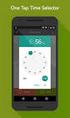 ONLINE TIMESHEETS Training for easytimesheet The Basics Time is entered online www.hardwirellc.com/timesheet DCAA compliant daily, by job, change reasons, audit log. We bill labor for some jobs based on
ONLINE TIMESHEETS Training for easytimesheet The Basics Time is entered online www.hardwirellc.com/timesheet DCAA compliant daily, by job, change reasons, audit log. We bill labor for some jobs based on
Preface. technologies fingerprint recognition, computer communication, as well as
 Preface Honorable customers, Thanks for choosing products of this company. OA200, with world cutting edge technologies fingerprint recognition, computer communication, as well as microelectronics, is considered
Preface Honorable customers, Thanks for choosing products of this company. OA200, with world cutting edge technologies fingerprint recognition, computer communication, as well as microelectronics, is considered
How To Set Up Flir Cloud Client For Pc Or Mac Or Mac (For Pc Or Ipad) On A Pc Or Pc Or Mouse (For Mac) On An Iphone Or Ipa) On Pc Or Tv (For Ipa
 Instruction Manual FLIR Cloud Services Client Instruction Manual FLIR Cloud Services Client #LX400018; r. 2.0/14567/14568; en-us iii Table of contents 1 Setting up FLIR Cloud Client for PC or Mac...1
Instruction Manual FLIR Cloud Services Client Instruction Manual FLIR Cloud Services Client #LX400018; r. 2.0/14567/14568; en-us iii Table of contents 1 Setting up FLIR Cloud Client for PC or Mac...1
SubCue Analyzer Software - Introduction
 SubCue Analyzer Software - Introduction The SubCue Analyzer is a tool to initialize and download the temperature data from implantable SubCue Dataloggers. To begin, open the SubCue Analyzer program from
SubCue Analyzer Software - Introduction The SubCue Analyzer is a tool to initialize and download the temperature data from implantable SubCue Dataloggers. To begin, open the SubCue Analyzer program from
FREEping Installation and User Guide
 FREEping Installation and User Guide Tools4ever Hermesweg 46 3741 GP Baarn Version 1.6 (c) Tools4ever 1998-2000 http://www.tools4ever.com 1. Contents 1. Contents...2 2. Introduction...3 3. Installation...4
FREEping Installation and User Guide Tools4ever Hermesweg 46 3741 GP Baarn Version 1.6 (c) Tools4ever 1998-2000 http://www.tools4ever.com 1. Contents 1. Contents...2 2. Introduction...3 3. Installation...4
Quick Start Guide NVR DS-7104NI-SL/W NVR. www.hikvision.com. First Choice For Security Professionals
 Quick Start Guide NVR DS-7104NI-SL/W NVR NOTE: For more detailed information, refer to the User s Manual on the CD-ROM. You must use your PC or MAC to access the files. www.hikvision.com Quick Start 1.
Quick Start Guide NVR DS-7104NI-SL/W NVR NOTE: For more detailed information, refer to the User s Manual on the CD-ROM. You must use your PC or MAC to access the files. www.hikvision.com Quick Start 1.
Results CRM 2012 User Manual
 Results CRM 2012 User Manual A Guide to Using Results CRM Standard, Results CRM Plus, & Results CRM Business Suite Table of Contents Installation Instructions... 1 Single User & Evaluation Installation
Results CRM 2012 User Manual A Guide to Using Results CRM Standard, Results CRM Plus, & Results CRM Business Suite Table of Contents Installation Instructions... 1 Single User & Evaluation Installation
This guide provides basic information regarding the Kuali Time system for employees. It includes directions for:
 Kuali Time Employee Guide Using This Guide This guide provides basic information regarding the Kuali Time system for employees. It includes directions for: o Logging in o Understanding timesheet layout
Kuali Time Employee Guide Using This Guide This guide provides basic information regarding the Kuali Time system for employees. It includes directions for: o Logging in o Understanding timesheet layout
User s Guide. (For TimeClock Pearl, Version 4)
 by User s Guide (For TimeClock Pearl, Version 4) 2013 Affinity Systems, Inc. All Rights Reserved. Affinity Systems, Inc. 5024 S. Bur Oak, Suite 100 Sioux Falls, SD 57108 www.timeclockpearl.com TimeClock
by User s Guide (For TimeClock Pearl, Version 4) 2013 Affinity Systems, Inc. All Rights Reserved. Affinity Systems, Inc. 5024 S. Bur Oak, Suite 100 Sioux Falls, SD 57108 www.timeclockpearl.com TimeClock
HBS Timekeeping System
 HBS Timekeeping System http://acctg.ucsf.edu HBS Badge Reader and Web Clock Training Updated 10.20.10 1. Clock In/Out 2 ways For Employees Badge Reader: Device used to record time In/Out by swiping UCSF
HBS Timekeeping System http://acctg.ucsf.edu HBS Badge Reader and Web Clock Training Updated 10.20.10 1. Clock In/Out 2 ways For Employees Badge Reader: Device used to record time In/Out by swiping UCSF
Installing Remote Desktop Connection
 SETTING UP YOUR REMOTE DESKTOP This section will assist you in setting you Remote Desktop Connection. This will allow you to create an icon for easy access to your virtual desktop. DISCLAIMER: All images
SETTING UP YOUR REMOTE DESKTOP This section will assist you in setting you Remote Desktop Connection. This will allow you to create an icon for easy access to your virtual desktop. DISCLAIMER: All images
USING MS OUTLOOK. Microsoft Outlook
 USING MS OUTLOOK In this tutorial you will learn how to use Microsoft Outlook with your EmailHosting.com account. You will learn how to setup an IMAP account, and also how to move your emails and contacts
USING MS OUTLOOK In this tutorial you will learn how to use Microsoft Outlook with your EmailHosting.com account. You will learn how to setup an IMAP account, and also how to move your emails and contacts
Table Of Contents. System Monitoring... 14 System Monitoring Display...14 Monitoring Zones...15 About Areas (partitions)...15 Area Status Display...
 Quick Start Table Of Contents Getting Started... 2 NEware Editions...2 Installing NEware...3 Installing Languages...3 Connecting to NEware...3 Changing Your IP100 Password...4 User Codes... 5 Master Feature...5
Quick Start Table Of Contents Getting Started... 2 NEware Editions...2 Installing NEware...3 Installing Languages...3 Connecting to NEware...3 Changing Your IP100 Password...4 User Codes... 5 Master Feature...5
SP Widget. Users Manual
 SP Widget Users Manual 1 Contents 1. Disclaimer notice... 4 2. Product intro...5 3. System requirements... 5 4. Introduction... 6 4.1 Activating SP Widget... 6 Illustration 4.1... 6 4.2 Browser interface...
SP Widget Users Manual 1 Contents 1. Disclaimer notice... 4 2. Product intro...5 3. System requirements... 5 4. Introduction... 6 4.1 Activating SP Widget... 6 Illustration 4.1... 6 4.2 Browser interface...
Model 288B Charge Plate Graphing Software Operators Guide
 Monroe Electronics, Inc. Model 288B Charge Plate Graphing Software Operators Guide P/N 0340175 288BGraph (80207) Software V2.01 100 Housel Ave PO Box 535 Lyndonville NY 14098 1-800-821-6001 585-765-2254
Monroe Electronics, Inc. Model 288B Charge Plate Graphing Software Operators Guide P/N 0340175 288BGraph (80207) Software V2.01 100 Housel Ave PO Box 535 Lyndonville NY 14098 1-800-821-6001 585-765-2254
Xythos on Demand Quick Start Guide For Xythos Drive
 Xythos on Demand Quick Start Guide For Xythos Drive What is Xythos on Demand? Xythos on Demand is not your ordinary online storage or file sharing web site. Instead, it is an enterprise-class document
Xythos on Demand Quick Start Guide For Xythos Drive What is Xythos on Demand? Xythos on Demand is not your ordinary online storage or file sharing web site. Instead, it is an enterprise-class document
Attix5 Pro. Your guide to protecting data with Attix5 Pro Desktop & Laptop Edition. V6.0 User Manual for Mac OS X
 Attix5 Pro Your guide to protecting data with Attix5 Pro Desktop & Laptop Edition V6.0 User Manual for Mac OS X Copyright Notice and Proprietary Information All rights reserved. Attix5, 2011 Trademarks
Attix5 Pro Your guide to protecting data with Attix5 Pro Desktop & Laptop Edition V6.0 User Manual for Mac OS X Copyright Notice and Proprietary Information All rights reserved. Attix5, 2011 Trademarks
Dayforce HCM Manager Timesheet Guide
 Dayforce HCM Manager Timesheet Guide Contents The Timesheet Management Process... 2 Timesheets and Pay Approval... 2 Timesheet Overview... 3 Load the Timesheet.3 Timesheet Display Options.4 Grid View Options.4
Dayforce HCM Manager Timesheet Guide Contents The Timesheet Management Process... 2 Timesheets and Pay Approval... 2 Timesheet Overview... 3 Load the Timesheet.3 Timesheet Display Options.4 Grid View Options.4
USING MS OUTLOOK WITH FUSEMAIL
 USING MS OUTLOOK WITH FUSEMAIL In this tutorial you will learn how to use Microsoft Outlook with your FuseMail account. You will learn how to setup an IMAP account, and also how to move your emails and
USING MS OUTLOOK WITH FUSEMAIL In this tutorial you will learn how to use Microsoft Outlook with your FuseMail account. You will learn how to setup an IMAP account, and also how to move your emails and
Upgrading from MSDE to SQL Server 2005 Express Edition with Advanced Services SP2
 Upgrading from MSDE to SQL Server 2005 Express Edition with Advanced Services SP2 Installation and Configuration Introduction This document will walk you step by step in removing MSDE and the setup and
Upgrading from MSDE to SQL Server 2005 Express Edition with Advanced Services SP2 Installation and Configuration Introduction This document will walk you step by step in removing MSDE and the setup and
INPS Remote Vision MIQUEST Training Manual
 INPS Remote Vision MIQUEST Training Manual DEVELOPED BY: DHARMESH PATEL DATE: SEPTEMBER 2008 Page 1 of 24 MIQUEST Miquest stands for Morbidity Query Information Export Syntax. It is a tool recommended
INPS Remote Vision MIQUEST Training Manual DEVELOPED BY: DHARMESH PATEL DATE: SEPTEMBER 2008 Page 1 of 24 MIQUEST Miquest stands for Morbidity Query Information Export Syntax. It is a tool recommended
ZKTime5.0 Attendance Management Software User Manual
 ZKTime5.0 Attendance Management Software User Manual Version: 1.4 Date: April. 2013 Software version: Build 149 About this Manual: This manual provides ZKTime5.0 software operation instruction, for example
ZKTime5.0 Attendance Management Software User Manual Version: 1.4 Date: April. 2013 Software version: Build 149 About this Manual: This manual provides ZKTime5.0 software operation instruction, for example
Secure Website and Reader Application User Guide
 Secure Website and Reader Application User Guide February 2005 IMPORTANT NOTICE Copyright Medibank Private Limited All rights reserved. No part of this document (including its appendices and Schedules)
Secure Website and Reader Application User Guide February 2005 IMPORTANT NOTICE Copyright Medibank Private Limited All rights reserved. No part of this document (including its appendices and Schedules)
User Manual. Onsight Management Suite Version 5.1. Another Innovation by Librestream
 User Manual Onsight Management Suite Version 5.1 Another Innovation by Librestream Doc #: 400075-06 May 2012 Information in this document is subject to change without notice. Reproduction in any manner
User Manual Onsight Management Suite Version 5.1 Another Innovation by Librestream Doc #: 400075-06 May 2012 Information in this document is subject to change without notice. Reproduction in any manner
FrontDesk Installation And Configuration
 Chapter 2 FrontDesk Installation And Configuration FrontDesk v4.1.25 FrontDesk Software Install Online Software Activation Installing State Related Databases Setting up a Workstation Internet Transfer
Chapter 2 FrontDesk Installation And Configuration FrontDesk v4.1.25 FrontDesk Software Install Online Software Activation Installing State Related Databases Setting up a Workstation Internet Transfer
Remote Backup Software User Manual V 2.0
 Remote Backup Software User Manual V 2.0 Table of Contents Chapter 1 Welcome to Remote Backup Software... 2 1.1 Overview... 2 1.2 Computer Disposition Request... 2 1.3 Convention... 2 Chapter 2 Installing
Remote Backup Software User Manual V 2.0 Table of Contents Chapter 1 Welcome to Remote Backup Software... 2 1.1 Overview... 2 1.2 Computer Disposition Request... 2 1.3 Convention... 2 Chapter 2 Installing
Access Control Software Manual
 CONTENTS 1. Function overview...1 2. Installation environment...2 3. Concept description...3 4. Installation and Uninstallation...4 4.1 Installation...4 4.2 Uninstallation...10 5. Function instroduction...11
CONTENTS 1. Function overview...1 2. Installation environment...2 3. Concept description...3 4. Installation and Uninstallation...4 4.1 Installation...4 4.2 Uninstallation...10 5. Function instroduction...11
Reference Manual. IQ System Database Manager Software
 Reference Manual IQ System Database Manager Software Honeywell Analytics, Inc. 405 Barclay Blvd Lincolnshire, IL 60069 (800) 711-6776 (847) 955-8200 Fax (800) 995-4992 P/N 13-241 Version 6 27AUG2012 Note:
Reference Manual IQ System Database Manager Software Honeywell Analytics, Inc. 405 Barclay Blvd Lincolnshire, IL 60069 (800) 711-6776 (847) 955-8200 Fax (800) 995-4992 P/N 13-241 Version 6 27AUG2012 Note:
PopupProtect User Guide
 Having the power to block or allow popup and popunder advertising www.contentwatch.com 2004 All rights reserved. 2369 West Orton Circle, Salt Lake City, UT 84119 Table of Contents Welcome and Installation
Having the power to block or allow popup and popunder advertising www.contentwatch.com 2004 All rights reserved. 2369 West Orton Circle, Salt Lake City, UT 84119 Table of Contents Welcome and Installation
Mercy s Remote Access Instructions
 Mercy s Remote Access Instructions ~~~~~~~~~~~~~~ Section A Windows 2000 / XP ~~~~~~~~~~~~~~ I. Install Meditech............................... A1 II. Install VPN Client............................. A3
Mercy s Remote Access Instructions ~~~~~~~~~~~~~~ Section A Windows 2000 / XP ~~~~~~~~~~~~~~ I. Install Meditech............................... A1 II. Install VPN Client............................. A3
LCD MONITOR TOUCH PANEL DRIVER 2 OPERATION MANUAL. for Mac. Version 1.0 PN-L703A/PN-70TA3/PN-L703B/PN-70TB3/PN-L603A/PN-60TA3/PN-L603B/PN-60TB3
 LCD MONITOR TOUCH PANEL DRIVER 2 OPERATION MANUAL for Mac Version 1.0 Applicable models PN-L703A/PN-70TA3/PN-L703B/PN-70TB3/PN-L603A/PN-60TA3/PN-L603B/PN-60TB3 Contents Introduction...3 System Requirements...3
LCD MONITOR TOUCH PANEL DRIVER 2 OPERATION MANUAL for Mac Version 1.0 Applicable models PN-L703A/PN-70TA3/PN-L703B/PN-70TB3/PN-L603A/PN-60TA3/PN-L603B/PN-60TB3 Contents Introduction...3 System Requirements...3
TULSA PUBLIC SCHOOLS KRONOS TIME CLOCK MANAGERS MANUAL
 TULSA PUBLIC SCHOOLS KRONOS TIME CLOCK MANAGERS MANUAL July, 2005 Table of Contents page Enrolling Employees 3 Logging into Kronos 3 Scheduling Employees 5 Changing Existing Pattern 10 Time Periods 11
TULSA PUBLIC SCHOOLS KRONOS TIME CLOCK MANAGERS MANUAL July, 2005 Table of Contents page Enrolling Employees 3 Logging into Kronos 3 Scheduling Employees 5 Changing Existing Pattern 10 Time Periods 11
Hosting Users Guide 2011
 Hosting Users Guide 2011 eofficemgr technology support for small business Celebrating a decade of providing innovative cloud computing services to small business. Table of Contents Overview... 3 Configure
Hosting Users Guide 2011 eofficemgr technology support for small business Celebrating a decade of providing innovative cloud computing services to small business. Table of Contents Overview... 3 Configure
Getting Started with Vision 6
 Getting Started with Vision 6 Version 6.9 Notice Copyright 1981-2009 Netop Business Solutions A/S. All Rights Reserved. Portions used under license from third parties. Please send any comments to: Netop
Getting Started with Vision 6 Version 6.9 Notice Copyright 1981-2009 Netop Business Solutions A/S. All Rights Reserved. Portions used under license from third parties. Please send any comments to: Netop
Basic Mercury Powered NXT Configuration in Doors.NET TM Application Note. 1.0 Adding an NXT-MSC Controller to the NXT Gateway
 Doors.NET installation and controller configuration is a three step process. Each of these steps has its own document, with controller configuration broken into separate documents per hardware type. software
Doors.NET installation and controller configuration is a three step process. Each of these steps has its own document, with controller configuration broken into separate documents per hardware type. software
TimeClock Plus 6.0 Management Application REFERENCE MANUAL
 TimeClock Plus 6.0 Management Application REFERENCE MANUAL TABLE OF CONTENTS Introduction to Electronic Timekeeping...5 Procedural Guidelines...5 Due Dates/Deadlines...5 Work Agreements...6 Access the
TimeClock Plus 6.0 Management Application REFERENCE MANUAL TABLE OF CONTENTS Introduction to Electronic Timekeeping...5 Procedural Guidelines...5 Due Dates/Deadlines...5 Work Agreements...6 Access the
Drake Hosted User Guide
 Drake Hosted User Guide Last Revision Date: 11/23/2015 Support.DrakeSoftware.com (828) 524-8020 Drake Hosted User Guide Copyright The Drake Hosted User Guide, Drake Tax Software, and any other related
Drake Hosted User Guide Last Revision Date: 11/23/2015 Support.DrakeSoftware.com (828) 524-8020 Drake Hosted User Guide Copyright The Drake Hosted User Guide, Drake Tax Software, and any other related
USING OUTLOOK WITH ENTERGROUP. Microsoft Outlook
 USING OUTLOOK WITH ENTERGROUP In this tutorial you will learn how to use Outlook with your EnterGroup account. You will learn how to setup an IMAP or POP account, and also how to move your emails and contacts
USING OUTLOOK WITH ENTERGROUP In this tutorial you will learn how to use Outlook with your EnterGroup account. You will learn how to setup an IMAP or POP account, and also how to move your emails and contacts
Kronos Online Approval Process (Facility)
 Kronos Online Approval Process (Facility) The Kronos online supervisory approval process will allow supervisors to easily review and approve timecards as well as view employee leave balances and run reports
Kronos Online Approval Process (Facility) The Kronos online supervisory approval process will allow supervisors to easily review and approve timecards as well as view employee leave balances and run reports
QUICK START GUIDE EDI Claims Link for Windows version 3.1
 QUICK START GUIDE EDI Claims Link for Windows version 3.1 System Requirements - Operating system: Windows 98 or later - Computer/Processor: Pentium 2, 233 MHz or greater - Memory: 64MB Ram - Initial application
QUICK START GUIDE EDI Claims Link for Windows version 3.1 System Requirements - Operating system: Windows 98 or later - Computer/Processor: Pentium 2, 233 MHz or greater - Memory: 64MB Ram - Initial application
Attendance Management System User Manual
 Attendance Management System User Manual Version 2.0 Last Revise Date: 2009.08.26-1 - Table of Contents Introduction... 4 Software Installation... 4 Login... 8 Interface Preview... 8 Main Window... 8 Child
Attendance Management System User Manual Version 2.0 Last Revise Date: 2009.08.26-1 - Table of Contents Introduction... 4 Software Installation... 4 Login... 8 Interface Preview... 8 Main Window... 8 Child
Net Protector Admin Console
 Net Protector Admin Console USER MANUAL www.indiaantivirus.com -1. Introduction Admin Console is a Centralized Anti-Virus Control and Management. It helps the administrators of small and large office networks
Net Protector Admin Console USER MANUAL www.indiaantivirus.com -1. Introduction Admin Console is a Centralized Anti-Virus Control and Management. It helps the administrators of small and large office networks
CLEARONE DOCUMENT 801-000-002 (REVISION 1.0) October, 2008. with Converge Pro Units
 APPLICATION NOTES Converge Pro Products CLEARONE DOCUMENT 801-000-002 (REVISION 1.0) October, 2008. Troubleshooting USB Connections with Converge Pro Units Description This document explains how to connect
APPLICATION NOTES Converge Pro Products CLEARONE DOCUMENT 801-000-002 (REVISION 1.0) October, 2008. Troubleshooting USB Connections with Converge Pro Units Description This document explains how to connect
Legal Notes. Regarding Trademarks. 2012 KYOCERA Document Solutions Inc.
 Legal Notes Unauthorized reproduction of all or part of this guide is prohibited. The information in this guide is subject to change without notice. We cannot be held liable for any problems arising from
Legal Notes Unauthorized reproduction of all or part of this guide is prohibited. The information in this guide is subject to change without notice. We cannot be held liable for any problems arising from
HDAccess Administrators User Manual. Help Desk Authority 9.0
 HDAccess Administrators User Manual Help Desk Authority 9.0 2011ScriptLogic Corporation ALL RIGHTS RESERVED. ScriptLogic, the ScriptLogic logo and Point,Click,Done! are trademarks and registered trademarks
HDAccess Administrators User Manual Help Desk Authority 9.0 2011ScriptLogic Corporation ALL RIGHTS RESERVED. ScriptLogic, the ScriptLogic logo and Point,Click,Done! are trademarks and registered trademarks
NDA-30141 ISSUE 1 STOCK # 200893. CallCenterWorX-Enterprise IMX MAT Quick Reference Guide MAY, 2000. NEC America, Inc.
 NDA-30141 ISSUE 1 STOCK # 200893 CallCenterWorX-Enterprise IMX MAT Quick Reference Guide MAY, 2000 NEC America, Inc. LIABILITY DISCLAIMER NEC America, Inc. reserves the right to change the specifications,
NDA-30141 ISSUE 1 STOCK # 200893 CallCenterWorX-Enterprise IMX MAT Quick Reference Guide MAY, 2000 NEC America, Inc. LIABILITY DISCLAIMER NEC America, Inc. reserves the right to change the specifications,
Utility Billing Software Manual
 Utility Billing Software Manual Table of Contents Avitar Utility Billing System... 1 Important Concepts... 1 Starting the Application... 5 Utility Billing Main Window... 5 Toolbar Buttons... 7 Edit an
Utility Billing Software Manual Table of Contents Avitar Utility Billing System... 1 Important Concepts... 1 Starting the Application... 5 Utility Billing Main Window... 5 Toolbar Buttons... 7 Edit an
ROM ACCESS CONTROL USER S MANUAL
 ROM ACCESS CONTROL USER S MANUAL Manual Software Pro-Access Page: 1 PRO-ACCESS SOFTWARE GUIDE PRO-ACCESS SOFTWARE GUIDE 1 0. INTRODUCTION 3 1. INSTALLIG THE SOFTWARE 4 2. SOFTWARE OPERATORS AND COMPETENCIES.
ROM ACCESS CONTROL USER S MANUAL Manual Software Pro-Access Page: 1 PRO-ACCESS SOFTWARE GUIDE PRO-ACCESS SOFTWARE GUIDE 1 0. INTRODUCTION 3 1. INSTALLIG THE SOFTWARE 4 2. SOFTWARE OPERATORS AND COMPETENCIES.
Chapter 1 Downloading Images to Your Computer (Windows)
 Software User Guide For the safe use of your camera, be sure to read the Safety Precautions thoroughly before use. Types of software installed on your computer varies depending on the method of installation
Software User Guide For the safe use of your camera, be sure to read the Safety Precautions thoroughly before use. Types of software installed on your computer varies depending on the method of installation
DSG SoftPhone & USB Phone Series User Guide
 DSG SoftPhone & USB Phone Series User Guide Table of Contents Overview Before You Start Installation Step 1. Installing DSG SoftPhone Step 2. Installing USB Phone Step 3. System Check First Time Use Step
DSG SoftPhone & USB Phone Series User Guide Table of Contents Overview Before You Start Installation Step 1. Installing DSG SoftPhone Step 2. Installing USB Phone Step 3. System Check First Time Use Step
Steps for using MagicConnect
 Getting Started Getting Started MagicConnect is a remote access service that allows you safe remote access to a target device from your remote device. What is a remote device? It is a Windows device, iphone/ipad,
Getting Started Getting Started MagicConnect is a remote access service that allows you safe remote access to a target device from your remote device. What is a remote device? It is a Windows device, iphone/ipad,
Important. Please read this User s Manual carefully to familiarize yourself with safe and effective usage.
 Important Please read this User s Manual carefully to familiarize yourself with safe and effective usage. About This Manual This manual describes how to install and configure RadiNET Pro Gateway and RadiCS
Important Please read this User s Manual carefully to familiarize yourself with safe and effective usage. About This Manual This manual describes how to install and configure RadiNET Pro Gateway and RadiCS
User Guide. Time Warner Cable Business Class Cloud Solutions Control Panel. Hosted Microsoft Exchange 2007 Hosted Microsoft SharePoint 2007
 Chapter Title Time Warner Cable Business Class Cloud Solutions Control Panel User Guide Hosted Microsoft Exchange 2007 Hosted Microsoft SharePoint 2007 Version 1.1 Table of Contents Table of Contents...
Chapter Title Time Warner Cable Business Class Cloud Solutions Control Panel User Guide Hosted Microsoft Exchange 2007 Hosted Microsoft SharePoint 2007 Version 1.1 Table of Contents Table of Contents...
