Wi-Fi Hotspot Online Help. Welcome to Wi-Fi hotspot Internet Access
|
|
|
- Mariah Gilmore
- 8 years ago
- Views:
Transcription
1 Page 1 of 13 Welcome to Wi-Fi hotspot Internet Access To get online at a Wi-Fi hotspot, your laptop or handheld device must either have built-in support for Wi-Fi, or be equipped with a Wi-Fi network card. All users (including credit card users) require a username and password to make use of the Wi-Fi hotspot Internet services. A username and password can be acquired by making an online purchase with your credit card when you connect to the wireless network or by subscribing to the service via one of the service providers listed on this page. Purchased time can be used to access the Internet at any of the participating locations listed in this document. Provided that you have not exceeded the on-line time purchased, you can use the remaining time by entering the username/password that is issued by this facility. In order to connect, make sure that your device is set to connect to the Wi-Fi network with the SSID (Service Set Identifier, or Network Name) called "Internet". If you experience any problems with the service you can either phone the Wi-Fi Helpdesk on 0861 HOTSPOT ( ) or contact your relevant service provider. Please contact the Helpdesk for any problems with credit card usernames and passwords. For all other usernames and passwords please contact your relevant service provider directly. How To Connect To The Wireless (Wi-Fi) Network In order to connect to the wireless network your laptop or handheld device should be equipped with a Wi-Fi (802.11b/g standard) network card and your SSID needs to be set to "Internet". If you don't use Windows XP If you use an operating system other than Windows XP, please use the software that came with your Wi-Fi network card. Be sure to type in Internet when asked for the "SSID Name" or "Network Name". If you use Windows XP with no other software to manage your wireless connections Windows XP will automatically detect the Wi-Fi network and then display this pop-up message at the bottom-right of your screen: Click on the link "To see a list of available networks click here." You will then see one of the windows below.: If you use Windows XP Service Pack 1:
2 Page 2 of 13 Select the "Internet" network and click the check box "Allow me to connect to the selected wireless network, even though it is not secure." Click on the "Connect" button to connect the Internet wireless network. Please note that credit card information and usernames and passwords entered to gain access to the Internet service are encrypted. If you use Windows XP Service Pack 2: Now click the Connect button to connect the selected network If you use Windows XP with software that came with your wireless card to manage your wireless connections Please use the software that came with your Wi-Fi network card and be sure to type in Internet when asked for the "SSID Name" or "Network Name". When asked about security or encryption settings, set it to "no encryption" Login Process
3 Page 3 of 13 Step 1: Open your browser (Microsoft Internet Explorer, Netscape Navigator, etc.) and enter the address of the website (i.e. you wish to visit. You will be presented with the page listed below. Enter your username and password in the spaces provided and select your service provider (i.e. Credit Card, MWEB, Internet Solutions, etc.) in the selection list. Click the login button. Step 2: The status window listed below will pop-up on your screen. Please do not close your status window as you will not be able to "log off" once you have closed the status window. If have closed the status window by accident and cannot log off, make sure that you disconnect your device from the network. This will ensure that your user account is automatically logged out after 3 minutes of network inactivity.
4 Page 4 of 13 Credit Card Users When you purchase time with your credit card you will be provided with a username and password that can be used at any ACSA, Internet Solutions and MWEB Wi-Fi Hotspot facility. Unused time can be utilised at a later stage or any other of the Wi-Fi Hotspot locations listed below. Example: You are traveling from Cape Town to Johannesburg and you buy access time of one hour at Cape Town International and use only 20 minutes during your session at the airport. When you reach the City Lodge in Sandton you login with your username and password provided to you in Cape Town and use the remaining 40 minutes. Step 1: Select the Pay By Credit Card option
5 Page 5 of 13 Step 2: Select the required access time
6 Page 6 of 13 Step 3: Enter your credit card and other required details. Your username and password will be ed to the address you specify. This will enable you to reuse unused time at a later stage.
7 Page 7 of 13 Step 4: Once you click "Buy Now" you will first be presented with the screen below and then with a username and password if your transaction has been approved. Step 5: Click on the login button Click on the Log In button to log in automatically.
8 Page 8 of 13 If you provided a valid address during your credit card transaction, your username and password will also be ed to you. Before you close the window that provides your username and password, please write it down as you will require it to login for future sessions. Also please note the username and password is case sensitive, i.e. you must type it exactly as shown with the combinations of upper and lower case characters. Service Provider Subscription Users Internet Solutions Subscribers Enter your Internet Solutions username and password and select Internet Solutions in the drop down selection list. Call to subscribe to the Internet Solutions Wi-Fi service or should you experience any problems with your Internet Solutions username or password. MWEB Subscribers Enter your MWEB username and password and select MWEB in the drop down selection list. Please note that you need to register with MWEB in order to use this service with your MWEB username and password. Click on the MWEB logo to or call to subscribe to MWEB s Wi-Fi service or should you experience any problems with your MWEB username or password. For more information click on the MWEB logo.
9 Page 9 of 13 Roaming Partner Users Enter your username and password and select the name of your roaming provider in the drop down selection list. Hotspot Locations Click on the Wi-Fi hotspot logo to get the latest list of Wi-Fi hotspot locations where you can connect to the Internet. Troubleshooting, Tips and Other Technical Information The status window did not open and I cannot log off If the status window as shown below did not open when you logged in, you most likely have a pop-up blocker enabled. Windows XP Service Pack 2 installs and enables a pop-up blocker by default.
10 Page 10 of 13 If you wish the status window to appear on login, disable your pop-up blocker before you click the login button. You can enable the pop-up blocker again, once you have logged in. To permanently allow the status window to appear on log in, add the address ( of the status window as one of the sites for which you allow pop-ups in the Pop-up Blocker Settings. In cases where you did not click the "Logoff" button in the status window, the system will log you out automatically after being disconnected from the network for more than 3 minutes. You can also manually go to the status window by entering the address: in the address bar of your browser. How do I know that I have successfully connected to the wireless network? If you are not presented with the page listed in Step 1 of the "Login Process" section listed above, you most probably did not make a successful network connection. Move your mouse pointer over your wireless network connection in the bottom right hand corner of screen. If you connected successfully, your network connection should display a message similar to the one shown below. This message indicates that you are connected to the wireless network with the name, "Internet": Connected to Wireless Network Not Connected to Wireless Network If are you are not connected to the wireless network, your wireless network connection should display a message similar to the one shown below: I don't see the wireless network connection on my notebook If you do not see the "network connection" on your device, perform the following steps to determine whether you are connected to the wireless network: Step 1: Open Command Prompt Get user to open the Command Prompt, i.e. Start, Run, type cmd and then enter. Step 2: Run IPCONFIG In the Command Prompt (DOS window) window, type: ipconfig followed by enter
11 Page 11 of 13 Connected to Wireless Network If you connected successfully to the wireless network, you should get a valid IP address similar to the one shown in the window below. Not Connected to Wireless Network If you did not connect successfully to the wireless network, you should see a message similar to the one shown below where the connection, Ethernet adapter Wireless Network Connection shows media disconnected: I am connected to the wireless network but still get "page cannot be displayed" Ensure that your browser is set to never dial a network connection in Internet Explorer, Tools, Internet Options as shown below:
12 Page 12 of 13 Also ensure that you have a DNS server specified on your Wireless Network Connection's Internet Protocol (TCP/IP) settings. You can check this in Control Panel, Network Connections, Wireless Network Connection, (right mouse button) Properties as shown below. The best configuration setting is to set your device to "Obtain an IP address automatically" and to also "Obtain DNS Server address automatically". If you prefer to use specific addresses you will still be able to access the Internet even if you have fixed addresses specified, as long as your DNS server setting is not left "blank". Slow Response or Poor Performance
13 Page 13 of 13 If you experience very slow response, make sure that you have the latest drivers and firmware loaded for your Wi-Fi network card. We use the G (54Mb/s) standard wireless access points in our infrastructure. All our access points are Intel Centrino certified and have been tested with most brands of Wi-Fi network cards. Although the G standard is fully compatible with the B (11Mb/s) standard, some users with B cards experience performance problems if they do not have the latest drivers and firmware loaded. To check if you experience compatibility issues Ensure that you have good signal strength on your wireless card. Next, open the command prompt (DOS prompt) by clicking "Start", "Run" and type "cmd" followed by "enter". In the command prompt window type "ipconfig" followed by "enter". The next step is to "ping" the default gateway that was displayed by the "ipconfig" command, i.e. type "ping -t 10.x.x.1" in the "command prompt window". If you get many (more than 5%) "Request timed out" responses, you will experience poor performance. In such cases ensure that you have the latest drivers and firmware loaded for your network card. If you have loaded the latest drivers and firmware and you still experience the same problems, please contact us on and kindly provide us with your device's detail, i.e. type and manufacturer of network card and laptop and the version of your device's operating system. VPN Support Our facilities allow users to make use of VPN connections to connect to their corporate networks. We have successfully tested VPN clients form the following VPN software vendors: Microsoft Cisco Symantec CheckPoint Firewall-1 Intel Netstructure VPN Shiva
This guide is intended to help you troubleshoot problems connecting a wireless device to the Gogo Biz network.
 This guide is intended to help you troubleshoot problems connecting a wireless device to the Gogo Biz network. TABLE OF CONTENTS Windows Operating System... 3 Blackberry... 5 Android... 6 Apple Macbook...
This guide is intended to help you troubleshoot problems connecting a wireless device to the Gogo Biz network. TABLE OF CONTENTS Windows Operating System... 3 Blackberry... 5 Android... 6 Apple Macbook...
How to connect? I can't connect to the Internet? Why are certain web pages blocked?
 How to connect? I can't connect to the Internet? Why are certain web pages blocked? Connecting to Coach/Bus WIFI is easy. Turn on your device as usual. Click WIFI detector symbol. Click on Coach/Bus network.
How to connect? I can't connect to the Internet? Why are certain web pages blocked? Connecting to Coach/Bus WIFI is easy. Turn on your device as usual. Click WIFI detector symbol. Click on Coach/Bus network.
Software and Settings Instructions
 SoelTech Automation Inc. Software and Settings Instructions Select the blue disclosure button that is associated with the network name you want to connect the Mobile GDO to (Blue >). It would normally
SoelTech Automation Inc. Software and Settings Instructions Select the blue disclosure button that is associated with the network name you want to connect the Mobile GDO to (Blue >). It would normally
Self Help Guide IMPORTANT! Configuring Your Router With Your Modem. Please read the following carefully; This Guide refers to the following Products:
 IMPORTANT! This Guide refers to the following Products: Configuring Your Router With Your Modem Please read the following carefully; Synopsis: A standard (Wireless) Router does not come equipped with the
IMPORTANT! This Guide refers to the following Products: Configuring Your Router With Your Modem Please read the following carefully; Synopsis: A standard (Wireless) Router does not come equipped with the
P-2612HNU-Fx. 802.11n ADSL2+ VoIP IAD DEFAULT LOGIN DETAILS. Firmware V3.00 Edition 1, 1/2010. Password: 1234 User Name: admin Password: 1234
 P-2612HNU-Fx 802.11n ADSL2+ VoIP IAD Firmware V3.00 Edition 1, 1/2010 DEFAULT LOGIN DETAILS IP Address: User Login: Administrator Login: http://192.168.1.1 User Name: user Password: 1234 User Name: admin
P-2612HNU-Fx 802.11n ADSL2+ VoIP IAD Firmware V3.00 Edition 1, 1/2010 DEFAULT LOGIN DETAILS IP Address: User Login: Administrator Login: http://192.168.1.1 User Name: user Password: 1234 User Name: admin
Edith Cowan University Information Technology Services Centre
 Information There are three wireless networks on campus which give you access to the ECU website, the staff intranet, the internet and other ECU resources: ECU This is the easiest to use and safest wireless
Information There are three wireless networks on campus which give you access to the ECU website, the staff intranet, the internet and other ECU resources: ECU This is the easiest to use and safest wireless
How to connect? I can't connect to the Internet? I can't send emails from the train? Why are certain web pages blocked?
 How to connect? I can't connect to the Internet? I can't send emails from the train? Why are certain web pages blocked? Connecting to Irish Rail Wifi is easy. Turn on your device as usual. Click Wifi detector
How to connect? I can't connect to the Internet? I can't send emails from the train? Why are certain web pages blocked? Connecting to Irish Rail Wifi is easy. Turn on your device as usual. Click Wifi detector
Setting Up VPN Connection to use Internet Access. 2. Right click on the appropriate VPN connection and click properties
 Setting Up VPN Connection to use Internet Access 1. Right click on My Network Places and click on Properties 2. Right click on the appropriate VPN connection and click properties 3. Click on the Networking
Setting Up VPN Connection to use Internet Access 1. Right click on My Network Places and click on Properties 2. Right click on the appropriate VPN connection and click properties 3. Click on the Networking
Configuring Routers and Their Settings
 Configuring Routers and Their Settings When installing a router on your home network the routers settings are usually defaulted to automatically protect your home, and simplify setup. This is done because
Configuring Routers and Their Settings When installing a router on your home network the routers settings are usually defaulted to automatically protect your home, and simplify setup. This is done because
How to Remotely View Security Cameras Using the Internet
 How to Remotely View Security Cameras Using the Internet Introduction: The ability to remotely view security cameras is one of the most useful features of your EZWatch Pro system. It provides the ability
How to Remotely View Security Cameras Using the Internet Introduction: The ability to remotely view security cameras is one of the most useful features of your EZWatch Pro system. It provides the ability
Network Services One Washington Square, San Jose, CA 95192-0209 408-924-1530
 SJSU Premier Wi-Fi Service Network Services One Washington Square, San Jose, CA 95192-0209 408-924-1530 The SJSU Premier Wi-Fi service transmits your data across a secure, encrypted connection. This ensures
SJSU Premier Wi-Fi Service Network Services One Washington Square, San Jose, CA 95192-0209 408-924-1530 The SJSU Premier Wi-Fi service transmits your data across a secure, encrypted connection. This ensures
c. Securely insert the Ethernet cable from your cable or DSL modem into the Internet port (B) on the WGT634U. Broadband modem
 Start Here Follow these instructions to set up your router. Verify That Basic Requirements Are Met Assure that the following requirements are met: You have your broadband Internet service settings handy.
Start Here Follow these instructions to set up your router. Verify That Basic Requirements Are Met Assure that the following requirements are met: You have your broadband Internet service settings handy.
Quick Installation Guide DAP-1360. Wireless N 300 Access Point & Router
 DAP-1360 Wireless N 300 Access Point & Router BEFORE YOU BEGIN Delivery Package Access point DAP-1360 Power adapter DC 12V Ethernet cable (CAT 5E) (brochure). If any of the items are missing, please contact
DAP-1360 Wireless N 300 Access Point & Router BEFORE YOU BEGIN Delivery Package Access point DAP-1360 Power adapter DC 12V Ethernet cable (CAT 5E) (brochure). If any of the items are missing, please contact
Hosting Strat games on Game Lobby may require Port Forwarding
 Hosting Strat games on Game Lobby may require Port Forwarding By Jack Mitchell Game Lobby is a valuable feature of Strat-O-Matic Computer Baseball that allows head-to-head play by gamers whose computers
Hosting Strat games on Game Lobby may require Port Forwarding By Jack Mitchell Game Lobby is a valuable feature of Strat-O-Matic Computer Baseball that allows head-to-head play by gamers whose computers
D-Link DAP-1360 Repeater Mode Configuration
 D-Link DAP-1360 Repeater Mode Configuration Outline 1. Package Contents 2. System Requirements 3. Hardware Overview Connections LED s WPS LED/Button 4. Default Settings 5. Configuring your LAN Adapter
D-Link DAP-1360 Repeater Mode Configuration Outline 1. Package Contents 2. System Requirements 3. Hardware Overview Connections LED s WPS LED/Button 4. Default Settings 5. Configuring your LAN Adapter
Troubleshooting Guide
 Sprint Mobile Hotspot MiFi TM 2200 by Novatel Wireless Troubleshooting Guide If you are experiencing any issues with your MiFi 2200, please complete or validate the following before reviewing the rest
Sprint Mobile Hotspot MiFi TM 2200 by Novatel Wireless Troubleshooting Guide If you are experiencing any issues with your MiFi 2200, please complete or validate the following before reviewing the rest
HKBN Wi-Fi Service User Guide
 HKBN Wi-Fi Service User Guide Content 1. Device Requirements 2. Login Procedures and Auto Login Settings 3. Forget Username / Password 4. Manage Your Auto Login Setting at HKBN Website 5. Technical Support
HKBN Wi-Fi Service User Guide Content 1. Device Requirements 2. Login Procedures and Auto Login Settings 3. Forget Username / Password 4. Manage Your Auto Login Setting at HKBN Website 5. Technical Support
Determining Your MAC Address in Windows XP
 Determining Your MAC Address in Windows XP 1. Click Start then choose Run. 2. Type cmd into the Open: field and press the Enter key. 3. Type ipconfig /all at the prompt and press the Enter key. (Note:
Determining Your MAC Address in Windows XP 1. Click Start then choose Run. 2. Type cmd into the Open: field and press the Enter key. 3. Type ipconfig /all at the prompt and press the Enter key. (Note:
Follow the instructions below for first-time users only
 Whittier Law School Law Library Cisco NAC Agent Wireless Installation Guide For Microsoft Windows In order to access the wireless network on campus, Microsoft Windows laptop users must go through the Cisco
Whittier Law School Law Library Cisco NAC Agent Wireless Installation Guide For Microsoft Windows In order to access the wireless network on campus, Microsoft Windows laptop users must go through the Cisco
Mobiel Internet Dashboard. Manual
 Mobiel Internet Dashboard Manual Contents Chapter 1 Welcome to the Mobiel Internet Dashboard support manual Chapter 4 The Mobiel Internet Dashboard interface About this manual 6 Opening the Mobiel Internet
Mobiel Internet Dashboard Manual Contents Chapter 1 Welcome to the Mobiel Internet Dashboard support manual Chapter 4 The Mobiel Internet Dashboard interface About this manual 6 Opening the Mobiel Internet
Broadband Services from MTNL. User's Guide
 Broadband Services from MTNL User's Guide 1 Dear Customer, Welcome to the world of TRIBAND the true broadband service from MTNL. This Users Guide contains general information to help you utilise our services
Broadband Services from MTNL User's Guide 1 Dear Customer, Welcome to the world of TRIBAND the true broadband service from MTNL. This Users Guide contains general information to help you utilise our services
SwannEye HD Security Camera Wi-Fi Connections Quick Setup Guide. Welcome! Lets get started.
 EN SwannEye HD Security Camera Wi-Fi Connections Quick Setup Guide Welcome! Lets get started. 1 1 Introduction 1 2 3 4 Congratulations on your purchase of this SwannEye HD Wi-Fi Security Camera from Swann!
EN SwannEye HD Security Camera Wi-Fi Connections Quick Setup Guide Welcome! Lets get started. 1 1 Introduction 1 2 3 4 Congratulations on your purchase of this SwannEye HD Wi-Fi Security Camera from Swann!
What is a Home Network? A home network is a collection of two or more home computers connected together through a wired or wireless connection.
 Building A Home Network What is a Home Network? A home network is a collection of two or more home computers connected together through a wired or wireless connection. Why should I network my computers
Building A Home Network What is a Home Network? A home network is a collection of two or more home computers connected together through a wired or wireless connection. Why should I network my computers
If you are unable to set up your Linksys Router by using one of the above options, use the steps below to manually configure your router.
 This article describes how to manually configure a Linksys Router for broadband DSL that uses PPPoE (Point-to-Point Protocol over Ethernet) for authentication. For automatic configuration options, please
This article describes how to manually configure a Linksys Router for broadband DSL that uses PPPoE (Point-to-Point Protocol over Ethernet) for authentication. For automatic configuration options, please
Configuring WPA2 for Windows XP
 Configuring WPA2 for Windows XP Requirements for wireless using WPA2 on Windows XP with Service Pack 2 Your wireless card must support 802.1x, AES, and WPA2. Windows XP with service pack 2, it is recommended
Configuring WPA2 for Windows XP Requirements for wireless using WPA2 on Windows XP with Service Pack 2 Your wireless card must support 802.1x, AES, and WPA2. Windows XP with service pack 2, it is recommended
Initial Access and Basic IPv4 Internet Configuration
 Initial Access and Basic IPv4 Internet Configuration This quick start guide provides initial and basic Internet (WAN) configuration information for the ProSafe Wireless-N 8-Port Gigabit VPN Firewall FVS318N
Initial Access and Basic IPv4 Internet Configuration This quick start guide provides initial and basic Internet (WAN) configuration information for the ProSafe Wireless-N 8-Port Gigabit VPN Firewall FVS318N
Thank you for your support and welcome to Maxis! Yours sincerely, Maxis
 Welcome Congratulations, you are now on your way to a world of faster internet! With your newly-installed Maxis Fibre Internet, you will enjoy faster downloads, enhanced online shopping, smoother video
Welcome Congratulations, you are now on your way to a world of faster internet! With your newly-installed Maxis Fibre Internet, you will enjoy faster downloads, enhanced online shopping, smoother video
Mac OS VPN Set Up Guide
 Mac OS VPN Set Up Guide If internet traffic is not being sent over the VPN then go to System Preferences- >Network and click on your VPN connection. Click the "Advanced..." button, and in the "Options"
Mac OS VPN Set Up Guide If internet traffic is not being sent over the VPN then go to System Preferences- >Network and click on your VPN connection. Click the "Advanced..." button, and in the "Options"
Home Station ADSL. You may also use the following address (regardless of whether you have changed the primary address or not):
 TABLE OF CONTENTS 1 Introduction 1 2 User interface overview 2 3 LAN and WLAN settings 8 4 Setting the Internet connection 11 5 Settings and status of devices connected to your router 13 6 Configure applications
TABLE OF CONTENTS 1 Introduction 1 2 User interface overview 2 3 LAN and WLAN settings 8 4 Setting the Internet connection 11 5 Settings and status of devices connected to your router 13 6 Configure applications
Mobile Router MR600 User Guide
 Mobile Router MR600 User Guide HANTZ + PARTNER The Upgrade Company! www.hantz.com 1. Connections and LEDS The following pictures show you various connectors and status LED indicators on the MR600 Mobile
Mobile Router MR600 User Guide HANTZ + PARTNER The Upgrade Company! www.hantz.com 1. Connections and LEDS The following pictures show you various connectors and status LED indicators on the MR600 Mobile
Locate the My Computer icon, found either on the Start menu or the desktop
 1. How to check if a network card is installed Locate the My Computer icon, found either on the Start menu or the desktop Right click on the My Computer icon and select Properties from the grey box that
1. How to check if a network card is installed Locate the My Computer icon, found either on the Start menu or the desktop Right click on the My Computer icon and select Properties from the grey box that
User Guide for eduroam
 User Guide for eduroam 獲 以 下 認 證 : Certificado pela: Certified by: 澳 門 望 廈 山 Colina de Mong-Há, Macau 電 話 : (853) 8598 3120 Tel: (853) 8598 3120 傳 真 : (853) 8598 3151 Fax: (853) 8598 3151 www.ift.edu.mo
User Guide for eduroam 獲 以 下 認 證 : Certificado pela: Certified by: 澳 門 望 廈 山 Colina de Mong-Há, Macau 電 話 : (853) 8598 3120 Tel: (853) 8598 3120 傳 真 : (853) 8598 3151 Fax: (853) 8598 3151 www.ift.edu.mo
How To Connect To A Wireless Network On Your Computer (Wired) Or Ipv) On A Computer (Wireless) On Your Ipv Or Ipa (Wired Or Wireless) On An Ipv (Wired/Wired) On Pc Or Mac
 HI-SPEED INTERNET USER GUIDE Wireless Modem Router - 2704R 2013-11 VERSION 1-800-360-8555 TABLE OF CONTENTS 1. Installing Your Wireless Modem Router...4 1.1 Hardware Provided...4 1.2 Connecting Your Modem
HI-SPEED INTERNET USER GUIDE Wireless Modem Router - 2704R 2013-11 VERSION 1-800-360-8555 TABLE OF CONTENTS 1. Installing Your Wireless Modem Router...4 1.1 Hardware Provided...4 1.2 Connecting Your Modem
HI-SPEED INTERNET USER GUIDE
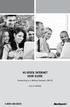 HI-SPEED INTERNET USER GUIDE Connecting to a Wireless Network (Wi-Fi) 2012-10 VERSION 1-800-360-8555 TABLE OF CONTENTS 4. Connecting to a Wireless Network (Wi-Fi)...3 Before you connect to a wireless network...3
HI-SPEED INTERNET USER GUIDE Connecting to a Wireless Network (Wi-Fi) 2012-10 VERSION 1-800-360-8555 TABLE OF CONTENTS 4. Connecting to a Wireless Network (Wi-Fi)...3 Before you connect to a wireless network...3
RAPID BROADBAND INSTALLATION RAPID BROADBAND SUPPORT CONTACT DETAILS. support@rapidbroadband.ie AND TROUBLESHOOTING GUIDE. Email: Tel: 076 6708787
 RAPID BROADBAND INSTALLATION AND TROUBLESHOOTING GUIDE RAPID BROADBAND SUPPORT CONTACT DETAILS Email: support@rapidbroadband.ie Tel: 076 6708787 January 2008 1 INTERNET CONNECTION TROUBLESHOOTING GUIDE
RAPID BROADBAND INSTALLATION AND TROUBLESHOOTING GUIDE RAPID BROADBAND SUPPORT CONTACT DETAILS Email: support@rapidbroadband.ie Tel: 076 6708787 January 2008 1 INTERNET CONNECTION TROUBLESHOOTING GUIDE
Defiance College Networking Handbook
 Defiance College Networking Handbook Installation Instructions and Reference Manual for Campus Network Connections including Residence Halls and Wireless Access Points Revision 20141203 Preface All residence
Defiance College Networking Handbook Installation Instructions and Reference Manual for Campus Network Connections including Residence Halls and Wireless Access Points Revision 20141203 Preface All residence
USER GUIDE: MaaS360 Services
 USER GUIDE: MaaS360 Services 05.2010 Copyright 2010 Fiberlink Corporation. All rights reserved. Information in this document is subject to change without notice. The software described in this document
USER GUIDE: MaaS360 Services 05.2010 Copyright 2010 Fiberlink Corporation. All rights reserved. Information in this document is subject to change without notice. The software described in this document
Quick Start Guide. Business Wireless Gateway. WiFi Devices. Model Number: DPC3939B. Business Wireless Gateway
 Business Wireless Gateway Model Number: DPC3939B Quick Start Guide WiFi Devices Business Wireless Gateway Set up your Private and Public WiFi networks About the Business Wireless Gateway Model Number:
Business Wireless Gateway Model Number: DPC3939B Quick Start Guide WiFi Devices Business Wireless Gateway Set up your Private and Public WiFi networks About the Business Wireless Gateway Model Number:
http://www.cisco.com/en/us/products/ps9923/products_qanda_item09186a0080a35905.sh...
 Page 1 of 5 Feedback: Help us help you Please rate this document. nmlkj Excellent nmlkj Good nmlkj Average nmlkj Fair nmlkj Poor This document solved my problem. nmlkj Yes nmlkj No nmlkj Just Browsing
Page 1 of 5 Feedback: Help us help you Please rate this document. nmlkj Excellent nmlkj Good nmlkj Average nmlkj Fair nmlkj Poor This document solved my problem. nmlkj Yes nmlkj No nmlkj Just Browsing
RingCentral Router Configuration. Basic Start Guide for Administrators
 RingCentral Router Configuration Basic Start Guide for Administrators RingCentral Router Configuration Basic Start Guide for Administrators Contents 3 Getting Started 4 Quality of Service 4 Test Your Connection
RingCentral Router Configuration Basic Start Guide for Administrators RingCentral Router Configuration Basic Start Guide for Administrators Contents 3 Getting Started 4 Quality of Service 4 Test Your Connection
Self Help Guide. Please read the following carefully; Synopsis: Requirements: A Computer with a working RJ45 LAN Port All Belkin Modem Routers
 IMPORTANT! This Guide refers to the following Products: Establishing A Connection From PC To Router Please read the following carefully; Synopsis: This Self-Help Guide is designed to assist you if you
IMPORTANT! This Guide refers to the following Products: Establishing A Connection From PC To Router Please read the following carefully; Synopsis: This Self-Help Guide is designed to assist you if you
Chapter 2 Preparing Your Network
 Chapter 2 Preparing Your Network This document describes how to prepare your network to connect to the Internet through a router and how to verify the readiness of your broadband Internet service from
Chapter 2 Preparing Your Network This document describes how to prepare your network to connect to the Internet through a router and how to verify the readiness of your broadband Internet service from
Configuring a Trimble Sps 461 using the Ethernet Connection GETTING THE GPS ON THE NETWORK HTTP PORT. By Bob Glover
 Configuring a Trimble Sps 461 using the Ethernet Connection By Bob Glover With most computers today, finding a serial port on board is a thing of the past. Increasingly, fewer and fewer computers even
Configuring a Trimble Sps 461 using the Ethernet Connection By Bob Glover With most computers today, finding a serial port on board is a thing of the past. Increasingly, fewer and fewer computers even
Movie Cube. User s Guide to Wireless Function
 Movie Cube User s Guide to Wireless Function Table of Contents 1. WLAN USB Adapter Connection...3 2. Wireless Setup...4 2.1 Infrastructure (AP)...5 2.2 Peer to Peer (Ad Hoc)...7 2.3 Settings for PC...8
Movie Cube User s Guide to Wireless Function Table of Contents 1. WLAN USB Adapter Connection...3 2. Wireless Setup...4 2.1 Infrastructure (AP)...5 2.2 Peer to Peer (Ad Hoc)...7 2.3 Settings for PC...8
Setting up Remote Access
 Setting up Remote Access NOTE This document shows the steps in order for a user to set up a remote connection from scratch. Bypass any of the 6 steps that have already been done. Ie, if you have VPN connection
Setting up Remote Access NOTE This document shows the steps in order for a user to set up a remote connection from scratch. Bypass any of the 6 steps that have already been done. Ie, if you have VPN connection
Manual Wireless Extender Setup Instructions. Before you start, there are two things you will need. 1. Laptop computer 2. Router s security key
 1 Manual Wireless Extender Setup Instructions Before you start, there are two things you will need. 1. Laptop computer 2. Router s security key Setting up LAN Static IP on PC We need to set up a Static
1 Manual Wireless Extender Setup Instructions Before you start, there are two things you will need. 1. Laptop computer 2. Router s security key Setting up LAN Static IP on PC We need to set up a Static
Internet Guide. Prepared for 55 John Street
 Internet Guide Prepared for 55 John Street I. Internet Service How do I connect to the Internet? WiFi (Wireless Connectivity) is available throughout the building. In order to connect, you will need a
Internet Guide Prepared for 55 John Street I. Internet Service How do I connect to the Internet? WiFi (Wireless Connectivity) is available throughout the building. In order to connect, you will need a
Connecting to the FILTER Virtual Private Network (VPN)
 Create FILTER VPN Connection Filter s VPN allows computers at remote locations (e.g. home, hotels, Starbucks?) to connect directly and securely to FILTER s corporate network. Computers connected by VPNs
Create FILTER VPN Connection Filter s VPN allows computers at remote locations (e.g. home, hotels, Starbucks?) to connect directly and securely to FILTER s corporate network. Computers connected by VPNs
Verizon Remote Access User Guide
 Version 17.12 Last Updated: August 2012 2012 Verizon. All Rights Reserved. The Verizon names and logos and all other names, logos, and slogans identifying Verizon s products and services are trademarks
Version 17.12 Last Updated: August 2012 2012 Verizon. All Rights Reserved. The Verizon names and logos and all other names, logos, and slogans identifying Verizon s products and services are trademarks
Installation and Setup
 Installation and Setup Xoom INDEX Xoom Features/Pictures. Page 2 Accessories.. Page 2 Accessing Users Guides... Page 3 itap RDP mouse modes... Page 3 Setup for Xoom use in the office (Office wireless network)
Installation and Setup Xoom INDEX Xoom Features/Pictures. Page 2 Accessories.. Page 2 Accessing Users Guides... Page 3 itap RDP mouse modes... Page 3 Setup for Xoom use in the office (Office wireless network)
1. Open your Internet Browser and enter http://192.168.1.254. 2. You will be prompted to enter a username and password.
 Connect to your Thomson modem. It is recommended that you connect your computer to your Thomson modem via an Ethernet cable. This guarantees maintainability of connection to modem and prevents loss of
Connect to your Thomson modem. It is recommended that you connect your computer to your Thomson modem via an Ethernet cable. This guarantees maintainability of connection to modem and prevents loss of
Sophos UTM. Remote Access via PPTP Configuring Remote Client
 Sophos UTM Remote Access via PPTP Configuring Remote Client Product version: 9.300 Document date: Tuesday, October 14, 2014 The specifications and information in this document are subject to change without
Sophos UTM Remote Access via PPTP Configuring Remote Client Product version: 9.300 Document date: Tuesday, October 14, 2014 The specifications and information in this document are subject to change without
How To Remotely View Your Security Cameras Through An Ezwatch Pro Dvr/Camera Server On A Pc Or Ipod (For A Small Charge) On A Network (For An Extra $20) On Your Computer Or Ipo (For Free
 How to Remotely View Security Cameras Using the Internet Introduction: The ability to remotely view security cameras is one of the most useful features of your EZWatch Pro system. It provides the ability
How to Remotely View Security Cameras Using the Internet Introduction: The ability to remotely view security cameras is one of the most useful features of your EZWatch Pro system. It provides the ability
Get to Know Your Device 4G LTE BROADBAND ROUTER WITH VOICE
 Get to Know Your Device 4G LTE BROADBAND ROUTER WITH VOICE FRONT VIEW The Verizon 4G LTE Broadband Router with Voice is a wireless device that delivers Internet connectivity and telephone service. You
Get to Know Your Device 4G LTE BROADBAND ROUTER WITH VOICE FRONT VIEW The Verizon 4G LTE Broadband Router with Voice is a wireless device that delivers Internet connectivity and telephone service. You
P-870HN-51b. 802.11n VDSL2 4-port Gateway DEFAULT LOGIN DETAILS. Firmware v1.00 Edition 1, 9/2009. IP Address: http://192.168.1.1.
 P-870HN-51b 802.11n VDSL2 4-port Gateway Firmware v1.00 Edition 1, 9/2009 DEFAULT LOGIN DETAILS IP Address: http://192.168.1.1 Username: admin Password: 1234 www.zyxel.com Copyright 2009 ZyXEL Communications
P-870HN-51b 802.11n VDSL2 4-port Gateway Firmware v1.00 Edition 1, 9/2009 DEFAULT LOGIN DETAILS IP Address: http://192.168.1.1 Username: admin Password: 1234 www.zyxel.com Copyright 2009 ZyXEL Communications
Assign a static IP address 192.168.1.100 for your computer. Please refer to the T3 in Troubleshooting guide if you need assistance.
 Assign a static IP address 192.168.1.100 for your computer. Please refer to the T3 in Troubleshooting guide if you need assistance. Connect to the Access Point with the Ethernet cable or via wireless.the
Assign a static IP address 192.168.1.100 for your computer. Please refer to the T3 in Troubleshooting guide if you need assistance. Connect to the Access Point with the Ethernet cable or via wireless.the
WorldExtend IronDoor 3.5 Publishing a Terminal Services Application
 WorldExtend IronDoor 3.5 Publishing a Terminal Services Application WorldExtend, LLC. Published: September 2008 Abstract This guide will walk you through the steps required to publish a terminal services
WorldExtend IronDoor 3.5 Publishing a Terminal Services Application WorldExtend, LLC. Published: September 2008 Abstract This guide will walk you through the steps required to publish a terminal services
How to switch Wi-Fi on and off at your router and connected devices
 How to switch Wi-Fi on and off at your router and connected devices www.safespace.net.nz 1. Firstly you need to know the IP address of your router. This is often 192.168.1.254 but can be another address.
How to switch Wi-Fi on and off at your router and connected devices www.safespace.net.nz 1. Firstly you need to know the IP address of your router. This is often 192.168.1.254 but can be another address.
Wireless Network Configuration Guide
 CIT Table of Contents Introduction... 1 General Wireless Settings... 1 1. Windows XP Wireless Configuration... 2 2. Windows XP Intel Pro Wireless Tool... 7 3. Windows Vista Using the Windows Wireless Tools...
CIT Table of Contents Introduction... 1 General Wireless Settings... 1 1. Windows XP Wireless Configuration... 2 2. Windows XP Intel Pro Wireless Tool... 7 3. Windows Vista Using the Windows Wireless Tools...
General Questions... 1. Requesting Access... 2. Client Support... 3. Downloading Issues... 4. Installation Issues... 4. Connectivity Issues...
 Contents General Questions... 1 Requesting Access... 2 Client Support... 3 Downloading Issues... 4 Installation Issues... 4 Connectivity Issues... 5 Performance Issues... 7 Application Issues... 8 General
Contents General Questions... 1 Requesting Access... 2 Client Support... 3 Downloading Issues... 4 Installation Issues... 4 Connectivity Issues... 5 Performance Issues... 7 Application Issues... 8 General
Chapter 3 Connecting the Router to the Internet
 Chapter 3 Connecting the Router to the Internet This chapter describes how to set up the router on your Local Area Network (LAN) and connect to the Internet. It describes how to configure your DG834GT
Chapter 3 Connecting the Router to the Internet This chapter describes how to set up the router on your Local Area Network (LAN) and connect to the Internet. It describes how to configure your DG834GT
Information Services. Accessing the University Network using a Virtual Private Network Connection (VPN), with Windows XP Professional
 Information Services Accessing the University Network using a Virtual Private Network Connection (VPN), with Windows XP Professional Amendment & Authorisation History Ver Date Changes Name Author A 29/3/05
Information Services Accessing the University Network using a Virtual Private Network Connection (VPN), with Windows XP Professional Amendment & Authorisation History Ver Date Changes Name Author A 29/3/05
Cisco VPN Client Troubleshooting Error Messages
 Cisco VPN Client Troubleshooting Error Messages CAUSE: Computer is not connected to Internet TROUBLESHOOTING: Verify that your computer is connected to the internet. - Check Ethernet cable plugged into
Cisco VPN Client Troubleshooting Error Messages CAUSE: Computer is not connected to Internet TROUBLESHOOTING: Verify that your computer is connected to the internet. - Check Ethernet cable plugged into
StarMOBILE Network Configuration Guide. A guide to configuring your StarMOBILE system for networking
 StarMOBILE Network Configuration Guide A guide to configuring your StarMOBILE system for networking INTRODUCTION... 3 BEFORE YOU BEGIN... 3 1) CONFIRM YOU HAVE THE LATEST SOFTWARE... 3 2) INSTALL THE STARMOBILE
StarMOBILE Network Configuration Guide A guide to configuring your StarMOBILE system for networking INTRODUCTION... 3 BEFORE YOU BEGIN... 3 1) CONFIRM YOU HAVE THE LATEST SOFTWARE... 3 2) INSTALL THE STARMOBILE
TR-7W Configuration Guide. Before You Start
 TR-7W Configuration Guide Before You Start Take a few moments before you start to make the following simple checks. A few moments spent before you start installing your system can save a lot of time later
TR-7W Configuration Guide Before You Start Take a few moments before you start to make the following simple checks. A few moments spent before you start installing your system can save a lot of time later
Quick Installation Guide For Mac users
 Quick Installation Guide For Mac users Packing List 1) IP CAMERA X 1 2) Wi-Fi Antenna (only available for wireless model) 3) DC Power Supply X 1 4) Network Cable X 1 5) Mounting bracket 1 6) CD X 1 (Include
Quick Installation Guide For Mac users Packing List 1) IP CAMERA X 1 2) Wi-Fi Antenna (only available for wireless model) 3) DC Power Supply X 1 4) Network Cable X 1 5) Mounting bracket 1 6) CD X 1 (Include
Sweex Wireless BroadBand Router + 4 port switch + print server
 Sweex Wireless BroadBand Router + 4 port switch + print server Advantages Internet Sharing - A broadband internet connection makes it possible for several PCs to use the internet simultaneously. Wireless
Sweex Wireless BroadBand Router + 4 port switch + print server Advantages Internet Sharing - A broadband internet connection makes it possible for several PCs to use the internet simultaneously. Wireless
Verizon Wi-Fi Connect User Guide
 Verizon Wi-Fi Connect User Guide Release 2.00 Version 1.1 Verizon Edition Last Updated: July 10, 2009 9:52AM 2009 Verizon. All Rights Reserved. The Verizon and Verizon Business names and logos and all
Verizon Wi-Fi Connect User Guide Release 2.00 Version 1.1 Verizon Edition Last Updated: July 10, 2009 9:52AM 2009 Verizon. All Rights Reserved. The Verizon and Verizon Business names and logos and all
Internet. User guide
 Internet User guide 2014-2015 1 TM Contents 1 2 3 4 5 6 7 8 9 10 11 Setting up your Internet Connecting Ethernet setup Wireless setup Registering Adding a device that has a Web browser Adding a device
Internet User guide 2014-2015 1 TM Contents 1 2 3 4 5 6 7 8 9 10 11 Setting up your Internet Connecting Ethernet setup Wireless setup Registering Adding a device that has a Web browser Adding a device
Setting Up Your Wireless Network
 Setting Up Your Wireless Network 1 TABLE OF CONTENTS Wireless Tips... 3 Terminology... 4 Motorola 2247... 5 Logging In:... 5 Changing the SSID/network name... 6 Westell Model 7500... 12 Configuration of
Setting Up Your Wireless Network 1 TABLE OF CONTENTS Wireless Tips... 3 Terminology... 4 Motorola 2247... 5 Logging In:... 5 Changing the SSID/network name... 6 Westell Model 7500... 12 Configuration of
Using ipass Secure Anywhere. Secure Remote Access for Hallmark Independent Retailers
 Secure Remote Access for Hallmark Independent Retailers ipass Inc. Managed Network Services 125 Technology Drive, Suite 100 Irvine, CA 92618 USA www.ipass.com +1 949-681-5076 +1 949-681-5114 fx TABLE OF
Secure Remote Access for Hallmark Independent Retailers ipass Inc. Managed Network Services 125 Technology Drive, Suite 100 Irvine, CA 92618 USA www.ipass.com +1 949-681-5076 +1 949-681-5114 fx TABLE OF
Overview The APIRA ski club has a high speed ADSL service available for APIRA members who subscribe to the service.
 Overview The APIRA ski club has a high speed ADSL service available for APIRA members who subscribe to the service. Cost & Duration of Access Members are able to subscribe to the service based on the following
Overview The APIRA ski club has a high speed ADSL service available for APIRA members who subscribe to the service. Cost & Duration of Access Members are able to subscribe to the service based on the following
Quick Installation Guide DSL-2750U. 3G/ADSL/Ethernet Router with Wi-Fi and Built-in Switch
 DSL-2750U 3G/ADSL/Ethernet Router with Wi-Fi and Built-in Switch BEFORE YOU BEGIN Delivery Package Router DSL-2750U Power adapter DC 12V/1A RJ-11 telephone cable Ethernet cable (CAT 5E) Splitter (brochure).
DSL-2750U 3G/ADSL/Ethernet Router with Wi-Fi and Built-in Switch BEFORE YOU BEGIN Delivery Package Router DSL-2750U Power adapter DC 12V/1A RJ-11 telephone cable Ethernet cable (CAT 5E) Splitter (brochure).
Turn off all of your network devices, including your computer, Modem and the Router.
 Note Please use only wired network connections to configure the Router. Turn off all of your network devices, including your computer, Modem and the Router. Connect the WAN port on your Router to the Modem
Note Please use only wired network connections to configure the Router. Turn off all of your network devices, including your computer, Modem and the Router. Connect the WAN port on your Router to the Modem
Advanced Configuration Guide. Vodafone Mobile Broadband Sharing Dock Vodafone R101
 Vodafone R101 Table of Contents Welcome...3 1. Getting Started Initial Connection and Security Settings... 4 1.1 Overview... 5 System Requirements... 5 Device overview... 5 Sharing Dock and USB Stick LEDs...
Vodafone R101 Table of Contents Welcome...3 1. Getting Started Initial Connection and Security Settings... 4 1.1 Overview... 5 System Requirements... 5 Device overview... 5 Sharing Dock and USB Stick LEDs...
Quick Installation Guide
 Quick Installation Guide (For Windows & Mac OS) Outdoor Wireless IP Camera Package Contents V1.1 IP Camera Power Adapter Resource CD Ethernet Cable Mounting Bracket(except FI8919) Wi-Fi Antenna Quick Installation
Quick Installation Guide (For Windows & Mac OS) Outdoor Wireless IP Camera Package Contents V1.1 IP Camera Power Adapter Resource CD Ethernet Cable Mounting Bracket(except FI8919) Wi-Fi Antenna Quick Installation
LockView 4.3.1 CompX Database & Network Configuration & Installation Manual
 LockView 4.3.1 CompX Database & Network Configuration & Installation Manual Table of Contents CompX Database & Network Configuration & Installation Manual Introduction... 4 Installation Requirements...
LockView 4.3.1 CompX Database & Network Configuration & Installation Manual Table of Contents CompX Database & Network Configuration & Installation Manual Introduction... 4 Installation Requirements...
Hallpass Instructions for Connecting to Mac with a Mac
 Hallpass Instructions for Connecting to Mac with a Mac The following instructions explain how to enable screen sharing with your Macintosh computer using another Macintosh computer. Note: You must leave
Hallpass Instructions for Connecting to Mac with a Mac The following instructions explain how to enable screen sharing with your Macintosh computer using another Macintosh computer. Note: You must leave
Advanced Configuration Guide. Vodafone Mobile Broadband Hotspot Vodafone MiFi 2352
 Vodafone MiFi 2352 Table of Contents Welcome... 4 1. Getting Started... 5 1.1 Overview... 6 1.2 Power sources for the... 7 1.3 Install SIM Card and Battery... 8 1.4 Battery Tips... 9 1.5 LED States...
Vodafone MiFi 2352 Table of Contents Welcome... 4 1. Getting Started... 5 1.1 Overview... 6 1.2 Power sources for the... 7 1.3 Install SIM Card and Battery... 8 1.4 Battery Tips... 9 1.5 LED States...
ICT DEPARTMENT. Windows 7. Wireless Authentication Procedures for Windows 7 & 8 Users For Linux and windows XP users visit ICT office
 ICT DEPARTMENT Wireless Authentication Procedures for Windows 7 & 8 Users For Linux and windows XP users visit ICT office Requirements: 1. Wireless enable laptop with Valid Anti-Virus 2. Configure your
ICT DEPARTMENT Wireless Authentication Procedures for Windows 7 & 8 Users For Linux and windows XP users visit ICT office Requirements: 1. Wireless enable laptop with Valid Anti-Virus 2. Configure your
REMOTE DESKTOP SETUP INSTRUCTIONS
 REMOTE DESKTOP SETUP INSTRUCTIONS 1. Setting up your work desktop to allow Remote Desktop connectivity Windows does not have this feature enabled by default, so we will go through the steps on how to enable
REMOTE DESKTOP SETUP INSTRUCTIONS 1. Setting up your work desktop to allow Remote Desktop connectivity Windows does not have this feature enabled by default, so we will go through the steps on how to enable
Netcomm NB604N. Modem Configuration Guide. Netcomm NB604N. Configuring in Layer2 PPPoE for Windows XP and 2000 IMPORTANT MESSAGE
 Configuring in Layer2 PPPoE for Windows XP and 2000 IMPORTANT MESSAGE Your modem has been pre-configured, you do not need to follow each step of the set-up guide but should retain this document in case
Configuring in Layer2 PPPoE for Windows XP and 2000 IMPORTANT MESSAGE Your modem has been pre-configured, you do not need to follow each step of the set-up guide but should retain this document in case
Remote Access to Niagara Wheatfield s Computer Network
 Remote Access to Niagara Wheatfield s Computer Network Niagara Wheatfield Central School District Office of Instructional Technology Revised: June 24, 2010 Page 1 of 15 To gain access to Niagara Wheatfield
Remote Access to Niagara Wheatfield s Computer Network Niagara Wheatfield Central School District Office of Instructional Technology Revised: June 24, 2010 Page 1 of 15 To gain access to Niagara Wheatfield
3.5 EXTERNAL NETWORK HDD. User s Manual
 3.5 EXTERNAL NETWORK HDD User s Manual Table of Content Before You Use Key Features H/W Installation Illustration of Product LED Definition NETWORK HDD Assembly Setup the Network HDD Home Disk Utility
3.5 EXTERNAL NETWORK HDD User s Manual Table of Content Before You Use Key Features H/W Installation Illustration of Product LED Definition NETWORK HDD Assembly Setup the Network HDD Home Disk Utility
SATO Network Interface Card Configuration Instructions
 SATO Network Interface Card Configuration Instructions Table of Contents 1. Reset of wired/wireless interface card... 3 2. Installing the All-In-One Utility (recommended)... 4 3. Configuring wired/wireless
SATO Network Interface Card Configuration Instructions Table of Contents 1. Reset of wired/wireless interface card... 3 2. Installing the All-In-One Utility (recommended)... 4 3. Configuring wired/wireless
Quick Installation Guide-For MAC users
 Quick Installation Guide-For MAC users Packing List 1) IP CAMERA X 1 2) Wi-Fi Antenna (only available for wireless model) 3) DC Power Supply X 1 4) Network Cable X 1 5) Mounting bracket 1 6) CD X 1 (Include
Quick Installation Guide-For MAC users Packing List 1) IP CAMERA X 1 2) Wi-Fi Antenna (only available for wireless model) 3) DC Power Supply X 1 4) Network Cable X 1 5) Mounting bracket 1 6) CD X 1 (Include
Basics of Port Forwarding on a Router for Security DVR s
 Basics of Port Forwarding on a Router for Security DVR s The basic concept of setting up your router to allow for Off Site access to your DVR involves setting up the two necessary ports the Security DVR
Basics of Port Forwarding on a Router for Security DVR s The basic concept of setting up your router to allow for Off Site access to your DVR involves setting up the two necessary ports the Security DVR
Step-by-Step Setup Guide Wireless File Transmitter FTP Mode
 EOS Step-by-Step Setup Guide Wireless File Transmitter FTP Mode Ad Hoc Setup Windows XP 2012 Canon U.S.A., Inc. All Rights Reserved. Reproduction in whole or in part without permission is prohibited. 1
EOS Step-by-Step Setup Guide Wireless File Transmitter FTP Mode Ad Hoc Setup Windows XP 2012 Canon U.S.A., Inc. All Rights Reserved. Reproduction in whole or in part without permission is prohibited. 1
WestermoConnect User Guide. VPNeFree Service
 WestermoConnect User Guide VPNeFree Service Contents VPNeFree 3 User Portal 4 SSL VPN Client 6 Windows Vista & 7 Settings 7 Testing the Connection 8 Troubleshooting 9 VPNeFree Welcome to the VPNeFree WestermoConnect
WestermoConnect User Guide VPNeFree Service Contents VPNeFree 3 User Portal 4 SSL VPN Client 6 Windows Vista & 7 Settings 7 Testing the Connection 8 Troubleshooting 9 VPNeFree Welcome to the VPNeFree WestermoConnect
If no telephone is needed, please connect the LINE port of the Modem Router to the wall jack using the telephone line directly.
 Note Please use only wired network connections to configure the Router. Power down all of your network devices, including your computer(s) and the Modem Router. If you currently use a modem, disconnect
Note Please use only wired network connections to configure the Router. Power down all of your network devices, including your computer(s) and the Modem Router. If you currently use a modem, disconnect
Assign a static IP address 192.168.1.100 for your computer. Please refer to the T3 in Troubleshooting guide if you need assistance.
 Note The product model shown in this QIG is TL-WA701ND, as an example. Assign a static IP address 192.168.1.100 for your computer. Please refer to the T3 in Troubleshooting guide if you need assistance.
Note The product model shown in this QIG is TL-WA701ND, as an example. Assign a static IP address 192.168.1.100 for your computer. Please refer to the T3 in Troubleshooting guide if you need assistance.
Contents. VPN Instructions. VPN Instructions... 1
 VPN Instructions Contents VPN Instructions... 1 Download & Install Check Point VPN Software... 2 Connect to FPUA by VPN... 6 Connect to Your Computer... 8 Determine Your Machine Type... 10 Identify 32-bit
VPN Instructions Contents VPN Instructions... 1 Download & Install Check Point VPN Software... 2 Connect to FPUA by VPN... 6 Connect to Your Computer... 8 Determine Your Machine Type... 10 Identify 32-bit
BT Business Total Broadband Fibre User Guide
 BT Business Total Broadband Fibre User Guide Fibre Contents Learn about 4 Your Fibre Hub and BT Business Total Broadband Fibre service. Extra features 7 Setting up extra features once you re online security,
BT Business Total Broadband Fibre User Guide Fibre Contents Learn about 4 Your Fibre Hub and BT Business Total Broadband Fibre service. Extra features 7 Setting up extra features once you re online security,
SGUL VPN Connection Guide for Windows 10
 SGUL VPN Connection Guide for Windows 10 2016-01-22 First draft 2016-01-29 Second draft 2016-04-01 First release v1.0 Regulations Before connecting to the network, you should familiarize yourself with
SGUL VPN Connection Guide for Windows 10 2016-01-22 First draft 2016-01-29 Second draft 2016-04-01 First release v1.0 Regulations Before connecting to the network, you should familiarize yourself with
Wireless Internet & Printing
 Wireless Internet & Wireless Printing Guest Information Wireless Internet & Printing Logging off our Wireless Network If you have accidentally closed the LOGOUT browser window, you can Logout manually
Wireless Internet & Wireless Printing Guest Information Wireless Internet & Printing Logging off our Wireless Network If you have accidentally closed the LOGOUT browser window, you can Logout manually
Getting Started - Client VPN
 Getting Started - Client VPN Symantec Client VPN v9.0 This chapter includes the following topics: What is new in this release on page 2 System requirements on page 3 Documentation on page 3 Upgrading to
Getting Started - Client VPN Symantec Client VPN v9.0 This chapter includes the following topics: What is new in this release on page 2 System requirements on page 3 Documentation on page 3 Upgrading to
LockView 4.2 CompX Database & Network Configuration & Installation Manual
 LockView 4.2 CompX Database & Network Configuration & Installation Manual Table of Contents CompX Database & Network Configuration & Installation Manual Introduction... 4 Installation Requirements... 5
LockView 4.2 CompX Database & Network Configuration & Installation Manual Table of Contents CompX Database & Network Configuration & Installation Manual Introduction... 4 Installation Requirements... 5
AeroLab Wireless Network Code of Conduct. Connecting to the AeroLab Wireless Network
 AeroLab Wireless Network Code of Conduct The AeroLab wireless network is intended for academic use only. Any use of the wireless network for BitTorrent or other Peer-to-Peer file sharing is strictly prohibited.
AeroLab Wireless Network Code of Conduct The AeroLab wireless network is intended for academic use only. Any use of the wireless network for BitTorrent or other Peer-to-Peer file sharing is strictly prohibited.
Networking. General networking. Networking overview. Common home network configurations. Wired network example. Wireless network examples
 Networking General networking Networking overview A network is a collection of devices such as computers, printers, Ethernet hubs, wireless access points, and routers connected together for communication
Networking General networking Networking overview A network is a collection of devices such as computers, printers, Ethernet hubs, wireless access points, and routers connected together for communication
The initial set up takes a few steps, but then each time you want to connect it is just a two set process.
 Remote Access to your Desktop using VPN Overview VPN is a tool that enables you to access one computer from another. Typical uses for Pop Center members would be 1) access their pop center computer from
Remote Access to your Desktop using VPN Overview VPN is a tool that enables you to access one computer from another. Typical uses for Pop Center members would be 1) access their pop center computer from
