Fortress Security Store S02 v1.2.1 Page 1
|
|
|
- Moris Stone
- 8 years ago
- Views:
Transcription
1 Fortress Security Store S02 v1.2.1 Page Fortress Security Store S02 v1.2.1 Page 1
2 Fortress Security Store S02 Alarm System
3 User Manual 2014 Fortress Security Store S02 v1.2.1 Page 3
4 Table of Contents Fortress Security Store S02 Alarm System... 1 Foreword... 4 Copyright Information... 5 Safety Precautions... 6 Conventions... 7 Description of the Alarm System... 8 Major features... 8 Front of Main Panel - Fortress Security Store S Main Panel Display and Status Indicators Tactile Keypad Back and Side of Main Panel - Fortress Security Store S DBUS Bar and Connections Main Panel Physical Connections Power/Antenna Panel Quick Start Step 1 Unpack Packing List Step 2 Watch Videos Step 3 Install the Main Panel Step 4 Change Your Password and Program Essential Information in the Main Panel Fortress Security Store S02 v1.2.1 Page 1
5 Step 5 Program Telephone Numbers Step 6 (Optional)Record a voice message to be distributed by phone in case of an alarm trigger.. 28 Step 7 Install and Prepare Sirens, External Sensors, and Detectors Step 8 Learn and Use the key fob for Remote Control Slow Start - Introduction Slow Start Unpack, Setup & Install Your S02 System Step 1 Check the contents of the Fortress Security Store System box Step 2 Plan the Installation Step 3 Finish programming the Main Panel Slow Start Use the S02 System Step 1 Learn about Features and Applications of the S02 System Step 2 - Definition of Key Terms, such as Zones, Sensors/Detectors, Alarms, Triggers Step 3 Arm/Disarm State of the System Step 4 Features, Including Programming Use a telephone to control the Main Panel remotely Add/Delete/Move Sensors and Detectors Change Delay/Zone Type Setting Use the Door Chime/System Arm Reminder Function Phone Line Trouble or Cut Line Reminder Ring Count Before Main Panel Answers Siren Alert Time Siren Chirp Fortress Security Store S02 v1.2.1 Page 2
6 Factory Reset Slow Start - Registering or Re-registering Devices with the Main Panel PIR Motion Detector Door/Window Sensors Key Fob Remote Controls Panic Buttons Outdoor Siren (Black Siren) Pet Immune Motion Detectors Appendices Appendix A Command Summary Appendix B - System Maintenance Appendix C Technical Information Selected System Components Main Panel Wireless Door/ Window Sensor Wireless PIR Motion Detector Remote Controller Fortress Security Store S02 v1.2.1 Page 3
7 Foreword Thank you for choosing the S02 series alarm system from Fortress Security Store. For your safety, please read the operations manual before using the system. This manual gives detailed steps for common operations. The reference section of the manual will be most helpful if changes need to be made to the preprogrammed system. If you are familiar with alarm systems, you should go directly to the Quick Start section. ATTENTION!!! Your S02 series alarm system is preprogrammed, except for those items detailed in Step 4-7 of the Quick Start section. If you get additional sensors, motion detectors, smoke alarms, etc., please follow the instructions for installing those. DO NOT reprogram the Main Panel or return it to the factory settings without first consulting Fortress Security Store Fortress Security Store S02 v1.2.1 Page 4
8 Copyright Information The product, including but not limited to granted or pending patents, is under protection of the patent laws of the United States or other countries. We reserve the right to modify the specification or price of the product. This manual, its photographs, text and illustrations are under copyright and should not be used without the written permission of Fortress Security Store. Purchasers of a Fortress Security Store alarm system are hereby given permission to use this manual in operating their purchased systems Fortress Security Store S02 v1.2.1 Page 5
9 Safety Precautions Use the power supply that is shipped with the product. Use of any other power supply may damage the alarm system. Maintain air flow around all surfaces of the system. Keep the surfaces of the product clean and dry. Operate the Main Panel in a dry, dust-free environment. Operate the alarm in areas where there are no combustible materials and flammable gasses. Use minimal force on the keys. Extreme pressure will shorten the life of the keypad and alarm Fortress Security Store S02 v1.2.1 Page 6
10 Conventions When discussing programming, registering, or other events that require using the keypad, the following conventions are used. PASSWORD 4-digit password, default is 1234 ZONE 2-digit zone (01-32) in most cases this is the sensor number NNN-NNN-NNNN Telephone number (can be more or less than 10 digits if needed) XX 2-digit setting, could be minutes ring count or any variable * # 0-9 keys on the Main Panel keypad out/home/disarm/return function keys on the Main Panel Note: To enter programming mode, pressing the Program button or pressing # are equivalent commands. This manual will use # to represent pressing the Program button. The terms programming and registering are used in this manual. Programming uses the keypad to enter information in the Main Panel to change how the alarm system as a whole operates. Registering (or registration) connects sensors, detectors, remotes, and sirens to the Main Panel. Once a device is registered, the Main Panel communicates with it as a part of the alarm system Fortress Security Store S02 v1.2.1 Page 7
11 Description of the Alarm System Major features Tactile keypad with physical and audible feedback LCD display panel which shows triggered zone All functions available from the Main Panel Arming and alarm features accessible from a key fob remote or phone 99 detectors/sensors supported Zones can be selectively armed, delayed, active despite armed status, and disabled Multiple remote controls supported, each with its own code pairing Intercom microphone for remote monitoring and communication 72-hour backup battery when home power is not available Expandable with additional sensors, detectors, smoke alarms, etc. One touch arming from Main Panel and key fob remote 2014 Fortress Security Store S02 v1.2.1 Page 8
12 Arming/disarming/audio monitoring from telephone Chime feature to signal when a door has been opened Versatile alarm programming, features, and notifications Home and Away arming methods with programmable delay 32 Wireless Zones and 7 Wired Zones Siren and remote siren Phone Alerts (up to 6 numbers notified) Beep alert for the Telephone Line Cut and siren alert for control frequency interference function Refer to the rest of the manual for additional major and secondary features Fortress Security Store S02 v1.2.1 Page 9
13 Front of Main Panel - Fortress Security Store S02 1-Main Panel display and status indicator 2-Tactile keypad 2014 Fortress Security Store S02 v1.2.1 Page 10
14 Main Panel Display and Status Indicators The display shows the status of the alarm system during operation and provides information during the programming and alarm process. 1-LED is on when either the battery or wall power is present. 2-LED is on when a sensor or detector is triggered. 3-LCD gives zone number for triggered alarm and visual feedback during programming 4-LED is on when Away Armed (unoccupied) 5-LED is on when Home Armed (occupied) Tactile Keypad 2014 Fortress Security Store S02 v1.2.1 Page 11
15 Action & Programming Buttons 1&2-These keys are not used. 3-Escape/back button for canceling actions or returning to normal status 4&5-Different functions according to what action is being performed. See rest of manual for actual usage. The * is called star or asterisk. The # key is called pound. 6-Arms the system for unoccupied premises [Away Arm] 7-Arms the system for occupied premises [Home Arm] 8-Disarms the system 9-Panic Button-Triggers an alarm even if the system is disarmed. 10-Keypad used in programming and using the system Fortress Security Store S02 v1.2.1 Page 12
16 Back and Side of Main Panel - Fortress Security Store S02 DBUS Bar and Connections Physical connections, such as wired sensors, are connected here. This is an advanced application for the S02 and should be considered only after determining that wired sensors are needed and that you have a basic understanding of electrical connections Fortress Security Store S02 v1.2.1 Page 13
17 Main Panel Physical Connections 1-Main Panel On/Off Switch. Off turns off power from both wall jack and battery. 2-Siren or other speaker. 3-Line to an external telephone. 4-Line from a telephone wall jack. 5-Not a physical connection. This is a microphone used to monitor the interior of the house or record a message to be sent out by telephone when an alarm is triggered Fortress Security Store S02 v1.2.1 Page 14
18 Power/Antenna Panel 1-Power Use the power cord packaged with the S02 for best results. 2-Antenna Extending the antenna allows sensors and other alarm devices to be mounted further from the Main Panel Fortress Security Store S02 v1.2.1 Page 15
19 Quick Start Your Fortress Security Store alarm system is preprogrammed before shipping, so a minimal amount of programming will be needed before operation. This section is here so you can plug and play if you do not want to do a lot of reading first. For any problems, re-watch the videos in Step 1, or use the information below to contact Fortress Security Store. CALL (253) Support@FortressSecurityStore.com ATTENTION!!! Your S02 series alarm system is preprogrammed, except for those items detailed in Step 4-7 of the Quick Start section. If you get additional sensors, motion detectors, smoke alarms, etc., please follow the instructions for installing those. DO NOT reprogram the Main Panel or return it to the factory settings without first consulting Fortress Security Store. Remember: The Default Program Password is Fortress Security Store S02 v1.2.1 Page 16
20 Change this password to a four digit number you can remember but not one others can easily guess. This is the password used to program any devices or services. In addition, it is used to turn off sirens and alarms at the Main Panel, so it should be a number easily remembered under stress. While it makes no difference whether it is changed before or after setting up the system, changing it first so it is used frequently will help you remember the password Fortress Security Store S02 v1.2.1 Page 17
21 Step 1 Unpack Use the chart and photos on this and the next page to be sure all system items are included. The contents of the box should look something like the examples here. Call or Fortress Security Store if something is missing Fortress Security Store S02 v1.2.1 Page 18
22 Packing List Components S02A S02B S02C S02D S02E S02F Main Panels Motion Detectors Pet Motion Detectors Panic Buttons Door/Window Sensors Key Fob Remotes Sirens Outdoor Sirens Strobe Sirens Solar Sirens Glass Break Detectors Smoke Detectors Gas Detectors Water Detectors Extra number pad Custom / Additional 2014 Fortress Security Store S02 v1.2.1 Page 19
23 Step 2 Watch Videos If possible watch the following videos. They are very helpful in understanding the S02 system. All videos are available at Below is a listing for each individual video. Click on the title to view it. Introduction Video Unboxing Main Panel Window Door Contact Window Door Contact Applying Tape Installation Videos Demonstration of Window & Door Contacts Motion Sensor Remote Control Panic Button 2014 Fortress Security Store S02 v1.2.1 Page 20
24 Main Panel Operation Main Panel Programming Change Password Phone Numbers Recording Message Alarm Chirp Alarm Delay Alarm Sounding Set Ring Time Programming Videos Door Chime Phone Line Cut Change System Zone Setting Remote Control System Outside Alarm Wireless Strobe Additional Accessories Reset System Step 3 Install the Main Panel 2014 Fortress Security Store S02 v1.2.1 Page 21
25 The Main Panel should be installed near a power outlet and, if phone capabilities are desired, near a telephone connection. It should be centrally located if sensors are distant or on the other side of multiple walls. 1-Plug the system s power cable into the wall, then attach the other end to the Power jack next to the antenna. 2-Turn on the unit using the on/off switch on the left side panel. This will begin charging the battery, which should be near full charge already. Note: The Main Panel is only ON when the switch is on. The battery backup does not work if the device is switched off Fortress Security Store S02 v1.2.1 Page 22
26 3-If the Main Panel will be wall-mounted rather than have it sitting on a flat surface, mount it now, but do not make the final attachment. Keeping it unattached for now allows moving around with it while installing and testing devices. Note: If the Main Panel can be installed so it is removable, it will make maintenance and sensor checks easier later on Fortress Security Store S02 v1.2.1 Page 23
27 Step 4 Change Your Password and Program Essential Information in the Main Panel Sensors, motion detectors, etc. are already programmed, but the Main Panel must have certain information programmed for a specific home or small business. This and the next three steps perform the initial programming needed to: 1-Change your password. 2-Program at least one phone number into the system. 3-(Optional) Record a message to be sent to the telephone numbers entered for notification 4-Mount the indoor siren and (temporarily) plug the siren into the Main Panel. 1-Change your password. A-Think of a 4-digit number, PASSWORD, you can remember easily B-Change the default password to PASSWORD 1-Enter the old password 1234 # Main Panel emits two beeps Out and Home LEDs turn on 2014 Fortress Security Store S02 v1.2.1 Page 24
28 2-Enter 10 * PASSWORD # A small ʟ appears in the second digit of the display after the * is pressed Main Panel emits two beeps after the # is pressed 3-Press RETURN to exit programming mode. Main Panel emits two beeps Out and Home lights turn off Note: If RETURN is not pressed, the Out and Home light will turn off approximatel y 30 seconds later. In programming mode [Out and Home lights are both on], if no keypad entry is made within 30 seconds, the Main Panel exits programming m ode and the Main Panel emits two beeps. It is the functional equivalent of pressi ng RETURN. 2-You have changed your password to PASSWORD and 1234 will no longer function as a password. Note: It is wise to keep your new password somewhere it can be retrieved if necessary Fortress Security Store S02 v1.2.1 Page 25
29 Step 5 Program Telephone Numbers When a sensor or detector is triggered, the Main Panel calls up to six (6) telephone numbers that are programmed into its memory. This can alert you, your family, the police station, or designated individuals that something has happened at your location. At least one phone number must be programmed into the Main Panel. If there is no plan to have the Main Panel call out to any number, use as a number and make sure no telephone line is connected to the out line telephone jack on the Main Panel. If no phone line is connected, the Main Panel must be programmed so that it will disable the Phone Line Cut feature. This feature, when enabled, will beep when it does not sense a telephone connection. 1-Program the first number into the Main Panel. A-Enter PASSWORD # Main Panel emits two beeps B-Enter 31 * [telephone number] # Enter another number [see next step], press RETURN, or wait for the time out 2-Enter another number 32 * [telephone number] # Numbers can be entered as long as there is no time out or RETURN is not pressed Use for the remaining phones Fortress Security Store S02 v1.2.1 Page 26
30 3-If no phone line is attached, use the following command to keep the Main Panel from warning it does not have a phone connection. A-Enter PASSWORD # Main Panel emits two beeps B-Enter 22 * 0 # Press RETURN or wait for the time out and Main Panel will emit two beeps. Note: The system is designed to use a 10-digit North American phone number, but international and other numbers are also supported. Experiment If your number does not work. For example, if the 10-digit number does not work, add a 1 in front of it ( ) Likewise, if your number is only 8 digits long, add two zeros at the end ( ) 2014 Fortress Security Store S02 v1.2.1 Page 27
31 Step 6 (Optional)Record a voice message to be distributed by phone in case of an alarm trigger Note: When an alarm is triggered and the Main Panel calls the listed phone numbers, one pre-recorded voice message will be played for anyone who answers. The message can be up to 10 seconds long and can be as descriptive as Alarm repeated twice or This is Bob s alarm system saying there has been an alarm triggered at 1234 Stone St., Smalltown, Wisconsin. Please call Record the message. A-Enter PASSWORD # Main Panel emits two beeps B-Enter 6 # LCD panel begins countdown from 10 seconds C-Record a message, speaking into the MIC on the left side panel of the Main Panel. LCD panel displays 00 Main Panel emits two beeps Press RETURN or wait for the time out and Main Panel will emit two beeps 2014 Fortress Security Store S02 v1.2.1 Page 28
32 2-Listen to the message. [Requires a telephone connected to the same line as the Main Panel] A-Enter PASSWORD # Main Panel will emit two beeps B-Enter 6 * LCD panel will display count-up from 1-10 C-Listen to the message on the connected phone. If desired, go through the programming steps again and the new message will overwrite the old one Fortress Security Store S02 v1.2.1 Page 29
33 Step 7 Install and Prepare Sirens, External Sensors, and Detectors There is a separate section on mounting sensors, motion detectors, and other components, but the directions in this step allow getting started quickly. The PIR (Passive Infrared) motion detectors in the package are designed to trigger an alarm when they see motion. They are not active when using the Home (Home Arm) function. The door/window sensors in the package are already programmed so they are active when using the Out (Away Arm) or Home (Home Arm) function Fortress Security Store S02 v1.2.1 Page 30
34 To test devices at this point, disconnect the siren since it will be very loud. There will be enough feedback from the LCD display and status lights. 1-Mount the motion detector bracket between 6 and 8 feet above the floor. The bracket has a ball and socket mount which allows the detector to be aimed optimally. Turn on the power switch. A-To test the detector, arm the system (Away Arm) by pressing the Out key for two seconds Main Panel emits a beep Out LED blinks for 30 seconds After 30 seconds, the Main Panel emits another beep and the Out LED will turn on 1-Create motion in front of the motion detector. The alarm LED will turn red The zone number will appear in the LCD display Main Panel will emit a click Note: If you test a motion detector, wait 30 seconds before testing it again. To protect its battery, a motion detector will not light its LED more than once in 30 seconds even if it detects something during that period Fortress Security Store S02 v1.2.1 Page 31
35 2-Door/Window sensors detect the opening of a door or window. Two objects, one a wireless transmitter and the other a magnet, make up a door/window sensor. They should be mounted within 1/2 of each other, one on the moveable side of the door/window. The magnet should be mounted on the same side as the LEDs on the transmitter. A-To test the detector, arm the system (Away or Home Arm) by pressing the Out key for two seconds. 1-When the alarm is ready (immediately for Home, 30 seconds for Away), separate the two objects until the wireless transmitter s LED turns on. The alarm LED will turn red The zone number will appear in the display Main Panel will emit a click 2014 Fortress Security Store S02 v1.2.1 Page 32
36 3-(Optional) Install the outdoor siren close to an electrical outlet so that the power cord will reach. Before actually mounting it, make sure it can communicate with the Main Panel by programming it or testing it according to the video Outside Alarm. If programming it for the first time without access to the video, see the section Outdoor Sirens, which details the steps for programming. A-To test the detector without programming/testing, connect the siren. Siren emits a two-toned chirp Approximately 5-15 seconds later, the siren emits two beeps 1-Press the Panic Button on a key fob (see next section) or the Emergency key on the Main Panel. The siren sounds The Alarm LED turns red The zone number appears in the LCD display Main Panel will emit a click 2014 Fortress Security Store S02 v1.2.1 Page 33
37 Step 8 Learn and Use the key fob for Remote Control The key fob is the easiest way to perform day-to-day tasks with the S02 system. It has four buttons. 1-Disarm Disarm the system 2-Away Arm (Out) Arm the system when all are outside the protected area. 3-Home Arm Arm the system when anyone is inside the protected area. 4-Panic Immediately set off sirens and phone calls, even if the system is not armed Fortress Security Store S02 v1.2.1 Page 34
38 Slow Start - Introduction This section covers the setup, start, use, and programming of your Fortress Security Store S02 alarm system in detail. If you are ready to get started with your system, use the Quick Start section and refer to this section as a resource when needed. ATTENTION!!! Your S02 series alarm system is preprogrammed, except for those items detailed in Step 4-7 of the Quick Start section. If you get additional sensors, motion detectors, smoke alarms, etc., please follow the instructions for installing those. DO NOT reprogram the Main Panel or return it to the factory default without first consulting Fortress Security Store Fortress Security Store S02 v1.2.1 Page 35
39 Slow Start Unpack, Setup & Install Your S02 System Step 1 Check the contents of the Fortress Security Store System box. Packing List Components S02A S02B S02C S02D S02E S02F Main Panels Motion Detectors Pet Motion Detectors Panic Buttons Door/Window Sensors Key Fob Remotes Sirens Outdoor Sirens Strobe Sirens Solar Sirens Glass Break Detectors Smoke Detectors Gas Detectors Water Detectors Extra number pad Step 2 Plan the Installation Custom / Additional 2014 Fortress Security Store S02 v1.2.1 Page 36
40 Using a worksheet like the one below, prepare a plan for placing detectors, sensors, and sirens in your house or small business. Door/window sensors and motion detectors have numbers on the back that identify the zone they are in. It may be handwritten or printed. By keeping a chart of where each device is placed, alarms and locations can be identified by the devices that trigger them. Layout Worksheet Device Zone Location Motion Detector 1 1 Dining Room Window Sensor 4 7 Kitchen window above sink /\/\/\/\/\/\/\/\/\/\/\ /\/\/\/\/\/\ /\/\/\/\/\/\/\/\/\/\/\/\/\/\/\/\/\/\/\/\/\/\/\/\/\/\/\/\/\/\/\/\/\/\/ Key Fob Remote 1 30 Automobile Key Fob Remote 2 31 Kitchen Table Outside Siren N/A Eave of Garage 2014 Fortress Security Store S02 v1.2.1 Page 37
41 Zone Assignments Device & Number [Zones have additional features] S02-A Zones S02-B Zones S02-C Zones S02-D Zones S02-E Zones S02-F Zones Main Panel N/A N/A N/A N/A N/A N/A Motion Detector Motion Detector Motion Detector 3 N/A 03 N/A Motion Detector 4 N/A N/A N/A N/A N/A 04 Panic Button Smoke N/A N/A N/A 05 N/A 06 Glass Break N/A N/A N/A N/A Door/Window Sensor Door/Window Sensor Door/Window Sensor Door/Window Sensor Door/Window Sensor Door/Window Sensor 6 N/A Door/Window Sensor 7 N/A Door/Window Sensor 8 N/A Door/Window Sensor 9 N/A Door/Window Sensor 10 N/A Key Fob Remote Key Fob Remote Key Fob Remote 3 N/A Step 3 Finish programming the Main Panel 2014 Fortress Security Store S02 v1.2.1 Page 38
42 Programming the S02 Main Panel is not difficult, but there are a few things to learn and remember. 1 - Programming Hints A-All programming begins with entering your password and a # [pound or number key] B-A programming session ends when the RETURN key is pressed or a time out occurs appro ximately 30 seconds after the last key press C-The * (asterisk or star) key is used for certain tasks, including deletion. Be careful with any command that includes * so that programming is not accidentally deleted. D-Beep codes give audible hints about what is happening. Every keystroke gets a beep for audible feedback. Two beeps mean success or RETURN, such as a timed out command Four beeps generally mean failure, such as an illegal entry Two or four beeps when pressing RETURN mean Programming Mode Off 2014 Fortress Security Store S02 v1.2.1 Page 39
43 2 - Change your password. Use the directions in Step 4 Change Your Password and Program Essential Information in the Main Panel of the Quick Start Guide. The default password for the Main Panel is The password may be changed as often as you like, but you MUST remember what it is. If it is forgotten, no actions can be performed until you reset your system to the factory default. That will destroy ALL the sensor settings and individual programming. 3 Enter telephone numbers to be notified on alarm triggers Use the directions in Step 5 Program Telephone Numbers of the Quick Start Guide to enter telephone numbers to be notified when an event triggers an alarm. The system can also dial monitoring facilities, but this requires the monitoring facility - and perhaps Fortress Security Store to help set up the system. Note: Some locales allow direct notification to a police department phone number while other locales strictly forbid it, often with a hefty fine attached. It is worthwhile to find out what the local ordinance is where the system is used Fortress Security Store S02 v1.2.1 Page 40
44 4 (Optional) Record and Playback a Message to be distributed when an alarm is triggered. Use the directions in Step 6 (Optional)Record a voice message to be distributed by phone in case of an alarm trigger to record a message to be sent when the automatic dialer calls the numbers in the notification phone list. Anyone who answers will hear the message. 5 (Optional) Program the External Siren The external siren is a penetrating noise maker that extends the distance an alarm is heard. It requires an external power source, 110/220 volts (typical household voltage), and it ships with its own power cable. It communicates wirelessly with the Main Panel. It has an additional wire attached which is the antenna. The antenna allows the siren to work further away from the Main Panel. Before actually mounting it, make sure it can communicate with the Main Panel by programming it and/or testing it according to the video Outdoor Alarm. If you do not have access to the video, use the directions in Outdoor Sirens Fortress Security Store S02 v1.2.1 Page 41
45 Slow Start Use the S02 System Step 1 Learn about Features and Applications of the S02 System There are several features of the S02 system that may not be apparent at first. This section explains those features and how you might use them, including the information for programming them. The conventions for using this section are PASSWORD 4-digit password, default is 1234 ZONE 2-digit zone (01-32) in most cases this is the sensor number NNN-NNN-NNNN Telephone number (can be more or less than 10 digits if needed) XX 2-digit setting, could be minutes ring count or any variable * # 0-9 keys on the Main Panel keypad out/home/disarm/return function keys on the Main Panel Note: Some commands work just on Zones Later in this section an example shows how to move a sensor into Zones if necessary. Additional information about these features may be found in the appendices Fortress Security Store S02 v1.2.1 Page 42
46 Step 2 - Definition of Key Terms, such as Zones, Sensors/Detectors, Alarms, Triggers Physically, the S02 system consists of the Main Panel and a variety of peripherals sensors, detectors, sirens, controllers, panic buttons, etc. The primary classification of peripherals are sensors/detectors [mounted on surfaces to protect/detect physical events] controllers [key fobs, phones, Main Panel that affect the system s state] alarms [sirens, flashing lights, Main Panel visual/aural displays, telephone notifications] Basically, the class sensors/detectors detect something, and trigger, or cause, an alarm. So, for example, a glass break device detects broken glass and causes multiple alarms (zone number on Main Panel display and lit LED, sirens, telephone notifications). This detect->trigger->alarm sequence defines an alarm system. The Fortress Security Store S02 uses the concept of Zones to organize the detection part of the system. You can think of a zone as a bucket of defense in the Main Panel. It identifies the wireless location of devices, how they should work, and when they should work. The S02 has 32 wireless and 7 wired zones available. Zones of the wireless zones are special in that they can be programmed with more functionality than Ignore the wired zones for now. When programming the Main Panel, you are actually setting up the zones, then adding the devices to the zone by activating them while that zone is being programmed. You will see how this is done in the 2014 Fortress Security Store S02 v1.2.1 Page 43
47 programming examples. Note: To enter programming mode, pressing the Program button or pressing # are equivalent commands. This manual will use # to represent pressing the Program button. By default, all the devices that ship with the system are in a different zone. When an alarm is triggered, the Main Panel shows the zone number, and that number also refers to a single device. A device cannot belong to more than one zone at a time; however, a zone CAN have multiple devices assigned to it. This is desirable if, for example, your location needs 50 sensors. There are only 32 zones, so something has to give. One solution is to group the devices in a single room into a zone. So Zone 11, for example, may have 6 window sensors. If the alarm is triggered, the display still shows Zone 11, just not which of 6 sensors caused it. Keep in mind how zones work as you read further Fortress Security Store S02 v1.2.1 Page 44
48 Step 3 Arm/Disarm State of the System The only alarms that can be triggered when the S02 is disarmed are emergency zones and panic button presses. There are two armed states and each has different characteristics. Home Armed Designed to be used when people are inside the protected zone No motion detectors (with a couple of exceptions) Armed at the Main Panel or a Key Fob Remote Arming is done without delay Away Armed (Out) Designed to be used when people are not inside the protected zone All detectors/sensors are used Armed at the Main Panel, a Key Fob Remote, or a telephone Arming is delayed to allow leaving the premises after arming Arming Procedure Main Panel Press out (Away Arm) or home (Home Arm) button for approximately 3 seconds Key Fob Remote Press House icon (Home)or Closed Lock icon (Away) for about 2 seconds Telephone Use telephone key [see Use a telephone to control the Main Panel remotely] 2014 Fortress Security Store S02 v1.2.1 Page 45
49 Disarming Procedure Main Panel Enter PASSWORD, then press disarm button Key Fob Remote Press Unclosed Lock icon for about 2 seconds Telephone Use telephone key [see Use a telephone to control the Main Panel remotely} It is unusual to have to do anything but arm and disarm your system and perform periodic maintenance as described in the appendix. Practice arming and disarming until they are second nature. When an alarm is triggered, sirens are blaring, you should know how to disarm the system Fortress Security Store S02 v1.2.1 Page 46
50 Step 4 Features, Including Programming Use a telephone to control the Main Panel remotely If the Main Panel is connected to a telephone line, some features of the system are accessible by any telephone, whether it is a cell phone or landline. Calling in only works if there is no device which picks up the call first, such as a fax machine or answering machine. If the Main Panel calls out, a fax or answering machine does not matter. Calling the Main Panel 1-Dial the number of the S02 s phone line 2-The Main Panel system will answer and emit a beep 3-Enter PASSWORD #. The Main Panel will emit a beep to confirm each keystroke. 4-Press a key on your phone to perform actions 1 Away Arms the system immediately [equivalent to out button] 2 Disarms the system immediately * Listens to sounds using the microphone in the Main Panel, can be repeated # Hangs up Fortress Security Store S02 v1.2.1 Page 47
51 Answering When the Main Panel Calls Out If the Main Panel calls out and you answer the call, the process is the same as calling in except you do not have to enter a password and you have only two options. # Stops the Main Panel from making any more calls. Leaves the Main Panel armed and with the alarm LED lighted. Any activated sirens are turned off. * Allows you to listen to the microphone in the Main Panel for 30 seconds. If you press nothing while listening for 30 seconds, the phone call terminates. The Main Panel continues making calls, and all sirens continue. Note: Pressing * then # while listening to the microphone stops the Main Panel from making any more calls and leaves the Main Panel armed and with the alarm LED lighted. Any activated sirens are turned off Fortress Security Store S02 v1.2.1 Page 48
52 Add/Delete/Move Sensors and Detectors If you need more devices than came with your kit, you will need to program them when they arrive. To put a new unit in service, (1) turn off all motion detectors (or make sure they are NOT triggered during the install), (2) designate the physical location, (3) select a zone [either in their own zone or sharing a zone with another device], (4) program them, (5) mount them in their physical location, and (6) test them per instructions in the appendix. For most devices, to get them registered, have them near the Main Panel and enter PASSWORD # 2 beeps out and home LEDs on 7 # ZONE # Zone number in LCD activate the device^ 2 beeps RETURN or RETURN RETURN 2 beeps out and home LEDs off ^(pull sensors apart or move in front of motion detectors) To delete a device just remove the battery or power source and physically remove it. If you want to have it function in a new location or zone, that is considered a move. A move is really just an add to a new zone, so the directions are the same as above Fortress Security Store S02 v1.2.1 Page 49
53 Change Delay/Zone Type Setting Zones are special in that they have more attributes than Zones have the following zone type possibilities. 1 Instant Zone (Default) Alarms are immediate 2 Delay Zone Alarms are delayed 0-90 seconds (default 30 seconds) 3 Emergency Zone Alarms always on armed or disarmed system 4 Disable Zone Alarms are disabled 5 Away Armed Zone Alarms only active when Away Alarm (out) is on To change a Zone Type setting enter PASSWORD # 2 beeps out and home LEDs on * ZONE 2 ZONE TYPE # 2 beeps RETURN or RETURN RETURN 2 beeps out and home LEDs off 2014 Fortress Security Store S02 v1.2.1 Page 50
54 To change an Entry Delay setting for Type 2 Zones enter PASSWORD # 2 beeps out and home LEDs on 28 * XX # 2 beeps (xx is seconds) RETURN or RETURN RETURN 2 beeps out and home LEDs off To change an Exit Delay setting for Type 2 Zones enter PASSWORD # 2 beeps out and home LEDs on 27 * XX # 2 beeps (xx is seconds) RETURN or RETURN RETURN 2 beeps out and home LEDs off The S02 kits are programmed to take advantage of these settings and normally do not need changing. Description of Zone Types Zone Type 1 - Default type. Any device with this zone type will trigger an alarm under any armed condition and will not trigger an alarm when the system is disarmed. All door/window sensors are programmed Type 1 as a default. Remember, zones are Zone Type 1 and cannot be modified. So it is a good idea to save zones for devices you may want to modify Fortress Security Store S02 v1.2.1 Page 51
55 Zone Type 2 - By default, this zone type delays triggering an alarm for 30 seconds. The delay time can be set from 0-90 seconds. The delay can be set differently for entry and exit. An entry delay allows time for entering a protected area while the system is armed and taking 0-90 seconds to disarm the Main Panel. Once triggered, there is no way to stop the count down other than disarming the Main Panel. For example, opening the door while the system is armed starts the countdown (the Main Panel beeps every second), and closing the door so the sensor is reset does not halt the counter. An exit delay is the amount of time you have to leave a protected area once you have pressed the Armed Away button before delayed zones start triggering alarms. Zone Type 3 Devices with this zone type always trigger an alarm, whether the system is armed or not. It is used for devices like Panic Buttons, gas, water, and smoke detectors. Zone Type 4 This zone type disables the device assigned it. It is handy for temporarily disabling a malfunctioning device, preparing it to be moved, or allowing a battery change. Zone Type 5 This zone type works only in the Armed Away (out) mode. Motion detectors are most commonly assigned this zone type Fortress Security Store S02 v1.2.1 Page 52
56 Use the Door Chime/System Arm Reminder Function Turning this feature on or off for a particular door/window sensor zone causes the Main Panel to emit three beeps if the sensor is triggered while the system is disarmed. It can be used to remind you to arm the system when you leave by a specific door. It can also act as a bell, such as when a customer opens a door and enters. To turn on this feature, press PASSWORD # 2 beeps out and home LEDs on * ZONE 7 1 # 2 beeps RETURN 2 beeps out and home LEDs off To turn off this feature, press PASSWORD # 2 beeps out and home LEDs on * ZONE 7 0 # 2 beeps RETURN 2 beeps out and home LEDs off Note: For this command to work ZONE must be Zone 01 through 08. If the device is in any other z one, you must first register it in zones using the devices regular registration procedure Fortress Security Store S02 v1.2.1 Page 53
57 Phone Line Trouble or Cut Line Reminder This function warns you if your phone line is cut or phone service is disrupted. If the system is armed, the wired siren sounds (wireless sirens will not sound). If the system is disarmed, the Main Panel emits 3 beeps every 10 seconds or so. If you do not have a telephone line connected to the Main Panel, be sure this is turned off. It should be turned on only if you have stable telephone service. To turn on this feature, press PASSWORD # 2 beeps out and home LEDs on 22 * 1 # 2 beeps RETURN 2 beeps out and home LEDs off To turn off this feature, press PASSWORD # 2 beeps out and home LEDs on 22 * 0 # 2 beeps RETURN 2 beeps out and home LEDs off 2014 Fortress Security Store S02 v1.2.1 Page 54
58 Ring Count Before Main Panel Answers The Main Panel will accept phone calls (see Use a telephone to control the Main Panel remotely) from any cell phone or landline if the ring number is greater than 00. The permissible values are As stated elsewhere in the manual, this function will not work in conjunction with answering machines, modems, and most fax machines. To change the number of rings before the Main Panel answers the telephone PASSWORD # 2 beeps out and home LEDs on 1 2 * XX # 2 beeps [XX is rings, from 00-12] RETURN 2 beeps out and home LEDs off Siren Alert Time You can adjust how long your siren sounds when an alarm is triggered. The default is 1 minute. The permissible values are minutes. To change the length of time the siren sounds on a triggered alarm PASSWORD # 2 beeps out and home LEDs on 2 9 * XX # 2 beeps [XX is minutes, from 00-30] RETURN 2 beeps out and home LEDs off Siren Chirp With this function enabled, arming or disarming the system is followed by chirps or beeps from system 2014 Fortress Security Store S02 v1.2.1 Page 55
59 sirens. This is handy for getting feedback on whether the remote control s signal actually reached the Main Panel. Most commonly, it allows a person to press disarm while outside and use the siren s beep/chirp as confirmation the system is disarmed and the area can be entered without triggering an alarm. To enable the siren echo of remote control key presses PASSWORD # 2 beeps out and home LEDs on 8 # 2 beeps RETURN 2 beeps out and home LEDs off To disable the siren echo of remote control key presses PASSWORD # 2 beeps out and home LEDs on 8 * 2 beeps RETURN 2 beeps out and home LEDs off 2014 Fortress Security Store S02 v1.2.1 Page 56
60 Change Password For security or convenience you may want to change your password. It must be a 4-digit number and is changed by this sequence. PASSWORD # 2 beeps out and home LEDs on [old password] 10 * ʟ appears in LCD display PASSWORD # 2 beeps out and home LEDs off [NEW password] RETURN 2 beeps Factory Reset This function removes ALL programming from the system and resets the password to the default All sensor and detector registrations, ring settings, zone settings,... everything. Please do not use this function without consulting Fortress Security Store. To completely reset your system PASSWORD # 2 beeps out and home LEDs on 0000 # 2 beeps RETURN RETURN 2 beeps out and home LEDs off 2014 Fortress Security Store S02 v1.2.1 Page 57
61 Slow Start - Registering or Re-registering Devices with the Main Panel The process of taking an alarm system device and getting it to be recognized by the Main Panel is called registration, or coding. Each S02 system ships with all registration done. If new devices are added, if a device loses registration or needs to be re-assigned, registration must be performed. Note: If a device has an on-off switch or method of turning it off, it is best to turn it off while programming a different new device. If active it can accidentally reregister to the new zone. This is particularly important with motion detectors. PIR Motion Detector Turn on the switch on the side of the motion detector. PASSWORD # 2 beeps out and home LEDs on 7 # ZONE # ZONE between Create Motion in front of detector 2 beeps RETURN RETURN 2 beeps out and home LEDs off Since you will want this device to be active only in Away Alarm mode, change it s zone settings PASSWORD # 2 beeps out and home LEDs on * ZONE 2 5 # 2 beeps - X is 5, Away Armed Zone RETURN or RETURN RETURN 2 beeps out and home LEDs off 2014 Fortress Security Store S02 v1.2.1 Page 58
62 Door/Window Sensors Place the magnet and transmitter side by side PASSWORD # 2 beeps out and home LEDs on 7 # ZONE # ZONE between 01-32, usually Separate magnet and transmitter 2 beeps RETURN RETURN 2 beeps out and home LEDs off If this is a door that you want to use for access without triggering an alarm, you must set the zone type to delay. To set it to delay, it must be in Zone PASSWORD # 2 beeps out and home LEDs on * ZONE 2 2 # 2 beeps - X is 2, Delay Mode RETURN or RETURN RETURN 2 beeps out and home LEDs off If this is a door and you want to have it chime when someone enters/exits and the Main Panel is disarmed, you will need to PASSWORD # 2 beeps out and home LEDs on * ZONE 7 1 # 2 beeps RETURN 2 beeps out and home LEDs off 2014 Fortress Security Store S02 v1.2.1 Page 59
63 Key Fob Remote Controls PASSWORD # 2 beeps out and home LEDs on 7 # ZONE # ZONE is usually Press Remote s Alarm (speaker icon) 2 beeps RETURN RETURN 2 beeps out and home LEDs off Panic Buttons PASSWORD # 2 beeps out and home LEDs on 7 # ZONE # ZONE is usually Press large red button 2 beeps RETURN RETURN 2 beeps out and home LEDs off 2014 Fortress Security Store S02 v1.2.1 Page 60
64 Outdoor Siren (Black Siren) The video Outside Alarm is the best source for registering the siren with the Main Panel. If it is not available, read through these steps and then perform them. Although it appears there are many steps and the process is difficult, it is actually easy to perform if you read through the steps carefully. 1-Ensure Main Panel is powered and press Disarm (open lock symbol) on a remote control 2-Unplug the Main Panel s attached siren (to avoid noise) 3-Press the Alarm button (speaker icon) on the remote control The Main Panel LCD display shows the remote control s zone and the alarm LED is on 4-Power on the remote siren The siren will make a two-toned chirp then beep twice after a couple of seconds. The siren is now powered up correctly. 5-Disconnect the siren power cable, wait 1 second, then reconnect it The siren emits one beep Disconnect the siren power cable, wait 1 second, then reconnect it The siren emits one beep Disconnect the siren power cable, wait 1 second, then reconnect it The siren emits three beeps 6-Press the Disarm (open lock symbol) on the remote The remote siren emits two beeps 7-Immediately disconnect the siren s power cable for 3 seconds then reconnect 2014 Fortress Security Store S02 v1.2.1 Page 61
65 The remote siren emits two beeps Fortress Security Store S02 v1.2.1 Page 62
66 Pet Immune Motion Detectors Registering a Pet Immune motion detector is much like a regular motion detector except that the Pet Immune detector has a code switch. You will need a paper clip or ball point pen tip to depress the code switch and register the device. PASSWORD # 2 beeps out and home LEDs on 7 # ZONE # ZONE between Turn on the detector s switch Located on top of unit next to Code button Depress the Code switch Detector s LED blinks rapidly, then stops Release the Code Switch Detector s LED quits blinking Depress the Code switch 2 beeps RETURN RETURN 2 beeps out and home LEDs off Since you will want this device to only be active in Away Alarm mode, change it s zone settings PASSWORD # 2 beeps out and home LEDs on * ZONE 2 5 # 2 beeps - X is 5, Away Armed Zone RETURN or RETURN RETURN 2 beeps out and home LEDs off 2014 Fortress Security Store S02 v1.2.1 Page 63
67 Appendices Appendix A - Command Summary Appendix B System Maintenance Appendix C Technical Information Selected System Components 2014 Fortress Security Store S02 v1.2.1 Page 64
68 Appendix A Command Summary Action Command Notes Change password 10 * PASSWORD # Default password is 1234 Away Arm the system ( OUT mode) Press out key until beep All sensors and detectors are armed Home Arm the system (HOME mode) Press home key till beep All sensors and detectors except motion detectors are armed 2014 Fortress Security Store S02 v1.2.1 Page 65
69 Action Command Notes Disarm the system Press PASSWORD then disarm key default 1234 Enter Programming Mode PASSWORD # default 1234 Exit Programming Mode Press RETURN ke y t w i c e Return to operational mode Add phone number to alarm Program mode, then NNN-NNN-NNNN is a 10-digit [31-36] * NNN-NNN-NNNN # notifi cat ion li st phone number Record outgoing voice message 6 # Message played to notification list after alarm Replay outgoing voice message 6 * Review message played to notification list Code a wireless detector to ZONE 7 # ZONE # zones are for detectors and devices that need to set a zone type or delay are instant alarm zones and cannot be modified are usually reserved for remote controllers 2014 Fortress Security Store S02 v1.2.1 Page 66
70 Action Command Notes Change delay mode or zone type * ZONE 2 X # ZONE 01~ are instant zone only X is zone type: 1: instant 2: delay 3: emergency, such as fire/smoke/water/panic 5: Away Armed (motion detectors, etc.) 0: disabled Delete all wireless sensors 7 * Danger! This is a drastic action that should be avoided unless advised by Fortress Security Store Window/Door Chime: Pick the zones you want to chime when the windows/doors are opened in disarm mode. Only zones 1-8 can be programmed to chime. * ZONE 7 1 # ON * ZONE 7 0 # OFF (System Default) 2014 Fortress Security Store S02 v1.2.1 Page 67
71 Action Command Notes Loud siren chirp when arming/disarming alarm system. Telephone line cut or shortcircuit alert 8 # ON (System Default) 8 * OFF 22 * 1 # ON (System Default) 22 * 0 # OFF Siren Alarming Time 29 * MM # MM: minutes; default: 01 minute Factory Reset 0000 # Danger! Danger! All Sensors and remotes will be deleted. Do not use without consulting with Fortress Security Store Ring number Main Panel answers on when called from remote phone Options when communicating with Main Panel via telephone 12 * RR # 1 key -Arm 2 key -Disarm * key Monitor RR=rings: 00-12, default 00, answer immediately Arming type is Away Arm * Listen through Main Panel Mic for 30 seconds or until you press another 2014 Fortress Security Store S02 v1.2.1 Page 68
Home Security Alarm System
 Home Security Alarm System User Manual (ALM-S02) Read manual carefully before use. PiSector Inc., USA www.pisector.com Thank you for purchasing this home security alarm system. For your safety and better
Home Security Alarm System User Manual (ALM-S02) Read manual carefully before use. PiSector Inc., USA www.pisector.com Thank you for purchasing this home security alarm system. For your safety and better
Wireless Home Security System Product Manual (Model #80355)
 Wireless Home Security System Product Manual (Model #80355) Installation Instructions During set-up, if no key is pressed for 15 seconds it will come out of the setup mode and you will have to start over.
Wireless Home Security System Product Manual (Model #80355) Installation Instructions During set-up, if no key is pressed for 15 seconds it will come out of the setup mode and you will have to start over.
WIRELESS ALARM SYSTEM WITH TELEPHONE AUTO DIALER
 BAT.LOW AC WIRELESS ALARM SYSTEM WITH TELEPHONE AUTO DIALER THE SYSTEM THAT CALLS YOU! Our WIRELESS ALARM SYSTEM WITH TELEPHONE AUTO DIALER is designed to allow you to create your own security system.
BAT.LOW AC WIRELESS ALARM SYSTEM WITH TELEPHONE AUTO DIALER THE SYSTEM THAT CALLS YOU! Our WIRELESS ALARM SYSTEM WITH TELEPHONE AUTO DIALER is designed to allow you to create your own security system.
2014 Fortress Security Store GSM v1.3.1 Page 2
 Table of Contents Foreword...5 Copyright Information 6 Safety Precautions...7 Description of the Alarm System...8 Major features...8 Front Panel - Fortress Security Store GSM..10 Main Panel Display...
Table of Contents Foreword...5 Copyright Information 6 Safety Precautions...7 Description of the Alarm System...8 Major features...8 Front Panel - Fortress Security Store GSM..10 Main Panel Display...
WIRELESS ALARM SYSTEM WITH TELEPHONE AUTO DIALER
 BAT.LOW AC WIRELESS ALARM SYSTEM WITH TELEPHONE AUTO DIALER THE SYSTEM THAT CALLS YOU! Our WIRELESS ALARM SYSTEM WITH TELEPHONE AUTO DIALER is designed to allow you to create your own security system.
BAT.LOW AC WIRELESS ALARM SYSTEM WITH TELEPHONE AUTO DIALER THE SYSTEM THAT CALLS YOU! Our WIRELESS ALARM SYSTEM WITH TELEPHONE AUTO DIALER is designed to allow you to create your own security system.
Six-defense zone Display Alarm System. User Manual
 Six-defense zone Display Alarm System User Manual Feature 1. Anti-interfere function. When someone interferes it with same frequency, the control unit will activate siren to alarm. 2. Support anti-decode
Six-defense zone Display Alarm System User Manual Feature 1. Anti-interfere function. When someone interferes it with same frequency, the control unit will activate siren to alarm. 2. Support anti-decode
PiSector Land Line Auto Dial Professional Wireless Alarm System
 PiSector Land Line Auto Dial Professional Wireless Alarm System User Manual ( PS03 ) Read manual fully before use. PiSector Inc., USA, www.pisector.com Welcome to PiSECTOR Thank you for choosing PiSECTOR.
PiSector Land Line Auto Dial Professional Wireless Alarm System User Manual ( PS03 ) Read manual fully before use. PiSector Inc., USA, www.pisector.com Welcome to PiSECTOR Thank you for choosing PiSECTOR.
PiSector Home security systems
 PiSector Home security systems User Manual (ALM-S02) Read manual fully before use. PiSector Inc., USA, www.pisector.com Thank you for purchase this alarm system, For proper use and your safety, please
PiSector Home security systems User Manual (ALM-S02) Read manual fully before use. PiSector Inc., USA, www.pisector.com Thank you for purchase this alarm system, For proper use and your safety, please
GSM ALARM SYSTEM USER MANUAL
 GSM ALARM SYSTEM USER MANUAL 1. Instruction The alarm system is based on GSM network. With a GSM SIM card, it can be used wherever you want and no need to connect any wire, which is convenient and easy
GSM ALARM SYSTEM USER MANUAL 1. Instruction The alarm system is based on GSM network. With a GSM SIM card, it can be used wherever you want and no need to connect any wire, which is convenient and easy
Wireless Auto-dial Intruder Alarm System
 Wireless Auto-dial Intruder Alarm System User Manual User s Manual Profile For a better understanding of this product, please read this user manual thoroughly before using it. Features and Function 1.
Wireless Auto-dial Intruder Alarm System User Manual User s Manual Profile For a better understanding of this product, please read this user manual thoroughly before using it. Features and Function 1.
Emergency Dialer DIAL-ALERT MODEL: AD-105. www.skylinkhome.com
 www.skylinkhome.com Emergency Dialer TM DIAL-ALERT MODEL: AD-105 If you would like to order Skylink s products or have difficulty getting them to work or download information and user manual, please :
www.skylinkhome.com Emergency Dialer TM DIAL-ALERT MODEL: AD-105 If you would like to order Skylink s products or have difficulty getting them to work or download information and user manual, please :
FIRST ALERT INSTRUCTION MANUAL FOR FA 270 KEYPADS SECURITY SYSTEM
 FIRST ALERT INSTRUCTION MANUAL FOR FA 270 KEYPADS SECURITY SYSTEM Page 0 Table of Contents Introduction 1 System Basics.. 1 Burglary Protection.. 1 Fire Protection.. 1 Security Codes. 1 Zones and Partitions
FIRST ALERT INSTRUCTION MANUAL FOR FA 270 KEYPADS SECURITY SYSTEM Page 0 Table of Contents Introduction 1 System Basics.. 1 Burglary Protection.. 1 Fire Protection.. 1 Security Codes. 1 Zones and Partitions
PiSector GSM Cellular Wireless Alarm System
 PiSector GSM Cellular Wireless Alarm System User Manual ( GS08 ) Read manual fully before use. PiSector Inc., USA, www.pisector.com Welcome to PiSECTOR Thank you for choosing PiSECTOR. Everyone at PiSECTOR
PiSector GSM Cellular Wireless Alarm System User Manual ( GS08 ) Read manual fully before use. PiSector Inc., USA, www.pisector.com Welcome to PiSECTOR Thank you for choosing PiSECTOR. Everyone at PiSECTOR
LW-2000-3A. Wireless Auto Dial Alarm System. Sentry Plus User Manual By Global Gadgets
 LW-2000-3A Wireless Auto Dial Alarm System Sentry Plus User Manual By Global Gadgets Main Features Simple to use keypad for operation and control. The system can store up to 9 telephone numbers: positions
LW-2000-3A Wireless Auto Dial Alarm System Sentry Plus User Manual By Global Gadgets Main Features Simple to use keypad for operation and control. The system can store up to 9 telephone numbers: positions
Residential & Commercial Alarm Systems by Gross Security, LLC
 151 Main Street, Suite, 1, Get these great features with a landline or cellular alarm system from Gross Security, LLC Alarm system prices include installation Base system includes one hour of training
151 Main Street, Suite, 1, Get these great features with a landline or cellular alarm system from Gross Security, LLC Alarm system prices include installation Base system includes one hour of training
User Manual GSM Alarm System. www.deltasecurity.cn. All rights reserved by Delta Security Co., Ltd
 User Manual GSM Alarm System All rights reserved by Delta Security Co., Ltd Dear Clients, Thank you for using our GSM Alarm System. We are committed to giving you the best home security available today
User Manual GSM Alarm System All rights reserved by Delta Security Co., Ltd Dear Clients, Thank you for using our GSM Alarm System. We are committed to giving you the best home security available today
466-1936 Rev E October 2004 ZZZ*(6HFXULW\FRP. Part No: 60-883-95R. CareGard. User Guide
 ) *(6HFXULW\ 466-1936 Rev E October 2004 ZZZ*(6HFXULW\FRP Part No: 60-883-95R CareGard User Guide FCC Notices FCC Part 15 Information to the User Changes or modifications not expressly approved by GE Security
) *(6HFXULW\ 466-1936 Rev E October 2004 ZZZ*(6HFXULW\FRP Part No: 60-883-95R CareGard User Guide FCC Notices FCC Part 15 Information to the User Changes or modifications not expressly approved by GE Security
MOBILE CALL GSM Alarm System User s Manual
 MOBILE CALL GSM Alarm System User s Manual Profile For a better understanding of this product, please read this user manual thoroughly before using it. Contents Function Introduction Alarm Host Diagram
MOBILE CALL GSM Alarm System User s Manual Profile For a better understanding of this product, please read this user manual thoroughly before using it. Contents Function Introduction Alarm Host Diagram
Wireless Alarm system s manual
 MOUNTVIEW TECH AUSTRALIA PTY LTD Wireless Alarm system s manual ADS A180 Series ADS Security 1/11/2011 1. Before You Begin For your safety and the safety of others, and to ensure that you get the most
MOUNTVIEW TECH AUSTRALIA PTY LTD Wireless Alarm system s manual ADS A180 Series ADS Security 1/11/2011 1. Before You Begin For your safety and the safety of others, and to ensure that you get the most
Destiny 4100. Destiny 4100. Owners Manual
 Destiny 4100 Destiny 4100 Owners Manual TABLE OF CONTENTS INTRODUCTION Control Panel...3 Detection Devices...3 Telephone Keypads...3 GLOSSARY... 4-5 LOCAL PHONE ACCESS Using Your Telephones As Keypads...6
Destiny 4100 Destiny 4100 Owners Manual TABLE OF CONTENTS INTRODUCTION Control Panel...3 Detection Devices...3 Telephone Keypads...3 GLOSSARY... 4-5 LOCAL PHONE ACCESS Using Your Telephones As Keypads...6
tattletale User Guide Consumer unit version 2.48 1 P a g e
 tattletale User Guide Consumer unit version 2.48 1 P a g e Contents Basic 1... 4 Base Unit Features... 4 Initial Setup... 4 Arming... 5 Disarming... 5 Quiet Button... 5 Settings... 5 Settings 2... 6 Quick
tattletale User Guide Consumer unit version 2.48 1 P a g e Contents Basic 1... 4 Base Unit Features... 4 Initial Setup... 4 Arming... 5 Disarming... 5 Quiet Button... 5 Settings... 5 Settings 2... 6 Quick
Quick Installation Guide LCD GSM ALARM SYSTEM LH http://www.usmartbuy.com
 A. Manipulation Specification Quick Installation Guide 1. Arming Arming means all-around guarded when there is no person at home. All detectors are working. Once something triggers any of the detectors,
A. Manipulation Specification Quick Installation Guide 1. Arming Arming means all-around guarded when there is no person at home. All detectors are working. Once something triggers any of the detectors,
Wireless AUTODIAL GSM SMS Home Alarm Security System 900/ 1800/ 1900Mhz(CK-GSM-9003)
 CN2HK LIMITED Wireless AUTODIAL GSM SMS Home Alarm Security System 900/ 1800/ 1900Mhz(CK-GSM-9003) User Manual Please read this manual before operating this product. After you finish reading this manual,
CN2HK LIMITED Wireless AUTODIAL GSM SMS Home Alarm Security System 900/ 1800/ 1900Mhz(CK-GSM-9003) User Manual Please read this manual before operating this product. After you finish reading this manual,
MOBILE CALL GSM alarm system
 MOBILE CALL GSM alarm system User s Manual Profile For a better understanding of this product, please read this user manual thoroughly before using it. - 1 - Catalogue: Function Introduction 2 SMS Number
MOBILE CALL GSM alarm system User s Manual Profile For a better understanding of this product, please read this user manual thoroughly before using it. - 1 - Catalogue: Function Introduction 2 SMS Number
GSM Home Alarm System User Manual. http://www.usmartbuy.com
 GSM Home Alarm System User Manual http://www.usmartbuy.com 1 1. Factory default Normally, all sensors in the big box have been coded (learnt) to the control host Operation Password: 0000 Long-Distance
GSM Home Alarm System User Manual http://www.usmartbuy.com 1 1. Factory default Normally, all sensors in the big box have been coded (learnt) to the control host Operation Password: 0000 Long-Distance
Using your LED Plus keypad
 Using your LED Plus keypad System 238 System 2316 System 238i System 2316i Part Number 5-051-372-00 Rev B Thank you for purchasing this C&K alarm system Your system is one of the most powerful and advanced
Using your LED Plus keypad System 238 System 2316 System 238i System 2316i Part Number 5-051-372-00 Rev B Thank you for purchasing this C&K alarm system Your system is one of the most powerful and advanced
HomeSafe-Basic VT-PS99E. User s Manual. PSTN Home Alarm System. Page: 1 / 15
 HomeSafe-Basic VT-PS99E User s Manual PSTN Home Alarm System Page: 1 / 15 Table of Contents 1. Product Overview:... 3 2. Main Functions & Features... 3 3. For Your Safety... 4 4. VT-PS99E Characteristics...
HomeSafe-Basic VT-PS99E User s Manual PSTN Home Alarm System Page: 1 / 15 Table of Contents 1. Product Overview:... 3 2. Main Functions & Features... 3 3. For Your Safety... 4 4. VT-PS99E Characteristics...
Total Protection Alarm System
 www.skylinkhome.com Total Protection Alarm System MODEL: SC-10 101A073-001 AUG, 2005. CUSTOMER SERVICE 17 Sheard Avenue, Brampton, Ontario, Canada L6Y 1J3 Tel : (800) 304-1187 Fax : (800) 286-1320 Email
www.skylinkhome.com Total Protection Alarm System MODEL: SC-10 101A073-001 AUG, 2005. CUSTOMER SERVICE 17 Sheard Avenue, Brampton, Ontario, Canada L6Y 1J3 Tel : (800) 304-1187 Fax : (800) 286-1320 Email
PSTN Home Alarm System
 PSTN Home Alarm System User Manual Model: PST-TEL99E Please read this user guide carefully before operation and installation. Contents 1. Product Overview... - 3-2. Main Function & Features... - 3-3. For
PSTN Home Alarm System User Manual Model: PST-TEL99E Please read this user guide carefully before operation and installation. Contents 1. Product Overview... - 3-2. Main Function & Features... - 3-3. For
NESS D16. 16 Zone Control Panel and Dialler OWNER S MANUAL
 NESS D16 16 Zone Control Panel and Dialler OWNER S MANUAL REVISION 2, JULY 2001 Ness Security Products Pty Ltd Quality Endorsed Company ISO9001 LIC.No. QEC2074 NSW Head Office only WWW.NESS.COM.AU Australia
NESS D16 16 Zone Control Panel and Dialler OWNER S MANUAL REVISION 2, JULY 2001 Ness Security Products Pty Ltd Quality Endorsed Company ISO9001 LIC.No. QEC2074 NSW Head Office only WWW.NESS.COM.AU Australia
Users Guide to Keypad Functions
 Users Guide to Keypad Functions MANUAL NO. 700-175-01J ISSUED JAN 2002 VERSION 1.41 Summary of Operation A rm/ disarm [#] + [USER CODE] Quick Quick Quick Panic Fire Medical Away Arm Stay Arm Stay Arm &
Users Guide to Keypad Functions MANUAL NO. 700-175-01J ISSUED JAN 2002 VERSION 1.41 Summary of Operation A rm/ disarm [#] + [USER CODE] Quick Quick Quick Panic Fire Medical Away Arm Stay Arm Stay Arm &
IDS X-Series User Manual 700-398-01D Issued July 2012
 1 2 Contents 1. Introduction to the IDS X-Series Panels... 7 2. Before Operating Your Alarm System... 7 3. Understanding the Keypad LEDs... 8 3.1 Viewing Data on an LED Keypad... 12 3.1.1 LED Status Indicators...
1 2 Contents 1. Introduction to the IDS X-Series Panels... 7 2. Before Operating Your Alarm System... 7 3. Understanding the Keypad LEDs... 8 3.1 Viewing Data on an LED Keypad... 12 3.1.1 LED Status Indicators...
User's Guide. [Home Network] app. Model No.
![User's Guide. [Home Network] app. Model No. User's Guide. [Home Network] app. Model No.](/thumbs/26/8329814.jpg) User's Guide [Home Network] app Model No. Table of Contents Table of Contents 1 Welcome to the Panasonic Home Network System!...5 1.1 What is the Panasonic Home Network System?...5 1.2 What can I use it
User's Guide [Home Network] app Model No. Table of Contents Table of Contents 1 Welcome to the Panasonic Home Network System!...5 1.1 What is the Panasonic Home Network System?...5 1.2 What can I use it
LCD -based Intelligent Burglar Alarm System. User Guide. Ver 2.0
 LCD -based Intelligent Burglar Alarm System User Guide Ver 2.0 Table of Content 1. Introduction... 2 1.1 General Description... 3 1.2 System Features... 3 2. Anatomy of the LCD-based Intelligence Burglar
LCD -based Intelligent Burglar Alarm System User Guide Ver 2.0 Table of Content 1. Introduction... 2 1.1 General Description... 3 1.2 System Features... 3 2. Anatomy of the LCD-based Intelligence Burglar
DESTINY OWNER S MANUAL
 DESTINY OWNER S MANUAL DESTINY You have made a wise decision to protect your family and property with the DESTINY Security System. The DESTINY has been designed to provide you with a maximum level of security
DESTINY OWNER S MANUAL DESTINY You have made a wise decision to protect your family and property with the DESTINY Security System. The DESTINY has been designed to provide you with a maximum level of security
GC2 Panel User Guide
 GC2 Panel User Guide ENGLISH (International) WIRELESS SECURITY SYSTEM WARNING: OWNER S I NSTRUCTION NOTICE Not to be removed by anyone except occupant THIS PAGE INTENTIONALLY LEFT BLANK CONTENTS System
GC2 Panel User Guide ENGLISH (International) WIRELESS SECURITY SYSTEM WARNING: OWNER S I NSTRUCTION NOTICE Not to be removed by anyone except occupant THIS PAGE INTENTIONALLY LEFT BLANK CONTENTS System
IDS. Users Guide to Keypad Functions S E C U R I T Y MANUAL NO. 700-171-01B ISSUED AUG 2002 VERSION 1.18
 INHEP DIGITAL IDS S E C U R I T Y Users Guide to Keypad Functions MANUAL NO. 700-171-01B ISSUED AUG 2002 VERSION 1.18 Summary of Operation A rm/ disarm [#] + [USER CODE] Quick Quick Quick Away Arm Stay
INHEP DIGITAL IDS S E C U R I T Y Users Guide to Keypad Functions MANUAL NO. 700-171-01B ISSUED AUG 2002 VERSION 1.18 Summary of Operation A rm/ disarm [#] + [USER CODE] Quick Quick Quick Away Arm Stay
Auto Dialer. Manual E-921APQ E-921GPQ
 Troubleshooting: Auto dialer will not arm/disarm Auto dialer will not dial out Unit doesn t respond to a call-back Difficulty in activating room monitor by telephone remote control Make sure that you have
Troubleshooting: Auto dialer will not arm/disarm Auto dialer will not dial out Unit doesn t respond to a call-back Difficulty in activating room monitor by telephone remote control Make sure that you have
TX GSM SMS Auto-dial Alarm System. Installation and User Manual
 TX GSM SMS Auto-dial Alarm System Installation and User Manual Product Features: 1. 16 wireless zones, 3 wired zones alarm system, suitable for small to medium size offices and homes. 2. The system uses
TX GSM SMS Auto-dial Alarm System Installation and User Manual Product Features: 1. 16 wireless zones, 3 wired zones alarm system, suitable for small to medium size offices and homes. 2. The system uses
GUIDE GETTING STARTED IMPORTANT SUPPORT RESOURCES
 IMPORTANT SUPPORT RESOURCES Subscriber Portal Go to https://portal.coxhomelife.com to log in to your account and manage your system features online. Online Support Go to www.cox.com/homelifesupport to
IMPORTANT SUPPORT RESOURCES Subscriber Portal Go to https://portal.coxhomelife.com to log in to your account and manage your system features online. Online Support Go to www.cox.com/homelifesupport to
Intruder Alarm System
 Intruder Alarm System GSM & PSTN Wireless and Wired Touch Model 2013-01 V1.0.0 Statment This equipment must be installed and used in strict accordance with the instructions given in this user documentation.
Intruder Alarm System GSM & PSTN Wireless and Wired Touch Model 2013-01 V1.0.0 Statment This equipment must be installed and used in strict accordance with the instructions given in this user documentation.
Intelligent GSM Auto-Dial Alarm System
 Auto-dial Alarm System Intelligent GSM Auto-Dial Alarm System Profile For a better understanding of this product, please read this user manual thoroughly before using it. 2013.2.V1.0 Auto-dial Alarm System
Auto-dial Alarm System Intelligent GSM Auto-Dial Alarm System Profile For a better understanding of this product, please read this user manual thoroughly before using it. 2013.2.V1.0 Auto-dial Alarm System
Using Your. Security System With Icon Keypad S5020, S5021, S5022
 Using Your Security System With Icon Keypad S5020, S5021, S5022 Contents 1 Overview Your Security System... 1 How Your Security System Works... 2 Your System's Programming... 3 Getting Used to Your System...
Using Your Security System With Icon Keypad S5020, S5021, S5022 Contents 1 Overview Your Security System... 1 How Your Security System Works... 2 Your System's Programming... 3 Getting Used to Your System...
INSTRUCTION MANUAL All-In-One GSM Home Alarm System SB-SP7200-GSM
 INSTRUCTION MANUAL All-In-One GSM Home Alarm System SB-SP7200-GSM Revised: August 28, 2014 PRODUCT REFERENCE MOUNTING ACCESSORIES PIR / MOTION DETECTION UNIT MAIN UNIT POWER ADAPTER MOUNTING ACCESSORIES
INSTRUCTION MANUAL All-In-One GSM Home Alarm System SB-SP7200-GSM Revised: August 28, 2014 PRODUCT REFERENCE MOUNTING ACCESSORIES PIR / MOTION DETECTION UNIT MAIN UNIT POWER ADAPTER MOUNTING ACCESSORIES
Elite 8D/Lite Version 8 Zone Controller. Arrowhead Alarm Products Ltd. Operating Guide. Proudly Designed and Manufactured in New Zealand
 Elite 8D/Lite Version 8 Zone Controller 8 Arrowhead Alarm Products Ltd Operating Guide 1 Proudly Designed and Manufactured in New Zealand 2 CONTENTS Page No. INTRODUCTION 4 About your Alarm 4 OPERATING
Elite 8D/Lite Version 8 Zone Controller 8 Arrowhead Alarm Products Ltd Operating Guide 1 Proudly Designed and Manufactured in New Zealand 2 CONTENTS Page No. INTRODUCTION 4 About your Alarm 4 OPERATING
GSM Alarm System User Manual
 GSM Alarm System User Manual For a better understanding of this product, please read this user manual thoroughly before using it. Quick Guider After getting this alarm system, you need to do the following
GSM Alarm System User Manual For a better understanding of this product, please read this user manual thoroughly before using it. Quick Guider After getting this alarm system, you need to do the following
CONTENTS QUICK SETUP & INSTALLATION USER MANUAL. SUPA8 Quick Setup & User Manual
 SUPA8 Quick Setup & User Manual QUICK SETUP & INSTALLATION CONTENTS FACTORY DEFAULTS... 1 INSTALLATION OF THE SECURITY SYSTEM... 2 COMMISSIONING THE DIALLER PANEL... 5 ZONE INPUT CONNECTIONS... 7 PANEL
SUPA8 Quick Setup & User Manual QUICK SETUP & INSTALLATION CONTENTS FACTORY DEFAULTS... 1 INSTALLATION OF THE SECURITY SYSTEM... 2 COMMISSIONING THE DIALLER PANEL... 5 ZONE INPUT CONNECTIONS... 7 PANEL
GE Concord 4 Quick User Guide
 GE Concord 4 Quick User Guide GE Concord 4 Quick User Guide Page 1 Before Calling Is the keypad beeping? Press *. This will silence the beeping and let you know where the trouble is. Is there a flashing
GE Concord 4 Quick User Guide GE Concord 4 Quick User Guide Page 1 Before Calling Is the keypad beeping? Press *. This will silence the beeping and let you know where the trouble is. Is there a flashing
Welcome to Bell Aliant NextGen Home Security
 Quick Start Guide Welcome to Bell Aliant NextGen Home Security Congratulations! Your home is now protected by the most advanced security technology available. This guide is intended to familiarize you
Quick Start Guide Welcome to Bell Aliant NextGen Home Security Congratulations! Your home is now protected by the most advanced security technology available. This guide is intended to familiarize you
Solution-16 Operators Manual ISSUE 1.60
 Solution-16 Operators Manual ISSUE 1.60 !"#$%&"'()*+ Operators Manual Copyright 2002 by, SYDNEY, AUSTRALIA Document Part Number MA880O DOCUMENT ISSUE 1.60 Printed 22 March 2002 This documentation is provided
Solution-16 Operators Manual ISSUE 1.60 !"#$%&"'()*+ Operators Manual Copyright 2002 by, SYDNEY, AUSTRALIA Document Part Number MA880O DOCUMENT ISSUE 1.60 Printed 22 March 2002 This documentation is provided
Home alarm system. User s manual. Profile To better understand this product, please read the user s manual carefully before using.
 Home alarm system User s manual Profile To better understand this product, please read the user s manual carefully before using. Features; 1. 1-99 LED wireless defense zone, with digital number to show
Home alarm system User s manual Profile To better understand this product, please read the user s manual carefully before using. Features; 1. 1-99 LED wireless defense zone, with digital number to show
868 Mhz. Wirefree DIY. Friendly. Easy Fit Range of Alarms
 DIY Friendly Easy Fit Range of Alarms 60% of burglaries attempted on UK homes fitted with burglar alarms are unsuccessful. Introducing the new Easy Fit range of alarms With decades of experience in residential
DIY Friendly Easy Fit Range of Alarms 60% of burglaries attempted on UK homes fitted with burglar alarms are unsuccessful. Introducing the new Easy Fit range of alarms With decades of experience in residential
Additional Instruction
 Additional Instruction Note: a. Please connect the camera with 2.4G WIFI router or Ethernet cable, can t support 5G router. b. For first time wifi connection, please put your mobile close to camera within
Additional Instruction Note: a. Please connect the camera with 2.4G WIFI router or Ethernet cable, can t support 5G router. b. For first time wifi connection, please put your mobile close to camera within
astec Integrated Alarm System USER GUIDE
 astec Integrated Alarm System USER GUIDE 020008599 CONTENTS Full Set, Part Set and Disarm 3 Instant Full Set 3 Part Set with exit time 4 Bell Test 4 Bypassing zones 4 Switch Lights on/off 4 Bypass (24
astec Integrated Alarm System USER GUIDE 020008599 CONTENTS Full Set, Part Set and Disarm 3 Instant Full Set 3 Part Set with exit time 4 Bell Test 4 Bypassing zones 4 Switch Lights on/off 4 Bypass (24
Home Security and Control
 Bright House Networks Home Security and Control Product Description Table of Contents Introduction... 3 Understanding Basic Security Terms and Functionality... 4 Security Zones... 4 Arming Modes... 4 Arm
Bright House Networks Home Security and Control Product Description Table of Contents Introduction... 3 Understanding Basic Security Terms and Functionality... 4 Security Zones... 4 Arming Modes... 4 Arm
DC-8706K Auto Dial Alarm System
 DC-8706K Auto Dial Alarm System User Guide Basic Contents: 1x the host unit; 1x wireless door (window) magnet; 1x wireless infrared detector; 2x remote control; 1x siren; 1x phone core; 1x AC to DC power
DC-8706K Auto Dial Alarm System User Guide Basic Contents: 1x the host unit; 1x wireless door (window) magnet; 1x wireless infrared detector; 2x remote control; 1x siren; 1x phone core; 1x AC to DC power
SECURITY ALARM CONTROL PANEL QUICK SETUP & USER MANUAL
 SECURITY ALARM CONTROL PANEL QUICK SETUP & USER MANUAL PINKERTON Quick Setup & User Manual QUICK SETUP & INSTALLATION CONTENTS FACTORY DEFAULTS...1 INSTALLATION OF THE SECURITY SYSTEM...2 COMMISSIONING
SECURITY ALARM CONTROL PANEL QUICK SETUP & USER MANUAL PINKERTON Quick Setup & User Manual QUICK SETUP & INSTALLATION CONTENTS FACTORY DEFAULTS...1 INSTALLATION OF THE SECURITY SYSTEM...2 COMMISSIONING
MELALEUCA SECURITY QUICK START GUIDE. 877.760.3444 www.melaleucasecurity.com PROTECTION YOU CAN COUNT ON FROM PEOPLE YOU CAN TRUST
 MELALEUCA SECURITY QUICK START GUIDE 877.760.3444 www.melaleucasecurity.com LICENSES: AL 09-1312, DE 09-172, FL MSI s license number is EG13000363. Alarm companies are regulated by the Department of Business
MELALEUCA SECURITY QUICK START GUIDE 877.760.3444 www.melaleucasecurity.com LICENSES: AL 09-1312, DE 09-172, FL MSI s license number is EG13000363. Alarm companies are regulated by the Department of Business
Total Protection Alarm System
 www.skylinkhome.com Total Protection Alarm System MODEL: SC-1000W If you would like to order Skylink s products or have difficulty getting them to work or download information and user manual, please :
www.skylinkhome.com Total Protection Alarm System MODEL: SC-1000W If you would like to order Skylink s products or have difficulty getting them to work or download information and user manual, please :
PROFESSIONAL HOME ALARM SYSTEM. Important! Please read these instructions carefully.
 WIRELESS AUTODIAL HOME ALARM SYSTEM AM2000 Instructions for use Important! Please read these instructions carefully. IMPORTANT 1 IDENTIFICATION PLEASE CONTACT BEFORE RETURNING THIS PRODUCT TO THE RETAILER
WIRELESS AUTODIAL HOME ALARM SYSTEM AM2000 Instructions for use Important! Please read these instructions carefully. IMPORTANT 1 IDENTIFICATION PLEASE CONTACT BEFORE RETURNING THIS PRODUCT TO THE RETAILER
Safe Health Guarder User Manual
 Safe Health Guarder User Manual Contents Tips: Please read through this user manual before installation so as to operate properly. Please keep well of the user manual for further reference. For properly
Safe Health Guarder User Manual Contents Tips: Please read through this user manual before installation so as to operate properly. Please keep well of the user manual for further reference. For properly
PhoneWatch Smart Security System User Manual - Domonial
 PW0002 10/13 Customer Support: 1850 753 753 PhoneWatch Ltd., Unit 3/4, Sandyford Park, Burton Hall Rd, Sandyford Industrial Estate, Dublin 18. Email: info@phonewatch.ie PhoneWatch Smart Security System
PW0002 10/13 Customer Support: 1850 753 753 PhoneWatch Ltd., Unit 3/4, Sandyford Park, Burton Hall Rd, Sandyford Industrial Estate, Dublin 18. Email: info@phonewatch.ie PhoneWatch Smart Security System
Understanding the Code Pad lights...4. Code Pad tones...5. Fully arming the system On MODE...6. Fully arming the system - Quick Arm MODE...
 TABLE OF CONTENTS...Glossary of terms...2...code Pad Diagram...3 Understanding the Code Pad lights...4 Code Pad tones...5 Fully arming the system On MODE...6 Fully arming the system - Quick Arm MODE...6
TABLE OF CONTENTS...Glossary of terms...2...code Pad Diagram...3 Understanding the Code Pad lights...4 Code Pad tones...5 Fully arming the system On MODE...6 Fully arming the system - Quick Arm MODE...6
Using Your. Security System. With LED Keypad S5030, S5031, S5032
 Using Your Security System With LED Keypad S5030, S5031, S5032 Contents 1 Overview Your Security System... 1 How Your Security System Works... 2 Your System's Programming... 3 Getting Used to Your System...
Using Your Security System With LED Keypad S5030, S5031, S5032 Contents 1 Overview Your Security System... 1 How Your Security System Works... 2 Your System's Programming... 3 Getting Used to Your System...
SCORPION. micron security products
 SCORPION 4120 6020 & 8020 USER INSTRUCTIONS Thank you for purchasing a Quality Micron Security Alarm Controller. Micron product is manufactured to exacting quality standards. We understand the importance
SCORPION 4120 6020 & 8020 USER INSTRUCTIONS Thank you for purchasing a Quality Micron Security Alarm Controller. Micron product is manufactured to exacting quality standards. We understand the importance
Two-way communication, keep checking the commnunication between the panel and accessories, make sure the system safer.
 Innovative GSM & WIFI dual network operating platform. On WIFI network, the alarm system will work without any fee. If no WIFI, it will work on GSM automatically. With state-of-the-art WIFI network technology,
Innovative GSM & WIFI dual network operating platform. On WIFI network, the alarm system will work without any fee. If no WIFI, it will work on GSM automatically. With state-of-the-art WIFI network technology,
Automatic Phone-Out Home Monitoring Systems
 Automatic Phone-Out Home Monitoring Systems Power Outage and Freeze Alarm Model Number: THP202 Power Outage, Freeze and Flood Alarm Product Description Model Number: THP201 These monitoring systems are
Automatic Phone-Out Home Monitoring Systems Power Outage and Freeze Alarm Model Number: THP202 Power Outage, Freeze and Flood Alarm Product Description Model Number: THP201 These monitoring systems are
Ademco Vista-20P/First Alert FA-168C Basic Commands
 Zones 64 total Ademco Vista-20P/First Alert FA-168C Basic Commands Wireless Yes, Zones 09 to 48 + 16 Keyfob Zones (Zones 49 to 64) Batteries Downloadable Partitions 2 12 volt Rechargable inside main Panel,
Zones 64 total Ademco Vista-20P/First Alert FA-168C Basic Commands Wireless Yes, Zones 09 to 48 + 16 Keyfob Zones (Zones 49 to 64) Batteries Downloadable Partitions 2 12 volt Rechargable inside main Panel,
NESS D8 ALARM CONTROL PANEL AND DIALLER USER S MANUAL. NESS D8 CONTROL PANEL V4 USER MANUAL Revision 5 A$12.00 INC GST
 NESS D8 ALARM CONTROL PANEL AND DIALLER USER S MANUAL NESS D8 CONTROL PANEL V4 USER MANUAL Revision 5 A$12.00 INC GST Ness Security Products Pty Ltd Quality Endorsed Company ISO9001 LIC.No. QEC2074 NSW
NESS D8 ALARM CONTROL PANEL AND DIALLER USER S MANUAL NESS D8 CONTROL PANEL V4 USER MANUAL Revision 5 A$12.00 INC GST Ness Security Products Pty Ltd Quality Endorsed Company ISO9001 LIC.No. QEC2074 NSW
Wireless Home Security Alarm System AM 500
 Wireless Home Security Alarm System AM 500 12 MONTH GUARANTEE Installation & Operating Instructions INTRODUCTION The AM500 is a simple self-contained alarm system. It protects the home by sounding a siren
Wireless Home Security Alarm System AM 500 12 MONTH GUARANTEE Installation & Operating Instructions INTRODUCTION The AM500 is a simple self-contained alarm system. It protects the home by sounding a siren
Wireless Security System
 Wireless Security System 2GIG-CNTRL2 (2GIG-CP2) User s Guide WARNING: Owner s Instruction Notice Not to be removed by anyone except occupant The Go!Control Security System Congratulations on your ownership
Wireless Security System 2GIG-CNTRL2 (2GIG-CP2) User s Guide WARNING: Owner s Instruction Notice Not to be removed by anyone except occupant The Go!Control Security System Congratulations on your ownership
SEC-ALARM200 WIRELESS ALARM SYSTEM
 SEC-ALARM200 WIRELESS ALARM SYSTEM - 1 - Safety precautions: CAUTION To reduce risk of electric shock, RISK OF ELECTRIC SHOCK this product should ONLY be DO NOT OPEN opened by an authorized technician
SEC-ALARM200 WIRELESS ALARM SYSTEM - 1 - Safety precautions: CAUTION To reduce risk of electric shock, RISK OF ELECTRIC SHOCK this product should ONLY be DO NOT OPEN opened by an authorized technician
CAD-05 Kit GSM Auto Dialer. Owner s Manual
 CAD-05 Kit GSM Auto Dialer Owner s Manual CAD-05 Kit Manual.indd 1 Warnings: This device complies with Part 15 of the FCC rules, Operation of this device is subject to the following conditions: 1. This
CAD-05 Kit GSM Auto Dialer Owner s Manual CAD-05 Kit Manual.indd 1 Warnings: This device complies with Part 15 of the FCC rules, Operation of this device is subject to the following conditions: 1. This
Security GSM Alarm System USER MANUAL
 Security GSM Alarm System USER MANUAL System installation Brief introduction of system This alarm consists of main engine of alarm and various wireless-connected accessories. When people enter the defense
Security GSM Alarm System USER MANUAL System installation Brief introduction of system This alarm consists of main engine of alarm and various wireless-connected accessories. When people enter the defense
Business/ Home GSM Alarm System
 Business/ Home GSM Alarm System BUSINESS/HOME GSM ALARM SYSTEM POWER STATUS RECORD SIGNAL User Manual Profile For a better understanding of this product, please read this user manual thoroughly before
Business/ Home GSM Alarm System BUSINESS/HOME GSM ALARM SYSTEM POWER STATUS RECORD SIGNAL User Manual Profile For a better understanding of this product, please read this user manual thoroughly before
Total Protection Alarm System
 www.skylinkhome.com Total Protection Alarm System MODEL : SC-100 English P/N. 101A063-005 OCT, 2004 CUSTOMER SERVICE 17 Sheard Avenue, Brampton, Ontario, Canada L6Y 1J3 Tel : (800) 304-1187 Fax : (800)
www.skylinkhome.com Total Protection Alarm System MODEL : SC-100 English P/N. 101A063-005 OCT, 2004 CUSTOMER SERVICE 17 Sheard Avenue, Brampton, Ontario, Canada L6Y 1J3 Tel : (800) 304-1187 Fax : (800)
Dual-Network LCD Keyboard Intelligent Alarm. User Guide
 Dual-Network LCD Keyboard Intelligent Alarm User Guide Ver 2.0 Version 2.0 Page 1 of 38 Table of Content 1. Introduction... 3 1.1 General Description... 3 1.2 System Features... 3 2. Anatomy of the LCD
Dual-Network LCD Keyboard Intelligent Alarm User Guide Ver 2.0 Version 2.0 Page 1 of 38 Table of Content 1. Introduction... 3 1.1 General Description... 3 1.2 System Features... 3 2. Anatomy of the LCD
Solution 880 Operators Manual ISSUE 1.10
 Solution 880 Operators Manual ISSUE 1.10 Solution 880 Operators Manual Copyright 2001 by, SYDNEY, AUSTRALIA Document Part Number MA408O DOCUMENT ISSUE 1.10 Printed 25 May 2001 This documentation is provided
Solution 880 Operators Manual ISSUE 1.10 Solution 880 Operators Manual Copyright 2001 by, SYDNEY, AUSTRALIA Document Part Number MA408O DOCUMENT ISSUE 1.10 Printed 25 May 2001 This documentation is provided
Wireless alarm system with voice dialer
 USER MANUAL Wireless alarm system with voice dialer INTRODUCTION When an intruder enters the protected area, it will trigger a strident siren and the red LED will flash. The dialer will automatically call
USER MANUAL Wireless alarm system with voice dialer INTRODUCTION When an intruder enters the protected area, it will trigger a strident siren and the red LED will flash. The dialer will automatically call
GSM WIRELESS DIGITAL ALARM SYSTEM USER GUIDE. Please read it carefully before installation and operation
 GSM WIRELESS DIGITAL ALARM SYSTEM USER GUIDE Please read it carefully before installation and operation Your New Diamond Designs Alarm works with a GSM SimCard via the cellular phone,system to call up
GSM WIRELESS DIGITAL ALARM SYSTEM USER GUIDE Please read it carefully before installation and operation Your New Diamond Designs Alarm works with a GSM SimCard via the cellular phone,system to call up
Understanding Alarm Systems
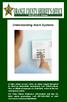 Understanding Alarm Systems A false alarm occurs when an alarm signal designed to elicit an immediate emergency Law Enforcement, Fire, or Medical response is activated, when in fact no emergency exists.
Understanding Alarm Systems A false alarm occurs when an alarm signal designed to elicit an immediate emergency Law Enforcement, Fire, or Medical response is activated, when in fact no emergency exists.
WIRELESS ALARM KIT INSTRUCTION MANUAL COMPLETE ALARM SYSTEM FOR HOME OR BUSINESS. Model Number: IT214054
 WIRELESS ALARM KIT COMPLETE ALARM SYSTEM FOR HOME OR BUSINESS Model Number: IT214054 INSTRUCTION MANUAL Warranty Details/Support This product is warranted against defects for a period of One year if the
WIRELESS ALARM KIT COMPLETE ALARM SYSTEM FOR HOME OR BUSINESS Model Number: IT214054 INSTRUCTION MANUAL Warranty Details/Support This product is warranted against defects for a period of One year if the
SECURITY SYSTEM NOTES. EMERGENCY ACTIVATION KEYS (check if enabled) PROGRAMMED FUNCTIONS
 SECURITY SYSTEM NOTES Installing/Service Company For Service Call Installation Date / / Central Station Duress Code EMERGENCY ACTIVATION KEYS (check if enabled) Fire Auxiliary Emergency Police PROGRAMMED
SECURITY SYSTEM NOTES Installing/Service Company For Service Call Installation Date / / Central Station Duress Code EMERGENCY ACTIVATION KEYS (check if enabled) Fire Auxiliary Emergency Police PROGRAMMED
PRODUCT WARRANTY. Page 20
 PRODUCT WARRANTY Manufactured equipment is warranted to be free from defects in material and workmanship for a period of twelve (12) months from date of manufacture as indicated by the date stamp and/or
PRODUCT WARRANTY Manufactured equipment is warranted to be free from defects in material and workmanship for a period of twelve (12) months from date of manufacture as indicated by the date stamp and/or
New GSM Alarm System. User s Manual. Profile For a better understanding of this product, please read this user manual thoroughly before using it.
 New GSM Alarm System User s Manual Profile For a better understanding of this product, please read this user manual thoroughly before using it. Chapter 1. Features Chapter 2. Alarm Host Introduction Chapter
New GSM Alarm System User s Manual Profile For a better understanding of this product, please read this user manual thoroughly before using it. Chapter 1. Features Chapter 2. Alarm Host Introduction Chapter
2.4 GHz Dual Handset Cordless Telephone Answering System 2255 with Caller ID/Call Waiting
 USER S MANUAL Part 2 2.4 GHz Dual Handset Cordless Telephone Answering System 2255 with Caller ID/Call Waiting Please also read Part 1 Important Product Information AT&T and the globe symbol are registered
USER S MANUAL Part 2 2.4 GHz Dual Handset Cordless Telephone Answering System 2255 with Caller ID/Call Waiting Please also read Part 1 Important Product Information AT&T and the globe symbol are registered
GSM INTRUSION ALARM SYSTEM INSTRUCTION MANUAL. GSM - PSTN - SMS - TOUCH GSM Wireless Security Alarm System
 GSM INTRUSION ALARM SYSTEM INSTRUCTION MANUAL GSM - PSTN - SMS - TOUCH GSM Wireless Security Alarm System SECURE YOUR HOME AND BUSINESS Printed in Shenzhen RE: G60-GSM-August-2013 Key Features Smart touch
GSM INTRUSION ALARM SYSTEM INSTRUCTION MANUAL GSM - PSTN - SMS - TOUCH GSM Wireless Security Alarm System SECURE YOUR HOME AND BUSINESS Printed in Shenzhen RE: G60-GSM-August-2013 Key Features Smart touch
CAPTAIN 6. USER GUIDE System ver. 6.0. 6 Zones Intruder Alarm System. PIMA Electronic Systems Ltd. www.pima-alarms.com
 CAPTAIN 6 6 Zones Intruder Alarm System USER GUIDE System ver. 6.0 PIMA Electronic Systems Ltd. www.pima-alarms.com P/N 4410049, G2 XX en, Jan. 2010 2 CAPTAIN 6 User Guide SAFETY INSTRUCTIONS Your CAPTAIN-i
CAPTAIN 6 6 Zones Intruder Alarm System USER GUIDE System ver. 6.0 PIMA Electronic Systems Ltd. www.pima-alarms.com P/N 4410049, G2 XX en, Jan. 2010 2 CAPTAIN 6 User Guide SAFETY INSTRUCTIONS Your CAPTAIN-i
D24 ALARM CONTROL PANEL USER S MANUAL REVISION 1.1 A$12.00 INC GST
 D24 ALARM CONTROL PANEL USER S MANUAL REVISION 1.1 A$12.00 INC GST Ness Security Products Pty Ltd Quality Endorsed Company ISO9001 LIC.No. QEC2074 NSW Head Office only WWW.NESS.COM.AU Australia s largest
D24 ALARM CONTROL PANEL USER S MANUAL REVISION 1.1 A$12.00 INC GST Ness Security Products Pty Ltd Quality Endorsed Company ISO9001 LIC.No. QEC2074 NSW Head Office only WWW.NESS.COM.AU Australia s largest
ICP-CC488. Installation Guide ICP-CC488 Control Panel
 ICP-CC488 EN Installation Guide ICP-CC488 Control Panel ICP-CC488 Installation Guide Notices EN 2 Copyright Notice Unless otherwise indicated, this publication is the copyright of Bosch Security Systems,
ICP-CC488 EN Installation Guide ICP-CC488 Control Panel ICP-CC488 Installation Guide Notices EN 2 Copyright Notice Unless otherwise indicated, this publication is the copyright of Bosch Security Systems,
WIRELESS HOME ALARM SYSTEM (WHA1)
 WIRELESS HOME ALARM SYSTEM (WHA1) IMPORTANT : PLEASE READ THIS MANUAL CAREFULLY BEFORE ATTEMPTING TO INSTALL AND OPERATE THIS ALARM SYSTEM. SAFETY Please note: Before you start to install this alarm, we
WIRELESS HOME ALARM SYSTEM (WHA1) IMPORTANT : PLEASE READ THIS MANUAL CAREFULLY BEFORE ATTEMPTING TO INSTALL AND OPERATE THIS ALARM SYSTEM. SAFETY Please note: Before you start to install this alarm, we
WITURA CORPORATION SDN BHD
 WT 1010SA Stand Alone GSM Alarm System User Manual and Installation Instructions Version: 1.2 Updated: 4 JAN 2012 WITURA CORPORATION SDN BHD Stand Alone GSM Alarm System Instruction Manual 1 Introduction:
WT 1010SA Stand Alone GSM Alarm System User Manual and Installation Instructions Version: 1.2 Updated: 4 JAN 2012 WITURA CORPORATION SDN BHD Stand Alone GSM Alarm System Instruction Manual 1 Introduction:
NetworX Series. NX- 4/8 Code Pad. User Manual (Australian Version)
 NetworX Series NX- 4/8 Code Pad User Manual (Australian Version) Table Of Contents Code Pad Diagram... Inside Front Glossary of Terms...2 Understanding the Code Pad lights...3 Code Pad Tones...4 Fully
NetworX Series NX- 4/8 Code Pad User Manual (Australian Version) Table Of Contents Code Pad Diagram... Inside Front Glossary of Terms...2 Understanding the Code Pad lights...3 Code Pad Tones...4 Fully
www.ealarm.com.my P/N 5-051-371-00 Rev D
 System 236 System 236i P/N 5-051-371-00 Rev D Thank you for purchasing this C&K alarm system Your system is one of the most powerful and advanced alarm systems on the market today, designed to provide
System 236 System 236i P/N 5-051-371-00 Rev D Thank you for purchasing this C&K alarm system Your system is one of the most powerful and advanced alarm systems on the market today, designed to provide
Emergency Dialer DIAL-ALERT. English MODEL : AD-433S. www.skylinkhome.com
 www.skylinkhome.com Emergency Dialer English DIAL-ALERT TM MODEL : AD-433S 101A320 JUNE, 2004 CUSTOMER SERVICE 17 Sheard Avenue, Brampton, Ontario, Canada L6Y 1J3 Tel : (800) 304-1187 Fax : (800) 286-1320
www.skylinkhome.com Emergency Dialer English DIAL-ALERT TM MODEL : AD-433S 101A320 JUNE, 2004 CUSTOMER SERVICE 17 Sheard Avenue, Brampton, Ontario, Canada L6Y 1J3 Tel : (800) 304-1187 Fax : (800) 286-1320
HILLS Series LED Code Pad User Manual
 HILLS Series LED Code Pad User Manual Not all features may be available on your system Check with your installer to find out which features are programmed Page 2 TABLE OF CONTENTS Code Pad Diagrams...2
HILLS Series LED Code Pad User Manual Not all features may be available on your system Check with your installer to find out which features are programmed Page 2 TABLE OF CONTENTS Code Pad Diagrams...2
Security GSM Alarm System
 KONLEN TECHNOLOGY LIMITED Website: www.konlen.com Add:, 3/F, Building5, Kaijieda Industry Zone, Huachang Road, Longhua, Shenzhen China Tel: +86-(0)755-29709632 E-mail: konlensales@126.com klarm@konlen.com
KONLEN TECHNOLOGY LIMITED Website: www.konlen.com Add:, 3/F, Building5, Kaijieda Industry Zone, Huachang Road, Longhua, Shenzhen China Tel: +86-(0)755-29709632 E-mail: konlensales@126.com klarm@konlen.com
Personal Assistance System Owner's Guide
 Owner's Guide PSC07 READ THIS FIRST This equipment generates and uses radio frequency energy, and if not installed and used properly, that is, in strict accordance with the manufacturers instructions,
Owner's Guide PSC07 READ THIS FIRST This equipment generates and uses radio frequency energy, and if not installed and used properly, that is, in strict accordance with the manufacturers instructions,
LYNX Touch Security System
 LYNX Touch Security System User Guide 1:35 2 PM October 26, 2011 72 Mostly Sunny 68 F F Feels Like 71 Security Messages Automation 5-Day Forecast News Traffic 800-10615 1/12 Rev. A LYNX Touch L5100 Series
LYNX Touch Security System User Guide 1:35 2 PM October 26, 2011 72 Mostly Sunny 68 F F Feels Like 71 Security Messages Automation 5-Day Forecast News Traffic 800-10615 1/12 Rev. A LYNX Touch L5100 Series
SCORPION Z16040C Alarm Controller User Instructions
 SCORPION Z16040C Alarm Controller User Instructions Thank you for choosing to purchase this micron security alarm controller. Micron product is manufactured to exacting quality standards. We understand
SCORPION Z16040C Alarm Controller User Instructions Thank you for choosing to purchase this micron security alarm controller. Micron product is manufactured to exacting quality standards. We understand
