Worker s Self-Service User Guide
|
|
|
- Tracy Atkinson
- 8 years ago
- Views:
Transcription
1 John R. Kasich, Governor Cynthia C. Dungey, Director Worker s Self-Service User Guide Ohio Unemployment Benefits for Workers Information at Your Fingertips
2 Why Use Self-Service? Worker (Claimant) Self-Service offers many benefits in processing your claim: Fast and convenient service Reduction in your response time Reduction in your mail costs Capability to view, respond, and archive correspondence on-line Peace of mind that your responses and appeals have been received Access to file your continued weeks online Capacity to track the status of your claim information Extended business hours Note: When filing via self-service (online), your application will be effective in the week the application is filed. If you wish to have the application effective for a previous week, you must file by phone at
3 Basic Computer Navigation Check boxes, dropdown lists, radio buttons and text boxes are methods of selection and identification. 1) Check Box Click on this box to select the item to the right. A check in the middle of the box indicates a selected check box. 2) Drop-Down List This contains a preset list of items from which the user can select. However, free text cannot be entered here. 3) Radio Button Click on this button to select the item to the right of the circle. A dot in the middle of the circle indicates a selected radio button. 4) Editable Text Box An editable text box allows the user to enter information for particular records. 5) Non-editable Text Box A non-editable text box contains pre-filled data, and therefore, you are not able to enter information. Clicking is a way of navigating with a mouse. 1) Clicking While the pointer is positioned over the desired item, quickly press (once) and release the left mouse button. All fields containing an asterisk (*) are required fields, and you must provide a response before advancing to the next screen. 3
4 Filing a New Claim - What to Expect The online initial application takes about 25 minutes. You will need to file a new claim if you have not applied for unemployment benefits at any time in the past 12 months. Your application is not filed until you receive a confirmation number. If you are disconnected or log out before completing your application, use your User Name and PIN to log back in and resume the application process. CAUTION: From the time you begin a new application online, you have 48 hours to complete it. If your application is not completed within this time frame, all information you previously entered will be deleted and you will have to start from the beginning. Keep this deadline in mind if you are disconnected, or if you choose to sign off and sign on again at a later time. 4
5 Filing a New Claim - What You Will Need Your name, address, telephone number and address Your social security number Employment history, including most recent employment start and end dates The name, address, telephone number and dates of your employment with each employer for whom you worked in the last 6 weeks of employment (have your W-2 form or pay stub available) If you had out-of-state employment within the last 18 months, the name, address, telephone number and dates of your employment with each employer for whom you worked out-ofstate within the past 18 months Your discharge papers (form DD-214, member 4) if you were separated from military service with any branch of the U.S. armed forces within the past 18 months, If you were employed by the federal government within the past 18 months, the SF-8 and SF-50 form given to you by your government employer at the time of your separation The reason you became unemployed from each employer Dependents' names, social security numbers and dates of birth If claiming dependents, your spouse's name and social security number Alien Registration number and the expiration date of your work authorization (if you are not a U.S. citizen or National) The title of your regular occupation and job skills 5
6 To begin the process of filing an application first go to From there you will need to select the File/Appeal Benefits under the Unemployed Workers tab. 6
7 Claimant Registration: System Requirements Browser Support: In order to best protect confidential and other important data, the ODJFS website will no longer support several outdated web browsers. Effective December 5, Internet Explorer 6 or older, Opera 4 or older and Netscape Navigator will no longer work on ODJFS sites that are https-enabled. Individuals can download the most recent version of Internet Explorer here and the most recent version of Opera here. Adobe Acrobat Reader: You must have Adobe Acrobat Reader, version 4.02 or higher, installed on your computer to view documents that have been posted to your in-box. For best results, use the latest version of Adobe Acrobat Reader. Click on Adobe Reader to download a free version of Adobe Acrobat Reader. Note: When filing your claim via Internet and logged into the secure site, do not use the back button on your browser. This will cause an error in processing your application. To change your responses on a previous screen, you must 1) log out, 2) log back in, and 3) advance through each of the previously completed screens, making the necessary changes on each screen. 7
8 Claimant Self-Service Registration When you file your application online, you are connected to a secure web site. Before you can begin using Claimant Self-Service, you must review the Release of Information screen. By clicking on the I Agree link, you indicate that you understand there are penalties and/or legal consequences should you knowingly provide false or insufficient information. If all of your employment in the past 18 months was in a state other than Ohio, click on the Click here for more information link. 8
9 The HOME link will return you to the Ohio Unemployment Benefits Online home page. If you have already registered, you will log in here. You may click on Forgot PIN? to request a new PIN only if you have already established a PIN Hint question. If you are a first time filer or have not already established a PIN Hint question, you will need to click on Register now link to begin the filing process. Claimant Self-Service Registration 9
10 Claimant Registration Screen - Step 1 of 2 The Help link is a consistent feature throughout the selfservice web views. In addition to using this feature during registration, log-in, and the PIN reset process, claimants can use the Help link to better understand various fields completed during the application process. Enter the requested information in the appropriate fields. Enter your name exactly as it appears on your social security card. When you have completed this screen, click the Next button to advance. Choose your PIN hint question using the drop-down menu provided and enter your PIN hint answer. 10
11 Claimant Registration-Step 2 of 2 Write down your temporary PIN number. For a successful login you need your user name (your social security number) AND your TEMPORARY PIN number. The first time you login with your TEMPORARY PIN number, the system will prompt you to choose a new PIN (8-digit numeric only). After writing down your TEMPORARY PIN, click on the Login Screen link. NOTE: You will not be given a temporary PIN number if a PIN number has already been issued to you. 11
12 Claimant Login Screen Login using your Social Security Number as the User Name/SSN and the temporary PIN that was provided to you on the previous screen or the PIN that was previously issued to you. NOTE: After three unsuccessful login attempts, access is revoked. Access can only be reactivated by either using the PIN hint question or by calling ODJFS. When you have completed these entries, click the Login button to advance. 12
13 Change User PIN Note: This screen must be completed in order to continue with your application for unemployment benefits. You must create your own personalized PIN by entering an 8 digit numeric PIN in The new PIN and New PIN Confirm fields. When you have completed these entries, click the Submit button. 13
14 Ohio Unemployment Benefits - Main Menu You are now on the Main Menu. From this menu, you may: File an application/claim for unemployment benefits Complete weekly claims for benefits View payment information; Update your personal information Update Direct Deposit information Change your PIN or PIN hint Question View Correspondence from ODJFS 14
15 Filing a New Application/Claim To file a new application/claim for unemployment; click the button that appears to the left of File a new Claim for Unemployment Benefits. To restart an existing claim, review the instructions found on the next page of this guide. 15
16 Restarting Your Application/Claim If you have an existing claim, the option to file a new claim will not appear. However, if you wish to restart your existing claim, click on the button that appears to the left of Restart Your Claim. Note: It is only necessary to restart your claim after a period of re-employment or a period of not filing weekly claims for benefits. It is not necessary to restart your claim each time you wish to claim weeks of unemployment. If you have exhausted regular unemployment benefits and are eligible to file for Extended Unemployment Compensation (EUC08), the option to file for EUC08 will appear under the New Claim section of this screen. 16
17 Personal Information Enter the requested information in the appropriate fields. Use the drop-down menus, and check the boxes where applicable. If your mailing address is the same as your residence address, leave the Mailing Address section blank. An explanation of the correspondence preference is listed on the next page. When you have completed this screen, click the Next button to advance. 17
18 Correspondence Preferences You can receive correspondence by regular mail or by . Regular Mail Regular mail is the option to receive correspondence via the U.S. Postal Service and is the automatic (default) setting for all claims filed. Selecting this option will also set you on a bi-weekly schedule for filing for benefits. Notification You can be notified by that you have new correspondence in your Correspondence Inbox. Generally, the correspondence is not viewable in the notification. To view correspondence you will need to log into your account then go to Main Menu. Under View Correspondence Inbox, click on View Notices and Determinations. Selecting this option will also set you on a weekly schedule for filing for benefits Some correspondence is time sensitive. You are responsible for viewing all correspondence in a timely manner. Note: notification has the same appeal rights as the regular mail option. 18
19 Demographic Information Enter the requested information in the appropriate fields. Use the drop-down menus, and check the boxes where applicable. If you are not a US Citizen or US National, you must provide your alien authorization information. When you have completed this screen, click the Next button to advance. 19
20 Eligibility Questions - Page 1 Enter the requested information in the appropriate fields. Use the drop-down menus, and check the boxes where applicable. If you answer Yes to some of the questions, you will be transferred to additional screens, where applicable, to provide additional information. An explanation of each field on this screen is listed on the next page. When you have completed this screen, click the Next button to advance. 20
21 Explanation of Eligibility Questions Page 1 QUESTION Have you filed a claim for Unemployment Benefits in the last 12 months? Have you worked in regular employment (not military or federal civilian) in any state other than Ohio from (start date) to (end date)? Have you served in the US military from (start date) to (end date)? Since (start date), have you had any federal civilian employment? EXPLANATION Answer this question Yes if you have filed a claim for benefits in any state in the past 12 months. Provide the state you filed in and answer the question regarding work since you last filed. Answer this question Yes if you have worked in Ohio and another state during the dates shown. Answer this question Yes if you have served in active duty for at least 90 days during the dates shown. Answer this question Yes if you have worked for the federal government as a civilian since the date shown. When employed, are you the principal wage or salary earner in your household? Are you or have you been an officer of a corporation, or did you own or operate a business within the past 18 months? Are you required to pay child support to a court or Child Support Enforcement Agency? Would you like to have 10% of any benefit payments to which you may become entitled withheld for Federal Income Taxes? Do you wish to claim your child and/or spouse as a dependent? Answer this question Yes if you earn over 50% of the money for your household. Answer this question Yes if you were an officer (e.g. president, vice president, etc.) of a corporation or owned/operated your own business. Answer this question Yes if you are required to pay child support. If yes, do you want the payments voluntarily withheld from your unemployment benefits? Unemployment benefits are taxable under Federal Income Tax laws. Answer this question Yes if you want 10% withheld for tax purposes. Claiming a dependent child(ren) and/or spouse may increase the amount of your weekly benefits. Answer this question Yes if you want to claim a dependent child(ren) and/or spouse. 21
22 Eligibility Questions - Page 2 Enter the requested information in the appropriate fields. Use the drop-down menus, and check the boxes where applicable. An explanation of each field on this screen is listed on the next page. When you have completed this screen, click the Next button to advance. 22
23 Explanation of Eligibility Questions Page 2 QUESTION Have you applied for or are you currently receiving any of the following: pension, social security, retirement payments, severance pay? Do you have a definite recall date from any of your former employers? Do you expect to be recalled by any of your former employers within 12 weeks of your last day of work? EXPLANATION Answer this question Yes if you have applied for a pension, any other retirement payments, severance pay or if you are receiving any pension, retirement payments, and/or severance pay. If yes, in the textbox below the question, provide the company you worked for while earning the pension and/or the name of the company paying the severance pay, the amount you received or will receive, the frequency of payments (e.g. lump sum, weekly payments, monthly payments, etc.) and when the payments began or will begin. Answer this question Yes if the employer has already given you a return to work date. Also provide the return to work date and your last day worked in the appropriate fields. Answer this question Yes if you expect to be recalled to work by a former employer within 3 months of your last day worked. Are you currently enrolled in/attending school, college, or vocational training? Are you a member in good standing of a skilled trade union? Please select your union from the list and enter the details about your union. Answer this question Yes if you are attending school now and provide the requested school information. If you will be attending school in the future and have not yet started classes, answer this question No and contact your processing center before classes begin. Most unions do not have hiring halls. If you seek work only through a union hiring hall (not on your own) and are placed with employers by the union hall, locate the union from the dropdown list. If this does not apply to you, make no selection from the dropdown list. The system will default to None of these/not in a union. 23
24 Dependent Summary From this screen, you will either add a dependent child(ren) or a spouse by clicking on the appropriate button. If you do not want to claim any dependents, click the box before the sentence that begins If you do not want to claim any dependents. Note: If you are married and want to claim a dependent child, you must provide your spouse s information, even if you are not claiming your spouse as a dependent. When you have completed this screen, click the Next button to advance. 24
25 Dependent Child Details To claim a child, stepchild, or adopted child, you will need to enter all the information that is being requested to determine eligibility. The dates shown in this example may be different, depending on the date your application for benefits is filed. Note: If you do not provide a social security number, you will not be allowed to claim this dependent until this information is provided. When you have completed this screen, click the OK button to advance. 25
26 Dependent Spouse Details To claim a spouse, you will need to enter all the information that is being requested to determine eligibility. The dates shown in this example may be different, depending on the date your application for benefits is filed. Note: The Date of Birth field is a required field even though no asterisk (*) appears before the question. When you have completed this screen, click the OK button to advance. 26
27 Spouse s Information You will be navigated to this screen only if you have claimed a dependent child(ren) and have not provided information about your spouse. If you are married and wish to claim a dependent child, you must provide your spouse s information, even if you are not claiming your spouse as a dependent. When you have completed this screen, click the Next button to advance. 27
28 Child Support Withholding Summary If you have a court order, you may elect to have child support withheld from your unemployment compensation benefits. To provide child support withholding information, click on the Add button. You cannot have child support deducted voluntarily from benefits when there is no court ordered support required (e.g., when there is just a verbal agreement between you and the other parent). ODJFS regularly receives requests from Child Support Enforcement Agencies (CESA) to withhold payments from UC benefits. If such a request for withholding is received, the CESA request will take precedence. If you do not want to provide child support information, click the box before the sentence that begins If you do not want to provide child support withholding information When you have completed this screen, click the Next button to advance. 28
29 Child Support Withholding Details Enter the Court Order number and Ohio SETS number, if applicable. Use the drop-down menu to select the state and agency to which payments are issued. Start Date will be your Benefit Year Beginning date (BYB) assigned on date of application. When you have completed this screen, click the OK button to advance. Enter your Weekly Amount here. The End Date shows the expiration of court order payments. If you do not know this information, leave it blank. 29
30 Reporting Your Reason for Unemployment On the next several screens, you will report employment information. When reporting employment, you must also provide the reason you are no longer working for the employer. Below is a list of the most common separation types. Lack of Work: There has been a separation from employment and claimant is not working. The company may have closed, downsized, gone out of business, been destroyed, be out of money, gone bankrupt, lost a contract or have excess personnel. Claimant may be furloughed, laid off, etc. Discharge: Employer acted to sever the employee-employer relationship. Claimant was not permitted to continue working. Quit: Claimant acted to sever the employee-employer relationship. Claimant could have continued to work. Leave of Absence: There has been no separation from employment, but claimant is not working for other reasons (e.g. medical leave, adoption leave, etc.). Still Employed: There has been no separation from employment, but claimant continues to work on a parttime basis. Disciplinary Leave/Suspension: There has been no separation from employment, but claimant is not working. Company may have dismissed the claimant from work while an investigation is being done and/or for disciplinary reasons. Labor Dispute: Involves a group of individuals that are unemployed because a union, or a portion of union membership, and an employer are not in agreement. A labor dispute is usually called a strike but can also be called a walkout, blue flu, shutout, lockout, wildcat strike, etc. 30
31 Military Employment A Yes response to the question about military employment on the Eligibility Questions-Page 1 screen will cause the system to route you to this screen to provide the necessary information. Use the drop-down menu to select your branch of service. Enter your official discharge date. When you have completed this screen, click the Next button to advance. If you did not have military employment during the dates listed, click the box before the sentence that begins If you have not had any military employment 31
32 Federal Civilian Employment Summary A Yes response to the question about federal civilian employment on the Eligibility Questions-Page 1 screen will cause the system to route you to this screen to provide the necessary information Click on the Add Employer button to advance to the next screen for employment details. When you have completed this screen, click the Next button to advance. If you did not have federal civilian employment during the dates listed, click the box before the sentence that begins If you have not had any federal civilian employment 32
33 Select Federal Civilian Employer On this screen, select one of the radio buttons beside the Search Criteria field you wish to use. Enter either the employer s name (agency or division) or the 3-digit federal ID code and click the Search button. The 3- digit Federal ID code is found on your Standard Form 8 issued at the time of separation. If you are able to find your employer among the search results, you must select the corresponding radio button (to the left of your employer s name) and click on the Select Employer button to advance to the Federal Civilian Employment Details screen. If you cannot find your employer among the search results, you will need to click the Cannot Find Employer button to advance to the Federal Civilian Employment Details screen. 33
34 Federal Civilian Employment Details If you found your employer among the search results, the screen will be returned with agency, division/branch/ location, address, city, state, zip code, and country fields pre-filled. If you could not find your employer and selected the Cannot Find Employer on the previous screen, this screen will have no pre-filled fields. Note: You must fill out this screen completely to ensure that your claim is processed. When you have completed this screen, click the OK button to advance. 34
35 Additional Federal Employment Information Enter the requested information in the appropriate fields, using the drop-down menus, and radio buttons where applicable. When you have completed this screen, click the Next button to advance. 35
36 Out-of-State Employment A Yes response to the question about out-of-state employment on the Eligibility Questions-Page 1 screen will cause the system to route you to this screen to provide the necessary information. To add an out-of-state employer, click on the Add Employer button. You must add each outof-state employer you have worked for during the dates shown on the lower portion of the screen. If you did not have out-of-state employment during the dates listed, click the box before the sentence that begins If you have not had any regular employment outside Ohio See the next page of this guide for new guidelines on filing a claim when you have worked out-of-state. When you have completed this screen, click the Next button to advance. 36
37 Guidelines for Filing With Out-of-State Employment The U.S. Department of Labor has changed the definition of a Combined Wage Claim (CWC) Paying state. Effective January 11, 2009, an applicant must have employment in the state in which they file and must qualify for unemployment benefits in that state using the combined employment and wages of two or more states. Immediately upon certification of a new Ohio claim, the ODJFS benefit system will search for the claimant s wages, including Ohio wages. If no Ohio wages are found, the ODJFS benefit system will send you a questionnaire regarding employment in the past 18 months, and, after the response time, if Ohio wages are not entered, the ODJFS benefit system will disallow the application. If your claim is disallowed due to having no Ohio wages, a determination will be sent informing you that your Ohio claim has been disallowed and that you may file in a state where you had employment. It may take up to two (2) weeks to receive this determination which could delay properly filing in another state. 37
38 Out-of-State Employment On the Out-of-State Employment detail screen, enter the information that is requested and use the dropdown menus where applicable. Note: You must fill out this screen completely to ensure that your claim is processed. Enter either the physical address for the employer or a PO Box for the employer. Do not enter both. In the PO Box field, you must still include the words PO Box. If you worked during any of the periods listed at the bottom of the screen, be sure to provide the number of weeks you worked during each quarter. When you have completed this screen, click the OK button to advance. 38
39 Mass Layoff/Buyout ID Number If you were provided a Mass Layoff/Buyout Identification Number at the time of separation, you will enter the number on this page. If you answered Yes above and had other employment within the six weeks prior to filing, you will click on Yes. When you have completed this screen, click the Next button to advance. 39
40 Employment History (Only one employer in last 18 months) If only one employer has reported wage information for you in the past 18 months, you will be routed to this screen. Answer No if you have worked for only one employer since the date shown. When you have completed this screen, click the Next button to advance. 40
41 Employment Details (Only one employer in last 18 months) You will be routed to this screen if you responded No to the question of have you worked for more than one employer since (start date). Enter the requested information in the appropriate fields and use the drop-down menu where applicable. When you have completed this screen, click the Next button to advance. 41
42 Recent Employment History Summary Provide all of your employment for your last six weeks of work or if you are restarting your existing claim, enter all of your employment since last filing for weekly benefits. If your employer has provided you a mass layoff/buyout number and you did not work for another employer in the last six weeks, you will not be routed to this screen. Click on the Add Employer button to search for your most recent employer. Do not include military service, federal civilian, or any out-of-state employment you have already provided on previous pages. If your most recent employer is military service, federal civilian, or out-ofstate employment, do not re-enter the employer. Click on the Next button to advance. 42
43 Recent Employment History Employer ID # You may search for your most recent employer using the employer s Federal Employer Identification Number (FEIN). This number is usually located on your W-2. When searching for your employer, do not include any dashes. If you do not know your employer s FEIN, click on the No FEIN/Skip button. 43
44 Recent Employment Name & Zip Code Enter as much of the employer s name as you know and enter the ZIP code, then click the Search button. If you are unsure of the employer s zip code, you do not need to include this information in your search. Helpful hints for locating your most recent employer are listed on the next page of this guide. 44
45 Helpful Hints for Locating An Employer If available, search for your employer using the Federal Employer Identification Number (FEIN) that appears on your W-2 or check stub. Search for your employer using the employer s name as it appears on your check stub. The name on the building may not always be the name the employer uses for unemployment purposes. When your employer s name contains several words, try using one or two of the words that begin the employer s name, then add the additional words as needed to locate the employer. Example: if your employer is ABC Warehouse and Storage Company, start with ABC Warehouse. If your employer s name contains the word and, try searching for the employer using the word and or use the symbol &. (Example: if your employer is ABC Warehouse and Storage Company or ABC Warehouse & Storage Company ) Try searching for the employer using the company owner s name. 45
46 Recent Employment History - Select Employer If the system finds an employer, the information for that employer appears at the bottom of this screen. When you locate your employer, select the radio button to the left of the employer s name, then click on the Select Employer button. 46
47 Recent Employment Detail If you are able to locate your employer, the upper portion of this screen will contain pre-filled fields that cannot be altered. Complete the Additional Employer Detail section of the screen. When answering the question Have you worked at least 6 weeks and earned at least, respond Yes if you have worked at least 1 day a week for 6 weeks since originally hired by the employer and earned the amount shown. When you have completed this screen, click the OK button to advance. 47
48 Recent Employment Detail If you are unable to locate your employer, you must provide all employer contact information to ensure that your claim can be processed. You can usually get this information from a recent check stub or W-2. If you do not have a recent check stub or W-2, try calling the employer for this information. Enter either the physical address for the employer or a PO Box for the employer. Do not enter both. If you enter a PO Box you must enter PO Box or Box at the beginning of the field. When you have completed this screen, click the OK button to advance. 48
49 Register for Job Matching If you are required to register for job matching you will be transferred to the Job Registration screen. There you can register, so you can remain eligible to receive benefits. Select the Occupation Lookup button and on that screen select two (2) occupations in which you would like to work. When you have completed this screen, click the Next button to advance. 49
50 Direct Deposit You will be shown the Payment Preference Details screen if you have selected direct deposit as your method of benefit payment from the Personal Information screen. To participate in direct deposit, you must provide, at a minimum, your bank name, bank account number, account type, and bank routing number. See the next page of this guide for information on locating banking information. If you change your mind, you have the option to elect not to participate in direct deposit and to select the debit card program. When you have completed this screen, click the Next button to advance. 50
51 Locating Banking Information Always provide the banking information from your personal checks. The information that appears on your deposit slips may be different and may delay receipt of benefit payments. The name of your Financial Institution should appear immediately below the Dollars line. The Bank Routing Number is the 9-digit number that appears in the lower left corner of your checks. The Account Number is usually 8-10 digits at the bottom of your check. Do not include the check number when providing the account number. 51
52 Certification The Certification of Application process is required to complete registration for benefits. If you exit before certifying the claim, you have 48 hours to finish before all previously saved information is removed from the system. Each time text is entered and saved within the 48 hour timeframe, a new 48 hour period begins. This time limit also applies when you cancel your claim on the Certification screen and then decide later to certify. Note: No mail is generated prior to certification. If you agree to the certification statement and want to have your claim submitted for processing, click the radio button next to the sentence beginning with I agree to all and click the Next button. 52
53 Claim Confirmation When you certify your initial claim, you will receive a claim Confirmation Number. Claim confirmation is the final step in the unemployment compensation application process. Congratulations! You have completed your application for unemployment benefits!! You will receive a New Claim Instruction Sheet which contains instructions for filing your weekly claims. Filing the application is the first step to receiving unemployment benefits. For payment, you must file weekly or bi-weekly claims for each week that you are unemployed. You can file your weekly claim no earlier than the Sunday after the week ends, and no later than 21 days after the week ends. Claims for benefits filed beyond this time limit will be disallowed unless you can establish that the late filing was for reasons beyond your control. 53
54 Filing Weekly or Bi-Weekly Claims For payment, you must file weekly or bi-weekly claims for each week that you are unemployed or make less than your weekly benefit amount. To file your week, click on the button next to the week you wish to claim. Note: Weeks must be claimed in chronological order (oldest week to the most current week). Failure to claim the weeks in order may result in weeks no longer being available to claim via the internet. When filing the first three (3) weeks on an initial claim, you may file weekly. To continue filing weekly, your correspondence preference must be . 54
55 Continued Claim Application The questions that appear on this page are the most common questions. The questions you must respond to may differ depending upon your requirements to seek work and be available for work. Answer all questions honestly and correctly as the law does provide penalties for false statements to obtain benefits. An explanation of each question can be found on the next page of this guide. When you have completed this screen, click the Next button to advance. 55
56 Explanation of Questions on Continued Claim Application Screen QUESTION During the week claimed, were you available for work? EXPLANATION Answer this question Yes if you were available to report to work if a former employer or new employer called you for work during the week. During the week claimed, were you physically and mentally able to work? During the week claimed, did you contact at least two employers? (Reminder: You must keep a weekly record of your employer contacts.) During the week claimed, (a) did you refuse work or a referral to work? (b) did you quit employment? (c) were you discharged (fired) from employment? During the week claimed, did you apply for (or was there a change in the amount of pension, social security, or any other type of retirement payment? Did you receive, or will you receive, holiday pay for a holiday that occurred during the week claimed? Did you work (full-time or part-time) or were you self-employed during the week claimed? Answer this question Yes if you were able to work (e.g. was not sick or under a doctor s care and could not work) during the week. Answer this question Yes if you applied for work during the week with at least two employers who hire in your trade or occupation. Answer these questions No if you did not refuse work or a referral from ODJFS for work, did not quit employment, and was not fired from employment since last filing your application for benefits. Answer this question No if you did not apply for, have a change in the amount (increase or decrease), or begin receiving a pension or any other type of retirement payment. Answer this question No if you did not receive or will not receive holiday pay for a holiday that falls within the week. If yes, you must provide the gross amount you received or will receive in the field directly below the question. Answer this question No if you did not work at all during the week. Reminder: If you filed your application by phone and worked during the week, your earnings were not recorded during the application process. You must report the earnings on this screen. If yes, you must provide the gross amount you received or will receive in the field directly below the question. Provide a return to work date only if you returned to full-time work during this week. Be sure to also provide your earnings. 56
57 Weekly Claim Certification Review the answers provided on the previous page and the certification statement. If you agree, click on the radio button next to the sentence that begins I agree to all If you wish to make changes to your answers, click on the radio button next to the sentence that begins I wish to change If you do not agree and wish to cancel the weekly claim, click on the radio button next to the sentence that begins I do not agree When you have completed this screen, click the Next button to advance. 57
58 Weekly Claim Confirmation Record your confirmation number, then click on the Next button. You will be returned to the main menu. Continue claiming all weeks that you are unemployed or earn less than your weekly benefit amount. Claims for benefits filed beyond the 21 day time limit will be disallowed unless you can establish that the late filing was for reasons beyond your control. If for any reason you are unable to claim benefits for more than a few days, contact your processing center or contact the Call Center at immediately. 58
59 Ohio Unemployment Benefits - Main Menu Use the View Correspondence Inbox section to view notices and determinations pertaining to your claim. To view your correspondence, click the button that appears to the left of View Notices and Determinations. 59
60 Most Common Types of Correspondence UI (Unemployment Insurance) Initial Allowed/Denied: The determination that tells you if your application for regular UI benefits is allowed or denied. If allowed, the determination provides your benefit year effective and end dates, weekly benefit amount, the dependency class used to determine your weekly benefit amount, total benefits payable, and the decision on the separation from your most recent employer(s). If denied, the determination provides an explanation of why the application is denied. UI (Unemployment Insurance) Additional: the determination that tells you if your additional/restart application is allowed or denied. Unemployment Benefit Payment: This is your check stub for unemployment benefit payments. The check stub will provide your weekly benefit amount, deductions, net payment, and remaining benefit balance. Claimant 1099: Your tax statement for benefits received during a specific tax year. Notice of Eligibility Issue: The notification that there is an issue that may affect your eligibility to receive benefit payments. You may be required to provide information about the issue. 60
61 Using the Correspondence Filters There are four correspondence filters in the drop-down menu labeled Correspondence Type. However, you are not required to filter your correspondence. If you choose not to use a filter, all correspondence will appear in the list. The filter helps to isolate/locate particular pieces of correspondence. Select the type of correspondence you wish to view, then click on the Search button. When you have located the correspondence you wish to view, click on the radio button to the left of the document. Then click on the View Details button. 61
62 Using the Correspondence Status Filter The Status filter allows you to focus on categories of correspondence. However, you are not required to filter your correspondence. If you choose not to use a filter, all correspondence will appear in the list. 62
63 Viewing Correspondence From the Correspondence InBox screen, you may select and view all correspondence. Unemployment Benefit Payment (check stub)* Claimant 1099 (tax statement) Continued Week Determinations Notices, etc. *When providing information to other agencies, your check stub and UI Allowed/Denied determination contain most information requested. 63
64 Viewing Correspondence Past the Action Needed by Date When attempting to view correspondence past the Action Needed by date, you will receive a validation message which reads: The time period for responding to this Request for Information has expired. Please check the Correspondence Inbox for any other Requests for Information. You may contact your Processing Center or the Call Centers for more information on the correspondence. 64
65 Viewing Correspondence Within the Action Needed by Date When you are within your Action Needed by date, select the radio button to the left of the correspondence you wish to view and click on the View Details button. Reminder: Responding by self-service has the same deadline and appeal period as the regular mail option. 65
66 Reviewing/Responding to a Notice of Eligibility After reviewing the information contained in the notice, you must select the radio button to the left of the sentence that begins I will provide the information along with the Next button in order to respond to the Notice. If you do not wish to respond now, select the radio button to the left of the sentence that begins I will not provide the information and click on the Next button. 66
67 Answering Eligibility Questionnaires After answering all questions, you must first select the check box indicating agreement with the certification statement. Then click on the Certify button. To change your answers after certification, you must contact your Processing Center. 67
68 Filing An Appeal Step 1 To file an appeal, first select the determination with which you do not agree, and click on the View Details button. Next, click on the File Appeal button. 68
69 Filing an Appeal Step 2 Enter the requested information using the radio button and dropdown menu. Provide a statement explaining why you do not agree with the determination. Warning: The text box will only hold 1500 characters. If your statement is longer than 1500 characters, provide a brief statement online and the remaining information by US mail. Be sure to state that additional information will be sent by US mail in your appeal online. 69
70 Appeal Confirmation After clicking on the check box to the left of the certification statement and clicking on the Certify button, you will receive an appeal confirmation number. If you wish to withdraw your appeal prior to receiving your determination, click on the Withdraw button. Once you have completed your appeal, click on the Close button to close the window. NOTE: You must continue to file claims for any weeks you are unemployed while awaiting a determination on your appeal. If the appeal is decided in your favor, you may receive payment only for weeks that are properly claimed and otherwise payable. 70
MyUI Claimant User Guide
 MyUI Claimant User Guide Version 1.0 September 26, 2013 Date: September 26, 2013 1/36 Table of Contents MYUI CLAIMANT... 1 TABLE OF CONTENTS... 2 1 MYUI CLAIMANT: FAQS... 4 What Can MyUI Claimant do for
MyUI Claimant User Guide Version 1.0 September 26, 2013 Date: September 26, 2013 1/36 Table of Contents MYUI CLAIMANT... 1 TABLE OF CONTENTS... 2 1 MYUI CLAIMANT: FAQS... 4 What Can MyUI Claimant do for
A Help Guide. Applying for Unemployment Insurance (UI) online
 Applying for Unemployment Insurance (UI) online A Help Guide For information on the Alaska Unemployment Insurance program visit: labor.alaska.gov/unemployment 1 Applying for UI over the Internet is fast,
Applying for Unemployment Insurance (UI) online A Help Guide For information on the Alaska Unemployment Insurance program visit: labor.alaska.gov/unemployment 1 Applying for UI over the Internet is fast,
DEO CONNECT Claimant Guide
 1. TABLE OF CONTENTS 1. Table of Contents... 2 2. Introduction... 6 2.1 Guide Instructions... 6 2.2 CONNECT System Overview... 7 2.2.1 What is CONNECT?... 7 2.2.2 Where can I access CONNECT?... 7 2.2.3
1. TABLE OF CONTENTS 1. Table of Contents... 2 2. Introduction... 6 2.1 Guide Instructions... 6 2.2 CONNECT System Overview... 7 2.2.1 What is CONNECT?... 7 2.2.2 Where can I access CONNECT?... 7 2.2.3
State of Nevada Unemployment Insurance. Guide to Online Claimant Self Service
 State of Nevada Unemployment Insurance Guide to Online Claimant Self Service Table of Contents Guide to Online Claimant Self Service Getting Started... 3 Introduction... 3 Getting Help... 3 Basic System
State of Nevada Unemployment Insurance Guide to Online Claimant Self Service Table of Contents Guide to Online Claimant Self Service Getting Started... 3 Introduction... 3 Getting Help... 3 Basic System
UI Online Claimant User Guide. Claimant Activities
 UI Online Claimant User Guide Claimant Activities Massachusetts UI Online System Department of Unemployment Assistance (DUA) Commonwealth of Massachusetts Version 1.01 June 25, 2013 Document Revision History
UI Online Claimant User Guide Claimant Activities Massachusetts UI Online System Department of Unemployment Assistance (DUA) Commonwealth of Massachusetts Version 1.01 June 25, 2013 Document Revision History
UI Online Claimant User Guide. Requesting Weekly Benefits
 UI Online Claimant User Guide Requesting Weekly Benefits Massachusetts UI Online System Department of Unemployment Assistance (DUA) Commonwealth of Massachusetts Version 1.01 June 25, 2013 Document Revision
UI Online Claimant User Guide Requesting Weekly Benefits Massachusetts UI Online System Department of Unemployment Assistance (DUA) Commonwealth of Massachusetts Version 1.01 June 25, 2013 Document Revision
WHAT YOU MUST DO TO RECEIVE UNEMPLOYMENT BENEFITS
 Rev. 01/2014 Office of Unemployment Insurance Administration Unemployment Claims Unit PO Box 94094, Room 386 Baton Rouge, Louisiana 70804-9096 Unemployment Benefits Rights and Responsibilities (Benefits
Rev. 01/2014 Office of Unemployment Insurance Administration Unemployment Claims Unit PO Box 94094, Room 386 Baton Rouge, Louisiana 70804-9096 Unemployment Benefits Rights and Responsibilities (Benefits
RULES FOR FILING A CLAIM AND APPEAL RIGHTS
 DIVISION OF TEMPORARY DISABILITY INSURANCE APPLICATION FOR FAMILY LEAVE INSURANCE BENEFITS (FL-1) DETACH THIS PAGE AND KEEP FOR YOUR RECORDS RULES FOR FILING A CLAIM AND APPEAL RIGHTS 1. It is your responsibility
DIVISION OF TEMPORARY DISABILITY INSURANCE APPLICATION FOR FAMILY LEAVE INSURANCE BENEFITS (FL-1) DETACH THIS PAGE AND KEEP FOR YOUR RECORDS RULES FOR FILING A CLAIM AND APPEAL RIGHTS 1. It is your responsibility
STATE OF NEW HAMPSHIRE 32 South Main Street, Concord, NH 03301
 STATE OF NEW HAMPSHIRE 32 South Main Street, Concord, NH 03301 How to File an Application for Unemployment Benefits Note: Read all instructions thoroughly before starting. Please file during the first
STATE OF NEW HAMPSHIRE 32 South Main Street, Concord, NH 03301 How to File an Application for Unemployment Benefits Note: Read all instructions thoroughly before starting. Please file during the first
To-Do List for Unemployment Insurance
 To-Do List for Unemployment Insurance Failure to Complete Activities As Directed Will Stop Your Claim And May Result in Loss of Benefits Everyone filing a claim must: Complete weekly certifications to
To-Do List for Unemployment Insurance Failure to Complete Activities As Directed Will Stop Your Claim And May Result in Loss of Benefits Everyone filing a claim must: Complete weekly certifications to
mywcb Online User Guide
 WCB REV NOVEMBER, 2014 mywcb Online User Guide for Employers ebusiness Support Team Phone: 780-498-7688 Fax: 780-498-7866 Email: ebusiness.support@wcb.ab.ca Hours: 8:00 a.m. to 4:30 p.m., Monday through
WCB REV NOVEMBER, 2014 mywcb Online User Guide for Employers ebusiness Support Team Phone: 780-498-7688 Fax: 780-498-7866 Email: ebusiness.support@wcb.ab.ca Hours: 8:00 a.m. to 4:30 p.m., Monday through
Payco, Inc. Evolution and Employee Portal. Payco Services, Inc.., 2013. 1 Home
 Payco, Inc. Evolution and Employee Portal Payco Services, Inc.., 2013 1 Table of Contents Payco Services, Inc.., 2013 Table of Contents Installing Evolution... 4 Commonly Used Buttons... 5 Employee Information...
Payco, Inc. Evolution and Employee Portal Payco Services, Inc.., 2013 1 Table of Contents Payco Services, Inc.., 2013 Table of Contents Installing Evolution... 4 Commonly Used Buttons... 5 Employee Information...
Member Self-Service User Guide Department of Treasury Tennessee Consolidated Retirement System Concord Project
 Member Self-Service User Guide Department of Treasury Tennessee Consolidated Retirement System Concord Project Contents 1. Registration and Login... 4 1.1. Registering for Member Self-Service... 4 1.2.
Member Self-Service User Guide Department of Treasury Tennessee Consolidated Retirement System Concord Project Contents 1. Registration and Login... 4 1.1. Registering for Member Self-Service... 4 1.2.
What is the unemployment insurance program?
 What is the unemployment insurance program? The Iowa unemployment insurance program provides qualified workers temporary income to help them through short periods of unemployment. Employers pay a special
What is the unemployment insurance program? The Iowa unemployment insurance program provides qualified workers temporary income to help them through short periods of unemployment. Employers pay a special
Online Banking Frequently Asked Questions
 HOME BANKING Q. What is Freedom's Home Banking? A. Freedom s Home Banking allows you to bank anywhere, at any time, electronically. Our system allows you to securely access your accounts by way of any
HOME BANKING Q. What is Freedom's Home Banking? A. Freedom s Home Banking allows you to bank anywhere, at any time, electronically. Our system allows you to securely access your accounts by way of any
Munis Self Service. Employee Self Service User Guide Version 9.3. For more information, visit www.tylertech.com.
 Munis Self Service Employee Self Service User Guide Version 9.3 For more information, visit www.tylertech.com. TABLE OF CONTENTS Employee Self Service... 4 Employee Self Service Users... 4 ESS Navigation...
Munis Self Service Employee Self Service User Guide Version 9.3 For more information, visit www.tylertech.com. TABLE OF CONTENTS Employee Self Service... 4 Employee Self Service Users... 4 ESS Navigation...
Unemployment Insurance Benefits - An Employer s Guide
 New York State Department of Labor Unemployment Insurance Division State Office Campus Albany, NY 12240 www.labor.ny.gov Unemployment Insurance Benefits - An Employer s Guide The New York State Unemployment
New York State Department of Labor Unemployment Insurance Division State Office Campus Albany, NY 12240 www.labor.ny.gov Unemployment Insurance Benefits - An Employer s Guide The New York State Unemployment
EMPLOYMENT INSURANCE. Employment Insurance Regular Benefits
 EMPLOYMENT INSURANCE Employment Insurance Regular Benefits This document can be made available in alternative formats such as Braille, large print, audio cassette, CD, DAISY, and computer diskette. Call
EMPLOYMENT INSURANCE Employment Insurance Regular Benefits This document can be made available in alternative formats such as Braille, large print, audio cassette, CD, DAISY, and computer diskette. Call
Opening Your International Charles Schwab Stock Plan Account
 Opening Your International Charles Schwab Stock Plan Account Online Process Approximately 15 20 Minutes Through Charles Schwab, you can open and manage your account online by following the detailed instructions
Opening Your International Charles Schwab Stock Plan Account Online Process Approximately 15 20 Minutes Through Charles Schwab, you can open and manage your account online by following the detailed instructions
Online Bill Payment & Presentment User Guide
 Table of Contents Alerts and Notifications... 4 Add an email Notification...4 Cancel an email Notification...5 Automatic Payments... 6 Add a Standard Automatic Payment Rule...6 Add an Automatic Payment
Table of Contents Alerts and Notifications... 4 Add an email Notification...4 Cancel an email Notification...5 Automatic Payments... 6 Add a Standard Automatic Payment Rule...6 Add an Automatic Payment
BUSINESS SERVICES ONLINE. Registration and Access to Services. Handbook
 If you are navigating using only the keyboard or using an assistive device and need help, visit our Navigation Instructional page for alternative views and navigation. Warning: If you select this link,
If you are navigating using only the keyboard or using an assistive device and need help, visit our Navigation Instructional page for alternative views and navigation. Warning: If you select this link,
CLAIMANT RIGHTS AND RESPONSIBILITIES RULES FOR FILING A CLAIM AND APPEAL RIGHTS
 DIVISION OF TEMPORARY DISABILITY INSURANCE CLAIM FOR DISABILITY BENEFITS (DS-1) DETACH THIS PAGE AND KEEP FOR YOUR RECORDS CLAIMANT RIGHTS AND RESPONSIBILITIES RULES FOR FILING A CLAIM AND APPEAL RIGHTS
DIVISION OF TEMPORARY DISABILITY INSURANCE CLAIM FOR DISABILITY BENEFITS (DS-1) DETACH THIS PAGE AND KEEP FOR YOUR RECORDS CLAIMANT RIGHTS AND RESPONSIBILITIES RULES FOR FILING A CLAIM AND APPEAL RIGHTS
ACHieve Access 4.3 User Guide for Corporate Customers
 ACHieve Access 4.3 User Guide for Corporate Customers January 2015 Citizens Bank 1 February 2015 Table of Contents SECTION 1: OVERVIEW... 4 Chapter 1: Introduction... 5 How to Use This Manual... 5 Overview
ACHieve Access 4.3 User Guide for Corporate Customers January 2015 Citizens Bank 1 February 2015 Table of Contents SECTION 1: OVERVIEW... 4 Chapter 1: Introduction... 5 How to Use This Manual... 5 Overview
INVESTOR360º CLIENT USER GUIDE
 INVESTOR360º CLIENT USER GUIDE TABLE OF CONTENTS 1. About Investor360 3 1.1 What does Investor360 provide? 3 1.2 Security 3 2. Logging in to Investor360 4 3. Welcome to Investor360 7 4. Navigating in Investor360
INVESTOR360º CLIENT USER GUIDE TABLE OF CONTENTS 1. About Investor360 3 1.1 What does Investor360 provide? 3 1.2 Security 3 2. Logging in to Investor360 4 3. Welcome to Investor360 7 4. Navigating in Investor360
OHIO DEPARTMENT OF EDUCATION Connected Ohio Records for Educators (CORE) My Educator Profile User Manual
 OHIO DEPARTMENT OF EDUCATION Connected Ohio Records for Educators (CORE) My Educator Profile User Manual CON N E C T E D O H I O R E C O R D S F O R E D U C A T O R S My Educator Profile User Manual September
OHIO DEPARTMENT OF EDUCATION Connected Ohio Records for Educators (CORE) My Educator Profile User Manual CON N E C T E D O H I O R E C O R D S F O R E D U C A T O R S My Educator Profile User Manual September
Unemployment Insurance Handbook for Claimants
 Colorado Department of Labor and Employment Unemployment Insurance Operations P.O. Box 400, Denver, CO 80201-0400 303-318-9000 (Denver-Metro Area) 1-800-388-5515 (Outside Denver-Metro Area) Unemployment
Colorado Department of Labor and Employment Unemployment Insurance Operations P.O. Box 400, Denver, CO 80201-0400 303-318-9000 (Denver-Metro Area) 1-800-388-5515 (Outside Denver-Metro Area) Unemployment
Sage HRMS Sage 100 ERP Payroll Link User Guide. February 2015
 Sage HRMS Sage 100 ERP Payroll Link User Guide February 2015 This is a publication of Sage Software, Inc. Document version: January 30, 2015 Copyright 2015. Sage Software, Inc. All rights reserved. Sage,
Sage HRMS Sage 100 ERP Payroll Link User Guide February 2015 This is a publication of Sage Software, Inc. Document version: January 30, 2015 Copyright 2015. Sage Software, Inc. All rights reserved. Sage,
Sentric, Inc. Web Pay User Guide
 Sentric, Inc. Web Pay User Guide Thank you for choosing Sentric, Inc as your payroll service provider! This User Guide, in combination with Web Pay training by one of our Implementation Specialists, will
Sentric, Inc. Web Pay User Guide Thank you for choosing Sentric, Inc as your payroll service provider! This User Guide, in combination with Web Pay training by one of our Implementation Specialists, will
Common Questions about NetTeller Internet Banking
 Common Questions about NetTeller Internet Banking 1. What is NetTeller Online Banking? NetTeller Online Banking allows our customers a secure and convenient access to their accounts using the Internet
Common Questions about NetTeller Internet Banking 1. What is NetTeller Online Banking? NetTeller Online Banking allows our customers a secure and convenient access to their accounts using the Internet
Unemployment Insurance. A Claimant Handbook. October 2014
 Unemployment Insurance A Claimant Handbook October 2014 The New York State Department of Labor is an Equal Opportunity employer and program provider. Auxiliary aids and services are available upon request
Unemployment Insurance A Claimant Handbook October 2014 The New York State Department of Labor is an Equal Opportunity employer and program provider. Auxiliary aids and services are available upon request
Reference Guide to the Attorney Registration System
 Reference Guide to the Attorney Registration System What is the Attorney Registration System? The Attorney Registration System allows attorneys to register for a secure user account. Upon registration
Reference Guide to the Attorney Registration System What is the Attorney Registration System? The Attorney Registration System allows attorneys to register for a secure user account. Upon registration
Online Banking Application
 Online Banking Application In this Agreement the words you and your mean each person who signs this Application. The words we, us and our mean ALABAMA TEACHERS CREDIT UNION. The word PIN means your Personal
Online Banking Application In this Agreement the words you and your mean each person who signs this Application. The words we, us and our mean ALABAMA TEACHERS CREDIT UNION. The word PIN means your Personal
Quickstart Guide Online Payroll
 Quickstart Guide Online Payroll The secure, convenient way to pay and manage payroll. Click here to begin b It s easy to get started with Online Payroll. Just follow these simple steps. First, sign on
Quickstart Guide Online Payroll The secure, convenient way to pay and manage payroll. Click here to begin b It s easy to get started with Online Payroll. Just follow these simple steps. First, sign on
Employee Self Service 101. Employee Self Service 101
 Table of Contents Contact Information... 1 Change Own Data... 11 Update Address... 15 Benefits... 20 Update Dependent and Beneficiary Data... 26 Vacation and Sick Balances... 37 Payment... 43 Professional
Table of Contents Contact Information... 1 Change Own Data... 11 Update Address... 15 Benefits... 20 Update Dependent and Beneficiary Data... 26 Vacation and Sick Balances... 37 Payment... 43 Professional
SECTION III DISABILITY. A. Short-Term Disability 6 Months B. Long-Term Disability Benefits 18 Months
 SECTION III DISABILITY A. Short-Term Disability 6 Months B. Long-Term Disability Benefits 18 Months 39 DISABILITY BENEFITS RESOURCE GUIDE Where To Call For Short-Term Disability Benefits (646) 473-9200
SECTION III DISABILITY A. Short-Term Disability 6 Months B. Long-Term Disability Benefits 18 Months 39 DISABILITY BENEFITS RESOURCE GUIDE Where To Call For Short-Term Disability Benefits (646) 473-9200
NEW USER REGISTRATION AND EMAIL VERIFICATION
 NEW USER REGISTRATION AND EMAIL VERIFICATION The Children s Treatment (CT) or Residential Treatment (RT) organization must have an assigned Departmental Vendor Number (DVN), a PIN number issued to the
NEW USER REGISTRATION AND EMAIL VERIFICATION The Children s Treatment (CT) or Residential Treatment (RT) organization must have an assigned Departmental Vendor Number (DVN), a PIN number issued to the
State of Florida. Department of Economic Opportunity. Florida s Reemployment Assistance Program
 State of Florida Department of Economic Opportunity Florida s Reemployment Assistance Program UC BULLETIN 1E (REV 12/13) IMPORTANT This information will help you understand your rights and responsibilities
State of Florida Department of Economic Opportunity Florida s Reemployment Assistance Program UC BULLETIN 1E (REV 12/13) IMPORTANT This information will help you understand your rights and responsibilities
I Filed My Claim What Happens Now?
 State of Illinois Department of Employment Security I Filed My Claim What Happens Now? UI Finding Within 7-10 days of filing your claim you will receive a UI Finding in the mail (see sample below). Among
State of Illinois Department of Employment Security I Filed My Claim What Happens Now? UI Finding Within 7-10 days of filing your claim you will receive a UI Finding in the mail (see sample below). Among
DarwiNet Client Level
 DarwiNet Client Level Table Of Contents Welcome to the Help area for your online payroll system.... 1 Getting Started... 3 Welcome to the Help area for your online payroll system.... 3 Logging In... 4
DarwiNet Client Level Table Of Contents Welcome to the Help area for your online payroll system.... 1 Getting Started... 3 Welcome to the Help area for your online payroll system.... 3 Logging In... 4
User Guide. Welcome to e-people. AHS Email Accounts. The e-people Sign In Page. The e-people Welcome Page. The Employee Home Page
 Welcome to e-people AHS Email Accounts The e-people Sign In Page The e-people Welcome Page The Employee Home Page Changing Your Personal Information Benefits Enrollment The Payroll and Compensation Home
Welcome to e-people AHS Email Accounts The e-people Sign In Page The e-people Welcome Page The Employee Home Page Changing Your Personal Information Benefits Enrollment The Payroll and Compensation Home
This process is required in order to start work as a Florida Atlantic University employee.
 This process is required in order to start work as a Florida Atlantic University employee. Onboarding is completed by the new or returning employee. The employee will receive an email from workday@fau.edu
This process is required in order to start work as a Florida Atlantic University employee. Onboarding is completed by the new or returning employee. The employee will receive an email from workday@fau.edu
Arizona Form 2013 Property Tax Refund (Credit) Claim 140PTC
 Arizona Form 2013 Property Tax Refund (Credit) Claim 140PTC NOTICE: If you are age 70 or over and meet certain tests, you may be able to defer the payment of your property taxes on your home. You should
Arizona Form 2013 Property Tax Refund (Credit) Claim 140PTC NOTICE: If you are age 70 or over and meet certain tests, you may be able to defer the payment of your property taxes on your home. You should
WebGrants for Students User Guide
 Updated: December 7, 2005 Overview of is the California Student Aid Commission s (Commission) website that allows students to check the status of their Cal Grant and Chafee Grant applications and, in the
Updated: December 7, 2005 Overview of is the California Student Aid Commission s (Commission) website that allows students to check the status of their Cal Grant and Chafee Grant applications and, in the
The Commonwealth of Massachusetts Executive Office of Labor and Workforce Development Department of Unemployment Assistance. www.mass.
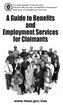 The Commonwealth of Massachusetts Executive Office of Labor and Workforce Development Department of Unemployment Assistance www.mass.gov/dua A Message from the Director Unemployment Insurance (UI) is a
The Commonwealth of Massachusetts Executive Office of Labor and Workforce Development Department of Unemployment Assistance www.mass.gov/dua A Message from the Director Unemployment Insurance (UI) is a
U.S. Railroad Retirement Board www.rrb.gov. RAILROAD UNEMPLOYMENT and SICKNESS BENEFITS
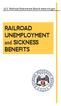 U.S. Railroad Retirement Board www.rrb.gov RAILROAD UNEMPLOYMENT and SICKNESS BENEFITS U. S. Railroad Retirement Board MISSION STATEMENT The Railroad Retirement Board s mission is to administer retirement/survivor
U.S. Railroad Retirement Board www.rrb.gov RAILROAD UNEMPLOYMENT and SICKNESS BENEFITS U. S. Railroad Retirement Board MISSION STATEMENT The Railroad Retirement Board s mission is to administer retirement/survivor
Health Indicators Advancing Healthy Aging in Your Community. Database Instructions for Managers
 Health Indicators Advancing Healthy Aging in Your Community Database Instructions for Managers Getting to the Database Website You can access the Health Indicators online database in two different ways.
Health Indicators Advancing Healthy Aging in Your Community Database Instructions for Managers Getting to the Database Website You can access the Health Indicators online database in two different ways.
Security First Bank Consumer Online Banking Information Sheet, Access Agreement and Disclosures
 Security First Bank Consumer Online Banking Information Sheet, Access Agreement and Disclosures Welcome to Online Banking with Security First. This Online Banking Agreement and Disclosure (Agreement) discusses
Security First Bank Consumer Online Banking Information Sheet, Access Agreement and Disclosures Welcome to Online Banking with Security First. This Online Banking Agreement and Disclosure (Agreement) discusses
Ohio Electronic Child Care Provider Website (PWeb) User Guide
 Ohio Electronic Child Care Provider Website (PWeb) User Guide Table of Contents 1.0 Introduction... 5 1.1 About This Guide... 5 1.2 About the Ohio Electronic Child Care Provider Website... 5 2.0 Provider
Ohio Electronic Child Care Provider Website (PWeb) User Guide Table of Contents 1.0 Introduction... 5 1.1 About This Guide... 5 1.2 About the Ohio Electronic Child Care Provider Website... 5 2.0 Provider
Klais & Company, Inc. StatusLink. Member User Guide
 Klais & Company, Inc. StatusLink Member User Guide Contents Contents Overview... 1 Purpose... 1 America Online (AOL) Users... 1 Helpful Hints... 2 Getting Started... 3 Register With StatusLink... 3 Member
Klais & Company, Inc. StatusLink Member User Guide Contents Contents Overview... 1 Purpose... 1 America Online (AOL) Users... 1 Helpful Hints... 2 Getting Started... 3 Register With StatusLink... 3 Member
- 2 - V13 - PIP User Guide 080205.doc
 THE PAYMENT INTERCEPT PROGRAM In March, 1998, Governor Cellucci signed legislation refining the statute under which DOR intercepts insurance claim payments and uses them to pay past-due child support obligations.
THE PAYMENT INTERCEPT PROGRAM In March, 1998, Governor Cellucci signed legislation refining the statute under which DOR intercepts insurance claim payments and uses them to pay past-due child support obligations.
Frequently Asked Questions
 Frequently Asked Questions I. ABOUT EMPLOYEE SELF SERVICE 1. What is Employee Self Service? Employee Self Service is North Shore-LIJ s secure and user-friendly tool that gives employees online access to
Frequently Asked Questions I. ABOUT EMPLOYEE SELF SERVICE 1. What is Employee Self Service? Employee Self Service is North Shore-LIJ s secure and user-friendly tool that gives employees online access to
CLAIMANT HANDBOOK YOUR GUIDE TO UNEMPLOYMENT INSURANCE BENEFITS OFFICE LOCATIONS:
 OFFICE LOCATIONS: Wilmington Local Office Department of Labor Division of Unemployment Insurance 4425 North Market Street Fox Valley Wilmington, DE 19802 (302) 761-8446 Newark Local Office Department of
OFFICE LOCATIONS: Wilmington Local Office Department of Labor Division of Unemployment Insurance 4425 North Market Street Fox Valley Wilmington, DE 19802 (302) 761-8446 Newark Local Office Department of
Reference Guide for Returning Customers
 Maine s Maine s Job Bank Reference Guide for Returning Customers September 2010 Please keep this copy of the Reference Guide in the Information Center for others to use. You may request a copy of this
Maine s Maine s Job Bank Reference Guide for Returning Customers September 2010 Please keep this copy of the Reference Guide in the Information Center for others to use. You may request a copy of this
EMPLOYEE SELF SERVICE PORTAL
 EMPLOYEE SELF SERVICE PORTAL QUICK REFERENCE CARD (QRC) Table of Contents: ESS Portal Login 3 Timesheet Entry (Hourly) 4 Timesheet Entry (Exempt) 12 Viewing/Printing Your Time Statements 19 Viewing/Printing
EMPLOYEE SELF SERVICE PORTAL QUICK REFERENCE CARD (QRC) Table of Contents: ESS Portal Login 3 Timesheet Entry (Hourly) 4 Timesheet Entry (Exempt) 12 Viewing/Printing Your Time Statements 19 Viewing/Printing
End User Training Guide
 End User Training Guide October 2013 2005-2013 ExpenseWire LLC. All rights reserved. 1 expensewire.com Use of this user documentation is subject to the terms and conditions of the applicable End- User
End User Training Guide October 2013 2005-2013 ExpenseWire LLC. All rights reserved. 1 expensewire.com Use of this user documentation is subject to the terms and conditions of the applicable End- User
09/14. Online Workers Compensation Monthly Self Bill Instructions
 09/14 Online Workers Compensation Monthly Self Bill Instructions Contents Online Workers Compensation...1 Completing the Payroll Report...1 Mail In Payment...5 Online Payment...7 Email Management...13
09/14 Online Workers Compensation Monthly Self Bill Instructions Contents Online Workers Compensation...1 Completing the Payroll Report...1 Mail In Payment...5 Online Payment...7 Email Management...13
State of Nevada Unemployment Insurance Tax. Guide to Online Employer Self Service
 State of Nevada Unemployment Insurance Tax Guide to Online Employer Self Service 09/25/2015 Table of Contents Guide to Online Employer Self Service Getting Started... 4 Introduction... 4 Getting Help...
State of Nevada Unemployment Insurance Tax Guide to Online Employer Self Service 09/25/2015 Table of Contents Guide to Online Employer Self Service Getting Started... 4 Introduction... 4 Getting Help...
TELE-BENEFITS INITIAL CLAIM LINE INFORMATION FOR FILING YOUR INITIAL UNEMPLOYMENT CLAIM BY TELEPHONE
 UC-62 T (R.5/15) IMPORTANTE: TENGA ESTO TRADUCIDO INMEDIATAMENTE STATE OF CONNECTICUT - DEPARTMENT OF LABOR TELE-BENEFITS INITIAL CLAIM LINE INFORMATION FOR FILING YOUR INITIAL UNEMPLOYMENT CLAIM BY TELEPHONE
UC-62 T (R.5/15) IMPORTANTE: TENGA ESTO TRADUCIDO INMEDIATAMENTE STATE OF CONNECTICUT - DEPARTMENT OF LABOR TELE-BENEFITS INITIAL CLAIM LINE INFORMATION FOR FILING YOUR INITIAL UNEMPLOYMENT CLAIM BY TELEPHONE
In my.ielts Essentials a user account must be created to save your booking and register you within the system.
 Registration In this section: Creating a new user account. In my.ielts Essentials a user account must be created to save your booking and register you within the system. 1. Register as a new user and create
Registration In this section: Creating a new user account. In my.ielts Essentials a user account must be created to save your booking and register you within the system. 1. Register as a new user and create
Online Services through My Direct Care www.mydirectcare.com
 Online Services through My Direct Care www.mydirectcare.com WEB PORTAL Employers and Employees associated with Consumer Direct have access to online services available through a secure website www.mydirectcare.com.
Online Services through My Direct Care www.mydirectcare.com WEB PORTAL Employers and Employees associated with Consumer Direct have access to online services available through a secure website www.mydirectcare.com.
CONFIGURING ASCENTIS HR 3 ASCENTIS HR SECURITY 27 CREATING & MAINTAINING BENEFIT PLANS 41 SETTING UP LEAVE & ATTENDANCE POLICIES 71
 Table of Contents CONFIGURING ASCENTIS HR 3 DATA DEPENDENCIES 4 COMPANY INFORMATION 5 KEY TABLES IN SETUP MANAGER 9 REVIEW QUESTIONS: 25 ASCENTIS HR SECURITY 27 DEFINING ROLES 28 CREATING USERS 33 MAINTAINING
Table of Contents CONFIGURING ASCENTIS HR 3 DATA DEPENDENCIES 4 COMPANY INFORMATION 5 KEY TABLES IN SETUP MANAGER 9 REVIEW QUESTIONS: 25 ASCENTIS HR SECURITY 27 DEFINING ROLES 28 CREATING USERS 33 MAINTAINING
Bill Payment Service Agreement
 www.starone.org Bill Payment Service Agreement 1. INTRODUCTION This Agreement is the contract which covers your and our rights and responsibilities concerning the Bill Payment Services offered to you by
www.starone.org Bill Payment Service Agreement 1. INTRODUCTION This Agreement is the contract which covers your and our rights and responsibilities concerning the Bill Payment Services offered to you by
Claims Take Home Packet
 North Carolina Department of Commerce Division of Employment Security Claims Take Home Packet The fastest and most efficient way to apply for unemployment benefits is to visit our website at www.ncesc.com.
North Carolina Department of Commerce Division of Employment Security Claims Take Home Packet The fastest and most efficient way to apply for unemployment benefits is to visit our website at www.ncesc.com.
Health Services provider user guide
 Health Services provider user guide online claims submission... convenient service, delivered through an easy-to-use secure web site http://provider.ab.bluecross.ca/health... convenient service, delivered
Health Services provider user guide online claims submission... convenient service, delivered through an easy-to-use secure web site http://provider.ab.bluecross.ca/health... convenient service, delivered
City of Kansas City, Missouri - Revenue Division WAGE EARNER RETURN EARNINGS TAX. (816) 513-1120 www.kcmo.org/revenue Middle Name:
 Phone: E-file: First Name: SSN: (816) 513-1120 www.kcmo.orgrevenue Middle Name: Last Name: Street Address: Unit: Account ID: City: State: ZIP: Period From: Period To: 1. Enter "X" in box if amended return
Phone: E-file: First Name: SSN: (816) 513-1120 www.kcmo.orgrevenue Middle Name: Last Name: Street Address: Unit: Account ID: City: State: ZIP: Period From: Period To: 1. Enter "X" in box if amended return
Council of Ontario Universities. COFO Online Reporting System. User Manual
 Council of Ontario Universities COFO Online Reporting System User Manual Updated September 2014 Page 1 Updated September 2014 Page 2 Table of Contents 1. Security... 5 Security Roles Defined in the Application...
Council of Ontario Universities COFO Online Reporting System User Manual Updated September 2014 Page 1 Updated September 2014 Page 2 Table of Contents 1. Security... 5 Security Roles Defined in the Application...
Welcome to MI HR. Available to employees in these Executive Branch departments:
 STATE OF MICHIGAN CIVIL SERVICE COMMISSION MI HR SERVICE CENTER Welcome to MI HR Available to employees in these Executive Branch departments: Available to employees in these Executive Branch departments:
STATE OF MICHIGAN CIVIL SERVICE COMMISSION MI HR SERVICE CENTER Welcome to MI HR Available to employees in these Executive Branch departments: Available to employees in these Executive Branch departments:
APPLICATION FOR SUPPLEMENTAL INCOME BENEFITS (DWC Form-052)
 Texas Department Of Insurance Division of Workers Compensation 7551 Metro Center Dr. Ste.100 MS-603 Austin, TX 78744-1609 (800) 252-7031 (512) 804-4378 fax www.tdi.texas.gov Please complete, if known:
Texas Department Of Insurance Division of Workers Compensation 7551 Metro Center Dr. Ste.100 MS-603 Austin, TX 78744-1609 (800) 252-7031 (512) 804-4378 fax www.tdi.texas.gov Please complete, if known:
Resolve Disputes User Guide
 Resolve Disputes User Guide Online Merchant Services Copyright Statement Copyright 2012 by American Express Travel Related Services Company, Inc. All rights reserved. No part of this document may be reproduced
Resolve Disputes User Guide Online Merchant Services Copyright Statement Copyright 2012 by American Express Travel Related Services Company, Inc. All rights reserved. No part of this document may be reproduced
Reportline Security Officer Manual
 https:\\reportline.doa.virginia.gov Reportline Security Officer Manual How to Add Reportline Users Starts on Page 28 Updated: June 23, 2015 Office of the Comptroller Table of Contents Reportline Overview...
https:\\reportline.doa.virginia.gov Reportline Security Officer Manual How to Add Reportline Users Starts on Page 28 Updated: June 23, 2015 Office of the Comptroller Table of Contents Reportline Overview...
Georgia Department of Revenue. georgia tax center. Quick Reference Guide
 georgia tax center Quick Reference Guide 1 Table of Contents 1. Forgot Password or Username.. 3 2. Create a New GTC Profile.. 4 3. Register a New GA Business.. 5 4. Add Accounts to my GTC Profile. 6 5.
georgia tax center Quick Reference Guide 1 Table of Contents 1. Forgot Password or Username.. 3 2. Create a New GTC Profile.. 4 3. Register a New GA Business.. 5 4. Add Accounts to my GTC Profile. 6 5.
Unemployment Insurance Claimant Guide
 Unemployment Insurance Claimant Guide To-Do List Use the To-Do list below to help keep yourself on track with your unemployment insurance claims activity. Failure to complete required activities as directed
Unemployment Insurance Claimant Guide To-Do List Use the To-Do list below to help keep yourself on track with your unemployment insurance claims activity. Failure to complete required activities as directed
PayData A Vermont Company Working for You!
 PayData A Vermont Company Working for You! Introduction Welcome to the Evolution Employee Set Up and Payroll Processing Reference Manual! This manual is one part of an ongoing initiative to provide comprehensive
PayData A Vermont Company Working for You! Introduction Welcome to the Evolution Employee Set Up and Payroll Processing Reference Manual! This manual is one part of an ongoing initiative to provide comprehensive
A Quick Guide to Using CommonHelp
 A Quick Guide to Using CommonHelp Introduction CommonHelp is the Commonwealth of Virginia s fast and easy way to apply online for many Virginia social services assistance programs. Through a single online
A Quick Guide to Using CommonHelp Introduction CommonHelp is the Commonwealth of Virginia s fast and easy way to apply online for many Virginia social services assistance programs. Through a single online
CMS/ Custom Maintenance Software. Operating Manual
 CMS/ Custom Maintenance Software Operating Manual 2 TABLE OF CONTENTS Logging on and Startup... Pg. 3 My CMS Pg. 3 Work Orders Creating Work Orders.. Pg. 5 Assigning Work Orders... Pg. 6 Assigning More
CMS/ Custom Maintenance Software Operating Manual 2 TABLE OF CONTENTS Logging on and Startup... Pg. 3 My CMS Pg. 3 Work Orders Creating Work Orders.. Pg. 5 Assigning Work Orders... Pg. 6 Assigning More
Welcome to the Florida On-line Application for Educator Certification!
 Welcome Page Submit Application The following is the text displayed for you to read and agree to: Welcome to the Florida On-line Application for Educator Certification! You may use this site to apply for:
Welcome Page Submit Application The following is the text displayed for you to read and agree to: Welcome to the Florida On-line Application for Educator Certification! You may use this site to apply for:
National Electrical Annuity Plan Lump Sum Benefit Application
 National Electrical Annuity Plan Lump Sum Benefit Application To avoid delays in the processing and payment of your benefit, please follow these instructions carefully and completely. 1. Print all information
National Electrical Annuity Plan Lump Sum Benefit Application To avoid delays in the processing and payment of your benefit, please follow these instructions carefully and completely. 1. Print all information
OSP User Guide. 1 P a g e
 Online School Payments (OSP) User Guide February, 2014 OSP User Guide Table of Contents Overview...3 Site Information...3 Login to Portal...4 Activity Setup...6 OSP Activity Setup Form...6 Add Activity...7
Online School Payments (OSP) User Guide February, 2014 OSP User Guide Table of Contents Overview...3 Site Information...3 Login to Portal...4 Activity Setup...6 OSP Activity Setup Form...6 Add Activity...7
Boeing Satellite Systems Retirement Plan
 Boeing Satellite Systems Retirement Plan Summary Plan Description 2008 Edition/Eligible Union-Represented Employees EAST 1553 and IBEW 2295 The summary plan description (SPD) for this Plan is this booklet
Boeing Satellite Systems Retirement Plan Summary Plan Description 2008 Edition/Eligible Union-Represented Employees EAST 1553 and IBEW 2295 The summary plan description (SPD) for this Plan is this booklet
Employee Self Service Human Resources & Payroll
 Employee Self Service Human Resources & Payroll Employee Self Service (ESS) is a web-based application that allows employees to view payroll and Human Resources information. This application serves as
Employee Self Service Human Resources & Payroll Employee Self Service (ESS) is a web-based application that allows employees to view payroll and Human Resources information. This application serves as
EMPLOYEE SELF-SERVICE DIRECT DEPOSIT PROCEDURES
 EMPLOYEE SELF-SERVICE DIRECT DEPOSIT PROCEDURES STEP 1: To access Employee Self Service, login to Lawson by entering your District User ID and Password. STEP 2: Click on the down arrow next to Employee
EMPLOYEE SELF-SERVICE DIRECT DEPOSIT PROCEDURES STEP 1: To access Employee Self Service, login to Lawson by entering your District User ID and Password. STEP 2: Click on the down arrow next to Employee
Applicant Instructions
 KSDE Online Application Instructions Step 1 Register for a Login Applicant Instructions Before you can submit your application, you must request a user name and password. To register, do the following:
KSDE Online Application Instructions Step 1 Register for a Login Applicant Instructions Before you can submit your application, you must request a user name and password. To register, do the following:
Web Payroll. User Guide. 2013 Payroll Solutions, Inc & www.payrollmadeeasy.com
 Web Payroll User Guide 2013 Payroll Solutions, Inc & www.payrollmadeeasy.com Overview Introduction This web-based system was designed to give our clients more access and control of their payroll operations
Web Payroll User Guide 2013 Payroll Solutions, Inc & www.payrollmadeeasy.com Overview Introduction This web-based system was designed to give our clients more access and control of their payroll operations
MyHR REFERENCE GUIDE HUMAN RESOURCES. Reference Guide. Queen s University
 HUMAN RESOURCES Reference Guide Queen s University Table of Contents 1 Introduction... 2 1.1 Helpful Hints... 3 2 What to Expect... 3 2.1 Cascading Menus... 3 2.2 Breadcrumbs... 4 2.3 Recently Used Feature...
HUMAN RESOURCES Reference Guide Queen s University Table of Contents 1 Introduction... 2 1.1 Helpful Hints... 3 2 What to Expect... 3 2.1 Cascading Menus... 3 2.2 Breadcrumbs... 4 2.3 Recently Used Feature...
Paychex Online Payroll
 Paychex Online Payroll Common Tasks Reference Guide ABOUT THIS GUIDE Use these resources in conjunction with the Paychex Online Payroll Training site, which is available when you log in to www.paychexonline.com.
Paychex Online Payroll Common Tasks Reference Guide ABOUT THIS GUIDE Use these resources in conjunction with the Paychex Online Payroll Training site, which is available when you log in to www.paychexonline.com.
What Every Worker Should Know About Unemployment Insurance
 What Every Worker Should Know About Unemployment Insurance * * * * * * * * * Information About Unemployment Insurance Eligibility and How to File a Claim You are strongly urged to read the information
What Every Worker Should Know About Unemployment Insurance * * * * * * * * * Information About Unemployment Insurance Eligibility and How to File a Claim You are strongly urged to read the information
Companion Life Insurance Company. Administrative Guide
 Companion Life Insurance Company Administrative Guide Contents Section.Title About Your Companion Life Administrative Guide I. Online Services II. New Enrollments Who is Eligible for insurance? Processing
Companion Life Insurance Company Administrative Guide Contents Section.Title About Your Companion Life Administrative Guide I. Online Services II. New Enrollments Who is Eligible for insurance? Processing
ufiling system user guide
 ufiling system user guide Table of Contents Table of Contents... 2 Introduction... 5 Background... 5 Purpose... 5 Quick Links... 6 ufiling Activation Process... 7 Domestic Activation Process... 8 Commercial
ufiling system user guide Table of Contents Table of Contents... 2 Introduction... 5 Background... 5 Purpose... 5 Quick Links... 6 ufiling Activation Process... 7 Domestic Activation Process... 8 Commercial
ewebextra OfficeMate Integration User s Guide
 ewebextra OfficeMate Integration User s Guide September 2013 2013 Eyefinity, Inc. All rights reserved. Eyefinity, OfficeMate, ewebextra, and ExamWRITER are registered trademarks of Eyefinity, Inc. All
ewebextra OfficeMate Integration User s Guide September 2013 2013 Eyefinity, Inc. All rights reserved. Eyefinity, OfficeMate, ewebextra, and ExamWRITER are registered trademarks of Eyefinity, Inc. All
Online School Payments (OSP) User Guide
 Online School Payments (OSP) User Guide November, 2013 OSP User Guide Table of Contents Overview...3 Site Information...3 Login to Portal...4 Activity Setup...6 OSP Activity Setup Form...6 Add Activity...7
Online School Payments (OSP) User Guide November, 2013 OSP User Guide Table of Contents Overview...3 Site Information...3 Login to Portal...4 Activity Setup...6 OSP Activity Setup Form...6 Add Activity...7
Retirement Plan Of CITGO Petroleum Corporation And Participating Subsidiary Companies. Summary Plan Description As in effect January 1, 2012
 Of CITGO Petroleum Corporation And Participating Subsidiary Companies Summary Plan Description As in effect January 1, 2012 01/2012 In the event of any conflict between this Summary Plan Description and
Of CITGO Petroleum Corporation And Participating Subsidiary Companies Summary Plan Description As in effect January 1, 2012 01/2012 In the event of any conflict between this Summary Plan Description and
2015-2016 REQUEST FOR CONSIDERATION OF SPECIAL CIRCUMSTANCES
 Financial Aid Office PO Box 359 Sheboygan, WI 53082-0359 Fax: 920-565-1070 INDEPENDENT STUDENT 2015-2016 REQUEST FOR CONSIDERATION OF SPECIAL CIRCUMSTANCES Student Name: Social Security or LC Student ID
Financial Aid Office PO Box 359 Sheboygan, WI 53082-0359 Fax: 920-565-1070 INDEPENDENT STUDENT 2015-2016 REQUEST FOR CONSIDERATION OF SPECIAL CIRCUMSTANCES Student Name: Social Security or LC Student ID
Self Service - Payroll & Compensation Guide for Users Updated on 5 May 2015
 Updated on 5 May 2015 Contents Getting Help... iii Supported Browsers... iii Payroll & Compensation... 1 Set-up or Change your Direct Deposit Information... 2 View your Pay Advice - Non Union... 8 View
Updated on 5 May 2015 Contents Getting Help... iii Supported Browsers... iii Payroll & Compensation... 1 Set-up or Change your Direct Deposit Information... 2 View your Pay Advice - Non Union... 8 View
PALM BEACH STATE COLLEGE APPLICANT TRACKING SYSTEM HIRING ADMINISTRATOR S GUIDE
 PALM BEACH STATE COLLEGE APPLICANT TRACKING SYSTEM HIRING ADMINISTRATOR S GUIDE TABLE OF CONTENTS INTRODUCTION... 1 GETTING STARTED... 2 CREATING A POSITION VACANCY REQUEST... 3... 3 Attaching Documents...
PALM BEACH STATE COLLEGE APPLICANT TRACKING SYSTEM HIRING ADMINISTRATOR S GUIDE TABLE OF CONTENTS INTRODUCTION... 1 GETTING STARTED... 2 CREATING A POSITION VACANCY REQUEST... 3... 3 Attaching Documents...
MyTax Illinois Help. General use information... 5. Access and logon information... 12
 MyTax Illinois Help General use information... 5 Install Adobe Reader... 5 Enable Pop-ups in My Browser... 5 Determine Your Current Browser... 6 Change Browser Font Size... 6 Browsers that You Can Use...
MyTax Illinois Help General use information... 5 Install Adobe Reader... 5 Enable Pop-ups in My Browser... 5 Determine Your Current Browser... 6 Change Browser Font Size... 6 Browsers that You Can Use...
How To Get A Shop Marketplace Plan On A Small Business Employer Plan On Healthcare.Gov
 SMALL BUSINESS HEALTH OPTIONS PROGRAM Marketplace EMPLOYER ENROLLMENT USER GUIDE Table of Contents 1. SHOP Marketplace Employer Enrollment Application...3 Create a HealthCare.gov account...4 Create a profile...6
SMALL BUSINESS HEALTH OPTIONS PROGRAM Marketplace EMPLOYER ENROLLMENT USER GUIDE Table of Contents 1. SHOP Marketplace Employer Enrollment Application...3 Create a HealthCare.gov account...4 Create a profile...6
IRA Distribution Request Form Instructions
 Vanguard Retirement Resource Center IRA Distribution Request Form Instructions 1. Account Owner Information The information you provide in this section should be identical to the registration information
Vanguard Retirement Resource Center IRA Distribution Request Form Instructions 1. Account Owner Information The information you provide in this section should be identical to the registration information
PeopleSoft Employee Self Service User Guide
 PeopleSoft Employee Self Service User Guide Table of Contents Welcome to Employee Self Service... 2 Who Do I Call For Help?... 2 Where can I find a current copy of the Employee Self Service User Guide?...
PeopleSoft Employee Self Service User Guide Table of Contents Welcome to Employee Self Service... 2 Who Do I Call For Help?... 2 Where can I find a current copy of the Employee Self Service User Guide?...
Participant Name (First) (Middle Initial) (Last) Social Security Number I.D. Number. Participant Address (Street) City State ZIP Code + 4
 Mailing Address: Des Moines, IA 50392-0001 Principal Life Insurance Company Early Withdrawal of Benefits Without Guaranteed Accounts No Spousal Consent Needed CTD00603 Complete this form to withdraw part
Mailing Address: Des Moines, IA 50392-0001 Principal Life Insurance Company Early Withdrawal of Benefits Without Guaranteed Accounts No Spousal Consent Needed CTD00603 Complete this form to withdraw part
Optum Patient Portal. 70 Royal Little Drive. Providence, RI 02904. Copyright 2002-2013 Optum. All rights reserved. Updated: 3/7/13
 Optum Patient Portal 70 Royal Little Drive Providence, RI 02904 Copyright 2002-2013 Optum. All rights reserved. Updated: 3/7/13 Table of Contents 1 Patient Portal Activation...1 1.1 Pre-register a Patient...1
Optum Patient Portal 70 Royal Little Drive Providence, RI 02904 Copyright 2002-2013 Optum. All rights reserved. Updated: 3/7/13 Table of Contents 1 Patient Portal Activation...1 1.1 Pre-register a Patient...1
