Auto Attendant & Voice Mail System Installation and Programming Manual. Version 7.1 April 2005
|
|
|
- Antony Holland
- 8 years ago
- Views:
Transcription
1 Auto Attendant & Voice Mail System Installation and Programming Manual Version 7.1 April 2005
2
3 Table of Contents Table of Contents 1 Introduction Manual Audience and Contents General Description General System Features Automated Attendant Features Voice Mail Features The Basic System Description Physical Description Side Panel Front Panel Technical Specifications Installation General Unpacking Installing the Unit Expanding the System to 4 Ports (VM-128 Only) DTMF Programming General Entering and Exiting the Programming Mode First Time Programming Defining PBX Parameters Setting the Time and Date Programming the Operational Modes Programming the Unit Creating Mailboxes Creating Mailbox Groups Notification Programming the Automated Attendant Script Menu Recording Script Messages Voice Mail and Auto Attendant System Installation and Programming Manual i
4 Table of Contents Programming Script Messages Directory Listing Programming Resetting Script Message Programming to Default Supervised, Semi-Supervised and Non-Supervised Transfers Additional Features Changing Passwords Activate Flash Memory Force Reorganize Changing to/from Day Light Saving Time Changing the Operational Mode Playing a System Message Playing All System Messages System Message Setting Listening to the Software Version Number Resetting the System Adjusting Recording Length Switching to Computer Programming General Connecting the Unit to the Computer System Requirements Installing the VMS Starting VMS Communication Setup VMS Programming General File Menu Open Save Save As Open Default Print Settings Menu Print Print Preview Print Setup Options Voice Mail and Auto Attendant System Installation and Programming Manual ii
5 Table of Contents Exit Communication Menu Read Parameters Send Parameters Read Recording Send Recording Backup Restore System Init Password ComPort Parameters Menu PBX Parameters System Parameters In-Band DTMF Protocol Auto-Attendant Menu Script Menu Time, Date and Weekly Schedules Voice Mail Menu List of Mailboxes Notification Parameters Groups of Mailboxes Line Monitor Menu Activate the Line Monitor Statistics Menu General Wizard Menu Help Menu User Operation Instructions General User s Main Menu Retrieve Message Menu Mailbox Parameters Record Greeting Voice Mail and Auto Attendant System Installation and Programming Manual iii
6 Table of Contents Record Name Directory Listing Change Password Do Not Disturb (DND) External Notification Pager Notification Return to Previous Menu Send Message Return to Auto Attendant Quick Reference Guide Programming the In-Band DTMF Protocol General Programming the Unit by Telephone Defining an In-Band DTMF Code for an Event Selecting an Operation Type Selecting a destination Defining the Time to Wait for the First DTMF Character Defining the Time to Wait Between DTMF Characters MATRA PBX Support Sample Programming Working with the SIEMENS Hicom 150E Office PBX Troubleshooting General Troubleshooting Guide Programming Commands Programming Forms System Messages General System Messages Numbers Dates Months General Messages Voice Mail and Auto Attendant System Installation and Programming Manual iv
7 Table of Contents List of Figures Figure 2-1: General View Figure 2-2: VM-128 Mbx Unit Upgrading Figure 2-3: Unit With Cover Removed Figure 2-4: Unit Side Panel Figure 2-5: Unit Side Panel Figure 3-1: Analog Line Connections Figure 3-2: Analog Line Connections Figure 5-1: RS-232 Cable Connection Figure 5-2: COM Port Selection Window Figure 5-3: Product Type Window Figure 5-4: Main Screen Figure 5-5: Communication Menu Figure 6-1: File Menu Figure 6-2: Product Type Window Figure 6-3: Open Window Figure 6-4: Save As Window Figure 6-5: Print Settings Menu Figure 6-6: Print Window Figure 6-7: Print Preview Window Figure 6-8: Print Setup Window Figure 6-9: Options Window Toolbar Configuration Tab Figure 6-10: Options Window File Location Tab Figure 6-11: Communication Menu Figure 6-12: Read Parameters Window Figure 6-13: Send Parameters Window Figure 6-14: Password Window Figure 6-15: Read Recording Window Figure 6-16: List of Scripts to be Read Window Figure 6-17: Send Recording Window Figure 6-18: List of Scripts to be Sent Window Figure 6-19: Backup Window Voice Mail and Auto Attendant System Installation and Programming Manual v
8 Table of Contents Figure 6-20: Restore Window Figure 6-21: System Init Window Figure 6-22: Change Password Window Figure 6-23: COM Port Selection Window Figure 6-24: COM Port Selection Window Figure 6-25: PBX Parameters Window Extensions Tab Figure 6-26: PBX Parameters Window Call Transfer Tab Figure 6-27: PBX Parameters Window Supervision Tab Figure 6-28: PBX Parameters Window CP Tone & Disconnect Tab Figure 6-29: System Parameters Window Figure 6-30: In-Band DTMF Protocol Window Figure 6-31: Auto-Attendant Menu Figure 6-32: Script Menu Window Script Programming Tab Figure 6-33: Script Menu Window Dial a String Tab Figure 6-34: Script Menu Window Script Opening Tab Figure 6-35: Script Menu Window Script Recording Tab Figure 6-36: Script Menu Window Script Status Tab Figure 6-37: Time & Date Window Figure 6-38: Time & Date Window Figure 6-39: Auto Window Weekly Schedule Tab Figure 6-40: Auto Window Auto Breaks Tab Figure 6-41: Auto Window Holiday Schedules Tab Figure 6-42: Voice Mail Menu Figure 6-43: List of Mailboxes Window List Tab Figure 6-43: New Mailbox Window Mailbox Parameters Tab Figure 6-45: List of Mailboxes Window Parameters Tab Figure 6-46: Notification Parameters Window Figure 6-47: Notification Parameters Window Figure 6-48: Notification Parameters Window Figure 6-49: Line Monitor Window Figure 6-50: Statistics Menu Figure 6-51: List of Messages Window Figure 6-52: Wizard Menu Figure 6-53: Wizard Window Voice Mail and Auto Attendant System Installation and Programming Manual vi
9 Table of Contents Figure 6-54: Help Menu Figure 6-55: Help Topics Window Figure 7-1: Quick Reference Guide Voice Mail and Auto Attendant System Installation and Programming Manual vii
10 Table of Contents List of Tables Table 4-1: PBX Parameter Commands Table 4-2: Time and Date Commands Table 4-3: Operational Modes Commands Table 4-4: Mailbox Creation Commands Table 4-5: Mailbox Creation Commands Table 4-6: Program Notification for Mailboxes Commands Table 4-7: Recording Script Messages Commands Table 4-8: Detection Commands Table 4-9: Transfer Modes Programming Commands Table 8-1: Entering an In-Band DTMF Code Using a Telephone Table 10-1: DTMF Programming Commands Voice Mail and Auto Attendant System Installation and Programming Manual viii
11 Introduction Chapter 1: Introduction 1.1. Manual Audience and Contents The Auto Attendant and Voice Mail System Installation and Operation Manual is intended for System Installers and Administrators, responsible for the installation, setup and programming of the units. NOTE Please read this manual before installation, programming and operation of the Auto Attendant and Voice Mail System. The information in this manual is valid for the following devices: Voice Mail 128 mail boxes (VM 128 Mbx) Voice Mail 48 mail boxes (VM 48 Mbx). Note that the only differences between these units are: Feature VM VM - 48 Mail boxes Storage capacity 10 hours 5 hours Number of ports 2 or 4 2 The term unit in this manual refers to both devices, unless specifically stated otherwise. Voice Mail and Auto Attendant System Installation and Programming Manual 1-1
12 Introduction This manual contains the following: Chapter Heading 1 Introduction 2 System Description 3 Installation 4 DTMF Programming 5 Programming by Computer 6 VMS Programming 7 User Operating Instructions 8 Programming the In-Band Protocol 9 Troubleshooting 10 Programming Commands 11 DTMF Programming Forms 12 System Messages Voice Mail and Auto Attendant System Installation and Programming Manual 1-2
13 General Description Chapter 2: General Description 2.1. General The Voice Mail and Automated Attendant is a small stand-alone multilingual system for organizations of sixteen and sixty-four employees (VM 128 Mbx, VM 48 Mbx). The unit incorporates state of the art technology, including DSP, flash memory and SMT production. Figure 2-1: General View The VM-128 Mbx is available with 2 or 4 ports and up to 128 mailboxes. It provides up to 10 hours of recording time. The VM-48 Mbx is available with 2ports and up to 48 mailboxes. It provides up to 5 hours of recording time. The unit can be integrated with most types of PBXs through the analog ports or through the RS-232 serial port. The system administrator can be programmed by the computer using the Voice Mail System Maintenance Software Utility Program (VMS) or by touch-tone telephone. The unit installation is quick and easy: Just mount it on a wall next to the PBX and connect it to the SLT interfaces and to the main power supply with an external power adapter. Voice Mail and Auto Attendant System Installation and Programming Manual 2-1
14 General Description The unit is ready for use immediately after the system administrator completes the setup procedure of integration parameters, mailboxes, notification type, system schedules and opening greetings. Mailbox owners can then set up their own personal mailbox parameters. The unit is a powerful Voice Mail System at an affordable price. It contains most useful features and services provided by PC-based systems but at a lower cost. The unit s features can be divided into three groups: System administration Automated attendant Voice mail System Features The system has the following features: Configuration The Voic /Auto Attendant system VM-128 is available with 2-ports and 10 hours of recording time. The system administrator can upgrade the unit by adding a 2-port expansion card to the motherboard to provide 4-ports. The VM-48 is available with 2-ports and 5 hours of recording time only. Programming The system administrator can program the unit by: Touch-tone telephone using DTMF tones Computer using the Voice Mail Maintenance Software Utility Program (VMS). The installer should save the files containing the parameters set in each installation. Integration with your PBX The system administrator can integrate the unit with the PBX through: In-Band DTMF Protocol integration using DTMF strings. This type of integration is achieved by setting up the communication parameters on the PBX and the units, including answering a call, transfer, recall from busy, recall from no answer, the notification parameters and more. Out-band integration through a serial port (RS-232) applying the PBX parameters to the unit. This type of integration must be developed separately for each type of PBX. Loop Current Disconnection Some PBXs have the capability, which enables them to notify the unit through the line interface when a call is terminated. When the Voice Mail detects this situation, the line is disconnected and the unit is then ready to receive another call. Voice Mail and Auto Attendant System Installation and Programming Manual 2-2
15 General Description Message Notification The unit automatically notifies the mailbox owner of new messages in different ways according to the system configuration. Notification may be local (to a PBX extension) or remote (to a telephone at a remote location, a cellular telephone or a pager). Security Passwords The unit supports three types of passwords: System Administrator. 4-8 digits password. Gives access to all data stored in the unit. Operator. 4 digits password. Gives access to the operating modes of the system. The available operating modes are: Day, Night, Break and Holiday. Mailbox. 4 digits password. Gives access to individual mailboxes. Mailbox owners can change the password at any time. Line Monitor The unit sends all incoming DTMF codes to the VMS from all the ports, simultaneously through the RS-232 cable. The line monitor is a powerful tool to simplify the integration and installation of the unit with the PBX Automated Attendant Features The unit s automated attendant answers incoming calls and through a series of recorded menus and telephone directories, helps the callers reach the required extensions. Opening Greeting The unit plays a pre-recorded greeting to callers. The opening greeting usually includes the organization s name, how to reach an extension, department or operator, how to switch languages, how to leave a message and to access a directory. During the greeting, callers can access a department by dialing a single digit, dialing the extension number or holding for assistance. Operating Modes Depending on the time and the system schedule, the unit answers external calls with one of four opening greetings: Day Mode During normal business hours, the unit answers calls with a pre-recorded daytime greeting. The daytime greeting enables the caller to reach a requested extension, mailbox, department, and directory or to switch languages. Voice Mail and Auto Attendant System Installation and Programming Manual 2-3
16 General Description Night Mode During non-working hours, the unit answers calls with a pre-recorded nighttime greeting that enables the caller to leave a message in a requested mailbox. Holiday Mode During holidays, the unit answers calls with a special greeting that enables the caller to leave a message in a specific mailbox or in the operator s mailbox. Break Mode (Multi Breaks) The system administrator can program parts of the day mode as break time. During break time, the unit answers calls with a special greeting that enables the caller to leave a message in a specific mailbox or in the operator s mailbox. You can program up to 10 breaks. System Schedules (Auto-Mode) If your organization has operating hours that vary from day to day, the system administrator can define the daily operating schedules on a weekly basis, including daytime, nighttime and break time hours. When the Auto mode is activated, the unit automatically switches between the day, night and break modes according to the pre-defined schedule. The operator can override the pre-defined system schedule and switch manually to day, night, break, or holiday mode using a password. Holiday Schedules The unit switches automatically to Holiday mode on dates programmed as holidays. During holidays the unit answers calls with the special holiday greeting. Fax Detection If the unit detects a fax tone (CNG) during the opening greeting, it automatically transfers the call to the pre-defined fax extension. Directory Listing (Dial By Name) The unit can provide a list of mailbox owner names. The directory listing enables calls to be transferred to all extensions configured within the list. A caller can access the directory listing by following instructions during the opening greeting. In order to enable a directory listing call transfer, the mailbox owner must record his name and a three-letter code. A caller can reach the proper extension after dialing the respective code and verifying a correct extension according to the mailbox owner s name. The system administrator enables two methods of directory listing: according to the mailbox owners first or last name. Voice Mail and Auto Attendant System Installation and Programming Manual 2-4
17 General Description Call Transfer The system administrator can program the unit to detect the Call Progress tone and DTMF signals sent by the PBX and transfer the calls to extensions in one of the following modes: Non-Supervised The unit transfers the call immediately without verifying the status of an extension. Supervised The unit checks for a busy or answer signal before transferring the call to an extension. Semi-Supervised The unit only checks for a busy signal before transferring the call to an extension. Multilingual Option The unit can operate in three languages simultaneously. The system administrator can configure each mailbox to operate in one of the three selected languages. The caller can select the language in which the system messages (prompts) are played. Answering on the First Ring To avoid delays, the system administrator can set up the unit on each individual port to answer incoming calls on the first ring. Script Menus The unit supports up to 39 script menus. A script menu is a recorded announcement that can accept a digit entry (0-9) during playback. Based on the digit entered, the unit can take one of the following actions: Transferring the call to another script menu Transferring the call to another script menu and change the language Transferring the call to an extension or hunt group Transferring the call to a mailbox Dialing a string of DTMF (20 different strings and up to 20 digits for each string including special characters) Retrieving messages from a mailbox Disconnecting the line Leaving a message Playing the directory listing Voice Mail and Auto Attendant System Installation and Programming Manual 2-5
18 General Description Voice Mail Features The unit enables a caller to leave a message, recorded in his own voice, in any mailbox. The mailbox owner can access his mailbox at any time from any touchtone telephone and listen to his messages. Mailbox owners can also modify their own mailbox parameters. Up to 47 messages (new and saved) can be stored in the mailbox. Real/Virtual Mailboxes The unit supports up to 128 real and virtual mailboxes (48 for VM-48). A real mailbox has a telephone extension, whereas a virtual mailbox does not. Personalized Mailboxes Mailbox owners can personalize their mailboxes by recording a personal greeting, assigning a personal password to the mailbox and setting optional parameters. Personal Greeting Mailbox owners can record or change personal greetings at any time from any touch-tone telephone. Callers first hear the personal greeting of the extension called and then they can leave a message. Day and Time Stamp The system administrator can program the unit to indicate the start of each message and the day and time it was recorded. Message Deletion Mailbox owners can manually delete messages or the system administrator can program the unit to automatically delete all messages after a specified number of days. Message Forwarding Mailbox owners can forward copies of messages to other mailboxes or mailbox groups. Mailbox owners can also record an introduction to the forwarded message. Message Reply Mailbox owners can reply directly to a message and record a message in the sender s mailbox. Pause During Message Retrieval Mailbox owners can pause the playback of the mailbox messages. Mailbox password back out key Mailbox owners can be routed to the Main Company Greeting from the System request to enter the mailbox s password. Mailbox Groups A caller can send a message to all the members of a mailbox group at one time. Voice Mail and Auto Attendant System Installation and Programming Manual 2-6
19 General Description All defined mailboxes belong to the All Group mailbox group. In addition, the system administrator can create up to four mailbox groups, each containing up to twenty mailboxes. Mailboxes can belong to more than one group and can be added to or deleted from a mailbox group by the system administrator. Each mailbox group can be assigned with a mailbox group greeting. Do Not Disturb Mode Mailbox owners can set their mailboxes in the Regular Mode or Do Not Disturb Mode. When a caller dials a Do Not Disturb extension using the Automated Attendant menus, the unit plays a special Do Not Disturb menu and does not transfer the call to the extension. Individual Language Selection The system administrator can select one of the languages supported by the unit. When the mailbox owner or caller enters the mailbox, the unit automatically switches to the selected language. Adjustable Recording Length The system administrator can select the length of all recorded messages in the unit. The selected length will control the following types of messages: scripts, greetings, names and incoming messages. Changing this parameter will affect the operation unit. Automatic Gain Control (AGC) When this feature is enabled, the unit automatically adjusts the line volume so incoming messages will be recorded at the same level The Basic System Description The unit is a digital system consisting of the following: Sophisticated DSP voice-processing device Flash memory for storing voice recording and parameter data Central Processing Unit 2- or 4-ports (VM-48 2 ports only) analog extensions line interface Real-time clock The unit provides two major services: Automated Attendant Uses menus and sub-menus to transfer calls to specific departments, extensions or mailboxes. Voice Mail Receives and delivers messages. Each mailbox has its own number and mailbox owners have passwords enabling them access to their mailboxes. Voice Mail and Auto Attendant System Installation and Programming Manual 2-7
20 General Description Messages can be saved, deleted or transferred to other mailboxes. Mailbox owners can also send identical messages to groups of mailboxes or to all the mailboxes in the system. By configuring the following, the unit s Automated Attendant and Voice Mail can be customized to suit the company requirements: PBX parameters Automated Attendant script menus and customized Busy, No Answer and Do Not Disturb menus in up to three different languages simultaneously. Voice Mail features include: mailboxes, mailbox groups and various types of message notifications for each mailbox The VM-128 Mbx comes with two lines and 10 hours recording time. You can upgrade the unit by adding a 2-port expansion card to the motherboard to provide four lines. The VM-48 Mbx comes with two lines and 5 hours recording time. This unit is not scalable. Figure 2-2: VM-128 Mbx Unit Upgrading Voice Mail and Auto Attendant System Installation and Programming Manual 2-8
21 General Description 2.3. Physical Description The functional components of the unit are located under the side panel cover. The LEDs are on the left side of the front panel. The bottom panel has two indented holes for wall mounting Side Panel Figure 2-3: Unit With Cover Removed Figure 2-4: Unit Side Panel No. Connector Function 1 Power Supply Connector Connects the unit to the external power supply 2 RS-232 Connector Connects the unit to the PBX or a PC 3 2 RJ-11 Sockets Connects the unit to 2 or 4 PBX extensions (VM-128 Mbx,) Connects the unit to 2 PBX extensions (VM-48 Mbx) Voice Mail and Auto Attendant System Installation and Programming Manual 2-9
22 General Description Front Panel Figure 2-5: Unit Side Panel The following table describes the function of the four LEDS on the front panel. Status Day Night Holiday Auto Day Mode: Manual On Off Off Off Night Mode: Manual Holiday Mode: Manual Break Mode: Manual Off On Off Off Off Off On Off On On Off Off Day Mode: Auto On Off Off On Night Mode: Auto Off On Off On Break Mode: Auto On On Off On System Error 1 Off Flashing Off Off System Error 1 Flashing Flashing Flashing Flashing System Error 1 Flashing Flashing Flashing Off Automatic Self-Test On On On On 1 Please contact your local dealer. Voice Mail and Auto Attendant System Installation and Programming Manual 2-10
23 General Description 2.4. Technical Specifications The technical specifications of the unit are as follows: DC Power Supply Line Voltage 9VDC/800mA 24 to 72VDC DC Leakage Current > 10µA On-hook Insulation Resistance between Line Terminal and the Ground 0 to 100VDC > 5MΩ 100 to 200VDC > 30KΩ 500 VAC/50Hz > 20KΩ 100 VAC/25Hz > 100KΩ Ring Capacitor 0.47µF ± 10% On-hook Impedance Ring Detect DC Resistance (off-hook) Impedance (off-hook) Imbalance Ratio Return Loss Current during Break < 700µA DTMF Transmission: Frequency Tolerance +1.5% Frequency Level (High Group) Frequency Level (Low Group) Inter-digit Pause in Tone Dialing Fax CNG Tone 50VDC, 40 VAC/25Hz > 3000Ω 27 to 100VAC/16 to 60Hz 24 to 20 to 100mA 100 to 350Ω 300 to 3400Hz 500 to 700Ω 300 to 3400Hz > 46dB 300 to 3400Hz > 18dB -6 to -8 dbm -8 to -10 dbm 70 to 80ms 1100Hz ± 38Hz Voice Mail and Auto Attendant System Installation and Programming Manual 2-11
24 Installation Chapter 3: Installation 3.1. General The unit is delivered completely assembled. It is designed for mounting on a wall close to the PBX Unpacking Before unpacking, inspect the package. If you notice any damage, immediately report it to your local dealer. To unpack the unit: 1. Place the package on a flat surface and open it. 2. Remove the contents of the package and place them on a clean surface. 3. Remove all packing material. 4. Inspect the contents. if you notice any physical damage, report it to you local dealer immediately Installing the Unit To install the unit: 1. Mount the unit on a wall close to the PBX cabinet. Use the drill template to place the two screws. 2. Remove the side panel cover. 3. Connect the RJ-11 connector on one end of the cables to the RJ-11 sockets on the side panel of the unit. Connect the other end of the cables to one or two analog telephone lines on the Main Distribution Frame (MDF) of the PBX (see Figure 3-1). NOTE Each RJ-11 socket on the side panel of the unit can support up to two analog telephone lines (VM 128 Mbx only). Voice Mail and Auto Attendant System Installation and Programming Manual 3-1
25 Installation Figure 3-1: Analog Line Connections 4. On the side panel of the unit, plug the 9 VDC adapter jack into the power supply connector. 5. Plug the 9 VDC adapter into the main power supply outlet to turn the unit on. The LEDs on the front panel turn on and off, one after another and then the LED indicating the status of the unit turns on. 6. If your PBX supports a full-authorized RS-232 integration with the unit, connect one end of the RS-232 cable to the unit s RS-232 connector and the other end to the RS-232 connector of the PBX. 7. Call each unit line from any extension and verify the answer. You should hear the default greeting (system message no See Chapter 12). 8. Replace the side panel cover. 9. Program the unit according to your PBX type and required applications. Voice Mail and Auto Attendant System Installation and Programming Manual 3-2
26 Installation Figure 3-2: Analog Line Connections Expanding the System to 4 Ports (VM-128 Only) The 2-port expansion kit contains: 2-port expansion card 4-wire cable 2 plastic spacers. To install the expansion card: 1. Disconnect all external cables and connectors. 2. Remove the 9 VDC adapter power plug from the main power supply outlet to turn the unit off. 3. Open the unit s top cover by unscrewing the four screws. 4. Place the two plastic spacers into the corresponding holes. 5. Insert the expansion card into the corresponding J9/J10 connector. 6. Connect one end of the 4-wire cable to J5 on the motherboard and the other end to J3 on the expansion card. 7. Replace the top panel cover and plug the 9 VDC adapter into the main power supply outlet to turn the unit on. 8. Reconnect all the external cables and connectors to the unit. Voice Mail automatically detects four lines when it is turned on. Voice Mail and Auto Attendant System Installation and Programming Manual 3-3
27 DTMF Programming Chapter 4: DTMF Programming 4.1 General You can program the unit using: A telephone by means of DTMF tones A computer by means of the designated Voice Mail Maintenance software (see Chapters 5 and 6). NOTE You will hear a confirmation tone every time you enter a programming command. 4.2 Entering and Exiting the Programming Mode NOTE The unit is unable to handle calls when in the programming mode. To enter the programming mode: 1. Connect a PBX analog line to the unit. 2. Call the PBX analog line from any touch-tone telephone. 3. Wait until the unit answers and plays the opening menu. 4. Dial * Dial the System Administrator s password (default: 1234) to enter the programming mode. To exit the programming mode: Dial *900 or do not dial any number for a consecutive one minute. NOTE If you exit the programming mode by dialing *900, the unit plays the opening menu. You can then check the changes that were made to the system. 4.3 First Time Programming When programming a unit for the first time, follow this checklist: 1. Call from a touch-tone telephone to the unit. You will hear the default message (system message 000 see Chapter 12). 2. Dial *900 and the administrator password (default: 1234) to enter the programming mode. 3. Set the PBX parameters according to Paragraph to ensure the proper operation of the unit with your PBX. Voice Mail and Auto Attendant System Installation and Programming Manual 4-1
28 DTMF Programming 4. Set the unit s real-time clock. 5. Set the system schedule according to Paragraph Create mailboxes according to Paragraph Define a notification type for each mailbox according to Paragraph Define notification parameters (i.e. message light on and message light off and interval between ring notification) according to Paragraph Record and program script menus for the Automated Attendant according to Paragraph Make sure you define the mailboxes before building Automated Attendant script menus Defining PBX Parameters To integrate the unit with your PBX, apply the PBX parameters to the unit. To obtain your current PBX parameters, check your PBX User s Manual or the current PBX setup configuration. To configure the unit to detect the in-band DTMF protocol sent by your PBX, refer to Chapter 7. NOTE Do not forget to enter programming mode by dialing *900 and the administrators password before using the programming commands. Table 4-1 presents the commands you must enter to apply the PBX parameters to the unit. Voice Mail and Auto Attendant System Installation and Programming Manual 4-2
29 DTMF Programming Table 4-1: PBX Parameter Commands Operation Command Default Extension size Cut off time for continuous call progress tone detection No. of rings before the line is answered Time to wait for No-Answer Legal PBX Extensions Resetting a group Resetting all groups *320 + # Operator ID Code Programmable code for retrieving messages *300 + X where X is a digit 1-4 You can only change this parameter if mailboxes and/or legal extensions have not yet been defined. *301 + X where: X = cut off time in seconds (0-9) *310 + line number + number of rings Line number = 1-4 Number of rings = 1-9 *311 + XX where XX is seconds. This code is applicable only when supervised transfer is selected. *320 + Y + First Ext. + Last Ext. + # where Y is a group number (0-9). Example: * # * # You can define up to 10 groups of legal extensions. If a caller dials an extension by direct dialing (code 170), The unit checks if the extension is legal. If the extension is not legal, The unit does not transfer the call. *320 + Y # (the two groups of zeros can be 2, 3, or 4 digits long, according to the extension size) *330 + X where X is a digit 0-9 When the caller dials this digit during any script message, the call is transferred to the operator. *331 + X X = 0-9; Retrieve digit 3 6 seconds 1 20 seconds None 0 9 Voice Mail and Auto Attendant System Installation and Programming Manual 4-3
30 DTMF Programming Operation Command Default Disconnection Code *333 + CODE 1 + # Clear Disconnection Code External Access Code Clear External Access Code Pause before and after external access code Transfer mode for all extensions Day operator, Night operator, Fax and Supervisor s extension numbers Delete the extension assignments Volume level The unit terminates a call when it receives the disconnection code. The code can include up to four digits. Legal values for this code can be any combination of 0-9, *, #, and A-D. * # *340 + X + # where X is up to 4 digits external access code (legal entries 0-9, ABCD, ), Pause (*1). This code is applicable for external notification. *340 + # *341 + X where X is the length of the pause in seconds (0-9) *350 + X + Y X = 1; All extensions except the operator X = 2; Operator extension only Y = 0; Non Supervised Y = 1; Supervised Mode Y = 2; Semi Supervised mode *360 + X + YYYY + # where: X = 1; Day operator X = 2; Night operator X = 3; Fax extension X = 4; Supervisor extension One mailbox can be defined as Supervisor. When storage memory reaches 80% of its capacity, a message is sent to this mailbox indicating the situation. YYYY = Corresponding extension number. *360 + X + # where: X = 1; Day operator X = 2; Night operator X = 3; Fax extension X = 4; Supervisor extension *369 + X where: X = volume level (0-9); 9 = Loudest ### 9 2 seconds Non supervised Voice Mail and Auto Attendant System Installation and Programming Manual 4-4
31 DTMF Programming Operation Command Default Flash-1 Flash-2 Busy, Disconnect and DTMF Off/On time Length of the DTMF cadence sent by the PBX, e.g. a Disconnect code Note: This parameter is needed to calculate the time, which must be truncated from the end of the message, which is terminated via the Disconnect code. Busy Signal Cadence Check *370 + XXX where XXX is a 3-digit number ( ) in steps of 20 ms. Example: * sets Flash-1 to 300 ms Flash-2 is fixed at 1200 ms. Flash-2 is used in some PBX s for Recall from No-Answer or Busy Codes. *371 + X + YYYY where: X = 0; incoming minimum DTMF length ( ms)(note: DTMF, which is shortly that defined with this command will be ignored by VM during greetings recording process) X = 1; busy off ( ms) X = 2; busy on ( ms) X = 3; Disconnect off ( ms) X = 4; Disconnect on ( ms) X = *; DTMF off ( ms) X = #; DTMF on ( ms) YYYY = Cadence in milliseconds in steps of 20 milliseconds. *372 + X where X is the length of the DTMF cadence in ms (0-9). Each step represents 100ms Note: By setting this parameter to 2, the Voice Mail will cut 200 ms from the end of the recording. *375 + XXXX + # where XXXX is a busy extension number. Check the busy signal by dialing the busy extension number and playing the busy cadence values. 600 ms 1200 ms 100 ms 500 ms 500 ms 240 ms 240 ms 200 ms 60 ms 100 ms Voice Mail and Auto Attendant System Installation and Programming Manual 4-5
32 DTMF Programming Operation Command Default Voice and DTMF Sensitivity Automatic Gain Control (AGC) DTMF amplitude Procedural codes sent to the PBX in order to perform a specific task Delete a specific procedural code Define a free DTMF string, that can be dial from the Auto Attendant to the PBX Answer number of samples *376 + X + Y X = 1; Voice sensitivity level X = 2; DTMF sensitivity level Y = Sensitivity level (0-9) The volume at which the unit detects voice when the called extension answers or the volume level at which the unit detects DTMF throughout its operation. Note: The higher the sensitivity level, the higher the sensitivity to voice or DTMF. In order to activate the new selection, a new call must be initiated. *377 + X X = 0; AGC disabled X = 1; AGC enabled When enabled, The unit will adjust the incoming messages volume to a set volume level. Note: For the new value to take affect, a new call must be initiated. *379 + X where X = volume level (1-9), 9 = Loudest *380 + X + CODE 1 + # X = 1; LED1 notification code X = 2; LED2 notification code X = 3; LED notification off code X = 4; Transfer code X = 5; Recall from Busy X = 6; Recall from No Answer CODE 1 = Respective PBX code *380 + X + # X = 1; LED1 notification code X = 2; LED2 notification code X = 3; LED notification off code X = 4; Transfer code X = 5; Recall from Busy X = 6; Recall from No Answer *381 + XX + YY YY + # X = String number (00-19) YY YY = DTMF string Note: See also command *121 *386 + X where: X = number of samples (0-9) 5 Enabled 5 None None None Flash 1 + Ext Flash 1 Flash Voice Mail and Auto Attendant System Installation and Programming Manual 4-6
33 DTMF Programming CODE 1= DTMF Character Number to Dial Digits * ** Extension *0 Pause *1, indicates a 1 second pause Hook Flash 1 *2 Hook Flash 2 *3 # *4 A *5 B *6 C *7 D *8 Voice Mail and Auto Attendant System Installation and Programming Manual 4-7
34 DTMF Programming Setting the Time and Date Table 4-2 presents the commands used to set the unit time and date. NOTE Make sure to enter programming mode by dialing *900 and the administrator s password before using the programming commands. Table 4-2: Time and Date Commands Operation Setting the time and day of the week Setting the date Command *420 + HH + MM where HH = hour (00-23) MM = minutes (00-59) Example:* stands for 3:25 p.m. *430 + DD + MM + YY where DD = date of the month (01-31) MM = month (01-12) YY = year (00-99) Example:* March 15, 1997 Note: 00 represents Year The day of the week is automatically calculated by the system, based on the entered date. Listening to the system time *440 The system announces the date and time Programming the Operational Modes The unit can operate in Day, Night, Break, or Holiday mode. If the unit is in the Auto mode, it automatically changes modes according to programmed schedules. NOTE Do not forget to enter programming mode by dialing *900 and the administrator s password before using the programming commands. Voice Mail and Auto Attendant System Installation and Programming Manual 4-8
35 DTMF Programming Table 4-3: Operational Modes Commands Operation Selecting an Operational Mode Selecting time stamp format (Used by English and Chinese languages only) Setting the Working Time (for Auto mode only) Setting the Breaks Time (for Auto mode only) Command *400 + X where X stands for the operational mode. Day mode = 0 (default mode) Night mode = 1 Holiday mode = 2 Auto mode = 3 Break mode = 4 *410 + X where X = 0 means the time stamp is in 12-hour format (default) X = 1 means the time stamp is in 24-hour format *450 + D + hh:mm + hh:mm where D is the day of the week (1-7) 1 First hh:mm = start of work time in 24 hour format Second hh:mm = end of work time in 24 hour format Repeat for all days of the week. Example: * means that the unit will play the Day mode opening greeting on Monday from 8:30 until 17:00. It will play the Night mode opening greeting the rest of the time. 1 : Day 1 is Monday. *460 + X + Y + hh mm + hh mm + SS, where X - Day of the week 1-7, 1 for Monday Y Break number 0-9 SS Script number hh mm start and stop of break time in 24 format Voice Mail and Auto Attendant System Installation and Programming Manual 4-9
36 DTMF Programming Operation Entering annual holiday dates (For Auto mode only) Delete all holidays on a specific date Delete all holidays on a specific month Command Delete all holidays *470 + # External Notification Active Time *470 + DD + MM + hh:mm + hh:mm where: DD = Day of the month (01-31) MM = month (01-12) hh:mm = Start time; Hour and minutes in 24 hour format hh:mm = End time; Hour and minutes in 24 hour format Repeat for holidays Example 1: * The unit will play the Holiday mode opening greeting on December 2 nd, from 8:15 until 23:45. *470 + DD + MM # where: DD = Day of the month (01-31) MM = month (01-12) *470 + ** + MM + # MM = month (01-12) *490 + hh:mm + hh:mm where: hh:mm = Start time; Hour and minutes in 24 hour format hh:mm = End time; Hour and minutes in 24 hour format Example 1: * The will activate the External Notification between 9 a.m. to 8 p.m. Voice Mail and Auto Attendant System Installation and Programming Manual 4-10
37 DTMF Programming 4.4 Programming the Unit Creating Mailboxes You can define up to 128 (for VM-128 Mbx) or 48 (for VM-48 Mbx) mailboxes. The numbers of the mailbox and its extension are identical. Make sure that the number of digits in the mailbox number conforms to the number of digits in an extension (*300). You can select one of the languages supported by the unit for each mailbox. After selecting a language, the unit performs the following: Plays all menus in the selected language. Plays all system messages (e.g., time stamp and error messages) in the selected language. If ring or remote notification is enabled, the mailbox owner is notified in the selected language. A virtual mailbox can also be created for users who do not have extensions. When a caller dials a virtual mailbox number on the Automated Attendant menu, the call is immediately transferred to the Do Not Disturb menu and the caller is given the option to leave a message. You may use the external notification features for the virtual mailboxes. Do not select internal notification because virtual mailboxes do not have extensions. You can assign a mailbox for announcing messages without the ability to record incoming messages. This mailbox is called an Announcer mailbox. All mailboxes can be changed from a regular mailbox to an announcer mailbox and vice versa at any time. NOTE Do not forget to enter programming mode by dialing *900 and the administrator s password before using the programming commands. Voice Mail and Auto Attendant System Installation and Programming Manual 4-11
38 DTMF Programming Table 4-4: Mailbox Creation Commands Operation Command Creating a range of mailboxes *500 + First Mailbox + Last Mailbox + # Creating one mailbox *501 + Mailbox Number + # Selecting an announcer mailbox *502 + XXXX + Y + # where: XXXX = existing mailbox number Y = 0; Regular mailbox (default) Y = 1; Announcer mailbox Deleting a mailbox *510 + Mailbox Number + # Make sure to remove any transfer to the mailbox from the Automated Attendant scripts before deleting the mailbox. Creating a range of virtual mailboxes *520 + First Mailbox + Last Mailbox + # Creating one virtual mailbox *521 + Mailbox Number + # Defining whether to play or skip the time and date stamp during message playback for a range of mailboxes Defining whether to play or skip the time and date stamp during message playback for one mailbox Defining a language for a range of mailboxes *530 + First Mailbox + Last Mailbox + B + # where B = 0; Play the date and time stamp (default) B = 1; Skip the date and time stamp *531 + Mailbox Number + B + # where B = 0; Play the date and time stamp (default) B = 1; Skip the date and time stamp *532 + First Mailbox + Last Mailbox + Z + # where Z = 1, 2 or 3 (language number) Defining a language for a mailbox *533 + Mailbox Number + Z + # where Z = 1, 2 or 3 (language number) Creating Mailbox Groups You can create up to four mailbox groups for distributing messages. Each mailbox group can contain up to twenty mailboxes. The group numbers are by default 000, 001, 002 and 003. Group 099 consists of all mailboxes (real and virtual). You can select a different number for the first digit of the mailbox groups using code *545. Make sure that you select a number that does not interfere with your PBX s numbering plan. Voice Mail and Auto Attendant System Installation and Programming Manual 4-12
39 DTMF Programming NOTE Do not forget to enter programming mode by dialing *900 and the administrator s password before using the programming commands. Table 4-5: Mailbox Creation Commands OPERATION COMMAND Adding a mailbox to a group *540 + Group Number + Mailbox Number + # Changing the number of the first digit in the mailbox groups Note: group. You must define the mailbox before adding it to a *545 + X where X is the first digit of the mailbox groups. Default is 0. Deleting a mailbox from a group *550 + Group Number + Mailbox Number + # Resetting a group *560 + Group Number Note: Resetting a group removes all the mailboxes within that group. NOTE You can record a separate greeting message can be recorded for each mailbox group Notification The unit notifies the mailbox owner of new messages in different ways according to the system configuration. Notification may be local or remote. NOTE Notification is always done on the second line Local Notification For local notification, you can select one of the following options: None. The notification feature is disabled. Message Light On 1. The unit signals the PBX that a mailbox has received a message. The PBX then turns on the message light of the telephone extension. If the Message Light Off code is programmed, the code is transferred to the PBX after the mailbox owner retrieves all his new messages. Some PBXs do not support the Message Light Off code. Instead they turn the message light off when the mailbox owner presses the message button on his proprietary telephone set and the unit starts playing the messages (see Table 4-1). Message Light On 2. Same as Message Light On 1 but used only for PBXs that have two different codes for different telephones or for special tone notification (see Table 4-1). Voice Mail and Auto Attendant System Installation and Programming Manual 4-13
40 DTMF Programming The system administrator can set the notification method to one of two states (code *760): Notification on first new message Notification on every new message Sign Rings. The unit rings the notified extension number. These Sign Rings may be sent at programmed intervals (code *720). The unit stops sending Sign Rings after the mailbox owner retrieves all his new messages or the maximum number of retries has been made (code *750). Rings. The unit rings the notified extension for a programmed time period (code *730). When the mailbox owner answers, the unit prompts him to enter his password. After entering the password, the mailbox owner may retrieve his messages. If the mailbox owner does not answer, the unit tries again at programmed intervals (code *720). The unit stops sending Ring notifications after the mailbox owner retrieves all his new messages or the maximum number of retries has been made (code *750) Remote Notification The mailbox owner may choose to be notified at a remote location (i.e. his mobile telephone, home telephone or pager) by entering a remote telephone number (of up to 20 digits) or pager number (of up to 40 digits). You can use any combination of *, #, A-D, 0-9, and Pause when setting the remote notification telephone number. After remote notification is enabled, the unit will dial the remote phone or pager number and notify the mailbox owner of any new messages. After entering the password, the mailbox owner can retrieve his messages. The duration of remote notification rings is programmed using code *730. The unit stops sending Ring notifications after the mailbox owner retrieves all his new messages or the maximum number of retries has been made (code *750). The mailbox owner must obtain permission from the System Administrator to enable remote notification. The System Administrator must use code *710 or *711 to grant permission. The remote notification activation time can be programmed so the administrator can decide on the daylights hours for the external notification to be activated. The time span of this service is programmed using code *490. When permission has been granted and the mailbox owner enables remote notification, the unit first dials the external access digits (programmed using code *340) and then dials the mailbox owner s remote telephone or pager number. NOTE Make sure that you enter the remote telephone or pager number before enabling remote notification. Notification is always done on the second line. Voice Mail and Auto Attendant System Installation and Programming Manual 4-14
41 DTMF Programming Setting Notification for Mailboxes NOTE Do not forget to enter programming mode by dialing *900 and the administrator s password before using the programming commands. Virtual mailboxes do not have extensions and may not be configured for internal notification. Table 4-6: Program Notification for Mailboxes Commands OPERATION Setting local notification for a range of mailboxes Disable local notification for all mailboxes Setting local notification for one mailbox Permitting remote notification for a range of mailboxes Disable remote notification for all mailboxes Permitting remote notification for one mailbox Ring Notification Interval Ring Notification Duration Maximum number of days to store messages Time to wait after off-hook for notification dialing COMMAND *700 + First Mailbox + Last Mailbox + X + # where X = 0; notification is disabled X = 1; Message Light On 1 is selected X = 2; Message Light On 2 is selected X = 3; Sign Rings is selected X = 4; Rings is selected *700 + # *701 + Mailbox + X + # where X is defined as above *710 + First Mailbox + Last Mailbox + Y + # where Y = 0; remote notification is not permitted Y =1; remote notification is permitted *710 + # *711 + Mailbox + Y + # Y = 0; remote notification is not permitted Y = 1; remote notification is permitted *720 + XX where XX is a 2 digit number in minutes (1-99). Default = 30 minutes *730 + X where X = 0; stands for short time for rings (default) X = 1; stands for long time for rings *740 + XX where XX stands for number of days (00-99). 00 = Messages are not deleted by Voice Mail. *741 + X X = Time in seconds (0-9) Voice Mail and Auto Attendant System Installation and Programming Manual 4-15
Manager s Manual KX-TVM50 KX-TVM200. Voice Processing System. Model No.
 Manager s Manual Voice Processing System Model No. KX-TVM50 KX-TVM200 Thank you for purchasing a Panasonic Voice Processing System. Please read this manual carefully before using this product and save
Manager s Manual Voice Processing System Model No. KX-TVM50 KX-TVM200 Thank you for purchasing a Panasonic Voice Processing System. Please read this manual carefully before using this product and save
V o i c e Processing S y s t e m
 V o i c e Processing S y s t e m Bursting with new and improved messaging features for the Networking age, Panasonic introduces and - two voice processing systems (VPS) with knockout features designed
V o i c e Processing S y s t e m Bursting with new and improved messaging features for the Networking age, Panasonic introduces and - two voice processing systems (VPS) with knockout features designed
AA9604 Auto Attendant
 AA9604 Auto Attendant Operation Manual 10AA96V4M.2.13.EN1 DSG, DSG logo, AA9604, VL880, VL880L, IM1200, IM2400, IL1000 and IL5000 are trademarks of DSG Technology. Windows and Outlook Express are trademarks
AA9604 Auto Attendant Operation Manual 10AA96V4M.2.13.EN1 DSG, DSG logo, AA9604, VL880, VL880L, IM1200, IM2400, IL1000 and IL5000 are trademarks of DSG Technology. Windows and Outlook Express are trademarks
System Administration Guide. Model KS 832. Expandable up to 1664
 System Administration Guide Model KS 832 Expandable up to 1664 Introduction 4 Installation Hints 4 System Programming 5 - System Password 5 - Changing Password 5 Exchange Line Set up 6 - Caller Display
System Administration Guide Model KS 832 Expandable up to 1664 Introduction 4 Installation Hints 4 System Programming 5 - System Password 5 - Changing Password 5 Exchange Line Set up 6 - Caller Display
Manager s Manual KX-TVA50 KX-TVA200. Voice Processing System. Model No.
 Manager s Manual Voice Processing System Model No. KX-TVA50 KX-TVA200 Thank you for purchasing a Panasonic Voice Processing System. Please read this manual carefully before using this product and save
Manager s Manual Voice Processing System Model No. KX-TVA50 KX-TVA200 Thank you for purchasing a Panasonic Voice Processing System. Please read this manual carefully before using this product and save
VOICE PROCESSING SYSTEM KX-TVM50AL KX-TVM200AL. the voice of business
 VOICE PROCESSING SYSTEM the voice of business SYSTEM HIGHLIGHTS The human voice is still the best way to communicate. With the Panasonic and KX- TVM200AL, Panasonic introduces two feature-packed Voice
VOICE PROCESSING SYSTEM the voice of business SYSTEM HIGHLIGHTS The human voice is still the best way to communicate. With the Panasonic and KX- TVM200AL, Panasonic introduces two feature-packed Voice
Feature Manual KX-TVM50 KX-TVM200. Voice Processing System. Model
 Voice Processing System Feature Manual Model KX-TVM50 KX-TVM200 Thank you for purchasing a Panasonic Voice Processing System. Please read this manual carefully before using this product and save this manual
Voice Processing System Feature Manual Model KX-TVM50 KX-TVM200 Thank you for purchasing a Panasonic Voice Processing System. Please read this manual carefully before using this product and save this manual
Model PBX 308 Plus System Administration Guide
 Model PBX 308 Plus System Administration Guide Introduction 4 Installation Hints 4 System Programming 5 - System Password 5 - Changing Password 5 Exchange Line Set up 6 - Caller Display 6 - Setting Date
Model PBX 308 Plus System Administration Guide Introduction 4 Installation Hints 4 System Programming 5 - System Password 5 - Changing Password 5 Exchange Line Set up 6 - Caller Display 6 - Setting Date
Voice Processing System KX-TVP100E. Product Description
 Voice Processing System KX-TVP100E Product Product Contents SYSTEM COMPONENTS 5 KX-TVP100E 5 KX-TVP102E ADDITIONAL TWO PORT CARD 5 ABOUT THE KX-TVP100E 6 TYPES OF CONNECTION 7 CONNECTION WITHOUT VOICEMAIL
Voice Processing System KX-TVP100E Product Product Contents SYSTEM COMPONENTS 5 KX-TVP100E 5 KX-TVP102E ADDITIONAL TWO PORT CARD 5 ABOUT THE KX-TVP100E 6 TYPES OF CONNECTION 7 CONNECTION WITHOUT VOICEMAIL
ACCESS CONTROL DOOR PHONES Installation and Programming Manual
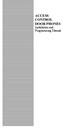 ACCESS CONTROL DOOR PHONES Installation and Programming Manual Pantel Pancode Installation and Programming Manual Version 5, Release 7, July 2008 Table of Contents 1 Introduction...1 1.1 Pancode...1 1.2
ACCESS CONTROL DOOR PHONES Installation and Programming Manual Pantel Pancode Installation and Programming Manual Version 5, Release 7, July 2008 Table of Contents 1 Introduction...1 1.1 Pancode...1 1.2
Model PBX 416 Plus System Administration Guide
 Model PBX 416 Plus System Administration Guide Introduction 4 Installation Hints 4 System Programming 5 - System Password 5 - Changing Password 5 - Entering password in Direct 5 Dial Mode Exchange Line
Model PBX 416 Plus System Administration Guide Introduction 4 Installation Hints 4 System Programming 5 - System Password 5 - Changing Password 5 - Entering password in Direct 5 Dial Mode Exchange Line
Model PBX 416+ Programming & User Guide
 Model PBX 416+ Programming & User Guide 1 Introduction... 5 Installation hints... 5 Wall mounting... 5 System programming... 6 System password... 6 Changing the password... 6 Exchange line set up... 6
Model PBX 416+ Programming & User Guide 1 Introduction... 5 Installation hints... 5 Wall mounting... 5 System programming... 6 System password... 6 Changing the password... 6 Exchange line set up... 6
Features Voice Mail System
 Features Voice Mail System Automatic Call Distributor Voice Messaging Automatic Paging Audio Bulletin Board Automated Receptionist Reach Out Caller Interactive Voice Response Automatic Call Distributor
Features Voice Mail System Automatic Call Distributor Voice Messaging Automatic Paging Audio Bulletin Board Automated Receptionist Reach Out Caller Interactive Voice Response Automatic Call Distributor
SVMi-4 & SVM-400. Voice Mail System. System Administration Manual
 SVMi-4 & SVM-400 Voice Mail System System Administration Manual Contents About this Book 3 How to use this online manual 4 How to print this online manual 5 Feature Descriptions 6 SYSTEM FEATURES 6 AUTO
SVMi-4 & SVM-400 Voice Mail System System Administration Manual Contents About this Book 3 How to use this online manual 4 How to print this online manual 5 Feature Descriptions 6 SYSTEM FEATURES 6 AUTO
Table of Contents GETTING STARTED... 3. Enter Password Dialog...3 Using Online Help...3 System Configuration Menu...4
 Table of Contents DV2000 Configuration - Service Release 3.0 GETTING STARTED... 3 Enter Password Dialog...3 Using Online Help...3 System Configuration Menu...4 SYSTEM CONFIGURATION OVERVIEW... 5 Using
Table of Contents DV2000 Configuration - Service Release 3.0 GETTING STARTED... 3 Enter Password Dialog...3 Using Online Help...3 System Configuration Menu...4 SYSTEM CONFIGURATION OVERVIEW... 5 Using
Electra Elite and InfoSet are registered trademarks of NEC America, Inc.
 reserves the right to change the specifications, functions, or features, at any time, without notice. has prepared this document for the use by its employees and customers. The information contained herein
reserves the right to change the specifications, functions, or features, at any time, without notice. has prepared this document for the use by its employees and customers. The information contained herein
Model PBX 308 Plus System Administration Guide
 Model PBX 308 Plus System Administration Guide Introduction 3 Installation Hints 4 System Programming 5 IMPORTANT Exchange Lines 6 Assign Incoming calls to ring Nominated Extensions 7 Cascade Ringing Of
Model PBX 308 Plus System Administration Guide Introduction 3 Installation Hints 4 System Programming 5 IMPORTANT Exchange Lines 6 Assign Incoming calls to ring Nominated Extensions 7 Cascade Ringing Of
Voice Mail. Service & Operations
 ervice Service & Operations Your customers and clients expect their calls to be handled quickly or routed to the appropriate person or department. This is where ITS Telecom and Systems can offer valuable
ervice Service & Operations Your customers and clients expect their calls to be handled quickly or routed to the appropriate person or department. This is where ITS Telecom and Systems can offer valuable
Centrepoint Technologies. Phone System Solutions for: Smart homes Home businesses Small offices Branch/Remote offices DESKTOP PHONE SYSTEM.
 Centrepoint Technologies DESKTOP PHONE SYSTEM Phone System Solutions for: Smart homes Home businesses Small offices Branch/Remote offices User Guide Table of Contents 1.0 Installing TalkSwitch 1.1 What's
Centrepoint Technologies DESKTOP PHONE SYSTEM Phone System Solutions for: Smart homes Home businesses Small offices Branch/Remote offices User Guide Table of Contents 1.0 Installing TalkSwitch 1.1 What's
Bizfō n 680. Administrator's Guide
 Bizfō n 680 Administrator's Guide Bizfon, Inc. 50 Stiles Road Salem, NH 03079 Tel 800.282.6163 Fax 877.603.4149 www.bizfon.com Notice 2005 Bizfon, Inc. All rights reserved. This document is subject to
Bizfō n 680 Administrator's Guide Bizfon, Inc. 50 Stiles Road Salem, NH 03079 Tel 800.282.6163 Fax 877.603.4149 www.bizfon.com Notice 2005 Bizfon, Inc. All rights reserved. This document is subject to
ACCESS CONTROL DOOR PHONES Installation and Programming Manual
 ACCESS CONTROL DOOR PHONES Installation and Programming Manual NOTICE This manual describes the Pantel/Pancode Access Control Door Phones system. Additional copies of this manual may be obtained from
ACCESS CONTROL DOOR PHONES Installation and Programming Manual NOTICE This manual describes the Pantel/Pancode Access Control Door Phones system. Additional copies of this manual may be obtained from
VM8000 INMAIL SYSTEM GUIDE
 Notice Note that when converting this document from its original format to a.pdf file, some minor font and format changes may occur. When viewing and printing this document, we cannot guarantee that your
Notice Note that when converting this document from its original format to a.pdf file, some minor font and format changes may occur. When viewing and printing this document, we cannot guarantee that your
Model PBX816ex. Programming & User Guide
 Model PBX816ex Programming & User Guide 1 Introduction... 5 Installation hints... 5 Expanding Your System 5 System programming... 6 System password... 6 Changing the password... 6 Exchange line set up...
Model PBX816ex Programming & User Guide 1 Introduction... 5 Installation hints... 5 Expanding Your System 5 System programming... 6 System password... 6 Changing the password... 6 Exchange line set up...
Table of Contents. Mitel 3000 Getting Started Guide
 Get Started Guide Table of Contents GUIDE TO SYSTEM DOCUMENTATION...1...1 Phone Quick Reference Guide...1 Administrator s Manual...1 Broadband Module Manual...1 IP Phone Quick Reference Guide...1 Documentation
Get Started Guide Table of Contents GUIDE TO SYSTEM DOCUMENTATION...1...1 Phone Quick Reference Guide...1 Administrator s Manual...1 Broadband Module Manual...1 IP Phone Quick Reference Guide...1 Documentation
IN-MAIL SYSTEM GUIDE INT-1087 (IPK II) DOCUMENT REVISION 1
 NOTICE Note that when converting this document from its original format to a.pdf file, some minor font and format changes may occur causing slight variations. When viewing and printing this document, we
NOTICE Note that when converting this document from its original format to a.pdf file, some minor font and format changes may occur causing slight variations. When viewing and printing this document, we
Model PBX 308 System Administration Guide
 Model PBX 308 System Administration Guide Introduction 4 Installation Hints 4 Wall Mounting System Programming 5 System Password Changing the Password IMPORTANT Exchange Lines 6 1 Exchange Line connected:
Model PBX 308 System Administration Guide Introduction 4 Installation Hints 4 Wall Mounting System Programming 5 System Password Changing the Password IMPORTANT Exchange Lines 6 1 Exchange Line connected:
Release Date Version Supersedes Description. June 2006 Initial Release Initial Release
 45p SLT User Guide Record of Revision Release Date Version Supersedes Description June 2006 Initial Release Initial Release Copyright XBLUE Networks, LLC 2006 XBLUE Networks reserves the right to make
45p SLT User Guide Record of Revision Release Date Version Supersedes Description June 2006 Initial Release Initial Release Copyright XBLUE Networks, LLC 2006 XBLUE Networks reserves the right to make
Automated Telephone System
 Model SP- 308C (3 CO lines + 8 extensions) Model SP- 416C (4 CO lines + 16 extensions) Model SP- 432 (4 CO lines + 32 extensions) TABLE OF CONTENTS Section 1 SYSTEM FEATURES ------------------------------------------3
Model SP- 308C (3 CO lines + 8 extensions) Model SP- 416C (4 CO lines + 16 extensions) Model SP- 432 (4 CO lines + 32 extensions) TABLE OF CONTENTS Section 1 SYSTEM FEATURES ------------------------------------------3
MERLIN MAIL VOICE MESSAGING SYSTEM Release 2
 585-320-704 Issue 1 June 1991 MERLIN MAIL VOICE MESSAGING SYSTEM Release 2 Systems Administrator s Guide for Merlin II Communications System Release 3 1991 AT&T All Rights Reserved Printed in USA Issue
585-320-704 Issue 1 June 1991 MERLIN MAIL VOICE MESSAGING SYSTEM Release 2 Systems Administrator s Guide for Merlin II Communications System Release 3 1991 AT&T All Rights Reserved Printed in USA Issue
Cisco 7941 / 7961 IP Phone User Guide
 Cisco 7941 / 7961 IP Phone User Guide Emergency To dial 911 for emergency service, you must dial the Outside Access Digit first (usually 9) + 911. Customer Service / Technical Support (919) 459-2300, option
Cisco 7941 / 7961 IP Phone User Guide Emergency To dial 911 for emergency service, you must dial the Outside Access Digit first (usually 9) + 911. Customer Service / Technical Support (919) 459-2300, option
The Bizfon is sold direct through the web site, through our telephone sales division and through our dealer network.
 Who is Bizfon, Inc? What is a Bizfon? Bizfon, Inc. is a developer, manufacturer and marketer of full featured, affordable phone systems for the SOHO (small office/home office) market. Bizfon, Inc. was
Who is Bizfon, Inc? What is a Bizfon? Bizfon, Inc. is a developer, manufacturer and marketer of full featured, affordable phone systems for the SOHO (small office/home office) market. Bizfon, Inc. was
KX-TVA200. Voice Processing Systems
 KX-TVA50 KX-TVA200 Voice Processing Systems Panasonic KX-TVA Voice Processing Systems offer much more than voice mail and automated attendant service. You also get versatile features and options, such
KX-TVA50 KX-TVA200 Voice Processing Systems Panasonic KX-TVA Voice Processing Systems offer much more than voice mail and automated attendant service. You also get versatile features and options, such
Voice Mail. Objectives. When you finish this module, you will be able to:
 Voice Mail 23 Objectives When you finish this module, you will be able to: Verify that the Embedded Voice Mail (EVM) application can record and play messages. Check the EVM health. Maintain the EVM system.
Voice Mail 23 Objectives When you finish this module, you will be able to: Verify that the Embedded Voice Mail (EVM) application can record and play messages. Check the EVM health. Maintain the EVM system.
Ipiphony Phone System. User Manual. 1 P a g e
 Ipiphony Phone System User Manual 1 P a g e About this Guide This guide explains how to use the basic features of your new Aastra phones. Not all features listed are available by default. Contact your
Ipiphony Phone System User Manual 1 P a g e About this Guide This guide explains how to use the basic features of your new Aastra phones. Not all features listed are available by default. Contact your
Feature Reference. Features: Call Forwarding Call Waiting Conference Calling Outbound Caller ID Block Last Call Return VoiceMail
 Feature Reference This document will provide you with information on and how to use the following features of your phone service with Standard Broadband. Features: Call Forwarding Call Waiting Conference
Feature Reference This document will provide you with information on and how to use the following features of your phone service with Standard Broadband. Features: Call Forwarding Call Waiting Conference
NVM-2. Voice Mail with Automated Attendant. Set Up Guide. Part No. 17690SET02 Issue 1-0, December 1997 (2412)
 NVM-2 Voice Mail with Automated Attendant Set Up Guide Part No. 17690SET02 Issue 1-0, December 1997 (2412) 4 FOREST PARKWAY, SHELTON, CONNECTICUT 06484 TEL: 203-926-5400 FAX: 203-929-0535 This manual has
NVM-2 Voice Mail with Automated Attendant Set Up Guide Part No. 17690SET02 Issue 1-0, December 1997 (2412) 4 FOREST PARKWAY, SHELTON, CONNECTICUT 06484 TEL: 203-926-5400 FAX: 203-929-0535 This manual has
FortiVoice. Version 7.00 User Guide
 FortiVoice Version 7.00 User Guide FortiVoice Version 7.00 User Guide Revision 2 28 October 2011 Copyright 2011 Fortinet, Inc. All rights reserved. Contents and terms are subject to change by Fortinet
FortiVoice Version 7.00 User Guide FortiVoice Version 7.00 User Guide Revision 2 28 October 2011 Copyright 2011 Fortinet, Inc. All rights reserved. Contents and terms are subject to change by Fortinet
How To Use A 1232 On A 1236 On A Computer Or A Cell Phone
 12-36-1000 Autodialler and Relay Telephone Interface 1.0 INTRODUCTION 12-36-1000 I/O Telephone Interface with AutoDialer The 12-36-1000 is a autodialer and telephone interface that can be used autonomously
12-36-1000 Autodialler and Relay Telephone Interface 1.0 INTRODUCTION 12-36-1000 I/O Telephone Interface with AutoDialer The 12-36-1000 is a autodialer and telephone interface that can be used autonomously
BCT Communication Systems Inc.
 BCT Communication Systems Inc. Basic Operating Instructions For the Panasonic PBX Telephone System Making Calls To an Extension: 1. Lift the handset of your telephone 2. Press the INTERCOM key 3. Dial
BCT Communication Systems Inc. Basic Operating Instructions For the Panasonic PBX Telephone System Making Calls To an Extension: 1. Lift the handset of your telephone 2. Press the INTERCOM key 3. Dial
RiOffice Users Manual
 RiOffice Users Manual Rio Networks 9/23/2009 Contents Available Services... 4 Core PBX Features... 4 Voicemail Features... 4 Call Center Features... 4 Call Features... 4 Using Your Phone... 5 Phone Layout...
RiOffice Users Manual Rio Networks 9/23/2009 Contents Available Services... 4 Core PBX Features... 4 Voicemail Features... 4 Call Center Features... 4 Call Features... 4 Using Your Phone... 5 Phone Layout...
Voice Mail Processing System System Administrator / User Manual
 Voice Mail Processing System System Administrator / User Manual P/N: 750-00 May 2001 - Issue 1.0 Issue Release Date Description 1.0 5-01 Initial Release LIFE SUPPORT APPLICATIONS POLICY VODAVI Technology,
Voice Mail Processing System System Administrator / User Manual P/N: 750-00 May 2001 - Issue 1.0 Issue Release Date Description 1.0 5-01 Initial Release LIFE SUPPORT APPLICATIONS POLICY VODAVI Technology,
InMail Feature Manual
 Notice Note that when converting this document from its original format to a.pdf file, some minor font and format changes may occur. When viewing and printing this document, we cannot guarantee that your
Notice Note that when converting this document from its original format to a.pdf file, some minor font and format changes may occur. When viewing and printing this document, we cannot guarantee that your
WAVE QUICK REFERENCE GUIDE
 WAVE QUICK REFERENCE GUIDE For Vertical Edge 100 and Edge 700 Digital Phones Business Communications Solutions 9910 Irvine Center Drive Irvine, CA 92618 www.bcsconsultants.com [ m ] 949.333.1000 [ f ]
WAVE QUICK REFERENCE GUIDE For Vertical Edge 100 and Edge 700 Digital Phones Business Communications Solutions 9910 Irvine Center Drive Irvine, CA 92618 www.bcsconsultants.com [ m ] 949.333.1000 [ f ]
CISCO 7912 TELEPONE USER GUIDE
 Release 5.6.2 CISCO 7912 TELEPONE USER GUIDE WWW www.tekelec.com Tekelec, Inc. 3605 E. Plano Parkway, Suite 100 Plano, TX 75074 2005 Tekelec, Inc. All rights reserved. T100, T300, T6000, T7000, T8000,
Release 5.6.2 CISCO 7912 TELEPONE USER GUIDE WWW www.tekelec.com Tekelec, Inc. 3605 E. Plano Parkway, Suite 100 Plano, TX 75074 2005 Tekelec, Inc. All rights reserved. T100, T300, T6000, T7000, T8000,
Adapter GL386. User Manual is available in other languages at
 Adapter GL386 User Manual is available in other languages at www.glipfone.com GL386 User Manual Contents: Chapter 1 Introduction ---------------------------------------------------------------- 1 Chapter
Adapter GL386 User Manual is available in other languages at www.glipfone.com GL386 User Manual Contents: Chapter 1 Introduction ---------------------------------------------------------------- 1 Chapter
Voice Mail with E-Forward Online User Guide
 Voice Mail with E-Forward Online User Guide Check voice messages from any phone, your e-mail or online! Discover the ultimate convenience of managing your home and family life using Ponderosa Voice Mail
Voice Mail with E-Forward Online User Guide Check voice messages from any phone, your e-mail or online! Discover the ultimate convenience of managing your home and family life using Ponderosa Voice Mail
PARTNER Messaging System User s Guide
 PARTNER Messaging System User s Guide 518-100-701 Issue 3 May 2004 Copyright 2004, Avaya Inc. All Rights Reserved Notice Every effort was made to ensure that the information in this document was complete
PARTNER Messaging System User s Guide 518-100-701 Issue 3 May 2004 Copyright 2004, Avaya Inc. All Rights Reserved Notice Every effort was made to ensure that the information in this document was complete
USER MAUNAL Aristel Group CONTENT
 USER MAUNAL EW 1 General Description... 1 2 System Specification & Function... 2 2.1 Basic Specification... 2 2.2 System Specifications... 2 2.3 Electrical & Other Specifications... 3 2.4 System Features
USER MAUNAL EW 1 General Description... 1 2 System Specification & Function... 2 2.1 Basic Specification... 2 2.2 System Specifications... 2 2.3 Electrical & Other Specifications... 3 2.4 System Features
KX-TVM50/200 BROCHURE VERY EVERY CALL CALL MATTERS
 KX-TVM50/200 BROCHURE VERY EVERY CALL CALL MATTERS ADVANCED BUSINESS COMMUNICATIONS Panasonic presents the TVM50/200 unified voice message systems with PBX CTI software. The TVM50/200 systems not only
KX-TVM50/200 BROCHURE VERY EVERY CALL CALL MATTERS ADVANCED BUSINESS COMMUNICATIONS Panasonic presents the TVM50/200 unified voice message systems with PBX CTI software. The TVM50/200 systems not only
DX 80 Business Communications System
 DX 80 Business Communications System A World Connected Today s growing enterprises are faced with numerous business challenges: an increasingly competitive marketplace, heightened productivity demands,
DX 80 Business Communications System A World Connected Today s growing enterprises are faced with numerous business challenges: an increasingly competitive marketplace, heightened productivity demands,
Firmware version: 1.10 Issue: 7 AUTODIALER GD30.2. Instruction Manual
 Firmware version: 1.10 Issue: 7 AUTODIALER GD30.2 Instruction Manual Firmware version: 2.0.1 Issue: 0.6 Version of the GPRS transmitters configurator: 1.3.6.3 Date of issue: 07.03.2012 TABLE OF CONTENTS
Firmware version: 1.10 Issue: 7 AUTODIALER GD30.2 Instruction Manual Firmware version: 2.0.1 Issue: 0.6 Version of the GPRS transmitters configurator: 1.3.6.3 Date of issue: 07.03.2012 TABLE OF CONTENTS
2.4 GHz Dual Handset Cordless Telephone Answering System 2255 with Caller ID/Call Waiting
 USER S MANUAL Part 2 2.4 GHz Dual Handset Cordless Telephone Answering System 2255 with Caller ID/Call Waiting Please also read Part 1 Important Product Information AT&T and the globe symbol are registered
USER S MANUAL Part 2 2.4 GHz Dual Handset Cordless Telephone Answering System 2255 with Caller ID/Call Waiting Please also read Part 1 Important Product Information AT&T and the globe symbol are registered
NEC SL1100 Telephone System. Quick Reference Guide. For: Certified Customers Only! Notes: IP4WW-12/24 Series Desktop Digital Terminals with Voicemail
 Notes: For Questions or Service Contact: Certified Alarm Co. of Alabama Inc. 2904 Jackson Hwy Sheffield Al. 35660 (256) 383-1225 www.certified-alarm.com www.necsl1100.com NEC SL1100 Telephone System IP4WW-12/24
Notes: For Questions or Service Contact: Certified Alarm Co. of Alabama Inc. 2904 Jackson Hwy Sheffield Al. 35660 (256) 383-1225 www.certified-alarm.com www.necsl1100.com NEC SL1100 Telephone System IP4WW-12/24
ACD Manual. Version 3.1 for SV8100 R8
 ACD Manual Version 3.1 for SV8100 R8 September 2012 Contents What is ACD?... 4 Setting up ACD for the First Time... 5 Using PC Pro Wizards... 5 Determining When Calls can be delivered to ACD Groups...
ACD Manual Version 3.1 for SV8100 R8 September 2012 Contents What is ACD?... 4 Setting up ACD for the First Time... 5 Using PC Pro Wizards... 5 Determining When Calls can be delivered to ACD Groups...
Corporate Office DX. Supervisor s User Guide
 Corporate Office DX Supervisor s User Guide Comdial strives to design the features in our communications systems to be fully interactive with one another. However, this is not always possible, as the combinations
Corporate Office DX Supervisor s User Guide Comdial strives to design the features in our communications systems to be fully interactive with one another. However, this is not always possible, as the combinations
CPEi 800/825 Series. User Manual. * Please see the Introduction Section
 CPEi 800/825 Series User Manual * Please see the Introduction Section Contents Introduction...iii Chapter 1: CPEi 800/825 User Guide Overview... 1-1 Powerful Features in a Single Unit... 1-2 Front of the
CPEi 800/825 Series User Manual * Please see the Introduction Section Contents Introduction...iii Chapter 1: CPEi 800/825 User Guide Overview... 1-1 Powerful Features in a Single Unit... 1-2 Front of the
Operating Instructions. Telephone System tiptel 1/8 fax clip tiptel 2/8 clip. (Release 2) tiptel
 Operating Instructions (UK) Telephone System tiptel 1/8 fax clip tiptel 2/8 clip (Release 2) tiptel Table of Contents Connection of 8 extensions..........3 Connection of 7 extensions and 1 door intercom................4
Operating Instructions (UK) Telephone System tiptel 1/8 fax clip tiptel 2/8 clip (Release 2) tiptel Table of Contents Connection of 8 extensions..........3 Connection of 7 extensions and 1 door intercom................4
Mitel MiVoice Embedded Voice Mail
 Mitel MiVoice Embedded Voice Mail Key Features Open and closed greetings Temporary greeting Bilingual prompts Flexible mailbox numbering Quick message feature Conditional busy greeting User-programmable
Mitel MiVoice Embedded Voice Mail Key Features Open and closed greetings Temporary greeting Bilingual prompts Flexible mailbox numbering Quick message feature Conditional busy greeting User-programmable
Get Started User Guide
 GUIDE TO SYSTEM DOCUMENTATION 2 Get Started Guide 2 Phone Quick Reference Guide 2 Detailed User Manual 2 Detailed Broadband Module Manual 2 BT VERSATILITY WIZARD User Manual 2 SYSTEM DESCRIPTION 3 System
GUIDE TO SYSTEM DOCUMENTATION 2 Get Started Guide 2 Phone Quick Reference Guide 2 Detailed User Manual 2 Detailed Broadband Module Manual 2 BT VERSATILITY WIZARD User Manual 2 SYSTEM DESCRIPTION 3 System
Vonage Voicemail Plus. User Guide
 Vonage Voicemail Plus User Guide Version:. Revised 08 DEC 006 Vonage documentation is considered proprietary and is made available for business operations and review by employees and regulatory agencies.
Vonage Voicemail Plus User Guide Version:. Revised 08 DEC 006 Vonage documentation is considered proprietary and is made available for business operations and review by employees and regulatory agencies.
NORSTAR PHONE SYSTEM M7324, M7310, M7208 T7316, T7208, T7100 SETS. Commonly Used Features
 NORSTAR PHONE SYSTEM M7324, M7310, M7208 T7316, T7208, T7100 SETS Commonly Used Features To Call An Extension: To Retrieve A Parked Call: 1. Lift handset or press an INTERCOM key 1. Lift handset or press
NORSTAR PHONE SYSTEM M7324, M7310, M7208 T7316, T7208, T7100 SETS Commonly Used Features To Call An Extension: To Retrieve A Parked Call: 1. Lift handset or press an INTERCOM key 1. Lift handset or press
Single Line Telephone User Guide
 Record of Revision Release Date Version Supersedes Description March 2008 Initial Release Initial Release Copyright 2006 We reserves the right to make changes in specifications at any time without notice.
Record of Revision Release Date Version Supersedes Description March 2008 Initial Release Initial Release Copyright 2006 We reserves the right to make changes in specifications at any time without notice.
Standard Voicemail +Conversent Voicemail Access Numbers
 Voicemail User Guide Conversent Voicemail offers customers robust, call management features to help you run your business more efficiently. Conversent Voicemail allows you to get the most out of your voice
Voicemail User Guide Conversent Voicemail offers customers robust, call management features to help you run your business more efficiently. Conversent Voicemail allows you to get the most out of your voice
CONNECTING PHONES, FAXS & DEVICES TO TALKSWITCH
 TALKSWITCH QUICK GUIDE CONNECTING PHONES, FAXS & DEVICES TO TALKSWITCH CONNECTING PHONES, FAXES & DEVICES TO TALKSWITCH CT.TS005.504.EN - 03 TalkSwitch Back Panel TalkSwitch 48-CA/ 48-CVA shown here. Model
TALKSWITCH QUICK GUIDE CONNECTING PHONES, FAXS & DEVICES TO TALKSWITCH CONNECTING PHONES, FAXES & DEVICES TO TALKSWITCH CT.TS005.504.EN - 03 TalkSwitch Back Panel TalkSwitch 48-CA/ 48-CVA shown here. Model
Printed in China. Issue 4 AT&T 12/11. Message Guard is a registered trademark of Advanced American Telephones.
 www.telephones.att.com 2011 Advanced American Telephones. All Rights Reserved. AT&T and the AT&T logo are trademarks of AT&T Intellectual Property licensed to Advanced American Telephones, San Antonio,
www.telephones.att.com 2011 Advanced American Telephones. All Rights Reserved. AT&T and the AT&T logo are trademarks of AT&T Intellectual Property licensed to Advanced American Telephones, San Antonio,
User s Guide EKT-824
 User s Guide EKT-824 The Communiqué Telephone Station Table of Contents Introduction 3 About This Guide 3 The Basics Answering and Making Calls 4 Answering an External Call 4 Answering an Internal Call
User s Guide EKT-824 The Communiqué Telephone Station Table of Contents Introduction 3 About This Guide 3 The Basics Answering and Making Calls 4 Answering an External Call 4 Answering an Internal Call
Polycom Telephones User Guide. Version 2.0
 Polycom Telephones User Guide Version 2.0 Updated 4/15/2008 Overview This guide provides instructions and helpful information for users of Evolution PBX and Polycom VoIP telephones. General Support If
Polycom Telephones User Guide Version 2.0 Updated 4/15/2008 Overview This guide provides instructions and helpful information for users of Evolution PBX and Polycom VoIP telephones. General Support If
Time Warner Cable Business Class Phone User Guide
 Features of Business Class Phone Caller ID When you receive a call, the name and telephone number of the person calling you is shown on your Caller ID display screen. To use Caller ID: 1. When you receive
Features of Business Class Phone Caller ID When you receive a call, the name and telephone number of the person calling you is shown on your Caller ID display screen. To use Caller ID: 1. When you receive
Panasonic Business Telephone and Voice Mail Systems. User Guide
 Panasonic Business Telephone and Voice Mail Systems User Guide Location of Controls Panasonic Telephone System Telephone Set 2 Explanation of Controls PAUSE: Used to insert a pause when storing a telephone
Panasonic Business Telephone and Voice Mail Systems User Guide Location of Controls Panasonic Telephone System Telephone Set 2 Explanation of Controls PAUSE: Used to insert a pause when storing a telephone
Using Avaya Aura Messaging
 Using Avaya Aura Messaging Release 6.3.2 Issue 1 December 2014 Contents Chapter 1: Getting Started... 4 Messaging overview... 4 Prerequisites... 4 Accessing your mailbox from any phone... 4 Accessing the
Using Avaya Aura Messaging Release 6.3.2 Issue 1 December 2014 Contents Chapter 1: Getting Started... 4 Messaging overview... 4 Prerequisites... 4 Accessing your mailbox from any phone... 4 Accessing the
Evolio AC Series Model: 208AC 308AC 416AC 432AC
 Evolio AC Series Model: 208AC 308AC 416AC 432AC Precautions 1. Keep the unit away from heating appliances and electrical noise generating devices such as motors and televisions. These noise sources can
Evolio AC Series Model: 208AC 308AC 416AC 432AC Precautions 1. Keep the unit away from heating appliances and electrical noise generating devices such as motors and televisions. These noise sources can
Model PBX 206 System User Guide
 Model PBX 206 System User Guide Introduction 3 Installation Hints 3 System Programming 3 IMPORTANT Exchange Lines 4 Assign Incoming calls to ring Nominated Extensions 4 Call Barring / Call Restrictions
Model PBX 206 System User Guide Introduction 3 Installation Hints 3 System Programming 3 IMPORTANT Exchange Lines 4 Assign Incoming calls to ring Nominated Extensions 4 Call Barring / Call Restrictions
FortiVoice. Version 7.00 Start Guide
 FortiVoice Version 7.00 Start Guide FortiVoice Version 7.00 Start Guide Revision 2 18 October 2011 Copyright 2011 Fortinet, Inc. All rights reserved. Contents and terms are subject to change by Fortinet
FortiVoice Version 7.00 Start Guide FortiVoice Version 7.00 Start Guide Revision 2 18 October 2011 Copyright 2011 Fortinet, Inc. All rights reserved. Contents and terms are subject to change by Fortinet
Digital Voice Services Residential User Guide
 Digital Voice Services Residential User Guide 2 P a g e * Feature Access Codes *11 Broadworks Anywhere (pulling call to alternate phone) *62 Access Voicemail *72 Call Forwarding Always Activation *73 Call
Digital Voice Services Residential User Guide 2 P a g e * Feature Access Codes *11 Broadworks Anywhere (pulling call to alternate phone) *62 Access Voicemail *72 Call Forwarding Always Activation *73 Call
Record your greetings and name prompt (Page 8)
 POCKET USER REFERENCE GUIDE Welcome Congratulations! You have just purchased an Esnatech voice-mail system. Whether your company has chosen Maverick Mail or Telephony Office-LinX, you have one of the most
POCKET USER REFERENCE GUIDE Welcome Congratulations! You have just purchased an Esnatech voice-mail system. Whether your company has chosen Maverick Mail or Telephony Office-LinX, you have one of the most
Voice Response System (VRS)
 Voice Response System (VRS) Feature Availability Available (requires IntraMail license) - 16 Channels (shared with voice mail). Description The IntraMail daughter board provides the option for Voice Response
Voice Response System (VRS) Feature Availability Available (requires IntraMail license) - 16 Channels (shared with voice mail). Description The IntraMail daughter board provides the option for Voice Response
VM8000 INMAIL SYSTEM GUIDE
 Notice Note that when converting this document from its original format to a.pdf file, some minor font and format changes may occur. When viewing and printing this document, we cannot guarantee that your
Notice Note that when converting this document from its original format to a.pdf file, some minor font and format changes may occur. When viewing and printing this document, we cannot guarantee that your
-Helping to make your life betterwww.person-to-person.net
 Household Telephone Management System Built on Interceptor ID Technology Owner/Operation Manual Telephone Management System- Model P2P101 Call Receiver - Model P2P301 (Receiver may be sold separately)
Household Telephone Management System Built on Interceptor ID Technology Owner/Operation Manual Telephone Management System- Model P2P101 Call Receiver - Model P2P301 (Receiver may be sold separately)
Digital Voice Services User Guide
 Digital Voice Services User Guide 2 P a g e * Feature Access Codes *11 Broadworks Anywhere (pulling call to alternate phone) *62 Access Voicemail *72 Call Forwarding Always Activation *73 Call Forwarding
Digital Voice Services User Guide 2 P a g e * Feature Access Codes *11 Broadworks Anywhere (pulling call to alternate phone) *62 Access Voicemail *72 Call Forwarding Always Activation *73 Call Forwarding
ADA COMPLIANT BOX STYLE TELEPHONE INSTALLATION, PROGRAMMING AND OPERATING INSTRUCTIONS FOR MODEL PBX
 ADA COMPLIANT BOX STYLE TELEPHONE INSTALLATION, PROGRAMMING AND OPERATING INSTRUCTIONS FOR MODEL PBX INSTALLATION INSTRUCTIONS Step 1. Determine the position for the Hands-free phone in the elevator phone
ADA COMPLIANT BOX STYLE TELEPHONE INSTALLATION, PROGRAMMING AND OPERATING INSTRUCTIONS FOR MODEL PBX INSTALLATION INSTRUCTIONS Step 1. Determine the position for the Hands-free phone in the elevator phone
... 10 ... 14 ... 15 ... 16 ... 17 ... 17 ... 18 ... 19 ... 19 ... 19 ... 20 ... 20 ... 20... 20 ... 20 ... 21 ... 21 ... 21 ... 21 ... 21 ...
 Owner s Manual CONTENTS INTRODUCTION TO YOUR BT VERSATILITY SYSTEM...9 System description... 9 System options... 10 BT Contact Details:... 10 Using this Manual... 11 Introducing the Featurephones... 13
Owner s Manual CONTENTS INTRODUCTION TO YOUR BT VERSATILITY SYSTEM...9 System description... 9 System options... 10 BT Contact Details:... 10 Using this Manual... 11 Introducing the Featurephones... 13
MERLIN Messaging System User's Guide
 MERLIN Messaging System User's Guide Back Panels: Using Personal Group Lists Using Outcalling Front Panels: Getting Started Personalizing Your Mailbox Your Messages 585-323-203 COMCODE 108873795 Issue
MERLIN Messaging System User's Guide Back Panels: Using Personal Group Lists Using Outcalling Front Panels: Getting Started Personalizing Your Mailbox Your Messages 585-323-203 COMCODE 108873795 Issue
<Insert Picture Here> Contact Center Anywhere: Interaction Manager (IM) Overview
 Contact Center Anywhere: Interaction Manager (IM) Overview What is Interaction Manager? Interaction Manager is the software that each call center agent uses to take and place customer
Contact Center Anywhere: Interaction Manager (IM) Overview What is Interaction Manager? Interaction Manager is the software that each call center agent uses to take and place customer
CelluLine CGW-TS GSM Cellular Gateway. Installation and Programming Manual
 CelluLine CGW-TS GSM Cellular Gateway Installation and Programming Manual CelluLine CGW-TS GSM Cellular Gateway Installation and Programming Manual CGWTS-M001A Version 1, Release 1, December 2004 NOTICE
CelluLine CGW-TS GSM Cellular Gateway Installation and Programming Manual CelluLine CGW-TS GSM Cellular Gateway Installation and Programming Manual CGWTS-M001A Version 1, Release 1, December 2004 NOTICE
Features Phone Access... 1. Features Web Access... 3. emta Quick Reference Guide...14. Troubleshooting...15. Quick Reference Guide...
 Phone TABLE OF CONTENTS Features Phone Access... 1 Features Web Access... 3 emta Quick Reference Guide...14 Troubleshooting...15 Quick Reference Guide...16 Features Phone Access Caller ID Feature that
Phone TABLE OF CONTENTS Features Phone Access... 1 Features Web Access... 3 emta Quick Reference Guide...14 Troubleshooting...15 Quick Reference Guide...16 Features Phone Access Caller ID Feature that
Digital Phone Installation & User Guide
 Digital Phone Installation & User Guide Telephone #1 Voicemail PIN Telephone #2 Voicemail PIN skybeam high speed internet digital phone We would like you to verify that the 911 address we have for you
Digital Phone Installation & User Guide Telephone #1 Voicemail PIN Telephone #2 Voicemail PIN skybeam high speed internet digital phone We would like you to verify that the 911 address we have for you
Auto Attendant User Guide
 Auto Attendant User Guide Specifications subject to change without notice. Facilities described may or may not be supported by your network. This documentation refers to software version 14.183 for hardware
Auto Attendant User Guide Specifications subject to change without notice. Facilities described may or may not be supported by your network. This documentation refers to software version 14.183 for hardware
PBX Administrator Guide
 DDev8.10 1 PBX Administrator Guide URL for the site is https://hostedpbx.voxnetinc.com/login.php Enter you Username E mail address Enter your Password - Your extension The HOME page opens Here you can
DDev8.10 1 PBX Administrator Guide URL for the site is https://hostedpbx.voxnetinc.com/login.php Enter you Username E mail address Enter your Password - Your extension The HOME page opens Here you can
FORUM 100 PBX 1/8 with CLIP & CNIP USER MANUAL
 FORUM 100 PBX 1/8 with CLIP & CNIP USER MANUAL Dear Customer, Thank you for choosing the FORUM TM 100 PBX, a system designed for both the home and the office. The FORUM TM 100 manages 1 external and 8
FORUM 100 PBX 1/8 with CLIP & CNIP USER MANUAL Dear Customer, Thank you for choosing the FORUM TM 100 PBX, a system designed for both the home and the office. The FORUM TM 100 manages 1 external and 8
AC-115 Compact Networked Single Door Controller. Installation and User Manual
 AC-115 Compact Networked Single Controller Installation and User Manual December 2007 Table of Contents Table of Contents 1. Introduction...5 1.1 Key Features... 6 1.2 Technical Specifications... 7 2.
AC-115 Compact Networked Single Controller Installation and User Manual December 2007 Table of Contents Table of Contents 1. Introduction...5 1.1 Key Features... 6 1.2 Technical Specifications... 7 2.
1 VoIP/PBX Axxess Server
 - 1 1 VoIP/PBX Axxess Server The Axxess Server supports comprehensive Voice Over Internet Protocol network services, which are based on the Open Source Asterisk VoIP software. The Axxess Server VoIP telephony
- 1 1 VoIP/PBX Axxess Server The Axxess Server supports comprehensive Voice Over Internet Protocol network services, which are based on the Open Source Asterisk VoIP software. The Axxess Server VoIP telephony
Connect to telephone. Connect to wall jack
 AD350-SE Multi-Function Auto Dialer Installation Install the AD350 SE Multi Function Auto Dialer as shown in the below diagram. The AD350 SE is only work on standard analog phones. Do not install the dialer
AD350-SE Multi-Function Auto Dialer Installation Install the AD350 SE Multi Function Auto Dialer as shown in the below diagram. The AD350 SE is only work on standard analog phones. Do not install the dialer
LifeSize Networker Installation Guide
 LifeSize Networker Installation Guide November 2008 Copyright Notice 2006-2008 LifeSize Communications Inc, and its licensors. All rights reserved. LifeSize Communications has made every effort to ensure
LifeSize Networker Installation Guide November 2008 Copyright Notice 2006-2008 LifeSize Communications Inc, and its licensors. All rights reserved. LifeSize Communications has made every effort to ensure
Broadview Networks Business Voice Mail
 Broadview Networks Business Voice Mail Welcome to Broadview Networks Voice Mail Service. Our service will allow you to stay in touch when you are either unable or choose not to answer your phone. This
Broadview Networks Business Voice Mail Welcome to Broadview Networks Voice Mail Service. Our service will allow you to stay in touch when you are either unable or choose not to answer your phone. This
System Requirements. Hiro H50113
 1 Hiro H50113 System Requirements Hiro H50113 Computer with Pentium 200 MMX or higher processor. Windows 2000, Windows XP Home / Professional, XP Professional x64 Edition, Vista 32 / 64 Families, Windows
1 Hiro H50113 System Requirements Hiro H50113 Computer with Pentium 200 MMX or higher processor. Windows 2000, Windows XP Home / Professional, XP Professional x64 Edition, Vista 32 / 64 Families, Windows
Automatic Call Distribution (ACD)
 UNIVERGE SV8100 Issue 8.01 Automatic Call Distribution (ACD) Description Automatic Call Distribution (ACD) uniformly distributes calls among agents of a programmed ACD Group. When a call rings into an
UNIVERGE SV8100 Issue 8.01 Automatic Call Distribution (ACD) Description Automatic Call Distribution (ACD) uniformly distributes calls among agents of a programmed ACD Group. When a call rings into an
Clear Choice Communications. Digital Voice Services User Guide
 Clear Choice Communications Digital Voice Services User Guide 2 P a g e * Feature Access Codes *62 Access Voicemail *72 Call Forwarding Always Activation *73 Call Forwarding Always Deactivation *90 Call
Clear Choice Communications Digital Voice Services User Guide 2 P a g e * Feature Access Codes *62 Access Voicemail *72 Call Forwarding Always Activation *73 Call Forwarding Always Deactivation *90 Call
IP Office Essential Edition IP Office Essential Edition - Quick Version Phone Based Administration
 - Quick Version Phone Based Administration - Issue 3d - (31 May 2011) 2011 AVAYA All Rights Reserved. Notices While reasonable efforts have been made to ensure that the information in this document is
- Quick Version Phone Based Administration - Issue 3d - (31 May 2011) 2011 AVAYA All Rights Reserved. Notices While reasonable efforts have been made to ensure that the information in this document is
ISDN 970 Telephone USER MANUAL. Copyright 1999 Lucent Technologies Inc. All rights reserved. Printed in Mexico. Issue L3 847937794
 ISDN 970 Telephone USER MANUAL Copyright 1999 Lucent Technologies Inc. All rights reserved. Printed in Mexico. Issue L3 847937794 Table of Contents ABOUT ISDN... 3 ISDN TERMS... 3 A GUIDE TO THIS MANUAL...
ISDN 970 Telephone USER MANUAL Copyright 1999 Lucent Technologies Inc. All rights reserved. Printed in Mexico. Issue L3 847937794 Table of Contents ABOUT ISDN... 3 ISDN TERMS... 3 A GUIDE TO THIS MANUAL...
www.metrocast.com/business
 www.metrocast.com/business All Rights Reserved The use, disclosure, modification, transfer or transmittal of this work for any purpose, in any form, or by any means, without the written permission from
www.metrocast.com/business All Rights Reserved The use, disclosure, modification, transfer or transmittal of this work for any purpose, in any form, or by any means, without the written permission from
