II. Monochrome Image Quality Problems
|
|
|
- Lauren Lloyd
- 8 years ago
- Views:
Transcription
1
2 I. Introduction Summary of Assumptions of This Document II. Monochrome Image Quality Problems Blank Print... 1 Light Print... 2 Backgrounding... 3 Black Print (edge to edge)... 4 Fine Vertical (black) Lines... 5 Irregular Dark Vertical Lines... 6 Dark Fuzzy Vertical Streaks... 7 Fine Vertical (white) Lines... 8 White Streaks... 9 Horizontal Lines Repeating Defects Random Spots or Sprinkles Ghosting Image Backside Marking Bubbly or Grape-Like Pattern Blurred Print Banding Lead or Trailing Edge Backgrounding Character Voids Toner Blasting Cartridge Related Error Messages III. Color Laser Printer Image Quality Problems Blank Prints (No Error Code) Blank Print (With Error Code) Color Density Problems Colors Misregistered (Color Plane Registration, CPR) Faded Lines, Streaks, Areas Down Page Random Spots or Sprinkles Heavy Background or Banding Toner Leaks, Smears (Front or Back of Page) Repeating Defects or Ghosting Color Cartridge Related Error Messages IV. Procedures Handling Toner Cartridges Cleaning a Laser Printer Printing a Configuration (Diagnostics) Page Adjusting Color Print Densities Printing a PQ Troubleshooting Test Calibrating a Color Laser Printer V. Associated Printing Issues Environmental Specifications More About Cartridge Chips I. Introduction This guide assumes the following: You can open the printer and change a toner cartridge. CAUTION: Cartridges are delicate mechanisms requiring gentle handling. Never shake a cartridge toner can leak out after seals have been removed. You use OEM (Original Equipment Manufacturer) approved, letter size, plain bond paper. CAUTION: Non-approved media can cause imaging problems or damage the printer. The printer is used under the environmental conditions for which it was intended. See Section 38 for details. You can operate the control panel for menu test prints. Paper feeds lengthwise through the printer. NOTE: Some HP models feed letter pages sideways so print defects repeat across the page rather than down the page. Examples include LaserJets 5000/5100, 5200, 5500/5550, 5Si, 8000, 8100/8150 and 9000 Series. You have another cartridge to cross check against. Locate the brief description or go directly to the illustration which best fits your print defect and solution. II. Monochrome Image Quality Problems 1. Blank Print Without error message Toner seal still installed u Remove Seal Cartridge empty Laser shutter not opening HP LaserJet 1160/1320, P2015 only u Check print cartridge door for broken laser beam shutter tab* u Check for dislodged laser beam shutter Printer problem With error message Error code displayed with blank page u Interpret error code and troubleshoot accordingly Printer problem 2. Light Print Economode set to ON u Turn Economode OFF* Print density set too low u Adjust print density darker or out of toner Bad paper u Install approved paper Transfer roller mounted incorrectly u Correctly install transfer roller Internal printer problem 3. Backgrounding Incorrect print density setting u Adjust print density 4. Black Print (edge to edge) Primary charge to cartridge interrupted or missing cleaning * More information available on request
3 5. Fine Vertical Black Line(s) 10. Horizontal Line(s) Scratched fuser roller or sleeve Internal printer problem Soiled copy scan lens (copier, fax, mpf, all-in-one only) u Clean copy scanner lens 6. Irregular Dark Vertical Line(s) 11. Repeating Defects 2 per page (IBM, Lexmark printers only) (5 or 125mm spacing) (drum defect) 3 to 4 per page (3 to 3.7 or 75mm to 94mm spacing) (drum defect) u Replace fuser (fuser roller/sleeve defect) Damaged or stained fuser roller or sleeve u Replace fuser 7. Dark, Fuzzy Vertical Streak(s) Damaged or stained fuser roller or sleeve u Replace fuser 8. Fine Vertical White Line(s) Dirty printer optical mirror* Blocked laser beam pathway u Clear laser beam pathway above toner cartridge 9. White Streak(s) Dirty or blocked printer optical mirror* * More information available on request 5 to 7 per page (1.3 to 2.5 or 32mm to 63mm spacing) u Replace toner cartridge (developer defect) u Replace fuser (fuser roller/ sleeve defect) u Get printer serviceepeat- nued) 7 per page (1.5 to 1.7 or 38mm to 43mm spacing) (PCR defect)
4 12. Random Spots or Sprinkles Debris in cartridge Leaking cartridge 16. Blurred Print Interrupted paper feed at transfer or fuser Laser/Scanner malfunction Poor print media u Replace media Dirty printer u Vacuum or wipe toner from paper path (See Procedure #33) cleaning 17. Banding Gear jitter, toner on high voltage circuit, contaminated fuser roller 18. Lead or Trailing Edge Backgrounding 13. Ghosting Image 2 to 6 per page spacing Internal printer problem (fuser offsetting) A A Stiff or thick media u Adjust density to darker setting u Repeat adjusting as needed u Consult users manual for maximum media thickness (IBM/Lexmark 4019/4029/4039/4049) 19. Character Void(s) Poor print media u Replace media A High relative humidity u Replace media u Consult owners manual for proper environmental conditions Damaged fuser roller or sleeve u Replace fuser 20. Toner Blasting 14. Backside Marking Lower roller contamination u Clean transfer roller u Replace fuser, or Leaking cartridge Replace toner cartridge u Fuser wand contamination (older models only) u Replace fuser wand 15. Bubbly or Grape-like Pattern Bad drum grounding in printer chassis Internal printer problem 21. Cartridge Related Error Messages 10.XX.00 Supply Error ,.01.00, Supply Memory Unauthorized Supply u Press Select Key (4) and continue False Install Toner Cartridge *
5 III. Color Laser Printer Image Quality Problems 22. Blank Prints (No Error Code) Any HP Color LaserJet printer: u Check that all toner cartridge seals and chocks have been removed u Run Configuration (Diagnostic) Page (See Procedure #34) u Try different software application, driver, network connection Specific HP Color LaserJet printer: 4500/4550 only Single blank print u Replace drum unit (Laser shutter not opening) (carousel drive assembly problem) Continuous blank prints u Replace transfer kit (two-hole belt problem) 4600/4650 only Single blank print u Remove all toner cartridges, turn on printer, turn off printer, then install cartridges and try again (shutters not opening) (developer disengagement problem) 1500/2500/2550/2820/2840 only Single blank print* (carousel indexing problem) 23. Blank Print (With Error Code) Any HP Color LaserJet printer: u Interpret error code and troubleshoot accordingly 24. Color Density Problem (Light or Dark) Incorrect color density setting u Run Configuration (Diagnostic) Page (See Procedure #34) With Error Code Colors too light (or dark) u Compare test print to standard test page* u Adjust colors as needed (See Procedure #35) u Run (Full) Calibrate Now routine (See Procedure #37) and retest 24. Color Density Problem (Light or Dark) (continued) u Compare test page to Standard * u Run (Full) Calibrate Now routine again if needed and retest (See Procedure #36) u Compare test print to standard test page and change cartridges as needed* Corrupted print driver or software u Install updated print driver u Try printing from different software u Retest and compare Test Page to Standard 25. Color Images Misregistered (Color Plane Registration, CPR) u Run Configuration (Diagnostic) Page (See Procedure #34) u Compare test print to standard test page* u Run (Full) Calibrate Now routine (See Procedure #37) u Retest and observe CPR indications. u Run (Full) Calibrate Now routine again if needed and retest 26. Faded Lines, Streaks, Areas Down Page Any HP Color LaserJet printer: u Check that toner cartridge seals and shipping locks have been fully removed u Run Configuration (Diagnostic) Page (See Procedure #34) Down Page (c (clouded scanner optics) (See Procedure #36) u Check individual cartridges change cartridges as needed Specific HP Color LaserJet printer: 4500/4550 only Clouded laser/scanner optical mirror 1500/2500/2550/2820/2840 only Faded to right (or left)* (carousel index problem) * More information available on request * More information available on request j Color Misregistration Faded streak and line Faded on right or left side
6 26. Faded Lines, Streaks, Areas Down Page (continued) 4500/4550 only All but black imaging lost (clutch CL2 problem) 8500/8550 only Faded black imaging, colors OK (bent black cartridge support bracket) 1600/2600/2605 or 3000/3600/3800 Series Faded red tones* (clouded laser/scanner optical mirrors) 3500/3550/3700 Series Faded or missing black imaging (clutch CL2 problem)ned) 27. Random Spots or Sprinkles Dirty printer u Remove toner cartridges and transfer belt u Vacuum or wipe loose toner from inside printer, wipe toner from cartridges, belt (See Procedure #33) u Reinstall supplies and retest (See Procedure #35) u Compare test print to standard test page and change cartridges as needed Damaged or stained fuser roller or sleeve u Replace fuser 28. Heavy Background or Banding (See Procedure #36) u Compare test print to standard test page and change cartridges as needed Printer malfunction (high voltage malfunction, drum unit) 29. Toner Leaks, Smears (Front or Back of Page) Streaks on image side and on transfer belt u Wipe off transfer belt and vacuum toner (See Procedure #33) u Change cartridges as needed Backside markings and toner on transfer belt HP Color LaserJet 4600/4650 only u Replace color cartridge (streak color) (cartridge peg problem) 30. Repeating Defects or Ghosting Multiple defects per page (See Procedure #36) u Observe test prints for defects u Replace appropriate toner cartridge Internal printer problem (fuser offsetting) 31. Color Cartridge Related Error Messages XX Supply Memory Error (Where XX = 00 [black], 01 [cyan], 02 [magenta], or 03 [yellow]) u Reset printer (off, on) and continue Unauthorized Supply u Press Select Key (4) and continue False Install [color] Cartridge Backside Marking Repeating defects or marks 3000/3600/3800 Series only XX Cartridge Not Engaged u Clear broken lock lever from right side cartridge guide nest (cartridge lock lever problem) 3500/3550/3700 Series only XX Cartridge Not Engaged IV. Procedures 32. Handling Toner Cartridges CAUTION: Toner cartridges are delicate mechanisms and must be handled carefully to ensure proper operation. After unpackaging, cartridges are particularly vulnerable to handling and damage from nearby light. Here are some handling suggestions for best cartridge performance. 1. Carefully unpackage the toner cartridge just before installing it in the printer. 2. Remove toner sealing strip and shipping locks, if present, from the cartridge before installation. 3. Never shake a color toner cartridge toner could leak out, creating a mess.
7 4. Never place a toner cartridge near a light source, damage to the drum will occur. 5. (Color machines only) Identify the color cartridge slot into which the toner cartridge will be inserted. 6. Gently and fully insert the toner cartridge in the printer, noting the proper positioning for insertion. 33. Cleaning a Laser Printer CAUTION: Depending on the model laser printer, toner dust, paper dust and other materials can accumulate after use. Carousel type printers such as HP LaserJets 4500/4550 and 1500/2500/2550/2820 are particularly susceptible to buildup. Toner leakage could occur due to unusual circumstances. When observing accumulations, careful cleaning will restore printing quality. 1. Remove toner cartridges and transfer mechanisms before cleaning the printer, observing cautions of the previous section. 2. Use a vacuum cleaner with toner filter to vacuum loose material from exposed areas of the paper path, especially under toner cartridges. 3. Use clean lint-free towels to wipe remaining dust or a slightly moistened cloth for areas requiring deeper cleaning. 4. Unless otherwise advised, DO NOT USE solvents other than water to clean internal printer surfaces such as belts or rollers. 5. Wipe off loose toner and other debris from toner cartridges and other supply items before reassembling the printer. 6. Run appropriate test prints to clear dust which typically remains in the paper path before returning to normal printing. 34. Printing a Configuration (Diagnostics) Page NOTE: This procedure applies to the following HP Color LaserJet models: 3000/3600/3800, 3500/3550 /3700, 4600/4650, 4700/4730, and 5500/5550 Series. Recent models such as the 3000/3600/3800 and 4700/4730 Series call this the Diagnostics Page found in the Diagnostics Menu. For other HP models, see the user or service manual. For 3500/3550/3700, 4600/4650, and 5500/5550 Series 1. Press the MENU or the Select (4) button to enter the Menus. 2. Press the down arrow (t) (if needed) to highlight INFORMATION MENU, then press Press t to highlight PRINT CONFIGURATION, then press 4. The Configuration Page will emerge, showing bands and blocks of color for judging color densities and color plane registration. Another page follows with network configuration for those with JetDirect network cards installed. For 3000/3600/3800 and 4700/4730 Series 1. Press the MENU or the Select (4) button to enter the Menus. 2. Press the down arrow (t) to highlight DIAGNOSTICS MENU, then press Press t to highlight PRINT DIAGNOSTICS PAGE, then press 4. The Diagnostics Page will emerge, showing bands and blocks of color for judging color densities and color plane registration. 35. Adjusting Color Print Densities NOTE: This procedure applies to the following HP Color LaserJet models: 3000/3600/3800, 3500/3550/3700, 4600/4650, 4700/4730, 5500/5550 and For other HP models, see the user or service manual. 1. Press the MENU or the Select (4) button to enter the Menus. 2. Press the down arrow (t) to highlight CONFIGURE DEVICE, then press Press t to highlight PRINT QUALITY, then press Press 4 to select ADJUST COLOR, then press 4. NOTE: For HP CLJ 3000/3600/3800 or 4700/4730 models, use the next step (5a). For HP CLJ models 3500/3550/3700, 4600/4650, 5500/5550 and 9500 models, skip to step 5b. 5a. Press 4 to select HIGHLIGHTS or press t to MID- TONES, or again for SHADOWS, then press 4. 5b. Select the color you want to darken or lighten. For example, if the printed page appears to have too much blue (cyan), you can set cyan from 0 as low as -5. You can do the same with magenta, yellow and black. Conversely, you can deepen a color by adjusting each as high as +5. Press 4 to select the desired setting. 6. Print a sample page after each set of adjustments and, if needed, repeat the process for refining colors. 7. Record the color densities adjusted to for future reference. NOTE: New density settings could take 20 to 100 pages before settling into these adjustments. 36. Printing a PQ Troubleshooting Test
8 36. Printing a PQ Troubleshooting Test NOTE: PQ stands for print quality and this test shows individual cartridge performance well. This procedure applies to the following HP Color LaserJet models: 3000/3600/3800, 3500/3550/3700, 4600/4650, 4700/4730, 5500/5550 and For other HP models, see the user or service manual. 1. Press the MENU or the Select (4) button to enter the Menus. 2. Press the down arrow (t) repeatedly to highlight DIAGNOSTICS, then press Press t repeatedly to highlight PQ TROUBLE- SHOOTING, then press 4 to print the test pages. NOTE: The printer will print up to seven or more pages, four of which are screens of the four process colors, cyan, yellow, magenta, and black. Observing these pages highlights specific color cartridge problems. 4. Replace color cartridges showing defects and repeat the test to confirm their quality. NOTE: If defects remain, the problem could be another printer mechanism rather than a cartridge. 37. Calibrating a Color Laser Printer NOTE: This procedure applies to the following HP Color LaserJet models: 3000/3600/3800, 3500/3550/3700, 4600/4650, 4700/4730, 5500/5550 and For other HP models, see the user or service manual. 1. Press the MENU or the Select (4) button to enter the Menus. 2. Press the down arrow (t) to highlight CONFIGURE DEVICE, then press Press t to highlight PRINT QUALITY, then press Press the t repeatedly to highlight CALIBRATE NOW (FULL CALIBRATE NOW on some models), then press Wait for the calibration to complete. 6. Print a page and observe changes. Repeat this procedure if needed. V. Associated Printing Issues 38. Environmental Specifications CAUTION: Print quality problems might be due to abnormal work environment, for example, excessively humid or dry conditions. Verify that the printer is in a work environment within the following specifications: Environment Recommended Allowed Temperature 17 to 25 C 10 to 30 C (62.6 to 77 F) (50 to 86 F) Humidity 30 to 70% RH 10 to 80% RH Altitude 0 to 2600 m (0 to 8530 ft) 39. More About Cartridge Chips Most toner cartridges since the HP LaserJet 4100 use chip technology to interact with the printer for reporting a variety of data from numbers of drum turns to detecting cartridge identity as OEM or otherwise. HP color cartridge chips also identify toner color, so the printer senses if someone installed a cartridge in the wrong position in the printer. Cartridge chips might be referred to by other names such as e-labels, eeproms, or memory tags. Recent advancements in chip technology include triggering machine changes to critical imaging settings depending on their duration of use. Improper cartridge installation or other forms of abuse can damage the integrity of cartridge chips. Since chips electrically interact with the printer, you should turn off the printer before installing a toner cartridge fitted with a chip. At least in the world of HP LaserJets, a blown chip does not necessarily totally disable printer operation. HP is a registered trademark of Hewlett-Packard Company. IBM is a registered trademark of International Business Machines Corporation. Lexmark is a registered trademark of Lexmark International, Inc. The trademarks and product numbers used in this document are for compatibility purposes only All rights reserved. Trademarks referenced are property of their respective holders and are used for identification purposes only. No company distributing this material shall be liable for errors contained in this document or for incidental or consequential damages connected with the use of this material.
Fading Red Tones on Color LaserJet 2600s
 Procedures Fading Red Tones on Color LaserJet 2600s HP Color LaserJets 2600n, 1600, and 2605 share the same basic Canon engine design. One aspect of the design brings the common problem of scanner optic
Procedures Fading Red Tones on Color LaserJet 2600s HP Color LaserJets 2600n, 1600, and 2605 share the same basic Canon engine design. One aspect of the design brings the common problem of scanner optic
Print-Quality and Copy-Quality Problems
 Print-Quality and Copy-Quality Problems Topics Covered: Print-quality checklist...................... Page 1 Image defect examples: Light print (partial page)................... Page 2 Light print (entire
Print-Quality and Copy-Quality Problems Topics Covered: Print-quality checklist...................... Page 1 Image defect examples: Light print (partial page)................... Page 2 Light print (entire
THE HP LASERJET 5200 TONER CARTRIDGE
 THE HP LASERJET 5200 TONER CARTRIDGE DOC# 0344 By Mike Josiah and the Technical Staff at Summit Technologies HP LASERJET 5200 TONER CARTRIDGE REMANUFACTURING INSTRUCTIONS Page 1 Remanufacturing the HP
THE HP LASERJET 5200 TONER CARTRIDGE DOC# 0344 By Mike Josiah and the Technical Staff at Summit Technologies HP LASERJET 5200 TONER CARTRIDGE REMANUFACTURING INSTRUCTIONS Page 1 Remanufacturing the HP
Supplies 1. Toner cartridges. Printing. Using color. Paper handling. Maintenance. Troubleshooting. Administration. Index
 Toner cartridges Supplies 1 Warning: Do not touch the cartridge roller located under the cover. Cover Your printer uses four separate toner cartridges, one for each color: cyan, yellow, magenta, and black.
Toner cartridges Supplies 1 Warning: Do not touch the cartridge roller located under the cover. Cover Your printer uses four separate toner cartridges, one for each color: cyan, yellow, magenta, and black.
Solving printing problems 1
 Solving printing problems 1 Some printer problems are very easy to solve. If your printer is not responding, first make sure: The printer cable is securely attached to the printer and the host computer.
Solving printing problems 1 Some printer problems are very easy to solve. If your printer is not responding, first make sure: The printer cable is securely attached to the printer and the host computer.
Solving print quality problems
 You may be able to correct many print quality problems by replacing a supply or maintenance item that has reached the end of its intended life. Check the operator panel for a message about a printer consumable.
You may be able to correct many print quality problems by replacing a supply or maintenance item that has reached the end of its intended life. Check the operator panel for a message about a printer consumable.
WARNING! If you get toner in your eyes, wash it out immediately with cool water and consult a doctor.
 About Toner Cartridges Your printer uses four toner cartridges: black, yellow, magenta, and cyan. Handle the toner cartridges carefully to avoid spilling toner inside the printer or on yourself. The toner
About Toner Cartridges Your printer uses four toner cartridges: black, yellow, magenta, and cyan. Handle the toner cartridges carefully to avoid spilling toner inside the printer or on yourself. The toner
Lexmark T64x Troubleshooting Guide
 Lexmark T64x Troubleshooting Guide Online technical support Technical support is available on our Lexmark Web site at www.lexmark.com. Checking an unresponsive printer If the printer is not responding,
Lexmark T64x Troubleshooting Guide Online technical support Technical support is available on our Lexmark Web site at www.lexmark.com. Checking an unresponsive printer If the printer is not responding,
W850. Maintenance Guide
 W850 Maintenance Guide August 2011 www.lexmark.com Contents...3 Cleaning the exterior of the printer...3 Storing supplies...3 Conserving supplies...3 Checking the status of supplies...4 Checking the status
W850 Maintenance Guide August 2011 www.lexmark.com Contents...3 Cleaning the exterior of the printer...3 Storing supplies...3 Conserving supplies...3 Checking the status of supplies...4 Checking the status
Remanufacturing the Canon P Type Toner Cartridges 0343. Remanufacturing the Canon P Type Toner Cartridges OVERVIEW
 Publications Dealer Catalog #23 Catalog Update Chips Comprehensive Chip List Lexmark Chip Cross Reference Reset Box Information Samsung Reset Box Compatibility MasterSet USB Installation Software MasterSet
Publications Dealer Catalog #23 Catalog Update Chips Comprehensive Chip List Lexmark Chip Cross Reference Reset Box Information Samsung Reset Box Compatibility MasterSet USB Installation Software MasterSet
THE CANON 106 TONER CARTRIDGE
 THE CANON 106 TONER CARTRIDGE DOC# 0381 By Mike Josiah and the Technical Staff at Summit Technologies CANON 106 TONER CARTRIDGE REMANUFACTURING INSTRUCTIONS Page 1 Remanufacturing the Canon ImageClass
THE CANON 106 TONER CARTRIDGE DOC# 0381 By Mike Josiah and the Technical Staff at Summit Technologies CANON 106 TONER CARTRIDGE REMANUFACTURING INSTRUCTIONS Page 1 Remanufacturing the Canon ImageClass
C790 Series. Maintenance Guide
 C790 Series Maintenance Guide April 2011 www.lexmark.com Contents...3 Cleaning the exterior of the printer...3 Cleaning the printhead lenses...3 Storing supplies...4 Checking the status of supplies...5
C790 Series Maintenance Guide April 2011 www.lexmark.com Contents...3 Cleaning the exterior of the printer...3 Cleaning the printhead lenses...3 Storing supplies...4 Checking the status of supplies...5
User s Guide: Maintenance/Troubleshooting
 User s Guide: Maintenance/Troubleshooting Table of contents 1 Cleaning This Machine 1.1 Before getting started... 1-2 1.2 Cleaning... 1-4 1.2.1 Cleaning the outside of this machine...1-4 Control Panel...1-4
User s Guide: Maintenance/Troubleshooting Table of contents 1 Cleaning This Machine 1.1 Before getting started... 1-2 1.2 Cleaning... 1-4 1.2.1 Cleaning the outside of this machine...1-4 Control Panel...1-4
CARTRIDGE PRINTING THEORY
 CARTRIDGE PRINTING THEORY By Mike Josiah and the Technical Staff at UniNet Over the years we have compiled quite a bit of information on cartridge printing theory from a number of sources; OEM service
CARTRIDGE PRINTING THEORY By Mike Josiah and the Technical Staff at UniNet Over the years we have compiled quite a bit of information on cartridge printing theory from a number of sources; OEM service
HP Scanjet G4000 series. User Guide
 HP Scanjet G4000 series User Guide Contents 1 How to use the scanner...2 Where to get additional information...2 Accessibility...2 How to use the HP Photosmart software...3 Front panel and accessories
HP Scanjet G4000 series User Guide Contents 1 How to use the scanner...2 Where to get additional information...2 Accessibility...2 How to use the HP Photosmart software...3 Front panel and accessories
hp embedded web server for hp LaserJet printers
 hp embedded web server for hp LaserJet printers user guide Trademark Credits Microsoft is a U.S. registered trademark of Microsoft Corporation. Netscape is a U.S. trademark of Netscape Communications Corporation.
hp embedded web server for hp LaserJet printers user guide Trademark Credits Microsoft is a U.S. registered trademark of Microsoft Corporation. Netscape is a U.S. trademark of Netscape Communications Corporation.
hp LaserJet quick reference service guide
 hp LaserJet quick reference service guide color service volume III hp color LaserJet quick reference service guide volume III March 2004 edition 2004 Copyright Hewlett-Packard Development Company, LP
hp LaserJet quick reference service guide color service volume III hp color LaserJet quick reference service guide volume III March 2004 edition 2004 Copyright Hewlett-Packard Development Company, LP
TONER CARTRIDGE REMANUFACTURING INSTRUCTIONS DELL 3110 CN TONER CARTRIDGE
 DELL 3110 3115 3130 CN TONER CARTRIDGE REMANUFACTURING INSTRUCTIONS DELL 3110 CN TONER CARTRIDGE REMANUFACTURING THE DELL 3110/3115/3130 CN COLOR TONER CARTRIDGE By Javier Gonzalez and the Technical Staff
DELL 3110 3115 3130 CN TONER CARTRIDGE REMANUFACTURING INSTRUCTIONS DELL 3110 CN TONER CARTRIDGE REMANUFACTURING THE DELL 3110/3115/3130 CN COLOR TONER CARTRIDGE By Javier Gonzalez and the Technical Staff
Before attempting to repair the printer first obtain a detailed description of the problem from the customer.
 6. Troubleshooting 6.1 Procedure of Checking the Symptoms Before attempting to repair the printer first obtain a detailed description of the problem from the customer. Power On OP Panel ON? - No Power
6. Troubleshooting 6.1 Procedure of Checking the Symptoms Before attempting to repair the printer first obtain a detailed description of the problem from the customer. Power On OP Panel ON? - No Power
Common Error Codes of HP Printers
 Common Error Codes of HP Printers Error Code On Screen Description Solution 12 Printer open The printer top cover is open. 13.1 paper jam or 13.2 paper jam Paper jam at paperfeed area 13.5 paper jam or
Common Error Codes of HP Printers Error Code On Screen Description Solution 12 Printer open The printer top cover is open. 13.1 paper jam or 13.2 paper jam Paper jam at paperfeed area 13.5 paper jam or
HP Scanjet N8400 series. User Guide
 HP Scanjet N8400 series User Guide Copyright and license 2007 Copyright Hewlett-Packard Development Company, L.P. Reproduction, adaptation or translation without prior written permission is prohibited,
HP Scanjet N8400 series User Guide Copyright and license 2007 Copyright Hewlett-Packard Development Company, L.P. Reproduction, adaptation or translation without prior written permission is prohibited,
5.3 Cleaning the Printer
 5.3 Cleaning the Printer As discussed earlier, the following parts must be cleaned each time the toner container and waste toner box are replaced: Main charger wire Main charger grid Registration roller
5.3 Cleaning the Printer As discussed earlier, the following parts must be cleaned each time the toner container and waste toner box are replaced: Main charger wire Main charger grid Registration roller
Sublimation Frequently Asked Questions
 Sublimation Frequently Asked Questions Print Quality Questions: What can I do when my colors are transferring incorrectly? Did the nozzle check pattern print correctly? Are you using PowerDriver color
Sublimation Frequently Asked Questions Print Quality Questions: What can I do when my colors are transferring incorrectly? Did the nozzle check pattern print correctly? Are you using PowerDriver color
How To Use A Brother Ql700
 User's Guide QL-700 Be sure to read and understand this guide before using the machine. We recommend that you keep this guide nearby for future reference. www.brother.com US ENG ver.0 Thank you for purchasing
User's Guide QL-700 Be sure to read and understand this guide before using the machine. We recommend that you keep this guide nearby for future reference. www.brother.com US ENG ver.0 Thank you for purchasing
The six steps of Printing 1. Cleaning
 The Printer Laser Printers Laser Printers Ink-Jet printers Dot Matrix Printers Advantages/Disadvantages Laser Printers Advantages Fast Good image Quality Reliable Durable water resistant image Excellent
The Printer Laser Printers Laser Printers Ink-Jet printers Dot Matrix Printers Advantages/Disadvantages Laser Printers Advantages Fast Good image Quality Reliable Durable water resistant image Excellent
LASERJET PRO 100 COLOR MFP M175. Quick Reference Guide
 LASERJET PRO 100 COLOR MFP M175 Quick Reference Guide HP Smart Install installation The product includes the HP Smart Install installation software for Windows operating systems. The software uses the
LASERJET PRO 100 COLOR MFP M175 Quick Reference Guide HP Smart Install installation The product includes the HP Smart Install installation software for Windows operating systems. The software uses the
HP LaserJet - COMMON ERROR CODES. Page 1 - () page1. Your One Source Solution distributor-manufacturer of printer parts & supplies
 HP LaserJet - COMMON ERROR CODES 02 WARMING UP MODE HP 2, 3, 2D, 3D I/O Cable is bad or hooked up incorrectly Communication problem between computer and printer Bad DC Controller Bad Fuser Assembly Bad
HP LaserJet - COMMON ERROR CODES 02 WARMING UP MODE HP 2, 3, 2D, 3D I/O Cable is bad or hooked up incorrectly Communication problem between computer and printer Bad DC Controller Bad Fuser Assembly Bad
Colour Cartridge Reliability Comparison Study 2014
 Test Report Colour Cartridge Reliability Comparison Study 2014 HP LaserJet Colour Toner Cartridges vs. EMEA Non-HP Brands The spencerlab DIGITAL COLOR LABORATORY has conducted a cartridge reliability comparison
Test Report Colour Cartridge Reliability Comparison Study 2014 HP LaserJet Colour Toner Cartridges vs. EMEA Non-HP Brands The spencerlab DIGITAL COLOR LABORATORY has conducted a cartridge reliability comparison
4.2.2 Error Message and Troubleshooting
 4.2.2 Error Message and Troubleshooting Messages appear on the Smart Panel program window or on the control panel to indicate machine status or errors. Refer to the tables below to correct the problem.
4.2.2 Error Message and Troubleshooting Messages appear on the Smart Panel program window or on the control panel to indicate machine status or errors. Refer to the tables below to correct the problem.
This guide describes the action to take when a paper jam or other problem occurs.
 This guide describes the action to take when a paper jam or other problem occurs. Applicable Printer models 9050/9050R 7050/7050R/7010/7010R 3050/3050R/3010/3010R CAUTION After reading this guide, keep
This guide describes the action to take when a paper jam or other problem occurs. Applicable Printer models 9050/9050R 7050/7050R/7010/7010R 3050/3050R/3010/3010R CAUTION After reading this guide, keep
Replacing a toner cartridge. Removing a toner cartridge. Printing. Using color. Paper handling. Maintenance. Troubleshooting. Administration.
 Your printer monitors the toner level of your toner cartridges. When the toner is getting low, the printer displays 88 Toner Low. This message indicates it is time for you to replace one or more
Your printer monitors the toner level of your toner cartridges. When the toner is getting low, the printer displays 88 Toner Low. This message indicates it is time for you to replace one or more
Understanding Print Cartridge Page Yields. Test Standards and Factors that Impact Actual Results
 Understanding Print Cartridge Page Yields Test Standards and Factors that Impact Actual Results Comparing Page Yields: The Role that ISO/IEC Standardized Testing Plays Page yield describes the estimated
Understanding Print Cartridge Page Yields Test Standards and Factors that Impact Actual Results Comparing Page Yields: The Role that ISO/IEC Standardized Testing Plays Page yield describes the estimated
HP Scanjet N6350. User Guide
 HP Scanjet N6350 User Guide Contents 1 Use the scanner HP scanning software overview...4 Scanner overview...5 Scanner control panel...6 Automatic document feeder (ADF)...7 Transparent materials adapter
HP Scanjet N6350 User Guide Contents 1 Use the scanner HP scanning software overview...4 Scanner overview...5 Scanner control panel...6 Automatic document feeder (ADF)...7 Transparent materials adapter
HP Color LaserJet CM2320 MFP Series Paper and Print Media Guide
 HP Color LaserJet CM2320 MFP Series Paper and Print Media Guide Copyright and License 2008 Copyright Hewlett-Packard Development Company, L.P. Reproduction, adaptation, or translation without prior written
HP Color LaserJet CM2320 MFP Series Paper and Print Media Guide Copyright and License 2008 Copyright Hewlett-Packard Development Company, L.P. Reproduction, adaptation, or translation without prior written
ROTOR LOADER OWNER S MANUAL
 ROTOR LOADER OWNER S MANUAL ROTOR LOADER OWNER S MANUAL WARNING IMPORTANT SAFETY INSTRUCTIONS AND GUIDELINES. Misuse of paintball equipment may cause serious injury or death. QUICK SET-UP GUIDE BATTERY
ROTOR LOADER OWNER S MANUAL ROTOR LOADER OWNER S MANUAL WARNING IMPORTANT SAFETY INSTRUCTIONS AND GUIDELINES. Misuse of paintball equipment may cause serious injury or death. QUICK SET-UP GUIDE BATTERY
Lexmark E260, E260d, and E260dn Series. Maintenance Guide
 Lexmark E260, E260d, and E260dn Series Maintenance Guide May 2008 www.lexmark.com Contents...3 Cleaning the exterior of the printer...3 Storing supplies...3 Conserving supplies...3 Checking the status
Lexmark E260, E260d, and E260dn Series Maintenance Guide May 2008 www.lexmark.com Contents...3 Cleaning the exterior of the printer...3 Storing supplies...3 Conserving supplies...3 Checking the status
P3000 Printer Guide. 566372-001 Rev A. January 2006
 P3000 Printer Guide 566372-001 Rev A January 2006 Information resources for the P3000 ID Card Printer Installation Message Help To install one printer to a PC using a USB cable, see the Installation Map,
P3000 Printer Guide 566372-001 Rev A January 2006 Information resources for the P3000 ID Card Printer Installation Message Help To install one printer to a PC using a USB cable, see the Installation Map,
Trademarks...3 How to Read This Manual...4
 Maintenance Guide Read This First Trademarks...3 How to Read This Manual...4 Paper and Other Media Paper and Other Media Supported by This Printer...5 Paper Recommendations...9 Loading Paper...9 Storing
Maintenance Guide Read This First Trademarks...3 How to Read This Manual...4 Paper and Other Media Paper and Other Media Supported by This Printer...5 Paper Recommendations...9 Loading Paper...9 Storing
MULTIFUNCTIONAL DIGITAL COLOR SYSTEMS. Troubleshooting Guide
 MULTIFUNCTIONAL DIGITAL COLOR SYSTEMS Troubleshooting Guide 2009 KYOCERA MITA All rights reserved Preface Thank you for purchasing Multifunctional Digital Color System. This guide describes how to troubleshoot
MULTIFUNCTIONAL DIGITAL COLOR SYSTEMS Troubleshooting Guide 2009 KYOCERA MITA All rights reserved Preface Thank you for purchasing Multifunctional Digital Color System. This guide describes how to troubleshoot
Ink Supplies Troubleshooting 3
 Ink Supplies Troubleshooting 3 3 What are Ink Supplies? 3-2 Ink Cartridges 3-2 Printheads 3-3 General Information About the Ink Supplies 3-3 General Precautions When Handling Ink Supplies 3-4 When Should
Ink Supplies Troubleshooting 3 3 What are Ink Supplies? 3-2 Ink Cartridges 3-2 Printheads 3-3 General Information About the Ink Supplies 3-3 General Precautions When Handling Ink Supplies 3-4 When Should
hp LaserJet 1000 use
 hp LaserJet 1000 use HP LaserJet 1000 Series Printer User Guide Copyright Hewlett-Packard Company 2001 All Rights Reserved. Reproduction, adaptation, or translation without prior written permission is
hp LaserJet 1000 use HP LaserJet 1000 Series Printer User Guide Copyright Hewlett-Packard Company 2001 All Rights Reserved. Reproduction, adaptation, or translation without prior written permission is
Chapter 2 Printing... 2-1 Printing Procedure...2-1
 imageprograf HDI Driver Guide Contents Before You Begin...ii Compatible Printers...ii Applicable AutoCAD Versions...ii How to Use This Guide...ii Conventions...ii Button Notations...ii Trademarks...ii
imageprograf HDI Driver Guide Contents Before You Begin...ii Compatible Printers...ii Applicable AutoCAD Versions...ii How to Use This Guide...ii Conventions...ii Button Notations...ii Trademarks...ii
Troubleshooting Guide for Digital Printing on Creative Papers
 Troubleshooting Guide for Digital Printing on Creative Papers Troubleshooting guide for digital printing on creative papers Introduction This guide is in two parts, part 1 for HP Indigo presses and part
Troubleshooting Guide for Digital Printing on Creative Papers Troubleshooting guide for digital printing on creative papers Introduction This guide is in two parts, part 1 for HP Indigo presses and part
QUICK REFERENCE. Connecting the Cables The power supply automatically switches between 115V and 230V.
 QUICK REFERENCE This Quick Reference contains supply loading and general care and maintenance procedures for the Monarch 9906 printer. For more detailed information, refer to the Operator s Handbook available
QUICK REFERENCE This Quick Reference contains supply loading and general care and maintenance procedures for the Monarch 9906 printer. For more detailed information, refer to the Operator s Handbook available
EPSON SCANNING TIPS AND TROUBLESHOOTING GUIDE Epson Perfection 3170 Scanner
 EPSON SCANNING TIPS AND TROUBLESHOOTING GUIDE Epson Perfection 3170 Scanner SELECT A SUITABLE RESOLUTION The best scanning resolution depends on the purpose of the scan. When you specify a high resolution,
EPSON SCANNING TIPS AND TROUBLESHOOTING GUIDE Epson Perfection 3170 Scanner SELECT A SUITABLE RESOLUTION The best scanning resolution depends on the purpose of the scan. When you specify a high resolution,
HP Laser Jet 4200/4240/4250/4300/4350 Swing Plate
 HP Laser Jet 4200/4240/4250/4300/4350 Swing Plate 1 Swing Plate Assembly-RM1-0043 1 Swing Plate Kit-5851-2766 (RM1-0043 plus RM1-1091 gear) CAUTION: Fuser may be hot. Turn off printer, unplug it and allow
HP Laser Jet 4200/4240/4250/4300/4350 Swing Plate 1 Swing Plate Assembly-RM1-0043 1 Swing Plate Kit-5851-2766 (RM1-0043 plus RM1-1091 gear) CAUTION: Fuser may be hot. Turn off printer, unplug it and allow
HP LaserJet 4050 and 4050 N Printers Getting Started Guide. English
 HP LaserJet 4050 and 4050 N Printers Getting Started Guide English HP LaserJet 4050 and 4050 N Printers Getting Started Guide Copyright Hewlett-Packard Company 1999 All Rights Reserved. Reproduction,
HP LaserJet 4050 and 4050 N Printers Getting Started Guide English HP LaserJet 4050 and 4050 N Printers Getting Started Guide Copyright Hewlett-Packard Company 1999 All Rights Reserved. Reproduction,
hp deskjet 948c/940c/920c series learning about your printer... 1
 quick help hp deskjet 948c/940c/920c series table of contents learning about your printer...................... 1 introducing your hp deskjet printer........................ 2 finding information...................................
quick help hp deskjet 948c/940c/920c series table of contents learning about your printer...................... 1 introducing your hp deskjet printer........................ 2 finding information...................................
HP Color LaserJet CM1312 MFP Series Paper and Print Media Guide
 HP Color LaserJet CM1312 MFP Series Paper and Print Media Guide HP Color LaserJet CM1312 MFP Series Paper and Print Media Guide Copyright and License 2008 Copyright Hewlett-Packard Development Company,
HP Color LaserJet CM1312 MFP Series Paper and Print Media Guide HP Color LaserJet CM1312 MFP Series Paper and Print Media Guide Copyright and License 2008 Copyright Hewlett-Packard Development Company,
Quick Reference Guide. copy. locked print. fax. scan-to-email
 Quick Reference Guide copy locked print fax scan-to-email Copy Basic Copy Procedure 3 Place original(s) face up in the Auto Document Feeder, or face down on the Platen Glass.. Select the [Copy] function
Quick Reference Guide copy locked print fax scan-to-email Copy Basic Copy Procedure 3 Place original(s) face up in the Auto Document Feeder, or face down on the Platen Glass.. Select the [Copy] function
Refill Alert Notifications
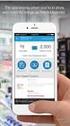 Select the topic you would like assistance with: HP 901 Problem Resolution Refill Alert Notifications Ink Level Monitoring Problems (with possible error messages) Printer Rejects Ink Cartridge with Error
Select the topic you would like assistance with: HP 901 Problem Resolution Refill Alert Notifications Ink Level Monitoring Problems (with possible error messages) Printer Rejects Ink Cartridge with Error
500/600/1000. User Manual June 2011 Rev. 061311. 1 v061311
 500/600/1000 User Manual June 2011 Rev. 061311 1 v061311 http://shopping.netsuite.com/digitalcheck TABLE OF CONTENTS Contents Radio Frequency Interference... 3 About the SB Scanner... 3 SB Scanner Equipment...
500/600/1000 User Manual June 2011 Rev. 061311 1 v061311 http://shopping.netsuite.com/digitalcheck TABLE OF CONTENTS Contents Radio Frequency Interference... 3 About the SB Scanner... 3 SB Scanner Equipment...
LBP-1210 Laser Printer
 LBP-1210 Laser Printer Getting Started Guide IMPORTANT: Read this manual carefully before using your printer. Save this manual for future reference. Copyright Copyright 2002 Canon Inc. All information
LBP-1210 Laser Printer Getting Started Guide IMPORTANT: Read this manual carefully before using your printer. Save this manual for future reference. Copyright Copyright 2002 Canon Inc. All information
HP Scanjet Professional 1000 Mobile Scanner. User Guide
 HP Scanjet Professional 1000 Mobile Scanner User Guide ii Contents 1 Scanner overview... 3 Scanner hardware... 3 Scanner front panel buttons... 3 Scanner software... 4 How to scan with the HP Scanjet 1000
HP Scanjet Professional 1000 Mobile Scanner User Guide ii Contents 1 Scanner overview... 3 Scanner hardware... 3 Scanner front panel buttons... 3 Scanner software... 4 How to scan with the HP Scanjet 1000
Monitor Characteristics
 Monitor Characteristics ENERGY STAR qualified monitors automatically enter two successive low-power modes of less than or equal to 15 watts and 8 watts after a period of inactivity. New chip technologies
Monitor Characteristics ENERGY STAR qualified monitors automatically enter two successive low-power modes of less than or equal to 15 watts and 8 watts after a period of inactivity. New chip technologies
Hewlett Packard Laserjet IV C2001A
 Print Method Print Speed Resolution Toner Life Memory Paper Selections: Interface Laser scan, electrophotography 8 pages per minute 600 DPI 6000 image cartridge life span 2MB standard Optional upgrades
Print Method Print Speed Resolution Toner Life Memory Paper Selections: Interface Laser scan, electrophotography 8 pages per minute 600 DPI 6000 image cartridge life span 2MB standard Optional upgrades
Canon AX Toner Cartridges DOC-0191
 Home New Arrivals! Company Info Publications Special Features Contact Us overview Required Tools Supplies Required Prepare Work Area Disassembly Separate Debris Cavity and Drum Cleaning the Debris Cavity
Home New Arrivals! Company Info Publications Special Features Contact Us overview Required Tools Supplies Required Prepare Work Area Disassembly Separate Debris Cavity and Drum Cleaning the Debris Cavity
Hewlett Packard vs. Lexmark Toner Cartridges and Printers Why HP is the right choice for MICR printing
 A TROY Group, Inc. White Paper Three Bryan Drive Wheeling, WV 26003 USA (800) 633-2266 www.troygroup.com Hewlett Packard vs. Lexmark Toner Cartridges and Printers Why HP is the right choice for MICR printing
A TROY Group, Inc. White Paper Three Bryan Drive Wheeling, WV 26003 USA (800) 633-2266 www.troygroup.com Hewlett Packard vs. Lexmark Toner Cartridges and Printers Why HP is the right choice for MICR printing
HP LaserJet 1018 User Guide
 HP LaserJet 1018 User Guide HP LaserJet 1018 printer User Guide Copyright information 2006 Copyright Hewlett-Packard Development Company, L.P. Reproduction, adaptation or translation without prior written
HP LaserJet 1018 User Guide HP LaserJet 1018 printer User Guide Copyright information 2006 Copyright Hewlett-Packard Development Company, L.P. Reproduction, adaptation or translation without prior written
HP LaserJet Print Cartridges vs. Non-HP Toner Cartridges
 Test Report October 2010 For distribution in EMEA QualityLogic Inc. 5401 Tech Circle Moorpark, CA 93021 805 531 9030 6148 N. Discovery Way, Ste. 175 Boise, ID 83713 208 424 1905 2010 QualityLogic Inc.
Test Report October 2010 For distribution in EMEA QualityLogic Inc. 5401 Tech Circle Moorpark, CA 93021 805 531 9030 6148 N. Discovery Way, Ste. 175 Boise, ID 83713 208 424 1905 2010 QualityLogic Inc.
HP LaserJet Printer Family - 13.x Paper Jams, Troubleshooting, and Definitions
 HP LaserJet Printer Family - 13.x Paper Jams, Troubleshooting, and Definitions In this document: Introduction Interpreting the event log Clearing jams from the HP Print to Mail accessory Jam recovery for
HP LaserJet Printer Family - 13.x Paper Jams, Troubleshooting, and Definitions In this document: Introduction Interpreting the event log Clearing jams from the HP Print to Mail accessory Jam recovery for
Color quality guide. Quality menu. Color quality guide. Page 1 of 6
 Page 1 of 6 Color quality guide The Color Quality guide helps users understand how operations available on the printer can be used to adjust and customize color output. Quality menu Menu item Print Mode
Page 1 of 6 Color quality guide The Color Quality guide helps users understand how operations available on the printer can be used to adjust and customize color output. Quality menu Menu item Print Mode
Troubleshooting. Chapter contents
 Troubleshooting To better help our customers - this HP Laserjet P3005 series troubleshooting page is simply a guide / additional information for your convenience, as you search for assistance in repairing
Troubleshooting To better help our customers - this HP Laserjet P3005 series troubleshooting page is simply a guide / additional information for your convenience, as you search for assistance in repairing
RI-215A Operator s Manual. Part Number: 71-0045RK Revision 0 Released: 10/3/05
 RI-215A Operator s Manual Part Number: 71-0045RK Revision 0 Released: 10/3/05 Warranty RKI Instruments, Inc., warrants gas alarm equipment sold by us to be free from defects in materials and workmanship,
RI-215A Operator s Manual Part Number: 71-0045RK Revision 0 Released: 10/3/05 Warranty RKI Instruments, Inc., warrants gas alarm equipment sold by us to be free from defects in materials and workmanship,
HP LaserJet 1020 User Guide
 HP LaserJet 1020 User Guide HP LaserJet 1020 printer User Guide Copyright information 2010 Copyright Hewlett-Packard Development Company, L.P. Reproduction, adaptation or translation without prior written
HP LaserJet 1020 User Guide HP LaserJet 1020 printer User Guide Copyright information 2010 Copyright Hewlett-Packard Development Company, L.P. Reproduction, adaptation or translation without prior written
DIRECT THERMAL PRINTING PROBLEM SOLVER
 DIRECT THERMAL PRINTING PROBLEM SOLVER Print quality problems can be caused by a multitude of sources or combination of sources. Below is a list of parameters which affect the thermal printing process:
DIRECT THERMAL PRINTING PROBLEM SOLVER Print quality problems can be caused by a multitude of sources or combination of sources. Below is a list of parameters which affect the thermal printing process:
HP LaserJet 3052/3055 Getting Started Guide
 HP LaserJet 3052/3055 Getting Started Guide Copyright Information 2006 Copyright Hewlett-Packard Development Company, L.P. Reproduction, adaptation or translation without prior written permission is prohibited,
HP LaserJet 3052/3055 Getting Started Guide Copyright Information 2006 Copyright Hewlett-Packard Development Company, L.P. Reproduction, adaptation or translation without prior written permission is prohibited,
4.2.2 Error Message and Troubleshooting
 4.2.2 Error Message and Troubleshooting Messages appear on the Smart Panel program window or on the control panel to indicate machine status or errors. Refer to the tables below to correct the problem.
4.2.2 Error Message and Troubleshooting Messages appear on the Smart Panel program window or on the control panel to indicate machine status or errors. Refer to the tables below to correct the problem.
Portable Air Conditioner. OWNER S MANUAL Read these instructions before use. Model: MM14CCS. Voltage rating: 115V~60Hz Power rating : 1400W
 Portable Air Conditioner OWNER S MANUAL Read these instructions before use Model: MM14CCS Customer Support : 1-800-474-2147 Voltage rating: 115V~60Hz Power rating : 1400W For product inquiries or support
Portable Air Conditioner OWNER S MANUAL Read these instructions before use Model: MM14CCS Customer Support : 1-800-474-2147 Voltage rating: 115V~60Hz Power rating : 1400W For product inquiries or support
Portable Air Conditioner. OWNER S MANUAL Read these instructions before use. Model: MF08CESWW. Voltage rating: 115V~60Hz Power rating : 800W
 MODE ALARM Portable Air Conditioner OWNER S MANUAL Read these instructions before use 8 Model: MF08CESWW Voltage rating: 115V~60Hz Power rating : 800W Customer Support : 1-800-474-2147 For product inquiries
MODE ALARM Portable Air Conditioner OWNER S MANUAL Read these instructions before use 8 Model: MF08CESWW Voltage rating: 115V~60Hz Power rating : 800W Customer Support : 1-800-474-2147 For product inquiries
Epson Stylus Pro 7900/9900 QUICK REFERENCE GUIDE
 Epson Stylus Pro 7900/9900 QUICK REFERENCE GUIDE Printer Parts Front Roll paper cover Roll paper holder Front cover Control panel Ink bay Ink bay Paper basket Casters Back Interface connector for optional
Epson Stylus Pro 7900/9900 QUICK REFERENCE GUIDE Printer Parts Front Roll paper cover Roll paper holder Front cover Control panel Ink bay Ink bay Paper basket Casters Back Interface connector for optional
SP55 Printer Guide 554733-001. August 2004
 SP55 Printer Guide 554733-001 August 2004 Information resources for the SP55 Printer Installation Message Help To install the printer: To install one printer on a PC using a USB cable, see the Installation
SP55 Printer Guide 554733-001 August 2004 Information resources for the SP55 Printer Installation Message Help To install the printer: To install one printer on a PC using a USB cable, see the Installation
Thermopile Support: FAQs, Troubleshooting, Care & Maintenance
 Thermopile Support: FQs, Troubleshooting, Care & Maintenance Table of Contents 1. Introduction 2. How long does a thermopile sensor last and how accurate does it remain over time? 3. What are typical causes
Thermopile Support: FQs, Troubleshooting, Care & Maintenance Table of Contents 1. Introduction 2. How long does a thermopile sensor last and how accurate does it remain over time? 3. What are typical causes
Portable Air Conditioner. OWNER S MANUAL Read these instructions before use. Model: MN12CES / MN10CESWW
 Portable Air Conditioner OWNER S MANUAL Read these instructions before use 8 Model: MN12CES / MN10CESWW Voltage rating: 120V~60Hz Power rating : 1100W (MN12CES) Power rating : 900W (MN10CESWW) Customer
Portable Air Conditioner OWNER S MANUAL Read these instructions before use 8 Model: MN12CES / MN10CESWW Voltage rating: 120V~60Hz Power rating : 1100W (MN12CES) Power rating : 900W (MN10CESWW) Customer
Dehumidifier Users manual. For Models: DH45S DH65S
 Dehumidifier Users manual For Models: DH45S DH65S 950-0062-revD Jan. 9 2007 FORWARD The appearance of the units that you purchase might be slightly different from the ones described in the Manual, but
Dehumidifier Users manual For Models: DH45S DH65S 950-0062-revD Jan. 9 2007 FORWARD The appearance of the units that you purchase might be slightly different from the ones described in the Manual, but
V1.0 April 2010. Xerox WorkCentre 3550 User Guide
 V1.0 April 2010 Xerox WorkCentre 3550 2010 Xerox Corporation. All Rights Reserved. Unpublished rights reserved under the copyright laws of the United States. Contents of this publication may not be reproduced
V1.0 April 2010 Xerox WorkCentre 3550 2010 Xerox Corporation. All Rights Reserved. Unpublished rights reserved under the copyright laws of the United States. Contents of this publication may not be reproduced
LASERJET PRO CP1520 COLOR PRINTER SERIES. Service Manual
 LASERJET PRO CP1520 COLOR PRINTER SERIES Service Manual HP LaserJet Pro CP1520 Color Printer series Service Manual Copyright and License 2010 Copyright Hewlett-Packard Development Company, L.P. Reproduction,
LASERJET PRO CP1520 COLOR PRINTER SERIES Service Manual HP LaserJet Pro CP1520 Color Printer series Service Manual Copyright and License 2010 Copyright Hewlett-Packard Development Company, L.P. Reproduction,
HP Color LaserJet 3000/3600/3800 Series printers. Service Manual
 HP Color LaserJet 3000/3600/3800 Series printers Service Manual HP Color LaserJet 3000/3600/3800 Series printers Service Manual Copyright and license 2005 Copyright Hewlett-Packard Development Company,
HP Color LaserJet 3000/3600/3800 Series printers Service Manual HP Color LaserJet 3000/3600/3800 Series printers Service Manual Copyright and license 2005 Copyright Hewlett-Packard Development Company,
NOTICE WELCOME MESSAGE
 WELCOME MESSAGE Thank you for choosing the U-Print CDP78 CD/DVD Printer. The U-Print is compact and extremely easy to use, giving you the ability to customize your CDs and DVDs by directly printing onto
WELCOME MESSAGE Thank you for choosing the U-Print CDP78 CD/DVD Printer. The U-Print is compact and extremely easy to use, giving you the ability to customize your CDs and DVDs by directly printing onto
Single Lens Reflex (SLR) Camera
 690 Single Lens Reflex (SLR) Camera User Guide 690 Single Lens Reflex (SLR) Camera User Guide Contents IMPORTANT SAFEGUARDS: FCC Notice 1 Camera Features 1 Camera Parts 1 Opening the Camera 2 Closing the
690 Single Lens Reflex (SLR) Camera User Guide 690 Single Lens Reflex (SLR) Camera User Guide Contents IMPORTANT SAFEGUARDS: FCC Notice 1 Camera Features 1 Camera Parts 1 Opening the Camera 2 Closing the
Diagnostisera problem med utskriftskvaliteten
 Diagnostisera problem med utskriftskvaliteten Phaser 4400 laserskrivare En stor mängd information finns samlad i skrivaren som utskrivbara sidor. På följande sidor visas den utskrivbara sidan Diagnostisera
Diagnostisera problem med utskriftskvaliteten Phaser 4400 laserskrivare En stor mängd information finns samlad i skrivaren som utskrivbara sidor. På följande sidor visas den utskrivbara sidan Diagnostisera
HP LaserJet Pro Color MFP M476. Repair Manual. M476dn M476dw M476nw. www.hp.com/support/colorljmfpm476 www.hp.com/support
 HP LaserJet Pro Color MFP M476 Repair Manual M476dn M476dw M476nw www.hp.com/support/colorljmfpm476 www.hp.com/support HP Color LaserJet Pro MFP M476 Replace and Repair Manual Copyright and License 2014
HP LaserJet Pro Color MFP M476 Repair Manual M476dn M476dw M476nw www.hp.com/support/colorljmfpm476 www.hp.com/support HP Color LaserJet Pro MFP M476 Replace and Repair Manual Copyright and License 2014
MULTIFUNCTIONAL DIGITAL SYSTEMS. Troubleshooting Guide
 MULTIFUNCTIONAL DIGITAL SYSTEMS Troubleshooting Guide 0-03 TOSHIBA TEC CORPORATION All rights reserved Under the copyright laws, this manual cannot be reproduced in any form without prior written permission
MULTIFUNCTIONAL DIGITAL SYSTEMS Troubleshooting Guide 0-03 TOSHIBA TEC CORPORATION All rights reserved Under the copyright laws, this manual cannot be reproduced in any form without prior written permission
Custom Test Report. Canon Toner Cartridges vs. Katun Compatible Toner Cartridges COMPARATIVE PERFORMANCE TESTING. Test Objective. BuyersLab.
 Custom Test Report COMPARATIVE PERFORMANCE TESTING SEPTEMBER 2011 Canon Toner Cartridges vs. Katun Compatible Toner Cartridges Test Objective Buyers Laboratory Inc. (BLI) conducted a comparative test of
Custom Test Report COMPARATIVE PERFORMANCE TESTING SEPTEMBER 2011 Canon Toner Cartridges vs. Katun Compatible Toner Cartridges Test Objective Buyers Laboratory Inc. (BLI) conducted a comparative test of
LASERJET ENTERPRISE 600 M601, M602, AND M603 SERIES PRINTER. User Guide
 LASERJET ENTERPRISE 600 M601, M602, AND M603 SERIES PRINTER User Guide HP LaserJet Enterprise 600 M601, M602, and M603 Series Printer User Guide Copyright and License 2011 Copyright Hewlett-Packard Development
LASERJET ENTERPRISE 600 M601, M602, AND M603 SERIES PRINTER User Guide HP LaserJet Enterprise 600 M601, M602, and M603 Series Printer User Guide Copyright and License 2011 Copyright Hewlett-Packard Development
HP Photosmart Wireless series - B109
 HP Photosmart Wireless series - B109 Apply sticker to printer Important! Do NOT connect the USB cable until prompted by the software (Windows users only) 1 Verify box contents 2 Insert the CD for guided
HP Photosmart Wireless series - B109 Apply sticker to printer Important! Do NOT connect the USB cable until prompted by the software (Windows users only) 1 Verify box contents 2 Insert the CD for guided
Juice Box Stages 1&2 135&335 Installation Guide 5/10/08
 Tools Required: 8mm socket or nut driver Small flat head screwdriver Electrical tape, masking tape, or shrink tube Pep talk: Although the install looks daunting at first, once you get the learning curve
Tools Required: 8mm socket or nut driver Small flat head screwdriver Electrical tape, masking tape, or shrink tube Pep talk: Although the install looks daunting at first, once you get the learning curve
MICR Check Printing with Digital Signatures
 Table of Contents Table of Contents... 1 Overview... 2 Ordering Supplies... 3 Loading the Software... 4 TOPS 2000 MICR Disk... 4 Before you install... 4 Installing the MICR Check Printing Interface...
Table of Contents Table of Contents... 1 Overview... 2 Ordering Supplies... 3 Loading the Software... 4 TOPS 2000 MICR Disk... 4 Before you install... 4 Installing the MICR Check Printing Interface...
GENUINE PARTS INSTALLATION INSTRUCTIONS
 GENUINE PARTS INSTALLATION INSTRUCTIONS DESCRIPTION: Illuminated Kick Plate APPLICATION: Rogue (2011) PART NUMBER: 999G6 GX010 KIT CONTENTS: Item A B C G H QTY 1 1 1 D 1 E 1 F 3 15 6 Description Kick Plate,
GENUINE PARTS INSTALLATION INSTRUCTIONS DESCRIPTION: Illuminated Kick Plate APPLICATION: Rogue (2011) PART NUMBER: 999G6 GX010 KIT CONTENTS: Item A B C G H QTY 1 1 1 D 1 E 1 F 3 15 6 Description Kick Plate,
FCC COMPLIANCE STATEMENT FOR AMERICAN USERS
 FCC COMPLIANCE STATEMENT FOR AMERICAN USERS This equipment has been tested and found to comply with the limits for a CLASS A digital device, pursuant to Part 15 of the FCC Rules. These limits are designed
FCC COMPLIANCE STATEMENT FOR AMERICAN USERS This equipment has been tested and found to comply with the limits for a CLASS A digital device, pursuant to Part 15 of the FCC Rules. These limits are designed
Checking the Package Contents. Installing the Printer Software. Connecting. Unpacking the. the Printer. Printer. Attaching
 Installing the Printer Software Checking the Package Contents Connecting the Printer Unpacking the Printer Installing the Ink Cartridges Plugging in the Printer Attaching the Printer Parts 4032216-00 EUL
Installing the Printer Software Checking the Package Contents Connecting the Printer Unpacking the Printer Installing the Ink Cartridges Plugging in the Printer Attaching the Printer Parts 4032216-00 EUL
ML 3320/3321. English. Read Me First SEL SEL MENU SHIFT TOF FF/LOAD EXIT GROUP ITEM SET PRINT POWER ALARM MENU TEAR PARK
 MENU SHIFT TOF ML 3320/3321 HSD NLQ CHARACTER PITCH UTL SSD 10 12 15 17 20 PROP Every effort has been made to ensure that the information in this document is complete, accurate, and up-to-date. Oki assumes
MENU SHIFT TOF ML 3320/3321 HSD NLQ CHARACTER PITCH UTL SSD 10 12 15 17 20 PROP Every effort has been made to ensure that the information in this document is complete, accurate, and up-to-date. Oki assumes
AW10 All-in-One Printer
 START OK All-in-One Printer AW10 User Guide AW10 All-in-One Printer ADVENT AW10 All-in-One Printer Your ADVENT Printer combines ease of use and KODAK Color Technology to print crisp-looking documents and
START OK All-in-One Printer AW10 User Guide AW10 All-in-One Printer ADVENT AW10 All-in-One Printer Your ADVENT Printer combines ease of use and KODAK Color Technology to print crisp-looking documents and
Congratulations on your purchase of the Great Planes SLOT MACHINE, the first truly easy way to cut hinge slots in your model airplanes.
 INSTRUCTION MANUAL Congratulations on your purchase of the Great Planes SLOT MACHINE, the first truly easy way to cut hinge slots in your model airplanes. The Slot Machine you have purchased is equipped
INSTRUCTION MANUAL Congratulations on your purchase of the Great Planes SLOT MACHINE, the first truly easy way to cut hinge slots in your model airplanes. The Slot Machine you have purchased is equipped
PA500II Enterprise Mobile Computer
 PA500II Enterprise Mobile Computer - PA500II - Quick Reference Guide 400891G Version 1.0 PA500II Product Introduction & Accessory Kit After opening the box, ensure the following accessories for the PA500II
PA500II Enterprise Mobile Computer - PA500II - Quick Reference Guide 400891G Version 1.0 PA500II Product Introduction & Accessory Kit After opening the box, ensure the following accessories for the PA500II
P C7800 - KIP C7800 Operator Guide - Touchscreen
 P C7800 - KIP C7800 Operator Guide - Touchscreen P C7800 - Introduction The KIP C7800 is a hybrid Color & B/W LED production printing system based on a unique design that lowers the individual operational
P C7800 - KIP C7800 Operator Guide - Touchscreen P C7800 - Introduction The KIP C7800 is a hybrid Color & B/W LED production printing system based on a unique design that lowers the individual operational
Ink Bag Solution for Seiko/HP9000 Installation and Operation Manual
 Ink Bag Solution for Seiko/HP9000 Installation and Operation Manual Cartridge Solution for Seiko Colorpainter, Oce CS 6060 and HP9000 Revised 27 August 2009 TABLE OF CONTENTS: Introduction...2 Package
Ink Bag Solution for Seiko/HP9000 Installation and Operation Manual Cartridge Solution for Seiko Colorpainter, Oce CS 6060 and HP9000 Revised 27 August 2009 TABLE OF CONTENTS: Introduction...2 Package
SchoolLeader Electronic Payment Procedures Handbook
 i SchoolLeader Electronic Payment Procedures Handbook Version 1.0 Technical Support Payment Support 1-800-858-8570 1-888-892-1212 Table of Contents iii 1 Payment Processing Procedures Check Procedures...
i SchoolLeader Electronic Payment Procedures Handbook Version 1.0 Technical Support Payment Support 1-800-858-8570 1-888-892-1212 Table of Contents iii 1 Payment Processing Procedures Check Procedures...
Custom Test Report. Original HP Inkjet Print Cartridges vs. Third-Party Remanufactured and Refilled Cartridges Available in Germany. BuyersLab.
 Custom Test Report Comparative Page Yield / Reliability Evaluation JANUARY 2013 Original HP Inkjet Print Cartridges vs. Third-Party Remanufactured and Refilled Cartridges Available in Germany Executive
Custom Test Report Comparative Page Yield / Reliability Evaluation JANUARY 2013 Original HP Inkjet Print Cartridges vs. Third-Party Remanufactured and Refilled Cartridges Available in Germany Executive
Waters Corporation. Waters 2690/5 USER & TROUBLESHOOTING GUIDE
 Waters Corporation Waters 2690/5 USER & TROUBLESHOOTING GUIDE Contents 2690/5 Theory Setup procedures. Troubleshooting the 2690/5 User maintenance of the 2690/5 Spare Parts 2 2690/5 Theory 2690/5 Solvent
Waters Corporation Waters 2690/5 USER & TROUBLESHOOTING GUIDE Contents 2690/5 Theory Setup procedures. Troubleshooting the 2690/5 User maintenance of the 2690/5 Spare Parts 2 2690/5 Theory 2690/5 Solvent
