Sublimation Frequently Asked Questions
|
|
|
- Leona Newman
- 8 years ago
- Views:
Transcription
1 Sublimation Frequently Asked Questions Print Quality Questions: What can I do when my colors are transferring incorrectly? Did the nozzle check pattern print correctly? Are you using PowerDriver color correction software? Are you using the recommended paper? Are you pressing at the correct time, temperature, & pressure? Is the substrate/inks proven to work using sublimation? Why am I experiencing poor print quality? Has the nozzle check pattern printed correctly? If you are using a brand new printer, did you first install the Epson ink? If the cartridge is new, did you remove the tab from the top of the cartridge? Have you performed any cleaning cycles? If not, do at least 2 or 3. Is the ink cartridge empty? Why am I experiencing poor black color intensity? What are you transferring onto? Is the substrate proven to work with sublimation inks? Are you using the recommended paper? Are you printing on the correct side of the paper? The print side is bright white. Are you transferring at correct time, temperature, & pressure? Check the printer driver settings. Make sure all the settings are correct as described in the section, entitled Printer Driver Software in the SubliJet Getting Started Guide. What can I do about the streak across my image? Check the printer driver settings. Make sure all the settings are correct as described in the Printer Driver Software in the Sublijet Getting Started Guide. Perform a nozzle check. If nozzles are missing, clean the print heads. If the print quality does not improve, repeat the cleaning cycle 3 or 4 times. Clean the printhead with the Sawgrass Preventive Maintenance Kit.
2 What can I do if the colors in my transferred image are incorrect? The image probably needs color adjustments. Make sure you are printing using PowerDriver or using ColorPower color matching software. Make certain you are using the right printer driver and driver settings. You can check the printer setup by running the SubliJet Printer Driver Configuration Utility. Are you pressing the item with the proper time, temperature, & pressure? Are all the colors printing correctly? Print a nozzle check. Why does my printout appear really light on paper? This should be no cause for alarm. SubliJet naturally looks very subdued & washed out before you heat transfer the image. After you transfer the image, the inks produce a brilliant and durable final product. What can I do when my colors appear light & splotchy? Make sure you are pressing the item with the proper time, temperature, & pressure. If you are using ColorPower, check the printer driver settings. Make sure all the settings are correct as described in the section titled Printer Driver Software in the SubliJet Getting Started Guide. Are you using the recommended paper? You should be using Accuplot EPQ paper. Make sure you are printing on the correct side of the paper. Make sure your substrate is designed to accept a sublimation transfer. Moisture may be the problem. Try drying the paper on the press or putting a paper towel behind the transfer when you heat press it. Read the section entitled Moisture and Humidity in the SubliJet Getting Started Guide. What can I do when my transferred image looks blurred? Make sure you are pressing the item with the proper time, temperature, & pressure. Check to be sure you are using the recommended paper. Make sure you are printing on the correct side of the paper. Make sure you do not have a moisture problem. Try drying the paper on the press or putting a paper towel behind the transfer when you heat press it. Read the section titled Moisture & Humidity in the SubliJet Getting Started Guide. Vertical lines are misaligned or vertical banding appears. How can I correct this? The print head nozzles may be clogged. From the Head Cleaning Utility section found in the Epson printer driver, clean the print heads by performing a Head Cleaning followed by printing a Nozzle Check page. A Head Cleaning and Nozzle Check page must be performed as a cycle so subsequent cleanings will advance to a higher intensity of cleaning. After printing a nozzle page examine the printed dot pattern, each staggered horizontal and straight vertical line should be complete, with no gaps in the dot pattern. If there are
3 gaps in the dot pattern, continue with another cycle. Perform up to 6 cycles if necessary. If the dot pattern is fine and you still encounter the same problem, check the printer driver to see if High Speed mode is selected. If High Speed is on, turn it off and try the print job again. If the problem persists, run the Print Head Alignment utility to align the print heads for precise vertical lines. If you have already tried to align the print heads and did not have any success, try moving the printer to another computer. This will eliminate the possibility of a defective printer cable, parallel port, or software problem. If you continue to have problems, please contact Epson Connection for assistance at or at Why don t the colors displayed on the monitor match the printed colors? Because your monitor and printer use different technologies to represent colors, your printed colors can t exactly match the colors you see on your monitor screen. Try making yourself a color chart using the Corel Custom Color Palette. Set up swatches labeled with the color that corresponds to them. Print a transfer and sublimate it onto the respective substrate. Place this color chart next to your work station & refer to that instead of what you see on the screen. Printer Questions: Is there anything I can do to shorten the extremely long spool times I am experiencing? This occurs when you attempt to print Power Clips from CorelDRAW through PowerDriver. Try this: convert the Power Clip & Bitmap to one bitmap. (If your computer has a USB port, a USB cable will speed up the printing process by up to 30%.) Why does my printout get cut off on the bottom or side? This occurs when the paper is not sized correctly for the printer driver setting. Make certain that you are loading the same size paper that you have set in the printer driver. One way to check this before printing is to utilize the Print Preview. The Paper Out light is flashing on my printer. What s wrong? This normally indicates a paper jam. Power the printer OFF and gently pull out all jammed paper. Power the printer ON and press the Load/Eject button. The Paper Out light is on solid on my printer. What s wrong? If the light is on solid, paper is not loaded or is loaded incorrectly. Remove paper and reload the stack. Press the Load/Eject button to turn off the light and resume printing.
4 The black, yellow, magenta, or cyan Ink Out light is flashing or on solid. Is that ok? If flashing, the ink supply is getting low, and you will need to replace the cartridge soon. If the light is on solid, the ink cartridge is completely empty and will need to be replaced in order to continue printing. Why won t the paper feed? Remove the stack of paper from the sheet feeder. Make sure the paper isn t curled or creased, it isn t too old, it isn t loaded above the arrow on the left edge guide, and that the paper isn t jammed in the printer. Reload the paper making sure the left edge guide is adjusted to fit the paper width. I turned off the printer during the initial ink charging cycle because I thought it was taking too long. When I turned it back on, the charging cycle continued. What should I do? It is normal operation for the printer to take 10 minutes to perform its initial charge. Power the printer back ON and allow the printer to perform the complete charge of the ink delivery system. Ink Questions: How can I tell if a cartridge is empty? The Epson Stylus Color 3000 has an ink level indicator for each cartridge. When a cartridge gets low, the corresponding Ink Out light on the control panel flashes. When the light stays on, the cartridge is empty and needs to be replaced. The Epson Stylus Color 800/850/900 has an ink level indicator for the black & tricolor cartridges. When the ink level in a cartridge gets low, the Ink Out light flashes. When the light stays on, the cartridge is empty. I have a constant problem with my inks clogging & have to perform 5 or 6 cleanings every time I want to print a transfer. Is this normal? Chances are, you might not be using your printer regularly enough to keep the inks from drying up in the print heads. To prevent this, turn your printer on by the manual switch (as opposed to a switch on the wall or a surge suppressor) every day even if you don t plan to use it that day. Each time you do this, the printer performs a routine cleaning. This will help eliminate your problem. Are the ink cartridges refillable? Epson does not recommend refilling ink cartridges. Refilled cartridges can cause print quality problems. (Not to mention, other products may cause damage to your printer not covered by Epson s warranty).
5 Heat Press Questions: My image looks good, but it washes out. What should I do? Make sure you are pressing with the proper time, temperature, & pressure. Make certain the substrate is designed to accept a sublimation transfer.
EPSON Stylus Color 580
 sheet feeder left edge guide Accessories Ink Cartridges paper support printer cover ink cartridge clamps output tray ink cartridge holders (do not remove) Media Media name Size Part number EPSON 360 dpi
sheet feeder left edge guide Accessories Ink Cartridges paper support printer cover ink cartridge clamps output tray ink cartridge holders (do not remove) Media Media name Size Part number EPSON 360 dpi
How do I monitor the ink levels on my EPSON Stylus printer using Windows 2000 or XP?
 Faulty analysis Error indicators Status Monitor PrintJet Doesn't Print Mats are not drawn in or transported Mats are not delivered correctly The statusmonitor caused an error message Maintenance of PrintJet
Faulty analysis Error indicators Status Monitor PrintJet Doesn't Print Mats are not drawn in or transported Mats are not delivered correctly The statusmonitor caused an error message Maintenance of PrintJet
Lexmark T64x Troubleshooting Guide
 Lexmark T64x Troubleshooting Guide Online technical support Technical support is available on our Lexmark Web site at www.lexmark.com. Checking an unresponsive printer If the printer is not responding,
Lexmark T64x Troubleshooting Guide Online technical support Technical support is available on our Lexmark Web site at www.lexmark.com. Checking an unresponsive printer If the printer is not responding,
EPSON Stylus C66. Printer Parts. Printer Specifications. Accessories. User Replaceable Parts. Printing. Ink Cartridges. Mechanical.
 Printer Parts support Left edge guide Ink button and light button and light Power button and light Printer cover Epson paper name PremierArt Matte Scrapbook Photo User Replaceable Parts Letter SCR1002
Printer Parts support Left edge guide Ink button and light button and light Power button and light Printer cover Epson paper name PremierArt Matte Scrapbook Photo User Replaceable Parts Letter SCR1002
Epson Stylus C86. Printer Parts. User Replaceable Parts. Printer Specifications. Accessories. Paper. Printing. Ink Cartridges
 Printer Parts Ink button Left edge guide button Power button support Printer cover User Replaceable Parts Right edge guide Output tray Output tray extension Parallel port USB port Part Part number support
Printer Parts Ink button Left edge guide button Power button support Printer cover User Replaceable Parts Right edge guide Output tray Output tray extension Parallel port USB port Part Part number support
Checking the Package Contents. Installing the Printer Software. Connecting. Unpacking the. the Printer. Printer. Attaching
 Installing the Printer Software Checking the Package Contents Connecting the Printer Unpacking the Printer Installing the Ink Cartridges Plugging in the Printer Attaching the Printer Parts 4032216-00 EUL
Installing the Printer Software Checking the Package Contents Connecting the Printer Unpacking the Printer Installing the Ink Cartridges Plugging in the Printer Attaching the Printer Parts 4032216-00 EUL
Artisan 1430 User's Guide
 Artisan 1430 User's Guide Contents Artisan 1430 User's Guide... 9 Product Basics... 10 Printer Parts Locations... 10 Printer Parts - Top... 10 Printer Parts - Back... 11 Printer Parts - Inside... 12 Printer
Artisan 1430 User's Guide Contents Artisan 1430 User's Guide... 9 Product Basics... 10 Printer Parts Locations... 10 Printer Parts - Top... 10 Printer Parts - Back... 11 Printer Parts - Inside... 12 Printer
hp deskjet 948c/940c/920c series learning about your printer... 1
 quick help hp deskjet 948c/940c/920c series table of contents learning about your printer...................... 1 introducing your hp deskjet printer........................ 2 finding information...................................
quick help hp deskjet 948c/940c/920c series table of contents learning about your printer...................... 1 introducing your hp deskjet printer........................ 2 finding information...................................
MG2400 series. Online Manual. Troubleshooting. English
 MG2400 series Online Manual Troubleshooting English Contents Troubleshooting................................................... 5 Problems with Printing.....................................................
MG2400 series Online Manual Troubleshooting English Contents Troubleshooting................................................... 5 Problems with Printing.....................................................
Control panel. Memory card cover. Paper. LCD screen. Save custom Advanced. Paper. Save photos to external disk or CD-R
 Printer Parts Printer support support extension EPSON s When printing from your computer using the EPSON printer driver, you can choose from any of the following EPSON papers. When printing without a computer
Printer Parts Printer support support extension EPSON s When printing from your computer using the EPSON printer driver, you can choose from any of the following EPSON papers. When printing without a computer
Preview monitor Control panel. Memory card cover EXT I/F USB port. LCD screen. Save custom Advanced. Paper. Save photos to external disk or CD-R
 Printer Parts EPSON s Printer support support extension Printer cover Preview monitor Control panel When printing from your computer using the Epson printer driver, you can choose from any of the following
Printer Parts EPSON s Printer support support extension Printer cover Preview monitor Control panel When printing from your computer using the Epson printer driver, you can choose from any of the following
Epson Stylus Photo R1900 Series. Printer Parts. Accessories. Ink Cartridges. 11/07 Epson Stylus Photo R1900 Series - 1. Edge guide
 Printer Parts Edge guide Paper support and extensions Control panel buttons CD/DVD tray guide Roll paper holders Output tray and extensions CD/DVD tray 8-cm CD/DVD adapter USB port (for camera cable) Printer
Printer Parts Edge guide Paper support and extensions Control panel buttons CD/DVD tray guide Roll paper holders Output tray and extensions CD/DVD tray 8-cm CD/DVD adapter USB port (for camera cable) Printer
Epson Stylus Photo R3000 Series. Basics
 Epson Stylus Photo R3000 Series Basics Copyright Notice All rights reserved. No part of this publication may be reproduced, stored in a retrieval system, or transmitted in any form or by any means, electronic,
Epson Stylus Photo R3000 Series Basics Copyright Notice All rights reserved. No part of this publication may be reproduced, stored in a retrieval system, or transmitted in any form or by any means, electronic,
Solving printing problems
 If the suggested corrective action does not fix the problem, call your service representative. 1 Job did not print or incorrect characters printed. Make sure Ready appears on the operator panel before
If the suggested corrective action does not fix the problem, call your service representative. 1 Job did not print or incorrect characters printed. Make sure Ready appears on the operator panel before
Solving printing problems 1
 Solving printing problems 1 Some printer problems are very easy to solve. If your printer is not responding, first make sure: The printer cable is securely attached to the printer and the host computer.
Solving printing problems 1 Some printer problems are very easy to solve. If your printer is not responding, first make sure: The printer cable is securely attached to the printer and the host computer.
Epson Stylus Pro 7900/9900 QUICK REFERENCE GUIDE
 Epson Stylus Pro 7900/9900 QUICK REFERENCE GUIDE Printer Parts Front Roll paper cover Roll paper holder Front cover Control panel Ink bay Ink bay Paper basket Casters Back Interface connector for optional
Epson Stylus Pro 7900/9900 QUICK REFERENCE GUIDE Printer Parts Front Roll paper cover Roll paper holder Front cover Control panel Ink bay Ink bay Paper basket Casters Back Interface connector for optional
Ink Bag Solution for Seiko/HP9000 Installation and Operation Manual
 Ink Bag Solution for Seiko/HP9000 Installation and Operation Manual Cartridge Solution for Seiko Colorpainter, Oce CS 6060 and HP9000 Revised 27 August 2009 TABLE OF CONTENTS: Introduction...2 Package
Ink Bag Solution for Seiko/HP9000 Installation and Operation Manual Cartridge Solution for Seiko Colorpainter, Oce CS 6060 and HP9000 Revised 27 August 2009 TABLE OF CONTENTS: Introduction...2 Package
EPSON Stylus COLOR 800
 Character mode edge guides paper support extension paper support control panel printer cover Character pitch (characters per inch) Printable columns Printing speed (characters per second) Draft Normal
Character mode edge guides paper support extension paper support control panel printer cover Character pitch (characters per inch) Printable columns Printing speed (characters per second) Draft Normal
Epson Stylus Photo R2000 Series. Basics
 Epson Stylus Photo R2000 Series Basics Copyright Notice All rights reserved. No part of this publication may be reproduced, stored in a retrieval system, or transmitted in any form or by any means, electronic,
Epson Stylus Photo R2000 Series Basics Copyright Notice All rights reserved. No part of this publication may be reproduced, stored in a retrieval system, or transmitted in any form or by any means, electronic,
What do these printer messages mean? 1
 What do these printer messages mean? 1 When your printer needs attention, you are alerted by a message on the printer operator panel or, if you installed the Windows driver status window, a message appears
What do these printer messages mean? 1 When your printer needs attention, you are alerted by a message on the printer operator panel or, if you installed the Windows driver status window, a message appears
User s Guide: Maintenance/Troubleshooting
 User s Guide: Maintenance/Troubleshooting Table of contents 1 Cleaning This Machine 1.1 Before getting started... 1-2 1.2 Cleaning... 1-4 1.2.1 Cleaning the outside of this machine...1-4 Control Panel...1-4
User s Guide: Maintenance/Troubleshooting Table of contents 1 Cleaning This Machine 1.1 Before getting started... 1-2 1.2 Cleaning... 1-4 1.2.1 Cleaning the outside of this machine...1-4 Control Panel...1-4
AW10 All-in-One Printer
 START OK All-in-One Printer AW10 User Guide AW10 All-in-One Printer ADVENT AW10 All-in-One Printer Your ADVENT Printer combines ease of use and KODAK Color Technology to print crisp-looking documents and
START OK All-in-One Printer AW10 User Guide AW10 All-in-One Printer ADVENT AW10 All-in-One Printer Your ADVENT Printer combines ease of use and KODAK Color Technology to print crisp-looking documents and
ML 3320/3321. English. Read Me First SEL SEL MENU SHIFT TOF FF/LOAD EXIT GROUP ITEM SET PRINT POWER ALARM MENU TEAR PARK
 MENU SHIFT TOF ML 3320/3321 HSD NLQ CHARACTER PITCH UTL SSD 10 12 15 17 20 PROP Every effort has been made to ensure that the information in this document is complete, accurate, and up-to-date. Oki assumes
MENU SHIFT TOF ML 3320/3321 HSD NLQ CHARACTER PITCH UTL SSD 10 12 15 17 20 PROP Every effort has been made to ensure that the information in this document is complete, accurate, and up-to-date. Oki assumes
WorkForce 520/525 Series Quick Guide
 WorkForce 520/525 Series Quick Guide Network Setup Basic Copying, Printing, Scanning, and Faxing Maintenance Solving Problems Contents Network Setup........................................ 4 Wireless Network
WorkForce 520/525 Series Quick Guide Network Setup Basic Copying, Printing, Scanning, and Faxing Maintenance Solving Problems Contents Network Setup........................................ 4 Wireless Network
AXIS 1440 Print Server For EPSON Printers: Product Update. Important Information for Windows
 Important Information for Windows AXIS 1440 Print Server For EPSON Printers: Product Update Important Information for Windows If you are using Windows 95, Windows 98, or Windows NT 4.0, you need to turn
Important Information for Windows AXIS 1440 Print Server For EPSON Printers: Product Update Important Information for Windows If you are using Windows 95, Windows 98, or Windows NT 4.0, you need to turn
Using PictureMate Without a Computer
 Using PictureMate Without a Computer Get to Know Your PictureMate LCD menu screen Turn PictureMate on or off Use these buttons to move through menu options Press to print Save your photos to an external
Using PictureMate Without a Computer Get to Know Your PictureMate LCD menu screen Turn PictureMate on or off Use these buttons to move through menu options Press to print Save your photos to an external
Epson WorkForce 30 Series Quick Guide
 Epson WorkForce 30 Series Quick Guide Basic Printing Maintaining Your Printer Solving Problems Contents Introduction........................................... 3 Loading Paper.........................................
Epson WorkForce 30 Series Quick Guide Basic Printing Maintaining Your Printer Solving Problems Contents Introduction........................................... 3 Loading Paper.........................................
Supplies 1. Toner cartridges. Printing. Using color. Paper handling. Maintenance. Troubleshooting. Administration. Index
 Toner cartridges Supplies 1 Warning: Do not touch the cartridge roller located under the cover. Cover Your printer uses four separate toner cartridges, one for each color: cyan, yellow, magenta, and black.
Toner cartridges Supplies 1 Warning: Do not touch the cartridge roller located under the cover. Cover Your printer uses four separate toner cartridges, one for each color: cyan, yellow, magenta, and black.
Win 7 - STIMA CLS / CMP Driver Installation Quick Guide
 Win 7 - STIMA CLS / CMP Driver Installation Quick Guide This guide is intended to demonstrate a quick installation and setup of ticket alignment under Windows 7 for the Stima CLS and CMP printers using
Win 7 - STIMA CLS / CMP Driver Installation Quick Guide This guide is intended to demonstrate a quick installation and setup of ticket alignment under Windows 7 for the Stima CLS and CMP printers using
HP Photosmart Wireless series - B109
 HP Photosmart Wireless series - B109 Apply sticker to printer Important! Do NOT connect the USB cable until prompted by the software (Windows users only) 1 Verify box contents 2 Insert the CD for guided
HP Photosmart Wireless series - B109 Apply sticker to printer Important! Do NOT connect the USB cable until prompted by the software (Windows users only) 1 Verify box contents 2 Insert the CD for guided
Print-Quality and Copy-Quality Problems
 Print-Quality and Copy-Quality Problems Topics Covered: Print-quality checklist...................... Page 1 Image defect examples: Light print (partial page)................... Page 2 Light print (entire
Print-Quality and Copy-Quality Problems Topics Covered: Print-quality checklist...................... Page 1 Image defect examples: Light print (partial page)................... Page 2 Light print (entire
hp photosmart 130 photo printing guide
 hp photosmart 130 photo printing guide contents 1 welcome...1 finding information... 2 viewing the printer help... 3 2 getting started...5 quick reference... 5 front and back of printer... 10 front of
hp photosmart 130 photo printing guide contents 1 welcome...1 finding information... 2 viewing the printer help... 3 2 getting started...5 quick reference... 5 front and back of printer... 10 front of
Printer setup and first steps
 Printer setup and first steps Contents: PrintJet II:... 3 Install printer driver... 3 Calibrating the PrintJet II... 3 Setting marker types... 6 Calibrating the marker type:... 7 PrintJet PRO:... 12 Install
Printer setup and first steps Contents: PrintJet II:... 3 Install printer driver... 3 Calibrating the PrintJet II... 3 Setting marker types... 6 Calibrating the marker type:... 7 PrintJet PRO:... 12 Install
User s Guide NPD4966-00 EN
 NPD4966-00 EN Copyright and Trademarks Copyright and Trademarks Copyright and Trademarks No part of this publication may be reproduced, stored in a retrieval system, or transmitted in any form or by any
NPD4966-00 EN Copyright and Trademarks Copyright and Trademarks Copyright and Trademarks No part of this publication may be reproduced, stored in a retrieval system, or transmitted in any form or by any
Maintenance Tool Operation Guide CMP0018-00 EN
 Maintenance Tool Operation Guide CMP0018-00 EN Copyrights and Trademarks Copyrights and Trademarks Copyrights and Trademarks No part of this publication may be reproduced, stored in a retrieval system,
Maintenance Tool Operation Guide CMP0018-00 EN Copyrights and Trademarks Copyrights and Trademarks Copyrights and Trademarks No part of this publication may be reproduced, stored in a retrieval system,
EPSON SCANNING TIPS AND TROUBLESHOOTING GUIDE Epson Perfection 3170 Scanner
 EPSON SCANNING TIPS AND TROUBLESHOOTING GUIDE Epson Perfection 3170 Scanner SELECT A SUITABLE RESOLUTION The best scanning resolution depends on the purpose of the scan. When you specify a high resolution,
EPSON SCANNING TIPS AND TROUBLESHOOTING GUIDE Epson Perfection 3170 Scanner SELECT A SUITABLE RESOLUTION The best scanning resolution depends on the purpose of the scan. When you specify a high resolution,
Dell V725w User's Guide
 Dell V725w User's Guide January 2012 www.dell.com support.dell.com Machine type(s): 4449 Model(s): 7d1, 7dE Contents 2 Contents Safety information...6 About your printer...7 Thank you for choosing this
Dell V725w User's Guide January 2012 www.dell.com support.dell.com Machine type(s): 4449 Model(s): 7d1, 7dE Contents 2 Contents Safety information...6 About your printer...7 Thank you for choosing this
Quick Reference Guide. copy. locked print. fax. scan-to-email
 Quick Reference Guide copy locked print fax scan-to-email Copy Basic Copy Procedure 3 Place original(s) face up in the Auto Document Feeder, or face down on the Platen Glass.. Select the [Copy] function
Quick Reference Guide copy locked print fax scan-to-email Copy Basic Copy Procedure 3 Place original(s) face up in the Auto Document Feeder, or face down on the Platen Glass.. Select the [Copy] function
Peninsula Thermal Printer Driver For OSX. Installation & Operating Manual
 Installation & Operating Manual This product and documentation is copyright and design right Peninsula 1989-2007. This edition 2007.01 Peninsula Group Low Hall Hunmanby North Yorkshire YO14 0PS www.peninsula-group.com
Installation & Operating Manual This product and documentation is copyright and design right Peninsula 1989-2007. This edition 2007.01 Peninsula Group Low Hall Hunmanby North Yorkshire YO14 0PS www.peninsula-group.com
EPSON Stylus. Start Here
 EPSON Stylus C84 EPSON Stylus Start Here C84 CPD-16675R1 4043482-00 XXX 1 Unpack 1 Remove everything from the box. Paper support Printer Manual Power cord Ink cartridges CD-ROM 2 Remove all the blue tape
EPSON Stylus C84 EPSON Stylus Start Here C84 CPD-16675R1 4043482-00 XXX 1 Unpack 1 Remove everything from the box. Paper support Printer Manual Power cord Ink cartridges CD-ROM 2 Remove all the blue tape
So you say you want something printed...
 So you say you want something printed... Well, that s great! You ve come to the right place. Whether you re having us design and edit your work, or you fancy yourself a designer and plan to hand over your
So you say you want something printed... Well, that s great! You ve come to the right place. Whether you re having us design and edit your work, or you fancy yourself a designer and plan to hand over your
WorkForce Pro WP-4530 User's Guide
 WorkForce Pro WP-4530 User's Guide Contents WorkForce Pro WP-4530 User's Guide... 13 Product Basics... 14 Setting Up the Control Panel... 14 Printer Parts - Control Panel Buttons and Lights... 14 Changing
WorkForce Pro WP-4530 User's Guide Contents WorkForce Pro WP-4530 User's Guide... 13 Product Basics... 14 Setting Up the Control Panel... 14 Printer Parts - Control Panel Buttons and Lights... 14 Changing
PRINTER DRIVER GUIDE (KODAK 305 Photo Printer)
 PRINTER DRIVER GUIDE () Microsoft, Windows, Windows XP, Windows Vista and Windows 7 are registered trademarks of Microsoft Corporation in the United States and/or other countries. Adobe, Adobe Photoshop
PRINTER DRIVER GUIDE () Microsoft, Windows, Windows XP, Windows Vista and Windows 7 are registered trademarks of Microsoft Corporation in the United States and/or other countries. Adobe, Adobe Photoshop
Otis Photo Lab Inkjet Printing Demo
 Otis Photo Lab Inkjet Printing Demo Otis Photography Lab Adam Ferriss Lab Manager aferriss@otis.edu 310.665.6971 Soft Proofing and Pre press Before you begin printing, it is a good idea to set the proof
Otis Photo Lab Inkjet Printing Demo Otis Photography Lab Adam Ferriss Lab Manager aferriss@otis.edu 310.665.6971 Soft Proofing and Pre press Before you begin printing, it is a good idea to set the proof
WF-2650 User's Guide
 WF-2650 User's Guide Contents WF-2650 User's Guide... 13 Product Basics... 14 Using the Control Panel... 14 Control Panel Buttons and Lights... 14 Status Icons... 15 Entering Characters on the LCD Screen...
WF-2650 User's Guide Contents WF-2650 User's Guide... 13 Product Basics... 14 Using the Control Panel... 14 Control Panel Buttons and Lights... 14 Status Icons... 15 Entering Characters on the LCD Screen...
Epson Stylus Pro 7800 and 9800. Printer Specifications. Printer Parts. Printing. Electrical. On-demand ink jet. Printing method. Nozzle configuration
 Printer Parts Printer Specifications - Roll paper cover Printing Front cover Paper lever Printing method On-demand ink jet Control panel Nozzle configuration Black: 180 nozzles 3 (photo black or matte
Printer Parts Printer Specifications - Roll paper cover Printing Front cover Paper lever Printing method On-demand ink jet Control panel Nozzle configuration Black: 180 nozzles 3 (photo black or matte
Designjet T2500 emultifunction Series
 Designjet T2500 emultifunction Series What is it? Your printer is a color inkjet multifunction printer designed for printing, scanning, and copying large, high-quality images. This introductory document
Designjet T2500 emultifunction Series What is it? Your printer is a color inkjet multifunction printer designed for printing, scanning, and copying large, high-quality images. This introductory document
Installation Manual on Continuous ink supply system (CISS) For printer EPSON C82/C80/C70
 Installation Manual on Continuous ink supply system (CISS) For printer EPSON C82/C80/C70 Thank you for using the INKSYSTEM Continuous ink supply system. It is the best device for an inkjet printer, and
Installation Manual on Continuous ink supply system (CISS) For printer EPSON C82/C80/C70 Thank you for using the INKSYSTEM Continuous ink supply system. It is the best device for an inkjet printer, and
Lexmark Z52. Color Jetprinter. User s Guide for Windows 95 and Windows 98
 Lexmark Z52 Color Jetprinter User s Guide for Windows 95 and Windows 98 Edition: December 1999 The following paragraph does not apply to any country where such provisions are inconsistent with local law:
Lexmark Z52 Color Jetprinter User s Guide for Windows 95 and Windows 98 Edition: December 1999 The following paragraph does not apply to any country where such provisions are inconsistent with local law:
Epson Stylus NX620/625 Series Quick Guide
 Epson Stylus NX620/625 Series Quick Guide Basic Copying, Printing, and Scanning Maintenance Network Setup Solving Problems Contents Loading Paper......................................... 4 Using Special
Epson Stylus NX620/625 Series Quick Guide Basic Copying, Printing, and Scanning Maintenance Network Setup Solving Problems Contents Loading Paper......................................... 4 Using Special
learn to print... 1 printing on paper and other media... 17
 quick help hp deskjet 9xx series table of contents learn to print................................. 1 introducing the hp deskjet series printer..................... 2 terms and conventions.................................
quick help hp deskjet 9xx series table of contents learn to print................................. 1 introducing the hp deskjet series printer..................... 2 terms and conventions.................................
WF-3540 User's Guide
 WF-3540 User's Guide Contents WF-3540 User's Guide... 13 Product Basics... 14 Setting Up the Control Panel... 14 Control Panel Buttons and Lights... 14 Changing LCD Screen Language... 15 Turning Off Touch
WF-3540 User's Guide Contents WF-3540 User's Guide... 13 Product Basics... 14 Setting Up the Control Panel... 14 Control Panel Buttons and Lights... 14 Changing LCD Screen Language... 15 Turning Off Touch
Professional color. without compromise. Samsung Color Laser Printers CLP-620ND and CLP-670ND. Color Xpression
 Professional color without compromise. Color Xpression Samsung Color Laser Printers CLP-620ND and CLP-670ND Efficient color printing for maximum productivity. How will your business benefit from a color
Professional color without compromise. Color Xpression Samsung Color Laser Printers CLP-620ND and CLP-670ND Efficient color printing for maximum productivity. How will your business benefit from a color
LABELS ANYWHERE FAQ. A: The system requires you to download ActiveX component the first time you attempt to print labels.
 Active X LABELS ANYWHERE FAQ Q: Do I have to download anything special to print labels? A: The system requires you to download ActiveX component the first time you attempt to print labels. Q: What is ActiveX?
Active X LABELS ANYWHERE FAQ Q: Do I have to download anything special to print labels? A: The system requires you to download ActiveX component the first time you attempt to print labels. Q: What is ActiveX?
Zebra GC420t User Guide VIF-NA-BG-125, V3.0
 VIF - Maintenance of computer systems infrastructure Zebra GC420t User Guide VIF-NA-BG-125, V3.0 IZUM, 2016 COBISS, COMARC, COBIB, COLIB, IZUM are registered trademarks owned by IZUM. CONTENTS 1 Introduction...
VIF - Maintenance of computer systems infrastructure Zebra GC420t User Guide VIF-NA-BG-125, V3.0 IZUM, 2016 COBISS, COMARC, COBIB, COLIB, IZUM are registered trademarks owned by IZUM. CONTENTS 1 Introduction...
HP DeskJet Printer User s Guide for Windows. 950C Series. English
 HP DeskJet Printer User s Guide for Windows 950C Series English Acknowledgments Notice Microsoft, MS, MS-DOS, and Windows are registered trademarks of Microsoft Corporation (U.S. patent numbers 4955066
HP DeskJet Printer User s Guide for Windows 950C Series English Acknowledgments Notice Microsoft, MS, MS-DOS, and Windows are registered trademarks of Microsoft Corporation (U.S. patent numbers 4955066
Solving print quality problems
 You may be able to correct many print quality problems by replacing a supply or maintenance item that has reached the end of its intended life. Check the operator panel for a message about a printer consumable.
You may be able to correct many print quality problems by replacing a supply or maintenance item that has reached the end of its intended life. Check the operator panel for a message about a printer consumable.
Execu/Touch Printer Set-up
 1 Setting up Printers in Execu/Tech Systems, Inc. point of sale software is simple, but you must follow these directions for it to work properly. There are three ways to configure printing. The first two
1 Setting up Printers in Execu/Tech Systems, Inc. point of sale software is simple, but you must follow these directions for it to work properly. There are three ways to configure printing. The first two
Laser cutter setup instructions:
 Laser cutter setup instructions: 1. Cut your material to 18 x 24 or smaller. 2. Turn on the laser cutter by flipping the wall switch on the right behind Station B. You will hear the cooling fan and air
Laser cutter setup instructions: 1. Cut your material to 18 x 24 or smaller. 2. Turn on the laser cutter by flipping the wall switch on the right behind Station B. You will hear the cooling fan and air
WF-R5690 User's Guide
 WF-R5690 User's Guide Contents WF-R5690 User's Guide... 15 Product Basics... 16 Using the Control Panel... 16 Control Panel Buttons and Lights... 17 Status Icon Information... 18 Status Button Information...
WF-R5690 User's Guide Contents WF-R5690 User's Guide... 15 Product Basics... 16 Using the Control Panel... 16 Control Panel Buttons and Lights... 17 Status Icon Information... 18 Status Button Information...
Understanding the home screen
 Quick Reference Learning about the printer Using the printer control panel 1 2 3 4 5 6 Understanding the home screen When the printer is turned on, the display shows a basic screen, referred to as the
Quick Reference Learning about the printer Using the printer control panel 1 2 3 4 5 6 Understanding the home screen When the printer is turned on, the display shows a basic screen, referred to as the
Refill Alert Notifications
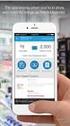 Select the topic you would like assistance with: HP 901 Problem Resolution Refill Alert Notifications Ink Level Monitoring Problems (with possible error messages) Printer Rejects Ink Cartridge with Error
Select the topic you would like assistance with: HP 901 Problem Resolution Refill Alert Notifications Ink Level Monitoring Problems (with possible error messages) Printer Rejects Ink Cartridge with Error
P3000 Printer Guide. 566372-001 Rev A. January 2006
 P3000 Printer Guide 566372-001 Rev A January 2006 Information resources for the P3000 ID Card Printer Installation Message Help To install one printer to a PC using a USB cable, see the Installation Map,
P3000 Printer Guide 566372-001 Rev A January 2006 Information resources for the P3000 ID Card Printer Installation Message Help To install one printer to a PC using a USB cable, see the Installation Map,
HP Deskjet 3520 e-all-in-one series
 HP Deskjet 3520 e-all-in-one series Contents 1 How Do I?...3 2 Get to know the HP e-all-in-one Printer parts...5 Control panel features...6 Wireless settings...6 Status lights...7 Auto Power-Off...8 3
HP Deskjet 3520 e-all-in-one series Contents 1 How Do I?...3 2 Get to know the HP e-all-in-one Printer parts...5 Control panel features...6 Wireless settings...6 Status lights...7 Auto Power-Off...8 3
HP Scanjet Professional 1000 Mobile Scanner. User Guide
 HP Scanjet Professional 1000 Mobile Scanner User Guide ii Contents 1 Scanner overview... 3 Scanner hardware... 3 Scanner front panel buttons... 3 Scanner software... 4 How to scan with the HP Scanjet 1000
HP Scanjet Professional 1000 Mobile Scanner User Guide ii Contents 1 Scanner overview... 3 Scanner hardware... 3 Scanner front panel buttons... 3 Scanner software... 4 How to scan with the HP Scanjet 1000
II. Monochrome Image Quality Problems
 I. Introduction Summary of Assumptions of This Document II. Monochrome Image Quality Problems Blank Print... 1 Light Print... 2 Backgrounding... 3 Black Print (edge to edge)... 4 Fine Vertical (black)
I. Introduction Summary of Assumptions of This Document II. Monochrome Image Quality Problems Blank Print... 1 Light Print... 2 Backgrounding... 3 Black Print (edge to edge)... 4 Fine Vertical (black)
Pro910 Series User's Guide
 Pro910 Series User's Guide December 2011 www.lexmark.com Machine type(s): 4449 Model(s): 901, 90E, 91E Contents 2 Contents Safety information...6 About your printer...7 Thank you for choosing this printer!...7
Pro910 Series User's Guide December 2011 www.lexmark.com Machine type(s): 4449 Model(s): 901, 90E, 91E Contents 2 Contents Safety information...6 About your printer...7 Thank you for choosing this printer!...7
Tips & Tricks Using HP Designjet Printers with AutoCAD Applications
 Tips & Tricks Using HP Designjet Printers with AutoCAD Applications 2009 Hewlett-Packard Development Company, L.P. Printing to HP Designjet printers... 3 Choosing the right driver... 3 Using plotter configuration
Tips & Tricks Using HP Designjet Printers with AutoCAD Applications 2009 Hewlett-Packard Development Company, L.P. Printing to HP Designjet printers... 3 Choosing the right driver... 3 Using plotter configuration
Ink Supplies Troubleshooting 3
 Ink Supplies Troubleshooting 3 3 What are Ink Supplies? 3-2 Ink Cartridges 3-2 Printheads 3-3 General Information About the Ink Supplies 3-3 General Precautions When Handling Ink Supplies 3-4 When Should
Ink Supplies Troubleshooting 3 3 What are Ink Supplies? 3-2 Ink Cartridges 3-2 Printheads 3-3 General Information About the Ink Supplies 3-3 General Precautions When Handling Ink Supplies 3-4 When Should
CorrStream Digital Printer Series True industrial inkjet dedicated to the corrugated industry; robust, reliable and consistent
 CorrStream Digital Printer Series True industrial inkjet dedicated to the corrugated industry; robust, reliable and consistent CorrStream 0 Versatility, Productivity, and Quality Aqueous ink, single pass
CorrStream Digital Printer Series True industrial inkjet dedicated to the corrugated industry; robust, reliable and consistent CorrStream 0 Versatility, Productivity, and Quality Aqueous ink, single pass
HP Color LaserJet CM2320 MFP Series Paper and Print Media Guide
 HP Color LaserJet CM2320 MFP Series Paper and Print Media Guide Copyright and License 2008 Copyright Hewlett-Packard Development Company, L.P. Reproduction, adaptation, or translation without prior written
HP Color LaserJet CM2320 MFP Series Paper and Print Media Guide Copyright and License 2008 Copyright Hewlett-Packard Development Company, L.P. Reproduction, adaptation, or translation without prior written
HP Photosmart C4700 series
 HP Photosmart C4700 series 1 Unpack Important! Do NOT connect the USB cable until prompted by the software! 2 Set up Insert the software CD to start the software installation. For computers without a CD/DVD
HP Photosmart C4700 series 1 Unpack Important! Do NOT connect the USB cable until prompted by the software! 2 Set up Insert the software CD to start the software installation. For computers without a CD/DVD
Xerox ColorQube 9201/9202/9203 Quick Use Guide
 Xerox ColorQube 9201/9202/9203 2009 Xerox Corporation. All Rights Reserved. Unpublished rights reserved under the copyright laws of the United States. Contents of this publication may not be reproduced
Xerox ColorQube 9201/9202/9203 2009 Xerox Corporation. All Rights Reserved. Unpublished rights reserved under the copyright laws of the United States. Contents of this publication may not be reproduced
1 HP Deskjet 3740 series printer
 1 HP Deskjet 3740 series printer To find an answer to a question, select one of the following topics: Notices Special features Getting started Connecting to the printer Printing photos Printing other documents
1 HP Deskjet 3740 series printer To find an answer to a question, select one of the following topics: Notices Special features Getting started Connecting to the printer Printing photos Printing other documents
Basic Guide. Advanced Guide. Troubleshooting. How to Use This Manual Printing This Manual. Describes the summary of this product.
 Canon ip4800 series On-screen Manual Page 1 of 468 pages How to Use This Manual Printing This Manual MC-5240-V1.00 Basic Guide Describes the summary of this product. Advanced Guide Describes the detailed
Canon ip4800 series On-screen Manual Page 1 of 468 pages How to Use This Manual Printing This Manual MC-5240-V1.00 Basic Guide Describes the summary of this product. Advanced Guide Describes the detailed
Doc. No: 412-121033 Issue: 1 Date: Aug 2014. BTT-02 card printer manual THERMAL TRANSFER CARD PRINTER BTT-02
 Date: Aug 2014 THERMAL TRANSFER CARD PRINTER BTT-02 TABLE OF CONTENTS Introduction... 3 System Contents and Initial Checks... 3 Installation... 4 Preparation of Installation Site... 4 Printer Connections...
Date: Aug 2014 THERMAL TRANSFER CARD PRINTER BTT-02 TABLE OF CONTENTS Introduction... 3 System Contents and Initial Checks... 3 Installation... 4 Preparation of Installation Site... 4 Printer Connections...
Epson Stylus NX420 Series Quick Guide
 Epson Stylus NX420 Series Quick Guide Wireless Network Setup Basic Copying, Printing, and Scanning Maintenance Solving Problems Contents Wireless Network Setup................................ 4 Installing
Epson Stylus NX420 Series Quick Guide Wireless Network Setup Basic Copying, Printing, and Scanning Maintenance Solving Problems Contents Wireless Network Setup................................ 4 Installing
Xerox DocuPrint P12 Print Driver User Guide
 Xerox DocuPrint P12 Print Driver User Guide Xerox Corporation 800 Phillips Road Webster, New York 14580 1998 Xerox Corporation. Xerox, The Document Company, the stylized X, and the identifying product
Xerox DocuPrint P12 Print Driver User Guide Xerox Corporation 800 Phillips Road Webster, New York 14580 1998 Xerox Corporation. Xerox, The Document Company, the stylized X, and the identifying product
MZ Series Overview. Introduction. (MZ 220 Illustrated)
 Thank you for choosing one of our Zebra MZ Series Mobile s. These rugged printers will become productive and efficient additions to your workplace thanks to their innovative design. Because they are made
Thank you for choosing one of our Zebra MZ Series Mobile s. These rugged printers will become productive and efficient additions to your workplace thanks to their innovative design. Because they are made
HP Scanjet N8400 series. User Guide
 HP Scanjet N8400 series User Guide Copyright and license 2007 Copyright Hewlett-Packard Development Company, L.P. Reproduction, adaptation or translation without prior written permission is prohibited,
HP Scanjet N8400 series User Guide Copyright and license 2007 Copyright Hewlett-Packard Development Company, L.P. Reproduction, adaptation or translation without prior written permission is prohibited,
HP Scanjet N6350. User Guide
 HP Scanjet N6350 User Guide Contents 1 Use the scanner HP scanning software overview...4 Scanner overview...5 Scanner control panel...6 Automatic document feeder (ADF)...7 Transparent materials adapter
HP Scanjet N6350 User Guide Contents 1 Use the scanner HP scanning software overview...4 Scanner overview...5 Scanner control panel...6 Automatic document feeder (ADF)...7 Transparent materials adapter
Problem Solving. Avoiding paper jams
 23 Problem Solving The following list shows the types of problems identified in this chapter: Jam clearance Copy/print quality problems Power problems Printer Error messages Printer Error codes Avoiding
23 Problem Solving The following list shows the types of problems identified in this chapter: Jam clearance Copy/print quality problems Power problems Printer Error messages Printer Error codes Avoiding
WF-2540 User's Guide
 WF-2540 User's Guide Contents WF-2540 User's Guide... 13 Product Basics... 14 Setting Up the Control Panel... 14 Control Panel Buttons and Lights... 14 Changing LCD Screen Language... 15 Turning Off Control
WF-2540 User's Guide Contents WF-2540 User's Guide... 13 Product Basics... 14 Setting Up the Control Panel... 14 Control Panel Buttons and Lights... 14 Changing LCD Screen Language... 15 Turning Off Control
HP Deskjet 3070 B611 All-in-One series
 HP Deskjet 3070 B611 All-in-One series Contents 1 How Do I?...3 2 Get to know the HP All-in-One Printer parts...5 Control panel features...6 Wireless Settings...6 Status Lights...7 Auto Power-Off...8
HP Deskjet 3070 B611 All-in-One series Contents 1 How Do I?...3 2 Get to know the HP All-in-One Printer parts...5 Control panel features...6 Wireless Settings...6 Status Lights...7 Auto Power-Off...8
Pro710 Series User's Guide
 Pro710 Series User's Guide November 2011 www.lexmark.com Machine type(s): 4449 Model(s): 701, 70E Contents 2 Contents Safety information...6 About your printer...7 Thank you for choosing this printer!...7
Pro710 Series User's Guide November 2011 www.lexmark.com Machine type(s): 4449 Model(s): 701, 70E Contents 2 Contents Safety information...6 About your printer...7 Thank you for choosing this printer!...7
Prospect Pro200 Series User's Guide
 Prospect Pro200 Series User's Guide November 2010 www.lexmark.com Machine type(s): 4443 Model(s): 2W2, 2WE, 2Wn, 2nE Contents Safety information...5 About your printer...6 Thank you for choosing this printer!...6
Prospect Pro200 Series User's Guide November 2010 www.lexmark.com Machine type(s): 4443 Model(s): 2W2, 2WE, 2Wn, 2nE Contents Safety information...5 About your printer...6 Thank you for choosing this printer!...6
Custom Test Report. Original HP Inkjet Print Cartridges vs. Third-Party Remanufactured and Refilled Cartridges Available in Germany. BuyersLab.
 Custom Test Report Comparative Page Yield / Reliability Evaluation JANUARY 2013 Original HP Inkjet Print Cartridges vs. Third-Party Remanufactured and Refilled Cartridges Available in Germany Executive
Custom Test Report Comparative Page Yield / Reliability Evaluation JANUARY 2013 Original HP Inkjet Print Cartridges vs. Third-Party Remanufactured and Refilled Cartridges Available in Germany Executive
Labels. Avery Dennison. Avery Easy Peel Labels. Avery Ink Jet Labels. Avery Laser Labels. Avery Labels for the Personal Label Printer
 Labels Avery Easy Peel Labels Avery Ink Jet Labels Avery Laser Labels Avery Labels for the Personal Label Printer For all Avery Label Products, visit our product catalog at: avery.com/us/products Avery
Labels Avery Easy Peel Labels Avery Ink Jet Labels Avery Laser Labels Avery Labels for the Personal Label Printer For all Avery Label Products, visit our product catalog at: avery.com/us/products Avery
LP 2844 Thermal Printer
 Quick Installation Guide FedEx Ship Manager Software FedEx Ship Manager at fedex.com LP 2844 Thermal Printer Step 1: Confirm Printer Kit Contents Your printer kit contains: 1. Thermal Printer 4. Serial
Quick Installation Guide FedEx Ship Manager Software FedEx Ship Manager at fedex.com LP 2844 Thermal Printer Step 1: Confirm Printer Kit Contents Your printer kit contains: 1. Thermal Printer 4. Serial
Contents XP-410 User's Guide... 11 Product Basics... 12 Wi-Fi Networking... 25
 XP-410 User's Guide Contents XP-410 User's Guide... 11 Product Basics... 12 Setting Up the Control Panel... 12 Control Panel Buttons and Lights... 12 Adjusting Control Panel Position... 13 Changing LCD
XP-410 User's Guide Contents XP-410 User's Guide... 11 Product Basics... 12 Setting Up the Control Panel... 12 Control Panel Buttons and Lights... 12 Adjusting Control Panel Position... 13 Changing LCD
ONYX. CUT-Server Training. Navigation File Prep RIP-Queue Settings CUT-Server Setup
 ONYX CUT-Server Training Navigation File Prep RIP-Queue Settings CUT-Server Setup ONYX Workflow Products Contour Cutting Key Permission Standard PosterShop ProductionHouse Ability to install on separate
ONYX CUT-Server Training Navigation File Prep RIP-Queue Settings CUT-Server Setup ONYX Workflow Products Contour Cutting Key Permission Standard PosterShop ProductionHouse Ability to install on separate
Color quality guide. Quality menu. Color quality guide. Page 1 of 6
 Page 1 of 6 Color quality guide The Color Quality guide helps users understand how operations available on the printer can be used to adjust and customize color output. Quality menu Menu item Print Mode
Page 1 of 6 Color quality guide The Color Quality guide helps users understand how operations available on the printer can be used to adjust and customize color output. Quality menu Menu item Print Mode
(Always POWER DOWN printer and UNPLUG before doing any repair work)
 PRINTHEAD CABLE REPLACEMENT: 1. Release carriage from capping station and roll out to middle of printer. (Indicated below 1-A) Place rag under the area you are working on.just to catch any ink that might
PRINTHEAD CABLE REPLACEMENT: 1. Release carriage from capping station and roll out to middle of printer. (Indicated below 1-A) Place rag under the area you are working on.just to catch any ink that might
This guide describes the action to take when a paper jam or other problem occurs.
 This guide describes the action to take when a paper jam or other problem occurs. Applicable Printer models 9050/9050R 7050/7050R/7010/7010R 3050/3050R/3010/3010R CAUTION After reading this guide, keep
This guide describes the action to take when a paper jam or other problem occurs. Applicable Printer models 9050/9050R 7050/7050R/7010/7010R 3050/3050R/3010/3010R CAUTION After reading this guide, keep
HP Deskjet 5900 series. User's guide
 HP Deskjet 5900 series User's guide Hewlett-Packard Company notices The information contained in this document is subject to change without notice. All rights reserved. Reproduction, adaptation, or translation
HP Deskjet 5900 series User's guide Hewlett-Packard Company notices The information contained in this document is subject to change without notice. All rights reserved. Reproduction, adaptation, or translation
1 HP Deskjet 3840 series printer
 1 HP Deskjet 3840 series printer To find an answer to a question, select one of the following topics: Notices Special features Getting started Connecting to the printer Printing photos Printing other documents
1 HP Deskjet 3840 series printer To find an answer to a question, select one of the following topics: Notices Special features Getting started Connecting to the printer Printing photos Printing other documents
HP Deskjet 2540 All-in-One series
 HP Deskjet 2540 All-in-One series Table of contents 1 HP Deskjet 2540 series Help... 1 2 Get to know the HP Deskjet 2540 series... 3 Printer parts... 4 Control panel features... 5 Wireless settings...
HP Deskjet 2540 All-in-One series Table of contents 1 HP Deskjet 2540 series Help... 1 2 Get to know the HP Deskjet 2540 series... 3 Printer parts... 4 Control panel features... 5 Wireless settings...
Addendum Advanced POS Printer Drivers
 Addendum Advanced POS Printer Drivers Overview With the introduction of version 4.0, The General Store now supports the use of advanced, manufacturer s printer drivers for certain point of sale printers.
Addendum Advanced POS Printer Drivers Overview With the introduction of version 4.0, The General Store now supports the use of advanced, manufacturer s printer drivers for certain point of sale printers.
ES&S AutoMARK. Pre-Election Day Checklist
 ES&S AutoMARK Pre-Election Day Checklist Rear Access Door Touch Screen Monitor Lid Compact Flash Access Door Lid Latches Key-Operated Mode Switch Keypad Ballot Feed Tray ADA Port Headphone Jacks 1 Checking
ES&S AutoMARK Pre-Election Day Checklist Rear Access Door Touch Screen Monitor Lid Compact Flash Access Door Lid Latches Key-Operated Mode Switch Keypad Ballot Feed Tray ADA Port Headphone Jacks 1 Checking
WF-3620/WF-3640 User's Guide
 WF-3620/WF-3640 User's Guide Contents WF-3620/WF-3640 User's Guide... 13 Product Basics... 14 Setting Up the Control Panel... 14 Control Panel Buttons and Lights... 15 Status Icons... 16 Status Button...
WF-3620/WF-3640 User's Guide Contents WF-3620/WF-3640 User's Guide... 13 Product Basics... 14 Setting Up the Control Panel... 14 Control Panel Buttons and Lights... 15 Status Icons... 16 Status Button...
