HKSCS-2004 Support for Windows Platform
|
|
|
- Annabelle Johnson
- 8 years ago
- Views:
Transcription
1 HKSCS-2004 Support for Windows Platform Windows XP Font Pack for ISO 10646: Amendment 1 Traditional Chinese Support (HKSCS-2004) update for Windows XP and Windows Server 2003 June 2010 Version 1.0 The information contained in this document represents the current view of HKITF on the issues discussed as of the date of publication. HKITF cannot guarantee the accuracy of any information presented after the date of publication. This paper is for informational purposes only. HKITF MAKES NO WARRANTIES, EXPRESS OR IMPLIED, IN THIS DOCUMENT. Product company names mentioned herein may be the trademarks of their respective owners.
2 Contents Background... 1 Introduction... 2 Windows XP Font Pack for ISO 10646: Amendment 1 Traditional Chinese Support... 3 Target Users... 3 Supported Operating Systems... 3 Installation Instructions... 4 Support Matrix... 7 HKSCS Support... 8 ChangJie IME Input Unicode Code Point Input Save as non-unicode Display non-unicode Save as Unicode Save as Unicode Display Unicode Display Unicode Usage Guidance Entering HKSCS-2004 Characters Saving HKSCS-2004 Characters Displaying HKSCS-2004 Characters Data Migration Additional Considerations Mixed Unicode Code Points... 14
3 Font Fallback Takes Precedence over Font Linking Raster and Vector Fonts Glyph Changes Appendix A: About HKSCS HKSCS Code Point Assignments HKSCS Appendix B: HKSCS Input HKSCS Input in Windows Vista or Above HKSCS Input in Windows XP and Windows Server Appendix C: HKSCS Display Unicode to Glyph Index Mapping Fonts for HKSCS Appendix D: Character Code Conversion Microsoft Character Code Conversion Routines for HKSCS Appendix E: Code Pages and Unicode Code Page and Character Set Unicode Appendix F: ISO/IEC and Unicode References... 42
4 Background The Hong Kong Information Technology Federation (HKITF) was founded in 1980 as a non-profit, non-political trade association to provide a forum in which the IT-related business in Hong Kong can work together for the benefit of the industry and to maintain a high level of business practice amongst the members. HKITF works closely with the government to promote the development of the local IT industry. As a member of CLIAC, HKITF proposed to set up an information sharing forum on ISO10646 latest development, code point standard, and how existing application will be affected. In March 2010, a HKITF Focus Group was formed and invitations to join the Focus Group were sent to OGCIO, Banks, Utilities Companies, Telco, Media, and Partners, with Professor Lu Qin of HK Polytechnic University offered to act as the honorable advisor. The objectives of the Focus Group were to: draw stakeholders awareness on HKSCS latest development, code point standard and promote adoption of ISO/IEC for all new release of HKSCS collect feedback from key industry representatives have a common understanding on HKSCS compatibility issues with different versions of ISO standard through scenario discussion discuss current issues and concerns on Chinese characters processing from a business perspective As a result, this whitepaper on HKSCS 2004 for Windows platform was produced in June 2010 with industry best practice and guidelines to facilitate the public and private sector on future platform migration. Page 1
5 Introduction To facilitate electronic communication within the Government of the Hong Kong Special Administrative Region (HKSAR) that involves Chinese characters and special symbols commonly used in the HKSAR, the Government developed the Government Common Character Set (GCCS) in This character set was later enhanced by the Government, and was renamed Hong Kong Supplementary Character Set (HKSCS). To support HKSCS in Microsoft Windows platforms, Microsoft first released HKSCS add-on support packages for Traditional Chinese versions of Windows 98, Windows Millennium Edition, Windows NT 4.0, and Windows The support packages included support for characters defined in HKSCS An updated support package was released for Windows 2000 and Windows XP to support HKSCS By 2004, all HKSCS characters were approved to be included in the ISO and Unicode standards, specifically ISO/IEC 10646: Amendment 1 and Unicode 4.1. Windows Vista or above 1 supports Unicode 4.1, therefore inherently supports all characters defined in HKSCS without additional add-on support packages. However, Windows XP and Windows Server 2003 platforms do not have any built-in fonts necessary to display some of the Unicode 4.1 characters, including some characters in HKSCS If you are using one of these platforms, you may not be able to view all of the HKSCS characters. To provide the fonts necessary for users who are using Windows XP or Windows Server 2003 to properly display HKSCS-2004 characters, an add-on font pack for Windows XP and Windows Server 2003 is now available: Windows XP Font Pack for ISO 10646: Amendment 1 Traditional Chinese Support (HKSCS-2004) update for Windows XP and for Windows Server Windows Vista or above includes Windows Vista, Windows 7, Windows Server 2008, and Windows Server 2008 R2. Page 2
6 Windows XP Font Pack for ISO 10646: Amendment 1 Traditional Chinese Support The Windows XP Font Pack for ISO 10646: Amendment 1 Traditional Chinese Support (HKSCS-2004) update for Windows XP and for Windows Server 2003 ("the Font Pack") provides the necessary fonts for Windows XP and Windows Server 2003 to display HKSCS-2004 characters. Note: In the context of this document, the terms "ISO 10646: Amendment 1" and "Unicode 4.1" are interchangeable. It also applies to the terms "ISO :2000" and "Unicode 3.0". For more information about ISO/IEC and Unicode standards, see Appendix F: ISO/IEC and Unicode. Target Users The Font Pack targets Windows XP and Windows Server 2003 users who need fonts to display HKSCS-2004 characters. You should install the Font Pack if you are using Windows XP or Windows Server 2003, and: You want to view documents that may contain HKSCS-2004 characters. You want to view web sites that may contain HKSCS-2004 characters. You have applications that may display HKSCS-2004 characters. For example, your operating system is Windows XP and you received a document that contains a list of names. One of the names has the character " 𨥭 ", which is a newly added character in HKSCS If you do not install the Font Pack, you will not be able to view the character using any of the built-in fonts. Important: You do not need to install the Font Pack if you are using Windows Vista or above, including Windows 7. The operating system already provides the fonts necessary to display HKSCS-2004 characters. Supported Operating Systems The Font Pack applies to any language edition of: All supported x86-based versions of Windows XP and Windows Server 2003 All supported x64-based versions of Windows Server 2003 and Windows XP Professional x64 Edition Important: Although the Font Pack can be installed on any language edition of Windows XP and Windows Server 2003, the Font Pack is only supported when East Asian language files are installed, and Language for non-unicode programs option is set to Chinese (Hong Kong S.A.R.). See Installation Instructions section for more details. Page 3
7 Installation Instructions Before Installing the Font Pack Before installing the Font Pack, you must make sure: 1. You have installed files for East Asian languages. 2. Your Language for non-unicode programs is set to Chinese (Hong Kong S.A.R.). 3. You have reviewed the article at Install files for East Asian languages To check if you have installed files for East Asian Languages, follow these steps: 1. Click Start, click Control Panel, click Date, Time, Language, and Regional Options, and then click Regional and Language Options. 2. Click the Languages tab. 3. Under Supplemental language support, if the checkbox for Install files for East Asian languages is checked, you have already installed files for East Asian languages. To install files for East Asian languages, follow these steps: Note: To install files for East Asian Languages for the first time, you may be prompted to provide the media for your operating system or service packs. Important: You must be logged on as an administrator or a member of the Administrators group in order to complete this procedure. If your computer is connected to a network, network policy settings may also prevent you from completing this procedure. 1. Click Start, click Control Panel, click Date, Time, Language, and Regional Options, and then click Regional and Language Options. 2. Click the Languages tab. 3. Under Supplemental language support, select the Install files for East Asian languages checkbox. 4. Click OK or Apply. You will be prompted to insert the Windows CD-ROM or point to a network location where the files are located. 5. After the files are installed, you must restart your computer. Page 4
8 Language for non-unicode programs To check if you have Language for non-unicode programs set to Chinese (Hong Kong S.A.R.), follow these steps: 1. Click Start, click Control Panel, click Date, Time, Language, and Regional Options, and then click Regional and Language Options. 2. Click the Advanced tab. 3. If the box under Language for non-unicode programs shows Chinese (Hong Kong S.A.R.), you already have Language for non-unicode programs set to Chinese (Hong Kong S.A.R.). To set Language for non-unicode programs to Chinese (Hong Kong S.A.R.), follow these steps: Note: The Chinese (Hong Kong S.A.R.) language option is available after you installed files for East Asian languages. Important: You must be logged on as an administrator or a member of the Administrators group in order to complete this procedure. If your computer is connected to a network, network policy settings may also prevent you from completing this procedure. 1. Follow the steps in the Install files for East Asian languages section above to install files for East Asian languages. 2. Click Start, click Control Panel, click Date, Time, Language, and Regional Options, and then click Regional and Language Options. 3. Click the Advanced tab. 4. Under Language for non-unicode programs, select Chinese (Hong Kong S.A.R.). 5. Click OK or Apply. 6. You will be prompted with the following message: "The required files are already installed on your hard disk. Setup can use these existing files, or Setup can recopy them from your original Windows CD-ROM or from a network share. Would you like to skip file copying and use the existing files? (If you click No, you will be prompted to insert your Windows CD-ROM or to supply an alternate location where the needed files may be found.)" 7. Click Yes to skip file copying. 8. Click Yes to restart your computer. Page 5
9 How to Install the Font Pack To install the Font Pack, follow these steps: 1. Use your browser to navigate to 2. Select the update to one of the following files depending on your operating system: All supported x86-based versions of Windows XP and Windows Server 2003 All supported x64-based versions of Windows XP Professional x64 Edition and Windows Server At the File Download - Security Warning dialog box, click Run. 4. At the "Do you want to run this software" prompt, make sure Publisher is Microsoft Corporation. 5. Click Microsoft Corporation, and make sure the digital signature is ok. Click OK. 6. If the digital signature is ok, click Run to continue. Otherwise click Don t Run to abort. 7. Read the license agreement, and click Yes if you choose to accept the terms of the license agreement, or click No if you choose not to accept the terms of the license agreement. 8. If you chose to accept the terms of the license agreement, installation will proceed and you will be prompted to restart your computer. Click Yes to restart your computer for the new settings to take effect. Note: After you installed the Font Pack, read the release note for the Font Pack at %windir%\hkscshlp.txt. How to Uninstall the Font Pack When you uninstall the Font Pack, you may be prompted to provide the media for your operating system or service packs. To uninstall the Font Pack, follow these steps: 1. Click Start, point to Settings, and then click Control Panel. 2. Double-click Add or Remove Programs. 3. Click MS HKSCS-2004 Support. 4. Click the Change/Remove button. 5. Click Yes to restart your computer for the changes to take effect. Important: If you had the HKSCS-2001 Support Package installed prior to the installation of the HKSCS Font Pack, you should reinstall the HKSCS-2001 Support Package to regain HKSCS-2001 support after uninstalling the HKSCS-2004 Font Pack. Page 6
10 Support Matrix The following table provides support information for HKSCS-2004 characters on different platforms and HKSCS support combinations. Windows XP or Windows Server 2003 HKSCS Support None HKSCS-2001 HKSCS-2004 HKSCS HKSCS-2004 Windows Vista or above ChangJie IME Input Unicode Code Point Input Save as non-unicode Display non-unicode Save as Unicode 3.0 Save as Unicode 4.1 Display Unicode 3.0 Display Unicode 4.1 Note: Does not support HKSCS-2004 characters. Supports HKSCS-2004 characters when the characters are entered by Unicode code points using Chinese (Traditional) - Unicode IME or Alt-X function in Microsoft Office XP or above (Outlook 2002 or Word 2002). Supports HKSCS-2001 characters. Supports HKSCS-2004 characters. HKSCS Support: HKSCS-2001 refers to the "HKSCS support for Windows 2000 and Windows XP" package available from ("HKSCS-2001 Support Package") HKSCS Support: HKSCS-2004 refers to the "Windows XP Font Pack for ISO 10646: Amendment 1 Traditional Chinese Support (HKSCS-2004) update for Windows XP and Windows Server 2003" font pack available from ("HKSCS-2004 Font Pack"). HKSCS 2001 Characters refers to the 4818 characters defined in the HKSCS-2001 specification. HKSCS 2004 Characters refers to the 4941 characters defined in the HKSCS-2004 specification, which includes the 4818 characters defined in the HKSCS-2001 specification plus 123 newly included characters. N/A Page 7
11 HKSCS Support Windows XP or Windows Server 2003 without any HKSCS Support Windows XP or Windows Server 2003 IME Support Codepage Support MingLiU ( 細 明 體 ) PMingLiU ( 新 細 明 體 ) MingLiU.ttc c_950.nls Windows XP and Windows Server 2003 provide IME and font support for Traditional Chinese characters, but do not support any HKSCS characters. Windows XP or Windows Server 2003 with HKSCS-2001 Support Windows XP or Windows Server 2003 "HKSCS-2001 Support Package" HKSCS support for Windows 2000 and Windows XP HKSCSM3U.TTF a15.tbl a234.tbl acode.tbl IME Support MingLiU ( 細 明 體 ) PMingLiU ( 新 細 明 體 ) Codepage Support c_951.nls The HKSCS-2001 Support Package includes IME and font support for HKSCS-2001 characters by their Unicode 3.0 code points. It also includes a special code page that replaces the system s code page 950 to support HKSCS-2001 characters in non-unicode format. The special code page includes Big-5 code points for HKSCS-2001 characters with mappings to their corresponding Unicode 3.0 code points. Page 8
12 Windows XP or Windows Server 2003 with HKSCS-2004 Support Package Windows XP or Windows Server 2003 "HKSCS-2004 Font Pack" Windows XP Font Pack for ISO 10646: Amendment 1 Traditional Chinese Support (HKSCS-2004) update for Windows XP and Windows Server 2003 IME Support Codepage Support c_950.nls MingLiU.ttc and MingLiUB.ttc MingLiU ( 細 明 體 ) MingLiU_HKSCS ( 細 明 體 _HKSCS) MingLiU-ExtB ( 細 明 體 -ExtB) MingLiU_HKSCS-ExtB ( 細 明 體 _HKSCS-ExtB) PMingLiU ( 新 細 明 體 ) PMingLiU-ExtB ( 新 細 明 體 -ExtB) The HKSCS-2004 Font Pack is a font pack which includes only font support for displaying HKSCS characters. Windows XP or Windows Server 2003 with HKSCS-2001 Support Package and HKSCS-2004 Font Pack Windows XP or Windows Server 2003 "HKSCS-2001 Support Package" + "HKSCS-2004 Font Pack" Windows XP Font Pack for ISO 10646: Amendment 1 Traditional Chinese Support (HKSCS-2004) update for Windows XP and Windows Server 2003 HKSCS support for Windows 2000 and Windows XP a15.tbl a234.tbl acode.tbl IME Support Codepage Support MingLiU.ttc and MingLiUB.ttc MingLiU ( 細 明 體 ) MingLiU_HKSCS ( 細 明 體 _HKSCS) MingLiU-ExtB ( 細 明 體 -ExtB) MingLiU_HKSCS-ExtB ( 細 明 體 _HKSCS-ExtB) PMingLiU ( 新 細 明 體 ) PMingLiU-ExtB ( 新 細 明 體 -ExtB) c_951.nls If you install both HKSCS-2001 Support Package and HKSCS-2004 Font Pack, the fonts from the HKSCS-2004 Font Pack replace the corresponding fonts from the HKSCS-2001 Support Package. Page 9
13 The IME and code page support from the HKSCS-2001 Support Package continue to exist in the system, although they only support HKSCS-2001 characters by their Unicode 3.0 code points. Windows Vista or above Windows Vista or above IME Support Codepage Support c_950.nls MingLiU.ttc and MingLiUB.ttc MingLiU ( 細 明 體 ) MingLiU_HKSCS ( 細 明 體 _HKSCS) MingLiU-ExtB ( 細 明 體 -ExtB) MingLiU_HKSCS-ExtB ( 細 明 體 _HKSCS-ExtB) PMingLiU ( 新 細 明 體 ) PMingLiU-ExtB ( 新 細 明 體 -ExtB) Windows Vista or above provides IME and font support for Traditional Chinese characters with Unicode 4.1 code points, including all HKSCS-2004 characters. Code page 950 continues to provide support for Big-5 characters, but does not include support for HKSCS-2004 characters. ChangJie IME Input The built-in ChangJie Input Method Editor (IME) in Windows XP and Windows Server 2003 does not provide support for HKSCS-2004 input sequence. The HKSCS-2001 Support Package provides ChangJie IME support for HKSCS-2001 characters only. The ChangJie IME that comes with Windows Vista or above supports HKSCS-2004 input sequence when you enable HKSCS support. Note: For more information on how to enable HKSCS support for ChangJie IME in Windows Vista or above, see Appendix B: HKSCS Input. Unicode Code Point Input You can enter HKSCS-2004 characters by entering their Unicode code points using Chinese (Traditional) - Unicode IME in Windows XP or Windows Server 2003, or using Alt-X function in Microsoft Office XP or above (Outlook 2002 or Word 2002). Windows Vista or above does not include Chinese (Traditional) - Unicode IME. Note: For more information on how to enter HKSCS-2004 characters by entering Unicode code points, see Appendix B: HKSCS Input. Important: For HKSCS-2004 characters with Unicode 3.0 code points in the Private Use Area (E000 to F8FF), you should consider using their Unicode 4.1 code points instead. Page 10
14 Save as non-unicode Save as non-unicode refers to saving characters in "Big-5", "ANSI", or "Plain Text" format in a typical application. When you save HKSCS characters in non-unicode format, the characters are encoded using their Big-5 code point assignments. You cannot save HKSCS-2004 characters in non-unicode format. You can save HKSCS-2001 characters in non-unicode format if you have installed the HKSCS-2001 Support Package. Important: If you have the HKSCS-2001 Support Package installed, you can save HKSCS-2001 characters in non-unicode format. However the characters cannot be displayed in Windows Vista or above. You should save the characters as Unicode instead. Display non-unicode You cannot display HKSCS-2004 characters in non-unicode format. You can display HKSCS-2001 characters in non-unicode format if you have installed the HKSCS-2001 Support Package. For the 123 new characters introduced in HKSCS-2004, you can only display them in Unicode format. Save as Unicode 3.0 Save as Unicode 3.0 refers to saving characters using their Unicode 3.0 code points, typically identified as "Unicode", "Unicode big endian", or "UTF-8" format. You can enter HKSCS-2004 characters by entering their Unicode 3.0 code points using Chinese (Traditional) - Unicode IME in Windows XP or Windows Server 2003, or using Alt-X function in Microsoft Office XP or above (Outlook 2002 or Word 2002). The values are preserved when you save these characters. If you have installed the HKSCS-2001 Support Package, you can also enter HKSCS-2001 characters by using ChangJie IME and save them in Unicode format, in which case the Unicode 3.0 code points are used when you save the characters. Important: For HKSCS-2004 characters with Unicode 3.0 code points in the Private Use Area (0xE000 to 0xF8FF), you should consider using their Unicode 4.1 code points instead. Save as Unicode 4.1 Save as Unicode 4.1 refers to saving characters using their Unicode 4.1 code points, typically identified as "Unicode", "Unicode big endian", or "UTF-8" format. You can enter HKSCS-2004 characters by entering their Unicode 4.1 code points using Chinese (Traditional) - Unicode IME in Windows XP or Windows Server 2003, or using Alt-X function in Microsoft Office XP or above (Outlook 2002 or Word 2002). The values are preserved when you save these characters. Page 11
15 In Windows Vista or above, you can also enter HKSCS-2004 characters by using ChangJie IME and save them in Unicode format, in which case the Unicode 4.1 code points are used when you save the characters. Display Unicode 3.0 Display Unicode 3.0 refers to displaying characters that are encoded with Unicode 3.0 code points. You can display HKSCS-2004 characters in Unicode format by their Unicode 3.0 code points in Windows Vista or above, or if you have installed the HKSCS-2004 support package in Windows XP or Windows Server The HKSCS-2001 Support Package only supports displaying HKSCS characters in Unicode format by their Unicode 3.0 code points. Display Unicode 4.1 Display Unicode 4.1 refers to displaying characters that are encoded with Unicode 4.1 code points. You can display HKSCS-2004 characters in Unicode format by their Unicode 4.1 code points in Windows Vista or above, or if you have installed the HKSCS-2004 support package in Windows XP or Windows Server The HKSCS-2001 Support Package does not support displaying HKSCS-2001 characters in Unicode format by their Unicode 4.1 code points. Note: For more information on HKSCS display support, see Appendix C: HKSCS Display. Page 12
16 Usage Guidance Entering HKSCS-2004 Characters You should enter HKSCS-2004 characters by entering their Unicode 4.1 code points using Chinese (Traditional) - Unicode IME in Windows XP or Windows Server 2003, or using Alt-X function in Microsoft Office XP or above (Outlook 2002 or Word 2002). The values are preserved when you save these characters. Note: For more information on how to enter HKSCS-2004 characters by entering Unicode code points, see Appendix B: HKSCS Input. Saving HKSCS-2004 Characters When you save information that contains HKSCS-2004 characters in Windows XP or Windows Server 2003, you should always save as Unicode format. This allows the characters to be displayed properly in Windows Vista or later operating systems. You should always prefer saving characters in Unicode format by their Unicode 4.1 code points. All characters in HKSCS-2004 now have non-pua code point assignments in Unicode 4.1. These code points are standardized and thus facilitate interoperability. Note: For more information about Unicode code point assignments, see Appendix A: About HKSCS. Displaying HKSCS-2004 Characters The proper display of HKSCS-2004 characters in Windows XP or Windows Server 2003 depends on how the characters are encoded and which font is selected. In most cases the HKSCS-2004 characters can be displayed properly after you installed the Font Pack. In some cases you may need to either change the character format to Unicode or select specific fonts like MingLiU_HKSCS or MingLiU_HKSCS-ExtB to display the characters. Note: For more information about font selection, see Appendix C: HKSCS Display. Data Migration If you have documents and data that contain HKSCS characters encoded in either Big-5 encoding or Unicode with Private Use Area (PUA) code points, you should consider converting those characters to Unicode 4.1 code points. Note: For more information about character code conversion, see Appendix D: Character Code Conversion. Page 13
17 Additional Considerations Mixed Unicode Code Points "Mixed Unicode code points" refers to the situation when you have a document or data that is saved as Unicode, and both compatibility point and non-pua code point exist for the same character. When you have mixed Unicode code points, search and sort operations may not produce desired results. The diagram below illustrates a common scenario where you could end up with mixed Unicode code points: HKSCS-2004 HKSCS-2001 HKSCS-2001 F59C F59C 28AEA F59C 28AEA 1. You have an existing document with the character " 𨫪 " that was created in Windows XP with HKSCS-2001 Support Package installed. The character was encoded with Unicode 3.0 PUA code point F59C. 2. You edit the document in Windows 7 using ChangJie IME to enter the same character somewhere else in the document. The character is encoded with Unicode 4.1 code point 28AEA. You can see both characters in Windows 7 because the built-in MingLiU family of fonts supports both Unicode 3.0 PUA (i.e. compatibility points) and Unicode 4.1 non-pua code points. 3. You edit the document in Windows XP with HKSCS-2001 Support Package and HKSCS-2004 Font Pack installed. You can see both characters in Windows XP because the MingLiU family of fonts that comes with the HKSCS-2004 Font Pack supports both Unicode 3.0 PUA (i.e. compatibility points) and Unicode 4.1 non-pua code points. 4. When you try to search the character " 𨫪 ", only the ones that are encoded with Unicode 3.0 PUA code point are found, unless you also search by its Unicode 4.1 non-pua code point. To avoid problems that stem from mixed Unicode code points, you should convert those characters encoded in Unicode 3.0 PUA code points to Unicode 4.1 non-pua code points. Note: For more information on character code conversion, see Appendix D: Character Code Conversion. Page 14
18 Font Fallback Takes Precedence over Font Linking Font fallback refers to the mechanism in which a predefined font is selected if the currently selected font does not support a particular character. The mechanism as well as the choice of fallback font are predetermined and cannot be modified. Font linking refers to the mechanism in which one or more fonts (called "linked fonts") are linked to another font (called the "base font"). Once you linked fonts, you can use the base font to display code points that do not exist in the base font, but that do exist in one of the linked fonts. For example, the Font Pack links MingLiU_HKSCS to Tahoma, which allows you to display HKSCS-2004 characters even if you select Tahoma to display the characters. Some HKSCS-2004 compatibility points cannot be displayed properly with the MingLiU font in Windows XP and Windows Server 2003 even though the Font Pack links MingLiU_HKSCS to MingLiU. The problem is due to font fallback taking precedence over font linking, and glyphs from the built-in fallback font, Microsoft Sans Serif, are used instead of the glyphs from the linked fonts. In such case you need to specifically select MingLiU_HKSCS to properly display the characters. In Windows XP and Windows Server 2003, the Microsoft Sans Serif font contains glyph information for the following code points: U+E801 to U+E805 U+F700 to U+F71A U+F71D In Windows Vista or above, the Microsoft Sans Serif font no longer contains glyph information for these code points, thus allowing font linking between MingLiU and MingLiU_HKSCS to work correctly. The table below illustrates some of the problematic characters: Code Point Microsoft San Serif MingLiU_HKSCS U+E801 U+E802 U+E803 U+E804 U+E805 Page 15
19 Raster and Vector Fonts Some raster and vector fonts cannot display certain HKSCS-2004 characters. TrueType and OpenType fonts do not have the same problem. The Font Pack utilizes surrogate fallback mechanism to support HKSCS-2004 characters that have assigned code points in the Unicode Supplementary Ideographic Plane (SIP). However, the surrogate fallback mechanism does not apply to raster fonts (with OEM character set) and vector fonts, including Terminal, Modern, Roman, and Script fonts. If you use these fonts, you can only display characters that have assigned code points in the Unicode Basic Multilingual Plane (BMP). To identify which HKSCS-2004 character has an assigned code point in the SIP, follow these steps: 1. Download the HKSCS-2004 document at 2. In the document, locate Table 2.1 Code Table of the HKSCS-2004 in ISO/IEC 10646:2003 and Amendment In the table, locate the HKSCS-2004 character you are interested in, and note the corresponding value on top of the character. For example, " 𠆤 " has a value of "201A4". 4. If the value is between 0x20000 and 0x2FFFF (i.e. the value begins with a "2" and has 5 characters), the character has an assigned code point in the Unicode SIP. The character cannot be displayed using Terminal, Modern, Roman, or Script fonts. Glyph Changes The glyphs for Latin characters have changed in the MingLiU font family. Most of the changes are difficult to see. However, there are noticeable changes for the following characters: Caron (also known as Mandarin Chinese third tone, U+02C7) Modifier letter acute accent (also known as Mandarin Chinese second tone, U+02CA) Modifier letter grave accent (also known as Mandarin Chinese fourth tone, U+02CB) The following table lists the Unicode code points for the characters, and the glyph changes between Windows XP and Windows 7 for comparison: Code Point Windows XP Windows 7 U+02C7 U+02CA U+02CB Page 16
20 Appendix A: About HKSCS HKSCS defines Chinese characters and special symbols that are commonly used in the HKSAR. The following diagram provides a summary of the different versions of the HKSCS specifications, and their relations to ISO and Unicode standards as well as HKSCS support package and font pack. ISO/Unicode Standards ISO/IEC :2000 HKSCS support for Windows 2000 and Windows XP Windows XP Font Pack for ISO 10646: Amendment 1 Traditional Chinese Support (HKSCS-2004) update for Windows XP and Windows Server 2003 Total 17 planes (Plane 0 to 16) Unicode 3.0 ISO/IEC : amendments ISO/IEC :2001 ISO/IEC 10646: amendment 1 ISO/IEC 10646: amendment 1-6 Unicode 2.0 Unicode 3.1 Unicode 4.1 Unicode 5.2 Private Use Area September 1999 December 2001 May 2005 December 2009 Plane 0: Basic Multilingual Plane Plane 2: Supplementary Ideographic Plane HKSCS characters HKSCS characters HKSCS characters HKSCS characters Big-5 Character Set User and Vendor Defined Areas 㗎 9DEE ECD0 35CE 8C65 F59C F59C 28AEA 8CF1 F606 F606 F606 21E23 87DF F2E3 F2E3 F2E3 9FCB Each HKSCS specification supersedes previous versions and adds additional characters. The HKSCS-2004 specification includes 123 new characters on top of the 4818 characters already included in the HKSC-2001 specification. September 1999 December 2001 May 2005 December 2009 HKSCS characters HKSCS-2001 HKSCS characters 4941 characters HKSCS characters Page 17
21 HKSCS Code Point Assignments Each character in the HKSCS specification is assigned a code point in the Big-5 character set s User Defined Area or Vendor Defined Area, and also code points in each of the ISO/Unicode standards. For characters that already have code point assignments in the ISO/Unicode standards, the HKSCS specification refers to the corresponding code points. For characters that do not have existing code point assignments in the ISO/Unicode standards, the HKSCS specification assigns code points from the Private Use Area in the Basic Multilingual Plane. The diagram below shows code point assignments for a typical character in HKSCS ISO/IEC : amendments ISO/IEC :2000 ISO/IEC :2001 ISO/IEC 10646: amendment 1 HKSCS characters Unicode 2.0 Unicode 3.0 Unicode 3.1 Unicode 4.1 Big-5 Character Set F606 F606 F606 F606 21E23 Private Use Area Private Use Area Private Use Area Private Use Area User and Vendor Defined Areas Plane 0: Basic Multilingual Plane Plane 0: Basic Multilingual Plane Plane 0: Basic Multilingual Plane Plane 0: Basic Multilingual Plane Plane 2: Supplementary Ideographic Plane 8CF1 F606 F606 F606 21E23 Unicode Non-Unicode The character " 𡸣 " is assigned a code point of 0x8CF1 in the Big-5 character set s User Defined Area as it is not in the Big-5 character set. The character already has a code point assignment of U+21E23 in Unicode 4.1, thus the HKSCS-2004 specification refers to the corresponding code point for the character. However the character is not defined in previous versions of ISO/Unicode standards. In this case the HKSCS-2004 specification assigns a previously unused code point of F606 from the Private Use Area in the Basic Multilingual Plane for previous Unicode versions. Code point assignments in the Private Use Area or User and Vendor Defined Areas are specific to HKSCS. Other systems may assign different characters to the same code points, or none at all, which poses interoperability issues. All characters in HKSCS-2004 now have non-pua code point assignments in Unicode 4.1. These code points are standardized and thus facilitate interoperability. Windows Vista or above supports Unicode 4.1 and thus supports non-pua code points of all HKSCS-2004 characters properly without any additional support packages. The PUA code points that were previously assigned to the characters become compatibility points they are reserved and will not be reassigned to other characters in future versions of HKSCS specifications. Page 18
22 HKSCS-2008 The HKSCS-2008 specification includes 68 new characters on top of the 4941 characters in the HKSCS-2004 specification. 62 out of the 68 new characters already have non-pua code point assignments in ISO/IEC 10646: Amendment 1 and Unicode 4.1 code points, thus are supported in Windows Vista or above. Windows XP or Windows Server 2003 with the HKSCS Font Pack installed can also display these 62 characters. The remaining 6 characters of HKSCS-2008 (i.e. Unicode code points: U+9FC7, U+9FC8, U+9FC9, U+9FCA, U+9FCB, and U+2ADFF) encoded in ISO/IEC 10646: Amendments 5 and 6 and Unicode 5.2 code points are not supported by the HKSCS-2004 Font Pack. The table below lists the 6 characters that are not supported by the HKSCS-2004 Font Pack. Code Point U+9FC7 Character U+9FC8 U+9FC9 U+9FCA U+9FCB U+2ADFF Note: You can find the new contents of the HKSCS-2008 at Page 19
23 Appendix B: HKSCS Input HKSCS Input in Windows Vista or Above The Traditional Chinese IME including ChangJie/New ChangJie, Phonetic/New Phonetic, and Quick/New Quick in Windows Vista or above provides support for HKSCS-2004 input sequence, but the feature is disabled by default. Once you enable the feature, you can enter all the characters in HKSCS-2004 with a keyboard using the IMEs without additional add-ons or applications. Enabling HKSCS Support To enable HKSCS support in Windows Vista or above, follow these steps: 1. Click Start, type intl.cpl in the Search programs and files box, and then press Enter. 2. Click the Keyboards and Languages tab, and then click Change keyboards. 3. Under Installed services, Click Add. 4. Locate and expand Chinese (Traditional, Taiwan). 5. Expand Keyboard, and select one or more of the following input methods: Chinese (Traditional) ChangJie Chinese (Traditional) New ChangJie Chinese (Traditional) New Phonetic Chinese (Traditional) New Quick Chinese (Traditional) Phonetic Chinese (Traditional) Quick 6. Click OK. 7. In Installed services, click one of the newly added keyboards, and then click Properties. 8. Click Character Set. Page 20
24 9. Select Unicode characters, and check the following checkboxes: Include the characters of CJK Unified Ideographs Extension A Include the characters of CJK Unified Ideographs Extension B Include the characters of the HKSCS 10. Click OK three times. 11. In the Regional and Language dialog box, click OK. Notice that the Language bar appears on the taskbar or floating on desktop. When you position the mouse pointer over it, a ToolTip appears that describes the active keyboard layout. 12. You can now select one of the newly added keyboards from the Language bar to input HKSCS-2004 characters. Using ChangJie Input Method To enter input sequence for HKSCS-2004 characters using ChangJie (also known as Cangjie) input method in Windows Vista or above, follow these steps: 1. Follow the steps in the Enabling HKSCS Support section above to enable HKSCS-2004 support. 2. Locate the HKSCS-2004 character you are interested in, and its corresponding Big5 value. Download the HKSCS-2004 document at In the document, locate Table 2.1 Code Table of the HKSCS-2004 in ISO/IEC 10646:2003 and Amendment 1. In the table, locate the HKSCS-2004 character you are interested in, and note the corresponding Big-5 value (i.e. the bottom value of the character with brackets). For example, " 㑊 " has a value of "8CF4". 3. Locate the character s corresponding ChangJie input sequence. Go to Cangjie Input Code Reference Table in the HKSCS-2004 web page at Page 21
25 Read the Terms of Use, and click Accept and Download if you accept the terms, or click Cancel to abort. In the document, locate the Big-5 value you noted in step 2 above, and note the Cangjie input code. For example, 8CF4 corresponds to "OYLC" input sequence. 4. Go to the application where you want to insert the character. 5. From the Language bar, select Chinese (Traditional) - New ChangJie. 6. Enter the input sequence noted in step 3 above. For example, enter OYLC for the character " 㑊 ": Press the Space bar and the character " 㑊 " should appear: Press Enter to confirm the insertion. Page 22
26 HKSCS Input in Windows XP and Windows Server 2003 The Traditional Chinese IMEs in Windows XP and Windows Server 2003 do not provide support for HKSCS input sequence. You can input HKSCS-2001 characters using the IME support from the HKSCS-2001 Support Package, but you cannot use them to input characters that are new to HKSCS-2004 To input HKSCS-2004 characters in Windows XP or Windows Server 2003, you can enter the Unicode code points of HKSCS-2004 characters using one of the following methods. Insert HKSCS-2004 Characters with ALT-X Hotkey In Microsoft Office XP (Outlook 2002 and Word 2002) or above, you can enter Unicode code points of HKSCS-2004 characters to insert HKSCS-2004 characters within the application. To enter Unicode code points of HKSCS-2004 characters, follow these steps: 1. Follow the steps in the Installation Instructions section to enable HKSCS-2004 support. 2. Locate the HKSCS-2004 character you are interested in, and its corresponding Unicode code point. Download the HKSCS-2004 document at In the document, locate Table 2.1 Code Table of the HKSCS-2004 in ISO/IEC 10646:2003 and Amendment 1. In the table, locate the HKSCS-2004 character you are interested in, and note the corresponding code point on top of the character. For example, " 㑊 " has a code point of "344A". 3. Go to the application where you want to insert the character. 4. Enter the Unicode code point noted in Step 2 above, and then press ALT+X to convert it into the corresponding HKSCS-2004 character. For example, enter 344A and then press ALT+X to produce " 㑊 ". Press Enter to confirm the insertion. Note: To enter Unicode code points outside of the Basic Multilingual Plane, you can just enter the Unicode code point. For example, to enter the Unicode code point 201A4 for the character " 𠆤 ", enter 201A4 and then press Alt-X. Insert HKSCS-2004 Characters with Unicode Input Method In Windows XP and Windows Server 2003, you can use the Chinese (Traditional) - Unicode IME to enter Unicode code points of HKSCS-2004 characters to insert HKSCS-2004 characters in your application. To enter Unicode code points of HKSCS-2004 characters, follow these steps: 1. Follow the steps in the Installation Instructions section to enable HKSCS-2004 support. 2. Click Start, and then click Control Panel. 3. Select Regional and Language Options. Page 23
27 4. Click the Languages tab, and then click Details. 5. Click Add. 6. Select Chinese (Taiwan) for Input Language, and then select Chinese (Traditional) - Unicode for Keyboard layout/ime. 7. Click OK three times. 8. Locate the HKSCS-2004 character you are interested in. Download the HKSCS-2004 document at In the document, locate Table 2.1 Code Table of the HKSCS-2004 in ISO/IEC 10646:2003 and Amendment 1. In the table, locate the HKSCS-2004 character you are interested in, and note the corresponding value on top of the character. For example, " 㑊 " has a value of "344A". 9. Go to the application where you want to insert the character. 10. From the Language bar, select Chinese (Taiwan). If you have more than one Traditional Chinese IME installed, select Chinese (Traditional) - Unicode next to it. 11. Enter the code noted in Step 8 above. For example, enter 344A for the character " 㑊 ": After you entered 344A, the character " 㑊 " should appear: Note: To enter Unicode code points outside of the Basic Multilingual Plane, you need to enter the surrogate pair values. For example, to enter the Unicode code point 201A4 for the character " 𠆤 ", enter D840 and then DDA4. Page 24
28 Appendix C: HKSCS Display Unicode to Glyph Index Mapping Each TrueType font, amongst other things, includes a Unicode-to-glyph-index mapping table marked as 'cmap', which maps each supported Unicode code point to a glyph index. Each glyph index corresponds to a particular character s glyph (i.e. graphical representation of the character). For example, in the MingLiU_HKSCS font that is included in the Font Pack, it supports the character " 㗎 " with Unicode 3.0 code point U+35CE. The previously assigned code point U+ECD0 in the Private Use Area (PUA) is preserved. The cmap table maps both U+35CE and U+ECD0 code points to the same glyph. Unicode cmap Code Point Glyph Index MingLiU_HKSCS ( 細 明 體 _HKSCS)... 35CD 35CE 35CF... ECCF ECD0 ECD (0x5BF) (0x7E2C) 1473 (0x5C1) (0x7E2B) (0x7E2C) (0x7E2D)... Glyph Index 㗎 Fonts for HKSCS-2004 The MingLiU family of fonts that is included in the Font Pack includes information for HKSCS characters. They are variants of the Windows 7 versions of the same files, and support the same set of characters. The table below lists the available fonts that are included in the Font Pack, their corresponding font files, and the characters they support: Font Files Font Name Description MingLiU.ttc MingLiU ( 細 明 體 ) Supports all HKSCS-2004 characters that are defined PMingLiU ( 新 細 明 體 ) in the Basic Multilingual Plane (Plane 0), including those in the CJK Unified Ideographs Extension A range (0x3400 to 0x4DBF) and CJK Unified Ideographs range (0x4E00 to 0x9FFF). MingLiU_HKSCS ( 細 明 體 _HKSCS) Supports the same set of characters as MingLiU and PMingLiU fonts, plus HKSCS compatibility points in the Private Use Area range (0xE000 to 0xF8FF). MingLiUB.ttc MingLiU-ExtB ( 細 明 體 -ExtB) Supports HKSCS-2004 characters that are defined in MingLiU_HKSCS-ExtB ( 細 明 體 the CJK Unified Ideographs Extension B range (0x20000 to 0x2A6DF). _HKSCS-ExtB) PMingLiU-ExtB ( 新 細 明 體 -ExtB) Page 25
29 Appendix D: Character Code Conversion If you have documents and data that contain HKSCS characters encoded in either Big-5 encoding or Unicode with Private Use Area (PUA) code points, you should consider converting those characters to Unicode 4.1 code points. If you have documents and data that contain HKSCS characters, the characters may be encoded in Big-5 format when: You saved documents in "Big-5", "ANSI", or "Plain Text" format. You have web pages using Big-5 charset. You have a database that stores non-unicode data type (e.g. char, varchar, text). If you have documents and data that contain HKSCS characters, the characters may be encoded in Unicode format with Private Use Area (PUA) code points when: You saved documents in "Unicode", "Unicode big endian", or "UTF-8" format in Windows XP or Windows Server 2003 with HKSCS-2001 Support Package installed. You have web pages using UTF-8 charset which was created in Windows XP or Windows Server 2003 with HKSCS-2001 Support Package installed. You have a database that stores Unicode data type (e.g. nchar, nvarchar, ntext) with data from Windows XP or Windows Server 2003 with HKSCS-2001 Support Package installed. To convert files encoded in either Big-5 encoding or Unicode with PUA code points, you can utilize Microsoft Character Code Conversion Routines for HKSCS Microsoft Character Code Conversion Routines for HKSCS-2004 Application developers can use the Microsoft Character Code Conversion Routines for HKSCS to develop applications that convert HKSCS characters encoded in either Big-5 encoding or Unicode with Private Use Area (PUA) code points to Unicode 4.1 code points. Note: To download the Microsoft Character Code Conversion Routines for HKSCS-2004, please visit The installable package consists of a Microsoft Windows Installer file (HKSCS04.msi) which must be installed to your computer. The package contains a dynamic linked library file (hkscs04.dll), a static library file (hkscs04.lib), a header file (hkscs04.h), starter code for two sample applications, and two Visual Studio project files. To build the sample applications from the Microsoft Character Code Conversion Routines for HKSCS-2004 to perform file conversion, follow these steps: Page 26
30 1. Download and install the Microsoft Character Code Conversion Routines for HKSCS-2004 from b8e8-78b3b776afd7&displaylang=en. 2. You need to have Visual Studio.NET 2003 or later to build the sample applications. If you do not currently have Visual Studio, you can download and install Visual C Express from 3. Click Start, click All Programs, click Conversion Routines for HKSCS-2004, click Samples, and click Big-5 Sample. 4. If you have Visual Studio newer than Visual Studio.NET 2003 (e.g. you installed Visual C Express from step 2 above), follow the instructions from the Visual Studio Conversion Wizard to upgrade the project. 5. In Solution Explorer, right-click Solution 'Big-5 Sample' and select Build Solution. You should see output in the Output window similar to the following: Big5 Sample.vcxproj -> C:\Program Files\Conversion Routines for HKSCS- 2004\sample\Big5 Sample\Debug\Big5 Sample.exe ========== Build: 1 succeeded, 0 failed, 0 up-to-date, 0 skipped ========== 6. Repeat Steps 3 to 5 for PUA Sample. 7. You can now use Big5-Sample.exe and PUA-Sample.exe to convert text files encoded in either Big-5 encoding or Unicode with PUA code points to Unicode 4.1 code points. Usage of the sample applications are listed below. C:\>"C:\Program Files\Conversion Routines for HKSCS-2004\sample\Big5 Sample\Debug\Big5-Sample.exe" usage: big5-sample <input file> <output file> Example: big5-sample Big5Input.txt UnicodeOutput.txt C:\>"C:\Program Files\Conversion Routines for HKSCS-2004\sample\PUA Sample\Debug\PUA-Sample.exe" usage: pua-sample <input file> <output file> Example: pua-sample PUAInput.txt Unicode4Output.txt Note: The sample applications only support plain text documents. To convert other document types like Microsoft Word documents using the sample applications, save the documents as Plain Text with Unicode encoding before conversion. After the text documents are converted, you can copy and paste the converted text back to the original documents. You may need to reformat the text to regain the original format. Page 27
31 Appendix E: Code Pages and Unicode Code Page and Character Set A code page is an ordered set of characters of a given script in which a numeric index (code point) is associated with each character. In the context of code pages defined by Windows, a code page is sometimes called a character set (charset). Code Pages in Windows There are three groups of code pages supported by Windows: 1. Windows code pages 2. OEM code pages 3. ISO 8859 code pages Windows Code Pages Windows code pages, sometimes referred to as "ANSI" or "Windows ANSI" code pages, consist of two groups of code pages: Single Byte Character Set (SBCS) and Multibyte character sets, in particular the Double Byte Character Set (DBCS). Below lists some commonly used Windows code pages. SBCS (Single Byte Character Set) Code Pages: 1250 (Central Europe) 1251 (Cyrillic) 1252 (Latin I) 1253 (Greek) DBCS (Double Byte Character Set) Code Pages: 932 (Japanese Shift-JIS) 936 (Simplified Chinese GBK) 949 (Korean) 950 (Traditional Chinese Big5) In DBCS code pages, some code points above 0x80 represent lead bytes. Each lead byte is an index to another set of 256 character block that is associated with that lead byte. The indexed character block is used to interpret the trail byte. The following diagram illustrates the concept with a sample character " 馬 " that has a value of 0xB0A8 when it is encoded in Windows code page 950, where 0xB0 is the lead byte and 0xA8 is the trail byte. Page 28
32 Windows Codepage 950 Windows 950_B0 0xB0A8 If the same value 0xB0A8 is viewed by the system as encoded in Windows code page 1252, two separate characters ( and ) are interpreted, as shown in the diagram below. Windows Codepage 1252 Page 29
33 OEM Code Pages OEM code pages, sometimes referred to as "Windows OEM" code pages, are used for conversions of MS-DOS-based, text-mode applications. Below lists some commonly used OEM code pages. 437 (US) 720 (Arabic) 737 (Greek) 775 (Baltic) 862 (Hebrew) 866 (Russian) The following code pages are used as both Windows ANSI and OEM code pages: 874 (Thai) 932 (Japanese Shift-JIS) 936 (Simplified Chinese GBK) 949 (Korean) 950 (Traditional Chinese Big5) 1258 (Vietnam) The following diagram shows the OEM 437 code page and a sample sequence of code points from 0xB0 to 0xBF as interpreted by a console window using OEM 437 code page. OEM 437 Code pages like 950 are used as both Windows ANSI and OEM code pages. For example, in Traditional Chinese Windows where system language is set to Chinese (Taiwan), both console window and applications like Notepad use code page 950 to interpret non-unicode text. In this case, the sequence of code points from 0xB0 to 0xBF yields the same display result for both console window and Notepad. There are only eight characters displayed because code points 0xB0 to 0xBF in Windows code page 950 are lead bytes. Page 30
34 Windows Codepage 950 Windows 950_B0 ISO 8859 Code Pages The ISO 8859 is a standard for 8-bit encoding and serve as the basis for Windows (ANSI) code pages. Windows code pages are supersets of ISO 8859 code pages, only differ by using printable characters instead of control characters in the 0x80 to 0x9F range. For example, characters like the euro sign ( ) and trade mark sign ( ) are mapped to this range in Windows code pages. Below is an example comparison between Windows code page 1252 and ISO code page: Page 31
35 Windows code page 1252: ISO : Page 32
36 Variants of this standard (for example, , , ) target different scripts, and each variant corresponds to different Windows code pages. Below lists some example of ISO 8859 code pages and their corresponding Windows code pages. ISO (Latin 1) Windows ISO (Latin 2 Central Europe) Windows ISO (Latin 9) Windows Extended ASCII Extended ASCII character set corresponds to characters above the ASCII range (32 through 127) in Single Byte Character Set code pages. In Windows code pages, many code points above 0x80 (128) differ between code pages. The diagram below illustrates the extended ASCII concept. = + Latin 1 (Western Europe) Cyrillic Greek Arabic, Thai, Turkish, etc.... ASCII + Extended ASCII For example, in Windows code page 1252 the character set available would be: Windows 1252 = + ASCII + Extended ASCII Latin 1 (Western Europe) In Windows code page 1251, the character set available would be: Windows 1251 = + ASCII + Extended ASCII Cyrillic Page 33
37 To further illustrate, code point 0xC8 in Windows 1252 code page corresponds to "È". In other code pages code point 0xC8 corresponds to different characters. The diagrams below show the same 0xC8 code point in different Windows code pages rendered with the same font but with different character sets (or "scripts"). Cyrillic: Arabic: Page 34
Windows XP Chinese Character Support Installation Instruction
 Windows XP Chinese Character Support Installation Instruction Windows XP has a utility to allow user to modify language sets for both multi-language input and viewing of foreign character sets. This document
Windows XP Chinese Character Support Installation Instruction Windows XP has a utility to allow user to modify language sets for both multi-language input and viewing of foreign character sets. This document
Client Program Installation Guide
 Siku Quanshu (Wenyuange Edition) Online Subscription Services Client Program Installation Guide 1. System Requirements The minimum requirements of the Siku Quanshu (Wenyuange Edition) Online Subscription
Siku Quanshu (Wenyuange Edition) Online Subscription Services Client Program Installation Guide 1. System Requirements The minimum requirements of the Siku Quanshu (Wenyuange Edition) Online Subscription
http://www.microsoft.com/middleeast/arabicdev/farsi/wpaper.asp Office Language Interface Pack for Farsi (Persian) Content
 Page 1 of 11 Office Language Interface Pack for Farsi (Persian) Abstract Microsoft Office Language Interface Pack (LIP) is a high-quality, localized skin for emerging and minority language markets. LIP
Page 1 of 11 Office Language Interface Pack for Farsi (Persian) Abstract Microsoft Office Language Interface Pack (LIP) is a high-quality, localized skin for emerging and minority language markets. LIP
Using SQL Server Management Studio
 Using SQL Server Management Studio Microsoft SQL Server Management Studio 2005 is a graphical tool for database designer or programmer. With SQL Server Management Studio 2005 you can: Create databases
Using SQL Server Management Studio Microsoft SQL Server Management Studio 2005 is a graphical tool for database designer or programmer. With SQL Server Management Studio 2005 you can: Create databases
To Ac&vate Keyboard Apple Systems Preferences. Interna&onal Input Menu install them from an OS X CD Localized Files Switch Keyboards
 Accents on a Mac Op-on 1: Type the correct sequence for the le8ers you need: acute á, é, í, ó, ú: Op-on + e, then le8er grave è, à, ì, ò, ù: Op-on + `, then le8er circumflex â, ê, î, ô, û: Op-on + i, then
Accents on a Mac Op-on 1: Type the correct sequence for the le8ers you need: acute á, é, í, ó, ú: Op-on + e, then le8er grave è, à, ì, ò, ù: Op-on + `, then le8er circumflex â, ê, î, ô, û: Op-on + i, then
Virtual CD v10. Network Management Server Manual. H+H Software GmbH
 Virtual CD v10 Network Management Server Manual H+H Software GmbH Table of Contents Table of Contents Introduction 1 Legal Notices... 2 What Virtual CD NMS can do for you... 3 New Features in Virtual
Virtual CD v10 Network Management Server Manual H+H Software GmbH Table of Contents Table of Contents Introduction 1 Legal Notices... 2 What Virtual CD NMS can do for you... 3 New Features in Virtual
MGC WebCommander Web Server Manager
 MGC WebCommander Web Server Manager Installation and Configuration Guide Version 8.0 Copyright 2006 Polycom, Inc. All Rights Reserved Catalog No. DOC2138B Version 8.0 Proprietary and Confidential The information
MGC WebCommander Web Server Manager Installation and Configuration Guide Version 8.0 Copyright 2006 Polycom, Inc. All Rights Reserved Catalog No. DOC2138B Version 8.0 Proprietary and Confidential The information
Personal Folders Backup
 Personal Folders Backup The Personal Folders Backup tool is designed for use in Outlook 2000 and later and the operating systems that support each respective Outlook version. The tool provides a quick
Personal Folders Backup The Personal Folders Backup tool is designed for use in Outlook 2000 and later and the operating systems that support each respective Outlook version. The tool provides a quick
Step-by-Step Guide to Securing Windows XP Professional with Service Pack 2 in Small and Medium Businesses
 Step-by-Step Guide to Securing Windows XP Professional with Service Pack 2 in Small and Medium Businesses 2004 Microsoft Corporation. All rights reserved. This document is for informational purposes only.
Step-by-Step Guide to Securing Windows XP Professional with Service Pack 2 in Small and Medium Businesses 2004 Microsoft Corporation. All rights reserved. This document is for informational purposes only.
Microsoft Dynamics GP 2010. SQL Server Reporting Services Guide
 Microsoft Dynamics GP 2010 SQL Server Reporting Services Guide April 4, 2012 Copyright Copyright 2012 Microsoft. All rights reserved. Limitation of liability This document is provided as-is. Information
Microsoft Dynamics GP 2010 SQL Server Reporting Services Guide April 4, 2012 Copyright Copyright 2012 Microsoft. All rights reserved. Limitation of liability This document is provided as-is. Information
Outlook Plug In User Guide
 Outlook Plug In User Guide InterCall, in partnership with JCS Technologies, provides an Outlook Plug In that allows you to quickly and easily create, edit and schedule meetings with pre defined information
Outlook Plug In User Guide InterCall, in partnership with JCS Technologies, provides an Outlook Plug In that allows you to quickly and easily create, edit and schedule meetings with pre defined information
DiskPulse DISK CHANGE MONITOR
 DiskPulse DISK CHANGE MONITOR User Manual Version 7.9 Oct 2015 www.diskpulse.com info@flexense.com 1 1 DiskPulse Overview...3 2 DiskPulse Product Versions...5 3 Using Desktop Product Version...6 3.1 Product
DiskPulse DISK CHANGE MONITOR User Manual Version 7.9 Oct 2015 www.diskpulse.com info@flexense.com 1 1 DiskPulse Overview...3 2 DiskPulse Product Versions...5 3 Using Desktop Product Version...6 3.1 Product
Legal Notes. Regarding Trademarks. Model supported by the KX printer driver. 2010 KYOCERA MITA Corporation
 Legal Notes Unauthorized reproduction of all or part of this guide is prohibited. The information in this guide is subject to change for improvement without notice. We cannot be held liable for any problems
Legal Notes Unauthorized reproduction of all or part of this guide is prohibited. The information in this guide is subject to change for improvement without notice. We cannot be held liable for any problems
OFFICE KEYBOARD (MT1210 & MT1405) OFFICE FEATURES
 OFFICE KEYBOARD (MT1210 & MT1405) OFFICE FEATURES Thank you for purchasing OFFICE KEYBOARD. This User s manual contains all information that helps you to operate your keyboard. Please keep the software
OFFICE KEYBOARD (MT1210 & MT1405) OFFICE FEATURES Thank you for purchasing OFFICE KEYBOARD. This User s manual contains all information that helps you to operate your keyboard. Please keep the software
The Unicode Standard Version 8.0 Core Specification
 The Unicode Standard Version 8.0 Core Specification To learn about the latest version of the Unicode Standard, see http://www.unicode.org/versions/latest/. Many of the designations used by manufacturers
The Unicode Standard Version 8.0 Core Specification To learn about the latest version of the Unicode Standard, see http://www.unicode.org/versions/latest/. Many of the designations used by manufacturers
BIGPOND ONLINE STORAGE USER GUIDE Issue 1.1.0-18 August 2005
 BIGPOND ONLINE STORAGE USER GUIDE Issue 1.1.0-18 August 2005 PLEASE NOTE: The contents of this publication, and any associated documentation provided to you, must not be disclosed to any third party without
BIGPOND ONLINE STORAGE USER GUIDE Issue 1.1.0-18 August 2005 PLEASE NOTE: The contents of this publication, and any associated documentation provided to you, must not be disclosed to any third party without
Outlook Plug-In User Guide
 Outlook Plug-In User Guide InterCall, in partnership with JCS Technologies, provides an Outlook Plug-In that allows you to quickly and easily create, edit and schedule meetings with pre-defined information
Outlook Plug-In User Guide InterCall, in partnership with JCS Technologies, provides an Outlook Plug-In that allows you to quickly and easily create, edit and schedule meetings with pre-defined information
STEP BY STEP IIS, DotNET and SQL-Server Installation for an ARAS Innovator9x Test System
 STEP BY STEP IIS, DotNET and SQL-Server Installation for an ARAS Innovator9x Test System Abstract The intention of this document is to ensure successful installation of 3rd-Party software required for
STEP BY STEP IIS, DotNET and SQL-Server Installation for an ARAS Innovator9x Test System Abstract The intention of this document is to ensure successful installation of 3rd-Party software required for
Manuals for This Product
 Installation Guide Manuals for This Product Manuals for this product have the following structure. Read the manual according to your purpose for using this product. Disc Guides with this symbol are PDF
Installation Guide Manuals for This Product Manuals for this product have the following structure. Read the manual according to your purpose for using this product. Disc Guides with this symbol are PDF
CODESOFT Installation Scenarios
 CODESOFT Installation Scenarios NOTES: CODESOFT is a separate install from existing versions of CODESOFT. You will need to make note of your current settings (default directories, etc.) so you can duplicate
CODESOFT Installation Scenarios NOTES: CODESOFT is a separate install from existing versions of CODESOFT. You will need to make note of your current settings (default directories, etc.) so you can duplicate
CANON FAX L360 SOFTWARE MANUAL
 CANON FAX L360 SOFTWARE MANUAL Before You Begin the Installation: a Checklist 2 To ensure a smooth and successful installation, take some time before you begin to plan and prepare for the installation
CANON FAX L360 SOFTWARE MANUAL Before You Begin the Installation: a Checklist 2 To ensure a smooth and successful installation, take some time before you begin to plan and prepare for the installation
Red Hat Enterprise Linux International Language Support Guide
 Red Hat Enterprise Linux International Language Support Guide Red Hat Enterprise Linux International Language Support Guide Copyright This book is about international language support for Red Hat Enterprise
Red Hat Enterprise Linux International Language Support Guide Red Hat Enterprise Linux International Language Support Guide Copyright This book is about international language support for Red Hat Enterprise
P3PC-3792-02ENZ0. Troubleshooting. (installation)
 P3PC-3792-02ENZ0 Troubleshooting (installation) Introduction Thank you for purchasing the color image scanner ScanSnap S1500/S1500M/S1300/S1100 (hereinafter referred to as "the ScanSnap"). This manual
P3PC-3792-02ENZ0 Troubleshooting (installation) Introduction Thank you for purchasing the color image scanner ScanSnap S1500/S1500M/S1300/S1100 (hereinafter referred to as "the ScanSnap"). This manual
Remote Console Installation & Setup Guide. November 2009
 Remote Console Installation & Setup Guide November 2009 Legal Information All rights reserved. No part of this document shall be reproduced or transmitted by any means or otherwise, without written permission
Remote Console Installation & Setup Guide November 2009 Legal Information All rights reserved. No part of this document shall be reproduced or transmitted by any means or otherwise, without written permission
What s New in BarTender 9.1
 The World's Leading Software for Label, Barcode, RFID & Card Printing White Paper What s New in BarTender 9.1 The brand new Security Center, expanded reprint functionality, new barcodes, and more! Contents
The World's Leading Software for Label, Barcode, RFID & Card Printing White Paper What s New in BarTender 9.1 The brand new Security Center, expanded reprint functionality, new barcodes, and more! Contents
How To Install Database Oasis On A Computer Or Computer (For Free)
 INSTALLATION INSTRUCTIONS Table of Contents Installation Instructions 1 Table of Contents 1 System Requirements 2 Installation 3 Selecting where to Install the Professional Server 3 Installing Prerequisites
INSTALLATION INSTRUCTIONS Table of Contents Installation Instructions 1 Table of Contents 1 System Requirements 2 Installation 3 Selecting where to Install the Professional Server 3 Installing Prerequisites
Exchange Mailbox Protection Whitepaper
 Exchange Mailbox Protection Contents 1. Introduction... 2 Documentation... 2 Licensing... 2 Exchange add-on comparison... 2 Advantages and disadvantages of the different PST formats... 3 2. How Exchange
Exchange Mailbox Protection Contents 1. Introduction... 2 Documentation... 2 Licensing... 2 Exchange add-on comparison... 2 Advantages and disadvantages of the different PST formats... 3 2. How Exchange
Contents. Hardware Configuration... 27 Uninstalling Shortcuts Black...29
 Contents Getting Started...1 Check your Computer meets the Minimum Requirements... 1 Ensure your Computer is Running in Normal Sized Fonts... 7 Ensure your Regional Settings are Correct... 9 Reboot your
Contents Getting Started...1 Check your Computer meets the Minimum Requirements... 1 Ensure your Computer is Running in Normal Sized Fonts... 7 Ensure your Regional Settings are Correct... 9 Reboot your
Sage ERP MAS 90 Sage ERP MAS 200 Sage ERP MAS 200 SQL. Installation and System Administrator's Guide 4MASIN450-08
 Sage ERP MAS 90 Sage ERP MAS 200 Sage ERP MAS 200 SQL Installation and System Administrator's Guide 4MASIN450-08 2011 Sage Software, Inc. All rights reserved. Sage, the Sage logos and the Sage product
Sage ERP MAS 90 Sage ERP MAS 200 Sage ERP MAS 200 SQL Installation and System Administrator's Guide 4MASIN450-08 2011 Sage Software, Inc. All rights reserved. Sage, the Sage logos and the Sage product
HP RDX Continuous Data Protection Software and Recovery CD 3.0.512.9044 release notes
 HP RDX Continuous Data Protection Software and Recovery CD 3.0.512.9044 release notes Part Number: 5697-0367 1st edition: 1st September 2010 Description This document outlines the details of the third
HP RDX Continuous Data Protection Software and Recovery CD 3.0.512.9044 release notes Part Number: 5697-0367 1st edition: 1st September 2010 Description This document outlines the details of the third
Windows Domain Network Configuration Guide
 Windows Domain Network Configuration Guide Windows Domain Network Configuration Guide for CCC Pathways Copyright 2008 by CCC Information Services Inc. All rights reserved. No part of this publication may
Windows Domain Network Configuration Guide Windows Domain Network Configuration Guide for CCC Pathways Copyright 2008 by CCC Information Services Inc. All rights reserved. No part of this publication may
Upgrading Your PhoneTree Software
 Upgrading Your PhoneTree Software For PhoneTree 2100/2500/3500, VoiceWave Series, Patient/Dental/Veterinary Messaging, and HealthWave models upgrading from 6.12.80 or older to 6.13 or newer Question: How
Upgrading Your PhoneTree Software For PhoneTree 2100/2500/3500, VoiceWave Series, Patient/Dental/Veterinary Messaging, and HealthWave models upgrading from 6.12.80 or older to 6.13 or newer Question: How
Microsoft Windows Storage Server 2003 R2
 Microsoft Windows Storage Server 2003 R2 Getting Started Guide Abstract This guide documents the various features available in Microsoft Windows Storage Server 2003 R2. Rev 1. 2005 Microsoft Corporation.
Microsoft Windows Storage Server 2003 R2 Getting Started Guide Abstract This guide documents the various features available in Microsoft Windows Storage Server 2003 R2. Rev 1. 2005 Microsoft Corporation.
Right-to-Left Language Support in EMu
 EMu Documentation Right-to-Left Language Support in EMu Document Version 1.1 EMu Version 4.0 www.kesoftware.com 2010 KE Software. All rights reserved. Contents SECTION 1 Overview 1 SECTION 2 Switching
EMu Documentation Right-to-Left Language Support in EMu Document Version 1.1 EMu Version 4.0 www.kesoftware.com 2010 KE Software. All rights reserved. Contents SECTION 1 Overview 1 SECTION 2 Switching
RSView 32 ACTIVE DISPLAY SYSTEM GETTING RESULTS GUIDE. PUBLICATION VW32AD-GR001E-EN-E July 2011 Supersedes Publication VW32AD-GR001D-EN-E
 RSView 32 ACTIVE DISPLAY SYSTEM GETTING RESULTS GUIDE PUBLICATION VW32AD-GR001E-EN-E July 2011 Supersedes Publication VW32AD-GR001D-EN-E Contact Rockwell Copyright Notice Trademark Notices Customer Support
RSView 32 ACTIVE DISPLAY SYSTEM GETTING RESULTS GUIDE PUBLICATION VW32AD-GR001E-EN-E July 2011 Supersedes Publication VW32AD-GR001D-EN-E Contact Rockwell Copyright Notice Trademark Notices Customer Support
File and Printer Sharing with Microsoft Windows
 Operating System File and Printer Sharing with Microsoft Windows Microsoft Corporation Published: November 2003 Abstract File and printer sharing in Microsoft Windows allows you to share the contents of
Operating System File and Printer Sharing with Microsoft Windows Microsoft Corporation Published: November 2003 Abstract File and printer sharing in Microsoft Windows allows you to share the contents of
FAS Asset Accounting FAS CIP Accounting FAS Asset Inventory SQL Server Installation & Administration Guide Version 2011.1
 FAS Asset Accounting FAS CIP Accounting FAS Asset Inventory SQL Server Installation & Administration Guide Version 2011.1 2011 Sage Software, Inc. All rights reserved. Published by Sage 2325 Dulles Corner
FAS Asset Accounting FAS CIP Accounting FAS Asset Inventory SQL Server Installation & Administration Guide Version 2011.1 2011 Sage Software, Inc. All rights reserved. Published by Sage 2325 Dulles Corner
Inmagic ODBC Driver 8.00 Installation and Upgrade Notes
 Inmagic ODBC Driver 8.00 Installation and Upgrade Notes Thank you for purchasing the Inmagic ODBC Driver for DB/Text. This document is for new and upgrade customers. Use the Inmagic ODBC Driver to develop
Inmagic ODBC Driver 8.00 Installation and Upgrade Notes Thank you for purchasing the Inmagic ODBC Driver for DB/Text. This document is for new and upgrade customers. Use the Inmagic ODBC Driver to develop
Microsoft BackOffice Small Business Server 4.5 Installation Instructions for Compaq Prosignia and ProLiant Servers
 Integration Note October 2000 Prepared by OS Integration Engineering Compaq Computer Corporation Contents Introduction...3 Requirements...3 Minimum Requirements...4 Required Information...5 Additional
Integration Note October 2000 Prepared by OS Integration Engineering Compaq Computer Corporation Contents Introduction...3 Requirements...3 Minimum Requirements...4 Required Information...5 Additional
EventTracker: Support to Non English Systems
 EventTracker: Support to Non English Systems Publication Date: April 25, 2012 EventTracker 8815 Centre Park Drive Columbia MD 21045 www.eventtracker.com Introduction This document has been prepared to
EventTracker: Support to Non English Systems Publication Date: April 25, 2012 EventTracker 8815 Centre Park Drive Columbia MD 21045 www.eventtracker.com Introduction This document has been prepared to
Sage Peachtree Installation Instructions
 Sage Peachtree Installation Instructions Quick Tips for Network Install Use the following tips to help you install Sage Peachtree on a network: Always install Sage Peachtree FIRST on the computer that
Sage Peachtree Installation Instructions Quick Tips for Network Install Use the following tips to help you install Sage Peachtree on a network: Always install Sage Peachtree FIRST on the computer that
Outlook Profile Setup Guide Exchange 2010 Quick Start and Detailed Instructions
 HOSTING Administrator Control Panel / Quick Reference Guide Page 1 of 9 Outlook Profile Setup Guide Exchange 2010 Quick Start and Detailed Instructions Exchange 2010 Outlook Profile Setup Page 2 of 9 Exchange
HOSTING Administrator Control Panel / Quick Reference Guide Page 1 of 9 Outlook Profile Setup Guide Exchange 2010 Quick Start and Detailed Instructions Exchange 2010 Outlook Profile Setup Page 2 of 9 Exchange
Centran Version 4 Getting Started Guide KABA MAS. Table Of Contents
 Page 1 Centran Version 4 Getting Started Guide KABA MAS Kaba Mas Welcome Kaba Mas, part of the world-wide Kaba group, is the world's leading manufacturer and supplier of high security, electronic safe
Page 1 Centran Version 4 Getting Started Guide KABA MAS Kaba Mas Welcome Kaba Mas, part of the world-wide Kaba group, is the world's leading manufacturer and supplier of high security, electronic safe
Guide to Installing BBL Crystal MIND on Windows 7
 Guide to Installing BBL Crystal MIND on Windows 7 Introduction The BBL Crystal MIND software can not be directly installed on the Microsoft Windows 7 platform, however it can be installed and run via XP
Guide to Installing BBL Crystal MIND on Windows 7 Introduction The BBL Crystal MIND software can not be directly installed on the Microsoft Windows 7 platform, however it can be installed and run via XP
DATACARD Firmware Update Instructions. Contents. Firmware Update Application for Windows Operating Systems. What You Need
 DATACARD Firmware Update Instructions Firmware Update Application for Windows Operating Systems Contents What You Need How to Update Using the Go Green Upgrade CD How to Update Using Files Downloaded from
DATACARD Firmware Update Instructions Firmware Update Application for Windows Operating Systems Contents What You Need How to Update Using the Go Green Upgrade CD How to Update Using Files Downloaded from
Spector 360 Deployment Guide. Version 7
 Spector 360 Deployment Guide Version 7 December 11, 2009 Table of Contents Deployment Guide...1 Spector 360 DeploymentGuide... 1 Installing Spector 360... 3 Installing Spector 360 Servers (Details)...
Spector 360 Deployment Guide Version 7 December 11, 2009 Table of Contents Deployment Guide...1 Spector 360 DeploymentGuide... 1 Installing Spector 360... 3 Installing Spector 360 Servers (Details)...
Reporting for Contact Center Setup and Operations Guide. BCM Contact Center
 Reporting for Contact Center Setup and Operations Guide BCM Contact Center Document Number: NN40040-302 Document Status: Standard Document Version: 04.00 Part Code: N0060637 Date: June 2006 Copyright 2005
Reporting for Contact Center Setup and Operations Guide BCM Contact Center Document Number: NN40040-302 Document Status: Standard Document Version: 04.00 Part Code: N0060637 Date: June 2006 Copyright 2005
Installing Windows XP Professional
 CHAPTER 3 Installing Windows XP Professional After completing this chapter, you will be able to: Plan for an installation of Windows XP Professional. Use a CD to perform an attended installation of Windows
CHAPTER 3 Installing Windows XP Professional After completing this chapter, you will be able to: Plan for an installation of Windows XP Professional. Use a CD to perform an attended installation of Windows
E-platform for School Development & Accountability (ESDA) Version 4.3.x
 E-platform for School Development & Accountability (ESDA) Version 4.3.x Administrator Manual September 2015 Page 1 Table of Contents ABOUT THIS MANUAL... 3 CHAPTER 1 : QUICK INSTALLATION OF ESDA ON WINDOWS
E-platform for School Development & Accountability (ESDA) Version 4.3.x Administrator Manual September 2015 Page 1 Table of Contents ABOUT THIS MANUAL... 3 CHAPTER 1 : QUICK INSTALLATION OF ESDA ON WINDOWS
e-dpp 4.0.2 May 2013 Quick Installation Guide Microsoft Windows 2003 Server, XP, Vista, 7 Access Database
 e-dpp 4.0.2 May 2013 Microsoft Windows 2003 Server, XP, Vista, 7 Access Database ELTECHS Engineering and Consulting Co., Ltd., Japan www.eltechs.co.jp Tel No. +81 (47) 490-1010 Fax No. +81 (47) 490-1011
e-dpp 4.0.2 May 2013 Microsoft Windows 2003 Server, XP, Vista, 7 Access Database ELTECHS Engineering and Consulting Co., Ltd., Japan www.eltechs.co.jp Tel No. +81 (47) 490-1010 Fax No. +81 (47) 490-1011
Citrix Client Install Instructions
 Citrix Client Install Instructions If you are using Citrix remotely, Information Technology Services recommends updating Citrix client to the newest version available online. You must be an administrator
Citrix Client Install Instructions If you are using Citrix remotely, Information Technology Services recommends updating Citrix client to the newest version available online. You must be an administrator
Introduction to Unicode. By: Atif Gulzar Center for Research in Urdu Language Processing
 Introduction to Unicode By: Atif Gulzar Center for Research in Urdu Language Processing Introduction to Unicode Unicode Why Unicode? What is Unicode? Unicode Architecture Why Unicode? Pre-Unicode Standards
Introduction to Unicode By: Atif Gulzar Center for Research in Urdu Language Processing Introduction to Unicode Unicode Why Unicode? What is Unicode? Unicode Architecture Why Unicode? Pre-Unicode Standards
Sage 300 ERP 2012. Sage CRM 7.1 Integration Guide
 Sage 300 ERP 2012 Sage CRM 7.1 Integration Guide This is a publication of Sage Software, Inc. Version 2012 Copyright 2012. Sage Software, Inc. All rights reserved. Sage, the Sage logos, and the Sage product
Sage 300 ERP 2012 Sage CRM 7.1 Integration Guide This is a publication of Sage Software, Inc. Version 2012 Copyright 2012. Sage Software, Inc. All rights reserved. Sage, the Sage logos, and the Sage product
USER S GUIDE FOR. Nokia PC Suite 6.84
 USER S GUIDE FOR Nokia PC Suite 6.84 Contents 1. Introduction...1 1.1 Nokia PC Suite applications...1 1.2 Must haves...2 1.3 More information...4 2. Installing Nokia PC Suite...5 2.1 Before installation...5
USER S GUIDE FOR Nokia PC Suite 6.84 Contents 1. Introduction...1 1.1 Nokia PC Suite applications...1 1.2 Must haves...2 1.3 More information...4 2. Installing Nokia PC Suite...5 2.1 Before installation...5
Copyright 2011 DataNet Quality Systems. All rights reserved. Printed in U.S.A. WinSPC is a registered trademarks of DataNet Quality Systems.
 Copyright 2011 DataNet Quality Systems. All rights reserved. Printed in U.S.A. WinSPC is a registered trademarks of DataNet Quality Systems. All other trademarks or registered trademarks are the property
Copyright 2011 DataNet Quality Systems. All rights reserved. Printed in U.S.A. WinSPC is a registered trademarks of DataNet Quality Systems. All other trademarks or registered trademarks are the property
Kaspersky Password Manager
 Kaspersky Password Manager User Guide Dear User, Thank you for choosing our product. We hope that you will find this documentation useful and that it will provide answers to most questions that may arise.
Kaspersky Password Manager User Guide Dear User, Thank you for choosing our product. We hope that you will find this documentation useful and that it will provide answers to most questions that may arise.
Quick Reference Guide
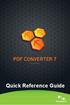 Quick Reference Guide 2 This Guide shows screen pictures made with Windows XP. The appearance may vary under other Operating Systems. Why are PDF files popular? The Portable Document Format has become
Quick Reference Guide 2 This Guide shows screen pictures made with Windows XP. The appearance may vary under other Operating Systems. Why are PDF files popular? The Portable Document Format has become
1 Installation. Note: In Windows operating systems, you must be logged in with administrator rights to install the printer driver.
 Installation A printer driver is an application that manages communication between a printer and your computer. Once installed, the printer driver settings must be configured in the printer Properties
Installation A printer driver is an application that manages communication between a printer and your computer. Once installed, the printer driver settings must be configured in the printer Properties
MED ACCESS USER INSTRUCTIONS FOR INSTALLING THE CITRIX RECEIVER FOR ACCESS TO ALBERTA NETCARE VIA PLB
 MED ACCESS USER INSTRUCTIONS FOR INSTALLING THE CITRIX RECEIVER FOR ACCESS TO ALBERTA NETCARE VIA PLB Last Updated: February 18, 2012. Med Access Support Alberta Netcare Portal Support Alberta Health Services
MED ACCESS USER INSTRUCTIONS FOR INSTALLING THE CITRIX RECEIVER FOR ACCESS TO ALBERTA NETCARE VIA PLB Last Updated: February 18, 2012. Med Access Support Alberta Netcare Portal Support Alberta Health Services
Nortel Networks Call Center Reporting Set Up and Operation Guide
 Nortel Networks Call Center Reporting Set Up and Operation Guide www.nortelnetworks.com 2001 Nortel Networks P0919439 Issue 07 (24) Table of contents How to use this guide... 5 Introduction...5 How this
Nortel Networks Call Center Reporting Set Up and Operation Guide www.nortelnetworks.com 2001 Nortel Networks P0919439 Issue 07 (24) Table of contents How to use this guide... 5 Introduction...5 How this
iw Document Manager Cabinet Converter User s Guide
 iw Document Manager Cabinet Converter User s Guide Contents Contents.................................................................... 1 Abbreviations Used in This Guide................................................
iw Document Manager Cabinet Converter User s Guide Contents Contents.................................................................... 1 Abbreviations Used in This Guide................................................
Symantec Backup Exec System Recovery Exchange Retrieve Option User's Guide
 Symantec Backup Exec System Recovery Exchange Retrieve Option User's Guide Symantec Backup Exec System Recovery Exchange Retrieve Option User's Guide The software described in this book is furnished under
Symantec Backup Exec System Recovery Exchange Retrieve Option User's Guide Symantec Backup Exec System Recovery Exchange Retrieve Option User's Guide The software described in this book is furnished under
Chapter 1 Downloading Images to Your Computer (Windows)
 Software User Guide For the safe use of your camera, be sure to read the Safety Precautions thoroughly before use. Types of software installed on your computer varies depending on the method of installation
Software User Guide For the safe use of your camera, be sure to read the Safety Precautions thoroughly before use. Types of software installed on your computer varies depending on the method of installation
Level 3 SM Connect Outlook Add-In User Guide. 2014 Level 3 Communications, Inc. All rights reserved.
 Level 3 SM Connect Outlook Add-In User Guide Level 3 SM Connect Outlook Add-In Overview The Level 3 SM Connect Add-In allows you to schedule and start audio and web meetings conveniently from within Microsoft
Level 3 SM Connect Outlook Add-In User Guide Level 3 SM Connect Outlook Add-In Overview The Level 3 SM Connect Add-In allows you to schedule and start audio and web meetings conveniently from within Microsoft
WebEx Integration to Outlook. User Guide
 WebEx Integration to Outlook User Guide 072310 Copyright 1997 2010 Cisco and/or its affiliates. All rights reserved. WEBEX, CISCO, Cisco WebEx, the CISCO logo, and the Cisco WebEx logo are trademarks or
WebEx Integration to Outlook User Guide 072310 Copyright 1997 2010 Cisco and/or its affiliates. All rights reserved. WEBEX, CISCO, Cisco WebEx, the CISCO logo, and the Cisco WebEx logo are trademarks or
Microsoft Visual Studio Integration Guide
 Microsoft Visual Studio Integration Guide MKS provides a number of integrations for Integrated Development Environments (IDEs). IDE integrations allow you to access MKS Integrity s workflow and configuration
Microsoft Visual Studio Integration Guide MKS provides a number of integrations for Integrated Development Environments (IDEs). IDE integrations allow you to access MKS Integrity s workflow and configuration
Introduction and Overview
 Inmagic Content Server Workgroup 10.00 Microsoft SQL Server 2005 Express Edition Installation Notes Introduction and Overview These installation notes are intended for the following scenarios: 1) New installations
Inmagic Content Server Workgroup 10.00 Microsoft SQL Server 2005 Express Edition Installation Notes Introduction and Overview These installation notes are intended for the following scenarios: 1) New installations
Installation Instructions Release Version 15.0 January 30 th, 2011
 Release Version 15.0 January 30 th, 2011 ARGUS Software: ARGUS Valuation - DCF The contents of this document are considered proprietary by ARGUS Software, the information enclosed and any portion thereof
Release Version 15.0 January 30 th, 2011 ARGUS Software: ARGUS Valuation - DCF The contents of this document are considered proprietary by ARGUS Software, the information enclosed and any portion thereof
READ ME FIRST. Installation Instructions for TROY Font DIMM Printer and Font DIMM Kit
 READ ME FIRST Installation Instructions for TROY Font DIMM Printer and Font DIMM Kit (For use with Hewlett-Packard LaserJet 1300, 1320, 2300, 4100, 4200, 4300, 8100, 8150, and 9000 Printers) Introduction
READ ME FIRST Installation Instructions for TROY Font DIMM Printer and Font DIMM Kit (For use with Hewlett-Packard LaserJet 1300, 1320, 2300, 4100, 4200, 4300, 8100, 8150, and 9000 Printers) Introduction
How to Uninstall Manually and Upgrade the Cisco VPN Client 3.5 and Later for Windows 2000, Windows XP and Windows Vista
 How to Uninstall Manually and Upgrade the Cisco VPN Client 3.5 and Later for Windows 2000, Windows XP and Windows Vista Document ID: 18840 Introduction Prerequisites Requirements Components Used Conventions
How to Uninstall Manually and Upgrade the Cisco VPN Client 3.5 and Later for Windows 2000, Windows XP and Windows Vista Document ID: 18840 Introduction Prerequisites Requirements Components Used Conventions
Zanibal Plug-in For Microsoft Outlook Installation & User Guide Version 1.1
 Zanibal Plug-in For Microsoft Outlook Installation & User Guide Version 1.1 Zanibal LLC Phone: +1-408-887-0480, +234-1-813-1744 Email: support@zanibal.com www.zanibal.com Copyright 2012, Zanibal LLC. All
Zanibal Plug-in For Microsoft Outlook Installation & User Guide Version 1.1 Zanibal LLC Phone: +1-408-887-0480, +234-1-813-1744 Email: support@zanibal.com www.zanibal.com Copyright 2012, Zanibal LLC. All
Symantec Backup Exec System Recovery Granular Restore Option User's Guide
 Symantec Backup Exec System Recovery Granular Restore Option User's Guide Symantec Backup Exec System Recovery Granular Restore Option User's Guide The software described in this book is furnished under
Symantec Backup Exec System Recovery Granular Restore Option User's Guide Symantec Backup Exec System Recovery Granular Restore Option User's Guide The software described in this book is furnished under
Imation LOCK User Manual
 Page: - 0 - Imation LOCK User Manual Security Application Program V2.0 - D Page: - 1 - Table of Contents A. Introduction... 2 B. General Description... 2 C. Features... 2 D. Before Using the Security Application
Page: - 0 - Imation LOCK User Manual Security Application Program V2.0 - D Page: - 1 - Table of Contents A. Introduction... 2 B. General Description... 2 C. Features... 2 D. Before Using the Security Application
TYPING IN ARABIC (WINDOWS XP)
 TYPING IN ARABIC (WINDOWS XP) There are two steps involved in setting up your Windows XP computer for Arabic. You must first install support for right-to-left languages; then you must enable Arabic input.
TYPING IN ARABIC (WINDOWS XP) There are two steps involved in setting up your Windows XP computer for Arabic. You must first install support for right-to-left languages; then you must enable Arabic input.
MULTIFUNCTIONAL DIGITAL SYSTEMS. Network Fax Guide
 MULTIFUNCTIONAL DIGITAL SYSTEMS Network Fax Guide 2009 KYOCERA MITA Corporation All rights reserved Preface Thank you for purchasing Multifunctional Digital Color Systems. This manual explains the instructions
MULTIFUNCTIONAL DIGITAL SYSTEMS Network Fax Guide 2009 KYOCERA MITA Corporation All rights reserved Preface Thank you for purchasing Multifunctional Digital Color Systems. This manual explains the instructions
Printer Driver Installation Guide
 Fujitsu Dot Matrix Printer DL Series Printer Driver Installation Guide - Windows 7 - Windows Server 2008 R2 Rev.01: April 12, 2010 IMPORTANT NOTE TO USERS For Windows 7 / Windows Server 2008 R2, install
Fujitsu Dot Matrix Printer DL Series Printer Driver Installation Guide - Windows 7 - Windows Server 2008 R2 Rev.01: April 12, 2010 IMPORTANT NOTE TO USERS For Windows 7 / Windows Server 2008 R2, install
Spector 360 Deployment Guide. Version 7.3 January 3, 2012
 Spector 360 Deployment Guide Version 7.3 January 3, 2012 Table of Contents Deploy to All Computers... 48 Step 1: Deploy the Servers... 5 Recorder Requirements... 52 Requirements... 5 Control Center Server
Spector 360 Deployment Guide Version 7.3 January 3, 2012 Table of Contents Deploy to All Computers... 48 Step 1: Deploy the Servers... 5 Recorder Requirements... 52 Requirements... 5 Control Center Server
Personal Call Manager User Guide. BCM Business Communications Manager
 Personal Call Manager User Guide BCM Business Communications Manager Document Status: Standard Document Version: 04.01 Document Number: NN40010-104 Date: August 2008 Copyright Nortel Networks 2005 2008
Personal Call Manager User Guide BCM Business Communications Manager Document Status: Standard Document Version: 04.01 Document Number: NN40010-104 Date: August 2008 Copyright Nortel Networks 2005 2008
Table of Contents. 2009 Radiant Systems, Inc. All rights reserved. iii
 Installation Guide Table of Contents Introduction...1 System requirements...3 CounterPoint SQL Server...3 Workstations...3 Software updates...5 Microsoft SQL Server...7 SQL Server 2005 Express Edition...7
Installation Guide Table of Contents Introduction...1 System requirements...3 CounterPoint SQL Server...3 Workstations...3 Software updates...5 Microsoft SQL Server...7 SQL Server 2005 Express Edition...7
Charter Business Desktop Security Administrator's Guide
 Charter Business Desktop Security Administrator's Guide Table of Contents Chapter 1: Introduction... 4 Chapter 2: Getting Started... 5 Creating a new user... 6 Recovering and changing your password...
Charter Business Desktop Security Administrator's Guide Table of Contents Chapter 1: Introduction... 4 Chapter 2: Getting Started... 5 Creating a new user... 6 Recovering and changing your password...
Microsoft SQL 2008 / R2 Configuration Guide
 TM Triple Crown Microsoft SQL 2008 / R2 Configuration Guide Revised June 11, 2013 2013 ImproMed, LLC. All rights reserved. No part of this publication may be reproduced, transmitted, transcribed, stored
TM Triple Crown Microsoft SQL 2008 / R2 Configuration Guide Revised June 11, 2013 2013 ImproMed, LLC. All rights reserved. No part of this publication may be reproduced, transmitted, transcribed, stored
092413 2013 Blackbaud, Inc. This publication, or any part thereof, may not be reproduced or transmitted in any form or by any means, electronic, or
 7.93 Update Guide 092413 2013 Blackbaud, Inc. This publication, or any part thereof, may not be reproduced or transmitted in any form or by any means, electronic, or mechanical, including photocopying,
7.93 Update Guide 092413 2013 Blackbaud, Inc. This publication, or any part thereof, may not be reproduced or transmitted in any form or by any means, electronic, or mechanical, including photocopying,
WhatsUp Gold v16.2 Installation and Configuration Guide
 WhatsUp Gold v16.2 Installation and Configuration Guide Contents Installing and Configuring Ipswitch WhatsUp Gold v16.2 using WhatsUp Setup Installing WhatsUp Gold using WhatsUp Setup... 1 Security guidelines
WhatsUp Gold v16.2 Installation and Configuration Guide Contents Installing and Configuring Ipswitch WhatsUp Gold v16.2 using WhatsUp Setup Installing WhatsUp Gold using WhatsUp Setup... 1 Security guidelines
Network Administrator s Guide and Getting Started with Autodesk Ecotect Analysis
 Autodesk Ecotect Analysis 2011 Network Administrator s Guide and Getting Started with Autodesk Ecotect Analysis This document describes how to install and activate Autodesk Ecotect Analysis 2011 software
Autodesk Ecotect Analysis 2011 Network Administrator s Guide and Getting Started with Autodesk Ecotect Analysis This document describes how to install and activate Autodesk Ecotect Analysis 2011 software
BUILDER 3.0 Installation Guide with Microsoft SQL Server 2005 Express Edition January 2008
 BUILDER 3.0 Installation Guide with Microsoft SQL Server 2005 Express Edition January 2008 BUILDER 3.0 1 Table of Contents Chapter 1: Installation Overview... 3 Introduction... 3 Minimum Requirements...
BUILDER 3.0 Installation Guide with Microsoft SQL Server 2005 Express Edition January 2008 BUILDER 3.0 1 Table of Contents Chapter 1: Installation Overview... 3 Introduction... 3 Minimum Requirements...
ARCHER & GREINER. Citrix Client Install Instructions - For ALL Citrix Users. BigHand Client Install Instructions - For BigHand Users Only
 ARCHER & GREINER Citrix Client Install Instructions - For ALL Citrix Users BigHand Client Install Instructions - For BigHand Users Only Table of Contents Citrix Client Install Instructions - For ALL Citrix
ARCHER & GREINER Citrix Client Install Instructions - For ALL Citrix Users BigHand Client Install Instructions - For BigHand Users Only Table of Contents Citrix Client Install Instructions - For ALL Citrix
MGC WebCommander Web Server Manager
 MGC WebCommander Web Server Manager Installation and Configuration Guide Version 9.0 Copyright 2007 Polycom, Inc. All Rights Reserved Catalog No. DOC2138C Version 9.0 Proprietary and Confidential The information
MGC WebCommander Web Server Manager Installation and Configuration Guide Version 9.0 Copyright 2007 Polycom, Inc. All Rights Reserved Catalog No. DOC2138C Version 9.0 Proprietary and Confidential The information
LexisNexis CaseMap-WorkSite Plug-In ReadMe
 LexisNexis CaseMap-WorkSite Plug-In ReadMe Version Number 2.0 (Build 1) ReadMe updated March 27, 2007 CONTENTS 1. System Requirements 2. Installing CaseMap-WorkSite Plug-In 3. Uninstalling CaseMap-WorkSite
LexisNexis CaseMap-WorkSite Plug-In ReadMe Version Number 2.0 (Build 1) ReadMe updated March 27, 2007 CONTENTS 1. System Requirements 2. Installing CaseMap-WorkSite Plug-In 3. Uninstalling CaseMap-WorkSite
Table of Contents. Oracle/Sun JRE Upgrade Instructions. Verify Hard Disk Space JRE 1.6.0.35
 Table of Contents Oracle/Sun JRE Upgrade Instructions... 1 Verify Hard Disk Space... 1 JRE Install Directions for Windows Vista or Windows 7... 2 EWB Sign-on with the New JRE... 7 Problem and Resolution
Table of Contents Oracle/Sun JRE Upgrade Instructions... 1 Verify Hard Disk Space... 1 JRE Install Directions for Windows Vista or Windows 7... 2 EWB Sign-on with the New JRE... 7 Problem and Resolution
Virtual Office Remote Installation Guide
 Virtual Office Remote Installation Guide Table of Contents VIRTUAL OFFICE REMOTE INSTALLATION GUIDE... 3 UNIVERSAL PRINTER CONFIGURATION INSTRUCTIONS... 12 CHANGING DEFAULT PRINTERS ON LOCAL SYSTEM...
Virtual Office Remote Installation Guide Table of Contents VIRTUAL OFFICE REMOTE INSTALLATION GUIDE... 3 UNIVERSAL PRINTER CONFIGURATION INSTRUCTIONS... 12 CHANGING DEFAULT PRINTERS ON LOCAL SYSTEM...
Launch Create Store. Import Orders Enter Orders Manually Process Orders. Note: Ctrl+click on a number to jump to that topic.
 Order Manager Version 5 QUICK START GUIDE Updated 1/6/11 About the Quick Start Guide This Quick Start Guide is designed to help users get started with the Order Manager as rapidly as possible. Although
Order Manager Version 5 QUICK START GUIDE Updated 1/6/11 About the Quick Start Guide This Quick Start Guide is designed to help users get started with the Order Manager as rapidly as possible. Although
How to Fix Time Matters. 2011 Active Practice LLC
 How to Fix Time Matters How to Fix Time Matters Troubleshooting tips, techniques and solutions by Wells H. Anderson, J.D., CIC. Contents 3 Table of Contents Part I Backing Up Time Matters 4 1 Manual...
How to Fix Time Matters How to Fix Time Matters Troubleshooting tips, techniques and solutions by Wells H. Anderson, J.D., CIC. Contents 3 Table of Contents Part I Backing Up Time Matters 4 1 Manual...
Backup Exec 15. Quick Installation Guide
 Backup Exec 15 Quick Installation Guide 21344987 Documentation version: 15 PN: 21344987 Legal Notice Copyright 2015 Symantec Corporation. All rights reserved. Symantec, the Symantec Logo, the Checkmark
Backup Exec 15 Quick Installation Guide 21344987 Documentation version: 15 PN: 21344987 Legal Notice Copyright 2015 Symantec Corporation. All rights reserved. Symantec, the Symantec Logo, the Checkmark
Easy Setup Guide for the Sony Network Camera
 -878-191-11 (1) Easy Setup Guide for the Sony Network Camera For setup, a computer running the Microsoft Windows Operating System is required. For monitoring camera images, Microsoft Internet Explorer
-878-191-11 (1) Easy Setup Guide for the Sony Network Camera For setup, a computer running the Microsoft Windows Operating System is required. For monitoring camera images, Microsoft Internet Explorer
Installing/Uninstalling Logitech desktop for Bluetooth on my computer
 Installing/Uninstalling Logitech desktop for Bluetooth on my computer 2005 Logitech, Inc. Contents Introduction 3 Before you start 3 I have a computer without Bluetooth. What should I do? 4 I have or I
Installing/Uninstalling Logitech desktop for Bluetooth on my computer 2005 Logitech, Inc. Contents Introduction 3 Before you start 3 I have a computer without Bluetooth. What should I do? 4 I have or I
UNGASS CRIS 2008
 version 1.0 UNGASS DATA ENTRY SOFTWARE: GLOBAL REPORTING 2008 TROUBLESHOOTING GUIDE Prepared by UNAIDS Evidence, Monitoring, and Policy Department UNAIDS 20, Avenue Appia 1211 Geneva 27 Switzerland Tel.
version 1.0 UNGASS DATA ENTRY SOFTWARE: GLOBAL REPORTING 2008 TROUBLESHOOTING GUIDE Prepared by UNAIDS Evidence, Monitoring, and Policy Department UNAIDS 20, Avenue Appia 1211 Geneva 27 Switzerland Tel.
Bitrix Site Manager ASP.NET. Installation Guide
 Bitrix Site Manager ASP.NET Installation Guide Contents Introduction... 4 Chapter 1. Checking for IIS Installation... 5 Chapter 2. Using An Archive File to Install Bitrix Site Manager ASP.NET... 7 Preliminary
Bitrix Site Manager ASP.NET Installation Guide Contents Introduction... 4 Chapter 1. Checking for IIS Installation... 5 Chapter 2. Using An Archive File to Install Bitrix Site Manager ASP.NET... 7 Preliminary
Network FAX Driver. Operation Guide
 Network FAX Driver Operation Guide About this Operation Guide This Operation Guide explains the settings for the Network FAX driver as well as the procedures that are required in order to use the Network
Network FAX Driver Operation Guide About this Operation Guide This Operation Guide explains the settings for the Network FAX driver as well as the procedures that are required in order to use the Network
Tapi Link For GoldMine - Installation Guide
 Version No: 2.2.1.668 (for GoldMine 5.x and 6.x) Version No: 3.5.1.668 (for GoldMine 7.x) Version No: 4.5.1.668 (for GoldMine 8.x) Version No: 5.5.1.668 (for GoldMine 9.x) Papillon Technology 1997-2011
Version No: 2.2.1.668 (for GoldMine 5.x and 6.x) Version No: 3.5.1.668 (for GoldMine 7.x) Version No: 4.5.1.668 (for GoldMine 8.x) Version No: 5.5.1.668 (for GoldMine 9.x) Papillon Technology 1997-2011
National Fire Incident Reporting System (NFIRS 5.0) NFIRS Data Entry/Validation Tool Users Guide
 National Fire Incident Reporting System (NFIRS 5.0) NFIRS Data Entry/Validation Tool Users Guide NFIRS 5.0 Software Version 5.6 1/7/2009 Department of Homeland Security Federal Emergency Management Agency
National Fire Incident Reporting System (NFIRS 5.0) NFIRS Data Entry/Validation Tool Users Guide NFIRS 5.0 Software Version 5.6 1/7/2009 Department of Homeland Security Federal Emergency Management Agency
