OPTI CCA-TS Analyzer. Operator s Manual
|
|
|
- Scot Edwards
- 8 years ago
- Views:
Transcription
1 OPTI CCA-TS Analyzer Operator s Manual
2 OPERATOR S MANUAL REVISION LOG (Please record any changes made to this manual) Revision Release Date Approved by Description A Sept 2004 Released per CO B Oct 2004 Per CO C July 2005 Per CO D April 2006 Per CO E June 2007 Per CO F Sept 2007 Per CO G Dec 2010 Per PCR H Jan 2011 Per PCR Proprietary Rights Notice Information in this document is subject to change without notice. Companies, names and data used in examples are fictitious unless otherwise noted. No part of this document may be reproduced or transmitted in any form or by any means, electronic, mechanical or otherwise, for any purpose, without the express written permission of OPTI Medical Systems, Inc. OPTI Medical Systems, Inc. may have patents or pending patent applications, trademarks, copyrights or other intellectual or industrial property rights covering this document or subject matter in this document. The furnishing of this document does not give a license to these property rights except as expressly provided in any written license agreement from OPTI Medical Systems OPTI Medical Systems, Inc. All rights reserved. OPTI, the OPTI Medical logo, and ComfortSampler are trademarks or registered trademarks of OPTI Medical Systems, Inc. in the United States and/or other countries. Other trademarks are the property of their respective owners. Made in U.S.A. OPTI Medical Systems, Inc. 235 Hembree Park Drive Roswell, GA USA PD7040 REV H
3 Important Information! Important Information! This Operator s Manual contains important warnings and safety information to be observed by the user. This instrument is only intended for one area of application which is described in the instructions. The most important prerequisites for application, operation and safety are explained to ensure smooth operation. No warranty or liability claims will be covered if the instrument is applied in areas other than those described or if the necessary prerequisites and safety measures are not observed. The instrument is only to be operated by qualified personnel capable of observing these prerequisites. Only accessories and supplies either delivered by or approved by OPTI Medical Systems are to be used with the instrument. Due to this instrument s operating principle, analytical accuracy not only depends on correct operation and function, but also upon a variety of external influences beyond the manufacturer s control. Therefore, the test results from this instrument must be carefully examined by an expert, before further measures are taken based on the analytical results. Treatment should never be administered based on results that are flagged on the printout. Instrument adjustment and maintenance with removed covers and connected power mains are to be performed only by a qualified technician who is aware of the dangers involved. Instrument repairs are to be performed only by the manufacturer or qualified service personnel. Important Information! Important Information!
4 Operating Safety Information Overvoltage Category II when connected to a branch circuit. This equipment has been tested and found to comply with the limits for a Class A digital device, pursuant to Part 15 of the FCC Rules. Caution: The instrument is designed as a conventional device (closed, not waterproof type). Do not operate the instrument in an explosive environment or in the vicinity of explosive anesthetic mixtures containing oxygen or nitrous oxide. This instrument is suitable for continuous operation. The power plug is to be plugged into a ground socket only. When using an extension cord, make sure that it is of the proper size and is properly grounded. Any breakage of the ground lead inside or outside the instrument or a loose ground connection can cause a hazardous condition when operating the instrument. Intentional disconnection of the grounding is not permitted. When replacing the fuses, make sure that they are of the same type and rating as the original fuses. Never use repaired fuses or short-circuit the fuse holders. This device is a Class 1 Laser product according to the requirements of IEC The maximum energy output is as follows: 670 nm (LED): 40 Microwatts max. for 400ms 780 nm (Laser): 40 Microwatts max. for 400ms 850 nm (Laser): 40 Microwatts max. for 400ms Caution: Use of controls or adjustments or performance of procedures other than those specified herein may result in hazardous radiation exposure. Operating Safety Information
5 Symbol Definitions The symbols described below are used on the packaging of OPTI CCA-TS related products. Symbol Explanation Attention Symbol Refer to the Operator s Manual or Service Manual for further instructions. This symbol is located on the inside of the instruments and product packaging. EXP Expiration / Use By Symbol Product to be used by the expiration date indicated to the right of this symbol. This symbol is located on all consumables, which are controlled via an expiration or use by date. LOT Batch Code Symbol Manufacturing lot number is located to the right of this symbol. This symbol is located on all products, which are controlled via a lot number. Do Not Re-use Symbol Identifies products which are not to be used for more than the specified period of time as defined in the product instructions. This symbol is located on all applicable product packaging. Recycle Plastic Symbol - Identifies the clear plastic material (polyethylene terephthalate glycol) used in the packaging of the product. Containers identified with this symbol can be considered recyclable. This symbol is located on all applicable product packaging. WEEE-Symbol - This product complies with WEEE Directive 2002/96/EC which mandates the treatment, recovery and recycling of electric and electronic equipment.
6 Symbol Explanation Biohazard Symbol Products and/or components containing this symbol should be handled as biohazardous material after use. C F C F Temperature Limit Symbol Products and/or components which contain this symbol must be stored within the specified temperature range. For in-vitro diagnostic use This product fulfils the requirements of Directive 98/79/EC on in-vitro diagnostic medical devices. REF Catalog number Please read pack insert. / Follow the instrument s instructions for use! Manufactured by EC REP Authorized European Community Representative
7 PREFACE PREFACE Welcome Your OPTI CCA-TS Analyzer is a powerful tool designed to help you quickly, accurately and efficiently conduct basic testing of hydrogen ion concentration (ph), carbon dioxide partial pressure (PCO 2 ), oxygen partial pressure (PO 2 ), sodium (Na + ), potassium (K + ), ionized calcium (Ca ++ ), chloride (Cl - ), glucose (Glu), blood urea nitrogen (BUN), lactate (Lac), total hemoglobin concentration (thb) and hemoglobin oxygen saturation (SO 2 ), depending on the cassette configuration, in the convenience of your own laboratory. This manual will help guide you through setting up your analyzer and will help you start analyzing samples. As you become familiar with the operation of the unit, you should use the manual as a reference for day-to-day routines and as a guide for maintenance and troubleshooting. How to use this manual If you have an analyzer that is not yet set up, you should begin by reading Chapters 1 and 2. For programming and quality control functions, read Chapters 3 and 4. Information on analyzer operation and maintenance is contained in Chapters 5 and 6. Detailed service information and operating principles can be found in Chapters 7 and 8.
8 TABLE OF CONTENTS Table of Contents Symbol Definitions...V Preface...VII Welcome...VII How to use this manual...vii 1 INTRODUCTION Intended Use Principles of Operation Contents Analyzer Components Consumables SETUP Important Safety Instructions Choosing a Location Setting up the OPTI CCA-TS Analyzer CUSTOMIZATION Data Manager Setting Time and Date Setup QC Setup Setting Up the Standard Reference Cassette (SRC) Setting up the Quality Control Material Lot and Level Customizing Patient Information Selecting Which Patient Information is Requested and Printed Selecting Which Parameters Are Blanked/Disabled Selecting Which Calculated Parameters Are Printed Setting Normal Ranges or Alarm Limits Setting up Correlation Factors Defining Units I
9 TABLE OF CONTENTS Miscellaneous Setting up Security Entering the Barometric Pressure Beep Adjustment Battery Saver Setting Up Communications Setting the Printer Maintenance Selecting a Language CALIBRATION AND QUALITY CONTROL Calibration QC Overview Proficiency Testing Calibration Verification QC Recommendations Running an SRC Measurement Printing SRC Results Running a QC Sample Running Controls (OPTI CHECK, OPTI CHECK PLUS) Printing Control Reports Sending Data to a Computer SAMPLE HANDLING AND PATIENT TESTING Specimen Collection and Handling Safety Sample Requirements Anticoagulants and Sample Collection Devices Syringes Capillary Tubes OPTI Medical ComfortSamplers Handling and Storage of Samples Test Conditions Sample Preparation Whole Blood Samples Running A Patient Sample Printing Patient Reports II
10 TABLE OF CONTENTS 6 MAINTENANCE Daily Maintenance Weekly Maintenance Quarterly Maintenance Performing thb Calibration Performing HbCal - thb - Calibrator Performing HbCal Last Blood Annual Maintenance Replacing Peri Pump Cartridge Replacing Gas I/O Port As Needed Maintenance Changing the Gas Bottle Changing the Printer Paper Performing Routine Cleaning DIAGNOSTICS AND TROUBLESHOOTING Error Displays Diagnostics Checking Versions Checking System Temperatures Checking Gas Pressure Checking the LEDs Verifying Barometric Pressure Checking the Battery Voltage Checking the Cooling Fan Checking the Gas Valve Checking the Valve Drive Checking the Factory Settings Checking the Bar Code Scanner Checking the Printer Checking the Optics Checking the RS232 Interface Checking the Pump Flow Checking the Pump Motor Checking the Display Checking the Touch Screen Gas Test Lactate Setup Checking the Ethernet Interface III
11 TABLE OF CONTENTS Calibration Reports Patient Calibration Report SRC Calibration Report Control Calibration Report Error Log Configuration Report Maintenance Log Troubleshooting Procedure for thb/so Troubleshooting Procedure for Bar Code Scanner OPERATING PRINCIPLES Intended Use Principles of Procedure Operation Specimen Collection and Handling Safety Sample Requirements Anticoagulants and Sample Collection Devices Syringes Capillary Tubes OPTI Medical ComfortSamplers Handling and Storage of Samples Procedure Materials Needed Test Conditions Input Values Calculated Values Calibration Quality Control Reference Intervals Specific Performance Characteristics Limitations Interferences Accessories IV
12 TABLE OF CONTENTS 9 SUPPLIES Analyzer Cassettes Controls/Calibrators Consumable Items Accessories Manuals Spare Parts Technical Assistance Warranty Registration (U.S. Market Only) ANALYTES ph...ph-1 ph (Dry Sensor - B-Lac Cassette)... ph-b-1 PCO 2...PCO2-1 PCO 2 (Dry Sensor - B-Lac Cassette)...PCO2-B-1 PO 2...PO2-1 PO 2 (Dry Sensor - B-Lac Cassette)...PO2-B-1 Sodium (Na + )...Na-1 Potassium (K + )... K-1 Ionized Calcium (Ca ++ )...Ca-1 Chloride (Cl - )... Cl-1 Glucose (Glu)...Glu-1 BUN (Urea)...BUN-1 Lactate (B-Lac Cassette)...Lac-1 Total Hemoglobin Concentration (cthb) and Hemoglobin Oxygen Saturation (SO 2 %)... THB/SO2-1 SOFTWARE UPGRADES Use this section to store software upgrade instructions from OPTI Medical TECHNICAL BULLETINS Use this section to store technical bulletins from OPTI Medical V
13 TABLE OF CONTENTS APPENDIX A - TECHNICAL SPECIFICATIONS... A-1 Measurement Range... A-1 Barometric Pressure... A-1 Operating Altitude... A-1 Pollution Degree... A-1 Operating Parameters... A-2 Input Values... A-2 Temperature Corrected Values... A-4 Reference Ranges... A-5 Data Management... A-6 RS232C Pin Configuration... A-6 Mains Supply for External Power Supply... A-6 Overvoltage Category... A-6 Dimensions and Weight... A-7 Classifications... A-7 Calculated Parameters... A-7 Temperature... A-7 Units Used in Measured and Input Parameters for Calculations... A-8 Conversion Table for Units... A-8 APPENDIX B - MENU STRUCTURE... B-1 APPENDIX C - MAINTENANCE LOG... C-1 APPENDIX D - REPORT FORMATS... D-1 Basic Patient Report...D-1 SRC Measurement Report...D-2 SRC Statistics Report...D-3 Controls Measurement Report...D-4 Controls Statistics Report...D-5 Configuration Report (Part 1)...D-6 Configuration Report (Part 2)...D-7 Maintenance Report...D-8 Error Report...D-9 Lactate Setup Report...D-10 INDEX...I-1 VI
14 1 INTRODUCTION 1 INTRODUCTION Intended Use Principles of Operation Contents Analyzer Components Consumables i
15 1 INTRODUCTION 1 INTRODUCTION 1.1 Intended Use The OPTI CCA-TS Critical Care Analyzer is intended to be used for the measurement of hydrogen ion concentration (ph), carbon dioxide partial pressure (PCO 2 ), oxygen partial pressure (PO 2 ), sodium (Na + ), potassium (K + ), ionized calcium (Ca ++ ), chloride (Cl - ), glucose (Glu), blood urea nitrogen (BUN/urea), lactate (Lac), total hemoglobin concentration (thb) and hemoglobin oxygen saturation (SO 2 ) in samples of whole blood, and ph, sodium, potassium, ionized calcium, chloride, glucose and BUN (urea) in serum and plasma, in either a traditional blood gas, clinical laboratory setting or point-of-care locations by personnel minimally qualified to perform and report these results. The table below provides important information regarding supported sample types, available reporting units and analyzer measurement ranges for each parameter. Sample Type Available Units Measurement Range Display Resolution Parameter Whole Plasma Serum Default Other (Default Units) (Lo/Hi) blood ph x x x ph units /0.001 PCO 2 x mmhg kpa /0.1 PO 2 x mmhg kpa /0.1 Na + x x x mmol/l mg/dl /0.1 K + x x x mmol/l mg/dl /0.01 Ca ++ x x x mmol/l mg/dl Cl - x x x mmol/l mg/dl /0.1 Glu x x x mg/dl mmol/l / /0.1 BUN/urea x x x mg/dl mmol/l / /0.01 Lac x mmol/l mg/dl /0.01 thb x g/dl mmol/l, g/l SO 2 x % / Principles of Operation The OPTI CCA-TS is a microprocessor-controlled medical instrument measuring optical fluorescence from discrete sensors called optical electrodes (optodes). A disposable, single-use cassette contains all of the elements needed for calibration, sample measurement and waste containment. Specific calibration information from the cassette is scanned into the analyzer by holding the cassette package in front of the bar code scanner. The cassette is then placed into the measurement chamber. The analyzer warms the cassette to 37.0 ± 0.1 C (98.6 ± 0.1 F), and performs a calibration verification on the sensors for PCO 2 and PO 2 by passing a precision calibration gas mixture across the optode sensors. The ph and electrolyte channels are calibrated with precision buffer solution contained in the cassette. The thb and SO 2 channels are factory-calibrated. 1-1
16 1 INTRODUCTION When calibration is verified, the analyzer aspirates the blood sample into the cassette and across the optode sensors. Fluorescence emission is then measured after equilibrating with the blood sample. After a single measurement, the cassette, containing the blood sample, is removed from the analyzer and discarded. The analyzer contains no reagents, blood or waste. 1.3 Contents Before you begin installing your OPTI CCA-TS Analyzer, take a moment to look over the contents to ensure you have the following: Power supply with power cord Battery 2 Standard Reference Cassettes (SRC) (Level 1 and 3) Thermal printer paper thb calibration cassette You will also need the following consumables prior to setup: OPTI sensor cassettes Gas bottle Quality Control Material (OPTI CHECK or OPTI CHECK PLUS (with glucose or BUN cassettes)) 1-2
17 1 INTRODUCTION 1.4 Analyzer Components Before setting up the OPTI CCA-TS Analyzer, it is important to familiarize yourself with the analyzer s components: On/Off Switch Printer Touch Screen Display Status Light Sample Measurement Chamber (SMC) Gas Bottle Bar Code Scanner On/Off Switch Battery Fig. 1-1 OPTI CCA-TS Major Components 1-3
18 1 INTRODUCTION Touch Screen The analyzer activities are communicated to you through a backlit Touch screen, displaying the activities of the analyzer, sample results and other relevant information. You communicate with the analyzer through a graphical user interface. The graphic interface is a touch screen used to perform all analyzer functions. (Fig. 1-2). Fig. 1-2 Touch Screen Status Light Fig. 1-3 Status Light To the right of the display is a two-color status light (Fig. 1-3). During operation you will see one of the following: Green Light: System is ready for measurement. Blinking Green Light: System is in process of calibration or measurement. Do not open the cover. Red Light: Major error has occurred, system has stopped. Blinking Red Light: System has encountered a problem and needs operator interaction before it will proceed. Sample Measurement Chamber (SMC) Inside the top of the unit is the Sample Measurement Chamber (SMC) for the OPTI Cassette. To open the cover, depress the button, and the cover will pop up (Fig. 1-4). Several LEDs and two infrared lasers are located inside the sample measuring chamber. Fig. 1-4 Open SMC Cover 1-4
19 1 INTRODUCTION Bar Code Scanner The bar code scanner on the right side of the instrument reads lot, expiration information, and QC ranges if applicable from cassettes, controls, SRCs and gas bottles, as well as user-input bar codes for operator and patient IDs (Fig. 1-5). Fig. 1-5 Bar Code Scanner Thermal Printer The thermal printer is accessed by raising the door on the top of the unit (Fig. 1-6). The printer uses heat-sensitive paper to output information in 27 columns. The analyzer can print measured values, quality control values, calibration values, as well as patient and diagnostic information. Fig. 1-6 Thermal Printer Peristaltic Pump Contained within the same compartment is a peristaltic pump cartridge which is used to transport liquids and gases (Fig. 1-7). All liquids are contained within the OPTI Cassette and do not enter the instrument. NOTE: The peristaltic pump cartridge is a replaceable item (See Maintenance Section 6.4.1). Fig. 1-7 Peristaltic Pump 1-5
20 1 INTRODUCTION Model and Serial Numbers The model and serial number identifiers are located on an identification plate on the bottom panel of the unit (Fig. 1-8). Fig. 1-8 Model and Serial Numbers Back of Analyzer CF Slot Storage Compartment RS232 Port LED Ethernet Port Fig. 1-9 Back of the OPTI CCA-TS On the rear of the unit is (Fig. 1-9): An RS232 interface port An Ethernet port An LED which indicates the charging status of the battery. A storage compartment that can hold an extra paper roll, the SRCs, other supplies or accessories (Fig. 1-9). A Compact Flash Card slot (CF Slot) for software updates and data archiving. Battery Pack On the left side of the unit is the rechargeable battery pack. It is removed by squeezing the handle and sliding it out (Fig. 1-10). The battery allows you to operate the OPTI CCA-TS without having to plug the unit into an electrical outlet. The battery may either be charged in the OPTI CCA- TS unit or independently in the optional Battery Charger - Part number BP7036. Fig Battery Pack 1-6
21 1 INTRODUCTION Power Connector and On/Off Switch Next to the battery pack is the power connector where you can connect the OPTI CCA-TS to an external power supply (Fig. 1-11). The On/Off switch is located on the left side of the unit next to the power connector (Fig. 1-11). NOTE: Allow a 30 second delay when switching the power ON/OFF. Fig Power Connector and On/Off Switch 1.5 Consumables OPTI Sensor Cassette The self-contained OPTI Sensor Cassette has an integral valve with a reservoir. The valve seals away the sample after measurement, allowing safe, clean sample disposal (Fig. 1-12). Fig OPTI Sensor Cassette Sample Fillport and Syringe Adapter The sample fillport is contained in the OPTI Cassette and projects from the chamber for easy, automatic sampling. It includes a removable syringe adapter for sampling with a syringe. For sampling with a capillary, simply remove the adapter (Fig. 1-13). NOTE: The syringe adapter may be removed while the cassette is inside the SMC. Fig Sample Fillport and Syringe Adapter NOTE: DO NOT INJECT the sample. It will be aspirated automatically. 1-7
22 1 INTRODUCTION Standard Reference Cassettes (SRCs) Fig Standard Reference Cassette Standard Reference Cassettes (SRCs) (Fig. 1-14) are reusable sensor cassettes used for daily quality control testing. SRCs can be found in the storage compartment of your analyzer. Each new analyzer comes with a level 1 and a level 3 SRC. Level 2 SRCs are available if desired. SRCs should be kept in their pouches when not in use (see section 4.5 for instructions). thb Calibration Cassette The reusable thb Calibration Cassette (Fig. 1-15) is used for the quarterly calibration of the OPTI CCA-TS Analyzer (See Section 6.3 Quarterly Maintenance - Performing thb Calibration). Fig thb Calibration Cassette Gas Bottle During calibration, the OPTI CCA-TS uses a precision gas which is completely self-contained in a disposable low-pressure bottle. The bottle is inserted on the right side of the unit after scanning the bar code (Fig. 1-16). Fig Gas Bottle Congratulations! You have just learned the basic components of the analyzer and are now ready to install your system. 1-8
23 2 SETUP 2 SETUP Important Safety Instructions Choosing a Location Setting up the OPTI CCA-TS Analyzer i
24 2 SETUP 2 SETUP 2.1 Important Safety Instructions Before you begin installing your OPTI CCA-TS Analyzer, carefully read the overview information in this chapter. For your own safety and the proper operation of your equipment, always follow these precautions when working with your OPTI CCA-TS: Keep the analyzer away from all sources of liquids such as sinks and wash basins. Keep the analyzer away from explosive gases or vapors. Always handle blood samples and collection devices with care. Use approved protective gloves to avoid direct contact with sample. Dispose of OPTI Cassette according to local regulations. 2.2 Choosing a Location Location is important for trouble-free operation of your analyzer. Before you begin setup, choose a site that is convenient for your sampling needs and meets the following physical requirements of the unit: Grounded electrical outlet. Away from direct sunlight. Room temperature within 10-32º C (50-90 F). Maximum relative humidity of 95%. Ample room to allow air to circulate around the unit. Away from strong electromagnetic fields, such as those created by electric motors and X-ray equipment. Away from explosive gases or vapors. Placed on flat surface with ample room between air vents on bottom of unit and surface to prevent unit overheating. NOTE: Above requirements also apply when the OPTI CCA-TS operates on battery power outside a laboratory setting. 2-1
25 2 SETUP 2.3 Setting up the OPTI CCA-TS Analyzer You are now ready to prepare your OPTI CCA-TS Analyzer for operation. Begin by placing the analyzer on a secure table top that allows plenty of working space and is convenient to a power connection. 1. Plug in the Power Supply Plug the power supply into the receptacle on the left side of the unit (Fig. 2-1). Plug the power cord into the power supply. Plug the cord into a grounded electrical outlet. Fig. 2-1 Power Cord Connection NOTE: To protect your OPTI CCA-TS and other electronic devices from damage caused by electrical power spikes, OPTI Medical recommends the use of a surge protector. Fig. 2-2 Insert Battery Pack 2. Install the Battery Pack in its Housing Push the battery pack into the opening on the left hand side of the OPTI CCA-TS (Fig. 2-2). NOTE: The battery will need to be charged for at least 6 hours prior to using the OPTI CCA-TS on battery power. It will be charged automatically whenever the analyzer s external power supply is plugged into an electrical outlet. The status LED on the rear of the instrument is always on while the battery is being charged. The LED blinks rapidly (four times per second) when the battery is fully charged. It blinks slowly (once every 1.5 seconds) when charging a depleted battery. 3. Turn on the Power Locate the power switch on the left side of the unit and switch to ON (Fig 2-3). Fig. 2-3 Power Switch 2-2
26 2 SETUP STOP! - Memory Error. Database Deleted. OK This is the first screen that will appear after the power is turned on (Fig. 2-4). Press. Fig. 2-4 Startup screen 4. Setting the Time and Date The system will now prompt you to enter the current time using the numeric keypad (Fig. 2-5). Enter hour and minutes and press. Fig. 2-5 Enter Time You will then be asked to enter the month (Fig. 2-6). Select the month from the keypad and press. Fig. 2-6 Select Month 2-3
27 2 SETUP In the next screen, you may enter the current day (Fig. 2-7). Press and enter the 4-digit year. After entering the current time and date press to save your settings. Fig. 2-7 Enter Date 5. Installing a New Gas Bottle This screen will appear after initial powerup sequence, when no gas bottle is present (Fig. 2-8). Press <New Gas Bottle>. Open the gas bottle by unscrewing the cap. Fig. 2-8 Select New Gas Bottle Gas Scan Barcode for New Gas Bottle Manual Cancel Gas Please Insert Gas Bottle OK Cancel Scan the new gas bottle bar code by holding it 2-3 inches (5-8 cm) from the bar code scanner located on the bottom right-hand corner of the analyzer. The red line from the bar code scanner should cover the entire bar code. The analyzer will beep when the bar code is accepted. The bar code can be found on the gas bottle instructional insert. Record the date of installation on the gas bottle for later reference. NOTE: To enter the bar code manually, press <Manual> and enter the bar code using the numeric keypad. Press when prompted to insert the gas bottle. 2-4
28 2 SETUP Insert the gas bottle in its housing and turn clockwise until fingertight (Fig. 2-9). NOTE: The gas bottle expires 9 months after installation or after exceeding the labeled expiration date, whichever comes first. Fig. 2-9 Gas Bottle Gas New Gas Bottle? NOTE: The bar code contains expiration information. The OPTI CCA-TS will alert the operator two weeks prior to expiration of the gas bottle as a reminder to order a replacement gas bottle. When this display appears, press to install a new gas bottle. Yes No NOTE: If after the initial installation you need to remove a gas bottle and reinstall the same bottle, respond to the prompt <New Gas Bottle?>. The next screen will prompt you to enter the number of weeks in service using the numeric keypad (See section 6.5.3). Here you may refer back to the installation date, which was recorded on the gas bottle. The OPTI CCA-TS will now begin to warm up and perform a gas purge, which will be indicated on the status bar at the bottom of the screen. Once the warm-up is complete, the <Ready> display appears (Fig. 2-10). Fig Ready screen 2-5
29 2 SETUP 6. Installing the Printer Paper Place paper into the paper tray. With the OPTI CCA-TS switched on, thread the paper into the feeder slot, as shown in the diagram, on the analyzer (Fig. 2-11). Fig Inserting Printer Paper As soon as the printer detects the paper, it will automatically feed the paper completely through the printer. The paper advance button should only be used if paper is present. To advance paper after the initial installation, press the red paper advance button located on the left side of the printer (Fig. 2-12). NOTE: The red paper advance button is only active when the printer detects paper in the printer. Fig Paper Advance Button 2-6
30 2 SETUP 7. Performing thb Calibration The thb Calibrator Cassette should be run prior to patient testing when first setting up your analyzer. The thb calibrator should then be run quarterly. Your OPTI CCA-TS will remind you when the thb calibration is due. The thb Calibrator Cassette can be found in the storage compartment in the back of your analyzer. Fig Select thb-calibrator In the <Ready> display, select <QC Manager>. In the <QC Manager> menu, select <thb-calibrator> (Fig. 2-13). Use the numeric keypad to enter the password (factory default 404) (Fig. 2-14). Fig Enter Password Use the alphanumeric keypad to enter the Operator ID or press to bypass this function (Fig. 2-15). If Secure Op. IDs is activated under Setup (see Section ) your 4-digit PIN # will be required in place of your Operator ID. Fig Enter Operator ID 2-7
31 2 SETUP Select <thb Calibrator> (Fig. 2-16). Fig Select thb Calibrator Enter the lot number of the Calibrator cassette located on the top surface of the cassette and press (Fig. 2-17). Fig Enter Lot Number At the prompt open the SMC cover by pressing the button (Fig. 2-18). Fig Open Cover 2-8
32 2 SETUP Optics Clean Optics and Inside of Cover. Gently clean the optics window and the inside top cover of the sample chamber with a soft lint free cloth (Fig. 2-19). Press. OK Fig Clean Optics and Inside of Cover Gently wipe both sides of the Calibrator Cassette with a clean dry cloth and examine it to ensure it is clean. Insert it into the chamber and press down to properly seat the cassette (Fig. 2-20). Fig Wipe and Insert Cassette Close the sample chamber cover (Fig. 2-21). Fig Close Cover 2-9
33 2 SETUP After the cover has been closed, the instrument will automatically detect the presence of the calibrator cassette and begin calibration (Fig. 2-22). After the calibration is complete you will be prompted to open the sample chamber cover and remove the cassette. Place the calibrator cassette back into its pouch immediately after removal from the instrument. NOTE: Make sure to keep the calibrator cassette with the instrument at all times. Fig thb Calibration OPTI Medical OPTI CCA Calibration Report DD-MMM-YY HH:MM S/N: XXXX Version: ABCX.XX Operator ID: HbCal Type: thb-calibrator HbCal LOT: XXXXXX HbCal Date: DD-MMM-YY The unit will now begin printing the thb Calibration Report showing calibration results and calibration factors (Fig. 2-23). Calibration Results: Meas d Cal d thb S02(%) Calibration Factors: OLD NEW F F F F Fig HbCal Report OPTI Medical recommends that you run controls prior to running patient samples on a new analyzer. You must set up your SRCs and OPTI Check control lot information in your new analyzer prior to running them. The SRCs can be found in the storage compartment in the back of your analyzer. Refer to section of this manual for the QC Setup procedure. Refer to section 4.5 of this manual for QC recommendations and instructions for running QC measurements. Congratulations! Your OPTI CCA-TS analyzer is now ready for operation. 2-10
34 3 CUSTOMIZATION 3 CUSTOMIZATION Data Manager Setting Time and Date Setup QC Setup Setting Up the Standard Reference Cassette (SRC) Setting up the Quality Control Material Lot and Level Customizing Patient Information Selecting Which Patient Information is Requested and Printed Selecting Which Parameters Are Blanked/Disabled Selecting Which Calculated Parameters Are Printed Setting Normal Ranges or Alarm Limits Setting up Correlation Factors Defining Units Miscellaneous Setting up Security Entering the Barometric Pressure Beep Adjustment Battery Saver Setting Up Communications Setting the Printer Maintenance Selecting a Language i
35 3 CUSTOMIZATION 3 CUSTOMIZATION Your OPTI CCA-TS analyzer is shipped preset to easily perform sampling operations. Through the touch screen you can enter patient data and initiate printing of patient, QC and calibration reports, as well as enter additional information to tailor the instrument s performance to match the particular needs of your lab. For safety and security the OPTI CCA-TS customization can be protected by a security code. The analyzer s programming or existing parameters can then be changed only by entering the correct security code. All system setup selections entered will reside in the instrument memory even after the system power is turned off. 3.1 Data Manager This menu allows you to print out Measurement/Diagnostics Reports and Statistics. It also provides you with the ability to export information if connected to a computer. You can find procedures for printing information in Chapter 4 Calibration and Quality Control and Chapter 5 Patient Testing. 3.2 Setting Time and Date 1. In the main menu, press <System Manager> (Fig. 3-1) to access the <System> menu. Press <Time and Date> (Fig. 3-2). Enter the password (factory setting 404) when prompted to access the <Time and Date> screen (Fig. 3-3). Fig. 3-1 Select System Manager Fig. 3-2 Select Time and Date Fig. 3-3 Time and Date 3-1
36 3 CUSTOMIZATION Fig. 3-4 Time and Date 2. In the <System -> Time and Date> screen (Fig. 3-4), press to leave the default time and date setting unchanged, or press the button to call up a numeric keypad that can be used to change the time and date setting. 3. To change the <Time Format> from <12-hour> time units to <24-hour> time units, press the respective radio button. 4. Select <Automatically Adjust for Daylight Savings> if you want the system clock to change to Daylight Savings Time automatically. 5. To change from Standard Time to Daylight Savings Time manually, select the option <Daylight Savings Enable>. 6. Press to accept the changes. 7. Press to return to the <System> screen or to return to <Ready>. 3.3 Setup Setup menus let you set up quality control materials, program the setup of the printed reports, set up system security and customize several other system features. 1. From the <Ready> display, press <System Manager> to access the <System> menu. 2. Press <Setup> to select this function (Fig. 3-5). 3. Enter the password 404 to access the setup functions. Fig. 3-5 Setup NOTE: You may not be prompted to enter a password if the password was previously disabled (see Section ). NOTE: If the factory-set password was changed, enter the currently valid password. 3-2
37 3 CUSTOMIZATION QC Setup Setting Up the Standard Reference Cassette (SRC) Fig. 3-6 Select SRC Fig. 3-7 Scan Bar code When you open a new SRC, the lot number should be entered into the analyzer, along with the expiration date. Each SRC level of control has its own unique lot number printed on the pouch. NOTE: The procedure for programming SRC QC ranges as described below is identical for all levels. 1. From the <Ready> display, select <System Manager> and <Setup>. 2. Enter the password if this security function has been activated under <Setup>. 3. In the <System Setup> menu, press <SRC> (Fig. 3-6). 4. Take an SRC pouch and scan the bar code by holding it 2-3 inches (5-8 cm) from the bar code scanner located on the bottom right-hand corner of the analyzer (Fig. 3-7). The red line from the bar code scanner should cover the entire bar code. A beep indicates a valid bar code. A red status light indicates an invalid bar code (e.g. SRC expired). NOTE: If the bar code is damaged or unreadable, enter the bar code digits using the keypad. 5. If the level, lot number and expiration date are correct, press to accept (Fig. 3-8). Fig. 3-8 Confirm SRC Information 3-3
38 3 CUSTOMIZATION Setup QC... Print Old SRC Data? Yes No Setup QC... Delete Old SRC Data? Yes No NOTE: If previous SRC data exists, the unit will prompt the user to either print and/or delete this data from the database. NOTE: If no previous QC data exists in the database, the print and delete display screens will be bypassed. 6. Press to obtain a printout of the old SRC database. 7. Press to delete the old SRC database. To continue quality control (SRC) programming, repeat the above procedure for all levels of SRCs Setting up the Quality Control Material Lot and Level Fig. 3-9 Select Control 1. From the <Ready> display, select <System Manager> and <Setup>. 2. Enter the password if this security function has been activated under <Setup>. 3. Select <Control> (Fig. 3-9). 4. Scan the 36-digit bar code marked SCAN A for the applicable level supplied with OPTI CHECK or OPTI CHECK PLUS. 5. Scan the second 36-digit bar code marked SCAN B supplied with the same OPTI CHECK or OPTI CHECK PLUS control lot. These two bar codes contain all necessary lot information for each level, and may be confirmed in the subsequent screens. 6. When using OPTI CHECK PLUS, scan the third 36-digit bar code marked SCAN C for the applicable level. NOTE: If bar code is not available, press <Manual Entry> on the <Scan Barcode> screen and manually enter control data. 3-4
39 3 CUSTOMIZATION Entering Control Expiration Date, Type, and Assay Ranges When you open a new box of OPTI CHECK, OPTI CHECK PLUS or another recommended product, the lot number should be entered into the analyzer, along with the target ranges. Each QC level of control has its own unique lot number printed on the information sheet contained in the control box. Fig Confirm Lot Information Setup QC... Print Old QC Data? Yes No Setup QC... Delete Old QC Data? Yes No NOTE: OPTI CHECK and OPTI CHECK PLUS Quality Control materials are designed for your OPTI CCA-TS and have assigned assay ranges for each measured parameter. Do not use a control material that contains dyes, fluoro-carbons or silicones as these constituents will affect the results reported. NOTE: The procedure for programming QC ranges as described below is identical for all levels. 1. From the previous bar code scans, confirm lot number, expiration date and control type on the package insert supplied with the control material (Fig. 3-10). If the bar code is unavailable, press <Manual Entry> on the <Scan Barcode> screen and enter the control information manually. 2. Press to accept. NOTE: If previous QC data exists, the unit will prompt the user to either print and/or delete this data from the database. NOTE: If no previous QC data exists in the database, the print and delete display screens will be bypassed. 3. Press to obtain a printout of the old database. 4. Press to delete the old database. NOTE: If you do not want to change the current lot information, but want to verify current programmed QC ranges, press <NO> for both of the above options. 3-5
40 3 CUSTOMIZATION 5. Press the <Ranges 1> tab to confirm the assay ranges on the package insert supplied with the control material (Fig. 3-11). If the bar code is unavailable, press the button and enter the numbers using the keypad. 6. Press to accept. Fig Confirm Assay Ranges Fig Confirm Assay Ranges 7. Press <Ranges 2> to go to the next display to enter the ranges for all other measured parameters available with this control material (Fig. 3-12). Enter 0.0 for unassayed parameters. You will find the assay ranges printed on the data sheet in the box of control material. Alternately you may develop your own assay ranges from multiple measurements according to your hospital s procedures. Although it is recommended you review all analyte assay ranges, you may press at any time after the bar code is scanned, and the ranges will be accepted from the bar code. To continue quality control programming, repeat the above procedure for QC Level 2 and QC Level
41 3 CUSTOMIZATION Customizing Patient Information Selecting Which Patient Information is Requested and Printed In this function you can define which patient information is requested during, as well as printed after, each measurement. 1. From the <Ready> display, select <System Manager> and <Setup>. 2. In the <System Setup> menu, press <Patient Entry> (Fig. 3-13). Fig Select Patient Entry Fig Patient Info 1 3. In the <Info 1> screen, select the options to be enabled (Fig. 3-14). 4. Select <Optional> or <Required> for: Patient ID Operator ID Accession Number 5. Other options to be selected are: Temperature Sex DOB thb Type 6. Press the <Info 2> tab to access and enable the following parameters (Fig. 3-15). Puncture Site Bypass Sample Type O 2 Mode I/E Ratio Vent Mode Pplat MVOL(VE) PIP Liter Flow TVOL(VT) PS PEEP Rate (f) CPAP User defined field Bilevel Pressure Fig Patient Info 2 3-7
42 3 CUSTOMIZATION Fig Defaults The <Defaults> screen (Fig. 3-16) allows you to program the default values for patient input parameters with the exception of patient temperature. The instrument comes with factory programmed default values, which represent typical values. The programmed default values will be printed and used for the calculated parameters, unless they are changed by the operator during a measurement. You can change the default values only if the parameter has been enabled. After each measurement, the value will be reset to the default value, even after the system has been turned off. Exceptions are the Hb type and P50, which remain at the selected value until the system is powered off. The first parameter is thb (Fig. 3-16). This is the thb value used in calculations of various parameters if measured thb is not available. Press <Enable> to display the default value for this parameter (15.0 g/dl). Press to change this value using the numeric keypad. NOTE : Units for the thb and P50 may be changed per instructions found in Section The remaining default parameters are: MCHC%: 33.3 % FIO 2 : 0.21 RQ: 0.84 P50: 26.7 mmhg NOTE: The default values indicated above are the original factory settings. If out-of-range values are entered, the system automatically flags the error and shows the valid range. Press to accept the changes. Press to return to the <Setup> screen or to return to <Ready>. 3-8
43 3 CUSTOMIZATION Selecting Which Parameters Are Blanked/Disabled In the <Measured Parameters> menu you can enable parameter blanking and disable certain parameters from being reported on the analyzer. 1. From the <Ready> display, select <System Manager> and <Setup>. 2. In the <System Setup> menu, press <Measured Parameters> (Fig. 3-17). Fig Measured Parameters 3. Press <Allow Blanking> to allow parameter blanking (Fig. 3-18). If blanking is enabled, the user is prompted to choose which measured parameter will be disabled or removed from the record after each patient sample measurement. If for example, Ca ++ is disabled, this result will not appear in the stored patient results or on the printout. 4. Select the parameters to be disabled. 5. Press to save the settings. Fig Select Allow Blanking 6. Press to return to the <Setup> screen or to return to <Ready>. 3-9
44 3 CUSTOMIZATION Selecting Which Calculated Parameters Are Printed Fig Select Calculated Parameters With this menu you can select the calculated parameters to be printed on the patient report. The printout order is fixed; however, calculated parameters may be selected for inclusion in or exclusion from the printout. NOTE: The display will always let you view all available calculated parameters. 1. From the <Ready> display, select <System Manager> and <Setup>. 2. In the <System Setup> menu, press <Calculated Parameters> (Fig. 3-19). 3. Select the cassette type (Fig. 3-20). 4. Select the parameters to be printed. 5. Press to accept the changes. 6. Press to return to the <Setup> screen or to return to <Ready>. Fig Select Parameters 3-10
45 3 CUSTOMIZATION Setting Normal Ranges or Alarm Limits This menu enables you to change both the limits name as it appears on the printout and the limit values themselves, for ph, PCO 2 and all other measured parameters. These limit names can be based on your hospital policy and may be selected from the following - Reference, Normal, Physiologic, Alarm or Critical. A result that is outside the limits you define here will be flagged with an up-arrow if high, or downarrow if low. A message is included on the printout explaining each arrow, using the name selected here. Fig Select Normal Ranges NOTE: When the patient temperature has been changed, both the uncorrected and corrected parameters will be checked against the limit values programmed here and flagged accordingly. 1. From the <Ready> display, select <System Manager> and <Setup>. 2. In the <System Setup> menu, press <Normal Ranges/Alarm Limits> (Fig. 3-21). 3. On the <Limits 1> tab, select the limits range name you wish to use (Fig. 3-22): Fig Select Limits Name Reference Normal Physiologic Alarm Critical 4. Press <Limits 2> to advance to the next screen (Fig. 3-23). 5. Select the parameter you want to change and press to enter the new limit value. 6. Press to accept the new limit value. Fig Enter Limits
46 3 CUSTOMIZATION Fig Enter Limits 3 7. Press <Limits 3> to advance to the next screen (Fig. 3-24) with the remaining parameters. The instrument is preset to the following ranges of limit values: ph: PCO 2 : mmhg PO 2 : mmhg Na + : mmol/l K + : mmol/l Cl - : mmol/l Ca ++ : mmol/l Glu: mg/dl Glu: mmol/l BUN: mg/dl Urea: mmol/l Lac: mmol/l thb: g/dl SO 2 : % Units may be changed (See section ). In all data input screens, if unreasonable numbers are entered, the system automatically flags the error and displays the valid range. If you wish to turn off limits flagging, enter the system ranges for each parameter. For instance, for ph, the low is and the high is (See Analytes Section for specifications of the reportable ranges for each parameter measured). The limits entered here will reside in the instrument memory even after system power is turned off. 8. Press to return to the <Setup> screen or to return to <Ready>. 3-12
47 3 CUSTOMIZATION Setting up Correlation Factors Fig Select Correlation Fig Correlation Factors 1 Correlation factors let you correlate results from your OPTI CCA-TS to other Blood Analyzers. Correlation factors are available for ph, PCO 2, PO 2, Na +, K +, Ca ++, Cl -, Glu, BUN (urea), Lac, thb, and SO 2. NOTE: Slope is a multiplicative factor and Offset is an additive factor, using the following formula: Correlated value = Raw value * slope + offset. 1. From the <Ready> display, select <System Manager> and <Setup>. 2. In the <System Setup> menu, press <Correlation> (Fig. 3-25). 3. Select the numbers you want to change by pressing (Fig. 3-26). Enter the new numbers. 4. Press <Factors 2> to go to the next screen (Fig. 3-27). 5. When entering the actual offset value, select whether it is an additive or subtractive value using the +/- keys. NOTE: The factory setting is 1.0(00) for all slopes and 0.0(00) for the offsets. This deactivates the correlation factors. 6. Continue through the other parameters, setting their correlation factors as above. 7. Press to accept the changes. Fig Correlation Factors 2 8. Press to return to the <Setup> screen or to return to <Ready>. CAUTION: Since altering the correlation factors will alter your measurement results, be very careful to enter the correct values and confirm the settings by running at least 10 comparison measurements between the OPTI CCA-TS and the instrument to which it is to be correlated. 3-13
48 3 CUSTOMIZATION Defining Units Fig Select Units Fig Select Units This menu lets you change the units of measure for pressure, temperature, output resolution, total hemoglobin, Ca ++, Glu, BUN (urea) and Lac. 1. From the <Ready> display, select <System Manager> and <Setup>. 2. In the <System Setup> menu, press <Units> (Fig. 3-28). 3. In the <Units> screen, select the units for the displayed parameters (Fig. 3-29). 4. The selection for <Resolution> on this menu determines the number of digits displayed and printed past the decimal point, for all measured parameters. NOTE: The selection applies to sample results only. Resolution is always High for Control and SRC results. Resolution examples are shown in the following table: Low High ph 7.34 ph PCO 2 43 mmhg PCO mmhg PO 2 87 mmhg PO mmhg Na mmol/l Na mmol/l K mmol/l K mmol/l Cl mmol/l Cl mmol/l Ca mmol/l Ca mmol/l Glu 5.71 mmol/l Glu 5.71 mmol/l BUN 18.5 mg/dl BUN 18.5 mg/dl Lac 14.5 mmol/l Lac 14.5 mmol/l thb 14.6 g/dl thb 14.6 g/dl SO 2 90 % SO % NOTE: PO 2 and PCO 2 values above 100 mmhg are always displayed to the nearest whole number. 3-14
Inform II. Quick Reference Guide. for Healthcare Professionals BLOOD GLUCOSE MONITORING SYSTEM
 Inform II BLOOD GLUCOSE MONITORING SYSTEM Quick Reference Guide for Healthcare Professionals 2 Table of Contents Important... 4 General Information... 6 ACCU-CHEK Inform II Meter...10 How to Perform Patient
Inform II BLOOD GLUCOSE MONITORING SYSTEM Quick Reference Guide for Healthcare Professionals 2 Table of Contents Important... 4 General Information... 6 ACCU-CHEK Inform II Meter...10 How to Perform Patient
RI-215A Operator s Manual. Part Number: 71-0045RK Revision 0 Released: 10/3/05
 RI-215A Operator s Manual Part Number: 71-0045RK Revision 0 Released: 10/3/05 Warranty RKI Instruments, Inc., warrants gas alarm equipment sold by us to be free from defects in materials and workmanship,
RI-215A Operator s Manual Part Number: 71-0045RK Revision 0 Released: 10/3/05 Warranty RKI Instruments, Inc., warrants gas alarm equipment sold by us to be free from defects in materials and workmanship,
Daker DK 1, 2, 3 kva. Manuel d installation Installation manual. Part. LE05334AC-07/13-01 GF
 Daker DK 1, 2, 3 kva Manuel d installation Installation manual Part. LE05334AC-07/13-01 GF Daker DK 1, 2, 3 kva Index 1 Introduction 24 2 Conditions of use 24 3 LCD Panel 25 4 Installation 28 5 UPS communicator
Daker DK 1, 2, 3 kva Manuel d installation Installation manual Part. LE05334AC-07/13-01 GF Daker DK 1, 2, 3 kva Index 1 Introduction 24 2 Conditions of use 24 3 LCD Panel 25 4 Installation 28 5 UPS communicator
OxySense Gen III Operations Manual
 OxySense Gen III Operations Manual OxySense GEN III 300 Series OxySense GEN III 5000 Series COMPLIES WITH ASTM 2714-08 OxySense, Inc. 13111 North Central Expressway, Suite 440 Dallas, Texas 75243 Phone
OxySense Gen III Operations Manual OxySense GEN III 300 Series OxySense GEN III 5000 Series COMPLIES WITH ASTM 2714-08 OxySense, Inc. 13111 North Central Expressway, Suite 440 Dallas, Texas 75243 Phone
PA500II Enterprise Mobile Computer
 PA500II Enterprise Mobile Computer - PA500II - Quick Reference Guide 400891G Version 1.0 PA500II Product Introduction & Accessory Kit After opening the box, ensure the following accessories for the PA500II
PA500II Enterprise Mobile Computer - PA500II - Quick Reference Guide 400891G Version 1.0 PA500II Product Introduction & Accessory Kit After opening the box, ensure the following accessories for the PA500II
StorTrends 3400 Hardware Guide for Onsite Support
 StorTrends 3400 Hardware Guide for Onsite Support MAN-3400-SS 11/21/2012 Copyright 1985-2012 American Megatrends, Inc. All rights reserved. American Megatrends, Inc. 5555 Oakbrook Parkway, Building 200
StorTrends 3400 Hardware Guide for Onsite Support MAN-3400-SS 11/21/2012 Copyright 1985-2012 American Megatrends, Inc. All rights reserved. American Megatrends, Inc. 5555 Oakbrook Parkway, Building 200
Owner s Manual. Not suitable for mobile applications. Important Safety Instructions 2. Quick Installation 3. Basic Operation 4. Storage & Service 7
 Register online today for a chance to win a FREE Tripp Lite product! www.tripplite.com/warranty Owner s Manual Internet Office & BC Personal UPS Systems Not suitable for mobile applications. Important
Register online today for a chance to win a FREE Tripp Lite product! www.tripplite.com/warranty Owner s Manual Internet Office & BC Personal UPS Systems Not suitable for mobile applications. Important
Portable Air Conditioner
 Portable Air Conditioner Owner's Manual Model:3 in 1 12,000 Btu/h Series 3 Please read this owner s manual carefully before operation and retain it for future reference. CONTENTS 1. SUMMARY...1 2. PORTABLE
Portable Air Conditioner Owner's Manual Model:3 in 1 12,000 Btu/h Series 3 Please read this owner s manual carefully before operation and retain it for future reference. CONTENTS 1. SUMMARY...1 2. PORTABLE
User Guide. LabelManager
 User Guide LabelManager 160 Copyright 2011 Sanford, L.P. All rights reserved. No part of this document may be reproduced or transmitted in any form or by any means or translated into another language without
User Guide LabelManager 160 Copyright 2011 Sanford, L.P. All rights reserved. No part of this document may be reproduced or transmitted in any form or by any means or translated into another language without
Portable Air Conditioner. OWNER S MANUAL Read these instructions before use. Model: MF08CESWW. Voltage rating: 115V~60Hz Power rating : 800W
 MODE ALARM Portable Air Conditioner OWNER S MANUAL Read these instructions before use 8 Model: MF08CESWW Voltage rating: 115V~60Hz Power rating : 800W Customer Support : 1-800-474-2147 For product inquiries
MODE ALARM Portable Air Conditioner OWNER S MANUAL Read these instructions before use 8 Model: MF08CESWW Voltage rating: 115V~60Hz Power rating : 800W Customer Support : 1-800-474-2147 For product inquiries
FCC COMPLIANCE STATEMENT FOR AMERICAN USERS
 FCC COMPLIANCE STATEMENT FOR AMERICAN USERS This equipment has been tested and found to comply with the limits for a CLASS A digital device, pursuant to Part 15 of the FCC Rules. These limits are designed
FCC COMPLIANCE STATEMENT FOR AMERICAN USERS This equipment has been tested and found to comply with the limits for a CLASS A digital device, pursuant to Part 15 of the FCC Rules. These limits are designed
GenStore Archive Cabinet
 GenStore Archive Cabinet Setup and Maintenance Manual Version A April 2014 Two GenStore Archives shown mounted on optional table stand. 2 Contents Getting Started... 4 Using this Manual...4 Safety Precautions...4
GenStore Archive Cabinet Setup and Maintenance Manual Version A April 2014 Two GenStore Archives shown mounted on optional table stand. 2 Contents Getting Started... 4 Using this Manual...4 Safety Precautions...4
Galaxy Gas Analyzer. New Brunswick. Operating manual
 ck nual Galaxy Gas Analyzer gen) manual New Brunswick Galaxy Gas Analyzer Operating manual Copyright Copyright 2014 Eppendorf AG, Germany. No part of this publication may be reproduced without the prior
ck nual Galaxy Gas Analyzer gen) manual New Brunswick Galaxy Gas Analyzer Operating manual Copyright Copyright 2014 Eppendorf AG, Germany. No part of this publication may be reproduced without the prior
2013 VTech Printed in China 91-009656-000 US
 Rechargeable Power Pack User s Manual 2013 VTech Printed in China 91-009656-000 US INTRODUCTION The Rechargeable Power Pack makes it easier than ever to keep the InnoTab 3 or InnoTab 3S charged and ready
Rechargeable Power Pack User s Manual 2013 VTech Printed in China 91-009656-000 US INTRODUCTION The Rechargeable Power Pack makes it easier than ever to keep the InnoTab 3 or InnoTab 3S charged and ready
Intelli-Time Alarm Clock model 13027
 Instruction Manual Intelli-Time Alarm Clock model 13027 CONTENTS Unpacking Instructions... 2 Package Contents... 2 Product Registration... 2 Features & Benefits... 3 Clock Setup... 4 Intelli-Time Clock...
Instruction Manual Intelli-Time Alarm Clock model 13027 CONTENTS Unpacking Instructions... 2 Package Contents... 2 Product Registration... 2 Features & Benefits... 3 Clock Setup... 4 Intelli-Time Clock...
ANALYZER. User Manual
 ANALYZER User Manual by Table of Contents Quidel Corporation Worldwide Headquarters 10165 McKellar Court San Diego, CA 92121 quidel.com 858.552.1100 General Information....................4 Quidel Contact
ANALYZER User Manual by Table of Contents Quidel Corporation Worldwide Headquarters 10165 McKellar Court San Diego, CA 92121 quidel.com 858.552.1100 General Information....................4 Quidel Contact
CINEMATE 1 SR DIGITAL HOME THEATER SPEAKER SYSTEM. Operating Guide Guía del usuario Guide d utilisation
 CINEMATE 1 SR DIGITAL HOME THEATER SPEAKER SYSTEM Operating Guide Guía del usuario Guide d utilisation Notice This equipment has been tested and found to comply with the limits for a Class B digital device,
CINEMATE 1 SR DIGITAL HOME THEATER SPEAKER SYSTEM Operating Guide Guía del usuario Guide d utilisation Notice This equipment has been tested and found to comply with the limits for a Class B digital device,
OPL BASIC. Dosing System for Professional Laundry machines. Contents
 OPL BASIC Dosing System for Professional Laundry machines Contents 1 Getting Started. Page 2 2 Installation. Page 4 3 Set Up & Operation. Page 8 4 Maintenance & Accessories. Page 10 5 Troubleshooting Page
OPL BASIC Dosing System for Professional Laundry machines Contents 1 Getting Started. Page 2 2 Installation. Page 4 3 Set Up & Operation. Page 8 4 Maintenance & Accessories. Page 10 5 Troubleshooting Page
MAKING MODERN LIVING POSSIBLE. living connect. Installation and User Guide. Danfoss heating
 MAKING MORN LIVING POSSIBLE Danfoss heating living connect Installation and User Guide Contents 1.0 System overview... 3 2.0 Overview of display and control buttons... 3 3.0 Installation - step by step...
MAKING MORN LIVING POSSIBLE Danfoss heating living connect Installation and User Guide Contents 1.0 System overview... 3 2.0 Overview of display and control buttons... 3 3.0 Installation - step by step...
Vertical Display and Storage B1350-2. SKOPE Gen2: Three Door Chiller
 Vertical Display and Storage User Manual MAN1227 Rev. 3.0 March 2008 edition CONTACT ADDRESSES Designed and Manufactured by New Zealand SKOPE INDUSTRIES LIMITED PO Box 1091, Christchurch New Zealand Freephone:
Vertical Display and Storage User Manual MAN1227 Rev. 3.0 March 2008 edition CONTACT ADDRESSES Designed and Manufactured by New Zealand SKOPE INDUSTRIES LIMITED PO Box 1091, Christchurch New Zealand Freephone:
Copyright. Trademarks
 Copyright 2015 Sanford, L.P. All rights reserved. No part of this document or the software may be reproduced or transmitted in any form or by any means or translated into another language without the prior
Copyright 2015 Sanford, L.P. All rights reserved. No part of this document or the software may be reproduced or transmitted in any form or by any means or translated into another language without the prior
Getting Started. rp5800, rp5700 and rp3000 Models
 Getting Started rp5800, rp5700 and rp3000 Models Copyright 2011 Hewlett-Packard Development Company, L.P. The information contained herein is subject to change without notice. Microsoft, Windows, and Windows
Getting Started rp5800, rp5700 and rp3000 Models Copyright 2011 Hewlett-Packard Development Company, L.P. The information contained herein is subject to change without notice. Microsoft, Windows, and Windows
Ingenico. User Guide 5100M. Secure transaction and payment solutions
 User Guide Ingenico 5100M Secure transaction and payment solutions Ingenico 5100 M Contents 1 Presentation... 5 1.1 Overview of Ingenico 5100... 6 1.2 Keyboard details and functionality... 7 2 Use...
User Guide Ingenico 5100M Secure transaction and payment solutions Ingenico 5100 M Contents 1 Presentation... 5 1.1 Overview of Ingenico 5100... 6 1.2 Keyboard details and functionality... 7 2 Use...
Introduction 1 The system 1 The meter 2 The display 3 The mode 3 The measurement 4 Coding the meter 4 How to obtain a drop of blood 6 Application of
 Introduction 1 The system 1 The meter 2 The display 3 The mode 3 The measurement 4 Coding the meter 4 How to obtain a drop of blood 6 Application of the blood 7 Procedure to test glucose 7 Procedure to
Introduction 1 The system 1 The meter 2 The display 3 The mode 3 The measurement 4 Coding the meter 4 How to obtain a drop of blood 6 Application of the blood 7 Procedure to test glucose 7 Procedure to
Instruction Manual IM/LM_3. Field IT. Data Capture Utility. LogMaster
 Instruction Manual IM/LM_3 Field IT Data Capture Utility LogMaster ABB The Company We are an established world force in the design and manufacture of instrumentation for industrial process control, flow
Instruction Manual IM/LM_3 Field IT Data Capture Utility LogMaster ABB The Company We are an established world force in the design and manufacture of instrumentation for industrial process control, flow
THE NEW GENERATION IN TECHNOLOGY. NI-3103A Alarm Clock w/fm Radio ipod & iphone Docking. Operating Instructions
 THE NEW GENERATION IN TECHNOLOGY NI-3103A Alarm Clock w/fm Radio ipod & iphone Docking Operating Instructions Table of Contents Important Safeguards... 3 Parts... 6 Controls... 6 To Set Up... 7 ipod/iphone
THE NEW GENERATION IN TECHNOLOGY NI-3103A Alarm Clock w/fm Radio ipod & iphone Docking Operating Instructions Table of Contents Important Safeguards... 3 Parts... 6 Controls... 6 To Set Up... 7 ipod/iphone
MCR1900 Media Converter 19-Slot Chassis
 MCR1900 Media Converter 19-Slot Chassis Installation Guide Part #5500304-11 Copyright Statement This document must not be reproduced in any way whatsoever, either printed or electronically, without the
MCR1900 Media Converter 19-Slot Chassis Installation Guide Part #5500304-11 Copyright Statement This document must not be reproduced in any way whatsoever, either printed or electronically, without the
Always there to help you. Register your product and get support at www.philips.com/welcome PD7001B. Question? Contact Philips.
 Always there to help you Register your product and get support at www.philips.com/welcome Question? Contact Philips PD7001B User manual Contents 1 Important 3 Safety and notice 3 Safety 3 Compliance 4
Always there to help you Register your product and get support at www.philips.com/welcome Question? Contact Philips PD7001B User manual Contents 1 Important 3 Safety and notice 3 Safety 3 Compliance 4
GX-2009 Data Logger Management Program Operator s Manual
 GX-2009 Data Logger Management Program Operator s Manual Part Number: 71-0163RK Revision: C Released: 3/19/12 www.rkiinstruments.com Warranty RKI Instruments, Inc. warrants gas alarm equipment sold by
GX-2009 Data Logger Management Program Operator s Manual Part Number: 71-0163RK Revision: C Released: 3/19/12 www.rkiinstruments.com Warranty RKI Instruments, Inc. warrants gas alarm equipment sold by
Milwaukee USER MANUAL. Milwaukee. Smart DO Meter PORTABLE DISSOLVED OXYGEN METER MODEL: SM600. Authorized Dealer: ISMIL600 11/01
 Milwaukee Milwaukee USER MANUAL PORTABLE DISSOLVED OXYGEN METER MODEL: SM600 Smart DO Meter Authorized Dealer: ISMIL600 11/01 PROBE PREPARATION: The meter is supplied with a 9V battery. Slide off the battery
Milwaukee Milwaukee USER MANUAL PORTABLE DISSOLVED OXYGEN METER MODEL: SM600 Smart DO Meter Authorized Dealer: ISMIL600 11/01 PROBE PREPARATION: The meter is supplied with a 9V battery. Slide off the battery
WLAN600 Wireless IP Phone Administrator s Guide
 WLAN600 Wireless IP Phone Administrator s Guide Trademark Acknowledgement All brand names are trademarks or registered trademarks of their respective companies. Disclaimer This document is supplied by
WLAN600 Wireless IP Phone Administrator s Guide Trademark Acknowledgement All brand names are trademarks or registered trademarks of their respective companies. Disclaimer This document is supplied by
HP UPS R1500 Generation 3
 HP UPS R1500 Generation 3 Installation Instructions Part Number 650952-001 NOTE: The rating label on the device provides the class (A or B) of the equipment. Class B devices have a Federal Communications
HP UPS R1500 Generation 3 Installation Instructions Part Number 650952-001 NOTE: The rating label on the device provides the class (A or B) of the equipment. Class B devices have a Federal Communications
Operating Manual Remote Cost Control Monitor
 Operating Manual Remote Cost Control Monitor INTRODUCTION: Congratulations on purchasing the Remote Cost Control. This is a state-of-the-art power monitoring socket that is highly accurate and easy to
Operating Manual Remote Cost Control Monitor INTRODUCTION: Congratulations on purchasing the Remote Cost Control. This is a state-of-the-art power monitoring socket that is highly accurate and easy to
ArtisanLink Staining System is an automated special stains slide
 Technical Tips Tips on using the ArtisanLink Special Staining System Jamie Nowacek, BS, HT(ASCP) CM, QIHC, PMP Dako North America, Inc. Carpinteria, CA, USA ArtisanLink Staining System is an automated
Technical Tips Tips on using the ArtisanLink Special Staining System Jamie Nowacek, BS, HT(ASCP) CM, QIHC, PMP Dako North America, Inc. Carpinteria, CA, USA ArtisanLink Staining System is an automated
=============================== WARNING
 =============================== WARNING EXPLANATION OF GRAPHICAL SYMBOLS This symbol is intended to alert the user to the presence of unprotected dangerous voltage" within the product's enclosure that
=============================== WARNING EXPLANATION OF GRAPHICAL SYMBOLS This symbol is intended to alert the user to the presence of unprotected dangerous voltage" within the product's enclosure that
PAR Tablet 10 Quick Start Guide
 ParTech, Inc. 8383 Seneca Turnpike New Hartford, NY 13413 p.800.458.6898 www.partech.com PAR Tablet 10 Quick Start Guide PN 770505503 This material has been created in order to accommodate a wide range
ParTech, Inc. 8383 Seneca Turnpike New Hartford, NY 13413 p.800.458.6898 www.partech.com PAR Tablet 10 Quick Start Guide PN 770505503 This material has been created in order to accommodate a wide range
How To Use A Power Supply Unit (Upu)
 BRAVER UPS (Uninterruptible Power System) User s Manual Safety CAUTION! This UPS utilizes voltages that may be hazardous. Do not attempt to disassemble the unit. The unit contains no user replaceable parts.
BRAVER UPS (Uninterruptible Power System) User s Manual Safety CAUTION! This UPS utilizes voltages that may be hazardous. Do not attempt to disassemble the unit. The unit contains no user replaceable parts.
User Guide TL-SG1016D 16-Port Gigabit Switch TL-SG1024D 24-Port Gigabit Switch
 User Guide TL-SG1016D 16-Port Gigabit Switch TL-SG1024D 24-Port Gigabit Switch Rev: 1.1.0 7106503251 COPYRIGHT & TRADEMARKS Specifications are subject to change without notice. is a registered trademark
User Guide TL-SG1016D 16-Port Gigabit Switch TL-SG1024D 24-Port Gigabit Switch Rev: 1.1.0 7106503251 COPYRIGHT & TRADEMARKS Specifications are subject to change without notice. is a registered trademark
Technical Support. Package Contents. CENTRIA WNDR4700/WNDR4720 Installation Guide
 Technical Support After installing your device, locate the serial number on the label of your product and use it to register your product at https://my.netgear.com. You must register your product before
Technical Support After installing your device, locate the serial number on the label of your product and use it to register your product at https://my.netgear.com. You must register your product before
mysensors mysensors Wireless Sensors and Ethernet Gateway Quick Start Guide Information to Users Inside the Box mysensors Ethernet Gateway Quick Start
 mysensors Information to Users mysensors Wireless Sensors and Ethernet Gateway Quick Start Guide This equipment has been tested and found to comply with the limits for a Class B digital devices, pursuant
mysensors Information to Users mysensors Wireless Sensors and Ethernet Gateway Quick Start Guide This equipment has been tested and found to comply with the limits for a Class B digital devices, pursuant
Portable Air Conditioner. OWNER S MANUAL Read these instructions before use. Model: MN12CES / MN10CESWW
 Portable Air Conditioner OWNER S MANUAL Read these instructions before use 8 Model: MN12CES / MN10CESWW Voltage rating: 120V~60Hz Power rating : 1100W (MN12CES) Power rating : 900W (MN10CESWW) Customer
Portable Air Conditioner OWNER S MANUAL Read these instructions before use 8 Model: MN12CES / MN10CESWW Voltage rating: 120V~60Hz Power rating : 1100W (MN12CES) Power rating : 900W (MN10CESWW) Customer
OCTOPLUS WARNING AND MEASUREMENT CONTROL UNIT FOR TOXIC AND FLAMMABLE GASES
 OCTOPLUS WARNING AND MEASUREMENT CONTROL UNIT FOR TOXIC AND FLAMMABLE GASES USER'S MANUAL Copyright 2013 by Dalemans s.a. Article IMP00000062 Revision V2R0 of 25/11/2013 Any reproduction, whether partial
OCTOPLUS WARNING AND MEASUREMENT CONTROL UNIT FOR TOXIC AND FLAMMABLE GASES USER'S MANUAL Copyright 2013 by Dalemans s.a. Article IMP00000062 Revision V2R0 of 25/11/2013 Any reproduction, whether partial
Checking the Package Contents. Installing the Printer Software. Connecting. Unpacking the. the Printer. Printer. Attaching
 Installing the Printer Software Checking the Package Contents Connecting the Printer Unpacking the Printer Installing the Ink Cartridges Plugging in the Printer Attaching the Printer Parts 4032216-00 EUL
Installing the Printer Software Checking the Package Contents Connecting the Printer Unpacking the Printer Installing the Ink Cartridges Plugging in the Printer Attaching the Printer Parts 4032216-00 EUL
Name of Equipment Silver King Model SKMCD1P/C1. This equipment chapter is to be inserted in the appropriate section of the Equipment Manual.
 Name of Equipment Silver King Model SKMCD1P/C1 This equipment chapter is to be inserted in the appropriate section of the Equipment Manual. Manufactured exclusively for McDonald s By Silver King Refrigeration,
Name of Equipment Silver King Model SKMCD1P/C1 This equipment chapter is to be inserted in the appropriate section of the Equipment Manual. Manufactured exclusively for McDonald s By Silver King Refrigeration,
User s Guide. Oreck Air Purifier with HEPA Filtration. Important! Read this manual carefully, and keep for future reference.
 User s Guide Oreck Air Purifier with HEPA Filtration Important! Read this manual carefully, and keep for future reference. Enjoy Congratulations on your purchase of the Oreck Air Purifier with HEPA Filtration.
User s Guide Oreck Air Purifier with HEPA Filtration Important! Read this manual carefully, and keep for future reference. Enjoy Congratulations on your purchase of the Oreck Air Purifier with HEPA Filtration.
Portable Air Conditioner. OWNER S MANUAL Read these instructions before use. Model: MM14CCS. Voltage rating: 115V~60Hz Power rating : 1400W
 Portable Air Conditioner OWNER S MANUAL Read these instructions before use Model: MM14CCS Customer Support : 1-800-474-2147 Voltage rating: 115V~60Hz Power rating : 1400W For product inquiries or support
Portable Air Conditioner OWNER S MANUAL Read these instructions before use Model: MM14CCS Customer Support : 1-800-474-2147 Voltage rating: 115V~60Hz Power rating : 1400W For product inquiries or support
Hygro-Thermometer + InfraRed Thermometer Model RH101
 User's Guide Hygro-Thermometer + InfraRed Thermometer Model RH101 Introduction Congratulations on your purchase of the Extech Hygro-Thermometer plus InfraRed Thermometer. This device measures relative
User's Guide Hygro-Thermometer + InfraRed Thermometer Model RH101 Introduction Congratulations on your purchase of the Extech Hygro-Thermometer plus InfraRed Thermometer. This device measures relative
Wireless Home Security Alarm System AM 500
 Wireless Home Security Alarm System AM 500 12 MONTH GUARANTEE Installation & Operating Instructions INTRODUCTION The AM500 is a simple self-contained alarm system. It protects the home by sounding a siren
Wireless Home Security Alarm System AM 500 12 MONTH GUARANTEE Installation & Operating Instructions INTRODUCTION The AM500 is a simple self-contained alarm system. It protects the home by sounding a siren
SALTER AIRE Plus COMPRESSOR Model 8350 / 8352 / 8353. Instruction Manual. Page 1 of 9
 SALTER AIRE Plus COMPRESSOR Model 8350 / 8352 / 8353 Instruction Manual Page 1 of 9 TABLE OF CONTENTS Introduction...3 Important Safeguards..3 System Components...5 Setup and Operation...5 Setup...5 Operation....6
SALTER AIRE Plus COMPRESSOR Model 8350 / 8352 / 8353 Instruction Manual Page 1 of 9 TABLE OF CONTENTS Introduction...3 Important Safeguards..3 System Components...5 Setup and Operation...5 Setup...5 Operation....6
ES&S AutoMARK. Pre-Election Day Checklist
 ES&S AutoMARK Pre-Election Day Checklist Rear Access Door Touch Screen Monitor Lid Compact Flash Access Door Lid Latches Key-Operated Mode Switch Keypad Ballot Feed Tray ADA Port Headphone Jacks 1 Checking
ES&S AutoMARK Pre-Election Day Checklist Rear Access Door Touch Screen Monitor Lid Compact Flash Access Door Lid Latches Key-Operated Mode Switch Keypad Ballot Feed Tray ADA Port Headphone Jacks 1 Checking
BERKELEY NUCLEONICS USER MANUAL BNC MODEL 960. This manual covers installation and operation procedures for BNC AM members:
 BERKELEY NUCLEONICS USER MANUAL BNC MODEL 960 This manual covers installation and operation procedures for BNC AM members: Berkeley Nucelonics - 2955 Kerner Blvd. San Rafael, CA 94901 - (415)453-9955 -
BERKELEY NUCLEONICS USER MANUAL BNC MODEL 960 This manual covers installation and operation procedures for BNC AM members: Berkeley Nucelonics - 2955 Kerner Blvd. San Rafael, CA 94901 - (415)453-9955 -
Waters Corporation. Waters 2690/5 USER & TROUBLESHOOTING GUIDE
 Waters Corporation Waters 2690/5 USER & TROUBLESHOOTING GUIDE Contents 2690/5 Theory Setup procedures. Troubleshooting the 2690/5 User maintenance of the 2690/5 Spare Parts 2 2690/5 Theory 2690/5 Solvent
Waters Corporation Waters 2690/5 USER & TROUBLESHOOTING GUIDE Contents 2690/5 Theory Setup procedures. Troubleshooting the 2690/5 User maintenance of the 2690/5 Spare Parts 2 2690/5 Theory 2690/5 Solvent
Wash Select II to WashPay Integration Field Retrofit Installation Guide
 Wash Select II to WashPay Integration Field Retrofit Installation Guide Wash Select II Software Version 6.00 and above POS4000 Software Version 8.25 Unitec www.startwithunitec.com WASH SELECT II TO WASHPAY
Wash Select II to WashPay Integration Field Retrofit Installation Guide Wash Select II Software Version 6.00 and above POS4000 Software Version 8.25 Unitec www.startwithunitec.com WASH SELECT II TO WASHPAY
Table of Contents Function Keys of Your RF Remote Control Quick Setup Guide Advanced Features Setup Troubleshooting
 Congratulations on your purchase of the AT&T U-verse TV Point Anywhere RF Remote Control. This product has been designed to provide many unique and convenient features to enhance your AT&T U-verse experience.
Congratulations on your purchase of the AT&T U-verse TV Point Anywhere RF Remote Control. This product has been designed to provide many unique and convenient features to enhance your AT&T U-verse experience.
Quick Start Guide See Inside for Use and Safety Information
 3 rd Generation Personal 3D Printer Quick Start Guide See Inside for Use and Safety Information The USB Mass Storage Device Contains the User Guide and Quick Start Guide in other Languages Congratulations
3 rd Generation Personal 3D Printer Quick Start Guide See Inside for Use and Safety Information The USB Mass Storage Device Contains the User Guide and Quick Start Guide in other Languages Congratulations
Weather Radio Alarm Clock
 1200093 User s Guide Weather Radio Alarm Clock Thank you for purchasing your Weather Radio Alarm Clock from RadioShack. Please read this user s guide before installing, setting up, and using your new weather
1200093 User s Guide Weather Radio Alarm Clock Thank you for purchasing your Weather Radio Alarm Clock from RadioShack. Please read this user s guide before installing, setting up, and using your new weather
SoftRAID 5 QUICK START GUIDE. for OWC ThunderBay
 SoftRAID 5 QUICK START GUIDE for OWC ThunderBay TABLE OF CONTENTS INTRODUCTION...1 1.1 MINIMUM SYSTEM REQUIREMENTS 1.2 FEATURES 1.3 ABOUT THIS MANUAL SYSTEM SETUP...2 2.1 GETTING STARTED 2.2 INITIALIZING,
SoftRAID 5 QUICK START GUIDE for OWC ThunderBay TABLE OF CONTENTS INTRODUCTION...1 1.1 MINIMUM SYSTEM REQUIREMENTS 1.2 FEATURES 1.3 ABOUT THIS MANUAL SYSTEM SETUP...2 2.1 GETTING STARTED 2.2 INITIALIZING,
NortechCommander Software Operating Manual MAN-00004 R6
 NortechCommander Software Operating Manual MAN-00004 R6 If the equipment described herein bears the symbol, the said equipment complies with the applicable European Union Directive and Standards mentioned
NortechCommander Software Operating Manual MAN-00004 R6 If the equipment described herein bears the symbol, the said equipment complies with the applicable European Union Directive and Standards mentioned
Evolution Digital HD Set-Top Box Important Safety Instructions
 Evolution Digital HD Set-Top Box Important Safety Instructions 1. Read these instructions. 2. Keep these instructions. 3. Heed all warnings. 4. Follow all instructions. 5. Do not use this apparatus near
Evolution Digital HD Set-Top Box Important Safety Instructions 1. Read these instructions. 2. Keep these instructions. 3. Heed all warnings. 4. Follow all instructions. 5. Do not use this apparatus near
CAUTION RISK OF ELECTRIC SHOCK NO NOT OPEN
 Evolution Digital HD Set-Top Box Important Safety Instructions 1. Read these instructions. 2. Keep these instructions. 3. Heed all warnings. 4. Follow all instructions. 5. Do not use this apparatus near
Evolution Digital HD Set-Top Box Important Safety Instructions 1. Read these instructions. 2. Keep these instructions. 3. Heed all warnings. 4. Follow all instructions. 5. Do not use this apparatus near
Installation and Operation Manual Back-UPS BX800CI-AS/BX1100CI-AS
 + Installation and Operation Manual Back-UPS BX800CI-AS/BX1100CI-AS Inventory Safety and General Information bu001c This unit is intended for indoor use only. Do not operate this unit in direct sunlight,
+ Installation and Operation Manual Back-UPS BX800CI-AS/BX1100CI-AS Inventory Safety and General Information bu001c This unit is intended for indoor use only. Do not operate this unit in direct sunlight,
Remote Alarm Monitoring System
 Remote Alarm Monitoring System Operation and Service Manual Model RA1 RA4 A A Version HELMER SCIENTIFIC 14400 Bergen Boulevard Noblesville, IN 46060 USA PH +1.317.773.9073 FAX +1.317.773.9082 USA and Canada
Remote Alarm Monitoring System Operation and Service Manual Model RA1 RA4 A A Version HELMER SCIENTIFIC 14400 Bergen Boulevard Noblesville, IN 46060 USA PH +1.317.773.9073 FAX +1.317.773.9082 USA and Canada
LBP-1210 Laser Printer
 LBP-1210 Laser Printer Getting Started Guide IMPORTANT: Read this manual carefully before using your printer. Save this manual for future reference. Copyright Copyright 2002 Canon Inc. All information
LBP-1210 Laser Printer Getting Started Guide IMPORTANT: Read this manual carefully before using your printer. Save this manual for future reference. Copyright Copyright 2002 Canon Inc. All information
Atomic Alarm Clock model 13131W2
 Instruction Manual Atomic Alarm Clock model 13131W2 CONTENTS Unpacking Instructions... 2 Package Contents... 2 Product Registration... 2 Features & Benefits... 3 Clock Setup... 4 Atomic Clock... 5 Set
Instruction Manual Atomic Alarm Clock model 13131W2 CONTENTS Unpacking Instructions... 2 Package Contents... 2 Product Registration... 2 Features & Benefits... 3 Clock Setup... 4 Atomic Clock... 5 Set
Milwaukee USER MANUAL
 Milwaukee USER MANUAL PORTABLE DISSOLVED OXYGEN METER MODEL: MW600 Smart DO Meter PROBE PREPARATION: The meter is supplied with a 9V battery. Slide off the battery compartment cover on the back of the
Milwaukee USER MANUAL PORTABLE DISSOLVED OXYGEN METER MODEL: MW600 Smart DO Meter PROBE PREPARATION: The meter is supplied with a 9V battery. Slide off the battery compartment cover on the back of the
User Guide. Heavy Duty Dissolved Oxygen Meter. Model 407510
 User Guide Heavy Duty Dissolved Oxygen Meter Model 407510 Introduction Congratulations on your purchase of Extech's Heavy Duty Dissolved Oxygen / Temperature Meter which simultaneously displays Dissolved
User Guide Heavy Duty Dissolved Oxygen Meter Model 407510 Introduction Congratulations on your purchase of Extech's Heavy Duty Dissolved Oxygen / Temperature Meter which simultaneously displays Dissolved
User Guide Nokia Portable Wireless Charging Plate DC-50
 User Guide Nokia Portable Wireless Charging Plate DC-50 Issue 1.1 EN User Guide Nokia Portable Wireless Charging Plate DC-50 Contents For your safety 3 About your accessory 4 Keys and parts 5 Top up your
User Guide Nokia Portable Wireless Charging Plate DC-50 Issue 1.1 EN User Guide Nokia Portable Wireless Charging Plate DC-50 Contents For your safety 3 About your accessory 4 Keys and parts 5 Top up your
EKOS Cart. Instructions for Use
 EKOS Cart Instructions for Use EKOS Corporation 11911 North Creek Parkway South Bothell, WA 98011 USA (425) 415-3100 (tel) (425) 415-3102 (fax) info@ekoscorp.com (e-mail) - 1-4913-002 REV E Intended Use
EKOS Cart Instructions for Use EKOS Corporation 11911 North Creek Parkway South Bothell, WA 98011 USA (425) 415-3100 (tel) (425) 415-3102 (fax) info@ekoscorp.com (e-mail) - 1-4913-002 REV E Intended Use
ITC-BTTN Cellular Bluetooth Gateway. Owner s Manual 1
 ITC-BTTN Cellular Bluetooth Gateway Owner s Manual 1 2 Table of Contents Introduction...3 Package Contents...3 XLink Connections Diagram...4 Setup...5 Pairing your Bluetooth Cell Phone to the XLink...6
ITC-BTTN Cellular Bluetooth Gateway Owner s Manual 1 2 Table of Contents Introduction...3 Package Contents...3 XLink Connections Diagram...4 Setup...5 Pairing your Bluetooth Cell Phone to the XLink...6
Hydras 3 LT Quick Start
 Catalog Number 6234218 Hydras 3 LT Quick Start SOFTWARE MANUAL December 2005, Edition 2 Hach Company, 2005. All rights reserved. Printed in the U.S.A. Catalog Number 6234218 Hydras 3 LT SOFTWARE MANUAL
Catalog Number 6234218 Hydras 3 LT Quick Start SOFTWARE MANUAL December 2005, Edition 2 Hach Company, 2005. All rights reserved. Printed in the U.S.A. Catalog Number 6234218 Hydras 3 LT SOFTWARE MANUAL
Mercury Helios 2 ASSEMBLY MANUAL & USER GUIDE
 Mercury Helios 2 ASSEMBLY MANUAL & USER GUIDE TABLE OF CONTENTS INTRODUCTION...1 1.1 MINIMUM SYSTEM REQUIREMENTS 1.1.1 Apple Mac Requirements 1.1.2 PC Requirements 1.1.3 Supported PCIe Cards 1.2 PACKAGE
Mercury Helios 2 ASSEMBLY MANUAL & USER GUIDE TABLE OF CONTENTS INTRODUCTION...1 1.1 MINIMUM SYSTEM REQUIREMENTS 1.1.1 Apple Mac Requirements 1.1.2 PC Requirements 1.1.3 Supported PCIe Cards 1.2 PACKAGE
CarePartner Telephone With Reminders
 Philips wordmark and Lifeline K100 CarePartner Telephone With Reminders Model 9500 User s Manual Black and white version For use with newsprint and other one-color applications. 1 x P height 1 x P height
Philips wordmark and Lifeline K100 CarePartner Telephone With Reminders Model 9500 User s Manual Black and white version For use with newsprint and other one-color applications. 1 x P height 1 x P height
MicroTech II McQuay Maverick II Rooftop Unit Controller BACnet Communication Module (MS/TP)
 Installation and Maintenance Manual IM 852 Group: Controls Part Number: IM 852 Date: June 2007 Supercedes: New MicroTech II McQuay Maverick II Rooftop Unit Controller BACnet Communication Module (MS/TP)
Installation and Maintenance Manual IM 852 Group: Controls Part Number: IM 852 Date: June 2007 Supercedes: New MicroTech II McQuay Maverick II Rooftop Unit Controller BACnet Communication Module (MS/TP)
Lenovo IdeaCentre Q180 Series
 Machine type: 10087/3110 Lenovo IdeaCentre Q180 Series User Guide Version 1.0 2011.09 31500665 Important Safety Information Before using this manual, it is important that you read and understand all of
Machine type: 10087/3110 Lenovo IdeaCentre Q180 Series User Guide Version 1.0 2011.09 31500665 Important Safety Information Before using this manual, it is important that you read and understand all of
Chicago Gaming Company, 4616 W. 19th Street, Cicero, IL 60804 (708)780-0070
 Owner s Manual Chicago Gaming Company, 4616 W. 19th Street, Cicero, IL 60804 (708)780-0070 & 2005 UltraCade Technologies All Rights Reserved ARCADE LEGENDS TM 1. LEGAL INFORMATION 1.1 SAFETY NOTICES The
Owner s Manual Chicago Gaming Company, 4616 W. 19th Street, Cicero, IL 60804 (708)780-0070 & 2005 UltraCade Technologies All Rights Reserved ARCADE LEGENDS TM 1. LEGAL INFORMATION 1.1 SAFETY NOTICES The
AC-115 Compact Networked Single Door Controller. Installation and User Manual
 AC-115 Compact Networked Single Controller Installation and User Manual December 2007 Table of Contents Table of Contents 1. Introduction...5 1.1 Key Features... 6 1.2 Technical Specifications... 7 2.
AC-115 Compact Networked Single Controller Installation and User Manual December 2007 Table of Contents Table of Contents 1. Introduction...5 1.1 Key Features... 6 1.2 Technical Specifications... 7 2.
Operator Manual. Postage meter T-1000 TELESET
 Operator Manual Postage meter T-1000 TELESET 1 Introduction 1 About your new meter The T-1000 is the first fully electronic postage meter offering a completely new design compared to all other postage
Operator Manual Postage meter T-1000 TELESET 1 Introduction 1 About your new meter The T-1000 is the first fully electronic postage meter offering a completely new design compared to all other postage
G100 Range. Operating Manual
 Operating Manual G100 CO2 0-20% G110 CO2 0-100% G150 CO2 0-10,000ppm Geotechnical Instruments (UK) Ltd Sovereign House Queensway Leamington Spa Warwickshire CV31 3JR England Tel: +44 (0)1926 338111 Fax:
Operating Manual G100 CO2 0-20% G110 CO2 0-100% G150 CO2 0-10,000ppm Geotechnical Instruments (UK) Ltd Sovereign House Queensway Leamington Spa Warwickshire CV31 3JR England Tel: +44 (0)1926 338111 Fax:
OxySense Portable Series Instrument Quick Start Guide
 OxySense Portable Series Instrument Quick Start Guide OxySense, Inc. 13111 North Central Expressway, Suite 440 Dallas, Texas 75243 U.S.A. +1 214 575 7600 Page i Document Revised: March 5, 2014 All Rights
OxySense Portable Series Instrument Quick Start Guide OxySense, Inc. 13111 North Central Expressway, Suite 440 Dallas, Texas 75243 U.S.A. +1 214 575 7600 Page i Document Revised: March 5, 2014 All Rights
Bluetooth Version FUZZYSCAN FAMILY. Quick Start Guide WIRELESS SCANNER
 Bluetooth Version FUZZYSCAN FAMILY Quick Start Guide WIRELESS SCANNER Getting Familiar with Your FuzzyScan Thank you for choosing Cino FuzzyScan Bluetooth Cordless Image Scanner. Powered by the combination
Bluetooth Version FUZZYSCAN FAMILY Quick Start Guide WIRELESS SCANNER Getting Familiar with Your FuzzyScan Thank you for choosing Cino FuzzyScan Bluetooth Cordless Image Scanner. Powered by the combination
Copyright. Trademarks
 Copyright 2015 Sanford, L.P. All rights reserved. No part of this document or the software may be reproduced or transmitted in any form or by any means or translated into another language without the prior
Copyright 2015 Sanford, L.P. All rights reserved. No part of this document or the software may be reproduced or transmitted in any form or by any means or translated into another language without the prior
Zebra GC420t User Guide VIF-NA-BG-125, V3.0
 VIF - Maintenance of computer systems infrastructure Zebra GC420t User Guide VIF-NA-BG-125, V3.0 IZUM, 2016 COBISS, COMARC, COBIB, COLIB, IZUM are registered trademarks owned by IZUM. CONTENTS 1 Introduction...
VIF - Maintenance of computer systems infrastructure Zebra GC420t User Guide VIF-NA-BG-125, V3.0 IZUM, 2016 COBISS, COMARC, COBIB, COLIB, IZUM are registered trademarks owned by IZUM. CONTENTS 1 Introduction...
466-1936 Rev E October 2004 ZZZ*(6HFXULW\FRP. Part No: 60-883-95R. CareGard. User Guide
 ) *(6HFXULW\ 466-1936 Rev E October 2004 ZZZ*(6HFXULW\FRP Part No: 60-883-95R CareGard User Guide FCC Notices FCC Part 15 Information to the User Changes or modifications not expressly approved by GE Security
) *(6HFXULW\ 466-1936 Rev E October 2004 ZZZ*(6HFXULW\FRP Part No: 60-883-95R CareGard User Guide FCC Notices FCC Part 15 Information to the User Changes or modifications not expressly approved by GE Security
RGC-IR Remote Gas Calibrator for IR400
 Remote Gas Calibrator for IR400 The information and technical data disclosed in this document may be used and disseminated only for the purposes and to the extent specifically authorized in writing by
Remote Gas Calibrator for IR400 The information and technical data disclosed in this document may be used and disseminated only for the purposes and to the extent specifically authorized in writing by
62 Max/62 Max + Infrared Thermometer
 Infrared Thermometer Introduction The Fluke 62 MAX and 62 MAX + Infrared Thermometers (the Product) can determine the surface temperature by measurement of the infrared energy radiated from the target
Infrared Thermometer Introduction The Fluke 62 MAX and 62 MAX + Infrared Thermometers (the Product) can determine the surface temperature by measurement of the infrared energy radiated from the target
User Manual THR840DUK Digital Thermostat
 User Manual THR840DUK Digital Thermostat 50051982-001 Rev. A WARNING: This product must be correctly installed and configured to work properly (see pages 12-24). If you are not experienced in wiring electrical
User Manual THR840DUK Digital Thermostat 50051982-001 Rev. A WARNING: This product must be correctly installed and configured to work properly (see pages 12-24). If you are not experienced in wiring electrical
User Guide. 9708 Dissolved Oxygen Probes
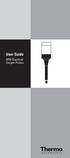 User Guide 9708 Dissolved Oxygen Probes Introduction The Thermo Scientific Orion 9708 dissolved oxygen probe simplifies measurements of dissolved oxygen, particularly Biochemical Oxygen Demand (BOD).
User Guide 9708 Dissolved Oxygen Probes Introduction The Thermo Scientific Orion 9708 dissolved oxygen probe simplifies measurements of dissolved oxygen, particularly Biochemical Oxygen Demand (BOD).
Preface. Manual Revisions
 Preface D-Link reserves the right to revise this publication and to make changes in the content hereof without obligation to notify any person or organization of such revisions or changes. Manual Revisions
Preface D-Link reserves the right to revise this publication and to make changes in the content hereof without obligation to notify any person or organization of such revisions or changes. Manual Revisions
P3000 Printer Guide. 566372-001 Rev A. January 2006
 P3000 Printer Guide 566372-001 Rev A January 2006 Information resources for the P3000 ID Card Printer Installation Message Help To install one printer to a PC using a USB cable, see the Installation Map,
P3000 Printer Guide 566372-001 Rev A January 2006 Information resources for the P3000 ID Card Printer Installation Message Help To install one printer to a PC using a USB cable, see the Installation Map,
Wide Range InfraRed (IR) Thermometer with Type K input and Laser Pointer
 User Manual Wide Range InfraRed (IR) Thermometer with Type K input and Laser Pointer MODEL 42515 Introduction Congratulations on your purchase of the Model 42515 IR Thermometer. The Model 42515 IR thermometer
User Manual Wide Range InfraRed (IR) Thermometer with Type K input and Laser Pointer MODEL 42515 Introduction Congratulations on your purchase of the Model 42515 IR Thermometer. The Model 42515 IR thermometer
Manual for Fire Suppression & Methane Detection System
 Manual for Fire Suppression & Methane Detection System Fogmaker North America Post address: 150 Gordon Dr Exton, PA 19341 Delivery address: 150 Gordon Dr Exton, PA 19341 Tel: 610-265-3610 Fax: 610-265-8327
Manual for Fire Suppression & Methane Detection System Fogmaker North America Post address: 150 Gordon Dr Exton, PA 19341 Delivery address: 150 Gordon Dr Exton, PA 19341 Tel: 610-265-3610 Fax: 610-265-8327
BroadBand PowerShield. User Manual
 BroadBand PowerShield User Manual 990-0375G 12/2006 Chapter 1 General Information The PowerShield provides a power source for broadband telephony and other DC applications. Safety This Safety Guide contains
BroadBand PowerShield User Manual 990-0375G 12/2006 Chapter 1 General Information The PowerShield provides a power source for broadband telephony and other DC applications. Safety This Safety Guide contains
Instruction Booklet. iket2702
 Instruction Booklet iket2702 goodbye waiting hello ikettle Control your ikettle via your smartphone Use your smartphone or tablet with the ikettle. Easy one-touch set up Simple connectivity both quick
Instruction Booklet iket2702 goodbye waiting hello ikettle Control your ikettle via your smartphone Use your smartphone or tablet with the ikettle. Easy one-touch set up Simple connectivity both quick
5-Slot Housing and FrameSaver 9000 Series Access Carrier AC Power Supply Installation Instructions
 TM 5-Slot Housing and FrameSaver 9000 Series Access Carrier AC Power Supply Installation Instructions Document Number 9000-A2-GN17-30 August 1998 Before You Begin Both the 5-slot housing and the FrameSaver
TM 5-Slot Housing and FrameSaver 9000 Series Access Carrier AC Power Supply Installation Instructions Document Number 9000-A2-GN17-30 August 1998 Before You Begin Both the 5-slot housing and the FrameSaver
STEP-BY-STEP INSTRUCTIONS FOR INVESTIGATIONAL USE. Rapid HCV Antibody Test FOR ORAQUICK RAPID HCV ANTIBODY TEST
 Before performing testing, all operators MUST read and become familiar with Universal Precautions for Prevention of Transmission of Human Immunodeficiency Virus, Hepatitis B Virus, and other Blood-borne
Before performing testing, all operators MUST read and become familiar with Universal Precautions for Prevention of Transmission of Human Immunodeficiency Virus, Hepatitis B Virus, and other Blood-borne
ExStik TM ph Waterproof Meters
 User Guide ExStik TM ph Waterproof Meters Models PH100 & PH110 Patent Pending ExStik TM Description Front Panel Controls 1. Battery compartment cap 2. LCD Display 3. MODE / HOLD button 4. CAL / RECALL
User Guide ExStik TM ph Waterproof Meters Models PH100 & PH110 Patent Pending ExStik TM Description Front Panel Controls 1. Battery compartment cap 2. LCD Display 3. MODE / HOLD button 4. CAL / RECALL
Wireless Mouse USER GUIDE. for Mac. www.targus.com/us/formac ONE YEAR LIMITED WARRANTY N2953
 AMW43US / 410-1514-001C N2953 www.targus.com/us/formac 2008 Manufactured or imported by Targus Group International, Inc. (for U.S. sales: 1211 North Miller Street, Anaheim, CA 92806 USA, for Australia
AMW43US / 410-1514-001C N2953 www.targus.com/us/formac 2008 Manufactured or imported by Targus Group International, Inc. (for U.S. sales: 1211 North Miller Street, Anaheim, CA 92806 USA, for Australia
Designjet T2500 emultifunction Series
 Designjet T2500 emultifunction Series What is it? Your printer is a color inkjet multifunction printer designed for printing, scanning, and copying large, high-quality images. This introductory document
Designjet T2500 emultifunction Series What is it? Your printer is a color inkjet multifunction printer designed for printing, scanning, and copying large, high-quality images. This introductory document
Bench Autoclave. Standard Operating Procedure. For Installation, Use and Maintenance
 Bench Autoclave Standard Operating Procedure For Installation, Use and Maintenance 1. Introduction This SOP is intended for use with the following model, in a laboratory context: Type: Nuve Bench Top Steam
Bench Autoclave Standard Operating Procedure For Installation, Use and Maintenance 1. Introduction This SOP is intended for use with the following model, in a laboratory context: Type: Nuve Bench Top Steam
XP Series Balances Operation Manual
 XP Series Balances Operation Manual North and South America: 6542 Fig Street Arvada, Colorado 84 1-8-321-1135 Tel: 33-431-7255 Fax: 33-423-4831 U.K. and Ireland: Denver House, Sovereign Way Trafalgar Business
XP Series Balances Operation Manual North and South America: 6542 Fig Street Arvada, Colorado 84 1-8-321-1135 Tel: 33-431-7255 Fax: 33-423-4831 U.K. and Ireland: Denver House, Sovereign Way Trafalgar Business
