A guide to Barclaycard Anywhere
|
|
|
- Lynette Anna Bradley
- 8 years ago
- Views:
Transcription
1 A guide to Barclaycard Anywhere
2 Contents Barclaycard Anywhere components Card reader specifications Getting started Payments Getting the most out of Barclaycard Anywhere Checking how your business is doing Managing your users Support
3 Barclaycard Anywhere components Three simple parts, all working together Taking Payments Card reader Smart and compact, your card reader connects to your smartphone and sends transaction data between the two devices. Managing your account Online account The hub of your business. Create and edit your product and customer lists, view all your transactions, manage your staff access and view detailed performance analytics. Barclaycard Anywhere app Take payment, keep track of all your transactions, view and edit sales or customer data on-the-go, send e-receipts and get an overview of your sales performance.
4 Card reader specifications Dimensions x 70 x 16mm Charging time - 4 hours Standby time - 10 hours Weight g Power and charging LED Micro USB charger Flip open keypad protector Retractable Smartphone connection
5 Getting started Installing the Barclaycard Anywhere app Logging in to your online account Navigating the Barclaycard Anywhere app Navigating your online account Viewing and changing settings
6 Install the Barclaycard Anywhere app Log in to your online account The Barclaycard Anywhere app is available in both the Apple App store and the Google Play store. Just search for Barclaycard Anywhere and install. You will find your personal log in details inside your welcome . Visit and enter your address and password. Barclaycard Anywhere Log on to the Barclaycard Anywhere app
7 Navigating the Barclaycard Anywhere app Main menu bar for App navigation Your company and user name Go straight to your sales till View your transaction history View your product list, edit and add new products View your customer list, edit and add new customers View top line sales, product and customer analytics Edit settings within the app
8 Navigating the online account The Customer section allows you (the admin user) to add, amend and delete customer information The Payment section shows both overviews and detailed information about all your transactions Your Dashboard contains a summary of all your company s recent activity The Products section allows you (the admin user) to add, amend and delete product information The Settings page provides an overview of the business including trading name and contact details plus a list of all the card readers registered to your account The Users section is where you (the admin user) can add, amend and delete your Barclaycard Anywhere users, i.e. your mobile workforce
9 Viewing and changing settings The settings page provides an overview of the business including trading name and contact details plus a list of all the card readers registered to your account. Main account holder details. Registered name and address Company details as registered at the time of application. Only the company image or logo can be changed online, to change company details please call customer services on Parameters set by Barclaycard which define transaction limits for all Barclaycard Anywhere users Summary of all the card readers activated under your account
10 Payments Navigating the payment screen Selecting card or cash Taking card payments Taking cash payments Sending receipts Processing refunds
11 Navigating the payment screen Select a customer from your customer list Taking Payments Select a product from your product list Camera to take pictures of new products or customers, or to select from library Add a new customer to your customer list Quick payment. Enter your amount here Create a new item in the sales till Take payment with cash or card Sale total
12 Selecting card or cash Select Card or Cash Press Take Payment
13 Taking card payments Once connected your card reader will start communicating with your smartphone
14 You ll be prompted to insert or swipe your customer s card The customer checks the amount and enters their PIN on the card reader
15 Authorisation is being requested from the cardholder s bank or credit card provider Whilst the transaction data is being sent for authorisation the cardholder can track the status by following the prompts on the Card Reader
16 Confirmation from Barclaycard that payment has been successfully authorised Send receipt Press to complete Send text receipt
17 How to use the swipe If the chip and PIN process fails (or if the card does not have a chip) swipe the card - face down - at 45 degrees using an even speed. You ll be prompted to insert or swipe your customer s card Always ensure that the card is fully inserted as you swipe to ensure that the magnetic strip makes contact. 45 degrees
18 The customer checks the amount and enters their PIN on the card reader Authorisation is being requested from the cardholder s bank or credit card provider If at any point you wish to cancel the transaction press the X button
19 Confirmation from Barclaycard that payment has been successfully authorised If a signature is required, you ll be prompted to allow the cardholder to sign on your smartphone
20 The cardholder signs (using their fingertip or a stylus, dependent on your smartphone) and confirms the transaction by tapping the OK button Check the signature against that on the card and approve
21 Transaction is being completed. Once complete, you can send the cardholder a receipt Confirmation from Barclaycard that payment has been successfully authorised
22 Send receipt Press to complete Send text receipt
23 Taking cash payments Confirm the amount Enter the amount tendered Change is automatically calculated Select Complete Payment Send or text receipt Press to complete
24 Sending receipts Once you ve selected to send a receipt by or text you are prompted to enter an address or phone number. These details will automatically appear if you are serving a customer who is already on your customer list. Details entered at this point are not stored and are only used for the purposes of sending a receipt. View paper receipt
25 Processing refunds Select the transaction you want to refund. If you are refunding the last payment you took, it will simply be voided. Review the last payment and select refund.
26 Your customer must be present, with their card, to perform a refund. Confirm that you want to give a refund. Connect the card reader and proceed the process is very similar to taking a payment.
27 You ll be prompted to insert or swipe your customer s card This graphic shows your customer is checking the amount and entering their PIN on the card reader The customer checks the amount and enters their PIN on the card reader
28 Authorisation This graphic shows is being your requested customer from is checking the cardholder s the amount bank and or entering credit their PIN card on provider the card reader You ll Confirmation be prompted from Barclaycard to insert that the or refund swipe their has been card successfully authorised
29 This graphic shows your customer is checking the amount and entering their PIN on the card reader Send receipt Press to complete Send text receipt
30 Getting the most out of Barclaycard Anywhere Managing your products, services and customers Managing your products and services in-app Adding products and services in-app Managing your products and services in your online account Adding and editing customers in-app Adding a customer to the transaction Managing customer information in your online account
31 Managing your products, services and customers This is where your business begins to take shape. You can enter products or services and add customers on both the Barclaycard Anywhere app and online portal. Adding pictures and price points into your database so that you have easy one-touch recall when you are with a customer. No more typing in individual prices while you are making a sale.
32 Managing your products and services Search for product by name Add a new product to the list Product page Product pictures and description
33 Adding and editing products or services Click on the + symbol to add a new product or service Select to edit product Delete product Add picture Add product name Add unit price Select VAT Rate (0%,5%,20%) Product performance including sales per month, total sales and product rank
34 Managing your products and services in your online account The Products page is where you can view and edit your products, see list total sales for individual items and keep up to date with your best sellers. A summary of your best selling products Search products by name or price Click on any product to see detailed sales information for that product line Add a new product to the list. New products will be synchronised to all Smartphone app users within your company so your sales team can stay up to date
35 Adding and editing customers Edit customer details Delete customer Ben Andrews Customer page 21 Sample Street London A12 3BC Customer activity details including number of payments, total value of payments and average payment Name, address and contact details held for this customer
36 Adding a customer to the transaction Press select customer to associate a customer with the transaction Choose customer from the list or press cancel to go back. There is also a search function The selected customer is shown. Any contact details held for this customer will be used to pre-populate the receipt prompt after the transaction is completed
37 Managing customer information in the online account From here you can manage your customer information in more detail, update your database and view in-depth customer analytics. Get an overview of your top customers by sales value and the latest customers to be added Search your customer list by name Add a new customer to the list. This information is then synchronised to all Barclaycard Anywhere app users within your company so your sales team can stay up to date
38 Checking how your business is doing Viewing your performance in the online account Viewing your performance Viewing payments history Viewing a payment in detail Viewing payments in your online account A product line in detail
39 Viewing your performance in your online account The Dashboard page gives you an overview of what s happening with your business. Your monthly sales, top customers, best selling products and all your latest sales activity. You can also click through to the dedicated Payments, Customers and Products pages in the top navigation bar.
40 Viewing your performance The app includes powerful sales analysis tools to help you keep control of your business. You can track: Top sales Top customers Best-selling products Card vs. Cash split Personal sales total Main menu bar Total sales for month Set your date range Graphical Analysis Analytics New customers last month New customers this month Number of pages (swipe to view)
41 Top customers by value Top products by value
42 Total split of cash vs card sales Individual sales for the user
43 Choose which report you want Filter by date range Add reports Delete reports
44 Viewing payment history Payment History Main menu bar Date of transactions Time stamp Search by customer name or amount Sum of payment for the day Amount Status of transaction
45 Viewing a payment in detail Click on any transaction to see it in detail. Payment history Status of transaction Type of transaction Location when transaction took place Amount of transaction User who conducted the transaction The customer s name Date and time of transaction Transaction ID Receipt status Receipts can be sent/ re-sent via or text at any time Refund option
46 Viewing payments in your online account The Payments page is where you can view all your payments in more detail. Monthly and daily sales reports Click on any transaction to view detailed information All transactions sorted by time and date Assign transactions to a customer after it has taken place or reassign to a different customer if required
47 A product line in detail Click on an individual product to get more detail. Get an overview of the product line including total sales value and volume of units sold Product details including price, image and VAT rate Edit details or delete products. Details will be synchronised to all Barclaycard Anywhere app users within your company so your sales team can stay up to date A complete sales history for the product line in date order
48 Managing your users The users page allows you (the admin user) to add new users to your account, view all your users activities and edit viewing privileges. Search through all the users set up by you, the admin user See individual user activity and edit user privileges e.g. admin rights or read only Create groups of users according to specific tasks or geographic location. e.g. eastern region sales team Edit group user privileges universally e.g. admin rights or read only
49 Support You can also direct them to the product website: For any other FAQs please try the Barclaycard Business FAQ list at: ask.barclaycard.co.uk/business Or call Financial Queries: Tel Technical Queries: Tel
Pogo> User Guide. for iphone, ipad and ipod touch
 Pogo> User Guide for iphone, ipad and ipod touch Introduction to Pogo> This document provides detailed information on how best to use the Pogo> application to benefit your business. The intention is to
Pogo> User Guide for iphone, ipad and ipod touch Introduction to Pogo> This document provides detailed information on how best to use the Pogo> application to benefit your business. The intention is to
The easy way to accept EFTPOS, Visa and MasterCard payments on the spot. Mobile Users... 2. Charging your PayClip. 2. Downloading the PayClip app.
 PayClip User Guide The easy way to accept EFTPOS, Visa and MasterCard payments on the spot. Contents Getting started made easy 2 Information for Merchants....................................................2
PayClip User Guide The easy way to accept EFTPOS, Visa and MasterCard payments on the spot. Contents Getting started made easy 2 Information for Merchants....................................................2
User Guide: Apple devices
 1 User Guide: Apple devices Your details You may need these details from time to time. So it can be handy to have them here. But if you do record them, make sure you keep this guide somewhere safe. Your
1 User Guide: Apple devices Your details You may need these details from time to time. So it can be handy to have them here. But if you do record them, make sure you keep this guide somewhere safe. Your
User Guide. for Card Reader and Payment Application
 User Guide for Card Reader and Payment Application Introduction to Pogo> This document provides detailed information on how best to use the Pogo> application to benefit your business. The intention is
User Guide for Card Reader and Payment Application Introduction to Pogo> This document provides detailed information on how best to use the Pogo> application to benefit your business. The intention is
MobileMerchant Application Guide
 MobileMerchant Application Guide United Kingdom Ireland Version 6 Android: Google Play is a trademark of Google Inc. Apple: Apple, the Apple logo, iphone and ipad are trademarks of Apple Inc., registered
MobileMerchant Application Guide United Kingdom Ireland Version 6 Android: Google Play is a trademark of Google Inc. Apple: Apple, the Apple logo, iphone and ipad are trademarks of Apple Inc., registered
How To Use Payclip On A Credit Card On A Payclip
 TM PayClip User Guide The easy way to accept Visa and MasterCard credit and debit card payments on the spot. Getting started made easy This User Guide gives you all the information you need on how to use
TM PayClip User Guide The easy way to accept Visa and MasterCard credit and debit card payments on the spot. Getting started made easy This User Guide gives you all the information you need on how to use
Your Guide to PayAnywhere
 Your Guide to PayAnywhere Items included: 1. Frequently Asked Questions Answers to FAQ about the PayAnywhere program 2. Apply Site Guide Refer to this section for helpful hints on applying for your PayAnywhere
Your Guide to PayAnywhere Items included: 1. Frequently Asked Questions Answers to FAQ about the PayAnywhere program 2. Apply Site Guide Refer to this section for helpful hints on applying for your PayAnywhere
Troubleshooting. Your quick guide to solving problems with WorldPay Zinc
 Troubleshooting Your quick guide to solving problems with WorldPay Zinc 1 Introduction We ve designed WorldPay Zinc to be as simple to set up and use as possible. But any technology can throw up the odd
Troubleshooting Your quick guide to solving problems with WorldPay Zinc 1 Introduction We ve designed WorldPay Zinc to be as simple to set up and use as possible. But any technology can throw up the odd
My Account User Guide Apple & Andoid devices
 1 My Account User Guide Apple & Andoid devices Contents 1. 2. 3. 4. 5. 6. 7. My Account Refunding & Voiding Payments Refund Payments Void Payments Taking Payments Over the Phone Viewing your Payment History
1 My Account User Guide Apple & Andoid devices Contents 1. 2. 3. 4. 5. 6. 7. My Account Refunding & Voiding Payments Refund Payments Void Payments Taking Payments Over the Phone Viewing your Payment History
Mobile PayWay. User guide
 Mobile PayWay User guide The following help desks and authorisation centres are available to you 24 hours a day, 7 days a week. St.George Electronic Banking Service Centre Service and Sales Support Help
Mobile PayWay User guide The following help desks and authorisation centres are available to you 24 hours a day, 7 days a week. St.George Electronic Banking Service Centre Service and Sales Support Help
mcashier User Guide To accept payments To cancel a payment
 mcashier User Guide To accept payments 1. Enter the purchase amount in the app. If desired, you can enter a reference under the amount (e.g. the product name). The reference will appear on the receipt.
mcashier User Guide To accept payments 1. Enter the purchase amount in the app. If desired, you can enter a reference under the amount (e.g. the product name). The reference will appear on the receipt.
Quick Merchant Operator Guide Emmy
 Quick Merchant Operator Guide Emmy 1. Emmy Terminal Features ❶ ❶ Magnetic Strip Reader ❿ Bluetooth is not connected ❷ Integrated Contactless Reader ❷ ❿ Bluetooth is connected and ready ❸ Battery Indicator
Quick Merchant Operator Guide Emmy 1. Emmy Terminal Features ❶ ❶ Magnetic Strip Reader ❿ Bluetooth is not connected ❷ Integrated Contactless Reader ❷ ❿ Bluetooth is connected and ready ❸ Battery Indicator
Chase Mobile Checkout Canada User Guide
 Chase Mobile Checkout Canada User Guide TM Trademark of Chase Paymentech, LLC, Chase Paymentech Solutions authorized user. Contents 1. INTRODUCTION... 3 1.1. OVERVIEW... 3 1.2. GET ADDITIONAL ASSISTANCE...
Chase Mobile Checkout Canada User Guide TM Trademark of Chase Paymentech, LLC, Chase Paymentech Solutions authorized user. Contents 1. INTRODUCTION... 3 1.1. OVERVIEW... 3 1.2. GET ADDITIONAL ASSISTANCE...
Mobile PayWay User guide
 Mobile PayWay User guide Phone numbers Westpac Merchant Business Solutions Help Desk Service, Sales and Support Card reader difficulties Westpac Key Auth Service Cardholder Behaving Suspiciously Note:
Mobile PayWay User guide Phone numbers Westpac Merchant Business Solutions Help Desk Service, Sales and Support Card reader difficulties Westpac Key Auth Service Cardholder Behaving Suspiciously Note:
Mobile credit & debit card acceptance for your iphone
 Mobile credit & debit card acceptance for your iphone Datecs Bluepad50 PIN pad Contents Content. Page. User Information...... 1. CardEase Mobile - Introduction......... 2. Basic requirements........3.
Mobile credit & debit card acceptance for your iphone Datecs Bluepad50 PIN pad Contents Content. Page. User Information...... 1. CardEase Mobile - Introduction......... 2. Basic requirements........3.
Manual. Start accepting card payments with payleven
 Manual Start accepting card payments with payleven The Chip & PIN card reader Top Magnetic stripe card reader Front Bluetooth symbol Battery life 0-button (pairing button) Cancel Back Confirmation Bottom
Manual Start accepting card payments with payleven The Chip & PIN card reader Top Magnetic stripe card reader Front Bluetooth symbol Battery life 0-button (pairing button) Cancel Back Confirmation Bottom
Using the Square. [norepy@messaging.squareup.com] within
![Using the Square. [norepy@messaging.squareup.com] within Using the Square. [norepy@messaging.squareup.com] within](/thumbs/27/10450437.jpg) Using the Square Square is an electronic payment system that allows users to accept credit card payments on mobile devices (iphone, ipad, ipod touch, or an Android device). STEP 1 - Sign up When registering
Using the Square Square is an electronic payment system that allows users to accept credit card payments on mobile devices (iphone, ipad, ipod touch, or an Android device). STEP 1 - Sign up When registering
How to use your terminal
 ict/iwl Terminal How to use your terminal The basics Chip and PIN cards Insert the card with the chip facing up and towards the terminal. If the card has been inserted the wrong way or there is a problem
ict/iwl Terminal How to use your terminal The basics Chip and PIN cards Insert the card with the chip facing up and towards the terminal. If the card has been inserted the wrong way or there is a problem
Leo (for any device) User Guide. 1. Important information to protect your business
 User Guide 1. Important information to protect your business The following steps should be followed at all times to protect you and your customers from fraud. You must ensure that the software application
User Guide 1. Important information to protect your business The following steps should be followed at all times to protect you and your customers from fraud. You must ensure that the software application
Get to know PayAnywhere.
 Get to know PayAnywhere. Hello there! Applying for PayAnywhere How do I get $5,000 free in transactions? PayAnywhere will waive processing fees up to $5000 for the first six months after account approval
Get to know PayAnywhere. Hello there! Applying for PayAnywhere How do I get $5,000 free in transactions? PayAnywhere will waive processing fees up to $5000 for the first six months after account approval
Commonwealth Bank. CommBank. Payment app User Guide. Including Split Bill app. Version 2.0
 Commonwealth Bank CommBank Payment app User Guide Including Split Bill app Version 2.0 Updated Wednesday, 11 March 2015 2 Contents 1. Getting started... 4 Getting to know the Payment app... 4 2. Customising
Commonwealth Bank CommBank Payment app User Guide Including Split Bill app Version 2.0 Updated Wednesday, 11 March 2015 2 Contents 1. Getting started... 4 Getting to know the Payment app... 4 2. Customising
STX Beacon User Guide. Credit Card Processing Mobile Devices Mac & Windows OS
 STX Beacon User Guide Credit Card Processing Mobile Devices Mac & Windows OS Table of Contents 3 Process Electronic Payments via Mobile Terminals - ipad, iphone, Android 3 Mobile Terminals: Activate PaymentMate
STX Beacon User Guide Credit Card Processing Mobile Devices Mac & Windows OS Table of Contents 3 Process Electronic Payments via Mobile Terminals - ipad, iphone, Android 3 Mobile Terminals: Activate PaymentMate
Mobile credit & debit card acceptance for your Smart Phone or Tablet. MobilePAY Shuttle
 Mobile credit & debit card acceptance for your Smart Phone or Tablet MobilePAY Shuttle User Information Record your Merchant Account and other useful information here. From time to time, you may need quick
Mobile credit & debit card acceptance for your Smart Phone or Tablet MobilePAY Shuttle User Information Record your Merchant Account and other useful information here. From time to time, you may need quick
How to connect your D210 using Bluetooth. How to connect your D210 using GPRS (SIM Card)
 D210 En User Guide Content 3 Introduction 3 Scope 3 Related Documentation 4 Internet Connectivity 4 Using D210 with Mobile Phone 5 Using D210 with wireless (Wi-Fi) router 6 Using D210 with GPRS (requires
D210 En User Guide Content 3 Introduction 3 Scope 3 Related Documentation 4 Internet Connectivity 4 Using D210 with Mobile Phone 5 Using D210 with wireless (Wi-Fi) router 6 Using D210 with GPRS (requires
Contents Error! Bookmark not defined.
 PayFox User Guide Contents Table of Contents... Error! Bookmark not defined. Product Overview... 3 Peripheral Devices... 3 Product Features and Functionality... 4 Account Activation Programming Enablement...
PayFox User Guide Contents Table of Contents... Error! Bookmark not defined. Product Overview... 3 Peripheral Devices... 3 Product Features and Functionality... 4 Account Activation Programming Enablement...
MiniPOS and BluePad-50 user manual
 MiniPOS and BluePad-50 user manual Welcome to MiniPOS application for mobile and card payments! +386 (30) 70 4444 +386 (30) 70 5555 sales@intech.si www.paywiser.si Slovenska ulica 54 Ljubljana, Slovenija
MiniPOS and BluePad-50 user manual Welcome to MiniPOS application for mobile and card payments! +386 (30) 70 4444 +386 (30) 70 5555 sales@intech.si www.paywiser.si Slovenska ulica 54 Ljubljana, Slovenija
MERCHANT MANAGEMENT SYSTEM
 MERCHANT MANAGEMENT SYSTEM Version: 1.2-1 - Welcome to the Retail Merchant Services Merchant Management System (MMS) user guide. In this guide we will look at the different sections of the MMS and explain
MERCHANT MANAGEMENT SYSTEM Version: 1.2-1 - Welcome to the Retail Merchant Services Merchant Management System (MMS) user guide. In this guide we will look at the different sections of the MMS and explain
How to connect your D200 using Bluetooth. How to connect your D200 using GPRS (SIM Card)
 D200 En User Guide Content 3 Introduction 3 Scope 3 Related Documentation 4 Internet Connectivity 4 Using D200 with Mobile Phone 5 Using D200 with wireless (Wi-Fi) router 6 Using D200 with GPRS (requires
D200 En User Guide Content 3 Introduction 3 Scope 3 Related Documentation 4 Internet Connectivity 4 Using D200 with Mobile Phone 5 Using D200 with wireless (Wi-Fi) router 6 Using D200 with GPRS (requires
U S E R S G U I D E Last Modified: 12/06/2012 1
 USER S GUIDE Last Modified: 12/06/2012 1 Contents 2 Welcome 3 User Service Activation 4 Introduction 4 Purpose 5 Key Features 6 Activate 8 Using the System 8 Login 9 Credit Sale 10 For Swipe Capable Devices
USER S GUIDE Last Modified: 12/06/2012 1 Contents 2 Welcome 3 User Service Activation 4 Introduction 4 Purpose 5 Key Features 6 Activate 8 Using the System 8 Login 9 Credit Sale 10 For Swipe Capable Devices
WELCOME TO REVEL SYSTEMS RETAIL SERVICE... 5 STARTING YOUR WORK... 6. Logging In to Your POS... 7. Refreshing the POS Settings...
 Retail Service User Guide. Page 2 of 81 Table of Contents WELCOME TO REVEL SYSTEMS RETAIL SERVICE... 5 STARTING YOUR WORK... 6 Logging In to Your POS... 7 Refreshing the POS Settings... 8 Clocking In and
Retail Service User Guide. Page 2 of 81 Table of Contents WELCOME TO REVEL SYSTEMS RETAIL SERVICE... 5 STARTING YOUR WORK... 6 Logging In to Your POS... 7 Refreshing the POS Settings... 8 Clocking In and
Merchant Portal Guide. TradeRoute Copyright 2014. All Rights Reserved.
 Merchant Portal Guide TradeRoute Copyright 2014. All Rights Reserved. TradeRoute Merchant Portal User Manual Table of Contents TradeRoute Merchant Account Portal Login Instructions... 3-4 Recovering your
Merchant Portal Guide TradeRoute Copyright 2014. All Rights Reserved. TradeRoute Merchant Portal User Manual Table of Contents TradeRoute Merchant Account Portal Login Instructions... 3-4 Recovering your
Quick IWL255 Merchant Operator Guide
 Quick IWL255 Merchant Operator Guide Easy loading printer IWL255 Terminal Features Integrated contactless reader USB connector Magnetic card reader Navigation keys Smart card reader Key Functions Power
Quick IWL255 Merchant Operator Guide Easy loading printer IWL255 Terminal Features Integrated contactless reader USB connector Magnetic card reader Navigation keys Smart card reader Key Functions Power
Business Mobile Banking Features
 Business Mobile Banking Features Overview There are two modes of Business Mobile Banking available. Each mode offers a different level of functionality. Business Mobile Banking App o Business Online Banking
Business Mobile Banking Features Overview There are two modes of Business Mobile Banking available. Each mode offers a different level of functionality. Business Mobile Banking App o Business Online Banking
The AmeSecurities application is compatible with all IOS and Android devices. Supported IOS and Android version is 4.0 and above.
 AmeSecurities App is specially designed to make equities stock trading a fast, convenient, reliable and enjoyable experience for you. Features and benefits include: Real-time Bursa Malaysia quotes and
AmeSecurities App is specially designed to make equities stock trading a fast, convenient, reliable and enjoyable experience for you. Features and benefits include: Real-time Bursa Malaysia quotes and
Wind River Financial iprocess Setup Guide for Android Devices
 Wind River Financial iprocess Setup Guide for Android Devices Contents: iprocess account setup 2 Installing iprocess on your Android device 3 Configuring the iprocess app 8 Attaching the iprocess card
Wind River Financial iprocess Setup Guide for Android Devices Contents: iprocess account setup 2 Installing iprocess on your Android device 3 Configuring the iprocess app 8 Attaching the iprocess card
Mobile Pay. for Android TM. *Android Version 4.0 or higher required
 Mobile Pay TM for Android TM *Android Version 4.0 or higher required 2014 First Data Corporation. All Rights Reserved. All trademarks, service marks and trade names referenced in this material are the
Mobile Pay TM for Android TM *Android Version 4.0 or higher required 2014 First Data Corporation. All Rights Reserved. All trademarks, service marks and trade names referenced in this material are the
Apple Pay Questions & Answers
 Apple Pay Questions & Answers Member FDIC Welcome Questions and Answers About Apple Pay Thomaston Savings Bank is pleased to announce that its customers may now use Apple Pay to make purchases with their
Apple Pay Questions & Answers Member FDIC Welcome Questions and Answers About Apple Pay Thomaston Savings Bank is pleased to announce that its customers may now use Apple Pay to make purchases with their
*ROAMpay powered by ROAM
 *ROAMpay powered by ROAM Table of Contents 1. Introduction 2. Setting up Service 3. Supporting ROAMpay Customers 4. Helpful Links and Contacts 5. ROAMpay User s Guide Welcome to ROAMpay powered by ROAM!
*ROAMpay powered by ROAM Table of Contents 1. Introduction 2. Setting up Service 3. Supporting ROAMpay Customers 4. Helpful Links and Contacts 5. ROAMpay User s Guide Welcome to ROAMpay powered by ROAM!
First Data Global Gateway iphone App User Manual
 January 2012 First Data Global Gateway iphone App User Manual Version 1.0 Table of Contents 1 GETTING STARTED... 4 2 PROCESSING TRANSACTIONS... 8 3 iphone APP AND FIRST DATA GLOBAL GATEWAY SETUP 8 3 CONTACT
January 2012 First Data Global Gateway iphone App User Manual Version 1.0 Table of Contents 1 GETTING STARTED... 4 2 PROCESSING TRANSACTIONS... 8 3 iphone APP AND FIRST DATA GLOBAL GATEWAY SETUP 8 3 CONTACT
White Rabbit Mobile App. Quick Reference
 White Rabbit Mobile App Quick Reference Confidentiality Statement All information contained in this document is provided in confidence and shall not be published or disclosed wholly or in part to any other
White Rabbit Mobile App Quick Reference Confidentiality Statement All information contained in this document is provided in confidence and shall not be published or disclosed wholly or in part to any other
Chip & Pin. Revision 1.00. Release Date 16 th June 2006
 Chip & Pin Revision 1.00 Release Date 16 th June 2006 Overview Actinic EPOS is now Chip and Pin approved! - Create a more professional image for your business. Supported Transaction Types: Sale - Refund
Chip & Pin Revision 1.00 Release Date 16 th June 2006 Overview Actinic EPOS is now Chip and Pin approved! - Create a more professional image for your business. Supported Transaction Types: Sale - Refund
Office Depot Merchant Services Mobile Application User Guide
 Office Depot Merchant Services Mobile Application User Guide Table of Contents Product Overview... 3 Downloading Office Depot Merchant Services Application... 4 Welcome Emails... 5 Create New Account Office
Office Depot Merchant Services Mobile Application User Guide Table of Contents Product Overview... 3 Downloading Office Depot Merchant Services Application... 4 Welcome Emails... 5 Create New Account Office
Quick set-up and fast facts guide
 BCD112079FCTB23 04/06/2013 23:19 Page 1 C M Y K Banking How to print a transaction log Banking must be carried out at the end of each business day. Just follow these simple steps: To help with reconciliation
BCD112079FCTB23 04/06/2013 23:19 Page 1 C M Y K Banking How to print a transaction log Banking must be carried out at the end of each business day. Just follow these simple steps: To help with reconciliation
Greater Giving Online Software. Go Time. Quick Start Guide PRE-EVENT
 Greater Giving Online Software Go Time Quick Start Guide PRE-EVENT Equipment and Internet Setup Set up registration equipment (laptops, ipads, tablets, PC s) Test internet connection on all devices you
Greater Giving Online Software Go Time Quick Start Guide PRE-EVENT Equipment and Internet Setup Set up registration equipment (laptops, ipads, tablets, PC s) Test internet connection on all devices you
USING YOUR SURESWIPE MOVE CARD MACHINE QUICK REFERENCE GUIDE
 USING YOUR SURESWIPE MOVE CARD MACHINE QUICK REFERENCE GUIDE MORE THAN A CARD MACHINE We are the fastest growing debit & credit card machine provider, offering unmatched personalised service personalised
USING YOUR SURESWIPE MOVE CARD MACHINE QUICK REFERENCE GUIDE MORE THAN A CARD MACHINE We are the fastest growing debit & credit card machine provider, offering unmatched personalised service personalised
As your financial institution completes its system conversion, you
 QuickBooks Business Accounting Software 2007 2009 for Windows Account Conversion Instructions Converting from Direct Connect to Web Connect As your financial institution completes its system conversion,
QuickBooks Business Accounting Software 2007 2009 for Windows Account Conversion Instructions Converting from Direct Connect to Web Connect As your financial institution completes its system conversion,
London & Zurich Merchant Management System User Guide.
 London & Zurich Merchant Management System User Guide. Welcome to the London & Zurich Merchant Management System (MMS) user guide. In this guide we will look at the different sections of the MMS and explain
London & Zurich Merchant Management System User Guide. Welcome to the London & Zurich Merchant Management System (MMS) user guide. In this guide we will look at the different sections of the MMS and explain
Online Banking Upgrade FAQs
 Frequently Asked Questions Why is Town & Country changing to a new online banking system? When will the change take place? What is different about the new online banking system? Do I have to re-register
Frequently Asked Questions Why is Town & Country changing to a new online banking system? When will the change take place? What is different about the new online banking system? Do I have to re-register
Girl Scouts of the Chesapeake Bay. 2013 Cookie Program Credit Card Education
 Girl Scouts of the Chesapeake Bay 2013 Cookie Program Credit Card Education Intuit GoPayment Convert your cell phone, smart phone or tablet into a highly secure and convenient use anywhere credit card
Girl Scouts of the Chesapeake Bay 2013 Cookie Program Credit Card Education Intuit GoPayment Convert your cell phone, smart phone or tablet into a highly secure and convenient use anywhere credit card
Welcome to GIology. Welcome to GIology v2 November '08 GIology user guide Page 1 of 49
 Welcome to GIology Legal & General Insurance Limited Registered in England No. 423930 Registered office: One Coleman Street, London EC2R 5AA. A member of the Association of British Insurers Authorised
Welcome to GIology Legal & General Insurance Limited Registered in England No. 423930 Registered office: One Coleman Street, London EC2R 5AA. A member of the Association of British Insurers Authorised
Your Limited Purpose Flexible Spending Account
 QuickStart Guide Your Limited Purpose Flexible Spending Account Includes: Your LPFSA: The Essentials Managing Your Account Using Your LPFSA Dollars Eligible Expenses 5 Ways to Use the Fund Documentation
QuickStart Guide Your Limited Purpose Flexible Spending Account Includes: Your LPFSA: The Essentials Managing Your Account Using Your LPFSA Dollars Eligible Expenses 5 Ways to Use the Fund Documentation
WorldPay Mobile Demonstration
 Demonstration 2014 1 Creating your Merchant Portal Login 1. Before using WorldPay Mobile, you will need to create a Merchant Portal account by going to Portal.WorldPay.us and clicking Create My Account.
Demonstration 2014 1 Creating your Merchant Portal Login 1. Before using WorldPay Mobile, you will need to create a Merchant Portal account by going to Portal.WorldPay.us and clicking Create My Account.
Envision Credit Card Processing
 A Guide for Processing Transactions with Envision's Credit Card Module I Table of Contents Part I Credit Card Processing Setup 1 Part II Credit Card Processing 2 1 Entering Tips... 3 2 Processing the Credit
A Guide for Processing Transactions with Envision's Credit Card Module I Table of Contents Part I Credit Card Processing Setup 1 Part II Credit Card Processing 2 1 Entering Tips... 3 2 Processing the Credit
Madi, The Little Paper Pantry
 Madi, The Little Paper Pantry In this guide: Getting started Applying for PayPal Here Logging in to the app Setting up your business profile Setting up an item list Your card reader Your card reader Your
Madi, The Little Paper Pantry In this guide: Getting started Applying for PayPal Here Logging in to the app Setting up your business profile Setting up an item list Your card reader Your card reader Your
How To Use The Bank Of Korea App On Android Or Blackberry Or Ipa (For Android)
 Getting Started... 2 Logging on to the App Initially... 2 Main Menu and Dashboard... 2 Accounts... 2 Adding Accounts from Other Financial Institutions... 3 Bills... 3 Transactions: Viewing, Searching,
Getting Started... 2 Logging on to the App Initially... 2 Main Menu and Dashboard... 2 Accounts... 2 Adding Accounts from Other Financial Institutions... 3 Bills... 3 Transactions: Viewing, Searching,
Frequently Asked Questions about MobileMerchant
 Frequently Asked Questions about MobileMerchant 1. Who provides the card payment services? The MobileMerchant solution is provided by Elavon Merchant Services ( Elavon ). Elavon is a leading payment services
Frequently Asked Questions about MobileMerchant 1. Who provides the card payment services? The MobileMerchant solution is provided by Elavon Merchant Services ( Elavon ). Elavon is a leading payment services
Email - Outlook Web App
 ITS Computing Guide IT Services www.its.salford.ac.uk Email - Outlook Web App Web access to an email account provides the following benefits: Access your email from a computer with an internet connection,
ITS Computing Guide IT Services www.its.salford.ac.uk Email - Outlook Web App Web access to an email account provides the following benefits: Access your email from a computer with an internet connection,
Quick Merchant Operator Guide IPP350
 Quick Merchant Operator Guide IPP350 IPP350 Terminal Features USB PORT Location INTEGRATED CONTACTLESS reader MAGNETIC STRIP reader Yellow OPTION buttons ALPHANUMERIC keys MENU button Red CANCEL button
Quick Merchant Operator Guide IPP350 IPP350 Terminal Features USB PORT Location INTEGRATED CONTACTLESS reader MAGNETIC STRIP reader Yellow OPTION buttons ALPHANUMERIC keys MENU button Red CANCEL button
Virtual Terminal & Online Portal
 Authipay Gateway Virtual Terminal & Online Portal User Guide Version 5 (EMEA) Virtual Terminal & Online Portal User Guide Version 5 (EMEA) CONTENTS 1 Introduction... 5 2 Processing Transactions... 6 2.1
Authipay Gateway Virtual Terminal & Online Portal User Guide Version 5 (EMEA) Virtual Terminal & Online Portal User Guide Version 5 (EMEA) CONTENTS 1 Introduction... 5 2 Processing Transactions... 6 2.1
VirtualMerchant. VirtualMerchant Mobile 2.2 User Guide. Revision Date: June 2014
 VirtualMerchant Revision Date: June 2014 Two Concourse Parkway, Suite 800, Atlanta, GA 30328 Elavon, Incorporated 2014. All Rights Reserved Copyright Copyright 2014 Elavon, Incorporated. All rights reserved.
VirtualMerchant Revision Date: June 2014 Two Concourse Parkway, Suite 800, Atlanta, GA 30328 Elavon, Incorporated 2014. All Rights Reserved Copyright Copyright 2014 Elavon, Incorporated. All rights reserved.
Integrated EFTPOS User Guide
 business Integrated EFTPOS User Guide www.bendigobank.com.au Table of contents Keypad layout....3 Debit card purchase...4 Credit and charge card purchase...5 Processing a tip (restaurants only)...6 Pre-authorisation
business Integrated EFTPOS User Guide www.bendigobank.com.au Table of contents Keypad layout....3 Debit card purchase...4 Credit and charge card purchase...5 Processing a tip (restaurants only)...6 Pre-authorisation
NAB EFTPOS User Guide. for Countertop & Mobile Terminals
 NAB EFTPOS User Guide for Countertop & Mobile Terminals About your NAB EFTPOS Terminal NAB EFTPOS Mobile NAB EFTPOS Countertoptop Table of Contents Getting to know your NAB EFTPOS VeriFone terminal...5
NAB EFTPOS User Guide for Countertop & Mobile Terminals About your NAB EFTPOS Terminal NAB EFTPOS Mobile NAB EFTPOS Countertoptop Table of Contents Getting to know your NAB EFTPOS VeriFone terminal...5
Available on VitalSource
 User Guide Available on VitalSource Welcome to Pageburst on VitalSource all of your Elsevier ebooks at your fingertips! This user guide contains the information you will need to redeem your access code
User Guide Available on VitalSource Welcome to Pageburst on VitalSource all of your Elsevier ebooks at your fingertips! This user guide contains the information you will need to redeem your access code
Point Of Sale Payment Processing
 Point Of Sale Payment Processing TechStorm http://www.gotechstorm.com/howto/pos.pdf Contents Point of Sale Payment Processing... 3 Transaction Flow for processing sales... 3 Barcode Scan an Item... 3 Choose
Point Of Sale Payment Processing TechStorm http://www.gotechstorm.com/howto/pos.pdf Contents Point of Sale Payment Processing... 3 Transaction Flow for processing sales... 3 Barcode Scan an Item... 3 Choose
Business Mobile Banking
 Business Mobile Banking Union Bank & Trust Business Mobile Application User Guide Contents Overview... 2 Security... 2 Requirements... 3 Downloading the App... 3 Logging In... 4 One-time Passcode Entry...
Business Mobile Banking Union Bank & Trust Business Mobile Application User Guide Contents Overview... 2 Security... 2 Requirements... 3 Downloading the App... 3 Logging In... 4 One-time Passcode Entry...
mpos Solution A: Visa, MasterCard and JCB are supported. Both Debit & Credit Cards which is supported by any of this Card Type can be accepted.
 mpos Solution GENERAL Q1: What is mpos Solution? A: mpos Solution is an innovative payment solution that turns a smartphone or tablet into a secure mobile card payment acceptance device. It consists of:
mpos Solution GENERAL Q1: What is mpos Solution? A: mpos Solution is an innovative payment solution that turns a smartphone or tablet into a secure mobile card payment acceptance device. It consists of:
MySagePay. User Manual. Page 1 of 48
 MySagePay User Manual Page 1 of 48 Contents About this guide... 4 Getting started... 5 Online help... 5 Accessing MySagePay... 5 Supported browsers... 5 The Administrator account... 5 Creating user accounts...
MySagePay User Manual Page 1 of 48 Contents About this guide... 4 Getting started... 5 Online help... 5 Accessing MySagePay... 5 Supported browsers... 5 The Administrator account... 5 Creating user accounts...
Wind River Financial iprocess Setup Guide for IOS Devices
 Wind River Financial iprocess Setup Guide for IOS Devices (Requires ios 4.3 or later. Compatible with iphone, ipad, and ipod touch. This app is optimized for iphone 5.) Table of Contents (Clickable Links):
Wind River Financial iprocess Setup Guide for IOS Devices (Requires ios 4.3 or later. Compatible with iphone, ipad, and ipod touch. This app is optimized for iphone 5.) Table of Contents (Clickable Links):
FD40 User Guide. Version 16.0 June 2015
 FD40 User Guide Version 16.0 June 2015 First Data Merchant Solutions is a trading name of First Data Europe Limited, a private limited company incorporated in England (company number 02012925) with a registered
FD40 User Guide Version 16.0 June 2015 First Data Merchant Solutions is a trading name of First Data Europe Limited, a private limited company incorporated in England (company number 02012925) with a registered
EFT930 Mobile GPRS Terminal. Quick Reference Guide
 EFT930 Mobile GPRS Terminal Quick Reference Guide 0 123 Send Mobile GPRS Terminal INDEX PAGE Glossary of Terms 2 Getting Started 3 Terminal Layout 4 Till Rolls 5 Changing Your Passwords 6 Taking Card Payments
EFT930 Mobile GPRS Terminal Quick Reference Guide 0 123 Send Mobile GPRS Terminal INDEX PAGE Glossary of Terms 2 Getting Started 3 Terminal Layout 4 Till Rolls 5 Changing Your Passwords 6 Taking Card Payments
Your Flexible Spending Account
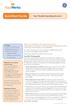 QuickStart Guide Your Flexible Spending Account Includes: Your FSA: The Essentials Managing Your Account Using Your FSA Dollars Eligible Expenses 5 Ways to Use the Fund Documentation Register for an online
QuickStart Guide Your Flexible Spending Account Includes: Your FSA: The Essentials Managing Your Account Using Your FSA Dollars Eligible Expenses 5 Ways to Use the Fund Documentation Register for an online
Credit & Debit Application
 USER MANUAL ALL TERMINAL PRODUCTS Credit & Debit Application Magic Models: C5, X5, X8, M3, M8 V Series Models: V5, V8, V9, V8 Plus, V9 Plus 1 Dejavoo Systems Instruction Manual V429.12 Instruction Manual
USER MANUAL ALL TERMINAL PRODUCTS Credit & Debit Application Magic Models: C5, X5, X8, M3, M8 V Series Models: V5, V8, V9, V8 Plus, V9 Plus 1 Dejavoo Systems Instruction Manual V429.12 Instruction Manual
Guide to setting up IRIS AE Suite TM & IRIS OpenSpace online
 18/02/2014 Guide to setting up IRIS AE Suite TM & IRIS OpenSpace online IRIS Payroll Professional 30/04/2015 Contents What is IRIS OpenEnrol?... 4 Steps to setting up and using IRIS OpenEnrol... 5 How
18/02/2014 Guide to setting up IRIS AE Suite TM & IRIS OpenSpace online IRIS Payroll Professional 30/04/2015 Contents What is IRIS OpenEnrol?... 4 Steps to setting up and using IRIS OpenEnrol... 5 How
Contents. 2 Welcome. 20 Settings. 3 Activation Steps. 4 Introduction. 4 Purpose. 20 Offline Mode Change Password. 5 Key Features
 User s Guide Contents 2 Welcome 3 Activation Steps 4 Introduction 4 Purpose 5 Key Features 6 Activation 8 Using the System 8 Login 9 Credit Sale 10 For Swipe Capable Devices 10 For Manual Entry 12 Cash
User s Guide Contents 2 Welcome 3 Activation Steps 4 Introduction 4 Purpose 5 Key Features 6 Activation 8 Using the System 8 Login 9 Credit Sale 10 For Swipe Capable Devices 10 For Manual Entry 12 Cash
FUTURE PROOF TERMINAL QUICK REFERENCE GUIDE. Review this Quick Reference Guide to. learn how to run a sale, settle your batch
 QUICK REFERENCE GUIDE FUTURE PROOF TERMINAL Review this Quick Reference Guide to learn how to run a sale, settle your batch and troubleshoot terminal responses. INDUSTRY Retail and Restaurant APPLICATION
QUICK REFERENCE GUIDE FUTURE PROOF TERMINAL Review this Quick Reference Guide to learn how to run a sale, settle your batch and troubleshoot terminal responses. INDUSTRY Retail and Restaurant APPLICATION
CommBank Small Business app User Guide
 CommBank Small Business app User Guide CommBank Small Business app user guide 2 Contents Welcome to the CommBank Small Business app 4 CommBank Small Business app in 5 easy steps 4 We re here to help 4
CommBank Small Business app User Guide CommBank Small Business app user guide 2 Contents Welcome to the CommBank Small Business app 4 CommBank Small Business app in 5 easy steps 4 We re here to help 4
AUT OneDrive for Business. Instructions for Using OneDrive on Windows Platform
 AUT OneDrive for Business Instructions for Using OneDrive on Windows Platform Contents 1 What s OneDrive for Business?... 3 2 Storing Files... 5 1.1 Saving and Opening files from your Office applications...
AUT OneDrive for Business Instructions for Using OneDrive on Windows Platform Contents 1 What s OneDrive for Business?... 3 2 Storing Files... 5 1.1 Saving and Opening files from your Office applications...
Sam Houston State University Procurement Card Program
 Sam Houston State University Procurement Card Program Citi Card GCMS On-Line Cardholder Reference Guide COMMERCIAL CARD ADMINISTRATOR: KATHY ROBERTS OFFICE PHONE: 936-294-1991 OFFICE FAX: 936-294-1997
Sam Houston State University Procurement Card Program Citi Card GCMS On-Line Cardholder Reference Guide COMMERCIAL CARD ADMINISTRATOR: KATHY ROBERTS OFFICE PHONE: 936-294-1991 OFFICE FAX: 936-294-1997
Welcome to the Opus Bank Mobile Banking App User Guide
 Welcome to the Opus Bank Mobile Banking App User Guide 1.855.678.7226 servicecenter@opusbank.com www.opusbank.com Table of Contents Enroll in Mobile Banking & Install App... 3 Login to Personal Online
Welcome to the Opus Bank Mobile Banking App User Guide 1.855.678.7226 servicecenter@opusbank.com www.opusbank.com Table of Contents Enroll in Mobile Banking & Install App... 3 Login to Personal Online
End User Guide Wazoku s Idea Spotlight
 End User Guide Wazoku s Idea Spotlight CONTENTS Homepage Homepage Analytics Update Profile Dashboard Manage Notifications Creating an Idea Working in Teams Feedback on an Idea Reviewing Ideas Task Management
End User Guide Wazoku s Idea Spotlight CONTENTS Homepage Homepage Analytics Update Profile Dashboard Manage Notifications Creating an Idea Working in Teams Feedback on an Idea Reviewing Ideas Task Management
Setup guide for ebanking. member of staff for details. large print, on tape and on disk. Speak to a. This publication is also available in Braille,
 Danske Bank is a trading name of Northern Bank Limited Registered in Northern Ireland No:R568 Registered Office: Donegall Square West Belfast BT1 6JS www.danskebank.co.uk Northern Bank Limited is a member
Danske Bank is a trading name of Northern Bank Limited Registered in Northern Ireland No:R568 Registered Office: Donegall Square West Belfast BT1 6JS www.danskebank.co.uk Northern Bank Limited is a member
Guide for Setting Up Your Multi-Factor Authentication Account and Using Multi-Factor Authentication. Mobile App Activation
 Guide for Setting Up Your Multi-Factor Authentication Account and Using Multi-Factor Authentication Mobile App Activation Before you can activate the mobile app you must download it. You can have up to
Guide for Setting Up Your Multi-Factor Authentication Account and Using Multi-Factor Authentication Mobile App Activation Before you can activate the mobile app you must download it. You can have up to
User Guide: VirtualMerchant Mobile
 User Guide: VirtualMerchant Mobile Two Concourse Parkway, Suite 800, Atlanta, GA 30328 Elavon, Incorporated 2013. All Rights Reserved Copyright Copyright 2013 Elavon, Incorporated. All rights reserved.
User Guide: VirtualMerchant Mobile Two Concourse Parkway, Suite 800, Atlanta, GA 30328 Elavon, Incorporated 2013. All Rights Reserved Copyright Copyright 2013 Elavon, Incorporated. All rights reserved.
The most important Ingenico ict220, ict250 and iwl250 functions
 The most important Ingenico ict220, ict250 and iwl250 functions Prerequisites All operations described in this guide are related to the payment application (ep2). It is activated automatically in case
The most important Ingenico ict220, ict250 and iwl250 functions Prerequisites All operations described in this guide are related to the payment application (ep2). It is activated automatically in case
Home Monitoring and Control service provided by Verizon Online LLC
 Home Monitoring and Control service provided by Verizon Online LLC A separate subscription to Verizon FiOS TV is required for use with FiOS TV service. About This Manual This manual is designed for online
Home Monitoring and Control service provided by Verizon Online LLC A separate subscription to Verizon FiOS TV is required for use with FiOS TV service. About This Manual This manual is designed for online
PROACTIS: Supplier User Guide Contract Management
 PROACTIS: Supplier User Guide Contract Management Contents Introduction Why PROACTIS Contract Management Tender award Updating Contractor details Accepting tender award Accepting / rejecting the contract
PROACTIS: Supplier User Guide Contract Management Contents Introduction Why PROACTIS Contract Management Tender award Updating Contractor details Accepting tender award Accepting / rejecting the contract
Refer to the Integration Guides for the Connect solution and the Web Service API for integration instructions and issues.
 Contents 1 Introduction 4 2 Processing Transactions 5 2.1 Transaction Terminology 5 2.2 Using Your Web Browser as a Virtual Point of Sale Machine 6 2.2.1 Processing Sale transactions 6 2.2.2 Selecting
Contents 1 Introduction 4 2 Processing Transactions 5 2.1 Transaction Terminology 5 2.2 Using Your Web Browser as a Virtual Point of Sale Machine 6 2.2.1 Processing Sale transactions 6 2.2.2 Selecting
e-expenses Quick Guide for Approvers/Checkers
 e-expenses Quick Guide for Approvers/Checkers 1 - Introduction 5 - Certifying claims 2 - Access and Navigation 6 Substitutes 3 - Responsibility of the Approver 7 - Help and Support 4 - Responsibility of
e-expenses Quick Guide for Approvers/Checkers 1 - Introduction 5 - Certifying claims 2 - Access and Navigation 6 Substitutes 3 - Responsibility of the Approver 7 - Help and Support 4 - Responsibility of
Cloudfinder for Office 365 User Guide. November 2013
 1 Contents Getting started with Cloudfinder for Office 365 1... 3 Sign up New Cloudfinder user... 3 Sign up Existing Cloudfinder user... 4 Setting the Admin Impersonation... 4 Initial backup... 7 Inside
1 Contents Getting started with Cloudfinder for Office 365 1... 3 Sign up New Cloudfinder user... 3 Sign up Existing Cloudfinder user... 4 Setting the Admin Impersonation... 4 Initial backup... 7 Inside
Guide to setting up IRIS AE Suite TM & IRIS OpenSpace online
 18/02/2014 Guide to setting up IRIS AE Suite TM & IRIS OpenSpace online IRIS Payroll 01/09/2015 Contents What is IRIS OpenEnrol?... 4 What will IRIS OpenEnrol do for me?... 4 How does IRIS OpenEnrol work?...
18/02/2014 Guide to setting up IRIS AE Suite TM & IRIS OpenSpace online IRIS Payroll 01/09/2015 Contents What is IRIS OpenEnrol?... 4 What will IRIS OpenEnrol do for me?... 4 How does IRIS OpenEnrol work?...
Save and Share Files in the Cloud with OneDrive for Business
 Work Smart by Microsoft IT Save and Share Files in the Cloud with OneDrive for Business Microsoft OneDrive for Business is your professional file library your OneDrive for your business needs. OneDrive
Work Smart by Microsoft IT Save and Share Files in the Cloud with OneDrive for Business Microsoft OneDrive for Business is your professional file library your OneDrive for your business needs. OneDrive
VERIFONE CLOUD POS SETTING UP YOUR SYSTEM
 SETTING UP YOUR SYSTEM SETTING UP YOUR SYSTEM So you ve received your brand new Verifone Cloud POS system and are eager to start using it. This guide will show you how to set it up in just a few easy steps.
SETTING UP YOUR SYSTEM SETTING UP YOUR SYSTEM So you ve received your brand new Verifone Cloud POS system and are eager to start using it. This guide will show you how to set it up in just a few easy steps.
USER GUIDE 2014 AGILE NETWORK, LLC ALL RIGHTS RESERVED
 Customer Portal USER GUIDE 2014 AGILE NETWORK, LLC ALL RIGHTS RESERVED Customer Portal TABLE OF CONTENTS Customer Support Process 3 Logging-in to Your Account... 4 Navigating the Portal. 5 Maintaining
Customer Portal USER GUIDE 2014 AGILE NETWORK, LLC ALL RIGHTS RESERVED Customer Portal TABLE OF CONTENTS Customer Support Process 3 Logging-in to Your Account... 4 Navigating the Portal. 5 Maintaining
Beginner s Guide to AIA Contract Documents Online Service for Single-Seat Users
 Beginner s Guide to AIA Contract Documents Online Service for Single-Seat Users Table of Contents Getting Started - Introducing ACD5- AIA Contract Documents New Online Service System Requirements Transitioning
Beginner s Guide to AIA Contract Documents Online Service for Single-Seat Users Table of Contents Getting Started - Introducing ACD5- AIA Contract Documents New Online Service System Requirements Transitioning
ROAMpay powered by ROAM
 ROAMpay powered by ROAM Table of Contents 1. Introduction 2. Setting up Service 3. Supporting ROAMpay Customers 4. Helpful Links and Contacts 5. ROAMpay User s Guide Welcome to ROAMpay powered by ROAM!
ROAMpay powered by ROAM Table of Contents 1. Introduction 2. Setting up Service 3. Supporting ROAMpay Customers 4. Helpful Links and Contacts 5. ROAMpay User s Guide Welcome to ROAMpay powered by ROAM!
support booklet Step by Step Your guide to more ways to bank with us
 support booklet Step by Step Your guide to more ways to bank with us IntroductioN There are now more and more ways for you to bank and we want to help you find the way that is most convenient for you.
support booklet Step by Step Your guide to more ways to bank with us IntroductioN There are now more and more ways for you to bank and we want to help you find the way that is most convenient for you.
user guide phone 2015 by Sysco. All rights reserved.
 user guide phone 2015 by Sysco. All rights reserved. welcome to sysco counts Time is money in the foodservice business and every second counts literally! Sysco Counts simplifies taking inventory and ordering
user guide phone 2015 by Sysco. All rights reserved. welcome to sysco counts Time is money in the foodservice business and every second counts literally! Sysco Counts simplifies taking inventory and ordering
Online Statements. About this guide. Important information
 Online Statements About this guide This guide shows you how to: View online statements, including CommBiz Activity Statements (Billing summaries) and online statements for Transaction Accounts, Credit
Online Statements About this guide This guide shows you how to: View online statements, including CommBiz Activity Statements (Billing summaries) and online statements for Transaction Accounts, Credit
Welcome to GIFTS Online Mobile... 3
 Legal Notice The software described in this document is furnished under a license agreement. The software may be used or copied only in accordance with the terms of the agreement. No part of this document
Legal Notice The software described in this document is furnished under a license agreement. The software may be used or copied only in accordance with the terms of the agreement. No part of this document
