Incident Management. ITSM ServiceNow User Guide. Version 0.6 May 8, 2013 Draft- Third Sky. May 2013
|
|
|
- Annabella Dennis
- 8 years ago
- Views:
Transcription
1 1 Incident Management ITSM ServiceNow User Guide May 2013 Contact: Version 0.6 May 8, 2013 Draft- Third Sky
2 Document Change Control VERSION DATE AUTHOR(S) BRIEF DESCRIPTION 0.1 4/3/13 J.Worthington Initial Draft; TOC for review 0.2 4/26/13 J.Worthington/G.Link Second Draft 0.3 4/30/13 G.Link / R.Lo J.Worthington Final Draft for HUIT review 0.4 5/1/13 J.Worthington Initial HUIT review 05. 5/7/13 J.Worthington Final Draft 0.6 5/8/13 J.Worthington Added Escalation as a section; changed Resolution & Recovery to Resolve & Close.
3 Table of Contents 1 INTRODUCTION How this manual is structured Who should use this manual NAVIGATING SERVICE-NOW Logging In The Service-Now User Interface Service-Now Icons and Cursor Behavior General Navigation Tips & Tricks Personalization IDENTIFYING & LOGGING INCIDENTS AND REQUESTS Creating a New Incident/Request Ticket... 7 Entering Data Working with Opening tickets on behalf of another user CATEGORIZING & PRIORITIZING INCIDENTS AND REQUESTS Categorizing Incidents and Requests Prioritizing Incidents and Requests INVESTIGATION & DIAGNOSIS OF INCIDENTS AND REQUESTS Working the Incident Assigning Incidents Adding Gauges ESCALATION Viewing the on-call list Relating Incidents RESOLVE & CLOSE Resolving an Incident User Satisfaction Surveys Closure APPENDIX Creating an ad hoc query Creating a Report Creating a custom Report Scheduled Reports...22
4 8.5 Exporting Data Exporting List data Sharing Reports Incident & Request Targets Handling inbound Incidents Creating & Using Templates Security Incidents Major Incidents Updating Group Membership Scheduling Reports Related Documentation...28 List of Figures Figure 1 - Login window... 3 Figure 2 - The Header Area... 3 Figure 3 - The Application Navigator... 3 Figure 4 - Main Content Area... 4 Figure 5 - Sorting a list... 4 Figure 6 - Using the cursor... 5 Figure 7 - Favorites bar... 6 Figure 8 - New button on Incident list form... 7 Figure 9 - Incident form... 7 Figure 10 - User List Window... 8 Figure 11 - Add User icon... 8 Figure 12 - Add User form... 8 Figure the customer button... 9 Figure window... 9 Figure 15 - Customer watch list... 9 Figure 16 - Adding yourself to the Customer Watch List Figure 17 - Classifying Incidents and Requests Figure 18 Services Hierarchy Figure 19 - Categories Figure 20 - Impact, Urgency & Priority Figure 21 - Priority Matrix Figure 22 - The IT Watch List Figure 23 Adding home page content... 15
5 Figure 24 - Escalation & On-Call List Figure 25 - Related Incidents tab Figure 26 - Edit Members Form Figure 27 - Incident data in Edit Members window Figure 28 - Resolving an incident Figure 29 - Mandatory Fields Error Message Figure 30 - Resolution Notes Figure 31 - Knowledge sharing opportunity Figure 32 - Customer Survey Figure 33 - Resolving Incidents Figure 34 Filters Figure 35 - Filters list Figure 36 - Filter form Figure 37 - Creating a new filter Figure 38 - View / Run Reports Figure 39 Report Figure 40 - Exporting Form data Figure 41 - Exporting List Data Figure 42 - Task SLAs Figure 43 - Draft Incidents list Figure 44 - Draft incident form Figure 45 Edit Templates, Create new Figure 46 - Template form Figure 47 - Applying the template Figure 48 - Security Incidents Figure 49 - Major Incident tab Figure 50 - Scheduling reports... 28
6 1 Introduction This Incident Manual was prepared for the HUIT Incident Management process, version 6.0 dated 02/12/2013, which can be found at Manuals for ITSM processes provide users with a guide to the current HUIT process, associated policies and supporting technologies. Changes to this manual are summarized in the document change control at the front of the document, and will highlight changes to the process and/or tool that may address new capabilities as a result of: Supporting technology upgrades and revisions Process enhancements and changes Related ITSM process implementation/integration Questions, concerns and/or feedback about this documentation should be addressed to: ITSM@harvard.edu 1.1 How this manual is structured This manual follows the HUIT Incident Management process, which is based on the ITIL framework and re-enforces industry best practice, allows for the introduction of related processes and improvements over time, and is consistent with supporting technologies such as ServiceNow. The table below highlights the purpose of each chapter. Table 1 - Chapter & purpose Chapter Purpose NAVIGATING SERVICENOW IDENTIFYING & LOGGING INCIDENTS AND REQUESTS CATEGORIZING & PRIORITIZING INCIDENTS AND REQUESTS INVESTIGATION & DIAGNOSIS OF INCIDENTS AND REQUESTS ESCALATION RESOLVE & CLOSE INCIDENT TEMPLATES QUERIES & REPORTING ADMINISTRATION Provides IT staff with an overview of the Service Now user interface, logging into Service Now and how to personalize the tool to fit your needs. Describes how to record Incidents and/or Requests. Provides all staff with information about how tickets are categorized to enable accurate assignment and reporting. This chapter also covers how priority is established in alignment to overall University requirements. This chapter reviews how Incidents are assigned and escalated if needed. It also discusses the importance of ownership of Incidents, along with how and when to relate Incidents. Provides guidance on the escalation of Incidents and Requests. Provides guidance on the appropriate steps to take when resolving Incidents, and when Incidents will automatically close based on the current policy. This chapter can help staff create re usable templates to make Incident handling more efficient and effective. It also discusses the Major Incident and Security Incident handling procedures. This chapter provides more advanced information about how to use the query and reporting capabilities of ServiceNow. This chapter is for users with administration privileges and is not relevant for the ITIL user role. Harvard University Information Technology User Guide - Incident Versison 0.5 Draft-Third Sky 1
7 1.2 Who should use this manual This manual is not intended for End-Users (i.e., people without direct access to ServiceNow); as the IT Portal is developed there will be documentation made available specifically for end users. However, as this manual covers the entire Incident Management process, most IT staff should become familiar with its contents. Each chapter covers major activities in the process, and most stakeholders may be involved in these activities at any particular time. All IT Staff should be familiar with the Incident Management Process Description and its contents, which provides information about roles & responsibilities, policies and other important guidance. The complete Incident Management Process Description can be found at: Harvard University Information Technology User Guide - Incident Versison 0.5 Draft-Third Sky 2
8 2 Navigating Service-Now 2.1 Logging In To log onto ServiceNow, go to the following URL: you will be taken to a Login window as illustrated in Figure 1: Figure 1 - Login window Enter your employee ID and password and click enter. If you have difficulty logging into ServiceNow, contact the Service Desk at (617) , fax (617) or ithelp@harvard.edu 2.2 The Service-Now User Interface The ServiceNow page has three primary areas: 1. The header area remains at the top of the screen unless the user selects full screen mode (see ServiceNow icons and cursor behavior). Figure 2 - The Header Area 2. The application navigator will be shown on the left side of the screen, and can also be hidden to increase the screen real estate if desired. The application navigator lists the ServiceNow applications that the user is entitled to use. Figure 3 - The Application Navigator Harvard University Information Technology User Guide - Incident Versison 0.5 Draft-Third Sky 3
9 3. The content area is the main working section of ServiceNow and could contain forms, lists and/or graphical content based on the work being performed by the user. The content area may be expanded to utilize the entire screen if desired. Figure 4 - Main Content Area The list forms in ServiceNow can be sorted by right-clicking on the particular column heading you d like to sort by; left-clicking a column heading will open a drop down for sorting, exporting data and/or personalizing the list. Figure 5 - Sorting a list Another important element when working in lists is to understand that clicking a field will bring you to the form associated with that field. For example, clicking on the Number field brings you to the incident form, clicking on an Assignment Group brings you to the Assignment Group form. Harvard University Information Technology User Guide - Incident Versison 0.5 Draft-Third Sky 4
10 2.3 Service-Now Icons and Cursor Behavior ServiceNow Icons The ServiceNow Wiki provides a description of the icons used in the interface here: In some cases you can identify the purpose of an icon using the cursor Using the Cursor The cursor can be used to find out the purpose of a button, icon or field label (i.e., by hovering over the icon as shown in the Figure). Figure 6 - Using the cursor when you hover over an icon the cursor looks like this and if help is available you will see it here add me in other cases hovering the cursor will display a pop-up window, and moving the cursor will remove the window. An example is hovering over the icon next to the Contact field, which displays a pop-up of the user s profile for the name shown in the Contact field. 2.4 General Navigation Tips & Tricks The quickest way to enter data in a field is to begin typing what you are looking for. ServiceNow used type-ahead technology to provide suggestions as you type. Type-ahead suggestions appear under the search box. Suggestions are based on similar searches that begin with the same characters. Examples include typing a contact s or an Assignment Group s name; as you type more letters the drop-down of potential matches gets narrower. Find information quickly in ServiceNow by using any of the available searches. Searches are not case sensitive. Use advanced options for more specific queries: Wildcards: use a symbol to represent zero or more characters. Phrase searches: find a phrase with multiple terms. Searching lists: control the query for list searches of a specific field. Boolean operators: refine searches with operators such as AND and OR. Attachment searches: search in files that are attached to records. International character sets: perform searches with any Unicode characters. Punctuation: perform searches that contain punctuation. Harvard University Information Technology User Guide - Incident Versison 0.5 Draft-Third Sky 5
11 2.5 Personalization Administrators and users with personalization rights may personalize forms and lists; most users can customize their home page, create favorite reports, and create templates. Every user can create a customized homepage that they see when they log in. This includes: Setting a refresh time of 5, 15, 30, or 60 minutes, or no refresh. Setting the number of records displayed in your lists Repositioning elements on your homepage Adding items to the homepage ServiceNow users can also create favorite links with the standard interface. For example, simply by clicking and dragging the Create new icon to the favorites bar will create a link for opening a new incident as shown in Figure 9. The video series may provide users with the best way to learn how to personalize your ServiceNow user interface. Figure 7 - Favorites bar Harvard University Information Technology User Guide - Incident Versison 0.5 Draft-Third Sky 6
12 3 Identifying & Logging Incidents and Requests It is important to be as descriptive as possible when logging an incident or request, to minimize the need for the technical resource to ask the user for additional information. Be sure to record any activity performed in the work notes. 3.1 Creating a New Incident/Request Ticket End-users and customers are likely to use to create Incidents. The subject of the will map to the short description in the Incident ticket, and the body of the will map to the Detailed description field. Users can send an message to ithelp@harvard.edu to open an Incident or Request. These will create draft tickets in ServiceNow that will be reviewed and completed by the Service Desk. IT staff can and should create new Incidents from directly within ServiceNow if possible. Directly creating a new incident can be done in several ways: Clicking the Create new link on the application navigator Clicking the Create new icon on your favorites bar Clicking the New button from the Incident list form (see Figure 10) Figure 8 - New button on Incident list form When you open a new incident, the Incident Form appears (see Figure 11). Green bars indicate that you have changed the value of a field. Yellow bars indicate that ServiceNow has automatically populated these fields Figure 9 - Incident form ServiceNow shows you which fields are mandatory by placing a small red bar in the field label; these fields must have data in order to save the record. Entering Data The easiest way to enter contact information is to begin typing the contact s name or employee ID and leverage ServiceNow s type-ahead capability. You may also choose to leverage the icons next to the contact field. The magnifying glass icon will open a user list window as show below. Harvard University Information Technology User Guide - Incident Versison 0.5 Draft-Third Sky 7
13 Figure 10 - User List Window To choose a user, place your cursor over the Name field and click. You may also use the search capability and search by Name, First name, Last name or Entering New Users If you need to enter a new user into ServiceNow, you may use the New icon in the user list window above or the Add User icon next to the Contact field as illustrated below. Add User Figure 11 - Add User icon Clicking the Add User icon and/or the New button in the user list window will open the Add User form in a separate window. Complete the mandatory fields and click Save. Figure 12 - Add User form Harvard University Information Technology User Guide - Incident Versison 0.5 Draft-Third Sky 8
14 3.2 Working with Users can be ed directly from ServiceNow during the handling of an Incident or Request by clicking the the customer button as illustrated in Figure 15. (This button can be found on the Incident form.) Figure the customer button Clicking this button will open a separate window that will allow you to create an , add text, attachments, and/or copy additional users/customers as needed. (See Figure 14) Figure window Figure 15 - Customer watch list ServiceNow also allows you to create Watch Lists for cc-ing users/customers as needed. By clicking the lock icon next to the Customer watch list as shown in Figure 15. When you add people to the customer watch list, every time you create an from the record, people on the watch list will automatically be entered in the cc field of your form. Harvard University Information Technology User Guide - Incident Versison 0.5 Draft-Third Sky 9
15 3.3 Opening tickets on behalf of another user Occasionally someone will be asked to open an incident or request ticket on behalf of another user, such as an assistant opening a request on behalf of an executive. If you are IT staff and have access to ServiceNow, the suggested approach is to put the person who is originating the request in the Contact field and add the person actually filling out the ticket (you) in the Customer Watch List field. The icon shown in Figure 16 will add you to the Customer Watch List by clicking it. Click here to add yourself to the Customer Watch List Figure 16 - Adding yourself to the Customer Watch List If you do not have access to ServiceNow, contact the Service Desk. Harvard University Information Technology User Guide - Incident Versison 0.5 Draft-Third Sky 10
16 4 Categorizing & Prioritizing Incidents and Requests 4.1 Categorizing Incidents and Requests As the incident ticket is completed, some classification of the ticket is required. Classifying Incidents and Requests involves setting the appropriate priority and categorizing the ticket. HUIT categorizes incidents based on a two-level hierarchy to facilitate reporting and to identify the default assignment group (queue); Services and Categories based on a Symptom (Incidents) or Operation (Requests). If the Incident is wrongly categorized, correct the category. Figure 17 - Categorizing Incidents and Requests Each of these fields provides a list of choices as shown below. Figure 18 Services Hierarchy Figure 19 - Categories ServiceNow users should remember to use the type-ahead capability; for example, typing will bring back any service that has in the name. You can then select from a smaller list of choices. In order to drive automatic assignment of the ticket, the second-level category must be selected (i.e., Guest Access). At this point the appropriate symptom/operation drop-down list will be made available, and the relevant category can be selected. (See Figure 19) Once both service and a category are entered, ServiceNow will automatically populate the default assignment group based on the classification. The Assignment Group may be changed as required. Harvard University Information Technology User Guide - Incident Versison 0.5 Draft-Third Sky 11
17 4.2 Prioritizing Incidents and Requests Prioritizing incidents and requests in ServiceNow is based on business impact and business urgency as outlined in the process description. The ServiceNow user enters a value for both impact and for urgency that determines the priority; changing either or both impact and urgency is the only way to change the priority. Figure 20 - Impact, Urgency & Priority The matrix below and the Incident Management Process Description provide guidance on how to determine business impact and business urgency. Figure 21 - Priority Matrix Harvard University Information Technology User Guide - Incident Versison 0.5 Draft-Third Sky 12
18 4.2.1 Example Escalations with ServiceNow Priority 4 Normal For individual, work is either not affected or is degraded For single group, work is not affected A system or component is down or degraded, but client can carry out normal work responsibilities and/or temporary alternative is available Information request or Consultation Examples Desktop system performance slow Minor equipment failure (local printers, speakers, etc.) How do I.. I need access to.. User accounts and passwords Issue with outlook, but able to use Web Access (OWA) Priority 3 - High For individual, work is blocked For single group, work is degraded A full-time faculty or staff system is down with no workaround available Urgent incident/request (as defined by user) Performance issues with a non-core service. Operationally, customers would have the ability to continue working but may experience impact. Workaround may be available. Priority 2 - Critical For small group, work is blocked For Multiple groups or single school, work is degraded Production system or service is interrupted, affecting multiple locations and/or users Performance degradation of a critical service or severe degradation of a non-critical service A workaround may be possible Priority 1 Major Incident For Multiple groups or a Single school, work is blocked For University wide, work is degraded or blocked Significant impact to a critical service or a substantial percentage of the Harvard population A production system or service is down, and a critical impact to Harvard operations will occur if service is not restored quickly No practical workaround is available Examples User is unable to print and states it is an urgent issue File share servers failed their backups Virus problem on staff PC VIP mass Mailing Urgent Employee Termination Requests User getting a blue screen Examples Emergency Mass Mailing Notification(s) Production web application unusable Faculty & staff file shares (i.e. FAS-DEPTS; SOX1) are unavailable Print server is down Examples Failure of service Network down for an entire building, region or campus-wide Backend Storage systems are down Enterprise application down Table 2 - Example Priorities Harvard University Information Technology User Guide - Incident Versison 0.5 Draft-Third Sky 13
19 5 Investigation & Diagnosis of Incidents and Requests 5.1 Working the Incident If you are assigned an incident, confirm whether the Incident is similar to or a repeat of another active Incident. If two or more tickets are erroneously linked, unlink them. If they are not linked and should be, then link them. Communicate regular updates to the user, if you currently own the ticket. As usual, if you notice that the Incident is wrongly categorized, correct the category and record any activity you perform in the work notes. Communicate regular updates to the user, if you currently own the ticket Using the IT Watch List Just as you can add users to customer communications by adding them to the Customer Watch List, you may add IT Staff to an IT Watch List. When you add users to the IT Watch List, all entries in the Work Notes field are sent to the IT Watch List members via . Customers/users should NOT be added to the IT Watch List. Figure 22 - The IT Watch List 5.2 Assigning Incidents If further assignment is necessary, assign to the appropriate support group and provide the reason in the work notes. Before escalating an Incident, search for and apply the relevant Standard Operating Procedures (SOPs) and/or knowledge articles. Escalations should occur between Assignment Groups. The current Ticket Owner will not escalate a ticket to a specific individual in another group without prior agreement. The group that a ticket has been functionally escalated to will own the Incident and/or Request. The group owning the ticket is responsible for communicating to the End User(s), tracking, monitoring and invoking hierarchical escalation procedures as necessary. 5.3 Adding Gauges The Assignment Group/Queue Managers are responsible for managing the queue as outlined in the Incident Management Process Description. You can select a Home Page from the top right drop down on the home screen. Home pages should have a grid showing Incidents Assigned to My Group that shows the active queue. Queue Managers may wish to define reports or gauges to display on their home page such as: My Groups Work By Assignee/Oldest tickets (i.e, bar chart) Count of open cases by assignee (i.e., gauge) Adding Existing Gauges to a Homepage Harvard University Information Technology User Guide - Incident Versison 0.5 Draft-Third Sky 14
20 You can browse the available gauges you have available by following these steps from your homepage. 1.Navigate to a homepage. 2.Click the text that says add content in upper left corner of the homepage. 3.Select the 'Gauges' choice in the far left column of the Sections pop-up box. 4.Select the table you want to display a gauge from in the middle column of the Sections popup box. 5.Select the gauge you want to display on the homepage in the far right column of the Sections pop-up box. 6.Click the button in the Sections pop-up box to add the gauge to upper left hand column of the homepage. 7.To add additional gauges, repeat steps 3 though 6. 8.Click the button in the top right corner of the Sections pop-up box. In this example, we will add a gauge to see all of the work by state/status, so we can do some load balancing as tickets come into the queue: Figure 23 Adding home page content Well select Guages, Incident, then My Groups Incidents by State. This will show the following State or Status Codes New, Unassigned, Assigned, On Hold, Resolved, Closed or Cancelled. Once that gauge has been added to the ITIL Homepage, we can now see of of MY Groups Work and sort it by Analyst. Harvard University Information Technology User Guide - Incident Versison 0.5 Draft-Third Sky 15
21 6 Escalation 6.1 Viewing the on-call list To view the on-call list, click on the Escalation and On-Call List icon in the application navigator as shown in Figure 27. A pop-up window appears showing you the current on-call list. Figure 24 - Escalation & On-Call List 6.2 Relating Incidents It is important to identify whether an Incident is similar to --- or a repeat of --- another active Incident. If so, relate the tickets in the tool (e.g. create a parent-child relationship). To relate an Incident, go to the Related Incident tab (or scroll down to the Related Incidents list) and click on Edit. Figure 25 - Related Incidents tab This will open a form called Edit Members in a new window (see Figure). You can select the incident you want to include in the related list or use the search function; you may add as many incidents to the related list as needed. Click save when you have added all that you require and they will be added to the Related Incidents list tab. Harvard University Information Technology User Guide - Incident Versison 0.5 Draft-Third Sky 16
22 Figure 26 - Edit Members Form When looking for incidents to add to the list, you can filter using any of the search criteria we outlined in Section 2, Navigating ServiceNow. If you need to understand basic information about an incident in the list, highlight the incident you need to know about and ServiceNow provides you the information at the bottom of this window as illustrated below. Figure 27 - Incident data in Edit Members window Harvard University Information Technology User Guide - Incident Versison 0.5 Draft-Third Sky 17
23 7 Resolve & Close When resolving an Incident, be succinct but descriptive enough to be able to repeat the resolution, i.e. describe what you did as opposed to entering done and fixed. After an Incident is resolved or a Request is fulfilled the assigned group will attempt to verify with the user that the Incident/Request was resolved to their satisfaction. 7.1 Resolving an Incident ServiceNow users can resolve incidents by either clicking the Resolve button in the incident form or changing the status field to resolved as illustrated below. A new Resolution Information tab appears. Figure 28 - Resolving an incident If you perform either of these actions without completing mandatory information, ServiceNow provides you with an error message as shown. Figure 29 - Mandatory Fields Error Message Enter the Resolution Notes and click Save to update the Incident record s status to Resolved. Figure 30 - Resolution Notes Knowledge Sharing As the Incident Management process is established within HUIT, greater use of ServiceNow s knowledge capabilities will be made available. In the meantime, if a ServiceNow user identifies an opportunity to share knowledge that would help others resolve incidents quickly they can click the checkbox labeled Knowledge sharing opportunity. This will open a text field where you can share how you resolved this incident and how others can leverage your knowledge. Figure 31 - Knowledge sharing opportunity Harvard University Information Technology User Guide - Incident Versison 0.5 Draft-Third Sky 18
24 7.2 User Satisfaction Surveys Users will get a link to a survey when incidents are resolved. The survey is illustrated below. Figure 32 - Customer Survey The survey results are input to a weekly report produced by the Service Desk. Harvard University Information Technology User Guide - Incident Versison 0.5 Draft-Third Sky 19
25 7.3 Closure Best Practices Best practices for incident resolution dictate that rather than closing the incident, the incident should have a state of Resolved. This state gives the service desk a mechanism to verify that caller is satisfied with the resolution, and that the customer agrees with closing the incident Auto Closure without customer contact If the assignee fails to receive verification from the user within 5 business days, the Incident will automatically be Closed. A Closed incident cannot be reopened. A new incident must be reopened Normal Resolution Users with the ITIL role or the ITIL_admin role have the capability to Resolve incidents with no option to close. Users with these roles will see a Resolve Incident button toward the top of the form as well have the option to select Resolved from the Incident State drop down list (see image for ITIL_admin options See Section 6, Resolution & Recovery): Figure 33 - Resolving Incidents Harvard University Information Technology User Guide - Incident Versison 0.5 Draft-Third Sky 20
26 8 Appendix 8.1 Creating an ad hoc query ServiceNow allows you to create and save ad hoc queries. For example, go to the Open Incidents, All Incidents or Closed Incidents list form and create a filter by opening the dropdown list and clicking on the Filters option. A list of filters appears, and you can select a filter (such as Closed if you had opened the All Incidents form). Figure 34 Filters By clicking the link Edit personal filters in the dropdown list, the filters list form is opened. Figure 35 - Filters list Click on New to open the Filters form and create a new filter. Figure 36 - Filter form Name the filter by completing the Title field. Select the table you want to get filtering information from (i.e., Incident table). Figure 37 - Creating a new filter Choose the filter criteria and save your query/filter criteria. It will now appear in your drop down list. Harvard University Information Technology User Guide - Incident Versison 0.5 Draft-Third Sky 21
27 8.2 Creating a Report To see a list of available reports, go to the application navigator and expand the Reports application. Click on View / Run. A list of global reports (available to everyone) is presented, along with any reports saved for you ( My saved reports) and for your Group ( My groups reports). Figure 38 - View / Run Reports If you click on a report in the list the report is displayed as shown below. ServiceNow allows you to set a variety of variables, filters and/or search criteria to report on data. For example, you can change the type of report (pie chart, bar chart, etc.), which tables the report uses, filter or sort by different fields, perform calculations (count, sum, average) and change the size of the chart. You can also display the data in a grid format by checking the display grid option. Figure 39 Report 8.3 Creating a custom Report From the reports screen you can also create new reports and perform ad hoc queries on data in ServiceNow. Click the New button next to Global reports and a blank report is shown. You may now add whatever ad hoc criteria you require to create your own report. 8.4 Scheduled Reports If an administrator has scheduled reports for you, you can see a list of them by clicking the Scheduled Reports menu in the Reports application. Harvard University Information Technology User Guide - Incident Versison 0.5 Draft-Third Sky 22
28 8.5 Exporting Data Exporting form data From the incident form, click the drop down and select Export and choose either PDF portrait or landscape. Figure 40 - Exporting Form data 8.6 Exporting List data Export a list of records by right-clicking on a list header bar and selecting the export type. Export options include: Excel CSV XML PDF (Portrait) PDF (Landscape) PDF (Detailed Portrait): Exports the list and the associated form for each record. PDF (Detailed Landscape): Exports the list and the associated form for each record. Figure 41 - Exporting List Data 8.7 Sharing Reports If you need to share a report with a user who does not have access to the Reports -> View / Run application, you can give them the direct URL to the report or add the report to a homepage to which the user has access. 8.8 Incident & Request Targets There are standard targets for handling incidents and requests. The Incident Process Description provides details for generic and desktop targets. To track these go to the Task SLAs list (this can also be a tab if using tabbed preference). Harvard University Information Technology User Guide - Incident Versison 0.5 Draft-Third Sky 23
29 Figure 42 - Task SLAs 8.9 Handling inbound Incidents Incidents that are created by are shown in the draft incidents list illustrated in Figure 18. s only appear here if they don t match a contact in ServiceNow, i.e. if ServiceNow recognizes the address, it will go directly to creating an Incident. Figure 43 - Draft Incidents list The Service Desk can click on the draft incident, review it for completeness and/or mark the incident as spam (see Figure 44). Figure 44 - Draft incident form Harvard University Information Technology User Guide - Incident Versison 0.5 Draft-Third Sky 24
30 8.10 Creating & Using Templates ServiceNow users can store populated versions of forms for reuse and reduce the time needed to fill in forms. To create a template, from a new or existing Incident form click to expose the drop down (near the green arrow) and scroll down to templates. Select Edit Templates. A List form appears showing the currently available templates. Click on the New button to create a new template. Figure 45 Edit Templates, Create new The Template form appears. Give the template a name (i.e., Remove Software ) and fill in the fields shown. To add a field, click the drop down near choose field and a list of fields appears. Add the fields you want/need and pre-fill based on how you will use the template. Save the template. To use your new template, open a new incident record. Go to the drop down and select, Templates, Apply Template and the template you created is shown in the list. Select it and your form will populate based on your requirements. Figure 46 - Template form Figure 47 - Applying the template Harvard University Information Technology User Guide - Incident Versison 0.5 Draft-Third Sky 25
31 8.11 Security Incidents If a ServiceNow user identifies what they feel is a security incident, they should check the box on the incident form security incident, and create user and/or group lists as appropriate. Security operations will flag the incident and apply the appropriate procedures for handling security incidents. These incidents will not appear in searches or reports unless the person making the query or report has the appropriate security clearance. Figure 48 - Security Incidents 8.12 Major Incidents There is a specific procedure for handling a Major Incident that can be found at When a Major Incident is created, a tab is available that allows the Incident Commander to provide additional closure information and notes as shown below. Figure 49 - Major Incident tab Harvard University Information Technology User Guide - Incident Versison 0.5 Draft-Third Sky 26
32 8.13 Updating Group Membership When you add users to ServiceNow, make sure that each user is associated with a group. Consider which fields are mandatory. Full, complete user profiles are the most useful. Use a unique user ID when creating new profiles or updating existing profiles. If all logs are updated by the admin user, it becomes difficult to track what was configured and by whom. Consider creating an ITIL-based role for each administrator for these types of tasks. To import large numbers of users at once, consider using import sets. Creating a User 1. Navigate to User Administration > Users. 2. Click New. 3. Enter the user's information (see table Click Submit. The new user record appears at the top of the list. Associating the User to a Group 1. Navigate to User Administration > Groups. 2. Click the group to which you want to assign the user. 3. In the Group Members related list, click Edit. 4. Select the user in the Collection list, and then click Add. 5. Click Save. Assigning Roles to the User A user automatically inherits roles from all groups the user belongs to. These roles cannot be deleted from the user's record, only from the group's record. Roles can also be associated directly with the user. To add roles to a user's record: 1. Navigate to User Administration > Users. 2. Open a user's record. 3. In the Roles related list, click Edit. 4. Select the desired roles in the Collection list, and then click Add. 5. Click Save Scheduling Reports To schedule a report you need to access the System Definition > Scheduled Jobs and click New. A form called Interceptor appears. Harvard University Information Technology User Guide - Incident Versison 0.5 Draft-Third Sky 27
33 Figure 50 - Scheduling reports On the Scheduled of Report form, enter the information as required; see the Wiki for more information here: Prepare the text that the recipients of the report will get, and save the report. It will now appear in the list of Scheduled Reports Related Documentation Incident Management Process Description Harvard University Information Technology User Guide - Incident Versison 0.5 Draft-Third Sky 28
ServiceNow Queue Manager Training
 itsm@harvard.edu May 2013 ServiceNow Queue Manager Training Incident & Request Management with ServiceNow Queue Manager Training v.6 Agenda Introduction The Queue Manager Role Leading Service Excellence
itsm@harvard.edu May 2013 ServiceNow Queue Manager Training Incident & Request Management with ServiceNow Queue Manager Training v.6 Agenda Introduction The Queue Manager Role Leading Service Excellence
Functional/Technical Specification
 Functional/Technical HUIT_Functional_TechSpec_v11a.docx March 8, 2013 Version 11.0 Page 1 Document Control Revision Description Author Approved By Date 1.0 Pre Draft Template J. Worthington R.Lo 1/25/13
Functional/Technical HUIT_Functional_TechSpec_v11a.docx March 8, 2013 Version 11.0 Page 1 Document Control Revision Description Author Approved By Date 1.0 Pre Draft Template J. Worthington R.Lo 1/25/13
Process Description Incident/Request. HUIT Process Description v6.docx February 12, 2013 Version 6
 Process Description Incident/Request HUIT Process Description v6.docx February 12, 2013 Version 6 Document Change Control Version # Date of Issue Author(s) Brief Description 1.0 1/21/2013 J.Worthington
Process Description Incident/Request HUIT Process Description v6.docx February 12, 2013 Version 6 Document Change Control Version # Date of Issue Author(s) Brief Description 1.0 1/21/2013 J.Worthington
Overview. Table of Contents. isupport Incident Management
 Overview The isupport software is a powerful and flexible help desk/desktop support solution used by San José State to manage information technology tickets, or incidents. While isupport has many tools
Overview The isupport software is a powerful and flexible help desk/desktop support solution used by San José State to manage information technology tickets, or incidents. While isupport has many tools
Unicenter Service Desk v11 (USD) Training Materials for Analysts
 Unicenter Service Desk v11 (USD) Training Materials for Analysts 1 Table of Contents Introduction... 3 Logging In as an Analyst... 4 Reading the Scoreboard... 5 My Requests...5 Viewing My Group Unassigned
Unicenter Service Desk v11 (USD) Training Materials for Analysts 1 Table of Contents Introduction... 3 Logging In as an Analyst... 4 Reading the Scoreboard... 5 My Requests...5 Viewing My Group Unassigned
REMEDY 7.5 INCIDENT MANAGEMENT AND CHANGE MANAGEMENT USER MANUAL
 INCIDENT MANAGEMENT AND CHANGE MANAGEMENT USER MANUAL 08/17/2009 Contents OVERVIEW... 3 CREATING INCIDENT TICKETS... 13 WORKING AND RESOLVING INCIDENTS AS SUPPORT STAFF... 28 CHANGE MANAGEMENT... 33 SEARCHING
INCIDENT MANAGEMENT AND CHANGE MANAGEMENT USER MANUAL 08/17/2009 Contents OVERVIEW... 3 CREATING INCIDENT TICKETS... 13 WORKING AND RESOLVING INCIDENTS AS SUPPORT STAFF... 28 CHANGE MANAGEMENT... 33 SEARCHING
BMC Remedy Service Desk: Incident Management 7.6.00 User s Guide
 BMC Remedy Service Desk: Incident Management 7.6.00 User s Guide October 2010 BMC Remedy Service Desk: Incident Management 7.6.00 1 Contents Chapter 1 Introducing BMC Remedy Incident Management... 3 Getting
BMC Remedy Service Desk: Incident Management 7.6.00 User s Guide October 2010 BMC Remedy Service Desk: Incident Management 7.6.00 1 Contents Chapter 1 Introducing BMC Remedy Incident Management... 3 Getting
INCIDENT MANAGEMENT PROCEDURES
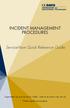 INCIDENT MANAGEMENT PROCEDURES ServiceNow Quick Reference Guide To get started, log on to ServiceNow at http://ucdavisit.service-now.com with your Kerberos LoginID and passphrase. Welcome to ServiceNow!
INCIDENT MANAGEMENT PROCEDURES ServiceNow Quick Reference Guide To get started, log on to ServiceNow at http://ucdavisit.service-now.com with your Kerberos LoginID and passphrase. Welcome to ServiceNow!
Version 10.3. End User Help Files. GroupLink Corporation 2014 GroupLink Corporation. All rights reserved
 Version 10.3 End User Help Files GroupLink Corporation 2014 GroupLink Corporation. All rights reserved GroupLink and everything HelpDesk are registered trademarks of GroupLink Corporation. The information
Version 10.3 End User Help Files GroupLink Corporation 2014 GroupLink Corporation. All rights reserved GroupLink and everything HelpDesk are registered trademarks of GroupLink Corporation. The information
Version 11.0.1. End User Help Files. GroupLink Corporation 2015 GroupLink Corporation. All rights reserved
 Version 11.0.1 End User Help Files GroupLink Corporation 2015 GroupLink Corporation. All rights reserved GroupLink and everything HelpDesk are registered trademarks of GroupLink Corporation. The information
Version 11.0.1 End User Help Files GroupLink Corporation 2015 GroupLink Corporation. All rights reserved GroupLink and everything HelpDesk are registered trademarks of GroupLink Corporation. The information
BMC Remedy Incident Management Quick Start User Guide Training Manual. Version 3.0
 BMC Remedy Incident Management Quick Start User Guide Training Manual Version 3.0 2 Table Contents - Quick Start User Guide How to display Incident Console window... 3 How to set up your Profile... 3 How
BMC Remedy Incident Management Quick Start User Guide Training Manual Version 3.0 2 Table Contents - Quick Start User Guide How to display Incident Console window... 3 How to set up your Profile... 3 How
Remedy ITSM Incident Management User Guide
 Remedy ITSM Incident Management User Guide For use by IT professional support staff with Remedy ITSM at Missouri S&T Version 1.4 December 11, 2013 Revision History Version Date Modified Author Modification
Remedy ITSM Incident Management User Guide For use by IT professional support staff with Remedy ITSM at Missouri S&T Version 1.4 December 11, 2013 Revision History Version Date Modified Author Modification
User Guide BMC Remedy Support System
 United Arab Emirates Federal Authority For Government Human Resources User Guide BMC Remedy Support System User Guide BMC Remedy Support System Releases: Bayanati Self-Service User Guide Version 1.0 Bayanati
United Arab Emirates Federal Authority For Government Human Resources User Guide BMC Remedy Support System User Guide BMC Remedy Support System Releases: Bayanati Self-Service User Guide Version 1.0 Bayanati
Finance Reporting. Millennium FAST. User Guide Version 4.0. Memorial University of Newfoundland. September 2013
 Millennium FAST Finance Reporting Memorial University of Newfoundland September 2013 User Guide Version 4.0 FAST Finance User Guide Page i Contents Introducing FAST Finance Reporting 4.0... 2 What is FAST
Millennium FAST Finance Reporting Memorial University of Newfoundland September 2013 User Guide Version 4.0 FAST Finance User Guide Page i Contents Introducing FAST Finance Reporting 4.0... 2 What is FAST
e11 Help Desk User Manual
 e11 Help Desk User Manual Representative Section (Version 4.4) Page 1 of 30 Preface The e11 Helpdesk Representative Manual Version 4.4 is intended for the customer support representatives who are responsible
e11 Help Desk User Manual Representative Section (Version 4.4) Page 1 of 30 Preface The e11 Helpdesk Representative Manual Version 4.4 is intended for the customer support representatives who are responsible
LANDESK Service Desk Manual Support Analyst Role
 LANDESK Service Desk Manual Support Analyst Role Version 1.5 Last Updated 3/23/2015 Table of Contents Overview (p. 1) Getting Started (p. 2) How to access Service Desk Recommended browsers Service Desk
LANDESK Service Desk Manual Support Analyst Role Version 1.5 Last Updated 3/23/2015 Table of Contents Overview (p. 1) Getting Started (p. 2) How to access Service Desk Recommended browsers Service Desk
Fixes for CrossTec ResQDesk
 Fixes for CrossTec ResQDesk Fixes in CrossTec ResQDesk 5.00.0006 December 2, 2014 Resolved issue where the list of Operators on Category was not saving correctly when adding multiple Operators. Fixed issue
Fixes for CrossTec ResQDesk Fixes in CrossTec ResQDesk 5.00.0006 December 2, 2014 Resolved issue where the list of Operators on Category was not saving correctly when adding multiple Operators. Fixed issue
Intellect Platform - The Workflow Engine Basic HelpDesk Troubleticket System - A102
 Intellect Platform - The Workflow Engine Basic HelpDesk Troubleticket System - A102 Interneer, Inc. Updated on 2/22/2012 Created by Erika Keresztyen Fahey 2 Workflow - A102 - Basic HelpDesk Ticketing System
Intellect Platform - The Workflow Engine Basic HelpDesk Troubleticket System - A102 Interneer, Inc. Updated on 2/22/2012 Created by Erika Keresztyen Fahey 2 Workflow - A102 - Basic HelpDesk Ticketing System
CA Service Desk Manager (SDM) r12.6 SDM Basic Navigation and Functionality
 CA Service Desk Manager (SDM) r12.6 SDM Basic Navigation and Functionality Analyst Training Last Updated: February 4, 2013 Created by: Administrative Information Technology Services (AITS) University of
CA Service Desk Manager (SDM) r12.6 SDM Basic Navigation and Functionality Analyst Training Last Updated: February 4, 2013 Created by: Administrative Information Technology Services (AITS) University of
Table of Contents INTRODUCTION... 2 HOME PAGE... 3. Announcements... 7 Personalize & Change Password... 8 Reminders... 9 SERVICE CATALOG...
 Table of Contents INTRODUCTION... 2 HOME PAGE... 3 Announcements... 7 Personalize & Change Password... 8 Reminders... 9 SERVICE CATALOG... 11 Raising a Service Request... 12 Edit the Service Request...
Table of Contents INTRODUCTION... 2 HOME PAGE... 3 Announcements... 7 Personalize & Change Password... 8 Reminders... 9 SERVICE CATALOG... 11 Raising a Service Request... 12 Edit the Service Request...
HP Service Manager. Software Version: 9.34 For the supported Windows and UNIX operating systems. Service Desk help topics for printing
 HP Service Manager Software Version: 9.34 For the supported Windows and UNIX operating systems Service Desk help topics for printing Document Release Date: July 2014 Software Release Date: July 2014 Legal
HP Service Manager Software Version: 9.34 For the supported Windows and UNIX operating systems Service Desk help topics for printing Document Release Date: July 2014 Software Release Date: July 2014 Legal
How To Manage An Incident Ticket In Service-Now.Com
 How to manage Incident tickets in Service-Now. Incident Tickets follow the following life cycle: New Assigned Work In Progress Pending Resolved Closed/Cancelled The guide below outlines the steps to manage
How to manage Incident tickets in Service-Now. Incident Tickets follow the following life cycle: New Assigned Work In Progress Pending Resolved Closed/Cancelled The guide below outlines the steps to manage
Analyst Guide for Request Support -- Incident/Service Request
 Analyst Guide for Request Support -- Incident/Service Request Login... 3 Information Questions/Report Issues... 3 LANDesk Web Desk Toolbar... 3 Dashboard Information... 4 Ticket Statuses... 4 Search Functionality...
Analyst Guide for Request Support -- Incident/Service Request Login... 3 Information Questions/Report Issues... 3 LANDesk Web Desk Toolbar... 3 Dashboard Information... 4 Ticket Statuses... 4 Search Functionality...
Chapter 15: Forms. User Guide. 1 P a g e
 User Guide Chapter 15 Forms Engine 1 P a g e Table of Contents Introduction... 3 Form Building Basics... 4 1) About Form Templates... 4 2) About Form Instances... 4 Key Information... 4 Accessing the Form
User Guide Chapter 15 Forms Engine 1 P a g e Table of Contents Introduction... 3 Form Building Basics... 4 1) About Form Templates... 4 2) About Form Instances... 4 Key Information... 4 Accessing the Form
CUSTOMER PORTAL USER GUIDE FEBRUARY 2007
 CUSTOMER PORTAL USER GUIDE FEBRUARY 2007 CONTENTS INTRODUCTION 1. Access to the system 2. Case Management 2.1 Create a case 2.2 Review & Access existing cases 2.3 Update a Case 2.4 Resolve and Close a
CUSTOMER PORTAL USER GUIDE FEBRUARY 2007 CONTENTS INTRODUCTION 1. Access to the system 2. Case Management 2.1 Create a case 2.2 Review & Access existing cases 2.3 Update a Case 2.4 Resolve and Close a
Charter Email. Email Addresses Create / Manage
 Charter Email Email Addresses Create / Manage You can create and manage your email addresses from your My Account. If you have not already done so as the primary account holder, you will need to create
Charter Email Email Addresses Create / Manage You can create and manage your email addresses from your My Account. If you have not already done so as the primary account holder, you will need to create
HP Service Manager. Service Desk help topics for printing. For the supported Windows and UNIX operating systems. Software Version: 9.
 HP Service Manager For the supported Windows and UNIX operating systems Software Version: 9.32 Service Desk help topics for printing Document Release Date: August 2013 Software Release Date: August 2013
HP Service Manager For the supported Windows and UNIX operating systems Software Version: 9.32 Service Desk help topics for printing Document Release Date: August 2013 Software Release Date: August 2013
ACCELLOS HELPDESK CUSTOMER GUIDE
 ACCELLOS HELPDESK CUSTOMER GUIDE Version: 2.0 Date: December 2011 Copyright Accellos, Inc. All rights reserved The information contained in this document is confidential and is intended only for the persons
ACCELLOS HELPDESK CUSTOMER GUIDE Version: 2.0 Date: December 2011 Copyright Accellos, Inc. All rights reserved The information contained in this document is confidential and is intended only for the persons
HP Service Manager. Software Version: 9.34 For the supported Windows and UNIX operating systems. Incident Management help topics for printing
 HP Service Manager Software Version: 9.34 For the supported Windows and UNIX operating systems Incident Management help topics for printing Document Release Date: July 2014 Software Release Date: July
HP Service Manager Software Version: 9.34 For the supported Windows and UNIX operating systems Incident Management help topics for printing Document Release Date: July 2014 Software Release Date: July
Introduction... 4. Purpose... 4 Scope... 4 Manitoba ehealth Incident Management... 4 Icons... 4
 Remedy Incident Management Version 3.0 Modified: 08/20/2015 TABLE OF CONTENTS Introduction... 4 Purpose... 4 Scope... 4 Manitoba ehealth Incident Management... 4 Icons... 4 Incident Stages Overview...
Remedy Incident Management Version 3.0 Modified: 08/20/2015 TABLE OF CONTENTS Introduction... 4 Purpose... 4 Scope... 4 Manitoba ehealth Incident Management... 4 Icons... 4 Incident Stages Overview...
Table of Contents INTRODUCTION...2 HOME PAGE...3. Announcements... 6 Personalize... 7 Reminders... 9 Recent Items... 11 SERVICE CATALOG...
 Table of Contents INTRODUCTION...2 HOME PAGE...3 Announcements... 6 Personalize... 7 Reminders... 9 Recent Items... 11 SERVICE CATALOG...12 REQUEST...14 Request List View... 15 Creating a New Incident...
Table of Contents INTRODUCTION...2 HOME PAGE...3 Announcements... 6 Personalize... 7 Reminders... 9 Recent Items... 11 SERVICE CATALOG...12 REQUEST...14 Request List View... 15 Creating a New Incident...
OWA - Outlook Web App
 OWA - Outlook Web App Olathe Public Schools 0 Page MS Outlook Web App OPS Technology Department Last Revised: May 1, 2011 Table of Contents MS Outlook Web App... 1 How to Access the MS Outlook Web App...
OWA - Outlook Web App Olathe Public Schools 0 Page MS Outlook Web App OPS Technology Department Last Revised: May 1, 2011 Table of Contents MS Outlook Web App... 1 How to Access the MS Outlook Web App...
Easy Manage Helpdesk Guide version 5.4
 Easy Manage Helpdesk Guide version 5.4 Restricted Rights Legend COPYRIGHT Copyright 2011 by EZManage B.V. All rights reserved. No part of this publication or software may be reproduced, transmitted, stored
Easy Manage Helpdesk Guide version 5.4 Restricted Rights Legend COPYRIGHT Copyright 2011 by EZManage B.V. All rights reserved. No part of this publication or software may be reproduced, transmitted, stored
Site Administrator Guide
 Site Administrator Guide Trademark Notice Blackboard, the Blackboard logos, and the unique trade dress of Blackboard are the trademarks, service marks, trade dress and logos of Blackboard, Inc. All other
Site Administrator Guide Trademark Notice Blackboard, the Blackboard logos, and the unique trade dress of Blackboard are the trademarks, service marks, trade dress and logos of Blackboard, Inc. All other
Outlook Web Access Tutorial
 1 Outlook Web Access Tutorial Outlook Web Access 2010 allows you to gain access to your messages, calendars, contacts, tasks and public folders from any computer with internet access. How to access your
1 Outlook Web Access Tutorial Outlook Web Access 2010 allows you to gain access to your messages, calendars, contacts, tasks and public folders from any computer with internet access. How to access your
CITY OF BURLINGTON PUBLIC SCHOOLS MICROSOFT EXCHANGE 2010 OUTLOOK WEB APP USERS GUIDE
 CITY OF BURLINGTON PUBLIC SCHOOLS MICROSOFT EXCHANGE 2010 OUTLOOK WEB APP USERS GUIDE INTRODUCTION You can access your email account from any workstation at your school using Outlook Web Access (OWA),
CITY OF BURLINGTON PUBLIC SCHOOLS MICROSOFT EXCHANGE 2010 OUTLOOK WEB APP USERS GUIDE INTRODUCTION You can access your email account from any workstation at your school using Outlook Web Access (OWA),
1.1 What is FootPrints?... 1 1.2 FootPrints Application Support... 1 1. INTRODUCTION... 1
 Table of Contents 1. INTRODUCTION... 1 1.1 What is FootPrints?... 1 1.2 FootPrints Application Support... 1 2. GETTING STARTED WITH THE OIT FOOTPRINTS APPLICATION... 1 2.1 Logging In and Accessing FootPrints...
Table of Contents 1. INTRODUCTION... 1 1.1 What is FootPrints?... 1 1.2 FootPrints Application Support... 1 2. GETTING STARTED WITH THE OIT FOOTPRINTS APPLICATION... 1 2.1 Logging In and Accessing FootPrints...
Vector HelpDesk - Administrator s Guide
 Vector HelpDesk - Administrator s Guide Vector HelpDesk - Administrator s Guide Configuring and Maintaining Vector HelpDesk version 5.6 Vector HelpDesk - Administrator s Guide Copyright Vector Networks
Vector HelpDesk - Administrator s Guide Vector HelpDesk - Administrator s Guide Configuring and Maintaining Vector HelpDesk version 5.6 Vector HelpDesk - Administrator s Guide Copyright Vector Networks
How To Use Cleanersmate Software On A Pc Or Mac Or Macbook Or Macintosh (For Pc Or Pc) With A Computer Or Mac (For Mac) With An Ipa Or Mac Xp (For A Mac) On A Computer With
 User Guide Installation... 2 Using CleanersMate... 3 Initial Settings... 3 Clients... 3 Clients Summary Screen... 4 Adding a New Client... 4 Deleting an Existing Client... 4 Editing an Existing Client...
User Guide Installation... 2 Using CleanersMate... 3 Initial Settings... 3 Clients... 3 Clients Summary Screen... 4 Adding a New Client... 4 Deleting an Existing Client... 4 Editing an Existing Client...
Webmail Instruction Guide
 Webmail Instruction Guide This document is setup to guide your through the use of the many features of our Webmail system. You may either visit www.safeaccess.com or webmail.safeaccess.com to login with
Webmail Instruction Guide This document is setup to guide your through the use of the many features of our Webmail system. You may either visit www.safeaccess.com or webmail.safeaccess.com to login with
How To Use Remedy On A Pc Or Macbook 2.5 (For Mac)
 Remedy Quick Start Guide Remedy 7 is a workflow tool for managing requests and their resolution. It is available to subscribed departments at NYU. This guide will introduce you to the basic layout and
Remedy Quick Start Guide Remedy 7 is a workflow tool for managing requests and their resolution. It is available to subscribed departments at NYU. This guide will introduce you to the basic layout and
HP Service Manager. Software Version: 9.40 For the supported Windows and Linux operating systems. Service Desk help topics for printing
 HP Service Manager Software Version: 9.40 For the supported Windows and Linux operating systems Service Desk help topics for printing Document Release Date: December 2014 Software Release Date: December
HP Service Manager Software Version: 9.40 For the supported Windows and Linux operating systems Service Desk help topics for printing Document Release Date: December 2014 Software Release Date: December
Managing Submissions via ExpressO: A Guide for Law Review Editors
 : A Guide for Law Review Editors Table of Contents List of Figures... 3 Welcome to ExpressO... 4 Contacting bepress Consulting Services... 4 Accessing ExpressO... 5 Editorial Privileges... 5 Editor Tools:
: A Guide for Law Review Editors Table of Contents List of Figures... 3 Welcome to ExpressO... 4 Contacting bepress Consulting Services... 4 Accessing ExpressO... 5 Editorial Privileges... 5 Editor Tools:
Vestal Central School District New Service Desk System: Service-Now Go live July 2, 2011
 435 Glenwood Road, Binghamton, NY 13905-1609 Service Desk Phone: (607) 766-3800 Vestal Central School District New Service Desk System: Service-Now Go live July 2, 2011 In order to help facilitate increased
435 Glenwood Road, Binghamton, NY 13905-1609 Service Desk Phone: (607) 766-3800 Vestal Central School District New Service Desk System: Service-Now Go live July 2, 2011 In order to help facilitate increased
Using CRM. Quick Reference. August 4, 2009. CRM Use for Agents Page 1 of 31
 Quick Reference August 4, 2009 CRM Use for Agents Page 1 of 31 Table of Contents GETTING STARTED IN CRM...3 WHAT IS CRM?... 4 ACCESSING CRM... 5 CUSTOMIZE YOUR CASE VIEW... 6 SHOW MY CASES ON HOME PAGE...
Quick Reference August 4, 2009 CRM Use for Agents Page 1 of 31 Table of Contents GETTING STARTED IN CRM...3 WHAT IS CRM?... 4 ACCESSING CRM... 5 CUSTOMIZE YOUR CASE VIEW... 6 SHOW MY CASES ON HOME PAGE...
Help Desk Web User Guide
 Help Desk Web User Guide 1 P age Contents Create an Incident... 3 Classifying Category... 3 Describe Incident Request... 3 Add Attachments to the Request... 4 Requests... 4 Request List View... 5 Modes
Help Desk Web User Guide 1 P age Contents Create an Incident... 3 Classifying Category... 3 Describe Incident Request... 3 Add Attachments to the Request... 4 Requests... 4 Request List View... 5 Modes
Student Manager s Guide to the Talent Management System
 Department of Human Resources 50 Student Manager s Guide to the Talent Management System 1 Table of Contents Topic Page SYSTEM INTRODUCTION... 3 GETTING STARTED... 4 NAVIGATION WITHIN THE TALENT MANAGEMENT
Department of Human Resources 50 Student Manager s Guide to the Talent Management System 1 Table of Contents Topic Page SYSTEM INTRODUCTION... 3 GETTING STARTED... 4 NAVIGATION WITHIN THE TALENT MANAGEMENT
SAP BusinessObjects Financial Consolidation Web User Guide
 SAP BusinessObjects Financial Consolidation Document Version: 10.0 Support Package 18 2016-02-19 SAP BusinessObjects Financial Consolidation Web User Guide Content 1 General user functions....12 1.1 To
SAP BusinessObjects Financial Consolidation Document Version: 10.0 Support Package 18 2016-02-19 SAP BusinessObjects Financial Consolidation Web User Guide Content 1 General user functions....12 1.1 To
HOW TO MANAGE SERVICE REQUESTS USING FOOTPRINTS TICKETS
 HOW TO MANAGE SERVICE REQUESTS USING FOOTPRINTS TICKETS How to Manage Service Requests Using Footprints Tickets... 1 Introduction... 3 Planning to use Footprints... 3 Services... 3 Agents... 3 Teams...
HOW TO MANAGE SERVICE REQUESTS USING FOOTPRINTS TICKETS How to Manage Service Requests Using Footprints Tickets... 1 Introduction... 3 Planning to use Footprints... 3 Services... 3 Agents... 3 Teams...
Introduction... 4. Purpose... 4 Scope... 4 Manitoba ehealth Change Management... 4 Icons... 4. RFC Procedures... 5
 Remedy Change Management Version 3.0 Modified: 10/27/2015 Table of Contents Introduction... 4 Purpose... 4 Scope... 4 Manitoba ehealth Change Management... 4 Icons... 4 RFC Procedures... 5 Process Flow
Remedy Change Management Version 3.0 Modified: 10/27/2015 Table of Contents Introduction... 4 Purpose... 4 Scope... 4 Manitoba ehealth Change Management... 4 Icons... 4 RFC Procedures... 5 Process Flow
Outlook Web Access (OWA) User Guide
 Outlook Web Access (OWA) User Guide September 2010 TABLE OF CONTENTS TABLE OF CONTENTS... 2 1.0 INTRODUCTION... 4 1.1 OUTLOOK WEB ACCESS SECURITY CONSIDERATIONS... 4 2.0 GETTING STARTED... 5 2.1 LOGGING
Outlook Web Access (OWA) User Guide September 2010 TABLE OF CONTENTS TABLE OF CONTENTS... 2 1.0 INTRODUCTION... 4 1.1 OUTLOOK WEB ACCESS SECURITY CONSIDERATIONS... 4 2.0 GETTING STARTED... 5 2.1 LOGGING
Outlook Web App McKinney ISD 5/27/2011
 Outlook Web App McKinney ISD 5/27/2011 Outlook Web App Tutorial Outlook Web Access allows you to gain access to your messages, calendars, contacts, tasks and public folders from any computer with internet
Outlook Web App McKinney ISD 5/27/2011 Outlook Web App Tutorial Outlook Web Access allows you to gain access to your messages, calendars, contacts, tasks and public folders from any computer with internet
Version 6.5 Users Guide
 Version 6.5 Users Guide INTRODUCTION 9 HOW TO USE THIS GUIDE 9 INSTALLATION PROCEEDURE 10 SYSTEM OVERVIEW 12 SYSTEM CONCEPTS AND TERMINOLOGY 12 Requests 12 Problems 13 Changes 13 System Access and Menu
Version 6.5 Users Guide INTRODUCTION 9 HOW TO USE THIS GUIDE 9 INSTALLATION PROCEEDURE 10 SYSTEM OVERVIEW 12 SYSTEM CONCEPTS AND TERMINOLOGY 12 Requests 12 Problems 13 Changes 13 System Access and Menu
End User Service Desk Guide
 435 Glenwood Road, Binghamton, NY 13905-1609 Service Desk Phone: (607) 766-3800 End User Service Desk Guide In order to help facilitate increased communication regarding user requests, the South Central
435 Glenwood Road, Binghamton, NY 13905-1609 Service Desk Phone: (607) 766-3800 End User Service Desk Guide In order to help facilitate increased communication regarding user requests, the South Central
Editor Manual for SharePoint Version 1. 21 December 2005
 Editor Manual for SharePoint Version 1 21 December 2005 ii Table of Contents PREFACE... 1 WORKFLOW... 2 USER ROLES... 3 MANAGING DOCUMENT... 4 UPLOADING DOCUMENTS... 4 NEW DOCUMENT... 6 EDIT IN DATASHEET...
Editor Manual for SharePoint Version 1 21 December 2005 ii Table of Contents PREFACE... 1 WORKFLOW... 2 USER ROLES... 3 MANAGING DOCUMENT... 4 UPLOADING DOCUMENTS... 4 NEW DOCUMENT... 6 EDIT IN DATASHEET...
Using CRM Business Process Guide
 Using CRM Business Process Guide for All CRM Agents Table of Contents GETTING STARTED IN CRM...3 WHAT IS CRM?...4 ACCESSING CRM...5 CUSTOMIZE YOUR CASE VIEW...6 SHOW MY CASES ON HOME PAGE...8 SEARCHING
Using CRM Business Process Guide for All CRM Agents Table of Contents GETTING STARTED IN CRM...3 WHAT IS CRM?...4 ACCESSING CRM...5 CUSTOMIZE YOUR CASE VIEW...6 SHOW MY CASES ON HOME PAGE...8 SEARCHING
Time & Expense Entry WalkThrough
 PRACTICE CS Time & Expense Entry WalkThrough Version 2014.x.x TL 27573a (01/16/2015) Copyright Information Text copyright 2004-2015 by Thomson Reuters. All rights reserved. Video display images copyright
PRACTICE CS Time & Expense Entry WalkThrough Version 2014.x.x TL 27573a (01/16/2015) Copyright Information Text copyright 2004-2015 by Thomson Reuters. All rights reserved. Video display images copyright
HEAT Quick Reference Guide
 HEAT Quick Reference Guide How to Log In 1. In a browser, enter the URL for the HEAT system (https://heat.nd.gov/heat). HEAT opens to the login page. 2. Enter your user name and password (this will be
HEAT Quick Reference Guide How to Log In 1. In a browser, enter the URL for the HEAT system (https://heat.nd.gov/heat). HEAT opens to the login page. 2. Enter your user name and password (this will be
Unicenter Service Desk
 Unicenter Service Desk ITIL User Guide r11.2 This documentation (the Documentation ) and related computer software program (the Software ) (hereinafter collectively referred to as the Product ) is for
Unicenter Service Desk ITIL User Guide r11.2 This documentation (the Documentation ) and related computer software program (the Software ) (hereinafter collectively referred to as the Product ) is for
DeskPRO Helpdesk Software: Agent Interface Quick Start Guide
 support@deskpro.com DeskPRO Helpdesk Software: Agent Interface Quick Start Guide The DeskPRO helpdesk platform is designed to make it easy to handle problems and questions from your users. Your helpdesk
support@deskpro.com DeskPRO Helpdesk Software: Agent Interface Quick Start Guide The DeskPRO helpdesk platform is designed to make it easy to handle problems and questions from your users. Your helpdesk
Table of Contents INTRODUCTION... 2 HOME PAGE... 3. Announcements... 7. Personalize & Change Password... 8. Reminders... 10 SERVICE CATALOG...
 Table of Contents INTRODUCTION... 2 HOME PAGE... 3 Announcements... 7 Personalize & Change Password... 8 Reminders... 10 SERVICE CATALOG... 12 Raising a Service Request... 12 Edit the Service Request...
Table of Contents INTRODUCTION... 2 HOME PAGE... 3 Announcements... 7 Personalize & Change Password... 8 Reminders... 10 SERVICE CATALOG... 12 Raising a Service Request... 12 Edit the Service Request...
TriCore Secure Web Email Gateway User Guide 1
 TriCore Secure Web Email Gateway User Guide This document provides information about TriCore Secure Web Email Gateway. This document is for users who are authorized to send and receive encrypted email
TriCore Secure Web Email Gateway User Guide This document provides information about TriCore Secure Web Email Gateway. This document is for users who are authorized to send and receive encrypted email
Creating Forms With Adobe LiveCycle Designer 8.2
 Creating Forms With Adobe LiveCycle Designer 8.2 Instructional Media Center HCC Version 2 Modified Date 1/20/10 Learning Objectives: At the end of this training session the student will be able to use
Creating Forms With Adobe LiveCycle Designer 8.2 Instructional Media Center HCC Version 2 Modified Date 1/20/10 Learning Objectives: At the end of this training session the student will be able to use
Introduction... 2. Purpose... 2 Scope... 2 Icons... 2. Tasks and ehealth Processes... 3. Incident Management... 3 Change Management...
 Version 1.5 Modified: 01/21/2013 Table of Contents Remedy Tasks Introduction... 2 Purpose... 2 Scope... 2 Icons... 2 Tasks and ehealth Processes... 3 Incident Management... 3 Change Management... 3 Overview
Version 1.5 Modified: 01/21/2013 Table of Contents Remedy Tasks Introduction... 2 Purpose... 2 Scope... 2 Icons... 2 Tasks and ehealth Processes... 3 Incident Management... 3 Change Management... 3 Overview
Fermilab Service Desk
 Fermilab Service Desk Incident Management Recording new Incident work instructions Software tools: Remedy 7.1x OVERVIEW Incident recording: As the starting point for the Incident Management process; accurately
Fermilab Service Desk Incident Management Recording new Incident work instructions Software tools: Remedy 7.1x OVERVIEW Incident recording: As the starting point for the Incident Management process; accurately
Partner Portal DOCUMENT. Ticketing User Guide. NTT Communications
 DOCUMENT Partner Portal Ticketing User Guide PREPARED BY NTT Communications Copyright of this document is owned by NTT Communications Corporation. Copying a part of or whole of this document without our
DOCUMENT Partner Portal Ticketing User Guide PREPARED BY NTT Communications Copyright of this document is owned by NTT Communications Corporation. Copying a part of or whole of this document without our
Banner Document Management Suite (BDMS) Web Access Help
 May 10 th, 2011 Banner Document Management Suite (BDMS) Web Access Help Division of Information Technology AppXtender Web Access Help: For questions regarding AppXtender Web Access, please contact the
May 10 th, 2011 Banner Document Management Suite (BDMS) Web Access Help Division of Information Technology AppXtender Web Access Help: For questions regarding AppXtender Web Access, please contact the
Table of Contents. Manual for Core Staff - Equipment/Scheduling Core Facilities
 Table of Contents 1. Overview 2. How do I manage my account? 3. Equipment Scheduling Workflow Overview 4. Equipment Scheduling Walk Through a. How do I access the list of calendars available for scheduling?
Table of Contents 1. Overview 2. How do I manage my account? 3. Equipment Scheduling Workflow Overview 4. Equipment Scheduling Walk Through a. How do I access the list of calendars available for scheduling?
IT Service Desk Manual Ver. 2.0. Document Prepared By: IT Department. Page 1 of 12
 Document Prepared By: Page 1 of 12 INDEX 1. Introduction. 3 2. Home Page..... 4 2.1 My Request Summary..... 4 2.2 Announcement....... 5 2.3 Submit your Request...... 5 2.4 Report a Problem...... 6 2.5
Document Prepared By: Page 1 of 12 INDEX 1. Introduction. 3 2. Home Page..... 4 2.1 My Request Summary..... 4 2.2 Announcement....... 5 2.3 Submit your Request...... 5 2.4 Report a Problem...... 6 2.5
Wimba Pronto. Version 3.1. Administrator Guide
 Wimba Pronto Version 3.1 Administrator Guide Wimba Pronto 3.1 Administrator Guide Overview 1 Accessing the Wimba Pronto Administration Interface 2 Managing Multiple Institutions 3 General Features 4 Configuring
Wimba Pronto Version 3.1 Administrator Guide Wimba Pronto 3.1 Administrator Guide Overview 1 Accessing the Wimba Pronto Administration Interface 2 Managing Multiple Institutions 3 General Features 4 Configuring
Microsoft Outlook 2013 -And- Outlook Web App (OWA) Using Office 365
 1 C H A P T E R Microsoft Outlook 2013 -And- Outlook Web App (OWA) Using Office 365 1 MICROSOFT OUTLOOK 2013 AND OUTLOOK WEB ACCESS (OWA) Table of Contents Chapter 1: Signing Into the Microsoft Email System...
1 C H A P T E R Microsoft Outlook 2013 -And- Outlook Web App (OWA) Using Office 365 1 MICROSOFT OUTLOOK 2013 AND OUTLOOK WEB ACCESS (OWA) Table of Contents Chapter 1: Signing Into the Microsoft Email System...
Focus On echalk Email. Introduction. In This Guide. Contents:
 Focus On echalk Email Introduction Email can be very useful in a school setting. For instance, instead of writing out a memo and delivering it to everyone s mailbox in the main office, you can simply send
Focus On echalk Email Introduction Email can be very useful in a school setting. For instance, instead of writing out a memo and delivering it to everyone s mailbox in the main office, you can simply send
Outlook Web Access (OWA) 2010 Email Cheat Sheet
 June 9, 2014 Outlook Web Access (OWA) 2010 Email Cheat Sheet Outlook Web Access 2010 allows you to gain access to your messages, calendars, contacts, tasks and public folders from any computer with internet
June 9, 2014 Outlook Web Access (OWA) 2010 Email Cheat Sheet Outlook Web Access 2010 allows you to gain access to your messages, calendars, contacts, tasks and public folders from any computer with internet
User's Guide. ver.7.1.0. RSRicksoft. www.ricksoft.jp
 User's Guide ver.7.1.0 RSRicksoft www.ricksoft.jp Table of Contents Chapter 1 To begin with... 2 1. 1 Terms and Concept...2 1. 1. 1 Ticket... 2 1. 1. 2 "Phase" Tickets... 2 1. 1. 3 Ticket's Parent-Child
User's Guide ver.7.1.0 RSRicksoft www.ricksoft.jp Table of Contents Chapter 1 To begin with... 2 1. 1 Terms and Concept...2 1. 1. 1 Ticket... 2 1. 1. 2 "Phase" Tickets... 2 1. 1. 3 Ticket's Parent-Child
Outlook Tips & Tricks. Training For Current & New Employees
 Outlook Tips & Tricks Training For Current & New Employees The workshop will help build the necessary skills needed to begin using Microsoft Outlook 2010. The participant will learn how to create e-mail
Outlook Tips & Tricks Training For Current & New Employees The workshop will help build the necessary skills needed to begin using Microsoft Outlook 2010. The participant will learn how to create e-mail
User Manual for Web. Help Desk Authority 9.0
 User Manual for Web Help Desk Authority 9.0 2011ScriptLogic Corporation ALL RIGHTS RESERVED. ScriptLogic, the ScriptLogic logo and Point,Click,Done! are trademarks and registered trademarks of ScriptLogic
User Manual for Web Help Desk Authority 9.0 2011ScriptLogic Corporation ALL RIGHTS RESERVED. ScriptLogic, the ScriptLogic logo and Point,Click,Done! are trademarks and registered trademarks of ScriptLogic
PeopleSoft Tips TABLE OF CONTENTS GUIDE
 PeopleSoft Tips NOTE: This document is designed to be used online and has a number of embedded links to processes and additional information. We discourage the printing of manuals as they are updated frequently
PeopleSoft Tips NOTE: This document is designed to be used online and has a number of embedded links to processes and additional information. We discourage the printing of manuals as they are updated frequently
Microsoft Project Server 2010 Project Manager s Guide for Project Web App
 Microsoft Project Server 2010 Project Manager s Guide for Project Web App Copyright This document is provided as-is. Information and views expressed in this document, including URL and other Internet Web
Microsoft Project Server 2010 Project Manager s Guide for Project Web App Copyright This document is provided as-is. Information and views expressed in this document, including URL and other Internet Web
Web Help Desk Technician Guide
 Web Help Desk Technician Guide Version 1.0 Information Technology Services 2011 Table of Contents I. INTRODUCTION... 1 II. GETTING STARTED... 1 A. Signing into Web Help Desk... 1 B. Exiting Web Help Desk...
Web Help Desk Technician Guide Version 1.0 Information Technology Services 2011 Table of Contents I. INTRODUCTION... 1 II. GETTING STARTED... 1 A. Signing into Web Help Desk... 1 B. Exiting Web Help Desk...
Reference Manual. FootPrints version 5.5. UniPress Software Inc.
 Reference Manual FootPrints version 5.5 UniPress Software Inc. FootPrints Reference Manual FootPrints Reference Manual FootPrints version 5.5 from UniPress Software FootPrints Reference Manual: Rev 5.5
Reference Manual FootPrints version 5.5 UniPress Software Inc. FootPrints Reference Manual FootPrints Reference Manual FootPrints version 5.5 from UniPress Software FootPrints Reference Manual: Rev 5.5
Indiana Campaign Finance System Secure Site
 Indiana Campaign Finance System Secure Site Overview The Indiana Campaign Finance System is provided by the Indiana Election Division to enable campaign committees to manage contributions and expenditures,
Indiana Campaign Finance System Secure Site Overview The Indiana Campaign Finance System is provided by the Indiana Election Division to enable campaign committees to manage contributions and expenditures,
Web Mail Classic Web Mail
 April 14 Web Mail Classic Web Mail Version 2.2 Table of Contents 1 Technical Requirements... 4 2 Accessing your Web Mail... 4 3 Web Mail Features... 5 3.1 Home... 5 3.1.1 Mailbox Summary... 5 3.1.2 Announcements...
April 14 Web Mail Classic Web Mail Version 2.2 Table of Contents 1 Technical Requirements... 4 2 Accessing your Web Mail... 4 3 Web Mail Features... 5 3.1 Home... 5 3.1.1 Mailbox Summary... 5 3.1.2 Announcements...
Customer Portal User Guide
 Customer Portal User Guide COPYRIGHT NOTICE ViaWest Customer Portal User Guide is published and copyrighted 2012 by ViaWest Inc. All rights reserved. No part of this manual may be reproduced in any form,
Customer Portal User Guide COPYRIGHT NOTICE ViaWest Customer Portal User Guide is published and copyrighted 2012 by ViaWest Inc. All rights reserved. No part of this manual may be reproduced in any form,
Middletown Public Schools Technology Department
 Creating an IEP in TIENET How to log in Go to www.ri.net/middletown Click on the TIENET button to access the log-in page TIENET can also be accessed by going directly to http://www.tienet.ws/ Click Here
Creating an IEP in TIENET How to log in Go to www.ri.net/middletown Click on the TIENET button to access the log-in page TIENET can also be accessed by going directly to http://www.tienet.ws/ Click Here
Contents Overview... 3 The flow of a ticket... 3 Getting help... 3 K2 Partner and Customer Portal... 3 K2 Knowledge Base... 4 K2 Community site...
 Support Ticket Help Contents Overview... 3 The flow of a ticket... 3 Getting help... 3 K2 Partner and Customer Portal... 3 K2 Knowledge Base... 4 K2 Community site... 4 K2 Help Files... 4 Asking for help...
Support Ticket Help Contents Overview... 3 The flow of a ticket... 3 Getting help... 3 K2 Partner and Customer Portal... 3 K2 Knowledge Base... 4 K2 Community site... 4 K2 Help Files... 4 Asking for help...
Welcome to MaxMobile. Introduction. System Requirements. MaxMobile 10.5 for Windows Mobile Pocket PC
 MaxMobile 10.5 for Windows Mobile Pocket PC Welcome to MaxMobile Introduction MaxMobile 10.5 for Windows Mobile Pocket PC provides you with a way to take your customer information on the road. You can
MaxMobile 10.5 for Windows Mobile Pocket PC Welcome to MaxMobile Introduction MaxMobile 10.5 for Windows Mobile Pocket PC provides you with a way to take your customer information on the road. You can
Rochester Institute of Technology. Finance and Administration. Drupal 7 Training Documentation
 Rochester Institute of Technology Finance and Administration Drupal 7 Training Documentation Written by: Enterprise Web Applications Team CONTENTS Workflow... 4 Example of how the workflow works... 4 Login
Rochester Institute of Technology Finance and Administration Drupal 7 Training Documentation Written by: Enterprise Web Applications Team CONTENTS Workflow... 4 Example of how the workflow works... 4 Login
Query and Export Guide
 Query and Export Guide 011712 2012 Blackbaud, Inc. This publication, or any part thereof, may not be reproduced or transmitted in any form or by any means, electronic, or mechanical, including photocopying,
Query and Export Guide 011712 2012 Blackbaud, Inc. This publication, or any part thereof, may not be reproduced or transmitted in any form or by any means, electronic, or mechanical, including photocopying,
NYS OCFS CMS Contractor Manual
 NYS OCFS CMS Contractor Manual C O N T E N T S CHAPTER 1... 1-1 Chapter 1: Introduction to the Contract Management System... 1-2 CHAPTER 2... 2-1 Accessing the Contract Management System... 2-2 Shortcuts
NYS OCFS CMS Contractor Manual C O N T E N T S CHAPTER 1... 1-1 Chapter 1: Introduction to the Contract Management System... 1-2 CHAPTER 2... 2-1 Accessing the Contract Management System... 2-2 Shortcuts
AdventNet ManageEngine SupportCenter Plus :: User Guide. Table Of Contents INTRODUCTION... 3 REQUEST... 4. Creating a New Request...
 Table Of Contents INTRODUCTION... 3 REQUEST... 4 Creating a New Request... 5 Quick Create...5 Contact Details...5 Classifying Request Category...5 Prioritizing Request...6 Describe Request...6 Add Attachments
Table Of Contents INTRODUCTION... 3 REQUEST... 4 Creating a New Request... 5 Quick Create...5 Contact Details...5 Classifying Request Category...5 Prioritizing Request...6 Describe Request...6 Add Attachments
Using Webmail. Technical Manual: User Guide. Document Updated: 1/07. The Webmail Window. Displaying and Hiding the Full Header.
 Using Webmail Technical Manual: User Guide The Webmail Window To save an attachment: 1. Click once on the attachment name. Or, if there are multiple attachments, click the Save icon to save all attachments
Using Webmail Technical Manual: User Guide The Webmail Window To save an attachment: 1. Click once on the attachment name. Or, if there are multiple attachments, click the Save icon to save all attachments
Results CRM 2012 User Manual
 Results CRM 2012 User Manual A Guide to Using Results CRM Standard, Results CRM Plus, & Results CRM Business Suite Table of Contents Installation Instructions... 1 Single User & Evaluation Installation
Results CRM 2012 User Manual A Guide to Using Results CRM Standard, Results CRM Plus, & Results CRM Business Suite Table of Contents Installation Instructions... 1 Single User & Evaluation Installation
IT HELP Desk Dashboard ManageEngine Service Desk Plus User Guide
 Create an Incident When you need to report a failure or problem of your system to the IT help desk team, then send a request to the team. There are different modes of placing a request, such as submitting
Create an Incident When you need to report a failure or problem of your system to the IT help desk team, then send a request to the team. There are different modes of placing a request, such as submitting
Table of Contents INTRODUCTION... 2 HOME... 3. Dashboard... 5 Reminders... 8 Announcements... 12 Preferences... 13 Recent Items... 15 REQUESTS...
 Table of Contents INTRODUCTION... 2 HOME... 3 Dashboard... 5 Reminders... 8 Announcements... 12 Preferences... 13 Recent Items... 15 REQUESTS... 16 Request List View... 17 Requests based on Filters...
Table of Contents INTRODUCTION... 2 HOME... 3 Dashboard... 5 Reminders... 8 Announcements... 12 Preferences... 13 Recent Items... 15 REQUESTS... 16 Request List View... 17 Requests based on Filters...
The LSUHSC N.O. Email Archive
 The LSUHSC N.O. Email Archive Introduction The LSUHSC N.O. email archive permanently retains a copy of all email items sent and received by LSUHSC N.O. Academic email users. Email items will be accessible
The LSUHSC N.O. Email Archive Introduction The LSUHSC N.O. email archive permanently retains a copy of all email items sent and received by LSUHSC N.O. Academic email users. Email items will be accessible
Outlook Live Basics. for Students
 Outlook Live Basics for Students 2 Outlook Live for Support Staff Outlook Live for Support Staff 3 Getting Started... 6 Signing into your Outlook Account... 6 Migrating your Account... 8 Address Book...
Outlook Live Basics for Students 2 Outlook Live for Support Staff Outlook Live for Support Staff 3 Getting Started... 6 Signing into your Outlook Account... 6 Migrating your Account... 8 Address Book...
End User Guide. Version 2.8.0
 End User Guide Version 8.0 Table of Contents About this Guide... 5 Using this Manual... 5 Audience... 5 RedCarpet Overview... 6 What is RedCarpet?... 6 Who Uses RedCarpet?... 6 How Do I Get Started?...
End User Guide Version 8.0 Table of Contents About this Guide... 5 Using this Manual... 5 Audience... 5 RedCarpet Overview... 6 What is RedCarpet?... 6 Who Uses RedCarpet?... 6 How Do I Get Started?...
Client Relationship Management (CRM) Guide
 Client Relationship Management (CRM) Guide 110911 2011 Blackbaud, Inc. This publication, or any part thereof, may not be reproduced or transmitted in any form or by any means, electronic, or mechanical,
Client Relationship Management (CRM) Guide 110911 2011 Blackbaud, Inc. This publication, or any part thereof, may not be reproduced or transmitted in any form or by any means, electronic, or mechanical,
QUICK START GUIDE RESOURCE MANAGERS. Last Updated: 04/27/2012
 QUICK START GUIDE RESOURCE MANAGERS Last Updated: 04/27/2012 Table of Contents Introduction... 3 Getting started... 4 Logging into Eclipse... 4 Setting your user preferences... 5 Online help and the Eclipse
QUICK START GUIDE RESOURCE MANAGERS Last Updated: 04/27/2012 Table of Contents Introduction... 3 Getting started... 4 Logging into Eclipse... 4 Setting your user preferences... 5 Online help and the Eclipse
ACHieve Access 4.3 User Guide for Corporate Customers
 ACHieve Access 4.3 User Guide for Corporate Customers January 2015 Citizens Bank 1 February 2015 Table of Contents SECTION 1: OVERVIEW... 4 Chapter 1: Introduction... 5 How to Use This Manual... 5 Overview
ACHieve Access 4.3 User Guide for Corporate Customers January 2015 Citizens Bank 1 February 2015 Table of Contents SECTION 1: OVERVIEW... 4 Chapter 1: Introduction... 5 How to Use This Manual... 5 Overview
