How To Manage An Incident Ticket In Service-Now.Com
|
|
|
- Laurel Jordan
- 3 years ago
- Views:
Transcription
1 How to manage Incident tickets in Service-Now. Incident Tickets follow the following life cycle: New Assigned Work In Progress Pending Resolved Closed/Cancelled The guide below outlines the steps to manage an Incident through its lifecycle. Creating a New Incident Ticket 1. Under Incident Module on left sidebar, click Create New. 2. Fill in all appropriate fields. Mandatory fields are designated by a red box. These fields are mandatory throughout all phases of the incident lifecycle. Note: Please see the end of this document for an explanation of each field.
2 3. Click save or save and exit. Save buttons are located on the Incident header and below the vendor ticketing fields. Incident Header Incident Form Save Move a ticket into Assigned State 1. Select correct Assignment Group and Assigned to individual. 2. Fill in all mandatory fields if not already set: 3. Click save or save and exit. Note: The ticket will move to assigned after selecting the Assignment Group/Individual and saving the ticket. You can also manually modify the Incident State field to be Assigned. Moving a ticket in to Work in Progress State state. Note: It is a requirement for incident tickets to be acknowledged prior to moving to a resolved This is used in the Mean Time to respond (MTTr) metric. 1. Change Incident State to Work in Progress. 2. Click save or save and exit 3. While the Incident is in this state, record work performed in the Additional Comments field, saving upon each entry. Moving a ticket in to Pending State 1. Change Incident State to Pending. 2. Update Additional comments with pending reason. 3. Click save or save and exit
3 Move a ticket to Resolved State 1. Change Incident State to Resolved 2. Enter information in the mandatory Resolution Code and Resolution Notes fields. 3. Click save or save and exit Move a ticket to Closed State Tickets will automatically move to closed state 24 hours after being resolved. There is never a need to manually move an incident to Closed state. Move a ticket to Cancelled State 1. Change Incident State to Cancelled 2. Click save or save and exit Attaching a Configuration Item to an existing Incident Ticket Note: Assumes there is a name entered in the Caller field. To match a Configuration Item (CI) to the caller. a. Click the magnifying glass next to the CI field. b. Select the impacted CI.
4 c. Click save or save and exit To return a full list of CIs. a. Uncheck the Match CI to Caller field. a. Click the magnifying glass next to the CI field. b. Search for and select impacted CI. Search by CI Name or Manufacturer Select CI c. Click save or save and exit Attaching a related Change Request/Problem investigation to an existing Incident ticket 1. Click the magnifying glass next to the Related Change/Problem field, depending on which you are attaching. 2. Search for and select the related Change or Problem ticket
5 Search by request number, text or short description Select related record 3. Click save or save and exit. Using the Watch List The watch list allows for interested individuals to be updated on the progress of an incident. The following notifications are sent to individuals added to the watch list: o o o Incident Opened Incident Commented Incident Resolved Adding yourself to the watch list: 1. Select the person Icon next to the Watch list field. 2. Click save or save and exit Adding someone else to the watch list:
6 1. Select the lock icon next to the Watch list field. 2. Adding people to the watch list: a. Click the magnifying glass, search by name and select the appropriate person. b. Once the record is selected, and the name appears in the watch list field, click the lock icon. c. You can also enter an address in the field. Type in the desired address and click the icon to validate the address. d. Once the address is validated, it will be entered to the watch list. e. Click the lock icon to close the watch list. 3. Removing people from the watch list. a. Click the lock icon next to the watch list field to expand the field. b. Highlight the record to delete.
7 c. Click the X icon to delete the record. Incident Record Related Lists d. Click the lock icon to close the watch list. After a ticket is saved for the first time, a series of related list will appear at the bottom of the incident form. Below is an explanation of each related list tab. Incident by same caller: A list of all tickets opened by the caller. This can be quickly accessed for ticket history information. Incidents: A list of all tickets related to this incident record. For steps on attaching a related incident, please see the next section. Incident Tasks: This is for future use. This tab will show tasks related to this incident record. Metrics: The following metrics are system calculated and displayed in this related lists: Create to resolve duration; Assigned to duration; Incident state duration; First Call resolution; and assignment group duration. Tasks SLA: A list of associated incident SLAs Mean Time to respond (MTTr) and Mean Time to Resolve (MTTR)
8 Attaching a related incident to an existing incident record 1. Navigate to the incident related lists and select the incidents tab. 2. Click the edit button. Note clicking the new button will take you to a new incident record. 3. If you know the incident number to relate, select the record from the collection and click add. 4. Click the save button. 5. IF you do not know the incident number, you can perform a search. Note You can search on many incident fields and create multiple search layers. 6. Locate the desired incident record, highlight it and click add. 7. Click the save button.
9 Collaboration through notifications have been configured to be sent at different stages of the incident lifecycle. Notifications have also been configured to send when a ticket has been commented. If you reply to a system generated , the information will be added to the activity log of the ticket. This allows a ticket to be commented without signing in to Service-Now. Working Incidents As a service provider, there are different options to see the work assigned to you. The entry points are all located on the left column of the screen. Service Desk Module From this entry point, the following views are available. Callers: Shows a list of caller records. Callers are people that can have a ticket opened under their name. Incidents: Shows a list of all active incidents. Knowledge: Entry point to the knowledge base. My Work: Shows all active tasks (incident, change, request, problem tickets) assigned to you. My Groups Work: Shows all active tasks (incident, change, request, and problem tickets) assigned to the support group(s) which you belong to. My Approvals: Shows a list of approvals that have been assigned to you and the states they are in. The list also shows the task that the approval is associated with. SLAs My work: Shows the recommended work order, based on SLAs, for the tickets assigned to you. The list is designed to be worked from the top down. SLAs My Groups Work: Shows the recommended work order, based on SLAs, for the tickets assigned to your group. The list is designed to be worked from the top down.
10 Incident Module - From this entry point, the following views are available. Assigned to me: Shows all active incidents assigned to you. My Groups Incidents: Shows all active incidents assigned to your group. Create New: Entry point to create a new incident record. Critical Priority: Shows all active incident tickets with the priority of Critical. High Priority: Shows all active incident tickets with the priority of High. Incident Tasks: Shows all active tasks associated with an Incident. This is for future use. Open: Shows all active tickets. Open Unassigned: Shows all active incident tickets that are not assigned to an individual. Resolved Shows all incident tickets in resolved status. Closed Shows all incident tickets in closed status. All Shows all incident tickets regardless of status. Overview Incident dashboard showing various reports. Assigning tickets within your team. Most Service Provider groups have an individual assign out tickets to individual group members. 1. Under the Incident module, select My groups incidents. Note if the assigned to field is not visible on your list, you will need to add it. This only has to be done one time. To add the field: a. On the list header, click the gear icon. b. Highlight Assigned to and add it to the selected field.
11 You should now see the assigned to field on your list. c. To assign a ticket to an individual, double click in the assigned to column for the desired incident and select the magnifying glass icon. d. Select the individual that you wish to assign the ticket to. e. Click the green checkmark icon to save your action. Create a Change or Request ticket from an Incident. From an existing incident ticket, it is possible to generate a different type of ticket if the work is better represented within a different Service Management process. Information will be carried over from the incident to the new record type. 1. Right-click on the Incident header and select the appropriate action (Create change OR Create Request). Right-Click Select appropriate action
12 2. Resolve the incident ticket after moving the ticket to the appropriate work type. Incident Create New - Field Definitions Mandatory fields are in red. Number: Incident ticket number. The number is system generated. Caller: Customer requesting help. First name, last name or the employee ID can be entered in this field. Employee Number: This field is system populated based on the caller field. Unlisted Caller: This is a system field. Reported Source: This field describes how the incident was reported. Operational Category: This field identifies, at a customer level, what is to be performed. Category/Type/Item: These fields combine to identify the technology component requiring attention. Match CI to Caller: When checked, Configuration Items (CI) owned by the caller will be return when performing a CI search. Configuration Item: A searchable filed that allows the attachment of an affected CI to an Incident ticket. Assignment group: Service Provider group assigned to the ticket. Assigned to: An individual who is a member of an Assignment group. Incident State: Lifecycle status of the incident ticket. Impact: The degree to which a system/service is degraded. Urgency: The measurement that describes how quickly an incident needs to be resolved. Priority: Impact and Urgency combine to designate a calculated priority used to prioritize the incident. Opened: Date/Time stamp of when the ticket was created. This is system generated. Related Change: Searchable field that allows the attachment of a Change Request. Related Problem: Searchable field that allows the attachment of a Problem Record.
13 Submit as Knowledge: When checked, the information contained in the ticket is submitted for review as a Knowledge Article. Last Update: Date/Time stamp of the last saved ticket activity. Last Updated by: Individual who performed the last saved ticket activity. Watch List: Provides functionality that allows interested individuals to receive updates regarding ticket updates and status changes. Short Description: Brief synopsis describing the nature of the incident. Summary: All information that has been gathered pertaining to the incident. Additional Comments: All work/follow up performed to achieve incident resolution. Activity: Time stamped history of all updates/actions performed to the incident record. Resolved (legacy): System field used for legacy reporting. Time to resolve in hours (legacy): System field used for legacy reporting. Closed (legacy): System field used for legacy reporting. These fields display when a ticket is moved to a resolved state: Resolution Code: Describes the method in which a resolution was applied. Resolution Notes: Describes what was done to resolve the incident. These fields are used by the Service Desk and through event monitoring: External Support Center: Identifies the external vendor providing support OR identifies a ticket reported by an external source. External Ticket Number: 3 rd party ticket related to the Fermlab incident. External Status: State of the related vendor ticket. External Vendor Reported Time: The time the incident was report to or report by a 3 rd party.
Resource database input tool: Create new resource or a new event process
 Financial Consumer Agency of Canada Agence de la consommation en matière financière du Canada Resource database input tool: Create new resource or a new event process The Financial Consumer Agency of Canada
Financial Consumer Agency of Canada Agence de la consommation en matière financière du Canada Resource database input tool: Create new resource or a new event process The Financial Consumer Agency of Canada
Introduction... 4. Purpose... 4 Scope... 4 Manitoba ehealth Change Management... 4 Icons... 4. RFC Procedures... 5
 Remedy Change Management Version 3.0 Modified: 10/27/2015 Table of Contents Introduction... 4 Purpose... 4 Scope... 4 Manitoba ehealth Change Management... 4 Icons... 4 RFC Procedures... 5 Process Flow
Remedy Change Management Version 3.0 Modified: 10/27/2015 Table of Contents Introduction... 4 Purpose... 4 Scope... 4 Manitoba ehealth Change Management... 4 Icons... 4 RFC Procedures... 5 Process Flow
How to integrate Verax NMS & APM with Verax Service Desk
 How to integrate Verax NMS & APM with Verax Service Desk Table of contents Abstract... 3 1. Configuring Service Desk notification profile in Verax Administrator Console... 4 2. Configuring incident categories
How to integrate Verax NMS & APM with Verax Service Desk Table of contents Abstract... 3 1. Configuring Service Desk notification profile in Verax Administrator Console... 4 2. Configuring incident categories
HEAT Quick Reference Guide
 HEAT Quick Reference Guide How to Log In 1. In a browser, enter the URL for the HEAT system (https://heat.nd.gov/heat). HEAT opens to the login page. 2. Enter your user name and password (this will be
HEAT Quick Reference Guide How to Log In 1. In a browser, enter the URL for the HEAT system (https://heat.nd.gov/heat). HEAT opens to the login page. 2. Enter your user name and password (this will be
Analyst Guide for Request Support -- Incident/Service Request
 Analyst Guide for Request Support -- Incident/Service Request Login... 3 Information Questions/Report Issues... 3 LANDesk Web Desk Toolbar... 3 Dashboard Information... 4 Ticket Statuses... 4 Search Functionality...
Analyst Guide for Request Support -- Incident/Service Request Login... 3 Information Questions/Report Issues... 3 LANDesk Web Desk Toolbar... 3 Dashboard Information... 4 Ticket Statuses... 4 Search Functionality...
Partner Portal DOCUMENT. Ticketing User Guide. NTT Communications
 DOCUMENT Partner Portal Ticketing User Guide PREPARED BY NTT Communications Copyright of this document is owned by NTT Communications Corporation. Copying a part of or whole of this document without our
DOCUMENT Partner Portal Ticketing User Guide PREPARED BY NTT Communications Copyright of this document is owned by NTT Communications Corporation. Copying a part of or whole of this document without our
AdventNet ManageEngine SupportCenter Plus :: User Guide. Table Of Contents INTRODUCTION... 3 REQUEST... 4. Creating a New Request...
 Table Of Contents INTRODUCTION... 3 REQUEST... 4 Creating a New Request... 5 Quick Create...5 Contact Details...5 Classifying Request Category...5 Prioritizing Request...6 Describe Request...6 Add Attachments
Table Of Contents INTRODUCTION... 3 REQUEST... 4 Creating a New Request... 5 Quick Create...5 Contact Details...5 Classifying Request Category...5 Prioritizing Request...6 Describe Request...6 Add Attachments
Contract Management with ServiceNow
 Contract Management with ServiceNow Table of Contents Background... 3 Overview... 3 Pre-requisites... 3 Create a New Contract Workflow... 4 New Contract Workflow... 4 1 Login to ServiceNow... 5 2 Select
Contract Management with ServiceNow Table of Contents Background... 3 Overview... 3 Pre-requisites... 3 Create a New Contract Workflow... 4 New Contract Workflow... 4 1 Login to ServiceNow... 5 2 Select
Incident Management. ITSM ServiceNow User Guide. Version 0.6 May 8, 2013 Draft- Third Sky. May 2013
 1 Incident Management ITSM ServiceNow User Guide May 2013 Contact: ITSM@harvard.edu Version 0.6 May 8, 2013 Draft- Third Sky Document Change Control VERSION DATE AUTHOR(S) BRIEF DESCRIPTION 0.1 4/3/13
1 Incident Management ITSM ServiceNow User Guide May 2013 Contact: ITSM@harvard.edu Version 0.6 May 8, 2013 Draft- Third Sky Document Change Control VERSION DATE AUTHOR(S) BRIEF DESCRIPTION 0.1 4/3/13
Table of Contents INTRODUCTION... 2 HOME... 3. Dashboard... 5 Reminders... 8 Announcements... 12 Preferences... 13 Recent Items... 15 REQUESTS...
 Table of Contents INTRODUCTION... 2 HOME... 3 Dashboard... 5 Reminders... 8 Announcements... 12 Preferences... 13 Recent Items... 15 REQUESTS... 16 Request List View... 17 Requests based on Filters...
Table of Contents INTRODUCTION... 2 HOME... 3 Dashboard... 5 Reminders... 8 Announcements... 12 Preferences... 13 Recent Items... 15 REQUESTS... 16 Request List View... 17 Requests based on Filters...
Wrightstown School District
 Wrightstown School District Overview E-help desk gives you the ability to create your own Help Desk tickets. It also allows you to be able to check the status of your requests, and add updates (comments)
Wrightstown School District Overview E-help desk gives you the ability to create your own Help Desk tickets. It also allows you to be able to check the status of your requests, and add updates (comments)
Help Desk Web User Guide
 Help Desk Web User Guide 1 P age Contents Create an Incident... 3 Classifying Category... 3 Describe Incident Request... 3 Add Attachments to the Request... 4 Requests... 4 Request List View... 5 Modes
Help Desk Web User Guide 1 P age Contents Create an Incident... 3 Classifying Category... 3 Describe Incident Request... 3 Add Attachments to the Request... 4 Requests... 4 Request List View... 5 Modes
How To Log On To The Help Desk On Manageengine Service Desk Plus On Pc Or Mac Or Macbook Or Ipad (For Pc Or Ipa) On Pc/ Mac Or Ipo (For Mac) On A Pc Or Pc Or Mp
 Service Desk Plus: User Guide Introduction ManageEngine ServiceDesk Plus is comprehensive help desk and asset management software that provides help desk agents and IT managers, an integrated console to
Service Desk Plus: User Guide Introduction ManageEngine ServiceDesk Plus is comprehensive help desk and asset management software that provides help desk agents and IT managers, an integrated console to
Using the BWSD Help Desk Website
 Accessing the Help Desk Website Using the BWSD Help Desk Website Open your web browser and go to http://helpdesk.bwschools.net:8080/ The Help Desk login screen will be displayed. 1. You should not have
Accessing the Help Desk Website Using the BWSD Help Desk Website Open your web browser and go to http://helpdesk.bwschools.net:8080/ The Help Desk login screen will be displayed. 1. You should not have
IT HELP Desk Dashboard ManageEngine Service Desk Plus User Guide
 Create an Incident When you need to report a failure or problem of your system to the IT help desk team, then send a request to the team. There are different modes of placing a request, such as submitting
Create an Incident When you need to report a failure or problem of your system to the IT help desk team, then send a request to the team. There are different modes of placing a request, such as submitting
IT Service Manager Agent Guide
 IT Service Manager Agent Guide Issue Training - Online Tutorials & Guides http://www.it.northwestern.edu/service-manager/ IT Service Manager Login Page https://itsm-fp.northwestern.edu/footprints/ Contents
IT Service Manager Agent Guide Issue Training - Online Tutorials & Guides http://www.it.northwestern.edu/service-manager/ IT Service Manager Login Page https://itsm-fp.northwestern.edu/footprints/ Contents
Introduction... 4. Purpose... 4 Scope... 4 Manitoba ehealth Incident Management... 4 Icons... 4
 Remedy Incident Management Version 3.0 Modified: 08/20/2015 TABLE OF CONTENTS Introduction... 4 Purpose... 4 Scope... 4 Manitoba ehealth Incident Management... 4 Icons... 4 Incident Stages Overview...
Remedy Incident Management Version 3.0 Modified: 08/20/2015 TABLE OF CONTENTS Introduction... 4 Purpose... 4 Scope... 4 Manitoba ehealth Incident Management... 4 Icons... 4 Incident Stages Overview...
Table of Contents INTRODUCTION... 2 HOME PAGE... 3. Announcements... 7 Personalize & Change Password... 8 Reminders... 9 SERVICE CATALOG...
 Table of Contents INTRODUCTION... 2 HOME PAGE... 3 Announcements... 7 Personalize & Change Password... 8 Reminders... 9 SERVICE CATALOG... 11 Raising a Service Request... 12 Edit the Service Request...
Table of Contents INTRODUCTION... 2 HOME PAGE... 3 Announcements... 7 Personalize & Change Password... 8 Reminders... 9 SERVICE CATALOG... 11 Raising a Service Request... 12 Edit the Service Request...
ServiceNow ITSM Change History
 6/10 Incident Management update 1.06 (CRQ 5406) 1. When processing draft e-mails, contact information not auto-populating (bug) 2. Enable ITIL user to create and resolve ticket assigned to self in same
6/10 Incident Management update 1.06 (CRQ 5406) 1. When processing draft e-mails, contact information not auto-populating (bug) 2. Enable ITIL user to create and resolve ticket assigned to self in same
Introduction... 2. Purpose... 2 Scope... 2 Icons... 2. Tasks and ehealth Processes... 3. Incident Management... 3 Change Management...
 Version 1.5 Modified: 01/21/2013 Table of Contents Remedy Tasks Introduction... 2 Purpose... 2 Scope... 2 Icons... 2 Tasks and ehealth Processes... 3 Incident Management... 3 Change Management... 3 Overview
Version 1.5 Modified: 01/21/2013 Table of Contents Remedy Tasks Introduction... 2 Purpose... 2 Scope... 2 Icons... 2 Tasks and ehealth Processes... 3 Incident Management... 3 Change Management... 3 Overview
REMEDY 7.5 INCIDENT MANAGEMENT AND CHANGE MANAGEMENT USER MANUAL
 INCIDENT MANAGEMENT AND CHANGE MANAGEMENT USER MANUAL 08/17/2009 Contents OVERVIEW... 3 CREATING INCIDENT TICKETS... 13 WORKING AND RESOLVING INCIDENTS AS SUPPORT STAFF... 28 CHANGE MANAGEMENT... 33 SEARCHING
INCIDENT MANAGEMENT AND CHANGE MANAGEMENT USER MANUAL 08/17/2009 Contents OVERVIEW... 3 CREATING INCIDENT TICKETS... 13 WORKING AND RESOLVING INCIDENTS AS SUPPORT STAFF... 28 CHANGE MANAGEMENT... 33 SEARCHING
ServiceNow Queue Manager Training
 itsm@harvard.edu May 2013 ServiceNow Queue Manager Training Incident & Request Management with ServiceNow Queue Manager Training v.6 Agenda Introduction The Queue Manager Role Leading Service Excellence
itsm@harvard.edu May 2013 ServiceNow Queue Manager Training Incident & Request Management with ServiceNow Queue Manager Training v.6 Agenda Introduction The Queue Manager Role Leading Service Excellence
Table of Contents INTRODUCTION...2 HOME PAGE...3. Announcements... 6 Personalize... 7 Reminders... 9 Recent Items... 11 SERVICE CATALOG...
 Table of Contents INTRODUCTION...2 HOME PAGE...3 Announcements... 6 Personalize... 7 Reminders... 9 Recent Items... 11 SERVICE CATALOG...12 REQUEST...14 Request List View... 15 Creating a New Incident...
Table of Contents INTRODUCTION...2 HOME PAGE...3 Announcements... 6 Personalize... 7 Reminders... 9 Recent Items... 11 SERVICE CATALOG...12 REQUEST...14 Request List View... 15 Creating a New Incident...
Release Management Release, Release Features and Migration. Release Management
 Release Management Release Management Release, Release Features and Migration Prepared by: SDT Phase 2 Project Team Last modified: 7 November 2013 (version 2.1) Contents Resources...ii Glossary...ii Release
Release Management Release Management Release, Release Features and Migration Prepared by: SDT Phase 2 Project Team Last modified: 7 November 2013 (version 2.1) Contents Resources...ii Glossary...ii Release
IT Service Desk Manual Ver. 2.0. Document Prepared By: IT Department. Page 1 of 12
 Document Prepared By: Page 1 of 12 INDEX 1. Introduction. 3 2. Home Page..... 4 2.1 My Request Summary..... 4 2.2 Announcement....... 5 2.3 Submit your Request...... 5 2.4 Report a Problem...... 6 2.5
Document Prepared By: Page 1 of 12 INDEX 1. Introduction. 3 2. Home Page..... 4 2.1 My Request Summary..... 4 2.2 Announcement....... 5 2.3 Submit your Request...... 5 2.4 Report a Problem...... 6 2.5
DeskPRO Helpdesk Software: Agent Interface Quick Start Guide
 support@deskpro.com DeskPRO Helpdesk Software: Agent Interface Quick Start Guide The DeskPRO helpdesk platform is designed to make it easy to handle problems and questions from your users. Your helpdesk
support@deskpro.com DeskPRO Helpdesk Software: Agent Interface Quick Start Guide The DeskPRO helpdesk platform is designed to make it easy to handle problems and questions from your users. Your helpdesk
Overview. Table of Contents. isupport Incident Management
 Overview The isupport software is a powerful and flexible help desk/desktop support solution used by San José State to manage information technology tickets, or incidents. While isupport has many tools
Overview The isupport software is a powerful and flexible help desk/desktop support solution used by San José State to manage information technology tickets, or incidents. While isupport has many tools
TM SysAid Chat Guide Document Updated: 10 November 2009
 SysAidTM Chat Guide Document Updated: 10 November 2009 Introduction 2 Quick Access to SysAid Chat 3 Enable / Disable the SysAid Chat from the End User Portal. 4 Edit the Chat Settings 5 Chat Automatic
SysAidTM Chat Guide Document Updated: 10 November 2009 Introduction 2 Quick Access to SysAid Chat 3 Enable / Disable the SysAid Chat from the End User Portal. 4 Edit the Chat Settings 5 Chat Automatic
Florida Department of Transportation Electronic. Review Comments (ERC) System User Manual. December 2015
 Florida Department of Transportation Electronic Review Comments (ERC) System User Manual December 2015 TABLE OF CONTENTS LOG IN... 4 RACF... 4 INTERNET SUBSCRIBER ACCOUNT (ISA)... 4 UPDATING INTERNET SUBSCRIBER
Florida Department of Transportation Electronic Review Comments (ERC) System User Manual December 2015 TABLE OF CONTENTS LOG IN... 4 RACF... 4 INTERNET SUBSCRIBER ACCOUNT (ISA)... 4 UPDATING INTERNET SUBSCRIBER
Helpdesk how to log a ticket and navigate.
 Helpdesk how to log a ticket and navigate. Contents Logging a ticket... 3 Use the Knowledge Base (KB) and Community... 6 View Tips and Tricks... 7 Ask a Question... 8 Subscribe and receive notifications...
Helpdesk how to log a ticket and navigate. Contents Logging a ticket... 3 Use the Knowledge Base (KB) and Community... 6 View Tips and Tricks... 7 Ask a Question... 8 Subscribe and receive notifications...
BMC Remedy Service Desk: Incident Management 7.6.00 User s Guide
 BMC Remedy Service Desk: Incident Management 7.6.00 User s Guide October 2010 BMC Remedy Service Desk: Incident Management 7.6.00 1 Contents Chapter 1 Introducing BMC Remedy Incident Management... 3 Getting
BMC Remedy Service Desk: Incident Management 7.6.00 User s Guide October 2010 BMC Remedy Service Desk: Incident Management 7.6.00 1 Contents Chapter 1 Introducing BMC Remedy Incident Management... 3 Getting
MoodleMobile Block. Adding MoodleMobile to your course
 MoodleMobile Block This document describes how to add a MoodleMobile block to your course and use it to send text messages and emails to your students. Adding MoodleMobile to your course 1) Navigate to
MoodleMobile Block This document describes how to add a MoodleMobile block to your course and use it to send text messages and emails to your students. Adding MoodleMobile to your course 1) Navigate to
ITIL Sample incident ticket template
 ITIL Sample incident ticket template 1. Executive overview Describe the purpose, scope and organisation of the document. 2. Incident overview This document is intended to provide an understanding of the
ITIL Sample incident ticket template 1. Executive overview Describe the purpose, scope and organisation of the document. 2. Incident overview This document is intended to provide an understanding of the
Middletown Public Schools Technology Department
 Creating an IEP in TIENET How to log in Go to www.ri.net/middletown Click on the TIENET button to access the log-in page TIENET can also be accessed by going directly to http://www.tienet.ws/ Click Here
Creating an IEP in TIENET How to log in Go to www.ri.net/middletown Click on the TIENET button to access the log-in page TIENET can also be accessed by going directly to http://www.tienet.ws/ Click Here
Unicenter Service Desk v11 (USD) Training Materials for Analysts
 Unicenter Service Desk v11 (USD) Training Materials for Analysts 1 Table of Contents Introduction... 3 Logging In as an Analyst... 4 Reading the Scoreboard... 5 My Requests...5 Viewing My Group Unassigned
Unicenter Service Desk v11 (USD) Training Materials for Analysts 1 Table of Contents Introduction... 3 Logging In as an Analyst... 4 Reading the Scoreboard... 5 My Requests...5 Viewing My Group Unassigned
Supportworks Training
 Supportworks Training Contents Page Supportworks terminology 3 Logging in, Supportworks Today, the Helpdesk view and client configuration 4 Logging a call 5, 6 Updating a call 7 Accepting a call 7 Assigning
Supportworks Training Contents Page Supportworks terminology 3 Logging in, Supportworks Today, the Helpdesk view and client configuration 4 Logging a call 5, 6 Updating a call 7 Accepting a call 7 Assigning
Using CRM. Quick Reference. August 4, 2009. CRM Use for Agents Page 1 of 31
 Quick Reference August 4, 2009 CRM Use for Agents Page 1 of 31 Table of Contents GETTING STARTED IN CRM...3 WHAT IS CRM?... 4 ACCESSING CRM... 5 CUSTOMIZE YOUR CASE VIEW... 6 SHOW MY CASES ON HOME PAGE...
Quick Reference August 4, 2009 CRM Use for Agents Page 1 of 31 Table of Contents GETTING STARTED IN CRM...3 WHAT IS CRM?... 4 ACCESSING CRM... 5 CUSTOMIZE YOUR CASE VIEW... 6 SHOW MY CASES ON HOME PAGE...
Entering a Case Into the PeopleSoft Helpdesk (CRM) Logging in
 Entering a Case Into the PeopleSoft Helpdesk (CRM) Logging in Open Internet Explorer Logging in Navigate to the district home page: http://www.fortbend.k12.tx.us/ Click on Employee Services Finally, click
Entering a Case Into the PeopleSoft Helpdesk (CRM) Logging in Open Internet Explorer Logging in Navigate to the district home page: http://www.fortbend.k12.tx.us/ Click on Employee Services Finally, click
Volume. Revolutionary. Online. Cool. Encounters
 Volume Revolutionary. Online. Cool. Encounters H E A L T H I N N O V A T I O N T E C H O N O L O G I E S, I N C EyeCodeRight v4.0 Tutorial EyeCodeRight 2717 Emerson Ave South Minneapolis, MN 877-370-6906
Volume Revolutionary. Online. Cool. Encounters H E A L T H I N N O V A T I O N T E C H O N O L O G I E S, I N C EyeCodeRight v4.0 Tutorial EyeCodeRight 2717 Emerson Ave South Minneapolis, MN 877-370-6906
HP Service Manager. Service Request Catalog (SRC) Tips & Tricks Document
 HP Service Manager Service Request Catalog (SRC) Tips & Tricks Document (note: in process of updating to support v 9.32) 1 The HP Service Request Catalog (SRC) is a more robust and user- friendly version
HP Service Manager Service Request Catalog (SRC) Tips & Tricks Document (note: in process of updating to support v 9.32) 1 The HP Service Request Catalog (SRC) is a more robust and user- friendly version
Genesee Intermediate School District Technology & Media Services 2413 West Maple Avenue Flint, Michigan 48507. GenNET Self-Service Helpdesk Tipsheet
 Genesee Intermediate School District Technology & Media Services 2413 West Maple Avenue Flint, Michigan 48507 GenNET Self-Service Helpdesk Tipsheet The GenNET Self-Service Help Desk is an innovative, web-based
Genesee Intermediate School District Technology & Media Services 2413 West Maple Avenue Flint, Michigan 48507 GenNET Self-Service Helpdesk Tipsheet The GenNET Self-Service Help Desk is an innovative, web-based
Self-Service Portal Getting Started Guide
 Self-Service Portal Getting Started Guide 1 Copyright 2014 Samanage www.samanage.com Table of Contents: 1. Introduction 2. Home Page 3. My Requests 4. Services 5. Knowledge Base 6. New Incident 2 Copyright
Self-Service Portal Getting Started Guide 1 Copyright 2014 Samanage www.samanage.com Table of Contents: 1. Introduction 2. Home Page 3. My Requests 4. Services 5. Knowledge Base 6. New Incident 2 Copyright
Kaseya 2. User Guide. Version 1.0
 Kaseya 2 Kaseya Service Desk User Guide Version 1.0 April 19, 2011 About Kaseya Kaseya is a global provider of IT automation software for IT Solution Providers and Public and Private Sector IT organizations.
Kaseya 2 Kaseya Service Desk User Guide Version 1.0 April 19, 2011 About Kaseya Kaseya is a global provider of IT automation software for IT Solution Providers and Public and Private Sector IT organizations.
Table of Contents INTRODUCTION... 2 HOME PAGE... 3. Announcements... 7. Personalize & Change Password... 8. Reminders... 10 SERVICE CATALOG...
 Table of Contents INTRODUCTION... 2 HOME PAGE... 3 Announcements... 7 Personalize & Change Password... 8 Reminders... 10 SERVICE CATALOG... 12 Raising a Service Request... 12 Edit the Service Request...
Table of Contents INTRODUCTION... 2 HOME PAGE... 3 Announcements... 7 Personalize & Change Password... 8 Reminders... 10 SERVICE CATALOG... 12 Raising a Service Request... 12 Edit the Service Request...
Application Purpose: Application Description:
 AIM User Documentation Application Purpose: The Assessment Information Management System (AIM) is designed to help academic programs and support units to record their assessment plans which consist of
AIM User Documentation Application Purpose: The Assessment Information Management System (AIM) is designed to help academic programs and support units to record their assessment plans which consist of
A RESOURCE GUIDE FOR NEW FINANCIAL SYSTEM PROFESSIONALS
 WELCOME KIT A RESOURCE GUIDE FOR NEW FINANCIAL SYSTEM PROFESSIONALS *Disclaimer: In the following documentation, dates, screen captures and data are not necessarily reflective of the current year. Settings
WELCOME KIT A RESOURCE GUIDE FOR NEW FINANCIAL SYSTEM PROFESSIONALS *Disclaimer: In the following documentation, dates, screen captures and data are not necessarily reflective of the current year. Settings
HP Service Manager. Software Version: 9.34 For the supported Windows and UNIX operating systems. Incident Management help topics for printing
 HP Service Manager Software Version: 9.34 For the supported Windows and UNIX operating systems Incident Management help topics for printing Document Release Date: July 2014 Software Release Date: July
HP Service Manager Software Version: 9.34 For the supported Windows and UNIX operating systems Incident Management help topics for printing Document Release Date: July 2014 Software Release Date: July
3dCart Shopping Cart Software V3.X CRM Guide
 INTRODUCTION 2 ENABLE CRM 2 CRM SETTINGS 3 CUSTOMER INITIATED CRM 5 PROCESS CRM 7 CLOSE CRM 9 MERCHANT INITIATED CRM 11 END YOU VE REACHED THE END OF THIS GUIDE. 13 CONTACTING 3DCART 13 Page 1 of 13 Introduction
INTRODUCTION 2 ENABLE CRM 2 CRM SETTINGS 3 CUSTOMER INITIATED CRM 5 PROCESS CRM 7 CLOSE CRM 9 MERCHANT INITIATED CRM 11 END YOU VE REACHED THE END OF THIS GUIDE. 13 CONTACTING 3DCART 13 Page 1 of 13 Introduction
Kaseya 2. User Guide. Version 1.0
 Kaseya 2 Kaseya Service Desk User Guide Version 1.0 June 10, 2010 About Kaseya Kaseya is a global provider of IT automation software for IT Solution Providers and Public and Private Sector IT organizations.
Kaseya 2 Kaseya Service Desk User Guide Version 1.0 June 10, 2010 About Kaseya Kaseya is a global provider of IT automation software for IT Solution Providers and Public and Private Sector IT organizations.
DOCUMENT INFORMATION AUTHORIZATION REVISION INFORMATION. New Incident Management Work Instruction Document # Effective # Pages 1 of 10
 DOCUMENT INFORMATION # Pages 1 of 10 Document Name New Incident Management Work Instruction Description This document provides step by step instructions for creating a new incident ticket in Remedy Applicable
DOCUMENT INFORMATION # Pages 1 of 10 Document Name New Incident Management Work Instruction Description This document provides step by step instructions for creating a new incident ticket in Remedy Applicable
Administrator Instructions for Link2CDMS Contractor Document Management System
 Table of Contents Administrator Instructions for Link2CDMS Contractor Document Management System Getting Started... 2 Viewing Your Approvals Dashboard... 2 Specifying Contractor Approval Status... 7 Adding
Table of Contents Administrator Instructions for Link2CDMS Contractor Document Management System Getting Started... 2 Viewing Your Approvals Dashboard... 2 Specifying Contractor Approval Status... 7 Adding
Conexa enabler. Administration Manual. Version 1.1 November 2007
 Conexa enabler System Conexa enabler Administration Manual Version 1.1 November 2007 Level 2, 75 Queen St, PO Box 7170, Wellesley St, Auckland, New Zealand. Conexa enabler Administration 1 of 28 Version
Conexa enabler System Conexa enabler Administration Manual Version 1.1 November 2007 Level 2, 75 Queen St, PO Box 7170, Wellesley St, Auckland, New Zealand. Conexa enabler Administration 1 of 28 Version
Web Help Desk Technician Guide
 Web Help Desk Technician Guide Version 1.0 Information Technology Services 2011 Table of Contents I. INTRODUCTION... 1 II. GETTING STARTED... 1 A. Signing into Web Help Desk... 1 B. Exiting Web Help Desk...
Web Help Desk Technician Guide Version 1.0 Information Technology Services 2011 Table of Contents I. INTRODUCTION... 1 II. GETTING STARTED... 1 A. Signing into Web Help Desk... 1 B. Exiting Web Help Desk...
BMC Remedy Incident Management Quick Start User Guide Training Manual. Version 3.0
 BMC Remedy Incident Management Quick Start User Guide Training Manual Version 3.0 2 Table Contents - Quick Start User Guide How to display Incident Console window... 3 How to set up your Profile... 3 How
BMC Remedy Incident Management Quick Start User Guide Training Manual Version 3.0 2 Table Contents - Quick Start User Guide How to display Incident Console window... 3 How to set up your Profile... 3 How
Introduction... 2. Download and Install Mobile Application... 2. About Logging In... 4. Springboard... 4. Navigation... 6. List Pages...
 Contents Introduction... 2 Download and Install Mobile Application... 2 About Logging In... 4 Springboard... 4 Navigation... 6 List Pages... 6 Example: Edit Contact... 7 View Pages... 12 Example: Companies...
Contents Introduction... 2 Download and Install Mobile Application... 2 About Logging In... 4 Springboard... 4 Navigation... 6 List Pages... 6 Example: Edit Contact... 7 View Pages... 12 Example: Companies...
Mobile Device Access Simple Application Guide
 Mobile Device Access Simple Application Guide Users can add/manage requests, retrieve passwords, and review password releases/sessions via their mobile device. This manual should be used to help you navigate
Mobile Device Access Simple Application Guide Users can add/manage requests, retrieve passwords, and review password releases/sessions via their mobile device. This manual should be used to help you navigate
Once the EDS Bridge window opens, click on Load to bring the claims into the EDS Bridge for review.
 EDS Bridge Top Navigation Bar: File - Exit: Allows the user to Exit the Bridge. Edit - Add Primary Paid: Allows the user to add the Primary Paid Amount and Date to the claim. Delete: Allows the user to
EDS Bridge Top Navigation Bar: File - Exit: Allows the user to Exit the Bridge. Edit - Add Primary Paid: Allows the user to add the Primary Paid Amount and Date to the claim. Delete: Allows the user to
Helpdesk manual. Version: 1.1
 Version: 1.1 Date: 06-May-2014 Introduction Once a new system has been delivered, or an update has taken place, issues could occur, questions raised and new functionality needed. You can register these
Version: 1.1 Date: 06-May-2014 Introduction Once a new system has been delivered, or an update has taken place, issues could occur, questions raised and new functionality needed. You can register these
Pennsylvania Turnpike Commission
 Pennsylvania Turnpike Commission SUBJECT: IT Service Manager Self Service Portal To improve IT s service to the PTC user community, a new online self-service portal application has been implemented that
Pennsylvania Turnpike Commission SUBJECT: IT Service Manager Self Service Portal To improve IT s service to the PTC user community, a new online self-service portal application has been implemented that
Instructions for Importing (migrating) Data
 Instructions for Importing (migrating) Data from CTAS Version 7 to CTAS Version 8 For Windows 8 and 8.1 CTAS Version 8 is designed to work with your Version 7 data if you choose to. These instructions
Instructions for Importing (migrating) Data from CTAS Version 7 to CTAS Version 8 For Windows 8 and 8.1 CTAS Version 8 is designed to work with your Version 7 data if you choose to. These instructions
MCCG PowerChart. Message Center Complete Manual. Hold the Ctrl key down & then left click on a link below to navigate to it:
 Hold the Ctrl key down & then left click on a link below to navigate to it: Table of Contents Overview of the Message Center Message Center Basics Working with the Message Journal Working with Documents
Hold the Ctrl key down & then left click on a link below to navigate to it: Table of Contents Overview of the Message Center Message Center Basics Working with the Message Journal Working with Documents
Remedy ITSM Incident Management User Guide
 Remedy ITSM Incident Management User Guide For use by IT professional support staff with Remedy ITSM at Missouri S&T Version 1.4 December 11, 2013 Revision History Version Date Modified Author Modification
Remedy ITSM Incident Management User Guide For use by IT professional support staff with Remedy ITSM at Missouri S&T Version 1.4 December 11, 2013 Revision History Version Date Modified Author Modification
How to Work with HEAT Self Service
 Division of Information Technology at UNCP How to Work with HEAT Self Service About This Document This document provides end-user instructions on using the HEAT Self Service (HSS) application to create,
Division of Information Technology at UNCP How to Work with HEAT Self Service About This Document This document provides end-user instructions on using the HEAT Self Service (HSS) application to create,
Host Excellence. Client Helpdesk. Version 1.0
 Host Excellence Client Helpdesk Version 1.0 1 Table of Contents 1 Accessing the Helpdesk... 3 2 What Is A Helpdesk Ticket?... 3 3 Ticket Overview... 3 3.1 Ticket Status... 4 3.2 Ticket Category... 4 3.3
Host Excellence Client Helpdesk Version 1.0 1 Table of Contents 1 Accessing the Helpdesk... 3 2 What Is A Helpdesk Ticket?... 3 3 Ticket Overview... 3 3.1 Ticket Status... 4 3.2 Ticket Category... 4 3.3
Vico Licensing Management System User Guide
 Vico Licensing Management System User Guide Table of Contents Introduction to Vico Licensing Management System... 3 Login and Password... 3 Account Details Page... 4 Vico Contact Tab... 5 Account Details
Vico Licensing Management System User Guide Table of Contents Introduction to Vico Licensing Management System... 3 Login and Password... 3 Account Details Page... 4 Vico Contact Tab... 5 Account Details
User Guide. v1.0.0.0
 Kaseya Service Desk User Guide v1.0.0.0 March 3, 2010 About Kaseya Kaseya is a global provider of IT automation software for IT Solution Providers and Public and Private Sector IT organizations. Kaseya's
Kaseya Service Desk User Guide v1.0.0.0 March 3, 2010 About Kaseya Kaseya is a global provider of IT automation software for IT Solution Providers and Public and Private Sector IT organizations. Kaseya's
Kaseya 2. User Guide. for VSA 6.3
 Kaseya 2 Ticketing User Guide for VSA 6.3 September 17, 2013 Agreement The purchase and use of all Software and Services is subject to the Agreement as defined in Kaseya s Click-Accept EULA as updated
Kaseya 2 Ticketing User Guide for VSA 6.3 September 17, 2013 Agreement The purchase and use of all Software and Services is subject to the Agreement as defined in Kaseya s Click-Accept EULA as updated
ACCELLOS HELPDESK CUSTOMER GUIDE
 ACCELLOS HELPDESK CUSTOMER GUIDE Version: 2.0 Date: December 2011 Copyright Accellos, Inc. All rights reserved The information contained in this document is confidential and is intended only for the persons
ACCELLOS HELPDESK CUSTOMER GUIDE Version: 2.0 Date: December 2011 Copyright Accellos, Inc. All rights reserved The information contained in this document is confidential and is intended only for the persons
Kaseya 2. User Guide. Version 7.0. English
 Kaseya 2 Ticketing User Guide Version 7.0 English September 3, 2014 Agreement The purchase and use of all Software and Services is subject to the Agreement as defined in Kaseya s Click-Accept EULATOS as
Kaseya 2 Ticketing User Guide Version 7.0 English September 3, 2014 Agreement The purchase and use of all Software and Services is subject to the Agreement as defined in Kaseya s Click-Accept EULATOS as
User Guide BMC Remedy Support System
 United Arab Emirates Federal Authority For Government Human Resources User Guide BMC Remedy Support System User Guide BMC Remedy Support System Releases: Bayanati Self-Service User Guide Version 1.0 Bayanati
United Arab Emirates Federal Authority For Government Human Resources User Guide BMC Remedy Support System User Guide BMC Remedy Support System Releases: Bayanati Self-Service User Guide Version 1.0 Bayanati
INCIDENT MANAGEMENT PROCEDURES
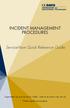 INCIDENT MANAGEMENT PROCEDURES ServiceNow Quick Reference Guide To get started, log on to ServiceNow at http://ucdavisit.service-now.com with your Kerberos LoginID and passphrase. Welcome to ServiceNow!
INCIDENT MANAGEMENT PROCEDURES ServiceNow Quick Reference Guide To get started, log on to ServiceNow at http://ucdavisit.service-now.com with your Kerberos LoginID and passphrase. Welcome to ServiceNow!
Quick Reference Guide: Corporate Card Changes
 Quick Reference Guide: Corporate Card Changes In the USC Kuali system, every type of transaction is created and submitted in the form of an electronic document referred to as an edoc. This guide presents
Quick Reference Guide: Corporate Card Changes In the USC Kuali system, every type of transaction is created and submitted in the form of an electronic document referred to as an edoc. This guide presents
End User Guide. Version 2.8.0
 End User Guide Version 8.0 Table of Contents About this Guide... 5 Using this Manual... 5 Audience... 5 RedCarpet Overview... 6 What is RedCarpet?... 6 Who Uses RedCarpet?... 6 How Do I Get Started?...
End User Guide Version 8.0 Table of Contents About this Guide... 5 Using this Manual... 5 Audience... 5 RedCarpet Overview... 6 What is RedCarpet?... 6 Who Uses RedCarpet?... 6 How Do I Get Started?...
Guidelines for Using the Web Help Desk
 BURBANK SCHOOL DISTRICT 111 Guidelines for Using the Web Help Desk Technology Department 1/7/2013 The purpose of this document is to provide guidance on how to navigate the Burbank School District 111
BURBANK SCHOOL DISTRICT 111 Guidelines for Using the Web Help Desk Technology Department 1/7/2013 The purpose of this document is to provide guidance on how to navigate the Burbank School District 111
Bank OnLine Commercial Administrator User s Guide
 Bank OnLine Commercial Administrator User s Guide Rev12-15 P.O. Box 6469 Corpus Christi, Texas 78466-6469 Cash Management E-mail: CashManagement@AmericanBank.com Support Team: (361) 653-5296 Sales Team:
Bank OnLine Commercial Administrator User s Guide Rev12-15 P.O. Box 6469 Corpus Christi, Texas 78466-6469 Cash Management E-mail: CashManagement@AmericanBank.com Support Team: (361) 653-5296 Sales Team:
CUSTOMER PORTAL USER GUIDE FEBRUARY 2007
 CUSTOMER PORTAL USER GUIDE FEBRUARY 2007 CONTENTS INTRODUCTION 1. Access to the system 2. Case Management 2.1 Create a case 2.2 Review & Access existing cases 2.3 Update a Case 2.4 Resolve and Close a
CUSTOMER PORTAL USER GUIDE FEBRUARY 2007 CONTENTS INTRODUCTION 1. Access to the system 2. Case Management 2.1 Create a case 2.2 Review & Access existing cases 2.3 Update a Case 2.4 Resolve and Close a
MY HELPDESK - END-USER CONSOLE...
 Helpdesk User Guide Page 1 Helpdesk User Guide Table of Contents 1 INTRODUCTION... 3 1.1. OBJECTIVES... 3 1.2. END-USER CONSOLE... 3 1.3. SUMMARY OF RESPONSIBILITY... 3 1.4. HELPDESK INCIDENT LIFE CYCLE...
Helpdesk User Guide Page 1 Helpdesk User Guide Table of Contents 1 INTRODUCTION... 3 1.1. OBJECTIVES... 3 1.2. END-USER CONSOLE... 3 1.3. SUMMARY OF RESPONSIBILITY... 3 1.4. HELPDESK INCIDENT LIFE CYCLE...
City of Lincoln Emergency Alarm Registration
 City of Lincoln Emergency Alarm Registration Contents New Emergency Alarm Registration... 2 Online Account Services... 7 Logging in... 7 Forgotten passwords... 7 Making Payments... 8 Viewing False Alarms...
City of Lincoln Emergency Alarm Registration Contents New Emergency Alarm Registration... 2 Online Account Services... 7 Logging in... 7 Forgotten passwords... 7 Making Payments... 8 Viewing False Alarms...
A Guide to SupportDesk ITSM
 A Guide to SupportDesk ITSM 1 Introduction Terminology: All SupportDesk systems are built around the same default terminology. In SupportDesk ITSM, the Customer and Inventory fields have been renamed as
A Guide to SupportDesk ITSM 1 Introduction Terminology: All SupportDesk systems are built around the same default terminology. In SupportDesk ITSM, the Customer and Inventory fields have been renamed as
Banner Web Time Entry. Banner Web Time Entry (WTE) Time Entry User Guide
 Banner Web Time Entry Banner Web Time Entry (WTE) Time Entry User Guide Overview Banner s Web Time Entry module automates the time entry collection, calculation and approval process for job assignments.
Banner Web Time Entry Banner Web Time Entry (WTE) Time Entry User Guide Overview Banner s Web Time Entry module automates the time entry collection, calculation and approval process for job assignments.
Service Desk Menu. User Guide. Concerto Support Services Ltd Stuart Cripps 1/30/2013
 Service Desk Menu User Guide Concerto Support Services Ltd Stuart Cripps 1/30/2013 Contents Getting Started... 3 Logging In... 4 Assigning to your favourites... 5 Service Desk Menu Introduction... 6 Service
Service Desk Menu User Guide Concerto Support Services Ltd Stuart Cripps 1/30/2013 Contents Getting Started... 3 Logging In... 4 Assigning to your favourites... 5 Service Desk Menu Introduction... 6 Service
Selection Manager: Quick Start Guide
 VERSION 1103 01.24.12 SELECTION MANAGER GUIDE Selection Manager: Quick Start Guide PART 1: GENERAL INFORMATION Selection Manager is the hiring official s interface for USA Staffing. In Selection Manager,
VERSION 1103 01.24.12 SELECTION MANAGER GUIDE Selection Manager: Quick Start Guide PART 1: GENERAL INFORMATION Selection Manager is the hiring official s interface for USA Staffing. In Selection Manager,
IMS Self Service Portal Customer Guide
 IMS Self Service Portal Customer Guide Version 3 April, 2013 Table of Contents How to log onto the IMS Self Service Portal: 4 How to Submit a My Services using the IMS Self Service Portal: 5 How to Submit
IMS Self Service Portal Customer Guide Version 3 April, 2013 Table of Contents How to log onto the IMS Self Service Portal: 4 How to Submit a My Services using the IMS Self Service Portal: 5 How to Submit
How to use the Action Request Page with the AWE. Role: Initiator. 1 From the Portal, select the hyperlink Add Action Request to initiate the request.
 How to use the Request Page with the AWE Role: Initiator Use When there is an incident that requires information to be routed to another user with and without a form, the Request Page along with the Approval
How to use the Request Page with the AWE Role: Initiator Use When there is an incident that requires information to be routed to another user with and without a form, the Request Page along with the Approval
Intellect Platform - The Workflow Engine Basic HelpDesk Troubleticket System - A102
 Intellect Platform - The Workflow Engine Basic HelpDesk Troubleticket System - A102 Interneer, Inc. Updated on 2/22/2012 Created by Erika Keresztyen Fahey 2 Workflow - A102 - Basic HelpDesk Ticketing System
Intellect Platform - The Workflow Engine Basic HelpDesk Troubleticket System - A102 Interneer, Inc. Updated on 2/22/2012 Created by Erika Keresztyen Fahey 2 Workflow - A102 - Basic HelpDesk Ticketing System
CRM Support Course Create Case
 Support Course Create Case CRM Support Create Case Table of Contents Using E-mail to Create Case...3 Using the ASU Web site...6 Using the 360-Degree View...10 Using the Support View...14 Complete Case
Support Course Create Case CRM Support Create Case Table of Contents Using E-mail to Create Case...3 Using the ASU Web site...6 Using the 360-Degree View...10 Using the Support View...14 Complete Case
HUIT Change Management with ServiceNow. itsm@harvard.edu September 2013
 HUIT Change Management with ServiceNow itsm@harvard.edu September 2013 Module 1: Basic Training - Change Requester/Implementer Change Management with ServiceNow Agenda Session Overview HUIT Change Management
HUIT Change Management with ServiceNow itsm@harvard.edu September 2013 Module 1: Basic Training - Change Requester/Implementer Change Management with ServiceNow Agenda Session Overview HUIT Change Management
User Account Request
 User Account Request Table of Contents LANDesk Service Desk Overview... 2 Log into LANDesk... 2 The Self-service navigation bar... 2 Dashboard Status... 3 When to choose Save and close, Save, or Cancel
User Account Request Table of Contents LANDesk Service Desk Overview... 2 Log into LANDesk... 2 The Self-service navigation bar... 2 Dashboard Status... 3 When to choose Save and close, Save, or Cancel
How to Guide Outlook Web Access 2010
 How to Guide Outlook Web Access 2010 If you have questions about any of the items in this guide, contact the IS Service Desk at 85-2400 or 414-326-2400. Outlook Web Access (OWA) provides Web-based email
How to Guide Outlook Web Access 2010 If you have questions about any of the items in this guide, contact the IS Service Desk at 85-2400 or 414-326-2400. Outlook Web Access (OWA) provides Web-based email
Resource Management Tool (RMT) Help Desk User s Guide. Revision 0.2
 Resource Management Tool (RMT) Help Desk User s Guide Revision 0.2 April 23, 2007 Revision History Send document corrections, additions, and suggestions to the Technical Publications Group at TechPubs@navsea.navy.mil.
Resource Management Tool (RMT) Help Desk User s Guide Revision 0.2 April 23, 2007 Revision History Send document corrections, additions, and suggestions to the Technical Publications Group at TechPubs@navsea.navy.mil.
HP Service Manager. Software Version: 9.34 For the supported Windows and UNIX operating systems. Service Desk help topics for printing
 HP Service Manager Software Version: 9.34 For the supported Windows and UNIX operating systems Service Desk help topics for printing Document Release Date: July 2014 Software Release Date: July 2014 Legal
HP Service Manager Software Version: 9.34 For the supported Windows and UNIX operating systems Service Desk help topics for printing Document Release Date: July 2014 Software Release Date: July 2014 Legal
Eastern Bank TreasuryConnect Money Transfer User Manual
 Eastern Bank TreasuryConnect Money Transfer User Manual This user manual provides instructions for setting up new users and accessing services found within the Money Trans Admin group and the Money Transfer
Eastern Bank TreasuryConnect Money Transfer User Manual This user manual provides instructions for setting up new users and accessing services found within the Money Trans Admin group and the Money Transfer
User Guide for TASKE Desktop
 User Guide for TASKE Desktop For Avaya Aura Communication Manager with Aura Application Enablement Services Version: 8.9 Date: 2013-03 This document is provided to you for informational purposes only.
User Guide for TASKE Desktop For Avaya Aura Communication Manager with Aura Application Enablement Services Version: 8.9 Date: 2013-03 This document is provided to you for informational purposes only.
INTRODUCTION... 4 MODULE 5. TIMESHEET... 5. Overview... 5 5.1 TIMESHEET CALENDAR VIEW... 7 INTRODUCTION... 7. What you will learn in this section...
 Step by Step Guide PSA 2015 Module 5 5.1 calendar view 5.2 by line 5.3 Instant Time Entry PSA 2015 (Release 2.3.0.243) PSA 2015 Step by Step Guide is published by Assistance Software. All rights reserved.
Step by Step Guide PSA 2015 Module 5 5.1 calendar view 5.2 by line 5.3 Instant Time Entry PSA 2015 (Release 2.3.0.243) PSA 2015 Step by Step Guide is published by Assistance Software. All rights reserved.
Northgate Public Services
 W o r k I n s t r uct io n s Northgate Public Services Northgate Customer Portal 1 st October 2012 Report summary: This document outlines the standard process followed by Northgate Public Services customers
W o r k I n s t r uct io n s Northgate Public Services Northgate Customer Portal 1 st October 2012 Report summary: This document outlines the standard process followed by Northgate Public Services customers
By default, the Dashboard Search Lists show tickets in all statuses except Closed.
 Set Up 1. Login with NetId at http://fpweb.utk.edu 2. The first time you login, you will be asked to run this: 3. Enable Pop ups from FootPrints Creating Searches to Show Active Status Tickets By default,
Set Up 1. Login with NetId at http://fpweb.utk.edu 2. The first time you login, you will be asked to run this: 3. Enable Pop ups from FootPrints Creating Searches to Show Active Status Tickets By default,
Mane-Link Online Banking. First-Time User Logon
 Mane-Link Online Banking First-Time User Logon 1 ank.com Table of Contents Overview... 3 Mane-Link Online Banking... 4 First-Time User Logon... 4 Secure Access Code... 4 Online Banking Agreement... 5 Creating
Mane-Link Online Banking First-Time User Logon 1 ank.com Table of Contents Overview... 3 Mane-Link Online Banking... 4 First-Time User Logon... 4 Secure Access Code... 4 Online Banking Agreement... 5 Creating
Checkbox 6 Email Invitation Guide
 Checkbox 6 Email Invitation Guide This guide will show you how to deploy a survey using Checkbox's Email Invitation Wizard. CONTENTS: Determine Users Create Invitation Invitation Wizard Modify Existing
Checkbox 6 Email Invitation Guide This guide will show you how to deploy a survey using Checkbox's Email Invitation Wizard. CONTENTS: Determine Users Create Invitation Invitation Wizard Modify Existing
Online Change of Major: Student Instructions
 Table of Contents Accessing the Online Change of Major Request through myucf...1 Replacing my current Major, Track, Minor, or Certificate or Changing to a Restricted Major....2-8 Adding a Minor, Certificate,
Table of Contents Accessing the Online Change of Major Request through myucf...1 Replacing my current Major, Track, Minor, or Certificate or Changing to a Restricted Major....2-8 Adding a Minor, Certificate,
OWA - Outlook Web App
 OWA - Outlook Web App Olathe Public Schools 0 Page MS Outlook Web App OPS Technology Department Last Revised: May 1, 2011 Table of Contents MS Outlook Web App... 1 How to Access the MS Outlook Web App...
OWA - Outlook Web App Olathe Public Schools 0 Page MS Outlook Web App OPS Technology Department Last Revised: May 1, 2011 Table of Contents MS Outlook Web App... 1 How to Access the MS Outlook Web App...
