IEEE b/g/n, Small Business Wireless Router
|
|
|
- Quentin Ramsey
- 8 years ago
- Views:
Transcription
1 AT-WR2304N IEEE b/g/n, Small Business Wireless Router User Manual i AT-WR2304N IEEE b/g/n, Small Business Wireless Router User Manual PN Rev. A
2 ii AT-WR2304N - IEEE b/g/n, Small Business Wireless Router - User Manual Copyright 2009 Allied Telesis, Inc. All rights reserved. No part of this publication may be reproduced without prior written permission from Allied Telesis, Inc. Microsoft and Internet Explorer are registered trademarks of Microsoft Corporation. Netscape Navigator is a registered trademark of Netscape Communications Corporation. All other product names, company names, logos or other designations mentioned herein are trademarks or registered trademarks of their respective owners. Allied Telesis, Inc. reserves the right to make changes in specifications and other information contained in this document without prior written notice. The information provided herein is subject to change without notice. In no event shall Allied Telesis, Inc. be liable for any incidental, special, indirect, or consequential damages whatsoever, including but not limited to lost profits, arising out of or related to this manual or the information contained herein, even if Allied Telesis, Inc. has been advised of, known, or should have known, the possibility of such damages.
3 AT-WR2304N IEEE b/g/n, Small Business Wireless Router User Manual iii SAFETY NOTICE Do not open service or change any component. Only qualified technicians are allowed to service the equipment. Observe safety precautions to avoid electric shock Check voltage before connecting to the power supply. Connecting to the wrong voltage will damage the equipment. LIMITATION OF LIABILITY AND DAMAGES THE PRODUCT AND THE SOFTWARES WITHIN ARE PROVIDED "AS IS," BASIS. THE MANUFACTURER AND MANUFACTURER S RESELLERS (COLLECTIVELY REFERRED TO AS THE SELLERS ) DISCLAIM ALL WARRANTIES, EXPRESS, IMPLIED OR STATUTORY, INCLUDING WITHOUT LIMITATION THE IMPLIED WARRANTIES OF NON-INFRINGEMENT, MERCHANTABILITY OR FITNESS FOR A PARTICULAR PURPOSE, OR ANY WARRANTIES ARISING FROM COURSE OF DEALING, COURSE OF PERFORMANCE, OR USAGE OF TRADE. IN NO EVENT WILL THE SELLERS BE LIABLE FOR DAMAGES OR LOSS, INCLUDING BUT NOT LIMITED TO DIRECT, INDIRECT, SPECIAL WILFUL, PUNITIVE, INCIDENTAL, EXEMPLARY, OR CONSEQUENTIAL, DAMAGES, DAMAGES FOR LOSS OF BUSINESS PROFITS, OR DAMAGES FOR LOSS OF BUSINESS OF ANY CUSTOMER OR ANY THIRD PARTY ARISING OUT OF THE USE OR THE INABILITY TO USE THE PRODUCT OR THE SOFTWARES, INCLUDING BUT NOT LIMITED TO THOSE RESULTING FROM DEFECTS IN THE PRODUCT OR SOFTWARE OR DOCUMENTATION, OR LOSS OR INACCURACY OF DATA OF ANY KIND, WHETHER BASED ON CONTRACT, TORT OR ANY OTHER LEGAL THEORY, EVEN IF THE PARTIES HAVE BEEN ADVISED OF THE POSSIBILITY OF SUCH DAMAGES. THE ENTIRE RISK AS TO THE RESULTS AND PERFORMANCE OF THE PRODUCT OR ITS SOFTWARE IS ASSUMED BY CUSTOMER. BECAUSE SOME STATES DO NOT ALLOW THE EXCLUSION OR LIMITATION OF LIABILITY FOR DAMAGES, THE ABOVE LIMITATION MAY NOT APPLY TO THE PARTIES. IN NO EVENT WILL THE SELLERS TOTAL CUMULATIVE LIABILITY OF EACH AND EVERY KIND IN RELATION TO THE PRODUCT OR ITS SOFTWARE EXCEED THE AMOUNT PAID BY CUSTOMER FOR THE PRODUCT.
4 iv AT-WR2304N - IEEE b/g/n, Small Business Wireless Router - User Manual ELECTRICAL SAFETY AND EMISSIONS STANDARDS This product meets the following standards. U.S. Federal Communications Commission Interference Statement This equipment has been tested and found to comply with the limits for a Class B digital device, pursuant to Part 15 of the FCC Rules. These limits are designed to provide reasonable protection against harmful interference in a residential installation. This equipment generates, uses and can radiate radio frequency energy and, if not installed and used in accordance with the instructions, may cause harmful interference to radio communications. However, there is no guarantee that interference will not occur in a particular installation. If this equipment does cause harmful interference to radio or television reception, which can be determined by turning the equipment off and on, the user is encouraged to try to correct the interference by one of the following measures: - Reorient or relocate the receiving antenna. - Increase the separation between the equipment and receiver. - Connect the equipment into an outlet on a circuit different from that to which the receiver is connected. - Consult the dealer or an experienced radio/tv technician for help. FCC Caution: Any changes or modifications not expressly approved by the party responsible for compliance could void the user's authority to operate this equipment. For operation within 5.15 ~ 5.25GHz frequency range, it is restricted to indoor environment. This device complies with Part 15 of the FCC Rules. Operation is subject to the following two conditions: (1) This device may not cause harmful interference, and (2) this device must accept any interference received, including interference that may cause undesired operation. Radiation Exposure Statement: This equipment complies with FCC radiation exposure limits set forth for an uncontrolled environment. This equipment should be installed and operated with minimum distance 20cm between the radiator & your body. This transmitter must not be co-located or operating in conjunction with any other antenna or transmitter. The availability of some specific channels and/or operational frequency bands are country dependent and are firmware programmed at the factory to match the intended destination. The firmware setting is not accessible by the end user. CE Marking Warning This device complies with the essential requirements of the R&TTE Directive 1999/5/EC. The following test methods have been applied in order to prove presumption of conformity with the essential requirements of the R&TTE Directive 1999/5/EC: EN : 2006 Safety of Information Technology Equipment EN 50385: 2002 Product standard to demonstrate the compliance of radio base stations and fixed terminal stations for wireless telecommunication systems with the basic restrictions or the reference levels related to human exposure to radio frequency electromagnetic fields (110MHz - 40 GHz) - General public EN V1.7.1 ( ) Electromagnetic compatibility and Radio spectrum Matters (ERM); Wideband transmission systems; Data transmission equipment operating in the 2,4 GHz ISM band and using wide band modulation techniques; Harmonized EN covering essential requirements under article 3.2 of the R&TTE Directive EN V1.4.1: ( ) Broadband Radio Access Networks (BRAN); 5 GHz high performance RLAN; Harmonized EN covering essential requirements of article 3.2 of the R&TTE Directive EN V1.8.1 ( ) Electromagnetic compatibility and Radio Spectrum Matters (ERM); ElectroMagnetic Compatibility (EMC) standard for radio equipment and services; Part 1: Common technical requirements EN V1.3.2 ( ) Electromagnetic compatibility and Radio spectrum Matters (ERM); ElectroMagnetic Compatibility (EMC) standard for radio equipment and services; Part 17: Specific conditions for 2,4 GHz wideband transmission systems, 5 GHz high performance RLAN equipment and 5,8GHz Broadband Data Transmitting Systems. This device is a 2.4 GHz wideband transmission system (transceiver), intended for use in all EU member states and EFTA countries, except in France and Italy where restrictive use applies. In Italy the end-user should apply for a license at the national spectrum authorities in order to obtain authorization to use the device for setting up outdoor radio links and/or for supplying public access to telecommunications and/or network services.
5 AT-WR2304N IEEE b/g/n, Small Business Wireless Router User Manual v This device may not be used for setting up outdoor radio links in France and in some areas the RF output power may be limited to 10 mw EIRP in the frequency range of MHz. For detailed information the end-user should contact the national spectrum authority in France.
6 AT-WR2304N IEEE b/g/n, Small Business Wireless Router User Manual vi CONTENTS Preface... 1 Purpose of This Manual... 1 How This Manual is Organized... 1 Document Conventions... 1 Contacting Allied Telesis... 2 Online Support and Telephone Support... 2 Warranty... 2 Where to Find Web-based Guides... 2 Returning Products... 2 Sales or Corporate Information... 2 Firmware & Software Updates... 2 Tell Us What You Think... 2 Chapter 1: Overview... 3 Features... 3 Top and Back Panels... 3 LEDs... 4 Chapter 2: Installation... 5 Reviewing Safety Precautions... 5 Installation Guidelines... 5 Unpacking the Wireless Router... 7 Antennas Installation... 7 Using the Wireless Router on a Desktop... 8 Connecting the Wireless Router to the LAN... 8 Connecting the Wireless Router to the WAN... 9 Powering On the Router... 9 Chapter 3: PC Setting TCP/IP Configuration Browser Configuration Chapter 4: Network Configuration First Configuration Chapter 5: Security WEP WPA Pre-shared Key WPA RADIUS Chapter 6: Advanced Setting System Wizard Internet Wireless Firewall Advanced Tools Warranty Registration Chapter 7: Troubleshooting Why Can I Not Access Setting Page with a Cable Connection My Laptop Cannot Find Wi-Fi Signal PN Rev. A
7 AT-WR2304N IEEE b/g/n, Small Business Wireless Router User Manual vii The Wireless Router Cannot Connect to the Internet Correctly Resetting Factory Default Configuration Appendix A: Technical Specifications Physical Specifications Environmental Specifications Power Specifications Safety and Electromagnetic Emissions Certifications Appendix B: Radio Bands... 57
8 viii AT-WR2304N - IEEE b/g/n, Small Business Wireless Router - User Manual FIGURES Figure 1: Top and Back panels... 3 Figure 2: Location of the Antenna Connectors... 7 Figure 3: Connecting Antennas... 7 Figure 4: Attaching the Rubber Feet... 8 Figure 5: Attaching the LAN Cable... 9 Figure 6: Attaching the WAN Cable... 9 Figure 7: Connecting the Power Adapter Figure 8: Windows Start Menu Figure 9: Windows Vista Network and Sharing Center Figure 10: Windows Vista Local Area Connection Status Figure 11: Windows Vista Local Area Connection Properties Figure 12: Windows Vista TCP/IP properties Figure 13: Windows Vista advanced TCP/IP Settings Figure 14: Windows XP/2000 Local Area Connection Figure 15: Local Area Connection Properties Figure 16: Internet Protocol (TCP/IP) Properties Figure 17: Advanced TCP/IP Settings Figure 18: Mac OS Network Figure 19: IE Tool bar Figure 20: IE Internet Options Figure 21: IE LAN Settings Figure 22: Login Dialog Box Figure 23: Setting Page Figure 24: Wizard Figure 25: Wizard > Static IP Figure 26: Wizard > Dynamic IP Address Figure 27: Wizard > PPP over Ethernet Figure 28: Wizard > PPTP Figure 29: Security Level Figure 30: Wireless > Secutity Figure 31: WEP Encryption Figure 32: WPA Pre-shared Key Encryption Figure 33: WPA RADUS Encryption Figure 34: System > Status Figure 35: System LAN Figure 36: System > DHCP Figure 37: System > Current Static DHCP Table... 24
9 AT-WR2304N IEEE b/g/n, Small Business Wireless Router User Manual ix Figure 38: System > Schedule Figure 39: System > Schedule Settings Figure 40: Schedule Table Figure 41: System > Log Figure 42: System > Monitor Figure 43: System > Language Figure 44: Internet > Status Figure 45: Internet > Dynamic IP Figure 46: Internet > Static IP Figure 47: Internet > PPPoE Figure 48: Internet > PPTP Figure 49: Wireless > Basic Figure 50: WDS P2MP Diagram Figure 51: WDS Repeater Diagram Figure 52: WDS Settings (AP1) Figure 53: WDS Security Settings (AP1) Figure 54: WDS Settings (AP2) Figure 55: WDS Site survey Figure 56: WDS Security Settings (AP2) Figure 57: Wireless > Advanced Figure 58: Wireless > Filter Figure 59: MAC Address Filter Table Figure 60: WPS Button Diagram Figure 61: PBC Settings (Wireless Adapter) Figure 62: PIN Settings (Wireless Adapter) Figure 63: PIN Settings (Wireless Router) Figure 64: Self PIN Settings (Wireless Router) Figure 65: PIN Settings (Wireless Adapter) Figure 66: Wireless > WPS Figure 67: Wireless > Client List Figure 68: Wireless > Policy Figure 69: Firewall > Enable Figure 70: Firewall > Advanced Figure 71: DMZ Settings Figure 72: Firewall > DMZ Figure 73: Firewall > DoS Figure 74: Firewall > MAC Filter Figure 75: MAC Address Filter Table Figure 76: Firewall > IP Filter Figure 77: IP Filter Table... 43
10 x AT-WR2304N - IEEE b/g/n, Small Business Wireless Router - User Manual Figure 78: Firewall > URL Filter Figure 79: URL Filter Table Figure 80: advanced > NAT Figure 81: Advanced > Port Mapping Figure 82: Current Port Mapping Table Figure 83: Advanced > Port Forwarding Figure 84: Current Port Forwarding Table Figure 85: Advanced > Port Triggering Figure 86: Current Port Triggering Table Figure 87: Advanced > ALG Figure 88: Advanced > UPnP Figure 89: Advanced > QoS Figure 90: Advanced > QoS (Priority Queue) Figure 91: Advanced > QoS (Bandwidth Allocation) Figure 92: Advanced > Routing Figure 93: Current Static Routing Table Figure 94: Tools > Admin Figure 95: Tools > Time Figure 96: Tools > DDNS Figure 97: Tools > Power Figure 98: Tools > Diagnosis Figure 99: Tools > Firmware Figure 100: Tools > Back-up Figure 101: Tools > Reset... 54
11 AT-WR2304N IEEE b/g/n, Small Business Wireless Router User Manual 1 Preface Purpose of This Manual This manual is intended for customers and/or network administrators who are responsible for installing and maintaining the AT-WR2304N IEEE b/g/n, Small Business Wireless Router. How This Manual is Organized This guide contains instructions on how to install AT-WR2304N IEEE b/g/n, Small Business Wireless Router. Chapter 1 Chapter 2 Chapter 3 Chapter 4 Chapter 5 Chapter 6 Chapter 7 Overview, describes the features, LEDs and ports on the equipment. Installation, describes how to install the hardware. PC Setting, describes how to prepare a PC for the equipment configuration. Network Configuration, describes how to configure the equipment. Security, describes wireless network security configuration of the equipment. Advanced Setting, describes all setting items of the equipment. Troubleshooting, describes what you should do when the equipment does not operate correctly. Document Conventions This guide uses several conventions that you should become familiar with before you begin to install the product: Note A note provides additional information. Please go to the Allied Telesis website for the translated safety statement in your language. Warning A warning indicates that performing or omitting a specific action may result in bodily injury. Caution A caution indicates that performing or omitting a specific action may result in equipment damage or loss of data. PN Rev. A
12 2 AT-WR2304N - IEEE b/g/n, Small Business Wireless Router - User Manual Contacting Allied Telesis This section provides Allied Telesis contact information for technical support as well as sales and corporate information. Online Support You can request technical support online by accessing the Allied Telesis Knowledge Base: You can use the Knowledge Base to submit questions to our technical support staff and review answers to previously asked questions. and Telephone Support For Technical Support via or telephone, refer to the Support & Services section of the Allied Telesis web site: Warranty For product registration and warranty conditions please visit Allied Telesis website: Where to Find Web-based Guides The installation and user guides for all Allied Telesis products are available in portable document format (PDF) on our web site at You can view the documents online or download them onto a local workstation or server. Returning Products Products for return or repair must first be assigned a return materials authorization (RMA) number. A product sent to Allied Telesis without an RMA number will be returned to the sender at the sender s expense. To obtain an RMA number, contact Allied Telesis Technical Support through our web site: Sales or Corporate Information You can contact Allied Telesis for sales or corporate information through our web site: To find the contact information for your country, select Contact Us - > Worldwide Contacts. Firmware & Software Updates New releases of firmware or software for our managed products are available from either of the following Internet sites: Allied Telesis web site: Allied Telesis FTP server: ftp://ftp.alliedtelesis.com/ If you prefer to download new firmware or software from the Allied Telesis FTP server from your workstation s command prompt, you will need FTP client software and you must log in to the server. Enter anonymous for the user name and your address for the password. Tell Us What You Think If you have any comments or suggestions on how we might improve this or other Allied Telesis documents, please contact us at
13 AT-WR2304N IEEE b/g/n, Small Business Wireless Router User Manual 3 Chapter 1: Overview Thank you for purchasing Allied Telesis AT-WR2304N. The AT-WR2304N IEEE b/g/n, Small Business Wireless Router is a wireless communications router for devices on your network. It provides continuous, high-speed access between your wireless and Ethernet devices. You administer the AT-WR2304N IEEE b/g/n, Small Business Wireless Router using the AT-WR2304N web interface configuration menu. Features The features of the AT-WR2304N IEEE b/g/n, Small Business Wireless Router include: Wireless LAN port offers a theoretical bandwidth of 300 Mbps. All LAN ports have 10/100Mbps Switching HUB interface Security support via WPA-PSK, WPA2-PSK, WPA/WPA2-PSK, WPA-EAP, WPA2-EAP, WPA/WPA2-EAP VPN pass through includes PPTP, L2TP, and IPSec Various WAN connect types, including DHCP/Static IP/PPPoE/PPTP Dynamic DNS supported Support Router Mode and AP Mode Support Wireless Distribution System (WDS) and AP Repeater Mode Support standard Wi-Fi WPS Support multiple SSID (up to 4) Top and Back Panels A WPS button presents on the top panel. The LEDs on the top panel show the power, wireless and connection status while power, WAN, LAN and antenna connectors are on the back panel together with a reset button. WPS Button Power LED Wireless LED WAN LED LAN LEDs Power Connector Reset LAN Ports WAN Port Antenna Connections Figure 1: Top and Back panels
14 4 AT-WR2304N - IEEE b/g/n, Small Business Wireless Router - User Manual LEDs The Power LED on the AT-WR2304N IEEE b/g/n, Small Business Wireless Router is described in Table 1. LED State Description Table 1: Power LED POWER Off The router is not receiving power. On Blinking The router is booting or failed to update F/W. The router is operating or updating F/W. The Wireless/WPS LED is described in Table 2. Table 2: Wireless/WPS LED LED State Description Wireless/WPS Off Wireless LAN is off. On Blinking Quick blinking Wireless LAN is on. Network activity is occurring. WPS is working. The WAN LED is described in Table 3. Table 3: WAN LED LED State Description WAN LED Off No link is detected. On Blinking A network link to WAN has been made. Network activity is occurring. The LAN LEDs are described in Table 4. Table 4: LAN LEDs LED State Description LAN LEDs Off No link is detected. On Blinking A network link to LAN has been made. Network activity is occurring.
15 AT-WR2304N IEEE b/g/n, Small Business Wireless Router User Manual 5 Chapter 2: Installation Reviewing Safety Precautions Please review the following safety precautions before you begin to install the AT-WR2304N IEEE b/g/n, Small Business Wireless Router. Warning To prevent electric shock, do not remove the cover. No user-serviceable parts inside. This unit contains hazardous voltages and should only be opened by a trained and qualified technician. To avoid the possibility of electric shock, disconnect electric power to the product before connecting or disconnecting the LAN cables. Warning Do not work on equipment or cables during periods of lightning activity. Warning Power cord is used as a disconnection device. To de-energize equipment, disconnect the power cord. Pluggable Equipment. The socket outlet shall be installed near the equipment and shall be easily accessible. Warning Operating Temperature. This product is designed for a maximum ambient temperature of 40 degrees C. All Countries: Install product in accordance with local and National Electrical Codes. Caution Do not install in direct sunlight, or a damp or dusty place. Installation Guidelines Allied Telesis recommends that you have an Allied Telesis-certified RF specialist conduct a site survey to determine the ideal locations for all your Allied Telesis wireless network devices. To conduct a proper site survey, you need to have proper equipment and training. The following general practices should be followed in any installation: Locate routers centrally within areas requiring coverage. Overlap router radio coverage areas to avoid shadow areas. Position the router so that its LEDs are visible. The LEDs are useful for troubleshooting. Install wired LAN cabling within node limit and cable length limitations. Use an uninterruptible power supply (UPS) when AC power is not reliable. Proper antenna placement can help improve range. For information about antenna options, contact your local Allied Telesis representative. When determining ideal locations for the routers, be aware that you may see network performance degradation from microwave ovens, cordless telephones, and other routers. For more information, see the next sections.
16 6 AT-WR2304N - IEEE b/g/n, Small Business Wireless Router - User Manual Microwave Ovens Microwave ovens operate in the same frequency band as g and b radios; therefore, if you use a microwave oven within range of your wireless network, you may notice network performance degradation. Both your microwave oven and your wireless network will continue to function, but you may want to consider relocating your microwave oven out of range of your router and wireless clients. Cordless Telephones IEEE bg radio may experience interference from some cordless telephones. For optimal performance, consider operating cordless telephones out of range of your routers. Other IEEE b devices IEEE b devices that are configured for the same frequency and that are in the same radio coverage area may interfere with each other and decrease throughput. You can reduce the chance of interference by configuring routers at least five channels apart, such as channels 1, 6, and 11.
17 AT-WR2304N IEEE b/g/n, Small Business Wireless Router User Manual 7 Unpacking the Wireless Router To unpack the AT-WR2304N IEEE b/g/n, Small Business Wireless Router, perform the following procedure: 1. Remove all components from the shipping package. Note: Store the packing material in a safe location. You must use the original shipping material if you need to return the unit to Allied Telesis. 2. Place the router on a secure, level surface. 3. Ensure that the following hardware components are included in your router package. If any item is missing or damaged, contact your Allied Telesis sales representative for assistance. Package Contents One AT-WR2304N IEEE b/g/n, Small Business Wireless Router Two antennas One AC adapter One RJ-45 cable Two rubber feet One installation guide Antennas Installation To install the antennas, perform the following procedure: 1. Remove the antennas from their package. 2. Locate the antenna connectors in the back of the AT-WR2304N IEEE b/g/n, Small Business Wireless Router, as shown in Figure 2. Figure 2: Location of the Antenna Connectors 3. Screw antennas to antenna connectors, as shown in Figure 3. Figure 3: Connecting Antennas
18 8 AT-WR2304N - IEEE b/g/n, Small Business Wireless Router - User Manual You can try repositioning antennas until you get the best signal strength. Using the Wireless Router on a Desktop You can place the AT-WR2304N IEEE b/g/n, Small Business Wireless Router on a desktop or other flat surface. To place the AT-WR2304N IEEE b/g/n, Small Business Wireless Router on a desktop, perform the following procedure: 1. Turn the router over so that the top is resting on a flat surface. 2. Attach the two rubber feet to the bottom of the router as shown in Figure 4. Figure 4: Attaching the Rubber Feet 3. Turn the router over and place it on a flat, secure surface such as a desk or table, leaving ample space around the unit for ventilation. Connecting the Wireless Router to the LAN To connect the AT-WR2304N IEEE b/g/n, Small Business Wireless Router to the LAN, perform the following procedure: Note: For the first configuration, the AT-WR2304N IEEE b/g/n, Small Business Wireless Router needs to connect to a computer with a RJ-45 cable. 1. Locate the RJ-45 cable in the box. 2. Connect one end of the cable to a computer s Ethernet card. You will use this computer for the first configuration. 3. Connect the other end of the cable to one of the LAN ports on the back of the router, as shown in Figure 5.
19 AT-WR2304N IEEE b/g/n, Small Business Wireless Router User Manual 9 Figure 5: Attaching the LAN Cable Connecting the Wireless Router to the WAN To connect the AT-WR2304N IEEE b/g/n, Small Business Wireless Router to the WAN, perform the following procedure: 1. Locate another RJ45 cable, which usually is with modem. 2. Connect one end of the cable to a modem or an existing network. 3. Connect the other end of the cable to WAN port on the back of the router, as shown in Figure 6. Figure 6: Attaching the WAN Cable Powering On the Router To power on the router, perform the following procedure: Warning: Do not work on equipment or cables during periods of lightning activity. Warning: Power adapter is used as a disconnection device. To de-energize equipment, disconnect the power adapter. 1. Plug the power adapter on the back panel, as shown in Figure 7, and plug the power adapter into a wall outlet.
20 10 AT-WR2304N - IEEE b/g/n, Small Business Wireless Router - User Manual Figure 7: Connecting the Power Adapter 2. Verify that the Power LED is orange. If the LED is off, refer to Chapter 7: Troubleshooting. The router is now powered on and ready for the first configuration.
21 AT-WR2304N IEEE b/g/n, Small Business Wireless Router User Manual 11 Chapter 3: PC Setting TCP/IP Configuration For the first configuration, please configure you PC. The following steps and screen shots maybe dissimilar in different operating systems. This manual mainly takes Microsoft Windows Vista/XP as examples. <Windows Vista > 1. Click on Start Control Panel. Figure 8: Windows Start Menu 2. In Control Panel, double click on Network and Sharing Center. Click on View Status under Local Area Network. 3. Click on Properties. Figure 9: Windows Vista Network and Sharing Center Figure 10: Windows Vista Local Area Connection Status 4. In Networking tab, select Internet Protocol 4(TCP/IPv4) and then click on Properties.
22 12 AT-WR2304N - IEEE b/g/n, Small Business Wireless Router - User Manual Figure 11: Windows Vista Local Area Connection Properties 5. In General tab, select both Obtain an IP address automatically and Obtain DNS server address automatically, and then click on Advanced. Figure 12: Windows Vista TCP/IP properties 6. In DNS tab, uncheck Register this connection s addresses in DNS box, and then click on OK. Figure 13: Windows Vista advanced TCP/IP Settings 7. Click OK to close all of the windows. <Windows XP/2000 > 1. In Control Panel, double click on Network Connections to open it. 2. Right click on Local Area Connection and select Properties.
23 AT-WR2304N IEEE b/g/n, Small Business Wireless Router User Manual 13 Figure 14: Windows XP/2000 Local Area Connection 3. In General tab, select Internet Protocol (TCP/IP) and then click on Properties. Figure 15: Local Area Connection Properties 4. In General tab, select both Obtain an IP address automatically and Obtain DNS server address automatically, and then click on Advanced. Figure 16: Internet Protocol (TCP/IP) Properties 5. In DNS tab, uncheck Register this connection s addresses in DNS box, and then click on OK. 6. Click OK to close all of the windows. Figure 17: Advanced TCP/IP Settings
24 14 AT-WR2304N - IEEE b/g/n, Small Business Wireless Router - User Manual <Mac OS 10.5/10.6 > 1. In Macintosh category, go to System Configuration. 2. Open Network configuration. If there is no Network configuration, select Show all. 3. In Network window, select Built-in Ethernet in Show, and then go to TCP/IP, select Using DHCP in Configure IPv4. 4. Click on Apply Now. Figure 18: Mac OS Network Browser Configuration The following operation is for Windows Vista/XP users. If you are using Windows 2000/98/Me, you can skip this session. 1. Open Internet Explorer from program list. 2. Select Tools Internet Options. Figure 19: IE Tool bar 3. In Connections tab, check Never dial a connection, and then click on LAN Settings.
User Manual. PePWave Surf / Surf AP Indoor Series: Surf 200, E200, AP 200, AP 400. PePWave Mesh Connector Indoor Series: MC 200, E200, 400
 User Manual PePWave Surf / Surf AP Indoor Series: Surf 200, E200, AP 200, AP 400 PePWave Mesh Connector Indoor Series: MC 200, E200, 400 PePWave Surf AP Series: Surf AP 200-X, E200-X, 400-X PePWave Surf
User Manual PePWave Surf / Surf AP Indoor Series: Surf 200, E200, AP 200, AP 400 PePWave Mesh Connector Indoor Series: MC 200, E200, 400 PePWave Surf AP Series: Surf AP 200-X, E200-X, 400-X PePWave Surf
Wireless Access Point AT-WA7400. Installation Guide. PN 613-000487 RevA
 Wireless Access Point AT-WA7400 Installation Guide PN 613-000487 RevA Copyright 2006 Allied Telesyn, Inc. All rights reserved. No part of this publication may be reproduced without prior written permission
Wireless Access Point AT-WA7400 Installation Guide PN 613-000487 RevA Copyright 2006 Allied Telesyn, Inc. All rights reserved. No part of this publication may be reproduced without prior written permission
Nokia Siemens Networks. CPEi-lte 7212. User Manual
 Nokia Siemens Networks CPEi-lte 7212 User Manual Contents Chapter 1: CPEi-lte 7212 User Guide Overview... 1-1 Powerful Features in a Single Unit... 1-2 Front of the CPEi-lte 7212... 1-2 Back of the CPEi-lte
Nokia Siemens Networks CPEi-lte 7212 User Manual Contents Chapter 1: CPEi-lte 7212 User Guide Overview... 1-1 Powerful Features in a Single Unit... 1-2 Front of the CPEi-lte 7212... 1-2 Back of the CPEi-lte
LevelOne User Manual WPC-0600 N_One Wireless CardBus Adapter
 LevelOne User Manual WPC-0600 N_One Wireless CardBus Adapter V2.0.0-0712 Safety FCC WARNING This equipment has been tested and found to comply with the limits for a Class B digital device, pursuant to
LevelOne User Manual WPC-0600 N_One Wireless CardBus Adapter V2.0.0-0712 Safety FCC WARNING This equipment has been tested and found to comply with the limits for a Class B digital device, pursuant to
LW310V2 Sweex Wireless 300N Router
 LW310V2 Sweex Wireless 300N Router Please notice! On the included CD-ROM you will find the Setup Wizard. This easy install procedure will show you how to setup the router step-by-step. Do not expose the
LW310V2 Sweex Wireless 300N Router Please notice! On the included CD-ROM you will find the Setup Wizard. This easy install procedure will show you how to setup the router step-by-step. Do not expose the
Congratulations on your HomePortal purchase. To install your HomePortal and configure your home network, follow these steps.
 Notice to Users 2003 2Wire, Inc. All rights reserved. This manual in whole or in part, may not be reproduced, translated, or reduced to any machine-readable form without prior written approval. 2WIRE PROVIDES
Notice to Users 2003 2Wire, Inc. All rights reserved. This manual in whole or in part, may not be reproduced, translated, or reduced to any machine-readable form without prior written approval. 2WIRE PROVIDES
your Gateway Windows network installationguide 802.11b wireless series Router model WBR-100 Configuring Installing
 your Gateway Windows network installationguide 802.11b wireless series Router model WBR-100 Installing Configuring Contents 1 Introduction...................................................... 1 Features...........................................................
your Gateway Windows network installationguide 802.11b wireless series Router model WBR-100 Installing Configuring Contents 1 Introduction...................................................... 1 Features...........................................................
Quick Start Guide. WRV210 Wireless-G VPN Router with RangeBooster. Cisco Small Business
 Quick Start Guide Cisco Small Business WRV210 Wireless-G VPN Router with RangeBooster Package Contents WRV210 Router Ethernet Cable Power Adapter Product CD-ROM Quick Start Guide Welcome Thank you for
Quick Start Guide Cisco Small Business WRV210 Wireless-G VPN Router with RangeBooster Package Contents WRV210 Router Ethernet Cable Power Adapter Product CD-ROM Quick Start Guide Welcome Thank you for
EW-7438RPn V2 User Manual
 EW-7438RPn V2 User Manual 09-2013 / v1.0 CONTENTS I. Product Information... 1 I-1. Package Contents... 1 I-2. System Requirements... 1 I-3. LED Status... 1 I-4. Hardware Overview... 3 I-5. Safety Information...
EW-7438RPn V2 User Manual 09-2013 / v1.0 CONTENTS I. Product Information... 1 I-1. Package Contents... 1 I-2. System Requirements... 1 I-3. LED Status... 1 I-4. Hardware Overview... 3 I-5. Safety Information...
ENHWI-N3. 802.11n Wireless Router
 ENHWI-N3 802.11n Wireless Router Product Description Encore s ENHWI-N3 802.11n Wireless Router s 1T1R Wireless single chip can deliver up to 3x faster speed than of 802.11g devices. ENHWI-N3 supports home
ENHWI-N3 802.11n Wireless Router Product Description Encore s ENHWI-N3 802.11n Wireless Router s 1T1R Wireless single chip can deliver up to 3x faster speed than of 802.11g devices. ENHWI-N3 supports home
WUA-0605 300Mbps Wireless USB Network Adapter
 WUA-0605 300Mbps Wireless USB Network Adapter User Manual V1.0 Certification FCC CE FCC Statement This equipment has been tested and found to comply with the limits for a Class B digital device, pursuant
WUA-0605 300Mbps Wireless USB Network Adapter User Manual V1.0 Certification FCC CE FCC Statement This equipment has been tested and found to comply with the limits for a Class B digital device, pursuant
MN-700 Base Station Configuration Guide
 MN-700 Base Station Configuration Guide Contents pen the Base Station Management Tool...3 Log ff the Base Station Management Tool...3 Navigate the Base Station Management Tool...4 Current Base Station
MN-700 Base Station Configuration Guide Contents pen the Base Station Management Tool...3 Log ff the Base Station Management Tool...3 Navigate the Base Station Management Tool...4 Current Base Station
Wireless Broadband Router. Manual
 Wireless Broadband Router Manual 1 Introduction... 4 Features... 4 Minimum Requirements... 4 Package Content... 4 Note... 4 Get to know the Broadband Router... 5 Back Panel... 5 Front Panel... 6 Setup
Wireless Broadband Router Manual 1 Introduction... 4 Features... 4 Minimum Requirements... 4 Package Content... 4 Note... 4 Get to know the Broadband Router... 5 Back Panel... 5 Front Panel... 6 Setup
Quick Start Guide. RV 120W Wireless-N VPN Firewall. Cisco Small Business
 Quick Start Guide Cisco Small Business RV 120W Wireless-N VPN Firewall Package Contents Wireless-N VPN Firewall Ethernet Cable Power Adapter Quick Start Guide Documentation and Software on CD-ROM Welcome
Quick Start Guide Cisco Small Business RV 120W Wireless-N VPN Firewall Package Contents Wireless-N VPN Firewall Ethernet Cable Power Adapter Quick Start Guide Documentation and Software on CD-ROM Welcome
Preparing the Computers for TCP/IP Networking
 Configuration Preparing the Computers for TCP/IP Networking Configuring Windows 98, and ME for TCP/IP Networking Verifying TCP/IP Properties Configuring Windows 2000 or XP for IP Networking Install or
Configuration Preparing the Computers for TCP/IP Networking Configuring Windows 98, and ME for TCP/IP Networking Verifying TCP/IP Properties Configuring Windows 2000 or XP for IP Networking Install or
Table of Contents. Wireless Installation Considerations... 10
 Table of Contents Table of Contents Product Overview...4 Package Contents...4 System Requirements... 4 Introduction...5 Features... 6 Hardware Overview...7 Connections... 7 LEDs... 8 Wireless Installation
Table of Contents Table of Contents Product Overview...4 Package Contents...4 System Requirements... 4 Introduction...5 Features... 6 Hardware Overview...7 Connections... 7 LEDs... 8 Wireless Installation
WAP3205 v2. User s Guide. Quick Start Guide. Wireless N300 Access Point. Default Login Details. Version 1.00 Edition 2, 10/2015
 WAP3205 v2 Wireless N300 Access Point Version 1.00 Edition 2, 10/2015 Quick Start Guide User s Guide Default Login Details Web Address http://zyxelsetup Password www.zyxel.com 1234 Copyright 2014 ZyXEL
WAP3205 v2 Wireless N300 Access Point Version 1.00 Edition 2, 10/2015 Quick Start Guide User s Guide Default Login Details Web Address http://zyxelsetup Password www.zyxel.com 1234 Copyright 2014 ZyXEL
Ethernet Radio Configuration Guide
 Ethernet Radio Configuration Guide for Gateway, Endpoint, and Repeater Radio Units April 20, 2015 Customer Service 1-866-294-5847 Baseline Inc. www.baselinesystems.com Phone 208-323-1634 FAX 208-323-1834
Ethernet Radio Configuration Guide for Gateway, Endpoint, and Repeater Radio Units April 20, 2015 Customer Service 1-866-294-5847 Baseline Inc. www.baselinesystems.com Phone 208-323-1634 FAX 208-323-1834
Broadband Router ESG-103. User s Guide
 Broadband Router ESG-103 User s Guide FCC Warning This equipment has been tested and found to comply with the limits for Class A & Class B digital device, pursuant to Part 15 of the FCC rules. These limits
Broadband Router ESG-103 User s Guide FCC Warning This equipment has been tested and found to comply with the limits for Class A & Class B digital device, pursuant to Part 15 of the FCC rules. These limits
1.3 MEGAPIXEL WIRELESS NETWORK CAMERA SERIES
 1.3 MEGAPIXEL WIRELESS NETWORK CAMERA SERIES ADVANCED NETWORK SETUP Please read instructions thoroughly before operation and retain it for future reference. n812_813_network_v1.3 IMPORTANT SAFEGUARD All
1.3 MEGAPIXEL WIRELESS NETWORK CAMERA SERIES ADVANCED NETWORK SETUP Please read instructions thoroughly before operation and retain it for future reference. n812_813_network_v1.3 IMPORTANT SAFEGUARD All
Version 1.01 28/08/2014. User Manual. DAP-1665 Wireless AC1200 Dual Band Access Point DAP-1665
 Version 1.01 28/08/2014 User Manual DAP-1665 Wireless AC1200 Dual Band Access Point DAP-1665 Preface D-Link reserves the right to revise this publication and to make changes in the content hereof without
Version 1.01 28/08/2014 User Manual DAP-1665 Wireless AC1200 Dual Band Access Point DAP-1665 Preface D-Link reserves the right to revise this publication and to make changes in the content hereof without
USER GUIDE Cisco Small Business
 USER GUIDE Cisco Small Business WBPN Wireless-N Bridge for Phone Adapters December 2011 Cisco and the Cisco Logo are trademarks of Cisco Systems, Inc. and/or its affiliates in the U.S. and other countries.
USER GUIDE Cisco Small Business WBPN Wireless-N Bridge for Phone Adapters December 2011 Cisco and the Cisco Logo are trademarks of Cisco Systems, Inc. and/or its affiliates in the U.S. and other countries.
Quick Installation Guide of WLAN Broadband Router
 To avoid users without access right through your WLAN Broadband Router, suggest that use security mechanism like WEP, WPA or set ID/password for web configuration login IP address 192.168.1.254. Preparation
To avoid users without access right through your WLAN Broadband Router, suggest that use security mechanism like WEP, WPA or set ID/password for web configuration login IP address 192.168.1.254. Preparation
English version. LW320/LW321 Sweex Wireless 300N Router. Package Contents. Terminology list
 LW320/LW321 Sweex Wireless 300N Router Do not expose the Sweex Wireless 300N Router to extreme temperatures. Do not place the device in direct sunlight or in the direct vicinity of heating elements. Do
LW320/LW321 Sweex Wireless 300N Router Do not expose the Sweex Wireless 300N Router to extreme temperatures. Do not place the device in direct sunlight or in the direct vicinity of heating elements. Do
A Division of Cisco Systems, Inc. GHz 2.4 802.11g. Wireless-G. Access Point with SRX. User Guide WIRELESS WAP54GX. Model No.
 A Division of Cisco Systems, Inc. GHz 2.4 802.11g WIRELESS Wireless-G Access Point with SRX User Guide Model No. WAP54GX Copyright and Trademarks Specifications are subject to change without notice. Linksys
A Division of Cisco Systems, Inc. GHz 2.4 802.11g WIRELESS Wireless-G Access Point with SRX User Guide Model No. WAP54GX Copyright and Trademarks Specifications are subject to change without notice. Linksys
Quick Installation Guide DAP-1360. Wireless N 300 Access Point & Router
 DAP-1360 Wireless N 300 Access Point & Router BEFORE YOU BEGIN Delivery Package Access point DAP-1360 Power adapter DC 12V Ethernet cable (CAT 5E) (brochure). If any of the items are missing, please contact
DAP-1360 Wireless N 300 Access Point & Router BEFORE YOU BEGIN Delivery Package Access point DAP-1360 Power adapter DC 12V Ethernet cable (CAT 5E) (brochure). If any of the items are missing, please contact
WN-151ARM. Wireless 11b/g/n 150Mbps ADSL2/2+ Router. User s Manual
 WN-151ARM Wireless 11b/g/n 150Mbps ADSL2/2+ Router User s Manual Copyright & Disclaimer No part of this publication may be reproduced in any form or by any means, whether electronic, mechanical, photocopying,
WN-151ARM Wireless 11b/g/n 150Mbps ADSL2/2+ Router User s Manual Copyright & Disclaimer No part of this publication may be reproduced in any form or by any means, whether electronic, mechanical, photocopying,
WL-5450AP & WL-5460AP Wireless Access Point. User s Guide
 WL-5450AP & WL-5460AP Wireless Access Point User s Guide 1 FCC Certifications This equipment has been tested and found to comply with the limits for a Class B digital device, pursuant to Part 15 of the
WL-5450AP & WL-5460AP Wireless Access Point User s Guide 1 FCC Certifications This equipment has been tested and found to comply with the limits for a Class B digital device, pursuant to Part 15 of the
User Manual. Page 2 of 38
 DSL1215FUN(L) Page 2 of 38 Contents About the Device...4 Minimum System Requirements...5 Package Contents...5 Device Overview...6 Front Panel...6 Side Panel...6 Back Panel...7 Hardware Setup Diagram...8
DSL1215FUN(L) Page 2 of 38 Contents About the Device...4 Minimum System Requirements...5 Package Contents...5 Device Overview...6 Front Panel...6 Side Panel...6 Back Panel...7 Hardware Setup Diagram...8
ZyAIR G-2000 Plus 802.11g Wireless 4-port Router Quick Start Guide
 ZyAIR G-2000 Plus 802.11g Wireless 4-port Router Quick Start Guide Version 3.60 3/2005 Table of Contents 1 Introducing the ZyAIR... 3 2 Hardware Connections... 4 2.1 Side Panel and Connections... 4 2.2
ZyAIR G-2000 Plus 802.11g Wireless 4-port Router Quick Start Guide Version 3.60 3/2005 Table of Contents 1 Introducing the ZyAIR... 3 2 Hardware Connections... 4 2.1 Side Panel and Connections... 4 2.2
Wireless N 300 Mini USB Adapter. Model # AWLL6086 User s Manual. Rev. 1.0
 Wireless N 300 Mini USB Adapter Model # AWLL6086 User s Manual Rev. 1.0 Table of Contents 1. Introduction...2 1.1 Package Contents...2 1.2 Features...2 2. Install the Wireless Adapter...3 3. Install the
Wireless N 300 Mini USB Adapter Model # AWLL6086 User s Manual Rev. 1.0 Table of Contents 1. Introduction...2 1.1 Package Contents...2 1.2 Features...2 2. Install the Wireless Adapter...3 3. Install the
Wireless LAN Access Point. IEEE 802.11g 54Mbps. User s Manual
 Wireless LAN Access Point IEEE 802.11g 54Mbps User s Manual Table of Contents Chapter 1 Introduction... 1 1.1 Package Contents...2 1.2 Features...2 1.3 Specifications...2 1.4 Physical Description...3 Chapter
Wireless LAN Access Point IEEE 802.11g 54Mbps User s Manual Table of Contents Chapter 1 Introduction... 1 1.1 Package Contents...2 1.2 Features...2 1.3 Specifications...2 1.4 Physical Description...3 Chapter
USER MANUAL WRT-150/WRT-150A. 150Mbps Wireless Broadband Router V1.1_20110309
 USER MANUAL WRT-150/WRT-150A 150Mbps Wireless Broadband Router V1.1_20110309 FCC Statement This equipment has been tested and found to comply with the limits for a Class B digital device, pursuant to part
USER MANUAL WRT-150/WRT-150A 150Mbps Wireless Broadband Router V1.1_20110309 FCC Statement This equipment has been tested and found to comply with the limits for a Class B digital device, pursuant to part
Conceptronic 150N Wireless LAN Access Point User s Manual Version: 1.0
 Conceptronic 150N Wireless LAN Access Point User s Manual Version: 1.0 Contents Chapter I: Product Information 2 1-1. Product introduction 2 1-2. Safety Information 3 1-3. Package Contents 3 1-4. Familiar
Conceptronic 150N Wireless LAN Access Point User s Manual Version: 1.0 Contents Chapter I: Product Information 2 1-1. Product introduction 2 1-2. Safety Information 3 1-3. Package Contents 3 1-4. Familiar
ALL0237R. Wireless N 300Mbit Access Point/Repeater. User s Manual
 ALL0237R Wireless N 300Mbit Access Point/Repeater User s Manual ALLNET ALL0237R User Manual Table of Contents About the Device... 3 Minimum System Requirements... 5 Package Contents... 5 Device Overview...
ALL0237R Wireless N 300Mbit Access Point/Repeater User s Manual ALLNET ALL0237R User Manual Table of Contents About the Device... 3 Minimum System Requirements... 5 Package Contents... 5 Device Overview...
TRENDnet User s Guide. Cover Page
 Cover Page Table of contents Product Overview... 4 Package Contents... 4 Features... 4 Product Hardware Features... 5 Application Diagram... 6 Wireless Performance Considerations... 7 Basic Router Setup...
Cover Page Table of contents Product Overview... 4 Package Contents... 4 Features... 4 Product Hardware Features... 5 Application Diagram... 6 Wireless Performance Considerations... 7 Basic Router Setup...
PePWave Surf Series PePWave Surf Indoor Series: Surf 200, AP 200, AP 400
 PePWave Surf Series PePWave Surf Indoor Series: Surf 200, AP 200, AP 400 PePWave Surf Outdoor Series: Surf AP 200/400-X, PolePoint 400-X, Surf 400-DX User Manual Document Rev. 1.2 July 07 COPYRIGHT & TRADEMARKS
PePWave Surf Series PePWave Surf Indoor Series: Surf 200, AP 200, AP 400 PePWave Surf Outdoor Series: Surf AP 200/400-X, PolePoint 400-X, Surf 400-DX User Manual Document Rev. 1.2 July 07 COPYRIGHT & TRADEMARKS
P-660HN-51. 802.11n Wireless ADSL2+ 4-port Gateway DEFAULT LOGIN DETAILS. Firmware Version 1.10 Edition 1, 9/2010. IP Address: http://192.168.1.
 P-660HN-51 802.11n Wireless ADSL2+ 4-port Gateway Firmware Version 1.10 Edition 1, 9/2010 DEFAULT LOGIN DETAILS IP Address: http://192.168.1.1 User Name: admin Password: 1234 www.zyxel.com Copyright 2010
P-660HN-51 802.11n Wireless ADSL2+ 4-port Gateway Firmware Version 1.10 Edition 1, 9/2010 DEFAULT LOGIN DETAILS IP Address: http://192.168.1.1 User Name: admin Password: 1234 www.zyxel.com Copyright 2010
WLAN600 Wireless IP Phone Administrator s Guide
 WLAN600 Wireless IP Phone Administrator s Guide Trademark Acknowledgement All brand names are trademarks or registered trademarks of their respective companies. Disclaimer This document is supplied by
WLAN600 Wireless IP Phone Administrator s Guide Trademark Acknowledgement All brand names are trademarks or registered trademarks of their respective companies. Disclaimer This document is supplied by
Netis WF-2301 150Mbps Wireless N Outdoor AP User Manual
 Netis WF-2301 150Mbps Wireless N Outdoor AP User Manual 1141 Budapest, Fogarasi út 77. Tel.: *220-7940, 220-7814, 220-7959, 220-8881, 364-3428 Fax: 220-7940 Mobil: 30 531-5454, 30 939-9989 1095 Budapest,
Netis WF-2301 150Mbps Wireless N Outdoor AP User Manual 1141 Budapest, Fogarasi út 77. Tel.: *220-7940, 220-7814, 220-7959, 220-8881, 364-3428 Fax: 220-7940 Mobil: 30 531-5454, 30 939-9989 1095 Budapest,
Introduction. This product complies with the following European Union regulations: This product can be used safely in the countries listed below:
 WLX-5000 Introduction Thank you for purchasing the Sitecom WLX-5000 Wi-Fi range extender dualband N600. With this product you can easily double the signal coverage of your Wi-Fi network for better Wi-Fi
WLX-5000 Introduction Thank you for purchasing the Sitecom WLX-5000 Wi-Fi range extender dualband N600. With this product you can easily double the signal coverage of your Wi-Fi network for better Wi-Fi
Linksys WAP300N. User Guide
 User Guide Contents Contents Overview Package contents 1 Back view 1 Bottom view 2 How to expand your home network 3 What is a network? 3 How to expand your home network 3 Where to find more help 3 Operating
User Guide Contents Contents Overview Package contents 1 Back view 1 Bottom view 2 How to expand your home network 3 What is a network? 3 How to expand your home network 3 Where to find more help 3 Operating
PCMCIA Wireless LAN Card User s Manual
 PCMCIA Wireless LAN Card User s Manual Rev 1.0 Regulatory compliance FCC Warning This equipment has been tested and found to comply with the limits for a Class B digital device, pursuant to part 15 of
PCMCIA Wireless LAN Card User s Manual Rev 1.0 Regulatory compliance FCC Warning This equipment has been tested and found to comply with the limits for a Class B digital device, pursuant to part 15 of
300Mbps Wireless-N Access Point/Repeater
 300Mbps Wireless-N Access Point/Repeater WFREPEAT300N *actual product may vary from photos DE: Bedienungsanleitung - de.startech.com FR: Guide de l'utilisateur - fr.startech.com ES: Guía del usuario -
300Mbps Wireless-N Access Point/Repeater WFREPEAT300N *actual product may vary from photos DE: Bedienungsanleitung - de.startech.com FR: Guide de l'utilisateur - fr.startech.com ES: Guía del usuario -
WRE2205. User s Guide. Quick Start Guide. Wireless N300 Range Extender. Default Login Details. Version 1.00 Edition 1, 06/2012
 WRE2205 Wireless N300 Range Extender Version 1.00 Edition 1, 06/2012 Quick Start Guide User s Guide Default Login Details LAN IP Address http://192.168.1.2 User Name admin Passwordwww.zyxel.com 1234 Copyright
WRE2205 Wireless N300 Range Extender Version 1.00 Edition 1, 06/2012 Quick Start Guide User s Guide Default Login Details LAN IP Address http://192.168.1.2 User Name admin Passwordwww.zyxel.com 1234 Copyright
DSL-2600U. User Manual V 1.0
 DSL-2600U User Manual V 1.0 CONTENTS 1. OVERVIEW...3 1.1 ABOUT ADSL...3 1.2 ABOUT ADSL2/2+...3 1.3 FEATURES...3 2 SPECIFICATION...4 2.1 INDICATOR AND INTERFACE...4 2.2 HARDWARE CONNECTION...4 2.3 LED STATUS
DSL-2600U User Manual V 1.0 CONTENTS 1. OVERVIEW...3 1.1 ABOUT ADSL...3 1.2 ABOUT ADSL2/2+...3 1.3 FEATURES...3 2 SPECIFICATION...4 2.1 INDICATOR AND INTERFACE...4 2.2 HARDWARE CONNECTION...4 2.3 LED STATUS
11N Multi-Function Access Point EAP300 11N Multi-Function Access Point
 1 11N Multi-Function Access Point EAP300 11N Multi-Function Access Point V1.0 1 Table of Contents 1 Introduction... 4 1.1 Features and Benefits...4 1.2 Package Contents...5 1.3 System Requirements...6
1 11N Multi-Function Access Point EAP300 11N Multi-Function Access Point V1.0 1 Table of Contents 1 Introduction... 4 1.1 Features and Benefits...4 1.2 Package Contents...5 1.3 System Requirements...6
WLAN660 Wireless IP Phone Administrator s Guide
 FEDERAL COMMUNICATIONS COMMISSION This device complies with Part 15 of the FCC Rules. Operation is subject to the following two conditions: (1) this device may not cause harmful interference, and (2) this
FEDERAL COMMUNICATIONS COMMISSION This device complies with Part 15 of the FCC Rules. Operation is subject to the following two conditions: (1) this device may not cause harmful interference, and (2) this
Table of Contents. Table of Contents
 Table of Contents Product Overview...4 Package Contents...4 System Requirements... 4 Introduction...5 Features... 7 Hardware Overview...8 Connections... 8 LEDs... 9 WPS LED/Button... 10 Installation...11
Table of Contents Product Overview...4 Package Contents...4 System Requirements... 4 Introduction...5 Features... 7 Hardware Overview...8 Connections... 8 LEDs... 9 WPS LED/Button... 10 Installation...11
WHR-300HP2 User Manual
 AirStation WHR-300HP2 User Manual www.buffalotech.com 35020025-01 Contents Chapter 1 - Product Overview...6 Package Contents...6 Diagrams and Layout...6 Front Panel...6 Back Panel...8 Bottom...9 Chapter
AirStation WHR-300HP2 User Manual www.buffalotech.com 35020025-01 Contents Chapter 1 - Product Overview...6 Package Contents...6 Diagrams and Layout...6 Front Panel...6 Back Panel...8 Bottom...9 Chapter
Management Software. Web Browser User s Guide AT-S106. For the AT-GS950/48 Gigabit Ethernet Smart Switch. Version 1.0.0. 613-001339 Rev.
 Management Software AT-S106 Web Browser User s Guide For the AT-GS950/48 Gigabit Ethernet Smart Switch Version 1.0.0 613-001339 Rev. A Copyright 2010 Allied Telesis, Inc. All rights reserved. No part of
Management Software AT-S106 Web Browser User s Guide For the AT-GS950/48 Gigabit Ethernet Smart Switch Version 1.0.0 613-001339 Rev. A Copyright 2010 Allied Telesis, Inc. All rights reserved. No part of
WIRELESS-N ACCESS POINT USER MANUAL
 WIRELESS-N ACCESS POINT USER MANUAL MODELS: 524704 524728 524735 525251 INT-524704/524728/524735/525251-UM-0214-05 Federal Communications Commission Interference Statement FCC Part 15 This equipment has
WIRELESS-N ACCESS POINT USER MANUAL MODELS: 524704 524728 524735 525251 INT-524704/524728/524735/525251-UM-0214-05 Federal Communications Commission Interference Statement FCC Part 15 This equipment has
LevelOne. User Manual. FBR-1430 VPN Broadband Router, 1W 4L V1.0
 LevelOne FBR-1430 VPN Broadband Router, 1W 4L User Manual V1.0 Table of Contents CHAPTER 1 INTRODUCTION... 1 VPN BROADBAND ROUTER FEATURES... 1 Internet Access Features... 1 Advanced Internet Functions...
LevelOne FBR-1430 VPN Broadband Router, 1W 4L User Manual V1.0 Table of Contents CHAPTER 1 INTRODUCTION... 1 VPN BROADBAND ROUTER FEATURES... 1 Internet Access Features... 1 Advanced Internet Functions...
TW100-BRV204 VPN Firewall Router
 TW100-BRV204 VPN Firewall Router Cable/DSL Internet Access 4-Port Switching Hub User's Guide Table of Contents CHAPTER 1 INTRODUCTION... 1 TW100-BRV204 Features... 1 Package Contents... 3 Physical Details...
TW100-BRV204 VPN Firewall Router Cable/DSL Internet Access 4-Port Switching Hub User's Guide Table of Contents CHAPTER 1 INTRODUCTION... 1 TW100-BRV204 Features... 1 Package Contents... 3 Physical Details...
USER GUIDE AC2400. DUAL BAND GIGABIT Wi Fi ROUTER. Model# E8350
 USER GUIDE AC2400 DUAL BAND GIGABIT Wi Fi ROUTER Model# E8350 Table of Contents Product overview E8350..................................... 1 Setting Up Your E-Series Router Where to find more help.........................
USER GUIDE AC2400 DUAL BAND GIGABIT Wi Fi ROUTER Model# E8350 Table of Contents Product overview E8350..................................... 1 Setting Up Your E-Series Router Where to find more help.........................
User s Manual. Version 1.0. Date: 2009/1/07
 VigorAP 700 Wireless Access Point User s Manual Version 1.0 Date: 2009/1/07 COPYRIGHT Copyright 2008/2009 by this company. All rights reserved. No part of this publication may be reproduced, transmitted,
VigorAP 700 Wireless Access Point User s Manual Version 1.0 Date: 2009/1/07 COPYRIGHT Copyright 2008/2009 by this company. All rights reserved. No part of this publication may be reproduced, transmitted,
WL-5460USB Wireless LAN Card Adapter
 WL-5460USB Wireless LAN Card Adapter User s Manual Regulatory notes and statements Wireless LAN, Health and Authorization for use Radio frequency electromagnetic energy is emitted from Wireless LAN devices.
WL-5460USB Wireless LAN Card Adapter User s Manual Regulatory notes and statements Wireless LAN, Health and Authorization for use Radio frequency electromagnetic energy is emitted from Wireless LAN devices.
Wireless N 150 USB Adapter with 10dBi High Gain Antenna. Model # AWLL5055 User s Manual. Rev. 1.0
 Wireless N 150 USB Adapter with 10dBi High Gain Antenna Model # AWLL5055 User s Manual Rev. 1.0 Table of Contents 1. Introduction...2 1.1 Package Contents...2 1.2 Features...2 2. Install Wireless USB Adapter...3
Wireless N 150 USB Adapter with 10dBi High Gain Antenna Model # AWLL5055 User s Manual Rev. 1.0 Table of Contents 1. Introduction...2 1.1 Package Contents...2 1.2 Features...2 2. Install Wireless USB Adapter...3
GWA502 package contains: 1 Wireless-G Broadband Router 1 Power Adapter 1 Ethernet Cable 1 Manual CD 1 Quick Start Guide 1 Warranty/Registration Card
 Wireless-G Broadband Router GWA502 Quick Start Guide Read this guide thoroughly and follow the installation and operation procedures carefully to prevent any damage to the unit and/or any of the devices
Wireless-G Broadband Router GWA502 Quick Start Guide Read this guide thoroughly and follow the installation and operation procedures carefully to prevent any damage to the unit and/or any of the devices
COPYRIGHT & TRADEMARKS
 COPYRIGHT & TRADEMARKS Specifications are subject to change without notice. is a registered trademark of TP-LINK Technologies Co., Ltd. Other brands and product names are trademarks or registered trademarks
COPYRIGHT & TRADEMARKS Specifications are subject to change without notice. is a registered trademark of TP-LINK Technologies Co., Ltd. Other brands and product names are trademarks or registered trademarks
User s Guide WI-FI ROUTER HIGHPOWERTM RTA1750 AC1750
 User s Guide RTA1750 HIGHPOWERTM AC1750 WI-FI ROUTER CONTENTS INTRODUCTION... 3 GETTING STARTED... 4 Package Contents... 4 LED Indicators... 5 Back Panel Description... 6 BASIC SETUP GUIDE... 7 5.0GHz
User s Guide RTA1750 HIGHPOWERTM AC1750 WI-FI ROUTER CONTENTS INTRODUCTION... 3 GETTING STARTED... 4 Package Contents... 4 LED Indicators... 5 Back Panel Description... 6 BASIC SETUP GUIDE... 7 5.0GHz
N.Plug. Wireless b/g/n Power Adapter Access Point. User s Manual
 N.Plug Wireless b/g/n Power Adapter Access Point User s Manual 1 Copyright and Disclaimer Copyright & Disclaimer No part of this publication may be reproduced in any form or by any means, whether electronic,
N.Plug Wireless b/g/n Power Adapter Access Point User s Manual 1 Copyright and Disclaimer Copyright & Disclaimer No part of this publication may be reproduced in any form or by any means, whether electronic,
Wireless N Broadband Router User s Manual
 Wireless N Broadband Router User s Manual Version A1.0, January 30, 2013 1 Preface This manual provides information related to the installation and operation of this device. The individual reading this
Wireless N Broadband Router User s Manual Version A1.0, January 30, 2013 1 Preface This manual provides information related to the installation and operation of this device. The individual reading this
Golden N Wireless Mini USB Adapter. Model # AWLL6075 User s Manual. Rev. 1.2
 Golden N Wireless Mini USB Adapter Model # AWLL6075 User s Manual Rev. 1.2 Table of Contents 1. Introduction...2 1.1 Package Contents...2 1.2 Features...2 2. Install the Wireless Adapter...3 3. Connect
Golden N Wireless Mini USB Adapter Model # AWLL6075 User s Manual Rev. 1.2 Table of Contents 1. Introduction...2 1.1 Package Contents...2 1.2 Features...2 2. Install the Wireless Adapter...3 3. Connect
Broadband Router ALL1294B
 Broadband Router ALL1294B Broadband Internet Access 4-Port Switching Hub User's Guide Table of Contents CHAPTER 1 INTRODUCTION... 1 Broadband Router Features... 1 Package Contents... 3 Physical Details...
Broadband Router ALL1294B Broadband Internet Access 4-Port Switching Hub User's Guide Table of Contents CHAPTER 1 INTRODUCTION... 1 Broadband Router Features... 1 Package Contents... 3 Physical Details...
Installation Guide 1-port USB 2.0 Print Server 1 GPSU21
 Installation Guide 1-port USB 2.0 Print Server 1 GPSU21 2 Welcome Thank you for purchasing this 1-port USB 2.0 Print Server that allows any networked computer to share a USB printer. It complies with USB
Installation Guide 1-port USB 2.0 Print Server 1 GPSU21 2 Welcome Thank you for purchasing this 1-port USB 2.0 Print Server that allows any networked computer to share a USB printer. It complies with USB
Table of Contents. Wireless Security...40 What is WEP?...40 Configure WEP...41 What is WPA?...42 Configure WPA-PSK (Personal)... 43.
 Table of Contents Table of Contents Product Overview...4 Package Contents...4 System Requirements... 4 Introduction...5 Features... 6 Hardware Overview...7 Connections... 7 LEDs...8 Configuration...9 Web-based
Table of Contents Table of Contents Product Overview...4 Package Contents...4 System Requirements... 4 Introduction...5 Features... 6 Hardware Overview...7 Connections... 7 LEDs...8 Configuration...9 Web-based
DV230 Web Based Configuration Troubleshooting Guide
 DV230 Web Based Configuration Troubleshooting Guide 1. Login settings After getting a DHCP IP address from your P1 W1MAX Modem DV-230), open any Internet browser and type in the URL address: http://10.1.1.254
DV230 Web Based Configuration Troubleshooting Guide 1. Login settings After getting a DHCP IP address from your P1 W1MAX Modem DV-230), open any Internet browser and type in the URL address: http://10.1.1.254
AIP-W512. 802.11n Packet Travel Router. Rev: 1.0.0
 802.11n Packet Travel Router Rev: 1.0.0 FCC STATEMENT This equipment has been tested and found to comply with the limits for a Class B digital device, pursuant to part 15 of the FCC Rules. These limits
802.11n Packet Travel Router Rev: 1.0.0 FCC STATEMENT This equipment has been tested and found to comply with the limits for a Class B digital device, pursuant to part 15 of the FCC Rules. These limits
Wireless Router Setup Manual
 Wireless Router Setup Manual NETGEAR, Inc. 4500 Great America Parkway Santa Clara, CA 95054 USA 208-10082-02 2006-04 2006 by NETGEAR, Inc. All rights reserved. Trademarks NETGEAR is a trademark of Netgear,
Wireless Router Setup Manual NETGEAR, Inc. 4500 Great America Parkway Santa Clara, CA 95054 USA 208-10082-02 2006-04 2006 by NETGEAR, Inc. All rights reserved. Trademarks NETGEAR is a trademark of Netgear,
EW-7416APn v2 & EW-7415PDn User Manual
 EW-7416APn v2 & EW-7415PDn User Manual 12-2012 / v1.1 1 COPYRIGHT Copyright Edimax Technology Co., Ltd. all rights reserved. No part of this publication may be reproduced, transmitted, transcribed, stored
EW-7416APn v2 & EW-7415PDn User Manual 12-2012 / v1.1 1 COPYRIGHT Copyright Edimax Technology Co., Ltd. all rights reserved. No part of this publication may be reproduced, transmitted, transcribed, stored
User s Guide. High Power Wireless-N 600mW Smart Router R10000
 User s Guide High Power Wireless-N 600mW Smart Router R10000 CONTENTS INTRODUCTION... 2 GETTING STARTED... 3 Package Contents... 3 LED Indicators... 4 Back Panel Description... 5 SETUP GUIDE... 6 Setup
User s Guide High Power Wireless-N 600mW Smart Router R10000 CONTENTS INTRODUCTION... 2 GETTING STARTED... 3 Package Contents... 3 LED Indicators... 4 Back Panel Description... 5 SETUP GUIDE... 6 Setup
Installation Guide Wireless 4-Port USB Sharing Station. GUWIP204 Part No. M1172-a
 Installation Guide Wireless 4-Port USB Sharing Station 1 GUWIP204 Part No. M1172-a 2011 IOGEAR. All Rights Reserved. PKG-M1172-a IOGEAR, the IOGEAR logo, MiniView, VSE are trademarks or registered trademarks
Installation Guide Wireless 4-Port USB Sharing Station 1 GUWIP204 Part No. M1172-a 2011 IOGEAR. All Rights Reserved. PKG-M1172-a IOGEAR, the IOGEAR logo, MiniView, VSE are trademarks or registered trademarks
Chapter 3 Connecting the Router to the Internet
 Chapter 3 Connecting the Router to the Internet This chapter describes how to set up the router on your Local Area Network (LAN) and connect to the Internet. It describes how to configure your DG834GT
Chapter 3 Connecting the Router to the Internet This chapter describes how to set up the router on your Local Area Network (LAN) and connect to the Internet. It describes how to configure your DG834GT
User Guide. E-Series Routers
 User Guide E-Series Routers Table of Contents Table of Contents Product overview E900/E1200/E1500/E2500/E3200 1 Back view 1 Bottom view 1 E4200 2 Top view 2 Back view 2 Setting Up Your E-Series Router
User Guide E-Series Routers Table of Contents Table of Contents Product overview E900/E1200/E1500/E2500/E3200 1 Back view 1 Bottom view 1 E4200 2 Top view 2 Back view 2 Setting Up Your E-Series Router
User Manual DIR-632. Multifunction Wireless Router Supporting WiMAX, 3G GSM/CDMA with Built-in 8-port Switch
 DIR-632 Multifunction Wireless Router Supporting WiMAX, 3G GSM/CDMA with Built-in 8-port Switch October 2011 Contents Chapter 1. Introduction...5 Contents and Audience...5 Conventions...5 Document Structure...5
DIR-632 Multifunction Wireless Router Supporting WiMAX, 3G GSM/CDMA with Built-in 8-port Switch October 2011 Contents Chapter 1. Introduction...5 Contents and Audience...5 Conventions...5 Document Structure...5
What is Bitdefender BOX?
 Quick Setup Guide What is Bitdefender BOX? Think about Bitdefender BOX like an antivirus for your network. It s a hardware device that sits next to your Wi-Fi router and protects all Internet connected
Quick Setup Guide What is Bitdefender BOX? Think about Bitdefender BOX like an antivirus for your network. It s a hardware device that sits next to your Wi-Fi router and protects all Internet connected
TL-WR543G 54M Wireless AP Client Router
 54M Wireless AP Client Router Rev: 1.0.2 I 1910010062 COPYRIGHT & TRADEMARKS Specifications are subject to change without notice. is a registered trademark of TP-LINK TECHNOLOGIES CO., LTD. Other brands
54M Wireless AP Client Router Rev: 1.0.2 I 1910010062 COPYRIGHT & TRADEMARKS Specifications are subject to change without notice. is a registered trademark of TP-LINK TECHNOLOGIES CO., LTD. Other brands
802.11b/g/n SOHO Router 2.4GHz 150Mbps 11N AP/Router
 802.11b/g/n SOHO Router 2.4GHz 150Mbps 11N AP/Router ESR-9753 PRODUCT DESCRIPTION ESR-9753 is a 1T1R Wireless Single chip 11N Broadband Router that delivers up to 3x faster speeds than 802.11g devices.
802.11b/g/n SOHO Router 2.4GHz 150Mbps 11N AP/Router ESR-9753 PRODUCT DESCRIPTION ESR-9753 is a 1T1R Wireless Single chip 11N Broadband Router that delivers up to 3x faster speeds than 802.11g devices.
ESR-9750. (Go Green Series) Wireless-N Broadband Router / AP / Repeater. 2.4 GHz 802.11b/g/n 300 Mbps
 PRODUCT DESCRIPTION ESR-9750 is a Wireless 11N Broadband Router that delivers up to 6x faster speeds and 3x extended coverage than 802.11g devices. ESR-9750 supports home network with superior throughput
PRODUCT DESCRIPTION ESR-9750 is a Wireless 11N Broadband Router that delivers up to 6x faster speeds and 3x extended coverage than 802.11g devices. ESR-9750 supports home network with superior throughput
2Wire Gateway Installation Guide. For 1000 Series
 2Wire Gateway Installation Guide For 1000 Series Notice to Users 2005 2Wire, Inc. All rights reserved. This manual in whole or in part, may not be reproduced, translated, or reduced to any machinereadable
2Wire Gateway Installation Guide For 1000 Series Notice to Users 2005 2Wire, Inc. All rights reserved. This manual in whole or in part, may not be reproduced, translated, or reduced to any machinereadable
GWA501 package contains: 1 Wireless-G Broadband Gateway 1 Power Adapter 1 Ethernet Cable 1 Manual CD 1 Quick Start Guide 1 Warranty/Registration Card
 Wireless-G Broadband Gateway GWA501 Quick Start Guide Read this guide thoroughly and follow the installation and operation procedures carefully to prevent any damage to the unit and/or any of the devices
Wireless-G Broadband Gateway GWA501 Quick Start Guide Read this guide thoroughly and follow the installation and operation procedures carefully to prevent any damage to the unit and/or any of the devices
CONCEPTRONIC C54BRS4A 802.11g Wireless Broadband Router
 CONCEPTRONIC C54BRS4A 802.11g Wireless Broadband Router About This Manual This manual provides descriptions of the Conceptronic C54BRS4A 802.11g Wireless Broadband Router, its hardware and software features,
CONCEPTRONIC C54BRS4A 802.11g Wireless Broadband Router About This Manual This manual provides descriptions of the Conceptronic C54BRS4A 802.11g Wireless Broadband Router, its hardware and software features,
IEEE 802.11b WLAN PC Card
 IEEE 802.11b WLAN PC Card User s Guide Version: 1.3 August 2001 Please install the Utility/Driver first before inserting the PCMCIA Card. FCC Class B Radio Frequency Interference Statement The manufacturer
IEEE 802.11b WLAN PC Card User s Guide Version: 1.3 August 2001 Please install the Utility/Driver first before inserting the PCMCIA Card. FCC Class B Radio Frequency Interference Statement The manufacturer
FCC STATEMENT. FCC RF Radiation Exposure Statement. CE Declaration of Conformity
 FCC STATEMENT This equipment has been tested and found to comply with the limits for a class B digital device, pursuant to part 15 of the FCC Rules. These limits are designed to provide reasonable protection
FCC STATEMENT This equipment has been tested and found to comply with the limits for a class B digital device, pursuant to part 15 of the FCC Rules. These limits are designed to provide reasonable protection
RouteFinder SOHO. Quick Start Guide. SOHO Security Appliance. EDGE Models RF825-E, RF825-E-AP CDMA Models RF825-C-Nx, RF825-C-Nx-AP
 RouteFinder SOHO SOHO Security Appliance EDGE Models RF825-E, RF825-E-AP CDMA Models RF825-C-Nx, RF825-C-Nx-AP Quick Start Guide RouteFinder RF825 Series Quick Start Guide RouteFinder SOHO Security Appliance
RouteFinder SOHO SOHO Security Appliance EDGE Models RF825-E, RF825-E-AP CDMA Models RF825-C-Nx, RF825-C-Nx-AP Quick Start Guide RouteFinder RF825 Series Quick Start Guide RouteFinder SOHO Security Appliance
TL-WR340G TL-WR340GD 54Mbps Wireless Router
 TL-WR340G TL-WR340GD 54Mbps Wireless Router Rev: 1.0.5 1910010474 COPYRIGHT & TRADEMARKS Specifications are subject to change without notice. is a registered trademark of TP-LINK TECHNOLOGIES CO., LTD.
TL-WR340G TL-WR340GD 54Mbps Wireless Router Rev: 1.0.5 1910010474 COPYRIGHT & TRADEMARKS Specifications are subject to change without notice. is a registered trademark of TP-LINK TECHNOLOGIES CO., LTD.
ESR-9753 802.11b/g/n SOHO Router
 ESR-9753 is a 1T1R Wireless Single chip 11N Broadband Router that delivers up to 3x faster speeds than 802.11g devices. ESR-9753 supports home network with superior throughput and performance and unparalleled
ESR-9753 is a 1T1R Wireless Single chip 11N Broadband Router that delivers up to 3x faster speeds than 802.11g devices. ESR-9753 supports home network with superior throughput and performance and unparalleled
IEEE802.11 A/G Access Point
 IEEE802.11 A/G Access Point User Guide V1.3, JUL. 2006 Copyright Statement No part of this publication may be reproduced, stored in a retrieval system, or transmitted in any form or by any means, whether
IEEE802.11 A/G Access Point User Guide V1.3, JUL. 2006 Copyright Statement No part of this publication may be reproduced, stored in a retrieval system, or transmitted in any form or by any means, whether
User s Guide. High Power Wireless-N 600mW Gigabit Dual Band Router R20000G
 User s Guide High Power Wireless-N 600mW Gigabit Dual Band Router R20000G CONTENTS INTRODUCTION... 2 GETTING STARTED... 3 Package Contents... 3 LED Indicators... 4 Back Panel Description... 5 SETUP GUIDE...
User s Guide High Power Wireless-N 600mW Gigabit Dual Band Router R20000G CONTENTS INTRODUCTION... 2 GETTING STARTED... 3 Package Contents... 3 LED Indicators... 4 Back Panel Description... 5 SETUP GUIDE...
A Division of Cisco Systems, Inc. GHz 2.4 802.11g. Wireless-G. USB Network Adapter with RangeBooster. User Guide WIRELESS WUSB54GR. Model No.
 A Division of Cisco Systems, Inc. GHz 2.4 802.11g WIRELESS Wireless-G USB Network Adapter with RangeBooster User Guide Model No. WUSB54GR Copyright and Trademarks Specifications are subject to change without
A Division of Cisco Systems, Inc. GHz 2.4 802.11g WIRELESS Wireless-G USB Network Adapter with RangeBooster User Guide Model No. WUSB54GR Copyright and Trademarks Specifications are subject to change without
TL-WA701ND 150Mbps Wireless Lite N Access Point
 150Mbps Wireless Lite N Access Point Rev: 2.0.1 1910010272 COPYRIGHT & TRADEMARKS Specifications are subject to change without notice. is a registered trademark of TP-LINK TECHNOLOGIES CO., LTD. Other
150Mbps Wireless Lite N Access Point Rev: 2.0.1 1910010272 COPYRIGHT & TRADEMARKS Specifications are subject to change without notice. is a registered trademark of TP-LINK TECHNOLOGIES CO., LTD. Other
Verizon FiOS Router MI424WR. User Manual
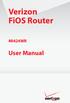 Verizon FiOS Router MI424WR User Manual Contents FiOS Router User Manual 1 Introduction 1.0 Introduction 1.1 Package Contents 1.2 System Requirements 1.3 Features 1.4 Getting to Know the FiOS Router 2
Verizon FiOS Router MI424WR User Manual Contents FiOS Router User Manual 1 Introduction 1.0 Introduction 1.1 Package Contents 1.2 System Requirements 1.3 Features 1.4 Getting to Know the FiOS Router 2
User Guide. Guide d utilisation Guida dell'utente Benutzerhandbuch Guía del usuario Guia do Usuário WNA-100. Wireless Network Adapter
 WNA-100 Wireless Network Adapter User Guide Guide d utilisation Guida dell'utente Benutzerhandbuch Guía del usuario Guia do Usuário www.xerox.com/office/wna Copyright 2007 Xerox Corporation. All Rights
WNA-100 Wireless Network Adapter User Guide Guide d utilisation Guida dell'utente Benutzerhandbuch Guía del usuario Guia do Usuário www.xerox.com/office/wna Copyright 2007 Xerox Corporation. All Rights
DIR-645 Wireless Internet Router - Easy to Use
 Preface D-Link reserves the right to revise this publication and to make changes in the content hereof without obligation to notify any person or organization of such revisions or changes. Manual Revisions
Preface D-Link reserves the right to revise this publication and to make changes in the content hereof without obligation to notify any person or organization of such revisions or changes. Manual Revisions
NOTICE. All brand and product names are the trademarks of their respective owners. Copyright 2011 All rights reserved.
 X7N USER MANUAL NOTICE This document contains proprietary information protected by copyright, and this Manual and all the accompanying hardware, software, and documentation are copyrighted. No part of
X7N USER MANUAL NOTICE This document contains proprietary information protected by copyright, and this Manual and all the accompanying hardware, software, and documentation are copyrighted. No part of
AP60. Wireless-N POE Access Point. User s Manual
 AP60 Wireless-N POE Access Point User s Manual Copyright and Disclaimer Copyright & Disclaimer No part of this publication may be reproduced in any form or by any means, whether electronic, mechanical,
AP60 Wireless-N POE Access Point User s Manual Copyright and Disclaimer Copyright & Disclaimer No part of this publication may be reproduced in any form or by any means, whether electronic, mechanical,
ESR-9752 802.11b/g/n SOHO Router
 ESR-9752 is a 2T2R Wireless Single chip 11N Broadband Router that delivers up to 6x faster speeds and 3x extended coverage than 802.11g devices. ESR-9752 supports home network with superior throughput
ESR-9752 is a 2T2R Wireless Single chip 11N Broadband Router that delivers up to 6x faster speeds and 3x extended coverage than 802.11g devices. ESR-9752 supports home network with superior throughput
CPEi 800/825 Series. User Manual. * Please see the Introduction Section
 CPEi 800/825 Series User Manual * Please see the Introduction Section Contents Introduction...iii Chapter 1: CPEi 800/825 User Guide Overview... 1-1 Powerful Features in a Single Unit... 1-2 Front of the
CPEi 800/825 Series User Manual * Please see the Introduction Section Contents Introduction...iii Chapter 1: CPEi 800/825 User Guide Overview... 1-1 Powerful Features in a Single Unit... 1-2 Front of the
54Mbps Wireless Access Point
 54Mbps Wireless Access Point WAP-4033 User s Manual Copyright Copyright 2005 by PLANET Technology Corp. All rights reserved. No part of this publication may be reproduced, transmitted, transcribed, stored
54Mbps Wireless Access Point WAP-4033 User s Manual Copyright Copyright 2005 by PLANET Technology Corp. All rights reserved. No part of this publication may be reproduced, transmitted, transcribed, stored
