BackupAgent Online Backup Client for Windows 3.11 User Manual
|
|
|
- Tyrone Simpson
- 8 years ago
- Views:
Transcription
1 BackupAgent Online Backup Client for Windows 3.11 User Manual November 2007 Version 1.0 Disclaimer This document is compiled with the greatest possible care. However, errors might have been introduced caused by human mistakes or by other means. No rights can be derived from possible inaccuracies or errors as this is not a contractual agreement, but for information only. All rights reserved; nothing may be duplicated or reproduced without written permission of BackupAgent BV.
2 1. Contents 1. Contents Product Information Benefits Features System Requirements Setup Setup Wizard Registration Wizard Backup Wizard Advanced options Restore Wizard Online Backup Client main interface Home Backup Create or change backup task General Data Schedule Filter Backup progress Restore View backed up data Restore latest versions of data Restore older versions of data Import local backup Deleting data from Backup Server Restore process Options General Backup and Restore Advanced BackupAgent BV 2007 Page 2 of 58
3 Exchange Server SQL Server Reports and Logs Reports Logs Cleaning Reports and Logs Support About Microsoft SQL Server 2000/ Introduction Backup Backup requirements Further notes on backup procedures Restore Restore requirements Further notes on restore procedures Microsoft Exchange 2000/ Introduction Backup of Exchange using ESE plugin Backup requirements Further notes on backup procedures Restore Restore requirements Further notes on restore procedures Backup of Exchange on folder level General Backup of Exchange on folder level Restore of Exchange on folder level Backup of Exchange using VSS Windows System State Backup Backup requirements Further notes on backup procedures Restore BackupAgent BV 2007 Page 3 of 58
4 10.5. Restore requirements BackupAgent BV 2007 Page 4 of 58
5 2. Product Information Product: Online Backup Client Version: Benefits The Online Backup Client has a lot of benefits. See below: Install and online within 5 minutes Automatic online backups and offline backup (local or removable hard disk) Convenient User Interface Incremental data traffic. Low bandwidth required High data security SSL connection (HTTPS) Encryption of data with AES 128 and 256 Bits Automatic update (always the latest version) BackupAgent BV 2007 Page 5 of 58
6 4. Features The Online Backup Client has several features. It supports different kinds of data. It can backup normal data but also specific data. Supported Data: Common data Favorites Microsoft Outlook Microsoft Outlook Express Microsoft SQL 2000/2005 Microsoft Exchange 2000/2003 (Folder-Level and Store-Level) Windows System State You can make one or more scheduled tasks to backup data automatically (e.g. daily, weekly). When an internet connection is not available, the Online Backup Client can also perform a local backup. You can save the local backup file onto a removable hard disk, so the backup is safe and secured on an external disk. The Online Backup Service also includes a Management Console, which can be accessed through an internet browser (e.g. Internet Explorer). It has several functions: Access your data to restore or remove a file Change user settings (e.g. password) Overview of your backups through logs and reports BackupAgent BV 2007 Page 6 of 58
7 5. System Requirements The Online Backup Client is supported on different platforms. See below: Platforms: Windows 2000 Professional Windows XP Home / Professional Windows Vista Windows Server 2000 / 2003 / Small Business Server Linux (RedHat, SuSE and Debian (and Debian based systems such as Ubuntu), all with Java 1.5 or higher) Mac OS X (Mac OS X and higher (Tiger) and Mac OS X and higher (Leopard)) On each Windows platform the.net framework (1.1) needs to be installed. If the framework is not installed the setup will install the framework automatically. On Linux and Mac OS X the Java 1.5 platform or higher is required. Note: This manual will cover the Online Backup Client for Windows. A separate manual is available for the Online Backup Client for Linux and Mac OS X Hardware requirements: PC with 300 megahertz (MHz) or higher processor clock speed recommended 128 MB memory 25 MB of disk space Internet connection (e.g. ADSL, SDSL) BackupAgent BV 2007 Page 7 of 58
8 6. Setup 6.1. Setup Wizard The setup has a size of 2 Megabytes. After executing the setup you can choose your own language. Currently English, Dutch, French, German, Spanish and Italian are supported. Figure 1: Choose language Figure 2: Setup Online Backup Client Afterwards you will have to: Accept the license agreement, Choose the installation directory Choose to have a short cut on your desktop or not If the.net framework (1.1) is not yet installed on your computer, the setup will download and install the framework first. This can take a few minutes (23 MB). BackupAgent BV 2007 Page 8 of 58
9 Figure 3: Installing the.net Framework 1.1 The Online Backup Client is successfully installed on your computer. Figure 4: Finishing setup BackupAgent BV 2007 Page 9 of 58
10 6.2. Registration Wizard When the Online Backup Client is started for the first time, it will start with the Registration Wizard. The Registration Wizard guides you to fill in the account information and encryption key. With the encryption key your data will be encrypted and decrypted. Figure 5: Registration wizard You need to fill in the username and password that you created or obtained from your Online Backup Provider. Figure 6: User account Note: This screen also displays the computer name which will be registered at the Backup Server to store all files. BackupAgent BV 2007 Page 10 of 58
11 Note: If you don t remember your password you can click on the link below the password text field. A reminder will then be sent to your registered address. Note: If there is a problem with the username and password, the Online Backup Client will show a prompt that signing in is not possible. Several causes can apply to this: The username and/or password does not exist or is incorrect The time on the client machine differs very much from the real time (more than 24 hours) The Online Backup Client cannot access the online services while port 443 (SSL) is blocked by an anti-virus or firewall on the network The next wizard page will ask you to set an encryption key. The purpose of this key is to encrypt all files before transferring them to the Backup Server and decrypt the files from the Backup Server when restoring them. Figure 7: Encryption Key You must type an encryption key and then confirm this key. You can only set the encryption key once. After setting the encryption key it cannot be changed. If you forget the encryption key, the data encrypted with this key cannot be accessed anymore. Please write down the encryption key in a safe place. IMPORTANT: This key is unique and can only be chosen once and cannot be changed afterwards. Treat this key with great care, since it required to restore your files after a system crash. Note: It is possible to store a reminder which can be sent to your personal address. In this wizard the field to enter the reminder will change into a link: Forgot your encryption key? BackupAgent BV 2007 Page 11 of 58
12 Figure 8: End of Registration Wizard The wizard is now finished. The window will present the option to start the Backup Wizard if no backup task is configured on the client machine. This is only the case when the Online Backup Client is installed for the first time Backup Wizard The Backup Wizard provides a clear and friendly way to detect important data for backup and lets you configure a first backup task in a convenient way. Figure 9: Start of Backup Wizard BackupAgent BV 2007 Page 12 of 58
13 Figure 10: Set the task The first view in the wizard allows you to name the task. It also provides a combo box with profiles of important data. Selecting an item in the combo box will also show a description of what the profile contains. The next view will allow you to set the schedule for the backup task. Figure 11: Set a schedule To specify a schedule you can set the time and frequency of the schedule. By default the schedule is a daily schedule and the time is the current time. Other schedules can be: backup once, weekly schedules and monthly schedules. Now the backup task is fully specified and will appear in the Online Backup Client as a task. BackupAgent BV 2007 Page 13 of 58
14 Figure 12: End of Backup Wizard Advanced options You can click on Advanced to go to the advanced options of the Backup Wizard. Filter The first view of Advanced allows you to select filters on the data in the task. You have to add a filter and determine if the filter ignores the files ( except files ) or allows only the files in the filter and ignores all other files ( only files ). Figure 13: Select a filter BackupAgent BV 2007 Page 14 of 58
15 Local Backup The next view of "Advanced" will allow you to determine if he wants to backup locally. When checking the box, the backup will be performed locally. In the textbox below the checkbox you can specify the exact location for the backup (a local folder on the pc or an external medium.) Figure 14: Select Offline Backup (local backup) Tip: A removable hard disk can be selected as a local backup location Restore Wizard The Restore wizard provides a clear and friendly way to restore important data for backup. Click on Restore Wizard in the Home view in the Main interface of the Online Backup Client to start the Restore Wizard. BackupAgent BV 2007 Page 15 of 58
16 Figure 15: Start of Restore Wizard In the next view you can select your data on the Backup Server that needs to be restored. Figure 16: Select your file or folder In the next view you can choose restore location and the overwrite rules of the wizard need to be specified. BackupAgent BV 2007 Page 16 of 58
17 Figure 17: Restore rules In the next view you can choose to filter for specific files or folders during restore. Figure 18: Data filter By clicking [Start] in the last screen, the restore will start. BackupAgent BV 2007 Page 17 of 58
18 7. Online Backup Client main interface This is the main interface of the Online Backup Client. Several components are displayed in the figure below: Navigation panel Account Information Main panel (e.g. Home) Figure 19: Online Backup Client main interface Navigation panel The Navigation panel is the main navigation through the Online Backup Client. The options: Home: Backup: Restore: Start View Select local data for a backup Select remote data for a restore Reports and Logs: View information on executed backups Options: Support: About: Configure backup tasks View contact information for support Additional information about the Online Backup Client Account Information Shows account details: account name, storage space, status and usage of storage space. Main Panel The main panel is the working space of the Online Backup Client. Depending on what you want to do, this panel will show the necessary views. BackupAgent BV 2007 Page 18 of 58
19 7.1. Home When you start the Online Backup Client it will show the Online Backup Client Home view. This view shows the status of the last and the next backup task. It also offers a link to download and update the software if a new version is available. Figure 20: Status of the last and next backup 7.2. Backup You can backup data by clicking on Backup in the "Navigation" panel. Figure 21: Backup Create or change backup task To create or change a backup task: Click on New Task to create a new backup task. Select the task in the tree view, and open it. The Task Properties will open, and you can configure: o General options (backup type) o Data BackupAgent BV 2007 Page 19 of 58
20 o o Schedule Filter General The General-tab allows you to set the general options of the backup task. Figure 22: General view Name and description First you can give the backup task a name and a description. Active By selecting Active, the task is activated and will be performed on the specified time schedule. When Active is not selected, the task will not be performed. Shutdown Computer when completed By selecting Shutdown computer when competed, the system will automatically shut down after completion of the backup task. Enable Volume Shadow Copy Volume Shadow Copy is a technique to backup files that are in use during the backup process (open files). By selecting Enable Volume Shadow Copy, files that are in use will be backed up. Note: Volume Shadow Copy is only available only on Windows XP, Vista and Windows Server 2003 Backup Type (online or offsite backup) Standard, the Online Backup Client will make an online backup, i.e. a backup to an external Backup Server, over the internet. It is also possible to make a local backup. It is possible to use a removable hard disk as location. This results in a self-extractable.zip file which can, for instance, be shipped to your Online Backup Provider. The Online Backup Provider can include the data in your backup account. BackupAgent BV 2007 Page 20 of 58
21 By selecting Offline backup (local backup), a default local backup directory will be displayed in the Location textbox. You can change the directory by clicking on the browse button which is located at right of the Location textbox Data You can select data to backup in the Data-tab in the Task properties. You can easily expand and collapse the branches of the tree, by clicking the plus or minus signs displayed at the left. All items are displayed with their type. Figure 23: Select backup data When a folder is selected for backup, underlying files and folders are automatically in the selection, unless explicitly deselected. Note: If a folder is checked with a grey background only a subset of this folder is part of the backup set Note: A light grey square in front of a file or folder means that it is not possible adopt that item in the backup set Note: The backup of MS Exchange, SQL and System State is explained later in this manual BackupAgent BV 2007 Page 21 of 58
22 Schedule You can set a schedule for the backup task in the Schedule-tab in the Task properties. Figure 24: Set a schedule The following schedule options are possible: Once: Daily: Weekly: Monthly: Performs a backup once on the time that is inserted Performs a backup daily on the time that is inserted Use this option to select which time and day(s) the backup must be performed Use this option to select which time and day of the week the backup must be performed Note: If you select a task in the view Backup, and click on Start task, the backup task will be performed immediately Filter The Filter-tab offers the possibility to set a filter on the selected backup data. BackupAgent BV 2007 Page 22 of 58
23 Figure 25: Filter view The filter offers three types of filter options: Check the Include hidden files checkbox to include hidden files within the selected data set in the backup set. Select the Only files radio button to exclude all data, except the files in the filter Select the Except files radio button to include all data within the selected data set, except the files in the filter. A filter expression can be added to the filter. This is a regular expression (like *.*). Note: To specify a filter, regular search expressions can be inserted: Only doc files: *.doc (all WORD document files will be backed up) Only files starting with hello: hello* (all file names starting with hello will be backed up) A specific file: ntuser.dat Backup progress The backup process can be monitored by clicking on Details on the bottom of the application during the process of a backup (the details-screen will pop-up automatically when a backup task is initiated). BackupAgent BV 2007 Page 23 of 58
24 Figure 26: The detail screen while making a backup The details regarding the backup of data: Progress information File progress: Total progress: The progress of the backup of the indicated file The progress of the total backup task In the table (the amount of files, the amount of selected MBs and the amount of sent MBs) Full: Patch: NoNeed: Skipped: Done: Total: %Done: Full backed up files Patched backed up files (incremental backups) Unchanged files (unchanged compared to last backup) Skipped files (details in the logs (explained later) The total amount of processed data The total amount of selected data The percentage of processed data Other information Avg.upl.speed: Remaining time: Elapsed time: Compression: Size uploaded: Total size: The average upload speed The estimated remaining time The elapsed time The average compression rate of the backed up data The size of the uploaded data The total size of the selected data 7.3. Restore Your backed up data can be accessed by clicking Restore in the "Navigation" panel. BackupAgent BV 2007 Page 24 of 58
25 View backed up data The view shows a collection of computers in the tree view. These computers are the base of the backup schedules. If the Online Backup Client is (or was previously) installed on a computer, this computer will be shown in this screen. Furthermore, the tree view shows all backed up data in the same structure as it was on your computer. In this view you can restore data from the Backup Server and delete data from the server Restore latest versions of data Figure 27: Restore Data can be restored per file, folder or drive. Select files, folders or drives you want to restore, in the node tree. By clicking the 'Restore button, the latest version of the data will be restored automatically. This is the most common option. Figure 28: Restore screen BackupAgent BV 2007 Page 25 of 58
26 Before the restore starts, the client will ask you where you want to store the restored data. You can choose between the Default Location, the Original Location or a Selected Location. Note: If a file already exists on the restore location, a prompt appears that allows you to skip, rename or overwrite the file Restore older versions of data When a file has been changed within the period between two backups, the client will backup the file and notice that it is changed. The client will than create multiple versions of the file on the Backup Server (only if you have selected to store multiple versions, see later in this manual). Restore at date It is possible to restore a file or folder at a selected date in history. You select a file or folder in the Restore view and click on Restore in the lower main panel. In the Restore view that appears, click on the Older Versions button. Here you can select a date in history. The latest backed up versions of the selected files or folder before that date will be restored. Figure 29: The calendar provides an easy date selection Note: This feature only works if you have selected to store multiple versions of the backup data, see later in this manual. BackupAgent BV 2007 Page 26 of 58
27 Restore specific version It is possible to restore a specific version of a file (this option only works with files, not on folder-level). You select a file or folder in the Restore-view and click on Restore in the lower main panel. In the Restore view that appears, click on the Specific version button. Figure 30: Available versions of the file The available versions of the file will be displayed in the dropdown box. Here you can select a version of the file and start restoring. Note: This feature only works if you have selected to store multiple versions of the backup data, see later in this manual Import local backup Within the Restore -view it is also possible to import a local backup. This allows you to restore data from e.g. a local hard disk to your computer. You select Import local backup in the Restore-view. This action can take some time. BackupAgent BV 2007 Page 27 of 58
28 Figure 31: Import local backup You can navigate and open a local backup file, which is a ZIP-file. This can be a file that is created by yourself (making a local backup), or delivered by your Online Backup Provider, for fast restoring purpose. Note: The ZIP file must be a file that is created by the Online Backup Client or delivered to you by your Online Backup Provider Figure 32: Select local backup file for restore Deleting data from Backup Server BackupAgent BV 2007 Page 28 of 58
29 To delete data from the Backup Server, click on "Restore" in the "Navigation" panel. Select the data that needs to be deleted (you can select multiple files or folders). Click on the "Delete" button in the lower main panel to delete the file(s). The client will ask you to confirm the delete action. Figure 33: Confirm delete action Note: Removing a folder with many files might cause the folder not to disappear immediately, since the server software will execute this in the background Restore process The restore process can be monitored by clicking on Details on the bottom of the application during the process of a restore (the details-screen will pop-up automatically when a restore is initiated). Figure 34: Restoring Data The details regarding the restore of data: Progress information File progress: The progress of the restore of the indicated file BackupAgent BV 2007 Page 29 of 58
30 Files Restored: Files Skipped: Bytes Restored (MB): Bytes Skipped (MB): Bytes Received (MB): Avg.downl.speed: Remaining time: Elapsed time: Compression: Size downloaded: Total size: The number of files that have been restored The number of files that have been skipped The amount of restored files in Megabytes The amount of skipped files in Megabytes The amount of restored files in Megabyte The average download speed The estimated remaining time The elapsed time The average compression rate of the backed up data The size of the downloaded data The total size of the selected data 7.4. Options You can set different kind of settings by clicking Options in the "Navigation" panel. Figure 35: Options General In the General -tab, you can set general options of the Online Backup Client: General You can select to let the program start when the computer starts and automatically install updates when available You can select to install a new update of the client software when available BackupAgent BV 2007 Page 30 of 58
31 Note: It is recommended to check this box, because then you will always have the latest version of the software. You can able or disable the sending of backup and restore reports by You can select to show hidden files in the data explorer in the Backup -view (when selecting data to backup (hidden files are standard not included in a data selection) You can change the language of the application can be changed. Account information You can change your password for you backup account Note: It might not be possible to change your password in the Online Backup client, since your Online Backup Provider can disable this option Note: It is not possible to change the username or encryption key Backup and Restore In the Backup and Restore -tab, you can set options that are specific for backing up and restoring with the Online Backup Client: Figure 36: Default restore directory Versioning In this view the maximum number of versions of backed up files can be set. Default value is 3 versions. BackupAgent BV 2007 Page 31 of 58
32 Note: The original file is a version too. For example setting three versions makes a total of four versions Restoring In this view the default restore folder can be specified. This is the folder where data is restored by default when you don t choose a specified folder Advanced In the Advanced -tab, you can set advanced options of the Online Backup Client: Figure 37: The advanced tab Advanced You can choose to add Backup/Restore reports to windows logs (for the purpose of tracking errors in the backup or restore processes) Enable the diagnostics Tip: Enable this option only when requested by the support department of your Online Backup Provider You can set the type of Encryption of the data that will be backed up: AES 128 bits or 256 bits encryption. You can select the folder where temporary files are stored before they are transferred to the Backup Server. Note: Make sure there is enough disk space available to store the largest file to upload BackupAgent BV 2007 Page 32 of 58
33 Note: Make sure that this is an empty folder, because this folder is cleared after the backup Windows Service Current Service Status: Shows if the Online Backup Service is running. This service performs backups when the client is not running. Connection Timeout factor: This is a service based timeout interval that can be set depending on the speed and reliability of the internet connection. It is a multiplier of the default timeout interval of 10 seconds. Bandwidth usage This allows you to adjust the upload speed in percentage (%) of the available bandwidth between the Online Backup Client and the Backup Server Exchange Server This tab is not always available and dependent of the client-license you have. Please see later in this manual for more information about how to backup Microsoft Exchange SQL Server This tab is not always available and dependent of the client-license you have. Please see later in this manual for more information about how to backup a SQL server Reports and Logs Click on Reports and Logs in the "Navigation" panel for a chronological overview of important events Reports The Reports -view shows a history of reports. You can view the status of the past backups and restores: BackupAgent BV 2007 Page 33 of 58
34 Figure 38: Report view Double-clicking on a report will show report details. This report will also be sent to you be . Figure 39: Report details Logs The Logs view shows a history of log files. BackupAgent BV 2007 Page 34 of 58
35 Figure 40: Log view Three types of events can occur: Information: Warning: Error: This is information on progress of the backup or restore procedure Non fatal errors occurred during backup or restore process. A fatal error has occurred in the Online Backup Client. Details of the log message can be viewed by clicking on [View]. This shows a dialog with detailed information of the message. Figure 41: Log Event Details Note: If the message is related to an action, you can click on [Start action]. This will start the associated action. BackupAgent BV 2007 Page 35 of 58
36 Cleaning Reports and Logs In a few steps it is possible to clean the reports or logs list. In the list of reports or logs, you can make a selection (using ctrl and shift). To clear the list, click on the Delete Selection button. Figure 42: Deleting Reports and logs 7.6. Support Clicking on Support in the "Navigation" panel will give contact details of your Online Backup Provider. Figure 43: Support contact information BackupAgent BV 2007 Page 36 of 58
37 7.7. About Clicking on About in the "Navigation" panel will give details on the version of the software and the license of the software. Figure 44: Online Backup Client about BackupAgent BV 2007 Page 37 of 58
38 8. Microsoft SQL Server 2000/ Introduction By default, the Online Backup Client does not show the MS SQL Server in the Data-tree view panel. Backup of MS SQL Server can be activated by selecting 'Activate SQL Server Backup' in the SQL- Server -tab in the Options menu. The Online Backup Client supports backup and restore of SQL Server 2000 and SQL Server The location of the SQL Server the Online Backup Client should connect to can be set in the options panel. By default, this location is ' ' (which is the local machine) for SQL Server 2000 and '[MACHINENAME]\[INSTANCENAME] for SQL Server The Online Backup Client can connect to the Backup Server using Integrated Security or by a user provided username/password combination Backup Figure 45: SQL Server tab In order to create a backup of an MS SQL database, the database resource must be checked in the selection window of the Online Backup Client. When a connection to the SQL Server can be established, the MS SQL Server icon will be visible in the folder pane of the Data-tab in the backup task. Databases that can be backed up will be listed in the folder pane of the Data -tab in the backup task. Selected databases will be added to the backup task and will be backed up as a regular file without any further user action required. BackupAgent BV 2007 Page 38 of 58
39 Figure 46: Select SQL database for backup Backup requirements A connection to the SQL Server is created using Integrated Security or by a user provided username/password combination. In any case the Online Backup Client must be provided with sufficient rights to perform the SQL backup procedures. User permissions for MS SQL are described here: In order to create a backup of a database, the user that connects to the SQL Server must be assigned the sysadmin Server Role and the db_backupoperator and dbo_owner DB roles Further notes on backup procedures The Online Backup Client connects to the local MS SQL Server so only backups of local databases can be performed. The tempdb database cannot be backed up or restored. Do not select this database for backup. The Online Backup Client can perform 'full' and 'differential' backups on MSSQL Server. The backup method that will be used is chosen automatically Restore Databases that are available for restore can be found in the Restore -view of the Online Backup Client, in the MS SQL Server -folder of the computer that was used to create the backup. BackupAgent BV 2007 Page 39 of 58
40 Figure 47: Select SQL database for restore Inside the MS SQL Server folder is a folder that has the name of the SQL Server and contains the backed up databases which can be selected for restore. When the restore procedure is started you are asked for a destination folder of the database files. Please note that this location will be the location where MS SQL Server will mount the restored database. The default location that is used by MS SQL Server to store database files is C:\Program Files\Microsoft SQL Server\MSSQL\Data. The Online Backup Client will try and download the database that is to be restored and insert it into the local instance of MS SQL Server. If a database with the same name already exists on the computer, it will be overwritten. You can choose to create a copy or to overwrite the original database. Figure 48: Select restore location BackupAgent BV 2007 Page 40 of 58
41 Tip: NEVER overwrite a database that is in production Finalizing restore & mounting may require some time Restore requirements The Online Backup Client must be provided with correct permissions to perform the restore operation. According to Microsoft ( the user that connects to the Server must have the sysadmin and dbcreator Server roles and db_owner DB role assigned to it. A restore of the master database can only be performed when the Server is in single user mode. SQL Server can be started in single user mode from the command line using the -m command line option: "\Program Files\Microsoft SQL Server\MSSQL\Binn\sqlservr" -m Further notes on restore procedures The Online Backup Client connects to the local MS SQL Server so only restores into the local computer can be performed. BackupAgent BV 2007 Page 41 of 58
42 9. Microsoft Exchange 2000/ Introduction If Exchange Server is present on the computer on which the Online Backup Client is installed, the Online Backup Client supports backup and restore of Exchange 2000 and Exchange The Online Backup Client supports Exchange backup in three ways: 1. Through an ESE plugin for backing up Exchange mail stores 2. Through the folder-level backup option for backing up mailboxes separately 3. Through VSS by selecting the.edb- and.stm files on the file system Note: ESE is the API from Exchange to let backup applications take a consistent and reliable backup Backup of Exchange using ESE plugin To make a backup of Exchange mail stores using the Online Backup Client you can go to the Options - view and click on the Exchange Server -tab. Click on Activate Exchange backup in the mail store section to activate this plugin: Figure 49: Activate ESE plugin Additionally you can choose to change settings for backup and restore: Selecting the option Use Exchange restore Auto Completion will let Online Backup Client to mount a restored mail store in Exchange, while deselecting this option will only provide the user with.edb-files and.stm files to complete the restore manually. Make Exchange backup in copy mode will prevent the Online Backup Client from truncating the log files after the first full backup, so other backup programs can still make differential backups. When support for Backup and Restore for Exchange has been activated in the options panel, the "Microsoft Exchange Server" icon will be visible in the folder pane of the Data-tab in the backup task. Below the "Microsoft Exchange Server" node it is possible to select complete Servers, Storage Groups and single Stores for backup. Items that are selected will be added to the current backup set. BackupAgent BV 2007 Page 42 of 58
43 Apart from the requirements listed below, performing a backup of an Exchange item is not different from doing backups of regular files and does not involve any further user actions. Figure 50: Select Exchange server Note: For incremental backups, circular logging on the Storage group must be disabled Backup requirements Exchange must be installed and running on the local computer in order to perform backups. Important: an Exchange Store that is requested to be backed up must be mounted in order to be accessed. Dismounted Stores may appear in the folder-pane but cannot be backed up. The user that performs a backup must be assigned backup and restore privileges on the local machine (and of any remote server on which a backup is performed). Circular logging must be disabled Further notes on backup procedures Backups are always performed at Store level. For information about Exchange Folder level backup, see later in this manual. The Online Backup Client performs full or differential backups depending on what gives the optimal result with respect to network bandwidth usage and performance. However, since differential backups require a continuous series of log files, it is not possible to use third BackupAgent BV 2007 Page 43 of 58
44 party software when the Online Backup Client is used to schedule backups of Exchange. This also holds vice versa. Third party software can causes data lose, for example the software removes Exchange log files that are needed to make a successful backup of Exchange. The first time Exchange is backed up, a full backup will be performed. Depending on how large the Stores are considered, the backup may take a significant amount of time (up to one hour and over for Stores measuring GBs) apart from the time needed to upload the Stores to the remote Backup Servers Restore Exchange Stores that can be restored are listed in the restore -view of the Online Backup Client in the MS Exchange folder -folder of the computer that was used to create the backup. This folder holds sub folders for every Exchange Server that has been backed up from the local computer. When the restore operation is started the selected Stores will be downloaded to the local machine and restored to the local instance of Exchange. If the 'Use Exchange restore Auto Completion' the requested stores will automatically be inserted into Exchange and mounted. Note: This feature is only available for Exchange Alternatively, the Online Backup Client will stop immediately after downloading the Stores in order to allow the system administrator to perform a manual restore. Restore operations on Microsoft Exchange can be sensitive to various system settings. Therefore, please consider the requirements and further notes listed below before initiating the restore process. Figure 51: Select Exchange data for restore BackupAgent BV 2007 Page 44 of 58
45 Figure 52: Select restore location Figure 53: Restore Exchange Store The restore process may require some time Restore requirements Although backups of Exchange Stores and restores cannot be performed remotely, stores will always be offered to the local instance of Exchange Server. Before an Exchange Store can be restored, assure that the following two conditions apply: o The Store must be dismounted. BackupAgent BV 2007 Page 45 of 58
46 o The Store must accept restore operations. These operations can be done using the System Manager: select Start > Programs > Microsoft Exchange > System Manager. Then, in Administrative Groups, select the local server and expand the Stores list. Select the Store that needs to be restored, right-click the Store and select Dismount Store. Again, right-click the Store and select Properties. Within Properties, select the Database tab. Select 'This database can be overwritten by a restore'. Figure 54: Exchange Restore requirement: This database can be overwritten by a restore' Further notes on restore procedures Restoring Exchange can be a complex operation and may result in loss of data. It is advised to be very careful when restoring Exchange Stores and only do so when no other method is available to retrieve lost data. It is possible that when Exchange needs to be restored, e.g. when the system has been fatally crashed, a discontinuity occurs between the series of log files that is present on the server and the series of files offered by the Online Backup Client restore. In this case: o o o o Double check that the Store has been dismounted; Copy the existing database and log files from the Exchange working directory to a save Place (do not delete them before restore completed successfully); Delete the log files in the Exchange working directory; Double check that the Store accepts restores ('This database can be overwritten by a restore'); BackupAgent BV 2007 Page 46 of 58
47 o Retry to restore the database using the Online Backup Client. When problems persist: Try to perform the restore manually using the ESEUTIL.EXE utility provided by Microsoft. Useful information on Exchange restore processes is logged by Exchange and can be viewed using the Event Viewer Backup of Exchange on folder level General The folder level backup option in BackupAgent is a feature of the BackupAgent client to backup separate mailboxes and its subfolders. This option offers an alternative for backing up MS Exchange 2003 and makes small restores of parts of the Exchange mail stores possible. Activating the folder level backup option is simple, however some requirements must be met and some security settings must be changed: Additional requirements: MS Exchange 2003 Service pack 2 must be installed Windows 2003 must be installed Hotfix KB for Exchange 2003 must be installed: mid=36&nav=0,26 Security settings: The SystemMailbox -user must not be hidden from the Exchange address list The local and/or domain administrator must have receive as and send as permission to the mailstore(s). To change the SystemMailbox-user: 1. Start the Active Directory management application 2. On the parent node for all users, right-click and choose Find users BackupAgent BV 2007 Page 47 of 58
48 3. In the Find Users -dialog, type SystemMailbox in the Name field and click Find : 4. Select the user and open its properties 5. On the properties, click on the Exchange Advanced tab BackupAgent BV 2007 Page 48 of 58
49 6. Make sure the Hide from Exchange address list checkbox is unchecked 7. Click OK and close the application 8. (Re)start the Online Backup Client To change the security settings for local administrator: 1. Start the MS Exchange System Manager 2. Browse to the mailstore node in the tree 3. Right-click on the node and choose properties 4. In the Properties dialog, click on the Security-tab BackupAgent BV 2007 Page 49 of 58
50 5. On the Security-tab, click on the Advanced-button 6. In the permission entries list, select the local and/or domain administrator and click Edit 7. In the Permission Entry dialog browse through the list of permissions 8. Check the receive as checkbox permission in the allow column 9. Check the send as checkbox permission in the allow column 10. Click Ok and close the application BackupAgent BV 2007 Page 50 of 58
51 Now the type of permission for Send As and Receive As is set to Allow 11. (Re)start the Online Backup Client Note: If the Exchange Server is a Domain Controller, then the Domain Administrators must also have permission for Send As and Receive As Backup of Exchange on folder level To make a backup of Exchange on folder level using the Online Backup Client you can go to the Options -view and click on the Exchange Server -tab. On the Exchange Server tab, check the Activate Exchange server backup on folder level checkbox Figure 55: Activate Exchange Server on Folder Level The option is now activated, so backups and restores of Exchange mailboxes is now possible. When folder level backup is activated a new MS Exchange (folder level) node is added to the selection tree of the data view of a backup task. This node can be collapsed and allows you to browse through and select all mailstores, mailboxes and subfolders. Selected items will be added to the backup task. BackupAgent BV 2007 Page 51 of 58
52 Figure 56: Overview of mailboxes in data selection dialog Note: For ease of use and overview it is recommended to create a separate task for Exchange folder level backup. Do not mix this data with files to prevent confusion. You are now ready to backup Exchange mailboxes. A backup of mailboxes works similar to the backup of files and folders. The most important difference during the backup of mailbox items takes place during the preparation phase of the backup. For each mailbox subfolder the following preparation process is executed: A PST-file of the mailbox sub item (i.e. Contacts or Inbox ) is created by the Outlook service of MS Exchange. Figure 57: Overview of a folder level mailbox This PST file is saved in the temp-folder of the Online Backup Client The PST file is then binary compared with current PST files which are already uploaded to the Backup Server. In case of no earlier versions of the PST file the file is completely uploaded to the Backup Server. Like a normal file it is compressed and encrypted before it is uploaded. In case of an earlier version of the PST file all changes between the files are calculated and a binary patch is uploaded containing only the changes. (If nothing changed, nothing is uploaded) Additional metadata considering mailbox properties and settings are also uploaded to the Backup Server. BackupAgent BV 2007 Page 52 of 58
53 Figure 58: Progress during mailbox backup This approach can require a comprehensive amount of available temporary space on a disk to process all PST files. Please make sure that the temp-folder of the Online Backup Client is set to a path with enough available temporary disk space Restore of Exchange on folder level Once mailboxes are backed up on the Backup Server, restoring these mailboxes is possible on any Exchange server. You can browse for mailbox items in the Restore Data view of the Online Backup Client. To restore a mailbox or mailbox sub item: Click on one or more of the nodes in the tree view or list view and then click the Restore button Figure 59: Version overview You will prompted to either overwrite or create a copy of the items. BackupAgent BV 2007 Page 53 of 58
54 Figure 60: Select Restore location Choosing to copy the items will result in an additional folder with a Copy of -prefix (i.e. Copy of Inbox ) in the user s mailbox. The Online Backup Client will now restore the mailbox or a mailbox sub item: Figure 61: Progress during restore Caution: Overwriting the items may cause data loss. It is strongly recommended to use this option only in case the original mailbox is empty or contains old data. Caution: If you restore a Copy of a subitem beware that this copy might be part of next backup if the complete mailbox is selected. Note: For ease of use and overview it is recommended to create a separate task for Exchange folder level backup. Do not mix this data with files to prevent confusion. Note: A restore of a single mail or attachment is not possible. In case a single mail is lost, please restore a copy of the subfolder (i.e. Inbox) it was located in. The mailbox user can then search BackupAgent BV 2007 Page 54 of 58
55 this copy for his missing mail, benefitting from all search options in his mail client. Note: Please note that most lost mails can be recovered using Exchange own retention functionality Backup of Exchange using VSS Finally Online Backup Client supports VSS and this can force Exchange to write a consistent backup copy of the.edb-file and the.stm file to the shadow volume. Therefore selecting these files is a reliable way of making a daily full backup, which will be patched as a file by Online Backup Client to upload only the changes. Figure 62: Backup Exchange using VSS BackupAgent BV 2007 Page 55 of 58
56 10. Windows System State Backup In the Folders pane of the Data-tab of the Online Backup Client, a checkbox can be used to select the System State for backup. When the backup is started, the Online Backup will run ntbackup to perform the actual backup of the System State and then upload the backup file to the Backup Server. Performing a backup of the System State should be a straightforward operation and involves no special user action Backup requirements The Online Backup Client uses Window's ntbackup tool to generate a backup of the computers System State. There are no further requirements to perform a System State backup. Figure 63: Selecting System State for backup. BackupAgent BV 2007 Page 56 of 58
57 Figure 64: Actual backup of system state is performed by ntbackup utility Further notes on backup procedures Please note that pressing Cancel during ntbackup's backup procedure cancels the backup but will not report an error. Windows XP Home Edition does not support ntbackup by default. To use System State backup features of Online Backup Client please install the ntbackup program. The following URL will provide more information: Restore Restoring a System State involves three steps: Select the version of the System State that needs to be restored from the System State folder on the Restore view of the Online Backup Client. Starting the restore will download the System State backup file to the selected local folder. After downloading the backup file, the restore can be completed manually using ntbackup. * ntbackup can be started by selecting Start > Programs > Accessories > System Tools > Backup. Select the System State version that needs to be restored in the ntbackup tool. BackupAgent BV 2007 Page 57 of 58
58 When the restore is started, the tool will most probably fail to connect to the backup media file because of an incorrect location. You are then offered the possibility to browse to the location where the Online Backup Client placed the restore file. Select the correct file and complete the restore using the ntbackup tool. Figure 65: Restoring System State Figure 66: Restoring System State with ntbackup Restore requirements Restoring the System State is performed using Window's ntbackup tool and requires some basic user action as described above. BackupAgent BV 2007 Page 58 of 58
Online Backup Client 3.9 Manual
 HelpAndManual_unregistered_evaluation_copy by BackupAgent BV Index Online Backup Client 3.9 1 1. Benefits 2 2. Features 3 3. System Requirements 4 4. Setup 5 5. Client 8 5.1 Registration Wizard... 9 5.2
HelpAndManual_unregistered_evaluation_copy by BackupAgent BV Index Online Backup Client 3.9 1 1. Benefits 2 2. Features 3 3. System Requirements 4 4. Setup 5 5. Client 8 5.1 Registration Wizard... 9 5.2
Introweb Remote Backup Client for Mac OS X User Manual. Version 3.20
 Introweb Remote Backup Client for Mac OS X User Manual Version 3.20 1. Contents 1. Contents...2 2. Product Information...4 3. Benefits...4 4. Features...5 5. System Requirements...6 6. Setup...7 6.1. Setup
Introweb Remote Backup Client for Mac OS X User Manual Version 3.20 1. Contents 1. Contents...2 2. Product Information...4 3. Benefits...4 4. Features...5 5. System Requirements...6 6. Setup...7 6.1. Setup
Online Backup Client User Manual
 Online Backup Client User Manual Software version 3.21 For Linux distributions January 2011 Version 2.0 Disclaimer This document is compiled with the greatest possible care. However, errors might have
Online Backup Client User Manual Software version 3.21 For Linux distributions January 2011 Version 2.0 Disclaimer This document is compiled with the greatest possible care. However, errors might have
CanadianCloudBackup Client User Manual For Microsoft Windows Software Version 4.3.2
 CanadianCloudBackup Client User Manual For Microsoft Windows Software Version 4.3.2 Version 2.1 Disclaimer This document is compiled with the greatest possible care. However, errors might have been introduced
CanadianCloudBackup Client User Manual For Microsoft Windows Software Version 4.3.2 Version 2.1 Disclaimer This document is compiled with the greatest possible care. However, errors might have been introduced
Online Backup Linux Client User Manual
 Online Backup Linux Client User Manual Software version 4.0.x For Linux distributions August 2011 Version 1.0 Disclaimer This document is compiled with the greatest possible care. However, errors might
Online Backup Linux Client User Manual Software version 4.0.x For Linux distributions August 2011 Version 1.0 Disclaimer This document is compiled with the greatest possible care. However, errors might
Online Backup Client User Manual
 For Linux distributions Software version 4.1.7 Version 2.0 Disclaimer This document is compiled with the greatest possible care. However, errors might have been introduced caused by human mistakes or by
For Linux distributions Software version 4.1.7 Version 2.0 Disclaimer This document is compiled with the greatest possible care. However, errors might have been introduced caused by human mistakes or by
Online Backup Client User Manual Professional Edition
 Online Backup Client User Manual Professional Edition Software version 3.13 For Microsoft Windows September 2010 Version 1.0 Disclaimer This document is compiled with the greatest possible care. However,
Online Backup Client User Manual Professional Edition Software version 3.13 For Microsoft Windows September 2010 Version 1.0 Disclaimer This document is compiled with the greatest possible care. However,
Online Backup Client User Manual Windows
 Online Backup Client User Manual Windows 1. Product Information Product: Online Backup Client Version: 4.3.5 1.1 System Requirements Operating System Windows XP Windows Vista, Windows 7, Windows 8 Windows
Online Backup Client User Manual Windows 1. Product Information Product: Online Backup Client Version: 4.3.5 1.1 System Requirements Operating System Windows XP Windows Vista, Windows 7, Windows 8 Windows
Online Backup Client User Manual
 For Microsoft Windows Software Version 4.3.4 Version 2.3 Disclaimer This document is compiled with the greatest possible care. However, errors might have been introduced caused by human mistakes or by
For Microsoft Windows Software Version 4.3.4 Version 2.3 Disclaimer This document is compiled with the greatest possible care. However, errors might have been introduced caused by human mistakes or by
RecoveryVault Express Client User Manual
 For Linux distributions Software version 4.1.7 Version 2.0 Disclaimer This document is compiled with the greatest possible care. However, errors might have been introduced caused by human mistakes or by
For Linux distributions Software version 4.1.7 Version 2.0 Disclaimer This document is compiled with the greatest possible care. However, errors might have been introduced caused by human mistakes or by
Windows XP. Windows Vista, Windows 7, Windows 8. 1 GB memory. 25 MB of disk space. Internet connection (e.g. ADSL, SDSL)
 Online Backup Client User Manual Windows 1. Product Information Product: Online Backup Client Version: 4.3.5 1.1 System Requirements Windows XP Operating System Windows Vista, Windows 7, Windows 8 Windows
Online Backup Client User Manual Windows 1. Product Information Product: Online Backup Client Version: 4.3.5 1.1 System Requirements Windows XP Operating System Windows Vista, Windows 7, Windows 8 Windows
Online Backup Client User Manual
 For Mac OS X Software version 4.1.7 Version 2.2 Disclaimer This document is compiled with the greatest possible care. However, errors might have been introduced caused by human mistakes or by other means.
For Mac OS X Software version 4.1.7 Version 2.2 Disclaimer This document is compiled with the greatest possible care. However, errors might have been introduced caused by human mistakes or by other means.
1. Product Information
 ORIXCLOUD BACKUP CLIENT USER MANUAL LINUX 1. Product Information Product: Orixcloud Backup Client for Linux Version: 4.1.7 1.1 System Requirements Linux (RedHat, SuSE, Debian and Debian based systems such
ORIXCLOUD BACKUP CLIENT USER MANUAL LINUX 1. Product Information Product: Orixcloud Backup Client for Linux Version: 4.1.7 1.1 System Requirements Linux (RedHat, SuSE, Debian and Debian based systems such
Online Backup Client User Manual Linux
 Online Backup Client User Manual Linux 1. Product Information Product: Online Backup Client for Linux Version: 4.1.7 1.1 System Requirements Operating System Linux (RedHat, SuSE, Debian and Debian based
Online Backup Client User Manual Linux 1. Product Information Product: Online Backup Client for Linux Version: 4.1.7 1.1 System Requirements Operating System Linux (RedHat, SuSE, Debian and Debian based
Online Backup Client User Manual Windows 5.0
 Online Backup Client User Manual Windows 5.0 1. Product Information Product: Online Backup Client Version: 5.0.2 1.1 System Requirements Windows XP (Unofficial, no support) Operating System Windows Vista,
Online Backup Client User Manual Windows 5.0 1. Product Information Product: Online Backup Client Version: 5.0.2 1.1 System Requirements Windows XP (Unofficial, no support) Operating System Windows Vista,
Online Backup Windows Client User Manual
 Online Backup Windows Client User Manual Software Version 4.0.x For Microsoft Windows May 2011 Version 1.0 Disclaimer This document is compiled with the greatest possible care. However, errors might have
Online Backup Windows Client User Manual Software Version 4.0.x For Microsoft Windows May 2011 Version 1.0 Disclaimer This document is compiled with the greatest possible care. However, errors might have
Online Backup Client User Manual
 For Microsoft Windows Software Version 4.2.4 Version 1.0 Disclaimer This document is compiled with the greatest possible care. However, errors might have been introduced caused by human mistakes or by
For Microsoft Windows Software Version 4.2.4 Version 1.0 Disclaimer This document is compiled with the greatest possible care. However, errors might have been introduced caused by human mistakes or by
Online Backup Client User Manual Mac OS
 Online Backup Client User Manual Mac OS 1. Product Information Product: Online Backup Client for Mac OS X Version: 4.1.7 1.1 System Requirements Operating System Mac OS X Leopard (10.5.0 and higher) (PPC
Online Backup Client User Manual Mac OS 1. Product Information Product: Online Backup Client for Mac OS X Version: 4.1.7 1.1 System Requirements Operating System Mac OS X Leopard (10.5.0 and higher) (PPC
Online Backup Client User Manual Mac OS
 Online Backup Client User Manual Mac OS 1. Product Information Product: Online Backup Client for Mac OS X Version: 4.1.7 1.1 System Requirements Operating System Mac OS X Leopard (10.5.0 and higher) (PPC
Online Backup Client User Manual Mac OS 1. Product Information Product: Online Backup Client for Mac OS X Version: 4.1.7 1.1 System Requirements Operating System Mac OS X Leopard (10.5.0 and higher) (PPC
GREEN HOUSE DATA. Online Backup Guide. Built right. Just for you. greenhousedata.com. Green House Data 340 Progress Circle Cheyenne, WY 82007
 GREEN HOUSE DATA Built right. Just for you. Online Backup Guide greenhousedata.com 1 Green House Data 340 Progress Circle Cheyenne, WY 82007 Table of Contents Getting Started with Desktop and Server Backup
GREEN HOUSE DATA Built right. Just for you. Online Backup Guide greenhousedata.com 1 Green House Data 340 Progress Circle Cheyenne, WY 82007 Table of Contents Getting Started with Desktop and Server Backup
Orixcloud Backup Client. Frequently Asked Questions
 Frequently Asked Questions Version 1.2 Disclaimer This document is compiled with the greatest possible care. However, errors might have been introduced caused by human mistakes or by other means. No rights
Frequently Asked Questions Version 1.2 Disclaimer This document is compiled with the greatest possible care. However, errors might have been introduced caused by human mistakes or by other means. No rights
Exchange Server Backup and Restore
 WHITEPAPER BackupAssist Version 6 www.backupassist.com Cortex I.T. 2001-2007 2 Contents 1. Introduction... 3 1.1 Overview... 3 1.2 Requirements... 3 1.3 Requirements for remote backup of Exchange 2007...
WHITEPAPER BackupAssist Version 6 www.backupassist.com Cortex I.T. 2001-2007 2 Contents 1. Introduction... 3 1.1 Overview... 3 1.2 Requirements... 3 1.3 Requirements for remote backup of Exchange 2007...
Lenovo Online Data Backup User Guide Version 1.8.14
 Lenovo Online Data Backup User Guide Version 1.8.14 Contents Chapter 1: Installing Lenovo Online Data Backup...5 Downloading the Lenovo Online Data Backup Client...5 Installing the Lenovo Online Data
Lenovo Online Data Backup User Guide Version 1.8.14 Contents Chapter 1: Installing Lenovo Online Data Backup...5 Downloading the Lenovo Online Data Backup Client...5 Installing the Lenovo Online Data
Online Backup Client 3.12.5.3 Release Notes
 December 2008 Version 1.0 Disclaimer This document is compiled with the greatest possible care. However, errors might have been introduced caused by human mistakes or by other means. No rights can be derived
December 2008 Version 1.0 Disclaimer This document is compiled with the greatest possible care. However, errors might have been introduced caused by human mistakes or by other means. No rights can be derived
MS Exchange Server backup with BackupAgent
 Best practice whitepaper Version 1.5 Disclaimer This document is compiled with the greatest possible care. However, errors might have been introduced caused by human mistakes or by other means. No rights
Best practice whitepaper Version 1.5 Disclaimer This document is compiled with the greatest possible care. However, errors might have been introduced caused by human mistakes or by other means. No rights
Online Backup Management Console 3.8 User Manual
 Online Backup Management Console 3.8 User Manual September 2010 Version 1.0 Disclaimer This document is compiled with the greatest possible care. However, errors might have been introduced caused by human
Online Backup Management Console 3.8 User Manual September 2010 Version 1.0 Disclaimer This document is compiled with the greatest possible care. However, errors might have been introduced caused by human
SonicWALL CDP 5.0 Microsoft Exchange InfoStore Backup and Restore
 SonicWALL CDP 5.0 Microsoft Exchange InfoStore Backup and Restore Document Scope This solutions document describes how to configure and use the Microsoft Exchange InfoStore Backup and Restore feature in
SonicWALL CDP 5.0 Microsoft Exchange InfoStore Backup and Restore Document Scope This solutions document describes how to configure and use the Microsoft Exchange InfoStore Backup and Restore feature in
BackupAgent Management Console 4.0.1 User Manual
 BackupAgent Management Console 4.0.1 User Manual May 2011 Version 1.0 Disclaimer This document is compiled with the greatest possible care. However, errors might have been introduced caused by human mistakes
BackupAgent Management Console 4.0.1 User Manual May 2011 Version 1.0 Disclaimer This document is compiled with the greatest possible care. However, errors might have been introduced caused by human mistakes
BackupAssist v6 quickstart guide
 New features in BackupAssist v6... 2 VSS application backup (Exchange, SQL, SharePoint)... 3 System State backup... 3 Restore files, applications, System State and mailboxes... 4 Fully cloud ready Internet
New features in BackupAssist v6... 2 VSS application backup (Exchange, SQL, SharePoint)... 3 System State backup... 3 Restore files, applications, System State and mailboxes... 4 Fully cloud ready Internet
MS Exchange Server backup with BackupAgent
 Best practice whitepaper Disclaimer This document is compiled with the greatest possible care. However, errors might have been introduced caused by human mistakes or by other means. No rights can be derived
Best practice whitepaper Disclaimer This document is compiled with the greatest possible care. However, errors might have been introduced caused by human mistakes or by other means. No rights can be derived
How To Restore Your Data On A Backup By Mozy (Windows) On A Pc Or Macbook Or Macintosh (Windows 2) On Your Computer Or Mac) On An Pc Or Ipad (Windows 3) On Pc Or Pc Or Micro
 Online Backup by Mozy Restore Common Questions Document Revision Date: June 29, 2012 Online Backup by Mozy Common Questions 1 How do I restore my data? There are five ways of restoring your data: 1) Performing
Online Backup by Mozy Restore Common Questions Document Revision Date: June 29, 2012 Online Backup by Mozy Common Questions 1 How do I restore my data? There are five ways of restoring your data: 1) Performing
BackupAssist v6 quickstart guide
 Using the new features in BackupAssist v6... 2 VSS application backup (Exchange, SQL, SharePoint)... 2 Backing up VSS applications... 2 Restoring VSS applications... 3 System State backup and restore...
Using the new features in BackupAssist v6... 2 VSS application backup (Exchange, SQL, SharePoint)... 2 Backing up VSS applications... 2 Restoring VSS applications... 3 System State backup and restore...
Figure 1: Restore Tab
 Apptix Online Backup by Mozy Restore How do I restore my data? There are five ways of restoring your data: 1) Performing a Restore Using the Restore Tab You can restore files from the Apptix Online Backup
Apptix Online Backup by Mozy Restore How do I restore my data? There are five ways of restoring your data: 1) Performing a Restore Using the Restore Tab You can restore files from the Apptix Online Backup
Administration GUIDE. Exchange Database idataagent. Published On: 11/19/2013 V10 Service Pack 4A Page 1 of 233
 Administration GUIDE Exchange Database idataagent Published On: 11/19/2013 V10 Service Pack 4A Page 1 of 233 User Guide - Exchange Database idataagent Table of Contents Overview Introduction Key Features
Administration GUIDE Exchange Database idataagent Published On: 11/19/2013 V10 Service Pack 4A Page 1 of 233 User Guide - Exchange Database idataagent Table of Contents Overview Introduction Key Features
QUANTIFY INSTALLATION GUIDE
 QUANTIFY INSTALLATION GUIDE Thank you for putting your trust in Avontus! This guide reviews the process of installing Quantify software. For Quantify system requirement information, please refer to the
QUANTIFY INSTALLATION GUIDE Thank you for putting your trust in Avontus! This guide reviews the process of installing Quantify software. For Quantify system requirement information, please refer to the
Cox Business Premium Online Backup USER'S GUIDE. Cox Business VERSION 1.0
 Cox Business Premium Online Backup USER'S GUIDE Cox Business VERSION 1.0 Table of Contents ABOUT THIS GUIDE... 4 DOWNLOADING COX BUSINESS PREMIUM ONLINE BACKUP... 5 INSTALLING COX BUSINESS PREMIUM ONLINE
Cox Business Premium Online Backup USER'S GUIDE Cox Business VERSION 1.0 Table of Contents ABOUT THIS GUIDE... 4 DOWNLOADING COX BUSINESS PREMIUM ONLINE BACKUP... 5 INSTALLING COX BUSINESS PREMIUM ONLINE
Support Document: Microsoft SQL Server - LiveVault 7.6X
 Contents Preparing to create a Microsoft SQL backup policy... 2 Adjusting the SQL max worker threads option... 2 Preparing for Log truncation... 3 Best Practices... 3 Microsoft SQL Server 2005, 2008, or
Contents Preparing to create a Microsoft SQL backup policy... 2 Adjusting the SQL max worker threads option... 2 Preparing for Log truncation... 3 Best Practices... 3 Microsoft SQL Server 2005, 2008, or
BSDI Advanced Fitness & Wellness Software
 BSDI Advanced Fitness & Wellness Software 6 Kellie Ct. Califon, NJ 07830 http://www.bsdi.cc SOFTWARE BACKUP/RESTORE INSTRUCTION SHEET This document will outline the steps necessary to take configure the
BSDI Advanced Fitness & Wellness Software 6 Kellie Ct. Califon, NJ 07830 http://www.bsdi.cc SOFTWARE BACKUP/RESTORE INSTRUCTION SHEET This document will outline the steps necessary to take configure the
Table of Contents. OpenDrive Drive 2. Installation 4 Standard Installation Unattended Installation
 User Guide for OpenDrive Application v1.6.0.4 for MS Windows Platform 20150430 April 2015 Table of Contents Installation 4 Standard Installation Unattended Installation Installation (cont.) 5 Unattended
User Guide for OpenDrive Application v1.6.0.4 for MS Windows Platform 20150430 April 2015 Table of Contents Installation 4 Standard Installation Unattended Installation Installation (cont.) 5 Unattended
Zen Internet. Online Data Backup. Zen Vault Express for Windows. Issue: 2.0.08
 Zen Internet Online Data Backup Zen Vault Express for Windows Issue: 2.0.08 Contents 1 Introduction... 3 1.1 System Requirements... 3 2 Installation... 5 2.1 The Setup WIzard... 5 3 The Backup Service...
Zen Internet Online Data Backup Zen Vault Express for Windows Issue: 2.0.08 Contents 1 Introduction... 3 1.1 System Requirements... 3 2 Installation... 5 2.1 The Setup WIzard... 5 3 The Backup Service...
LogMeIn Backup User Guide
 LogMeIn Backup User Guide Contents About LogMeIn Backup...4 Getting Started with LogMeIn Backup...5 How does LogMeIn Backup Work, at-a-glance?...5 About Security in LogMeIn Backup...5 LogMeIn Backup System
LogMeIn Backup User Guide Contents About LogMeIn Backup...4 Getting Started with LogMeIn Backup...5 How does LogMeIn Backup Work, at-a-glance?...5 About Security in LogMeIn Backup...5 LogMeIn Backup System
MozyPro User Guide Version 1.8.14
 MozyPro User Guide Version 1.8.14 Contents Preface: Preface...v Chapter 1: Overview...7 Chapter 2: Installing MozyPro...9 Downloading the MozyPro Client...9 Installing the MozyPro Client...9 Configuring
MozyPro User Guide Version 1.8.14 Contents Preface: Preface...v Chapter 1: Overview...7 Chapter 2: Installing MozyPro...9 Downloading the MozyPro Client...9 Installing the MozyPro Client...9 Configuring
Solution domain. Cloud PC Backup Startingkit for users. Date 26/05/2015 Sensitivity Unrestricted Our reference V1.0 Contact E-mail
 Solution domain Cloud PC Backup Startingkit for users Date 26/05/2015 Sensitivity Unrestricted Our reference V1.0 Contact E-mail Table of contents Table of contents... 2 1. What is Cloud PC Backup?...
Solution domain Cloud PC Backup Startingkit for users Date 26/05/2015 Sensitivity Unrestricted Our reference V1.0 Contact E-mail Table of contents Table of contents... 2 1. What is Cloud PC Backup?...
LogMeIn Backup. User Guide
 LogMeIn Backup User Guide Contents About LogMeIn Backup...4 Getting Started with LogMeIn Backup...5 How does LogMeIn Backup Work, at-a-glance?...5 About Security in LogMeIn Backup...5 LogMeIn Backup System
LogMeIn Backup User Guide Contents About LogMeIn Backup...4 Getting Started with LogMeIn Backup...5 How does LogMeIn Backup Work, at-a-glance?...5 About Security in LogMeIn Backup...5 LogMeIn Backup System
How To Backup An Exchange 2007 Mailbox With A Backup From A Backup To A Backup On A Windows 2007 Mail Box (Brick Level) (Barcondown) (For Windows 2007) (Powerpoint) (Windows 2007) And Power
 MS Exchange Server Backup - User Guide TABLE OF CONTENTS Introduction...2 Features...2 System Requirements...4 Exchange Server 2010... 4 Exchange Server 2007... 4 Exchange Server 2003... 4 Exchange Server
MS Exchange Server Backup - User Guide TABLE OF CONTENTS Introduction...2 Features...2 System Requirements...4 Exchange Server 2010... 4 Exchange Server 2007... 4 Exchange Server 2003... 4 Exchange Server
WhatsUp Gold v16.3 Installation and Configuration Guide
 WhatsUp Gold v16.3 Installation and Configuration Guide Contents Installing and Configuring WhatsUp Gold using WhatsUp Setup Installation Overview... 1 Overview... 1 Security considerations... 2 Standard
WhatsUp Gold v16.3 Installation and Configuration Guide Contents Installing and Configuring WhatsUp Gold using WhatsUp Setup Installation Overview... 1 Overview... 1 Security considerations... 2 Standard
Zen Internet. Online Data Backup. Zen Vault Professional Plug-ins. Issue: 2.0.08
 Zen Internet Online Data Backup Zen Vault Professional Plug-ins Issue: 2.0.08 Contents 1 Plug-in Installer... 3 1.1 Installation and Configuration... 3 2 Plug-ins... 5 2.1 Email Notification... 5 2.1.1
Zen Internet Online Data Backup Zen Vault Professional Plug-ins Issue: 2.0.08 Contents 1 Plug-in Installer... 3 1.1 Installation and Configuration... 3 2 Plug-ins... 5 2.1 Email Notification... 5 2.1.1
Portions of this product were created using LEADTOOLS 1991-2009 LEAD Technologies, Inc. ALL RIGHTS RESERVED.
 Installation Guide Lenel OnGuard 2009 Installation Guide, product version 6.3. This guide is item number DOC-110, revision 1.038, May 2009 Copyright 1992-2009 Lenel Systems International, Inc. Information
Installation Guide Lenel OnGuard 2009 Installation Guide, product version 6.3. This guide is item number DOC-110, revision 1.038, May 2009 Copyright 1992-2009 Lenel Systems International, Inc. Information
User Guide. CTERA Agent. August 2011 Version 3.0
 User Guide CTERA Agent August 2011 Version 3.0 Copyright 2009-2011 CTERA Networks Ltd. All rights reserved. No part of this document may be reproduced in any form or by any means without written permission
User Guide CTERA Agent August 2011 Version 3.0 Copyright 2009-2011 CTERA Networks Ltd. All rights reserved. No part of this document may be reproduced in any form or by any means without written permission
Table of Contents. CHAPTER 1 About This Guide... 9. CHAPTER 2 Introduction... 11. CHAPTER 3 Database Backup and Restoration... 15
 Table of Contents CHAPTER 1 About This Guide......................... 9 The Installation Guides....................................... 10 CHAPTER 2 Introduction............................ 11 Required
Table of Contents CHAPTER 1 About This Guide......................... 9 The Installation Guides....................................... 10 CHAPTER 2 Introduction............................ 11 Required
Archiving and Managing Your Mailbox
 Archiving and Managing Your Mailbox We Need You to Do Your Part We ask everyone to participate in routinely cleaning out their mailbox. Large mailboxes with thousands of messages impact backups and may
Archiving and Managing Your Mailbox We Need You to Do Your Part We ask everyone to participate in routinely cleaning out their mailbox. Large mailboxes with thousands of messages impact backups and may
1 of 10 1/31/2014 4:08 PM
 1 of 10 1/31/2014 4:08 PM copyright 2014 How to backup Microsoft SQL Server with Nordic Backup Pro Before creating a SQL backup set within Nordic Backup Pro it is first necessary to verify that the settings
1 of 10 1/31/2014 4:08 PM copyright 2014 How to backup Microsoft SQL Server with Nordic Backup Pro Before creating a SQL backup set within Nordic Backup Pro it is first necessary to verify that the settings
NovaBACKUP. Storage Server. NovaStor / May 2011
 NovaBACKUP Storage Server NovaStor / May 2011 2011 NovaStor, all rights reserved. All trademarks are the property of their respective owners. Features and specifications are subject to change without notice.
NovaBACKUP Storage Server NovaStor / May 2011 2011 NovaStor, all rights reserved. All trademarks are the property of their respective owners. Features and specifications are subject to change without notice.
1 Backup/Restore Files
 1 Backup/Restore Files This chapter describes in details how DATABOKS Online Backup Manager backup your files and how you can restore your backup files from DATABOKS Offsite Backup Server using your favorite
1 Backup/Restore Files This chapter describes in details how DATABOKS Online Backup Manager backup your files and how you can restore your backup files from DATABOKS Offsite Backup Server using your favorite
IBackup Drive User Guide
 IBackup Drive User Guide TABLE OF CONTENTS Introduction... 3 Features... 4 Install IBackup Drive... 5 Login to IBackup Drive... 5 About Main Screen... 7 Settings... 8 Toolbar Options... 11 IBackup Drive
IBackup Drive User Guide TABLE OF CONTENTS Introduction... 3 Features... 4 Install IBackup Drive... 5 Login to IBackup Drive... 5 About Main Screen... 7 Settings... 8 Toolbar Options... 11 IBackup Drive
MS Exchange Server backup with eazybackup
 Best Practice Whitepaper Version 1.4 1. Contents 1. Contents...2 2. Introduction...3 3. Backup Exchange 2003/2007 database...4 3.1. Mailstore level backup...4 3.2. Folder level backup...5 4. Restoring
Best Practice Whitepaper Version 1.4 1. Contents 1. Contents...2 2. Introduction...3 3. Backup Exchange 2003/2007 database...4 3.1. Mailstore level backup...4 3.2. Folder level backup...5 4. Restoring
User Manual. Onsight Management Suite Version 5.1. Another Innovation by Librestream
 User Manual Onsight Management Suite Version 5.1 Another Innovation by Librestream Doc #: 400075-06 May 2012 Information in this document is subject to change without notice. Reproduction in any manner
User Manual Onsight Management Suite Version 5.1 Another Innovation by Librestream Doc #: 400075-06 May 2012 Information in this document is subject to change without notice. Reproduction in any manner
WhatsUp Gold v16.1 Installation and Configuration Guide
 WhatsUp Gold v16.1 Installation and Configuration Guide Contents Installing and Configuring Ipswitch WhatsUp Gold v16.1 using WhatsUp Setup Installing WhatsUp Gold using WhatsUp Setup... 1 Security guidelines
WhatsUp Gold v16.1 Installation and Configuration Guide Contents Installing and Configuring Ipswitch WhatsUp Gold v16.1 using WhatsUp Setup Installing WhatsUp Gold using WhatsUp Setup... 1 Security guidelines
Open Cloud Store. End-user manual. For
 Open Cloud Store - End-user manual For 1 Version control... 3 2 Introduction to BackupAgent... 4 3 Configuring BackupAgent... 5 3.1 Create a BackupAgent account... 5 3.2 Download and install the BackupAgent
Open Cloud Store - End-user manual For 1 Version control... 3 2 Introduction to BackupAgent... 4 3 Configuring BackupAgent... 5 3.1 Create a BackupAgent account... 5 3.2 Download and install the BackupAgent
TABLE OF CONTENTS. Copyright Pro Softnet Corporation. All rights reserved. 2
 Last modified on 08.11.2011 TABLE OF CONTENTS Introduction... 4 Features... 5 General Features... 5 Backup Features... 5 Restore Features... 6 Link for Application Download... 6 Install IBackup for Mac...
Last modified on 08.11.2011 TABLE OF CONTENTS Introduction... 4 Features... 5 General Features... 5 Backup Features... 5 Restore Features... 6 Link for Application Download... 6 Install IBackup for Mac...
ONLINE BACKUP S e r v i c e s USER MANUAL. Eljes Online Backup Management Console 3.8
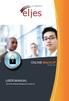 ONLINE BACKUP S e r v i c e s USER MANUAL Eljes Online Backup Management Console 3.8 1 November 2008 Version 1.0 Disclaimer This document is compiled with the greatest possible care. However, errors might
ONLINE BACKUP S e r v i c e s USER MANUAL Eljes Online Backup Management Console 3.8 1 November 2008 Version 1.0 Disclaimer This document is compiled with the greatest possible care. However, errors might
User Guide Online Backup
 User Guide Online Backup Table of contents Table of contents... 1 Introduction... 2 Adding the Online Backup Service to your Account... 2 Getting Started with the Online Backup Software... 4 Downloading
User Guide Online Backup Table of contents Table of contents... 1 Introduction... 2 Adding the Online Backup Service to your Account... 2 Getting Started with the Online Backup Software... 4 Downloading
NAS 253 Introduction to Backup Plan
 NAS 253 Introduction to Backup Plan Create backup jobs using Backup Plan in Windows A S U S T O R C O L L E G E COURSE OBJECTIVES Upon completion of this course you should be able to: 1. Create backup
NAS 253 Introduction to Backup Plan Create backup jobs using Backup Plan in Windows A S U S T O R C O L L E G E COURSE OBJECTIVES Upon completion of this course you should be able to: 1. Create backup
Last modified on 02.07.12
 Last modified on 02.07.12 IBackup for Windows - User Guide TABLE OF CONTENTS Introduction... 4 Features... 5 System Requirements... 6 Install IBackup for Windows... 6 Logging in... 6 Settings... 8 Main
Last modified on 02.07.12 IBackup for Windows - User Guide TABLE OF CONTENTS Introduction... 4 Features... 5 System Requirements... 6 Install IBackup for Windows... 6 Logging in... 6 Settings... 8 Main
How To Backup Your Computer With A Remote Drive Client On A Pc Or Macbook Or Macintosh (For Macintosh) On A Macbook (For Pc Or Ipa) On An Uniden (For Ipa Or Mac Macbook) On
 Remote Drive PC Client software User Guide -Page 1 of 27- PRIVACY, SECURITY AND PROPRIETARY RIGHTS NOTICE: The Remote Drive PC Client software is third party software that you can use to upload your files
Remote Drive PC Client software User Guide -Page 1 of 27- PRIVACY, SECURITY AND PROPRIETARY RIGHTS NOTICE: The Remote Drive PC Client software is third party software that you can use to upload your files
User Guide. DocAve Lotus Notes Migrator for Microsoft Exchange 1.1. Using the DocAve Notes Migrator for Exchange to Perform a Basic Migration
 User Guide DocAve Lotus Notes Migrator for Microsoft Exchange 1.1 Using the DocAve Notes Migrator for Exchange to Perform a Basic Migration This document is intended for anyone wishing to familiarize themselves
User Guide DocAve Lotus Notes Migrator for Microsoft Exchange 1.1 Using the DocAve Notes Migrator for Exchange to Perform a Basic Migration This document is intended for anyone wishing to familiarize themselves
NetBak Replicator 4.0 User Manual Version 1.0
 NetBak Replicator 4.0 User Manual Version 1.0 Copyright 2012. QNAP Systems, Inc. All Rights Reserved. 1 NetBak Replicator 1. Notice... 3 2. Install NetBak Replicator Software... 4 2.1 System Requirements...
NetBak Replicator 4.0 User Manual Version 1.0 Copyright 2012. QNAP Systems, Inc. All Rights Reserved. 1 NetBak Replicator 1. Notice... 3 2. Install NetBak Replicator Software... 4 2.1 System Requirements...
Release 2.0. Cox Business Online Backup Quick Start Guide
 Cox Business Online Backup Quick Start Guide Release 2.0 Cox Business Online Backup Quick Start Guide i IMPORTANT: You must notify Cox in advance if you would like to move or relocate your telephone Service.
Cox Business Online Backup Quick Start Guide Release 2.0 Cox Business Online Backup Quick Start Guide i IMPORTANT: You must notify Cox in advance if you would like to move or relocate your telephone Service.
WhatsUp Gold v16.2 Installation and Configuration Guide
 WhatsUp Gold v16.2 Installation and Configuration Guide Contents Installing and Configuring Ipswitch WhatsUp Gold v16.2 using WhatsUp Setup Installing WhatsUp Gold using WhatsUp Setup... 1 Security guidelines
WhatsUp Gold v16.2 Installation and Configuration Guide Contents Installing and Configuring Ipswitch WhatsUp Gold v16.2 using WhatsUp Setup Installing WhatsUp Gold using WhatsUp Setup... 1 Security guidelines
How to Setup and Manage LAUSD E-mail in Outlook
 LAUSD ITD Service Desk How to Setup and Manage LAUSD E-mail in Outlook (08/11/08) LAUSD ITD Service Desk 333 S. Beaudry Ave. Phone 213.241.5200 Fax 213.241.5224 Table of Contents Acceptable Use Policy...2
LAUSD ITD Service Desk How to Setup and Manage LAUSD E-mail in Outlook (08/11/08) LAUSD ITD Service Desk 333 S. Beaudry Ave. Phone 213.241.5200 Fax 213.241.5224 Table of Contents Acceptable Use Policy...2
Vodafone PC Backup User Guide Version 1.16
 Vodafone PC Backup User Guide Version 1.16 Contents Preface: Preface...v Chapter 1: Overview...7 Chapter 2: Installing Vodafone PC Backup...9 Downloading the Vodafone PC Backup Client...9 Installing the
Vodafone PC Backup User Guide Version 1.16 Contents Preface: Preface...v Chapter 1: Overview...7 Chapter 2: Installing Vodafone PC Backup...9 Downloading the Vodafone PC Backup Client...9 Installing the
FAQ. How does the new Big Bend Backup (powered by Keepit) work?
 FAQ How does the new Big Bend Backup (powered by Keepit) work? Once you establish which of the folders on your hard drive you ll be backing up, you ll log into myaccount.bigbend.net and from your control
FAQ How does the new Big Bend Backup (powered by Keepit) work? Once you establish which of the folders on your hard drive you ll be backing up, you ll log into myaccount.bigbend.net and from your control
Quadro Configuration Console User's Guide. Table of Contents. Table of Contents
 Epygi Technologies Table of Contents Table of Contents About This User s Guide... 3 Introducing the Quadro Configuration Console... 4 Technical Specification... 6 Requirements... 6 System Requirements...
Epygi Technologies Table of Contents Table of Contents About This User s Guide... 3 Introducing the Quadro Configuration Console... 4 Technical Specification... 6 Requirements... 6 System Requirements...
Allworx OfficeSafe Operations Guide Release 6.0
 Allworx OfficeSafe Operations Guide Release 6.0 No part of this publication may be reproduced, stored in a retrieval system, or transmitted, in any form or by any means, electronic, mechanical, photocopy,
Allworx OfficeSafe Operations Guide Release 6.0 No part of this publication may be reproduced, stored in a retrieval system, or transmitted, in any form or by any means, electronic, mechanical, photocopy,
DOCSVAULT Document Management System for everyone
 Installation Guide DOCSVAULT Document Management System for everyone 9 v Desktop and Web Client v On Premises Solution v Intelligent Data Capture v Email Automation v Workflow & Record Retention Installing
Installation Guide DOCSVAULT Document Management System for everyone 9 v Desktop and Web Client v On Premises Solution v Intelligent Data Capture v Email Automation v Workflow & Record Retention Installing
VMware/Hyper-V Backup Plug-in User Guide
 VMware/Hyper-V Backup Plug-in User Guide COPYRIGHT No part of this publication may be reproduced, stored in a retrieval system, or transmitted in any form or by any means, electronic, mechanical, photocopying,
VMware/Hyper-V Backup Plug-in User Guide COPYRIGHT No part of this publication may be reproduced, stored in a retrieval system, or transmitted in any form or by any means, electronic, mechanical, photocopying,
Hosting Users Guide 2011
 Hosting Users Guide 2011 eofficemgr technology support for small business Celebrating a decade of providing innovative cloud computing services to small business. Table of Contents Overview... 3 Configure
Hosting Users Guide 2011 eofficemgr technology support for small business Celebrating a decade of providing innovative cloud computing services to small business. Table of Contents Overview... 3 Configure
safend a w a v e s y s t e m s c o m p a n y
 safend a w a v e s y s t e m s c o m p a n y SAFEND Data Protection Suite Installation Guide Version 3.4.5 Important Notice This guide is delivered subject to the following conditions and restrictions:
safend a w a v e s y s t e m s c o m p a n y SAFEND Data Protection Suite Installation Guide Version 3.4.5 Important Notice This guide is delivered subject to the following conditions and restrictions:
SonicWALL CDP 5.0 Microsoft Exchange User Mailbox Backup and Restore
 SonicWALL CDP 5.0 Microsoft Exchange User Mailbox Backup and Restore Document Scope This solutions document describes how to configure and use the Microsoft Exchange User Mailbox Backup and Restore feature
SonicWALL CDP 5.0 Microsoft Exchange User Mailbox Backup and Restore Document Scope This solutions document describes how to configure and use the Microsoft Exchange User Mailbox Backup and Restore feature
Secret Server Installation Windows 8 / 8.1 and Windows Server 2012 / R2
 Secret Server Installation Windows 8 / 8.1 and Windows Server 2012 / R2 Table of Contents Table of Contents... 1 I. Introduction... 3 A. ASP.NET Website... 3 B. SQL Server Database... 3 C. Administrative
Secret Server Installation Windows 8 / 8.1 and Windows Server 2012 / R2 Table of Contents Table of Contents... 1 I. Introduction... 3 A. ASP.NET Website... 3 B. SQL Server Database... 3 C. Administrative
Portions of this product were created using LEADTOOLS 1991-2010 LEAD Technologies, Inc. ALL RIGHTS RESERVED.
 Installation Guide Lenel OnGuard 2010 Installation Guide, product version 6.4. This guide is item number DOC-110, revision 1.045, May 2010 Copyright 1995-2010 Lenel Systems International, Inc. Information
Installation Guide Lenel OnGuard 2010 Installation Guide, product version 6.4. This guide is item number DOC-110, revision 1.045, May 2010 Copyright 1995-2010 Lenel Systems International, Inc. Information
CTERA Agent for Windows
 User Guide CTERA Agent for Windows May 2012 Version 3.1 Copyright 2009-2012 CTERA Networks Ltd. All rights reserved. No part of this document may be reproduced in any form or by any means without written
User Guide CTERA Agent for Windows May 2012 Version 3.1 Copyright 2009-2012 CTERA Networks Ltd. All rights reserved. No part of this document may be reproduced in any form or by any means without written
Attix5 Pro Server Edition
 Attix5 Pro Server Edition V7.0.3 User Manual for Linux and Unix operating systems Your guide to protecting data with Attix5 Pro Server Edition. Copyright notice and proprietary information All rights reserved.
Attix5 Pro Server Edition V7.0.3 User Manual for Linux and Unix operating systems Your guide to protecting data with Attix5 Pro Server Edition. Copyright notice and proprietary information All rights reserved.
User Guide - Exchange Public Folder idataagent
 Page 1 of 191 User Guide - Exchange Public Folder idataagent TABLE OF CONTENTS OVERVIEW Introduction Key Features Add-On Components Terminology SYSTEM REQUIREMENTS - EXCHANGE PUBLIC FOLDER IDATAAGENT DEPLOYMENT
Page 1 of 191 User Guide - Exchange Public Folder idataagent TABLE OF CONTENTS OVERVIEW Introduction Key Features Add-On Components Terminology SYSTEM REQUIREMENTS - EXCHANGE PUBLIC FOLDER IDATAAGENT DEPLOYMENT
Xopero Centrally managed backup solution. User Manual
 Centrally managed backup solution User Manual Contents Desktop application...2 Requirements...2 The installation process...3 Logging in to the application...6 First logging in to the application...7 First
Centrally managed backup solution User Manual Contents Desktop application...2 Requirements...2 The installation process...3 Logging in to the application...6 First logging in to the application...7 First
EVault for Data Protection Manager. Course 321 Protecting Exchange 2010 with DPM
 EVault for Data Protection Manager Course 321 Protecting Exchange 2010 with DPM Table of Contents Objectives... 3 Scenario... 3 Estimated Time to Complete This Lab... 3 Requirements for This Lab... 3 Computers
EVault for Data Protection Manager Course 321 Protecting Exchange 2010 with DPM Table of Contents Objectives... 3 Scenario... 3 Estimated Time to Complete This Lab... 3 Requirements for This Lab... 3 Computers
Configuring your email client to connect to your Exchange mailbox
 Configuring your email client to connect to your Exchange mailbox Contents Use Outlook Web Access (OWA) to access your Exchange mailbox... 2 Use Outlook 2003 to connect to your Exchange mailbox... 3 Add
Configuring your email client to connect to your Exchange mailbox Contents Use Outlook Web Access (OWA) to access your Exchange mailbox... 2 Use Outlook 2003 to connect to your Exchange mailbox... 3 Add
User Guide - Exchange Mailbox Archiver Agent
 Page 1 of 245 User Guide - Exchange Mailbox Archiver Agent TABLE OF CONTENTS OVERVIEW Introduction Key Features Add-On Components Terminology SYSTEM REQUIREMENTS - EXCHANGE MAILBOX ARCHIVER AGENT DEPLOYMENT
Page 1 of 245 User Guide - Exchange Mailbox Archiver Agent TABLE OF CONTENTS OVERVIEW Introduction Key Features Add-On Components Terminology SYSTEM REQUIREMENTS - EXCHANGE MAILBOX ARCHIVER AGENT DEPLOYMENT
XenClient Enterprise Synchronizer Installation Guide
 XenClient Enterprise Synchronizer Installation Guide Version 5.1.0 March 26, 2014 Table of Contents About this Guide...3 Hardware, Software and Browser Requirements...3 BIOS Settings...4 Adding Hyper-V
XenClient Enterprise Synchronizer Installation Guide Version 5.1.0 March 26, 2014 Table of Contents About this Guide...3 Hardware, Software and Browser Requirements...3 BIOS Settings...4 Adding Hyper-V
Xythos on Demand Quick Start Guide For Xythos Drive
 Xythos on Demand Quick Start Guide For Xythos Drive What is Xythos on Demand? Xythos on Demand is not your ordinary online storage or file sharing web site. Instead, it is an enterprise-class document
Xythos on Demand Quick Start Guide For Xythos Drive What is Xythos on Demand? Xythos on Demand is not your ordinary online storage or file sharing web site. Instead, it is an enterprise-class document
Installation Guide for Pulse on Windows Server 2012
 MadCap Software Installation Guide for Pulse on Windows Server 2012 Pulse Copyright 2014 MadCap Software. All rights reserved. Information in this document is subject to change without notice. The software
MadCap Software Installation Guide for Pulse on Windows Server 2012 Pulse Copyright 2014 MadCap Software. All rights reserved. Information in this document is subject to change without notice. The software
Colligo Email Manager 6.0. Connected Mode - User Guide
 6.0 Connected Mode - User Guide Contents Colligo Email Manager 1 Benefits 1 Key Features 1 Platforms Supported 1 Installing and Activating Colligo Email Manager 2 Checking for Updates 3 Updating Your License
6.0 Connected Mode - User Guide Contents Colligo Email Manager 1 Benefits 1 Key Features 1 Platforms Supported 1 Installing and Activating Colligo Email Manager 2 Checking for Updates 3 Updating Your License
NovaBACKUP. User Manual. NovaStor / November 2011
 NovaBACKUP User Manual NovaStor / November 2011 2011 NovaStor, all rights reserved. All trademarks are the property of their respective owners. Features and specifications are subject to change without
NovaBACKUP User Manual NovaStor / November 2011 2011 NovaStor, all rights reserved. All trademarks are the property of their respective owners. Features and specifications are subject to change without
RoomWizard Synchronization Software Manual Installation Instructions
 2 RoomWizard Synchronization Software Manual Installation Instructions Table of Contents Exchange Server Configuration... 4 RoomWizard Synchronization Software Installation and Configuration... 5 System
2 RoomWizard Synchronization Software Manual Installation Instructions Table of Contents Exchange Server Configuration... 4 RoomWizard Synchronization Software Installation and Configuration... 5 System
NETWRIX WINDOWS SERVER CHANGE REPORTER
 NETWRIX WINDOWS SERVER CHANGE REPORTER INSTALLATION AND CONFIGURATION GUIDE Product Version: 4.0 March 2013. Legal Notice The information in this publication is furnished for information use only, and
NETWRIX WINDOWS SERVER CHANGE REPORTER INSTALLATION AND CONFIGURATION GUIDE Product Version: 4.0 March 2013. Legal Notice The information in this publication is furnished for information use only, and
DigiVault Online Backup Manager. User Guide
 DigiVault Online Backup Manager User Guide Version 4.6.1.4 October 2005 DigiVault Backup Manager User Guide 2 Table of Contents 1 Using DigiVault Backup Manager... 3 1.1 System Tray Launcher... 3 1.2 Logon
DigiVault Online Backup Manager User Guide Version 4.6.1.4 October 2005 DigiVault Backup Manager User Guide 2 Table of Contents 1 Using DigiVault Backup Manager... 3 1.1 System Tray Launcher... 3 1.2 Logon
Symantec Enterprise Vault
 Symantec Enterprise Vault Guide for Microsoft Outlook 2010/2013 Users 10.0 Light Outlook Add-In Symantec Enterprise Vault: Guide for Microsoft Outlook 2010/2013 Users The software described in this book
Symantec Enterprise Vault Guide for Microsoft Outlook 2010/2013 Users 10.0 Light Outlook Add-In Symantec Enterprise Vault: Guide for Microsoft Outlook 2010/2013 Users The software described in this book
TANDBERG MANAGEMENT SUITE 10.0
 TANDBERG MANAGEMENT SUITE 10.0 Installation Manual Getting Started D12786 Rev.16 This document is not to be reproduced in whole or in part without permission in writing from: Contents INTRODUCTION 3 REQUIREMENTS
TANDBERG MANAGEMENT SUITE 10.0 Installation Manual Getting Started D12786 Rev.16 This document is not to be reproduced in whole or in part without permission in writing from: Contents INTRODUCTION 3 REQUIREMENTS
Parallels Panel. Parallels Small Business Panel 10.2: User's Guide. Revision 1.0
 Parallels Panel Parallels Small Business Panel 10.2: User's Guide Revision 1.0 Copyright Notice ISBN: N/A Parallels 660 SW 39 th Street Suite 205 Renton, Washington 98057 USA Phone: +1 (425) 282 6400 Fax:
Parallels Panel Parallels Small Business Panel 10.2: User's Guide Revision 1.0 Copyright Notice ISBN: N/A Parallels 660 SW 39 th Street Suite 205 Renton, Washington 98057 USA Phone: +1 (425) 282 6400 Fax:
QuickBooks Online Backup User Guide
 QuickBooks Online Backup User Guide Introduction Today, information is our most important asset. It is also the easiest possession to lose and the most difficult to replace. Likewise, computers have become
QuickBooks Online Backup User Guide Introduction Today, information is our most important asset. It is also the easiest possession to lose and the most difficult to replace. Likewise, computers have become
