Module 11. Configuring Domain Name System. Contents: Lesson 1: Install and Configure DNS in an AD DS Domain Lab A: Install the DNS Service 11-11
|
|
|
- Grant Stafford
- 8 years ago
- Views:
Transcription
1 Configuring Domain Name System 11-1 Module 11 Configuring Domain Name System Contents: Lesson 1: Install and Configure DNS in an AD DS Domain 11-3 Lab A: Install the DNS Service Lesson 2: Integration of AD DS, DNS, and Windows Lesson 3: Advanced DNS Configuration and Administration Lab B: Advanced Configuration of DNS 11-42
2 11-2 Configuring and Troubleshooting Windows Server 2008 Active Directory Domain Services Module Overview Windows and Active Directory services have a strong dependency on Domain Name System (DNS). You will be already familiar with DNS as a user of DNS and as an IT professional supporting users, applications, services, and systems that rely on DNS. In this module, you will learn how to implement DNS to support name resolution both within your Active Directory Domain Services (AD DS) domain, outside your domain, and your intranet. Objectives After completing this module, you will be able to: Describe the concepts, components, and processes of DNS. Install and configure DNS. Describe how AD DS, DNS, and Windows are integrated. Describe the advanced configuration and administration tasks of DNS.
3 Configuring Domain Name System 11-3 Lesson 1 Install and Configure DNS in an AD DS Domain Now that you have reviewed the concepts, terminology, and processes related to DNS and name resolution, you are ready to install and configure the DNS server role in an AD DS domain. Objectives After completing this lesson, you will be able to: Install DNS. Add DNS zones. Manage DNS records. Configure DNS server settings. Configure DNS client settings.
4 11-4 Configuring and Troubleshooting Windows Server 2008 Active Directory Domain Services Install and Manage the DNS Server Role The DNS server role is not installed on Windows Server 2008 by default. Like any other functionality, it is added in a role-based manner when a server is configured to perform the role. You can install the DNS server role by using the Add Role link in Server Manager. The DNS server role can also be added automatically by the Active Directory Domain Services Installation Wizard, which you can start by using dcpromo.exe. The domain controller options page of the wizard allows you to add the DNS server role. When the DNS server role is installed, you will find that the DNS Manager snap-in is available to add to your administrative consoles. The snap-in is also added automatically to the Server Manager console and in the DNS Manager console (dnsmgmt.msc). To administer a remote DNS server, add the Remote Server Administrative tools to your administrative workstation that runs Windows Vista SP1 or later operating systems. When you install the DNS server role, the dnscmd.exe command-line administrative tool is also added. DNSCmd can be used to script and automate DNS configuration. At the command prompt, type dnscmd.exe /? for help.
5 Configuring Domain Name System 11-5 Create a Zone After installing a DNS server, you can begin adding zones to the server. To create a zone, right-click the Forward Lookup Zones node in the console tree and click New Zone. The New Zone Wizard takes you through the process of creating a zone. You will be able to select one of the three types of zones: Primary zone. The DNS server will be able to write to the zone. Secondary zone. The DNS server will maintain a copy of a zone hosted on another DNS server. The secondary zone is read-only. Stub zone. The DNS server will maintain a list of name servers for another domain. Stub zones will be discussed in detail later in this module. You can also select to store the zone data in Active Directory if the DNS server is a domain controller. This creates an Active Directory integrated zone, which will be discussed later in this module. If you clear this option, the zone data is stored in a file rather than in Active Directory. After choosing the zone type, you are prompted to enter the zone name the fully qualified domain name for the zone. Zone Updates When you create a zone, you are also prompted to specify whether dynamic updates are supported. Dynamic updates reduce the management overhead of a zone, because clients can add, delete, and update their own resource records. Dynamic updates leave open the possibility that a resource record could be spoofed. For example, a computer could register a record named www, effectively redirecting traffic from your web server to the incorrect address.
6 11-6 Configuring and Troubleshooting Windows Server 2008 Active Directory Domain Services To eliminate the possibility of spoofing, Windows Server 2008 DNS Server service supports secure dynamic updates. A client must authenticate prior to updating its resource records, so the DNS server knows whether the client is the same computer that has the permission to modify the resource record.
7 Configuring Domain Name System 11-7 Create Resource Records In most environments, even those with dynamic updates enabled, there will be the need to add resource records to a zone. To create a resource record, right-click the zone and choose the type of record you wish to create. A dialog box appears with input controls that are appropriate for the type of record you are adding. Besides entering a resource record name and an IP address, you can manually set the TTL period, and you can configure options for updating records and pointer records.
8 11-8 Configuring and Troubleshooting Windows Server 2008 Active Directory Domain Services Configure Redundant DNS Servers An enterprise should strive to ensure that a zone can be resolved authoritatively by at least two DNS servers. If the zone is Active Directory integrated, you can simply add the DNS server role to another domain controller in the same domain as the first DNS server. Active Directory integrated zones and the replication of the DNS zone by AD DS are described in the next lesson. If the zone is not Active Directory-integrated, you must add another DNS server and configure it to host a secondary zone. Remember that a secondary zone is a read-only copy of the primary zone. A secondary zone can be used for name resolution, but not for records management. All changes are pulled from the primary zone. The first step in this process is to configure the zone itself to refer to the secondary servers as name servers for the zone. Then, add naming service records for the secondary servers to the parent zone. A secondary server copies the zone from another DNS server called the master server. The master server need not be the primary server, but there are obvious advantages to using the primary zone as the master to reduce the latency with which record updates are replicated to secondary servers. The master server must allow the secondary servers to connect and initiate a zone transfer. This is configured on the Zone Transfers tab of the zone properties on the master server, shown on the slide: You can then add the secondary zone to the forward lookup zones of the secondary server. The secondary server is configured to replicate the zone from the master server.
9 Configuring Domain Name System 11-9 Configure Forwarders In Lesson 1, you learned that a DNS server attempts to resolve a client's query by using its local zones and cache. If it is unable to do so, and if the query is sent as a recursive query, the DNS server performs the query on behalf of the client. To configure a DNS server to effectively perform a recursive query, the first method is to add forwarders to the DNS server. Forwarders are pointers to other DNS servers. Typically, these servers are hosted by your Internet service provider (ISP), or they are configured as upstream DNS servers in your enterprise DNS infrastructure. For example, your Active Directory domain may use Windows DNS Server service to resolve names within the domain, and then forward queries to your corporate DNS servers, which host zones for other enterprise domains. Forwarders are similar to the DNS servers that you configure in the IP properties of a network connection. That list of DNS servers is used by the DNS Client service. The list is not shared with the DNS server service. Forwarders serve the same purpose for the DNS server service. If forwarders are not configured, the server will attempt to query a name server for the root of the DNS namespace ("."). These root servers are maintained as root hints. Although the root DNS name servers do not change frequently, they can change occasionally. Windows Update will include updates to the root hints. There are several mechanisms with which a recursive query can be made more efficient, including conditional forwarders and stub zones. These options will be discussed in Lesson 4.
10 11-10 Configuring and Troubleshooting Windows Server 2008 Active Directory Domain Services Client Configuration A DNS server is not of much use unless clients are configured to query it. The DNS client is distinct from all Active Directory related components of the Windows operating system. Therefore, a client does not assume that its domain controller is a DNS server. A client should have at least two DNS servers configured. The configuration can be fixed in the client's IP configuration, as shown in the screen shot: The netsh.exe command can also be used to configure the first and additional DNS servers for a network connection, as in the following example: netsh interface ipv4 set dns "Local Area Connection" static primary netsh interface ipv4 add dns "Local Area Connection" Alternatively, the DNS servers can be passed to clients through Dynamic Host Configuration Protocol (DHCP) by using the DHCP scope option 6: DNS server. Remember that secondary and additional DNS servers are not queried if the primary DNS server returns a negative response. Additional DNS servers are queried only if the primary DNS server does not respond, and is offline.
11 Configuring Domain Name System Lab A: Install the DNS Service Lab Setup For this lab, you will use the available virtual machine environment. Before you begin the lab, you must complete the following steps: 1. On the host computer, click Start, point to Administrative Tools, and then click Hyper-V Manager. 2. In Hyper-V Manager, click 6425C-NYC-DC1, and in the Actions pane, click Start. 3. In the Actions pane, click Connect. Wait until the virtual machine starts. Do not log on to NYC-DC1 until directed to do so. 4. Repeat steps 2 and 3 for 6425C-NYC-DC2. 5. Log on to NYC-DC2 by using the following credentials: User name: Pat.Coleman Password: Pa$$w0rd Domain: Contoso Lab Scenario You are an administrator at Contoso, Ltd. You recently added a second domain controller to your enterprise, and you want to add redundancy to the DNS server hosting the domain's zone. Currently, the only DNS server for the contoso.com zone is NYC-DC1. You need to ensure that clients that resolve against the new DNS server, NYC-DC2, can access Internet websites. Additionally, you need to configure a subdomain to support name resolution required for the testing of an application by the development team.
12 11-12 Configuring and Troubleshooting Windows Server 2008 Active Directory Domain Services Exercise 1: Add the DNS Server Role In this exercise, you will add the DNS server role to NYC-DC2, examine the domain zone that is automatically populated on the DNS server, and then configure NYC-DC2 to use itself as its primary DNS server. 1. Add the DNS server role. 2. Change the DNS server configuration of the DNS client. 3. Examine the domain forward lookup zone. 4. Configure forwarders for Internet name resolution. Task 1: Add the DNS server role. 1. On NYC-DC2, run Server Manager as an administrator, with the user name Pat.Coleman_Admin and the password Pa$$w0rd. 2. Add the DNS server role to NYC-DC2. 3. Close Server Manager. 4. Restart NYC-DC2. Then log on as Pat.Coleman with the password Pa$$w0rd. This is not necessary in a production environment, but it speeds up the process of restarting services and replicating the DNS records to NYC-DC2 for the purposes of this exercise. Task 2: Change the DNS server configuration of the DNS client. 1. Log on to NYC-DC2 as Pat.Coleman with the password Pa$$w0rd. 2. Run the command prompt as an administrator, with the user name Pat.Coleman_Admin and the password Pa$$w0rd. 3. Type netsh interface ipv4 set dnsservers "Local Area Connection" static primary and then press Enter. 4. Type netsh interface ipv4 add dnsservers "Local Area Connection" and then press Enter. Task 3: Examine the domain forward lookup zone. 1. Run DNS Manager as an administrator on NYC-DC1, with the user name Pat.Coleman_Admin and the password Pa$$w0rd. 2. Examine the SOA, NS, and A records in the contoso.com forward lookup zone. Task 4: Configure forwarders for Internet name resolution. Configure two forwarders for NYC-DC2: and Because these DNS servers do not actually exist, the Server FQDN will display either <Attempting to resolve> or <Unable to resolve>. In a production environment, you would configure forwarders to upstream DNS servers on the Internet; usually those provided by your ISP. Results: In this exercise, you added the DNS server role to NYC-DC2 and simulated the configuration of forwarders to resolve Internet DNS names.
13 Configuring Domain Name System Exercise 2: Configure Forward Lookup Zones and Resource Records In this exercise, you will add a forward lookup zone for the development domain at Contoso, Ltd. You will then add a host and CNAME record to the zone and confirm that name resolution for the new zone is functioning. The main tasks for this exercise are as follows: 1. Create a forward lookup zone. 2. Create Host and CNAME records. 3. Test name resolution. Task 1: Create a forward lookup zone. Create a new forward lookup zone named development.contoso.com. The zone should be a primary zone, stored in Active Directory and replicated to all domain controllers in the contoso.com domain. Configure the zone so that it does not allow dynamic updates. Note In a production environment, you would most likely just replicate to all DNS servers. However, for this lab, you will replicate to all domain controllers to ensure quick and guaranteed replication. Task 2: Create Host and CNAME records. 1. In the development.contoso.com zone, create a host (A) record for APPDEV01 with the IP address Create a CNAME record, that resolves to appdev01.development.contoso.com. Task 3: Test name resolution. At the command prompt, type nslookup and then press Enter. Examine the output of the command. What does the output tell you? Results: In this exercise, you created a new forward lookup zone, development.contoso.com, with host and CNAME records, and verified that names in the zone can be resolved. Note Do not shut down the virtual machines after you finish this lab because the settings you have configured here will be used in the next lab. Lab Review Questions Question: If you did not configure forwarders on NYC-DC2, what would be the result for clients that use NYC-DC2 as their primary DNS server? Question: What would happen to clients' ability to resolve names in the development.contoso.com domain if you had chosen a stand-alone DNS zone, rather than an Active Directory integrated zone? Why would this happen? What should you do to solve this problem?
14 11-14 Configuring and Troubleshooting Windows Server 2008 Active Directory Domain Services Lesson 2 Integration of AD DS, DNS, and Windows You've learned to configure DNS in a simple environment by using many of the default settings that support Active Directory domains out of the box. In this lesson, you will learn more about the components and processes that support AD DS and the interrelation between AD DS and DNS. Objectives After completing this lesson, you will be able to: Understand the integration between AD DS and DNS. Choose a DNS domain for an Active Directory domain. Create a zone delegation for a new Active Directory domain. Configure replication for Active Directory-integrated zones. Describe the purpose of SRV records in the domain controller location process. Understand read-only DNS servers.
15 Configuring Domain Name System Integrate AD DS and the DNS Namespace Active Directory requires DNS, and an AD DS domain must have a DNS domain name. Because DNS is also used as a globally available, standards-based namespace, you should carefully consider where in the namespace you set your AD DS domain. Let's assume that you are an administrator of Contoso, Ltd, which maintains the registered domain name contoso.com, and which has a website at If you are planning the namespace for your AD DS domain, you could choose one of the following: The same domain name as your external DNS domain name: contoso.com. If you use the same namespace, you have to implement split-brain DNS, which is described in the next section. A subdomain of your external domain name: ad.contoso.com. If you use a subdomain of a registered domain name, you can proceed easily because you are the owner of that portion of the DNS namespace. You should be careful, however, of going too deep in the DNS namespace. Users and admins alike will be typing fully qualified domain names frequently, and a lengthy domain suffix will make each FQDN more difficult to enter. In addition, URLs and UNCs have length limits, which are easier to reach with lengthy DNS suffixes. A separate domain name: contoso.net. If you use a separate domain name for your Active Directory domain, register the domain so that it is not usurped by another organization. Ensure that you maintain ownership of that portion of the DNS namespace. In today's increasingly connected world, the lines between network, intranet, extranet, and the Internet are blurred. It is becoming difficult to maintain namespace separation and less value is contributed by it. For this reason, many organizations are choosing to use the most familiar domain name: the public domain name. The public domain name is the one most closely associated with the organization and the domain name that's easiest to type. As already mentioned, there are steps you must take to support this configuration, but the cost of the steps is typically far less than the benefits it provides. With any of these choices, you must manage name resolution, perimeter protection, and security, so there are equivalent
16 11-16 Configuring and Troubleshooting Windows Server 2008 Active Directory Domain Services levels of administrative effort to support any of these namespace choices. Therefore, use a DNS name that is easy for the users of your namespace. In the early years of Active Directory, it was common to suggest the use of a custom top-level domain, such as.msft or even the.local top-level domain for the Active Directory domain. Due to changes in the networked world, including IP version 6 (IPv6)and increased interconnectivity, these options should be explored only after very careful consideration of their ability to support your business requirements, the benefits they might provide, and the cost in terms of administration and user support.
17 Configuring Domain Name System Split-Brain DNS Whenever you use a domain name for an AD DS domain that is also used for connections to your network from the outside world, ensure that there is a separation of DNS zones that provides different information to public and internal clients. This is called split-brain DNS. In fact, you use separate DNS servers to answer queries for the same domain name. Internal DNS answers queries coming only from your local clients, whereas external DNS answers queries only from external clients. No client should be available to access both DNS servers at the same time. The internal DNS zone must support the AD DS domain in full fidelity, with all of the resource records for servers, clients, and services in the domain. Ideally, it allows secure dynamic updates and stores its zone data in Active Directory itself. The externally accessible DNS zone provides to outside clients only the resource records that they require, for example, www and ftp. This zone will typically be much smaller than the zone supporting the domain internally. The external zone will typically be updated manually, rather dynamically. The DNS Server hosting the external zone will often be placed behind the external firewall, with only port 53 opened to it. There may well be some need for duplicate records in the two zones. If your internal users need access to the public website, such as that resource record must exist in the internal zone against which clients query. Remember, because the internal DNS server is considered authoritative for the zone (as is the external server), it will return either a resolution for a query or a negative response, indicating that the record simply doesn't exist. There is no "second query" or iterative query against the external zone. Therefore, you will create records that are required internally and externally, such as www, in both zones.
18 11-18 Configuring and Troubleshooting Windows Server 2008 Active Directory Domain Services Create a Delegation for an Active Directory Domain In Module 1, you created a new Windows Server 2008 AD DS domain and forest. When you promoted the domain controller, you received a message indicating that there was no delegation for the contoso.com domain. You ignored the message, and the domain was established with DNS on the domain controller. Clients configured with the IP address of the domain controller as their DNS server will query the DC and can resolve names in the contoso.com domain. However, no external clients can resolve contoso.com names because there is no delegation no Name Service records in the.com domain that point to your authoritative DNS server. This is not a problem for the labs in this course because your domain is separated from the rest of the Internet, and there is no need for a delegation. However, within a forest, it is important that there are delegations from a parent to a child domain if the child domain's zone will be hosted on separate DNS servers. If the child domain is a subdomain of the existing zone, no delegation is necessary. For example, to add a domain, europe.contoso.com, to the domain tree, and to support replication and authentication in the forest, clients in contoso.com must be able to resolve servers, services, and other records in europe.contoso.com. Before you add a child domain to a tree, or a new tree to a forest, you must create a delegation in the parent domain or the forest root domain. To create a delegation, right-click the zone for the parent domain and choose New Delegation. You will be prompted to enter name servers for the new domain. Refer to the server that is or will be the child domain's DNS server. To create a delegation for a new domain tree or for the forest root domain itself, create a new zone first in the existing root DNS zone. In the new zone, add an Address record that uses the full DNS name of the new domain's DNS server. Then, add an NS record for the new domain that refers to the full DNS name of the domain controller.
19 Configuring Domain Name System After you've created the delegation, you are ready to configure the server that will be the child domain's first domain controller. First, configure its DNS server to point to the DNS server on which you created the delegation. Install the DNS role by using Server Manager and then create the primary zone for the child domain. Alternatively, use the Active Directory Domain Services Installation Wizard (dcpromo.exe), which can install DNS as part of the installation of AD DS. After the child domain has been created, reconfigure the child DNS server to refer to itself as its primary DNS server. Typically, you will add the parent DNS server as a forwarder, conditional forwarder, or stub zone to the child DNS server. You must ensure, one way or another, that systems in the child domain can resolve names in the parent domain. Finally, use an Active Directory integrated zone that supports secure dynamic updates for the child domain.
20 11-20 Configuring and Troubleshooting Windows Server 2008 Active Directory Domain Services Active Directory Integrated Zones In Lesson 1, you learned that Windows DNS Server can store zone data in the AD DS database when the DNS server is an AD DS domain controller. This creates an Active Directory integrated zone. The benefits of Active Directory integrated zones are significant: Multimaster updates. Unlike standard primary zones, which can only be modified by a single primary server, Active Directory integrated zones can be written to by any DC to which the zone is replicated. This removes a single point of failure in the DNS infrastructure. It is particularly important in geographically distributed environments that use dynamic update zones, because it allows clients to update their DNS records without having to connect to a potentially distant primary server. Replication of DNS zone data by using AD DS replication. In Module 13, you will learn about the efficient topology-generating and replication mechanisms of AD DS replication. One of the characteristics of Active Directory replication is attribute-level replication in which only changed attributes are replicated. An Active Directory integrated zone can leverage these benefits of Active Directory replication, rather than replicating the entire zone file as in traditional DNS zone transfer models. Secure dynamic updates. An Active Directory integrated zone can enforce secure dynamic updates. Granular security. As with other Active Directory objects, an Active Directory-integrated zone allows you to delegate administration of zones, domains, and resource records by modifying the access control list (ACL) on the object.
21 Configuring Domain Name System Application Partitions for DNS Zones An Active Directory integrated zone stores its records in the AD DS database. The records can be stored in one of several partitions: DomainDNSZone partition. This partition is replicated to all domain controllers that are DNS servers within the domain. ForestDNSZones partition. This partition is replicated to all domain controllers that are DNS servers in the forest. These default partitions are created when DNS is installed and configured during AD DS installation. You can use the DNS management tool or the dnscmd.exe command to create the partitions after AD DS is installed. Domain partition. This partition, which also contains records for objects, users, and computers, is replicated to all domain controllers, whether or not they are DNS servers. In Windows 2000, DNS zones were stored in the Domain NC. If you have Windows 2000 domain controllers that are DNS servers, use this replication option to support those systems. Your choice of partition is primarily a matter of selecting the replication topology you want for your DNS zones. Of course, the zone must be replicated to a DNS server for that DNS server to be authoritative for the zone. If a DNS server does not have a replica of the zone, it must have a forwarder or stub zone to perform recursive queries for names in the zone. Custom application partition. If the default application partitions do not give you the replication model that you require to support your DNS infrastructure, you can create a custom application partition for which you can specify which servers will replicate the partition.
22 11-22 Configuring and Troubleshooting Windows Server 2008 Active Directory Domain Services DNS Application Partitions You can create an application partition by using the dnscmd.exe command, as in the following example: dnscmd NYC-DC1.contoso.com /createdirectorypartition MyZone.contoso.com You can change the replication scope of a zone from its properties. Click the Change button next to Replication, as shown in the figure on the slide.
23 Configuring Domain Name System Dynamic Updates By default, Windows systems attempt to register their records with their DNS server. This behavior can be modified in the IP configuration of the client or through Group Policy. It is the DHCP Client service that performs the registration, whether the client's IP address is obtained from a DHCP server or is fixed. The registration occurs during the following events: When the client starts and the DHCP Client service is started. When an IP address is configured, added, or changed on any network connection. When an administrator runs ipconfig /registerdns. The client attempts to identify the DNS server that is the primary DNS server for the zone. If the zone is not an Active Directory integrated zone, this may require several iterations in which the client identifies a name server, sends an update, and is refused because the name server hosts only a secondary zone. Eventually, if the zone supports dynamic updates, the client reaches a DNS server that can write to the zone. This is the primary server for a standard, file-based zone or any DC that is a name server for an Active Directory-integrated zone. If the zone is configured for secure dynamic updates, the DNS server refuses the change. The client then authenticates and re-sends the update. In some configurations, you may not want clients to update their records even in a dynamic update zone. Alternatively, you can configure the DHCP server to register the records on the clients' behalf. By default, a client registers its A (host/address) record, and the DHCP server registers the PTR (pointer/reverse lookup) record. PTR records are discussed in Lesson 4.
24 11-24 Configuring and Troubleshooting Windows Server 2008 Active Directory Domain Services Background Zone Loading It is possible for a zone that supports an AD DS domain to be quite large, particularly if the A records for clients are maintained in a large domain. In the previous versions of Windows, it took a long time for the DNS Server service to start when it had to load a large zone. Windows Server 2008 loads zones in the background, allowing the DNS server to start responding to queries very quickly. If a query is sent for a zone that is not yet loaded, the server works to load that zone.
25 Configuring Domain Name System Service Locator Records A Service Locator (SRV) resource record resolves a query for a network service, allowing a client to locate a host that provides a specific service. SRV records are used in the following and many other scenarios: When a domain controller needs to replicate changes from its partners When a client computer needs to authenticate to AD DS When a user changes the password When an Microsoft Exchange server performs a directory lookup When an administrator opens Active Directory Users and Computers An SRV record follows the syntax shown here. protocol.service.name TTL class type priority weight port target An example of an SRV record is shown here. _ldap._tcp.contoso.com 600 IN SRV NYC-DC1.contoso.com The components of the record are: The protocol service name, such as the LDAP service, offered by a domain controller. The time-to-live value, in seconds. The class (all records in a Windows DNS server will be IN or INternet). The type: SRV. The priority and weight, which help clients determine which host should be preferred.
26 11-26 Configuring and Troubleshooting Windows Server 2008 Active Directory Domain Services The port on which the service is offered by the server. Port 389 is the standard port for LDAP on a Windows DC. The target, or host of the service, which in this case is the domain controller named NYC- DC1.contoso.com. When a client process looks for a domain controller, it can query DNS for an LDAP service. The query returns both the SRV record and the A record for the server(s) that provide the requested service.
27 Configuring Domain Name System Demonstration: SRV Resource Records Registered by AD DS Domain Controllers In this demonstration, you will see the SRV records registered by a domain controller in the contoso.com forest. You will: Use DNS Manager to see the service locator records registered in. tcp.contoso.com, which lists all domain controllers in the domain tcp.sitename._sites.contoso.com, which lists domain controllers that are covering a specific site msdcs.contoso.com, which tracks the domain controllers in a forest and is used by DCs to locate each other Simulate a client query for a domain controller. nslookup set type=srv _ldap._tcp.contoso.com Learn how domain controllers register their resource records in a dynamic update zone. Delete an SRV record, and then stop and restart the NetLogon service. The NetLogon service registers DC records at startup. View the %systemroot%\system32\config\netlogon.dns file, which contains the records that must be registered manually if the zone does not support dynamic updates. Demonstration Steps 1. Run DNS Management with administrative credentials by using the account Pat.Coleman_Admin with the password Pa$$w0rd. Then, in the console tree, expand NYC-DC1, Forward Lookup Zones, and contoso.com, and then click the _tcp node. Examine the SRV records.
28 11-28 Configuring and Troubleshooting Windows Server 2008 Active Directory Domain Services 2. In the console tree, expand NYC-DC1, Forward Lookup Zones, contoso.com, _sites, Default-First- Site-Name, and then click the _tcp node. Examine the SRV records. 3. Run Command Prompt with the administrative credentials used earlier. 4. Type nslookup, and then press Enter. 5. Type set type=srv, and then press Enter. 6. Type _ldap._tcp.contoso.com, and then press Enter. 7. Switch to DNS Manager. 8. Expand NYC-DC1, Forward Lookup Zones, and contoso.com, and then click the _tcp node. 9. Right-click the SRV records for NYC-DC1.contoso.com, and then click Delete. 10. Stop and start the netlogon service. 11. In the DNS console tree, right-click the _tcp node, and then click Refresh. Examine the SRV records fornyc-dc1.contoso.com. 12. Open %systemroot%\system32\config\netlogon.dns file in notepad 13. Examine the default SRV records.
29 Configuring Domain Name System Domain Controller Location When a client authenticates, it attempts to locate a domain controller in its site. If a client has not authenticated before, it queries _ldap._tcp.domainname, and retrieves a list of all domain controllers in the domain. The client attempts an LDAP bind with each, and the first DC to respond is selected for the next step. Note that, at this point, it is possible that a domain controller in another site responds first. The client then attempts to authenticate with the domain controller. The domain controller examines the client's IP address and compares it with the information about sites and subnets. If the domain controller is not in the client's site, it tells the client what site the client is in. The client then queries DNS for _ldap._tcp.sitename. domainname, which returns a list of domain controllers that are covering that site. Again, the client attempts an LDAP bind with each, and the first one to respond is selected. The client then proceeds to authenticate with that domain controller. The client stores its site membership in the registry, and it forms an affinity with the domain controller with which it is authenticated. The next time the client needs to contact a domain controller, it starts with its affinity domain controller. If that domain controller is not available, the client retrieves its site information from the registry and queries for _ldap._tcp.sitename.domainname.
30 11-30 Configuring and Troubleshooting Windows Server 2008 Active Directory Domain Services The process is summarized in the following slide: Domain controller location will be revisited in Module 13, where you will learn how SRV records and the domain controller location process serve to localize authentication to an efficient domain controller.
31 Configuring Domain Name System Read-Only DNS Zones A DNS server on a Read-Only Domain Controller (RODC) can be authoritative for zones that are replicated to the RODC and can resolve queries for clients that use the RODC as their DNS server. Of course, a key characteristic of an RODC is that it cannot make changes to Active Directory, so resource records cannot be added manually to the zone on an RODC, and dynamic updates are not accepted from clients. Dynamic updates are serviced by referring clients to a writeable domain controller when they attempt to send an update to an RODC. It is useful for the RODC to include the client's updated resource record in the zone as quickly as possible, so the RODC tracks the client that attempted the update, and the writable domain controller to which the client was referred. After a short wait, the RODC performs a replicate single object (RSO) operation in which it retrieves the updated DNS record for the client from the writable domain controller, bypassing standard replication mechanisms.
32 11-32 Configuring and Troubleshooting Windows Server 2008 Active Directory Domain Services Lesson 3 Advanced DNS Configuration and Administration You've learned how to configure a simple DNS implementation and how DNS supports AD DS. In this module, you will explore selected topics of advanced DNS configuration and administration. Objectives After completing this lesson, you will be able to: Understand and configure single-label name resolution. Configure advanced DNS server settings. Audit, maintain, and troubleshoot the DNS server role. Describe DNS enhancements in Windows Server 2008 R2
33 Configuring Domain Name System Resolving Single-Label Names In the normal course of operations, a user or application may want or need to refer to a host by a singlelabel name. For example, a user may open Internet Explorer and browse to It is important that you understand how the DNS Client service works to resolve a single-label name. First, the client tries to resolve the name as a fully qualified name by appending a DNS domain suffix to the single-label name. The suffix is determined by using one of the two following options, the first of which is configured in the Advanced TCP/IP Settings of a connection and the second by using Group Policy. The DNS domain suffixes appended by the client are: The client's network connection DNS suffix. The client appends the suffix of its DNS connection, such as ad.contoso.com. If you can use the connection-based suffix, you can configure a client to use domain name devolution, which means that if the connection suffix fails, the client retries with the parent domain name, which would be contoso.com in this example. The devolution stops at that point it does not query by using a top-level domain name. DNS suffix search order. You can specify the DNS suffixes that a client should try. This is easiest to manage by using Group Policy. If DNS suffix search order is used, there is no devolution. You must specify exactly the domain names you want the client to try. If the DNS suffix does not result in a resolution, the DNS client gives up and queries DNS with a singlelabel name. If this does not work, NetBIOS name resolution is attempted, which starts with a query to a Windows Internet Name Service (WINS) server and, if that fails, resorts to a NetBIOS broadcast on the local segment. The DNS client does not have much time in which to resolve the name. In fact, after 12 seconds, the resolution fails, at which point it is up to the client application to determine what steps to take. This means that it's possible that the client will time out before all name combinations are queried.
34 11-34 Configuring and Troubleshooting Windows Server 2008 Active Directory Domain Services Windows Server 2008 DNS Server provides a new option to support the resolution of single-label names: the GlobalNames zone. The GlobalNames zone is a specialized zone that you create on your DNS servers. Typically, you would want it to be replicated in the ForestDNSZones partition so that it is available to all DNS servers in the forest. The zone contains CNAME records with a single-label names and their resolution to fully qualified domain names. When a client submits a single-label query, the DNS server can resolve the query by retrieving the CNAME record from the GlobalNames zone and then looking up the appropriate A record for the FQDN. To use GlobalNames, you must create the GlobalNames zone, and then enable its use in resolution by using the dnscmd.exe command. Details are available in the article listed under Additional Reading.
35 Configuring Domain Name System Resolve Names Outside Your Domain There are several ways to provide resolution for DNS records outside of your domain records for which your DNS servers are not authoritative. Secondary zone. The first option is to make the servers authoritative by hosting a secondary zone of the external domain. This requires permission to perform a zone transfer from a name server in the zone, so it is typically not an option that is available for you to use for domains outside of your enterprise. Forwarders. Forwarders, detailed in Lesson 2, are pointers to upstream DNS servers, DNS servers provided by your ISP, or Internet DNS servers. Your DNS server can perform queries against servers listed as forwarders. If you choose to point to a DNS server other than one which you or your ISP maintain, it is best to ask permission before performing recursive queries against a third-party DNS server. Root hints. Root hints point to name servers for the root of the DNS namespace ("."). The DNS server has a list of root servers that is updated by Windows Update, though the list does not change often. Conditional forwarders. Conditional forwarders point to name servers against which to query for specific domain names. A conditional forwarder creates a direct shortcut to a server to query for a domain and bypasses the need to recursively query a (nonconditional) forwarder or to go to the root of the DNS namespace with a root hint. Stub zone. You learned about stub domains earlier in this module, because they can be used as a form of delegation for a child domain. Stub domains can also be very useful for resolving names outside your enterprise. Remember that the key benefit of a stub domain is that the DNS server dynamically maintains the list of name servers for the domain. You can think of a stub zone as a dynamic conditional forwarder. The "cost" is that TCP port 53 must be open to all name servers of the domain.
36 11-36 Configuring and Troubleshooting Windows Server 2008 Active Directory Domain Services DNS Server and Zone Maintenance The DNS Server role is fairly self-maintaining; however, one feature is important to configure in a zone that supports dynamic updates: scavenging. Scavenging is the process of deleting aged records. It is important not only for client and server A records, but also for SRV records registered by domain controllers. In certain scenarios, it's possible to have SRV records that refer to incorrect, moved, or removed domain controllers. Scavenging ensures that they are eventually removed. You can implement scavenging at the server or zone level for Active Directory-integrated zones. The server's Properties dialog box allows you to set server aging and scavenging properties, which act as the default for Active Directory-integrated zones, which inherit the server properties. You can override the server defaults on a zone-by-zone basis by using the zone's Properties dialog box. For standard primary zones, you must set scavenging at the zone level. After you've specified the time limits after which scavenging of records is allowed, you must actually perform the scavenging. This is most easily managed by configuring the server for automatic scavenging, which can be done on the Advanced tab of the server's Properties dialog box. You can also manually initiate scavenging by right-clicking the server in the DNS Manager snap-in. Another server maintenance task that you may need to perform is viewing or flushing the cache. This is useful when you discover that clients are obtaining incorrect resolutions from a server for zones for which it is not authoritative. You can view the Cached Lookups of a server by clicking the View menu in the DNS Manager snap-in and clicking Advanced Features. You can then clear the server cache, if necessary, by right-clicking the server node or the Cached Lookups node in the console tree.
37 Configuring Domain Name System Test and Troubleshoot DNS Server and Client DNS events are logged in the DNS log, which is displayed in DNS Manager, Server Manager, and Event Manager. As with other event logs in Windows Server 2008, you can centralize the collection of events by using subscriptions, as detailed in Module 14. This is a recommended practice, because it allows you to keep an eye on a central location for signs of trouble in your DNS infrastructure. Occasionally, it may be useful to perform debug logging, which logs details of DNS transactions. You can enable debug logging in the server's Properties dialog box. Also in the server's Properties dialog box, you can perform test recursive and iterative queries to ensure that stub zones, conditional forwarders, forwarders, and root hints are working as expected. The integration between DNS and AD DS was detailed in Lesson 2. The dcdiag.exe /test:dns command performs an exhaustive series of tests to ensure that this integration is working. You can perform a more granular test if you suspect a specific problem. Type dcdiag.exe /? for more details. DNS and the DNS Server role are all about resolving client queries. Sometimes, you need to troubleshoot the client-side experience and components of DNS. You can use the following commands to troubleshoot the client side of DNS. ipconfig /all. This command displays the IP configuration of the client, including its DNS servers. Make sure that the client is using the correct servers, and that those servers are accessible. NSLookup. This performs DNS queries directly. A typical test with NSLookup includes: set server=ip address The preceding query specifies the DNS server to query. The default is the primary DNS server of the client. When a response is received, NSLookup identifies the server that returned the response. If a reverse lookup zone is not available with a PTR record containing the IP address of the DNS server, the DNS server's name will display as Unknown, but its IP address will be identified. The next line is:
38 11-38 Configuring and Troubleshooting Windows Server 2008 Active Directory Domain Services set type=record type This line sets the type of record to query, such as SRV. The default is an address/host (A) record. The last line is: record This specifies the record to query, which is typically a fully qualified domain name when the resolution of an A record is being tested. ipconfig /displaydns. This command shows the contents of the DNS resolver cache on the client. ipconfig /flushdns. This purges the client's DNS resolver cache. ipconfig /registerdns. This command triggers a dynamic update in which the client registers its A records.
39 Configuring Domain Name System DNS Enhancements in Windows Server 2008 R2 Windows Server 2008 R2 provides several enhancements to DNS. These enhancements provide additional security and functionality for this important service. DNS Security Extensions As DNS security threats become more topical, it is important to realize that securing the DNS is critical to securing enterprise networks and the Internet. DNS is often subject to man-in-the-middle, spoofing, and cache-poisoning attacks that are hard to defend against. DNS Security Extensions (DNSSEC) allows for a DNS zone and all the records in the zone to be cryptographically signed. When a DNS server hosting a signed zone receives a query, it returns the digital signatures in addition to the records queried for. A resolver or another server can obtain the public key of the public/private key pair and validate that the responses are authentic and have not been tampered with. To do so, the resolver or server must be configured with a trust anchor for the signed zone, or for a parent of the signed zone. The DNSSEC implementation in Windows Server 2008 R2 DNS server provides the ability to sign both filebacked and Active Directory integrated zones through an offline zone signing tool. This signed zone will then replicate or zone transfer to other authoritative DNS servers. When configured with a trust anchor, a DNS server is capable of performing DNSSEC validation on responses received on behalf of the client. The DNS client in Windows Server 2008 R2 and Windows 7 is a nonvalidating security-aware stub resolver. This means that the DNS client will offload the validation responsibilities to its local DNS server, but the client is capable of consuming DNSSEC responses. The DNS client s behavior is controlled by a policy that determines whether the client should check for validation results for names within a given namespace. The client will return the results of the query to the application only if validation has been successfully performed by the server.
40 11-40 Configuring and Troubleshooting Windows Server 2008 Active Directory Domain Services DNS Devolution Devolution is a behavior in Active Directory environments that allows client computers that are members of a child namespace to access resources in the parent namespace without the need to explicitly provide the fully qualified domain name (FQDN) of the resource. With devolution, the DNS resolver creates new FQDNs by appending the single-label, unqualified domain name with the parent suffix of the primary DNS suffix name, and the parent of that suffix, and so on, stopping if the name is successfully resolved or at a level determined by devolution settings. Devolution works by removing the left-most label and continuing to get to the parent suffix. For example, if the primary DNS suffix is central.contoso.com and devolution is enabled with a devolution level of two, an application attempting to query the host name srv7 will attempt to resolve srv7.central.contoso.com and srv7.contoso.com. If the devolution level is three, an attempt will be made to resolve srv7.central.contoso.com, but not srv7.contoso.com. The DNS client in Windows Server 2008 R2 and Windows 7 introduces the concept of a devolution level, which provides control of the label where devolution will terminate. Previously, the effective devolution level was two. An administrator can now specify the devolution level, allowing for precise control of the organizational boundary in an Active Directory domain when clients attempt to resolve resources within the domain. This update to DNS devolution is also available for previous versions of Microsoft Windows. DNS Cache Locking Cache locking is a new feature available if your DNS server is running Windows Server 2008 R2. When you enable cache locking, the DNS server will not allow cached records to be overwritten for the duration of the TTL value. Cache locking provides for enhanced security against cache poisoning attacks. You can also customize the settings used for cache locking. When a recursive DNS server responds to a query, it will cache the results obtained so that it can respond quickly if it receives another query requesting the same information. The period of time the DNS server will keep information in its cache is determined by the TTL value for a resource record. Until the TTL period expires, information in the cache might be overwritten if updated information about that resource record is received. If an attacker successfully overwrites information in the cache, they might be able to redirect traffic on your network to a malicious site. Cache locking is configured as a percent value. For example, if the cache locking value is set to 50, the DNS server will not overwrite a cached entry for half of the duration of the TTL. By default, the cache locking percent value is 100. This means that cached entries will not be overwritten for the entire duration of the TTL. The cache locking value is stored in the CacheLockingPercent registry key located in HKEY_LOCAL_MACHINE\SYSTEM\CurrentControlSet\services\DNS\Parameters. If the registry key is not present, the DNS server will use the default cache locking value of 100. DNS Socket Pool The socket pool enables a DNS server to use source port randomization when issuing DNS queries. This provides enhanced security against cache poisoning attacks. A DNS server running Windows Server 2008 R2 or a server that has installed security update MS08-037, will use source port randomization to protect against DNS cache poisoning attacks. With source port randomization, the DNS server will randomly pick a source port from a pool of available sockets that it opens when the service starts. Instead of using a predicable source port when issuing queries, the DNS server uses a random port number selected from this pool, known as the socket pool. The socket pool makes cache poisoning
Module 2. Configuring and Troubleshooting DNS. Contents:
 Configuring and Troubleshooting DNS 2-1 Module 2 Configuring and Troubleshooting DNS Contents: Lesson 1: Installing the DNS Server Role 2-3 Lesson 2: Configuring the DNS Server Role 2-9 Lesson 3: Configuring
Configuring and Troubleshooting DNS 2-1 Module 2 Configuring and Troubleshooting DNS Contents: Lesson 1: Installing the DNS Server Role 2-3 Lesson 2: Configuring the DNS Server Role 2-9 Lesson 3: Configuring
5 Configuring a DNS Infrastructure
 5 Configuring a DNS Infrastructure Exam Objectives in this Chapter: Configure a DNS server. Configure DNS zone options. Configure DNS forwarding. Manage DNS zone settings. Manage DNS server options. Why
5 Configuring a DNS Infrastructure Exam Objectives in this Chapter: Configure a DNS server. Configure DNS zone options. Configure DNS forwarding. Manage DNS zone settings. Manage DNS server options. Why
Windows 2008 Server. Domain Name System Administración SSII
 Windows 2008 Server Domain Name System Administración SSII Contenidos Introducción Configuración DNS Transferencia de zona Herramientas DNS Introducción Domain Name System is a hierarchical distributed
Windows 2008 Server Domain Name System Administración SSII Contenidos Introducción Configuración DNS Transferencia de zona Herramientas DNS Introducción Domain Name System is a hierarchical distributed
Lesson Plans Managing a Windows 2003 Network Infrastructure
 Lesson Plans Managing a Windows 2003 Network Infrastructure (Exam 70-291) Table of Contents Course Overview... 2 Section 0.1: Introduction... 3 Section 1.1: Client Configuration... 4 Section 1.2: IP Addressing...
Lesson Plans Managing a Windows 2003 Network Infrastructure (Exam 70-291) Table of Contents Course Overview... 2 Section 0.1: Introduction... 3 Section 1.1: Client Configuration... 4 Section 1.2: IP Addressing...
DNS: How it works. DNS: How it works (more or less ) DNS: How it Works. Technical Seminars Spring 2010 1. Paul Semple psemple@rm.
 DNS: How it works Paul Semple psemple@rm.com DNS: How it works (more or less ) Paul Semple psemple@rm.com 1 Objectives What DNS is and why we need it DNS on Windows Server networks / Community Connect
DNS: How it works Paul Semple psemple@rm.com DNS: How it works (more or less ) Paul Semple psemple@rm.com 1 Objectives What DNS is and why we need it DNS on Windows Server networks / Community Connect
Module 6: Managing and Monitoring Domain Name System
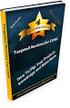 Module 6: Managing and Monitoring Domain Name System Contents Overview 1 Lesson: Managing DNS Records 2 Lesson: Testing the DNS Server Configuration 11 Lesson: Monitoring DNS Server Performance 24 Lab:
Module 6: Managing and Monitoring Domain Name System Contents Overview 1 Lesson: Managing DNS Records 2 Lesson: Testing the DNS Server Configuration 11 Lesson: Monitoring DNS Server Performance 24 Lab:
Installing and Setting up Microsoft DNS Server
 Training Installing and Setting up Microsoft DNS Server Introduction Versions Used Windows Server 2003 Setup Used i. Server Name = martini ii. Credentials: User = Administrator, Password = password iii.
Training Installing and Setting up Microsoft DNS Server Introduction Versions Used Windows Server 2003 Setup Used i. Server Name = martini ii. Credentials: User = Administrator, Password = password iii.
CHAPTER ANSWERS IMPLEMENTING, MANAGING, AND MAINTAINING A MICROSOFT WINDOWS SERVER 2003 NETWORK INFRASTRUCTURE
 CHAPTER S IMPLEMENTING, MANAGING, AND MAINTAINING A MICROSOFT WINDOWS SERVER 2003 NETWORK INFRASTRUCTURE 2 TEXTBOOK CHAPTER 1 S: IMPLEMENTING DHCP CHAPTER 1 IMPLEMENTING DHCP CHAPTER REVIEW QUESTIONS 1.
CHAPTER S IMPLEMENTING, MANAGING, AND MAINTAINING A MICROSOFT WINDOWS SERVER 2003 NETWORK INFRASTRUCTURE 2 TEXTBOOK CHAPTER 1 S: IMPLEMENTING DHCP CHAPTER 1 IMPLEMENTING DHCP CHAPTER REVIEW QUESTIONS 1.
In the Active Directory Domain Services Window, click Active Directory Domain Services.
 Installing the Active Directory Domain Services Role Press the Ctrl-Alt-Del on the xxrwdc computer. Log in as the default administrator of the local computer with the username Administrator and cisisthebest!
Installing the Active Directory Domain Services Role Press the Ctrl-Alt-Del on the xxrwdc computer. Log in as the default administrator of the local computer with the username Administrator and cisisthebest!
Managing Name Resolution
 3 CHAPTER THREE Managing Name Resolution Terms you ll need to understand: Windows Internet Naming Service (WINS) WINS Proxy Agent LMHOSTS Tombstoning Persistent Connections Push/pull partner Hostnames
3 CHAPTER THREE Managing Name Resolution Terms you ll need to understand: Windows Internet Naming Service (WINS) WINS Proxy Agent LMHOSTS Tombstoning Persistent Connections Push/pull partner Hostnames
Presented by Greg Lindsay Technical Writer Windows Server Information Experience. Presented at: Seattle Windows Networking User Group April 7, 2010
 Presented by Greg Lindsay Technical Writer Windows Server Information Experience Presented at: Seattle Windows Networking User Group April 7, 2010 Windows 7 DNS client DNS devolution Security-awareness:
Presented by Greg Lindsay Technical Writer Windows Server Information Experience Presented at: Seattle Windows Networking User Group April 7, 2010 Windows 7 DNS client DNS devolution Security-awareness:
Configuring and Troubleshooting Windows Server 2008 Active Directory Domain Services
 Configuring and Troubleshooting Windows Server 2008 Active Directory Domain Services Course Number: 6425B Course Length: 5 Days Course Overview This five-day course provides to teach Active Directory Technology
Configuring and Troubleshooting Windows Server 2008 Active Directory Domain Services Course Number: 6425B Course Length: 5 Days Course Overview This five-day course provides to teach Active Directory Technology
Configuring and Troubleshooting Windows Server 2008 Active Directory Domain Services
 Configuring and Troubleshooting Windows Server 2008 Active Directory Domain Services Course Number: 6425C Course Length: 5 Days Course Overview This five-day course provides in-depth training on implementing,
Configuring and Troubleshooting Windows Server 2008 Active Directory Domain Services Course Number: 6425C Course Length: 5 Days Course Overview This five-day course provides in-depth training on implementing,
6421B: How to Install and Configure DirectAccess
 Demonstration Overview Introduction In preparation for this demonstration, the following computers have been configured: NYC-DC1 is an Active Directory Domain Services (AD DS) domain controller and DNS
Demonstration Overview Introduction In preparation for this demonstration, the following computers have been configured: NYC-DC1 is an Active Directory Domain Services (AD DS) domain controller and DNS
Implementing, Managing, and Maintaining a Microsoft Windows Server 2003 Network Infrastructure
 Question Number (ID) : 1 (jaamsp_mngnwi-025) Lisa would like to configure five of her 15 Web servers, which are running Microsoft Windows Server 2003, Web Edition, to always receive specific IP addresses
Question Number (ID) : 1 (jaamsp_mngnwi-025) Lisa would like to configure five of her 15 Web servers, which are running Microsoft Windows Server 2003, Web Edition, to always receive specific IP addresses
How To Install And Configure Windows Server 2003 On A Student Computer
 Course: WIN310 Student Lab Setup Guide Microsoft Windows Server 2003 Network Infrastructure (70-291) ISBN: 0-470-06887-6 STUDENT COMPUTER SETUP Hardware Requirements All hardware must be on the Microsoft
Course: WIN310 Student Lab Setup Guide Microsoft Windows Server 2003 Network Infrastructure (70-291) ISBN: 0-470-06887-6 STUDENT COMPUTER SETUP Hardware Requirements All hardware must be on the Microsoft
How to Configure the Windows DNS Server
 Windows 2003 How to Configure the Windows DNS Server How to Configure the Windows DNS Server Objective This document demonstrates how to configure domains and record on the Windows 2003 DNS Server. Windows
Windows 2003 How to Configure the Windows DNS Server How to Configure the Windows DNS Server Objective This document demonstrates how to configure domains and record on the Windows 2003 DNS Server. Windows
EXAM - 70-642. TS: Windows Server 2008 Network Infrastructure, Configuring. Buy Full Product. http://www.examskey.com/70-642.html
 Microsoft EXAM - 70-642 TS: Windows Server 2008 Network Infrastructure, Configuring Buy Full Product http://www.examskey.com/70-642.html Examskey Microsoft 70-642 exam demo product is here for you to test
Microsoft EXAM - 70-642 TS: Windows Server 2008 Network Infrastructure, Configuring Buy Full Product http://www.examskey.com/70-642.html Examskey Microsoft 70-642 exam demo product is here for you to test
Configuring and Troubleshooting Windows Server 2008 Active Directory Domain Services
 Course 6425B: Configuring and Troubleshooting Windows Server 2008 Active Directory Domain Services Length: 5 Days Language(s): English Audience(s): IT Professionals Level: 200 Technology: Windows Server
Course 6425B: Configuring and Troubleshooting Windows Server 2008 Active Directory Domain Services Length: 5 Days Language(s): English Audience(s): IT Professionals Level: 200 Technology: Windows Server
Course 6425B: Configuring and Troubleshooting Windows Server 2008 Active Directory Domain Services
 Course 6425B: Configuring and Troubleshooting Windows Server 2008 Active Directory Domain Services About this Course This five-day instructor-led course provides to teach Active Directory Technology Specialists
Course 6425B: Configuring and Troubleshooting Windows Server 2008 Active Directory Domain Services About this Course This five-day instructor-led course provides to teach Active Directory Technology Specialists
Copyright International Business Machines Corporation 2001. All rights reserved. US Government Users Restricted Rights Use, duplication or disclosure
 iseries DNS iseries DNS Copyright International Business Machines Corporation 2001. All rights reserved. US Government Users Restricted Rights Use, duplication or disclosure restricted by GSA ADP Schedule
iseries DNS iseries DNS Copyright International Business Machines Corporation 2001. All rights reserved. US Government Users Restricted Rights Use, duplication or disclosure restricted by GSA ADP Schedule
Configuring and Troubleshooting Windows Server 2008 Active Directory Domain Services
 Course 6425C: Configuring and Troubleshooting Windows Server 2008 Active Directory Domain Services Course Details Course Outline Module 1: Introducing Active Directory Domain Services This module provides
Course 6425C: Configuring and Troubleshooting Windows Server 2008 Active Directory Domain Services Course Details Course Outline Module 1: Introducing Active Directory Domain Services This module provides
How to. Install Active Directory. Server 2003
 How to Install Active Directory on Server 2003 Table of Content HOW DO I INSTALL ACTIVE DIRECTORY ON MY WINDOWS SERVER 2003 SERVER?... 2 STEP 1: CONFIGURE THE COMPUTER'S SUFFIX... 3 STEP 2: CONFIGURING
How to Install Active Directory on Server 2003 Table of Content HOW DO I INSTALL ACTIVE DIRECTORY ON MY WINDOWS SERVER 2003 SERVER?... 2 STEP 1: CONFIGURE THE COMPUTER'S SUFFIX... 3 STEP 2: CONFIGURING
6425C - Windows Server 2008 R2 Active Directory Domain Services
 Configuring and Troubleshooting Windows Server 2008 Active Directory Domain Services Introduction This five-day instructor-led course provides in-depth training on configuring Active Directory Domain Services
Configuring and Troubleshooting Windows Server 2008 Active Directory Domain Services Introduction This five-day instructor-led course provides in-depth training on configuring Active Directory Domain Services
Configuring and Troubleshooting Windows Server 2008 Active Directory Domain MOC 6425
 Configuring and Troubleshooting Windows Server 2008 Active Directory Domain MOC 6425 Course Outline Module 1: Introducing Active Directory Domain Services This module provides an overview of Active Directory
Configuring and Troubleshooting Windows Server 2008 Active Directory Domain MOC 6425 Course Outline Module 1: Introducing Active Directory Domain Services This module provides an overview of Active Directory
Implementing Domain Name Service (DNS)
 Implementing Domain Name Service (DNS) H C A 1 P T E R ITINERARY Objective 1.01 Objective 1.02 Objective 1.03 Install and Configure DNS for Active Directory Integrate Active Directory DNS Zones with Existing
Implementing Domain Name Service (DNS) H C A 1 P T E R ITINERARY Objective 1.01 Objective 1.02 Objective 1.03 Install and Configure DNS for Active Directory Integrate Active Directory DNS Zones with Existing
Course: WIN310. Student Lab Setup Guide. Summer 2010. Microsoft Windows Server 2003 Network Infrastructure (70-291)
 Course: WIN310 Student Lab Setup Guide Summer 2010 Microsoft Windows Server 2003 Network Infrastructure (70-291) ISBN: 0-470-06887-6 Published by Wiley & Sons 1 STUDENT COMPUTER SETUP Hardware Requirements
Course: WIN310 Student Lab Setup Guide Summer 2010 Microsoft Windows Server 2003 Network Infrastructure (70-291) ISBN: 0-470-06887-6 Published by Wiley & Sons 1 STUDENT COMPUTER SETUP Hardware Requirements
Copyright 2013 http://itfreetraining.com
 Globalnames allow a domain name as short as.apple,.xbox and.intranet to be used. This video looks at how to configure Windows DNS to use names like these on your internal network and also how global names
Globalnames allow a domain name as short as.apple,.xbox and.intranet to be used. This video looks at how to configure Windows DNS to use names like these on your internal network and also how global names
Migrating Active Directory to Windows Server 2012 R2
 Migrating Active Directory to Windows Server 2012 R2 Windows Server 2012 R2 Hands-on lab In this lab, you will complete a migration of a Windows Server 2008 R2 domain environment to Windows Server 2012
Migrating Active Directory to Windows Server 2012 R2 Windows Server 2012 R2 Hands-on lab In this lab, you will complete a migration of a Windows Server 2008 R2 domain environment to Windows Server 2012
Chapter 3: Building Your Active Directory Structure Objectives
 Chapter 3: Building Your Active Directory Structure Page 1 of 46 Chapter 3: Building Your Active Directory Structure Objectives Now that you have had an introduction to the concepts of Active Directory
Chapter 3: Building Your Active Directory Structure Page 1 of 46 Chapter 3: Building Your Active Directory Structure Objectives Now that you have had an introduction to the concepts of Active Directory
Active Directory Group Policy. Administrator Reference
 Active Directory Group Policy Administrator Reference Group Policy Administrator Reference for Templates All policies are listed alphabetically by: policy node, policy path, and policy name. For policy
Active Directory Group Policy Administrator Reference Group Policy Administrator Reference for Templates All policies are listed alphabetically by: policy node, policy path, and policy name. For policy
Configuring and Troubleshooting Windows 2008 Active Directory Domain Services
 About this Course Configuring and Troubleshooting Windows This five-day instructor-led course provides in-depth training on implementing, configuring, managing and troubleshooting Active Directory Domain
About this Course Configuring and Troubleshooting Windows This five-day instructor-led course provides in-depth training on implementing, configuring, managing and troubleshooting Active Directory Domain
70-417: Upgrading Your Skills to MCSA Windows Server 2012
 70-417: Upgrading Your Skills to MCSA Windows Server 2012 Course Overview This course prepares students to demonstrate your real-world knowledge of Windows Server 2012 core infrastructure services. Exam
70-417: Upgrading Your Skills to MCSA Windows Server 2012 Course Overview This course prepares students to demonstrate your real-world knowledge of Windows Server 2012 core infrastructure services. Exam
Configuring and Troubleshooting Windows Server 2008 Active Directory Domain Services
 Active Directory About this Course This five-day instructor-led course provides in-depth training on implementing, configuring, managing and troubleshooting (AD DS) in and R2 environments. It covers core
Active Directory About this Course This five-day instructor-led course provides in-depth training on implementing, configuring, managing and troubleshooting (AD DS) in and R2 environments. It covers core
How do I install Active Directory on my Windows Server 2003 server?
 How do I install Active Directory on my Windows Server 2003 server? Here is a quick list of what you must have: An NTFS partition with enough free space An Administrator's username and password The correct
How do I install Active Directory on my Windows Server 2003 server? Here is a quick list of what you must have: An NTFS partition with enough free space An Administrator's username and password The correct
Module 5: Planning a DNS Strategy
 Module 5: Planning a DNS Strategy Contents Overview 1 Lesson: Planning DNS Servers 2 Multimedia: How DNS Clients Resolve Names 3 Multimedia: Resolving Names with a DNS Server 8 Lesson: Planning a Namespace
Module 5: Planning a DNS Strategy Contents Overview 1 Lesson: Planning DNS Servers 2 Multimedia: How DNS Clients Resolve Names 3 Multimedia: Resolving Names with a DNS Server 8 Lesson: Planning a Namespace
NE-6425C Configuring and Troubleshooting Windows Server 2008 Active Directory Domain Services
 NE-6425C Configuring and Troubleshooting Windows Server 2008 Active Domain Services Summary Duration Vendor Audience 5 Days Microsoft IT Professionals Published Level Technology 02 June 2011 200 Windows
NE-6425C Configuring and Troubleshooting Windows Server 2008 Active Domain Services Summary Duration Vendor Audience 5 Days Microsoft IT Professionals Published Level Technology 02 June 2011 200 Windows
6425C: Configuring and Troubleshooting Windows Server 2008 Active Directory Domain Services
 6425C: Configuring and Troubleshooting Windows Server 2008 Active Directory Domain Services Course Details Course Code: Duration: Notes: 6425C 5 days This course syllabus should be used to determine whether
6425C: Configuring and Troubleshooting Windows Server 2008 Active Directory Domain Services Course Details Course Code: Duration: Notes: 6425C 5 days This course syllabus should be used to determine whether
Contents Introduction... 3 Introduction to Active Directory Services... 4 Installing and Configuring Active Directory Services...
 Contents 1. Introduction... 3 1.1. Setup... 3 2. Introduction to Active Directory Services... 4 3. Installing and Configuring Active Directory Services... 5 3.1. Joining to Domain... 5 3.2. Promoting Member
Contents 1. Introduction... 3 1.1. Setup... 3 2. Introduction to Active Directory Services... 4 3. Installing and Configuring Active Directory Services... 5 3.1. Joining to Domain... 5 3.2. Promoting Member
ExecuTrain Course Outline Configuring & Troubleshooting Windows Server 2008 Active Directory Domain Services MOC 6425C 5 Days
 ExecuTrain Course Outline Configuring & Troubleshooting Windows Server 2008 Active Directory Domain Services MOC 6425C 5 Days Introduction This five-day instructor-led course provides in-depth training
ExecuTrain Course Outline Configuring & Troubleshooting Windows Server 2008 Active Directory Domain Services MOC 6425C 5 Days Introduction This five-day instructor-led course provides in-depth training
Step-By-Step Guide to Deploying Lync Server 2010 Enterprise Edition
 Step-By-Step Guide to Deploying Lync Server 2010 Enterprise Edition The installation of Lync Server 2010 is a fairly task-intensive process. In this article, I will walk you through each of the tasks,
Step-By-Step Guide to Deploying Lync Server 2010 Enterprise Edition The installation of Lync Server 2010 is a fairly task-intensive process. In this article, I will walk you through each of the tasks,
Step By Step Guide: Demonstrate DirectAccess in a Test Lab
 Step By Step Guide: Demonstrate DirectAccess in a Test Lab Microsoft Corporation Published: May 2009 Updated: October 2009 Abstract DirectAccess is a new feature in the Windows 7 and Windows Server 2008
Step By Step Guide: Demonstrate DirectAccess in a Test Lab Microsoft Corporation Published: May 2009 Updated: October 2009 Abstract DirectAccess is a new feature in the Windows 7 and Windows Server 2008
Course 6425C: Configuring and Troubleshooting Windows Server 2008 Active Directory Domain Services
 Course 6425C: Configuring and Troubleshooting Windows Server 2008 Active Directory Domain Services Length: 5 Days Published: June 02, 2011 Language(s): English Audience(s): IT Professionals Level: 200
Course 6425C: Configuring and Troubleshooting Windows Server 2008 Active Directory Domain Services Length: 5 Days Published: June 02, 2011 Language(s): English Audience(s): IT Professionals Level: 200
Course 6425C: Configuring and Troubleshooting Windows Server 2008 Active Directory Domain Services
 www.etidaho.com (208) 327-0768 Course 6425C: Configuring and Troubleshooting Windows Server 2008 Active Directory Domain Services 5 Days About this Course This five-day instructor-led course provides in-depth
www.etidaho.com (208) 327-0768 Course 6425C: Configuring and Troubleshooting Windows Server 2008 Active Directory Domain Services 5 Days About this Course This five-day instructor-led course provides in-depth
Configuring and Troubleshooting Windows Server 2008 Active Directory Domain Services
 Course Code: M6425 Vendor: Microsoft Course Overview Duration: 5 RRP: 2,025 Configuring and Troubleshooting Windows Server 2008 Active Directory Domain Services Overview This five-day instructor-led course
Course Code: M6425 Vendor: Microsoft Course Overview Duration: 5 RRP: 2,025 Configuring and Troubleshooting Windows Server 2008 Active Directory Domain Services Overview This five-day instructor-led course
Deploying Personal Virtual Desktops by Using RemoteApp and Desktop Connection Step-by-Step Guide
 c623242f-20f0-40fe-b5c1-8412a094fdc7 Deploying Personal Virtual Desktops by Using RemoteApp and Desktop Connection Step-by-Step Guide Microsoft Corporation Published: June 2009 Updated: April 2010 Abstract
c623242f-20f0-40fe-b5c1-8412a094fdc7 Deploying Personal Virtual Desktops by Using RemoteApp and Desktop Connection Step-by-Step Guide Microsoft Corporation Published: June 2009 Updated: April 2010 Abstract
MS-6425C - Configuring Windows Server 2008 Active Directory Domain Services
 MS-6425C - Configuring Windows Server 2008 Active Directory Domain Services Table of Contents Introduction Audience At Clinic Completion Prerequisites Microsoft Certified Professional Exams Student Materials
MS-6425C - Configuring Windows Server 2008 Active Directory Domain Services Table of Contents Introduction Audience At Clinic Completion Prerequisites Microsoft Certified Professional Exams Student Materials
Outpost Network Security
 Administrator Guide Reference Outpost Network Security Office Firewall Software from Agnitum Abstract This document provides information on deploying Outpost Network Security in a corporate network. It
Administrator Guide Reference Outpost Network Security Office Firewall Software from Agnitum Abstract This document provides information on deploying Outpost Network Security in a corporate network. It
How to Install the Active Directory Domain Services (AD DS) Role in Windows Server 2008 R2 and Promote a Server to a Domain Controller
 How to Install the Active Directory Domain Services (AD DS) Role in Windows Server 2008 R2 and Promote a Server to a Domain Controller I am not responsible for your actions or their outcomes, in any way,
How to Install the Active Directory Domain Services (AD DS) Role in Windows Server 2008 R2 and Promote a Server to a Domain Controller I am not responsible for your actions or their outcomes, in any way,
Step-by-Step Guide for Creating and Testing Connection Manager Profiles in a Test Lab
 Step-by-Step Guide for Creating and Testing Connection Manager Profiles in a Test Lab Microsoft Corporation Published: May, 2005 Author: Microsoft Corporation Abstract This guide describes how to create
Step-by-Step Guide for Creating and Testing Connection Manager Profiles in a Test Lab Microsoft Corporation Published: May, 2005 Author: Microsoft Corporation Abstract This guide describes how to create
ITCertMaster. http://www.itcertmaster.com. Safe, simple and fast. 100% Pass guarantee! IT Certification Guaranteed, The Easy Way!
 ITCertMaster Safe, simple and fast. 100% Pass guarantee! http://www.itcertmaster.com IT Certification Guaranteed, The Easy Way! Exam : 070-640 Title : Windows Server 2008 Active Directory. Configuring
ITCertMaster Safe, simple and fast. 100% Pass guarantee! http://www.itcertmaster.com IT Certification Guaranteed, The Easy Way! Exam : 070-640 Title : Windows Server 2008 Active Directory. Configuring
DC Agent Troubleshooting
 DC Agent Troubleshooting Topic 50320 DC Agent Troubleshooting Web Security Solutions v7.7.x, 7.8.x 27-Mar-2013 This collection includes the following articles to help you troubleshoot DC Agent installation
DC Agent Troubleshooting Topic 50320 DC Agent Troubleshooting Web Security Solutions v7.7.x, 7.8.x 27-Mar-2013 This collection includes the following articles to help you troubleshoot DC Agent installation
Virtual Appliances. Virtual Appliances: Setup Guide for Umbrella on VMWare and Hyper-V. Virtual Appliance Setup Guide for Umbrella Page 1
 Virtual Appliances Virtual Appliances: Setup Guide for Umbrella on VMWare and Hyper-V Virtual Appliance Setup Guide for Umbrella Page 1 Table of Contents Overview... 3 Prerequisites... 4 Virtualized Server
Virtual Appliances Virtual Appliances: Setup Guide for Umbrella on VMWare and Hyper-V Virtual Appliance Setup Guide for Umbrella Page 1 Table of Contents Overview... 3 Prerequisites... 4 Virtualized Server
PassTest. Bessere Qualität, bessere Dienstleistungen!
 PassTest Bessere Qualität, bessere Dienstleistungen! Q&A Exam : 70-640 Title : Windows Server 2008 Active Directory. Configuring Version : Demo 1 / 28 1.You have a single Active Directory domain. All domain
PassTest Bessere Qualität, bessere Dienstleistungen! Q&A Exam : 70-640 Title : Windows Server 2008 Active Directory. Configuring Version : Demo 1 / 28 1.You have a single Active Directory domain. All domain
How To Guide Edge Network Appliance How To Guide:
 How To Guide Edge Network Appliance How To Guide: ActiveDNS v 4.01 Edge Network Appliance How To Guide: ActiveDNS 2007 XRoads Networks 17165 Von Karman, Suite 112 888-9-XROADS v 4.01 updated 09/11/07 Table
How To Guide Edge Network Appliance How To Guide: ActiveDNS v 4.01 Edge Network Appliance How To Guide: ActiveDNS 2007 XRoads Networks 17165 Von Karman, Suite 112 888-9-XROADS v 4.01 updated 09/11/07 Table
ITTEST QUESTION & ANSWER. http://www.ittest.es/ Guías de estudio precisos, Alta tasa de paso!
 ITTEST QUESTION & ANSWER Guías de estudio precisos, Alta tasa de paso! Ittest ofrece información actualizada de forma gratuita en un año! http://www.ittest.es/ Exam : 70-648 Title : TS: Upgrading MCSA
ITTEST QUESTION & ANSWER Guías de estudio precisos, Alta tasa de paso! Ittest ofrece información actualizada de forma gratuita en un año! http://www.ittest.es/ Exam : 70-648 Title : TS: Upgrading MCSA
Dell Compellent Storage Center
 Dell Compellent Storage Center Active Directory Integration Best Practices Guide Dell Compellent Technical Solutions Group January, 2013 THIS BEST PRACTICES GUIDE IS FOR INFORMATIONAL PURPOSES ONLY, AND
Dell Compellent Storage Center Active Directory Integration Best Practices Guide Dell Compellent Technical Solutions Group January, 2013 THIS BEST PRACTICES GUIDE IS FOR INFORMATIONAL PURPOSES ONLY, AND
KB259302 - Windows 2000 DNS Event Messages 1 Through 1614
 Page 1 of 6 Knowledge Base Windows 2000 DNS Event Messages 1 Through 1614 PSS ID Number: 259302 Article Last Modified on 10/29/2003 The information in this article applies to: Microsoft Windows 2000 Server
Page 1 of 6 Knowledge Base Windows 2000 DNS Event Messages 1 Through 1614 PSS ID Number: 259302 Article Last Modified on 10/29/2003 The information in this article applies to: Microsoft Windows 2000 Server
HTG XROADS NETWORKS. Network Appliance How To Guide: EdgeDNS. How To Guide
 HTG X XROADS NETWORKS Network Appliance How To Guide: EdgeDNS How To Guide V 3. 2 E D G E N E T W O R K A P P L I A N C E How To Guide EdgeDNS XRoads Networks 17165 Von Karman Suite 112 888-9-XROADS V
HTG X XROADS NETWORKS Network Appliance How To Guide: EdgeDNS How To Guide V 3. 2 E D G E N E T W O R K A P P L I A N C E How To Guide EdgeDNS XRoads Networks 17165 Von Karman Suite 112 888-9-XROADS V
Course 6425C: Configuring and Troubleshooting Windows Server 2008 Active Directory Domain Services
 Course 6425C: Configuring and Troubleshooting Windows Server 2008 Active Directory Domain Services Five Days, Instructor-Led About this course This five-day instructor-led course provides in-depth training
Course 6425C: Configuring and Troubleshooting Windows Server 2008 Active Directory Domain Services Five Days, Instructor-Led About this course This five-day instructor-led course provides in-depth training
This is a distance learning course.
 ITMC 2075 Course Syllabus 1. Name of Course: Windows Server 2008 Network Infrastructure, Configuring 2. Number of Clock Hours: 48 3. Course Description: This course provides students with the knowledge
ITMC 2075 Course Syllabus 1. Name of Course: Windows Server 2008 Network Infrastructure, Configuring 2. Number of Clock Hours: 48 3. Course Description: This course provides students with the knowledge
Number: 70-640 Passing Score: 700 Time Limit: 145 min 70-640
 Number: 70-640 Passing Score: 700 Time Limit: 145 min 70-640 Exam A QUESTION 1 You have a single Active Directory domain. All domain controllers run Windows Server 2008 and are configured as DNS servers.
Number: 70-640 Passing Score: 700 Time Limit: 145 min 70-640 Exam A QUESTION 1 You have a single Active Directory domain. All domain controllers run Windows Server 2008 and are configured as DNS servers.
How To Complete A Lab On Windows 7 From A Dvd
 Windows 7 Enterprise Desktop Support Technician Revised and Expanded Version Lab Manual EXECUTIVE EDITOR EDITORIAL PROGRAM ASSISTANT DIRECTOR OF SALES DIRECTOR OF MARKETING SENIOR PRODUCTION AND MANUFACTURING
Windows 7 Enterprise Desktop Support Technician Revised and Expanded Version Lab Manual EXECUTIVE EDITOR EDITORIAL PROGRAM ASSISTANT DIRECTOR OF SALES DIRECTOR OF MARKETING SENIOR PRODUCTION AND MANUFACTURING
The Windows Server 2003 Environment. Introduction. Computer Roles. Introduction to Administering Accounts and Resources. Lab 2
 Islamic University of Gaza College of Engineering Computer Department Computer Networks Lab Introduction to Administering Accounts and Resources Prepared By: Eng.Ola M. Abd El-Latif Mar. /2010 0 :D Objectives
Islamic University of Gaza College of Engineering Computer Department Computer Networks Lab Introduction to Administering Accounts and Resources Prepared By: Eng.Ola M. Abd El-Latif Mar. /2010 0 :D Objectives
Acronis Backup & Recovery 11.5 Quick Start Guide
 Acronis Backup & Recovery 11.5 Quick Start Guide Applies to the following editions: Advanced Server for Windows Virtual Edition Advanced Server SBS Edition Advanced Workstation Server for Linux Server
Acronis Backup & Recovery 11.5 Quick Start Guide Applies to the following editions: Advanced Server for Windows Virtual Edition Advanced Server SBS Edition Advanced Workstation Server for Linux Server
PASS4TEST 専 門 IT 認 証 試 験 問 題 集 提 供 者
 PASS4TEST 専 門 IT 認 証 試 験 問 題 集 提 供 者 http://www.pass4test.jp 1 年 で 無 料 進 級 することに 提 供 する Exam : 70-640 Title : Windows Server 2008 Active Directory. Configuring Vendors : Microsoft Version : DEMO NO.1 An
PASS4TEST 専 門 IT 認 証 試 験 問 題 集 提 供 者 http://www.pass4test.jp 1 年 で 無 料 進 級 することに 提 供 する Exam : 70-640 Title : Windows Server 2008 Active Directory. Configuring Vendors : Microsoft Version : DEMO NO.1 An
Course 2277: Implementing, Managing, and Maintaining a Microsoft Windows Server 2003 Network Infrastructure: Network Services
 Course 2277: Implementing, Managing, and Maintaining a Microsoft Windows Server 2003 Network Managing and Monitoring Domain Name System To adjust the TTL value for a zone: 1. Log on with a non-administrative
Course 2277: Implementing, Managing, and Maintaining a Microsoft Windows Server 2003 Network Managing and Monitoring Domain Name System To adjust the TTL value for a zone: 1. Log on with a non-administrative
Course 6425C: Configuring and Troubleshooting Windows Server 2008 Active Directory Domain Services
 Course 6425C: Configuring and Troubleshooting Windows Server 2008 Active Directory Domain Services Course OutlineModule 1: Introducing Active Directory Domain Services This module provides an overview
Course 6425C: Configuring and Troubleshooting Windows Server 2008 Active Directory Domain Services Course OutlineModule 1: Introducing Active Directory Domain Services This module provides an overview
Implementing, Managing, and Maintaining a Microsoft Windows Server 2003 Network Infrastructure: Network Services (5 days)
 Implementing, Managing, and Maintaining a Microsoft Windows Server 2003 Network Infrastructure: Network Services (5 days) Course 2277: Five days; Instructor-led Introduction This five-day, instructor-led
Implementing, Managing, and Maintaining a Microsoft Windows Server 2003 Network Infrastructure: Network Services (5 days) Course 2277: Five days; Instructor-led Introduction This five-day, instructor-led
Deploying Remote Desktop IP Virtualization Step-by-Step Guide
 Deploying Remote Desktop IP Virtualization Step-by-Step Guide Microsoft Corporation Updated: April 2010 Published: July 2009 Abstract Remote Desktop IP Virtualization provides administrators the ability
Deploying Remote Desktop IP Virtualization Step-by-Step Guide Microsoft Corporation Updated: April 2010 Published: July 2009 Abstract Remote Desktop IP Virtualization provides administrators the ability
Deploying Remote Desktop Connection Broker with High Availability Step-by-Step Guide
 Deploying Remote Desktop Connection Broker with High Availability Step-by-Step Guide Microsoft Corporation Published: May 2010 Abstract This guide describes the steps for configuring Remote Desktop Connection
Deploying Remote Desktop Connection Broker with High Availability Step-by-Step Guide Microsoft Corporation Published: May 2010 Abstract This guide describes the steps for configuring Remote Desktop Connection
Networking Domain Name System
 System i Networking Domain Name System Version 5 Release 4 System i Networking Domain Name System Version 5 Release 4 Note Before using this information and the product it supports, read the information
System i Networking Domain Name System Version 5 Release 4 System i Networking Domain Name System Version 5 Release 4 Note Before using this information and the product it supports, read the information
Deploying System Center 2012 R2 Configuration Manager
 Deploying System Center 2012 R2 Configuration Manager This document is for informational purposes only. MICROSOFT MAKES NO WARRANTIES, EXPRESS, IMPLIED, OR STATUTORY, AS TO THE INFORMATION IN THIS DOCUMENT.
Deploying System Center 2012 R2 Configuration Manager This document is for informational purposes only. MICROSOFT MAKES NO WARRANTIES, EXPRESS, IMPLIED, OR STATUTORY, AS TO THE INFORMATION IN THIS DOCUMENT.
Installing Active Directory
 Installing Active Directory 119 Installing Active Directory Installing Active Directory is an easy and straightforward process as long as you planned adequately and made the necessary decisions beforehand.
Installing Active Directory 119 Installing Active Directory Installing Active Directory is an easy and straightforward process as long as you planned adequately and made the necessary decisions beforehand.
Network System Management. Creating an Active Directory Domain
 Network System Management Creating an Active Directory Domain Objectives Identify the procedures involved in the promotion of a stand-alone Windows Server to an active directory services (ADS) domain controller
Network System Management Creating an Active Directory Domain Objectives Identify the procedures involved in the promotion of a stand-alone Windows Server to an active directory services (ADS) domain controller
Exam : 070-642 Title : TS: Windows Server 2008 Network Infrastructure, Configuring Ver : 08-13-2008
 Exam : 070-642 Title : TS: Windows Server 2008 Network Infrastructure, Configuring Ver : 08-13-2008 QUESTION 1: Certkiller.com has an IPv6 network which has 25 segments. As an administrator, you deploy
Exam : 070-642 Title : TS: Windows Server 2008 Network Infrastructure, Configuring Ver : 08-13-2008 QUESTION 1: Certkiller.com has an IPv6 network which has 25 segments. As an administrator, you deploy
Group Policy for Beginners
 Group Policy for Beginners Microsoft Corporation Published: April 2011 Abstract Group Policy is the essential way that most organizations enforce settings on their computers. This white paper introduces
Group Policy for Beginners Microsoft Corporation Published: April 2011 Abstract Group Policy is the essential way that most organizations enforce settings on their computers. This white paper introduces
Active Directory Objectives
 Exam Objectives Active Directory Objectives Exam 70 640: TS: Windows Server 2008 Active Directory, Configuring This certification exam measures your ability to manage Windows Server 2008 Active Directory
Exam Objectives Active Directory Objectives Exam 70 640: TS: Windows Server 2008 Active Directory, Configuring This certification exam measures your ability to manage Windows Server 2008 Active Directory
Using Logon Agent for Transparent User Identification
 Using Logon Agent for Transparent User Identification Websense Logon Agent (also called Authentication Server) identifies users in real time, as they log on to domains. Logon Agent works with the Websense
Using Logon Agent for Transparent User Identification Websense Logon Agent (also called Authentication Server) identifies users in real time, as they log on to domains. Logon Agent works with the Websense
Client Server Networks
 Name: Date: Quiz 3: Load 2008 Server, LAN Setup, Driver Load, Windows Update, Windows Defender, Active Directory, Organizational Units, Groups, Password and Lockout Polices, Joining a Domain, Wireless
Name: Date: Quiz 3: Load 2008 Server, LAN Setup, Driver Load, Windows Update, Windows Defender, Active Directory, Organizational Units, Groups, Password and Lockout Polices, Joining a Domain, Wireless
Step-by-Step Guide for Setting Up IPv6 in a Test Lab
 Step-by-Step Guide for Setting Up IPv6 in a Test Lab Microsoft Corporation Published: July, 2006 Author: Microsoft Corporation Abstract This guide describes how to configure Internet Protocol version 6
Step-by-Step Guide for Setting Up IPv6 in a Test Lab Microsoft Corporation Published: July, 2006 Author: Microsoft Corporation Abstract This guide describes how to configure Internet Protocol version 6
Active Directory Integration: Install and Setup Guide. Insights
 Active Directory Integration: Install and Setup Guide Insights This guide explains how to install and configure the Active Directory Components provisioned and maintained from the Umbrella Dashboard with
Active Directory Integration: Install and Setup Guide Insights This guide explains how to install and configure the Active Directory Components provisioned and maintained from the Umbrella Dashboard with
How To Configure A Bomgar.Com To Authenticate To A Rdius Server For Multi Factor Authentication
 Security Provider Integration RADIUS Server 2015 Bomgar Corporation. All rights reserved worldwide. BOMGAR and the BOMGAR logo are trademarks of Bomgar Corporation; other trademarks shown are the property
Security Provider Integration RADIUS Server 2015 Bomgar Corporation. All rights reserved worldwide. BOMGAR and the BOMGAR logo are trademarks of Bomgar Corporation; other trademarks shown are the property
Course 6425C: Five days
 CÔNG TY CỔ PHẦN TRƯỜNG CNTT TÂN ĐỨC TAN DUC INFORMATION TECHNOLOGY SCHOOL JSC LEARN MORE WITH LESS! Configuring and Troubleshooting Windows Server 2008 Active Directory Domain Services Course 6425C: Five
CÔNG TY CỔ PHẦN TRƯỜNG CNTT TÂN ĐỨC TAN DUC INFORMATION TECHNOLOGY SCHOOL JSC LEARN MORE WITH LESS! Configuring and Troubleshooting Windows Server 2008 Active Directory Domain Services Course 6425C: Five
SKV PROPOSAL TO CLT FOR ACTIVE DIRECTORY AND DNS IMPLEMENTATION
 SKV PROPOSAL TO CLT FOR ACTIVE DIRECTORY AND DNS IMPLEMENTATION Date: April 22,2013 Prepared by: Sainath K.E.V Microsoft Most Valuable Professional Introduction: SKV Consulting is a Premier Consulting
SKV PROPOSAL TO CLT FOR ACTIVE DIRECTORY AND DNS IMPLEMENTATION Date: April 22,2013 Prepared by: Sainath K.E.V Microsoft Most Valuable Professional Introduction: SKV Consulting is a Premier Consulting
Partie Serveur 2008. Lab : Implement Group Policy. Create, Edit and Link GPOs. Lab : Explore Group Policy Settings and Features
 Partie Serveur 2008 Implement a Group Policy Infrastructure This module explains what Group Policy is, how it works, and how best to implement Group Policy in your organization. Understand Group Policy
Partie Serveur 2008 Implement a Group Policy Infrastructure This module explains what Group Policy is, how it works, and how best to implement Group Policy in your organization. Understand Group Policy
Lesson Plans LabSim for Microsoft s Configuring Windows Server 2008 Active Directory
 Lesson Plans LabSim for Microsoft s Configuring Windows Server 2008 Active Directory (Exam 70-640) Table of Contents Course Overview... 3 Section 0.1: Active Directory Organization... 5 Section 0.2: Active
Lesson Plans LabSim for Microsoft s Configuring Windows Server 2008 Active Directory (Exam 70-640) Table of Contents Course Overview... 3 Section 0.1: Active Directory Organization... 5 Section 0.2: Active
Implementing, Managing, and Maintaining a Microsoft Windows Server 2003 Network Infrastructure
 Question Number (ID) : 1 (wmpmsp_mngnwi-121) You are an administrator for an organization that provides Internet connectivity to users from the corporate network. Several users complain that they cannot
Question Number (ID) : 1 (wmpmsp_mngnwi-121) You are an administrator for an organization that provides Internet connectivity to users from the corporate network. Several users complain that they cannot
MS 6419 Configuring, Managing and Maintaining Windows Server 2008-based Servers
 MS 6419 Configuring, Managing and Maintaining Windows Server 2008-based Servers Description: Days: 5 Prerequisites: This five-day instructor-led course provides students with the knowledge and skills that
MS 6419 Configuring, Managing and Maintaining Windows Server 2008-based Servers Description: Days: 5 Prerequisites: This five-day instructor-led course provides students with the knowledge and skills that
Module 11. Configuring and Managing Distributed File System. Contents:
 Configuring and Managing Distributed File System 11-1 Module 11 Configuring and Managing Distributed File System Contents: Lesson 1: DFS Overview 11-3 Lesson 2: Configuring DFS Namespaces 11-15 Lesson
Configuring and Managing Distributed File System 11-1 Module 11 Configuring and Managing Distributed File System Contents: Lesson 1: DFS Overview 11-3 Lesson 2: Configuring DFS Namespaces 11-15 Lesson
Active Directory integration with CloudByte ElastiStor
 Active Directory integration with CloudByte ElastiStor Prerequisite Change the time and the time zone of the Active Directory Server to the VSM time and time zone. Enabling Active Directory at VSM level
Active Directory integration with CloudByte ElastiStor Prerequisite Change the time and the time zone of the Active Directory Server to the VSM time and time zone. Enabling Active Directory at VSM level
Planning for Windows Server 2008 Servers
 Planning for Windows Server 2008 Servers Course Number: 6430B Course Length: 3 Days Course Overview This 3-day course is intended for IT pros who are interested in the knowledge and skills necessary to
Planning for Windows Server 2008 Servers Course Number: 6430B Course Length: 3 Days Course Overview This 3-day course is intended for IT pros who are interested in the knowledge and skills necessary to
EXAM - 70-413. Designing and Implementing a Server Infrastructure. Buy Full Product. http://www.examskey.com/70-413.html
 Microsoft EXAM - 70-413 Designing and Implementing a Server Infrastructure Buy Full Product http://www.examskey.com/70-413.html Examskey Microsoft 70-413 exam demo product is here for you to test the quality
Microsoft EXAM - 70-413 Designing and Implementing a Server Infrastructure Buy Full Product http://www.examskey.com/70-413.html Examskey Microsoft 70-413 exam demo product is here for you to test the quality
Microsoft 70-412 Exam
 Volume: 254 Questions Question No : 1 You have a DHCP server named Server1. Server1 has one network adapter. Server1 is located on a subnet named Subnet1. Server1 has scope named Scope1. Scope1 contains
Volume: 254 Questions Question No : 1 You have a DHCP server named Server1. Server1 has one network adapter. Server1 is located on a subnet named Subnet1. Server1 has scope named Scope1. Scope1 contains
Understand Names Resolution
 Understand Names Resolution Lesson Overview In this lesson, you will learn about: Domain name resolution Name resolution process steps DNS WINS Anticipatory Set 1. List the host name of 4 of your favorite
Understand Names Resolution Lesson Overview In this lesson, you will learn about: Domain name resolution Name resolution process steps DNS WINS Anticipatory Set 1. List the host name of 4 of your favorite
How to install Small Business Server 2003 in an existing Active
 Page 1 of 6 How to install Small Business Server 2003 in an existing Active Directory domain INTRODUCTION This article describes how to install a Microsoft Windows Small Business Server (SBS) 2003-based
Page 1 of 6 How to install Small Business Server 2003 in an existing Active Directory domain INTRODUCTION This article describes how to install a Microsoft Windows Small Business Server (SBS) 2003-based
Enabling single sign-on for Cognos 8/10 with Active Directory
 Enabling single sign-on for Cognos 8/10 with Active Directory Overview QueryVision Note: Overview This document pulls together information from a number of QueryVision and IBM/Cognos material that are
Enabling single sign-on for Cognos 8/10 with Active Directory Overview QueryVision Note: Overview This document pulls together information from a number of QueryVision and IBM/Cognos material that are
Enterprise. Insights. Active Directory Integration: Installation and Setup Guide. v1.0.5
 Enterprise Insights Active Directory Integration: Installation and Setup Guide v1.0.5 This guide explains how to install and configure the Active Directory Components provisioned and maintained from the
Enterprise Insights Active Directory Integration: Installation and Setup Guide v1.0.5 This guide explains how to install and configure the Active Directory Components provisioned and maintained from the
Websense Support Webinar: Questions and Answers
 Websense Support Webinar: Questions and Answers Configuring Websense Web Security v7 with Your Directory Service Can updating to Native Mode from Active Directory (AD) Mixed Mode affect transparent user
Websense Support Webinar: Questions and Answers Configuring Websense Web Security v7 with Your Directory Service Can updating to Native Mode from Active Directory (AD) Mixed Mode affect transparent user
Presto User s Manual. Collobos Software Version 1.1. 2013 Collobos Software, Inc! http://www.collobos.com
 Presto User s Manual Collobos Software Version 1.1 2013 Collobos Software, Inc! http://www.collobos.com Welcome To Presto! 3 AirPrint! 3 Google Cloud Print! 3 System Requirements! 3 How It Works! 5 PrintKit
Presto User s Manual Collobos Software Version 1.1 2013 Collobos Software, Inc! http://www.collobos.com Welcome To Presto! 3 AirPrint! 3 Google Cloud Print! 3 System Requirements! 3 How It Works! 5 PrintKit
