Apollo MX20 Multi-Function Display Installation Manual
|
|
|
- Barnard Pearson
- 8 years ago
- Views:
Transcription
1 Apollo MX20 Multi-Function Display Installation Manual June
2 2003 by UPS Aviation Technologies, Inc. All rights reserved. Printed in the USA. This document and the information disclosed herein are proprietary information of UPSAT. Neither this document nor the information contained herein shall be transmitted, reproduced, copied, or disclosed in any form or by any means without the written authorization of UPSAT. The information disclosed herein includes trade secrets and confidential business and/or financial information and falls within exemption (b) (4) of 5 USC 552 (FOIA) and the prohibitions of 18 USC UPS Aviation Technologies is a registered trademark of United Parcel Service of America, Inc. UPS Aviation Technologies, Inc Turner Rd., SE PO Box Salem, OR Salem, OR USA Phone (503) In Canada FAX (503)
3 HISTORY OF REVISIONS Part No. Revision Date Description -- 11/1/99 Initial Release /11/99 Updated installation package contents and equipment mounting information /17/00 Added the MX20 configuration procedure, expanded post installation checkout procedures, added Appendix A a 4/3/00 Clarified unit installation position. Corrected wiring diagram. Incorporated changes for software version b 7/25/00 Incorporated changes for software version c 10/3/00 Added mounting tube considerations /1/00 Changes for class and category in environmental qualifications and new ADS-B messages /18/01 Changes to mounting tube and environmental qualifications for helicopters /12/02 Added I/O board option and SW to support traffic and radar a 6/12/02 Added JTSO /13/02 Added landmark support for the TAWS /18/03 Changes for SW Ver 5.0. Radar and WSI. ORDERING INFORMATION To receive additional copies of this publication, order part # , Apollo MX20 Multi- Function Display Installation Manual. OTHER PUBLICATIONS GX50/60 Installation Manual, P/N WX-500 Installation Manual, Goodrich Avionics P/N SKY899 Installation Manual, Goodrich Avionics P/N RDR2000 Installation Manual, Allied Signal P/N B Installation Manual, Ryan TCAD P/N BX Installation Manual, Ryan TCAD P/N WSI InFlight Installation Manual, WSI P/N GTX330, GTX330D Transponder Manual, Garmin P/N Rev. A
4 End User License Agreement ( EULA ) Refund. If you do not agree to the terms of this EULA, UPS Aviation Technologies and Microsoft are unwilling to license the MX20 and its Operating System to you. In such event, you may not use or copy the Licensed Product, and you should promptly contact UPS Aviation Technologies for instructions on return of the unused product(s) for a refund. Client Access Licenses. If you use the MX20 Operating System to access or utilize the services or functionality of Microsoft Windows NT Server (all editions) or use the MX20 Operating System to permit workstation or computing devices to access or utilize the services or functionality of Microsoft Windows NT Server, you may be required to obtain a Client Access License for the MX20 Operating System and/or each such workstation or computing device. No Warranties. Except as expressly provided in the limited warranty section, the MX20 and its operating system are provided to you as is without warranty of any kind, either expressed or implied, including, but not limited to, warranties of noninfringement, merchantability, and/or fitness for a particular purpose. The entire risk of the quality and performance of the software is with the user. No Liability for Consequential Damages. UPS Aviation Technologies and/or UPS Aviation Technologies software suppliers shall not be held liable for any damages suffered or incurred by you (including, but not limited to, general, special, consequential or incidental damages including damages for loss of business profits, business interruption, loss of business information and the like), arising from or in connection with the delivery, use, or performance of the software. Customer Remedies. UPS Aviation Technologies and UPS Aviation Technologies suppliers entire liability and your exclusive remedy shall be, at UPS Aviation Technologies option, either (a) return of the price paid, or (b) repair or replacement of the MX20 and its operating system that does not meet the above Limited Warranty and which is returned to UPS Aviation Technologies with a copy of your receipt. This Limited Warranty is void if failure of the MX20 or its operating system has resulted from accident, abuse, or misapplication. Any replacement MX20 and its operating system will be warranted for the remainder of the original warranty period or thirty (30) days, whichever is longer. Limitations on Reverse Engineering, Decompilation and Disassembly. You may not reverse engineer, decompile, or disassemble the MX20 or its operating system, except and only to the extent that such activity is expressly permitted by applicable law notwithstanding this limitation. Separation of Components. The MX20 and its operating system are licensed as a single product. Its component parts may not be separated for use on more than one MX20. Single Embedded System. The MX20 and its operating system are licensed with the MX20 as a single integrated product. The MX20 operating system may only be used with the MX20 as set forth in these licensing terms. U.S. Government Restricted Rights Legend: This Software is furnished with Restricted Rights. Use, duplication, or disclosure of the Software by the U.S. Government is subject to the restrictions as set forth in subparagraph (c)(1)(ii) of the Rights in Technical Data and Computer Software clause at 48 C.F.R. Sec or in subparagraphs (c)(1) and (2) of the Commercial Computer Software-Restricted Rights clause at 48 C.F.R. Sec , as applicable. UPS Aviation Technologies, 2345 Turner Road S.E., Salem, OR
5 Table of Contents TABLE OF CONTENTS 1 INTRODUCTION ABOUT THIS MANUAL SYSTEM DESCRIPTION REGULATORY COMPLIANCE UNPACKING THE EQUIPMENT PACKAGE CONTENTS SPECIAL TOOLS REQUIRED LICENSE REQUIREMENTS OPERATING INSTRUCTIONS MX EXTERNAL DATA SOURCE COMPATIBILITY INSTALLATION PRE-INSTALLATION INFORMATION INSTALLATION OVERVIEW INSTALLATION CONSIDERATIONS EXISTING SENSORS MOUNTING CONSIDERATIONS MINIMUM SYSTEM CONFIGURATION AIR CIRCULATION COMPASS SAFE DISTANCE VIEWING ANGLE EQUIPMENT MOUNTING ELECTRICAL CONNECTIONS MX20 BASIC DATA PORT CONFIGURATION MX20 I/O DATA PORT CONFIGURATION DATA CARD PLACARD POWER ELECTRICAL LOAD ANALYSIS SAMPLE WIRING DIAGRAMS WEIGHT AND BALANCE CONFIGURING THE MX20 & MX20 I/O ENABLE/DISABLE FUNCTIONS EXTERNAL DATA SOURCE EXTERNAL DATA SOURCE FOR THE MX20 I/O MISCELLANEOUS SETUP OPTIONS MX20 POST INSTALLATION CHECKOUT MOUNTING / WIRING CHECK SOFTWARE AND DATABASE TEST EXTERNAL DATA SOURCE TESTS EMI/RFI TEST ALTITUDE TEST COMPASS TEST STORMSCOPE INTERFACE TEST SKYWATCH INTERFACE TEST RYAN TCAD INTERFACE TEST RADAR CONFIGURATION & CHECKOUT PROCEDURES LANDMARK TAWS8000 AND KGP560 CHECKOUT PROCEDURE GARMIN GTX330 CHECKOUT PROCEDURE WSI INFLIGHT CHECKOUT PROCEDURE...40 Apollo MX20 Installation Manual i
6 Table of Contents 3 SPECIFICATIONS MX20 FEATURES DISPLAY USER INTERFACE EXPANSION/INTERNAL ARCHITECTURE POSITION SOURCE ELECTRICAL AVIONICS OUTPUTS AVIONICS INPUTS AVIONICS OUTPUTS (I/O MODEL) AVIONICS INPUTS (I/O MODEL) SERIAL INTERFACE DATA SOURCES PHYSICAL SPECIFICATIONS ENVIRONMENTAL SPECIFICATIONS TSO AUTHORIZATIONS INTERNAL GPS RECEIVER PERFORMANCE REAR CONNECTOR PINOUTS TROUBLESHOOTING TROUBLESHOOTING GUIDE INTEGRATION TROUBLESHOOTING PROCEDURE CONTACTING THE FACTORY FOR ASSISTANCE CONTINUED AIRWORTHINESS INSTRUCTIONS EQUIPMENT CALIBRATION CLEANING THE FRONT PANEL DISPLAY BACKLIGHT LITHIUM BATTERY REPLACEMENT ALTITUDE ENCODER MANUALS ENVIRONMENTAL QUALIFICATIONS...59 APPENDIX A I/O SPECIFICATIONS MOVING MAP INPUT BINARY NEAREST LIST DATA (WHEN EXTENDED DATA IS ENABLED ONLY) FLIGHT PLAN WAYPOINT TYPES (WHEN EXTENDED DATA IS ENABLED ONLY) ALTITUDE ENCODER/CONVERTER INPUT STORMSCOPE INPUTS...67 LIST OF TABLES TABLE 1 - INSTALLATION PACKAGE CONTENTS...5 ii Apollo MX20 Installation Manual
7 Table of Contents TABLE 2 - PREFERRED DATA PORT CONFIGURATIONS TABLE 3 MX20 I/O DATA PORT CONFIGURATIONS TABLE 4 UNIT POWER LOADS TABLE 5 - UNIT WEIGHTS TABLE 6 UNIT POWER LOADS TABLE 7 - UNIT WEIGHTS TABLE 8 - MX20 REAR PANEL CONNECTOR PINOUT (J1) TABLE 9 - MX20 I/O CONNECTOR PINOUT (J2) TABLE 10 - TROUBLESHOOTING GUIDE TABLE 11 - MOVING MAP ASCII NAVIGATION DATA TABLE 12 - NEAREST WAYPOINT LIST DATA TABLE 13 - MOVING MAP BINARY ROUTE DATA TABLE 14 - FLIGHT PLAN WAYPOINT TYPE TABLE 15 - ALTITUDE INPUT DATA LIST OF ILLUSTRATIONS FIGURE 1 MX20 SYSTEM BLOCK DIAGRAM... 2 FIGURE 2 - MX20 I/O SYSTEM BLOCK DIAGRAM... 2 FIGURE 3 - MX20 FRONT PANEL DESCRIPTION... 3 FIGURE 4 - COCKPIT PANEL CONFIGURATION FOR A LARGE PANEL... 8 FIGURE 5 - COCKPIT PANEL CONFIGURATION FOR A SMALL PANEL... 8 FIGURE 6 - SAMPLE GX60 & MX20 MOUNTING... 9 FIGURE 7 - ALTERNATE MX20 MOUNTING CONFIGURATION... 9 FIGURE 8 - MX20 UNIT DIMENSIONS FIGURE 9 - MX20 MOUNTING TUBE ASSEMBLY DIMENSIONS FIGURE 10 - MX20 TYPICAL REAR PANEL WIRING CONNECTIONS FIGURE 11 - DATA PORT LOCATION FIGURE 12 PREFERRED DATA PORT DESCRIPTION FIGURE 13 DATA I/O PORT DESCRIPTION FIGURE 14 - SAMPLE SYSTEM WIRING DIAGRAM (INTERNAL GPS VERSION) WITH UAT FIGURE 15 - SAMPLE SYSTEM WIRING DIAGRAM (NO INTERNAL GPS VERSION) WITH WX FIGURE 16 - SAMPLE SYSTEM WIRING DIAGRAM FOR TCAD AND STORMSCOPE FIGURE 17 - SAMPLE SYSTEM WIRING DIAGRAM I/O MODEL WITH RADAR, GOODRICH SKYWATCH, AND WSI INFLIGHT RECEIVER FIGURE 18 - SAMPLE SYSTEM WIRING DIAGRAM OF MX20 I/O WITH LANDMARK TAWS FIGURE 19 - SAMPLE SYSTEM WIRING DIAGRAM OF MX20 I/O WITH GARMIN GTX FIGURE 20 - SAMPLE SYSTEM WIRING DIAGRAM OF MX20 I/O WITH KGP FIGURE 21 - MOVING MAP DATA OUTPUT (EXTENDED DATA DISABLED) FIGURE 22 - MOVING MAP DATA OUTPUT (EXTENDED DATA ENABLED) FIGURE 23 - ALTITUDE DATA INPUT Apollo MX20 Installation Manual iii
8 Table of Contents NOTES iv Apollo MX20 Installation Manual
9 Introduction 1 INTRODUCTION 1.1 ABOUT THIS MANUAL This manual describes the installation of the Apollo MX20 Multi-Function Display. It is intended for use by persons certified by the Federal Aviation Administration (FAA) to install aircraft navigation devices. It includes installation and checkout procedures for the MX20 to standards described in 14CFR Part 43. Section 1 Section 2 Provides an introduction to the MX20. TSO certification information is also included in this section. Includes installation and checkout procedures. Section 3 Includes complete specifications. Section 4 Section 5 Section 6 Includes troubleshooting information. Includes continued airworthiness instructions requirements. Includes the environmental qualification form. Appendix A Includes I/O specifications. 1.2 SYSTEM DESCRIPTION The MX20 is a multi-function display capable of displaying moving maps, terrain awareness, obstructions, and VFR/IFR charting functions. An optional datalink provides ADS-B traffic, FIS-B and TIS-B information. Interfacing to the WX-500 provides lightning strike information on the display. Interfacing to the WSI Inflight sensor provides Nexrad images, graphic and text METARs, graphic and text TAFs, EchoTops, Sigmet, Airmet, and Temporary Flight Restriction (TFR) information. The MX20 display is also available with an internal GPS. The internal GPS position source permits a Navigation Uncertainty Category (NUC) value to be calculated and transmitted for ADS-B broadcast. The MX20 I/O option includes additional interface capabilities that allow connection to the ARINC 453 bus for the display of radar, ARINC 429 support for Goodrich Skywatch interfaces, RS-232 support for Ryan TCAD, Landmark TAWS, and the Honeywell KGP560. The MX20 I/O model is not available with the optional GPS engine. Interfacing to a Garmin GTX330 Mode S Transponder provides TIS-A traffic information. The MX20 must be connected to an external GPS navigation source, such as the UPSAT Apollo GX or CNX-series, to provide route and flight plan information. The MX20 must be connected to an external serial altitude source to provide terrain awareness information. Apollo MX20 Installation Manual 1
10 Introduction Figure 1 MX20 System Block Diagram Figure 2 - MX20 I/O System Block Diagram 2 Apollo MX20 Installation Manual
11 Introduction Figure 3 - MX20 Front Panel Description 1.3 REGULATORY COMPLIANCE The MX20 is designed and tested to meet the following TSOs when connected to the appropriate equipment: FAA TSO-C63c/JTSO 2C63c Airborne Weather Radar FAA TSO-C110a/JTSO-C110a Passive Thunderstorm Detection (Goodrich WX500) FAA TSO-C113/JTSO-C113 Multi-purpose Electronic Display FAA TSO-C118/JTSO-C118 Traffic Alert and Collision Avoidance (TCAS I) FAA TSO-C147 Traffic Advisory System (TAS) FAA TSO-C151a Terrain Awareness and Warning System (TAWS) The MX20 software is designed and tested to RTCA/DO-178B, levels C and D. NOTE Unauthorized changes or modifications to the MX20 will void the compliance to required regulatory agencies and authorization for continued equipment usage. The conditions and tests required for TSO approval of this article are minimum performance standards. It is the responsibility of those desiring to install this article either on or within a specific type or class of aircraft to determine that the aircraft installation conditions are within the TSO standards. If not within the TSO standards, the article may be installed only if the applicant documents further evaluation for an acceptable installation and it is approved by the Administrator. Apollo MX20 Installation Manual 3
12 Introduction "The conditions and tests required for TSO/JTSO approval of this article are minimum performance standards. It is the responsibility of those installing this article either on or within a specific type or class of aircraft to determine that the aircraft installation conditions are within the TSO/JTSO standards. The article may be installed only if the installation is performed in accordance with Part 43 or the applicable airworthiness requirements. 1.4 UNPACKING THE EQUIPMENT Carefully unpack the equipment. Visually inspect the package contents for any evidence of shipping damage. Retain all shipping containers and packaging material in case reshipment is necessary. 1.5 PACKAGE CONTENTS As shipped from the UPS Aviation Technologies factory, the MX20 Installation package includes most necessary items for installation other than supplies normally available at the installation shop. The items included in the package are listed in Table 1. 4 Apollo MX20 Installation Manual
13 Introduction Part # Table 1 - Installation Package Contents Description Quantity w/o GPS Quantity w/ GPS Quantity w/ I/O Unit xx Apollo MX20 Multifunction Display with GPS xx Apollo MX20 Multifunction Display without GPS xx Apollo MX20 I/O Traffic Multifunction Display xx Apollo MX20 I/O Traffic/Radar Multifunction Display 1 MX20 Installation Kit GPS 1575 MHz 2:1 splitter Right angle coax plug TNC Connector * 37-pin d-sub Cable tie Edge grommet 6" 6" 6" Shoulder bushing Wing nut #6 Washer x 1/4 SS flat head Phillips machine screw * Crimp contact for d-sub, 20 to 24 AWG wire xx MFD Mounting Tube /32" hex driver MX20 I/O Installation Kit pin d-sub, high density Crimp contact for high density d-sub, 22 to 30 AWG wire xx Manual Kit xx MX20 Installation Guide xx MX20 User's Guide MX20 Quick Reference Guide xx STC Kit (AFM & MDL) Notes: * Pin has a barrel over the contact. Use ITT Cannon tools. Other Required Materials The MX20 equipment is intended for use with standard aviation accessories. See section 1.9 for a list of compatible equipment. The following items are required for the installation: Compatible position locating source, such as: Apollo GX50/55/60/65 GPS receiver, or Apollo CNX-series receiver Compatible Serial Altitude Encoder Apollo MX20 Installation Manual 5
14 Introduction 1.6 SPECIAL TOOLS REQUIRED Crimp Tool A crimp tool meeting MIL specification M22520/1-01 and a positioner/locator are required to ensure consistent, reliable crimp contact connections for the rear d-sub connectors. Examples of these tools are shown below: For pin P/N ITT Cannon Phone (714) E. Deere Ave. Fax (714) Santa Ana, CA Insertion tool: ITT part # (Desc. CIET-20HD) Regular duty Crimp tool: ITT part # (Desc. M22520/1-01) Regular duty Locator tool: ITT part # (Desc. TH25) Heavy duty Crimp tool: ITT part # (Desc. M22520/2-01) Heavy duty Locator tool: ITT part # (Desc. M22520/2-08) For pin P/N (High Density Connector I/O Only) Astro Tool Corp Phone (503) SW TV Highway Fax (503) Beaverton, OR Crimp tool: Astro Tool part # Positioner: Astro Tool part # LICENSE REQUIREMENTS There are no license requirements for the MX OPERATING INSTRUCTIONS MX20 The MX20 User's Guide, UPS Aviation Technologies P/N xx, covers operation and pilot interface. The MX20 Quick Reference Guide is P/N xx. 1.9 EXTERNAL DATA SOURCE COMPATIBILITY External serial data sources intended for use with the MX20 should be checked for compatibility before installation. Devices from other manufacturers or unlisted models are supported if they adhere to the interface specifications provided in this manual. The list of supported devices is located in Section of this manual. 6 Apollo MX20 Installation Manual
15 Installation 2 INSTALLATION This section describes the installation of the MX20 including mounting, wiring, connections, and software configuration. A post-installation checkout procedure is included at the end of this section. 2.1 PRE-INSTALLATION INFORMATION Always follow good avionics installation practices per FAA Advisory Circulars (AC) B, A, and AC , or later FAA approved revisions of these documents. Follow the installation procedure in this section as it is presented for a successful installation. Read the entire section before beginning the procedure. Prior to installation, consider the structural integrity of the MX20 installation as defined in AC A, Chapter 1. Perform the post installation checkout before closing the work area in case problems occur. Complete an electrical load analysis in accordance with AC B, Chapter 11, on the aircraft prior to starting modification to ensure aircraft has the ability to carry the MX20 load. Refer to Section for the power consumption of each MX20 mode of operation (heater on). Document the results of the electrical load analysis on FAA Form INSTALLATION OVERVIEW A successful installation should start with careful planning including determination of mounting location for the MX20, cable routing, and other required modifications. Once the mounting location has been determined, prepare the mounting frames for installation. It may be easier to complete the wiring harness and attach the connectors to the mounting frame before installing the mounting frame. Carefully plan which external devices are to be connected to which MX20 ports observing the special characteristics of ports 3 and INSTALLATION CONSIDERATIONS EXISTING SENSORS When the MX20 is installed with external sensors, these sensors must be installed with manufacturer's data. This manual does not provide information for the installation of specific external sensors MOUNTING CONSIDERATIONS The MX20 is designed to mount in the avionics stack in the aircraft instrument panel within view and reach of the pilot. The MX20 must be located where the operator will have easy access to the controls and adequate viewing of the display. The preferred location would minimize pilot head movement when transitioning between looking outside of the flight deck and viewing and operating the MX20. Sample diagrams of typical cockpit front panel views of the MX20 are shown in Figure 4 and Figure 5. The standard package includes a mounting frame for ease of mounting, connections, and service of the unit. Allow an additional one-inch clearance to the rear of the mounting frame for connectors and cables. Mounting frame details are shown in Figure 6, Figure 7, Figure 8, and Figure 9. Use of mounting tube P/N , or later FAA approved revision, is recommended for all installations and is required for helicopter installations. The MX20 does not require external cooling. When mounting the MX20, leave a clearance of 1/8 to 1/4 inch between avionics to allow for air circulation. Apollo MX20 Installation Manual 7
16 Installation Figure 4 - Cockpit Panel Configuration for a Large Panel Figure 5 - Cockpit Panel Configuration for a Small Panel 8 Apollo MX20 Installation Manual
17 Installation Figure 6 - Sample GX60 & MX20 Mounting Figure 7 - Alternate MX20 Mounting Configuration NOTE This configuration utilizes an angle bracket along each side of the mounting tube. The installer must consider the structural integrity of the installation as defined in AC a Chapter 1. Apollo MX20 Installation Manual 9
18 Installation Figure 8 - MX20 Unit Dimensions NOTE Use of mounting tube P/N , or later FAA approved revision, is recommended for all installations and is required for helicopter installations. 10 Apollo MX20 Installation Manual
19 Installation Figure 9 - MX20 Mounting Tube Assembly Dimensions Note: Use of mounting tube P/N , or later FAA approved revision, is recommended for all installations and is required for helicopter installations MINIMUM SYSTEM CONFIGURATION The MX20 requires connections to the following equipment as a minimum, as appropriate for each unit: Power input Serial position input device (such as the Apollo GX60, Apollo CNX-series, or equivalent) Serial altitude encoder The serial I/O requirements are located in Appendix A of this manual AIR CIRCULATION No external cooling is required for the MX20. Newer units will have an internal fan installed. Previous units may be modified to include an internal fan, if desired. No special provisions are required during installation to accommodate the fan except to ensure the fan opening is not blocked COMPASS SAFE DISTANCE After reconfiguring the avionics in the cockpit panel, if the MX20 is mounted less than seven inches from the compass, recalibrate the compass and make the necessary changes for noting correction data VIEWING ANGLE The MX20 shall be located such that the operator will have easy access to the controls and have adequate view of the display. The MX20 may be adequately viewed from the primary pilot s position when the following minimums are met: Up: 20 degrees off pilot s eye center line Apollo MX20 Installation Manual 11
20 Installation Down: Right: Left: 30 degrees off pilot s eye center line 50 degrees off pilot s eye center line 50 degrees off pilot s eye center line 2.4 EQUIPMENT MOUNTING Once the cable assemblies have been made, attach each connector to the rear connector mounting plate and the mounting tube as illustrated in Figure 10. Route the wiring bundle as appropriate. Use tie wraps to secure the cable to the rear connector plate to provide strain relief for the cable assembly as shown in View A of Figure 10. Connect the shield grounds directly to the grounding lug. Mounting Tube Secure the mounting tube to the instrument panel structure using the sixteen screws. The AN screws have a 100 o countersink head. The mating holes in the instrument panel structure must also be countersunk to accept the screw head so that the screw head is flush with the inside surface of the mounting tube. CAUTION Failure to properly countersink the mounting holes will result in damage to the MX20. Mounting screw heads must not protrude into the mounting tube. The mounting tube should be flush to the instrument panel and allow sufficient clearance for the back of the bezel of the MX20 to mount flush to the mounting tube. Sufficient clearance must exist in the instrument panel opening to allow ease of insertion and removal of the MX20. CAUTION If the back of the MX20 bezel does not mount flush to the mounting tube, the connector may not engage fully. An alternate mounting configuration can be accomplished using locally-fabricated L brackets. Make the brackets from T3 aluminum, 0.040", and form a 90 o bend. When attaching the L brackets to the mounting tube, screw heads must not protrude into the mounting tube. Once the cable assemblies are complete and the connectors are attached to the mounting frame, install the mounting frame assembly in the instrument panel. Be sure to use AN507 flat head screws so the unit will slide in and out freely. Attach the front of the mounting frame to the instrument panel. Use support brackets to attach the rear of the frame to the aircraft. Cable wiring to the mounting frame is shown in Figure 10. Slide the unit into the frame and hand-tighten the threaded screw shaft using the 3/32" hex driver provided in the installation package. The unit will be pulled into the frame by the shaft and the connectors will fully engage. The back of the bezel must only be flush to the mounting tube. To remove the unit from the mounting frame, unscrew the screw shaft. The unit will be loosened and then may be pulled from the frame. No special extraction tools are required. 12 Apollo MX20 Installation Manual
21 Installation Figure 10 - MX20 Typical Rear Panel Wiring Connections Apollo MX20 Installation Manual 13
22 Installation 2.5 ELECTRICAL CONNECTIONS The MX20 installation kit includes connectors and crimp contacts. Make the crimp connections with a crimp tool as specified in the Special Tools Required section on page 6. Wires should be 20 to 24 AWG for the 37-pin connector and AWG for the 62-pin connector, unless otherwise specified. Power and ground wires should be 20 AWG. Shield grounds should be as short as possible and connected to the grounding lug on the back of the chassis with wire of three inches, or less. Wiring shall be in accordance with AC B. All RS-422 or RS-232 connections should be made with twisted pair shielded cable. All ARINC 453/708 connections should be made with 70 ohm, constant impedance, twisted pair shielded cable. All ARINC 429 connections should be made with twisted pair shielded cable. Figure 11 - Data Port Location 14 Apollo MX20 Installation Manual
23 Installation MX20 BASIC DATA PORT CONFIGURATION The basic MX20 supports four I/O ports on connector J1. Three of the ports are RS232 and one is RS422. The usage of each port is assigned during the configuration procedure (see section 2.7). The diagram below provides an example of a configuration for the data ports. Samples of typical wiring configurations are shown in section The following table shows the suggested port usage, however note that the software must be configured to match the installed MX20 wiring configuration. Note that only one traffic source may be connected to the MX20 I/O at one time. Table 2 - Preferred Data Port Configurations MX20 With GPS MX20 Without GPS PORT 1 RS232 GX50/60* or equivalent GX50/60* or equivalent PORT 2 RS232 Altitude Encoder* or option Altitude encoder* or option PORT 3 RS232 Internal GPS** SL30, or option PORT 4 RS422 UAT Datalink Radio or option WX-500 or option * A GX-series unit running software version 3.2 or higher and enabled for extended mode and a CNX-series unit is capable of receiving altitude data from the altitude encoder and passing the data to the MX20. This configuration opens up an MX20 port for other options. ** If the MX20 is configured with an internal GPS engine, Port 3 is not available for external connections. Figure 12 Preferred Data Port Description Apollo MX20 Installation Manual 15
24 Installation MX20 I/O DATA PORT CONFIGURATION The I/O product variation of the MX20 supports an array of additional I/O capabilities on connector J2 as shown below. Note that the hardware connected to the MX20 I/O ports must be connected as shown in Table 3, as reconfiguration by software is not available. See the sample wiring diagrams and connector pinouts in section for detailed connections. One possible configuration is shown in Figure 13. Table 3 MX20 I/O Data Port Configurations Port Type Direction Data Allocation (Count) ARINC 453 (1) Input Weather Radar Display ART2000 Radar, ART2100, RS-181A ARINC 429 (1) Output Weather Radar Control ART2000 Radar, ART2100, RS-181A Discrete (1) Output Weather Radar Power ART2000 Radar, ART2100, RS-181A ARINC 429 (1) Input Traffic Data Goodrich SKY497,SKY899, GTX330 Discrete (2) Output Skywatch Mode Control Goodrich SKY497, SKY899, GTX330 J1 RS232 Input Ryan TCAD Ryan 9900B/BX ARINC 453 (1) Input Terrain Data Landmark, KGP560 TAWS ARINC 429 (1) Output Terrain Control Landmark, KGP560 TAWS ARINC 429 (1) Input Terrain Status Landmark TAWS, KGP560 Figure 13 Data I/O Port Description DATA CARD The data card is a Compact Flash card that contains the NAV database, operating software, and other information. The data card is required for MX20 operation. CAUTION Do not remove the data card with power on. 16 Apollo MX20 Installation Manual
25 Installation PLACARD The aircraft will have a placard identifying the MFD circuit breaker. The placard will be placed directly adjacent to the respective breaker POWER The power and fuse requirements for each external sensor are described in their respective installation manuals. The MX20 will operate on voltages between 10 and 40 VDC. Install a five amp circuit breaker for a 14 VDC aircraft and a three amp circuit breaker for a 28 VDC aircraft. Use separate wires for the heater and CPU power inputs; one wire to each pin. Power and ground wires should be 20 AWG ELECTRICAL LOAD ANALYSIS An electrical load analysis should be completed on each aircraft prior to installation in accordance with AC B, Chapter 11. Use the following values for computation: Table 4 Unit Power Loads Unit 14 VDC 28 VDC Typical Max Typical Max MX A 3.0 A 1 A 1.5 A MX20 with heater (1) 3.0 A 4.0 A 1.5 A 2.0 A MX20 I/O 2.5 A 3.5 A 1.25 A 1.75 A MX20 I/O with heater (1) 3.5 A 4.5 A 1.75 A 2.25 A Notes: 1. Heater element turns on below approximately 30 o C. Note: Circuits should be protected in accordance with guidelines in AC B, chapter 11, section 2, paragraph 429. Power inputs should be across a minimum of all four specified input pins. Apollo MX20 Installation Manual 17
26 Installation SAMPLE WIRING DIAGRAMS Figure 14 - Sample System Wiring Diagram (Internal GPS Version) with UAT 18 Apollo MX20 Installation Manual
27 Installation Figure 15 - Sample System Wiring Diagram (No Internal GPS Version) with WX500 Apollo MX20 Installation Manual 19
28 Installation Figure 16 - Sample System Wiring Diagram for TCAD and Stormscope 20 Apollo MX20 Installation Manual
29 Installation Figure 17 - Sample System Wiring Diagram I/O model with Radar, Goodrich Skywatch, and WSI InFlight Receiver Apollo MX20 Installation Manual 21
30 Installation Figure 18 - Sample System Wiring Diagram of MX20 I/O with Landmark TAWS 22 Apollo MX20 Installation Manual
31 Installation Figure 19 - Sample System Wiring Diagram of MX20 I/O with Garmin GTX330 Apollo MX20 Installation Manual 23
32 Installation Figure 20 - Sample System Wiring Diagram of MX20 I/O with KGP WEIGHT AND BALANCE Weight and balance computation is required after the installation of the MX20. Follow the guidelines as established in AC B, Chapter 10, section 2. Make appropriate entries in the equipment list indicating items added, removed, or relocated along with the date accomplished. Include your name and certificate number in the aircraft records. The following table identifies the weight of the new MX20 equipment. Table 5 - Unit Weights Unit Weight MX20 only, with GPS 4.08 lb. (1.85 kg) MX20 only, without GPS 3.92 lb. (1.78 kg) MX20 only, with I/O Option 4.07 lb. (1.85 kg) MX20 mounting tray only 0.73 lb. (0.33 kg) 24 Apollo MX20 Installation Manual
33 Installation 2.7 CONFIGURING THE MX20 & MX20 I/O 1. Turn on power to the MX Immediately after the self-test is complete, press line select keys 1, 4, and 6 in sequence before pressing any other keys (where 1 is the top line select key, 4 is the fourth key down, and 6 is the lower most line select key). If other keys are pressed before or during this sequence, the MX20 will be in the normal operational mode. To enter the install mode, turn off the MX20 and start again at step Line Select Keys Function Key Smart Keys 3. Press the function key until the INSTL function is present. If INSTL function is not found, restart the unit. Carefully press line select keys 1, 4, and 6 in sequence. Do not press any other buttons before pressing the 1, 4, 6 line select key sequence. 4. Select the INSTL function by pressing the smart key directly below the INSTL label. The Enable/Disable Functions will be the first screen to appear. NOTE MX20 power must be cycled before configuration changes will take affect. After a configuration change, a message will appear on the screen telling you to wait 30 seconds before turning off power. You may continue to make configuration changes without pausing; however, do not turn off power to the MX20 until waiting 30 seconds after the last configuration/ setting change. The message will disappear when it is safe to cycle power. Apollo MX20 Installation Manual 25
34 Installation ENABLE/DISABLE FUNCTIONS This menu allows the activation or deactivation of MX20 functions. 1. Ensure the Enable/Disable Functions page of the MX20 has the desired configuration. Modifications can be made using the line select keys. a. Enable Message to allow viewing of system messages. b. Enable Custom Map to allow viewing of the Custom Map function. c. Enable IFR En Route Map to allow viewing of the IFR Map function. d. Enable VFR Sectional Map to allow viewing of the VFR Map function. e. Enable the Split Screen function to allow viewing of two functions side by side. 2. Press the Next Page line select key to view additional functions. a. Enable Traffic only if UAT, Skywatch, or GTX330 are installed. b. Enable FIS Data Link only if a UAT or WSI InFlight system is installed. c. Enable Flight Plan to allow viewing of flight plan route lines on the display. d. Enable Terrain only if an altitude encoder is installed, either directly or through a navigation source, or if a TAWS sensor is installed. e. Enable Lightning only if WX-500 is installed. 3. Press the Next Page line select key to view additional functions. a. Enable the System function to allow viewing of the System function. b. Enable Radar only if a unit is an I/O model and interfaced to a radar unit. 26 Apollo MX20 Installation Manual
35 Installation 4. A typical installation will have all functions enabled except those noted above based on what hardware is installed in the aircraft EXTERNAL DATA SOURCE This menu allows the software to assign ports to the installed sensors. 1. Press the DATA smart key while still in the INSTL function. 2. Ensure the External Data Sources pages of the MX20 have the desired configuration. Modifications can be made using the line select keys. Port allocations must match how the system is wired. Set port source to None if the hardware is not installed. The Internal GPS Position Source, when present, must always be configured to Port 3. If the altitude data is supplied from the GX model unit, the Altitude Apollo MX20 Installation Manual 27
36 Installation Source port must be set to the same port number that the GX model unit is connected to (such as Port 1 in the example shown below). Main Menu Next Page 28 Apollo MX20 Installation Manual
37 Installation Next Page EXTERNAL DATA SOURCE FOR THE MX20 I/O The MX20 I/O allocates fixed data source ports for interface to the radar, TAWS, and traffic sensors. Software configuration is not required for Skywatch, GTX330, or TCAD traffic sensors. The I/O version of the MX20 adds traffic and radar functionality. These data sources are configured in a similar manner as the basic MX20 external sensors. Note that only one traffic source may be connected to the MX20 I/O at one time RYAN TCAD SOURCE Select the RS-232 port 1-4 where the TCAD unit is connected SKYWATCH Select the configuration which matches the physical installation. The two model options are SKY497 and SKY899. Additionally, if the MX20 is not wired to drive the discrete inputs (when an additional display such as the WX1000 is being used), select the + DISP option. If the MX20 is wired to drive the Skywatch discrete inputs, select just the basic SKY model without the + DISP option. Using the +DISP option indicates that an external display is responsible for driving the discrete inputs and the corresponding MX20 controls will be disabled on the MX20 Traffic page RADAR Select the model of the Radar connected. Currently the ART-2000 and the RS-181A are supported. The ART-2100 is supported if it is configured as an ART TAWS Select the model of the TAWS sensor connected in the system. Currently only the L-3 (Goodrich) Landmark TAWS 8000 and KGP560 are supported. Select TAWS8000 for the Landmark 8000 and EGPWS for the KGP560. Apollo MX20 Installation Manual 29
38 Installation TRANSPONDER TIS Select the model of the TIS data source selected. Currently, only the Garmin GTX330 is supported MISCELLANEOUS SETUP OPTIONS 1. Press the MISC smart key while still in the INSTL function. 2. Ensure the Misc Setup Options pages of the MX20 are configured with respect to the aircraft it is being installed in. Modifications can be made using the line select keys. See Step 3 See Step 4 See Step 5 30 Apollo MX20 Installation Manual
39 Installation 3. Obtain ICAO address of the aircraft from the FAA only if the UAT/ADS-B system is installed. The ICAO address is a unique eight number code assigned to each aircraft. For U.S. registered aircraft, it will be necessary to have a specific address code assigned. These address codes are presently issued by: Federal Aviation Administration FAA Aircraft Registry P.O. Box Oklahoma City, OK Tel: (405) Fax: (405) If the aircraft is registered in a country other than the United States, please contact the local aviation authority of the country in which the aircraft is registered. 4. Enter in Flight ID. (Required if UAT/ADS-B system is installed.) 5. Enter Category Code. (Required if UAT/ADS-B system is installed.) Category Code Small Medium Large Extra Large Heavy High Performance Aircraft Weight < 15,500 lbs. 15,500 to 75,000 lbs. 75,000 to 190,000 lbs. 190,000 to 300,000 lbs. > 300,000 lbs. > 5g acceleration and > 400 kts 6. Enter in Ownship Symbol (Single Engine, Twin, or Jet). 7. Set the Terrain Clearance Mode to Normal for all operations. 8. Demo Mode must be disabled for all aircraft installations. 9. Press Enter/Menu to confirm all settings. 10. After the 30-second waiting period, turn the MX20 power off to apply all configuration settings. NOTE MX20 power must be cycled before configuration changes will take affect. After a configuration change, a message will appear on the screen telling you to wait 30 seconds before turning off power. You may continue to make configuration changes without pausing; however, do not turn off power to the MX20 until waiting 30 seconds after the last configuration/ setting change. The message will disappear when it is safe to cycle power. Apollo MX20 Installation Manual 31
40 Installation 2.8 MX20 POST INSTALLATION CHECKOUT Once the unit is installed, complete the checkout procedure to verify proper operation. Refer to the MX20 Multi-Function Display User s Guide, xx, for operating instructions MOUNTING / WIRING CHECK Verify that all cables are properly secured and shields are connected to the rear of the mounting frame. Check the movement of the flight and engine controls to verify that there is no interference. Ensure wiring is installed in accordance with AC B, Chapter SOFTWARE AND DATABASE TEST 1. Turn on power to the MX Verify all self-tests pass on the main startup screen. 3. Verify the expiration on the NavData database. 4. Verify the Terrain and Geography databases are applicable to the area of intended flight (CONUS, Alaska, etc.). 5. Press the MSG smart key and verify that Unit configured for Special Terrain Mode is NOT displayed EXTERNAL DATA SOURCE TESTS Verify that all external data sources are connected. See section to check the compatibility of the external devices for use with the MX Turn on power to the MX20 and the external data sources. Activate the Installation Mode (see section 2.7). 2. Verify that the MX20 data ports are configured properly. See sections and for details on the data port configuration. See section 2.7 for information on configuring the MX20 in Installation Mode. 3. Recycle power to the MX20 to reinitialize it with any changes made in the Install function settings. 32 Apollo MX20 Installation Manual
41 Installation 4. Verify that the external data sources are properly configured to output the proper data to the MX20, i.e., the Apollo GX should be configured to output Moving Map data. If the altitude data is supplied from a GX model unit, it must have extended mode enabled. Step 7-10 Step Step 5 5. Check the System Info page on the MX20 to verify that the data is available to each port and that it is being processed properly. 6. Verify ALT data flag is not displayed in the lower left portion of the MX20 display. 7. With external navigation source off, the POS and RTE data flags should be present. NOTE! The external navigation source may need to be properly configured prior to this step.! Direct To sequence may need to be entered for external navigation source to output POS and RTE.! If an internal GPS exists, it can also provide a valid position to the MX Turn the external navigation source power on. Verify that the navigation source acquires a position. 9. Create/activate a flight plan on the external navigation source. 10. Verify the RTE and POS data flags are not displayed. 11. Flight plan will be displayed on the MX20 on the FPL page. 12. Turn the traffic source power on. Verify the SKWY, TCAD, XPDR, or TRAF data flags are not displayed. 13. With the Lightning sensor turned off, verify that the LT data flag is displayed. 14. Turn the Lightning sensor power on. Verify that the LT data flag is not displayed. 15. With the WSI InFlight sensor, if installed, turned off, verify that the Link data flag is displayed. Apollo MX20 Installation Manual 33
42 Installation 16. Turn the WSI InFlight sensor on. Verify that the Link data flag is not displayed EMI/RFI TEST This test validates that interference does not exist between the MX20 and other systems on the aircraft. Turn off the power to all avionics devices TEST WITHOUT MX20 1. Start the aircraft engine(s) and switch to engine power, as appropriate. 2. Turn on power to the external GPS navigation source. Clear visibility to satellites is required. 3. Load a flight plan on the external GPS navigation source. 4. Test the function and/or observe for operation of each of the following if installed, or other appropriate systems. Transponder (if equipped) NAV/VOR/ILS unit and tune to a local frequency (VOR/DME) Any other navigation source Radio Altimeter DME ADF VHF Comm Transceiver Encoding Altimeter Flight Director Marker Beacon Receiver Weather Radar Ground Proximity Warning System Autopilot Directional Gyro/HSI RMI WSI InFlight Weather Sensor. Visibility to the southern sky is required. The aircraft must be far enough from buildings to avoid multipath effects. Note if the InFlight sensor causes interference to other equipment. The MX20 must be turned on to see any effects on the WSI InFlight sensor by other equipment. Garmin GTX330 TIS-A Traffic Sensor. TIS-A is available only in areas with a Terminal Approach Radar. TAWS Sensor 5. Turn the power off to each of the avionics systems TEST WITH MX20 While performing the following tests, observe the MX20, external GPS navigation source (signal reception), and the system under test for interference or abnormal operation. 1. Turn on power to the MX Turn on the power to each avionics system. Observe for proper operation of the MX20 and the other avionics systems. Transponder (if equipped) NAV/VOR/ILS unit and tune to a local frequency (VOR/DME) Any other navigation source Radio Altimeter 34 Apollo MX20 Installation Manual
43 Installation DME ADF VHF Comm Transceiver Encoding Altimeter Flight Director Marker Beacon Receiver Weather Radar Ground Proximity Warning System or Enhanced Ground Proximity Warning System (EGPWS) Autopilot Directional Gyro/HSI RMI TIS-A Sensor WSI InFlight Weather Sensor TAWS Sensor ALTITUDE TEST 1. Perform the installation and calibration tests in accordance with the altitude source manufacturer s installation manual. 2. Perform a flight check against the aircraft altimeter. Verify readings at ground level and at three additional altitude points. 3. The altitude will be displayed on the bottom right-hand corner of the MFD terrain page COMPASS TEST If the MX20 is located within seven inches of any compass, the compass will require a compass calibration STORMSCOPE INTERFACE TEST If a Goodrich WX-500 Stormscope sensor has been connected to the MX20, the interface should be verified in the LT function on the MX20. Four standard Stormscope test screens are available to support system checkout. Refer to the WX-500 Stormscope Installation Manual, P/N These test screens are System Data, Self-Test, Noise Monitor, and Strike Test SKYWATCH INTERFACE TEST If a Goodrich SKY497 or SKY899 Skywatch sensor has been connected to the MX20 I/O, the interface should be verified under the TRAF function on the MX Turn power on to the MX20 I/O and Skywatch Unit. After the MX20 I/O self-tests have completed, enter the Traffic Function by pressing the FN key until the TRAF menu option is available and press the corresponding traffic smart key. 2. (If the TRAF function is not available, verify that the MX20 is an I/O model and that the traffic function has been enabled as described in previous sections.) 3. From the traffic function, verify in the lower right corner of the screen that status of the Skywatch unit. The unit should be either in the TAS Standby mode or no status should be presented. If a Data Timeout error is presented, re-check the wiring. 4. From any function, verify that no amber SKYW annunciator is present in the upper left corner of the display. If this is present, re-check the wiring. Apollo MX20 Installation Manual 35
44 Installation 5. From the traffic function, or from the SKY1000 display if connected, command a Skywatch Self Test. The status presented in the lower left of the display should change to a white TAS Test and clear after several moments. 6. From the Message function, verify that no error messages have been posted from the Skywatch system RYAN TCAD INTERFACE TEST If a Ryan TCAD 9900B or 9900BX sensor has been connected to the MX20 I/O, the interface should be verified under the TRAF function on the MX Turn power on to the MX20 I/O and TCAD unit. After the MX20 I/O self-tests have completed, enter the Traffic Function by pressing the FN key until the TRAF menu option is available and press the corresponding traffic smart key. 2. If the TRAF function is not available, verify that the MX20 is an I/O model and that the traffic function has been enabled as described in previous sections. 3. Ensure that power is applied to the TCAD unit. 4. From the traffic function, verify that no amber TCAD Annunciator is present. 5. Perform additional checkout procedures in accordance to the TCAD installation manual RADAR CONFIGURATION & CHECKOUT PROCEDURES The following steps are performed to verify the interface between the RADAR sensor and the MX20 I/O. The radome should NOT be installed during these tests as visual verification of antenna movement is required. Note that the Antenna Receiver/Transmitter should be installed and calibrated in accordance to the manufacturer s specifications. This manual does not cover the installation or calibration of the actual ART unit. WARNING Configuration procedures include steps that require the radar antenna to be powered on. Please observe all safety precautions during these steps including: Do not perform in the vicinity of refueling operations; Do not perform while personnel are in the vicinity (approximately 20 feet) of the radar sweep area. NOTE See FAA AC20-68B Recommended Radiation Safety Precautions For Airborne Weather Radar for safety precautions to be taken by personnel when operating airborne weather radar on the ground ART 2000 CONFIGURATION AND CALIBRATION Configuring the MX20 First configure the MX20 for the ART2000 option. Do this in the normal way by entering the install key sequence (1, 4, 6) on the menu keys after boot-up is complete. Enable RADAR under the FUNC menuset, then select the DATA menu-set and select the ART2000 choice. After selection, wait 30 seconds then turn the power off and on again. Note that the MX20 is compatible with the ART2100 when the ART2100 is programmed to emulate the ART Apollo MX20 Installation Manual
AMS 2000, ALTITUDE ALERT SYSTEM
 PRODUCT P/N: 8900 REV M Shadin Avionics 6831 Oxford Street St. Louis Park, MN 55426 USA Sales: (800)-328-0584 Technical Support: (800)-388-2849 www.shadin.com MANUAL P/N: IN8900A Rev M P/N 8900 Page i
PRODUCT P/N: 8900 REV M Shadin Avionics 6831 Oxford Street St. Louis Park, MN 55426 USA Sales: (800)-328-0584 Technical Support: (800)-388-2849 www.shadin.com MANUAL P/N: IN8900A Rev M P/N 8900 Page i
GTX 330. Mode S Transponder. pilot s guide
 GTX 330 Mode S Transponder pilot s guide Copyright 2002, 2007 Garmin Ltd. or its subsidiaries All Rights Reserved Except as expressly provided herein, no part of this manual may be reproduced, copied,
GTX 330 Mode S Transponder pilot s guide Copyright 2002, 2007 Garmin Ltd. or its subsidiaries All Rights Reserved Except as expressly provided herein, no part of this manual may be reproduced, copied,
FlightMax Flight Situation Display
 FlightMax Flight Situation Display Introduction and Release Notes Part Number 600-0054 Revision 00 Revision History Date Revision Description Sep. 7, 2000 00 Production Release Copyright 2000 Avidyne Corporation
FlightMax Flight Situation Display Introduction and Release Notes Part Number 600-0054 Revision 00 Revision History Date Revision Description Sep. 7, 2000 00 Production Release Copyright 2000 Avidyne Corporation
History of Revisions. Ordering Information
 No part of this document may be reproduced in any form or by any means without the express written consent of II Morrow Inc. II Morrow, Apollo, and Precedus are trademarks of II Morrow Inc. Windows is
No part of this document may be reproduced in any form or by any means without the express written consent of II Morrow Inc. II Morrow, Apollo, and Precedus are trademarks of II Morrow Inc. Windows is
VM-4 USB Desktop Audio Device Installation Guide
 VM-4 USB Desktop Audio Device Installation Guide THE POSSIBILITIES ARE ENDLESS. 9 Austin Drive, Marlborough, CT 06447 (860) 295-8100 www.essentialtel.com sales@essentialtel.com Table of Contents Introduction...3
VM-4 USB Desktop Audio Device Installation Guide THE POSSIBILITIES ARE ENDLESS. 9 Austin Drive, Marlborough, CT 06447 (860) 295-8100 www.essentialtel.com sales@essentialtel.com Table of Contents Introduction...3
VM-8 USB Desktop Audio Device Installation Guide
 VM-8 USB Desktop Audio Device Installation Guide THE POSSIBILITIES ARE ENDLESS. 9 Austin Drive, Marlborough, CT 06447 (860) 295-8100 www.essentialtel.com sales@essentialtel.com Table of Contents Introduction...3
VM-8 USB Desktop Audio Device Installation Guide THE POSSIBILITIES ARE ENDLESS. 9 Austin Drive, Marlborough, CT 06447 (860) 295-8100 www.essentialtel.com sales@essentialtel.com Table of Contents Introduction...3
P/N 135A-970-022 FAA Approved: 12/6/2007 Section 9 Initial Release Page 1 of 8
 FAA APPROVED AIRPLANE FLIGHT MANUAL SUPPLEMENT FOR GARMIN SL40 NAV/COMM Serial No: Registration No: When the GARMIN SL40 COM radio is installed in the Liberty Aerospace XL-2, this supplement is applicable
FAA APPROVED AIRPLANE FLIGHT MANUAL SUPPLEMENT FOR GARMIN SL40 NAV/COMM Serial No: Registration No: When the GARMIN SL40 COM radio is installed in the Liberty Aerospace XL-2, this supplement is applicable
Advantium 2 Plus Alarm
 ADI 9510-B Advantium 2 Plus Alarm INSTALLATION AND OPERATING INSTRUCTIONS Carefully Read These Instructions Before Operating Carefully Read These Controls Corporation of America 1501 Harpers Road Virginia
ADI 9510-B Advantium 2 Plus Alarm INSTALLATION AND OPERATING INSTRUCTIONS Carefully Read These Instructions Before Operating Carefully Read These Controls Corporation of America 1501 Harpers Road Virginia
RI-215A Operator s Manual. Part Number: 71-0045RK Revision 0 Released: 10/3/05
 RI-215A Operator s Manual Part Number: 71-0045RK Revision 0 Released: 10/3/05 Warranty RKI Instruments, Inc., warrants gas alarm equipment sold by us to be free from defects in materials and workmanship,
RI-215A Operator s Manual Part Number: 71-0045RK Revision 0 Released: 10/3/05 Warranty RKI Instruments, Inc., warrants gas alarm equipment sold by us to be free from defects in materials and workmanship,
MCR1900 Media Converter 19-Slot Chassis
 MCR1900 Media Converter 19-Slot Chassis Installation Guide Part #5500304-11 Copyright Statement This document must not be reproduced in any way whatsoever, either printed or electronically, without the
MCR1900 Media Converter 19-Slot Chassis Installation Guide Part #5500304-11 Copyright Statement This document must not be reproduced in any way whatsoever, either printed or electronically, without the
AXIS 291 1U Video Server Rack Installation Guide
 AXIS 291 1U Video Server Rack Installation Guide About This Document This document describes how to install Axis blade video servers in the AXIS 291 1U Video Server Rack. Updated versions of this document
AXIS 291 1U Video Server Rack Installation Guide About This Document This document describes how to install Axis blade video servers in the AXIS 291 1U Video Server Rack. Updated versions of this document
ITC-BTTN Cellular Bluetooth Gateway. Owner s Manual 1
 ITC-BTTN Cellular Bluetooth Gateway Owner s Manual 1 2 Table of Contents Introduction...3 Package Contents...3 XLink Connections Diagram...4 Setup...5 Pairing your Bluetooth Cell Phone to the XLink...6
ITC-BTTN Cellular Bluetooth Gateway Owner s Manual 1 2 Table of Contents Introduction...3 Package Contents...3 XLink Connections Diagram...4 Setup...5 Pairing your Bluetooth Cell Phone to the XLink...6
ATS Overhead Table Shelf System INSTRUCTION MANUAL
 ATS Overhead Table Shelf System INSTRUCTION MANUAL ATS Overhead Table Shelf System Instruction Manual Warranty Newport Corporation warrants this product to be free of defects in material and workmanship
ATS Overhead Table Shelf System INSTRUCTION MANUAL ATS Overhead Table Shelf System Instruction Manual Warranty Newport Corporation warrants this product to be free of defects in material and workmanship
Express5800/120Ed. Rack Mount Kit Installation Procedures PN: 455-01607-001
 Express5800/120Ed Rack Mount Kit Installation Procedures PN: 455-01607-001 Proprietary Notice and Liability Disclaimer The information disclosed in this document, including all designs and related materials,
Express5800/120Ed Rack Mount Kit Installation Procedures PN: 455-01607-001 Proprietary Notice and Liability Disclaimer The information disclosed in this document, including all designs and related materials,
Mobile Data Power Model: MDP-25
 Mobile Data Power Model: MDP-25 Topic Section Features... 2 Operational Features Summary... 2 Back-up Battery Power Internal Charger Voltage Spike Protection RF Noise Filtering Warning of Imminent Loss
Mobile Data Power Model: MDP-25 Topic Section Features... 2 Operational Features Summary... 2 Back-up Battery Power Internal Charger Voltage Spike Protection RF Noise Filtering Warning of Imminent Loss
WINEGARD MOTORIZED SENSAR ANTENNA Models MA1055W & MA1055G MADE IN U.S.A. U.S. Patents D500,496 and 7,358,909 INSTALLATION MANUAL
 WINEGARD MOTORIZED SENSAR ANTENNA Models MA1055W & MA1055G MADE IN U.S.A. U.S. Patents D500,496 and 7,358,909 INSTALLATION MANUAL CAUTION: This system is not for use with antenna in raised position while
WINEGARD MOTORIZED SENSAR ANTENNA Models MA1055W & MA1055G MADE IN U.S.A. U.S. Patents D500,496 and 7,358,909 INSTALLATION MANUAL CAUTION: This system is not for use with antenna in raised position while
Powerware Relay-Serial Card User s Guide
 Powerware Relay-Serial Card User s Guide Special Symbols The following are examples of symbols used on the UPS and accessories to alert you to important information: This symbol indicates that you should
Powerware Relay-Serial Card User s Guide Special Symbols The following are examples of symbols used on the UPS and accessories to alert you to important information: This symbol indicates that you should
HP UPS R1500 Generation 3
 HP UPS R1500 Generation 3 Installation Instructions Part Number 650952-001 NOTE: The rating label on the device provides the class (A or B) of the equipment. Class B devices have a Federal Communications
HP UPS R1500 Generation 3 Installation Instructions Part Number 650952-001 NOTE: The rating label on the device provides the class (A or B) of the equipment. Class B devices have a Federal Communications
Smart-UPS RT External Battery Pack Stack/Rack-Mount 6U
 Smart-UPS RT External Battery Pack Stack/Rack-Mount 6U SURT192RMXLBP2 SURT192RMXLBP2J English 990-2485B 02/2009 Introduction About this UPS The American Power Conversion (APC ) SURT192RMXLBP2 external
Smart-UPS RT External Battery Pack Stack/Rack-Mount 6U SURT192RMXLBP2 SURT192RMXLBP2J English 990-2485B 02/2009 Introduction About this UPS The American Power Conversion (APC ) SURT192RMXLBP2 external
MTV-FS1 / FS1T / FSB375
 MTV-FS1 / FS1T / FSB375 MYE Entertainment Freestanding LCD TV Floor Stand with Base Assembly Instructions man_mtvfs1_b3 www.myeclubtv.com Table of Contents Parts List 3 Parts Identification......3 Hardware
MTV-FS1 / FS1T / FSB375 MYE Entertainment Freestanding LCD TV Floor Stand with Base Assembly Instructions man_mtvfs1_b3 www.myeclubtv.com Table of Contents Parts List 3 Parts Identification......3 Hardware
DESIGN SPECIFICATION P/N 97010003-1 Manchester - ARINC 429 Adapter
 DESIGN SPECIFICATION P/N 9700003- Manchester - ARINC 429 Adapter Skylight Avionics 38629 6th Street East Palmdale, California (66) 265-0497 INDEX Section i. ii. iii. iv. v. vi. vii. Title OPERATING INSTRUCTIONS
DESIGN SPECIFICATION P/N 9700003- Manchester - ARINC 429 Adapter Skylight Avionics 38629 6th Street East Palmdale, California (66) 265-0497 INDEX Section i. ii. iii. iv. v. vi. vii. Title OPERATING INSTRUCTIONS
USB Plus+ RFID Reader Setup Guide
 875-0042-03 RevA USB Plus+ RFID Reader Setup Guide 1 Government Limited Rights Notice: All documentation and manuals were developed at private expense and no part of it was developed using Government funds.
875-0042-03 RevA USB Plus+ RFID Reader Setup Guide 1 Government Limited Rights Notice: All documentation and manuals were developed at private expense and no part of it was developed using Government funds.
Fire Fighter Phone System Installation Instructions
 Fire Fighter Phone System Installation Instructions Introduction This publication describes the installation procedure for the Fire Fighter s Phone on a 4100U or a 4100ES Fire Alarm Control Panel (FACP).
Fire Fighter Phone System Installation Instructions Introduction This publication describes the installation procedure for the Fire Fighter s Phone on a 4100U or a 4100ES Fire Alarm Control Panel (FACP).
16/32 Channel 1U Rack Mount CCTV Power Supply
 16/32 Channel 1U Rack Mount CCTV Power Supply Manual PH-A3224-GUQ Shown 16-Channel 32-Channel PTC PH-A1612-PUQ PH-A3224-PUQ Glass Fuse PH-A1612-GUQ PH-A3224-GUQ Industrial design 12 Amp 3 Amps per channel
16/32 Channel 1U Rack Mount CCTV Power Supply Manual PH-A3224-GUQ Shown 16-Channel 32-Channel PTC PH-A1612-PUQ PH-A3224-PUQ Glass Fuse PH-A1612-GUQ PH-A3224-GUQ Industrial design 12 Amp 3 Amps per channel
About this Manual. Support for Your Product
 About this Manual We ve added this manual to the Agilent website in an effort to help you support your product. This manual is the best copy we could find; it may be incomplete or contain dated information.
About this Manual We ve added this manual to the Agilent website in an effort to help you support your product. This manual is the best copy we could find; it may be incomplete or contain dated information.
Installation Instructions for FT-10 Network PowerCommand ATS Communication Module (NCM) Kits 541 0812 and 541 0868
 Instruction Sheet 10-2004 Installation Instructions for FT-10 Network PowerCommand ATS Communication Module (NCM) Kits 541 0812 and 541 0868 PowerCommand is a registered trademark of Cummins Inc. InPower
Instruction Sheet 10-2004 Installation Instructions for FT-10 Network PowerCommand ATS Communication Module (NCM) Kits 541 0812 and 541 0868 PowerCommand is a registered trademark of Cummins Inc. InPower
FTW 175 VERIZON Wireless Monitoring System Reference Manual Part Number 7911751VERIZON
 FTW 175 VERIZON Wireless Monitoring System Reference Manual Part Number 7911751VERIZON SERIAL NUMBER Flash Technology, 332 Nichol Mill Lane, Franklin, TN 37067 (615) 261-2000 Front Matter Abstract This
FTW 175 VERIZON Wireless Monitoring System Reference Manual Part Number 7911751VERIZON SERIAL NUMBER Flash Technology, 332 Nichol Mill Lane, Franklin, TN 37067 (615) 261-2000 Front Matter Abstract This
TM Advanced Tracking Technologies, Inc. 2003 ATTI All rights reserved
 TM Advanced Tracking Technologies, Inc. 2003 ATTI All rights reserved Copyright 2003, Advanced Tracking Technologies, Inc. All rights reserved. No part of this publication may be reproduced or transmitted
TM Advanced Tracking Technologies, Inc. 2003 ATTI All rights reserved Copyright 2003, Advanced Tracking Technologies, Inc. All rights reserved. No part of this publication may be reproduced or transmitted
AVerMedia AVerKey imicro User s Manual
 FCC NOTICE This device has been tested and found to comply with the limits for a Class B digital device, pursuant to Part 15 of the FCC Rules. These limits are designed to provide reasonable protection
FCC NOTICE This device has been tested and found to comply with the limits for a Class B digital device, pursuant to Part 15 of the FCC Rules. These limits are designed to provide reasonable protection
Installation Guide for GigaBit Fiber Port Aggregator Tap with SFP Monitor Ports
 Installation Guide for GigaBit Fiber Port Aggregator Tap with SFP Monitor Ports (800-0037) Doc. PUBTPASXSFPU Rev., 07/08 Contents Introduction.... Key Features... Unpacking and Inspection....3 Product
Installation Guide for GigaBit Fiber Port Aggregator Tap with SFP Monitor Ports (800-0037) Doc. PUBTPASXSFPU Rev., 07/08 Contents Introduction.... Key Features... Unpacking and Inspection....3 Product
READ FIRST! Universal Car/Air Adapter User Manual
 AutoAir Manual 1/9/03 2:03 PM Page 1 READ FIRST! Universal Car/Air Adapter User Manual Congratulations! Your new Kensington Universal Car/Air Adapter is a highly efficient Universal Car/Air Adapter for
AutoAir Manual 1/9/03 2:03 PM Page 1 READ FIRST! Universal Car/Air Adapter User Manual Congratulations! Your new Kensington Universal Car/Air Adapter is a highly efficient Universal Car/Air Adapter for
INSTALLATION AND OPERATING INSTRUCTIONS For Model GL1 Gate Locks
 Securitron Magnalock Corp. www.securitron.com ASSA ABLOY, the global leader Tel 800.624.5625 techsupport@securitron.com in door opening solutions INSTALLATION AND OPERATING INSTRUCTIONS For Model GL1 Gate
Securitron Magnalock Corp. www.securitron.com ASSA ABLOY, the global leader Tel 800.624.5625 techsupport@securitron.com in door opening solutions INSTALLATION AND OPERATING INSTRUCTIONS For Model GL1 Gate
BroadBand PowerShield. User Manual
 BroadBand PowerShield User Manual 990-0375G 12/2006 Chapter 1 General Information The PowerShield provides a power source for broadband telephony and other DC applications. Safety This Safety Guide contains
BroadBand PowerShield User Manual 990-0375G 12/2006 Chapter 1 General Information The PowerShield provides a power source for broadband telephony and other DC applications. Safety This Safety Guide contains
LOG OF REVISIONS Revision Page FAA Date of Number Number(s) Description Approved Approval A All Initial Release K.
 LOG OF REVISIONS Revision Page FAA Date of Number Number(s) Description Approved Approval A All Initial Release K. Campbell* 4/4/00 B 5, 10 Remove SKYWATCH and add GTX 330 TIS G. Baker* 11/21/02 C All
LOG OF REVISIONS Revision Page FAA Date of Number Number(s) Description Approved Approval A All Initial Release K. Campbell* 4/4/00 B 5, 10 Remove SKYWATCH and add GTX 330 TIS G. Baker* 11/21/02 C All
Architect/Contractor Information Package
 Architect/Contractor Information Package 3M SelfCheck System C-Series C1 Model 877 This package provides architects and contractors with the information necessary for the successful installation of the
Architect/Contractor Information Package 3M SelfCheck System C-Series C1 Model 877 This package provides architects and contractors with the information necessary for the successful installation of the
Installation Guide for. 10/100 to Triple-speed Port Aggregator. Model TPA-CU. 800-0045-001 Doc. PUBTPACUU Rev. 1, 12/08. In-Line
 Installation Guide for 10/100 to Triple-speed Port Aggregator Model TPA-CU In-Line 800-0045-001 Doc. PUBTPACUU Rev. 1, 12/08 Contents Introduction.....................................................
Installation Guide for 10/100 to Triple-speed Port Aggregator Model TPA-CU In-Line 800-0045-001 Doc. PUBTPACUU Rev. 1, 12/08 Contents Introduction.....................................................
FriendlyNet Hub 5-Port or 8-Port Ethernet Hub User s Manual
 FriendlyNet Hub 5-Port or 8-Port Ethernet Hub User s Manual Asanté Technologies, Inc. 821 Fox Lane San Jose, CA 95131 Copyright Notice Copyright 1997 by Asanté Technologies, Inc. All rights reserved. No
FriendlyNet Hub 5-Port or 8-Port Ethernet Hub User s Manual Asanté Technologies, Inc. 821 Fox Lane San Jose, CA 95131 Copyright Notice Copyright 1997 by Asanté Technologies, Inc. All rights reserved. No
SOFTWARE SERVICE BULLETIN
 SOFTWARE SERVICE BULLETIN NO.: 1240 TO: All Garmin Aviation Service Centers DATE: 19 March 2013 SUBJECT: Software Version 7.02 available for GTX 23, GTX 33/33D w/es, GTX 330/330D w/es products (not applicable
SOFTWARE SERVICE BULLETIN NO.: 1240 TO: All Garmin Aviation Service Centers DATE: 19 March 2013 SUBJECT: Software Version 7.02 available for GTX 23, GTX 33/33D w/es, GTX 330/330D w/es products (not applicable
Owner s Manual & Safety Instructions
 Owner s Manual & Safety Instructions Save This Manual Keep this manual for the safety warnings and precautions, assembly, operating, inspection, maintenance and cleaning procedures. Write the product s
Owner s Manual & Safety Instructions Save This Manual Keep this manual for the safety warnings and precautions, assembly, operating, inspection, maintenance and cleaning procedures. Write the product s
Weather Radio Alarm Clock
 1200093 User s Guide Weather Radio Alarm Clock Thank you for purchasing your Weather Radio Alarm Clock from RadioShack. Please read this user s guide before installing, setting up, and using your new weather
1200093 User s Guide Weather Radio Alarm Clock Thank you for purchasing your Weather Radio Alarm Clock from RadioShack. Please read this user s guide before installing, setting up, and using your new weather
BBWX1 Satellite Weather Receiver. Installation and Maintenance Guide
 BBWX1 Satellite Weather Receiver Installation and Maintenance Guide Rev FUSA 15JUL2007 Table of Contents Safety Precautions 3 Disclaimer. 3 Contents of Package. 4 Tools Required..4 Installation General
BBWX1 Satellite Weather Receiver Installation and Maintenance Guide Rev FUSA 15JUL2007 Table of Contents Safety Precautions 3 Disclaimer. 3 Contents of Package. 4 Tools Required..4 Installation General
AGS. Owner's Manual. Xantrex Automatic Generator Start Control System
 AGS Owner's Manual Xantrex Automatic Generator Start Control System TABLE OF CONTENTS INTRODUCTION...3 Main Features...3 Safety Summary...3 THINGS YOU SHOULD KNOW...4 THEORY OF OPERATION...5 System...5
AGS Owner's Manual Xantrex Automatic Generator Start Control System TABLE OF CONTENTS INTRODUCTION...3 Main Features...3 Safety Summary...3 THINGS YOU SHOULD KNOW...4 THEORY OF OPERATION...5 System...5
LST-3800. In-Dash Digital Sonar Gauge. Installation & Operation Instructions
 Pub. 988-0064-351 LST-3800 In-Dash Digital Sonar Gauge Installation & Operation Instructions The LST-3800 is a depth and temperature gauge that comes with a 200 khz transducer, features deep and shallow
Pub. 988-0064-351 LST-3800 In-Dash Digital Sonar Gauge Installation & Operation Instructions The LST-3800 is a depth and temperature gauge that comes with a 200 khz transducer, features deep and shallow
Mercury Helios 2 ASSEMBLY MANUAL & USER GUIDE
 Mercury Helios 2 ASSEMBLY MANUAL & USER GUIDE TABLE OF CONTENTS INTRODUCTION...1 1.1 MINIMUM SYSTEM REQUIREMENTS 1.1.1 Apple Mac Requirements 1.1.2 PC Requirements 1.1.3 Supported PCIe Cards 1.2 PACKAGE
Mercury Helios 2 ASSEMBLY MANUAL & USER GUIDE TABLE OF CONTENTS INTRODUCTION...1 1.1 MINIMUM SYSTEM REQUIREMENTS 1.1.1 Apple Mac Requirements 1.1.2 PC Requirements 1.1.3 Supported PCIe Cards 1.2 PACKAGE
HP R12000 and R18000 DirectFlow UPS User Guide
 HP R12000 and R18000 DirectFlow UPS User Guide Abstract This document includes installation, configuration, and operation information for the HP R12000 and R18000 DirectFlow UPS. This document is for the
HP R12000 and R18000 DirectFlow UPS User Guide Abstract This document includes installation, configuration, and operation information for the HP R12000 and R18000 DirectFlow UPS. This document is for the
How To Install A Power Supply (Uplast) With A Battery Pack
 APC Smart-UPS RT SURTA48XLBP/SURTA48XLBPJ External Battery Pack User Manual Introduction/Before Installation About this Manual The APC Smart-UPS RT external battery pack (SURTA48XLBP or SURTA48XLBPJ) connects
APC Smart-UPS RT SURTA48XLBP/SURTA48XLBPJ External Battery Pack User Manual Introduction/Before Installation About this Manual The APC Smart-UPS RT external battery pack (SURTA48XLBP or SURTA48XLBPJ) connects
Home Signal Distribution Kit for Satellite TV Plus SIRIUS
 SR-101C SIRIUS/DBS Signal Combiner System SR-2261 Combiner-Outdoor Made in China DBS IN SIRIUS IN SR-101C SIRIUS/DBS Signal Combiner System SR-2251 Splitter-Indoor Made in China DC IN DBS OUT SIRIUS OUT
SR-101C SIRIUS/DBS Signal Combiner System SR-2261 Combiner-Outdoor Made in China DBS IN SIRIUS IN SR-101C SIRIUS/DBS Signal Combiner System SR-2251 Splitter-Indoor Made in China DC IN DBS OUT SIRIUS OUT
Unpacking, Installation, and Customization
 Unpacking, Installation, and Customization NetShelter WX Enclosure AR100 AR100HD Contents Unpacking... 1 How to Unpack the Enclosure............................... 1 Please Recycle..........................................
Unpacking, Installation, and Customization NetShelter WX Enclosure AR100 AR100HD Contents Unpacking... 1 How to Unpack the Enclosure............................... 1 Please Recycle..........................................
Triple Expansion Chassis
 Triple Expansion Chassis AP9604 Installation Manual Contents Introduction............................. 1 Installation.............................. 2 Power Considerations...................... 5 Operations..............................
Triple Expansion Chassis AP9604 Installation Manual Contents Introduction............................. 1 Installation.............................. 2 Power Considerations...................... 5 Operations..............................
USER MANUAL. Model 6103 3U ForeFront Alarm Card SALES OFFICE (301) 975-1000 TECHNICAL SUPPORT (301) 975-1007. An ISO-9001 Certified Company
 USER MANUAL Model 6103 3U ForeFront Alarm Card An ISO-9001 Certified Company Part# 07M6103 Doc# 123011U Rev. A Revised 7/15/03 SALES OFFICE (301) 975-1000 TECHNICAL SUPPORT (301) 975-1007 CONTENTS 1.0
USER MANUAL Model 6103 3U ForeFront Alarm Card An ISO-9001 Certified Company Part# 07M6103 Doc# 123011U Rev. A Revised 7/15/03 SALES OFFICE (301) 975-1000 TECHNICAL SUPPORT (301) 975-1007 CONTENTS 1.0
SCREENLOGIC INTERFACE WIRELESS CONNECTION KIT
 SCREENLOGIC INTERFACE WIRELESS CONNECTION KIT FOR INTELLITOUCH AND EASYTOUCH CONTROL SYSTEMS INSTALLATION GUIDE IMPORTANT SAFETY INSTRUCTIONS READ AND FOLLOW ALL INSTRUCTIONS SAVE THESE INSTRUCTIONS Technical
SCREENLOGIC INTERFACE WIRELESS CONNECTION KIT FOR INTELLITOUCH AND EASYTOUCH CONTROL SYSTEMS INSTALLATION GUIDE IMPORTANT SAFETY INSTRUCTIONS READ AND FOLLOW ALL INSTRUCTIONS SAVE THESE INSTRUCTIONS Technical
RAY-MAX Integrated Solar Power Strip
 RAY-MAX Integrated Solar Power Strip 600008, 600009, 600010, 600208, 600209, 600210 Owner s Manual NEXTRONEX, INC. Revision Date: 10/27/14 Contents 1. Safety Instructions... 3 2. General Equipment Warnings...
RAY-MAX Integrated Solar Power Strip 600008, 600009, 600010, 600208, 600209, 600210 Owner s Manual NEXTRONEX, INC. Revision Date: 10/27/14 Contents 1. Safety Instructions... 3 2. General Equipment Warnings...
ISHIDA BC-3000. Scale to Scale Communications
 ISHIDA BC-3000 Scale to Scale Communications Setup Procedure & Operating Instructions March 2006 PN 94561 Revision History Date Page Description March 2006 Initial publication August 2006 2 Added RS-232
ISHIDA BC-3000 Scale to Scale Communications Setup Procedure & Operating Instructions March 2006 PN 94561 Revision History Date Page Description March 2006 Initial publication August 2006 2 Added RS-232
Application Note - Connecting an Electricity Meter to SolarEdge Devices (Europe and APAC)
 February 2015 February 2015 Application Note - Connecting an Electricity Meter to SolarEdge Devices (Europe and APAC) This document describes how to connect an electricity meter to a SolarEdge device (inverters,
February 2015 February 2015 Application Note - Connecting an Electricity Meter to SolarEdge Devices (Europe and APAC) This document describes how to connect an electricity meter to a SolarEdge device (inverters,
Installation and Operation Guide PD4600 Series Converter Replacement
 Installation and Operation Guide PD4600 Series Converter Replacement Extended warranties are available for purchase at www.progressivedyn.com Member Thank you for selecting Progressive Dynamics as your
Installation and Operation Guide PD4600 Series Converter Replacement Extended warranties are available for purchase at www.progressivedyn.com Member Thank you for selecting Progressive Dynamics as your
Understanding Compliance with Automatic Dependent Surveillance Broadcast (ADS-B) Out
 Understanding Compliance with Automatic Dependent Surveillance Broadcast (ADS-B) Out White Paper Doc No.: WHTP-2013-14-05 Revised, October 2014 Safely guiding pilots and their passengers worldwide for
Understanding Compliance with Automatic Dependent Surveillance Broadcast (ADS-B) Out White Paper Doc No.: WHTP-2013-14-05 Revised, October 2014 Safely guiding pilots and their passengers worldwide for
AT&T. PARTNER Plus Door Phone. Installation and Operation Manual
 AT&T PARTNER Plus Door Phone Installation and Operation Manual Copyright 1990 AT&T All Rights Reserved Printed in U.S.A. CIC# 999-500-317 OII722050-051 Issue 1 October 1990 PARTNER Plus Door Phone is a
AT&T PARTNER Plus Door Phone Installation and Operation Manual Copyright 1990 AT&T All Rights Reserved Printed in U.S.A. CIC# 999-500-317 OII722050-051 Issue 1 October 1990 PARTNER Plus Door Phone is a
XTEND 900 MHZ WIRELESS MODEM For use with VEEDER-ROOT EMR³ DATALINK INSTALLATION INSTRUCTIONS Manual 577013-859, Rev. B
 INTRODUCTION This Installation Guide Contains the necessary information to Connect the Wireless Modems to the EMR³ Interconnect Box and the Office Computer for running the EMR³ Datalink Program. For Specific
INTRODUCTION This Installation Guide Contains the necessary information to Connect the Wireless Modems to the EMR³ Interconnect Box and the Office Computer for running the EMR³ Datalink Program. For Specific
OPERATING INSTRUCTIONS Model ST-888 DTMF ANI/ENI Display Decoder
 P R O D U C T G R O U P OPERATING INSTRUCTIONS Model ST-888 DTMF ANI/ENI Display Decoder Manual # 600-0901 November 30, 1999 Rev. D - 99068 DESCRIPTION The ST-888 Mobilecall Display Decoder is a desktop
P R O D U C T G R O U P OPERATING INSTRUCTIONS Model ST-888 DTMF ANI/ENI Display Decoder Manual # 600-0901 November 30, 1999 Rev. D - 99068 DESCRIPTION The ST-888 Mobilecall Display Decoder is a desktop
ScreenLogic Wireless Connection Kit. Installation Guide. pool/spa control system
 pool/spa control system ScreenLogic Wireless Connection Kit Installation Guide P/N 520663 - Rev B 8 Technical Support Contact Technical Support at: Sanford, North Carolina (8 A.M. to 5 P.M.) Phone: (800)
pool/spa control system ScreenLogic Wireless Connection Kit Installation Guide P/N 520663 - Rev B 8 Technical Support Contact Technical Support at: Sanford, North Carolina (8 A.M. to 5 P.M.) Phone: (800)
iosafe Solo External Hard Drive
 Users Manual & Limited Warranty iosafe Solo External Hard Drive USB 2.0 Fireproof Waterproof FloSafe Cooling Technology Data Recovery Service 910-10841-00 REV 7.1 2 COPYRIGHTS Copyright iosafe, Inc. 2009.
Users Manual & Limited Warranty iosafe Solo External Hard Drive USB 2.0 Fireproof Waterproof FloSafe Cooling Technology Data Recovery Service 910-10841-00 REV 7.1 2 COPYRIGHTS Copyright iosafe, Inc. 2009.
MS900AC-B-LS User Information
 MS900AC-B-LS User Information MS900-R-AC-B-LS systems equipped with MR900 Micro Receiver are Receive-Only. MS900-X-AC-B-LS systems equipped with MX900 Micro Transceiver will Send and Receive. The model
MS900AC-B-LS User Information MS900-R-AC-B-LS systems equipped with MR900 Micro Receiver are Receive-Only. MS900-X-AC-B-LS systems equipped with MX900 Micro Transceiver will Send and Receive. The model
4.3-inch Back-Up Camera
 TM 4.-inch Back-Up Camera Model No.: PKC0BU4 Owner s Manual and Warranty Information Read these instructions completely before using this product. Retain this Owner s Manual for future reference. INTRODUCTION
TM 4.-inch Back-Up Camera Model No.: PKC0BU4 Owner s Manual and Warranty Information Read these instructions completely before using this product. Retain this Owner s Manual for future reference. INTRODUCTION
MGL Avionics CAN bus interface for Trig Avionics TT21/TT22 transponders
 MGL Avionics CAN bus interface for Trig Avionics TT21/TT22 transponders General The MGL Avionics CAN bus interface for the Trig Avionics TT21 and TT22 transponders provides a simple solution to allow any
MGL Avionics CAN bus interface for Trig Avionics TT21/TT22 transponders General The MGL Avionics CAN bus interface for the Trig Avionics TT21 and TT22 transponders provides a simple solution to allow any
Flarm LED indicator. Version 1.1
 Flarm LED indicator Version 1.1 LXNAV d.o.o. Kidričeva 24a, 3000 Celje, Slovenia tel +386 592 33 400 fax +386 599 33 522 info@lxnav.com www.lxnav.com 1 Important Notices 3 1.1 Limited Warranty 3 2 Packing
Flarm LED indicator Version 1.1 LXNAV d.o.o. Kidričeva 24a, 3000 Celje, Slovenia tel +386 592 33 400 fax +386 599 33 522 info@lxnav.com www.lxnav.com 1 Important Notices 3 1.1 Limited Warranty 3 2 Packing
Name of Equipment Silver King Model SKMCD1P/C1. This equipment chapter is to be inserted in the appropriate section of the Equipment Manual.
 Name of Equipment Silver King Model SKMCD1P/C1 This equipment chapter is to be inserted in the appropriate section of the Equipment Manual. Manufactured exclusively for McDonald s By Silver King Refrigeration,
Name of Equipment Silver King Model SKMCD1P/C1 This equipment chapter is to be inserted in the appropriate section of the Equipment Manual. Manufactured exclusively for McDonald s By Silver King Refrigeration,
ADACSNET USB Control Module
 ADACSNET USB Control Module Installation Guide Termination Switch 2-Pin SensorNet Connection Features and Hookup The USB Control Module contains the following: - USB port: Connects to the host computer.
ADACSNET USB Control Module Installation Guide Termination Switch 2-Pin SensorNet Connection Features and Hookup The USB Control Module contains the following: - USB port: Connects to the host computer.
u-traq autopro GPS Vehicle Tracking System Product # 1020-PRO User s Guide Installation and Operating Instructions
 u-traq autopro GPS Vehicle Tracking System Product # 1020-PRO User s Guide Installation and Operating Instructions Table of Contents Before Installing 2 GPS Fundamentals 3 Checking the Contents of the
u-traq autopro GPS Vehicle Tracking System Product # 1020-PRO User s Guide Installation and Operating Instructions Table of Contents Before Installing 2 GPS Fundamentals 3 Checking the Contents of the
GSD 22 Sounder Module. installation instructions
 GSD 22 Sounder Module installation instructions Copyright 2006 Garmin Ltd. or its subsidiaries Garmin International, Inc. 1200 East 151 st Street, Olathe, Kansas 66062, USA Tel. (913) 397.8200 or (800)
GSD 22 Sounder Module installation instructions Copyright 2006 Garmin Ltd. or its subsidiaries Garmin International, Inc. 1200 East 151 st Street, Olathe, Kansas 66062, USA Tel. (913) 397.8200 or (800)
Purpose This Advisory Circular provides methods acceptable to the Director for showing compliance with Part 43 and Part 91.
 Advisory Circular AC 43-11 Revision 2 Emergency Locator Transmitters 12 June 2008 General Civil Aviation Authority Advisory Circulars contain information about standards, practices, and procedures that
Advisory Circular AC 43-11 Revision 2 Emergency Locator Transmitters 12 June 2008 General Civil Aviation Authority Advisory Circulars contain information about standards, practices, and procedures that
Honeywell Primus HF 1050 HF Radio System
 Honeywell Primus HF 1050 HF Radio System 1 HF Technical Description Honeywell s new 28Vdc HF radio advances the performance and capability of our HF systems to meet the emerging needs of the HF market
Honeywell Primus HF 1050 HF Radio System 1 HF Technical Description Honeywell s new 28Vdc HF radio advances the performance and capability of our HF systems to meet the emerging needs of the HF market
Installing the Broadband Global Area Network (BGAN) Fixed Mount Kit
 Installing the Broadband Global Area Network (BGAN) Fixed Mount Kit Product description BGAN fixed mount kit Although the BGAN satellite modem terminal is designed for portable use, the BGAN Fixed Mount
Installing the Broadband Global Area Network (BGAN) Fixed Mount Kit Product description BGAN fixed mount kit Although the BGAN satellite modem terminal is designed for portable use, the BGAN Fixed Mount
Installation and User Guide. RotatIR Automated Rotating Sample Stage Accessory
 Installation and User Guide RotatIR Automated Rotating Sample Stage Accessory The information in this publication is provided for reference only. All information contained in this publication is believed
Installation and User Guide RotatIR Automated Rotating Sample Stage Accessory The information in this publication is provided for reference only. All information contained in this publication is believed
Taurus Super-S3 LCM. Dual-Bay RAID Storage Enclosure for two 3.5-inch Serial ATA Hard Drives. User Manual March 31, 2014 v1.2 www.akitio.
 Dual-Bay RAID Storage Enclosure for two 3.5-inch Serial ATA Hard Drives User Manual March 31, 2014 v1.2 www.akitio.com EN Table of Contents Table of Contents 1 Introduction... 1 1.1 Technical Specifications...
Dual-Bay RAID Storage Enclosure for two 3.5-inch Serial ATA Hard Drives User Manual March 31, 2014 v1.2 www.akitio.com EN Table of Contents Table of Contents 1 Introduction... 1 1.1 Technical Specifications...
Home Signal Distribution Kit for Cable TV Plus SIRIUS
 Home Signal Distribution Kit for Cable TV Plus SIRIUS For Use With a Single SIRIUS Radio Installation Manual Thank you for purchasing the Home Signal Distribution Kit for Cable TV Plus SIRIUS The Home
Home Signal Distribution Kit for Cable TV Plus SIRIUS For Use With a Single SIRIUS Radio Installation Manual Thank you for purchasing the Home Signal Distribution Kit for Cable TV Plus SIRIUS The Home
Alarm Clock USER GUIDE
 Alarm Clock USER GUIDE Jazwares, Inc. 2012 CONTENTS Please read the instructions along with the Alarm Clock carefully before you use it, so that you can operate it conveniently. WELCOME & Warnings Page
Alarm Clock USER GUIDE Jazwares, Inc. 2012 CONTENTS Please read the instructions along with the Alarm Clock carefully before you use it, so that you can operate it conveniently. WELCOME & Warnings Page
GPS AutoSteer System Installation Manual
 GPS AutoSteer System Installation Manual Supported Vehicles John Deere Sprayers 4720 4630 4730 4830 AutoTrac Ready PN: 602-0227-01-A LEGAL DISCLAIMER Note: Read and follow ALL instructions in this manual
GPS AutoSteer System Installation Manual Supported Vehicles John Deere Sprayers 4720 4630 4730 4830 AutoTrac Ready PN: 602-0227-01-A LEGAL DISCLAIMER Note: Read and follow ALL instructions in this manual
Universal Vehicle Power Supply 9007AX01. Installation Instructions
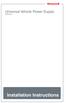 Universal Vehicle Power Supply 9007AX01 Installation Instructions Disclaimer Honeywell International Inc. ( HII ) reserves the right to make changes in specifications and other information contained in
Universal Vehicle Power Supply 9007AX01 Installation Instructions Disclaimer Honeywell International Inc. ( HII ) reserves the right to make changes in specifications and other information contained in
User Manual. Instructions for installing the Sure Stitch on the Next Generation Quilting Frame. Parts Included:
 User Manual Instructions for installing the Sure Stitch on the Next Generation Quilting Frame. Parts Included: 1: Display Console 1: Control Box 2: Encoder (Wires attached) (Not Shown) 1: 5v Power Supply
User Manual Instructions for installing the Sure Stitch on the Next Generation Quilting Frame. Parts Included: 1: Display Console 1: Control Box 2: Encoder (Wires attached) (Not Shown) 1: 5v Power Supply
This equipment has been tested and found to comply with the limits for a Class B digital device, pursuant to part 15 of the FCC Rules.
 Power Max Level 2 Charging Station en Installation and Operating Instructions This equipment has been tested and found to comply with the limits for a Class B digital device, pursuant to part 15 of the
Power Max Level 2 Charging Station en Installation and Operating Instructions This equipment has been tested and found to comply with the limits for a Class B digital device, pursuant to part 15 of the
SPECIAL NOTICE. All references to NAT product part numbers (and associated images) are equivalent to AEM product part numbers.
 SPECIAL NOTICE This product is now licensed to Anodyne Electronics Manufacturing (AEM) from Northern Airborne Technology (NAT). AEM is responsible for all matters related to this product, including sales,
SPECIAL NOTICE This product is now licensed to Anodyne Electronics Manufacturing (AEM) from Northern Airborne Technology (NAT). AEM is responsible for all matters related to this product, including sales,
Portable Air Conditioner. OWNER S MANUAL Read these instructions before use. Model: MF08CESWW. Voltage rating: 115V~60Hz Power rating : 800W
 MODE ALARM Portable Air Conditioner OWNER S MANUAL Read these instructions before use 8 Model: MF08CESWW Voltage rating: 115V~60Hz Power rating : 800W Customer Support : 1-800-474-2147 For product inquiries
MODE ALARM Portable Air Conditioner OWNER S MANUAL Read these instructions before use 8 Model: MF08CESWW Voltage rating: 115V~60Hz Power rating : 800W Customer Support : 1-800-474-2147 For product inquiries
ACK E-04 406 MHz ELT Frequently Asked Questions
 ACK E-04 406 MHz ELT Frequently Asked Questions Am I required to install a 406 MHz ELT to legally fly in the U.S.? No, you can legally fly without a 406MHz ELT installed. The current TSO has not been rescinded
ACK E-04 406 MHz ELT Frequently Asked Questions Am I required to install a 406 MHz ELT to legally fly in the U.S.? No, you can legally fly without a 406MHz ELT installed. The current TSO has not been rescinded
Portable Air Conditioner. OWNER S MANUAL Read these instructions before use. Model: MN12CES / MN10CESWW
 Portable Air Conditioner OWNER S MANUAL Read these instructions before use 8 Model: MN12CES / MN10CESWW Voltage rating: 120V~60Hz Power rating : 1100W (MN12CES) Power rating : 900W (MN10CESWW) Customer
Portable Air Conditioner OWNER S MANUAL Read these instructions before use 8 Model: MN12CES / MN10CESWW Voltage rating: 120V~60Hz Power rating : 1100W (MN12CES) Power rating : 900W (MN10CESWW) Customer
Manual for Fire Suppression & Methane Detection System
 Manual for Fire Suppression & Methane Detection System Fogmaker North America Post address: 150 Gordon Dr Exton, PA 19341 Delivery address: 150 Gordon Dr Exton, PA 19341 Tel: 610-265-3610 Fax: 610-265-8327
Manual for Fire Suppression & Methane Detection System Fogmaker North America Post address: 150 Gordon Dr Exton, PA 19341 Delivery address: 150 Gordon Dr Exton, PA 19341 Tel: 610-265-3610 Fax: 610-265-8327
u-traq autopro GPS Vehicle Tracking System Product # 1020-PRO User s Guide Installation and Operating Instructions
 u-traq autopro GPS Vehicle Tracking System Product # 1020-PRO User s Guide Installation and Operating Instructions Before Installing Table of Contents Before Installing 2 GPS Fundamentals 3 Checking the
u-traq autopro GPS Vehicle Tracking System Product # 1020-PRO User s Guide Installation and Operating Instructions Before Installing Table of Contents Before Installing 2 GPS Fundamentals 3 Checking the
Flight information that keeps pilots a step ahead.
 Integrated Flight Information system Flight information that keeps pilots a step ahead. At Rockwell Collins, we re ushering in the era of the truly paperless flight deck while providing a higher level
Integrated Flight Information system Flight information that keeps pilots a step ahead. At Rockwell Collins, we re ushering in the era of the truly paperless flight deck while providing a higher level
Power Supply Guide Version 1.0 for D-Show
 Power Supply Guide Version 1.0 for D-Show Digidesign 2001 Junipero Serra Boulevard Daly City, CA 94014-3886 USA tel: 650 731 6300 fax: 650 731 6399 Technical Support (USA) tel: 650 731 6100 fax: 650 731
Power Supply Guide Version 1.0 for D-Show Digidesign 2001 Junipero Serra Boulevard Daly City, CA 94014-3886 USA tel: 650 731 6300 fax: 650 731 6399 Technical Support (USA) tel: 650 731 6100 fax: 650 731
PRO 5000 CPE 1D Quick Installation Guide
 PRO 5000 CPE 1D Quick Installation Guide Introduction This Quick Installation Guide covers the basic installation of the PRO 5000 CPE. For more information, refer to the relevant sections in the Product
PRO 5000 CPE 1D Quick Installation Guide Introduction This Quick Installation Guide covers the basic installation of the PRO 5000 CPE. For more information, refer to the relevant sections in the Product
Global Avionics Training Specialists, LLC.
 Global Avionics Training Specialists, LLC. PRIMUS 2000/DORNIER 328 JET INTEGRATED AVIONICS SYSTEM LINE MAINTENANCE FAMILIARIZATION COURSE SYLLABUS I. INTRODUCTION A. SYSTEM DESCRIPTION The PRIMUS 2000
Global Avionics Training Specialists, LLC. PRIMUS 2000/DORNIER 328 JET INTEGRATED AVIONICS SYSTEM LINE MAINTENANCE FAMILIARIZATION COURSE SYLLABUS I. INTRODUCTION A. SYSTEM DESCRIPTION The PRIMUS 2000
HP ProLiant DL380 G6 Carrier-Grade Server Read Before Install
 HP ProLiant DL380 G6 Carrier-Grade Server Read Before Install Carrier-Grade Instructions HP Part Number: AM275-9001A Published: July 2012 Edition: 3 Copyright 2009, 2012 Hewlett-Packard Development Company,
HP ProLiant DL380 G6 Carrier-Grade Server Read Before Install Carrier-Grade Instructions HP Part Number: AM275-9001A Published: July 2012 Edition: 3 Copyright 2009, 2012 Hewlett-Packard Development Company,
User's Guide. Integrating Sound Level Datalogger. Model 407780. Introduction
 User's Guide 99 Washington Street Melrose, MA 02176 Phone 781-665-1400 Toll Free 1-800-517-8431 Visit us at www.testequipmentdepot.com Back to the Extech 407780 Product Page Integrating Sound Level Datalogger
User's Guide 99 Washington Street Melrose, MA 02176 Phone 781-665-1400 Toll Free 1-800-517-8431 Visit us at www.testequipmentdepot.com Back to the Extech 407780 Product Page Integrating Sound Level Datalogger
Portable Air Conditioner. OWNER S MANUAL Read these instructions before use. Model: MM14CCS. Voltage rating: 115V~60Hz Power rating : 1400W
 Portable Air Conditioner OWNER S MANUAL Read these instructions before use Model: MM14CCS Customer Support : 1-800-474-2147 Voltage rating: 115V~60Hz Power rating : 1400W For product inquiries or support
Portable Air Conditioner OWNER S MANUAL Read these instructions before use Model: MM14CCS Customer Support : 1-800-474-2147 Voltage rating: 115V~60Hz Power rating : 1400W For product inquiries or support
HP ProDisplay P17A LED Backlit Monitor. User Guide
 HP ProDisplay P17A LED Backlit Monitor User Guide 2013 Hewlett-Packard Development Company, L.P. Microsoft, Windows, and Windows Vista are either trademarks or registered trademarks of Microsoft Corporation
HP ProDisplay P17A LED Backlit Monitor User Guide 2013 Hewlett-Packard Development Company, L.P. Microsoft, Windows, and Windows Vista are either trademarks or registered trademarks of Microsoft Corporation
Terayon DOCSIS Modem Installation. Guide
 Terayon DOCSIS Modem Installation Model: TJ 700 Series Modem Guide Power Cable PC Data Test 4988 Great America Parkway Santa Clara, CA 95054 www.terayon.com 8500229 Rev A Table of Contents Table of Contents
Terayon DOCSIS Modem Installation Model: TJ 700 Series Modem Guide Power Cable PC Data Test 4988 Great America Parkway Santa Clara, CA 95054 www.terayon.com 8500229 Rev A Table of Contents Table of Contents
SoftRAID 5 QUICK START GUIDE. for OWC ThunderBay
 SoftRAID 5 QUICK START GUIDE for OWC ThunderBay TABLE OF CONTENTS INTRODUCTION...1 1.1 MINIMUM SYSTEM REQUIREMENTS 1.2 FEATURES 1.3 ABOUT THIS MANUAL SYSTEM SETUP...2 2.1 GETTING STARTED 2.2 INITIALIZING,
SoftRAID 5 QUICK START GUIDE for OWC ThunderBay TABLE OF CONTENTS INTRODUCTION...1 1.1 MINIMUM SYSTEM REQUIREMENTS 1.2 FEATURES 1.3 ABOUT THIS MANUAL SYSTEM SETUP...2 2.1 GETTING STARTED 2.2 INITIALIZING,
Disclaimers. Important Notice
 Disclaimers Disclaimers Important Notice Copyright SolarEdge Inc. All rights reserved. No part of this document may be reproduced, stored in a retrieval system, or transmitted, in any form or by any means,
Disclaimers Disclaimers Important Notice Copyright SolarEdge Inc. All rights reserved. No part of this document may be reproduced, stored in a retrieval system, or transmitted, in any form or by any means,
Operation and Installation Manual
 Operation and Installation Manual RCM-10 Remote Control Monitor and RSM-10 Remote Status Monitor for the CNA-100 & CNA-200 Automations Revision 1.1 9/98 WARRANTY INFORMATION The RCM-10 Remote Control
Operation and Installation Manual RCM-10 Remote Control Monitor and RSM-10 Remote Status Monitor for the CNA-100 & CNA-200 Automations Revision 1.1 9/98 WARRANTY INFORMATION The RCM-10 Remote Control
Wireless Base Station Single and Multiple Headsets
 Wireless Base Station Single and Multiple Headsets Operation Manual 7340 SW Durham Road Portland, OR 97224 USA Phone: 503-684-6647 1-800-527-0555 Fax: 503-620-2943 email: sales@firecom.com www.firecom.com
Wireless Base Station Single and Multiple Headsets Operation Manual 7340 SW Durham Road Portland, OR 97224 USA Phone: 503-684-6647 1-800-527-0555 Fax: 503-620-2943 email: sales@firecom.com www.firecom.com
