ATF Trading Platform Manual (Demo)
|
|
|
- Hope Carroll
- 8 years ago
- Views:
Transcription
1 ATF Trading Platform Manual (Demo) Latest update: January 2014 Orders: market orders, limit orders (for real platform) Supported Browsers: Internet Explorer, Google Chrome, Firefox, ios, Android (no separate application) Current with ATF TP Demo V 1.2 Compliance Monitoring System Specifications: leverage, trading frequency, asset classes, security types, source: short/long, investment strategy persistence, market capitalization test.
2 Content Introduction 2 Logging in to ATF 3-5 Trading. 6 Proportion principle - explained Amending the proxy instruments Manual mode Definition of fields in the ATF Trading Platform.. 24 Order navigation panel.. 24 Fund statistics Client summary statistics. 26 1
3 Introduction The ATF Trading Platform is an online mirroring platform that allows asset managers to manage both their personal account which we refer to as the Fund - and attached client accounts simultaneously. The demo version allows you to see how the actual trading process occurs when your Fund is attached to hypothetical client accounts. This tutorial will guide you through how to use our platform, including instructions on how to: 1. View and track account balances, order activity, and executions using the account information and executions windows 2. Run a stress test on the efficiency of an allocation to client accounts before you conduct a trade 3. Conduct trades in your account and attached client accounts 4. Use different proxy instruments to lower the mismatch between your portfolio and attached client portfolios And more You can test all of the features we will be discussing in the ATF Trading platform demo. Please note that the demo version has limited and simplified functionality compared to the full version of the platform (ATF Trading Platform). Table 1. Functionality comparison between ATF TP Demo and ATF TP* Parameter ATF TP Demo ATF TP Asset classes US Stocks, US Futures (limited sample), foreign stocks (limited sample), Forex (limited sample) US and foreign stocks (many currencies are supported), Futures, Options, Bonds, FX. Over 100 exchanges worldwide Client portfolios 3 Unlimited Rounding 0.9 rule** adjustable Proxy instruments Only S&P Many for many assets, ability to create personalized matrix Supported base currencies USD Many Supported instrument USD, EUR Many currencies *Not all parameters are being compared here ** we subtract whole number from the given number and round the fractional part according to the following principle: anything above 0.9 is rounded to 1, anything below 0.9 is rounded to 0. For example, if target number of instruments is 2.6, the system will advice to buy 2. If target number of instruments is 2.91, the system will advice to buy 3. 2
4 Logging in to ATF Log in to the ATF Trading platform using the login screen on the atfexchange website (Picture 1). Picture 1. Log in Screen By logging in you can access the trading platform main screen (Picture 2). The left part of the screen aggregates your brokerage account statistics which we refer to as the Fund, including: 1. Current margin requirements; 2. Leverage; 3. Liquidity; 4. Net Liquidation Value and current portfolio breakdown; The right-hand side of the screen shows account summary statistics for each attached client account, including: 5. Assets under management; 6. Leverage; 7. Liquidity and 8. Match criteria, which is a parameter that estimates how precisely a client account is following the Fund. 3
5 Picture 2. Main trading screen snapshot The left part of the screen aggregates your brokerage account statistics which we refer to as the Fund The right-hand side of the screen shows account summary statistics for each attached client account Trading section for order execution Client accounts, here, 18 clients Client account Match criteria Client account liquidity in % Current Fund margin requirements and liquidity in $ Client account leverage Fund Leverage Fund Liquidity in % Assets under management for particular client (AUM attached to the Fund) Fund Positions Net Liquidation Value of the Fund Fund Portfolio Breakdown Click on the Navigation panel to access client detailed account statistics 4
6 Detailed statistics on each attached client account can be accessed by clicking on the navigation panel for a particular client account (Picture 2). A separate screen (Picture 3) will then show the summary statistics for each attached client account, including: 9. Current margin requirements 10. Leverage 11. Liquidity as well as 12. Existing position details Picture 3. Client account detailed statistics. Client account summary screen Current Client account margin requirements and liquidity in $ Client account Leverage Client account Liquidity in % Fund position Client account Positions Net Liquidation Value of the Client Account Client account Portfolio Breakdown 5
7 Trading In this section we will discuss how to conduct trades on your account which we refer to as the Fund and attached client accounts. Before you begin to trade you need to populate your order screen with market data. Picture 4. Order execution section. 1. Select the asset class 2. Enter security symbol 3. Hit Search to upload security market data 4. Selected security market data is uploaded after you have identified the security 5. Select Buy or Sell 6. Choose quantity To create a market data line, select the asset class you intend to trade. Our system supports US and foreign Stocks, Futures, Options, FOREX, Bonds and covers over 100 exchanges worldwide. The demo version provides limited access to these instruments as highlighted in Table 1. Enter an underlying symbol, hit Search and select the one you need from the dropdown menu. The selected instrument and market data is immediatelly presented on the market data screen. The instrument you see on the market data screen is the one that will be traded for the Fund and the attached client accounts. Select the buy or sell side for the forthcoming order, choose the quantity you intend to trade for the Fund and, adhering to the proportion principle, the attached client accounts (quantity to be traded for attached client accounts will be determined automatically). 6
8 Proportion principle - explained The proportion principle is based on the Net liquidation value ratio between the Fund and each client account. We refer to this as the share allocation algorithm. Before moving on, let s discuss the share allocation alogorithm engine. The allocation algorithm distributes shares based on a single method current net liquidation proportion between the Fund and each attached client account. Let s look at an example. Suppose your personal account (the Fund) is worth USD 150,000 and you have 3 client accounts attached to it A, B and C, with Net liquidation values in the amounts of USD 150,000 for account A, USD 80,000 for account B and USD 400,000 for account C. The system then calculates a ratio for each account versus the Fund; 150/150 for account A, 80/150 for account B and 400/150 for account C, and adheres to the proportions of this allocation at all times. Suppose you want to obtain approximately 100% Dow Jones exposure by buying 1 Dow Jones Industrial Futures, with a contract value of USD 150,540. The Fund actual exposure to Dow Jones will then be / or %. The system then calculates the target exposure in dollar terms for each client account based on the proportion between the Fund and respective client account. In our example, the system sets the target exposure of USD 150,540 (150/150 = 1 * $150,540 = $150,540) to client A, USD 80,288 (80/150 = * $150,540 = $80,288) target exposure to client B and USD 401,440 (400/150 =2.67 * $150,540 = $401,440) target exposure to client C to keep the percentage exposure to the Dow Jones equal for all clients (i.e. at %) The problem is how to obtain the precise exposure for each client. The value of futures contracts can be large (picture 5) relative to the size of a client account, which makes it difficult to obtain the precise targeted exposure. Table 2. Share Allocation Algorithm Type Target allocation, % NLV Target allocation, $ Fund , ,540 Client A , ,540 Client B ,000 80,288 Client C , ,440 7
9 Picture 5. Dow Jones Bloomberg Snapshot. Min. lot size is $ Source: Bloomberg For example, Client B s required exposure of USD 80,288 to the Dow Jones cannot be constructed via Dow Jones futures, as the minimum lot size of such futures is USD 150,540 (Picture 5), almost double what is required. Our Different Lot equalization technology allows the ATF platform to minimize the mismatch caused by the different account sizes and the large contract values for some financial instruments. In particular, each instrument with a large contract value has a predetermined proxy instrument with a lower contract size. In our example, the Dow Jones futures with a contract value of USD 150,540 can be proxied by E-mini Dow futures with a contract value of around USD 75,000 (Picture 6) and furthermore by DOW ETF at a price of USD 151 per share. 8
10 Picture 6. Mini Dow Bloomberg Snapshot Min. lot size is 75270$ Source: Bloomberg For each client account the system finds the best combination of proxy instruments to obtain the target exposure as precisely as possible. In our example, when the asset manager intends to buy 1 Dow Jones futures for the Fund, the system will automatically construct the exposure for attached client accounts by using the proxy instruments and will advise the manager to buy: 1. 1 Dow Jones futures for client A, for a total exposure of USD 150,540 which is equal to the targeted exposure USD 150, mini Dow Jones futures, and 33 Dow Jones ETFs, for client B, for a total exposure of USD 80,263, which is close to the targeted exposure USD 80, Dow Jones futures, 1 mini Dow Jones futures and 166 DOW ETFs for client C, for a total exposure of USD 401,426, which is close to the targeted exposure USD 401,440. The match criteria (Picture 7), which is highlighted on each client navigation screen, shows the difference between the target amount, based on the proportion principle, and actual amount constructed via the available instruments. 9
11 Picture 7. Match criteria. Match criteria is calculated for each client account As explained, by using the proxy instruments when required, you can significantly increase the match criteria. The higher the Match criteria the lower the tracking error between the Fund and attached client account. If proxy instruments are not available, the alternative method would be to use three futures for account C, calculated according to simple rounding: $401,440 target exposure to client C divided by minimum lot size of the futures contract $150,540 = 2.66 futures rounded to 3. Our system, however, does not operate on a simple rounding basis, but rather on skewed rounding basis. In particular, when rounding, we always subtract the whole part from the actual number and then round the fractional part based on the following principle: anything above 0.9 is rounded to 1 and anything below 0.9 is rounded to 0. So if proxy instruments are not available, the alternative method would be to use two futures for account C (three futures would have been used if targeted allocation would have been >=2.90). However, this method is significantly less accurate than using the allocation algorithm since the actual exposure of account C to the Dow Jones would then be lower than the targeted exposure, that is around USD 301, 080 (2.66 rounded to 2 based on skewed rounding and multiplied by USD 150,540 = USD 301,080) instead of USD 401,000 using the more precise proxy method. Now, let s see the actual trading process. After you have identified the correct instrument and you are ready to conduct a trade, press the Preview button (Picture 8) to see the hypothetical effect of the trade on margins, liquidity as well as on match criteria, before you actually execute the trade for your clients and the Fund. The preview function does not execute the trades, but allows you to perform a stress test, that is it shows how all the relevant statistics will change if the trade is conducted without actually executing the trade. 10
12 Picture 8. Preview function. 1. Identify the instrument 2. Press Preview to see the hypothetical result of the trade Instrument that you intend to trade is highlighted in the position tab in blue 3. Both Fund statistics and each Client account statistics is immediately updated, taking into account hypothetical trade results You can also see the instrument that you intend to trade in the positions tab. This position tab is shown in dark blue which means that this is only a hypothetical position; no actual trades have been executed yet. Executed positions will be shown on the gray bars (Picture 10). If you are satisfied with the Match/Liquidity criteria for all of your clients as well as for the Fund, hit the Execute button to transmit your order (Picture 9). 11
13 Picture 9. Execute function. Hit the Execute Button to actually execute the trade. When the order is accepted, it becomes a pending order. The pending tabs indicate that orders are working but not yet executed. Once orders are executed, the pending tabs will disappear and the position line color becomes gray (Picture 10). This means that you have added a new position to the Fund and the attached client accounts. Picture 10 - Executed orders (basic view) Instrument that you have added to the portfolio is highlighted in the position tab in gray 12
14 Amending the proxy instruments In the previous part we looked at the ideal situation when the system always determines proxy instruments to maximize the match criteria. In a situation when no proxy instrument has been identified by our system for instruments with large contract values, accounts with different sizes can experience a significant mismatch, as has already been explained. Let s consider the previous example when the asset manager intended to buy one Dow Jones futures with contract value of USD 150,540 to obtain approximately 100% exposure to Dow Jones futures. Let s also assume no proxy instrument has been identified by our system for the Dow Jones futures. After hitting the Preview button, the system will try to obtain the required exposure by using only 1 instrument Dow Jones futures with a USD 150,540 contract value and therefore will allocate 1 contract to the Fund, 1 contract to client A, 0 contracts to client B and 2 contracts to client C, based on our skewed rounding algorithm (Table 3) Table 3 Share allocation algorithm Type Target NLV Target Minimum Simple Skewed Contracts to Projected 4/5 match allocation, % allocation, $ lot size of Futures Rounding (4/5) Rounding be bought (based on 7) Exposure Fund , , ,540 1 = 1 1= , % Client A , , ,540 1 = 1 1= , % Client B ,000 80, , = = N/A ( ) Very low Client C , , , = = ,080 1,33 Average As a result, due to rounding the actual exposure will differ from the targeted exposure, which will cause low match criteria for some accounts (Picture 11). Picture 11. Preview function in case of absence of proxy instruments 1. Hit the Amend button to alter the allocation and increase the match criteria (if possible) Since no proxy instruments have been identified, some accounts will experience large mismatch, i.e. targeted exposure will significantly differ from the actual exposure. 13
15 To manually adjust the allocation profile or identify proxy instruments, hit the Amend button for each client where the match criteria is low (Picture 11). For example, let s amend the composition manually for client B. Hitting the Amend button will give you a detailed view of the client portfolio where you can see detailed account statistics, as well as the instrument or instruments which the system advises you to trade. The darker upper part shows the instruments the Fund itself targets to trade (Picture 12). Picture 12. Amend mode Instrument that Fund targets to trade Instruments Target and actual that Client weights account not equal targets to trade Match criteria is low As shown in the previous example, with automatic proxy instruments available and identified, the position tab would look like this, that is the system advises you to buy 1 mini Dow Jones futures and 33 Dow Jones ETFs (Picture 13). 14
16 Picture 13. Amend mode in case of identified proxy instruments Instrument that Fund targets to trade Instruments that that Client Client account account targets targets to trade to trade Instruments Target and actual that Client account weights targets now equal to trade Match criteria is high In our example (Picture 12), when automatic proxy instruments are not available or identified, the system will advise you to buy 0 Dow Jones futures, as indicated by the proportion between the Fund and Client B Net Liquidation Values as well as based on our skewed rounding algorithm (Table 2). To alter the existing allocation profile, select the portfolio composition tab to be altered and use the trade panel to manually alter the allocation (Picture 14). In our case, we want to add mini Dow futures and 33 Dow ETFs. Select the mini Dow, select Buy, choose one in the number of contracts and hit Preview (Picture 14). You can now see the newly added instrument in the portfolio composition tab (Picture 14). 15
17 Picture 14. Positions altering. 5. Select side 1. Select the asset class 2. Enter security symbol 3. Hit Search to upload security market data 4. Selected security market data is uploaded after you have identified the security 6. Press Preview to see the hypothetical result of the trade Use this trading tab to manage the altering 7. As opposed to Picture 12, you can now see newly added position. Note that no actual trading has yet been performed. Match criteria has been improved 16
18 To add ETFs, find Dow Jones ETF, select the required amount, and hit Preview to add it to the list (Picture 15). Picture 15. Positions altering continued. 4. Select side 1. Select the asset class 2. Enter security symbol 3. Hit Search to upload security market data 5. Press Preview to see the hypothetical result of the trade Match criteria has been improved even further You can now see newly added instrument You can now see that match criteria has been significantly improved. Remember that this does not execute the actual trades; you have just set the allocation profile. Please note that if you need to delete the long position from the portfolio composition tab, identify the position and select sell (Picture 16). 17
19 Picture 16. Deleting or decreasing long position, an example. To delete security form the positions tab (security you are long), identify the targeted security and choose sell. Do delete the security that you are short, select buy in the Action field. By hitting the Back To Main Panel button (Picture 17), you can go back to the main screen. Picture 17. Back to main panel function. You can now see that the match criteria for account B has been improved (Picture 18) as opposed to situation highlighted in Picture
20 Picture 18. Match parameter Match criteria has been improved to almost 100%, meaning that expected performance of the Client account will mirror performance of the fund almost perfectly You can perform as many alterations for as many client accounts as you need. Again, notice that so far no actual trading has been performed. After you are finished making alterations, hit the Execute button and the system will start conducting trades (Picture 19); filling positions for the attached client accounts and for the Fund. Picture 19. Execute function. Hit the Execute button after you are satisfied with Match and Liquidity Criteria for all attached client accounts. Make sure Match and Liquidity parameters are high enough before you conduct the actual trade. 19
21 You can see the progress tabs which show the percentage of trades that have been filled. After all trades have been filled, the position color becomes gray, which means that the position has been added to all accounts and the Fund (Picture 20). Picture 20. Execute button continued. After all trades have been filled, the position color becomes gray, which means that the position has been added to all accounts and the Fund Manual mode You can amend the composition of any individual client portfolio without affecting the Fund or other client portfolios by using the manual mode. Manual mode operates in a similar way to the amend mode, expect it allows you to actually execute trades on a separate client account without affecting the Fund or other client accounts. To add or delete a position on a particular client account, select the manual mode (Picture 21) 20
22 Picture 21. Main screen manual mode. Hit the Manual Mode to trade directly and only on selected client account Hitting the Manual mode button will give you a detailed view of the client portfolio where you can see client account statistics (Picture 22). Picture 22. Manual mode. Suppose you want to increase only selected client account exposure to DOW JONES ETF Slight mismatch might appear after awhile due to different composition of the Fund and attached client account (i.e. 98% Match instead of 99% previously) 21
23 Let s say we want to increase client exposure to Dow Jones by buying several more DOW JONES ETFs to minimize the tracking error between the Fund and particular client account which appeared after a while. Altering a position in the Manual mode is identical to altering a position in the Amend mode. Select the position to be altered, and use the trade window to find the security you intend to trade. Hit Preview and the system will reflect the hypothetical result of the trade. Picture 23. Preview function in manual mode Hit Preview and the system will reflect the hypothetical result of the trade The difference between the Amend mode and Manual mode is that in the later you can actually execute the trade for particular client account by hitting the Execute button. (Picture 24). 22
24 Picture 24. Execution function in manual mode Hit the Execute button and the system will execute the intended trade for this account only This is opposed to what we did in previous example when, after hitting Preview, we exited the client account and Executed all trades in the main screen for the Fund and all attached client accounts. After trade has been executed, hit the Back To Main Panel button to return to the main screen. 23
25 Definition of fields in the ATF Trading Platform Most of the data fields are identical to the Interactive Brokers (IB) Webtrader. See WebTrader s manual for more information: Order navigation panel The order screen is located in the upper left side of the main screen. Picture 25 Following fields are highlighted in the order navigations screen. 1. Asset class to be traded: Stocks, Bonds, Futures, Forex, Options. Complete list of asset classes and instruments can be found here: 2. Contract: Provides the contract description including the underlying, primary exchange, and if not Smart, the directed exchange. 3. Bid: The best bid price for a contract. This is the best price at which you could currently SELL. 4. Ask: The best ask price for a contract. This is the best price at which you could currently BUY. 5. Size: The approximate depth of the current bid/ask. 6. Last: The last price at which the contract traded. A "C" in front of the last price indicates that this is the previous day's closing price. 7. Class: as defined by Interactive Brokers 8. Expiry (for futures): as defined by Interactive Brokers 9. Currency: as defined by Interactive Brokers 10. Trading Hours: as defined by Interactive Brokers 11. Action: as defined by Interactive Brokers 24
26 Fund statistics The left part of the screen aggregates your brokerage acocunt statistics. Picture 26 Following fields are available for the Fund statistics: 1. Net Liquidation value: Total cash value (which includes futures P&L) + stock value + options value + bond value. Calculation is subject to account type. NLV is Net Liquidation Value as defined by the IB. See IB TWS Guide for more information Margin requirements a. Initial Margin: Initial margin requirement in the base currency of the account. The initial margin requirement is what is required to open a new position. b. Maintenance Margin: Maintenance margin requirement in the base currency of the account. This is the value required to maintain your current positions. c. Available Funds: This value tells what you have available for trading (NLV - Initial margin.) d. Excess Liquidity: This value shows your margin cushion, before liquidation. (NLV maintenance margin) 3. Fund Leverage: (market value of all instruments in the portfolio) /( NLV) - 100% 4. Funds Liquidity as % of your NLV: (Available Funds) / (NLV) 5. Portfolio composition navigation panel: a. Contract Description: symbol and description b. Instrument name: name of the instrument c. Currency: currency of the contract d. Market price: real time price of the position e. Nr # (Position): quantity of long/short shares or contracts f. Market value: (position)*(market price). Includes multiplier for futures. g. % NLV: (Market value of the position) / (NLV in base currency (USD))
27 h. P&L: unrealized P&L. (Market value of positions) (average cost) Client summary statistics The right hand side of the platform main screen aggregates statistics on attached client portfolios. If you do not have any clients linked to your account, this part will be blank. After clients attach their accounts to the Fund, you will be able to see the summary statistics for each client account. Picture 27 Following fields are available in the attached client summary screen: 1. Client Identifier: unique number prescribed to each client 2. Match criteria: parameter that estimates how precisely client account is following the Fund. Large difference in account sizes between the Fund and client accounts as well as large notional amounts of some financial instruments (e.g. futures) might cause the performance drift between client account and the Fund. This drift is caused by the mismatch in exposure to particular instrument between the Fund and the client account. The Match criteria shows the exposure precision between the targeted amount based on the NLV ratio between the Fund and account and actual amount constructed via available instruments. The higher the Match criteria the better. Match criteria of 100% means that the ratio between the Fund NLV and client NLV is the same as the ratio between particular security exposure of Fund and the client. 3. Liquidity position (Available funds %): same as defined for the Fund. 4. Leverage: same as defined for the Fund. 5. Net Liquidation value or assets under management: same as defined for the Fund 26
Any symbols displayed within these pages are for illustrative purposes only, and are not intended to portray any recommendation.
 mobiletws for Android Users' Guide October 2012 mobiletws for Android Version 4.1.360 2012 Interactive Brokers LLC. All Rights Reserved Any symbols displayed within these pages are for illustrative purposes
mobiletws for Android Users' Guide October 2012 mobiletws for Android Version 4.1.360 2012 Interactive Brokers LLC. All Rights Reserved Any symbols displayed within these pages are for illustrative purposes
mobiletws for iphone
 mobiletws for iphone Table of Contents Log in to mobiletws... 1 Logging In... 1 Trade... 5 Submit an Order... 5 The Order Ticket... 6 Quotes, Charts, Trading... 7 Add a Contract... 8 View Expanded Ticker...
mobiletws for iphone Table of Contents Log in to mobiletws... 1 Logging In... 1 Trade... 5 Submit an Order... 5 The Order Ticket... 6 Quotes, Charts, Trading... 7 Add a Contract... 8 View Expanded Ticker...
MetaTrader 4 for Android TM Guide
 MetaTrader 4 for Android TM Guide Android is a trademark of Google, Inc. Logging in Upon downloading and installing MetaTrader 4 for Android TM from Google Play, you will see the Metatrader 4 icon appear
MetaTrader 4 for Android TM Guide Android is a trademark of Google, Inc. Logging in Upon downloading and installing MetaTrader 4 for Android TM from Google Play, you will see the Metatrader 4 icon appear
MetaTrader 4 for iphone Guide
 MetaTrader 4 for iphone Guide Logging in When you have first downloaded and installed the app from the App Store, you will see the Metatrader 4 icon appear on your screen. Please select this icon by tapping
MetaTrader 4 for iphone Guide Logging in When you have first downloaded and installed the app from the App Store, you will see the Metatrader 4 icon appear on your screen. Please select this icon by tapping
mobiletws for ipad Users' Guide September 2011 2011 Interactive Brokers LLC. All rights reserved.
 mobiletws for ipad Users' Guide September 2011 2011 Interactive Brokers LLC. All rights reserved. Apple, the Apple logo, ipod, ipod touch, ipad and itunes are trademarks of Apple Inc., registered in the
mobiletws for ipad Users' Guide September 2011 2011 Interactive Brokers LLC. All rights reserved. Apple, the Apple logo, ipod, ipod touch, ipad and itunes are trademarks of Apple Inc., registered in the
Sirix Tablet 6.5 User Guide
 Sirix Tablet 6.5 User Guide Leverate 2014 Table of Contents Overview... 4 Logging into the platform... 5 Home Screen:... 6 Rates Tab... 7 Social... 8 Charts Tab... 8 Order... 9 Pending order... 10 Trader
Sirix Tablet 6.5 User Guide Leverate 2014 Table of Contents Overview... 4 Logging into the platform... 5 Home Screen:... 6 Rates Tab... 7 Social... 8 Charts Tab... 8 Order... 9 Pending order... 10 Trader
CFD-FX Trading platform Software User Guide. May 2006
 CFD-FX Trading platform Software User Guide May 2006 CONTENTS Introduction........................................................1 Installing the trading platform........................................1
CFD-FX Trading platform Software User Guide May 2006 CONTENTS Introduction........................................................1 Installing the trading platform........................................1
1. Introduction 3 1.1. Logging In 4 1.2. Screen Lock 5 1.3. Logging Out 6
 1 xstation manual 2 xstation manual: 1. Introduction 3 1.1. Logging In 4 1.2. Screen Lock 5 1.3. Logging Out 6 2. Account settings 7 2.1. Trade Confirmation Settings 7 2.2.Language Settings 8 2.3 Layout
1 xstation manual 2 xstation manual: 1. Introduction 3 1.1. Logging In 4 1.2. Screen Lock 5 1.3. Logging Out 6 2. Account settings 7 2.1. Trade Confirmation Settings 7 2.2.Language Settings 8 2.3 Layout
SirixWeb 3.0. User guide
 SirixWeb 3.0 User guide Leverate 2014 Copyright This publication, including all photographs, illustrations and software, is protected under international copyright laws, with all rights reserved. Neither
SirixWeb 3.0 User guide Leverate 2014 Copyright This publication, including all photographs, illustrations and software, is protected under international copyright laws, with all rights reserved. Neither
Any symbols displayed within these pages are for illustrative purposes only, and are not intended to portray any recommendation.
 Getting Started: Proprietary Trading Group STL June 2014 2014 Interactive Brokers LLC. All Rights Reserved Any symbols displayed within these pages are for illustrative purposes only, and are not intended
Getting Started: Proprietary Trading Group STL June 2014 2014 Interactive Brokers LLC. All Rights Reserved Any symbols displayed within these pages are for illustrative purposes only, and are not intended
The Balances section shows your account balances for securities, commodities and in total. These balances don't include margin requirements.
 Balances The Balances section shows your account balances for securities, commodities and in total. These balances don't include margin requirements. To view all Balances values, expand the section using
Balances The Balances section shows your account balances for securities, commodities and in total. These balances don't include margin requirements. To view all Balances values, expand the section using
Any symbols displayed within these pages are for illustrative purposes only, and are not intended to portray any recommendation.
 Getting Started: IB Advisor October 2015 2015 Interactive Brokers LLC. All Rights Reserved Any symbols displayed within these pages are for illustrative purposes only, and are not intended to portray any
Getting Started: IB Advisor October 2015 2015 Interactive Brokers LLC. All Rights Reserved Any symbols displayed within these pages are for illustrative purposes only, and are not intended to portray any
MT4 ANDROID USER GUIDE. FASTEST GROWING FX PROVIDER 2012 World Finance Awards. BEST TRADING PLATFORM World Finance Awards
 FASTEST GROWING FX PROVIDER 2012 World Finance Awards BEST TRADING PLATFORM World Finance Awards FASTEST GROWING FX BROKER European CEO Awards BEST FX NEWCOMER 2011 World Finance Awards MT4 ANDROID USER
FASTEST GROWING FX PROVIDER 2012 World Finance Awards BEST TRADING PLATFORM World Finance Awards FASTEST GROWING FX BROKER European CEO Awards BEST FX NEWCOMER 2011 World Finance Awards MT4 ANDROID USER
Signing up for DecisionBar for TradingView
 Signing up for DecisionBar for TradingView TradingView.com is an exciting new web-based charting platform offering professional quality charting as well as free, real-time data for virtually thousands
Signing up for DecisionBar for TradingView TradingView.com is an exciting new web-based charting platform offering professional quality charting as well as free, real-time data for virtually thousands
Financing, margin and exposure
 MODULE 2 Spread betting Financing, margin and exposure FINANCING, MARGIN AND EXPOSURE 2 How to use this module Navigation There are two navigation systems in this PDF. You can move forwards and backwards
MODULE 2 Spread betting Financing, margin and exposure FINANCING, MARGIN AND EXPOSURE 2 How to use this module Navigation There are two navigation systems in this PDF. You can move forwards and backwards
FTS Real Time Client: Equity Portfolio Rebalancer
 FTS Real Time Client: Equity Portfolio Rebalancer Many portfolio management exercises require rebalancing. Examples include Portfolio diversification and asset allocation Indexation Trading strategies
FTS Real Time Client: Equity Portfolio Rebalancer Many portfolio management exercises require rebalancing. Examples include Portfolio diversification and asset allocation Indexation Trading strategies
Prestige International Bullion Limited. MT4 Operation Manual
 Prestige International Bullion Limited MT4 Operation Manual 2012/1/1 Room C-E 33/F Tower B Billion Centre 1 Wang Kwong Road Kowloon Bay Hong Kong Prestige International Bullion Limited MT4 Operation Manual
Prestige International Bullion Limited MT4 Operation Manual 2012/1/1 Room C-E 33/F Tower B Billion Centre 1 Wang Kwong Road Kowloon Bay Hong Kong Prestige International Bullion Limited MT4 Operation Manual
Any symbols displayed within these pages are for illustrative purposes only, and are not intended to portray any recommendation.
 Getting Started: Investment Manager - Multiple Fund Account March 2015 2015 Interactive Brokers LLC. All Rights Reserved Any symbols displayed within these pages are for illustrative purposes only, and
Getting Started: Investment Manager - Multiple Fund Account March 2015 2015 Interactive Brokers LLC. All Rights Reserved Any symbols displayed within these pages are for illustrative purposes only, and
Logging into the platform
 Overview GO4X Mobile is a HTML5 based platform which is available for use on most smartphones, including iphone and Android devices. The platform can be accessed by typing in the website address on the
Overview GO4X Mobile is a HTML5 based platform which is available for use on most smartphones, including iphone and Android devices. The platform can be accessed by typing in the website address on the
VANTAGE FX FOR ANDROID
 VANTAGE FX FOR ANDROID User Guide v 1.4 onwards TA B L E O F C O N T E N T S GETTING STARTED How to Login... 3 Save password... 3 Saving Account Details... 4 Navigating Your App... 4 Rates... 5 Favorites...
VANTAGE FX FOR ANDROID User Guide v 1.4 onwards TA B L E O F C O N T E N T S GETTING STARTED How to Login... 3 Save password... 3 Saving Account Details... 4 Navigating Your App... 4 Rates... 5 Favorites...
Trading Tutorial. Microstructure 2 Liquidity. Rotman School of Management http://rit.rotman.utoronto.ca Page 1 of 9
 Microstructure 2 Tutorial Introduction Welcome to Rotman Interactive Trader (RIT). This document begins assuming that you have installed and run the Rotman Interactive Trader client application (RIT Client).
Microstructure 2 Tutorial Introduction Welcome to Rotman Interactive Trader (RIT). This document begins assuming that you have installed and run the Rotman Interactive Trader client application (RIT Client).
FX Options NASDAQ OMX
 FX Options OPTIONS DISCLOSURE For the sake of simplicity, the examples that follow do not take into consideration commissions and other transaction fees, tax considerations, or margin requirements, which
FX Options OPTIONS DISCLOSURE For the sake of simplicity, the examples that follow do not take into consideration commissions and other transaction fees, tax considerations, or margin requirements, which
MT4 Electronic Trading Station Menu. MT4 Operation Manual. SB MT4 Electronic Trading Station 2012/1/1. Menu SB MT4 Electronic Trading
 SB MT4 Electronic Trading Station Menu SB MT4 Electronic Trading Station Menu SB MT4 Electronic Trading Station Menu SB MT4 Electronic Trading Station Menu SB 標 準 金 融 MT4 Electronic Standard Bullion Trading
SB MT4 Electronic Trading Station Menu SB MT4 Electronic Trading Station Menu SB MT4 Electronic Trading Station Menu SB MT4 Electronic Trading Station Menu SB 標 準 金 融 MT4 Electronic Standard Bullion Trading
Get Started Tutorial PDF
 Get Started Tutorial PDF By Alessio Rastani leadingtrader.com Qualities of a Good Trader 1) 2) 3) Preparation: Having a solid and proven trading plan Testing your plan Knowing your entry and your exit
Get Started Tutorial PDF By Alessio Rastani leadingtrader.com Qualities of a Good Trader 1) 2) 3) Preparation: Having a solid and proven trading plan Testing your plan Knowing your entry and your exit
Trader Manual. NatureForex.com
 Trader Manual NatureForex.com Welcome to the exciting world of FX/CFD trading! This manual will explain how to trade FX/CFD with NatureForex platform. For any further questions, please feel free to contact
Trader Manual NatureForex.com Welcome to the exciting world of FX/CFD trading! This manual will explain how to trade FX/CFD with NatureForex platform. For any further questions, please feel free to contact
Knight Direct FX User Guide
 Knight Direct FX User Guide Release 3.8 June 4, 2010 Table of Contents Overview of FX Trading Platform... 3 Ticket Display... 3 FX Order Ticket... 3 Currency Pair Symbol... 4 Top of Book Price... 4 Top
Knight Direct FX User Guide Release 3.8 June 4, 2010 Table of Contents Overview of FX Trading Platform... 3 Ticket Display... 3 FX Order Ticket... 3 Currency Pair Symbol... 4 Top of Book Price... 4 Top
UNIT ASSESSMENT SYSTEM DOCUMENTATION FACULTY
 UNIT ASSESSMENT SYSTEM DOCUMENTATION FACULTY November 2013 The purpose of UAS is to collect and measure assessment data for select courses. 1 Accessing the Unit Assessment System Application 2 Browser
UNIT ASSESSMENT SYSTEM DOCUMENTATION FACULTY November 2013 The purpose of UAS is to collect and measure assessment data for select courses. 1 Accessing the Unit Assessment System Application 2 Browser
WEBTrader. User Guide
 WEBTrader User Guide Table of Contents Creating a Demo account How to log in Main Areas of the WebTrader Market Watch Favorites Adding Favorites Spot Panes Charts Adding New Chart Using Charts Chart Options
WEBTrader User Guide Table of Contents Creating a Demo account How to log in Main Areas of the WebTrader Market Watch Favorites Adding Favorites Spot Panes Charts Adding New Chart Using Charts Chart Options
OVERVIEW TABLE OF CONTENTS. Logging in 1. Main Screen 2. Tool Bar 2. Market Rates 4. Trading Cubes 5. Orders 6. Pending Orders Tab 7.
 WEB TRADER GUIDE OVERVIEW Sirix Web is an Adobe Flash, Web-based platform. Sirix Web is available on all internet browsers which support Flash version 10 and above. Sirix Web will use a Shared Wallet with
WEB TRADER GUIDE OVERVIEW Sirix Web is an Adobe Flash, Web-based platform. Sirix Web is available on all internet browsers which support Flash version 10 and above. Sirix Web will use a Shared Wallet with
amleague Trading Platform User Guide
 amleague Trading Platform User Guide Contents This document aims to describe amleague s trading platform process. It is intended for Asset Managers competing on one or several mandates. New Trading Platform
amleague Trading Platform User Guide Contents This document aims to describe amleague s trading platform process. It is intended for Asset Managers competing on one or several mandates. New Trading Platform
Integrated Company Analysis
 Using Integrated Company Analysis Version 2.0 Zacks Investment Research, Inc. 2000 Manual Last Updated: 8/11/00 Contents Overview 3 Introduction...3 Guided Tour 4 Getting Started in ICA...4 Parts of ICA
Using Integrated Company Analysis Version 2.0 Zacks Investment Research, Inc. 2000 Manual Last Updated: 8/11/00 Contents Overview 3 Introduction...3 Guided Tour 4 Getting Started in ICA...4 Parts of ICA
www.gainsy.com Tading Platform Manual
 Tading Platform Manual Table of contents Description... 4 General... 5 Layout and windows management... 5 Working on several monitors... 5 Drag and drop... 5 Columns management... 5 Windows links... 6
Tading Platform Manual Table of contents Description... 4 General... 5 Layout and windows management... 5 Working on several monitors... 5 Drag and drop... 5 Columns management... 5 Windows links... 6
Any symbols displayed within these pages are for illustrative purposes only, and are not intended to portray any recommendation.
 Getting Started: Non-Disclosed Brokers October 2015 2015 Interactive Brokers LLC. All Rights Reserved Any symbols displayed within these pages are for illustrative purposes only, and are not intended to
Getting Started: Non-Disclosed Brokers October 2015 2015 Interactive Brokers LLC. All Rights Reserved Any symbols displayed within these pages are for illustrative purposes only, and are not intended to
Sirix Web 6.0 User Guide. Leverate 2012. Sirix Web 6.0 User Guide 1
 Sirix Web 6.0 User Guide Leverate 2012 Sirix Web 6.0 User Guide 1 Copyright This publication, including all photographs, illustrations and software, is protected under international copyright laws, with
Sirix Web 6.0 User Guide Leverate 2012 Sirix Web 6.0 User Guide 1 Copyright This publication, including all photographs, illustrations and software, is protected under international copyright laws, with
SMG... 2 3 4 SMG WORLDWIDE
 U S E R S G U I D E Table of Contents SMGWW Homepage........... Enter The SMG............... Portfolio Menu Page........... 4 Changing Your Password....... 5 Steps for Making a Trade....... 5 Investor
U S E R S G U I D E Table of Contents SMGWW Homepage........... Enter The SMG............... Portfolio Menu Page........... 4 Changing Your Password....... 5 Steps for Making a Trade....... 5 Investor
Client Software Feature Guide
 RIT User Guide Build 1.00 Client Software Feature Guide Introduction Welcome to Rotman Interactive Trader 2.0 (RIT 2.0). This document assumes that you have installed the Rotman Interactive Trader 2.0
RIT User Guide Build 1.00 Client Software Feature Guide Introduction Welcome to Rotman Interactive Trader 2.0 (RIT 2.0). This document assumes that you have installed the Rotman Interactive Trader 2.0
PROfit 3.7. User manual 2014. Copyright 2014 Internovus Bulgaria. All rights reserved.
 PROfit 3.7 User manual 2014 Table of Contents 1. Introduction...6 1.1 Major financial instruments...7 1.2 About PROfit...9 1.3 About the manual... 10 2. Getting started... 11 2.1 Installing PROfit... 12
PROfit 3.7 User manual 2014 Table of Contents 1. Introduction...6 1.1 Major financial instruments...7 1.2 About PROfit...9 1.3 About the manual... 10 2. Getting started... 11 2.1 Installing PROfit... 12
MetaTrader 4/5 for Android. User Guide
 1 MetaTrader 4/5 for Android User Guide 2 Contents How to get the MT4/ 5 App for Android... 3 How to log into your Live Account or create a new demo account... 3 1. Quotes... 4 a. How to add more instruments...
1 MetaTrader 4/5 for Android User Guide 2 Contents How to get the MT4/ 5 App for Android... 3 How to log into your Live Account or create a new demo account... 3 1. Quotes... 4 a. How to add more instruments...
RPM Quick Start Guide for Students
 Rotman Portfolio Manager Quick Start Guide - students Build 1.00 Class Code and Password RPM Quick Start Guide for Students Fill out the box below with the information provided to you in class. Class Code
Rotman Portfolio Manager Quick Start Guide - students Build 1.00 Class Code and Password RPM Quick Start Guide for Students Fill out the box below with the information provided to you in class. Class Code
FOREX: GETTING STARTED
 FOREX: GETTING STARTED Forex is one of the world s largest financial markets, offering 24-hour trading, low margin requirements, and the opportunity to add greater diversification to your portfolio. Currency
FOREX: GETTING STARTED Forex is one of the world s largest financial markets, offering 24-hour trading, low margin requirements, and the opportunity to add greater diversification to your portfolio. Currency
7. Analysis... 36 7.1 Chart... 36 7.2 Whatif Calculator... 39
 Contents 1. Introduction... 5 2. Getting Started... 7 2.1 What you need... 7 2.2 How to login... 7 At a Glance... 8 3. Atrad Home... 11 3.1 Ticker... 11 3.2 Indices... 11 3.3 Themes... 12 3.3.1 Full screen
Contents 1. Introduction... 5 2. Getting Started... 7 2.1 What you need... 7 2.2 How to login... 7 At a Glance... 8 3. Atrad Home... 11 3.1 Ticker... 11 3.2 Indices... 11 3.3 Themes... 12 3.3.1 Full screen
Any symbols displayed within these pages are for illustrative purposes only, and are not intended to portray any recommendation.
 Getting Started: Omnibus Brokers June 2014 2014 Interactive Brokers LLC. All Rights Reserved Any symbols displayed within these pages are for illustrative purposes only, and are not intended to portray
Getting Started: Omnibus Brokers June 2014 2014 Interactive Brokers LLC. All Rights Reserved Any symbols displayed within these pages are for illustrative purposes only, and are not intended to portray
EF MetaTrader 5 for Android OS
 User Guide for the online trading platform EF MetaTrader 5 for Android OS Euro-Finance 43 Christopher Columbus blvd., 1592 Sofia, Bulgaria tel.: +359 (0) 700 156 56; fax: +359 (0) 2 981 14 96 support@eurofinance.bg
User Guide for the online trading platform EF MetaTrader 5 for Android OS Euro-Finance 43 Christopher Columbus blvd., 1592 Sofia, Bulgaria tel.: +359 (0) 700 156 56; fax: +359 (0) 2 981 14 96 support@eurofinance.bg
Any symbols displayed within these pages are for illustrative purposes only, and are not intended to portray any recommendation.
 June 2014 2014 Interactive Brokers LLC. All Rights Reserved Any symbols displayed within these pages are for illustrative purposes only, and are not intended to portray any recommendation. Contents Contents
June 2014 2014 Interactive Brokers LLC. All Rights Reserved Any symbols displayed within these pages are for illustrative purposes only, and are not intended to portray any recommendation. Contents Contents
Table of Contents. Page Home.. 2. Balances & Holdings Balances & Holdings 3-4 Account Profile 5. Activity Account Activity...5
 Table of Contents Page Home.. 2 Balances & Holdings Balances & Holdings 3-4 Account Profile 5 Activity Account Activity.....5 Portfolio Portfolio 6 Realized Gains/Loss..6-7 Trading Equity Order.. 8 Trading
Table of Contents Page Home.. 2 Balances & Holdings Balances & Holdings 3-4 Account Profile 5 Activity Account Activity.....5 Portfolio Portfolio 6 Realized Gains/Loss..6-7 Trading Equity Order.. 8 Trading
J-TRADER QUICK START USERGUIDE For Version 8.0
 J-TRADER QUICK START USERGUIDE For Version 8.0 Notice Whilst every effort has been made to ensure that the information given in the J Trader Quick Start User Guide is accurate, no legal responsibility
J-TRADER QUICK START USERGUIDE For Version 8.0 Notice Whilst every effort has been made to ensure that the information given in the J Trader Quick Start User Guide is accurate, no legal responsibility
U.S. ELECTRONIC TRADING USER GUIDE
 U.S. ELECTRONIC TRADING USER GUIDE 1 1. Getting Started SinoPac Securities (Asia) US Online Trading platform has the following features to help you profit from markets in the US: Direct orders to NASDAQ
U.S. ELECTRONIC TRADING USER GUIDE 1 1. Getting Started SinoPac Securities (Asia) US Online Trading platform has the following features to help you profit from markets in the US: Direct orders to NASDAQ
SaxoMobileTrader NEVER MISS ANOTHER TRADING OPPORTUNITY. For ipod Touch* and iphone* *ipod Touch tm and iphone tm are trademarks of Apple Inc.
 SaxoMobileTrader For ipod Touch* and iphone* NEVER MISS ANOTHER TRADING OPPORTUNITY *ipod Touch tm and iphone tm are trademarks of Apple Inc. Contents 1 Introduction... 2 1.1 Getting Started: Accessing
SaxoMobileTrader For ipod Touch* and iphone* NEVER MISS ANOTHER TRADING OPPORTUNITY *ipod Touch tm and iphone tm are trademarks of Apple Inc. Contents 1 Introduction... 2 1.1 Getting Started: Accessing
TABLE OF CONTENTS LOGGING ON, SAVING, & OPENING DESKTOP LAYOUTS
 TABLE OF CONTENTS LOGGING ON, SAVING, & OPENING DESKTOP LAYOUTS 2 PLATFORM FEATURE OVERVIEW (MASTER WINDOW) 3 OVERALL PLATFORM SETTINGS 4-6 LINKING WINDOWS 7 CHARTS WINDOWS 8-9 FUNDAMENTALS & NEWS WINDOWS
TABLE OF CONTENTS LOGGING ON, SAVING, & OPENING DESKTOP LAYOUTS 2 PLATFORM FEATURE OVERVIEW (MASTER WINDOW) 3 OVERALL PLATFORM SETTINGS 4-6 LINKING WINDOWS 7 CHARTS WINDOWS 8-9 FUNDAMENTALS & NEWS WINDOWS
PIRAEUS SECURITIES S.A. Online Trading. Demo. Member of Piraeus Bank Group
 PIRAEUS SECURITIES S.A. Member of Piraeus Bank Group Demo Online Trading onlinetrading.piraeus-sec.gr Online trading platform is designed with modern requirements offering customization according to your
PIRAEUS SECURITIES S.A. Member of Piraeus Bank Group Demo Online Trading onlinetrading.piraeus-sec.gr Online trading platform is designed with modern requirements offering customization according to your
Web Conferencing Demo and Tutorial
 Web Conferencing Demo and Tutorial Overview Share presentations, documents, Web content & applications with individuals and groups around the world Adds a visual component to a conference call Enhances
Web Conferencing Demo and Tutorial Overview Share presentations, documents, Web content & applications with individuals and groups around the world Adds a visual component to a conference call Enhances
How to download app 3. Getting Started 5. Market: Top 30, Indices, Watchlist 8. Place Order 12. Trades: Order Book, Withdraw Order 15
 How to download app 3 Log In 4 Getting Started 5 Market: Top 30, Indices, Watchlist 8 Place Order 12 Trades: Order Book, Withdraw Order 15 Portfolio 20 Change password, Log Out 23 2 To download the application,
How to download app 3 Log In 4 Getting Started 5 Market: Top 30, Indices, Watchlist 8 Place Order 12 Trades: Order Book, Withdraw Order 15 Portfolio 20 Change password, Log Out 23 2 To download the application,
WEB PLATFORM USER GUIDE: CFD
 WEB PLATFORM USER GUIDE: CFD Spread Co Ltd, Argyle House, Joel Street, Northwood Hills, London, HA6 1NW, United Kingdom Tel: (44) (0)1923 832 600 Fax: (44) (0)1923 845 308 E-mail: cs@spreadco.com Registered
WEB PLATFORM USER GUIDE: CFD Spread Co Ltd, Argyle House, Joel Street, Northwood Hills, London, HA6 1NW, United Kingdom Tel: (44) (0)1923 832 600 Fax: (44) (0)1923 845 308 E-mail: cs@spreadco.com Registered
Terminal Four. Content Management System. Moderator Access
 Terminal Four Content Management System Moderator Access Terminal Four is a content management system that will easily allow users to manage their college web pages at anytime, anywhere. The system is
Terminal Four Content Management System Moderator Access Terminal Four is a content management system that will easily allow users to manage their college web pages at anytime, anywhere. The system is
- Table of Contents 1. Introduction 04
 - Table of Contents 1. Introduction 04 2. Our Homepage 05 3. Login 06 4. View Prices 4.1 Obtain Stock Prices 4.2 Advanced Search 07 07 5. Watchlist 5.1 Edit Watchlist 08 6. Trade 6.1 Place Order 09 7.
- Table of Contents 1. Introduction 04 2. Our Homepage 05 3. Login 06 4. View Prices 4.1 Obtain Stock Prices 4.2 Advanced Search 07 07 5. Watchlist 5.1 Edit Watchlist 08 6. Trade 6.1 Place Order 09 7.
LOYEX TRADING STATION
 LOYAL BANK LTD LOYEX TRADING STATION USER GUIDE LOYEX TEAM 1/6/2011 Copyright All rights reserved www.myloyex.com 2 TABLE OF CONTENTS 1 Launching the LOYEX Trading Station page 3 2 The LOYEX Trading Station
LOYAL BANK LTD LOYEX TRADING STATION USER GUIDE LOYEX TEAM 1/6/2011 Copyright All rights reserved www.myloyex.com 2 TABLE OF CONTENTS 1 Launching the LOYEX Trading Station page 3 2 The LOYEX Trading Station
A powerful dashboard utility to improve situational awareness of the markets, place precise orders, and graphically monitor trading positions.
 A powerful dashboard utility to improve situational awareness of the markets, place precise orders, and graphically monitor trading positions. Position DashBoard Powered by BAR ANALYZER Position DashBoard
A powerful dashboard utility to improve situational awareness of the markets, place precise orders, and graphically monitor trading positions. Position DashBoard Powered by BAR ANALYZER Position DashBoard
INTRODUCTION. This program should serve as just one element of your due diligence.
 FOREX ONLINE LEARNING PROGRAM INTRODUCTION Welcome to our Forex Online Learning Program. We ve always believed that one of the best ways to protect investors is to provide them with the materials they
FOREX ONLINE LEARNING PROGRAM INTRODUCTION Welcome to our Forex Online Learning Program. We ve always believed that one of the best ways to protect investors is to provide them with the materials they
META QUOTES ANDROID USER GUIDE PHONE
 META QUOTES ANDROID USER GUIDE PHONE Client Services DMM FX AUSTRALIA Version 1.0 Contents Introduction... 2 Downloading MetaTrader 4 Application... 2 Opening the Application and Logging in to the DMM
META QUOTES ANDROID USER GUIDE PHONE Client Services DMM FX AUSTRALIA Version 1.0 Contents Introduction... 2 Downloading MetaTrader 4 Application... 2 Opening the Application and Logging in to the DMM
Getting Started User Guide International trading platform NetExchange
 Getting Started User Guide International trading platform NetExchange Here we ve put together some helpful information and tips specific to International trading with CommSec. Getting started CommSec International
Getting Started User Guide International trading platform NetExchange Here we ve put together some helpful information and tips specific to International trading with CommSec. Getting started CommSec International
Any symbols displayed within these pages are for illustrative purposes only, and are not intended to portray any recommendation.
 Tax Optimizer Users' Guide January 2015 2015 Interactive Brokers LLC. All Rights Reserved Any symbols displayed within these pages are for illustrative purposes only, and are not intended to portray any
Tax Optimizer Users' Guide January 2015 2015 Interactive Brokers LLC. All Rights Reserved Any symbols displayed within these pages are for illustrative purposes only, and are not intended to portray any
METATRADER 4 USER Guide. Client Services. DMM FX AUSTRALIA Volume 2.0
 METATRADER 4 USER Guide Client Services DMM FX AUSTRALIA Volume 2.0 Contents Introduction... 3 Downloading the MetaTrader 4 Platform... 3 Accessing MetaTrader 4... 4 Viewing the MetaTrader 4 Interface...
METATRADER 4 USER Guide Client Services DMM FX AUSTRALIA Volume 2.0 Contents Introduction... 3 Downloading the MetaTrader 4 Platform... 3 Accessing MetaTrader 4... 4 Viewing the MetaTrader 4 Interface...
How Securities Are Traded
 How Securities Are Traded What is this project about? You will learn how securities are traded on exchanges, particularly how to conduct margin trades, short sales, and submit limit orders. What case do
How Securities Are Traded What is this project about? You will learn how securities are traded on exchanges, particularly how to conduct margin trades, short sales, and submit limit orders. What case do
Understanding Portfolios. Reading the Portfolio
 Understanding Portfolios Reading the Portfolio The Portfolio Menu Navigation Menu provides access to various areas in a team s portfolio. It is available on all the pages of a team s online portfolio.
Understanding Portfolios Reading the Portfolio The Portfolio Menu Navigation Menu provides access to various areas in a team s portfolio. It is available on all the pages of a team s online portfolio.
WEB TRADER USER MANUAL
 WEB TRADER USER MANUAL Web Trader... 2 Getting Started... 4 Logging In... 5 The Workspace... 6 Main menu... 7 File... 7 Instruments... 8 View... 8 Quotes View... 9 Advanced View...11 Accounts View...11
WEB TRADER USER MANUAL Web Trader... 2 Getting Started... 4 Logging In... 5 The Workspace... 6 Main menu... 7 File... 7 Instruments... 8 View... 8 Quotes View... 9 Advanced View...11 Accounts View...11
Verified Volunteers. System User Guide 10/2014. For assistance while navigating through the system, please contact Client Services at:
 Verified Volunteers System User Guide 10/2014 For assistance while navigating through the system, please contact Client Services at: RCAN@verifiedvolunteers.com - (855) 326-1860 - Option 1 Welcome to Verified
Verified Volunteers System User Guide 10/2014 For assistance while navigating through the system, please contact Client Services at: RCAN@verifiedvolunteers.com - (855) 326-1860 - Option 1 Welcome to Verified
BEAR: A person who believes that the price of a particular security or the market as a whole will go lower.
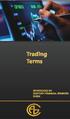 Trading Terms ARBITRAGE: The simultaneous purchase and sale of identical or equivalent financial instruments in order to benefit from a discrepancy in their price relationship. More generally, it refers
Trading Terms ARBITRAGE: The simultaneous purchase and sale of identical or equivalent financial instruments in order to benefit from a discrepancy in their price relationship. More generally, it refers
Table of Contents. 6. Watchlist 6.1 Edit Watchlist 12. 7. Trade 7.1 Place Order 13. 9. Power Trader II 17
 Table of Contents 1. Introduction 1.1 System Requirements 1.2 Customer Service 04 04 2. Our Homepage 05 3. Login 06 4. Customised Page 4.1 Add Customised Page 4.2 Add Pagelets to Customised Page 4.3 Save
Table of Contents 1. Introduction 1.1 System Requirements 1.2 Customer Service 04 04 2. Our Homepage 05 3. Login 06 4. Customised Page 4.1 Add Customised Page 4.2 Add Pagelets to Customised Page 4.3 Save
1) Workspace. 2) Prices and Trade module and adding instruments. Most efficient way to add products is via Instrument Explorer.
 1) Workspace To start, enter your User ID and password. Make sure that you re logging in to a demo account: there has to be Log in Simulation text on the upper side of the window. If you d like to log
1) Workspace To start, enter your User ID and password. Make sure that you re logging in to a demo account: there has to be Log in Simulation text on the upper side of the window. If you d like to log
Student Manager s Guide to the Talent Management System
 Department of Human Resources 50 Student Manager s Guide to the Talent Management System 1 Table of Contents Topic Page SYSTEM INTRODUCTION... 3 GETTING STARTED... 4 NAVIGATION WITHIN THE TALENT MANAGEMENT
Department of Human Resources 50 Student Manager s Guide to the Talent Management System 1 Table of Contents Topic Page SYSTEM INTRODUCTION... 3 GETTING STARTED... 4 NAVIGATION WITHIN THE TALENT MANAGEMENT
POEMS Mobile User Manual
 POEMS Mobile User Manual Content 1) Login procedure 2) Local Stock trading functions 2.1 Buy/Sell Order 2.2 Order status 2.3 Withdraw / Modify order 2.4 Stock portfolio and Positions 3.Account Information
POEMS Mobile User Manual Content 1) Login procedure 2) Local Stock trading functions 2.1 Buy/Sell Order 2.2 Order status 2.3 Withdraw / Modify order 2.4 Stock portfolio and Positions 3.Account Information
Using Internet Archive: A guide created by the Digital POWRR Project
 June 2014 1 Internet Archive is a way to archive public domain materials free of charge. It is important to have multiple backups of digital files in case of unexpected loss of originals. Table of Contents
June 2014 1 Internet Archive is a way to archive public domain materials free of charge. It is important to have multiple backups of digital files in case of unexpected loss of originals. Table of Contents
Beginners Guide to CQG FX
 Beginners Guide to CQG FX Table of Contents Logging into CQG FX................................................................. pg. 2 Logging in for the first time (if previously traded on demo)..........................pg.4
Beginners Guide to CQG FX Table of Contents Logging into CQG FX................................................................. pg. 2 Logging in for the first time (if previously traded on demo)..........................pg.4
Your personal portfolio statement via e-connect
 Your personal portfolio statement via e-connect User manual and security instructions Lucerne, June 2013 Safety requirements of e-connect The electronic access via e-connect provides a quick overview of
Your personal portfolio statement via e-connect User manual and security instructions Lucerne, June 2013 Safety requirements of e-connect The electronic access via e-connect provides a quick overview of
sqore.swissquote.eu EURUSD USER GUIDE sqore.swissquote.eu OILUSD USDJPY OILUSD 1
 sqore.swissquote.eu EURUSD USER GUIDE sqore.swissquote.eu OILUSD USDJPY OILUSD 1 Table of Contents Swissquote SQORE User Guide I. Introduction 3 II. Technical information 4 1. Technical requirements 4
sqore.swissquote.eu EURUSD USER GUIDE sqore.swissquote.eu OILUSD USDJPY OILUSD 1 Table of Contents Swissquote SQORE User Guide I. Introduction 3 II. Technical information 4 1. Technical requirements 4
HalifaxOnline Platform and Account Setup Guide
 HalifaxOnline Platform and Account Setup Guide CONTENTS BASIC INFORMATION AND INSTALLATION PLATFORM INFORMATION 2 PAPER TRADING ACCOUNT.. 3 INSTALLATION AND SETUP.. 4 USING THE PLATFORM SETTING UP THE
HalifaxOnline Platform and Account Setup Guide CONTENTS BASIC INFORMATION AND INSTALLATION PLATFORM INFORMATION 2 PAPER TRADING ACCOUNT.. 3 INSTALLATION AND SETUP.. 4 USING THE PLATFORM SETTING UP THE
Some tips for trading Just Spreads calendar spreads on the Interactive Brokers Trading Platform
 Some tips for trading Just Spreads calendar spreads on the Interactive Brokers Trading Platform Firstly my standard Interactive Brokers platform setup showing Trader Dashboard : Unrealized PnL in base
Some tips for trading Just Spreads calendar spreads on the Interactive Brokers Trading Platform Firstly my standard Interactive Brokers platform setup showing Trader Dashboard : Unrealized PnL in base
FXCM Metatrader4. User Guide to the No Dealing Desk Platform. 1 P a g e
 FXCM Metatrader4 User Guide to the No Dealing Desk Platform 1 P a g e Table of Content Benefits of FXCM Metatrader 4...4 Expert Advisor Use...4 Metatrader 4 versus Trading Station II...4 Expert Advisor
FXCM Metatrader4 User Guide to the No Dealing Desk Platform 1 P a g e Table of Content Benefits of FXCM Metatrader 4...4 Expert Advisor Use...4 Metatrader 4 versus Trading Station II...4 Expert Advisor
SQ TRADING STATION User Guide & Installation
 SQ TRADING STATION User Guide & Installation Table of content 1. Downloading the SQ Trading Station 2 2. Launching the SQ Trading Station 3 3. The SQ Trading Station User Interface 4 4. How to place a
SQ TRADING STATION User Guide & Installation Table of content 1. Downloading the SQ Trading Station 2 2. Launching the SQ Trading Station 3 3. The SQ Trading Station User Interface 4 4. How to place a
1. HOW DOES FOREIGN EXCHANGE TRADING WORK?
 XV. Important additional information on forex transactions / risks associated with foreign exchange transactions (also in the context of forward exchange transactions) The following information is given
XV. Important additional information on forex transactions / risks associated with foreign exchange transactions (also in the context of forward exchange transactions) The following information is given
HOW TO SELL A STOCK BY KELLY GREEN
 HOW TO SELL A STOCK BY KELLY GREEN HOW TO SELL A STOCK In our first report, How to Buy a Stock, we took you step-by-step through selecting a broker and making your first trade. But we also pointed out
HOW TO SELL A STOCK BY KELLY GREEN HOW TO SELL A STOCK In our first report, How to Buy a Stock, we took you step-by-step through selecting a broker and making your first trade. But we also pointed out
Dynamic Product Ads Implementation Guide
 Dynamic Product Ads Implementation Guide Reach your customers with highly relevant products, on all devices Table of Contents Introduction to dynamic product ads... Dynamic product requirements... Creating
Dynamic Product Ads Implementation Guide Reach your customers with highly relevant products, on all devices Table of Contents Introduction to dynamic product ads... Dynamic product requirements... Creating
Exchange-Traded Funds
 Exchange-Traded Funds Exchange Traded Funds (ETF s) are becoming popular investment vehicles for many investors. Most ETF s are cost effective, broad market funds. We have put together a layman s explanation
Exchange-Traded Funds Exchange Traded Funds (ETF s) are becoming popular investment vehicles for many investors. Most ETF s are cost effective, broad market funds. We have put together a layman s explanation
Mobile Merchant Reference Guide
 COPYRIGHT NOTICE Copyright 2013 Blackstone Merchant Services, Inc. All rights reserved. This document is for internal use only. No part of this publication may be reproduced, transmitted, transcribed,
COPYRIGHT NOTICE Copyright 2013 Blackstone Merchant Services, Inc. All rights reserved. This document is for internal use only. No part of this publication may be reproduced, transmitted, transcribed,
USING YOUR COMMSEC MARGIN LOAN YOU ARE WHAT YOU DO
 USING YOUR COMMSEC MARGIN LOAN YOU ARE WHAT YOU DO CONTENTS Using Your Commsec Margin Loan 2 Commsec Website Basics 2 Holdings 4 Account Details 4 Loan Settlement & Trading Transactions 5 Online Funds
USING YOUR COMMSEC MARGIN LOAN YOU ARE WHAT YOU DO CONTENTS Using Your Commsec Margin Loan 2 Commsec Website Basics 2 Holdings 4 Account Details 4 Loan Settlement & Trading Transactions 5 Online Funds
Stock-Trak Professor User Guide
 Stock-Trak Professor User Guide Thank you for using Stock-Trak, the leader in Stock Market Game Simulations. We have worked to make the process of setting up and monitoring your class as straight forward
Stock-Trak Professor User Guide Thank you for using Stock-Trak, the leader in Stock Market Game Simulations. We have worked to make the process of setting up and monitoring your class as straight forward
The purpose of this ebook is to introduce newcomers to the forex marketplace and CMTRADING. Remember that trading in forex is inherently risky, and
 The purpose of this ebook is to introduce newcomers to the forex marketplace and CMTRADING. Remember that trading in forex is inherently risky, and you can lose money as well as make money. Manage your
The purpose of this ebook is to introduce newcomers to the forex marketplace and CMTRADING. Remember that trading in forex is inherently risky, and you can lose money as well as make money. Manage your
FxPro ctrader User Guide
 FxPro ctrader User Guide Content Content... 2 Getting Started... 3 FxPro ctrader Installation... 4 Launching FxPro ctrader... 5 Creating an Account... 6 Signing In... 8 Connection Settings... 9 FxPro ctrader
FxPro ctrader User Guide Content Content... 2 Getting Started... 3 FxPro ctrader Installation... 4 Launching FxPro ctrader... 5 Creating an Account... 6 Signing In... 8 Connection Settings... 9 FxPro ctrader
GAINSKEEPER USER MANUAL
 GAINSKEEPER USER MANUAL CCH GAINSKEEPER is a Product of CCH INC. Services provided at www.gainskeeper.com The GainsKeeper logo is a registered trademark of CCH INCORPORATED, a Wolters Kluwer company. Table
GAINSKEEPER USER MANUAL CCH GAINSKEEPER is a Product of CCH INC. Services provided at www.gainskeeper.com The GainsKeeper logo is a registered trademark of CCH INCORPORATED, a Wolters Kluwer company. Table
Brokerage/ E-trading. www.company.com
 Brokerage/ E-trading OSYS & World Best Voted Trading Platform OFFER: Cyprus Company Set Up & Brokerage Account To: Trade Tax Free on International Markets Act as Director of the Company and Repatriate
Brokerage/ E-trading OSYS & World Best Voted Trading Platform OFFER: Cyprus Company Set Up & Brokerage Account To: Trade Tax Free on International Markets Act as Director of the Company and Repatriate
Homepage / Login FAQ - VENDOR MANAGEMENT SYSTEM
 Homepage / Login To access the Login dropdown box, click on the Login hyperlink on the upper right side of the page Returning users enter their existing credentials, click on the Login button, and are
Homepage / Login To access the Login dropdown box, click on the Login hyperlink on the upper right side of the page Returning users enter their existing credentials, click on the Login button, and are
META QUOTES ANDROID USER GUIDE - TABLET
 META QUOTES ANDROID USER GUIDE - TABLET Client Services DMM FX AUSTRALIA Version 1.0 Contents Introduction... 1 Downloading MetaTrader 4 Application... 2 Opening the Application and Logging in to the DMM
META QUOTES ANDROID USER GUIDE - TABLET Client Services DMM FX AUSTRALIA Version 1.0 Contents Introduction... 1 Downloading MetaTrader 4 Application... 2 Opening the Application and Logging in to the DMM
INTRODUCTION... 4 GETTING STARTED... 5
 E-Trade User Guide E-Trade User Guide INTRODUCTION... 4 System Overview.... 4 GETTING STARTED... 5 Logging on to Your ETrade.... 5 Resetting Your Password.... 6 Retrieving Your Password.... 7 Changing
E-Trade User Guide E-Trade User Guide INTRODUCTION... 4 System Overview.... 4 GETTING STARTED... 5 Logging on to Your ETrade.... 5 Resetting Your Password.... 6 Retrieving Your Password.... 7 Changing
RCG Onyx Plus Quickstart. Quickstart Guide. www.rcgonyx.com
 RCG Onyx Plus Quickstart Quickstart Guide www.rcgonyx.com www.rcgonyx.com RCGOnyxInfo@RCGdirect.com Step #1 System Requirements Step #2 Installation Instructions Step #3 Platform Overview Additional Resources
RCG Onyx Plus Quickstart Quickstart Guide www.rcgonyx.com www.rcgonyx.com RCGOnyxInfo@RCGdirect.com Step #1 System Requirements Step #2 Installation Instructions Step #3 Platform Overview Additional Resources
Desktop Platform User Manual Version 1.0
 Desktop Platform User Manual Version 1.0 1 Table of Contents Logging On, Saving, & Opening Desktop Layouts 3 Platform Feature Overview (Master Window) 4 Overall Platform Settings 5-8 Linking Windows 9
Desktop Platform User Manual Version 1.0 1 Table of Contents Logging On, Saving, & Opening Desktop Layouts 3 Platform Feature Overview (Master Window) 4 Overall Platform Settings 5-8 Linking Windows 9
SATURN Trader SATURN TRADER USER GUIDE: CFD
 SATURN Trader SATURN TRADER USER GUIDE: CFD Spread Co Ltd, Argyle House, Joel Street, Northwood Hills, London, HA6 1NW, United Kingdom Tel: (44) (0)1923 832 600 Fax: (44) (0)1923 845 308 E-mail: cs@spreadco.com
SATURN Trader SATURN TRADER USER GUIDE: CFD Spread Co Ltd, Argyle House, Joel Street, Northwood Hills, London, HA6 1NW, United Kingdom Tel: (44) (0)1923 832 600 Fax: (44) (0)1923 845 308 E-mail: cs@spreadco.com
How To Use The Market Watch On A Microsoft Mt4/5 App On A Pc Or Macbook
 MetaTrader for IPhone User Guide Contents How to get the MT4/5 App for iphone and ipad... 3 How to log into your Existing Account or create a new demo account... 3 1. Quotes Tab... 4 a. How to add more
MetaTrader for IPhone User Guide Contents How to get the MT4/5 App for iphone and ipad... 3 How to log into your Existing Account or create a new demo account... 3 1. Quotes Tab... 4 a. How to add more
PEMBINA TRAILS SCHOOL DIVISION. Information Technology Department. Mayet Online Reports
 PEMBINA TRAILS SCHOOL DIVISION Information Technology Department Mayet Online Reports PEMBINA TRAILS SCHOOL DIVISION INFORMATION TECHNOLOGY DEPARTMENT Mayet Online Reports Ivone Batista Instructional Technology
PEMBINA TRAILS SCHOOL DIVISION Information Technology Department Mayet Online Reports PEMBINA TRAILS SCHOOL DIVISION INFORMATION TECHNOLOGY DEPARTMENT Mayet Online Reports Ivone Batista Instructional Technology
KE Trade SG Android Application User Guide v1.3
 KE Trade SG Android Application User Guide v1.3 Maybank Kim Eng Securities Pte Ltd Company Reg No. 197201256N Last Updated: 21 October 2014 Page 1 of 21 Contents Overview... 3 How to Download & Install
KE Trade SG Android Application User Guide v1.3 Maybank Kim Eng Securities Pte Ltd Company Reg No. 197201256N Last Updated: 21 October 2014 Page 1 of 21 Contents Overview... 3 How to Download & Install
Downloading MetaTrader 4 3. First Login to MetaTrader 4 7. Login to MetaTrader 4 7. Changing the language 8. Changing your password 9
 MetaTrader 4 Guide TABLE OF CONTENTS Downloading MetaTrader 4 3 First Login to MetaTrader 4 7 Login to MetaTrader 4 7 Changing the language 8 Changing your password 9 Forgot password 9 Trading with MetaTrader
MetaTrader 4 Guide TABLE OF CONTENTS Downloading MetaTrader 4 3 First Login to MetaTrader 4 7 Login to MetaTrader 4 7 Changing the language 8 Changing your password 9 Forgot password 9 Trading with MetaTrader
