Hardware Product Guide. McAfee. Firewall Enterprise. models S4016, S5032, S6032, and S7032
|
|
|
- Horatio Cook
- 8 years ago
- Views:
Transcription
1 Hardware Product Guide McAfee Firewall Enterprise models S4016, S5032, S6032, and S7032
2 COPYRIGHT Copyright 2011 McAfee, Inc. All Rights Reserved. No part of this publication may be reproduced, transmitted, transcribed, stored in a retrieval system, or translated into any language in any form or by any means without the written permission of McAfee, Inc., or its suppliers or affiliate companies. TRADEMARK ATTRIBUTIONS McAfee, the McAfee logo, Avert, epo, epolicy Orchestrator, Foundstone, Global Threat Intelligence, GroupShield, IntruShield, LinuxShield, MAX (McAfee SecurityAlliance Exchange), NetShield, PortalShield, Preventsys, SecureOS, SecurityAlliance, SiteAdvisor, SmartFilter, Total Protection, Type Enforcement, VirusScan, and WebShield are registered trademarks or trademarks of McAfee, Inc. or its subsidiaries in the United States and other countries. LICENSE INFORMATION License Agreement NOTICE TO ALL USERS: CAREFULLY READ THE APPROPRIATE LEGAL AGREEMENT CORRESPONDING TO THE LICENSE YOU PURCHASED, WHICH SETS FORTH THE GENERAL TERMS AND CONDITIONS FOR THE USE OF THE LICENSED SOFTWARE. IF YOU DO NOT KNOW WHICH TYPE OF LICENSE YOU HAVE ACQUIRED, PLEASE CONSULT THE SALES AND OTHER RELATED LICENSE GRANTOR PURCHASE ORDER DOCUMENTS THAT ACCOMPANIES YOUR SOFTWARE PACKAGING OR THAT YOU HAVE RECEIVED SEPARATELY AS PART OF THE PURCHASE (AS A BOOKLET, A FILE ON THE PRODUCT CD, OR A FILE AVAILABLE ON THE WEBSITE FROM WHICH YOU DOWNLOADED THE SOFTWARE PACKAGE). IF YOU DO NOT AGREE TO ALL OF THE TERMS SET FORTH IN THE AGREEMENT, DO NOT INSTALL THE SOFTWARE. IF APPLICABLE, YOU MAY RETURN THE PRODUCT TO MCAFEE OR THE PLACE OF PURCHASE FOR A FULL REFUND. 2 McAfee Firewall Enterprise S4016, S5032, S6032, and S7032 Hardware Product Guide
3 Contents Preface 5 About this guide Audience Conventions Acronyms Find product information Introducing the appliances 7 About the models Model S Models S5032, S6032, and S Software support Network ports Network modules Fiber transceivers Port identification Management ports About dedicated management ports About the Remote Management Module port Replaceable hardware components Hot-swap capable components Non-hot-swap capable components Regulatory information Model information Contact information Installing hardware components 15 Verify compatibility Network modules and fiber transceivers Other hardware components Install or replace a network module Before you begin Install the network module Install or remove fiber transceivers Before you begin Insert a fiber transceiver Remove a fiber transceiver Replace a hard drive Before you begin Replace the drive Replace a power supply Before you begin Replace the power supply Replace a RAID battery Before you begin Install the RAID battery Configuring the management ports 21 Configure a dedicated management port McAfee Firewall Enterprise S4016, S5032, S6032, and S7032 Hardware Product Guide 3
4 Contents Configure the Remote Management Module Before you begin Connect the Remote Management Module port Enable the Remote Management Module Connect to the Remote Management Module web interface Re-imaging an appliance 25 About re-imaging Re-image the appliance Before you begin Re-image a model S4016, S5032, and S6032 appliance Re-image a model S7032 appliance Diagnosing hardware problems 27 Run hardware diagnostics Before you begin Run hardware diagnostics View the system event log Use the Remote Management Module to view the system event log Use the integrated system event log viewer McAfee Firewall Enterprise S4016, S5032, S6032, and S7032 Hardware Product Guide
5 Preface About this guide The McAfee Firewall Enterprise Hardware Product Guide describes the features and capabilities of appliance models S4016, S5032, S6032, and S7032. Audience This guide is intended for network and security administrators who have responsibility for planning, configuring, and managing McAfee Firewall Enterprise. The guide assumes you are familiar with: UNIX and Microsoft Windows operating systems System administration Internet and its associated terms and applications Networks and network terminology, including TCP/IP protocols Conventions The table summarizes the text conventions used in this guide. Table i-1 Conventions Convention Description Monospace bold Identifies commands and key words you type at a system prompt Note: A backslash (\) signals a command that does not fit on the same line. Type the command as shown, ignoring the backslash. Monospace italic Indicates a placeholder for text you type <Monospace italic> When enclosed in angle brackets (< >), identifies optional text nnn.nnn.nnn.nnn Indicates a placeholder for an IP address you type Monospace plain Plain text italics Plain text bold Used to show text that appears on a computer screen Identifies the names of files and directories Used for emphasis (for example, when introducing a new term) Identifies buttons, field names, and tabs that require user interaction [ ] Signals conditional or optional text and instructions (for example, instructions that pertain only to a specific configuration) Caution: Note: Security Alert: Tip: Signals be careful in this situation, you might do something that could result in the loss of data or an unpredictable outcome Used for a helpful suggestion or a reference to material not covered elsewhere in the guide Identifies information that is critical for maintaining product integrity or security Indicates time-saving actions; might help you solve a problem McAfee Firewall Enterprise S4016, S5032, S6032, and S7032 Hardware Product Guide 5
6 Find product information Note: The IP addresses, screen captures, and graphics used within this document are for illustration purposes only. They are not intended to represent a complete or appropriate configuration for your specific needs. Features might be enabled in screen captures to make them clear; however, not all features are appropriate or desirable for your setup. Acronyms The following acronyms are used in this guide. Table i-2 Acronyms Acronym BIOS EFI FCC ESD LDAP NIC RAID SEL SFP SFP+ USB VGA Description basic input/output system Extensible Firmware Interface Federal Communications Commission electrostatic discharge Lightweight Directory Access Protocol network interface card redundant array of independent disks system event log small form-factor pluggable enhanced small form-factor pluggable Universal Serial Bus video graphics array Find product information You can find additional information at the following locations. Table i-3 Product resources Resource Location McAfee Technical Support Visit mysupport.mcafee.com to find: ServicePortal Product documentation KnowledgeBase Product announcements Technical support Product updates Visit go.mcafee.com/goto/updates to download the latest Firewall Enterprise patches. Product installation files 1 Visit 2 Provide your grant number, then navigate to the appropriate product and version. 6 McAfee Firewall Enterprise S4016, S5032, S6032, and S7032 Hardware Product Guide
7 1 Introducing the appliances Contents About the models on page 7 Software support on page 9 Network ports on page 10 Management ports on page 12 Replaceable hardware components on page 13 Regulatory information on page 14 About the models Firewall Enterprise models S4016, S5032, S6032, and S7032 include the following features: Network module bays that support interchangeable network modules Redundant hard drives Hardware-based remote management capabilities Redundant power supplies The following table provides an overview of the models. Table 1-1 Model features Model Rack height Network module bays Maximum network ports Hard drives S4016 (similar to 1100F) 1U S5032 (similar to 2150F) 2U S6032 (similar to 4150F) S7032 (similar to 2150F VX) Power supplies McAfee Firewall Enterprise S4016, S5032, S6032, and S7032 Hardware Product Guide 7
8 1 Introducing the appliances About the models Model S4016 The following figure shows the attributes of model S4016. Figure 1-1 Model S4016 front panel 1 Network module bay 1 2 Network module bay 2 3 Hard drive bays 4 Remote Management Module Ethernet port 5 VGA port 6 Dedicated management port 7 USB ports 8 RS-232 serial port 9 Power button 10 USB port 8 McAfee Firewall Enterprise S4016, S5032, S6032, and S7032 Hardware Product Guide
9 Introducing the appliances Software support 1 Models S5032, S6032, and S7032 The following figure shows the attributes of models S5032, S6032, and S7032. Figure 1-2 Models S5032, S6032, and S7032 front panel 1 Network module bay 1 2 Network module bay 3 3 RAID battery module 4 Hard drive bays 5 Remote Management Module Ethernet port 6 VGA port 7 Power button 8 USB port 9 Network module bay 2 10 Network module bay 4 11 Dedicated management port 1 12 USB ports 13 RS-232 serial port 14 Dedicated management port 2 Software support The following software versions are supported: Models S4016, S5032, and S6032 Firewall Enterprise software: Version HW04 and later Version HW04 and later Model S7032 VMware ESXi version 4.1 and later McAfee Firewall Enterprise S4016, S5032, S6032, and S7032 Hardware Product Guide 9
10 1 Introducing the appliances Network ports Network ports Firewall Enterprise models S4016, S5032, S6032, and S7032 have network module bays that accept interchangeable network modules. Network modules are available for different types of Ethernet, so you can select the network modules that are appropriate for your needs. Fiber network modules require the compatible transceiver modules. Network modules Network modules contain NICs that connect the appliance to protected networks. Each network module type is interchangeable with all network module bays and can be installed in any combination. Network modules are available for these types of Ethernet: 1 gigabit RJ45 copper 1 gigabit SFP fiber 10 gigabit SFP+ fiber The following table summarizes the features of each network module. Note: By default, model S4016, S5032, and S6032 appliances include a single SC8-UTP network module, and model S7032 appliances include a single S8-UTP network module. Table 1-2 Network modules Model Type Ports Integrated SSL accelerator Compatible appliances SC8-UTP 1 gigabit RJ45 copper 8 Yes S4016 S5032 S6032 S8-UTP 1 gigabit RJ45 copper 8 No S4016 S8-SFP 1 gigabit SFP fiber 8 S5032 S6-SFP+ 10 gigabit SFP+ fiber 6 S6032 S7032 Fiber transceivers The following types of fiber transceivers are available. SFP transceivers The following small form-factor pluggable (SFP) transceivers are compatible with the S8-SFP network module. Table 1-3 Transceivers compatible with network module S8-SFP Model Ethernet type Wavelength Distance Ethernet speed Connector type MT9101A (black handle) MT9102A (blue handle) 1000BASE-SX 850 nm Up to 550 meters on 50/125 µm multi-mode fiber Up to 300m on 62.5/125 µm multi-mode fiber 1000BASE-LX 1310 nm Up to 10 kilometers on 9/125 µm single-mode fiber 1 gigabit LC 10 McAfee Firewall Enterprise S4016, S5032, S6032, and S7032 Hardware Product Guide
11 Introducing the appliances Network ports 1 SFP+ transceivers The following enhanced small form-factor pluggable (SFP+) transceivers are compatible with the S6-SFP+ network module. Table 1-4 SFP+ transceivers Model Ethernet type Wavelength Distance Ethernet speed Connector type MT9107 (black handle) MT9108 (blue handle) 10GBASE-SR 850 nm Up to 300 meters on OM3 multi-mode fiber 10GBASE-LR 1310 nm Up to 10 kilometers on single-mode fiber 10 gigabit LC Port identification The following sections describe how physical network ports correlate with software interface names. Models S4016, S5032, and S6032 The Ethernet ports on network modules are physically labeled. These port labels, combined with network module location, correspond to Firewall Enterprise NIC names for software version and later. Note: A different NIC naming convention is used for earlier versions. For more information, see KnowledgeBase article KB Software NIC names for network ports are derived from a combination of two factors: Ethernet port number (labeled on the network module) Network module bay number where the Ethernet port is installed This information is combined to create the NIC name as follows: <module bay number>-<ethernet port number> For example, port 3 in network module bay 2 is named 2-3. The following table shows the NIC names for an example S5032 configuration. Table 1-5 Example S5032 configuration Network module bay Module type Software NIC names 1 SC8-UTP (8 ports) 1-0 to S6-SFP+ (6 ports) 2-0 to S8-UTP (8 ports) 3-0 to S8-SFP (8 ports) 4-0 to 4-7 Model S7032 Perform these steps to determine which ESXi network adapter corresponds to a given network port. 1 Connect the network port to an active network. 2 In the VMware vsphere client, view the network adapters. 3 Find the network adapter that corresponds to the network port you connected in Step 1. Use the following columns to identify the correct network adapter: Speed Observed IP ranges McAfee Firewall Enterprise S4016, S5032, S6032, and S7032 Hardware Product Guide 11
12 1 Introducing the appliances Management ports Management ports Firewall Enterprise S4016, S5032, S6032, and S7032 include the following types of management ports. About dedicated management ports Dedicated management ports are 10/100/1000 RJ45 copper ports that provide additional network connection options for management traffic. Supported uses Dedicated management ports can be used for the following types of network traffic: Firewall administration, including: Firewall Enterprise Admin Console Firewall Enterprise Control Center Secure Shell Logging to remote servers, including: McAfee Firewall Profiler McAfee Firewall Reporter Syslog server High Availability heartbeat Note: Network ports on the network modules can also be used for these types of traffic. Management port identification The following table shows the dedicated management ports and corresponding NIC names. Table 1-6 Dedicated management ports Model Management ports NIC names S mgr1 S mgr1 S6032 mgr2 S7032 About the Remote Management Module port The Remote Management port is a 10/100 RJ45 copper port that provides system management features independent from the Firewall Enterprise operating system. Note: The Remote Management Module port cannot be used by Firewall Enterprise and the port does not appear in the list of firewall interfaces. Features You can use the Remote Management Module web interface to: View system information View system health, including: Sensor readings Event log Control the appliance remotely using console redirection Turn the appliance on or off 12 McAfee Firewall Enterprise S4016, S5032, S6032, and S7032 Hardware Product Guide
13 Introducing the appliances Replaceable hardware components 1 Client system requirements A client computer with a web browser is required to access the Remote Management Module web interface. To remotely access the appliance console, Java Runtime Environment version 1.6 or later must be installed. The following operating system and web browser combinations have been tested. Table 1-7 Tested operating system and web browser combinations Operating system Web browser SUSE Linux 10.2 Mozilla Firefox Red Hat Enterprise Linux 5.1 Firefox Microsoft Windows XP Professional SP2 32-bit Microsoft Internet Explorer 6.0 Firefox Windows XP Professional SP3 32-bit Internet Explorer 7.0 Firefox Windows XP Professional SP3 64-bit Internet Explorer 7.0 Windows Vista 32-bit Internet Explorer 7.0 Replaceable hardware components There are two types of replaceable hardware components: hot-swap capable and non-hot-swap capable. Hot-swap capable components Components that are hot-swap capable can be installed or uninstalled while the appliance is operating. The following components are hot-swap capable: SFP and SFP+ transceivers Power supplies Hard drives Non-hot-swap capable components Components that are not hot-swap capable must be installed or uninstalled when the appliance is turned off and disconnected from the power source. The following components are non-hot-swap capable: Network modules RAID batteries McAfee Firewall Enterprise S4016, S5032, S6032, and S7032 Hardware Product Guide 13
14 1 Introducing the appliances Regulatory information Regulatory information In compliance with Federal Communications Commission (FCC) regulations, this section provides information about the appliance models and McAfee, Inc., contact information. Model information The following regulatory information applies to Firewall Enterprise S4016, S5032, S6032, and S7032 models. Table 1-8 Regulatory model information Firewall Enterprise model S4016 S5032 S6032 S7032 Regulatory model SR1602 SR2604 Contact information Use the following information to contact McAfee, Inc.: McAfee, Inc Mission College Blvd. Santa Clara, CA USA (800) McAfee Firewall Enterprise S4016, S5032, S6032, and S7032 Hardware Product Guide
15 2 Installing hardware components Contents Verify compatibility on page 15 Install or replace a network module on page 16 Install or remove fiber transceivers on page 17 Replace a hard drive on page 18 Replace a power supply on page 19 Replace a RAID battery on page 20 Verify compatibility Before you install a hardware component, make sure it is compatible with the appliance. If you are installing fiber transceivers, make sure they are compatible with the network module(s). Network modules and fiber transceivers The following table shows network module compatibility with fiber transceivers and appliance models. Table 2-1 Network module compatibility Network module Compatible fiber transceivers Compatible appliances SC8-UTP N/A S4016 S5032 S6032 S8-UTP N/A S4016 S8-SFP MT9101A (1000BASE-SX) S5032 MT9102A (1000BASE-LX) S6032 S6-SFP+ MT9107 (10GBASE-SR) S7032 MT9108 (10GBASE-LR) Other hardware components The following table shows hardware component compatibility with appliance models. Table 2-2 Hardware component compatibility Hardware component Appliance models S4016 S5032 S6032 S7032 1U Power supply 2U Power supply 146 GB hard drive 600 GB hard drive RAID battery McAfee Firewall Enterprise S4016, S5032, S6032, and S7032 Hardware Product Guide 15
16 2 Installing hardware components Install or replace a network module Install or replace a network module This section describes how to install a network module in a model S4016, S5032, S6032, or S7032 appliance. Caution: Network modules are not hot-swap capable. Always turn off the appliance and disconnect both power cords before installing or uninstalling network modules. Before you begin Perform these tasks before installing the network module. If the appliance is deployed in a production environment, schedule a maintenance interval to perform the installation procedure. Gather the following items: Number 2 Phillips screwdriver Anti-static wrist strap Note: A disposable anti-static wrist strap is included with the new network module. Verify hardware compatibility: Make sure the network module is compatible with your appliance model. If you are installing a new fiber module, make sure that you have compatible fiber transceivers. If you are installing a replacement network module, identify which network module bay contains the failing module. See also Verify compatibility on page 15 Install the network module Perform these steps to install or replace a network module. Caution: Electrostatic discharge (ESD) can damage electronic components. Always take ESD precautions when handling hardware components. We recommend that you perform all steps at an ESD workstation. If an ESD workstation is not available, provide ESD protection by wearing an anti-static wrist strap attached to the chassis ground (any unpainted metal surface on the appliance). 1 Turn off the appliance and disconnect the power cables. Caution: The power button does not completely turn off power to the appliance. Make sure that both power cords are unplugged before you begin working on the appliance. 2 Put on the anti-static wrist strap and attach the other end to the appliance chassis. 3 Prepare the network module bay. a b Use a number 2 Phillips screwdriver to loosen the screws on the installed network module or network module bay cover. Pull on the installed network module or network module bay cover to remove it. 4 Remove the new network module from the anti-static packaging. 5 Slide the new module into the empty network module bay. 6 Secure the network module by tightening the fasteners with the screwdriver. 7 If you removed a network module from the appliance, place it into the anti-static packaging that came with the new module. 8 Reconnect the power cords, then turn on the appliance. 16 McAfee Firewall Enterprise S4016, S5032, S6032, and S7032 Hardware Product Guide
17 Installing hardware components Install or remove fiber transceivers 2 Install or remove fiber transceivers This section describes how to install or remove fiber transceivers. Before you begin Verify that the fiber transceivers are compatible with the network module. See also Verify compatibility on page 15 Insert a fiber transceiver Perform these steps to insert a fiber transceiver into a compatible network module. 1 Clear the SFP socket where the transceiver will be installed. If the socket is empty, remove the cover and keep it for future use. If the socket is populated with a failed transceiver, remove it. 2 Remove the SFP transceiver from the protective packaging. 3 Slide the SFP transceiver into the SFP socket on the network module until it snaps into place. S6-SFP+ network module Insert the transceiver with the McAfee label down. S8-SFP network module: If the SFP socket is located in the top row, insert the transceiver with the McAfee label up. If the SFP socket is located in the bottom row, insert the transceiver with the McAfee label down. Note: The SFP transceiver will not snap into place if it is inserted upside down. 4 [Optional] Connect a fiber cable to the SFP transceiver. a b Remove the protective plug and keep it for future use. Insert the fiber cable into the SFP transceiver. Remove a fiber transceiver Perform these steps to remove a fiber transceiver from a network module. 1 If a fiber cable is connected to the transceiver, disconnect the cable, then place dust caps over the exposed ends of the cable. 2 Release the latch on the SFP transceiver by rotating it to the horizontal position. 3 Gently pull the latch straight out to remove the SFP transceiver from the network module. 4 Rotate the latch back to normal position. 5 Place a protective plug over the exposed optics on the SFP transceiver, if one is not already present. 6 Place an SFP cover over the empty SFP socket on the network module. McAfee Firewall Enterprise S4016, S5032, S6032, and S7032 Hardware Product Guide 17
18 2 Installing hardware components Replace a hard drive Replace a hard drive This section describes how to replace a hard drive in a model S4016, S5032, S6032, or S7032 appliance. Each model uses hot-swap hard drives connected to a RAID controller. The RAID controller allows the system to continue operating in the event that a single disk drive fails. A single failed hard drive can be replaced while the system is still operational. Before you begin To replace a hard drive, make sure these prerequisites are met: The appliance must have no more than one failed hard drive. Note: If two or more hard drives have failed, contact technical support for assistance with re-creating the RAID array and restoring the firewall image. The replacement hard drive must be the same size or larger than the failed drive. See also Verify compatibility on page 15 Replace the drive Perform these steps to remove a failed hard drive and replace it with a new one. 1 Identify the failed hard drive. Tip: A failed hard drive typically has an amber indicator light. 2 Remove the failed hard drive from the appliance. a b Press the aqua latch on the failed hard drive to release the spring-loaded black handle. Remove the failed hard drive from the appliance by pulling on the black handle. 3 Prepare the replacement hard drive. a b Remove the replacement hard drive from the protective packaging. Compare the replacement hard drive to the failed hard drive to make sure the replacement hard drive has similar or greater capacity. Note: A smaller hard drive will not work. Contact technical support if you received a replacement hard drive that is smaller than the failed hard drive. c Press the aqua latch to release the spring-loaded black handle. 4 Insert the replacement hard drive into the appliance. a b c Slide the drive into the empty hard drive bay until it is fully seated. Press the black handle until it latches. If the appliance is turned off, turn it on. After the drive is inserted, the RAID controller begins the rebuild operation. When the rebuild operation begins, each hard drive shows activity. You can monitor the rebuild process: Models S4016, S5032, and S6032 RAID messages appear on the system console. Model S7032 The VMware vsphere Client shows RAID status. Caution: Do not turn off the appliance until the rebuild operation is complete. Note: Performance is reduced while the rebuild operation takes place. 5 Place the failed hard drive in the packaging materials from the replacement hard drive. 18 McAfee Firewall Enterprise S4016, S5032, S6032, and S7032 Hardware Product Guide
19 Installing hardware components Replace a power supply 2 Replace a power supply This section describes how to replace a power supply in a model S4016, S5032, S6032, or S7032 appliance. Each model has dual supplies that allow the appliance to continue operating if one power supply fails. The power supplies are hot swappable, so a single power supply can be replaced while the system is still operating. A power supply can be replaced while the appliance is turned on and running or when the appliance turned off. Note: Use both power supplies in normal operation so that two power supplies share the load. Before you begin Perform these tasks before installing the power supply. Verify that the replacement power supply is compatible with your appliance model. Identify the failed power supply. See also Verify compatibility on page 15 Replace the power supply Perform these steps to replace a power supply. 1 Disconnect the power cord from the failed power supply. 2 Remove the failed power supply. a Unlatch the failed power supply. Model S4016 Press the aqua handle down. Model S5032, S6032, and S7032 Press the aqua handle sideways towards the black handle. b Continue pressing the aqua handle and remove the power supply by pulling the black handle. 3 Remove the replacement power supply from the protective packaging. 4 Slide the replacement power supply into the appliance until it is fully seated and the latch has engaged. 5 Connect the power cord to the replacement power supply. McAfee Firewall Enterprise S4016, S5032, S6032, and S7032 Hardware Product Guide 19
20 2 Installing hardware components Replace a RAID battery Replace a RAID battery This section describes how to replace a RAID battery in a model S5032, S6032, or S7032 appliance. The battery provides power to the cache memory of the RAID controller in the event of sudden power loss. Caution: RAID batteries are not hot-swap capable. Always turn off the appliance and disconnect both power cords before installing or uninstalling a RAID battery. Never operate the appliance without the RAID battery installed. Before you begin Perform these tasks before replacing a RAID battery. If the appliance is deployed in a production environment, schedule a maintenance interval to perform the replacement procedure. Gather the following items: Number 2 Phillips screwdriver Anti-static wrist strap Note: A disposable anti-static wrist strap is included with the new RAID battery. Install the RAID battery Perform these steps to replace a RAID battery. Caution: Electrostatic discharge (ESD) can damage electronic components. Always take ESD precautions when handling hardware components. We recommend that you perform all steps at an ESD workstation. If an ESD workstation is not available, provide ESD protection by wearing an anti-static wrist strap attached to the chassis ground (any unpainted metal surface on the appliance). 1 Turn off the appliance and disconnect the power cables. Caution: The power button does not completely turn off power to the appliance. Make sure that both power cords are unplugged before you begin working on the appliance. 2 Put on the anti-static wrist strap and attach the other end to the appliance chassis. 3 Remove the old battery tray from the appliance. a b c Find the battery tray, which is located between the network module bays and the hard drive bays. Use a number 2 Phillips screwdriver to loosen the screws on the battery tray. Pull the battery tray out of the appliance. Note: The battery is connected to the appliance by a cable, which is long enough to allow you to remove the tray from the appliance. d Gently unplug the cable from the battery. 4 Install the replacement battery. a b c d Unpack the replacement battery tray. Gently plug the cable into the new battery. Slide the new battery tray into the appliance. Use a number 2 Phillips screwdriver to tighten the screws on the battery tray. 5 Reconnect the power cords, then turn on the appliance. 6 Place the old battery in the packaging materials from the replacement battery. 20 McAfee Firewall Enterprise S4016, S5032, S6032, and S7032 Hardware Product Guide
21 3 Configuring the management ports Contents Configure a dedicated management port on page 21 Configure the Remote Management Module on page 22 Configure a dedicated management port The dedicated management ports are disabled by default. To configure and enable a dedicated management port, perform these steps. 1 Create a zone for the management network. 2 Configure the NIC that corresponds to the dedicated management port and assign it to the management zone. 3 Create or modify access control rules to allow the appropriate management traffic. See also About dedicated management ports on page 12 McAfee Firewall Enterprise S4016, S5032, S6032, and S7032 Hardware Product Guide 21
22 3 Configuring the management ports Configure the Remote Management Module Configure the Remote Management Module The Remote Management Module is disabled by default. Perform these tasks to configure and use the Remote Management Module port. See also About the Remote Management Module port on page 12 Before you begin If the appliance is deployed in a production environment, schedule a maintenance interval to enable the Remote Management Module. Connect the Remote Management Module port To use the Remote Management Module, connect the Remote Management Module port to a network. Caution: McAfee recommends connecting the Remote Management Module port to a dedicated management network that meets the security needs of your organization. Enable the Remote Management Module Perform these steps to configure and enable the Remote Management Module. 1 Enter the appliance BIOS menu. a b c d Restart or turn on the appliance. Press F2 to enter the BIOS menu. Navigate to the Server Management tab. Select BMC LAN Configuration. 2 Configure the following options: IP address Subnet mask Gateway IP address 3 In the User configuration area, specify at least one user that will be allowed to access the appliance from a remote host. a In the User ID field, select the user ID that you want to configure. Tip: The appliance has five user IDs for user information: anonymous, root, User3, User4, and User5. Each user ID can be enabled or disabled and assigned a privilege. b Configure the following options: Privilege User name User password c In the User status field, select Enable to activate the user ID. 4 Press F10 to exit the BIOS and save the changes. 22 McAfee Firewall Enterprise S4016, S5032, S6032, and S7032 Hardware Product Guide
23 Configuring the management ports Configure the Remote Management Module 3 Connect to the Remote Management Module web interface Perform these steps to connect to the Remote Management Module web interface from a remote computer. 1 In a web browser, go to of Remote Management Module>. The first time you connect, accept the SSL certificate. 2 Specify a user name and password, then click Login. The homepage appears. 3 Click the tab that corresponds to the task you want to perform. Tip: For option descriptions, click Help. Table 3-1 Web interface tabs Tab Task System Information View appliance information Server Health View sensor readings View the event log Configuration Configure Remote Management Module network settings Manage Remote Management Module users Upload a new SSL certificate Configure LDAP (Lightweight Directory Access Protocol) Remote Control Access the appliance console Turn the appliance on or off Caution: When modifying network settings for the Remote Management Module on the Configuration tab, select Intel(R) RMM3 from the LAN Channel drop-down list. Do not configure the Baseboard Mgmt LAN channel. McAfee Firewall Enterprise S4016, S5032, S6032, and S7032 Hardware Product Guide 23
24 3 Configuring the management ports Configure the Remote Management Module 24 McAfee Firewall Enterprise S4016, S5032, S6032, and S7032 Hardware Product Guide
25 4 Re-imaging an appliance Contents About re-imaging on page 25 Re-image the appliance on page 25 About re-imaging Firewall Enterprise models S4016, S5032, S6032, and S7032 include an integrated device that allows the appliances to be re-imaged without external media. The integrated device includes two software versions: Current version that was pre-installed on the appliance Previous version Caution: Re-imaging an appliance removes all configuration and log data. Re-image the appliance If you need to re-image your appliance, use the integrated installation media to install a fresh image. Before you begin If the appliance is deployed in a production environment, schedule a maintenance interval to re-image. Re-image a model S4016, S5032, and S6032 appliance Perform these steps to re-image your appliance. 1 Connect your appliance to a monitor and keyboard or serial console. 2 Restart or turn on the appliance. 3 When the appliance starts, press F6 to access the one-time boot settings. 4 From the list of boot options, select McAfee Firewall. The appliance boots from the integrated installation media and displays standard boot-up information. 5 At the Welcome to Firewall Enterprise! menu, select the appropriate option. If you are using a mouse and keyboard, type 1, then press Enter. If you intend to use a serial console, type 4, then press Enter. The appliance continues starting, then a confirmation message appears. 6 To continue, press Y. McAfee Firewall Enterprise S4016, S5032, S6032, and S7032 Hardware Product Guide 25
26 4 Re-imaging an appliance Re-image the appliance 7 Choose which Firewall Enterprise version to install. a b c Select Version Selection, then press Enter. Use the arrow keys and the spacebar to select the version you want to install. Select OK, then press Enter. 8 Install Firewall Enterprise. a Select Express Install, then press Enter. Installation begins. When the operation is complete, the menu appears. b c Select Exit Install, then press Enter. At the confirmation prompt, select Yes, then press Enter. The appliance restarts and boots the Firewall Enterprise version you installed. 9 Provide the initial configuration using one of these methods: Insert a USB drive containing a disaster recovery backup into one of the appliance USB ports. Use the Quick Start Wizard on a Windows-based computer to create an initial configuration file and save it to a USB drive, then insert the USB drive into the appliance. Complete the text-based Quick Start Wizard at the appliance terminal. Re-image a model S7032 appliance For re-imaging instructions, see the McAfee Firewall Enterprise, Multi-Firewall Edition Installation Guide, model S McAfee Firewall Enterprise S4016, S5032, S6032, and S7032 Hardware Product Guide
27 5 Diagnosing hardware problems Contents Run hardware diagnostics on page 27 View the system event log on page 29 Run hardware diagnostics Firewall Enterprise models S4016, S5032, S6032, and S7032 include an integrated hardware diagnostics tool you can use to diagnose hardware problems. The diagnostics utility is independent of the appliance operating system, so the appliance must be restarted to run the diagnostics. Before you begin Prepare your appliance to run the diagnostics. If the appliance is deployed in a production environment, schedule a maintenance interval to run hardware diagnostics. Make sure your appliance is not connected to a network. Note: If you want to run a comprehensive test on the NIC ports, use a crossover cable to connect any network port to another port in the same system. Run hardware diagnostics Perform these steps to run hardware diagnostics on your appliance. 1 Connect your appliance to a monitor and keyboard. 2 Start the diagnostic utility. a b c Restart or turn on the appliance. When the appliance starts, press F6 to access the one-time boot settings. From the list of boot options, select Internal EFI Shell. The EFI shell starts and a countdown timer appears. When the countdown is complete, the Intel Diagnostic Tool menu appears. Caution: Wait for the countdown to finish. Do not press any key. d e At the fs0:\> prompt, run the pct command. Press any key (except Q) to accept the license agreement. The Platform Confidence Test Options page appears. McAfee Firewall Enterprise S4016, S5032, S6032, and S7032 Hardware Product Guide 27
28 5 Diagnosing hardware problems Run hardware diagnostics 3 Run the hardware test. a Select the test to run, then press Enter. Tip: Select Display Help Text for test descriptions. b c When the hardware evaluation ends, press Enter. The hardware test begins. When the test is complete, the Test Result Summary page appears. Review the test results. When you are finished, press Enter. The Platform Confidence Test Options page appears. 4 Run an additional test or finish testing. To run another test, select the test to run, then press Enter. Note: If you ran a comprehensive test, perform a full AC power recycle before retesting the appliance. To finish testing, select Exit and press Enter, then press a key to continue. 5 [Optional] To view the log file created by the diagnostics, run the following command. edit fsz:\result.log 6 To restart the appliance, run the reset command. 28 McAfee Firewall Enterprise S4016, S5032, S6032, and S7032 Hardware Product Guide
29 Diagnosing hardware problems View the system event log 5 View the system event log You can view the system event log (SEL) by connecting to the Remote Management Module or by using the integrated system event log viewer. Note: If the Firewall Enterprise IPMI daemon (ipmid) is enabled, system event log events are converted to firewall audit entries and removed from the system event log. If you want to use the system event log to monitor hardware events instead of the firewall audit, disable ipmid by running the command cf daemond disable agent=ipmid. Use the Remote Management Module to view the system event log Perform these steps to use the Remote Management Module to view the system event log. 1 In a web browser, go to of Remote Management Module>. 2 Specify your credentials and log on. 3 Click the Server Health tab. 4 Click Event Log. Use the integrated system event log viewer Perform these steps to use the integrated system event log viewer to view the system event log. 1 Connect your appliance to a monitor and keyboard. 2 Restart or turn on the appliance. 3 When the appliance starts, press F6 to access the one-time boot settings. 4 From the list of boot options, select Internal EFI Shell. The EFI shell starts and a countdown timer appears. When the countdown is complete, the Intel Diagnostic Tool menu appears. Caution: Wait for the countdown to finish. Do not press any key. 5 At the fs0:\> prompt, run the sel command. The system event log viewer appears. Tip: For instructions on how to use the system event log viewer, select Help. McAfee Firewall Enterprise S4016, S5032, S6032, and S7032 Hardware Product Guide 29
30 5 Diagnosing hardware problems View the system event log 30 McAfee Firewall Enterprise S4016, S5032, S6032, and S7032 Hardware Product Guide
31
32 A00
McAfee Firewall Enterprise
 Hardware Guide Revision C McAfee Firewall Enterprise S1104, S2008, S3008 The McAfee Firewall Enterprise Hardware Product Guide describes the features and capabilities of appliance models S1104, S2008,
Hardware Guide Revision C McAfee Firewall Enterprise S1104, S2008, S3008 The McAfee Firewall Enterprise Hardware Product Guide describes the features and capabilities of appliance models S1104, S2008,
McAfee Firewall Enterprise
 Hardware Guide Revision D COPYRIGHT Copyright 2015 McAfee, Inc., 2821 Mission College Boulevard, Santa Clara, CA 95054, 1.888.847.8766, www.intelsecurity.com TRADEMARK ATTRIBUTIONS Intel and the Intel
Hardware Guide Revision D COPYRIGHT Copyright 2015 McAfee, Inc., 2821 Mission College Boulevard, Santa Clara, CA 95054, 1.888.847.8766, www.intelsecurity.com TRADEMARK ATTRIBUTIONS Intel and the Intel
How To Set Up A Firewall Enterprise, Multi Firewall Edition And Virtual Firewall
 Quick Start Guide McAfee Firewall Enterprise, Multi-Firewall Edition model S7032 This quick start guide provides high-level instructions for setting up McAfee Firewall Enterprise, Multi-Firewall Edition
Quick Start Guide McAfee Firewall Enterprise, Multi-Firewall Edition model S7032 This quick start guide provides high-level instructions for setting up McAfee Firewall Enterprise, Multi-Firewall Edition
McAfee Host Data Loss Prevention 9.1 Cluster Installation Guide
 McAfee Host Data Loss Prevention 9.1 Cluster Installation Guide COPYRIGHT Copyright 2011 McAfee, Inc. All Rights Reserved. No part of this publication may be reproduced, transmitted, transcribed, stored
McAfee Host Data Loss Prevention 9.1 Cluster Installation Guide COPYRIGHT Copyright 2011 McAfee, Inc. All Rights Reserved. No part of this publication may be reproduced, transmitted, transcribed, stored
Desktop Release Notes. Desktop Release Notes 5.2.1
 Desktop Release Notes Desktop Release Notes 5.2.1 COPYRIGHT Copyright 2011 McAfee, Inc. All Rights Reserved. No part of this publication may be reproduced, transmitted, transcribed, stored in a retrieval
Desktop Release Notes Desktop Release Notes 5.2.1 COPYRIGHT Copyright 2011 McAfee, Inc. All Rights Reserved. No part of this publication may be reproduced, transmitted, transcribed, stored in a retrieval
McAfee Asset Manager Console
 Installation Guide McAfee Asset Manager Console Version 6.5 COPYRIGHT Copyright 2012 McAfee, Inc. Do not copy without permission. TRADEMARK ATTRIBUTIONS McAfee, the McAfee logo, McAfee Active Protection,
Installation Guide McAfee Asset Manager Console Version 6.5 COPYRIGHT Copyright 2012 McAfee, Inc. Do not copy without permission. TRADEMARK ATTRIBUTIONS McAfee, the McAfee logo, McAfee Active Protection,
McAfee epolicy Orchestrator 4.5 Cluster Installation Guide
 McAfee epolicy Orchestrator 4.5 Cluster Installation Guide COPYRIGHT Copyright 2009 McAfee, Inc. All Rights Reserved. No part of this publication may be reproduced, transmitted, transcribed, stored in
McAfee epolicy Orchestrator 4.5 Cluster Installation Guide COPYRIGHT Copyright 2009 McAfee, Inc. All Rights Reserved. No part of this publication may be reproduced, transmitted, transcribed, stored in
McAfee VirusScan Enterprise for Linux 1.7.0 Software
 Configuration Guide McAfee VirusScan Enterprise for Linux 1.7.0 Software For use with epolicy Orchestrator 4.5.0 and 4.6.0 COPYRIGHT Copyright 2011 McAfee, Inc. All Rights Reserved. No part of this publication
Configuration Guide McAfee VirusScan Enterprise for Linux 1.7.0 Software For use with epolicy Orchestrator 4.5.0 and 4.6.0 COPYRIGHT Copyright 2011 McAfee, Inc. All Rights Reserved. No part of this publication
McAfee Optimized Virtual Environments - Antivirus for VDI. Installation Guide
 McAfee Optimized Virtual Environments - Antivirus for VDI Installation Guide COPYRIGHT Copyright 2010-2011 McAfee, Inc. All Rights Reserved. No part of this publication may be reproduced, transmitted,
McAfee Optimized Virtual Environments - Antivirus for VDI Installation Guide COPYRIGHT Copyright 2010-2011 McAfee, Inc. All Rights Reserved. No part of this publication may be reproduced, transmitted,
HP StorageWorks 8Gb Simple SAN Connection Kit quick start instructions
 HP StorageWorks 8Gb Simple SAN Connection Kit quick start instructions Congratulations on your purchase of the 8Gb Simple SAN Connection Kit. This guide provides procedures for installing the kit components,
HP StorageWorks 8Gb Simple SAN Connection Kit quick start instructions Congratulations on your purchase of the 8Gb Simple SAN Connection Kit. This guide provides procedures for installing the kit components,
McAfee Optimized Virtual Environments for Servers. Installation Guide
 McAfee Optimized Virtual Environments for Servers Installation Guide COPYRIGHT Copyright 2010 McAfee, Inc. All Rights Reserved. No part of this publication may be reproduced, transmitted, transcribed,
McAfee Optimized Virtual Environments for Servers Installation Guide COPYRIGHT Copyright 2010 McAfee, Inc. All Rights Reserved. No part of this publication may be reproduced, transmitted, transcribed,
Installation Guide Revision A. McAfee Web Gateway 7.4.0
 Installation Guide Revision A McAfee Web Gateway 7.4.0 COPYRIGHT Copyright 2013 McAfee, Inc. Do not copy without permission. TRADEMARK ATTRIBUTIONS McAfee, the McAfee logo, McAfee Active Protection, McAfee
Installation Guide Revision A McAfee Web Gateway 7.4.0 COPYRIGHT Copyright 2013 McAfee, Inc. Do not copy without permission. TRADEMARK ATTRIBUTIONS McAfee, the McAfee logo, McAfee Active Protection, McAfee
McAfee Email Gateway 7.x Encryption and IronPort Integration Guide
 Sample deployment architecture For this guide, we have provided a deployment architecture example. This example includes an IronPort Email Gateway sending outbound email, and the McAfee Email Gateway Encryption
Sample deployment architecture For this guide, we have provided a deployment architecture example. This example includes an IronPort Email Gateway sending outbound email, and the McAfee Email Gateway Encryption
McAfee Cloud Identity Manager
 NetSuite Cloud Connector Guide McAfee Cloud Identity Manager version 2.0 or later COPYRIGHT Copyright 2013 McAfee, Inc. All Rights Reserved. No part of this publication may be reproduced, transmitted,
NetSuite Cloud Connector Guide McAfee Cloud Identity Manager version 2.0 or later COPYRIGHT Copyright 2013 McAfee, Inc. All Rights Reserved. No part of this publication may be reproduced, transmitted,
McAfee Cloud Identity Manager
 SAML2 Cloud Connector Guide McAfee Cloud Identity Manager version 1.2 or later COPYRIGHT Copyright 2013 McAfee, Inc. All Rights Reserved. No part of this publication may be reproduced, transmitted, transcribed,
SAML2 Cloud Connector Guide McAfee Cloud Identity Manager version 1.2 or later COPYRIGHT Copyright 2013 McAfee, Inc. All Rights Reserved. No part of this publication may be reproduced, transmitted, transcribed,
Release Notes for McAfee epolicy Orchestrator 4.5
 Release Notes for McAfee epolicy Orchestrator 4.5 About this document New features Known Issues Installation, upgrade, and migration considerations Considerations when uninstalling epolicy Orchestrator
Release Notes for McAfee epolicy Orchestrator 4.5 About this document New features Known Issues Installation, upgrade, and migration considerations Considerations when uninstalling epolicy Orchestrator
Release Notes McAfee Risk Advisor 2.6.2 Software For use with epolicy Orchestrator 4.5.0 and 4.6.0 Software
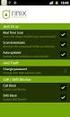 Release s McAfee Risk Advisor 2.6.2 Software For use with epolicy Orchestrator 4.5.0 and 4.6.0 Software About this document New features System Requirements Supported Upgrades Installing and verifying
Release s McAfee Risk Advisor 2.6.2 Software For use with epolicy Orchestrator 4.5.0 and 4.6.0 Software About this document New features System Requirements Supported Upgrades Installing and verifying
McAfee Data Loss Prevention
 Hardware Guide Revision B McAfee Data Loss Prevention 1650, 3650, 4400, 5500 This guide describes the features and capabilities of McAfee Data Loss Prevention (McAfee DLP) appliances to help you to manage
Hardware Guide Revision B McAfee Data Loss Prevention 1650, 3650, 4400, 5500 This guide describes the features and capabilities of McAfee Data Loss Prevention (McAfee DLP) appliances to help you to manage
Hardware Sizing and Bandwidth Usage Guide. McAfee epolicy Orchestrator 4.6.0 Software
 Hardware Sizing and Bandwidth Usage Guide McAfee epolicy Orchestrator 4.6.0 Software COPYRIGHT Copyright 2011 McAfee, Inc. All Rights Reserved. No part of this publication may be reproduced, transmitted,
Hardware Sizing and Bandwidth Usage Guide McAfee epolicy Orchestrator 4.6.0 Software COPYRIGHT Copyright 2011 McAfee, Inc. All Rights Reserved. No part of this publication may be reproduced, transmitted,
McAfee Solidcore Change Reconciliation and Ticket-based Enforcement
 Change Reconciliation and Ticket-based Enforcement COPYRIGHT Copyright 2011 McAfee, Inc. All Rights Reserved. No part of this publication may be reproduced, transmitted, transcribed, stored in a retrieval
Change Reconciliation and Ticket-based Enforcement COPYRIGHT Copyright 2011 McAfee, Inc. All Rights Reserved. No part of this publication may be reproduced, transmitted, transcribed, stored in a retrieval
epolicy Orchestrator Log Files
 Reference Guide epolicy Orchestrator Log Files For use with epolicy Orchestrator 4.6.0 Software COPYRIGHT Copyright 2011 McAfee, Inc. All Rights Reserved. No part of this publication may be reproduced,
Reference Guide epolicy Orchestrator Log Files For use with epolicy Orchestrator 4.6.0 Software COPYRIGHT Copyright 2011 McAfee, Inc. All Rights Reserved. No part of this publication may be reproduced,
Product Guide Revision A. McAfee Secure Web Mail Client 7.0.0 Software
 Product Guide Revision A McAfee Secure Web Mail Client 7.0.0 Software COPYRIGHT Copyright 2011 McAfee, Inc. All Rights Reserved. No part of this publication may be reproduced, transmitted, transcribed,
Product Guide Revision A McAfee Secure Web Mail Client 7.0.0 Software COPYRIGHT Copyright 2011 McAfee, Inc. All Rights Reserved. No part of this publication may be reproduced, transmitted, transcribed,
Gigabyte Management Console User s Guide (For ASPEED AST 2400 Chipset)
 Gigabyte Management Console User s Guide (For ASPEED AST 2400 Chipset) Version: 1.4 Table of Contents Using Your Gigabyte Management Console... 3 Gigabyte Management Console Key Features and Functions...
Gigabyte Management Console User s Guide (For ASPEED AST 2400 Chipset) Version: 1.4 Table of Contents Using Your Gigabyte Management Console... 3 Gigabyte Management Console Key Features and Functions...
Installation Guide. Wyse C Class Conversion to WES7. Wyse USB Firmware Tool TM Release 1.10. Issue: 102910 PN: 883887-17L Rev. B
 Installation Guide Wyse C Class Conversion to WES7 Wyse USB Firmware Tool TM Release 1.10 Issue: 102910 PN: 883887-17L Rev. B Copyright Notices 2010, Wyse Technology Inc. All rights reserved. This manual
Installation Guide Wyse C Class Conversion to WES7 Wyse USB Firmware Tool TM Release 1.10 Issue: 102910 PN: 883887-17L Rev. B Copyright Notices 2010, Wyse Technology Inc. All rights reserved. This manual
Symantec Database Security and Audit 3100 Series Appliance. Getting Started Guide
 Symantec Database Security and Audit 3100 Series Appliance Getting Started Guide Symantec Database Security and Audit 3100 Series Getting Started Guide The software described in this book is furnished
Symantec Database Security and Audit 3100 Series Appliance Getting Started Guide Symantec Database Security and Audit 3100 Series Getting Started Guide The software described in this book is furnished
Installation Guide. McAfee VirusScan Enterprise for Linux 1.9.0 Software
 Installation Guide McAfee VirusScan Enterprise for Linux 1.9.0 Software COPYRIGHT Copyright 2013 McAfee, Inc. Do not copy without permission. TRADEMARK ATTRIBUTIONS McAfee, the McAfee logo, McAfee Active
Installation Guide McAfee VirusScan Enterprise for Linux 1.9.0 Software COPYRIGHT Copyright 2013 McAfee, Inc. Do not copy without permission. TRADEMARK ATTRIBUTIONS McAfee, the McAfee logo, McAfee Active
McAfee Total Protection Service Installation Guide
 McAfee Total Protection Service Installation Guide COPYRIGHT Copyright 2009 McAfee, Inc. All Rights Reserved. No part of this publication may be reproduced, transmitted, transcribed, stored in a retrieval
McAfee Total Protection Service Installation Guide COPYRIGHT Copyright 2009 McAfee, Inc. All Rights Reserved. No part of this publication may be reproduced, transmitted, transcribed, stored in a retrieval
McAfee Risk Advisor 2.7
 Getting Started Guide McAfee Risk Advisor 2.7 For use with epolicy Orchestrator 4.5 and 4.6 1 McAfee Risk Advisor 2.7 Getting Started Guide About this guide COPYRIGHT Copyright 2012 McAfee, Inc. All Rights
Getting Started Guide McAfee Risk Advisor 2.7 For use with epolicy Orchestrator 4.5 and 4.6 1 McAfee Risk Advisor 2.7 Getting Started Guide About this guide COPYRIGHT Copyright 2012 McAfee, Inc. All Rights
Reboot the ExtraHop System and Test Hardware with the Rescue USB Flash Drive
 Reboot the ExtraHop System and Test Hardware with the Rescue USB Flash Drive This guide explains how to create and use a Rescue USB flash drive to reinstall and recover the ExtraHop system. When booting
Reboot the ExtraHop System and Test Hardware with the Rescue USB Flash Drive This guide explains how to create and use a Rescue USB flash drive to reinstall and recover the ExtraHop system. When booting
Application Note Configuring Department of Defense Common Access Card Authentication on McAfee. Firewall Enterprise
 Application Note Configuring Department of Defense Common Access Card Authentication on McAfee Firewall Enterprise McAfee Firewall Enterprise version 7.x and 8.x This application note describes how to
Application Note Configuring Department of Defense Common Access Card Authentication on McAfee Firewall Enterprise McAfee Firewall Enterprise version 7.x and 8.x This application note describes how to
McAfee Cloud Identity Manager
 Salesforce Cloud Connector Guide McAfee Cloud Identity Manager version 1.1 or later COPYRIGHT Copyright 2013 McAfee, Inc. All Rights Reserved. No part of this publication may be reproduced, transmitted,
Salesforce Cloud Connector Guide McAfee Cloud Identity Manager version 1.1 or later COPYRIGHT Copyright 2013 McAfee, Inc. All Rights Reserved. No part of this publication may be reproduced, transmitted,
Product Guide Revision A. McAfee Secure Web Mail Client 7.0.0 Software
 Product Guide Revision A McAfee Secure Web Mail Client 7.0.0 Software COPYRIGHT Copyright 2011 McAfee, Inc. All Rights Reserved. No part of this publication may be reproduced, transmitted, transcribed,
Product Guide Revision A McAfee Secure Web Mail Client 7.0.0 Software COPYRIGHT Copyright 2011 McAfee, Inc. All Rights Reserved. No part of this publication may be reproduced, transmitted, transcribed,
Product Guide. McAfee Security-as-a-Service Partner SecurityDashboard 5.2.0
 Product Guide McAfee Security-as-a-Service Partner SecurityDashboard 5.2.0 COPYRIGHT Copyright 2010 McAfee, Inc. All Rights Reserved. No part of this publication may be reproduced, transmitted, transcribed,
Product Guide McAfee Security-as-a-Service Partner SecurityDashboard 5.2.0 COPYRIGHT Copyright 2010 McAfee, Inc. All Rights Reserved. No part of this publication may be reproduced, transmitted, transcribed,
McAfee Endpoint Encryption for PC 7.0
 Migration Guide McAfee Endpoint Encryption for PC 7.0 For use with epolicy Orchestrator 4.6 Software COPYRIGHT Copyright 2012 McAfee, Inc. Do not copy without permission. TRADEMARK ATTRIBUTIONS McAfee,
Migration Guide McAfee Endpoint Encryption for PC 7.0 For use with epolicy Orchestrator 4.6 Software COPYRIGHT Copyright 2012 McAfee, Inc. Do not copy without permission. TRADEMARK ATTRIBUTIONS McAfee,
Installation Guide. McAfee Security for Microsoft Exchange 7.6.0 Software
 Installation Guide McAfee Security for Microsoft Exchange 7.6.0 Software COPYRIGHT Copyright 2011 McAfee, Inc. All Rights Reserved. No part of this publication may be reproduced, transmitted, transcribed,
Installation Guide McAfee Security for Microsoft Exchange 7.6.0 Software COPYRIGHT Copyright 2011 McAfee, Inc. All Rights Reserved. No part of this publication may be reproduced, transmitted, transcribed,
Data Center Connector for vsphere 3.0.0
 Product Guide Data Center Connector for vsphere 3.0.0 For use with epolicy Orchestrator 4.6.0, 5.0.0 Software COPYRIGHT Copyright 2013 McAfee, Inc. Do not copy without permission. TRADEMARK ATTRIBUTIONS
Product Guide Data Center Connector for vsphere 3.0.0 For use with epolicy Orchestrator 4.6.0, 5.0.0 Software COPYRIGHT Copyright 2013 McAfee, Inc. Do not copy without permission. TRADEMARK ATTRIBUTIONS
McAfee GTI Proxy 1.0.0 Administration Guide
 McAfee GTI Proxy 1.0.0 Administration Guide COPYRIGHT Copyright 2010 McAfee, Inc. All Rights Reserved. No part of this publication may be reproduced, transmitted, transcribed, stored in a retrieval system,
McAfee GTI Proxy 1.0.0 Administration Guide COPYRIGHT Copyright 2010 McAfee, Inc. All Rights Reserved. No part of this publication may be reproduced, transmitted, transcribed, stored in a retrieval system,
Implementing McAfee Device Control Security
 Implementing McAfee Device Control Security COPYRIGHT Copyright 2009 McAfee, Inc. All Rights Reserved. No part of this publication may be reproduced, transmitted, transcribed, stored in a retrieval system,
Implementing McAfee Device Control Security COPYRIGHT Copyright 2009 McAfee, Inc. All Rights Reserved. No part of this publication may be reproduced, transmitted, transcribed, stored in a retrieval system,
Product Guide Revision A. McAfee Web Reporter 5.2.1
 Product Guide Revision A McAfee Web Reporter 5.2.1 COPYRIGHT Copyright 2012 McAfee, Inc. Do not copy without permission. TRADEMARK ATTRIBUTIONS McAfee, the McAfee logo, McAfee Active Protection, McAfee
Product Guide Revision A McAfee Web Reporter 5.2.1 COPYRIGHT Copyright 2012 McAfee, Inc. Do not copy without permission. TRADEMARK ATTRIBUTIONS McAfee, the McAfee logo, McAfee Active Protection, McAfee
McAfee Endpoint Security 10.0.0 Software
 Installation Guide McAfee Endpoint Security 10.0.0 Software For use with epolicy Orchestrator 5.1.1 5.2.0 software and the McAfee SecurityCenter COPYRIGHT Copyright 2014 McAfee, Inc. Do not copy without
Installation Guide McAfee Endpoint Security 10.0.0 Software For use with epolicy Orchestrator 5.1.1 5.2.0 software and the McAfee SecurityCenter COPYRIGHT Copyright 2014 McAfee, Inc. Do not copy without
McAfee Public Cloud Server Security Suite
 Installation Guide McAfee Public Cloud Server Security Suite For use with McAfee epolicy Orchestrator COPYRIGHT Copyright 2015 McAfee, Inc., 2821 Mission College Boulevard, Santa Clara, CA 95054, 1.888.847.8766,
Installation Guide McAfee Public Cloud Server Security Suite For use with McAfee epolicy Orchestrator COPYRIGHT Copyright 2015 McAfee, Inc., 2821 Mission College Boulevard, Santa Clara, CA 95054, 1.888.847.8766,
Infinity C Reference Guide
 1 2! Infinity C Reference Guide Table of Contents Components... 1 Hardware Setup... 5 SmartDrive Configuration... 12 Startup... 15 Login... 16 System Configuration... 19 DICOM Setup... 20 Monitoring Status...
1 2! Infinity C Reference Guide Table of Contents Components... 1 Hardware Setup... 5 SmartDrive Configuration... 12 Startup... 15 Login... 16 System Configuration... 19 DICOM Setup... 20 Monitoring Status...
Installation Guide. McAfee epolicy Orchestrator 4.6.0 Software
 Installation Guide McAfee epolicy Orchestrator 4.6.0 Software COPYRIGHT Copyright 2011 McAfee, Inc. All Rights Reserved. No part of this publication may be reproduced, transmitted, transcribed, stored
Installation Guide McAfee epolicy Orchestrator 4.6.0 Software COPYRIGHT Copyright 2011 McAfee, Inc. All Rights Reserved. No part of this publication may be reproduced, transmitted, transcribed, stored
Job Aid: Replacing the Hard Drive on the Avaya S8710 Media Servers R2.2 or Later
 Job Aid: Replacing the Hard Drive on the Avaya S8710 Media Servers R2.2 or Later This job aid describes the steps required to replace the hard drive on an Avaya S8710 Media Servers running Release 2.2
Job Aid: Replacing the Hard Drive on the Avaya S8710 Media Servers R2.2 or Later This job aid describes the steps required to replace the hard drive on an Avaya S8710 Media Servers running Release 2.2
Intelligent Power Protector User manual extension for Microsoft Virtual architectures: Hyper-V 6.0 Manager Hyper-V Server (R1&R2)
 Intelligent Power Protector User manual extension for Microsoft Virtual architectures: Hyper-V 6.0 Manager Hyper-V Server (R1&R2) Hyper-V Manager Hyper-V Server R1, R2 Intelligent Power Protector Main
Intelligent Power Protector User manual extension for Microsoft Virtual architectures: Hyper-V 6.0 Manager Hyper-V Server (R1&R2) Hyper-V Manager Hyper-V Server R1, R2 Intelligent Power Protector Main
MaxAttach NAS 4000 Series OS 2.2 Hard Disk Drive Replacement
 MaxAttach NAS 4000 Series MaxAttach NAS 4000 Series OS 2.2 Hard Disk Drive Replacement DOCUMENT OVERVIEW Who Should Use This Instruction Set This MaxAttach NAS 4000 Series by Maxtor HDD Replacement Instruction
MaxAttach NAS 4000 Series MaxAttach NAS 4000 Series OS 2.2 Hard Disk Drive Replacement DOCUMENT OVERVIEW Who Should Use This Instruction Set This MaxAttach NAS 4000 Series by Maxtor HDD Replacement Instruction
Application Note. Configuring McAfee Firewall Enterprise for McAfee Web Protection Service
 Application Note Configuring McAfee Firewall Enterprise for McAfee Web Protection Service This document explains how to configure McAfee Firewall Enterprise (Sidewinder ) to redirect all web traffic to
Application Note Configuring McAfee Firewall Enterprise for McAfee Web Protection Service This document explains how to configure McAfee Firewall Enterprise (Sidewinder ) to redirect all web traffic to
AlienVault. Unified Security Management (USM) 4.8-5.x Initial Setup Guide
 AlienVault Unified Security Management (USM) 4.8-5.x Initial Setup Guide Contents USM v4.8-5.x Initial Setup Guide Copyright AlienVault, Inc. All rights reserved. The AlienVault Logo, AlienVault, AlienVault
AlienVault Unified Security Management (USM) 4.8-5.x Initial Setup Guide Contents USM v4.8-5.x Initial Setup Guide Copyright AlienVault, Inc. All rights reserved. The AlienVault Logo, AlienVault, AlienVault
Backup & Disaster Recovery Appliance User Guide
 Built on the Intel Hybrid Cloud Platform Backup & Disaster Recovery Appliance User Guide Order Number: G68664-001 Rev 1.0 June 22, 2012 Contents Registering the BDR Appliance... 4 Step 1: Register the
Built on the Intel Hybrid Cloud Platform Backup & Disaster Recovery Appliance User Guide Order Number: G68664-001 Rev 1.0 June 22, 2012 Contents Registering the BDR Appliance... 4 Step 1: Register the
Clearswift SECURE Exchange Gateway Installation & Setup Guide. Version 1.0
 Clearswift SECURE Exchange Gateway Installation & Setup Guide Version 1.0 Copyright Revision 1.0, December, 2013 Published by Clearswift Ltd. 1995 2013 Clearswift Ltd. All rights reserved. The materials
Clearswift SECURE Exchange Gateway Installation & Setup Guide Version 1.0 Copyright Revision 1.0, December, 2013 Published by Clearswift Ltd. 1995 2013 Clearswift Ltd. All rights reserved. The materials
Gigabyte Content Management System Console User s Guide. Version: 0.1
 Gigabyte Content Management System Console User s Guide Version: 0.1 Table of Contents Using Your Gigabyte Content Management System Console... 2 Gigabyte Content Management System Key Features and Functions...
Gigabyte Content Management System Console User s Guide Version: 0.1 Table of Contents Using Your Gigabyte Content Management System Console... 2 Gigabyte Content Management System Key Features and Functions...
Release Notes for McAfee VirusScan Enterprise for Storage 1.0
 Release Notes for McAfee VirusScan Enterprise for Storage 1.0 About this document New features Known issues Where to find McAfee enterprise product information License attributions About this document
Release Notes for McAfee VirusScan Enterprise for Storage 1.0 About this document New features Known issues Where to find McAfee enterprise product information License attributions About this document
Quick Start Guide. Cisco Small Business. 300 Series Managed Switches
 Quick Start Guide Cisco Small Business 300 Series Managed Switches Welcome Thank you for choosing the Cisco 300 Series Managed Switch, a Cisco Small Business network communications device. This device
Quick Start Guide Cisco Small Business 300 Series Managed Switches Welcome Thank you for choosing the Cisco 300 Series Managed Switch, a Cisco Small Business network communications device. This device
McAfee Content Security Reporter 2.0.0
 Product Guide Revision A McAfee Content Security Reporter 2.0.0 For use with epolicy Orchestrator 4.6.5 Software COPYRIGHT Copyright 2013 McAfee, Inc. Do not copy without permission. TRADEMARK ATTRIBUTIONS
Product Guide Revision A McAfee Content Security Reporter 2.0.0 For use with epolicy Orchestrator 4.6.5 Software COPYRIGHT Copyright 2013 McAfee, Inc. Do not copy without permission. TRADEMARK ATTRIBUTIONS
Installation Guide. McAfee SaaS Endpoint Protection 5.2.0
 Installation Guide McAfee SaaS Endpoint Protection 5.2.0 COPYRIGHT Copyright 2010 McAfee, Inc. All Rights Reserved. No part of this publication may be reproduced, transmitted, transcribed, stored in a
Installation Guide McAfee SaaS Endpoint Protection 5.2.0 COPYRIGHT Copyright 2010 McAfee, Inc. All Rights Reserved. No part of this publication may be reproduced, transmitted, transcribed, stored in a
McAfee UTM Firewall Control Center Product Guide. version 2.0
 McAfee UTM Firewall Control Center Product Guide version 2.0 COPYRIGHT Copyright 2009 McAfee, Inc. All Rights Reserved. No part of this publication may be reproduced, transmitted, transcribed, stored in
McAfee UTM Firewall Control Center Product Guide version 2.0 COPYRIGHT Copyright 2009 McAfee, Inc. All Rights Reserved. No part of this publication may be reproduced, transmitted, transcribed, stored in
DD670, DD860, and DD890 Hardware Overview
 DD670, DD860, and DD890 Hardware Overview Data Domain, Inc. 2421 Mission College Boulevard, Santa Clara, CA 95054 866-WE-DDUPE; 408-980-4800 775-0186-0001 Revision A July 14, 2010 Copyright 2010 EMC Corporation.
DD670, DD860, and DD890 Hardware Overview Data Domain, Inc. 2421 Mission College Boulevard, Santa Clara, CA 95054 866-WE-DDUPE; 408-980-4800 775-0186-0001 Revision A July 14, 2010 Copyright 2010 EMC Corporation.
Hillstone StoneOS User Manual Hillstone Unified Intelligence Firewall Installation Manual
 Hillstone StoneOS User Manual Hillstone Unified Intelligence Firewall Installation Manual www.hillstonenet.com Preface Conventions Content This document follows the conventions below: CLI Tip: provides
Hillstone StoneOS User Manual Hillstone Unified Intelligence Firewall Installation Manual www.hillstonenet.com Preface Conventions Content This document follows the conventions below: CLI Tip: provides
Virtual Appliance Setup Guide
 The Virtual Appliance includes the same powerful technology and simple Web based user interface found on the Barracuda Web Application Firewall hardware appliance. It is designed for easy deployment on
The Virtual Appliance includes the same powerful technology and simple Web based user interface found on the Barracuda Web Application Firewall hardware appliance. It is designed for easy deployment on
Core Protection for Virtual Machines 1
 Core Protection for Virtual Machines 1 Comprehensive Threat Protection for Virtual Environments. Installation Guide e Endpoint Security Trend Micro Incorporated reserves the right to make changes to this
Core Protection for Virtual Machines 1 Comprehensive Threat Protection for Virtual Environments. Installation Guide e Endpoint Security Trend Micro Incorporated reserves the right to make changes to this
HP ProLiant DL380 G5 High Availability Storage Server
 HP ProLiant DL380 G5 High Availability Storage Server installation instructions *5697-7748* Part number: 5697 7748 First edition: November 2008 Legal and notice information Copyright 1999, 2008 Hewlett-Packard
HP ProLiant DL380 G5 High Availability Storage Server installation instructions *5697-7748* Part number: 5697 7748 First edition: November 2008 Legal and notice information Copyright 1999, 2008 Hewlett-Packard
Installing and Configuring vcenter Support Assistant
 Installing and Configuring vcenter Support Assistant vcenter Support Assistant 5.5 This document supports the version of each product listed and supports all subsequent versions until the document is replaced
Installing and Configuring vcenter Support Assistant vcenter Support Assistant 5.5 This document supports the version of each product listed and supports all subsequent versions until the document is replaced
V.I.P. Kit. Video Insight Pilot Kit. (Video Insight Pilot Kit).
 V.I.P. Kit (Video Insight Pilot Kit). Video Insight Pilot Kit Please follow these instructions and everything should go very smoothly. Before you begin, you will need to establish (or obtain from your
V.I.P. Kit (Video Insight Pilot Kit). Video Insight Pilot Kit Please follow these instructions and everything should go very smoothly. Before you begin, you will need to establish (or obtain from your
Quick Start Guide. Cisco Small Business. 200E Series Advanced Smart Switches
 Quick Start Guide Cisco Small Business 200E Series Advanced Smart Switches Welcome Thank you for choosing the Cisco 200E series Advanced Smart Switch, a Cisco Small Business network communications device.
Quick Start Guide Cisco Small Business 200E Series Advanced Smart Switches Welcome Thank you for choosing the Cisco 200E series Advanced Smart Switch, a Cisco Small Business network communications device.
Upgrading or Replacing a Host Interface Card in the 6580/6780 Controller Module
 Upgrading or Replacing a Host Interface Card in the 6580/6780 Controller Module May 2011 51358-00, Rev. A ST2501 M2 Drive Module Initial Setup Guide May 2011 Revision History Version and Date 51358-00,
Upgrading or Replacing a Host Interface Card in the 6580/6780 Controller Module May 2011 51358-00, Rev. A ST2501 M2 Drive Module Initial Setup Guide May 2011 Revision History Version and Date 51358-00,
ReadyNAS OS 6 Desktop Storage Systems
 ReadyNAS OS 6 Desktop Storage Systems Hardware Manual Models: ReadyNAS 102 ReadyNAS 104 ReadyNAS 312 ReadyNAS 314 ReadyNAS 316 ReadyNAS 516 ReadyNAS 716X EDA 500 October 2013 202-11206-04 350 East Plumeria
ReadyNAS OS 6 Desktop Storage Systems Hardware Manual Models: ReadyNAS 102 ReadyNAS 104 ReadyNAS 312 ReadyNAS 314 ReadyNAS 316 ReadyNAS 516 ReadyNAS 716X EDA 500 October 2013 202-11206-04 350 East Plumeria
SC-T35/SC-T45/SC-T46/SC-T47 ViewSonic Device Manager User Guide
 SC-T35/SC-T45/SC-T46/SC-T47 ViewSonic Device Manager User Guide Copyright and Trademark Statements 2014 ViewSonic Computer Corp. All rights reserved. This document contains proprietary information that
SC-T35/SC-T45/SC-T46/SC-T47 ViewSonic Device Manager User Guide Copyright and Trademark Statements 2014 ViewSonic Computer Corp. All rights reserved. This document contains proprietary information that
Recommended Recommended for all environments. Apply this update at the earliest convenience.
 Release Notes McAfee Enterprise Mobility Management 11.0 Patch 4 About this document About this release Bug fixes and enhancement Installation instructions Files affected by patch Troubleshooting installation
Release Notes McAfee Enterprise Mobility Management 11.0 Patch 4 About this document About this release Bug fixes and enhancement Installation instructions Files affected by patch Troubleshooting installation
McAfee MOVE AntiVirus Multi-Platform 3.5.0
 Product Guide McAfee MOVE AntiVirus Multi-Platform 3.5.0 For use with epolicy Orchestrator 4.6.7, 4.6.8, 5.1.0 Software COPYRIGHT Copyright 2014 McAfee, Inc. Do not copy without permission. TRADEMARK ATTRIBUTIONS
Product Guide McAfee MOVE AntiVirus Multi-Platform 3.5.0 For use with epolicy Orchestrator 4.6.7, 4.6.8, 5.1.0 Software COPYRIGHT Copyright 2014 McAfee, Inc. Do not copy without permission. TRADEMARK ATTRIBUTIONS
Data Center Connector 3.0.0 for OpenStack
 Product Guide Data Center Connector 3.0.0 for OpenStack For use with epolicy Orchestrator 5.1.0 Software COPYRIGHT Copyright 2014 McAfee, Inc. Do not copy without permission. TRADEMARK ATTRIBUTIONS McAfee,
Product Guide Data Center Connector 3.0.0 for OpenStack For use with epolicy Orchestrator 5.1.0 Software COPYRIGHT Copyright 2014 McAfee, Inc. Do not copy without permission. TRADEMARK ATTRIBUTIONS McAfee,
Setup Guide Revision B. McAfee SaaS Email Archiving for Microsoft Exchange Server 2010
 Setup Guide Revision B McAfee SaaS Email Archiving for Microsoft Exchange Server 2010 COPYRIGHT Copyright 2015 McAfee, Inc., 2821 Mission College Boulevard, Santa Clara, CA 95054, 1.888.847.8766, www.intelsecurity.com
Setup Guide Revision B McAfee SaaS Email Archiving for Microsoft Exchange Server 2010 COPYRIGHT Copyright 2015 McAfee, Inc., 2821 Mission College Boulevard, Santa Clara, CA 95054, 1.888.847.8766, www.intelsecurity.com
USER GUIDE WEB-BASED SYSTEM CONTROL APPLICATION. www.pesa.com August 2014 Phone: 256.726.9200. Publication: 81-9059-0703-0, Rev. C
 USER GUIDE WEB-BASED SYSTEM CONTROL APPLICATION Publication: 81-9059-0703-0, Rev. C www.pesa.com Phone: 256.726.9200 Thank You for Choosing PESA!! We appreciate your confidence in our products. PESA produces
USER GUIDE WEB-BASED SYSTEM CONTROL APPLICATION Publication: 81-9059-0703-0, Rev. C www.pesa.com Phone: 256.726.9200 Thank You for Choosing PESA!! We appreciate your confidence in our products. PESA produces
McAfee Directory Services Connector extension
 Getting Started Guide Revision A McAfee Directory Services Connector extension For use with epolicy Orchestrator 4.6.1 through 5.0 COPYRIGHT Copyright 2013 McAfee, Inc. Do not copy without permission.
Getting Started Guide Revision A McAfee Directory Services Connector extension For use with epolicy Orchestrator 4.6.1 through 5.0 COPYRIGHT Copyright 2013 McAfee, Inc. Do not copy without permission.
Trend Micro Incorporated reserves the right to make changes to this document and to the products described herein without notice.
 Trend Micro Incorporated reserves the right to make changes to this document and to the products described herein without notice. Before installing and using the software, please review the readme files,
Trend Micro Incorporated reserves the right to make changes to this document and to the products described herein without notice. Before installing and using the software, please review the readme files,
Upgrade Guide. McAfee Vulnerability Manager Microsoft Windows Server 2008 R2
 Upgrade Guide McAfee Vulnerability Manager Microsoft Windows Server 2008 R2 COPYRIGHT Copyright 2012 McAfee, Inc. Do not copy without permission. TRADEMARKS McAfee, the McAfee logo, McAfee Active Protection,
Upgrade Guide McAfee Vulnerability Manager Microsoft Windows Server 2008 R2 COPYRIGHT Copyright 2012 McAfee, Inc. Do not copy without permission. TRADEMARKS McAfee, the McAfee logo, McAfee Active Protection,
McAfee Firewall Profiler Product Guide. version 1.5
 McAfee Firewall Profiler Product Guide version 1.5 COPYRIGHT Copyright 2009 McAfee, Inc. All Rights Reserved. No part of this publication may be reproduced, transmitted, transcribed, stored in a retrieval
McAfee Firewall Profiler Product Guide version 1.5 COPYRIGHT Copyright 2009 McAfee, Inc. All Rights Reserved. No part of this publication may be reproduced, transmitted, transcribed, stored in a retrieval
Barracuda Link Balancer Administrator s Guide
 Barracuda Link Balancer Administrator s Guide Version 1.0 Barracuda Networks Inc. 3175 S. Winchester Blvd. Campbell, CA 95008 http://www.barracuda.com Copyright Notice Copyright 2008, Barracuda Networks
Barracuda Link Balancer Administrator s Guide Version 1.0 Barracuda Networks Inc. 3175 S. Winchester Blvd. Campbell, CA 95008 http://www.barracuda.com Copyright Notice Copyright 2008, Barracuda Networks
Dell UPS Local Node Manager USER'S GUIDE EXTENSION FOR MICROSOFT VIRTUAL ARCHITECTURES Dellups.com
 CHAPTER: Introduction Microsoft virtual architecture: Hyper-V 6.0 Manager Hyper-V Server (R1 & R2) Hyper-V Manager Hyper-V Server R1, Dell UPS Local Node Manager R2 Main Operating System: 2008Enterprise
CHAPTER: Introduction Microsoft virtual architecture: Hyper-V 6.0 Manager Hyper-V Server (R1 & R2) Hyper-V Manager Hyper-V Server R1, Dell UPS Local Node Manager R2 Main Operating System: 2008Enterprise
http://docs.trendmicro.com
 Trend Micro Incorporated reserves the right to make changes to this document and to the products described herein without notice. Before installing and using the product, please review the readme files,
Trend Micro Incorporated reserves the right to make changes to this document and to the products described herein without notice. Before installing and using the product, please review the readme files,
Total Protection Service
 User Help McAfee Total Protection Service for Microsoft Windows Home Server COPYRIGHT Copyright 2008 McAfee, Inc. All Rights Reserved. No part of this publication may be reproduced, transmitted, transcribed,
User Help McAfee Total Protection Service for Microsoft Windows Home Server COPYRIGHT Copyright 2008 McAfee, Inc. All Rights Reserved. No part of this publication may be reproduced, transmitted, transcribed,
F-Secure Messaging Security Gateway. Deployment Guide
 F-Secure Messaging Security Gateway Deployment Guide TOC F-Secure Messaging Security Gateway Contents Chapter 1: Deploying F-Secure Messaging Security Gateway...3 1.1 The typical product deployment model...4
F-Secure Messaging Security Gateway Deployment Guide TOC F-Secure Messaging Security Gateway Contents Chapter 1: Deploying F-Secure Messaging Security Gateway...3 1.1 The typical product deployment model...4
McAfee SiteAdvisor Enterprise 3.5 Patch 2
 Installation Guide McAfee SiteAdvisor Enterprise 3.5 Patch 2 For use with epolicy Orchestrator 4.5, 4.6 Software COPYRIGHT Copyright 2013 McAfee, Inc. Do not copy without permission. TRADEMARK ATTRIBUTIONS
Installation Guide McAfee SiteAdvisor Enterprise 3.5 Patch 2 For use with epolicy Orchestrator 4.5, 4.6 Software COPYRIGHT Copyright 2013 McAfee, Inc. Do not copy without permission. TRADEMARK ATTRIBUTIONS
Installing the Operating System or Hypervisor
 Installing the Operating System or Hypervisor If you purchased E-Series Server Option 1 (E-Series Server without preinstalled operating system or hypervisor), you must install an operating system or hypervisor.
Installing the Operating System or Hypervisor If you purchased E-Series Server Option 1 (E-Series Server without preinstalled operating system or hypervisor), you must install an operating system or hypervisor.
BX7000 Multi-Access Gateway Getting Started Guide
 BX7000 Multi-Access Gateway Getting Started Guide This guide provides instructions on connecting the Juniper Networks BX Series 7000 Multi-Access Gateway to a network. For more information, see the BX7000
BX7000 Multi-Access Gateway Getting Started Guide This guide provides instructions on connecting the Juniper Networks BX Series 7000 Multi-Access Gateway to a network. For more information, see the BX7000
Quick Setup Guide. Tandberg Data DPS1000 Series Model: DPS1100 and DPS1200, Release: 1.3
 Quick Setup Guide Tandberg Data DPS1000 Series Model: DPS1100 and DPS1200, Release: 1.3 DPS1000 Series is a data protection solution that enables Internet Small Computer System Interface (iscsi) desktop
Quick Setup Guide Tandberg Data DPS1000 Series Model: DPS1100 and DPS1200, Release: 1.3 DPS1000 Series is a data protection solution that enables Internet Small Computer System Interface (iscsi) desktop
AMD RAID Installation Guide
 AMD RAID Installation Guide 1. AMD BIOS RAID Installation Guide.. 2 1.1 Introduction to RAID.. 2 1.2 RAID Configurations Precautions 3 1.3 Installing Windows XP / XP 64-bit / Vista / Vista 64-bit With
AMD RAID Installation Guide 1. AMD BIOS RAID Installation Guide.. 2 1.1 Introduction to RAID.. 2 1.2 RAID Configurations Precautions 3 1.3 Installing Windows XP / XP 64-bit / Vista / Vista 64-bit With
McAfee Agent Handler
 McAfee Agent Handler COPYRIGHT Copyright 2009 McAfee, Inc. All Rights Reserved. No part of this publication may be reproduced, transmitted, transcribed, stored in a retrieval system, or translated into
McAfee Agent Handler COPYRIGHT Copyright 2009 McAfee, Inc. All Rights Reserved. No part of this publication may be reproduced, transmitted, transcribed, stored in a retrieval system, or translated into
Release Notes for Host Intrusion Prevention 8.0
 Release Notes for Host Intrusion Prevention 8.0 About this document New features Known issues Finding product documentation About this document Thank you for choosing this McAfee product. This document
Release Notes for Host Intrusion Prevention 8.0 About this document New features Known issues Finding product documentation About this document Thank you for choosing this McAfee product. This document
Portions of this product were created using LEADTOOLS 1991-2009 LEAD Technologies, Inc. ALL RIGHTS RESERVED.
 Installation Guide Lenel OnGuard 2009 Installation Guide, product version 6.3. This guide is item number DOC-110, revision 1.038, May 2009 Copyright 1992-2009 Lenel Systems International, Inc. Information
Installation Guide Lenel OnGuard 2009 Installation Guide, product version 6.3. This guide is item number DOC-110, revision 1.038, May 2009 Copyright 1992-2009 Lenel Systems International, Inc. Information
USER GUIDE. Ethernet Configuration Guide (Lantronix) P/N: 2900-300321 Rev 6
 KRAMER ELECTRONICS LTD. USER GUIDE Ethernet Configuration Guide (Lantronix) P/N: 2900-300321 Rev 6 Contents 1 Connecting to the Kramer Device via the Ethernet Port 1 1.1 Connecting the Ethernet Port Directly
KRAMER ELECTRONICS LTD. USER GUIDE Ethernet Configuration Guide (Lantronix) P/N: 2900-300321 Rev 6 Contents 1 Connecting to the Kramer Device via the Ethernet Port 1 1.1 Connecting the Ethernet Port Directly
PHD Virtual Backup for Hyper-V
 PHD Virtual Backup for Hyper-V version 7.0 Installation & Getting Started Guide Document Release Date: December 18, 2013 www.phdvirtual.com PHDVB v7 for Hyper-V Legal Notices PHD Virtual Backup for Hyper-V
PHD Virtual Backup for Hyper-V version 7.0 Installation & Getting Started Guide Document Release Date: December 18, 2013 www.phdvirtual.com PHDVB v7 for Hyper-V Legal Notices PHD Virtual Backup for Hyper-V
Compaq Presario Desktop Products. Upgrading and Servicing Guide
 Compaq Presario Desktop Products Upgrading and Servicing Guide The information in this document is subject to change without notice. Hewlett-Packard Company makes no warranty of any kind with regard to
Compaq Presario Desktop Products Upgrading and Servicing Guide The information in this document is subject to change without notice. Hewlett-Packard Company makes no warranty of any kind with regard to
Ultra Thin Client TC-401 TC-402. Users s Guide
 Ultra Thin Client TC-401 TC-402 Users s Guide CONTENT 1. OVERVIEW... 3 1.1 HARDWARE SPECIFICATION... 3 1.2 SOFTWARE OVERVIEW... 4 1.3 HARDWARE OVERVIEW...5 1.4 NETWORK CONNECTION... 7 2. INSTALLING THE
Ultra Thin Client TC-401 TC-402 Users s Guide CONTENT 1. OVERVIEW... 3 1.1 HARDWARE SPECIFICATION... 3 1.2 SOFTWARE OVERVIEW... 4 1.3 HARDWARE OVERVIEW...5 1.4 NETWORK CONNECTION... 7 2. INSTALLING THE
eprism Email Security Suite
 Guide eprism 2505 eprism Email Security Suite 800-782-3762 www.edgewave.com 2001 2012 EdgeWave. All rights reserved. The EdgeWave logo is a trademark of EdgeWave Inc. All other trademarks and registered
Guide eprism 2505 eprism Email Security Suite 800-782-3762 www.edgewave.com 2001 2012 EdgeWave. All rights reserved. The EdgeWave logo is a trademark of EdgeWave Inc. All other trademarks and registered
StorTrends 3400 Hardware Guide for Onsite Support
 StorTrends 3400 Hardware Guide for Onsite Support MAN-3400-SS 11/21/2012 Copyright 1985-2012 American Megatrends, Inc. All rights reserved. American Megatrends, Inc. 5555 Oakbrook Parkway, Building 200
StorTrends 3400 Hardware Guide for Onsite Support MAN-3400-SS 11/21/2012 Copyright 1985-2012 American Megatrends, Inc. All rights reserved. American Megatrends, Inc. 5555 Oakbrook Parkway, Building 200
http://docs.trendmicro.com
 Trend Micro Incorporated reserves the right to make changes to this document and to the products described herein without notice. Before installing and using the product, please review the readme files,
Trend Micro Incorporated reserves the right to make changes to this document and to the products described herein without notice. Before installing and using the product, please review the readme files,
Extreme Control Center, NAC, and Purview Virtual Appliance Installation Guide
 Extreme Control Center, NAC, and Purview Virtual Appliance Installation Guide 9034968 Published April 2016 Copyright 2016 All rights reserved. Legal Notice Extreme Networks, Inc. reserves the right to
Extreme Control Center, NAC, and Purview Virtual Appliance Installation Guide 9034968 Published April 2016 Copyright 2016 All rights reserved. Legal Notice Extreme Networks, Inc. reserves the right to
RSA Security Analytics. S4 Broker Setup Guide
 RSA Security Analytics S4 Broker Setup Guide Copyright 2010-2013 RSA, the Security Division of EMC. All rights reserved. Trademarks RSA, the RSA Logo and EMC are either registered trademarks or trademarks
RSA Security Analytics S4 Broker Setup Guide Copyright 2010-2013 RSA, the Security Division of EMC. All rights reserved. Trademarks RSA, the RSA Logo and EMC are either registered trademarks or trademarks
Enterprise Manager. Version 6.2. Installation Guide
 Enterprise Manager Version 6.2 Installation Guide Enterprise Manager 6.2 Installation Guide Document Number 680-028-014 Revision Date Description A August 2012 Initial release to support version 6.2.1
Enterprise Manager Version 6.2 Installation Guide Enterprise Manager 6.2 Installation Guide Document Number 680-028-014 Revision Date Description A August 2012 Initial release to support version 6.2.1
Trend Micro Incorporated reserves the right to make changes to this document and to the products described herein without notice.
 Trend Micro Incorporated reserves the right to make changes to this document and to the products described herein without notice. Before installing and using the software, please review the readme files,
Trend Micro Incorporated reserves the right to make changes to this document and to the products described herein without notice. Before installing and using the software, please review the readme files,
