HansaWorld Enterprise
|
|
|
- Stephanie Ellis
- 8 years ago
- Views:
Transcription
1 HansaWorld Enterprise Integrated Accounting, CRM and ERP System for Mac OS X, Windows, Linux, PocketPC 2003 and AIX Introduction to HansaWorld Enterprise Installation, Working Environment, Getting Started Program version: HansaWorld Ireland Limited, Dublin, Ireland
2 Preface The HansaWorld Enterprise range of products contains a number of powerful accounting, CRM and ERP systems for the Windows, Mac OS X, Linux, PocketPC 2003 and AIX environments. The programs are designed to make administration and accounting as easy and fast as possible. They are similar in operation regardless of platform. In the specific areas where there are significant differences, these are described and illustrated in full. In all other cases illustrations are taken from the Windows XP version. Text in square brackets - [Save], [Cancel] - refers to buttons on screen. Information in this document is subject to change without notice and does not represent a commitment on the part of HansaWorld. The Software described in this document is a sophisticated information management system. Features are liable to alteration without notice. This documentation is not intended as a de facto representation of the system, but as an overview of its facilities. It cannot be exhaustive in all respects. Whilst effort is made to ensure the accuracy of the information published concerning the features and use of HansaWorld software, it is still possible that certain functions mentioned may not be fully implemented, may not be available under certain circumstances, or may possibly relate to a future release of the software. Errors and omissions excepted. HansaWorld accepts no contingent liabilities. All HansaWorld software related transactions are subject to HansaWorld's Conditions of Sale and Software Licence Agreement. All rights reserved.
3 How these manuals are organised Introduction to HansaWorld Enterprise Introduction Installing HansaWorld Enterprise, the basic ideas Work Environment Basic elements of HansaWorld Enterprise: modules, registers, windows, menus, functions, buttons Accounting Principles About the place of HansaWorld Enterprise in your business, integration between ledgers, objects Starting Work Entering opening balances Manuals for each Module Assets Asset accounting, calculation of depreciation using userdefinable depreciation models, revaluation Cash Book Inward and outward cash transactions, receipts and payments Consolidation Multi-company reporting, subsidiaries and daughter companies Contracts Periodic invoicing and repeat billing, contract renewals, contract quotations, contracts from invoices CRM Time management using daily or monthly calendar formats. Contact and customer history. Customer letters and mailshots. Target time. Employee time statistics Currency Multi-currency in all modules Customers, Suppliers and Contact Persons Customers and suppliers, customer categories and reports Expenses Payments to and from employees Items and Pricing Products and services, pricing Job Costing Project management. Recording time, expenses and purchases. Instalments. Pricing by consultant, project, task and time of day. Budgets and quotations Mail Internal mail, external mail ( ), conferences, off-line local mail, chat Nominal Ledger Transactions, simulations, budgets and revised budgets. Error correction. Account reconciliation. Transaction templates. Flexible management and financial reports with multidimensional analysis and drill-down to transaction level Production Multi-level assemblies from components Purchase Ledger Purchase invoices, payments and payment suggestions, creditor reports, prepayments, accruals, acceptance Purchase Orders Purchase orders, goods receipts and purchase pricing Quotations Sending quotations, call backs, pipeline management, opportunity forecasting, and conversion ratio reports Report Generator User-definable reports Sales Ledger Invoices, receipts, debtor reports and documents, deposits and prepayments, accruals Sales Orders Orders and deliveries. Invoices from orders Service Orders Management of service stock, invoicing of repairs, warranties Stock Deliveries, goods receipts and stock movements, batch and serial number tracking, multi-location stock management System Module Settings and parameters. System-wide usage
4 HansaWorld Enterprise Contents Preface...II Chapter 1: Introduction and Installation Structure of HansaWorld Enterprise...13 Work Flow Multi-year Database Preparing for Installation...18 Efficient Management Planning and Setting up Installation...21 System Requirements Server Hardware...21 Operating Systems...23 Network...24 Installation Single-user...25 Multi-user...26 Linux Server Installation...29 After Installation Starting HansaWorld Enterprise...34 Companies and Databases Loading an Existing Database and Company Server - Command Line and Service Applications...35 Single-user and Client...36 Creating a New Database Creating a New Database - Server...37 Creating a New Database - Client...42 Creating a New Database - Single-user...48 Creating a New Database - Demo...49 Creating a New Database - Multi-user Demo...52 The Work Area...59 Interaction with Skype...59 Settings - Entering your Company Name and Address...61 Modules, Users and Companies...66 Changing and Adding Companies...67 Importing Sample Data
5 Contents If the DBDEF.TXT and DEFAULT.TXT files are missing The Program Mode Register The Enabler Key Shutting Down...91 Single-user Multi-user Backing Up Text Back-ups...96 Automatic Timed Back-ups...99 Backing Up Using Specialist Back-up Software Database Duplication Journaling Starting Journaling Applying the Journal Managing Journal Files Restoring from a Back-up The Raw Data Export Updating to New Versions of HansaWorld Enterprise Chapter 2: Working Environment The Master Control Panel Routines Reports Documents Settings Exports Imports Maintenance Registration Passwords Windows Browse Window Record Window Button Bar Paste Special Drag and Drop Attachments Report Window Printouts Searching in Reports
6 HansaWorld Enterprise Recalculating Reports Drill-down Attaching Reports to Records and the Personal Desktop List Window Specification Window File Dialogue Window Business Communicator Window Skype Asterisk TAPI (Microsoft Telephony API) Mobile Phone Text (SMS) Messages Managing Calls Communicating with other Users in your HansaWorld Enterprise system Producing a Map showing the Location of a Contact Contact Numbers Menus The Menu Bar File Menu Master Control Page Setup Print Stop Auto Login Quit Edit Menu Undo Cut Copy Paste Clear Select All Select Row Record Menu Next Previous Save Cancel New Duplicate Delete Invalidate
7 Contents Attachments Send to Desktop History Window Menu About HansaWorld Modules and Registers Modules Registers Working with Records Current Record New Record Duplicate Record Delete Record Working with Companies Shared Registers Attachments and Personal Desktop Attachments Attaching Files to Records Reading Files Attaching Notes or Comments to Records Reading and Changing Notes Printing Notes Changing the Names of Attachments Attaching Records to Other Records Viewing Attached Records Attaching Reports to Records Reading Reports Removing Attachments Attaching Records to Mails Copying Attachments from one Record to Another Organising Attachments: Archives Personal Desktop Records in your Personal Desktop Settings, Reports, Documents and Maintenance functions in your Personal Desktop Registers in your Personal Desktop Notes and Comments in your Personal Desktop Changing the Names of Items in your Personal Desktop Reports in your Personal Desktop Removing Items from your Personal Desktop
8 HansaWorld Enterprise Organising Items from your Personal Desktop: Archives Keyboard Shortcuts Chapter 3: Accounting Principles Internal and External Documents Transaction Records Transactions in HansaWorld Enterprise Sales Invoices Receipts Purchase Invoices Payments Expenses Credits and Loans Stock Chart of Accounts Objects Objects in HansaWorld Enterprise Hierarchical Objects Who needs to know about your business Practical use of accounting information Getting capital Tax returns VAT declaration The End of a Financial Year Chapter 4: Starting Work in HansaWorld Enterprise Settings User Accounts Access Groups User Accounts (Named Users and Concurrent Users with Mailboxes) User Accounts (Concurrent Users without Mailboxes) User Accounts when you have more than one Company Persons and Global Users Entering the First Customers, Suppliers and Contact Persons Contact Persons
9 Contents VAT and Zones Entering the First Items Entering Opening Balances Opening Balances in the Nominal Ledger Opening Balances in the Sales Ledger Nominal Ledger Settings Sales Ledger Settings Opening Balances Entering Receipts Opening Balances in the Purchase Ledger Opening Balances in the Stock Module Importing Opening Balances Printing Reports Index
10
11 HansaWorld Enterprise Introduction and Installation
12 HansaWorld Enterprise Chapter 1: Introduction and Installation HansaWorld Enterprise is an integrated accounting, CRM and ERP tool for working with Sales Order Processing, Stock Control and the Sales, Purchase and Nominal Ledgers, and for keeping track of contacts with Customers, organising mailshots and for planning activities of all kinds. HansaWorld Enterprise is a modular system. The number of modules available to a user varies with the installation. The minimum configuration (the Accounting package) comprises the System module, the Nominal, Sales and Purchase Ledgers with Multi-Currency capability, and a Calendar and Task Manager that you can use for contact management. To this, the Logistics package adds the Sales Order, Purchase Order and Stock modules. You can add further modules as required, including the Server module that is required in multi-user installations. The Calendar and Task Manager allow you to record the different tasks and events in the business day, such as customer contacts for sales, service support, consultancy appointments etc. Each task or event is known as an Activity. You can view, review, change and add Activities at any time, using them as a planning and monitoring tool for a sales force, or as a tool to log telephone calls to a customer service centre, and in many other ways. HansaWorld Enterprise contains full internal mail, and conferencing facilities. These features, together with the External Gateway and web server, mean that users can be online from anywhere at anytime. This means that employees can always be in touch with each other. The program also supports communications methods such as Skype, Asterisk-based SIP (Session Initiation Protocol) and SMS text messaging. Using the Business Communicator window, you can initiate outgoing communications using any of these methods from a single screen. You can share a single list of Skype contacts and control Skype (i.e. you can make and receive calls, initiate chats). Whichever communications method you use, you can record details about each incoming and outgoing communication as you talk, enabling you to build up a comprehensive communication history about each caller or contact person. In this introductory chapter, we will describe the steps you need to follow to get started with HansaWorld Enterprise. Topics covered include installation (both single- and multi-user) and the creation of a new database. Subsequent chapters cover the HansaWorld Enterprise working environment, its structure and the way data is handled, and beginning work. Separate volumes describe the Contact and Item registers which are used throughout the system and the 12
13 Chapter 1: Introduction and Installation - Structure of HansaWorld Enterprise System module, where preferences and look-up information are stored. Other volumes cover the individual modules in detail, enabling you to become familiar with the more advanced functions of the program. Structure of HansaWorld Enterprise A HansaWorld Enterprise system consists of two or more modules that interact with each other. Each module contains a number of registers in which information of a particular type is stored. For example, information about Customers and Suppliers is stored in a Contact register, information about Items is stored in an Item register and so on. The smallest system (the Accounting package) consists of four modules with the following registers The integration between modules is quite straightforward in this small system. You need to be in the correct module to be able to enter information to any of the registers (the Account and Object registers are the only ones that can be found in more than one module). Having done so, however, you will be able to access this information from other registers in other modules. For 13
14 HansaWorld Enterprise Work Flow example, the Sales and Purchase Ledgers can both access the list of members of personnel, stored in the Person register in the System module. Registers contain the information with which you will be working daily, such as Customers, Suppliers, Sales Orders and Invoices. Each module also contains a number of preferences, known as Settings. Settings can contain information that will be used in look-up tables. Settings can also be used to control how particular functions or features operate. Larger HansaWorld Enterprise systems have a more complex structure. The Contact and Item registers, for example, are included in several modules - Quotations, Sales Orders, Sales Ledger, Stock, Contracts and Job Costing. The administration of a company is always associated with a certain flow of tasks and work. In a typical trading company, items are purchased from a group of suppliers, goods are received and put into stock, sales orders are processed, stock levels are checked, goods are shipped and invoices issued, and payments are made and received. All transactions are logged and recorded, and financial events are recorded in the accounting subsystem. A modern financial system like HansaWorld Enterprise is designed to automate as many administrative tasks as possible. If you enter information in one part of the system, there is no need to enter it again elsewhere. Information will be recorded for re-use, and it will be available throughout the system immediately. The Administrative Workflow in a Business N/L N/L Trans N/L Trans Payment P/L S/L Receipt Invoice Invoice PURCHASE CRM SALES Purch Ord Stock Quotation Order Goods Rec Delivery Del Note SUPPLIER RECEIVING STOCK SHIPPING CUSTOMER Operative Flow (of Goods) 14
15 Chapter 1: Introduction and Installation - Structure of HansaWorld Enterprise The above illustration shows a simplified description of the interaction of functions and information (messages) in a traditional trading business. The basic physical flow is shown at the bottom, with operative functions handling the goods as they are received, stocked and shipped. The rectangles above the operative flow are administrative functions that handle the flow of information in the business. The smaller rectangles are messages containing information that is passed around in the business. The dashed frame is the boundary of the business: although Suppliers and Customers are on the outside, there is a continuous exchange of information with them. One of the tasks of the administration is to keep the organisation s memory. This is done with the help of files and registers, where information about business events is kept. The following picture shows the same structure as above, but the messages have been removed and are replaced by the registers kept by the business. Basic Registers in a Trading Business N/L Accounts Balances Transactions P/L Invoices Payments P/L S/L Invoices Receipts S/L PURCH ORDERS Suppliers Items Purchases STOCK Goods Receipts Deliveries Stocks SALES ORDERS Customers Items Quotations Orders SUPPLIER RECEIPT STOCK DELIVERY CUSTOMER Operative Flow (of Goods) The modular design of HansaWorld Enterprise includes a number of standardised tasks for each functional area in a business. The design is very flexible, so that many different types of business can use the software. In HansaWorld Enterprise it is always possible to access information immediately from another module. If for example the person involved with Purchase Invoices needs some information about a Sales Invoice, then it is 15
16 HansaWorld Enterprise immediately available to them without any need to leave the system (subject to the person having the necessary access rights). HansaWorld Enterprise is an integrated accounting system. The different parts of the system interact with each other. The Sales Ledger is for example integrated with the Nominal Ledger so that as soon as an Invoice has been approved, all ledgers in the company s accounts are automatically and immediately updated, and the new information will be available to all users. In many cases, this integration means that you will not notice the actual creation of Nominal Ledger Transactions from the Sales and Purchase Ledgers as the process is completely automatic. These Transactions constitute about 80% of the Nominal Ledger transactions in a manual system - you simply can forget them, together with all the hassle of reconciling the ledgers with each other. HansaWorld Enterprise does all this automatically. The picture below illustrates the integration process. Multi-year Database HansaWorld Enterprise uses a multi-year database. This means that Transactions, Invoices etc. from several years are stored in the same database. Closing balances for all balance sheet accounts at the end of one financial year are automatically converted into opening balances for the beginning of the next. The multi-year database thus simplifies your end-ofyear procedures. A HansaWorld Enterprise database is continuous. There is no requirement to divide a fiscal year into periods, and therefore no requirement to lock a 16
17 Chapter 1: Introduction and Installation - Structure of HansaWorld Enterprise period before you can open the next one. It is possible to extract reports for completely arbitrary periods. However, when you come to the end of a month or quarter and have printed the Profit & Loss and Balance Sheet reports, you may want to prevent the posting of further accounting transactions, because doing so will change the results of that month or quarter. To do this, you can specify Lock dates. A Lock date can be any date during the year. No transactions whose Transaction Date is on or before the Lock date will be permitted. Each set of transactions has its own Number Series. There is no limit to the number of series, which you can define in each module using the Settings function. 17
18 HansaWorld Enterprise Preparing for Installation HansaWorld Enterprise is designed with a modern graphical user interface - for Windows, Linux and Mac OS X. It uses many different windows on the screen, one for each task. The basic idea is to create a working environment that as closely as possible relates to the way you handle papers, files and documents on your desk. Accounting tasks normally require that you work with several documents at the same time. This fact is reflected in the design of HansaWorld Enterprise, and documents and reports are handled in a slightly different manner to what you may be used to in word processors or spreadsheet programs. HansaWorld Enterprise therefore contains a number of features that you may not be familiar with. If HansaWorld Enterprise is the first program you will be using in a Windows, Linux or Mac OS X environment, you should first of all take the time to learn as much as possible about the computer and how to use it. And you must of course be sure that the correct version of the computer s operating system is installed. Talk to your computer dealer or consultant if you are uncertain. In the Accounting Principles chapter below on page 254 you can read more about the basic accounting tasks in a business. Please ensure you read it if this is your first attempt with computerised accounting. Even if you are an experienced computer user, you should read this Introduction, because HansaWorld Enterprise contains a large number of features designed to facilitate your work and to make it faster. If you are the I-never-read-manuals type of person, you will of course be able to use HansaWorld Enterprise anyway - it is very simple. But there are some not so obvious shortcuts that can save you a lot of time. They are all in the manual. Efficient Management HansaWorld Enterprise is easy to use. By following the instructions in the installation section of this manual, you can set up your order and invoicing system in a very short time. You will quickly be able to get the benefits from efficient order processing and a well-functioning system for your Sales Ledger and debtors. The basic idea with automatic administration is to make the computer do most of the routine work. In the beginning it may seem a lot of work to enter all the necessary information about Items and Customers, but that is really all 18
19 Chapter 1: Introduction and Installation - Preparing for Installation the preparation you have to do. It is not necessary to use all the many features of HansaWorld Enterprise. Remember, however, that the more basic information you can enter into the various files and registers, the more the program will be able to assist you in your work. Planning and Setting up If this is the first time that you will be using a computerised accounting system to manage your order processing, stock, and your sales, purchase and nominal ledgers, or if you are changing from another system, why not take a good look at the overall operations? Maybe you can do things in your present operation more efficiently. A good idea is to sit down with pen and paper for a while, and go through your Items (products and services you buy and sell), Item Groups, Customer Categories, Accounts, Payment Modes and Terms, etc. If some of the concepts of HansaWorld Enterprise are new to you, it is always a good idea to think first. The setting up of a HansaWorld Enterprise system in your business requires some planning and forethought. You will have to make a number of decisions about number series for Customers, Items, statistical classifications, invoice procedures and so on. HansaWorld Enterprise allows a great deal of flexibility, and you can create almost any work environment you want. But remember that you are in charge. If you find that the standard Chart of Accounts is not suitable for your business, only you can make the decision to use another chart. HansaWorld Enterprise allows almost anything. If you will be using HansaWorld Enterprise as a multi-user system, its installation, as is the case for any advanced multi-user system, will mean a great change in the day-to-day operations of the business. Before you install, you should therefore consider very carefully how you want the business to work, now and in the future. What tasks are to be performed, and just how do you want them done? Who should enter e.g. Orders, Invoices, Payments, and how? What business documentation is needed, and how should you identify and file the documents? What reports do you want, and how do you want Orders, stocks, sales etc. to be reflected in your accounts? HansaWorld Enterprise gives you great flexibility, but it is important that you know what you want beforehand. We strongly advise against installing a 19
20 HansaWorld Enterprise multi-user installation without the assistance of a qualified HansaWorld consultant. Please contact your HansaWorld representative for advice and training. Most people think that the beginning of the year is the only time when you should change the accounting procedures in a business. Quite to the contrary, it is better to change systems during the year. You can then select a calm period of the year, enter all data from the beginning of the year and check the outcome against reports produced from the previous system. Please refer to page 376 for more details about entering opening balances. Remember that once the installation process has been completed, HansaWorld Enterprise does require some maintenance. At the very least, you should establish a regular routine for backing up. A financial system is very different from a word processor, which handles individual documents. HansaWorld Enterprise works - like all financial systems - with a database, in which all your data about customers, invoices, nominal ledger etc. is stored in a single file. If you lose that file, you have lost not just a single document, but all your accounting and customer information. Backing up is described below on page
21 Chapter 1: Introduction and Installation - Installation Installation The installation of a HansaWorld Enterprise system is technically simple. If you are used to computers and have some experience of installing software, you will find the installation of HansaWorld Enterprise very straightforward. You can use HansaWorld Enterprise in many environments: Windows, Mac OS X, Linux, IBM iseries (AS/400), pseries, xseries and zseries, and AIX. In this section, we describe the system requirements and installation procedures for Windows, Mac OS X and Linux. Please contact your local HansaWorld representative for details about the other environments. System Requirements HansaWorld Enterprise requires at least 50 Mb of free hard disk space at the time of installation, but more will be required as the database grows with regular use. The program is suitable for use on mixed networks (e.g. networks with Linux, Mac OS X and Windows clients), provided all machines have TCP/IP installed. HansaWorld Enterprise does not require Windows or Mac OS X file sharing to be switched on. Any employee can work with HansaWorld Enterprise in a local area network or a wide area network. As HansaWorld Enterprise supports firewall technology independent of the type of internet connection (ADSL, ISDN or dial-up modem), it is recommended that firewall software be installed on the server machine. Concerning security, it is important to mention that the data flow between the HansaWorld Enterprise server and its clients is encrypted. Back-up files created using the facility built in to HansaWorld Enterprise are also encrypted. Every user will require a unique user name and password to log in, and you can use the Password Security setting in the System module to force users to change their passwords regularly. This setting is described in the System Module manual. Server Hardware The following general hardware recommendations apply to all platforms The server should be dedicated (i.e. you should not use it for any other purpose such as print spooling or running separate applications). The server should have a fixed line connection and a static IP address. 21
22 HansaWorld Enterprise Server hard disks must have disk protection (RAID 1, 5, 1+0 etc.). Unprotected disks, such as single disks and disks in RAID 0 configuration, will put your vital data at considerable risk. There should be an off-site back-up capability, the simplest version of which is a directly connected tape drive, with back-up software, wellestablished routines and testing. The routines should include moving the current tape to a different location every night (in case of fire or other disaster), and periodically testing that you can use the latest back-up file to restore the database successfully. Described below are three sample configurations that have been shown to give acceptable performance of HansaWorld Enterprise in normal usage. If your usage is expected to be very heavy or very light, please make adjustments as appropriate. If you have other functions running, such as an integrated web shop, then make provision for extra capacity. The users are assumed to be normal users in a typical system using the Sales, Purchase and Nominal Ledgers, Logistics and CRM. If you are deploying a system with a significantly different usage pattern, your needs could be larger or smaller. For example, HansaWorld Business Communicator users are lighter users than normal users, while a high volume Point-of-Sale user creating large Invoices that update stock would need more resources than a normal user. Small Server - suitable for 1-5 users CPU 1.8 GHz, one core RAM 1 Gb Disk 2 x 7200 RPM mirrored disks Internal network speed (network card, switches etc) 100 Mb/s Medium Server - suitable for 3-30 users CPU 2.0 GHz, two cores RAM 2 Gb Disk 4 x RPM Hardware RAID controller with 128 Mb write cache backed by battery Internal network speed (network card, switches etc) 100 Mb/s 22
23 Chapter 1: Introduction and Installation - Installation Large Server - suitable for users CPU 2.5 GHz, four cores RAM 4 Gb Disk 6 x RPM Hardware RAID controller with 256 Mb write cache backed by battery Internal network speed (network card, switches etc) 1 Gb/s (to allow for backing up over the network) The recommended CPUs are the current generation (2007) Intel and AMD x86 CPUs. You can also use IBM POWER4 and later based systems with similar GHz ratings. Old Intel Pentium 4 (NetBurst-based) machines should have higher GHz ratings. For larger configurations please contact your HansaWorld office for help with configuring the appropriate hardware for your situation. Operating Systems The HansaWorld Enterprise server runs on the following operating systems Mac OS X and Mac OS X Server and later (universal) Windows 2000 and later RedHat Enterprise version 3 and later, SuSE Enterprise and Ubuntu/Kubuntu are recommended Linux distributions because of the level of OS support that is available. On graphical clients, KDE is the recommended desktop environment as it includes the necessary fonts as standard IBM AIX IBM i5/os (in PASE mode) Sun Solaris (SPARC) You should consider the following when choosing the software environment in which you will use HansaWorld Enterprise For Windows Vista, additional memory is needed. When running on Windows, anti-virus software is strongly recommended. On all platforms, back-up software is strongly recommended. 23
24 HansaWorld Enterprise When installing in a virtual environment (VMware, Xen etc.), take special care to ensure disk-writing consistency. HansaWorld Enterprise normally ensures the consistency of its database by forcing data to the physical disk device, or battery-backed cache if available. In some configurations with virtualisation software these safety features can fail to be enabled. You must ensure that this disk synchronisation is enabled inside the virtual environment. Network HansaWorld Enterprise communicates using TCP/IP networking, and has relatively low bandwidth requirements. However, for a good user experience we do recommend a low latency. A network connection of 30 kb/s for the first user and an additional 10 kb/s per user tends to give an acceptable working environment. The recommended bandwidth is 50 kb/s for the first user and an additional 15 kb/s per user. This is the bandwidth that should be dedicated to HansaWorld Enterprise. This bandwidth figure should be increased if users will also be using the network for other purposes such as web-browsing, if they will routinely produce large reports with many pages of output, and/or there will be frequent use of the Attachments feature to attach files to records or mails (the Attachments feature is described below on page 231). If the users are idle, the bandwidth usage decreases. Network latency should preferably be at or below 0.1 seconds. Latencies up to 0.5 seconds can generally be worked with; however, the user experience will start to suffer at this level or above. As an example, a 128 kb/s line into the server (e.g. dual ISDN connection) with a 0.1s latency will give good performance for up to 6 users and will be useable for users, providing they do not also often use the connection for other tasks such as transferring files. For internal use, HansaWorld routinely tests a GPRS connection (0.5s latency, kb/s bandwidth) for 2-4 users using CRM and functionality: while this feels a bit sluggish it is a fully workable system. 24
25 Chapter 1: Introduction and Installation - Installation Installation Single-user To download and install HansaWorld Enterprise, follow these steps 1. Go to the Downloads area of our website, 2. After registering, download the appropriate version for your platform and operating system. The versions you should download and install are as follows Windows Vista/XP/2003/2000 Mac OS X GUI Linux GUI Use as Windows single-user Use as Mac OS X single-user Use as Linux single-user (Intel processors only) 3. Under Windows, a HansaWorld Enterprise installer will be saved on your hard disk Launch the installer by double-clicking, and follow the instructions on screen. 4. Under Mac OS X, a.dmg file will be saved on your hard disk. Open the.dmg file by double-clicking, and then copy the folder it contains to your Applications folder. 5. Under Linux, the downloaded file will be a single self-expanding archive. Create a new folder on your hard disk, and move the file that you have downloaded into this folder. Then, double-click the file to expand it. 25
26 HansaWorld Enterprise On all platforms, make sure you have at least 50 Mb available for the HansaWorld Enterprise application, the associated files and for the data file that will be created the first time you launch the application. Having successfully installed HansaWorld Enterprise, please refer now to the following sections After Installation (description of files and folders required by HansaWorld Enterprise) page 31 Companies and databases page 34 Starting HansaWorld Enterprise with an existing database page 35 Creating a new database page 48 Multi-user You should use a command line (Linux and Mac OS X) or service (Windows) version of HansaWorld Enterprise as your server application. These versions do not have graphical interfaces. This allows their speed to be optimised, and also reduces the risk of users causing them to quit accidentally. It is possible to use a GUI (graphical user interface) version of the application as a server, but HansaWorld does not support this, and the speed penalty will be quite severe in all but the very smallest of systems. It is recommended that you use the GUI application to create a new database and carry out the initial configuration work described in this manual, effectively working single-user. When you have completed the configuration work, you can then make the database available to the network using the command line or service applications (depending on platform). You can do this as follows i. If the server machine has a graphical interface and is accessible, you can install both the GUI and command line or service versions of the application in the same folder on the server. Use the GUI application to create the database and carry out the initial configuration work. When you are ready to make the database available to the network, close the GUI application and start the command line or service application. Because both applications are in the same folder, they will both automatically open the same database. ii. If the server machine does not have a graphical interface and/or is not accessible (e.g. it is in a different building), you should install the command line or service version of the application on the server remotely. Using the GUI application on a local machine, create the database and carry out the initial configuration work. When you are 26
27 Chapter 1: Introduction and Installation - Installation ready to make the database available to the network, copy it to the folder on the server containing the command line or service application. The file that you should copy will be named HANSA.HDB. You should also copy the Attach folder if you added any Attachments. Then, remove the database from the local machine or at least move it out of the folder containing the GUI application. This will prevent the possibility of saving data in the wrong database. Finally, start the command line or service application on the server remotely. The diagram below illustrates these two options 27
28 HansaWorld Enterprise Proceed as follows 1. Create a network including all the computers and other equipment you are going to use. Use the Windows, Mac OS X or Linux installation tools to install and configure TCP/IP on each machine. 2. Go to the Downloads area of our website, register and download the appropriate versions for your platform and operating system. The versions you should download and install are as follows Windows Service Windows Vista/XP/2003/2000 Mac OS X GUI Mac OS X Command Line Linux GUI Linux Command Line Linux PPC Command Line Use as Windows server Use as Windows clients. Also use on Windows server for initial configuration work only Use as Mac OS X clients. Also use on Mac OS X server for initial configuration work only Use as Mac OS X server Use as Linux clients with Intel processors. Also use on Linux server for initial configuration work only Use as Linux server with Intel processor Use as Linux server with PowerPC processor 3. If your server is a Windows machine, you should use the service version of the HansaWorld Enterprise application as your server application. A service is an application that runs in the background with no user intervention. Services are usually launched automatically when the server starts up. Install the service version following the procedure described in step 3 in the Single-user section above on page 25. The installer will install the application as a service, so that it appears in the services registry. 4. If your server is a Mac OS X machine, the command line application is supplied as a.dmg file. Open the.dmg file by double-clicking, and then copy its contents to the Applications folder Open the.dmg file by 28
29 Chapter 1: Introduction and Installation - Installation double-clicking, and then copy its contents to the Applications folder on your server. 5. If your server is a Linux machine, install the appropriate command line application as described in the Linux Server Installation section below on page In all cases, if the server machine has a graphical interface and is accessible, and you want to create your database and carry out the initial configuration work using that machine, install the relevant GUI version of the application in the same folder or directory as the command line or service application. To do this, follow the procedure described in the Single-user section above on page Install the relevant GUI versions of HansaWorld Enterprise on each of the client machines, again as described in the Single-user section above on page 25. Having successfully installed HansaWorld Enterprise, please refer now to the following sections After Installation (description of files and folders required by HansaWorld Enterprise) page 31 Companies and databases page 34 Starting HansaWorld Enterprise with an existing database page 35 Creating a new database page 37 Logging in to a new database from a client for the first time page 42 Linux Server Installation If your server is a Linux machine, you should use the relevant command line version of the HansaWorld Enterprise application as your server application. If the machine itself has a graphical interface and is accessible, you can install this application following the procedure described in step 5 in the Single-user section above on page 25. If the machine does not have a graphical interface or you want to use the Terminal, follow these steps 1. Download the latest version of HansaWorld Enterprise that is correct for your platform and operating system (i.e. the Linux Command Line or Linux PPC Command Line version). 2. Put the machine into Terminal mode using the Terminal icon in the Panel or Dock. 29
30 HansaWorld Enterprise 3. Type the following, remembering that the Terminal environment on Linux is case-sensitive mkdir /Applications/HansaWorld/ creates a new HansaWorld directory inside the Applications directory at the root level. cp /Users/username/Desktop/hw-install-release-server-linux.tgz /applications/hansaworld copies the installer file (named hwinstall-release-server-linux.tgz in this example) from the desktop to the new HansaWorld directory. cd /Applications/HansaWorld/ makes the HansaWorld directory the current directory. tar -xvzf hw-install-release-server-linux.tgz rm -xvzf hw-install-release-server-linux.tgz expands the hw-install-release-serverlinux.tgz installer file. A new directory will be created in your HansaWorld directory. This new directory will be named hansaworld-linux-releaseserver (Linux Intel) or hansaworldlinuxppc-release-server (Linux PPC). This will contain the application and the necessary auxiliary files. deletes the installer file. 30
31 Chapter 1: Introduction and Installation - Installation After Installation After installation, the HansaWorld directory or folder will contain a number of files Shown is the Windows XP folder in a single-user installation: its appearance on your computer and the number of files and folders may differ slightly according to the type of machine you are using, its operating system and certain other settings. In the illustration, for example, all file extensions are shown. Additional files and folders will be created by the application the first time you use it. Some or all of the following files should be present 1. The HansaWorld Enterprise application, usually named HansaWorld.exe. 2. The database, always named HANSA.HDB. This file will be created by the application the first time you use it. 31
32 HansaWorld Enterprise 3. The Hob folder, containing language and other files. This must be present in the same folder or directory as the HansaWorld Enterprise application. 4. The file DBDEF.TXT, which is used by HansaWorld Enterprise to import some basic settings information to new databases. This file must be present in the same folder or directory as the program when you create a new database. 5. The file DEFAULT.TXT, which is used by HansaWorld Enterprise to import some basic settings information to new Companies. This file must be present in the same folder or directory as the program when you create a new Company in a database. Companies and databases are described in the Companies and Databases section below on page The Setup folder or directory, which contains a number of sample data files, including Form designs and a chart of Accounts. You can import some or all of this sample data to your database and then modify it to suit your own requirements. Depending on those requirements, it may be easier to do this than to start from scratch. This is especially recommended in the case of Form designs. The names and contents of these files will vary according to the country of use. Please refer to the Importing Sample Data section below on page 74 for details about the contents of these files and importing them. 7. The Demo folder or directory, which contains a back-up of an example database. You can import this file to a new database to test new or unfamiliar HansaWorld Enterprise features before using them in your live database. The name and precise make-up of these files will vary according to the country of use. Please refer to the Creating a New Database - Demo section below on page 49 for details about importing this file. 8. An Attach folder or directory, which must be present if you want to attach files to records. Such Attachments are fully described below on page 231. In multi-user installations, this folder should be on the server machine. This folder will be created by the application the first time you use it. 9. The Tmp folder is used for two purposes. First, if you read an attached file, it will be copied to the Tmp folder on your client machine and then opened in the relevant application. Second, it should be present on the Gateway machine if you will be using the HansaWorld Enterprise Mail facility to send and receive external mail (i.e. to communicate with standard programs outside your HansaWorld Enterprise network). 32
33 Chapter 1: Introduction and Installation - Installation The HansaWorld Gateway uses it to store mail attachments downloaded from the POP3 server before they are transferred to the Attach folder and attachments that are to be uploaded to the SMTP server. The HansaWorld Enterprise Mail facility is described in the Mail manual. This folder will be created by the application the first time you use it. 10. A Backup folder or directory, to be used for storing daily back-up files. This folder will be created by the application the first time you use it. 11. If you are using the Autoscan Import feature, any files placed in the Import folder or directory will be imported to your HansaWorld Enterprise database automatically. Please refer to page 164 below for details of this feature. The Import folder will be created by the application the first time you use it. 12. Two extra folders, PS and Scripts, will be present in Linux installations. The following folders should be present if you wish to use certain features, but otherwise need not be present 1. The Halcust folder contains bespoke (HAL) files (e.g. customised reports). This should be on the server and on all clients likely to use the bespoke files. 2. The Web folder contains language and other files required if you wish to use the HansaWorld Web Shop. This folder should be on the server machine. 3. The Webcust folder is used to store images used in the Web Shop (e.g. images of the Items that you sell). This folder should be on the server machine. Please refer now to the following sections Companies and databases page 34 Starting HansaWorld Enterprise with an existing database page 35 Creating a new database (server) page 37 Logging in to a new database from a client for the first time page 42 Creating a new database (single-user) page 48 33
34 HansaWorld Enterprise Starting HansaWorld Enterprise Companies and Databases The key components of a HansaWorld Enterprise system are the application and the database. The application, or program, has the following symbol in the directory window (Windows) or in the Finder (Mac OS X) The database is the file used by HansaWorld Enterprise to store its data. This file must be called HANSA.HDB. In many cases, that data will pertain to a single company. However, if an organisation has separate departments or subsidiary companies that keep separate accounts, their data can also be stored in a single database, in separate partitions known as Companies. If you set up more than one Company in HansaWorld Enterprise, each will be completely separate: there will usually be no common information, although you can share individual registers and copy from one Company to another using the export and import functions and by dragging and dropping. Separate account balances will be maintained, and you can back up each Company within a database separately or together (backing up together is recommended). You should only use this feature to differentiate between different departments if you intend to account for each of them separately. If you keep a single set of accounts covering your whole organisation, you only need have a single Company in your database.! The database file must have the name HANSA.HDB and be present in the same folder or directory as the HansaWorld Enterprise application. If you move the database file or rename it, a new database will be created the next time you use the program. 34
35 Chapter 1: Introduction and Installation - Starting HansaWorld Enterprise Loading an Existing Database and Company Follow the procedures described in this section when you need to launch the HansaWorld Enterprise application when you already have an existing database containing at least one Company. Server - Command Line and Service Applications In a multi-user installation, launch HansaWorld Enterprise on the server first. If your server is a Linux or Mac OS X machine, make sure it is in Terminal mode. Type the following into the Terminal window (the examples assume you have retained the default directory structure) cd /Applications/HansaWorld/hansaworld-linux-release-server (Linux Intel), cd /Applications/HansaWorld/hansaworld-linuxppc-release-server (Linux PPC) or cd /Applications/HansaWorld/ (Mac OS X)./HansaWorld & starts the HansaWorld Enterprise server application. The & is optional: it allows you to run the program in the background and to use the Terminal window for other tasks. This assumes the application is named HansaWorld. If this is not the case, type the application name after./ Remember when typing that the Terminal environment on Linux is casesensitive. If your server is a Windows machine, the HansaWorld Enterprise server application is a service that by default will be launched automatically when you start up the server machine. If for some reason the service does not start automatically, open the Control Panel and double-click Administrative Tools and then Services. Find and select HansaWorld Enterprise 5.4 Service in the list and choose to start the service. Users will now be able to log on to work in any of the Companies stored in the database on the server machine. To log in, follow the procedure described in the Single-user and Client section below on page 36. You can now leave the server alone. 35
How To Use Hansaworld Enterprise
 HansaWorld Enterprise Integrated Accounting, CRM and ERP System for Macintosh, Windows, Linux, PocketPC 2003 and AIX Stock Module Program version: 5.1 2006-10-20 2006 HansaWorld Ireland Limited, Dublin,
HansaWorld Enterprise Integrated Accounting, CRM and ERP System for Macintosh, Windows, Linux, PocketPC 2003 and AIX Stock Module Program version: 5.1 2006-10-20 2006 HansaWorld Ireland Limited, Dublin,
Integrated Accounting, CRM and ERP System for Mac OS X, Windows, Linux, PocketPC 2003 and AIX
 Integrated Accounting, CRM and ERP System for Mac OS X, Windows, Linux, PocketPC 2003 and AIX Business Alerts Module Program version: 6.4 130124 2013 HansaWorld Ireland Limited, Dublin, Ireland Preface
Integrated Accounting, CRM and ERP System for Mac OS X, Windows, Linux, PocketPC 2003 and AIX Business Alerts Module Program version: 6.4 130124 2013 HansaWorld Ireland Limited, Dublin, Ireland Preface
HansaWorld Enterprise
 HansaWorld Enterprise Integrated Accounting, CRM and ERP System for Mac OS X, Windows, Linux, PocketPC 2003 and AIX Beginners Guide Program version: 6.1 2009-12-22 2010 HansaWorld Ireland Limited, Dublin,
HansaWorld Enterprise Integrated Accounting, CRM and ERP System for Mac OS X, Windows, Linux, PocketPC 2003 and AIX Beginners Guide Program version: 6.1 2009-12-22 2010 HansaWorld Ireland Limited, Dublin,
Integrated Accounting System for Mac OS X and Windows
 Integrated Accounting System for Mac OS X and Windows Program version: 6.2 110111 2011 HansaWorld Ireland Limited, Dublin, Ireland Preface Books by HansaWorld is a powerful accounting system for the Mac
Integrated Accounting System for Mac OS X and Windows Program version: 6.2 110111 2011 HansaWorld Ireland Limited, Dublin, Ireland Preface Books by HansaWorld is a powerful accounting system for the Mac
HansaWorld Enterprise
 HansaWorld Enterprise Integrated Accounting, CRM and ERP System for Macintosh, Windows, Linux, PocketPC 2002 and AIX Job Costing and Time Billing Program version: 4.2 2004-11-20 2004 HansaWorld Ireland
HansaWorld Enterprise Integrated Accounting, CRM and ERP System for Macintosh, Windows, Linux, PocketPC 2002 and AIX Job Costing and Time Billing Program version: 4.2 2004-11-20 2004 HansaWorld Ireland
HansaWorld Enterprise
 HansaWorld Enterprise Integrated Accounting, CRM and ERP System for Macintosh, Windows, Linux, PocketPC 2002 and AIX Assets Program version: 4.2 2005-03-04 2004 HansaWorld Ireland Limited, Dublin, Ireland
HansaWorld Enterprise Integrated Accounting, CRM and ERP System for Macintosh, Windows, Linux, PocketPC 2002 and AIX Assets Program version: 4.2 2005-03-04 2004 HansaWorld Ireland Limited, Dublin, Ireland
HansaWorld Enterprise
 HansaWorld Enterprise Integrated Accounting, CRM and ERP System for Macintosh, Windows, Linux, PocketPC 2002 and AIX Expenses Program version: 4.2 2004-12-20 2004 HansaWorld Ireland Limited, Dublin, Ireland
HansaWorld Enterprise Integrated Accounting, CRM and ERP System for Macintosh, Windows, Linux, PocketPC 2002 and AIX Expenses Program version: 4.2 2004-12-20 2004 HansaWorld Ireland Limited, Dublin, Ireland
Integrated Accounting System for Mac OS X
 Integrated Accounting System for Mac OS X Program version: 6.3 110401 2011 HansaWorld Ireland Limited, Dublin, Ireland Preface Standard Accounts is a powerful accounting system for Mac OS X. Text in square
Integrated Accounting System for Mac OS X Program version: 6.3 110401 2011 HansaWorld Ireland Limited, Dublin, Ireland Preface Standard Accounts is a powerful accounting system for Mac OS X. Text in square
Hansa Financials HansaWorld
 Hansa Financials HansaWorld Integrated Accounting, CRM and ERP System for Macintosh, Windows, Linux, PocketPC 2002 and AIX Volume 2b: Accounting Package Nominal Ledger and Multi-Currency 2003 Hansa Business
Hansa Financials HansaWorld Integrated Accounting, CRM and ERP System for Macintosh, Windows, Linux, PocketPC 2002 and AIX Volume 2b: Accounting Package Nominal Ledger and Multi-Currency 2003 Hansa Business
HansaWorld Enterprise
 HansaWorld Enterprise Integrated Accounting, CRM and ERP System for Macintosh, Windows, Linux, PocketPC 2002 and AIX CRM Module CRM, Activities, Task Manager and Calendar 2004 HansaWorld (UK) Limited,
HansaWorld Enterprise Integrated Accounting, CRM and ERP System for Macintosh, Windows, Linux, PocketPC 2002 and AIX CRM Module CRM, Activities, Task Manager and Calendar 2004 HansaWorld (UK) Limited,
Integrated Accounting, CRM and ERP System for Mac OS X, Windows, Linux, ios, Android and AIX
 Integrated Accounting, CRM and ERP System for Mac OS X, Windows, Linux, ios, Android and AIX Purchase Order Contract Register Program version: 7.2 140321 2014 HansaWorld Ireland Limited, Dublin, Ireland
Integrated Accounting, CRM and ERP System for Mac OS X, Windows, Linux, ios, Android and AIX Purchase Order Contract Register Program version: 7.2 140321 2014 HansaWorld Ireland Limited, Dublin, Ireland
HansaWorld Enterprise
 HansaWorld Enterprise Integrated Accounting, CRM and ERP System for Macintosh, Windows, Linux, PocketPC 2002 and AIX Quotations Program version: 4.2 2004-11-20 2004 HansaWorld Ireland Limited, Dublin,
HansaWorld Enterprise Integrated Accounting, CRM and ERP System for Macintosh, Windows, Linux, PocketPC 2002 and AIX Quotations Program version: 4.2 2004-11-20 2004 HansaWorld Ireland Limited, Dublin,
Integrated Invoicing and Debt Management System for Mac OS X
 Integrated Invoicing and Debt Management System for Mac OS X Program version: 6.3 110401 2011 HansaWorld Ireland Limited, Dublin, Ireland Preface Standard Invoicing is a powerful invoicing and debt management
Integrated Invoicing and Debt Management System for Mac OS X Program version: 6.3 110401 2011 HansaWorld Ireland Limited, Dublin, Ireland Preface Standard Invoicing is a powerful invoicing and debt management
How To Use Standard Pos On A Pc Or Macbook Powerbook 2.5.2.2 (Powerbook 2)
 Integrated Point of Sales System for Mac OS X Program version: 6.3.22 110401 2012 HansaWorld Ireland Limited, Dublin, Ireland Preface Standard POS is a powerful point of sales system for small shops and
Integrated Point of Sales System for Mac OS X Program version: 6.3.22 110401 2012 HansaWorld Ireland Limited, Dublin, Ireland Preface Standard POS is a powerful point of sales system for small shops and
HansaWorld Enterprise
 HansaWorld Enterprise Integrated Accounting, CRM and ERP System for Macintosh, Windows, Linux, PocketPC 2002 and AIX Contracts 2004 HansaWorld (UK) Limited, London, England All rights reserved Program
HansaWorld Enterprise Integrated Accounting, CRM and ERP System for Macintosh, Windows, Linux, PocketPC 2002 and AIX Contracts 2004 HansaWorld (UK) Limited, London, England All rights reserved Program
Partner. Sage Pastel. Accounting. Installation Guide
 Sage Pastel Accounting Partner Installation Guide Sage Pastel: +27 11 304 3000 Sage Pastel Intl: +27 11 304 3400 www.pastel.co.za www.sagepastel.com info@pastel.co.za info@sagepastel.com Sage Pastel Accounting
Sage Pastel Accounting Partner Installation Guide Sage Pastel: +27 11 304 3000 Sage Pastel Intl: +27 11 304 3400 www.pastel.co.za www.sagepastel.com info@pastel.co.za info@sagepastel.com Sage Pastel Accounting
February 2010 Version 6.1
 HansaWorld University Point Of Sales (POS) Training Material HansaWorld Ltd. February 2010 Version 6.1 Table Of Contents INTRODUCTION...5 What is Point Of Sales?...5 THE 4 DIFFERENT WAYS OF USING POS...6
HansaWorld University Point Of Sales (POS) Training Material HansaWorld Ltd. February 2010 Version 6.1 Table Of Contents INTRODUCTION...5 What is Point Of Sales?...5 THE 4 DIFFERENT WAYS OF USING POS...6
RecoveryVault Express Client User Manual
 For Linux distributions Software version 4.1.7 Version 2.0 Disclaimer This document is compiled with the greatest possible care. However, errors might have been introduced caused by human mistakes or by
For Linux distributions Software version 4.1.7 Version 2.0 Disclaimer This document is compiled with the greatest possible care. However, errors might have been introduced caused by human mistakes or by
1. Product Information
 ORIXCLOUD BACKUP CLIENT USER MANUAL LINUX 1. Product Information Product: Orixcloud Backup Client for Linux Version: 4.1.7 1.1 System Requirements Linux (RedHat, SuSE, Debian and Debian based systems such
ORIXCLOUD BACKUP CLIENT USER MANUAL LINUX 1. Product Information Product: Orixcloud Backup Client for Linux Version: 4.1.7 1.1 System Requirements Linux (RedHat, SuSE, Debian and Debian based systems such
Online Backup Client User Manual Linux
 Online Backup Client User Manual Linux 1. Product Information Product: Online Backup Client for Linux Version: 4.1.7 1.1 System Requirements Operating System Linux (RedHat, SuSE, Debian and Debian based
Online Backup Client User Manual Linux 1. Product Information Product: Online Backup Client for Linux Version: 4.1.7 1.1 System Requirements Operating System Linux (RedHat, SuSE, Debian and Debian based
Online Backup Client User Manual
 For Linux distributions Software version 4.1.7 Version 2.0 Disclaimer This document is compiled with the greatest possible care. However, errors might have been introduced caused by human mistakes or by
For Linux distributions Software version 4.1.7 Version 2.0 Disclaimer This document is compiled with the greatest possible care. However, errors might have been introduced caused by human mistakes or by
Getting Started 7. The Customer Ledger 19
 Contents Contents 1 Getting Started 7 Introduction 8 Starting Sage 50 9 Sage 50 Desktop Views 10 Settings 11 Company Preferences 1 Currency & the Euro 15 Customer & Supplier Defaults 16 Finance Rates 18
Contents Contents 1 Getting Started 7 Introduction 8 Starting Sage 50 9 Sage 50 Desktop Views 10 Settings 11 Company Preferences 1 Currency & the Euro 15 Customer & Supplier Defaults 16 Finance Rates 18
Online Backup Client User Manual
 Online Backup Client User Manual Software version 3.21 For Linux distributions January 2011 Version 2.0 Disclaimer This document is compiled with the greatest possible care. However, errors might have
Online Backup Client User Manual Software version 3.21 For Linux distributions January 2011 Version 2.0 Disclaimer This document is compiled with the greatest possible care. However, errors might have
Online Backup Linux Client User Manual
 Online Backup Linux Client User Manual Software version 4.0.x For Linux distributions August 2011 Version 1.0 Disclaimer This document is compiled with the greatest possible care. However, errors might
Online Backup Linux Client User Manual Software version 4.0.x For Linux distributions August 2011 Version 1.0 Disclaimer This document is compiled with the greatest possible care. However, errors might
TANDBERG MANAGEMENT SUITE 10.0
 TANDBERG MANAGEMENT SUITE 10.0 Installation Manual Getting Started D12786 Rev.16 This document is not to be reproduced in whole or in part without permission in writing from: Contents INTRODUCTION 3 REQUIREMENTS
TANDBERG MANAGEMENT SUITE 10.0 Installation Manual Getting Started D12786 Rev.16 This document is not to be reproduced in whole or in part without permission in writing from: Contents INTRODUCTION 3 REQUIREMENTS
Hansa Financials HansaWorld
 Hansa Financials HansaWorld Integrated Accounting, CRM and ERP System for Macintosh, Windows, Linux, PocketPC 2002 and AIX Volume 6: Personal Registers CRM, Activities, Task Manager, Calendar and Mail
Hansa Financials HansaWorld Integrated Accounting, CRM and ERP System for Macintosh, Windows, Linux, PocketPC 2002 and AIX Volume 6: Personal Registers CRM, Activities, Task Manager, Calendar and Mail
Asta Powerproject Enterprise
 Asta Powerproject Enterprise Overview and System Requirements Guide Asta Development plc Kingston House Goodsons Mews Wellington Street Thame Oxfordshire OX9 3BX United Kingdom Tel: +44 (0)1844 261700
Asta Powerproject Enterprise Overview and System Requirements Guide Asta Development plc Kingston House Goodsons Mews Wellington Street Thame Oxfordshire OX9 3BX United Kingdom Tel: +44 (0)1844 261700
Sage 50 Accounts Professional
 Sage 50 Accounts Professional Manage your day-to-day finances with Sage 50 Accounts Professional. Designed for established small to medium sized businesses, Sage 50 Accounts Professional helps you look
Sage 50 Accounts Professional Manage your day-to-day finances with Sage 50 Accounts Professional. Designed for established small to medium sized businesses, Sage 50 Accounts Professional helps you look
Online Backup Client User Manual
 For Mac OS X Software version 4.1.7 Version 2.2 Disclaimer This document is compiled with the greatest possible care. However, errors might have been introduced caused by human mistakes or by other means.
For Mac OS X Software version 4.1.7 Version 2.2 Disclaimer This document is compiled with the greatest possible care. However, errors might have been introduced caused by human mistakes or by other means.
VPOP3 Your email post office Getting Started Guide
 VPOP3 Your email post office Getting Started Guide VPOP3 Getting Started Guide, version 2.1 1 Copyright Statement This manual is proprietary information of Paul Smith Computer Services and is not to be
VPOP3 Your email post office Getting Started Guide VPOP3 Getting Started Guide, version 2.1 1 Copyright Statement This manual is proprietary information of Paul Smith Computer Services and is not to be
EUCIP IT Administrator - Module 2 Operating Systems Syllabus Version 3.0
 EUCIP IT Administrator - Module 2 Operating Systems Syllabus Version 3.0 Copyright 2011 ECDL Foundation All rights reserved. No part of this publication may be reproduced in any form except as permitted
EUCIP IT Administrator - Module 2 Operating Systems Syllabus Version 3.0 Copyright 2011 ECDL Foundation All rights reserved. No part of this publication may be reproduced in any form except as permitted
Lexia Network Installation Instructions
 Lexia Network Installation Instructions For Lexia Early Reading 3.x, Primary Reading 1.x, Foundation Reading 1.x, Strategies for Older Students 4.x, Cross-Trainer 1.x and Quick Reading Test 2.x (NOT for
Lexia Network Installation Instructions For Lexia Early Reading 3.x, Primary Reading 1.x, Foundation Reading 1.x, Strategies for Older Students 4.x, Cross-Trainer 1.x and Quick Reading Test 2.x (NOT for
Getting Started with Sage 50 Accounts 2012
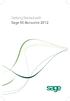 Getting Started with Sage 50 Accounts 2012 Making the most of your software Hello, Thank you for purchasing Sage 50 Accounts 2012. This guide will help you to get started and make the most of your software.
Getting Started with Sage 50 Accounts 2012 Making the most of your software Hello, Thank you for purchasing Sage 50 Accounts 2012. This guide will help you to get started and make the most of your software.
Online Backup Client User Manual Mac OS
 Online Backup Client User Manual Mac OS 1. Product Information Product: Online Backup Client for Mac OS X Version: 4.1.7 1.1 System Requirements Operating System Mac OS X Leopard (10.5.0 and higher) (PPC
Online Backup Client User Manual Mac OS 1. Product Information Product: Online Backup Client for Mac OS X Version: 4.1.7 1.1 System Requirements Operating System Mac OS X Leopard (10.5.0 and higher) (PPC
Online Backup Client User Manual Mac OS
 Online Backup Client User Manual Mac OS 1. Product Information Product: Online Backup Client for Mac OS X Version: 4.1.7 1.1 System Requirements Operating System Mac OS X Leopard (10.5.0 and higher) (PPC
Online Backup Client User Manual Mac OS 1. Product Information Product: Online Backup Client for Mac OS X Version: 4.1.7 1.1 System Requirements Operating System Mac OS X Leopard (10.5.0 and higher) (PPC
Contents. Hardware Configuration... 27 Uninstalling Shortcuts Black...29
 Contents Getting Started...1 Check your Computer meets the Minimum Requirements... 1 Ensure your Computer is Running in Normal Sized Fonts... 7 Ensure your Regional Settings are Correct... 9 Reboot your
Contents Getting Started...1 Check your Computer meets the Minimum Requirements... 1 Ensure your Computer is Running in Normal Sized Fonts... 7 Ensure your Regional Settings are Correct... 9 Reboot your
HansaWorld - The Future of Business
 Harmonise all parts of your business Modern software for the truly integrated business. Integrated accounts, logistics, customer relationship management, webshop, intranet, mobile solutions and more. www.hansaworld.com
Harmonise all parts of your business Modern software for the truly integrated business. Integrated accounts, logistics, customer relationship management, webshop, intranet, mobile solutions and more. www.hansaworld.com
EZblue BusinessServer The All - In - One Server For Your Home And Business
 EZblue BusinessServer The All - In - One Server For Your Home And Business Quick Start Guide Version 3.11 1 2 3 EZblue Server Overview EZblue Server Installation EZblue Server Configuration 4 EZblue Magellan
EZblue BusinessServer The All - In - One Server For Your Home And Business Quick Start Guide Version 3.11 1 2 3 EZblue Server Overview EZblue Server Installation EZblue Server Configuration 4 EZblue Magellan
Guide from Raymond Benn & Co. Limited
 Guide from Raymond Benn & Co. Limited Tel: 01892 545021/549754 Fax: 01892 548956 Email: brian@raymondbenn.co.uk Website: www.raymondbenn.co.uk 0BChoosing accounting software Choose the right accounting
Guide from Raymond Benn & Co. Limited Tel: 01892 545021/549754 Fax: 01892 548956 Email: brian@raymondbenn.co.uk Website: www.raymondbenn.co.uk 0BChoosing accounting software Choose the right accounting
Avira Secure Backup INSTALLATION GUIDE. HowTo
 Avira Secure Backup INSTALLATION GUIDE HowTo Table of contents 1. Introduction... 3 2. System Requirements... 3 2.1 Windows...3 2.2 Mac...4 2.3 ios (iphone, ipad and ipod touch)...4 3. Avira Secure Backup
Avira Secure Backup INSTALLATION GUIDE HowTo Table of contents 1. Introduction... 3 2. System Requirements... 3 2.1 Windows...3 2.2 Mac...4 2.3 ios (iphone, ipad and ipod touch)...4 3. Avira Secure Backup
Operating Systems. and Windows
 Operating Systems and Windows What is an Operating System? The most important program that runs on your computer. It manages all other programs on the machine. Every PC has to have one to run other applications
Operating Systems and Windows What is an Operating System? The most important program that runs on your computer. It manages all other programs on the machine. Every PC has to have one to run other applications
Acronis Backup & Recovery 11.5 Quick Start Guide
 Acronis Backup & Recovery 11.5 Quick Start Guide Applies to the following editions: Advanced Server for Windows Virtual Edition Advanced Server SBS Edition Advanced Workstation Server for Linux Server
Acronis Backup & Recovery 11.5 Quick Start Guide Applies to the following editions: Advanced Server for Windows Virtual Edition Advanced Server SBS Edition Advanced Workstation Server for Linux Server
Welcome to the new Sage 50 Accounts
 Welcome to the new Sage 50 Accounts What s new Easy install guide Getting started For more support, visit the Sage 50 Accounts Help Centre: sage.co.uk/new50accounts Contents New and improved features
Welcome to the new Sage 50 Accounts What s new Easy install guide Getting started For more support, visit the Sage 50 Accounts Help Centre: sage.co.uk/new50accounts Contents New and improved features
Go to CGTech Help Library. Installing CGTech Products
 Go to CGTech Help Library Installing CGTech Products VERICUT Installation Introduction to Installing VERICUT Installing and configuring VERICUT is simple, typically requiring only a few minutes for most
Go to CGTech Help Library Installing CGTech Products VERICUT Installation Introduction to Installing VERICUT Installing and configuring VERICUT is simple, typically requiring only a few minutes for most
EUCIP - IT Administrator. Module 2 Operating Systems. Version 2.0
 EUCIP - IT Administrator Module 2 Operating Systems Version 2.0 Module 2 Goals Module 2 Module 2, Operating Systems, requires the candidate to be familiar with the procedure of installing and updating
EUCIP - IT Administrator Module 2 Operating Systems Version 2.0 Module 2 Goals Module 2 Module 2, Operating Systems, requires the candidate to be familiar with the procedure of installing and updating
Tips and Tricks Training Material
 HansaWorld University Tips and Tricks Training Material HansaWorld Ltd. April 2009 Version: 6.0 TABLE OF CONTENTS TABLE OF CONTENTS...2 GOAL... 4 GENERAL WORK TASKS... 5 Work area... 5 HansaWorld.com...6
HansaWorld University Tips and Tricks Training Material HansaWorld Ltd. April 2009 Version: 6.0 TABLE OF CONTENTS TABLE OF CONTENTS...2 GOAL... 4 GENERAL WORK TASKS... 5 Work area... 5 HansaWorld.com...6
Disk-to-Disk-to-Offsite Backups for SMBs with Retrospect
 Disk-to-Disk-to-Offsite Backups for SMBs with Retrospect Abstract Retrospect backup and recovery software provides a quick, reliable, easy-to-manage disk-to-disk-to-offsite backup solution for SMBs. Use
Disk-to-Disk-to-Offsite Backups for SMBs with Retrospect Abstract Retrospect backup and recovery software provides a quick, reliable, easy-to-manage disk-to-disk-to-offsite backup solution for SMBs. Use
Ultra Thin Client TC-401 TC-402. Users s Guide
 Ultra Thin Client TC-401 TC-402 Users s Guide CONTENT 1. OVERVIEW... 3 1.1 HARDWARE SPECIFICATION... 3 1.2 SOFTWARE OVERVIEW... 4 1.3 HARDWARE OVERVIEW...5 1.4 NETWORK CONNECTION... 7 2. INSTALLING THE
Ultra Thin Client TC-401 TC-402 Users s Guide CONTENT 1. OVERVIEW... 3 1.1 HARDWARE SPECIFICATION... 3 1.2 SOFTWARE OVERVIEW... 4 1.3 HARDWARE OVERVIEW...5 1.4 NETWORK CONNECTION... 7 2. INSTALLING THE
SIMIAN systems. Sitellite Desktop User Manual. Sitellite Professional Edition
 Sitellite Desktop User Manual Sitellite Professional Edition Introduction The Sitellite Desktop is a cross-platform desktop application that can manage one or more Sitellite 5-powered websites in a more
Sitellite Desktop User Manual Sitellite Professional Edition Introduction The Sitellite Desktop is a cross-platform desktop application that can manage one or more Sitellite 5-powered websites in a more
Installation Instructions Release Version 15.0 January 30 th, 2011
 Release Version 15.0 January 30 th, 2011 ARGUS Software: ARGUS Valuation - DCF The contents of this document are considered proprietary by ARGUS Software, the information enclosed and any portion thereof
Release Version 15.0 January 30 th, 2011 ARGUS Software: ARGUS Valuation - DCF The contents of this document are considered proprietary by ARGUS Software, the information enclosed and any portion thereof
A+ Guide to Software: Managing, Maintaining, and Troubleshooting, 5e. Chapter 3 Installing Windows
 : Managing, Maintaining, and Troubleshooting, 5e Chapter 3 Installing Windows Objectives How to plan a Windows installation How to install Windows Vista How to install Windows XP How to install Windows
: Managing, Maintaining, and Troubleshooting, 5e Chapter 3 Installing Windows Objectives How to plan a Windows installation How to install Windows Vista How to install Windows XP How to install Windows
Introweb Remote Backup Client for Mac OS X User Manual. Version 3.20
 Introweb Remote Backup Client for Mac OS X User Manual Version 3.20 1. Contents 1. Contents...2 2. Product Information...4 3. Benefits...4 4. Features...5 5. System Requirements...6 6. Setup...7 6.1. Setup
Introweb Remote Backup Client for Mac OS X User Manual Version 3.20 1. Contents 1. Contents...2 2. Product Information...4 3. Benefits...4 4. Features...5 5. System Requirements...6 6. Setup...7 6.1. Setup
Interworks. Interworks Cloud Platform Installation Guide
 Interworks Interworks Cloud Platform Installation Guide Published: March, 2014 This document contains information proprietary to Interworks and its receipt or possession does not convey any rights to reproduce,
Interworks Interworks Cloud Platform Installation Guide Published: March, 2014 This document contains information proprietary to Interworks and its receipt or possession does not convey any rights to reproduce,
Imaging Computing Server User Guide
 Imaging Computing Server User Guide PerkinElmer, Viscount Centre II, University of Warwick Science Park, Millburn Hill Road, Coventry, CV4 7HS T +44 (0) 24 7669 2229 F +44 (0) 24 7669 0091 E cellularimaging@perkinelmer.com
Imaging Computing Server User Guide PerkinElmer, Viscount Centre II, University of Warwick Science Park, Millburn Hill Road, Coventry, CV4 7HS T +44 (0) 24 7669 2229 F +44 (0) 24 7669 0091 E cellularimaging@perkinelmer.com
Installation Instructions
 Avira Secure Backup Installation Instructions Trademarks and Copyright Trademarks Windows is a registered trademark of the Microsoft Corporation in the United States and other countries. All other brand
Avira Secure Backup Installation Instructions Trademarks and Copyright Trademarks Windows is a registered trademark of the Microsoft Corporation in the United States and other countries. All other brand
Freshservice Discovery Probe User Guide
 Freshservice Discovery Probe User Guide 1. What is Freshservice Discovery Probe? 1.1 What details does Probe fetch? 1.2 How does Probe fetch the information? 2. What are the minimum system requirements
Freshservice Discovery Probe User Guide 1. What is Freshservice Discovery Probe? 1.1 What details does Probe fetch? 1.2 How does Probe fetch the information? 2. What are the minimum system requirements
Server & Workstation Installation of Client Profiles for Windows
 C ase Manag e m e n t by C l i e n t P rofiles Server & Workstation Installation of Client Profiles for Windows T E C H N O L O G Y F O R T H E B U S I N E S S O F L A W General Notes to Prepare for Installing
C ase Manag e m e n t by C l i e n t P rofiles Server & Workstation Installation of Client Profiles for Windows T E C H N O L O G Y F O R T H E B U S I N E S S O F L A W General Notes to Prepare for Installing
IMPORTANT Please Read Me First
 IMPORTANT Please Read Me First 3/02/2006 Table of Contents Table of Contents Part 1 Mac Single User Installation 1 Part 2 Windows Single User Installation 2 Part 3 Mac Server Installation 3 Part 4 Windows
IMPORTANT Please Read Me First 3/02/2006 Table of Contents Table of Contents Part 1 Mac Single User Installation 1 Part 2 Windows Single User Installation 2 Part 3 Mac Server Installation 3 Part 4 Windows
Sage 200 v5.10 What s New At a Glance
 Introducing Sage 200 v5.10 Sage 200 v5.10 What s New At a Glance Sage 200 v5.10 sees the release of a number of new features including support for Microsoft Vista (Business and Ultimate Edition) and Microsoft
Introducing Sage 200 v5.10 Sage 200 v5.10 What s New At a Glance Sage 200 v5.10 sees the release of a number of new features including support for Microsoft Vista (Business and Ultimate Edition) and Microsoft
Core Protection for Virtual Machines 1
 Core Protection for Virtual Machines 1 Comprehensive Threat Protection for Virtual Environments. Installation Guide e Endpoint Security Trend Micro Incorporated reserves the right to make changes to this
Core Protection for Virtual Machines 1 Comprehensive Threat Protection for Virtual Environments. Installation Guide e Endpoint Security Trend Micro Incorporated reserves the right to make changes to this
2.6.1 Creating an Acronis account... 11 2.6.2 Subscription to Acronis Cloud... 11. 3 Creating bootable rescue media... 12
 USER'S GUIDE Table of contents 1 Introduction...3 1.1 What is Acronis True Image 2015?... 3 1.2 New in this version... 3 1.3 System requirements... 4 1.4 Install, update or remove Acronis True Image 2015...
USER'S GUIDE Table of contents 1 Introduction...3 1.1 What is Acronis True Image 2015?... 3 1.2 New in this version... 3 1.3 System requirements... 4 1.4 Install, update or remove Acronis True Image 2015...
Quick Start Guide for VMware and Windows 7
 PROPALMS VDI Version 2.1 Quick Start Guide for VMware and Windows 7 Rev. 1.1 Published: JULY-2011 1999-2011 Propalms Ltd. All rights reserved. The information contained in this document represents the
PROPALMS VDI Version 2.1 Quick Start Guide for VMware and Windows 7 Rev. 1.1 Published: JULY-2011 1999-2011 Propalms Ltd. All rights reserved. The information contained in this document represents the
FAQ. F-Secure Online Backup 2.1
 FAQ F-Secure Online Backup 2.1 Before installation... 4 Does the F-Secure Online Backup program work if there are other online backup programs installed on my computer?... 4 Are two online backup programs
FAQ F-Secure Online Backup 2.1 Before installation... 4 Does the F-Secure Online Backup program work if there are other online backup programs installed on my computer?... 4 Are two online backup programs
Imaging License Server User Guide
 IMAGING LICENSE SERVER USER GUIDE Imaging License Server User Guide PerkinElmer Viscount Centre II, University of Warwick Science Park, Millburn Hill Road, Coventry, CV4 7HS T +44 (0) 24 7669 2229 F +44
IMAGING LICENSE SERVER USER GUIDE Imaging License Server User Guide PerkinElmer Viscount Centre II, University of Warwick Science Park, Millburn Hill Road, Coventry, CV4 7HS T +44 (0) 24 7669 2229 F +44
Storage Guardian Remote Backup Restore and Archive Services
 Storage Guardian Remote Backup Restore and Archive Services Storage Guardian is the unique alternative to traditional backup methods, replacing conventional tapebased backup systems with a fully automated,
Storage Guardian Remote Backup Restore and Archive Services Storage Guardian is the unique alternative to traditional backup methods, replacing conventional tapebased backup systems with a fully automated,
EZblue BusinessServer The All - In - One Server For Your Home And Business
 EZblue BusinessServer The All - In - One Server For Your Home And Business Quick Start Guide Version 3.8 1 2 3 EZblue Server Overview EZblue Server Installation EZblue Server Configuration 4 EZblue Magellan
EZblue BusinessServer The All - In - One Server For Your Home And Business Quick Start Guide Version 3.8 1 2 3 EZblue Server Overview EZblue Server Installation EZblue Server Configuration 4 EZblue Magellan
Kaspersky Password Manager
 Kaspersky Password Manager User Guide Dear User, Thank you for choosing our product. We hope that you will find this documentation useful and that it will provide answers to most questions that may arise.
Kaspersky Password Manager User Guide Dear User, Thank you for choosing our product. We hope that you will find this documentation useful and that it will provide answers to most questions that may arise.
Pro Bundle Evaluator s Guide. 2015 Software Pursuits, Inc.
 Pro Bundle Evaluator s Guide 2015 Table of Contents Introduction... 2 System Requirements... 2 Contact Information... 3 About the Communications Agent Add-On... 3 Other SureSync Add-Ons... 4 File Locking
Pro Bundle Evaluator s Guide 2015 Table of Contents Introduction... 2 System Requirements... 2 Contact Information... 3 About the Communications Agent Add-On... 3 Other SureSync Add-Ons... 4 File Locking
Product Life Cycle Management
 Engineering Change Control Systems (atecc) Product Life Cycle Management Enterprise information boundaries are disappearing as corporations open their networks to allow external access by manufacturing
Engineering Change Control Systems (atecc) Product Life Cycle Management Enterprise information boundaries are disappearing as corporations open their networks to allow external access by manufacturing
SMALL BUSINESS ACCOUNTING. Installation and Setup Guide
 SMALL BUSINESS ACCOUNTING Installation and Setup Guide 1634_502138_f1.indd 1 6/27/11 4:17 PM Copyright Copyright 2011 Intuit Inc. All rights reserved. First printing, September 2008 STATEMENTS IN THIS
SMALL BUSINESS ACCOUNTING Installation and Setup Guide 1634_502138_f1.indd 1 6/27/11 4:17 PM Copyright Copyright 2011 Intuit Inc. All rights reserved. First printing, September 2008 STATEMENTS IN THIS
Hosted OCS Service Definition
 Hosted OCS Service Definition SD033 v1.2 Issue Date 28 th February 2013 Hosted OCS Service Definition Overview InTechnology s Hosted OCS service is a corporate Instant Messaging (IM), Presence, and Conferencing
Hosted OCS Service Definition SD033 v1.2 Issue Date 28 th February 2013 Hosted OCS Service Definition Overview InTechnology s Hosted OCS service is a corporate Instant Messaging (IM), Presence, and Conferencing
User s Manual. Management Software for Inverter
 WatchPower User s Manual Management Software for Inverter Table of Contents 1. WatchPower Overview... 2 1.1. Introduction... 2 1.2. Features... 2 2. WatchPower Install and Uninstall... 2 2.1. System Requirement...
WatchPower User s Manual Management Software for Inverter Table of Contents 1. WatchPower Overview... 2 1.1. Introduction... 2 1.2. Features... 2 2. WatchPower Install and Uninstall... 2 2.1. System Requirement...
Interact Intranet Version 7. Technical Requirements. August 2014. 2014 Interact
 Interact Intranet Version 7 Technical Requirements August 2014 2014 Interact Definitions... 3 Licenses... 3 On-Premise... 3 Cloud... 3 Pulic Cloud... 3 Private Cloud... 3 Perpetual... 3 Self-Hosted...
Interact Intranet Version 7 Technical Requirements August 2014 2014 Interact Definitions... 3 Licenses... 3 On-Premise... 3 Cloud... 3 Pulic Cloud... 3 Private Cloud... 3 Perpetual... 3 Self-Hosted...
SOS Suite Installation Guide
 SOS Suite Installation Guide rev. 8/31/2010 Contents Overview Upgrading from SOS 2009 and Older Pre-Installation Recommendations Network Installations System Requirements Preparing for Installation Installing
SOS Suite Installation Guide rev. 8/31/2010 Contents Overview Upgrading from SOS 2009 and Older Pre-Installation Recommendations Network Installations System Requirements Preparing for Installation Installing
NetSupport Manager v11
 Remote Support For Any Environment NetSupport Manager v11 NetSupport Manager has been helping organizations optimize the delivery of their IT support services since 1989 and while the use of Remote Control
Remote Support For Any Environment NetSupport Manager v11 NetSupport Manager has been helping organizations optimize the delivery of their IT support services since 1989 and while the use of Remote Control
VMware Horizon FLEX User Guide
 Horizon FLEX 1.1 This document supports the version of each product listed and supports all subsequent versions until the document is replaced by a new edition. To check for more recent editions of this
Horizon FLEX 1.1 This document supports the version of each product listed and supports all subsequent versions until the document is replaced by a new edition. To check for more recent editions of this
Exclaimer Mail Archiver User Manual
 User Manual www.exclaimer.com Contents GETTING STARTED... 8 Mail Archiver Overview... 9 Exchange Journaling... 9 Archive Stores... 9 Archiving Policies... 10 Search... 10 Managing Archived Messages...
User Manual www.exclaimer.com Contents GETTING STARTED... 8 Mail Archiver Overview... 9 Exchange Journaling... 9 Archive Stores... 9 Archiving Policies... 10 Search... 10 Managing Archived Messages...
In-depth information about Sage 50 Accounts: In-depth specification
 In-depth information about Sage 50 Accounts: In-depth specification Sage 50 Accounts is the UK's market leading accounts software - ideal for small and medium-sized businesses making running your business
In-depth information about Sage 50 Accounts: In-depth specification Sage 50 Accounts is the UK's market leading accounts software - ideal for small and medium-sized businesses making running your business
Introduction to Mamut Point of Sale
 // Mamut Point of Sale Introduction to Mamut Point of Sale Contents News in Mamut Point of Sale version 3.5... 2 Mamut Point of Sale... 3 Definitions of words and expressions used in the program... 7 Getting
// Mamut Point of Sale Introduction to Mamut Point of Sale Contents News in Mamut Point of Sale version 3.5... 2 Mamut Point of Sale... 3 Definitions of words and expressions used in the program... 7 Getting
Hosting Users Guide 2011
 Hosting Users Guide 2011 eofficemgr technology support for small business Celebrating a decade of providing innovative cloud computing services to small business. Table of Contents Overview... 3 Configure
Hosting Users Guide 2011 eofficemgr technology support for small business Celebrating a decade of providing innovative cloud computing services to small business. Table of Contents Overview... 3 Configure
SYSTEM REQUIREMENTS...
 Contents INTRODUCTION... 1 BillQuick HR Setup Checklist... 2 SYSTEM REQUIREMENTS... 3 HARDWARE REQUIREMENTS... 3 SOFTWARE REQUIREMENTS... 3 Operating System Requirements... 3 Other System Requirements...
Contents INTRODUCTION... 1 BillQuick HR Setup Checklist... 2 SYSTEM REQUIREMENTS... 3 HARDWARE REQUIREMENTS... 3 SOFTWARE REQUIREMENTS... 3 Operating System Requirements... 3 Other System Requirements...
webkpi SaaS ETL Connector Installation & Configuration Guide
 webkpi SaaS ETL Connector Installation & Configuration Guide SaaS ETL Version 2.5.0.12 Version 1.6 September 2013 webkpi SaaS ETL Connector Version 2.5.0.12 V 1.6 Page 1 Table of Contents Table of Contents
webkpi SaaS ETL Connector Installation & Configuration Guide SaaS ETL Version 2.5.0.12 Version 1.6 September 2013 webkpi SaaS ETL Connector Version 2.5.0.12 V 1.6 Page 1 Table of Contents Table of Contents
Getting Started with WebEx Access Anywhere
 Getting Started with WebEx Access Anywhere This guide provides basic instructions to help you start using WebEx Access Anywhere quickly. This guide assumes that you have a user account on your meeting
Getting Started with WebEx Access Anywhere This guide provides basic instructions to help you start using WebEx Access Anywhere quickly. This guide assumes that you have a user account on your meeting
13.1 Backup virtual machines running on VMware ESXi / ESX Server
 13 Backup / Restore VMware Virtual Machines Tomahawk Pro This chapter describes how to backup and restore virtual machines running on VMware ESX, ESXi Server or VMware Server 2.0. 13.1 Backup virtual machines
13 Backup / Restore VMware Virtual Machines Tomahawk Pro This chapter describes how to backup and restore virtual machines running on VMware ESX, ESXi Server or VMware Server 2.0. 13.1 Backup virtual machines
Table of Contents. Introduction...9. Installation...17. Program Tour...31. The Program Components...10 Main Program Features...11
 2011 AdRem Software, Inc. This document is written by AdRem Software and represents the views and opinions of AdRem Software regarding its content, as of the date the document was issued. The information
2011 AdRem Software, Inc. This document is written by AdRem Software and represents the views and opinions of AdRem Software regarding its content, as of the date the document was issued. The information
PROMISE ARRAY MANAGEMENT (PAM) for
 PROMISE ARRAY MANAGEMENT (PAM) for FastTrak SX4030, SX4060 and S150 SX4-M User Manual Version 1.1 PAM for FastTrak SX4030, SX4060 and S150 SX4-M User Manual Copyright 2004 Promise Technology, Inc. All
PROMISE ARRAY MANAGEMENT (PAM) for FastTrak SX4030, SX4060 and S150 SX4-M User Manual Version 1.1 PAM for FastTrak SX4030, SX4060 and S150 SX4-M User Manual Copyright 2004 Promise Technology, Inc. All
Storage Sync for Hyper-V. Installation Guide for Microsoft Hyper-V
 Installation Guide for Microsoft Hyper-V Egnyte Inc. 1890 N. Shoreline Blvd. Mountain View, CA 94043, USA Phone: 877-7EGNYTE (877-734-6983) www.egnyte.com 2013 by Egnyte Inc. All rights reserved. Revised
Installation Guide for Microsoft Hyper-V Egnyte Inc. 1890 N. Shoreline Blvd. Mountain View, CA 94043, USA Phone: 877-7EGNYTE (877-734-6983) www.egnyte.com 2013 by Egnyte Inc. All rights reserved. Revised
Virtual Server and Storage Provisioning Service. Service Description
 RAID Virtual Server and Storage Provisioning Service Service Description November 28, 2008 Computer Services Page 1 TABLE OF CONTENTS INTRODUCTION... 4 VIRTUAL SERVER AND STORAGE PROVISIONING SERVICE OVERVIEW...
RAID Virtual Server and Storage Provisioning Service Service Description November 28, 2008 Computer Services Page 1 TABLE OF CONTENTS INTRODUCTION... 4 VIRTUAL SERVER AND STORAGE PROVISIONING SERVICE OVERVIEW...
VMware Horizon FLEX User Guide
 Horizon FLEX 1.0 This document supports the version of each product listed and supports all subsequent versions until the document is replaced by a new edition. To check for more recent editions of this
Horizon FLEX 1.0 This document supports the version of each product listed and supports all subsequent versions until the document is replaced by a new edition. To check for more recent editions of this
Sage Grant Management System Requirements
 Sage Grant Management System Requirements You should meet or exceed the following system requirements: One Server - Database/Web Server The following system requirements are for Sage Grant Management to
Sage Grant Management System Requirements You should meet or exceed the following system requirements: One Server - Database/Web Server The following system requirements are for Sage Grant Management to
StarWind iscsi SAN: Configuring Global Deduplication May 2012
 StarWind iscsi SAN: Configuring Global Deduplication May 2012 TRADEMARKS StarWind, StarWind Software, and the StarWind and StarWind Software logos are trademarks of StarWind Software that may be registered
StarWind iscsi SAN: Configuring Global Deduplication May 2012 TRADEMARKS StarWind, StarWind Software, and the StarWind and StarWind Software logos are trademarks of StarWind Software that may be registered
Attix5 Pro Server Edition
 Attix5 Pro Server Edition V7.0.3 User Manual for Linux and Unix operating systems Your guide to protecting data with Attix5 Pro Server Edition. Copyright notice and proprietary information All rights reserved.
Attix5 Pro Server Edition V7.0.3 User Manual for Linux and Unix operating systems Your guide to protecting data with Attix5 Pro Server Edition. Copyright notice and proprietary information All rights reserved.
Updated: May 2008. Copyright 2005-2008 DBA Software Inc. All rights reserved. 2 Getting Started Guide
 Updated: May 2008 Copyright 2005-2008 DBA Software Inc. All rights reserved. 2 Getting Started Guide Table of Contents Welcome 4 Support Center Subscription 5 1. System Requirements 7 2. Installing the
Updated: May 2008 Copyright 2005-2008 DBA Software Inc. All rights reserved. 2 Getting Started Guide Table of Contents Welcome 4 Support Center Subscription 5 1. System Requirements 7 2. Installing the
FileMaker Pro and Microsoft Office Integration
 FileMaker Pro and Microsoft Office Integration page Table of Contents Executive Summary...3 Introduction...3 Top Reasons to Read This Guide...3 Before You Get Started...4 Downloading the FileMaker Trial
FileMaker Pro and Microsoft Office Integration page Table of Contents Executive Summary...3 Introduction...3 Top Reasons to Read This Guide...3 Before You Get Started...4 Downloading the FileMaker Trial
DiskPulse DISK CHANGE MONITOR
 DiskPulse DISK CHANGE MONITOR User Manual Version 7.9 Oct 2015 www.diskpulse.com info@flexense.com 1 1 DiskPulse Overview...3 2 DiskPulse Product Versions...5 3 Using Desktop Product Version...6 3.1 Product
DiskPulse DISK CHANGE MONITOR User Manual Version 7.9 Oct 2015 www.diskpulse.com info@flexense.com 1 1 DiskPulse Overview...3 2 DiskPulse Product Versions...5 3 Using Desktop Product Version...6 3.1 Product
Lenovo Online Data Backup User Guide Version 1.8.14
 Lenovo Online Data Backup User Guide Version 1.8.14 Contents Chapter 1: Installing Lenovo Online Data Backup...5 Downloading the Lenovo Online Data Backup Client...5 Installing the Lenovo Online Data
Lenovo Online Data Backup User Guide Version 1.8.14 Contents Chapter 1: Installing Lenovo Online Data Backup...5 Downloading the Lenovo Online Data Backup Client...5 Installing the Lenovo Online Data
Web-Based Data Backup Solutions
 "IMAGINE LOSING ALL YOUR IMPORTANT FILES, IS NOT OF WHAT FILES YOU LOSS BUT THE LOSS IN TIME, MONEY AND EFFORT YOU ARE INVESTED IN" The fact Based on statistics gathered from various sources: 1. 6% of
"IMAGINE LOSING ALL YOUR IMPORTANT FILES, IS NOT OF WHAT FILES YOU LOSS BUT THE LOSS IN TIME, MONEY AND EFFORT YOU ARE INVESTED IN" The fact Based on statistics gathered from various sources: 1. 6% of
Novell Open Workgroup Suite
 Novell Open Workgroup Suite Small Business Edition QUICK START GUIDE September 2007 v1.5 Page 1 Introduction This Quick Start explains how to install the Novell Open Workgroup Suite software on a server.
Novell Open Workgroup Suite Small Business Edition QUICK START GUIDE September 2007 v1.5 Page 1 Introduction This Quick Start explains how to install the Novell Open Workgroup Suite software on a server.
ACS CLIENT SOFTWARE USER MANUAL
 ACS CLIENT SOFTWARE USER MANUAL 1 ACS USER GUIDE 1.1 System Requirement Recommended System Requirement OS CPU VGA RAM HDD WindowXP, Vista Pentium 4, 2Ghz 1024*768, 64MB 24bit color graphic card 1GB 20MB
ACS CLIENT SOFTWARE USER MANUAL 1 ACS USER GUIDE 1.1 System Requirement Recommended System Requirement OS CPU VGA RAM HDD WindowXP, Vista Pentium 4, 2Ghz 1024*768, 64MB 24bit color graphic card 1GB 20MB
