Stock Control. Tutorial Guide API PRO. Open.7
|
|
|
- Jerome Sparks
- 8 years ago
- Views:
Transcription
1 Tutorial Guide API PRO Stock Control Open.7 Module 2.4, the Stock control system, is one of the API PRO basic modules. The system handles spare parts on stock (stock items), stock levels and purchase needs on stock. The spare part table is included in module 2.1 Basic system. The spare part table, can among other things, be used as a simple information file that handles prices and suppliers. You can also link spares to the machine spare part list with just the Basic system installed. To manage the stock though, you need to have the stock control system installed. You will then receive a complete warehouse management including stock control data, inventory programs, follow-up on stock transactions, financial reporting etc. With the stock system installed, you will experience additional use of the system by its direct integration with the rest of the basic modules. You can make stock reservation and withdrawals directly towards a work order and then automatically receive material costs. Of course there are direct relations to the purchasing system and one of the great benefits of using stock and purchase together is the function of Accumulation of purchase needs that will convert purchase needs into orders with a minimum of work. When running the stock system it is also possible to integrate the add-on module 3.8 Hand held terminals for stock. The hand terminals allow you to use bar codes to communicate with the system for withdrawals, movements, delivery registration and even to do the inventories. This means that you are no longer tied to your computer in the same way as before and you can make withdrawals while you are moving around in the warehouse. Tutorial Guide API PRO Stock
2 The tutorial guide includes the following parts. For more detailed information, please read the API PRO reference guides. 1. STOCK CONTROL DATA STOCK TRANSACTIONS WITHDRAWAL (REMOVAL) RETURN ON WITHDRAWAL MOVEMENT BETWEEN STOCKS OTHER STOCK TRANSACTIONS STOCK TRANSACTIONS BY BAR CODE AND BY SPARE PART STOCK RESERVATION STOCKTAKING STOCKTAKING LIST REGISTER STOCKTAKING LIST LABEL PRINT STOCK CONTROL REPORTS STOCK VALUE LIST INVENTORY TURNOVER REPORT OTHER REPORTS /API Maintenance Systems Tutorial Guide API PRO Stock Page 2 of 19
3 1. Stock Control Data The Spare part table is managed by the API PRO Basic system. The stock system is required when the spare parts becomes a stock material and should be managed as such. To be able to register a spare part on a stock you must first enter the stock in the system. This can be done by using the stocks program in the basic menu. When the stock is created you can enter stock control data. There are three ways to do this. I. If the spare part already exists, you can proceed from the spare part screen, press the Stock button and click on New in the list layout to setup the stock control record. II. If the spare part already exists, you can also go directly to the Stock control data program and choose New to register a stock control record. III. If the spare part does not exist as a registered item, you have the possibility to enter Spare part and stock data in one go from the stock control data program. Choose New and enter a non-existing spare part key. This will generate a question of whether you want to set it up. By choosing to do that the system takes you to the spare part program to setup the new spare part and then back to continue in the stock control program. Further on we will only concentrate on the stock control data on the basis that the spare part already exists, independent of which of the three methods you will use. Tutorial Guide API PRO Stock Page 3 of 19
4 In the stock control program, you should enter information concerning Type number (SP key), Stock Key and Location. You can also categorize the article as an A, B, C, D, E or F stock item. The Cost type key is a financial parameter, which is used if you have different cost types for different stock items. If all items on stock have the same cost type, you can skip this field and enter a general cost type in the stock register instead. The function Auto reorder controls whether this item should be included in the accumulation of purchase needs. The min. quantity is the lowest allowed quantity and the max. quantity is the level the system will suggest you to buy. NB! The ordering point is when the stock level is below the min. quantity. I.e. if you want the system to reorder when there is a level of 2 on stock, enter 3 as min. quantity. After saving you will be asked to state the begin transaction (B) for the stock. Note that this is the only time you have the possibility to enter this type of transaction for this item and stock combination. You enter the quantity you had from the start, i.e. when you first registered the stock item, and press OK. In case of errors during this procedure, i.e. if you by accident enter incorrect data, there is no chance to adjust the transaction after saving. The only way to change this data is to use the adjustment or scrapping transactions. Tutorial Guide API PRO Stock Page 4 of 19
5 If you look on the second tab, Status, in the stock control program you will get information regarding some different quantities used by the system. The picture below explains some of the relations between these quantities. The stock control program holds several other detailed functions, especially with regard to transactions. Please refer to the API PRO reference documentation for more detailed information. Tutorial Guide API PRO Stock Page 5 of 19
6 2. Stock Transactions 2.1 Withdrawal (removal) In the stock transactions program you can execute three different types of transactions from a selected stock. These are removal (R), return (R), and movement (M). The function movement makes it possible to move spare parts between stocks. When doing a withdrawal (removal) from a stock you must enter which stock you want to make the withdrawal from. The system suggests the actual date as the transaction date, but you also have the opportunity to change the transaction date if you want to. The function shows removal (withdrawal) as default in the main menu, however by changing in the combo box you can select the other functions. The next step is to state to which account the withdrawal should be assigned (who is going to pay). You can make withdrawals towards a work order, maintenance object or debit account. You can even specify a cost purpose for the withdrawal or receive the purpose automatically from the work order. The withdrawal can be made towards work orders in progress and planned work orders. If the system has been configured for it, you can also make withdrawal towards completed work orders (contact the system administrator regarding system settings). If the work order number is known, you can write it down otherwise you can find it in the search list. Please notice that after having entered the work order number and having pressed tab, the system automatically updates the fields maintenance object, debit account and cost purpose with information from the work order. Tutorial Guide API PRO Stock Page 6 of 19
7 When you have finished your selection, click on New (or press Enter) and the withdrawal window will be displayed. Enter the desired type number of the spare part or search for the spare part in the search list. Information will be displayed regarding the available balance and the physical balance on stock. To enter the withdrawal quantity press tab and the cursor will go to the field Quantity removed. If there is a reservation on the spare part, a special window appears asking you whether you want to utilize the reservation or not. If you know that a reservation has been made on the WO you are using, then click Yes and you will get the opportunity to use the reservation. There will also be a question whether you want to remove the reservation. Normally you should answer yes to this question. You can also change the Cost purpose key and the Debit account key but not the Debit cost type key (Debit cost type key is controlled by the spare part and cannot be modified). When you are ready and have entered the number of spare parts you want to withdraw, press OK. If you want to make further withdrawals towards the same basic data, press the button Save and then add a new spare part key. When you have finished your withdrawal, you will return to the transaction browser, which will present a summary of your withdrawals. Tutorial Guide API PRO Stock Page 7 of 19
8 2.2 Return on Withdrawal If you want to make a return of a spare part, you should use the same program but change to the function Return. The rest of the fields are like for a withdrawal. In order to do the right return transaction as for the WO no., MO key, Account key and Cost purpose, there is a special function in the return window called Find transaction. This feature helps you to find the right withdrawal transaction to relate the return transaction to. Select the transaction you would like to return and click on OK. When you return to the transaction window, the system suggests the quantity from the chosen transaction. Click OK or change the number of items and then click OK. In the transaction browser the returned quantity will be displayed as a positive quantity unlike the withdrawal which is displayed as a negative quantity. Tutorial Guide API PRO Stock Page 8 of 19
9 2.3 Movement Between Stocks To be able to move a spare part between different stocks you must use the function Movement and then enter both the from stock key and the to stock key. If the spare part is not registered in the stock to which you want to move it, you will receive a warning and a possibility to register the spare part. The rest works like for withdrawals and returns. Notice that a movement is the proper way to make a movement transaction. Even though it is possible to solve the procedure by using other transactions, it will not make it possible to follow-up on your actions and it will not give you the correct history. 2.4 Other Stock Transactions In the Stock control data program it is also possible to make stock transactions like Adjustment (A) (single item stocktaking), Scraping (S) and Delivery (D). These transactions should not be in daily use. Adjustments are normally managed by the stocktaking system and deliveries are managed by the purchase system. Scraping, however, must be made from the Stock control data program. We refer to the API PRO reference documentation and the Tutorial guide of the purchase system for more information. Tutorial Guide API PRO Stock Page 9 of 19
10 2.5 Stock Transactions by Bar Code and by Spare Part These programs are very similar to the standard stock transactions program with the difference that they manage the fields in a different order. The spare part key is the first key you should enter, which means that if you know the spare part key (or bar code key) and you do not know on which stock the spare is located, you can use these programs as an alternative to the standard one. The transactions by bar code require that you have the spare part bar code and a bar code reader (can be installed in series with your keyboard). Having this, you can minimize the risk of entering the wrong SP key or stock key and also save time. Both of these programs only allow removal or return transactions. To make a movement, you must use the standard stock transaction program. 3. Stock Reservation The program stock reservation gives you the opportunity to survey reservations made on stock items. You can see to which work order the reservation belongs, who has made the reservation and which date on which reserved spare is will be needed (Reserved date). Tutorial Guide API PRO Stock Page 10 of 19
11 It is possible to add new reservations and edit the already existing reservation. This usually requires that the user has been assigned this specific permission. It is not possible to change the WO no. the reservation is related to though. When you add a new reservation you have to enter the Spare part key, Stock and Quantity. There is also a field called Activating reservations where you enter a suitable date. This date should be selected in order to avoid unnecessary stock value on the spare part, which is not going to be used for quite some time. Based on the system configuration of your internal lead time and the supplier delivery time, the system will calculate and suggest an activation date. The program is especially useful for the warehouse staff. E.g. they can terminate the unused reservations. It would be a good idea to define a routine for the company which erases all the unused reservations more than a month old. The warehouse responsible can do this by filtering on the reservation date more than one month old and erase the reservations that are no longer valid. 4. Stocktaking There are two functions supporting the stocktaking. One that creates inventory lists and one function that handles reporting/registration and creates the transaction records (Adjustment transactions (A)). The API PRO stocktaking even supports running stocktaking and with module 3.8 installed, the Hand held terminals, the stocktaking can be carried out in free order and without any printout list. 4.1 Stocktaking List In the program for stock inventory you can create a stocktaking list. Specify on which Stock key the stocktaking should be carried out. Classify the basis for the stocktaking, either location or spare part key To/ From. You can even choose to make the inventory on the basis of the Price >: or Not counted since. The field Max. no locations allows you to decide the maximum number of locations to be printed on the stocktaking list for example corresponding to 1 day s counting. Tutorial Guide API PRO Stock Page 11 of 19
12 Please note that the function Not counted since is very useful if you apply a running stocktaking. This means that you can do stocktaking rack by rack running under a longer period. When you consider that you have finished the complete stock, simply choose to run a final list just including not counted since the date you printed the first list. This printout will provide you with a stocktaking list with all the items you might have missed through the running stocktaking. When you have finished your selection, click on OK and you will receive a stocktaking list. The system will generate a Stocktaking list number and also the name of the person who has created the list. You need to know the number when you are going to register the stocktaking. It is possible to configure the system to show the system quantity on the list. Contact the system administrator regarding this. Tutorial Guide API PRO Stock Page 12 of 19
13 4.2 Register Stocktaking List When you have finished the stocktaking, you must enter the counted quantity in the system in order to get the stocktaking to take effect. Execution of the stocktaking will result in adjustment transactions (A) in the database. The first window is a browser of all active lists. The browser displays the stocktaking Invent no., Issued by, Start date and to which Stock the list belongs. Select the desired list by marking the record that represents the list (Invent no.). This list will then be displayed in a separate browser and you can now register the stocktaking list. Register record by record by entering the counted quantity directly in the browser. If several records are in accordance with the system physical balance, you can simply select all these lines and update them all at the same time. They will be considered as counted by the system without any adjustment transaction. Updated records get their check box ticked in the browser. If you press the button Print list before you close the list, you will receive a summary report of your stocktaking that can be stored as a receipt. If you press the button Print res. Before you close the list, you will receive a summary report of your stocktaking that can be stored as a receipt. Tutorial Guide API PRO Stock Page 13 of 19
14 When you have finished, click OK and close the list. You will then get a window with four alternatives for updating of the stock. No stock update and keep stocktaking list: No feedback will be made for now and the list will still be active. Your registered figures will be stored though and you have the possibility to return later on to finish the stocktaking registration. E.g. You have registered part of the stocktaking and also want the possibility to adjust the figures later on. Update counted stocks and delete stocktaking list: Only registered items (marked with ticked checkboxes) will be updated and the complete list will be erased. E.g. You have counted and registered the important items and the rest can be counted later on in a new stocktaking. The items not registered will not be considered as counted. Update counted stocks and remove them from stocktaking list: Only registered items (marked with ticked checkboxes) will be updated and removed from the list. The rest of the list will be left as active. E.g. Larger stock takings will provide the possibility to feed back the part that has been finished. These items will no longer be locked by the stocktaking. Update counted stocks and mark the other stocks as counted: The complete list will be fed back, independent of whether new figures have been entered (marked with ticked checkboxes *) or not. The non-counted items will be updated as counted, but no adjustment transaction will be made. E.g. If you just enter figures for the quantities that differs, this will mean that all the others will be considered as counted with the same quantity as before stocktaking. All items will receive the status Latest count according to the date you enter. Tutorial Guide API PRO Stock Page 14 of 19
15 5. Label Print The label print program is located in the Special menu. It is possible to print labels for different kinds of records from the system. In this guide we will focus on printing labels for stock items. Before you start printing you must design a Crystal Reports template according to your needs. If you do not have any special requirements, you can also use a default template delivered by API Maintenance Systems. Contact your system administrator regarding Crystal Reports templates. We also recommend you to buy a special label printer for this purpose. Please contact API Maintenance Systems for recommendations. With the label print you can print labels of spare parts/stock items with or without bar codes. You enter which stock and whether you want to print out all stock items or a selection of locations or spare part keys. Please notice that you have to press Tab after you have entered the stock key, otherwise you will not get any further. To set up the Crystal Reports printouts it is necessary to have some experience (and permissions). Therefore we strongly recommend that you contact the system administrator before you try to print labels. Tutorial Guide API PRO Stock Page 15 of 19
16 6. Stock Control Reports In the API PRO Stock control system there are a number of standard reports. The most important are the Stock value and the Inventory turnover reports. The user also has the opportunity to design his/hers own report. It can be done by using the Progress report/query tools Results and Crystal Reports. The Progress report/query tool is enclosed in the delivery of API PRO. Crystal Reports development tool is optional. All standard stock control reports are located in a sub menu of the Stock menu. The standard financial reports, which of course include stock transactions, can be found in a sub menu to the Basic menu. 6.1 Stock Value List This report provides you with a list showing the stock value for a specific date (value date). You can filter the report on stock, spare part code, spare part group or a range of spares. You can also choose whether you would like to see the invoice amount or not. It is possible to group the report by stock, spare part code or spare part group. There are different detail levels. Normal provides you with one line per spare part record and compressed provides you with one line per record of the grouping criteria you have selected. The most important thing is to choose the right calculation method that fulfils your organization s requirements. Please refer to the API PRO reference documentation for information considering the calculation methods. Tutorial Guide API PRO Stock Page 16 of 19
17 Below is an example of the printout. Tutorial Guide API PRO Stock Page 17 of 19
18 6.2 Inventory Turnover Report This report calculates the yearly inventory turnover on stock, i.e. the physical turnover, not the financial sales. Independent of the length of period you enter, the system will interpolate and calculate an estimate for the yearly turnover. E.g. if we enter the period from first of January till the end of April and the average stock level has been 3 items and the withdrawn quantity has been 4 (until the 30/4), the system will interpolate that the withdrawn quantity on a yearly basis will be 12, and that the average stock level will stay the same all year. This will give an inventory turnover of 4 (12 / 3 = 4). Filter on stock and/or SP key then choose period. The system will suggest the start date as January 1 current year. Below is an example of the printout. Tutorial Guide API PRO Stock Page 18 of 19
19 6.3 Other Reports There are a lot of other standard reports available. In most cases it is quite obvious how they work. Please try them out by yourself or read the API PRO reference documentation for more detailed information. Below is a survey of other useful standard reports related to the Stock control system. Report: Spares / Stock below minimum Non moving stock items ABC analysis Price list Stock control data list Stock transaction report Reservation survey Financial transaction report Purchase & removal analysis Menu: Stock Stock control reports Stock Stock control reports Stock Stock control reports Stock Stock control reports Stock Stock control reports Stock Stock control reports Stock Stock control reports Basic Financial reporting Purchase Purchase reports Tutorial Guide API PRO Stock Page 19 of 19
Request for Credit in Accounts Payable
 App Number: 010045 Request for Credit in Accounts Payable Last Updated 21 st January 2014 Powered by: AppsForGreentree.com 2014 1 Table of Contents Features... 3 Detailed Features... 3 Important Notes...
App Number: 010045 Request for Credit in Accounts Payable Last Updated 21 st January 2014 Powered by: AppsForGreentree.com 2014 1 Table of Contents Features... 3 Detailed Features... 3 Important Notes...
Introduction to Mamut Point of Sale
 // Mamut Point of Sale Introduction to Mamut Point of Sale Contents News in Mamut Point of Sale version 3.5... 2 Mamut Point of Sale... 3 Definitions of words and expressions used in the program... 7 Getting
// Mamut Point of Sale Introduction to Mamut Point of Sale Contents News in Mamut Point of Sale version 3.5... 2 Mamut Point of Sale... 3 Definitions of words and expressions used in the program... 7 Getting
Magento Integration User Guide
 Magento Integration User Guide 2 Magento integration user guide Table of Contents INTRODUCTION 4 Getting Help 4 Disclaimer 4 Supported Magento Verisons 5 UNLEASHED SUPPORTS COMMUNITY EDITION 1.3 ONWARDS
Magento Integration User Guide 2 Magento integration user guide Table of Contents INTRODUCTION 4 Getting Help 4 Disclaimer 4 Supported Magento Verisons 5 UNLEASHED SUPPORTS COMMUNITY EDITION 1.3 ONWARDS
Check current version of Remote Desktop Connection for Mac.. Page 2. Remove Old Version Remote Desktop Connection..Page 8
 CONTENTS SECTION 1 Check current version of Remote Desktop Connection for Mac.. Page 2 SECTION 2 Remove Old Version Remote Desktop Connection..Page 8 SECTION 3 Download and Install Remote Desktop Connection
CONTENTS SECTION 1 Check current version of Remote Desktop Connection for Mac.. Page 2 SECTION 2 Remove Old Version Remote Desktop Connection..Page 8 SECTION 3 Download and Install Remote Desktop Connection
ONE POS User Manual. A brief hand guide for ONE ERP POS SYSTEM MYIT SOLUTION. Latest update on: 03/09/12
 ONE POS User Manual A brief hand guide for ONE ERP POS SYSTEM MYIT SOLUTION Latest update on: 03/09/12 TABLE OF CONTENTS CHAPTER 1 - SETTINGS Database Setup... 3 Printer Configuration... 5 Cash Drawer
ONE POS User Manual A brief hand guide for ONE ERP POS SYSTEM MYIT SOLUTION Latest update on: 03/09/12 TABLE OF CONTENTS CHAPTER 1 - SETTINGS Database Setup... 3 Printer Configuration... 5 Cash Drawer
COREFlex software QUICK START. COREFlex Pro Inventory / WMS / LITE INDUSTRIAL User Guide. LOGGING ONTO COREFlex software
 Pro Inventory / WMS / LITE INDUSTRIAL User Guide This User Guide can be used in conjunction with the Program Manual Before you start reading this User Guide, you should have successfully installed Pro
Pro Inventory / WMS / LITE INDUSTRIAL User Guide This User Guide can be used in conjunction with the Program Manual Before you start reading this User Guide, you should have successfully installed Pro
WALKIN HAIR BEAUTY SPA CLINIC. it suits you SCHOOL. v1.0
 WALKIN HAIR BEAUTY SPA CLINIC it suits you SCHOOL v1.0 What you may have missed since Shortcuts 7.4.8 Using this Document... 1 New Modules... 1 Shortcuts Services Manager... 1 Self Check-in... 1 Online
WALKIN HAIR BEAUTY SPA CLINIC it suits you SCHOOL v1.0 What you may have missed since Shortcuts 7.4.8 Using this Document... 1 New Modules... 1 Shortcuts Services Manager... 1 Self Check-in... 1 Online
Retail User Training. IT Retail, Inc. 2010. Inventory Training Retail 7
 Retail User Training IT Retail, Inc. 2010 Inventory Training Retail 7 RETAIL 7 User Training: Inventory Using RETAIL 7 ITRetail, Inc. RETAIL User Training TABLE OF CONTENTS Inventory MANAGE INVENTORY...
Retail User Training IT Retail, Inc. 2010 Inventory Training Retail 7 RETAIL 7 User Training: Inventory Using RETAIL 7 ITRetail, Inc. RETAIL User Training TABLE OF CONTENTS Inventory MANAGE INVENTORY...
AccuPOS to MAS90/200 Integration Guide
 AccuPOS to MAS90/200 Integration Guide Part I - MAS90 Company Setup In order to use AccuPOS Point of Sale and have it integrate with MAS90/200 for inventory and accounting purposes, we ask that you setup
AccuPOS to MAS90/200 Integration Guide Part I - MAS90 Company Setup In order to use AccuPOS Point of Sale and have it integrate with MAS90/200 for inventory and accounting purposes, we ask that you setup
Release 392. Exact Globe Inventory
 Release 392 Exact Globe Inventory release 392 Exact Globe Inventory EXACT GLOBE INVENTORY The information provided in this manual is intended for internal use by or within the organization of the customer
Release 392 Exact Globe Inventory release 392 Exact Globe Inventory EXACT GLOBE INVENTORY The information provided in this manual is intended for internal use by or within the organization of the customer
FINACS INVENTORY Page 1 of 9 INVENTORY TABLE OF CONTENTS. 1. Stock Movement...2 2. Physical Stock Adjustment...7. (Compiled for FINACS v 2.12.
 FINACS INVENTORY Page 1 of 9 INVENTORY TABLE OF CONTENTS 1. Stock Movement...2 2. Physical Stock Adjustment...7 (Compiled for FINACS v 2.12.002) FINACS INVENTORY Page 2 of 9 1. Stock Movement Inventory
FINACS INVENTORY Page 1 of 9 INVENTORY TABLE OF CONTENTS 1. Stock Movement...2 2. Physical Stock Adjustment...7 (Compiled for FINACS v 2.12.002) FINACS INVENTORY Page 2 of 9 1. Stock Movement Inventory
Accounting Startup in Mamut Business Software. Content
 ACCOUNTING STARTUP IN MAMUT BUSINESS SOFTWARE Accounting Startup in Mamut Business Software Content 1 WELCOME... 4 2 THE TOOLBAR EXPLAINED... 5 3 GETTING STARTED... 6 3.1 Navigating... 6 3.2 Accounting
ACCOUNTING STARTUP IN MAMUT BUSINESS SOFTWARE Accounting Startup in Mamut Business Software Content 1 WELCOME... 4 2 THE TOOLBAR EXPLAINED... 5 3 GETTING STARTED... 6 3.1 Navigating... 6 3.2 Accounting
The Inventory Module. At its core, ecomdash is an inventory management system. Use this guide as a walkthrough to the Inventory module.
 The Inventory Module At its core, ecomdash is an inventory management system. Use this guide as a walkthrough to the Inventory module. What can I do in the Inventory Module? View current inventory Add
The Inventory Module At its core, ecomdash is an inventory management system. Use this guide as a walkthrough to the Inventory module. What can I do in the Inventory Module? View current inventory Add
QuickBooks Interface for Almyta Control System Contents
 QuickBooks Interface for Almyta Control System Contents QuickBooks Interface for Almyta Control System... 1 Introduction... 2 Configuring the Interface... 4 Account Description... 6 Export Receipts and
QuickBooks Interface for Almyta Control System Contents QuickBooks Interface for Almyta Control System... 1 Introduction... 2 Configuring the Interface... 4 Account Description... 6 Export Receipts and
Getting Started with CashierPRO Inventory Management
 Getting Started with CashierPRO Inventory Management Overview CashierPRO keeps track of a number of attributes of each SKU (Stock Keeping Unit) in the store. Some attributes are required (like SKU# and
Getting Started with CashierPRO Inventory Management Overview CashierPRO keeps track of a number of attributes of each SKU (Stock Keeping Unit) in the store. Some attributes are required (like SKU# and
Omni Getting Started Manual. switched on accounting
 Omni Getting Started Manual switched on accounting Omni Getting Started Table of Contents Install & Register... 3 Install and Register... 3 Omni Programs... 3 Users... 4 Creating Companies... 5 Create
Omni Getting Started Manual switched on accounting Omni Getting Started Table of Contents Install & Register... 3 Install and Register... 3 Omni Programs... 3 Users... 4 Creating Companies... 5 Create
Welcome to the topic on purchasing items.
 Welcome to the topic on purchasing items. In this topic, we will perform the basic steps for purchasing items. As we go through the process, we will explain the consequences of each process step on inventory
Welcome to the topic on purchasing items. In this topic, we will perform the basic steps for purchasing items. As we go through the process, we will explain the consequences of each process step on inventory
Invoice Quotation and Purchase Orders Maker
 Invoice Quotation and Purchase Orders Maker Professional Edition Version 2.0.0.0 Help File By: Khaled Aljundi Software developer 1 P a g e Table of Contents 1.0 License Agreement... 3 2.0 About This Software...
Invoice Quotation and Purchase Orders Maker Professional Edition Version 2.0.0.0 Help File By: Khaled Aljundi Software developer 1 P a g e Table of Contents 1.0 License Agreement... 3 2.0 About This Software...
How do I Use the Inventory/Stock Management System?
 1/11 How do I Use the Inventory/Stock Management System? 1. Introduction. 2. Code Management. 3. Setting up the Product Item Catalogue. 4. Managing Prices and Price Lists. 5. Bulk Price Update. 6. Appendix
1/11 How do I Use the Inventory/Stock Management System? 1. Introduction. 2. Code Management. 3. Setting up the Product Item Catalogue. 4. Managing Prices and Price Lists. 5. Bulk Price Update. 6. Appendix
Accounting & Finance. Guidebook
 Accounting & Finance Guidebook January 2012 TABLE OF CONTENTS Table of Contents... 2 Preface... 6 Getting Started... 8 Accounting... 10 Accounting Welcome... 10 Sales Quotes... 11 New Sales Quote... 11
Accounting & Finance Guidebook January 2012 TABLE OF CONTENTS Table of Contents... 2 Preface... 6 Getting Started... 8 Accounting... 10 Accounting Welcome... 10 Sales Quotes... 11 New Sales Quote... 11
Chapter 28. Poi nt of Sale But. FrontDesk v4.1.25. Point of Sale Menus. Voiding Invoices. Redeeming Gift Certificates. Revised on: 06/10/2009
 Chapter 28 Point of Sale FrontDesk v4.1.25 Point of Sale Poi nt of Sale But tons Point of Sale Menus Opening and Closing Register Drawers Making a Sale Voiding Invoices Reprinting Receipts Selling Gift
Chapter 28 Point of Sale FrontDesk v4.1.25 Point of Sale Poi nt of Sale But tons Point of Sale Menus Opening and Closing Register Drawers Making a Sale Voiding Invoices Reprinting Receipts Selling Gift
Getting Started with POS. Omni POS Getting Started Manual. switched on accounting
 Omni POS Getting Started Manual switched on accounting i i Getting Started with Omni POS Table Of Contents Overview...1 Setting up POS...2 Initial Steps...2 Tellers...2 POS Clearing Account...3 Printing...4
Omni POS Getting Started Manual switched on accounting i i Getting Started with Omni POS Table Of Contents Overview...1 Setting up POS...2 Initial Steps...2 Tellers...2 POS Clearing Account...3 Printing...4
The Purchasing Wizard
 The Purchasing Wizard INTRODUCTION The Purchasing Wizard allows for the creation of purchase orders based upon restocking requirements (min/max or usage) or task parts lists. The wizard automatically creates
The Purchasing Wizard INTRODUCTION The Purchasing Wizard allows for the creation of purchase orders based upon restocking requirements (min/max or usage) or task parts lists. The wizard automatically creates
Point of Sale Setting up Point of Sale User Guide (POS)
 Point of Sale Setting up Point of Sale User Guide (POS) Page 1 of 11 Table of Contents Setting up Point of Sale for the first time... 4 Point of Sale Activation... 4 Point of Sale Security Settings...
Point of Sale Setting up Point of Sale User Guide (POS) Page 1 of 11 Table of Contents Setting up Point of Sale for the first time... 4 Point of Sale Activation... 4 Point of Sale Security Settings...
Training Guide: Customers CRM. Version 001. Training Prerequisite: Basic System Knowledge
 Training Guide: Customers CRM Version 001 Training Prerequisite: Basic System Knowledge Inventory 2 Invoice Ltd 2013 Nimble Business Services Ltd 2013 Customers 01 1 Table of Contents Introduction... 3
Training Guide: Customers CRM Version 001 Training Prerequisite: Basic System Knowledge Inventory 2 Invoice Ltd 2013 Nimble Business Services Ltd 2013 Customers 01 1 Table of Contents Introduction... 3
Quick Start Guide. Microinvest Warehouse Pro Light Restaurant
 Quick Start Guide Warehouse Pro Light Restaurant 2013 I. Application Installation During the initial installation of the product, the application gets to know the computer system, on which it shall work
Quick Start Guide Warehouse Pro Light Restaurant 2013 I. Application Installation During the initial installation of the product, the application gets to know the computer system, on which it shall work
February 2010 Version 6.1
 HansaWorld University Point Of Sales (POS) Training Material HansaWorld Ltd. February 2010 Version 6.1 Table Of Contents INTRODUCTION...5 What is Point Of Sales?...5 THE 4 DIFFERENT WAYS OF USING POS...6
HansaWorld University Point Of Sales (POS) Training Material HansaWorld Ltd. February 2010 Version 6.1 Table Of Contents INTRODUCTION...5 What is Point Of Sales?...5 THE 4 DIFFERENT WAYS OF USING POS...6
Getting Started 7. The Customer Ledger 19
 Contents Contents 1 Getting Started 7 Introduction 8 Starting Sage 50 9 Sage 50 Desktop Views 10 Settings 11 Company Preferences 1 Currency & the Euro 15 Customer & Supplier Defaults 16 Finance Rates 18
Contents Contents 1 Getting Started 7 Introduction 8 Starting Sage 50 9 Sage 50 Desktop Views 10 Settings 11 Company Preferences 1 Currency & the Euro 15 Customer & Supplier Defaults 16 Finance Rates 18
Vendor Configuration, Ordering, and Receiving. Kroll 9.1. Kroll 9.1
 Vendor Configuration, Ordering, and Receiving Kroll 9.1 Kroll 9.1 Contents Vendor Configuration... 1 Catalog Tab... 3 Ordering Tab... 6 Receiving Tab... 7 General Tab... 9 Preventing OTC Inventory Adjustments...
Vendor Configuration, Ordering, and Receiving Kroll 9.1 Kroll 9.1 Contents Vendor Configuration... 1 Catalog Tab... 3 Ordering Tab... 6 Receiving Tab... 7 General Tab... 9 Preventing OTC Inventory Adjustments...
Brand name, company names and product names are trademarks or registered trademarks of their respective companies.
 AMCOM SOFTWARE ACCOUNTS RECEIVABLE DAILY WORK ITEM LEVEL Checklist... 2 General Screen Layout... 3 Enter/Edit Invoices... 4 Enter/Edit CR Memos... 7 Print Invoices... 10 Print Daily Sales... 11 Post Invoices...
AMCOM SOFTWARE ACCOUNTS RECEIVABLE DAILY WORK ITEM LEVEL Checklist... 2 General Screen Layout... 3 Enter/Edit Invoices... 4 Enter/Edit CR Memos... 7 Print Invoices... 10 Print Daily Sales... 11 Post Invoices...
Creating a New Search
 Getting Started The information search feature in AVImark allows the user to create and save queries to find specific information in the program. The Information Search in version 2010.4 and later now
Getting Started The information search feature in AVImark allows the user to create and save queries to find specific information in the program. The Information Search in version 2010.4 and later now
Magento Integration Guide. Everything you need to know to integrate Unleashed inventory management with Magento ecommerce. Contents.
 Contents Contents Magento Integration Guide Everything you need to know to integrate Unleashed inventory management with Magento ecommerce Direct integration between two powerhouses of online sales and
Contents Contents Magento Integration Guide Everything you need to know to integrate Unleashed inventory management with Magento ecommerce Direct integration between two powerhouses of online sales and
How to do the End of Day
 Summary: How to do the End of Day This article is a guideline to using the End of Day Wizard. The End of Day Wizard is designed to guide you through the steps needed to balance the Register(s) and verify
Summary: How to do the End of Day This article is a guideline to using the End of Day Wizard. The End of Day Wizard is designed to guide you through the steps needed to balance the Register(s) and verify
5.7. Quick Guide to Fusion Pro Schedule
 5.7 Quick Guide to Fusion Pro Schedule Quick Guide to Fusion Pro Schedule Fusion 5.7 This publication may not be reproduced, in whole or in part, in any form or by any electronic, manual, or other method
5.7 Quick Guide to Fusion Pro Schedule Quick Guide to Fusion Pro Schedule Fusion 5.7 This publication may not be reproduced, in whole or in part, in any form or by any electronic, manual, or other method
Contents PAYMENTS...1 PAYMENT TABLES...67
 Payments Guide 062212 2012 Blackbaud, Inc. This publication, or any part thereof, may not be reproduced or transmitted in any form or by any means, electronic, or mechanical, including photocopying, recording,
Payments Guide 062212 2012 Blackbaud, Inc. This publication, or any part thereof, may not be reproduced or transmitted in any form or by any means, electronic, or mechanical, including photocopying, recording,
customer rewards Use this guide to create customized customer rewards and redeem points earned by customers.
 customer rewards Use this guide to create customized customer rewards and redeem points earned by customers. Setting Security 2. Click on the Security Customer Rewards Edit Ticket - Process 3. Click the
customer rewards Use this guide to create customized customer rewards and redeem points earned by customers. Setting Security 2. Click on the Security Customer Rewards Edit Ticket - Process 3. Click the
Purchase Agent Installation Guide
 Purchase Agent Installation Guide Before Installing Purchase Agent... 1 Installing Purchase Agent..... 2 Installing Purchase Agent Help Files... 8 Post Installation Getting Started... 13 BEFORE INSTALLING
Purchase Agent Installation Guide Before Installing Purchase Agent... 1 Installing Purchase Agent..... 2 Installing Purchase Agent Help Files... 8 Post Installation Getting Started... 13 BEFORE INSTALLING
Company Setup Payroll Groups Tab
 Reference Sheet Company Setup Payroll Groups Tab Use the Payroll Groups tab to create groups of employees that are associated with payroll functions. Specifically, you can use payroll groups to determine
Reference Sheet Company Setup Payroll Groups Tab Use the Payroll Groups tab to create groups of employees that are associated with payroll functions. Specifically, you can use payroll groups to determine
Chapter A5: Creating client files and attaching bank accounts
 Chapter A5: Creating client files and attaching bank accounts This chapter is aimed at BankLink Administrators It covers the set up of your BankLink Practice clients. A BankLink Practice user needs BankLink
Chapter A5: Creating client files and attaching bank accounts This chapter is aimed at BankLink Administrators It covers the set up of your BankLink Practice clients. A BankLink Practice user needs BankLink
1 Stock & Suppliers mini Guide
 1 Stock & Suppliers mini Guide 1.1 Getting Started with Stock Prior to using the Kitomba stock module we recommend you: 1. Set your preference for the stock valuation system you will use (do this in the
1 Stock & Suppliers mini Guide 1.1 Getting Started with Stock Prior to using the Kitomba stock module we recommend you: 1. Set your preference for the stock valuation system you will use (do this in the
// Mamut Business Software. Complete CRM, Sales Management and Web Solutions
 // Mamut Business Software Complete CRM, Sales Management and Web Solutions Produced and distributed by: Mamut Software Ltd. a Visma company. 90 Long Acre Covent Garden London WC2E 9RZ Tel: 020 7153 0900
// Mamut Business Software Complete CRM, Sales Management and Web Solutions Produced and distributed by: Mamut Software Ltd. a Visma company. 90 Long Acre Covent Garden London WC2E 9RZ Tel: 020 7153 0900
for Sage 100 ERP Work Order Overview Document
 for Sage 100 ERP Work Order Document 2012 Sage Software, Inc. All rights reserved. Sage Software, Sage Software logos, and the Sage Software product and service names mentioned herein are registered trademarks
for Sage 100 ERP Work Order Document 2012 Sage Software, Inc. All rights reserved. Sage Software, Sage Software logos, and the Sage Software product and service names mentioned herein are registered trademarks
Great! You sold some Lexmark devices. Now you need to file for the associated rebates.
 Great! You sold some Lexmark devices. Now you need to file for the associated rebates. How do you do that today? Fill out a spreadsheet, email it to someone at Lexmark and wait How do you know if they
Great! You sold some Lexmark devices. Now you need to file for the associated rebates. How do you do that today? Fill out a spreadsheet, email it to someone at Lexmark and wait How do you know if they
CHAPTER 1: SALES ORDER MANAGEMENT
 Chapter 1: Sales Order Management CHAPTER 1: SALES ORDER MANAGEMENT Objectives Introduction The objectives are: Review the setup of Sales Order Management, including customers, shipping options, reservation
Chapter 1: Sales Order Management CHAPTER 1: SALES ORDER MANAGEMENT Objectives Introduction The objectives are: Review the setup of Sales Order Management, including customers, shipping options, reservation
MINI- GUIDE: Using Stock in Kitomba
 MINI- GUIDE: Using Stock in Kitomba What is Stock? Stock includes any physical items you sell to your customers e.g. shampoo, conditioner, oils, candles etc. Stock also includes any disposable items you
MINI- GUIDE: Using Stock in Kitomba What is Stock? Stock includes any physical items you sell to your customers e.g. shampoo, conditioner, oils, candles etc. Stock also includes any disposable items you
Introduction on Contact Management Software EZY Call Manager 7. Prepare By : Joseph Har 2503 2568 Web Site : www.bashk.org
 Introduction on Contact Management Software EZY Call Manager 7 1 Leads How important it is? Leads are considered as raw details of un-develop business opportunity. Leads can become a great sales opportunities
Introduction on Contact Management Software EZY Call Manager 7 1 Leads How important it is? Leads are considered as raw details of un-develop business opportunity. Leads can become a great sales opportunities
Inventory Management Overview Document. for Sage 100 ERP
 Document for Sage 100 ERP 2012 Sage Software, Inc. All rights reserved. Sage Software, Sage Software logos, and the Sage Software product and service names mentioned herein are registered trademarks or
Document for Sage 100 ERP 2012 Sage Software, Inc. All rights reserved. Sage Software, Sage Software logos, and the Sage Software product and service names mentioned herein are registered trademarks or
STIClassroom Win Rosters and Lesson Plans
 STIClassroom Win Rosters and Lesson Plans Student Class Roster From this screen, teachers can access the items described below (access rights to these features must first be granted in Principal s Module).
STIClassroom Win Rosters and Lesson Plans Student Class Roster From this screen, teachers can access the items described below (access rights to these features must first be granted in Principal s Module).
CDC Enterprise Inventory Management System. The Basics
 CDC Enterprise Inventory Management System The Basics Page 2 of 71 Table of Contents 1 User Manager:... 6 1.1 Create New User:... 7 1.2 User Permissions... 7 1.3 Edit Existing User:... 8 1.4 Register User:...
CDC Enterprise Inventory Management System The Basics Page 2 of 71 Table of Contents 1 User Manager:... 6 1.1 Create New User:... 7 1.2 User Permissions... 7 1.3 Edit Existing User:... 8 1.4 Register User:...
How To Log On To The Help Desk On Manageengine Service Desk Plus On Pc Or Mac Or Macbook Or Ipad (For Pc Or Ipa) On Pc/ Mac Or Ipo (For Mac) On A Pc Or Pc Or Mp
 Service Desk Plus: User Guide Introduction ManageEngine ServiceDesk Plus is comprehensive help desk and asset management software that provides help desk agents and IT managers, an integrated console to
Service Desk Plus: User Guide Introduction ManageEngine ServiceDesk Plus is comprehensive help desk and asset management software that provides help desk agents and IT managers, an integrated console to
REACH TRADING SOFTWARE USER MANUAL
 REACH TRADING SOFTWARE USER MANUAL First go to www.reachaccountant.com and download desktop software found at the left hand side bottom under Industrial Verticals (B2C) and follow the steps. While downloading
REACH TRADING SOFTWARE USER MANUAL First go to www.reachaccountant.com and download desktop software found at the left hand side bottom under Industrial Verticals (B2C) and follow the steps. While downloading
WELCOME TO REVEL SYSTEMS RETAIL SERVICE... 5 STARTING YOUR WORK... 6. Logging In to Your POS... 7. Refreshing the POS Settings...
 Retail Service User Guide. Page 2 of 81 Table of Contents WELCOME TO REVEL SYSTEMS RETAIL SERVICE... 5 STARTING YOUR WORK... 6 Logging In to Your POS... 7 Refreshing the POS Settings... 8 Clocking In and
Retail Service User Guide. Page 2 of 81 Table of Contents WELCOME TO REVEL SYSTEMS RETAIL SERVICE... 5 STARTING YOUR WORK... 6 Logging In to Your POS... 7 Refreshing the POS Settings... 8 Clocking In and
ERSSTOCK INVENTORY SOFTWARE FOR PC. USER GUIDE - v 1.00
 ERSSTOCK INVENTORY SOFTWARE FOR PC USER GUIDE - v 1.00 Electronic Reading Systems Ltd 14 Wolseley Business Park Kempston Beds MK42 7PW Tel: 01234 855300 Fax: 01234 855446 1.0 INTRODUCTION CONTENTS 2.0
ERSSTOCK INVENTORY SOFTWARE FOR PC USER GUIDE - v 1.00 Electronic Reading Systems Ltd 14 Wolseley Business Park Kempston Beds MK42 7PW Tel: 01234 855300 Fax: 01234 855446 1.0 INTRODUCTION CONTENTS 2.0
Dues & Billing. Dues & Billing. I. Dues and Billing Overview. Welcome to Dues and Billing!
 Dues & Billing I. Dues and Billing Overview Welcome to Dues and Billing! This feature allows you to create batches of invoices and specify members as recipients. The current functionality allows you to
Dues & Billing I. Dues and Billing Overview Welcome to Dues and Billing! This feature allows you to create batches of invoices and specify members as recipients. The current functionality allows you to
Last Updated on 11/06/2008. www.jobprotech.com
 Last Updated on 11/06/2008 www.jobprotech.com Copyright JobPro Technology, 2008 How to Use this Guide This manual is designed as a reference for JobPro customers. It is not intended to be a replacement
Last Updated on 11/06/2008 www.jobprotech.com Copyright JobPro Technology, 2008 How to Use this Guide This manual is designed as a reference for JobPro customers. It is not intended to be a replacement
TheFinancialEdge. Records Guide for Fixed Assets
 TheFinancialEdge Records Guide for Fixed Assets 101811 2011 Blackbaud, Inc. This publication, or any part thereof, may not be reproduced or transmitted in any form or by any means, electronic, or mechanical,
TheFinancialEdge Records Guide for Fixed Assets 101811 2011 Blackbaud, Inc. This publication, or any part thereof, may not be reproduced or transmitted in any form or by any means, electronic, or mechanical,
Getting started with Sage Accounts The online retailers guide
 Getting started with Sage Accounts The online retailers guide Contents Overview... 3 Which Sage Accounts package to use?... 3 Configuring Sage Accounts... 5 Nominal Codes... 5 Departments... 7 Bank Accounts...
Getting started with Sage Accounts The online retailers guide Contents Overview... 3 Which Sage Accounts package to use?... 3 Configuring Sage Accounts... 5 Nominal Codes... 5 Departments... 7 Bank Accounts...
SQL Server Setup for Assistant/Pro applications Compliance Information Systems
 SQL Server Setup for Assistant/Pro applications Compliance Information Systems The following document covers the process of setting up the SQL Server databases for the Assistant/PRO software products form
SQL Server Setup for Assistant/Pro applications Compliance Information Systems The following document covers the process of setting up the SQL Server databases for the Assistant/PRO software products form
How to Configure and Use MRP
 SAP Business One How-To Guide PUBLIC How to Configure and Use MRP Applicable Release: SAP Business One 8.8 All Countries English October 2009 Table of Contents Purpose... 3 The MRP Process in SAP Business
SAP Business One How-To Guide PUBLIC How to Configure and Use MRP Applicable Release: SAP Business One 8.8 All Countries English October 2009 Table of Contents Purpose... 3 The MRP Process in SAP Business
Chapter 4. Suppliers
 Chapter 4 Suppliers 87 88 Create a New Supplier Click Suppliers at top bar of buttons on main screen. Click New Supplier. Suppliers section New Supplier This will bring you to the Supplier Wizard section.
Chapter 4 Suppliers 87 88 Create a New Supplier Click Suppliers at top bar of buttons on main screen. Click New Supplier. Suppliers section New Supplier This will bring you to the Supplier Wizard section.
Microsoft Access 2010 handout
 Microsoft Access 2010 handout Access 2010 is a relational database program you can use to create and manage large quantities of data. You can use Access to manage anything from a home inventory to a giant
Microsoft Access 2010 handout Access 2010 is a relational database program you can use to create and manage large quantities of data. You can use Access to manage anything from a home inventory to a giant
for Sage 100 ERP Purchase Order Overview Document
 for Sage 100 ERP Purchase Order Document 2012 Sage Software, Inc. All rights reserved. Sage Software, Sage Software logos, and the Sage Software product and service names mentioned herein are registered
for Sage 100 ERP Purchase Order Document 2012 Sage Software, Inc. All rights reserved. Sage Software, Sage Software logos, and the Sage Software product and service names mentioned herein are registered
NHSP:Online. Uploading Agency Rates. NHSP:Online. Agency Rates Admin V2.2 Issued December 2012 Page 1 of 31
 Uploading Agency Rates Page 1 of 31 Contents Page 1.0 Getting Started...3 2.0 Notifications...6 3.0 Downloading a Blank Template...7 4.0 Filling out your rates template...8 5.0 Uploading your completed
Uploading Agency Rates Page 1 of 31 Contents Page 1.0 Getting Started...3 2.0 Notifications...6 3.0 Downloading a Blank Template...7 4.0 Filling out your rates template...8 5.0 Uploading your completed
Manufacturing Inventory Management with Manufacturing Processing, Job Shop Integration, Bar Coding and Sales Analysis Part #105.
 Manufacturing Inventory Management with Manufacturing Processing, Job Shop Integration, Bar Coding and Sales Analysis Part #105 User Manual Version 7.3 Information in this document is subject to change
Manufacturing Inventory Management with Manufacturing Processing, Job Shop Integration, Bar Coding and Sales Analysis Part #105 User Manual Version 7.3 Information in this document is subject to change
RE:Open for SQL Anywhere. Installation Guide. RE:Open for SQL Anywhere Installation Guide 1
 RE:Open for SQL Anywhere Installation Guide RE:Open for SQL Anywhere Installation Guide 1 Pre-Installation Considerations Close all other Windows applications before running the installation. Your Raiser
RE:Open for SQL Anywhere Installation Guide RE:Open for SQL Anywhere Installation Guide 1 Pre-Installation Considerations Close all other Windows applications before running the installation. Your Raiser
Infusion Business Software Update 8.200
 Infusion Business Software Update 8.200 Administration The re-index process now has an option to complete all the Integrity checks for Customers, Suppliers, Products and Financials along with a History
Infusion Business Software Update 8.200 Administration The re-index process now has an option to complete all the Integrity checks for Customers, Suppliers, Products and Financials along with a History
How To Use Optimum Control EDI Import. EDI Invoice Import. EDI Supplier Setup General Set up
 How To Use Optimum Control EDI Import EDI Invoice Import This optional module will download digital invoices into Optimum Control, updating pricing, stock levels and account information automatically with
How To Use Optimum Control EDI Import EDI Invoice Import This optional module will download digital invoices into Optimum Control, updating pricing, stock levels and account information automatically with
As on other History Notes tabs, toolbar buttons are available to add and delete notes.
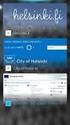 New Features 2015.1 Support for SQL Server This release adds support for SQL Server 2012 Service Pack 2 and SQL Server 2014; EXO Business 8.9 has been tested and verified to work on these database platforms.
New Features 2015.1 Support for SQL Server This release adds support for SQL Server 2012 Service Pack 2 and SQL Server 2014; EXO Business 8.9 has been tested and verified to work on these database platforms.
How To Connect Legrand Crm To Myob Exo
 Legrand CRM MYOB EXO Accounting link and transfer of Data Contents 1. Introduction 2. Adding New Accounts Option 3. Get Latest Financial Data Option 4. Updating Address Details Option 5. Viewing Transaction
Legrand CRM MYOB EXO Accounting link and transfer of Data Contents 1. Introduction 2. Adding New Accounts Option 3. Get Latest Financial Data Option 4. Updating Address Details Option 5. Viewing Transaction
Creating Student e-mail List from Agresso
 Creating Student e-mail List from Agresso Contents 1. Extracting Class email addresses... 1 2. Distribution list... 4 3. Sending mass e-mail to students... 7 1. Extracting Class email addresses 1. In Agresso
Creating Student e-mail List from Agresso Contents 1. Extracting Class email addresses... 1 2. Distribution list... 4 3. Sending mass e-mail to students... 7 1. Extracting Class email addresses 1. In Agresso
Chapter 3.16: Archiving/Removing Terminated Customers
 Chapter 3.16: Archiving/Removing Terminated Customers Overview The chapter will explain how to archive and remove customers from your system that have become inactive and/or terminated. The customers can
Chapter 3.16: Archiving/Removing Terminated Customers Overview The chapter will explain how to archive and remove customers from your system that have become inactive and/or terminated. The customers can
Accounts Payable and Inventory Management
 Accounts Payable and Inventory Management 2013 SedonaOffice Users Conference Presented by: Lisa Gambatese & Laurie Goodrich Table of Contents Accounts Payable G/L Account Defaults (AP) 4 A/P Setup Processing
Accounts Payable and Inventory Management 2013 SedonaOffice Users Conference Presented by: Lisa Gambatese & Laurie Goodrich Table of Contents Accounts Payable G/L Account Defaults (AP) 4 A/P Setup Processing
To access the QA Lead area of the site, click on the QA module link on the home page. Click here to access the QA module
 QA Lead Guide To access the QA Lead area of the site, click on the QA module link on the home page. Click here to access the QA module Managing Users As a QA lead you are responsible for registering new
QA Lead Guide To access the QA Lead area of the site, click on the QA module link on the home page. Click here to access the QA module Managing Users As a QA lead you are responsible for registering new
emarketing Manual- Creating a New Email
 emarketing Manual- Creating a New Email Create a new email: You can create a new email by clicking the button labeled Create New Email located at the top of the main page. Once you click this button, a
emarketing Manual- Creating a New Email Create a new email: You can create a new email by clicking the button labeled Create New Email located at the top of the main page. Once you click this button, a
ecommerce GUIDE ecommerce GUIDE
 ecommerce GUIDE ecommerce GUIDE 1 ecommerce GUIDE CONTENTS Introduction... 3 1. Logging In... 4 2. Registering For A Username... 5 3. Home Page... 6 3.1 IT Store... 7 3.2 My Account... 8 3.3 About Equanet,
ecommerce GUIDE ecommerce GUIDE 1 ecommerce GUIDE CONTENTS Introduction... 3 1. Logging In... 4 2. Registering For A Username... 5 3. Home Page... 6 3.1 IT Store... 7 3.2 My Account... 8 3.3 About Equanet,
You can see a product s details by scrolling to the desired name, tapping that row, then press Product Details tab at page bottom.
 6 Products Products is designed for simple inventory management. The main view is the Product List, a summary of all products in your inventory. The items in black are those that are well stocked. The
6 Products Products is designed for simple inventory management. The main view is the Product List, a summary of all products in your inventory. The items in black are those that are well stocked. The
Basic Introduction. GMFX MetaTrader 4.0. Basic Introduction
 GMFX GMFX About Got Money FX Got Money FX is an Australian owned and operated foreign exchange brokerage firm. We pride ourselves in offering our clients an honest and ethical trading environment. Clients
GMFX GMFX About Got Money FX Got Money FX is an Australian owned and operated foreign exchange brokerage firm. We pride ourselves in offering our clients an honest and ethical trading environment. Clients
Here are the steps to configure Outlook Express for use with Salmar's Zimbra server. Select "Tools" and then "Accounts from the pull down menu.
 Salmar Consulting Inc. Setting up Outlook Express to use Zimbra Marcel Gagné, February 2010 Here are the steps to configure Outlook Express for use with Salmar's Zimbra server. Open Outlook Express. Select
Salmar Consulting Inc. Setting up Outlook Express to use Zimbra Marcel Gagné, February 2010 Here are the steps to configure Outlook Express for use with Salmar's Zimbra server. Open Outlook Express. Select
Page 1 Revision 20100921
 Page 1 Revision 20100921 Contents Idealpos 6.0 New Features 3 Introduction... 3 Major New Features 4 SQL 2008 Express R2 Transactional Database... 4 Microsoft.NET 4.0 Framework... 4 Dashboard... 5 Dashboard
Page 1 Revision 20100921 Contents Idealpos 6.0 New Features 3 Introduction... 3 Major New Features 4 SQL 2008 Express R2 Transactional Database... 4 Microsoft.NET 4.0 Framework... 4 Dashboard... 5 Dashboard
Inventory Control System Administration Manual
 Inventory Control System Administration Manual Confidential Information This document contains proprietary and valuable, confidential trade secret information of APPX Software, Inc., Richmond, Virginia
Inventory Control System Administration Manual Confidential Information This document contains proprietary and valuable, confidential trade secret information of APPX Software, Inc., Richmond, Virginia
Stock Take Procedure
 Stock Take Procedure Overall Business Processes INVENTORY MANAGEMENT Related Business Process FINANCIAL ACCOUNTING Responsible Department WAREHOUSE Involved Departments ACCOUNTING Last Updated 31/12/2010
Stock Take Procedure Overall Business Processes INVENTORY MANAGEMENT Related Business Process FINANCIAL ACCOUNTING Responsible Department WAREHOUSE Involved Departments ACCOUNTING Last Updated 31/12/2010
INF-USB2 and SI-USB Quick Start Guide
 INF-USB2 and SI-USB Quick Start Guide Please follow these instructions carefully. DO NOT connect the INF-USB2 or SI-USB module to your computer before running the setup program. After running Setup and
INF-USB2 and SI-USB Quick Start Guide Please follow these instructions carefully. DO NOT connect the INF-USB2 or SI-USB module to your computer before running the setup program. After running Setup and
InventoryControl for use with QuoteWerks Quick Start Guide
 InventoryControl for use with QuoteWerks Quick Start Guide Copyright 2013 Wasp Barcode Technologies 1400 10 th St. Plano, TX 75074 All Rights Reserved STATEMENTS IN THIS DOCUMENT REGARDING THIRD PARTY
InventoryControl for use with QuoteWerks Quick Start Guide Copyright 2013 Wasp Barcode Technologies 1400 10 th St. Plano, TX 75074 All Rights Reserved STATEMENTS IN THIS DOCUMENT REGARDING THIRD PARTY
How to: Account for Settlement Discount VAT Rule Changes from 1 st of April 2015
 How to: Account for Settlement Discount VAT Rule Changes from 1 st of April 2015 Users of Merlin who offer Settlement Discount to their Customers, or are given Settlement Discount by their Suppliers, will
How to: Account for Settlement Discount VAT Rule Changes from 1 st of April 2015 Users of Merlin who offer Settlement Discount to their Customers, or are given Settlement Discount by their Suppliers, will
Copyright statement. Sage (UK) Limited, 2011. All rights reserved.
 New Features Guide Sage 200 v2011 Copyright statement Sage (UK) Limited, 2011. All rights reserved. If this documentation includes advice or information relating to any matter other than using Sage software,
New Features Guide Sage 200 v2011 Copyright statement Sage (UK) Limited, 2011. All rights reserved. If this documentation includes advice or information relating to any matter other than using Sage software,
DCT Oracle ERP Software
 DCT Oracle ERP Software Contents: DCT ERP Software Login Page DCT ERP Software Home Page DCT ERP Software Construction Module DCT ERP Software Trading Module 10 11 12 13 Menu: MASTER Menu FINANCE Menu
DCT Oracle ERP Software Contents: DCT ERP Software Login Page DCT ERP Software Home Page DCT ERP Software Construction Module DCT ERP Software Trading Module 10 11 12 13 Menu: MASTER Menu FINANCE Menu
REMEDY 7.5 INCIDENT MANAGEMENT AND CHANGE MANAGEMENT USER MANUAL
 INCIDENT MANAGEMENT AND CHANGE MANAGEMENT USER MANUAL 08/17/2009 Contents OVERVIEW... 3 CREATING INCIDENT TICKETS... 13 WORKING AND RESOLVING INCIDENTS AS SUPPORT STAFF... 28 CHANGE MANAGEMENT... 33 SEARCHING
INCIDENT MANAGEMENT AND CHANGE MANAGEMENT USER MANUAL 08/17/2009 Contents OVERVIEW... 3 CREATING INCIDENT TICKETS... 13 WORKING AND RESOLVING INCIDENTS AS SUPPORT STAFF... 28 CHANGE MANAGEMENT... 33 SEARCHING
INVENTORY MANAGEMENT
 support@magestore.com sales@magestore.com Phone: 084 4 8585 4587 INVENTORY MANAGEMENT PLATINUM VERSION USER GUIDE Version 1.4 1 Table of Contents 1. INTRODUCTION... 4 2. HOW TO USE... 9 2.1. Manage Suppliers...
support@magestore.com sales@magestore.com Phone: 084 4 8585 4587 INVENTORY MANAGEMENT PLATINUM VERSION USER GUIDE Version 1.4 1 Table of Contents 1. INTRODUCTION... 4 2. HOW TO USE... 9 2.1. Manage Suppliers...
Distributing forms and compiling forms data
 Distributing forms and compiling forms data Recent versions of Acrobat have allowed forms to be created which the end user can fill in with the free Adobe Reader and save what has been entered. The form
Distributing forms and compiling forms data Recent versions of Acrobat have allowed forms to be created which the end user can fill in with the free Adobe Reader and save what has been entered. The form
Moneyspire Help Manual. 2015 Moneyspire Inc. All rights reserved.
 Moneyspire Help Manual 2015 Moneyspire Inc. All rights reserved. Getting Started Getting started with Moneyspire is easy. When you first start the program, you will be greeted with the welcome screen.
Moneyspire Help Manual 2015 Moneyspire Inc. All rights reserved. Getting Started Getting started with Moneyspire is easy. When you first start the program, you will be greeted with the welcome screen.
Adobe Writer Version 7 and 8 Instructions
 Adobe Writer Version 7 and 8 Instructions Version requirements and applicability: To add Signature Fields To Design Exception/Design Waiver/Deviation from Standards Form (Adobe Writer Pro Version 8 only)
Adobe Writer Version 7 and 8 Instructions Version requirements and applicability: To add Signature Fields To Design Exception/Design Waiver/Deviation from Standards Form (Adobe Writer Pro Version 8 only)
August 2012 Web Application for Enprise Job Costing. 1.0.2 1.2.3863 SAP 2007A, SAP 2007A SP01, SAP 8.8 All regions
 August 2012 Document Version: Product Version: SAP Version: Localization: 1.0.2 1.2.3863 SAP 2007A, SAP 2007A SP01, SAP 8.8 All regions 2012 Enprise Solutions All rights reserved. No parts of this work
August 2012 Document Version: Product Version: SAP Version: Localization: 1.0.2 1.2.3863 SAP 2007A, SAP 2007A SP01, SAP 8.8 All regions 2012 Enprise Solutions All rights reserved. No parts of this work
INVENTORY MANAGEMENT. TechStorm. http://www.gotechstorm.com/howto/inventorymanagement.pdf
 INVENTORY MANAGEMENT TechStorm http://www.gotechstorm.com/howto/inventorymanagement.pdf Inventory Management Table Of Contents Add Inventory Items In Tablet... 3 Transaction Flow for Adding Inventory in
INVENTORY MANAGEMENT TechStorm http://www.gotechstorm.com/howto/inventorymanagement.pdf Inventory Management Table Of Contents Add Inventory Items In Tablet... 3 Transaction Flow for Adding Inventory in
Sage 300 ERP 2014. Tax Services User's Guide
 Sage 300 ERP 2014 Tax Services User's Guide This is a publication of Sage Software, Inc. Copyright 2014. Sage Software, Inc. All rights reserved. Sage, the Sage logos, and the Sage product and service
Sage 300 ERP 2014 Tax Services User's Guide This is a publication of Sage Software, Inc. Copyright 2014. Sage Software, Inc. All rights reserved. Sage, the Sage logos, and the Sage product and service
Connect Getting Started Guide. Connect 2.1.1 Getting Started Guide
 Connect 2.1.1 Getting Started Guide Page 1 of 22 Internetware Limited, 2008 Welcome...3 Introduction...3 What s new in 2.1...3 Technical Requirements...4 How does Connect work?...5 Application Connectors...5
Connect 2.1.1 Getting Started Guide Page 1 of 22 Internetware Limited, 2008 Welcome...3 Introduction...3 What s new in 2.1...3 Technical Requirements...4 How does Connect work?...5 Application Connectors...5
How to install and use the File Sharing Outlook Plugin
 How to install and use the File Sharing Outlook Plugin Thank you for purchasing Green House Data File Sharing. This guide will show you how to install and configure the Outlook Plugin on your desktop.
How to install and use the File Sharing Outlook Plugin Thank you for purchasing Green House Data File Sharing. This guide will show you how to install and configure the Outlook Plugin on your desktop.
idelpi Software Quick Install and Basic Configuration Guide
 idelpi Software Quick Install and Basic Configuration Guide (Trial version) This documentation helps you in installing the trial version of idelpi construction software on your computer. Prerequisites
idelpi Software Quick Install and Basic Configuration Guide (Trial version) This documentation helps you in installing the trial version of idelpi construction software on your computer. Prerequisites
The End of Month Closing process cuts off all sub-journal postings for the month and should be performed at the conclusion of each month.
 End of Month Closing The End of Month Closing process cuts off all sub-journal postings for the month and should be performed at the conclusion of each month. Closing the month involves up to five steps:
End of Month Closing The End of Month Closing process cuts off all sub-journal postings for the month and should be performed at the conclusion of each month. Closing the month involves up to five steps:
MODULE 4: PURCHASE ORDER MANAGEMENT
 MODULE 4: PURCHASE ORDER MANAGEMENT Module Overview Timely purchases that are made at the best price improve a company s inventory management, reduce costs, and have a direct effect on the company s ability
MODULE 4: PURCHASE ORDER MANAGEMENT Module Overview Timely purchases that are made at the best price improve a company s inventory management, reduce costs, and have a direct effect on the company s ability
DIRECT PAYMENTS (ACH TRANSFER MODULE)
 DIRECT PAYMENTS (ACH TRANSFER MODULE) Direct payments is an add on module to utility billing that allows customers to pay their utility bill by a recur ACH payment. Please note that the term ACH (Automatic
DIRECT PAYMENTS (ACH TRANSFER MODULE) Direct payments is an add on module to utility billing that allows customers to pay their utility bill by a recur ACH payment. Please note that the term ACH (Automatic
