Smartphone garage door opener
|
|
|
- Marjorie Norton
- 8 years ago
- Views:
Transcription
1 Smartphone garage door opener Abstract: Nobody leave these days the house without keys and mobile phone. Wouldn't it be nice if you could use your mobile phone to open or close the garage door? No extra garage door opener device. Just use you mobile phone! The tuxgraphics garage door opener is not limited to just one type of smartphone. It does not require the installation of an app. It works with any phone that has a web browser built-in. This garage door opener can be used from an iphone, from an Android phone or any data capable phone. It does not even have to be a smartphone. The title image with the fighter jet in the garage is courtesy of
2 The company makes large waterproof posters to decorate the garage door.
3 What it looks like This garage door opener can control up to 4 doors. The system is based on the tuxgraphics ethernet board. On one side you connect it in parallel to the push buttons which are inside your garage to open/close the doors and on the other side you connect it to your DSL router to be accessible over the internet. Optionally you can attach a little switch which detects the state of the door. This way you can see when the doors where opened or closed and what the doors current state is. Overview drawing. The blue connections are added. This works with any motorized garage door opener hardware as long as that hardware supports wall mounted wired push buttons inside the garage. The door contact is optional but very useful. This allows you to see on the smartphone what the current state of the door is. The system keeps a list with the history of the last 50 events and one can see in this history at what time the door was opened/closed no matter if it was via the phone, wall mounted push button or wireless remote control. The ethernet board runs a web server. In other words you have a web interface to your garage door and you can operate it from your phone or any of your computers:
4 Controlling the garage doors from different devices
5 Security When you access the web page of your garage door opener then you can not do anything without password. This garage door opener has many different security features to make access both secure and convenient. The system has the following 3 passwords: door passcode 1, door passcode 2. Those passcodes can be used to open/close the door or look at the history log. The idea of having two passcodes is that you can see in the history log which passcode was used at what time. You could e.g keep one in the family and give the other one to somebody else, e.g the lawn service. These passwords are called passcode but they can be any string, not only numbers. master password: this password can be used to change any of the other passwords and to enable code free access for specific devices (more on this below). The main page.
6 On the main page you see the door states. The symbol. means door open and the symbol = means door closed. The above system is configured for two doors. You can have up to 4 doors. Below the door states you select which of the doors to open/close and then you enter the passcode to activate the door. When you come by car and you open/close your garage door every day then it become very quickly annoying to enter a code every time. The system offers therefore the possibility of passcode free access. Up to 3 devices (mobile phones or computers with web browsers) can be configured that way. It works by storing a fingerprint of the device and setting a cookie in the devices web browser. The cookie is good for 600 days after that you have to re-enable it. You can clear all passcode free access at any time. If you lost e.g your phone then you just clear passcode free access and the one who found the phone can not do anything. Enabling passcode free access for a specific device and the door control page when passcode free access is on for that specific device (PC in this case).
7 History log The system keeps a history for each and every event with time and date. The time is derived from the system time in your web browser. This has the advantage that you do not need to configure the clock. Here is a screenshot of a history log. The log stores the last 50 events. The main page. "cfree" means code free access. cfree1 is the device number 1 that was configured for passcode free access. If somebody opened the door by manually typing the password then you would see "code" and a number. If you see a door open/close line with no "cfree" or "code" then the door was opened by some other other means (e.g push button on the wall).
8 Run time settings In the "[set]" menu, accessible from the main page, you can change passwords. All passwords are store in eeprom. In other words they will not be lost even if there is a temporary power outage. Here is a screenshot of a the password settings page. password settings page The system can es well be reset to compile time defaults in the event that you forgot the passwords (especially the master password). To do this you will need local access to the ethernet board and connect pin PD2 with GND. After that power cycle the board and remove the connection between PD2 and GND. The master password is now back to compile time default (it should be the string "secret" unless you changed it). You can now go to the run settings page and set a new password.
9 What do I need? You have seen how to use the garage door opener but what do you need to build it? From a hardware point of view you need: A tuxgraphics ethernet board. You can assemble one from a kit or you can use a pre-build SMD board. A small 5V or 6V relay for the first door and for every other door a relay + relay driver parts (a transistor, some resistors, a diode). A 5V DC power supply for the ethernet board (old Ericsson or Blackberry mobile phone charger can e.g be used for this). The power supply should be able to deliver 5V DC and 300mA or more (depends on the relay). A switch to sense the state of the door. This switch is optional but very much recommended. From a service point of view you need: An internet connection that allows you to run a small web server at home. Most DSL internet connections allow that. Smaller ISPs will offer this possibility normally as part of the standard package. Some larger internet service providers may charge an extra fee or ask you to apply for a "business account". Those providers use a firewall to cut incoming connections and they charge an extra fee to bypass the firewall. If you are not sure if your ISP allows incoming connections then just give them a call and tell them that you have a garage door opener which shows up as a web server and if you will be able to use it. A static IP address or a subscription to a dynamic dns service such as dyndns.org or freedns.afraid.org. Initially you can test the system as well by entering just the the IP address (e.g or ).
10 The ethernet board The tuxgraphics ethernet board acts as a web server towards the user and towards your garage door electronics it emulates a push button. This is done by closing a relay contact for a second and opening the relay again. The board reads as well continuously the state of the door sensor switches to know at what moment the door opened/closed. The ethernet board is a standard tuxgraphics board. The following circuit diagram shows just the extra parts you need and how to connect them. Circuit diagram with external connections: relay and optional connection to switch to sense the state of the door. The relay contacts are then to be connected in parallel to the wall mounted push buttons inside your garage. The best way to connect this is at the motor unit. Click on the image for a PDF version. I mounted the ethernet board on a small piece of wood together with some screw-on terminations for the cables. A simple and good solution for use in the garage. The system here is made for two doors and the relays fit onto the dot-matrix field of the board.
11 Ethernet board and some screw-on terminations for the cables mounted on a piece of wood.
12 The door contact To get the state of the garage door in a reliable way is more complicated than it seems at first. The reason is that the doors are quite rough mechanical parts and there are tolerances of up to 1cm (0.4inch) involved. That is: the door will not always slide or flip back into the exact same position and if it comes too close to a small door contact then it will just smash it. The best two options are: A reed contact and a magnet. This works well for doors that have mechanics with tolerances of up to 0.5cm, 0.2inch. I recommend to use strong magnets to allow for a good air gap between reed contact and magnet (e.g rare earth magnets). A snap action limit switch and a bicycle spoke or some other elastic wire. This is the best option as it can compensate for large mechanical tolerances. bicycle spoke and snap action switch The bicycle spoke is a strong enough wire to activate the snap action switch and it is a bit elastic. It can compensate the tolerances of the doors very well.
13 The snap action switch mounted on a piece of wood with which it can be attached besides the garage door. The door shown in the below picture is a sliding garage door. It slides up and down. The bicycle spoke is bent such that it can activate the switch and then screwed to the door. A similar design can be used with garage doors that tilt back. The switch has just to be mounted in a different position.
14 The door contact installed at the garage door.
15 Wifi to the garage I did not have ethernet LAN cables in the garage. Therefore I used a WiFi client AP to connect back to my WiFi DSL router. How this works is described in AVR WiFi. When you go for this option then make sure your WiFi router provides a good signal strength to the garage otherwise this may not work reliably. You can use a WiFi range extender if the signal in the garage is weak. The WiFi range extender has to be placed somewhere in the middle between your WiFi router and the garage. The final installation in the garage. I made a little shelf below the garage ceiling. The tuxgraphics ethernet board is under the blue ethernet cable and on the left is the WiFi Client AP.
16 2G, 3G, WiFi The best option is probably to make the smartphone garage door opener available on the internet. For this you need to configure port forwarding in your DSL router and you need to either get a static IP address from your internet service provider or use dyndns.org to make the system accessible at a fixed known name. After that you should be able to access the web pages of the garage door opener from the web browser in your smartphone. It does not really matter if your phone a 2G (GSM), 3G (UMTS) or other type of technology. The pages provided by the garage door opener are very small and therefore bandwidth is not an issue. Another option is to not make the system available over the internet and only use the local WiFi network around your house. If you have a smartphone which supports WiFi then this is an option. The problem is however that smartphones do need time to detect a WiFi when arriving from outside. Normally they do not switch the connection type when there is an ongoing data connection. In other words you might find yourself fiddling around with the settings in your phone in front of the garage until you will be able to open it. It's a different story if you do not have a data plan with your mobile service provider. In that case the phone might switch a bit faster to WiFi.
17 Some photos Here are some photos of the user interface on a smartphone. The pages are made such that they zoom automatically to the right size. No manual zooming/resizing is needed.
18
19 How fast is it? Nothing can be faster than a garage door remote control. However those garage door openers have no built-in security. This smartphone garage door opener application is quite fast too. The page loads much faster than standard web pages because it is small. You will spend most of the time doing some kind of gesture to unlock your phone. All recent smartphones allow you to save a HTML shortcut on the home screen. Once you have unlocked the phone, you click on the shortcut and with passcode free access enabled you are right on the page to control the doors. The buttons are nice and big. This is easy to use from a touch screen. I use it now every day. I stop the car quickly on the driveway to unlock the phone, click, click and the door opens. This smartphone garage door opener has other advantages too and you can use it in addition to your existing system. You will usually have the phone in your pocket e.g when you are working in the garden. This way you can easily open your garage door and get some tools or whatever you need. You can temporarily give a passcode to a friend while you are on vacation even when you are already out of town. Just tell him the code. Later you can disable access again. If you have the possibility to enter your house via the garage then you can use it when you went for a walk to the letter box and you forgot the door keys. It's convenient and opens new possibilities. The history function is good too. Did my wife already leave to pick-up the kids or do I have to go there after work? Just check the history page.
20 References/Download Software download area: Download page for smartphone garage door opener The avr ethernet board is available in our online shop: shop.tuxgraphics.org Guido Socher, tuxgraphics.org , generated by tuxgrparser version 2.57
Using the AVR microcontroller based web server
 1 of 7 http://tuxgraphics.org/electronics Using the AVR microcontroller based web server Abstract: There are two related articles which describe how to build the AVR web server discussed here: 1. 2. An
1 of 7 http://tuxgraphics.org/electronics Using the AVR microcontroller based web server Abstract: There are two related articles which describe how to build the AVR web server discussed here: 1. 2. An
An Ethernet based alarm system
 http://tuxgraphics.org/electronics An Ethernet based alarm system Abstract: Many alarm system for buildings use dedicated wiring. They are often just alarming and monitoring one single building. Using
http://tuxgraphics.org/electronics An Ethernet based alarm system Abstract: Many alarm system for buildings use dedicated wiring. They are often just alarming and monitoring one single building. Using
SwannEye HD Plug & Play Wi-Fi Security Camera Quick Start Guide Welcome! Lets get started.
 EN SwannEye HD Plug & Play Wi-Fi Security Camera Quick Start Guide Welcome! Lets get started. QHADS453080414E Swann 2014 1 1 Introduction Congratulations on your purchase of this SwannEye HD Plug & Play
EN SwannEye HD Plug & Play Wi-Fi Security Camera Quick Start Guide Welcome! Lets get started. QHADS453080414E Swann 2014 1 1 Introduction Congratulations on your purchase of this SwannEye HD Plug & Play
10/2011 - English Edition 1. Quick Start Guide. NWA1100N-CE CloudEnabled Business N Wireless Access Point
 10/2011 - English Edition 1 Quick Start Guide NWA1100N-CE CloudEnabled Business N Wireless Access Point Package Contents - 1 x ZyXEL NWA1100N-CE Access Point - 2 x Detachable Antennas - 1 x Power Adapter
10/2011 - English Edition 1 Quick Start Guide NWA1100N-CE CloudEnabled Business N Wireless Access Point Package Contents - 1 x ZyXEL NWA1100N-CE Access Point - 2 x Detachable Antennas - 1 x Power Adapter
AkrutoSync 4.0 User Guide
 AKRUTO AkrutoSync 4.0 User Guide Welcome Thank you for choosing AkrutoSync. AkrutoSync can synchronize your Contacts, Calendar and Tasks between Outlook on your computer and your Windows Phone. AkrutoSync
AKRUTO AkrutoSync 4.0 User Guide Welcome Thank you for choosing AkrutoSync. AkrutoSync can synchronize your Contacts, Calendar and Tasks between Outlook on your computer and your Windows Phone. AkrutoSync
User Guide for Windows 10
 User Guide for Windows 10 System requirements E10684 First Edition July 2015 To facilitate a smoother transition from your previous operating system, read the system requirements below before upgrading
User Guide for Windows 10 System requirements E10684 First Edition July 2015 To facilitate a smoother transition from your previous operating system, read the system requirements below before upgrading
Troubleshooting Remote Viewing on the. Combo DVR/Monitor System
 Troubleshooting Remote Viewing on the L20WD800 Series Combo DVR/Monitor System Network Troubleshooting English Version 090808.1 MODEL: L20WD800 Series www.lorexcctv.com Copyright 2008 Lorex Technology
Troubleshooting Remote Viewing on the L20WD800 Series Combo DVR/Monitor System Network Troubleshooting English Version 090808.1 MODEL: L20WD800 Series www.lorexcctv.com Copyright 2008 Lorex Technology
FI8910W Quick Installation Guide. Indoor MJPEG Pan/Tilt Wireless IP Camera
 Model: FI8910W Quick Installation Guide (For Windows OS) (For MAC OS please go to page 17) Indoor MJPEG Pan/Tilt Wireless IP Camera Black White Package Contents IP Camera FI8910W with IR-Cut.x 1 DC Power
Model: FI8910W Quick Installation Guide (For Windows OS) (For MAC OS please go to page 17) Indoor MJPEG Pan/Tilt Wireless IP Camera Black White Package Contents IP Camera FI8910W with IR-Cut.x 1 DC Power
Quick Installation Guide
 V2.01 Model: FI9821W Quick Installation Guide Indoor HD Pan/Tilt Wireless IP Camera Black White For Windows OS ------- Page 1 For MAC OS ------- Page 16 ShenZhen Foscam Intelligent Technology Co., Ltd
V2.01 Model: FI9821W Quick Installation Guide Indoor HD Pan/Tilt Wireless IP Camera Black White For Windows OS ------- Page 1 For MAC OS ------- Page 16 ShenZhen Foscam Intelligent Technology Co., Ltd
Home Wi-Fi Gateway Instructions
 Home Wi-Fi Gateway Instructions 1. Connect the gateway. Use the coaxial cable provided by BendBroadband to connect the cable port (A) to your cable outlet. 2. Connect your computer to the cable modem gateway
Home Wi-Fi Gateway Instructions 1. Connect the gateway. Use the coaxial cable provided by BendBroadband to connect the cable port (A) to your cable outlet. 2. Connect your computer to the cable modem gateway
Quick Start. Nighthawk X8 AC5300 Tri-Band WiFi Router Model R8500. Package Contents. NETGEAR, Inc. 350 East Plumeria Drive San Jose, CA 95134 USA
 Support Thank you for purchasing this NETGEAR product. You can visit www.netgear.com/support to register your product, get help, access the latest downloads and user manuals, and join our community. We
Support Thank you for purchasing this NETGEAR product. You can visit www.netgear.com/support to register your product, get help, access the latest downloads and user manuals, and join our community. We
Quick Installation Guide-For MAC users
 Quick Installation Guide-For MAC users Packing List 1) IP CAMERA X 1 2) Wi-Fi Antenna (only available for wireless model) 3) DC Power Supply X 1 4) Network Cable X 1 5) Mounting bracket 1 6) CD X 1 (Include
Quick Installation Guide-For MAC users Packing List 1) IP CAMERA X 1 2) Wi-Fi Antenna (only available for wireless model) 3) DC Power Supply X 1 4) Network Cable X 1 5) Mounting bracket 1 6) CD X 1 (Include
C-more Remote Access with Apple ipad or iphone Tutorial
 C-more Remote Access with Apple ipad or iphone Tutorial P a g e 2 Introduction: This script will walk you through the basic process of setting up the remote access with an Apple ipad with the Remote Access
C-more Remote Access with Apple ipad or iphone Tutorial P a g e 2 Introduction: This script will walk you through the basic process of setting up the remote access with an Apple ipad with the Remote Access
Mobile Device Manual for 3G DVRs
 Mobile Device Manual for 3G DVRs The 3G DVR can be monitored with APPS for supported mobile device operating systems. Please refer to the table below for your specific mobile device application. Please
Mobile Device Manual for 3G DVRs The 3G DVR can be monitored with APPS for supported mobile device operating systems. Please refer to the table below for your specific mobile device application. Please
How To Use The Lutron Home Control+ App On An Ipad Or Ipod
 for the Apple ipad TM, iphone TM and ipod touch revision B Page 1 1.800.523.9466 Overview... 3 What hardware and software do I need?... 4 How does the ipad/iphone/ipod Touch connect to my Lutron system?...
for the Apple ipad TM, iphone TM and ipod touch revision B Page 1 1.800.523.9466 Overview... 3 What hardware and software do I need?... 4 How does the ipad/iphone/ipod Touch connect to my Lutron system?...
Broadband Phone Gateway BPG510 Technical Users Guide
 Broadband Phone Gateway BPG510 Technical Users Guide (Firmware version 0.14.1 and later) Revision 1.0 2006, 8x8 Inc. Table of Contents About your Broadband Phone Gateway (BPG510)... 4 Opening the BPG510's
Broadband Phone Gateway BPG510 Technical Users Guide (Firmware version 0.14.1 and later) Revision 1.0 2006, 8x8 Inc. Table of Contents About your Broadband Phone Gateway (BPG510)... 4 Opening the BPG510's
Comtrend 4 Port Router Installation Guide CT-5361T
 Comtrend 4 Port Router Installation Guide CT-5361T 1 Installing Access Point s DSL Service with a Comtrend Router Thank you for selecting Access Point, Inc. to be your Internet service provider. This guide
Comtrend 4 Port Router Installation Guide CT-5361T 1 Installing Access Point s DSL Service with a Comtrend Router Thank you for selecting Access Point, Inc. to be your Internet service provider. This guide
Quick Start Guide. RV 120W Wireless-N VPN Firewall. Cisco Small Business
 Quick Start Guide Cisco Small Business RV 120W Wireless-N VPN Firewall Package Contents Wireless-N VPN Firewall Ethernet Cable Power Adapter Quick Start Guide Documentation and Software on CD-ROM Welcome
Quick Start Guide Cisco Small Business RV 120W Wireless-N VPN Firewall Package Contents Wireless-N VPN Firewall Ethernet Cable Power Adapter Quick Start Guide Documentation and Software on CD-ROM Welcome
Here s your guide to easy installation. Get the most out of Verizon High Speed Internet.
 Here s your guide to easy installation. Get the most out of Verizon High Speed Internet. Congratulations on choosing Verizon High Speed Internet. In this guide, you ll find everything you need to set up
Here s your guide to easy installation. Get the most out of Verizon High Speed Internet. Congratulations on choosing Verizon High Speed Internet. In this guide, you ll find everything you need to set up
Innovative Electronics for a Changing World INDEX
 Innovative Electronics for a Changing World INDEX 1. SYSTEM DESCRIPTION 2. BOARD CONNECTIONS terminals and indicators 3. CONNECTION DIAGRAM 4. START UP GUIDE and passwords 5. HOME PAGE 6. STATUS PAGE 7.
Innovative Electronics for a Changing World INDEX 1. SYSTEM DESCRIPTION 2. BOARD CONNECTIONS terminals and indicators 3. CONNECTION DIAGRAM 4. START UP GUIDE and passwords 5. HOME PAGE 6. STATUS PAGE 7.
ACCESSPLUS WAN / INTERNET TRAINING GUIDE 8.10.B
 ACCESSPLUS WAN / INTERNET TRAINING GUIDE 8.10.B ACCESSPLUS WAN AND INTERNET CONNECTIONS Model 1812-AccessPlus: This training guide will focus on the TCP/IP Network interface for Wide Area Network (Internet)
ACCESSPLUS WAN / INTERNET TRAINING GUIDE 8.10.B ACCESSPLUS WAN AND INTERNET CONNECTIONS Model 1812-AccessPlus: This training guide will focus on the TCP/IP Network interface for Wide Area Network (Internet)
WiFi DSL Modem Router
 Support Thank you for purchasing this NETGEAR product. After installing your device, locate the serial number on the label of your product and use it to register your product at https://my.netgear.com.
Support Thank you for purchasing this NETGEAR product. After installing your device, locate the serial number on the label of your product and use it to register your product at https://my.netgear.com.
CHAPTER 2: USING THE CAMERA WITH THE APP
 TABLE OF CONTENTS OVERVIEW... 1 Front of your camera... 1 Back of your camera... 2 ACCESSORIES... 3 CHAPTER 1: Navigating the Mobile Application... 4 Device List: How to Use this Page... 4 My Messages:
TABLE OF CONTENTS OVERVIEW... 1 Front of your camera... 1 Back of your camera... 2 ACCESSORIES... 3 CHAPTER 1: Navigating the Mobile Application... 4 Device List: How to Use this Page... 4 My Messages:
iphone Softphone App for the Opera IP System Installation and user guide
 iphone Softphone App for the Opera IP System Installation and user guide IPhone App Installation and Use Specifications are subject to change without notice. Facilities described may or may not be supported
iphone Softphone App for the Opera IP System Installation and user guide IPhone App Installation and Use Specifications are subject to change without notice. Facilities described may or may not be supported
Quick Installation Guide
 V48.01 Model: FI8919W Quick Installation Guide Outdoor Pan/Tilt Wireless IP Camera For Windows OS ------- Page 1 For MAC OS ------- Page 15 ShenZhen Foscam Intelligent Technology Co., Ltd Quick Installation
V48.01 Model: FI8919W Quick Installation Guide Outdoor Pan/Tilt Wireless IP Camera For Windows OS ------- Page 1 For MAC OS ------- Page 15 ShenZhen Foscam Intelligent Technology Co., Ltd Quick Installation
SETTING UP REMOTE ACCESS ON EYEMAX PC BASED DVR.
 SETTING UP REMOTE ACCESS ON EYEMAX PC BASED DVR. 1. Setting up your network to allow incoming connections on ports used by Eyemax system. Default ports used by Eyemax system are: range of ports 9091~9115
SETTING UP REMOTE ACCESS ON EYEMAX PC BASED DVR. 1. Setting up your network to allow incoming connections on ports used by Eyemax system. Default ports used by Eyemax system are: range of ports 9091~9115
Quick Installation Guide
 IP Wireless / Wired Camera Quick Installation Guide (For Windows OS) Model:FI8908W Color: Black Model:FI8908W Color: White ShenZhen Foscam Intelligent Technology Co., Ltd Packing List FI8908W Quick Installation
IP Wireless / Wired Camera Quick Installation Guide (For Windows OS) Model:FI8908W Color: Black Model:FI8908W Color: White ShenZhen Foscam Intelligent Technology Co., Ltd Packing List FI8908W Quick Installation
Wireless Router Quick Start Guide Rev. 1.0a Model: WR300NQ
 Wireless Router Quick Start Guide Rev. 1.0a Model: WR300NQ 1 Step One: Hardware Connection 1. If you have xdsl Broadband internet access, connect your hardware as shown in the following diagram: 2. If
Wireless Router Quick Start Guide Rev. 1.0a Model: WR300NQ 1 Step One: Hardware Connection 1. If you have xdsl Broadband internet access, connect your hardware as shown in the following diagram: 2. If
NETWORK USER S GUIDE. Multi-Protocol On-board Ethernet Multi-function Print Server and Wireless Ethernet Multi-function Print Server
 Multi-Protocol On-board Ethernet Multi-function Print Server and Wireless Ethernet Multi-function Print Server NETWORK USER S GUIDE This Network User's Guide provides useful information of wired and wireless
Multi-Protocol On-board Ethernet Multi-function Print Server and Wireless Ethernet Multi-function Print Server NETWORK USER S GUIDE This Network User's Guide provides useful information of wired and wireless
Quick Installation Guide For Mac users
 Quick Installation Guide For Mac users Packing List 1) IP CAMERA X 1 2) Wi-Fi Antenna (only available for wireless model) 3) DC Power Supply X 1 4) Network Cable X 1 5) Mounting bracket 1 6) CD X 1 (Include
Quick Installation Guide For Mac users Packing List 1) IP CAMERA X 1 2) Wi-Fi Antenna (only available for wireless model) 3) DC Power Supply X 1 4) Network Cable X 1 5) Mounting bracket 1 6) CD X 1 (Include
Technical Support. Package Contents. D6300 WiFi ADSL Modem Router Installation Guide
 Technical Support Thank you for selecting NETGEAR products. After installing your device, locate the serial number on the label of your product and use it to register your product at NETGEAR.com/register.
Technical Support Thank you for selecting NETGEAR products. After installing your device, locate the serial number on the label of your product and use it to register your product at NETGEAR.com/register.
INSTRUCTION MANUAL All-In-One GSM Home Alarm System SB-SP7200-GSM
 INSTRUCTION MANUAL All-In-One GSM Home Alarm System SB-SP7200-GSM Revised: August 28, 2014 PRODUCT REFERENCE MOUNTING ACCESSORIES PIR / MOTION DETECTION UNIT MAIN UNIT POWER ADAPTER MOUNTING ACCESSORIES
INSTRUCTION MANUAL All-In-One GSM Home Alarm System SB-SP7200-GSM Revised: August 28, 2014 PRODUCT REFERENCE MOUNTING ACCESSORIES PIR / MOTION DETECTION UNIT MAIN UNIT POWER ADAPTER MOUNTING ACCESSORIES
TE100-P21/TEW-P21G Windows 7 Installation Instruction
 Hardware Installation TE100-P21/TEW-P21G Windows 7 Installation Instruction 1. Go to http://www.trendnet.com/downloads/ to download the Windows 7 Utility. Save the file to your desktop. 2. Right click
Hardware Installation TE100-P21/TEW-P21G Windows 7 Installation Instruction 1. Go to http://www.trendnet.com/downloads/ to download the Windows 7 Utility. Save the file to your desktop. 2. Right click
Alarm Security Kit - NVR
 Alarm Security Kit - NVR EN The alarm configuration menu (see above right screenshot) allows you to configure and change settings for the PIR movement sensors, window/door sensors, remote controls (key
Alarm Security Kit - NVR EN The alarm configuration menu (see above right screenshot) allows you to configure and change settings for the PIR movement sensors, window/door sensors, remote controls (key
Quick Installation Guide
 Quick Installation Guide (For Windows & Mac OS) Outdoor Wireless IP Camera Package Contents V1.1 IP Camera Power Adapter Resource CD Ethernet Cable Mounting Bracket(except FI8919) Wi-Fi Antenna Quick Installation
Quick Installation Guide (For Windows & Mac OS) Outdoor Wireless IP Camera Package Contents V1.1 IP Camera Power Adapter Resource CD Ethernet Cable Mounting Bracket(except FI8919) Wi-Fi Antenna Quick Installation
ShareLink 200 Setup Guide
 ShareLink 00 Setup Guide This guide provides instructions for installing and connecting the Extron ShareLink 00. The ShareLink USB 00 Wireless Collaboration Gateway allows anyone to present content from
ShareLink 00 Setup Guide This guide provides instructions for installing and connecting the Extron ShareLink 00. The ShareLink USB 00 Wireless Collaboration Gateway allows anyone to present content from
Frequently Asked Questions
 FAQs Frequently Asked Questions Connecting your Linksys router to the Internet 1 What computer operating systems does my Linksys router support? 1 Why can t I connect my computer or device to my router?
FAQs Frequently Asked Questions Connecting your Linksys router to the Internet 1 What computer operating systems does my Linksys router support? 1 Why can t I connect my computer or device to my router?
1 CONNECT & CREATE CHAMBERLAIN INTERNET GATEWAY USER S GUIDE. Featuring MyQ Technology
 CHAMBERLAIN INTERNET GATEWAY USER S GUIDE Featuring MyQ Technology This User s Guide will help you get the most from your Chamberlain MyQ enabled products when using a smartphone, tablet, or computer to
CHAMBERLAIN INTERNET GATEWAY USER S GUIDE Featuring MyQ Technology This User s Guide will help you get the most from your Chamberlain MyQ enabled products when using a smartphone, tablet, or computer to
802.11n Wireless Broadband Router WNRT-625
 802.11n Wireless Broadband Router WNRT-625 Quick Installation Guide Table of Contents Introduction... 3 Package Content... 4 Hardware Installation... 5 Web Configuration... 8 Further Configuration...11
802.11n Wireless Broadband Router WNRT-625 Quick Installation Guide Table of Contents Introduction... 3 Package Content... 4 Hardware Installation... 5 Web Configuration... 8 Further Configuration...11
CM1-Mini Wi Drive. Setup Guide Ver 0.1
 CM1-Mini Wi Drive Setup Guide Ver 0.1 Please read the following safety information prior to using CM1. Only qualified personnel should service CM1. Faulty installation or service may invalidate any warranty
CM1-Mini Wi Drive Setup Guide Ver 0.1 Please read the following safety information prior to using CM1. Only qualified personnel should service CM1. Faulty installation or service may invalidate any warranty
TOSR-04-5 TOSR-10B/C. LazyBone. Smartphone Controlled Switch. User Manual
 TOSR-04-5 TOSR-10B/C LazyBone Smartphone Controlled Switch User Manual Tinysine Electronics @ 2014 Version 1.0 INTRODUCTION LazyBone is smart switch controlled by our phones via Bluetooth or WiFi, supporting
TOSR-04-5 TOSR-10B/C LazyBone Smartphone Controlled Switch User Manual Tinysine Electronics @ 2014 Version 1.0 INTRODUCTION LazyBone is smart switch controlled by our phones via Bluetooth or WiFi, supporting
Lee County School Configuring Spec Ed Laptop Computers for Dialup, DSL/Cable Modem, and Wireless Access To the Internet
 Lee County School Configuring Spec Ed Laptop Computers for Dialup, DSL/Cable Modem, and Wireless Access To the Internet Prepared by: Rich Morgan Technology Director Configuring your Spec Ed laptop for
Lee County School Configuring Spec Ed Laptop Computers for Dialup, DSL/Cable Modem, and Wireless Access To the Internet Prepared by: Rich Morgan Technology Director Configuring your Spec Ed laptop for
NETWORK USER S GUIDE. Multi-Protocol On-board Ethernet Multi-function Print Server and Wireless Ethernet Multi-function Print Server
 Multi-Protocol On-board Ethernet Multi-function Print Server and Wireless Ethernet Multi-function Print Server NETWORK USER S GUIDE This Network User's Guide provides useful information of wired and wireless
Multi-Protocol On-board Ethernet Multi-function Print Server and Wireless Ethernet Multi-function Print Server NETWORK USER S GUIDE This Network User's Guide provides useful information of wired and wireless
How To Power A Power Control On An Ip40 (Ipl) With A Power Supply (Iplug) With An Ip20 Controller (Iphones) With Power Control (Power Control) With No Antenna) With The Ip20 (Power)
 MODEL NUMBER: ISC910-1-0-GB-XX ISC911-5-0-GB-XX IXP20 CONTROLLER SPECIFICATIONS Working Environment Plastic Housing... Power ImproX IXP20 Controller INSTALLATION MANUAL Designed to work in an indoor (dry)
MODEL NUMBER: ISC910-1-0-GB-XX ISC911-5-0-GB-XX IXP20 CONTROLLER SPECIFICATIONS Working Environment Plastic Housing... Power ImproX IXP20 Controller INSTALLATION MANUAL Designed to work in an indoor (dry)
Option nv, Gaston Geenslaan 14, B-3001 Leuven Tel +32 16 317 411 Fax +32 16 207 164 http://www.option.com Page 1 of 14
 Page 1 of 14 ! " #!"#$ % &&' Page 2 of 14 1 INTRODUCTION One of the highly desirable features of the GlobeSurfer III device is the ability to network together Printers and External Hard Disk drives (aka
Page 1 of 14 ! " #!"#$ % &&' Page 2 of 14 1 INTRODUCTION One of the highly desirable features of the GlobeSurfer III device is the ability to network together Printers and External Hard Disk drives (aka
P-660HW-Tx v3. Quick Start Guide. 802.11g Wireless ADSL 2+ 4-port Gateway. Version 3.40 10/2008 Edition 1
 P-660HW-Tx v3 802.11g Wireless ADSL 2+ 4-port Gateway Quick Start Guide Version 3.40 10/2008 Edition 1 P-660HW-Tx v3 Quick Start Guide Overview The P-660HW-Tx v3 is an ADSL router with a four-port built-in
P-660HW-Tx v3 802.11g Wireless ADSL 2+ 4-port Gateway Quick Start Guide Version 3.40 10/2008 Edition 1 P-660HW-Tx v3 Quick Start Guide Overview The P-660HW-Tx v3 is an ADSL router with a four-port built-in
Quick Installation Guide
 V2.01 IP Wired / Wireless Camera Quick Installation Guide (For Windows OS) Model: FI8602/FI8602W ShenZhen Foscam Intelligent Technology Co., Ltd Packing List Quick Installation Guide 1) IP CAMERA X 1 2)
V2.01 IP Wired / Wireless Camera Quick Installation Guide (For Windows OS) Model: FI8602/FI8602W ShenZhen Foscam Intelligent Technology Co., Ltd Packing List Quick Installation Guide 1) IP CAMERA X 1 2)
PCS300 Universal IP Reporting Module V1.0
 PCS300 Universal IP Reporting Module V1.0 Reference and Installation Manual Patents: One or more of the following US patents may apply: 7046142, 6215399, 6111256, 6104319, 5920259, 5886632, 5721542, 5287111,
PCS300 Universal IP Reporting Module V1.0 Reference and Installation Manual Patents: One or more of the following US patents may apply: 7046142, 6215399, 6111256, 6104319, 5920259, 5886632, 5721542, 5287111,
Installation Instructions
 Installation Instructions For WiFi/LAN Video Intercom Manual Version 2 BFT Americas 6100 Broken Sound Parkway N.W. Suite 14, Boca Raton, FL 33487 www.bft-usa.com Toll Free: 877-995-8155 Office: 561-995-8155
Installation Instructions For WiFi/LAN Video Intercom Manual Version 2 BFT Americas 6100 Broken Sound Parkway N.W. Suite 14, Boca Raton, FL 33487 www.bft-usa.com Toll Free: 877-995-8155 Office: 561-995-8155
Creating your fi rst CloudTrax network
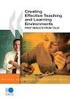 CLOUDTAX QUICK STAT GUIDE Creating your fi rst CloudTrax network CloudTrax is a free cloud-based network controller that helps you build, manage and monitor your wireless networks from anywhere in the
CLOUDTAX QUICK STAT GUIDE Creating your fi rst CloudTrax network CloudTrax is a free cloud-based network controller that helps you build, manage and monitor your wireless networks from anywhere in the
EM6230 e-camview HD outdoor IP camera
 EM6230 e-camview HD outdoor IP camera 2 ENGLISH EM6230 e-camview HD outdoor IP camera Table of contents 1.0 Introduction... 3 1.1 Packing contents... 3 1.2 Requirements to access the camera.... 3 1.3 Major
EM6230 e-camview HD outdoor IP camera 2 ENGLISH EM6230 e-camview HD outdoor IP camera Table of contents 1.0 Introduction... 3 1.1 Packing contents... 3 1.2 Requirements to access the camera.... 3 1.3 Major
GadgetTrak Mobile Security Android & BlackBerry Installation & Operation Manual
 GadgetTrak Mobile Security Android & BlackBerry Installation & Operation Manual Overview GadgetTrak Mobile Security is an advanced software application designed to assist in the recovery of your mobile
GadgetTrak Mobile Security Android & BlackBerry Installation & Operation Manual Overview GadgetTrak Mobile Security is an advanced software application designed to assist in the recovery of your mobile
INSTRUCTION MANUAL Neo Coolcam IP Camera
 INSTRUCTION MANUAL Neo Coolcam IP Camera Revised: June 28, 2013 Thank you for purchasing from SafetyBasement.com! We appreciate your business. We made this simple manual to help you enjoy your new product
INSTRUCTION MANUAL Neo Coolcam IP Camera Revised: June 28, 2013 Thank you for purchasing from SafetyBasement.com! We appreciate your business. We made this simple manual to help you enjoy your new product
Aolynk DR814Q ADSL2+ Broadband Router Quick Start
 Aolynk DR814Q ADSL2+ Broadband Router 1 Packing List Quick Start Unpack the shipping carton carefully and check the following items listed below: One Aolynk DR814Q ADSL2+ Broadband Router One power adapter
Aolynk DR814Q ADSL2+ Broadband Router 1 Packing List Quick Start Unpack the shipping carton carefully and check the following items listed below: One Aolynk DR814Q ADSL2+ Broadband Router One power adapter
BlackVue Cloud App Overview...3. Getting Started...6. Basic Menu Screens...15. BlackVue Cloud...24. BlackVue Wi-Fi...40. Internal Memory...
 Table of Contents BlackVue Cloud App Overview...3 Key Functions When Cloud is Connected...4 Key Functions When Wi-Fi Connection is Made...4 Key Features of Internal Memory...4 Supported Devices...5 Getting
Table of Contents BlackVue Cloud App Overview...3 Key Functions When Cloud is Connected...4 Key Functions When Wi-Fi Connection is Made...4 Key Features of Internal Memory...4 Supported Devices...5 Getting
801.11n Wireless Broadband Router
 801.11n Wireless Broadband Router WNRT-626 Quick Installation Guide Table of Contents Hardware Installation... 4 Web Configuration... 6 Further Configuration... 8 Thank you for purchasing PLANET 801.11n
801.11n Wireless Broadband Router WNRT-626 Quick Installation Guide Table of Contents Hardware Installation... 4 Web Configuration... 6 Further Configuration... 8 Thank you for purchasing PLANET 801.11n
Software and Settings Instructions
 SoelTech Automation Inc. Software and Settings Instructions Select the blue disclosure button that is associated with the network name you want to connect the Mobile GDO to (Blue >). It would normally
SoelTech Automation Inc. Software and Settings Instructions Select the blue disclosure button that is associated with the network name you want to connect the Mobile GDO to (Blue >). It would normally
UIP1868P User Interface Guide
 UIP1868P User Interface Guide (Firmware version 0.13.4 and later) V1.1 Monday, July 8, 2005 Table of Contents Opening the UIP1868P's Configuration Utility... 3 Connecting to Your Broadband Modem... 4 Setting
UIP1868P User Interface Guide (Firmware version 0.13.4 and later) V1.1 Monday, July 8, 2005 Table of Contents Opening the UIP1868P's Configuration Utility... 3 Connecting to Your Broadband Modem... 4 Setting
Quick Start Guide. RV0xx Series Routers
 Quick Start Guide RV0xx Series Routers RV042 Dual WAN VPN Router RV042G Gigabit Dual WAN VPN Router RV082 Dual WAN VPN Router RV016 Multi-WAN VPN Router Package Contents VPN Router Power Adapter (Cisco
Quick Start Guide RV0xx Series Routers RV042 Dual WAN VPN Router RV042G Gigabit Dual WAN VPN Router RV082 Dual WAN VPN Router RV016 Multi-WAN VPN Router Package Contents VPN Router Power Adapter (Cisco
Mikrotik Router OS - Setup and Configuration Guide for Aradial Radius Server
 Mikrotik Router OS - Setup and Configuration Guide for Aradial Radius Server 2012 Aradial This document contains proprietary and confidential information of Aradial and Spotngo and shall not be reproduced
Mikrotik Router OS - Setup and Configuration Guide for Aradial Radius Server 2012 Aradial This document contains proprietary and confidential information of Aradial and Spotngo and shall not be reproduced
PC/POLL SYSTEMS Version 7 Polling SPS2000 Cash Register TCP/IP Communications
 PC/POLL SYSTEMS Version 7 Polling SPS2000 Cash Register TCP/IP Communications PC/POLL SYSTEMS supports native TCP/IP polling for the SPS2000 cash register. It is recommended users have the register updated
PC/POLL SYSTEMS Version 7 Polling SPS2000 Cash Register TCP/IP Communications PC/POLL SYSTEMS supports native TCP/IP polling for the SPS2000 cash register. It is recommended users have the register updated
Quick Installation Guide
 IP Wireless / Wired Camera Quick Installation Guide (For Mac OS) Model:FI8908W Color: Black Model:FI8908W Color: White ShenZhen Foscam Intelligent Technology Co., Ltd Quick Installation Guide-For MAC users
IP Wireless / Wired Camera Quick Installation Guide (For Mac OS) Model:FI8908W Color: Black Model:FI8908W Color: White ShenZhen Foscam Intelligent Technology Co., Ltd Quick Installation Guide-For MAC users
Quick Installation Guide DIR-620. Multifunction Wireless Router Supporting GSM, CDMA, WiMAX with Built-in 4-port Switch
 DIR-620 Multifunction Wireless Router Supporting GSM, CDMA, WiMAX with Built-in 4-port Switch BEFORE YOU BEGIN Delivery Package Multifunction wireless router DIR-620 Power adapter DC 5V/2.5A Ethernet cable
DIR-620 Multifunction Wireless Router Supporting GSM, CDMA, WiMAX with Built-in 4-port Switch BEFORE YOU BEGIN Delivery Package Multifunction wireless router DIR-620 Power adapter DC 5V/2.5A Ethernet cable
9 Simple steps to secure your Wi-Fi Network.
 9 Simple steps to secure your Wi-Fi Network. Step 1: Change the Default Password of Modem / Router After opening modem page click on management - access control password. Select username, confirm old password
9 Simple steps to secure your Wi-Fi Network. Step 1: Change the Default Password of Modem / Router After opening modem page click on management - access control password. Select username, confirm old password
Comtrend 1 Port Router Installation Guide CT-5072T
 Comtrend 1 Port Router Installation Guide CT-5072T 1 Installing Access Point s DSL Service with a Comtrend Router Thank you for selecting Access Point, Inc. to be your Internet service provider. This guide
Comtrend 1 Port Router Installation Guide CT-5072T 1 Installing Access Point s DSL Service with a Comtrend Router Thank you for selecting Access Point, Inc. to be your Internet service provider. This guide
Windows 7. Basic Network Connection Setup
 Windows 7 Basic Network Connection Setup For the default Windows 7 desktop layout, at the bottom of the screen and on the right hand side is the System Tray (systray). Contained here are the icons for
Windows 7 Basic Network Connection Setup For the default Windows 7 desktop layout, at the bottom of the screen and on the right hand side is the System Tray (systray). Contained here are the icons for
Error! Bookmark not defined. Error! Bookmark not defined. Error! Bookmark not defined.
 Remote Lighting Kit Table of Contents Lighting Kit Overview 2 System Requirements 3 Basic Concepts of Wireless Routers and Networks 4 Basic Concepts of Network Light Bulbs 8 Planning Your Lighting Network
Remote Lighting Kit Table of Contents Lighting Kit Overview 2 System Requirements 3 Basic Concepts of Wireless Routers and Networks 4 Basic Concepts of Network Light Bulbs 8 Planning Your Lighting Network
DOORKING SYSTEMS 1830 SERIES NETWORK WORKSHOP LAN APPLICATIONS ACCESS CONTROL SOLUTIONS LOCAL AREA NETWORK (LAN) CONNECTION REV 04.
 DOORKING SYSTEMS ACCESS CONTROL SOLUTIONS 1830 SERIES NETWORK WORKSHOP LAN APPLICATIONS REV 04.11 LOCAL AREA NETWORK (LAN) CONNECTION Ethernet Connection: An Ethernet Cable, or wireless connection must
DOORKING SYSTEMS ACCESS CONTROL SOLUTIONS 1830 SERIES NETWORK WORKSHOP LAN APPLICATIONS REV 04.11 LOCAL AREA NETWORK (LAN) CONNECTION Ethernet Connection: An Ethernet Cable, or wireless connection must
What is Bitdefender BOX?
 Quick Setup Guide What is Bitdefender BOX? Think about Bitdefender BOX like an antivirus for your network. It s a hardware device that sits next to your Wi-Fi router and protects all Internet connected
Quick Setup Guide What is Bitdefender BOX? Think about Bitdefender BOX like an antivirus for your network. It s a hardware device that sits next to your Wi-Fi router and protects all Internet connected
Support Package Contents AC1600 WiFi VDSL/ADSL Ethernet cable Trademarks Modem Router Compliance Phone cable Modem router
 Support Thank you for purchasing this NETGEAR product. After installing your device, locate the serial number on the label of your product and use it to register your product at https://my.netgear.com.
Support Thank you for purchasing this NETGEAR product. After installing your device, locate the serial number on the label of your product and use it to register your product at https://my.netgear.com.
Connecting to the Internet. LAN Hardware Requirements. Computer Requirements. LAN Configuration Requirements
 Connecting to the Internet LAN Hardware Requirements Computer Requirements LAN Configuration Requirements Installation Performed by Time Warner Cable Technician Connecting via Ethernet Connecting via USB
Connecting to the Internet LAN Hardware Requirements Computer Requirements LAN Configuration Requirements Installation Performed by Time Warner Cable Technician Connecting via Ethernet Connecting via USB
Welcome to Bell Aliant NextGen Home Security
 Quick Start Guide Welcome to Bell Aliant NextGen Home Security Congratulations! Your home is now protected by the most advanced security technology available. This guide is intended to familiarize you
Quick Start Guide Welcome to Bell Aliant NextGen Home Security Congratulations! Your home is now protected by the most advanced security technology available. This guide is intended to familiarize you
7 6.2 Windows Vista / Windows 7. 10 8.2 IP Address Syntax. 12 9.2 Mobile Port. 13 10.2 Windows Vista / Windows 7. 17 13.2 Apply Rules To Your Device
 TABLE OF CONTENTS ADDRESS CHECKLIST 3 INTRODUCTION 4 WHAT IS PORT FORWARDING? 4 PROCEDURE OVERVIEW 5 PHYSICAL CONNECTION 6 FIND YOUR ROUTER S LOCAL NETWORK IP ADDRESS 7 6.1 Windows XP 7 6.2 Windows Vista
TABLE OF CONTENTS ADDRESS CHECKLIST 3 INTRODUCTION 4 WHAT IS PORT FORWARDING? 4 PROCEDURE OVERVIEW 5 PHYSICAL CONNECTION 6 FIND YOUR ROUTER S LOCAL NETWORK IP ADDRESS 7 6.1 Windows XP 7 6.2 Windows Vista
Firewall Setup. Contents. Getting Started 2. Running A Firewall On A Mac Server 2. Configuring The OS X Firewall 3. Remote Rumpus Administration 4
 Contents Getting Started 2 Running A Firewall On A Mac Server 2 Configuring The OS X Firewall 3 Remote Rumpus Administration 4 Firewall Setup Under OS X 10.4 4 Maxum Development Corp. Getting Started The
Contents Getting Started 2 Running A Firewall On A Mac Server 2 Configuring The OS X Firewall 3 Remote Rumpus Administration 4 Firewall Setup Under OS X 10.4 4 Maxum Development Corp. Getting Started The
Network Setup Guide. 1 Glossary. 2 Operation. 1.1 Static IP. 1.2 Point-to-Point Protocol over Ethernet (PPPoE)
 Network Setup Guide 1 Glossary 1.1 Static IP Computers are communicated and recognized by their own unique IP addresses over the Internet. Static IP provided by your ISP (Internet Service Provider) means
Network Setup Guide 1 Glossary 1.1 Static IP Computers are communicated and recognized by their own unique IP addresses over the Internet. Static IP provided by your ISP (Internet Service Provider) means
Meraki MX50 Hardware Installation Guide
 Meraki MX50 Hardware Installation Guide January 2011 Copyright 2010, Meraki, Inc. www.meraki.com 660 Alabama St. San Francisco, California 94110 Phone: +1 415 632 5800 Fax: +1 415 632 5899 Copyright: 2010
Meraki MX50 Hardware Installation Guide January 2011 Copyright 2010, Meraki, Inc. www.meraki.com 660 Alabama St. San Francisco, California 94110 Phone: +1 415 632 5800 Fax: +1 415 632 5899 Copyright: 2010
Connection and Configuration of Baudisch SIP unit with Display and RFID Reader Module
 Connection and Configuration of Baudisch SIP unit with Display and RFID Reader Module This document explains connection and configuration of the Baudisch sip door module with the display and RFID reader
Connection and Configuration of Baudisch SIP unit with Display and RFID Reader Module This document explains connection and configuration of the Baudisch sip door module with the display and RFID reader
Computer Networking. Definitions. Introduction
 Computer Networking Definitions DHCP Dynamic Host Configuration Protocol It assigns IP addresses to client devices, such as desktop computers, laptops, and phones, when they are plugged into Ethernet or
Computer Networking Definitions DHCP Dynamic Host Configuration Protocol It assigns IP addresses to client devices, such as desktop computers, laptops, and phones, when they are plugged into Ethernet or
Multi-Homing Dual WAN Firewall Router
 Multi-Homing Dual WAN Firewall Router Quick Installation Guide M73-APO09-400 Multi-Homing Dual WAN Firewall Router Overview The Multi-Homing Dual WAN Firewall Router provides three 10/100Mbit Ethernet
Multi-Homing Dual WAN Firewall Router Quick Installation Guide M73-APO09-400 Multi-Homing Dual WAN Firewall Router Overview The Multi-Homing Dual WAN Firewall Router provides three 10/100Mbit Ethernet
Chapter 27 Web Server
 Chapter 27 Web Server The HCA Web Server is an application installed when HCA installs that allows HCA to generate HTML pages from browser requests. By using a network and a browser, you can access your
Chapter 27 Web Server The HCA Web Server is an application installed when HCA installs that allows HCA to generate HTML pages from browser requests. By using a network and a browser, you can access your
Gauge Drawing Tool... 8. Slider Drawing Tool... 8. Toggle Button Drawing Tool... 8. One-Way List Drawing Tool... 8
 v. 20120510 Table of Contents RTiPanel Overview and Requirements... 3 Software Requirements:... 3 Hardware Requirements:... 3 Network Requirements:... 3 Licensing Requirements:... 4 Basic Integration Designer
v. 20120510 Table of Contents RTiPanel Overview and Requirements... 3 Software Requirements:... 3 Hardware Requirements:... 3 Network Requirements:... 3 Licensing Requirements:... 4 Basic Integration Designer
Amcrest 960H DVR Quick Start Guide
 Amcrest 960H DVR Quick Start Guide Welcome Thank you for purchasing our Amcrest 960H DVR! This quick start guide will help you become familiar with our DVR in a very short time. Before installation and
Amcrest 960H DVR Quick Start Guide Welcome Thank you for purchasing our Amcrest 960H DVR! This quick start guide will help you become familiar with our DVR in a very short time. Before installation and
Firewall VPN Router. Quick Installation Guide M73-APO09-380
 Firewall VPN Router Quick Installation Guide M73-APO09-380 Firewall VPN Router Overview The Firewall VPN Router provides three 10/100Mbit Ethernet network interface ports which are the Internal/LAN, External/WAN,
Firewall VPN Router Quick Installation Guide M73-APO09-380 Firewall VPN Router Overview The Firewall VPN Router provides three 10/100Mbit Ethernet network interface ports which are the Internal/LAN, External/WAN,
P-660HW-Tx v3. 802.11g Wireless ADSL2+ 4-port Gateway DEFAULT LOGIN DETAILS. Firmware v3.70 Edition 1, 2/2009
 P-660HW-Tx v3 802.11g Wireless ADSL2+ 4-port Gateway Firmware v3.70 Edition 1, 2/2009 DEFAULT LOGIN DETAILS IP Address: http://192.168.1.1 Admin Password: 1234 User Password: user www.zyxel.com Copyright
P-660HW-Tx v3 802.11g Wireless ADSL2+ 4-port Gateway Firmware v3.70 Edition 1, 2/2009 DEFAULT LOGIN DETAILS IP Address: http://192.168.1.1 Admin Password: 1234 User Password: user www.zyxel.com Copyright
Network User s Guide
 Network User s Guide Multi-Protocol On-board Ethernet Multi-function Print Server and Wireless Multi-function Print Server This Network User s Guide provides useful information of wired and wireless network
Network User s Guide Multi-Protocol On-board Ethernet Multi-function Print Server and Wireless Multi-function Print Server This Network User s Guide provides useful information of wired and wireless network
Configuring a customer owned router to function as a switch with Ultra TV
 Configuring a customer owned router to function as a switch with Ultra TV This method will turn the customer router into a wireless switch and allow the Ultra Gateway to perform routing functions and allow
Configuring a customer owned router to function as a switch with Ultra TV This method will turn the customer router into a wireless switch and allow the Ultra Gateway to perform routing functions and allow
Quick Installation Guide
 Packing List Quick Installation Guide Quick Installation Guide 1) IP CAMERA X 1 2) Wi-Fi Antenna (only available for wireless model) 3) DC Power Supply X 1 4) Network Cable X 1 5) Mounting bracket 1 6)
Packing List Quick Installation Guide Quick Installation Guide 1) IP CAMERA X 1 2) Wi-Fi Antenna (only available for wireless model) 3) DC Power Supply X 1 4) Network Cable X 1 5) Mounting bracket 1 6)
LMi.net DSL Modem Self-Install Guide
 LMi.net DSL Modem Self-Install Guide Welcome to LMi.net! Here are the steps to complete your DSL installation. If you need any help with any of these steps call our Tech Support line at 510-843-6389 x300
LMi.net DSL Modem Self-Install Guide Welcome to LMi.net! Here are the steps to complete your DSL installation. If you need any help with any of these steps call our Tech Support line at 510-843-6389 x300
Canvio Home FAQ. is designed to be very easy to install and use to back up, share, and remotely access the files from your computers.
 What is a Canvio Home device? Canvio Home is a Network-Attached Storage device that is designed to be very easy to install and use to back up, share, and remotely access the files from your computers.
What is a Canvio Home device? Canvio Home is a Network-Attached Storage device that is designed to be very easy to install and use to back up, share, and remotely access the files from your computers.
Community Broadband. What is it? What is involved? How much does it cost? What to do next? Common Questions
 Community Broadband What is it? What is involved? How much does it cost? What to do next? Common Questions Technical Details 1.WHAT IS IT? A different type of internet access has been set up within this
Community Broadband What is it? What is involved? How much does it cost? What to do next? Common Questions Technical Details 1.WHAT IS IT? A different type of internet access has been set up within this
User s Manual of Web monitor HMI-901
 User s Manual of Web monitor HMI-901 Version:UM02EN-140306 AforeUK Ltd Unit 6 The Maltsters Wetmore Road Burton on Trent Staffordshire DE14 1LS www.aforeuk.com info@aforeuk.com 01283 845039 1. Installation
User s Manual of Web monitor HMI-901 Version:UM02EN-140306 AforeUK Ltd Unit 6 The Maltsters Wetmore Road Burton on Trent Staffordshire DE14 1LS www.aforeuk.com info@aforeuk.com 01283 845039 1. Installation
Cloud Print Edition Quick Start Guide
 WHAT S INSIDE Quick Start Guide xprintserver Power supply with regional adapters 3 Ethernet Cable Mounting Bracket & 2 Screws Rubber Feet (4) 1 BEFORE YOU BEGIN 1. If you intend to connect a USB printer
WHAT S INSIDE Quick Start Guide xprintserver Power supply with regional adapters 3 Ethernet Cable Mounting Bracket & 2 Screws Rubber Feet (4) 1 BEFORE YOU BEGIN 1. If you intend to connect a USB printer
Cloud Traveler. Manual. Portable Wireless Router/Hotspot APP
 Manual FREE APP Tablet PC Portable Wireless Router/Hotspot 1. Extends the coverage of wireless networks 2. Wireless access to storage devices 3. High Power charger for Smartphones/Tablets 4. Can be controlled
Manual FREE APP Tablet PC Portable Wireless Router/Hotspot 1. Extends the coverage of wireless networks 2. Wireless access to storage devices 3. High Power charger for Smartphones/Tablets 4. Can be controlled
Contents. Section A Networking Basics... 1. 1 Learning the Basics... 3. Section B Wired Ethernet Networking... 17
 Contents Section A Networking Basics...................................... 1 1 Learning the Basics............................................. 3 Selecting a network connection........................................
Contents Section A Networking Basics...................................... 1 1 Learning the Basics............................................. 3 Selecting a network connection........................................
PLEASE READ THIS FIRST
 PLEASE READ THIS FIRST X10 P2P camera setup using Airsight iphone App Introduction You can access your camera's live video feed from your web browser or through software on your computer, your tablet,
PLEASE READ THIS FIRST X10 P2P camera setup using Airsight iphone App Introduction You can access your camera's live video feed from your web browser or through software on your computer, your tablet,
Network Time Accessories LED CLOCK. (for NTP Synchronization)
 Network Time Accessories LED CLOCK (for NTP Synchronization) 1 Table of Contents 1. Specification... 3 2. Introduction... 3 3. User safety... 3 4. Assembly notes... 4 5. LAN (Ethernet)... 5 6. Relay control...
Network Time Accessories LED CLOCK (for NTP Synchronization) 1 Table of Contents 1. Specification... 3 2. Introduction... 3 3. User safety... 3 4. Assembly notes... 4 5. LAN (Ethernet)... 5 6. Relay control...
Table of Contents. Part I Introduction 2. Part II Keyboard Monitor 2. Part III Console Viewer 4. Part IV FAQ 5. Part V Support 6. Index 0.
 Contents I Table of Contents Part I Introduction 2 1 Setup... 2 Part II Keyboard Monitor 2 Part III Console Viewer 4 1 Options... 4 Part IV FAQ 5 Part V Support 6 Index 0 I 2 CYBERsitter Keyboard Monitor
Contents I Table of Contents Part I Introduction 2 1 Setup... 2 Part II Keyboard Monitor 2 Part III Console Viewer 4 1 Options... 4 Part IV FAQ 5 Part V Support 6 Index 0 I 2 CYBERsitter Keyboard Monitor
This document is intended to make you familiar with the ServersCheck Monitoring Appliance
 ServersCheck Monitoring Appliance Quick Overview This document is intended to make you familiar with the ServersCheck Monitoring Appliance Although it is possible, we highly recommend not to install other
ServersCheck Monitoring Appliance Quick Overview This document is intended to make you familiar with the ServersCheck Monitoring Appliance Although it is possible, we highly recommend not to install other
P-660R-T1 v3 QUICK START GUIDE. ADSL2+ Access Router DEFAULT LOGIN DETAILS. Firmware v3.40 Edition 1, 09/2008. IP Address: http://192.168.1.
 P-660R-T1 v3 QUICK START GUIDE ADSL2+ Access Router Firmware v3.40 Edition 1, 09/2008 DEFAULT LOGIN DETAILS IP Address: http://192.168.1.1 Username: admin Password: 1234 www.zyxel.com Copyright C 2008
P-660R-T1 v3 QUICK START GUIDE ADSL2+ Access Router Firmware v3.40 Edition 1, 09/2008 DEFAULT LOGIN DETAILS IP Address: http://192.168.1.1 Username: admin Password: 1234 www.zyxel.com Copyright C 2008
Technical Support. Package Contents. CENTRIA WNDR4700/WNDR4720 Installation Guide
 Technical Support After installing your device, locate the serial number on the label of your product and use it to register your product at https://my.netgear.com. You must register your product before
Technical Support After installing your device, locate the serial number on the label of your product and use it to register your product at https://my.netgear.com. You must register your product before
