Upgrading CloudPortal Services Manager 11.0 to Version
|
|
|
- Walter Perkins
- 8 years ago
- Views:
Transcription
1 Upgrading CloudPortal Services Manager 11.0 to Version
2 Table of contents Recommended upgrade process... 4 Prerequisites... 4 Upgrade the database... 5 Upgrade the platform components... 5 Configuration Tool... 5 Directory Web Service... 6 Provisioning Engine... 6 Web... 6 Data Warehouse... 7 Report Mailer... 8 ecommerce SDK... 8 Upgrade the services... 9 ADFS... 9 Blackberry Citrix CRM File Sharing Hosted App and Desktops Hosted Exchange Lync Enterprise Lync 2010 for Hosting Mail Archiving MySQL OCS SharePoint SQL Hosting Copyright 2013 Citrix Systems, Inc. All rights reserved. 2
3 Virtual Machine Windows Web Hosting Complete the Upgrade Copyright 2013 Citrix Systems, Inc. All rights reserved. 3
4 Recommended upgrade process To upgrade CloudPortal Services Manager 11.0 to Version , you perform the following tasks: 1. Complete the prerequisites 2. Upgrade the database 3. Upgrade the platform components 4. Upgrade web services 5. Complete the upgrade Prerequisites 1. On the server hosting the Services Manager Web server role, shut down the Services Manager web console. To do this, open IIS Manager and stop the Cortex Management site. 2. On the server hosting the Provisioning server role, perform the following actions: a. Stop the CortexQueueMonitor service. b. Close any opened instance of the Provisioning Manager. Important: Make a full backup of the OLM and OLMReporting databases. 3. Launch a web browser and navigate to the CloudPortal Services Manager 11 download page on the Citrix web site ( 4. Locate the item CloudPortal Services Manager 11.0 to Upgrade and click Download. 5. Right-click the file and select Properties to check whether or not the file is blocked. If so, click Unblock. Copyright 2013 Citrix Systems, Inc. All rights reserved. 4
5 6. Double-click the file and extract the contents to C:\CPSMv Copy the CPSMv folder to all servers. Upgrade the database Important: Before upgrading the database, back up the OLM and OLMReports databases. The upgrade process makes irreversible changes to these databases. From a PowerShell command prompt, run C:\CPSMv11.0.1\deployscripts.ps1 as a user with sysadmin permissions on the database. This script runs the SQL upgrade files. To see additional information on the script, run help.\deployscripts Full. Upgrade the platform components Configuration Tool Complete these steps on every server that has a platform component installed. 1. Make a backup of the following folders: C:\Program Files (x86)\citrix\cortex\configuration C:\Program Files (x86)\citrix\cortex\cortexproperties 2. Delete the original folders. 3. Copy the C:\CPSMv11.0.1\CortexConfig\Configuration folder to C:\Program Files (x86)\citrix\cortex. 4. Copy the C:\CPSMv11.0.1\CortexConfig\CortexProperties folder to C:\Program Files (x86)\citrix\cortex. Copyright 2013 Citrix Systems, Inc. All rights reserved. 5
6 Directory Web Service 1. On the server hosting the Directory Web Service, make a backup of the following folders: C:\Program Files (x86)\citrix\cortex\services\directory C:\inetpub\CortexServices\Directory 2. Delete the items in each of these folders, except: C:\Program Files (x86)\citrix\cortex\services\directory\web.config C:\inetpub\CortexServices\Directory\web.config 3. Copy the contents of the C:\CPSMv11.0.1\CortexDirectoryWS\Program Files (x86)\directory folder to C:\Program Files (x86)\citrix\cortex\services\directory. 4. Copy the contents of the C:\CPSMv11.0.1\CortexDirectoryWS\inetpub\Directory folder to C:\inetpub\CortexServices\Directory. 5. In the folder backups from Step 1, check the \Directory\Scripts\Custom folder for any custom scripts. Copy these custom scripts from the backup location to their original folder locations. Provisioning Engine 1. On the server hosting the Provisioning Engine, make a backup of the C:\Program Files (x86)\citrix\cortex\provisioning Engine folder. 2. Delete the items in this folder, except: C:\Program Files (x86)\citrix\cortex\provisioning Engine\appSettings.config C:\Program Files (x86)\citrix\cortex\provisioning Engine\CortexQueueMonitor.exe.config 3. Copy the contents of the C:\CPSMv11.0.1\CortexProvisioning\Provisioning Engine folder to C:\Program Files (x86)\citrix\cortex\provisioning Engine. Web 1. On the server hosting the Web server role, make a backup of the following folders: C:\Program Files (x86)\citrix\cortex\cortexweb\cortexapi C:\Program Files (x86)\citrix\cortex\cortexweb\cortexdotnet C:\inetpub\Cortex Management\CortexAPI Copyright 2013 Citrix Systems, Inc. All rights reserved. 6
7 C:\inetpub\Cortex Management\CortexDotNet 2. Delete the items in each of these folders, except: C:\Program Files (x86)\citrix\cortex\cortexweb\cortexapi\web.config C:\Program Files (x86)\citrix\cortex\cortexweb\cortexdotnet\web.config C:\inetpub\Cortex Management\CortexAPI\web.config C:\inetpub\Cortex Management\CortexDotNet\web.config 3. Copy the contents of the C:\CPSMv11.0.1\CortexWeb\Program Files (x86)\cortexapi folder to C:\Program Files (x86)\citrix\cortex\cortexweb\cortexapi. 4. Copy the contents of the C:\CPSMv11.0.1\CortexWeb\Program Files (x86)\cortexdotnet folder to C:\Program Files (x86)\citrix\cortex\cortexweb\cortexdotnet. 5. Copy the content of the C:\CPSMv11.0.1\CortexWeb\inetpub\CortexAPI folder to C:\inetpub\Cortex Management\CortexAPI. 6. Copy the content of the C:\CPSMv11.0.1\CortexWeb\inetpub\CortexDotNet folder to C:\inetpub\Cortex Management\CortexDotNet. 7. In the following folder backups, check for any custom images, stylesheets, or downloads and copy them to their original folder locations: %Backup Location%\CortexWeb\CortexDotNet\pics %Backup Location%\Cortex Management\CortexDotNet\pics %Backup Location%\CortexWeb\CortexDotNet\StyleSheets %Backup Location%\Cortex Management\CortexDotNet\StyleSheets %Backup Location%\CortexWeb\CortexDotNet\Downloads %Backup Location%\Cortex Management\CortexDotNet\Downloads 8. Start the Service Manager web console. To do this, open IIS Manager and start the Cortex Management site. Data Warehouse 1. On the server hosting the data warehouse, make a backup of the C:\Program Files (x86)\citrix\cortex\data Warehouse folder. Copyright 2013 Citrix Systems, Inc. All rights reserved. 7
8 2. Delete the items in this folder, except: C:\Program Files (x86)\citrix\cortex\data Warehouse\Data Transfer\ DataTransfer.exe.config C:\Program Files (x86)\citrix\cortex\data Warehouse\Data Warehouse Service\web.config C:\Program Files (x86)\citrix\cortex\data Warehouse\Data Warehouse Service\log folder C:\Program Files (x86)\citrix\cortex\data Warehouse\Data Warehouse Service\Config folder 3. Copy the contents of the C:\CPSMv11.0.1\CortexDataWarehouse folder to C:\Program Files (x86)\citrix\cortex\data Warehouse 4. At a PowerShell command prompt, run C:\CPSMv11.0.1\DistributorReportFix.ps1. Report Mailer Perform these steps if the Report Mailer is included in your Services Manager deployment. 1. Make a backup of the C:\Program Files (x86)\citrix\cortex\reportmailer folder. 2. Delete the items in this folder, except: C:\Program Files (x86)\citrix\cortex\reportmailer\reportmailer.exe.config C:\Program Files (x86)\citrix\cortex\reportmailer\config\licensereporter.xml 3. Copy the contents of the C:\CPSMv11.0.1\CortexReportMailer\ReportMailer folder to C:\Program Files (x86)\citrix\cortex\reportmailer. ecommerce SDK Perform these steps if the ecommerce SDK is included in your Services Manager deployment. 1. Make a backup of the following folders: C:\Program Files (x86)\citrix\cortex\ecommercesdk C:\inetpub\Cortex Management\eCommerce\v1 Copyright 2013 Citrix Systems, Inc. All rights reserved. 8
9 2. Delete the items in these folders, except: C:\Program Files (x86)\citrix\cortex\ecommercesdk\usage\web.config C:\inetpub\Cortex Management\eCommerce\v1\Usage\web.config 3. Copy the contents of the C:\CPSMv11.0.1\eCommerce\eCommerceSDK folder to C:\Program Files (x86)\citrix\cortex\ecommercesdk and C:\inetpub\Cortex Management\eCommerce\v1. Upgrade the services ADFS 1. On the server hosting the ADFS service, make a backup of the C:\Program Files (x86)\citrix\cortex\services\adfs folder. 2. Copy C:\CPSMv11.0.1\Services\ADFS to C:\Program Files (x86)\citrix\cortex\services\adfs. 3. In the folder backup from Step 1, check for any custom scripts in the %Backup Location%\ADFS\Scripts\Custom folder and copy them to their original folder location. Blackberry 5 Import the binaries from the BlackBerry 5 service package. 1. Log on to the Services Manager control panel as a user with the Service Schema Administrator security role. 2. From the menu bar, select Configuration > System Manager > Service 3. Click Import a Service. 4. Click Browse and select the C:\CPSMv11.0.1\Services\BlackBerry 5\ BlackBerry 5.package file. 5. Click Preview. The files to be imported are displayed for your review. 6. Select the following folders, including all items within each folder: Copyright 2013 Citrix Systems, Inc. All rights reserved. 9
10 7. Click Import. Citrix 1. On the server hosting the Citrix service, make a backup of the following folders: C:\Program Files (x86)\citrix\cortex\services\citrixws C:\inetpub\CortexServices\CitrixWS 2. Delete the items in these folders, except: C:\Program Files (x86)\citrix\cortex\services\citrixws\web.config C:\inetpub\CortexServices\CitrixWS\web.config 3. Copy the contents of the C:\CPSMv11.0.1\Services\Citrix\Program Files (x86)\citrixws folder to C:\Program Files (x86)\citrix\cortex\services\citrixws. 4. Copy the contents of the C:\CPSMv11.0.1\Services\Citrix\inetpub\CitrixWS folder to C:\inetpub\CortexServices\CitrixWS. 5. In the folder backups from Step 1, check for any custom scripts in the %Backup Location%\CitrixWS\Scripts\Custom folder and copy them to their original folder location. 6. Import the binaries from the Citrix service package: a. Log on to the Services Manager control panel as a user with the Service Schema Administrator security role. b. From the menu bar, select Configuration > System Manager > Service c. Click Import a Service. d. Click Browse and select the C:\CPSMv11.0.1\Services\citrix\Citrix.package file. e. Click Preview. The files to be imported are displayed for your review. f. Select the following folders, including all items within each folder: Copyright 2013 Citrix Systems, Inc. All rights reserved. 10
11 CRM 2011 g. Click Import. Import the binaries from the CRM 2011 service package. 1. Log on to the Services Manager control panel as a user with the Service Schema Administrator security role. 2. From the menu bar, select Configuration > System Manager > Service 3. Click Import a Service. 4. Click Browse and select the C:\CPSMv11.0.1\Services\CRM 2011\CRM 2011.package file. 5. Click Preview. The files to be imported are displayed for your review. 6. Select the following folders, including all items within each folder: Under Provisioning Engine, select the following items: Actions Rules Events Assemblies 7. Click Import. File Sharing Import the binaries from the File Sharing service package. 1. Log on to the Services Manager control panel as a user with the Service Schema Administrator security role. Copyright 2013 Citrix Systems, Inc. All rights reserved. 11
12 2. From the menu bar, select Configuration > System Manager > Service 3. Click Import a Service. 4. Click Browse and select the C:\CPSMv11.0.1\Services\File Sharing\File Sharing.package file. 5. Click Preview. The files to be imported are displayed for your review. 6. Select the following folders, including all items within each folder: 7. Click Import. Hosted App and Desktops Import the binaries from the Hosted Apps and Desktops service package. 1. Log on to the Services Manager control panel as a user with the Service Schema Administrator security role. 2. From the menu bar, select Configuration > System Manager > Service 3. Click Import a Service. 4. Click Browse and select the C:\CPSMv11.0.1\Services\Hosted Apps and Desktops\Hosted Apps and Desktops.package file. 5. Click Preview. The files to be imported are displayed for your review. 6. Select the following folders, including all items within each folder: 7. Click Import. Copyright 2013 Citrix Systems, Inc. All rights reserved. 12
13 Hosted Exchange 1. On the server hosting the Hosted Exchange service, make a backup of the following folders: C:\Program Files (x86)\citrix\cortex\services\exchangews C:\inetpub\CortexServices\ExchangeWS 2. Delete the items in these folders, except: C:\Program Files (x86)\citrix\cortex\services\exchangews\web.config C:\inetpub\CortexServices\ExchangeWS\web.config 3. Copy the contents of the C:\CPSMv11.0.1\Services\Hosted Exchange\Program Files (x86)\exchangews folder to C:\Program Files (x86)\citrix\cortex\services\exchangews. 4. Copy the contents of the C:\CPSMv11.0.1\Services\Hosted Exchange\inetpub\ExchangeWS folder to C:\inetpub\CortexServices\ExchangeWS. 5. In the folder backups from Step 1, check for any custom scripts in the %Backup Location%\ExchangeWS\Scripts\Custom folder and copy them to their original folder locations. 6. Import the binaries from the Hosted Exchange service package: a. Log on to the Services Manager control panel as a user with the Service Schema Administrator security role. b. From the menu bar, select Configuration > System Manager > Service c. Click Import a Service. d. Click Browse and select the C:\CPSMv11.0.1\Services\Hosted Exchange\Hosted Exchange.package file. e. Click Preview. The files to be imported are displayed for your review. Copyright 2013 Citrix Systems, Inc. All rights reserved. 13
14 f. Select the following folders, including all items within each folder: g. Click Import. Lync Enterprise 1. On the server hosting the Lync Enterprise service, make a backup of the following folders: C:\Program Files (x86)\citrix\cortex\services\lyncws C:\inetpub\CortexServices\LyncWS 2. Delete the items in each folder, except: C:\Program Files (x86)\citrix\cortex\services\lyncws\web.config C:\inetpub\CortexServices\LyncWS\web.config 3. Copy the contents of the C:\CPSMv11.0.1\Services\Lync Enterprise\Program Files (x86)\lyncws folder to C:\Program Files (x86)\citrix\cortex\services\lyncws. 4. Copy the contents of the C:\CPSMv11.0.1\Services\Lync Enterprise\inetpub\LyncWS folder to C:\inetpub\CortexServices\LyncWS. 5. In the folder backups from Step 1, check for any custom scripts in the %Backup Location%\LyncWS\Scripts\Custom folder and copy them to their original folder locations. 6. Import the binaries from the Lync Enterprise service package: a. Log on to the Services Manager control panel as a user with the Service Schema Administrator security role. b. From the menu bar, select Configuration > System Manager > Service c. Click Import a Service. d. Click Browse and select the C:\CPSMv11.0.1\Services\Lync Enterprise\Lync Enterprise.package file. Copyright 2013 Citrix Systems, Inc. All rights reserved. 14
15 e. Click Preview. The files to be imported are displayed for your review. f. Select the following folders, including all items within each folder: g. Click Import. Lync 2010 for Hosting 1. On the server hosting the Lync 2010 for Hosting service, make a backup of the following folders: C:\Program Files (x86)\citrix\cortex\services\lynchostedws C:\inetpub\CortexServices\LyncHostedWS 2. Delete the items in each folder, except: C:\Program Files (x86)\citrix\cortex\services\lynchostedws\web.config C:\inetpub\CortexServices\LyncHostedWS\web.config 3. Copy the contents of the C:\CPSMv11.0.1\Services\Lync Hosted\Program Files (x86)\lynchostedws folder to C:\Program Files (x86)\citrix\cortex\services\lynchostedws. 4. Copy the contents of the C:\CPSMv11.0.1\Services\Lync Hosted\inetpub\LyncHostedWS folder to C:\inetpub\CortexServices\LyncHostedWS. 5. In the folder backups from Step 1, check for any custom scripts in the %Backup Location%\LyncHostedWS\Scripts\Custom folder and copy them to their original folder location. 6. Import the binaries from the Lync 2010 for Hosting service package: a. Log on to the Services Manager control panel as a user with the Service Schema Administrator security role. b. From the menu bar, select Configuration > System Manager > Service c. Click Import a Service. Copyright 2013 Citrix Systems, Inc. All rights reserved. 15
16 d. Click Browse and select the C:\CPSMv11.0.1\Services\Lync Hosted\Lync Hosted.package file. e. Click Preview. The files to be imported are displayed for your review. f. Select the following folders, including all items within each folder: g. Click Import. Mail Archiving Import the binaries from the Mail Archiving service package. 1. Log on to the Services Manager control panel as a user with the Service Schema Administrator security role. 2. From the menu bar, select Configuration > System Manager > Service 3. Click Import a Service. 4. Click Browse and select the C:\CPSMv11.0.1\Services\Mail Archiving\Mail Archiving.package file. 5. Click Preview. The files to be imported are displayed for your review. 6. Select the following folders, including all items within each folder: 7. Click Import. Copyright 2013 Citrix Systems, Inc. All rights reserved. 16
17 MySQL 1. On the server hosting the MySQL service, make a backup of the following folders: C:\Program Files (x86)\citrix\cortex\services\mysqlws C:\inetpub\CortexServices\MySQLWS 2. Delete the items in each folder, except: C:\Program Files (x86)\citrix\cortex\services\mysqlws\web.config C:\inetpub\CortexServices\MySQLWS\web.config 3. Copy the contents of the C:\CPSMv11.0.1\Services\MySQL\Program Files (x86)\mysqlws folder to C:\Program Files (x86)\citrix\cortex\services\mysqlws. 4. Copy the contents of the C:\CPSMv11.0.1\Services\MySQL\inetpub\MySQLWS to folder C:\inetpub\CortexServices\MySQLWS. 5. In the folder backups from Step 1, check for any custom scripts in the %Backup Location%\MySQLWS\Scripts\Custom folder and copy them to their original folder location. 6. Import the binaries from the MySQL service package: a. Log on to the Services Manager control panel as a user with the Service Schema Administrator security role. b. From the menu bar, select Configuration > System Manager > Service c. Click Import a Service. d. Click Browse and select the C:\CPSMv11.0.1\Services\MySQL\MySQL.package file. e. Click Preview. The files to be imported are displayed for your review. f. Select the following folders, including all items within each folder: Copyright 2013 Citrix Systems, Inc. All rights reserved. 17
18 g. Click Import. OCS On the server hosting the OCS 2007 service, make a backup of the C:\Program Files (x86)\citrix\cortex\services\ocs folder. 2. Copy C:\CPSMv11.0.1\Services\OCS\OCS to C:\Program Files (x86)\citrix\cortex\services\ocs. 3. Import the binaries from the OCS 2007 service package: a. Log on to the Services Manager control panel as a user with the Service Schema Administrator security role. b. From the menu bar, select Configuration > System Manager > Service c. Click Import a Service. d. Click Browse and select the C:\CPSMv11.0.1\Services\OCS\OCS.package file. e. Click Preview. The files to be imported are displayed for your review. f. Select the following folders, including all items within each folder: g. Click Import. SharePoint On the server hosting the SharePoint 2010 service, make a backup of the following folders: C:\Program Files (x86)\citrix\cortex\services\sharepoint2010 C:\inetpub\CortexServices\SharePoint2010 Copyright 2013 Citrix Systems, Inc. All rights reserved. 18
19 2. Delete the items in each folder, except: C:\Program Files (x86)\citrix\cortex\services\sharepoint2010\web.config C:\inetpub\CortexServices\SharePoint2010\web.config 3. Copy the contents of the C:\CPSMv11.0.1\Services\SharePoint 2010\Program Files (x86)\sharepoint2010 folder to C:\Program Files (x86)\citrix\cortex\services\sharepoint Copy the contents of the C:\CPSMv11.0.1\Services\SharePoint 2010\inetpub\SharePoint2010 folder to C:\inetpub\CortexServices\SharePoint In the folder backups from Step 1, check for any custom scripts in the %Backup Location%\SharePoint2010\Scripts\Custom folder and copy them to their original folder location. 6. Import the binaries from the SharePoint 2010 service package: a. Log on to the Services Manager control panel as a user with the Service Schema Administrator security role. b. From the menu bar, select Configuration > System Manager > Service c. Click Import a Service. d. Click Browse and select the C:\CPSMv11.0.1\Services\SharePoint 2010\SharePoint 2010.package file. e. Click Preview. The files to be imported are displayed for your review. f. Select the following folders, including all items within each folder: g. Click Import. Copyright 2013 Citrix Systems, Inc. All rights reserved. 19
20 SQL Hosting Import the binaries from the SQL Hosting service package. 1. Log on to the Services Manager control panel as a user with the Service Schema Administrator security role. 2. From the menu bar, select Configuration > System Manager > Service 3. Click Import a Service. 4. Click Browse and select the C:\CPSMv11.0.1\Services\SQL Hosting\SQL Hosting.package file. 5. Click Preview. The files to be imported are displayed for your review. 6. Select the following folders, including all items within each folder: 7. Click Import. Virtual Machine 1. On the server hosting the Virtual Machine service, make a backup of the following folders: C:\Program Files (x86)\citrix\cortex\services\virtualmachinews C:\inetpub\CortexServices\VirtualMachineWS 2. Delete the items in each folder, except: C:\Program Files (x86)\citrix\cortex\services\virtualmachinews\web.config C:\inetpub\CortexServices\VirtualMachineWS\web.config 3. Copy the contents of the C:\CPSMv11.0.1\Services\Virtual Machine\Program Files (x86)\virtualmachinews folder to C:\Program Files (x86)\citrix\cortex\services\virtualmachinews. Copyright 2013 Citrix Systems, Inc. All rights reserved. 20
21 4. Copy the contents of the C:\CPSMv11.0.1\Services\Virtual Machine\inetpub\VirtualMachineWS folder to C:\inetpub\CortexServices\VirtualMachineWS. 5. In the folder backups from Step 1, check for any custom scripts in the %Backup Location%\VirtualMachineWS\Scripts\Custom folder and copy them to their original folder location. 6. Import the binaries from the Virtual Machine service package: a. Log on to the Services Manager control panel as a user with the Service Schema Administrator security role. b. From the menu bar, select Configuration > System Manager > Service c. Click Import a Service. d. Click Browse and select the C:\CPSMv11.0.1\Services\Virtual Machine\Virtual Machine.package file. e. Click Preview. The files to be imported are displayed for your review. f. Select the following folders, including all items within each folder: Select Validation Controls. g. Click Import. Windows Web Hosting 1. On the server hosting the Windows Web Hosting service, make a backup of the following folders: C:\Program Files (x86)\citrix\cortex\services\iisws C:\inetpub\CortexServices\IISWS 2. Delete the items in each folder, except: C:\Program Files (x86)\citrix\cortex\services\iisws\web.config C:\inetpub\CortexServices\IISWS\web.config Copyright 2013 Citrix Systems, Inc. All rights reserved. 21
22 3. Copy the contents of the C:\CPSMv11.0.1\Services\Windows Web Hosting\Program Files (x86)\iisws folder to C:\Program Files (x86)\citrix\cortex\services\iisws. 4. Copy the contents of the C:\CPSMv11.0.1\Services\Windows Web Hosting\inetpub\IISWS folder to C:\inetpub\CortexServices\IISWS. 5. In the folder backups from Step 1, check for any custom scripts in the %Backup Location>\IISWS\Scripts\Custom folder and copy them to their original folder location. 6. Import the binaries from the Windows Web Hosting service package: a. Log on to the Services Manager control panel as a user with the Service Schema Administrator security role. b. From the menu bar, select Configuration > System Manager > Service c. Click Import a Service. d. Click Browse and select the C:\CPSMv11.0.1\Services\Windows Web Hosting\Windows Web Hosting.package file. e. Click Preview. The files to be imported are displayed for your review. f. Select the following folders, including all items within each folder: g. Click Import. Complete the Upgrade Start the CortexQueueMonitor service on the server hosting the Provisioning server role. Copyright 2013 Citrix Systems, Inc. All rights reserved. 22
CloudPortal Services Manager Version 11.0 CU2 Deployment Guide
 CloudPortal Services Manager Version 11.0 CU2 Deployment Guide Contents Install... 3 Requirements... 3 Recommended deployment procedure... 3 Impacted Servers... 3 Prerequisites... 4 Upgrade the database...
CloudPortal Services Manager Version 11.0 CU2 Deployment Guide Contents Install... 3 Requirements... 3 Recommended deployment procedure... 3 Impacted Servers... 3 Prerequisites... 4 Upgrade the database...
CloudPortal Services Manager Version 11.0 CU1 Deployment Guide
 CloudPortal Services Manager Version 11.0 CU1 Deployment Guide Contents Install... 3 Recommended deploy process... 3 Impacted Servers... 3 Prerequisites... 3 Upgrade the database... 4 Upgrade the platform
CloudPortal Services Manager Version 11.0 CU1 Deployment Guide Contents Install... 3 Recommended deploy process... 3 Impacted Servers... 3 Prerequisites... 3 Upgrade the database... 4 Upgrade the platform
Specops Command. Installation Guide
 Specops Software. All right reserved. For more information about Specops Command and other Specops products, visit www.specopssoft.com Copyright and Trademarks Specops Command is a trademark owned by Specops
Specops Software. All right reserved. For more information about Specops Command and other Specops products, visit www.specopssoft.com Copyright and Trademarks Specops Command is a trademark owned by Specops
Backup / migration of a Coffalyser.Net database
 Backup / migration of a Coffalyser.Net database There are two main procedures for backup or migration of your Coffalyser.Net database. One of these procedures makes use of the SQL management studio software
Backup / migration of a Coffalyser.Net database There are two main procedures for backup or migration of your Coffalyser.Net database. One of these procedures makes use of the SQL management studio software
DocAve Upgrade Guide. From Version 4.1 to 4.5
 DocAve Upgrade Guide From Version 4.1 to 4.5 About This Guide This guide is intended for those who wish to update their current version of DocAve 4.1 to the latest DocAve 4.5. It is divided into two sections:
DocAve Upgrade Guide From Version 4.1 to 4.5 About This Guide This guide is intended for those who wish to update their current version of DocAve 4.1 to the latest DocAve 4.5. It is divided into two sections:
AVALANCHE MC 5.3 AND DATABASE MANAGEMENT SYSTEMS
 AVALANCHE MC 5.3 AND DATABASE MANAGEMENT SYSTEMS Avalanche Mobility Center (MC) offers support for other database management systems (DBMS) as alternatives to the built-in PostgreSQL DBMS. This was prompted
AVALANCHE MC 5.3 AND DATABASE MANAGEMENT SYSTEMS Avalanche Mobility Center (MC) offers support for other database management systems (DBMS) as alternatives to the built-in PostgreSQL DBMS. This was prompted
Nintex Workflow 2010 Installation Guide. Installation Guide. 2012 Nintex USA LLC, All rights reserved. Errors and omissions excepted.
 Installation Guide 2012 Nintex USA LLC, All rights reserved. Errors and omissions excepted. Table of Contents 1. Installing Nintex Workflow 2010... 3 1.1 Run the Installer... 3 1.2 Deploy the Solution
Installation Guide 2012 Nintex USA LLC, All rights reserved. Errors and omissions excepted. Table of Contents 1. Installing Nintex Workflow 2010... 3 1.1 Run the Installer... 3 1.2 Deploy the Solution
Diver-Office Backup and Restore the Database
 Contents Determine the database type... 1 Backup and RESTORE The Diver-Office SQL CE Database... 1 Backup and Restore the Diver-Office SQL Express database... 2 SQL Server Management Studio Express...
Contents Determine the database type... 1 Backup and RESTORE The Diver-Office SQL CE Database... 1 Backup and Restore the Diver-Office SQL Express database... 2 SQL Server Management Studio Express...
Installation Guide. . All right reserved. For more information about Specops Inventory and other Specops products, visit www.specopssoft.
 . All right reserved. For more information about Specops Inventory and other Specops products, visit www.specopssoft.com Copyright and Trademarks Specops Inventory is a trademark owned by Specops Software.
. All right reserved. For more information about Specops Inventory and other Specops products, visit www.specopssoft.com Copyright and Trademarks Specops Inventory is a trademark owned by Specops Software.
Getting Started with the Ed-Fi ODS and Ed-Fi ODS API
 Getting Started with the Ed-Fi ODS and Ed-Fi ODS API Ed-Fi ODS and Ed-Fi ODS API Version 2.0 - Technical Preview October 2014 2014 Ed-Fi Alliance, LLC. All rights reserved. Ed-Fi is a registered trademark
Getting Started with the Ed-Fi ODS and Ed-Fi ODS API Ed-Fi ODS and Ed-Fi ODS API Version 2.0 - Technical Preview October 2014 2014 Ed-Fi Alliance, LLC. All rights reserved. Ed-Fi is a registered trademark
User Management Tool 1.5
 User Management Tool 1.5 2014-12-08 23:32:23 UTC 2014 Citrix Systems, Inc. All rights reserved. Terms of Use Trademarks Privacy Statement Contents User Management Tool 1.5... 3 ShareFile User Management
User Management Tool 1.5 2014-12-08 23:32:23 UTC 2014 Citrix Systems, Inc. All rights reserved. Terms of Use Trademarks Privacy Statement Contents User Management Tool 1.5... 3 ShareFile User Management
Desktop Deployment Guide ARGUS Enterprise 10.6. 5/29/2015 ARGUS Software An Altus Group Company
 ARGUS Enterprise 10.6 5/29/2015 ARGUS Software An Altus Group Company for ARGUS Enterprise Version 10.6 5/29/2015 Published by: ARGUS Software, Inc. 3050 Post Oak Boulevard Suite 900 Houston, Texas 77056
ARGUS Enterprise 10.6 5/29/2015 ARGUS Software An Altus Group Company for ARGUS Enterprise Version 10.6 5/29/2015 Published by: ARGUS Software, Inc. 3050 Post Oak Boulevard Suite 900 Houston, Texas 77056
Changing Your Cameleon Server IP
 1.1 Overview Technical Note Cameleon requires that you have a static IP address defined for the server PC the Cameleon server application runs on. Even if the server PC has a static IP address, you may
1.1 Overview Technical Note Cameleon requires that you have a static IP address defined for the server PC the Cameleon server application runs on. Even if the server PC has a static IP address, you may
SC-T35/SC-T45/SC-T46/SC-T47 ViewSonic Device Manager User Guide
 SC-T35/SC-T45/SC-T46/SC-T47 ViewSonic Device Manager User Guide Copyright and Trademark Statements 2014 ViewSonic Computer Corp. All rights reserved. This document contains proprietary information that
SC-T35/SC-T45/SC-T46/SC-T47 ViewSonic Device Manager User Guide Copyright and Trademark Statements 2014 ViewSonic Computer Corp. All rights reserved. This document contains proprietary information that
SonicWALL CDP 5.0 Microsoft Exchange InfoStore Backup and Restore
 SonicWALL CDP 5.0 Microsoft Exchange InfoStore Backup and Restore Document Scope This solutions document describes how to configure and use the Microsoft Exchange InfoStore Backup and Restore feature in
SonicWALL CDP 5.0 Microsoft Exchange InfoStore Backup and Restore Document Scope This solutions document describes how to configure and use the Microsoft Exchange InfoStore Backup and Restore feature in
STATISTICA VERSION 9 STATISTICA ENTERPRISE INSTALLATION INSTRUCTIONS FOR USE WITH TERMINAL SERVER
 Notes: STATISTICA VERSION 9 STATISTICA ENTERPRISE INSTALLATION INSTRUCTIONS FOR USE WITH TERMINAL SERVER 1. These instructions focus on installation on Windows Terminal Server (WTS), but are applicable
Notes: STATISTICA VERSION 9 STATISTICA ENTERPRISE INSTALLATION INSTRUCTIONS FOR USE WITH TERMINAL SERVER 1. These instructions focus on installation on Windows Terminal Server (WTS), but are applicable
ACTIVE DIRECTORY DEPLOYMENT
 ACTIVE DIRECTORY DEPLOYMENT CASAS Technical Support 800.255.1036 2009 Comprehensive Adult Student Assessment Systems. All rights reserved. Version 031809 CONTENTS 1. INTRODUCTION... 1 1.1 LAN PREREQUISITES...
ACTIVE DIRECTORY DEPLOYMENT CASAS Technical Support 800.255.1036 2009 Comprehensive Adult Student Assessment Systems. All rights reserved. Version 031809 CONTENTS 1. INTRODUCTION... 1 1.1 LAN PREREQUISITES...
WhatsUp Gold v16.1 Installation and Configuration Guide
 WhatsUp Gold v16.1 Installation and Configuration Guide Contents Installing and Configuring Ipswitch WhatsUp Gold v16.1 using WhatsUp Setup Installing WhatsUp Gold using WhatsUp Setup... 1 Security guidelines
WhatsUp Gold v16.1 Installation and Configuration Guide Contents Installing and Configuring Ipswitch WhatsUp Gold v16.1 using WhatsUp Setup Installing WhatsUp Gold using WhatsUp Setup... 1 Security guidelines
Managing Documents in the Citrix XenApp Remote Desktop
 Introduction Managing Documents in the Citrix XenApp Remote Desktop What is a Citrix XenApp Remote Desktop? It is a virtualized instance of MS Windows with only enough software to run TAS in a controlled
Introduction Managing Documents in the Citrix XenApp Remote Desktop What is a Citrix XenApp Remote Desktop? It is a virtualized instance of MS Windows with only enough software to run TAS in a controlled
Getting Started using the SQuirreL SQL Client
 Getting Started using the SQuirreL SQL Client The SQuirreL SQL Client is a graphical program written in the Java programming language that will allow you to view the structure of a JDBC-compliant database,
Getting Started using the SQuirreL SQL Client The SQuirreL SQL Client is a graphical program written in the Java programming language that will allow you to view the structure of a JDBC-compliant database,
Microsoft Corporation. Project Server 2010 Installation Guide
 Microsoft Corporation Project Server 2010 Installation Guide Office Asia Team 11/4/2010 Table of Contents 1. Prepare the Server... 2 1.1 Install KB979917 on Windows Server... 2 1.2 Creating users and groups
Microsoft Corporation Project Server 2010 Installation Guide Office Asia Team 11/4/2010 Table of Contents 1. Prepare the Server... 2 1.1 Install KB979917 on Windows Server... 2 1.2 Creating users and groups
Administration Guide. . All right reserved. For more information about Specops Gpupdate and other Specops products, visit www.specopssoft.
 . All right reserved. For more information about Specops Gpupdate and other Specops products, visit www.specopssoft.com Copyright and Trademarks Specops Gpupdate is a trademark owned by Specops Software.
. All right reserved. For more information about Specops Gpupdate and other Specops products, visit www.specopssoft.com Copyright and Trademarks Specops Gpupdate is a trademark owned by Specops Software.
SAS 9.3 Foundation for Microsoft Windows
 Software License Renewal Instructions SAS 9.3 Foundation for Microsoft Windows Note: In this document, references to Microsoft Windows or Windows include Microsoft Windows for x64. SAS software is licensed
Software License Renewal Instructions SAS 9.3 Foundation for Microsoft Windows Note: In this document, references to Microsoft Windows or Windows include Microsoft Windows for x64. SAS software is licensed
Citrix CPSM V11 Integration Manual
 Citrix CPSM V11 Integration Manual BackupAgent Service Manager Installation Guide Customer Name Cortex Release Version 11 Document Version 1.6 Last updated: 26 August 2014 1.1 Prerequisites Citrix CPSM
Citrix CPSM V11 Integration Manual BackupAgent Service Manager Installation Guide Customer Name Cortex Release Version 11 Document Version 1.6 Last updated: 26 August 2014 1.1 Prerequisites Citrix CPSM
AvePoint CallAssist 3.2.5 for Microsoft Dynamics CRM. Installation and Configuration Guide
 AvePoint CallAssist 3.2.5 for Microsoft Dynamics CRM Installation and Configuration Guide Revision K Issued November 2014 Table of Contents Overview... 4 Prerequisites... 5 Environment Requirements...
AvePoint CallAssist 3.2.5 for Microsoft Dynamics CRM Installation and Configuration Guide Revision K Issued November 2014 Table of Contents Overview... 4 Prerequisites... 5 Environment Requirements...
Configuring and Monitoring the Xen Desktop Broker. eg Enterprise v5.6
 Configuring and Monitoring the Xen Desktop Broker eg Enterprise v5.6 Restricted Rights Legend The information contained in this document is confidential and subject to change without notice. No part of
Configuring and Monitoring the Xen Desktop Broker eg Enterprise v5.6 Restricted Rights Legend The information contained in this document is confidential and subject to change without notice. No part of
Reconfiguring VMware vsphere Update Manager
 Reconfiguring VMware vsphere Update Manager vsphere Update Manager 6.0 This document supports the version of each product listed and supports all subsequent versions until the document is replaced by a
Reconfiguring VMware vsphere Update Manager vsphere Update Manager 6.0 This document supports the version of each product listed and supports all subsequent versions until the document is replaced by a
IBM SPSS Statistics Version 22. Windows Installation Instructions (Concurrent License)
 IBM SPSS Statistics Version 22 Windows Installation Instructions (Concurrent License) Contents Installation instructions........ 1 System requirements............ 1 Installing............... 1 Running
IBM SPSS Statistics Version 22 Windows Installation Instructions (Concurrent License) Contents Installation instructions........ 1 System requirements............ 1 Installing............... 1 Running
Migrating MSDE to Microsoft SQL 2008 R2 Express
 How To Updated: 11/11/2011 2011 Shelby Systems, Inc. All Rights Reserved Other brand and product names are trademarks or registered trademarks of the respective holders. If you are still on MSDE 2000,
How To Updated: 11/11/2011 2011 Shelby Systems, Inc. All Rights Reserved Other brand and product names are trademarks or registered trademarks of the respective holders. If you are still on MSDE 2000,
JAMF Software Server Installation Guide for Windows. Version 8.6
 JAMF Software Server Installation Guide for Windows Version 8.6 JAMF Software, LLC 2012 JAMF Software, LLC. All rights reserved. JAMF Software has made all efforts to ensure that this guide is accurate.
JAMF Software Server Installation Guide for Windows Version 8.6 JAMF Software, LLC 2012 JAMF Software, LLC. All rights reserved. JAMF Software has made all efforts to ensure that this guide is accurate.
Installation Instructions Release Version 15.0 January 30 th, 2011
 Release Version 15.0 January 30 th, 2011 ARGUS Software: ARGUS Valuation - DCF The contents of this document are considered proprietary by ARGUS Software, the information enclosed and any portion thereof
Release Version 15.0 January 30 th, 2011 ARGUS Software: ARGUS Valuation - DCF The contents of this document are considered proprietary by ARGUS Software, the information enclosed and any portion thereof
Reconfiguration of VMware vcenter Update Manager
 Reconfiguration of VMware vcenter Update Manager Update 1 vcenter Update Manager 4.1 This document supports the version of each product listed and supports all subsequent versions until the document is
Reconfiguration of VMware vcenter Update Manager Update 1 vcenter Update Manager 4.1 This document supports the version of each product listed and supports all subsequent versions until the document is
Download and Install the Citrix Receiver for Mac/Linux
 Download and Install the Citrix Receiver for Mac/Linux NOTE: WOW can only be used with Internet Explorer for Windows. To accommodate WOW customers using Mac or Linux computers, a Citrix solution was developed
Download and Install the Citrix Receiver for Mac/Linux NOTE: WOW can only be used with Internet Explorer for Windows. To accommodate WOW customers using Mac or Linux computers, a Citrix solution was developed
SPHOL205: Introduction to Backup & Restore in SharePoint 2013. Hands-On Lab. Lab Manual
 2013 SPHOL205: Introduction to Backup & Restore in SharePoint 2013 Hands-On Lab Lab Manual This document is provided as-is. Information and views expressed in this document, including URL and other Internet
2013 SPHOL205: Introduction to Backup & Restore in SharePoint 2013 Hands-On Lab Lab Manual This document is provided as-is. Information and views expressed in this document, including URL and other Internet
Getting started with 2c8 plugin for Microsoft Sharepoint Server 2010
 Getting started with 2c8 plugin for Microsoft Sharepoint Server 2010... 1 Introduction... 1 Adding the Content Management Interoperability Services (CMIS) connector... 1 Installing the SharePoint 2010
Getting started with 2c8 plugin for Microsoft Sharepoint Server 2010... 1 Introduction... 1 Adding the Content Management Interoperability Services (CMIS) connector... 1 Installing the SharePoint 2010
Upgrading LytecMD from 9.3.1 to 9.4 on Windows Server 2008. Best Practices. Revision Date: 7/29/2010 PLEASE READ:
 Upgrading LytecMD from 9.3.1 to 9.4 on Windows Server 2008 Best Practices Revision Date: 7/29/2010 PLEASE READ: This installation guide will guide you through the upgrade of LytecMD 9.3.1 to 9.4. If you
Upgrading LytecMD from 9.3.1 to 9.4 on Windows Server 2008 Best Practices Revision Date: 7/29/2010 PLEASE READ: This installation guide will guide you through the upgrade of LytecMD 9.3.1 to 9.4. If you
Installation Guide. . All right reserved. For more information about Specops Deploy and other Specops products, visit www.specopssoft.
 . All right reserved. For more information about Specops Deploy and other Specops products, visit www.specopssoft.com Copyright and Trademarks Specops Deploy is a trademark owned by Specops Software. All
. All right reserved. For more information about Specops Deploy and other Specops products, visit www.specopssoft.com Copyright and Trademarks Specops Deploy is a trademark owned by Specops Software. All
MIGRATING TO AVALANCHE 5.0 WITH MS SQL SERVER
 MIGRATING TO AVALANCHE 5.0 WITH MS SQL SERVER This document provides instructions for migrating to Avalanche 5.0 from an installation of Avalanche MC 4.6 or newer using MS SQL Server 2005. You can continue
MIGRATING TO AVALANCHE 5.0 WITH MS SQL SERVER This document provides instructions for migrating to Avalanche 5.0 from an installation of Avalanche MC 4.6 or newer using MS SQL Server 2005. You can continue
WhatsUp Gold v16.2 Installation and Configuration Guide
 WhatsUp Gold v16.2 Installation and Configuration Guide Contents Installing and Configuring Ipswitch WhatsUp Gold v16.2 using WhatsUp Setup Installing WhatsUp Gold using WhatsUp Setup... 1 Security guidelines
WhatsUp Gold v16.2 Installation and Configuration Guide Contents Installing and Configuring Ipswitch WhatsUp Gold v16.2 using WhatsUp Setup Installing WhatsUp Gold using WhatsUp Setup... 1 Security guidelines
Installation and Upgrade Guide
 ControlPoint for Office 365 Publication Date: January 12, 2016 All Rights Reserved. This software is protected by copyright law and international treaties. Unauthorized reproduction or distribution of
ControlPoint for Office 365 Publication Date: January 12, 2016 All Rights Reserved. This software is protected by copyright law and international treaties. Unauthorized reproduction or distribution of
Reconfiguring VMware vsphere Update Manager
 Reconfiguring VMware vsphere Update Manager vsphere Update Manager 5.5 This document supports the version of each product listed and supports all subsequent versions until the document is replaced by a
Reconfiguring VMware vsphere Update Manager vsphere Update Manager 5.5 This document supports the version of each product listed and supports all subsequent versions until the document is replaced by a
Video Administration Backup and Restore Procedures
 CHAPTER 12 Video Administration Backup and Restore Procedures This chapter provides procedures for backing up and restoring the Video Administration database and configuration files. See the following
CHAPTER 12 Video Administration Backup and Restore Procedures This chapter provides procedures for backing up and restoring the Video Administration database and configuration files. See the following
XenClient Enterprise Synchronizer Installation Guide
 XenClient Enterprise Synchronizer Installation Guide Version 5.1.0 March 26, 2014 Table of Contents About this Guide...3 Hardware, Software and Browser Requirements...3 BIOS Settings...4 Adding Hyper-V
XenClient Enterprise Synchronizer Installation Guide Version 5.1.0 March 26, 2014 Table of Contents About this Guide...3 Hardware, Software and Browser Requirements...3 BIOS Settings...4 Adding Hyper-V
GoAnywhere MFT Upgrade Guide. Version: 5.0.4 Publication Date: 08/12/2015
 GoAnywhere MFT Upgrade Guide Version: 5.0.4 Publication Date: 08/12/2015 Copyright 2015 Linoma Software. All rights reserved. Information in this document is subject to change without notice. The software
GoAnywhere MFT Upgrade Guide Version: 5.0.4 Publication Date: 08/12/2015 Copyright 2015 Linoma Software. All rights reserved. Information in this document is subject to change without notice. The software
Dell AppAssure Local Mount Utility
 Technology spotlight Dell AppAssure Local Mount Utility A light-weight tool for file and folder restoration The Local Mount Utility (LMU) provides an alternate method to quickly recover files and folders
Technology spotlight Dell AppAssure Local Mount Utility A light-weight tool for file and folder restoration The Local Mount Utility (LMU) provides an alternate method to quickly recover files and folders
TECHNICAL NOTE. The following information is provided as a service to our users, customers, and distributors.
 page 1 of 11 The following information is provided as a service to our users, customers, and distributors. ** If you are just beginning the process of installing PIPSPro 4.3.1 then please note these instructions
page 1 of 11 The following information is provided as a service to our users, customers, and distributors. ** If you are just beginning the process of installing PIPSPro 4.3.1 then please note these instructions
User Management Tool 1.6
 User Management Tool 1.6 2014-12-08 23:32:48 UTC 2014 Citrix Systems, Inc. All rights reserved. Terms of Use Trademarks Privacy Statement Contents User Management Tool 1.6... 3 ShareFile User Management
User Management Tool 1.6 2014-12-08 23:32:48 UTC 2014 Citrix Systems, Inc. All rights reserved. Terms of Use Trademarks Privacy Statement Contents User Management Tool 1.6... 3 ShareFile User Management
Moving the Web Security Log Database
 Moving the Web Security Log Database Topic 50530 Web Security Solutions Version 7.7.x, 7.8.x Updated 22-Oct-2013 Version 7.8 introduces support for the Web Security Log Database on Microsoft SQL Server
Moving the Web Security Log Database Topic 50530 Web Security Solutions Version 7.7.x, 7.8.x Updated 22-Oct-2013 Version 7.8 introduces support for the Web Security Log Database on Microsoft SQL Server
How To Deploy Lync 2010 Client Using SCCM 2012 R2
 prajwaldesai.com http://prajwaldesai.com/how-to-deploy-lync-2010-client-using-sccm-2012-r2/ How To Deploy Lync 2010 Client Using SCCM 2012 R2 Prajwal Desai In this post we will see how to deploy Lync 2010
prajwaldesai.com http://prajwaldesai.com/how-to-deploy-lync-2010-client-using-sccm-2012-r2/ How To Deploy Lync 2010 Client Using SCCM 2012 R2 Prajwal Desai In this post we will see how to deploy Lync 2010
SonicWALL CDP 5.0 Microsoft Exchange User Mailbox Backup and Restore
 SonicWALL CDP 5.0 Microsoft Exchange User Mailbox Backup and Restore Document Scope This solutions document describes how to configure and use the Microsoft Exchange User Mailbox Backup and Restore feature
SonicWALL CDP 5.0 Microsoft Exchange User Mailbox Backup and Restore Document Scope This solutions document describes how to configure and use the Microsoft Exchange User Mailbox Backup and Restore feature
Customizing the SSOSessionTimeout.jsp page for Kofax Front Office Server 3.5.2
 Customizing the SSOSessionTimeout.jsp page for Kofax Front Office Server 3.5.2 Date July 23, 2014 Applies To Kofax Front Office Server (KFS) 3.5.2.10 Summary This application note provides instructions
Customizing the SSOSessionTimeout.jsp page for Kofax Front Office Server 3.5.2 Date July 23, 2014 Applies To Kofax Front Office Server (KFS) 3.5.2.10 Summary This application note provides instructions
Using Internet or Windows Explorer to Upload Your Site
 Using Internet or Windows Explorer to Upload Your Site This article briefly describes what an FTP client is and how to use Internet Explorer or Windows Explorer to upload your Web site to your hosting
Using Internet or Windows Explorer to Upload Your Site This article briefly describes what an FTP client is and how to use Internet Explorer or Windows Explorer to upload your Web site to your hosting
MANAGING OUTLOOK PERSONAL DATA FILES
 MANAGING OUTLOOK PERSONAL DATA FILES 21 March 2009, Version 1.1 CONTENTS This document covers the following topics: Background Automatically Associating Old Data Files with Current Outlook Profile Manually
MANAGING OUTLOOK PERSONAL DATA FILES 21 March 2009, Version 1.1 CONTENTS This document covers the following topics: Background Automatically Associating Old Data Files with Current Outlook Profile Manually
Cortex Release 8.4. Cortex Release Notes. Jocelyn Brittain
 Cortex Release 8.4 Cortex Release Notes High Level summary document outlining all enhancements, system fixes that have been implemented in Release 8.4. Known system defects documented. Jocelyn Brittain
Cortex Release 8.4 Cortex Release Notes High Level summary document outlining all enhancements, system fixes that have been implemented in Release 8.4. Known system defects documented. Jocelyn Brittain
Deploying BitDefender Client Security and BitDefender Windows Server Solutions
 Deploying BitDefender Client Security and BitDefender Windows Server Solutions Quick Install Guide Copyright 2010 BitDefender; 1. Installation Overview Thank you for selecting BitDefender Business Solutions
Deploying BitDefender Client Security and BitDefender Windows Server Solutions Quick Install Guide Copyright 2010 BitDefender; 1. Installation Overview Thank you for selecting BitDefender Business Solutions
Netwrix Auditor. Virtual Appliance Deployment Guide. Version: 8.0 8/1/2016
 Netwrix Auditor Virtual Appliance Deployment Guide Version: 8.0 8/1/2016 Legal Notice The information in this publication is furnished for information use only, and does not constitute a commitment from
Netwrix Auditor Virtual Appliance Deployment Guide Version: 8.0 8/1/2016 Legal Notice The information in this publication is furnished for information use only, and does not constitute a commitment from
inforouter V8.0 Server Migration Guide.
 inforouter V8.0 Server Migration Guide. 1 Copyright 1998-2015 inforouter Migration Guide I f for any reason, you wish to move the entire inforouter installation to another machine, please follow the instructions
inforouter V8.0 Server Migration Guide. 1 Copyright 1998-2015 inforouter Migration Guide I f for any reason, you wish to move the entire inforouter installation to another machine, please follow the instructions
Please contact Cyber and Technology Training at (410)777-1333/technologytraining@aacc.edu for registration and pricing information.
 Course Name Start Date End Date Start Time End Time Active Directory Services with Windows Server 8/31/2015 9/4/2015 9:00 AM 5:00 PM Active Directory Services with Windows Server 9/28/2015 10/2/2015 9:00
Course Name Start Date End Date Start Time End Time Active Directory Services with Windows Server 8/31/2015 9/4/2015 9:00 AM 5:00 PM Active Directory Services with Windows Server 9/28/2015 10/2/2015 9:00
SPHOL207: Database Snapshots with SharePoint 2013
 2013 SPHOL207: Database Snapshots with SharePoint 2013 Hands-On Lab Lab Manual This document is provided as-is. Information and views expressed in this document, including URL and other Internet Web site
2013 SPHOL207: Database Snapshots with SharePoint 2013 Hands-On Lab Lab Manual This document is provided as-is. Information and views expressed in this document, including URL and other Internet Web site
Synchronizer Installation
 Synchronizer Installation Synchronizer Installation Synchronizer Installation This document provides instructions for installing Synchronizer. Synchronizer performs all the administrative tasks for XenClient
Synchronizer Installation Synchronizer Installation Synchronizer Installation This document provides instructions for installing Synchronizer. Synchronizer performs all the administrative tasks for XenClient
Lab 05: Deploying Microsoft Office Web Apps Server
 Lab 05: Deploying Microsoft Office Web Apps Server DISCLAIMER 2013 Microsoft Corporation. All rights reserved. Microsoft, Active Directory, Hyper-V, Internet Explorer, Lync, PowerPoint, Silverlight, SQL
Lab 05: Deploying Microsoft Office Web Apps Server DISCLAIMER 2013 Microsoft Corporation. All rights reserved. Microsoft, Active Directory, Hyper-V, Internet Explorer, Lync, PowerPoint, Silverlight, SQL
Installation Guide. Installing MYOB AccountRight in a Remote Desktop Services Environment
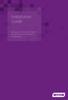 Installation Guide Installing MYOB AccountRight in a Remote Desktop Services Environment Table of Contents 1 Contents Page No. Contents Page No. Overview 2 1.0 Installing AccountRight on a Remote Desktop
Installation Guide Installing MYOB AccountRight in a Remote Desktop Services Environment Table of Contents 1 Contents Page No. Contents Page No. Overview 2 1.0 Installing AccountRight on a Remote Desktop
LAE 5.1. Windows Server Installation Guide. Version 1.0
 LAE 5.1 Windows Server Installation Guide Copyright THE CONTENTS OF THIS DOCUMENT ARE THE COPYRIGHT OF LIMITED. ALL RIGHTS RESERVED. THIS DOCUMENT OR PARTS THEREOF MAY NOT BE REPRODUCED IN ANY FORM WITHOUT
LAE 5.1 Windows Server Installation Guide Copyright THE CONTENTS OF THIS DOCUMENT ARE THE COPYRIGHT OF LIMITED. ALL RIGHTS RESERVED. THIS DOCUMENT OR PARTS THEREOF MAY NOT BE REPRODUCED IN ANY FORM WITHOUT
Virtual Office Remote Installation Guide
 Virtual Office Remote Installation Guide Table of Contents VIRTUAL OFFICE REMOTE INSTALLATION GUIDE... 3 UNIVERSAL PRINTER CONFIGURATION INSTRUCTIONS... 12 CHANGING DEFAULT PRINTERS ON LOCAL SYSTEM...
Virtual Office Remote Installation Guide Table of Contents VIRTUAL OFFICE REMOTE INSTALLATION GUIDE... 3 UNIVERSAL PRINTER CONFIGURATION INSTRUCTIONS... 12 CHANGING DEFAULT PRINTERS ON LOCAL SYSTEM...
NETWRIX CHANGE NOTIFIER
 NETWRIX CHANGE NOTIFIER FOR SQL SERVER QUICK-START GUIDE Product Version: 2.6.194 February 2014. Legal Notice The information in this publication is furnished for information use only, and does not constitute
NETWRIX CHANGE NOTIFIER FOR SQL SERVER QUICK-START GUIDE Product Version: 2.6.194 February 2014. Legal Notice The information in this publication is furnished for information use only, and does not constitute
How to Create a Delegated Administrator User Role / To create a Delegated Administrator user role Page 1
 Managing user roles in SCVMM How to Create a Delegated Administrator User Role... 2 To create a Delegated Administrator user role... 2 Managing User Roles... 3 Backing Up and Restoring the VMM Database...
Managing user roles in SCVMM How to Create a Delegated Administrator User Role... 2 To create a Delegated Administrator user role... 2 Managing User Roles... 3 Backing Up and Restoring the VMM Database...
How to move a SharePoint Server 2007 32-bit environment to a 64-bit environment on Windows Server 2008.
 1 How to move a SharePoint Server 2007 32-bit environment to a 64-bit environment on Windows Server 2008. By & Steve Smith, MVP SharePoint Server, MCT Penny Coventry, MVP SharePoint Server, MCT Combined
1 How to move a SharePoint Server 2007 32-bit environment to a 64-bit environment on Windows Server 2008. By & Steve Smith, MVP SharePoint Server, MCT Penny Coventry, MVP SharePoint Server, MCT Combined
On premise upgrade guide (to 3.3) XperiDo for Microsoft Dynamics CRM
 On premise upgrade guide (to 3.3) XperiDo for Microsoft Dynamics CRM Last updated: 12-02-2015 Table of contents Table of contents... 2 1 Beginning... 4 1.1 Prerequisites and required files... 4 1.2 Support
On premise upgrade guide (to 3.3) XperiDo for Microsoft Dynamics CRM Last updated: 12-02-2015 Table of contents Table of contents... 2 1 Beginning... 4 1.1 Prerequisites and required files... 4 1.2 Support
HC License - Product Selection Guide
 HC License - Product Selection Guide Contents What is HC9... 2 HC9 Modules... 2 Is HC9 for me?... 2 What is HCnix?... 3 HCnix Modules... 3 Is HCnix for me?... 3 Types of available licenses for HC9 and
HC License - Product Selection Guide Contents What is HC9... 2 HC9 Modules... 2 Is HC9 for me?... 2 What is HCnix?... 3 HCnix Modules... 3 Is HCnix for me?... 3 Types of available licenses for HC9 and
DataCove. Installation Instructions for Search Plug-in for Microsoft Outlook 2007 & 2010 (All Users)
 Installation Instructions for Search Plug-in for Microsoft Outlook 2007 & 2010 (All Users) System Requirements: Windows XP, Vista or 7 Outlook 2007 or 2010 32 bit Editions 1GB of RAM Microsoft.NET Framework
Installation Instructions for Search Plug-in for Microsoft Outlook 2007 & 2010 (All Users) System Requirements: Windows XP, Vista or 7 Outlook 2007 or 2010 32 bit Editions 1GB of RAM Microsoft.NET Framework
Server Installation: ServerTools
 Server Installation: ServerTools ServerTools Page 1 Table of Contents To Install ServerTools...3 Backup and Restore...6 Purpose...6 Background...6 Requirements...6 Creating a Backup Schedule using the
Server Installation: ServerTools ServerTools Page 1 Table of Contents To Install ServerTools...3 Backup and Restore...6 Purpose...6 Background...6 Requirements...6 Creating a Backup Schedule using the
BackupAssist v6 quickstart guide
 Using the new features in BackupAssist v6... 2 VSS application backup (Exchange, SQL, SharePoint)... 2 Backing up VSS applications... 2 Restoring VSS applications... 3 System State backup and restore...
Using the new features in BackupAssist v6... 2 VSS application backup (Exchange, SQL, SharePoint)... 2 Backing up VSS applications... 2 Restoring VSS applications... 3 System State backup and restore...
Migrating From Bobcat Mail To Google Apps (Using Microsoft Outlook and Google Apps Sync)
 Migrating From Bobcat Mail To Google Apps (Using Microsoft Outlook and Google Apps Sync) This document is intended for those users moving from WVWC s Bobcat Mail system to the new Google Apps mail system
Migrating From Bobcat Mail To Google Apps (Using Microsoft Outlook and Google Apps Sync) This document is intended for those users moving from WVWC s Bobcat Mail system to the new Google Apps mail system
Database Operations (Backup/Restore/Move/Manage) Technical Support Engineering Rosslare Security NA For more information please see www.axtraxng.
 Database Operations (Backup/Restore/Move/Manage) Technical Support Engineering Rosslare Security NA For more information please see www.axtraxng.com Database management operations may be performed to insure
Database Operations (Backup/Restore/Move/Manage) Technical Support Engineering Rosslare Security NA For more information please see www.axtraxng.com Database management operations may be performed to insure
Running 4D Server as a Service on Windows
 Running 4D Server as a Service on Windows By Timothy Aaron Penner, Technical Services Team Member, 4D Inc. Technical Note 10-02 1 Table of Contents Table of Contents... 2 Abstract... 3 Introduction...
Running 4D Server as a Service on Windows By Timothy Aaron Penner, Technical Services Team Member, 4D Inc. Technical Note 10-02 1 Table of Contents Table of Contents... 2 Abstract... 3 Introduction...
Archive Attender Version 3.5
 Archive Attender Version 3.5 Getting Started Guide Sherpa Software (800) 255-5155 www.sherpasoftware.com Page 1 Under the copyright laws, neither the documentation nor the software can be copied, photocopied,
Archive Attender Version 3.5 Getting Started Guide Sherpa Software (800) 255-5155 www.sherpasoftware.com Page 1 Under the copyright laws, neither the documentation nor the software can be copied, photocopied,
Installation Guide. (June 2014)
 Installation Guide Medtech Fax Solution (for Windows 7 and later) (June 2014) IMPORTANT NOTE Medtech recommends that all Medtech upgrades and database back-up and restore processes are performed by a Medtech
Installation Guide Medtech Fax Solution (for Windows 7 and later) (June 2014) IMPORTANT NOTE Medtech recommends that all Medtech upgrades and database back-up and restore processes are performed by a Medtech
Microsoft Dynamics GP. Business Analyzer
 Microsoft Dynamics GP Business Analyzer April 5, 2013 Copyright Copyright 2013 Microsoft. All rights reserved. Limitation of liability This document is provided as-is. Information and views expressed in
Microsoft Dynamics GP Business Analyzer April 5, 2013 Copyright Copyright 2013 Microsoft. All rights reserved. Limitation of liability This document is provided as-is. Information and views expressed in
Do I need to install anything on my computer to use the VC?
 FAQs How does the Virtual computer work? Essentially, the computer accessing the Virtual computer acts as a wireless mouse and keyboard. The applications themselves are running on IT Sligo servers in a
FAQs How does the Virtual computer work? Essentially, the computer accessing the Virtual computer acts as a wireless mouse and keyboard. The applications themselves are running on IT Sligo servers in a
Figure 1: Restore Tab
 Apptix Online Backup by Mozy Restore How do I restore my data? There are five ways of restoring your data: 1) Performing a Restore Using the Restore Tab You can restore files from the Apptix Online Backup
Apptix Online Backup by Mozy Restore How do I restore my data? There are five ways of restoring your data: 1) Performing a Restore Using the Restore Tab You can restore files from the Apptix Online Backup
Citrix Desktop for Home Computers Apple ios Instructions
 Citrix Desktop for Home Computers Apple ios Instructions You can use Citrix to create and access a virtual work desktop from your home computer. Step 1 Uninstall: To install the newest version of Citrix
Citrix Desktop for Home Computers Apple ios Instructions You can use Citrix to create and access a virtual work desktop from your home computer. Step 1 Uninstall: To install the newest version of Citrix
NovaBACKUP xsp Version 15.0 Upgrade Guide
 NovaBACKUP xsp Version 15.0 Upgrade Guide NovaStor / November 2013 2013 NovaStor, all rights reserved. All trademarks are the property of their respective owners. Features and specifications are subject
NovaBACKUP xsp Version 15.0 Upgrade Guide NovaStor / November 2013 2013 NovaStor, all rights reserved. All trademarks are the property of their respective owners. Features and specifications are subject
Technical Bulletin. SQL Express Backup Utility
 Technical Bulletin SQL Express Backup Utility May 2012 Introduction This document describes the installation, configuration and use of the SATEON SQL Express Backup utility, which is used to provide scheduled
Technical Bulletin SQL Express Backup Utility May 2012 Introduction This document describes the installation, configuration and use of the SATEON SQL Express Backup utility, which is used to provide scheduled
USER GUIDE Deploying Your Application to WinHost
 2011 USER GUIDE Deploying Your Application to WinHost Table of Contents Deploying Your Application to WinHost... 2 Configuring the Settings in WinHost... 2 Deploying a Web Site Factory Application with
2011 USER GUIDE Deploying Your Application to WinHost Table of Contents Deploying Your Application to WinHost... 2 Configuring the Settings in WinHost... 2 Deploying a Web Site Factory Application with
SELF SERVICE RESET PASSWORD MANAGEMENT BACKUP GUIDE
 SELF SERVICE RESET PASSWORD MANAGEMENT BACKUP GUIDE Copyright 1998-2015 Tools4ever B.V. All rights reserved. No part of the contents of this user guide may be reproduced or transmitted in any form or by
SELF SERVICE RESET PASSWORD MANAGEMENT BACKUP GUIDE Copyright 1998-2015 Tools4ever B.V. All rights reserved. No part of the contents of this user guide may be reproduced or transmitted in any form or by
Implementing Microsoft SQL Server 2008 Exercise Guide. Database by Design
 Implementing Microsoft SQL Server 2008 Exercise Guide Database by Design Installation Lab: This lab deals with installing the SQL Server 2008 database. The requirements are to have either a Windows 7 machine
Implementing Microsoft SQL Server 2008 Exercise Guide Database by Design Installation Lab: This lab deals with installing the SQL Server 2008 database. The requirements are to have either a Windows 7 machine
Your Archiving Service
 It s as simple as 1, 2, 3 This email archiving setup guide provides you with easy to follow instructions on how to setup your new archiving service as well as how to create archiving users and assign archiving
It s as simple as 1, 2, 3 This email archiving setup guide provides you with easy to follow instructions on how to setup your new archiving service as well as how to create archiving users and assign archiving
SSO Plugin. J System Solutions. Upgrading SSO Plugin 3x to 4x - BMC AR System & Mid Tier. http://www.javasystemsolutions.com
 SSO Plugin Upgrading SSO Plugin 3x to 4x - BMC AR System & Mid Tier J System Solutions JSS SSO Plugin Upgrading 3x to 4x Introduction... 3 [Prerequisite] Generate a new license... 4 [Prerequisite] Download
SSO Plugin Upgrading SSO Plugin 3x to 4x - BMC AR System & Mid Tier J System Solutions JSS SSO Plugin Upgrading 3x to 4x Introduction... 3 [Prerequisite] Generate a new license... 4 [Prerequisite] Download
Upgrade Guide BES12. Version 12.1
 Upgrade Guide BES12 Version 12.1 Published: 2015-02-25 SWD-20150413111718083 Contents Supported upgrade environments...4 Upgrading from BES12 version 12.0 to BES12 version 12.1...5 Preupgrade tasks...5
Upgrade Guide BES12 Version 12.1 Published: 2015-02-25 SWD-20150413111718083 Contents Supported upgrade environments...4 Upgrading from BES12 version 12.0 to BES12 version 12.1...5 Preupgrade tasks...5
Portal Instructions for Mac
 Portal Instructions for Mac Table of Contents Introduction... 1 Preparing Safari... 2 Advanced Access Instructions... 3 Installing Java... 3 Setting the Default Browser... 3 Installing the Browser Plug-in...
Portal Instructions for Mac Table of Contents Introduction... 1 Preparing Safari... 2 Advanced Access Instructions... 3 Installing Java... 3 Setting the Default Browser... 3 Installing the Browser Plug-in...
NovaBACKUP xsp Version 12.2 Upgrade Guide
 NovaBACKUP xsp Version 12.2 Upgrade Guide NovaStor / August 2011 Rev 20110815 2011 NovaStor, all rights reserved. All trademarks are the property of their respective owners. Features and specifications
NovaBACKUP xsp Version 12.2 Upgrade Guide NovaStor / August 2011 Rev 20110815 2011 NovaStor, all rights reserved. All trademarks are the property of their respective owners. Features and specifications
Upgrading from MSDE to SQL Server 2005 Express Edition with Advanced Services SP2
 Upgrading from MSDE to SQL Server 2005 Express Edition with Advanced Services SP2 Installation and Configuration Introduction This document will walk you step by step in removing MSDE and the setup and
Upgrading from MSDE to SQL Server 2005 Express Edition with Advanced Services SP2 Installation and Configuration Introduction This document will walk you step by step in removing MSDE and the setup and
HC8 Installation Guide
 HC8 Installation Guide Table of Contents Welcome... 3 HC8 Installation Guide... 3 Introduction... 6 System Specifications:... 7 Type of Installers:... 7 HC8 Installation... 9 After Installation...22 Windows
HC8 Installation Guide Table of Contents Welcome... 3 HC8 Installation Guide... 3 Introduction... 6 System Specifications:... 7 Type of Installers:... 7 HC8 Installation... 9 After Installation...22 Windows
IBM WEBSPHERE LOAD BALANCING SUPPORT FOR EMC DOCUMENTUM WDK/WEBTOP IN A CLUSTERED ENVIRONMENT
 White Paper IBM WEBSPHERE LOAD BALANCING SUPPORT FOR EMC DOCUMENTUM WDK/WEBTOP IN A CLUSTERED ENVIRONMENT Abstract This guide outlines the ideal way to successfully install and configure an IBM WebSphere
White Paper IBM WEBSPHERE LOAD BALANCING SUPPORT FOR EMC DOCUMENTUM WDK/WEBTOP IN A CLUSTERED ENVIRONMENT Abstract This guide outlines the ideal way to successfully install and configure an IBM WebSphere
Spector 360 Deployment Guide. Version 7
 Spector 360 Deployment Guide Version 7 December 11, 2009 Table of Contents Deployment Guide...1 Spector 360 DeploymentGuide... 1 Installing Spector 360... 3 Installing Spector 360 Servers (Details)...
Spector 360 Deployment Guide Version 7 December 11, 2009 Table of Contents Deployment Guide...1 Spector 360 DeploymentGuide... 1 Installing Spector 360... 3 Installing Spector 360 Servers (Details)...
Upgrading MySQL from 32-bit to 64-bit
 Upgrading MySQL from 32-bit to 64-bit UPGRADING MYSQL FROM 32-BIT TO 64-BIT... 1 Overview... 1 Upgrading MySQL from 32-bit to 64-bit... 1 Document Revision History... 21 Overview This document will walk
Upgrading MySQL from 32-bit to 64-bit UPGRADING MYSQL FROM 32-BIT TO 64-BIT... 1 Overview... 1 Upgrading MySQL from 32-bit to 64-bit... 1 Document Revision History... 21 Overview This document will walk
How to protect, restore and recover SQL 2005 and SQL 2008 Databases
 How to protect, restore and recover SQL 2005 and SQL 2008 Databases Introduction This document discusses steps to set up SQL Server Protection Plans and restore protected databases using our software.
How to protect, restore and recover SQL 2005 and SQL 2008 Databases Introduction This document discusses steps to set up SQL Server Protection Plans and restore protected databases using our software.
LT Auditor+ 2013. Windows Assessment SP1 Installation & Configuration Guide
 LT Auditor+ 2013 Windows Assessment SP1 Installation & Configuration Guide Table of Contents CHAPTER 1- OVERVIEW... 3 CHAPTER 2 - INSTALL LT AUDITOR+ WINDOWS ASSESSMENT SP1 COMPONENTS... 4 System Requirements...
LT Auditor+ 2013 Windows Assessment SP1 Installation & Configuration Guide Table of Contents CHAPTER 1- OVERVIEW... 3 CHAPTER 2 - INSTALL LT AUDITOR+ WINDOWS ASSESSMENT SP1 COMPONENTS... 4 System Requirements...
