Managing a FortiSwitch unit with a FortiGate Administration Guide
|
|
|
- Emil Smith
- 8 years ago
- Views:
Transcription
1 Managing a FortiSwitch unit with a FortiGate Administration Guide
2 Managing a FortiSwitch unit with a FortiGate April 30, Copyright 2014 Fortinet, Inc. All rights reserved. Fortinet, FortiGate, FortiCare and FortiGuard, and certain other marks are registered trademarks of Fortinet, Inc., and other Fortinet names herein may also be registered and/or common law trademarks of Fortinet. All other product or company names may be trademarks of their respective owners. Performance and other metrics contained herein were attained in internal lab tests under ideal conditions, and actual performance and other resultsmay vary. Network variables, different network environments and other conditions may affect performance results. Nothing herein represents any binding commitment by Fortinet, and Fortinet disclaims all warranties, whether express or implied, except to the extent Fortinet enters a binding written contract, signed by Fortinet s General Counsel, with a purchaser that expressly warrants that the identified product will perform according to certain expressly-identified performance metrics and, in such event, only the specific performance metrics expressly identified in such binding written contract shall be binding on Fortinet. For absolute clarity, any such warranty will be limited to performance in the same ideal conditions as in Fortinet s internal lab tests. Fortinet disclaims in full any covenants, representations,and guarantees pursuant hereto, whether express or implied. Fortinet reserves the right to change, modify, transfer, or otherwise revise this publication without notice, and the most current version of the publication shall be applicable. Technical Documentation Knowledge Base Customer Service & Support Training Services FortiGuard Document Feedback docs.fortinet.com kb.fortinet.com support.fortinet.com training.fortinet.com fortiguard.com techdocs@fortinet.com
3 Table of Contents Change Log... 4 Introduction... 5 Supported Models... 5 FortiSwitch Models... 5 FortiGate Models... 5 Before You Begin... 5 How this Guide is Organized... 5 Set-up... 6 Connecting the FortiSwitch and FortiGate units... 6 Changing the FortiSwitch unit s management mode... 6 Enabling the FortiGate s Switch Controller... 6 Authorizing the FortiSwitch unit as a managed switch... 7 Creating Virtual Local Area Networks (VLANs)... 7 Setting up a security policy for the VLAN Scenarios The Example Network Scenario 1: Allowing access to specific users on the marketing VLAN Using the web-based manager Using the CLI Scenario 2: Adding a specific device to the marketing VLAN Using the web-based manager Using the CLI Scenario 3: Accessing the marketing VLAN remotely using an SSL VPN Using the web-based manager Using the CLI Scenario 4: Configuring the accounting VLAN using an SFP port Using the web-based manager Using the CLI Scenario 5: Connecting a VoIP phone to the FortiSwitch Using the web-based manager Using the CLI Scenario 6: Connecting a FortiAP unit to the FortiSwitch Using the web-based manager Using the CLI Page 3
4 Change Log Date Change Description Sept. 14, 2014 Removed models FS-1024D and FS-1048D, added note about HA mode. Apr. 30, 2014 Nov. 20, 2013 Added models FS-1024D and FS-1048D. Initial Release. Page 4
5 Introduction Welcome and thank you for selecting Fortinet products for your network configuration and protection. This document is inted to provide an understanding of how to manage a FortiSwitch unit with a FortiGate unit, also known using a FortiSwitch unit in Fortilink mode. Supported Models FortiSwitch Models This guide was written for FortiSwitch units running FortiSwitchOS The following models are currently supported: FortiGate Models FortiSwitch-28C, FortiSwitch-324B-POE, FortiSwitch-348B, amd FortiSwitch-448B. This document was written for FortiGate units running FortiOS Only FortiGate models that have the Switch Controller feature can be used to manage a FortiSwitch unit. This feature is available on the following FortiGate units: FortiGate-100D, FortiGate-140D, FortiGate 200D, FortiGate 240D, FortiGate-600C, FortiGate-800C, and FortiGate-1000C. A FortiGate unit that is operating in HA mode cannot manage a FortiSwitch. Before You Begin Before you start administrating your FortiSwitch unit, certain assumptions have been made in the writing of this manual: You have completed the initial configuration of the FortiSwitch unit, as outlined in the QuickStart Guide for your FortiSwitch unit s model and have administrative access to the FortiSwitch web-based manager and CLI. You have installed a FortiGate unit on your network and have administrative access to the FortiGate web-based manager and CLI. How this Guide is Organized This guide has two sections: Set-up and Scenarios. Set-up describes how to set up the FortiSwitch unit to be managed by a FortiGate unit. Scenarios contains practical examples of how to use the FortiSwitch unit to manage a network. Page 5
6 Introduction Page 6 Managing a FortiSwitch unit with a FortiGate
7 Set-up This chapter contains information on some initial information and set-up that is required to manage a FortiSwitch unit with a FortiGate unit. Connecting the FortiSwitch and FortiGate units Creating Virtual Local Area Networks (VLANs) Connecting the FortiSwitch and FortiGate units Before the FortiSwitch and FortiGate units can be connected, the FortiSwitch unit s management mode must be set to allow remote management and the FortiGate unit much have the Switch Controller menu enabled. Changing the FortiSwitch unit s management mode The FortiSwitch unit s management mode can be changed either from the FortiSwitch s web-based manager or from the CLI. Using the web-based manager 1. Go to System > Dashboard > Status and locate the System Information widget. 2. Beside Operation Mode, select Change. 3. Change Management Mode to FortiGate Remote Management. 4. Select OK. 5. A warning will appear, asking if you wish to continue. Select OK. The FortiSwitch unit is now ready to be connected to the FortiGate unit. Using the CLI Using the following command to change the FortiSwitch unit s management mode: config system global set switch-mgmt-mode fortilink Enabling the FortiGate s Switch Controller The FortiGate unit s Switch Controller may need to be enabled before the FortiSwitch unit can be connected and managed. This can be done using either the web-based manager or the CLI. Using the web-based manager 1. Go to System > Config > Features. 2. Turn on the WiFi & Switch Controller feature. 3. Select Apply. The menu option WiFi & Switch Controller now appears in the web-based manager. Page 6
8 Using the CLI Using the following command to enable the Switch Controller: config system global set switch-controller enable Authorizing the FortiSwitch unit as a managed switch Use an Ethernet cable to connect the MGMT port of the FortiSwitch unit to an internal port on the FortiGate unit. Next, the FortiSwitch addressing must be set so that the FortiGate unit will recognize the FortiSwitch unit, after which point the FortiSwitch unit can be authorized as a managed switch. Using the web-based manager 1. Go to System > Network > Interfaces and edit the internal port. 2. Set Addressing mode to Dedicate to FortiAP/FortiSwitch. 3. Set the IP address and netmask to use. 4. Select OK. 5. Go to WiFi & Switch Controller > Managed Devices > Managed FortiSwitch. Right click on the switch and select Authorize. A icon with a checkmark now appears in the Status column. Using the CLI 1. Configure the interface for port 1. config system interface edit port1 set ip set allowaccess capwap 2. Authorize the FortiSwitch unit as a managed switch. config switch-controller managed-switch edit FS324P3W set fsw-wan1-admin enable Creating Virtual Local Area Networks (VLANs) Using Virtual Local Area Networks (VLANs) allows you to get the most out of using your FortiSwitch unit by using ID tags to logically separate a LAN into smaller broadcast domains. A single LAN can contain many unique VLANs, which allows different policies to be created for different types of users and segments traffic so that it is only sent to and from the inted VLAN. For example, if a company has one LAN which is to be used for both the marketing and the accounting department, this LAN can be segmented into two VLANs. This allows the traffic from each department to be isolated, so information packets sent to the marketing department are only sent on the marketing VLAN. It also allowed different policies to be created, so that security Set-up Page 7 Managing a FortiSwitch unit with a FortiGate
9 can be increased for the accounting department without also increasing it for the marketing department. Now that your FortiSwitch unit is managed by your FortiGate unit, a VLAN can be configured on the FortiSwitch, using the FortiGate. The following instructions will create a VLAN to be used by the marketing team for network and Internet access. The PCs used by the marketing team will connect to ports 3-6 on the FortiSwitch unit. Setting up a VLAN requires: Creating the VLAN. Assigning ports on the FortiSwitch unit to the VLAN. Using the web-based manager Creating the VLAN 1. Go to WiFi & Switch Controller > Switch Network > Virtual Switch and select Create New. Change the following settings: Name marketing Color IP/Network Mask / Enable DHCP Server. Set the IP range to Select OK. The entry marketing is now shown on the list of Virtual Switches. A marketing interface has also been added, which can be seen by going to System > Network > Interfaces. Set-up Page 8 Managing a FortiSwitch unit with a FortiGate
10 Assigning FortiSwitch Ports to the VLAN 1. Go to WiFi & Switch Controller > Managed Devices > Managed FortiSwitch 2. Highlight the FortiSwitch unit and select Edit Managed FortiSwitch. 3. Click and drag a box around ports 3-6 to select them. 4. Select marketing from the Assign to list. Ports 3-6 on the FortiSwitch have now been assigned to the marketing VLAN and will appear in red. Using the CLI 1. Create the marketing VLAN. config switch-controller vlan edit marketing set color Set the VLAN s IP address. config system interface edit marketing set ip Enable a DHCP Server. config system dhcp server edit 1 set default-gateway set dns-service default set interface marketing config ip-range set start-ip set -ip set netmask Set-up Page 9 Managing a FortiSwitch unit with a FortiGate
11 4. Assign ports 3-6 to the VLAN. config switch-controller managed-switch edit FS324P3W config ports edit port3 set vlan marketing next edit port4 set vlan marketing next edit port5 set vlan marketing next edit port6 set vlan marketing Setting up a security policy for the VLAN The following instructions configure a basic security policy for the marketing VLAN that will allow all traffic from the marketing VLAN to have access to the Internet. Using the web-based manager 1. Go to Policy > Policy > Policy and select Create New. Change the following settings: Policy Type Policy Subtype Incoming Interface Source Address Outgoing Interface Firewall Address marketing all wan1 Destination Address all Schedule Service Action Enable NAT Logging Options always ALL ACCEPT Enable Log all Sessions 2. Select OK. With this security policy in place, all computers connected to the marketing VLAN can now access the Internet. Set-up Page 10 Managing a FortiSwitch unit with a FortiGate
12 Using the CLI Create a security policy for the marketing VLAN. config security policy edit 2 set srcintf marketing set dstintf wan1 set srcaddr all set dstaddr all set action accept set schedule always set service ALL set logtraffic all set nat enable Set-up Page 11 Managing a FortiSwitch unit with a FortiGate
13 Scenarios This chapter contains practical examples of how to use the FortiSwitch unit to manage a network. The scenarios are as follows: Scenario 1: Allowing access to specific users on the marketing VLAN Scenario 2: Adding a specific device to the marketing VLAN Scenario 3: Accessing the marketing VLAN remotely using an SSL VPN Scenario 4: Configuring the accounting VLAN using an SFP port Scenario 5: Connecting a VoIP phone to the FortiSwitch Scenario 6: Connecting a FortiAP unit to the FortiSwitch The Example Network All the scenarios are interrelated and are used to manage an example network with the following attributes: The FortiSwitch unit used is a FortiSwitch-324B, serial number FS324P3W The FortiSwitch unit s MGMT port connects to port1 on the FortiGate unit. The LAN is divided into two distinct VLANs, configured as follows: VLAN IP Device(s) Port(s) Policy ID(s) GUI Color marketing / marketing PCs, 3-6 2, 3 marketing laptop accounting / accounting PCs 21 4 voip / VoIP phone 10 5 access_point / FortiAP 1 6 There are six devices that connect directly to the FortiSwitch unit s ports using Ethernet cables: the 3 marketing PCs, the marketing laptop, the VoIP phone, and the FortiAP unit. The accounting VLAN connects to the FortiSwitch using an SFP port. There are three marketing employees (Jane Smith, Tom Brown, Bob Lee) who will use the marketing VLAN using the marketing PCs. The MAC address of the marketing laptop is 01:23:45:67:89:ab. The IP range for the VoIP phone is The FortiAP unit is a FortiAP-11C, serial number FAP11C3X Page 12
14 Scenario 1: Allowing access to specific users on the marketing VLAN In Scenario 1, the policy for the marketing VLAN will be altered so that different users have different access. The firewall policy will be created so that all three marketing employees (Jane Smith, Tom Brown, Bob Lee) have user accounts. These accounts will be put into one of two groups: full-time and part-time. Full-time employees will always have network access, while part-time employees will only have access on Mondays, Wednesdays and Fridays. This policy will apply to each user when they use any of the PCs that connect to the marketing VLAN through ports 3, 4, 5 or 6 on the FortiSwitch. Creating a policy to match scenario 1 requires: Creating users. Creating groups. Creating a schedule. Configuring the firewall policy. Scenarios Page 13 Managing a FortiSwitch unit with a FortiGate
15 Using the web-based manager Creating a User Group 1. Go to User & Device > User > User Groups and select Create New. 2. Name the user group part-time. 3. Set Type as Firewall. 4. Select OK. The entry part-time will now appear on the user group list. Repeat these steps to create another user group, named full-time. Creating a User 1. Go to User & Device > User > User Definition. Select Create New. 2. Use the User Creation Wizard to create a user. In part 1, select Local User. 3. In part 2, change the following settings: User Name Password blee password 4. In part 3, enter the address blee@example.com 5. In part 4, select Enable and User Group. Set part-time as the group. 6. Select Done. The entry blee will now appear in the user list. Repeat these steps to create user accounts tbrown and jsmith and add both of these accounts to the full-time group. Creating a Schedule 1. Go to Firewall Objects > Schedule > Schedules. Select Create New and then select Recurring. 2. Change the following settings: Name Day of the Week part-time_schedule Monday, Wednesday, Friday 3. Select OK. The entry part-time schedule will now appear on the schedules list. Configuring the Firewall Policy 1. Go to Policy > Policy > Policy and select the policy for the marketing VLAN. Select Edit. 2. Set Policy Subtype as User Identity. 3. Under Configure Authentication Rules, select Create New. 4. Change the following settings to set access for part-time employees: Destination Address all Group(s) Schedule Service part-time part-time_schedule ALL Scenarios Page 14 Managing a FortiSwitch unit with a FortiGate
16 Action Logging Options ACCEPT Log all Sessions 5. Select OK. 6. Under Configure Authentication Rules, select Create New. 7. Change the following settings to set access for full-time employees: Destination Address all Group(s) Schedule Service Action Logging Options full-time always ALL ACCEPT Log all Sessions 8. Select OK. 9. Select OK. You have now finished creating a policy that matches scenario 1. This policy will apply to all three users when they use any of the PCs that connect to the marketing VLAN. Using the CLI 1. Create the 3 users. config user local edit blee set type password set passwd password next edit tbrown set type password set passwd password next edit jsmith set type password set passwd password Scenarios Page 15 Managing a FortiSwitch unit with a FortiGate
17 2. Create the 2 user groups and add the users to them. config user group edit part-time set group-type firewall set member blee next edit full-time set group-type firewall set member tbrown jsmith 3. Create the schedule for part-time employees. config firewall schedule recurring edit part-time_schedule set day monday wednesday friday 4. Add user authentication to the firewall policy for the marketing VLAN. config firewall policy edit 2 set identity-based enable config identity-based-policy edit 1 set schedule part-time_schedule set logtraffic all set groups part-time set dstaddr all set service ALL next edit 2 set schedule always set logtraffic all set groups full-time set dstaddr all set service ALL Scenario 2: Adding a specific device to the marketing VLAN In Scenario 2, a new policy will be created for the marketing VLAN that will be used by the marketing laptop. This policy will affect the marketing laptop that is used periodically for tasks such as boardroom presentations or for guests, tasks for which the laptop requires Internet access. The laptop will access the Internet by connecting to the marketing VLAN through ports Scenarios Page 16 Managing a FortiSwitch unit with a FortiGate
18 3, 4, 5 or 6 on the FortiSwitch. Adding a new policy for the laptop will allow it to connect without requiring user authentication and will also limit the scope of the device s access. Creating a policy to match scenario 2 requires: Assigning a reserve IP to the laptop. Creating a firewall address for the reserve IP. Creating a firewall policy that uses the reserve IP. Using the web-based manager Assigning a Reserve IP to the Laptop 1. Go to System > Network > Interfaces and select marketing. 2. Under DHCP Server, expand the Advanced options. 3. In the MAC Address Access Control List and select Create New. 4. Change the following settings: MAC 01:23:45:67:89:ab IP Action Reserve IP Creating a Firewall Address for the Reserve IP 1. Go to Firewall Objects > Address > Addresses and select Create New. 2. Change the following settings: Category Name Type Address marketing_laptop Subnet Subnet/IP Range Interface marketing Configuring a Firewall Policy 1. Go to Policy > Policy > Policy and select Create New. Scenarios Page 17 Managing a FortiSwitch unit with a FortiGate
19 2. Change the following settings: Policy Type Policy Subtype Incoming Interface Source Address Outgoing Interface Firewall Address marketing marketing_laptop wan1 Destination Address all Schedule Service Action Enable NAT Logging Options always HTTP HTTPS DNS ACCEPT Enabled Log all Sessions 3. Select OK. 4. In the policy list, select the Seq.# column of the new policy and drag the policy above the previous policy for the marketing VLAN. This will ensure that the laptop will be identified through this policy. You have now finished creating a policy that matches scenario 2. This policy will apply to anyone who uses the laptop to connect to the marketing VLAN using an Ethernet cable. Using the CLI 1. Assign a reserve IP to the laptop. config system dhcp server edit 2 config reserved-address edit 1 set action reserved set ip set mac 01:23:45:67:89:ab 2. Create a firewall address for the reserve IP. config firewall address edit marketing_laptop set subnet Scenarios Page 18 Managing a FortiSwitch unit with a FortiGate
20 3. Create a firewall policy for the marketing VLAN that uses the reserve IP. config firewall policy edit 3 set srcintf marketing set dstintf wan1 set srcaddr marketing_laptop set dstaddr all set action accept set schedule always set service HTTP HTTPS DNS set logtraffic all set nat enable 4. Place the new firewall policy at the top of the policy list. config firewall policy move 2 after 3 Scenario 3: Accessing the marketing VLAN remotely using an SSL VPN In Scenario 4, a policy is created to allow remote access to the marketing VLAN, using a virtual private network (VPN) tunnel. This policy will allow marketing employee Tom Brown to connect to the marketing VLAN remotely from his home. The default IP Pool, SSLVPN_TUNNEL_ADDR1, will be used to configure the SSL VPN web portal. The computer Tom Brown is using to access the network remotely has a dynamic IP address and will be using the FortiClient application to auto connect to the VPN tunnel. To maintain security, split tunneling will be disabled. This policy will be used whenever Tom Brown accesses the marketing VLAN remotely. Creating a policy to match scenario 2 requires: Creating a user group. Creating a firewall address for the marketing VLAN. Creating an SSL VPN web portal. Creating a SSL VPN firewall policy for the marketing VLAN. Using the web-based manager Creating a User Group 1. Go to User & Device > User > User Groups and select Create New. 2. Name the Group remote access. 3. Set Type as Firewall. 4. Highlight tbrown on the Available Users list. 5. Select the right-pointing arrow to move tbrown to the Members list. 6. Select OK. The entry remote access will now appear on the Group list, with tbrown listed under Members. Scenarios Page 19 Managing a FortiSwitch unit with a FortiGate
21 Creating a Firewall Address for the marketing VLAN 1. Go to Firewall Objects > Address > Addresses and select Create New. Change the following settings: Address Name Type marketing VLAN Subnet Subnet/IP Range / Interface marketing 2. Select OK. Creating an SSL VPN Web Portal 1. Go to VPN > SSL > Portals and select Create New. Change the following settings: Name marketing-remote Enable Tunnel Mode Enable Enable Split Tunneling IP Pools Client Options Enable Web Mode Applications Disable SSLVPN_TUNNEL_ADDR1 Auto Connect Enable HTTP/HTTPS, FTP, SSH 2. Select Apply. Creating a Firewall Policy 1. Go to Policy > Policy > Policy and select Create New. 2. Change the following settings: Policy Type Incoming Interface Remote Address Local Interface Local Protected Subnet VPN wan1 all marketing marketing VLAN 3. In Configure SSL-VPN Authentication Rules, select Create New. 4. Change the following settings: Group(s) User(s) remote access tbrown Scenarios Page 20 Managing a FortiSwitch unit with a FortiGate
22 Schedule SSL-VPN Portal Logging Options always marketing-remote Log all Sessions 5. Select OK. 6. Select OK. The FortiClient SSL VPN tunnel client will also need to be configured, in order for the Tom Brown to connect to the SSL VPN tunnel. You have now finished creating a policy that matches scenario 4. This policy will be used whenever Tom Brown accesses the marketing VLAN remotely. Using the CLI 1. Create the user group for remote users. config user group edit remote-access set group-type firewall set member tbrown 2. Create a firewall address for the marketing VLAN. config firewall address edit marketing_vlan set associated-interface marketing set subnet Create the SSL VPN web portal. config vpn ssl web portal edit marketing-remote set allow-access web ftp ssh config widget edit 1 set type tunnel set split-tunneling disable set ip-pools SSLVPN_TUNNEL_ADDR1 set auto-connect enable Scenarios Page 21 Managing a FortiSwitch unit with a FortiGate
23 4. Create a firewall policy to allow remote access to the marketing VLAN. config firewall policy edit 3 set srcintf wan1 set dstintf marketing set dstaddr marketing_vlan set action ssl-vpn set identity-based-policy config identity-based-policy set schedule always set groups remote_access set users tbrown set sslvpn-portal marketing-remote Scenario 4: Configuring the accounting VLAN using an SFP port The SFP ports should only be used to connect UL-listed optical transceiver products, rated Laser Class 1.33V DC. In Scenario 4, a second VLAN will be created on the FortiSwitch, to be used for the accounting department. This VLAN will connect to the FortiSwitch unit using a copper SFP receiver that has been installed in the FortiSwitch. Due to the sensitive nature of information within the accounting network, the firewall policy that controls traffic to this network uses the default profile for all security features. Scenarios Page 22 Managing a FortiSwitch unit with a FortiGate
24 Creating an interface to match scenario 4 requires: Creating and assigning a VLAN. Configuring a firewall policy. SFP ports are only available on certain FortiSwitch models. SFP ports are also shared with Ethernet ports and so when an SFP port is used, the Ethernet port with the same number cannot be. Using the web-based manager Creating and Assigning the VLAN 1. Go to WiFi & Switch Controller > Switch Network > Virtual Switch and select Create New. Change the following settings: Name accounting Color IP/Network Mask / Select OK. 3. Go to WiFi & Switch Controller > Managed Devices > Managed FortiSwitch and assign FortiSwitch port 21 to accounting. Configuring the Firewall Policy 1. Go to Policy > Policy > Policy and select Create New. Change the following settings: Policy Type Policy Subtype Incoming Interface Source Address Outgoing Interface Firewall Address accounting all wan1 Destination Address all Schedule Service Action always ALL ACCEPT Scenarios Page 23 Managing a FortiSwitch unit with a FortiGate
25 Enable NAT Logging Options Enabled Log all Sessions 2. Enable the following Security Profiles and set them to use the default profile: AntiVirus, Web Filter, Application Control, IPS, Filter, DLP Sensor, and SSL/SSH Inspection. 3. Select OK. You have now finished creating a policy that matches scenario 5. This policy will be used for all traffic on the accounting VLAN. Using the CLI 1. Create the accounting VLAN. config switch-controller vlan edit accounting set color Set the VLAN s IP address. config system interface edit marketing set ip Assign the accounting VLAN to port 21. config switch-controller managed-switch edit FS324P3W config ports edit port21 set vlan accounting Scenarios Page 24 Managing a FortiSwitch unit with a FortiGate
26 4. Create a firewall policy for the accounting VLAN that uses the default security profiles. config firewall policy edit 4 set srcintf accounting set dstintf wan1 set srcaddr all set dstaddr all set action accept set schedule always set service ALL set logtraffic all set nat enable set av-profile default set webfilter-profile default set spamfilter-profile default set dlp-sensor default set ips-sensor default set application-list default set profile-protocol-options default set deep-inspection-options default Scenario 5: Connecting a VoIP phone to the FortiSwitch In Scenario 5, an interface will be configured to use a Voice over IP (VoIP) phone. This VoIP phone will be assigned the IP range and connect to the FortiSwitch unit through port 10 using an Ethernet cable. The FortiGate unit s default VoIP profile will be used. Scenarios Page 25 Managing a FortiSwitch unit with a FortiGate
27 Creating an interface to match scenario 5 requires: Creating and assigning a VLAN. Creating a firewall address for the VoIP phone. Configuring a firewall policy. Using the web-based manager Creating and Assigning the VLAN 1. Go to WiFi & Switch Controller > Switch Network > Virtual Switch and select Create New. Change the following settings: Name voip Color IP/Network Mask / Select OK. 3. Go to WiFi & Switch Controller > Managed Devices > Managed FortiSwitch and assign FortiSwitch port10 to voip. Creating a Firewall Address 1. Go to Firewall Objects > Address > Addresses and select Create New. Change the following settings: Category Name Address voip Color Type IP Range Subnet/IP Range Interface voip 2. Select OK. Create a Firewall Policy 1. Go to Policy > Policy > Policy and select Create New. Change the following settings: Policy Type Policy Subtype Firewall Address Scenarios Page 26 Managing a FortiSwitch unit with a FortiGate
28 Incoming Interface Source Address Outgoing Interface voip voip_phone wan1 Destination Address all Schedule Service Action Enable NAT Logging Options always SIP ACCEPT Enabled Log all Sessions Using the CLI 2. Enable the VoIP Security Profile and set it to default. You have now finished creating a policy that matches scenario Create the voip VLAN. config switch-controller vlan edit voip set color Set the VLAN s IP address. config system interface edit marketing set ip Assign the voip VLAN to port 10. config switch-controller managed-switch edit FS324P3W config ports edit port10 set vlan voip Scenarios Page 27 Managing a FortiSwitch unit with a FortiGate
29 4. Configure the firewall policy. config firewall policy edit 5 set srcintf voip set dstintf wan1 set srcaddr voip_phone set dstaddr all set action accept set schedule always set service SIP set logtraffic all set nat enable set voip-profile default Scenario 6: Connecting a FortiAP unit to the FortiSwitch In Scenario 6, an interface will be configured to use a FortiAP unit that will provide wireless Internet access. Creating an interface to match scenario 6 requires: Creating and assigning a VLAN. Authorizing the FortiAP unit. Creating an SSID. Creating a firewall address. Configuring a firewall policy. The WiFi network provided by the access point will use the marketing schedule and allow HTTP and HTTPS traffic. Scenarios Page 28 Managing a FortiSwitch unit with a FortiGate
30 Using the web-based manager Creating and Assigning the VLAN 1. Go to WiFi & Switch Controller > Switch Network > Virtual Switch and select Create New. Change the following settings: Name access_point Color IP/Network Mask / DHCP Server Enable 2. Select OK. 3. Go to WiFi & Switch Controller > Managed Devices > Managed FortiSwitch and assign FortiSwitch port1 to access_point. Authorizing the FortiAP unit 1. Go to WiFi & Switch Controller > Managed Devices > Managed FortiAPs. 2. Right-click on the FortiAP unit and select Authorize. A icon with a checkmark now appears in the Status column. Creating an SSID 1. Go to WiFi & Switch Controller > WiFi Network > SSIDs and select Create New. 2. Change the following settings: Name Type Traffic Mode WLAN WiFi SSID Tunnel to Wireless Controller IP/Network Mask / DHCP Server SSID Pre-shared Key Enabled wireless password 3. Select OK. Create a Firewall Policy 1. Go to Policy > Policy > Policy and select Create New. Scenarios Page 29 Managing a FortiSwitch unit with a FortiGate
31 2. Change the following settings: Policy Type Policy Subtype Incoming Interface Outgoing Interface Firewall Address access_point wan1 Destination Address all Schedule Service Action Enable NAT Logging Options always HTTP HTTPS DNS ACCEPT Enabled Log all Sessions 3. Select OK. 4. Go to WiFi & Switch Controller > Managed Devices > Managed FortiAPs. The Status icon now appears in green, showing that the FortiSwitch unit is online. Using the CLI You have now finished creating a policy that matches scenario Create the access_point VLAN. config switch-controller vlan edit access_point set color 7 2. Assign the access_point VLAN to port 1. config switch-controller managed-switch edit FS324P3W config ports edit port1 set vlan access_point 3. Set the interface IP and enable CAPWAP. config system interface edit access_point set ip set allowaccess capwap Scenarios Page 30 Managing a FortiSwitch unit with a FortiGate
32 4. Enable the FortiAP unit. config wireless-controller wtp edit FAP11C3X set admin enable 5. Create an SSID for the FortiAP unit. config wireless-controller vap edit WLAN set ssid wireless set passphrase password 6. Configure the firewall policy. config firewall policy edit 6 set srcintf access_point set dstintf wan1 set srcaddr all set dstaddr all set action accept set schedule always set service HTTP HTTPS DNS set logtraffic all set nat enable Scenarios Page 31 Managing a FortiSwitch unit with a FortiGate
33
FortiGate-AWS Deployment Guide
 FortiGate-AWS Deployment Guide FortiGate-AWS Deployment Guide September 25, 2014 01-500-252024-20140925 Copyright 2014 Fortinet, Inc. All rights reserved. Fortinet, FortiGate, FortiCare and FortiGuard,
FortiGate-AWS Deployment Guide FortiGate-AWS Deployment Guide September 25, 2014 01-500-252024-20140925 Copyright 2014 Fortinet, Inc. All rights reserved. Fortinet, FortiGate, FortiCare and FortiGuard,
FortiOS Handbook WAN Optimization, Web Cache, Explicit Proxy, and WCCP for FortiOS 5.0
 FortiOS Handbook WAN Optimization, Web Cache, Explicit Proxy, and WCCP for FortiOS 5.0 FortiOS Handbook WAN Optimization, Web Cache, Explicit Proxy, and WCCP for FortiOS 5.0 June 10, 2014 01-500-96996-20140610
FortiOS Handbook WAN Optimization, Web Cache, Explicit Proxy, and WCCP for FortiOS 5.0 FortiOS Handbook WAN Optimization, Web Cache, Explicit Proxy, and WCCP for FortiOS 5.0 June 10, 2014 01-500-96996-20140610
FortiOS Handbook - Hardening your FortiGate VERSION 5.2.3
 FortiOS Handbook - Hardening your FortiGate VERSION 5.2.3 FORTINET DOCUMENT LIBRARY http://docs.fortinet.com FORTINET VIDEO GUIDE http://video.fortinet.com FORTINET BLOG https://blog.fortinet.com CUSTOMER
FortiOS Handbook - Hardening your FortiGate VERSION 5.2.3 FORTINET DOCUMENT LIBRARY http://docs.fortinet.com FORTINET VIDEO GUIDE http://video.fortinet.com FORTINET BLOG https://blog.fortinet.com CUSTOMER
Please report errors or omissions in this or any Fortinet technical document to techdoc@fortinet.com.
 The FortiGate Cookbook 5.0.7 (Expanded Version) Essential Recipes for Success with your FortiGate April 23, 2014 Copyright 2014 Fortinet, Inc. All rights reserved. Fortinet, FortiGate, FortiCare and FortiGuard,
The FortiGate Cookbook 5.0.7 (Expanded Version) Essential Recipes for Success with your FortiGate April 23, 2014 Copyright 2014 Fortinet, Inc. All rights reserved. Fortinet, FortiGate, FortiCare and FortiGuard,
How To Authenticate An Ssl Vpn With Libap On A Safeprocess On A Libp Server On A Fortigate On A Pc Or Ipad On A Ipad Or Ipa On A Macbook Or Ipod On A Network
 Authenticating SSL VPN users using LDAP This example illustrates how to configure a FortiGate to use LDAP authentication to authenticate remote SSL VPN users. With a properly configured LDAP server, user
Authenticating SSL VPN users using LDAP This example illustrates how to configure a FortiGate to use LDAP authentication to authenticate remote SSL VPN users. With a properly configured LDAP server, user
www.dynamicgroup.in info@dynamicgroup.in (91) 9025 66 55 66 FortiOS 5.2
 www.dynamicgroup.in info@dynamicgroup.in (91) 9025 66 55 66 FortiOS 5.2 The FortiGate Cookbook 5.2 October 3, 2014 Copyright 2014 Fortinet, Inc. All rights reserved. Fortinet, FortiGate, FortiCare and
www.dynamicgroup.in info@dynamicgroup.in (91) 9025 66 55 66 FortiOS 5.2 The FortiGate Cookbook 5.2 October 3, 2014 Copyright 2014 Fortinet, Inc. All rights reserved. Fortinet, FortiGate, FortiCare and
FortiGate RADIUS Single Sign-On (RSSO) with Windows Server 2008 Network Policy Server (NPS) VERSION 5.2.3
 FortiGate RADIUS Single Sign-On (RSSO) with Windows Server 2008 Network Policy Server (NPS) VERSION 5.2.3 Contents Introduction... 3 Audience... 3 RADIUS Single Sign-On (RSSO) Overview... 3 What is Single
FortiGate RADIUS Single Sign-On (RSSO) with Windows Server 2008 Network Policy Server (NPS) VERSION 5.2.3 Contents Introduction... 3 Audience... 3 RADIUS Single Sign-On (RSSO) Overview... 3 What is Single
FortiMail VM (Microsoft Hyper-V) Install Guide
 FortiMail VM (Microsoft Hyper-V) Install Guide FortiMail VM (Microsoft Hyper-V) Install Guide August 20, 2014 1st Edition Copyright 2014 Fortinet, Inc. All rights reserved. Fortinet, FortiGate, FortiCare
FortiMail VM (Microsoft Hyper-V) Install Guide FortiMail VM (Microsoft Hyper-V) Install Guide August 20, 2014 1st Edition Copyright 2014 Fortinet, Inc. All rights reserved. Fortinet, FortiGate, FortiCare
Supported Upgrade Paths for FortiOS Firmware VERSION 5.0.12
 Supported Upgrade Paths for FortiOS Firmware VERSION 5.0.12 FORTINET DOCUMENT LIBRARY http://docs.fortinet.com FORTINET VIDEO GUIDE http://video.fortinet.com FORTINET BLOG https://blog.fortinet.com CUSTOMER
Supported Upgrade Paths for FortiOS Firmware VERSION 5.0.12 FORTINET DOCUMENT LIBRARY http://docs.fortinet.com FORTINET VIDEO GUIDE http://video.fortinet.com FORTINET BLOG https://blog.fortinet.com CUSTOMER
Purchase and Import a Signed SSL Certificate
 Purchase and Import a Signed SSL Certificate Copyright 2015 Fortinet, Inc. All rights reserved. Fortinet, FortiGate, FortiCare and FortiGuard, and certain other marks are registered trademarks of Fortinet,
Purchase and Import a Signed SSL Certificate Copyright 2015 Fortinet, Inc. All rights reserved. Fortinet, FortiGate, FortiCare and FortiGuard, and certain other marks are registered trademarks of Fortinet,
Configuring FortiVoice for Skype VoIP service
 Service Configuration Guide Configuring FortiVoice for Skype VoIP service Introduction This guide will show you how to set up Skype VoIP service. When you start an account with Skype, they will provide
Service Configuration Guide Configuring FortiVoice for Skype VoIP service Introduction This guide will show you how to set up Skype VoIP service. When you start an account with Skype, they will provide
FortiOS Handbook - PCI DSS Compliance VERSION 5.4.0
 FortiOS Handbook - PCI DSS Compliance VERSION 5.4.0 FORTINET DOCUMENT LIBRARY http://docs.fortinet.com FORTINET VIDEO GUIDE http://video.fortinet.com FORTINET BLOG https://blog.fortinet.com CUSTOMER SERVICE
FortiOS Handbook - PCI DSS Compliance VERSION 5.4.0 FORTINET DOCUMENT LIBRARY http://docs.fortinet.com FORTINET VIDEO GUIDE http://video.fortinet.com FORTINET BLOG https://blog.fortinet.com CUSTOMER SERVICE
Connecting an Android to a FortiGate with SSL VPN
 Connecting an Android to a FortiGate with SSL VPN This recipe describes how to provide a group of remote Android users with secure, encrypted access to the network using FortiClient and SSL VPN. You must
Connecting an Android to a FortiGate with SSL VPN This recipe describes how to provide a group of remote Android users with secure, encrypted access to the network using FortiClient and SSL VPN. You must
FortiOS Handbook SSL VPN for FortiOS 5.0
 FortiOS Handbook SSL VPN for FortiOS 5.0 SSL VPN for FortiOS 5.0 May 22, 2014 01-504-112804-20140522 Copyright 2014 Fortinet, Inc. All rights reserved. Fortinet, FortiGate, and FortiGuard, are registered
FortiOS Handbook SSL VPN for FortiOS 5.0 SSL VPN for FortiOS 5.0 May 22, 2014 01-504-112804-20140522 Copyright 2014 Fortinet, Inc. All rights reserved. Fortinet, FortiGate, and FortiGuard, are registered
Using VDOMs to host two FortiOS instances on a single FortiGate unit
 Using VDOMs to host two FortiOS instances on a single FortiGate unit Virtual Domains (VDOMs) can be used to divide a single FortiGate unit into two or more virtual instances of FortiOS that function as
Using VDOMs to host two FortiOS instances on a single FortiGate unit Virtual Domains (VDOMs) can be used to divide a single FortiGate unit into two or more virtual instances of FortiOS that function as
FortiOS Handbook - Getting Started VERSION 5.2.2
 FortiOS Handbook - Getting Started VERSION 5.2.2 FORTINET DOCUMENT LIBRARY http://docs.fortinet.com FORTINET VIDEO GUIDE http://video.fortinet.com FORTINET BLOG https://blog.fortinet.com CUSTOMER SERVICE
FortiOS Handbook - Getting Started VERSION 5.2.2 FORTINET DOCUMENT LIBRARY http://docs.fortinet.com FORTINET VIDEO GUIDE http://video.fortinet.com FORTINET BLOG https://blog.fortinet.com CUSTOMER SERVICE
FortiAnalyzer VM (VMware) Install Guide
 FortiAnalyzer VM (VMware) Install Guide FortiAnalyzer VM (VMware) Install Guide December 05, 2014 05-520-203396-20141205 Copyright 2014 Fortinet, Inc. All rights reserved. Fortinet, FortiGate, FortiCare
FortiAnalyzer VM (VMware) Install Guide FortiAnalyzer VM (VMware) Install Guide December 05, 2014 05-520-203396-20141205 Copyright 2014 Fortinet, Inc. All rights reserved. Fortinet, FortiGate, FortiCare
Configuration Guide. How to Configure SSL VPN Features in DSR Series. Overview
 Configuration Guide How to Configure SSL VPN Features in DSR Series Overview This document describes how to configure D-Link DSR-500N to enable SSL VPN feature. An SSL VPN is a form of VPN that can be
Configuration Guide How to Configure SSL VPN Features in DSR Series Overview This document describes how to configure D-Link DSR-500N to enable SSL VPN feature. An SSL VPN is a form of VPN that can be
FortiOS Handbook Load Balancing for FortiOS 5.0
 FortiOS Handbook Load Balancing for FortiOS 5.0 FortiOS Handbook Load Balancing for FortiOS 5.0 November 6, 2012 01-500-99686-20121106 Copyright 2012 Fortinet, Inc. All rights reserved. Fortinet, FortiGate,
FortiOS Handbook Load Balancing for FortiOS 5.0 FortiOS Handbook Load Balancing for FortiOS 5.0 November 6, 2012 01-500-99686-20121106 Copyright 2012 Fortinet, Inc. All rights reserved. Fortinet, FortiGate,
Hosting more than one FortiOS instance on. VLANs. 1. Network topology
 Hosting more than one FortiOS instance on a single FortiGate unit using VDOMs and VLANs 1. Network topology Use Virtual domains (VDOMs) to divide the FortiGate unit into two or more virtual instances of
Hosting more than one FortiOS instance on a single FortiGate unit using VDOMs and VLANs 1. Network topology Use Virtual domains (VDOMs) to divide the FortiGate unit into two or more virtual instances of
FortiManager - Secure DNS Guide VERSION 5.4.1
 FortiManager - Secure DNS Guide VERSION 5.4.1 FORTINET DOCUMENT LIBRARY http://docs.fortinet.com FORTINET VIDEO GUIDE http://video.fortinet.com FORTINET BLOG https://blog.fortinet.com CUSTOMER SERVICE
FortiManager - Secure DNS Guide VERSION 5.4.1 FORTINET DOCUMENT LIBRARY http://docs.fortinet.com FORTINET VIDEO GUIDE http://video.fortinet.com FORTINET BLOG https://blog.fortinet.com CUSTOMER SERVICE
FortiOS Handbook Install and System Administration for FortiOS 5.0
 FortiOS Handbook Install and System Administration for FortiOS 5.0 Install and System Administration for FortiOS 5.0 April 9, 2014 01-502-142188-20130423 Copyright 2014 Fortinet, Inc. All rights reserved.
FortiOS Handbook Install and System Administration for FortiOS 5.0 Install and System Administration for FortiOS 5.0 April 9, 2014 01-502-142188-20130423 Copyright 2014 Fortinet, Inc. All rights reserved.
Using SonicWALL NetExtender to Access FTP Servers
 SSL-VPN Using SonicWALL NetExtender to Access FTP Servers Problem: Using NetExtender to access an FTP Server on the LAN segment of a SonicWALL PRO 4060. Solution: Perform the following setup steps. Step
SSL-VPN Using SonicWALL NetExtender to Access FTP Servers Problem: Using NetExtender to access an FTP Server on the LAN segment of a SonicWALL PRO 4060. Solution: Perform the following setup steps. Step
FortiVoice Enterprise Phone System 3.0.5. GA Release Notes
 FortiVoice Enterprise Phone System 3.0.5 GA Release Notes FortiVoice Enterprise Phone System 3.0.5 GA Release Notes December 10, 2014 Copyright 2014 Fortinet, Inc. All rights reserved. Fortinet, FortiGate,
FortiVoice Enterprise Phone System 3.0.5 GA Release Notes FortiVoice Enterprise Phone System 3.0.5 GA Release Notes December 10, 2014 Copyright 2014 Fortinet, Inc. All rights reserved. Fortinet, FortiGate,
Configuring IPsec VPN with a FortiGate and a Cisco ASA
 Configuring IPsec VPN with a FortiGate and a Cisco ASA The following recipe describes how to configure a site-to-site IPsec VPN tunnel. In this example, one site is behind a FortiGate and another site
Configuring IPsec VPN with a FortiGate and a Cisco ASA The following recipe describes how to configure a site-to-site IPsec VPN tunnel. In this example, one site is behind a FortiGate and another site
FortiAuthenticator - What's New Guide VERSION 4.0
 FortiAuthenticator - What's New Guide VERSION 4.0 FORTINET DOCUMENT LIBRARY http://docs.fortinet.com FORTINET VIDEO GUIDE http://video.fortinet.com FORTINET BLOG https://blog.fortinet.com CUSTOMER SERVICE
FortiAuthenticator - What's New Guide VERSION 4.0 FORTINET DOCUMENT LIBRARY http://docs.fortinet.com FORTINET VIDEO GUIDE http://video.fortinet.com FORTINET BLOG https://blog.fortinet.com CUSTOMER SERVICE
Configuring FortiVoice for Bandwidth.com VoIP service
 Service Configuration Guide Configuring FortiVoice for Bandwidth.com VoIP service Introduction This guide will show you how to set up a service provider profile, change codec options (if necessary), and
Service Configuration Guide Configuring FortiVoice for Bandwidth.com VoIP service Introduction This guide will show you how to set up a service provider profile, change codec options (if necessary), and
FSM73xx GSM73xx GMS72xxR Shared access to the Internet across Multiple routing VLANs using a Prosafe Firewall
 FSM73xx GSM73xx GMS72xxR Shared access to the Internet across Multiple routing VLANs using a Prosafe Firewall This document describes how to: - Create multiple routing VLANs - Obtain Internet access on
FSM73xx GSM73xx GMS72xxR Shared access to the Internet across Multiple routing VLANs using a Prosafe Firewall This document describes how to: - Create multiple routing VLANs - Obtain Internet access on
Mobile Configuration Profiles for ios Devices Technical Note
 Mobile Configuration Profiles for ios Devices Technical Note Mobile Configuration Profiles for ios Devices Technical Note December 10, 2013 04-502-197517-20131210 Copyright 2013 Fortinet, Inc. All rights
Mobile Configuration Profiles for ios Devices Technical Note Mobile Configuration Profiles for ios Devices Technical Note December 10, 2013 04-502-197517-20131210 Copyright 2013 Fortinet, Inc. All rights
Firewall. FortiOS Handbook v3 for FortiOS 4.0 MR3
 Firewall FortiOS Handbook v3 for FortiOS 4.0 MR3 FortiOS Handbook Firewall v3 24 January 2012 01-432-148222-20120124 Copyright 2012 Fortinet, Inc. All rights reserved. Contents and terms are subject to
Firewall FortiOS Handbook v3 for FortiOS 4.0 MR3 FortiOS Handbook Firewall v3 24 January 2012 01-432-148222-20120124 Copyright 2012 Fortinet, Inc. All rights reserved. Contents and terms are subject to
Installation of the On Site Server (OSS)
 Installation of the On Site Server (OSS) rev 1.1 Step #1 - Initial Connection to the OSS Having plugged in power and an ethernet cable in the eth0 interface (see diagram below) you can connect to the unit
Installation of the On Site Server (OSS) rev 1.1 Step #1 - Initial Connection to the OSS Having plugged in power and an ethernet cable in the eth0 interface (see diagram below) you can connect to the unit
FortiGate Multi-Threat Security Systems I Administration, Content Inspection and SSL VPN Course #201
 FortiGate Multi-Threat Security Systems I Administration, Content Inspection and SSL VPN Course #201 Course Overview Through this 2-day instructor-led classroom or online virtual training, participants
FortiGate Multi-Threat Security Systems I Administration, Content Inspection and SSL VPN Course #201 Course Overview Through this 2-day instructor-led classroom or online virtual training, participants
WAN Optimization, Web Cache, Explicit Proxy, and WCCP. FortiOS Handbook v3 for FortiOS 4.0 MR3
 WAN Optimization, Web Cache, Explicit Proxy, and WCCP FortiOS Handbook v3 for FortiOS 4.0 MR3 FortiOS Handbook WAN Optimization, Web Cache, Explicit Proxy, and WCCP v3 13 January 2012 01-433-96996-20120113
WAN Optimization, Web Cache, Explicit Proxy, and WCCP FortiOS Handbook v3 for FortiOS 4.0 MR3 FortiOS Handbook WAN Optimization, Web Cache, Explicit Proxy, and WCCP v3 13 January 2012 01-433-96996-20120113
Configuring an IPsec VPN to provide ios devices with secure, remote access to the network
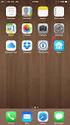 Configuring an IPsec VPN to provide ios devices with secure, remote access to the network This recipe uses the IPsec VPN Wizard to provide a group of remote ios users with secure, encrypted access to the
Configuring an IPsec VPN to provide ios devices with secure, remote access to the network This recipe uses the IPsec VPN Wizard to provide a group of remote ios users with secure, encrypted access to the
User Manual. Page 2 of 38
 DSL1215FUN(L) Page 2 of 38 Contents About the Device...4 Minimum System Requirements...5 Package Contents...5 Device Overview...6 Front Panel...6 Side Panel...6 Back Panel...7 Hardware Setup Diagram...8
DSL1215FUN(L) Page 2 of 38 Contents About the Device...4 Minimum System Requirements...5 Package Contents...5 Device Overview...6 Front Panel...6 Side Panel...6 Back Panel...7 Hardware Setup Diagram...8
SSL-VPN 200 Getting Started Guide
 Secure Remote Access Solutions APPLIANCES SonicWALL SSL-VPN Series SSL-VPN 200 Getting Started Guide SonicWALL SSL-VPN 200 Appliance Getting Started Guide Thank you for your purchase of the SonicWALL SSL-VPN
Secure Remote Access Solutions APPLIANCES SonicWALL SSL-VPN Series SSL-VPN 200 Getting Started Guide SonicWALL SSL-VPN 200 Appliance Getting Started Guide Thank you for your purchase of the SonicWALL SSL-VPN
Deploying Wireless Networks. FortiOS Handbook v3 for FortiOS 4.0 MR3
 Deploying Wireless Networks FortiOS Handbook v3 for FortiOS 4.0 MR3 FortiOS Handbook Deploying Wireless Networks v3 10 January 2012 01-433-126043-20120110 Copyright 2012 Fortinet, Inc. All rights reserved.
Deploying Wireless Networks FortiOS Handbook v3 for FortiOS 4.0 MR3 FortiOS Handbook Deploying Wireless Networks v3 10 January 2012 01-433-126043-20120110 Copyright 2012 Fortinet, Inc. All rights reserved.
Configuring Global Protect SSL VPN with a user-defined port
 Configuring Global Protect SSL VPN with a user-defined port Version 1.0 PAN-OS 5.0.1 Johan Loos johan@accessdenied.be Global Protect SSL VPN Overview This document gives you an overview on how to configure
Configuring Global Protect SSL VPN with a user-defined port Version 1.0 PAN-OS 5.0.1 Johan Loos johan@accessdenied.be Global Protect SSL VPN Overview This document gives you an overview on how to configure
Extending the range of a wireless network by using mesh topology
 Extending the range of a wireless network by using mesh topology This example demonstrates how to configure a FortiGate and two FortiAP wireless access point units to extend the reach and availability
Extending the range of a wireless network by using mesh topology This example demonstrates how to configure a FortiGate and two FortiAP wireless access point units to extend the reach and availability
High Availability. FortiOS Handbook v3 for FortiOS 4.0 MR3
 High Availability FortiOS Handbook v3 for FortiOS 4.0 MR3 FortiOS Handbook High Availability v3 2 May 2014 01-431-99686-20140502 Copyright 2014 Fortinet, Inc. All rights reserved. Fortinet, FortiGate,
High Availability FortiOS Handbook v3 for FortiOS 4.0 MR3 FortiOS Handbook High Availability v3 2 May 2014 01-431-99686-20140502 Copyright 2014 Fortinet, Inc. All rights reserved. Fortinet, FortiGate,
Using IPsec VPN to provide communication between offices
 Using IPsec VPN to provide communication between offices This example provides secure, transparent communication between two FortiGates located at different offices using route-based IPsec VPN. In this
Using IPsec VPN to provide communication between offices This example provides secure, transparent communication between two FortiGates located at different offices using route-based IPsec VPN. In this
What s New for FortiMail 5.2.0
 What s New for FortiMail 5.2.0 What s New for FortiMail 5.2.0 September 2, 2014 1st Edition Copyright 2014 Fortinet, Inc. All rights reserved. Fortinet, FortiGate, FortiCare and FortiGuard, and certain
What s New for FortiMail 5.2.0 What s New for FortiMail 5.2.0 September 2, 2014 1st Edition Copyright 2014 Fortinet, Inc. All rights reserved. Fortinet, FortiGate, FortiCare and FortiGuard, and certain
Dramatically simplifying voice and data networking HOW-TO GUIDE. Bundle Quick Start Guide
 Dramatically simplifying voice and data networking HOW-TO GUIDE Bundle Quick Start Guide 2 edgebox How-To Guide - Table of Contents Scope of the Quick-Start Guide...3 edgebox bundles...3
Dramatically simplifying voice and data networking HOW-TO GUIDE Bundle Quick Start Guide 2 edgebox How-To Guide - Table of Contents Scope of the Quick-Start Guide...3 edgebox bundles...3
Configuring a FortiGate unit as an L2TP/IPsec server
 Configuring a FortiGate unit as an L2TP/IPsec server The FortiGate implementation of L2TP enables a remote dialup client to establish an L2TP/IPsec tunnel with the FortiGate unit directly. Creating an
Configuring a FortiGate unit as an L2TP/IPsec server The FortiGate implementation of L2TP enables a remote dialup client to establish an L2TP/IPsec tunnel with the FortiGate unit directly. Creating an
FortiOS Handbook What s New for FortiOS 5.0
 FortiOS Handbook What s New for FortiOS 5.0 FortiOS Handbook - What s New for FortiOS 5.0 November 21, 2012 01-500-117003-20121121 Copyright 2012 Fortinet, Inc. All rights reserved. Fortinet, FortiGate,
FortiOS Handbook What s New for FortiOS 5.0 FortiOS Handbook - What s New for FortiOS 5.0 November 21, 2012 01-500-117003-20121121 Copyright 2012 Fortinet, Inc. All rights reserved. Fortinet, FortiGate,
SANGFOR SSL VPN. Quick Start Guide
 SANGFOR SSL VPN Quick Start Guide This document is intended to assist users to install, debug, configure and maintain SANGFOR SSL VPN device quickly and efficiently. Please read the followings carefully
SANGFOR SSL VPN Quick Start Guide This document is intended to assist users to install, debug, configure and maintain SANGFOR SSL VPN device quickly and efficiently. Please read the followings carefully
Load Balancing. FortiOS Handbook v3 for FortiOS 4.0 MR3
 Load Balancing FortiOS Handbook v3 for FortiOS 4.0 MR3 FortiOS Handbook Load Balancing v3 8 February 2012 01-431-99686-20120208 Copyright 2012 Fortinet, Inc. All rights reserved. Fortinet, FortiGate, and
Load Balancing FortiOS Handbook v3 for FortiOS 4.0 MR3 FortiOS Handbook Load Balancing v3 8 February 2012 01-431-99686-20120208 Copyright 2012 Fortinet, Inc. All rights reserved. Fortinet, FortiGate, and
V310 Support Note Version 1.0 November, 2011
 1 V310 Support Note Version 1.0 November, 2011 2 Index How to Register V310 to Your SIP server... 3 Register Your V310 through Auto-Provision... 4 Phone Book and Firmware Upgrade... 5 Auto Upgrade... 6
1 V310 Support Note Version 1.0 November, 2011 2 Index How to Register V310 to Your SIP server... 3 Register Your V310 through Auto-Provision... 4 Phone Book and Firmware Upgrade... 5 Auto Upgrade... 6
VPN Configuration of ProSafe VPN Lite software and NETGEAR ProSafe Router:
 Page 1 of 8 VPN Configuration of ProSafe VPN Lite software and NETGEAR ProSafe Router: This document will guide you on how to create IKE and auto-vpn policies for your ProSafe NETGEAR Router, as well as
Page 1 of 8 VPN Configuration of ProSafe VPN Lite software and NETGEAR ProSafe Router: This document will guide you on how to create IKE and auto-vpn policies for your ProSafe NETGEAR Router, as well as
Configuring FortiVoice for Cbeyond VoIP service
 Service Configuration Guide Configuring FortiVoice for Cbeyond VoIP service Introduction This guide will show you how to set up a service provider profile, change codec options (if necessary), and VoIP
Service Configuration Guide Configuring FortiVoice for Cbeyond VoIP service Introduction This guide will show you how to set up a service provider profile, change codec options (if necessary), and VoIP
How to configure your Thomson SpeedTouch 780WL for ADSL2+
 How to configure your Thomson SpeedTouch 780WL for ADSL2+ Connecting up your router This guide assumes that you have successfully: unpacked your router connected it up to your phone socket using the DSL
How to configure your Thomson SpeedTouch 780WL for ADSL2+ Connecting up your router This guide assumes that you have successfully: unpacked your router connected it up to your phone socket using the DSL
VIA HOW TO CONFIGURE A DMZ FOR SECURE COLLABORATION KRAMER WHITE PAPER. By Lars Duziack WWW.TRUE-COLLABORATION.COM
 VIA HOW TO CONFIGURE A DMZ FOR SECURE COLLABORATION By Lars Duziack KRAMER WHITE PAPER WWW.TRUE-COLLABORATION.COM TABLE OF CONTENTS INTRODUCTION...3 HOW TO DESIGN A DMZ...4 SETTING UP A DMZ WITHIN A FIREWALL...5
VIA HOW TO CONFIGURE A DMZ FOR SECURE COLLABORATION By Lars Duziack KRAMER WHITE PAPER WWW.TRUE-COLLABORATION.COM TABLE OF CONTENTS INTRODUCTION...3 HOW TO DESIGN A DMZ...4 SETTING UP A DMZ WITHIN A FIREWALL...5
Configuring IPsec VPN between a FortiGate and Microsoft Azure
 Configuring IPsec VPN between a FortiGate and Microsoft Azure The following recipe describes how to configure a site-to-site IPsec VPN tunnel. In this example, one site is behind a FortiGate and another
Configuring IPsec VPN between a FortiGate and Microsoft Azure The following recipe describes how to configure a site-to-site IPsec VPN tunnel. In this example, one site is behind a FortiGate and another
Fortigate Features & Demo
 & Demo Prepared and Presented by: Georges Nassif Technical Manager Triple C Firewall Antivirus IPS Web Filtering AntiSpam Application Control DLP Client Reputation (cont d) Traffic Shaping IPSEC VPN SSL
& Demo Prepared and Presented by: Georges Nassif Technical Manager Triple C Firewall Antivirus IPS Web Filtering AntiSpam Application Control DLP Client Reputation (cont d) Traffic Shaping IPSEC VPN SSL
ActivIdentity 4TRESS AAA Web Tokens and SSL VPN Fortinet Secure Access. Integration Handbook
 ActivIdentity 4TRESS AAA Web Tokens and SSL VPN Fortinet Secure Access Integration Handbook Document Version 1.1 Released July 16, 2012 ActivIdentity 4TRESS AAA Web Tokens and SSL VPN Fortinet Secure Access
ActivIdentity 4TRESS AAA Web Tokens and SSL VPN Fortinet Secure Access Integration Handbook Document Version 1.1 Released July 16, 2012 ActivIdentity 4TRESS AAA Web Tokens and SSL VPN Fortinet Secure Access
Basic ViPNet VPN Deployment Schemes. Supplement to ViPNet Documentation
 Basic ViPNet VPN Deployment Schemes Supplement to ViPNet Documentation 1991 2015 Infotecs Americas. All rights reserved. Version: 00121-04 90 01 ENU This document is included in the software distribution
Basic ViPNet VPN Deployment Schemes Supplement to ViPNet Documentation 1991 2015 Infotecs Americas. All rights reserved. Version: 00121-04 90 01 ENU This document is included in the software distribution
Mobility System Software Quick Start Guide
 Mobility System Software Quick Start Guide Version 8.0 P/N 530-041387 Rev.05 Table of Contents About this Guide Using the Web Quick Start (WLC2, WLC8, WLC200,WLC800R, and WLC880R) Remotely Configuring
Mobility System Software Quick Start Guide Version 8.0 P/N 530-041387 Rev.05 Table of Contents About this Guide Using the Web Quick Start (WLC2, WLC8, WLC200,WLC800R, and WLC880R) Remotely Configuring
Configuring PA Firewalls for a Layer 3 Deployment
 Configuring PA Firewalls for a Layer 3 Deployment Configuring PAN Firewalls for a Layer 3 Deployment Configuration Guide January 2009 Introduction The following document provides detailed step-by-step
Configuring PA Firewalls for a Layer 3 Deployment Configuring PAN Firewalls for a Layer 3 Deployment Configuration Guide January 2009 Introduction The following document provides detailed step-by-step
Using a VPN with Niagara Systems. v0.3 6, July 2013
 v0.3 6, July 2013 What is a VPN? Virtual Private Network or VPN is a mechanism to extend a private network across a public network such as the Internet. A VPN creates a point to point connection or tunnel
v0.3 6, July 2013 What is a VPN? Virtual Private Network or VPN is a mechanism to extend a private network across a public network such as the Internet. A VPN creates a point to point connection or tunnel
ADTRAN 3120 / 3130 Internet Configuration Guide
 AdTran Internet Configuration Guide v1.15 ADTRAN 3120 / 3130 Internet Configuration Guide 169 Saxony Road, Suite 212 Encinitas, CA 92024 Phone & Fax: (800) 477-1477 Table of Contents Introduction... 1
AdTran Internet Configuration Guide v1.15 ADTRAN 3120 / 3130 Internet Configuration Guide 169 Saxony Road, Suite 212 Encinitas, CA 92024 Phone & Fax: (800) 477-1477 Table of Contents Introduction... 1
FortiOS Handbook - FortiView VERSION 5.2.3
 FortiOS Handbook - FortiView VERSION 5.2.3 FORTINET DOCUMENT LIBRARY http://docs.fortinet.com FORTINET VIDEO GUIDE http://video.fortinet.com FORTINET BLOG https://blog.fortinet.com CUSTOMER SERVICE & SUPPORT
FortiOS Handbook - FortiView VERSION 5.2.3 FORTINET DOCUMENT LIBRARY http://docs.fortinet.com FORTINET VIDEO GUIDE http://video.fortinet.com FORTINET BLOG https://blog.fortinet.com CUSTOMER SERVICE & SUPPORT
Use FortiWeb to Publish Applications
 Tech Brief Use FortiWeb to Publish Applications Replacing Microsoft TMG with a FortiWeb Web Application Firewall Version 0.2, 27 June 2014 FortiWeb Release 5.2.0 Introduction This document is intended
Tech Brief Use FortiWeb to Publish Applications Replacing Microsoft TMG with a FortiWeb Web Application Firewall Version 0.2, 27 June 2014 FortiWeb Release 5.2.0 Introduction This document is intended
Abstract. Avaya Solution & Interoperability Test Lab
 Avaya Solution & Interoperability Test Lab Application Notes for Configuring Enterasys Wireless Access Point 3000 (RBT3K-AG) to Support Avaya IP Office, Avaya IP Wireless Telephones and Avaya Phone Manager
Avaya Solution & Interoperability Test Lab Application Notes for Configuring Enterasys Wireless Access Point 3000 (RBT3K-AG) to Support Avaya IP Office, Avaya IP Wireless Telephones and Avaya Phone Manager
Knowledgebase Solution
 Knowledgebase Solution Goal Enable coexistence of a 3 rd -party VPN / Firewall with an EdgeMarc appliance. Describe characteristics and tradeoffs of different topologies. Provide configuration information
Knowledgebase Solution Goal Enable coexistence of a 3 rd -party VPN / Firewall with an EdgeMarc appliance. Describe characteristics and tradeoffs of different topologies. Provide configuration information
Multi-Homing Security Gateway
 Multi-Homing Security Gateway MH-5000 Quick Installation Guide 1 Before You Begin It s best to use a computer with an Ethernet adapter for configuring the MH-5000. The default IP address for the MH-5000
Multi-Homing Security Gateway MH-5000 Quick Installation Guide 1 Before You Begin It s best to use a computer with an Ethernet adapter for configuring the MH-5000. The default IP address for the MH-5000
Fortinet Certified Network Security Administrator
 Fortigate 1 Fortinet Certified Network Security Administrator Objectives The Fortinet Certified Network Security Administratordesignation certifies that individuals have the expertise necessary to manage
Fortigate 1 Fortinet Certified Network Security Administrator Objectives The Fortinet Certified Network Security Administratordesignation certifies that individuals have the expertise necessary to manage
Quick Note 53. Ethernet to W-WAN failover with logical Ethernet interface.
 Quick Note 53 Ethernet to W-WAN failover with logical Ethernet interface. Digi Support August 2015 1 Contents 1 Introduction... 2 1.1 Introduction... 2 1.2 Assumptions... 3 1.3 Corrections... 3 2 Version...
Quick Note 53 Ethernet to W-WAN failover with logical Ethernet interface. Digi Support August 2015 1 Contents 1 Introduction... 2 1.1 Introduction... 2 1.2 Assumptions... 3 1.3 Corrections... 3 2 Version...
UIP1868P User Interface Guide
 UIP1868P User Interface Guide (Firmware version 0.13.4 and later) V1.1 Monday, July 8, 2005 Table of Contents Opening the UIP1868P's Configuration Utility... 3 Connecting to Your Broadband Modem... 4 Setting
UIP1868P User Interface Guide (Firmware version 0.13.4 and later) V1.1 Monday, July 8, 2005 Table of Contents Opening the UIP1868P's Configuration Utility... 3 Connecting to Your Broadband Modem... 4 Setting
Edgewater Routers User Guide
 Edgewater Routers User Guide For use with 8x8 Service Version 1.0, March 2011 Table of Contents EdgeMarc 200AE1-10 Router Overview...3 EdgeMarc 4550-15 Router Overview...4 Basic Setup of the 200AE1 and
Edgewater Routers User Guide For use with 8x8 Service Version 1.0, March 2011 Table of Contents EdgeMarc 200AE1-10 Router Overview...3 EdgeMarc 4550-15 Router Overview...4 Basic Setup of the 200AE1 and
FortiOS Handbook Deploying Wireless Networks for FortiOS 5.0
 FortiOS Handbook Deploying Wireless Networks for FortiOS 5.0 FortiOS Handbook v5.0 MR0 Deploying Wireless Networks for FortiOS 5.0 Feb 20, 2014 01-506-126043-20140221 Copyright 2014 Fortinet, Inc. All
FortiOS Handbook Deploying Wireless Networks for FortiOS 5.0 FortiOS Handbook v5.0 MR0 Deploying Wireless Networks for FortiOS 5.0 Feb 20, 2014 01-506-126043-20140221 Copyright 2014 Fortinet, Inc. All
Enabling Multiple Wireless Networks on RV320 VPN Router, WAP321 Wireless-N Access Point, and Sx300 Series Switches
 print email Article ID: 4941 Enabling Multiple Wireless Networks on RV320 VPN Router, WAP321 Wireless-N Access Point, and Sx300 Series Switches Objective In an ever-changing business environment, your
print email Article ID: 4941 Enabling Multiple Wireless Networks on RV320 VPN Router, WAP321 Wireless-N Access Point, and Sx300 Series Switches Objective In an ever-changing business environment, your
FortiGate High Availability Overview Technical Note
 FortiGate High Availability Overview Technical Note FortiGate High Availability Overview Technical Note Document Version: 2 Publication Date: 21 October, 2005 Description: This document provides an overview
FortiGate High Availability Overview Technical Note FortiGate High Availability Overview Technical Note Document Version: 2 Publication Date: 21 October, 2005 Description: This document provides an overview
Configuring IPSec VPN Tunnel between NetScreen Remote Client and RN300
 Configuring IPSec VPN Tunnel between NetScreen Remote Client and RN300 This example explains how to configure pre-shared key based simple IPSec tunnel between NetScreen Remote Client and RN300 VPN Gateway.
Configuring IPSec VPN Tunnel between NetScreen Remote Client and RN300 This example explains how to configure pre-shared key based simple IPSec tunnel between NetScreen Remote Client and RN300 VPN Gateway.
Configuring PPP And SIP
 Copyright Copyright 2005. All rights reserved. The content of this manual is subject to change without notice. The information and messages contained herein are proprietary to. No part of this manual may
Copyright Copyright 2005. All rights reserved. The content of this manual is subject to change without notice. The information and messages contained herein are proprietary to. No part of this manual may
System Administration. FortiOS Handbook v3 for FortiOS 4.0 MR3
 System Administration FortiOS Handbook v3 for FortiOS 4.0 MR3 FortiOS Handbook System Administration v3 15 July 2015 01-434-142188-20120111 Copyright 2015 Fortinet, Inc. All rights reserved. Contents and
System Administration FortiOS Handbook v3 for FortiOS 4.0 MR3 FortiOS Handbook System Administration v3 15 July 2015 01-434-142188-20120111 Copyright 2015 Fortinet, Inc. All rights reserved. Contents and
Chapter 6 Configuring the SSL VPN Tunnel Client and Port Forwarding
 Chapter 6 Configuring the SSL VPN Tunnel Client and Port Forwarding This chapter describes the configuration for the SSL VPN Tunnel Client and for Port Forwarding. When a remote user accesses the SSL VPN
Chapter 6 Configuring the SSL VPN Tunnel Client and Port Forwarding This chapter describes the configuration for the SSL VPN Tunnel Client and for Port Forwarding. When a remote user accesses the SSL VPN
HUAWEI HG256s. Home Gateway Quick Start
 HUAWEI HG256s Home Gateway Quick Start 1 Introduction The Front Panel of the HG256s The front panel of the HG256s provides the following indicators: One power indicator: POWER One Internet indicator: INTERNET
HUAWEI HG256s Home Gateway Quick Start 1 Introduction The Front Panel of the HG256s The front panel of the HG256s provides the following indicators: One power indicator: POWER One Internet indicator: INTERNET
Firewall VPN Router. Quick Installation Guide M73-APO09-380
 Firewall VPN Router Quick Installation Guide M73-APO09-380 Firewall VPN Router Overview The Firewall VPN Router provides three 10/100Mbit Ethernet network interface ports which are the Internal/LAN, External/WAN,
Firewall VPN Router Quick Installation Guide M73-APO09-380 Firewall VPN Router Overview The Firewall VPN Router provides three 10/100Mbit Ethernet network interface ports which are the Internal/LAN, External/WAN,
Firmware Release Notes
 NF4V VDSL/ADSL WiFi Gigabit Modem Router Firmware Release Notes Copyright Copyright 2015 NetComm Wireless Limited. All rights reserved. The information contained herein is proprietary to NetComm Wireless.
NF4V VDSL/ADSL WiFi Gigabit Modem Router Firmware Release Notes Copyright Copyright 2015 NetComm Wireless Limited. All rights reserved. The information contained herein is proprietary to NetComm Wireless.
FortiOS Handbook - WAN Optimization, Web Cache, Explicit Proxy, and WCCP VERSION 5.2.4
 FortiOS Handbook - WAN Optimization, Web Cache, Explicit Proxy, and WCCP VERSION 5.2.4 FORTINET DOCUMENT LIBRARY http://docs.fortinet.com FORTINET VIDEO GUIDE http://video.fortinet.com FORTINET BLOG https://blog.fortinet.com
FortiOS Handbook - WAN Optimization, Web Cache, Explicit Proxy, and WCCP VERSION 5.2.4 FORTINET DOCUMENT LIBRARY http://docs.fortinet.com FORTINET VIDEO GUIDE http://video.fortinet.com FORTINET BLOG https://blog.fortinet.com
Edgewater Routers User Guide
 Edgewater Routers User Guide For use with 8x8 Service May 2012 Table of Contents EdgeMarc 250w Router Overview.... 3 EdgeMarc 4550-15 Router Overview... 4 Basic Setup of the 250w, 200AE1 and 4550... 5
Edgewater Routers User Guide For use with 8x8 Service May 2012 Table of Contents EdgeMarc 250w Router Overview.... 3 EdgeMarc 4550-15 Router Overview... 4 Basic Setup of the 250w, 200AE1 and 4550... 5
Configuring a Check Point FireWall-1 to SOHO IPSec Tunnel
 Configuring a Check Point FireWall-1 to SOHO IPSec Tunnel This document describes the procedures required to configure an IPSec VPN tunnel between a WatchGuard SOHO or SOHO tc and a Check Point FireWall-1.
Configuring a Check Point FireWall-1 to SOHO IPSec Tunnel This document describes the procedures required to configure an IPSec VPN tunnel between a WatchGuard SOHO or SOHO tc and a Check Point FireWall-1.
Using Cisco UC320W with Windows Small Business Server
 Using Cisco UC320W with Windows Small Business Server This application note explains how to deploy the Cisco UC320W in a Windows Small Business Server environment. Contents This document includes the following
Using Cisco UC320W with Windows Small Business Server This application note explains how to deploy the Cisco UC320W in a Windows Small Business Server environment. Contents This document includes the following
Meraki MX50 Hardware Installation Guide
 Meraki MX50 Hardware Installation Guide January 2011 Copyright 2010, Meraki, Inc. www.meraki.com 660 Alabama St. San Francisco, California 94110 Phone: +1 415 632 5800 Fax: +1 415 632 5899 Copyright: 2010
Meraki MX50 Hardware Installation Guide January 2011 Copyright 2010, Meraki, Inc. www.meraki.com 660 Alabama St. San Francisco, California 94110 Phone: +1 415 632 5800 Fax: +1 415 632 5899 Copyright: 2010
FortiOS Handbook - Load Balancing VERSION 5.2.2
 FortiOS Handbook - Load Balancing VERSION 5.2.2 FORTINET DOCUMENT LIBRARY http://docs.fortinet.com FORTINET VIDEO GUIDE http://video.fortinet.com FORTINET BLOG https://blog.fortinet.com CUSTOMER SERVICE
FortiOS Handbook - Load Balancing VERSION 5.2.2 FORTINET DOCUMENT LIBRARY http://docs.fortinet.com FORTINET VIDEO GUIDE http://video.fortinet.com FORTINET BLOG https://blog.fortinet.com CUSTOMER SERVICE
Multi-Homing Dual WAN Firewall Router
 Multi-Homing Dual WAN Firewall Router Quick Installation Guide M73-APO09-400 Multi-Homing Dual WAN Firewall Router Overview The Multi-Homing Dual WAN Firewall Router provides three 10/100Mbit Ethernet
Multi-Homing Dual WAN Firewall Router Quick Installation Guide M73-APO09-400 Multi-Homing Dual WAN Firewall Router Overview The Multi-Homing Dual WAN Firewall Router provides three 10/100Mbit Ethernet
Preventing credit card numbers from escaping your network
 Preventing credit card numbers from escaping your network The following recipe describes how to configure your FortiGate to use DLP (Data Loss Prevention) so that credit card numbers cannot be sent out
Preventing credit card numbers from escaping your network The following recipe describes how to configure your FortiGate to use DLP (Data Loss Prevention) so that credit card numbers cannot be sent out
Guideline for setting up a functional VPN
 Guideline for setting up a functional VPN Why do I want a VPN? VPN by definition creates a private, trusted network across an untrusted medium. It allows you to connect offices and people from around the
Guideline for setting up a functional VPN Why do I want a VPN? VPN by definition creates a private, trusted network across an untrusted medium. It allows you to connect offices and people from around the
FortiVoice Enterprise
 DATA SHEET FortiVoice Enterprise Phone systems FVE-20E2/4, 100E, 300E-T, 500E-T2, 1000E, 1000E-T, 2000E-T2, 3000E and VM Phone systems The IP PBX voice solutions give you total call control and sophisticated
DATA SHEET FortiVoice Enterprise Phone systems FVE-20E2/4, 100E, 300E-T, 500E-T2, 1000E, 1000E-T, 2000E-T2, 3000E and VM Phone systems The IP PBX voice solutions give you total call control and sophisticated
AP6511 First Time Configuration Procedure
 AP6511 First Time Configuration Procedure Recommended Minimum Configuration Steps From the factory, all of the 6511 AP s should be configured with a shadow IP that starts with 169.254.xxx.xxx with the
AP6511 First Time Configuration Procedure Recommended Minimum Configuration Steps From the factory, all of the 6511 AP s should be configured with a shadow IP that starts with 169.254.xxx.xxx with the
VLANs. Application Note
 VLANs Application Note Table of Contents Background... 3 Benefits... 3 Theory of Operation... 4 IEEE 802.1Q Packet... 4 Frame Size... 5 Supported VLAN Modes... 5 Bridged Mode... 5 Static SSID to Static
VLANs Application Note Table of Contents Background... 3 Benefits... 3 Theory of Operation... 4 IEEE 802.1Q Packet... 4 Frame Size... 5 Supported VLAN Modes... 5 Bridged Mode... 5 Static SSID to Static
1 PC to WX64 direction connection with crossover cable or hub/switch
 1 PC to WX64 direction connection with crossover cable or hub/switch If a network is not available, or if it is desired to keep the WX64 and PC(s) completely separated from other computers, a simple network
1 PC to WX64 direction connection with crossover cable or hub/switch If a network is not available, or if it is desired to keep the WX64 and PC(s) completely separated from other computers, a simple network
Using a VPN with CentraLine AX Systems
 Using a VPN with CentraLine AX Systems User Guide TABLE OF CONTENTS Introduction 2 What Is a VPN? 2 Why Use a VPN? 2 How Can I Set Up a VPN? 2 Important 2 Network Diagrams 2 Network Set-Up with a VPN 2
Using a VPN with CentraLine AX Systems User Guide TABLE OF CONTENTS Introduction 2 What Is a VPN? 2 Why Use a VPN? 2 How Can I Set Up a VPN? 2 Important 2 Network Diagrams 2 Network Set-Up with a VPN 2
Lab 8.4.2 Configuring Access Policies and DMZ Settings
 Lab 8.4.2 Configuring Access Policies and DMZ Settings Objectives Log in to a multi-function device and view security settings. Set up Internet access policies based on IP address and application. Set
Lab 8.4.2 Configuring Access Policies and DMZ Settings Objectives Log in to a multi-function device and view security settings. Set up Internet access policies based on IP address and application. Set
Firewall Defaults and Some Basic Rules
 Firewall Defaults and Some Basic Rules ProSecure UTM Quick Start Guide This quick start guide provides the firewall defaults and explains how to configure some basic firewall rules for the ProSecure Unified
Firewall Defaults and Some Basic Rules ProSecure UTM Quick Start Guide This quick start guide provides the firewall defaults and explains how to configure some basic firewall rules for the ProSecure Unified
Barracuda Link Balancer Administrator s Guide
 Barracuda Link Balancer Administrator s Guide Version 1.0 Barracuda Networks Inc. 3175 S. Winchester Blvd. Campbell, CA 95008 http://www.barracuda.com Copyright Notice Copyright 2008, Barracuda Networks
Barracuda Link Balancer Administrator s Guide Version 1.0 Barracuda Networks Inc. 3175 S. Winchester Blvd. Campbell, CA 95008 http://www.barracuda.com Copyright Notice Copyright 2008, Barracuda Networks
Chapter 6 Virtual Private Networking
 Chapter 6 Virtual Private Networking This chapter describes how to use the virtual private networking (VPN) features of the FVX538 VPN firewall. VPN tunnels provide secure, encrypted communications between
Chapter 6 Virtual Private Networking This chapter describes how to use the virtual private networking (VPN) features of the FVX538 VPN firewall. VPN tunnels provide secure, encrypted communications between
Fortinet FortiGate App for Splunk
 SOLUTION BRIEF Fortinet FortiGate App for Splunk Threat Investigation Made Easy The FortiGate App for Splunk combines the best security information and event management (SIEM) and threat prevention by
SOLUTION BRIEF Fortinet FortiGate App for Splunk Threat Investigation Made Easy The FortiGate App for Splunk combines the best security information and event management (SIEM) and threat prevention by
A Look at Layered Security
 A Look at Layered Security FORTINET DOCUMENT LIBRARY http://docs.fortinet.com FORTINET VIDEO GUIDE http://video.fortinet.com FORTINET BLOG https://blog.fortinet.com CUSTOMER SERVICE & SUPPORT https://support.fortinet.com
A Look at Layered Security FORTINET DOCUMENT LIBRARY http://docs.fortinet.com FORTINET VIDEO GUIDE http://video.fortinet.com FORTINET BLOG https://blog.fortinet.com CUSTOMER SERVICE & SUPPORT https://support.fortinet.com
FortiAuthenticator Agent for Microsoft IIS/OWA. Install Guide
 FortiAuthenticator Agent for Microsoft IIS/OWA Install Guide FortiAuthenticator Agent for Microsoft IIS/OWA Install Guide February 5, 2015 Revision 1 Copyright 2015 Fortinet, Inc. All rights reserved.
FortiAuthenticator Agent for Microsoft IIS/OWA Install Guide FortiAuthenticator Agent for Microsoft IIS/OWA Install Guide February 5, 2015 Revision 1 Copyright 2015 Fortinet, Inc. All rights reserved.
