Configuring a Check Point FireWall-1 to SOHO IPSec Tunnel
|
|
|
- Neil Leslie Willis
- 7 years ago
- Views:
Transcription
1 Configuring a Check Point FireWall-1 to SOHO IPSec Tunnel This document describes the procedures required to configure an IPSec VPN tunnel between a WatchGuard SOHO or SOHO tc and a Check Point FireWall-1. The following WatchGuard SOHOs support IPSec tunnels: WatchGuard SOHO with VPN Feature Key WatchGuard SOHO tc The following diagram illustrates the machines and addresses involved in the connection. The examples used in this document are taken from this set-up.
2 Configuring the WatchGuard SOHO for VPN This section describes how to configure the WatchGuard SOHO (firmware version 2.3.x) for an IPSec tunnel with a Check Point FireWall-1. 1 With your Web browser, go to the SOHO Configuration Settings page using the Private IP address of the SOHO. The default IP address is: Click Virtual Private Networking. The Virtual Private Networking page appears. 3 Select Manual SOHO VPN from the drop list. Click Configure. The Manual Configuration page appears. 4 Check the Enable IPSEC Network checkbox. 5 Complete the following fields: Secure Gateway Address The public, external IP address of the FireWall-1 device. In our example, Remote WINS Server The WINS server behind the FireWall-1 device. (This field is optional.) Remote DNS Server The DNS server behind the FireWall-1 device. (This field is optional.) 2 WatchGuard SOHO with VPN Manager 2.1
3 Configuring FireWall-1 for a SOHO to FireWall-1 IPSec Tunnel Remote Domain The remote domain behind the FireWall-1 device. (This field is optional.) Shared Key Similar to a password, this is used to authenticate both ends of the tunnel to each other; the shared key must be identical on both sites. Remote Network Address The address of the network on the trusted side of the FireWall-1 device. In our example, Subnet Mask The mask of the network on the trusted side of the FireWall-1 device. In our example, Encryption Method The encryption level (single-des or triple-des) must match the encryption set in the FireWall-1 configuration. In our example, 3DES. Authentication Method The algorithm type (MD-5 or SHA-1) must match the authentication method set for the FireWall-1 device. In our example, SHA-1. Additional Networks Reachable Through Tunnel Additional networks on the trusted side of the FireWall-1 device that you wish to connect through this tunnel. These must be configured on the FireWall-1 device as well. (This field is optional.) 6 Review the configuration information you entered. Click Submit at the bottom of the page. 7 A page appears prompting you to reboot the SOHO. Confirm your settings, then click Reboot. Configuring FireWall-1 for a SOHO to FireWall-1 IPSec Tunnel This section describes how to configure the Check Point FireWall-1 version 4.1 SP2 for a tunnel that has a WatchGuard SOHO at the other end. This document assumes that you have successfully activated the interfaces on the Check Point FireWall-1 and that you have installed the following: Version 4.1 SP2 of the FireWall-1 software and have started it Version 4.1 of the GUI on the management station Creating a New Security Policy 1 Open the Check Point Policy Editor in the FireWall-1 GUI. 2 Select File => New. The New Security Policy dialog box appears. 3 Enter the following information: Policy Enter the name of the configuration you are about to create. In our example, Test. Policy Type Select Security and Address translation. Helpers Select Empty Policy. IPSec Tunnel Configuration 3
4 4 Click OK. Tabs appear for the policy you just created. Following our example, these tabs are labeled Security Policy - Test, Address Translation - Test, and Bandwidth Policy - Standard. Create Network Objects To allow IPSec traffic between network addresses you must create icons for the network addresses in question as well as the local and remote firewalls. Start by creating an icon for the private network behind the SOHO: 1 Select Manage => Network Objects. The Network Objects dialog box appears. 2 Click New. Select Network. The Network Properties dialog box appears. 3 Click the General tab. Enter the following information: Enter a name for the network for which this Network Object is being created. In our example, the private network behind the SOHO is named, SOHO-net. IP Address Enter the IP address of the network. In our example, Netmask Enter the netmask of the network. In our example, Comment Add comments or reminders about this configuration. (This field is optional.) Location Select External. Broadcast Select Allowed. Color Select a color for this particular service icon. 4 Leave the NAT tab set to the default settings. Click OK. The Network Objects dialog box appears with the new icon. Then create an icon for the private network behind the FireWall-1: 1 Click New. Select Network. The Network Properties dialog box appears. 2 Click the General tab. Enter the following information: Enter a name for the network for which this Network Object is being created. In our example, the private network behind the FireWall-1, is named, FW1-net. IP Address Enter the IP address of the network. In our example, Netmask Enter the netmask of the network. In our example, Comment Add comments or reminders about this configuration. (This field is optional.) Location Select Internal. 4 WatchGuard SOHO with VPN Manager 2.1
5 Configuring FireWall-1 for a SOHO to FireWall-1 IPSec Tunnel Broadcast Select Allowed. Color Select a color for this particular service icon. 3 Leave the NAT tab set to the default settings. Click OK. The Network Objects dialog box appears with the new icon. 4 The two network icons should now be displayed as, following our examples, FW1-net and SOHO-net. Configuring Workstations Perform the following steps to configure the Workstations, that is, the local and remote firewalls. Start by creating a Workstation for the SOHO. From the Network Objects dialog box: 1 Click New. Select Workstation. The Workstation Properties dialog box appears. 2 Click the General tab. Enter the following information: Enter a name for the firewall for which this Workstation is being created. In our example, SOHO. IP Address Enter the external interface IP address of the SOHO. In our example the public, or external IP of the SOHO is Comment Add comments about this configuration. (This field is optional.) Location Select External. Type Select Gateway. Modules Installed Since we are defining the SOHO at this point and not the FireWall-1, leave these checkboxes disabled. Color Select a color for this particular service icon. 3 Click the Interfaces tab of the WorkStation Properties dialog box. Click Add. The Interface Properties dialog box appears. 4 Click the General tab of the Interface Properties dialog box. Click Add. 5 Enter the following information: Enter a name for the external interface of the firewall for which this Workstation is being created. In our example, to represent the public, or external interface of the SOHO enter, eth0. Net Address Enter the IP address assigned to this particular interface. In our example the public, or external IP of the SOHO is IPSec Tunnel Configuration 5
6 Net Mask Enter the netmask for the IP address assigned to this particular interface. In our example, You must also define the private, or internal interface of the SOHO. Again, click Add. 7 Enter the following information: Enter a name for any other interfaces of the firewall for which this Workstation is being created. In our example, to represent the private, or internal interface of the SOHO enter, eth1. Net Address Enter the IP address assigned to this particular interface. In our example the private, or internal IP of the SOHO is Net Mask Enter the netmask for the IP address assigned to this particular interface. In our example, Click OK to close the Interface Properties dialog box. The two interfaces should now be displayed on the Interface tab as, following our examples, eth0 and eth1. 9 Leave the SNMP and NAT tabs set to the default settings. Click the VPN tab. Enter the following information: Domain This associates the firewall you are defining with a domain that will use the IPSec tunnel. Following our example, to define a domain behind the SOHO, choose Other and select SOHO-net from the drop down list. Encryption Schemes Defined Select IKE. 10 Click Edit. The IKE Properties window appears. The IKE Properties window allows you to define the Phase 1 negotiation settings for the FireWall-1. NOTE The default settings on the SOHO for Phase 1 negotiations are DES, SHA1, and Diffie Helman group 1. These settings cannot be changed. Therefore, it is absolutely critical that the Check Point FireWall-1 is configured to use DES, SHA1, and Diffie Helman group 1 for this Phase of the negotiation. 11 Enter the following information: Key Negotiation Encryption Method Select the encryption method to be used in Phase 1 negotiations. This must be DES, since the SOHO will only use DES in Phase 1. Hash Method Select the hash method to be used in Phase 1 negotiations. This must be SHA1, since the SOHO will only use SHA1 in Phase 1. Authentication Method Select Pre-Shared Secret. Supports Aggressive Mode Leave this checkbox disabled. 6 WatchGuard SOHO with VPN Manager 2.1
7 Configuring FireWall-1 for a SOHO to FireWall-1 IPSec Tunnel Supports Subnets Enable this checkbox. 12 Click Edit Secrets in the Authentication Method field. The Shared Secret window appears. 13 Select FW-1. Click Edit. The Enter Secret dialog box will appear. 14 Enter the shared secret for this IPSec tunnel. This value must be the same on both the FireWall-1 and the SOHO. 15 Click Set. Click OK. The SOHO Workstation is now configured. The Network Objects dialog box appears. Now create a Workstation for the FireWall-1. From the Network Objects dialog box: 1 Click New. Select Workstation. The Workstation Properties dialog box appears. 2 Click the General tab. Enter the following information: Enter a name for the firewall for which this Workstation is being created. In our example, FW1. IP Address Enter the external interface IP address of the FireWall-1. In our example the public, or external IP of the FireWall-1 is Comment Add comments about this configuration. (This field is optional.) Location Select External. Type Select Gateway. Modules Installed Enable both VPN-1 & FireWall-1 as well as Management Station. Then select 4.1 from the Version drop down list. Color Select a color for this particular service icon. 3 Click the Interfaces tab of the WorkStation Properties dialog box. Click Add. The Interface Properties dialog box appears. 4 Click the General tab of the Interface Properties dialog box. Click Add. 5 Enter the following information: Enter a name for the external interface of the firewall for which this Workstation is being created. In our example, to represent the public, or external interface of the FireWall-1 enter, eth-s5. Net Address Enter the IP address assigned to this particular interface. In our example the public, or external IP of the FireWall-1 is Net Mask Enter the netmask for the IP address assigned to this particular interface. In our example, You must also define the private, or internal interface of the FireWall-1. Again, click Add. IPSec Tunnel Configuration 7
8 7 Enter the following information: Enter a name for any other interfaces of the firewall for which this Workstation is being created. In our example, to represent the private, or internal interface of the FireWall-1 enter, eth-s3. Net Address Enter the IP address assigned to this particular interface. In our example the private, or internal IP of the FireWall-1 is Net Mask Enter the netmask for the IP address assigned to this particular interface. In our example, Click OK to close the Interface Properties dialog box. The two interfaces should now be displayed on the Interface tab as, following our examples, eths3 and eth-s5. 9 Leave the SNMP, NAT, Certificates, and Authentication tabs set to the default settings. Click the VPN tab. Enter the following information: Domain This associates the firewall you are defining with a domain that will use the IPSec tunnel. Following our example, to define a domain behind the FireWall-1, choose Other and select FW1-net from the drop down list. Encryption Schemes Defined Select IKE. 10 Click Edit. The IKE Properties window appears. The IKE Properties window allows you to define the Phase 1 negotiation settings for the FireWall Enter the following information: Key Negotiation Encryption Method Select the encryption method to be used in Phase 1 negotiations. This must be DES, since the SOHO will only use DES in Phase 1. Hash Method Select the hash method to be used in Phase 1 negotiations. This must be SHA1, since the SOHO will only use SHA1 in Phase 1. Authentication Method Select Pre-Shared Secret. Supports Aggressive Mode Leave this checkbox disabled. Supports Subnets Enable this checkbox. 12 Click Edit Secrets in the Authentication Method field. The Shared Secret window appears. 13 Select SOHO. Click Edit. The Enter Secret dialog box will appear. 14 Enter the shared secret for this IPSec tunnel. This value must be the same on both the FireWall-1 and the SOHO. 15 Click Set. Click OK. The FireWall-1 Workstation is now configured. The Network Objects dialog box appears. 16 Click Close to exit the Network Objects dialog box. The Check Point Policy Editor window appears. 8 WatchGuard SOHO with VPN Manager 2.1
9 Configuring FireWall-1 for a SOHO to FireWall-1 IPSec Tunnel Creating Rules on the FireWall-1 From the Check Point Policy Editor: 1 Select File => Open. Select the security policy you created for this tunnel. 2 Select Edit => Add Rule => Top. This adds a new rule to the security policy which should be numbered 1. It will have the following columns listed at the top: No. Security policy rule number. Source Source of the traffic for that rule. Destination Destination of the traffic for that rule. Service Protocol(s) defined for that rule. Action Action taken for traffic passed via that rule. Track Type of logging selected for that rule. Install On Machines on which you want to install the rule. Comment Space to add comments or notes for that rule. 3 Right-click the Source section. Select Add. The Add Object dialog box appears. 4 Select the SOHO network icon you created previously. Following our example, SOHO-net. Click OK. This adds the SOHO network icon to the source list for this rule. 5 Right-click the Source section. Select Add. The Add Object dialog box appears. 6 Select the FireWall-1 network icon you created previously. Following our example, FW1-net. Click OK. This adds the FireWall-1 network icon to the source list for this rule as well. NOTE When performing the following steps to configure the Destination field, it is critical that the FireWall-1 network is added first before adding the SOHO network. 7 Right-click the Destination section. Select Add. The Add Object dialog box appears. 8 Select the FireWall-1 network icon you created previously. Following our example, FW1-net. Click OK. This adds the FireWall-1 network to the destination list for this rule. 9 Right-click the Destination section. Select Add. The Add Object dialog box appears. 10 Select the SOHO network icon you created previously. Following our example, SOHO-net. Click OK. This adds the SOHO network to the destination list for this rule. IPSec Tunnel Configuration 9
10 11 Leave the Service section set to Any. This will allow any traffic to flow between the two private networks using this tunnel. 12 In the Action section, click the Drop icon. This will reveal a menu of various options. 13 Select Encrypt from the menu. Define Settings for Phase 2 Negotiations To define the settings that the FireWall-1 will use for phase 2 negotiations, in the Check Point Policy Editor: 1 Double-click the Encrypt icon from the Action section. The Encryption Properties dialog box appears. 2 Select IKE from the Encryption Properties dialog box. Click Edit. The IKE Properties dialog box appears. 3 Enter the following: Transform Following our example on the SOHO, select ESP. Encryption Algorithm Following our example on the SOHO, select 3-DES. Data Integrity Following our example on the SOHO, select SHA1. Allowed Peer Gateway Select SOHO. Perfect Forward Secrecy Leave this checkbox disabled. 4 Click OK to close the IKE Properties dialog box. Click OK to close the Encryption Properties dialog box. 5 Right-click the Track section. Set it to Long. This will enable verbose logging for this rule, useful for debugging. 6 Right-click the Gateway icon. Select Add. 7 Select Targets. The Select Target window appears. 8 Select the FW-1 icon. Click OK. The FW-1 service icon will be added to the Install section of rule No Right-click the Gateways icon under the Install On section. Select Delete. This will remove the Gateway icon. You can leave the Time and Comment sections of this rule at the default settings. Logging All Dropped Packets To set up a rule that will allow you to log all dropped packets for trouble shooting purposes do the following: 1 Select Edit => Add Rule => After. This adds a new rule to the security policy, No.2. 2 Leave the Source and Destination sections set to Any. 3 Right-click the Track section. Set it to Long for verbose logging. 4 Right-click the Gateway icon. Select Add. 10 WatchGuard SOHO with VPN Manager 2.1
11 Configuring FireWall-1 for a SOHO to FireWall-1 IPSec Tunnel 5 Select Targets. The Select Target window appears. 6 Select the FW-1 icon. Click OK. The FW-1 service icon will be added to the Install section of rule No Right-click the Gateways icon under the Install On section. Select Delete. You can leave the Time and Comment sections of this rule at the default settings. Saving and Installing the New Configuration Finally, save the changes made to this configuration and install the new configuration to the FireWall-1. 1 Select Policy => Properties. The Properties Setup dialog box appears. 2 Ensure that the Accept VPN-1 & FireWall-1 Control Connections checkbox is enabled. Click OK. 3 Select File => Save to save the security policy you just created. 4 Install this configuration on the FireWall-1 by selecting Policy => Install. Copyright and Patent Information Copyright WatchGuard Technologies, Inc. All rights reserved. WatchGuard, Firebox, and LiveSecurity are either a trademark or registered trademark of WatchGuard Technologies, Inc. in the United States and other countries. This product is covered by one or more pending patent applications. DocVer B-2.3.x-SOHO to Check Point FW-1 IPSec Tunnel Configuration 11
Configuring an IPSec Tunnel between a Firebox & a Check Point FireWall-1
 Configuring an IPSec Tunnel between a Firebox & a Check Point FireWall-1 This document describes how to configure an IPSec tunnel with a WatchGuard Firebox II or Firebox III (software version 4.5 or later)
Configuring an IPSec Tunnel between a Firebox & a Check Point FireWall-1 This document describes how to configure an IPSec tunnel with a WatchGuard Firebox II or Firebox III (software version 4.5 or later)
Configure an IPSec Tunnel between a Firebox Vclass & a Check Point FireWall-1
 Configure an IPSec Tunnel between a Firebox Vclass & a Check Point FireWall-1 This document describes how to configure an IPSec tunnel between a WatchGuard Firebox Vclass appliance (Vcontroller version
Configure an IPSec Tunnel between a Firebox Vclass & a Check Point FireWall-1 This document describes how to configure an IPSec tunnel between a WatchGuard Firebox Vclass appliance (Vcontroller version
Configuring a WatchGuard SOHO to SOHO IPSec Tunnel
 Configuring a WatchGuard to IPSec Tunnel This document describes the procedures required to configure an IPSec tunnel between two WatchGuard Firebox s (version 2.3.x). The following WatchGuard products
Configuring a WatchGuard to IPSec Tunnel This document describes the procedures required to configure an IPSec tunnel between two WatchGuard Firebox s (version 2.3.x). The following WatchGuard products
WatchGuard Mobile User VPN Guide
 WatchGuard Mobile User VPN Guide Mobile User VPN establishes a secure connection between an unsecured remote host and a protected network over an unsecured network using Internet Protocol Security (IPSec).
WatchGuard Mobile User VPN Guide Mobile User VPN establishes a secure connection between an unsecured remote host and a protected network over an unsecured network using Internet Protocol Security (IPSec).
Fireware How To VPN. Introduction. Is there anything I need to know before I start? Configuring a BOVPN Gateway
 Fireware How To VPN How do I set up a manual branch office VPN tunnel? Introduction You use Branch Office VPN (BOVPN) with manual IPSec to make encrypted tunnels between a Firebox and a second IPSec-compliant
Fireware How To VPN How do I set up a manual branch office VPN tunnel? Introduction You use Branch Office VPN (BOVPN) with manual IPSec to make encrypted tunnels between a Firebox and a second IPSec-compliant
Creating a Gateway to Client VPN between Sidewinder G2 and a Mac OS X Client
 A P P L I C A T I O N N O T E Creating a Gateway to Client VPN between Sidewinder G2 and a Mac OS X Client This application note describes how to set up a VPN connection between a Mac client and a Sidewinder
A P P L I C A T I O N N O T E Creating a Gateway to Client VPN between Sidewinder G2 and a Mac OS X Client This application note describes how to set up a VPN connection between a Mac client and a Sidewinder
Configuring an IPSec Tunnel between a Firebox & a Cisco PIX 520
 Configuring an IPSec Tunnel between a Firebox & a Cisco PIX 520 This document describes how to configure an IPSec tunnel with a WatchGuard Firebox II or Firebox III (software version 4.5 or later) at one
Configuring an IPSec Tunnel between a Firebox & a Cisco PIX 520 This document describes how to configure an IPSec tunnel with a WatchGuard Firebox II or Firebox III (software version 4.5 or later) at one
How To Industrial Networking
 How To Industrial Networking Prepared by: Matt Crites Product: Date: April 2014 Any RAM or SN 6xxx series router Legacy firmware 3.14/4.14 or lower Subject: This document provides a step by step procedure
How To Industrial Networking Prepared by: Matt Crites Product: Date: April 2014 Any RAM or SN 6xxx series router Legacy firmware 3.14/4.14 or lower Subject: This document provides a step by step procedure
How To Set Up Checkpoint Vpn For A Home Office Worker
 SofaWare VPN Configuration Guide Part No.: 700411 Oct 2002 For Safe@ gateway version 3 COPYRIGHT & TRADEMARKS Copyright 2002 SofaWare, All Rights Reserved. SofaWare, SofaWare S-box, Safe@Home and Safe@Office
SofaWare VPN Configuration Guide Part No.: 700411 Oct 2002 For Safe@ gateway version 3 COPYRIGHT & TRADEMARKS Copyright 2002 SofaWare, All Rights Reserved. SofaWare, SofaWare S-box, Safe@Home and Safe@Office
RouteFinder. IPSec VPN Client. Setup Examples. Reference Guide. Internet Security Appliance
 RouteFinder Internet Security Appliance IPSec VPN Client Setup Examples Reference Guide RouteFinder IPSec VPN Client Setup Examples PN S000397A Revision A This publication may not be reproduced, in whole
RouteFinder Internet Security Appliance IPSec VPN Client Setup Examples Reference Guide RouteFinder IPSec VPN Client Setup Examples PN S000397A Revision A This publication may not be reproduced, in whole
Network/VPN Overlap How-To with SonicOS 2.0 Enhanced Updated 9/26/03 SonicWALL,Inc.
 Network/VPN Overlap How-To with SonicOS 2.0 Enhanced Updated 9/26/03 SonicWALL,Inc. Introduction In this whitepaper, we will configure a VPN tunnel between two SonicWALLs running SonicOS 2.0 Enhanced that
Network/VPN Overlap How-To with SonicOS 2.0 Enhanced Updated 9/26/03 SonicWALL,Inc. Introduction In this whitepaper, we will configure a VPN tunnel between two SonicWALLs running SonicOS 2.0 Enhanced that
Configuring Windows 2000/XP IPsec for Site-to-Site VPN
 IPsec for Site-to-Site VPN November 2002 Copyright 2002 SofaWare Technologies Inc, All Rights Reserved. Reproduction, adaptation, or translation with prior written permission is prohibited except as allowed
IPsec for Site-to-Site VPN November 2002 Copyright 2002 SofaWare Technologies Inc, All Rights Reserved. Reproduction, adaptation, or translation with prior written permission is prohibited except as allowed
Configuring Check Point VPN-1/FireWall-1 and SecuRemote Client with Avaya IP Softphone via NAT - Issue 1.0
 Configuring Check Point VPN-1/FireWall-1 and SecuRemote Client with Avaya IP Softphone via NAT - Issue 1.0 Abstract Avaya IP Softphone R3 V2.1 now supports H.323 VoIP applications running over different
Configuring Check Point VPN-1/FireWall-1 and SecuRemote Client with Avaya IP Softphone via NAT - Issue 1.0 Abstract Avaya IP Softphone R3 V2.1 now supports H.323 VoIP applications running over different
How do I set up a branch office VPN tunnel with the Management Server?
 Fireware How To VPN How do I set up a branch office VPN tunnel with the Management Server? Introduction Using the WatchGuard Management Server, you can make fully authenticated and encrypted IPSec tunnels
Fireware How To VPN How do I set up a branch office VPN tunnel with the Management Server? Introduction Using the WatchGuard Management Server, you can make fully authenticated and encrypted IPSec tunnels
Create a VPN on your ipad, iphone or ipod Touch and SonicWALL NSA UTM firewall - Part 1: SonicWALL NSA Appliance
 Create a VPN on your ipad, iphone or ipod Touch and SonicWALL NSA UTM firewall - Part 1: SonicWALL NSA Appliance This article will easily explain how to configure your Apple ipad, iphone or ipod Touch
Create a VPN on your ipad, iphone or ipod Touch and SonicWALL NSA UTM firewall - Part 1: SonicWALL NSA Appliance This article will easily explain how to configure your Apple ipad, iphone or ipod Touch
RF550VPN and RF560VPN
 RF550VPN and RF560VPN FQDN & DDNS Examples Reference Guide How-To: RF550VPN/RF560VPN FQDN & DDNS Examples Copyright 2003 This publication may not be reproduced, in whole or in part, without prior expressed
RF550VPN and RF560VPN FQDN & DDNS Examples Reference Guide How-To: RF550VPN/RF560VPN FQDN & DDNS Examples Copyright 2003 This publication may not be reproduced, in whole or in part, without prior expressed
VPNC Interoperability Profile
 VPNC Interoperability Profile Valid for Barracuda NG Firewall 5.0 Revision 1.1 Barracuda Networks Inc. 3175 S. Winchester Blvd Campbell, CA 95008 http://www.barracuda.com Copyright Notice Copyright 2004-2010,
VPNC Interoperability Profile Valid for Barracuda NG Firewall 5.0 Revision 1.1 Barracuda Networks Inc. 3175 S. Winchester Blvd Campbell, CA 95008 http://www.barracuda.com Copyright Notice Copyright 2004-2010,
Fireware How To Network Configuration
 Fireware How To Network Configuration How do I configure the external interface of my Firebox? Introduction Most users configure the Firebox interfaces when they use the Quick Setup Wizard to create a
Fireware How To Network Configuration How do I configure the external interface of my Firebox? Introduction Most users configure the Firebox interfaces when they use the Quick Setup Wizard to create a
GNAT Box VPN and VPN Client
 Technical Document TD VPN-GB-WG-02 with SoftRemoteLT from SafeNet, Inc. GTA Firewall WatchGuard Firebox Configuring an IPSec VPN with IKE GNAT Box System Software version 3.3.2 Firebox 1000 Strong Encryption
Technical Document TD VPN-GB-WG-02 with SoftRemoteLT from SafeNet, Inc. GTA Firewall WatchGuard Firebox Configuring an IPSec VPN with IKE GNAT Box System Software version 3.3.2 Firebox 1000 Strong Encryption
Configuring IPSec VPN Tunnel between NetScreen Remote Client and RN300
 Configuring IPSec VPN Tunnel between NetScreen Remote Client and RN300 This example explains how to configure pre-shared key based simple IPSec tunnel between NetScreen Remote Client and RN300 VPN Gateway.
Configuring IPSec VPN Tunnel between NetScreen Remote Client and RN300 This example explains how to configure pre-shared key based simple IPSec tunnel between NetScreen Remote Client and RN300 VPN Gateway.
Configuration Guide. How to set up the IPSec site-to-site Tunnel between the D-Link DSR Router and the Sonicwall Firewall.
 Configuration Guide How to set up the IPSec site-to-site Tunnel between the D-Link DSR Router and the Sonicwall Firewall Overview This document describes how to implement IPSec with pre-shared secrets
Configuration Guide How to set up the IPSec site-to-site Tunnel between the D-Link DSR Router and the Sonicwall Firewall Overview This document describes how to implement IPSec with pre-shared secrets
Internet. SonicWALL IP 10.100.30.1 SEV 7.0.4 IP 10.100.50.8 IP 172.18.0.1 IP 192.168.170.1. Network 192.168.170.0 Mask 255.255.255.
 Prepared by SonicWALL, Inc. 6/10/2003 Introduction: VPN standards are still evolving and interoperability between products is a continued effort. SonicWALL has made progress in this area and is interoperable
Prepared by SonicWALL, Inc. 6/10/2003 Introduction: VPN standards are still evolving and interoperability between products is a continued effort. SonicWALL has made progress in this area and is interoperable
Configure VPN between ProSafe VPN Client Software and FVG318
 Configure VPN between ProSafe VPN Client Software and FVG318 The following configuration is tested with: NETGEAR FVG318 with firmware version 1.0.41 NETGEAR ProSafe VPN Client Software version 10.5.1 Configure
Configure VPN between ProSafe VPN Client Software and FVG318 The following configuration is tested with: NETGEAR FVG318 with firmware version 1.0.41 NETGEAR ProSafe VPN Client Software version 10.5.1 Configure
Configuration Guide. How to set up the IPSec site-to-site Tunnel between the D-Link DSR Router and the Cisco Firewall. Overview
 Configuration Guide How to set up the IPSec site-to-site Tunnel between the D-Link DSR Router and the Cisco Firewall Overview This document describes how to implement IPSec with pre-shared secrets establishing
Configuration Guide How to set up the IPSec site-to-site Tunnel between the D-Link DSR Router and the Cisco Firewall Overview This document describes how to implement IPSec with pre-shared secrets establishing
Technical Document. Creating a VPN. GTA Firewall to WatchGuard Firebox SOHO 6 TD: GB-WGSOHO6
 Technical Document Creating a VPN GTA Firewall to WatchGuard Firebox SOHO 6 TD: GB-WGSOHO6 Contents INTRODUCTION 1 Supported Encryption and Authentication Methods 1 Addresses Used in Examples 1 Documentation
Technical Document Creating a VPN GTA Firewall to WatchGuard Firebox SOHO 6 TD: GB-WGSOHO6 Contents INTRODUCTION 1 Supported Encryption and Authentication Methods 1 Addresses Used in Examples 1 Documentation
How To Establish IPSec VPN connection between Cyberoam and Mikrotik router
 How To Establish IPSec VPN connection between Cyberoam and Mikrotik router Applicable Version: 10.00 onwards Scenario Establish IPSec VPN connection between Cyberoam and Mikrotik router using Preshared
How To Establish IPSec VPN connection between Cyberoam and Mikrotik router Applicable Version: 10.00 onwards Scenario Establish IPSec VPN connection between Cyberoam and Mikrotik router using Preshared
Configuration Guide. How to set up the IPSec site-to-site Tunnel between the D-Link DSR Router and the Fortinet Firewall. Overview
 Configuration Guide How to set up the IPSec site-to-site Tunnel between the D-Link DSR Router and the Fortinet Firewall Overview This document describes how to implement IPSec with pre-shared secrets establishing
Configuration Guide How to set up the IPSec site-to-site Tunnel between the D-Link DSR Router and the Fortinet Firewall Overview This document describes how to implement IPSec with pre-shared secrets establishing
Scenario: IPsec Remote-Access VPN Configuration
 CHAPTER 3 Scenario: IPsec Remote-Access VPN Configuration This chapter describes how to use the security appliance to accept remote-access IPsec VPN connections. A remote-access VPN enables you to create
CHAPTER 3 Scenario: IPsec Remote-Access VPN Configuration This chapter describes how to use the security appliance to accept remote-access IPsec VPN connections. A remote-access VPN enables you to create
VPN Tracker for Mac OS X
 VPN Tracker for Mac OS X How-to: Interoperability with WatchGuard Firebox Internet Security Appliances Rev. 4.0 Copyright 2003-2005 equinux USA Inc. All rights reserved. 1. Introduction 1. Introduction
VPN Tracker for Mac OS X How-to: Interoperability with WatchGuard Firebox Internet Security Appliances Rev. 4.0 Copyright 2003-2005 equinux USA Inc. All rights reserved. 1. Introduction 1. Introduction
Release Notes. Pre-Installation Recommendations... 1 Platform Compatibility... 1 Known Issues... 2 Resolved Issues... 2 Troubleshooting...
 Global VPN Client SonicWALL Global VPN Client 4.7.3 Release Notes Contents Pre-Installation Recommendations... 1 Platform Compatibility... 1 Known Issues... 2 Resolved Issues... 2 Troubleshooting... 4
Global VPN Client SonicWALL Global VPN Client 4.7.3 Release Notes Contents Pre-Installation Recommendations... 1 Platform Compatibility... 1 Known Issues... 2 Resolved Issues... 2 Troubleshooting... 4
Astaro Security Gateway V8. Remote Access via L2TP over IPSec Configuring ASG and Client
 Astaro Security Gateway V8 Remote Access via L2TP over IPSec Configuring ASG and Client 1. Introduction This guide contains complementary information on the Administration Guide and the Online Help. If
Astaro Security Gateway V8 Remote Access via L2TP over IPSec Configuring ASG and Client 1. Introduction This guide contains complementary information on the Administration Guide and the Online Help. If
VPN Configuration of ProSafe Client and Netgear ProSafe Router:
 VPN Configuration of ProSafe Client and Netgear ProSafe Router: This document will guide you on how to create IKE and auto-vpn policies for your ProSafe Netgear Router, as well as how to configure the
VPN Configuration of ProSafe Client and Netgear ProSafe Router: This document will guide you on how to create IKE and auto-vpn policies for your ProSafe Netgear Router, as well as how to configure the
Netgear ProSafe VPN firewall (FVS318 or FVM318) to Cisco PIX firewall
 Netgear ProSafe VPN firewall (FVS318 or FVM318) to Cisco PIX firewall This document is a step-by-step instruction for setting up VPN between Netgear ProSafe VPN firewall (FVS318 or FVM318) and Cisco PIX
Netgear ProSafe VPN firewall (FVS318 or FVM318) to Cisco PIX firewall This document is a step-by-step instruction for setting up VPN between Netgear ProSafe VPN firewall (FVS318 or FVM318) and Cisco PIX
Chapter 5 Virtual Private Networking Using IPsec
 Chapter 5 Virtual Private Networking Using IPsec This chapter describes how to use the IPsec virtual private networking (VPN) features of the ProSafe Dual WAN Gigabit Firewall with SSL & IPsec VPN to provide
Chapter 5 Virtual Private Networking Using IPsec This chapter describes how to use the IPsec virtual private networking (VPN) features of the ProSafe Dual WAN Gigabit Firewall with SSL & IPsec VPN to provide
OvisLink 8000VPN VPN Guide WL/IP-8000VPN. Version 0.6
 WL/IP-8000VPN VPN Setup Guide Version 0.6 Document Revision Version Date Note 0.1 11/10/2005 First version with four VPN examples 0.2 11/15/2005 1. Added example 5: dynamic VPN using TheGreenBow VPN client
WL/IP-8000VPN VPN Setup Guide Version 0.6 Document Revision Version Date Note 0.1 11/10/2005 First version with four VPN examples 0.2 11/15/2005 1. Added example 5: dynamic VPN using TheGreenBow VPN client
VPN Consortium Scenario 1: Gateway-to-Gateway with Preshared Secrets
 VPN Consortium Scenario 1: Gateway-to-Gateway with Preshared Secrets The following is a typical gateway-to-gateway VPN that uses a preshared secret for authentication. Figure 4-5: VPN Consortium Scenario
VPN Consortium Scenario 1: Gateway-to-Gateway with Preshared Secrets The following is a typical gateway-to-gateway VPN that uses a preshared secret for authentication. Figure 4-5: VPN Consortium Scenario
Configuring the PIX Firewall with PDM
 Configuring the PIX Firewall with PDM Objectives In this lab exercise you will complete the following tasks: Install PDM Configure inside to outside access through your PIX Firewall using PDM Configure
Configuring the PIX Firewall with PDM Objectives In this lab exercise you will complete the following tasks: Install PDM Configure inside to outside access through your PIX Firewall using PDM Configure
IPsec VPN Application Guide REV: 1.0.0 1910010876
 IPsec VPN Application Guide REV: 1.0.0 1910010876 CONTENTS Chapter 1. Overview... 1 Chapter 2. Before Configuration... 2 Chapter 3. Configuration... 5 3.1 Configure IPsec VPN on TL-WR842ND (Router A)...
IPsec VPN Application Guide REV: 1.0.0 1910010876 CONTENTS Chapter 1. Overview... 1 Chapter 2. Before Configuration... 2 Chapter 3. Configuration... 5 3.1 Configure IPsec VPN on TL-WR842ND (Router A)...
VPN Consortium Scenario 1: Gateway-to-Gateway with Preshared Secrets
 VPN Consortium Scenario 1: Gateway-to-Gateway with Preshared Secrets The following is a typical gateway-to-gateway VPN that uses a preshared secret for authentication. Figure 4-5: VPN Consortium Scenario
VPN Consortium Scenario 1: Gateway-to-Gateway with Preshared Secrets The following is a typical gateway-to-gateway VPN that uses a preshared secret for authentication. Figure 4-5: VPN Consortium Scenario
DI-804HV with Windows 2000/XP IPsec VPN Client Configuration Guide
 DI-804HV with Windows 2000/XP IPsec VPN Client Configuration Guide This guide will show how to configure a Windows 2000/XP machine to make an IPsec VPN Tunnel connection to a DI-804HV. Below is the example
DI-804HV with Windows 2000/XP IPsec VPN Client Configuration Guide This guide will show how to configure a Windows 2000/XP machine to make an IPsec VPN Tunnel connection to a DI-804HV. Below is the example
VPN. VPN For BIPAC 741/743GE
 VPN For BIPAC 741/743GE August, 2003 1 The router supports VPN to establish secure, end-to-end private network connections over a public networking infrastructure. There are two types of VPN connections,
VPN For BIPAC 741/743GE August, 2003 1 The router supports VPN to establish secure, end-to-end private network connections over a public networking infrastructure. There are two types of VPN connections,
VPNC Interoperability Profile
 StoneGate Firewall/VPN 4.2 and StoneGate Management Center 4.2 VPNC Interoperability Profile For VPN Consortium Example Scenario 1 Introduction This document describes how to configure a StoneGate Firewall/VPN
StoneGate Firewall/VPN 4.2 and StoneGate Management Center 4.2 VPNC Interoperability Profile For VPN Consortium Example Scenario 1 Introduction This document describes how to configure a StoneGate Firewall/VPN
Application Note: Integrate Juniper IPSec VPN with Gemalto SA Server. SASolutions@gemalto.com October 2007. www.gemalto.com
 Application Note: Integrate Juniper IPSec VPN with Gemalto SA Server SASolutions@gemalto.com October 2007 www.gemalto.com Table of contents Overview... 3 Architecture... 5 Configure Juniper IPSec on an
Application Note: Integrate Juniper IPSec VPN with Gemalto SA Server SASolutions@gemalto.com October 2007 www.gemalto.com Table of contents Overview... 3 Architecture... 5 Configure Juniper IPSec on an
Global VPN Client Getting Started Guide
 Global VPN Client Getting Started Guide 1 Notes, Cautions, and Warnings NOTE: A NOTE indicates important information that helps you make better use of your system. CAUTION: A CAUTION indicates potential
Global VPN Client Getting Started Guide 1 Notes, Cautions, and Warnings NOTE: A NOTE indicates important information that helps you make better use of your system. CAUTION: A CAUTION indicates potential
VPN Configuration Guide. ZyWALL USG Series / ZyWALL 1050
 VPN Configuration Guide ZyWALL USG Series / ZyWALL 1050 2011 equinux AG and equinux USA, Inc. All rights reserved. Under copyright law, this configuration guide may not be copied, in whole or in part,
VPN Configuration Guide ZyWALL USG Series / ZyWALL 1050 2011 equinux AG and equinux USA, Inc. All rights reserved. Under copyright law, this configuration guide may not be copied, in whole or in part,
Establishing a VPN tunnel to CNet CWR-854 VPN router using WinXP IPSec client
 Establishing a VPN tunnel to CNet CWR-854 VPN router using WinXP IPSec client Generally speaking, remote users need to use a VPN client software for establishing a VPN connection to their home/work router
Establishing a VPN tunnel to CNet CWR-854 VPN router using WinXP IPSec client Generally speaking, remote users need to use a VPN client software for establishing a VPN connection to their home/work router
Firewall Troubleshooting
 Firewall Troubleshooting (Checkpoint Specific) For typical connectivity issues where a firewall is in question follow these steps to eliminate any issues relating to the firewall. Firewall 1. From the
Firewall Troubleshooting (Checkpoint Specific) For typical connectivity issues where a firewall is in question follow these steps to eliminate any issues relating to the firewall. Firewall 1. From the
Use Shrew Soft VPN Client to connect with IPSec VPN Server on RV130 and RV130W
 Article ID: 5037 Use Shrew Soft VPN Client to connect with IPSec VPN Server on RV130 and RV130W Objective IPSec VPN (Virtual Private Network) enables you to securely obtain remote resources by establishing
Article ID: 5037 Use Shrew Soft VPN Client to connect with IPSec VPN Server on RV130 and RV130W Objective IPSec VPN (Virtual Private Network) enables you to securely obtain remote resources by establishing
Chapter 8 Virtual Private Networking
 Chapter 8 Virtual Private Networking This chapter describes how to use the virtual private networking (VPN) features of the FWG114P v2 Wireless Firewall/Print Server. VPN tunnels provide secure, encrypted
Chapter 8 Virtual Private Networking This chapter describes how to use the virtual private networking (VPN) features of the FWG114P v2 Wireless Firewall/Print Server. VPN tunnels provide secure, encrypted
VPN Configuration Guide. Cisco Small Business (Linksys) WRV210
 VPN Configuration Guide Cisco Small Business (Linksys) WRV210 2010 equinux AG and equinux USA, Inc. All rights reserved. Under copyright law, this configuration guide may not be copied, in whole or in
VPN Configuration Guide Cisco Small Business (Linksys) WRV210 2010 equinux AG and equinux USA, Inc. All rights reserved. Under copyright law, this configuration guide may not be copied, in whole or in
Configuring a VPN between a Sidewinder G2 and a NetScreen
 A PPLICATION N O T E Configuring a VPN between a Sidewinder G2 and a NetScreen This document explains how to create a basic gateway to gateway VPN between a Sidewinder G 2 Security Appliance and a Juniper
A PPLICATION N O T E Configuring a VPN between a Sidewinder G2 and a NetScreen This document explains how to create a basic gateway to gateway VPN between a Sidewinder G 2 Security Appliance and a Juniper
How To Establish IPSec VPN between Cyberoam and Microsoft Azure
 How To Establish IPSec VPN between Cyberoam and Microsoft Azure How To Establish IPSec VPN Connection between Cyberoam and Microsoft Azure Applicable Version: 10.00 onwards Overview Microsoft Azure is
How To Establish IPSec VPN between Cyberoam and Microsoft Azure How To Establish IPSec VPN Connection between Cyberoam and Microsoft Azure Applicable Version: 10.00 onwards Overview Microsoft Azure is
Configuring an IPsec VPN to provide ios devices with secure, remote access to the network
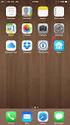 Configuring an IPsec VPN to provide ios devices with secure, remote access to the network This recipe uses the IPsec VPN Wizard to provide a group of remote ios users with secure, encrypted access to the
Configuring an IPsec VPN to provide ios devices with secure, remote access to the network This recipe uses the IPsec VPN Wizard to provide a group of remote ios users with secure, encrypted access to the
Global VPN Client Getting Started Guide
 Global VPN Client Getting Started Guide PROTECTION AT THE SPEED OF BUSINESS Introduction The SonicWALL Global VPN Client creates a Virtual Private Network (VPN) connection between your computer and the
Global VPN Client Getting Started Guide PROTECTION AT THE SPEED OF BUSINESS Introduction The SonicWALL Global VPN Client creates a Virtual Private Network (VPN) connection between your computer and the
Fireware How To Authentication
 Fireware How To Authentication How do I configure my Firebox to authenticate users against my existing RADIUS authentication server? Introduction When you use Fireware s user authentication feature, you
Fireware How To Authentication How do I configure my Firebox to authenticate users against my existing RADIUS authentication server? Introduction When you use Fireware s user authentication feature, you
Katana Client to Linksys VPN Gateway
 Katana Client to Linksys VPN Gateway Goal Configure a VPN tunnel between a Katana client and a Linksys VPN gateway. Method The Katana client and the Linksys VPN gateway must have exactly the same IKE/IPsec
Katana Client to Linksys VPN Gateway Goal Configure a VPN tunnel between a Katana client and a Linksys VPN gateway. Method The Katana client and the Linksys VPN gateway must have exactly the same IKE/IPsec
Windows XP VPN Client Example
 Windows XP VPN Client Example Technote LCTN0007 Proxicast, LLC 312 Sunnyfield Drive Suite 200 Glenshaw, PA 15116 1-877-77PROXI 1-877-777-7694 1-412-213-2477 Fax: 1-412-492-9386 E-Mail: support@proxicast.com
Windows XP VPN Client Example Technote LCTN0007 Proxicast, LLC 312 Sunnyfield Drive Suite 200 Glenshaw, PA 15116 1-877-77PROXI 1-877-777-7694 1-412-213-2477 Fax: 1-412-492-9386 E-Mail: support@proxicast.com
Chapter 7 Managing Users, Authentication, and Certificates
 Chapter 7 Managing Users, Authentication, and Certificates This chapter contains the following sections: Adding Authentication Domains, Groups, and Users Managing Certificates Adding Authentication Domains,
Chapter 7 Managing Users, Authentication, and Certificates This chapter contains the following sections: Adding Authentication Domains, Groups, and Users Managing Certificates Adding Authentication Domains,
SOHO 6 Wireless Installation Procedure Windows 95/98/ME with Internet Explorer 5.x & 6.0
 SOHO 6 Wireless Installation Procedure Windows 95/98/ME with Internet Explorer 5.x & 6.0 Before You Begin Before you install the SOHO 6 Wireless, you must have: A computer with a 10/100BaseT Ethernet card
SOHO 6 Wireless Installation Procedure Windows 95/98/ME with Internet Explorer 5.x & 6.0 Before You Begin Before you install the SOHO 6 Wireless, you must have: A computer with a 10/100BaseT Ethernet card
IP Office Technical Tip
 IP Office Technical Tip Tip no: 190 Release Date: September 27, 2007 Region: GLOBAL Configuring a VPN Remote IP Phone with a Sonicwall Tz170 Standard / Enhanced VPN Router The following document assumes
IP Office Technical Tip Tip no: 190 Release Date: September 27, 2007 Region: GLOBAL Configuring a VPN Remote IP Phone with a Sonicwall Tz170 Standard / Enhanced VPN Router The following document assumes
STONEGATE IPSEC VPN 5.1 VPN CONSORTIUM INTEROPERABILITY PROFILE
 STONEGATE IPSEC VPN 5.1 VPN CONSORTIUM INTEROPERABILITY PROFILE V IRTUAL PRIVATE NETWORKS C ONTENTS Introduction to the Scenarios... 3 Scenario 1: Gateway-to-Gateway With Pre-Shared Secrets... 3 Configuring
STONEGATE IPSEC VPN 5.1 VPN CONSORTIUM INTEROPERABILITY PROFILE V IRTUAL PRIVATE NETWORKS C ONTENTS Introduction to the Scenarios... 3 Scenario 1: Gateway-to-Gateway With Pre-Shared Secrets... 3 Configuring
Deploying the Barracuda Link Balancer with Cisco ASA VPN Tunnels
 Deploying the Barracuda Link Balancer with Cisco ASA VPN Tunnels This article provides a reference for deploying a Barracuda Link Balancer under the following conditions: 1. 2. In transparent (firewall-disabled)
Deploying the Barracuda Link Balancer with Cisco ASA VPN Tunnels This article provides a reference for deploying a Barracuda Link Balancer under the following conditions: 1. 2. In transparent (firewall-disabled)
Chapter 4 Virtual Private Networking
 Chapter 4 Virtual Private Networking This chapter describes how to use the virtual private networking (VPN) features of the FVL328 Firewall. VPN tunnels provide secure, encrypted communications between
Chapter 4 Virtual Private Networking This chapter describes how to use the virtual private networking (VPN) features of the FVL328 Firewall. VPN tunnels provide secure, encrypted communications between
Configuring TheGreenBow VPN Client with a TP-LINK VPN Router
 Configuring TheGreenBow VPN Client with a TP-LINK VPN Router This chapter describes how to configure TheGreenBow VPN Client with a TP-LINK router. This chapter includes the following sections: Example
Configuring TheGreenBow VPN Client with a TP-LINK VPN Router This chapter describes how to configure TheGreenBow VPN Client with a TP-LINK router. This chapter includes the following sections: Example
Keying Mode: Main Mode with No PFS (perfect forward secrecy) SA Authentication Method: Pre-Shared key Keying Group: DH (Diffie Hellman) Group 1
 Prepared by SonicWALL, Inc. 09/20/2001 Introduction: VPN standards are still evolving and interoperability between products is a continued effort. SonicWALL has made progress in this area and is interoperable
Prepared by SonicWALL, Inc. 09/20/2001 Introduction: VPN standards are still evolving and interoperability between products is a continued effort. SonicWALL has made progress in this area and is interoperable
IPSec Pass through via Gateway to Gateway VPN Connection
 IPSec Pass through via Gateway to Gateway VPN Connection 1. Connection 2 In the diagram depicted below, the left side router represents the SME200/SME100/SME50 in HQ and right side represents the PC installed
IPSec Pass through via Gateway to Gateway VPN Connection 1. Connection 2 In the diagram depicted below, the left side router represents the SME200/SME100/SME50 in HQ and right side represents the PC installed
VPN Tracker for Mac OS X
 VPN Tracker for Mac OS X How-to: Interoperability with DrayTek Vigor Rev. 1.0 Copyright 2003 equinux USA Inc. All rights reserved. 1. Introduction 1. Introduction This document describes how VPN Tracker
VPN Tracker for Mac OS X How-to: Interoperability with DrayTek Vigor Rev. 1.0 Copyright 2003 equinux USA Inc. All rights reserved. 1. Introduction 1. Introduction This document describes how VPN Tracker
If you have questions or find errors in the guide, please, contact us under the following e-mail address:
 1. Introduction... 2 2. Remote Access via PPTP... 2 2.1. Configuration of the Astaro Security Gateway... 3 2.2. Configuration of the Remote Client...10 2.2.1. Astaro User Portal: Getting Configuration
1. Introduction... 2 2. Remote Access via PPTP... 2 2.1. Configuration of the Astaro Security Gateway... 3 2.2. Configuration of the Remote Client...10 2.2.1. Astaro User Portal: Getting Configuration
VPN Configuration Guide WatchGuard Fireware XTM
 VPN Configuration Guide WatchGuard Fireware XTM Firebox X Edge Core e-series Firebox X Edge Core e-series Firebox X Edge Peak e-series XTM 8 Series XTM 10 Series 2010 equinux AG and equinux USA, Inc. All
VPN Configuration Guide WatchGuard Fireware XTM Firebox X Edge Core e-series Firebox X Edge Core e-series Firebox X Edge Peak e-series XTM 8 Series XTM 10 Series 2010 equinux AG and equinux USA, Inc. All
Basic ViPNet VPN Deployment Schemes. Supplement to ViPNet Documentation
 Basic ViPNet VPN Deployment Schemes Supplement to ViPNet Documentation 1991 2015 Infotecs Americas. All rights reserved. Version: 00121-04 90 01 ENU This document is included in the software distribution
Basic ViPNet VPN Deployment Schemes Supplement to ViPNet Documentation 1991 2015 Infotecs Americas. All rights reserved. Version: 00121-04 90 01 ENU This document is included in the software distribution
OfficeConnect Internet Firewall VPN Upgrade User Guide
 OfficeConnect Internet Firewall VPN Upgrade User Guide 3CR16773-93 http://www.3com.com/ Part No DUA1677-3AAA02 Published April 2001 3Com Corporation 5400 Bayfront Plaza Santa Clara, California 95052-8145
OfficeConnect Internet Firewall VPN Upgrade User Guide 3CR16773-93 http://www.3com.com/ Part No DUA1677-3AAA02 Published April 2001 3Com Corporation 5400 Bayfront Plaza Santa Clara, California 95052-8145
Lab 4.4.8a Configure a Cisco GRE over IPSec Tunnel using SDM
 Lab 4.4.8a Configure a Cisco GRE over IPSec Tunnel using SDM Objective Scenario Topology In this lab, the students will complete the following tasks: Prepare to configure Virtual Private Network (VPN)
Lab 4.4.8a Configure a Cisco GRE over IPSec Tunnel using SDM Objective Scenario Topology In this lab, the students will complete the following tasks: Prepare to configure Virtual Private Network (VPN)
How To Set Up A Vpn Tunnel Between Winxp And Zwall On A Pc 2 And Winxp On A Windows Xp 2 On A Microsoft Gbk2 (Windows) On A Macbook 2 (Windows 2) On An Ip
 WINXP VPN to ZyWALL Tunneling 1. Setup WINXP VPN 2. Setup ZyWALL VPN This page guides us to setup a VPN connection between the WINXP VPN software and ZyWALL router. There will be several devices we need
WINXP VPN to ZyWALL Tunneling 1. Setup WINXP VPN 2. Setup ZyWALL VPN This page guides us to setup a VPN connection between the WINXP VPN software and ZyWALL router. There will be several devices we need
CheckPoint Software Technologies LTD. How to Install and Configure SecureClient and SecureServer
 CheckPoint Software Technologies LTD. How to Install and Configure SecureClient and SecureServer Event: Partner Exchange Conference Date: October 19, 1999 Revision 1.0 Author: Richard Devera, Southern
CheckPoint Software Technologies LTD. How to Install and Configure SecureClient and SecureServer Event: Partner Exchange Conference Date: October 19, 1999 Revision 1.0 Author: Richard Devera, Southern
Configure IPSec VPN Tunnels With the Wizard
 Configure IPSec VPN Tunnels With the Wizard This quick start guide provides basic configuration information about setting up IPSec VPN tunnels by using the VPN Wizard on the ProSafe Wireless-N 8-Port Gigabit
Configure IPSec VPN Tunnels With the Wizard This quick start guide provides basic configuration information about setting up IPSec VPN tunnels by using the VPN Wizard on the ProSafe Wireless-N 8-Port Gigabit
CREATING AN IKE IPSEC TUNNEL BETWEEN AN INTERNET SECURITY ROUTER AND A WINDOWS 2000/XP PC
 CREATING AN IKE IPSEC TUNNEL BETWEEN AN INTERNET SECURITY ROUTER AND A WINDOWS 2000/XP PC 1 Introduction Release date: 11/12/2003 This application note details the steps for creating an IKE IPSec VPN tunnel
CREATING AN IKE IPSEC TUNNEL BETWEEN AN INTERNET SECURITY ROUTER AND A WINDOWS 2000/XP PC 1 Introduction Release date: 11/12/2003 This application note details the steps for creating an IKE IPSec VPN tunnel
Global VPN Client Getting Started Guide
 Global VPN Client Getting Started Guide PROTECTION AT THE SPEED OF BUSINESS Introduction The SonicWALL Global VPN Client creates a Virtual Private Network (VPN) connection between your computer and the
Global VPN Client Getting Started Guide PROTECTION AT THE SPEED OF BUSINESS Introduction The SonicWALL Global VPN Client creates a Virtual Private Network (VPN) connection between your computer and the
VPN L2TP Application. Installation Guide
 VPN L2TP Application Installation Guide 1 Configuring a Remote Access L2TP VPN Dial-in Connection A remote worker establishes a L2TP VPN connection with the head office using Microsoft's VPN Adapter (included
VPN L2TP Application Installation Guide 1 Configuring a Remote Access L2TP VPN Dial-in Connection A remote worker establishes a L2TP VPN connection with the head office using Microsoft's VPN Adapter (included
User Manual. Onsight Management Suite Version 5.1. Another Innovation by Librestream
 User Manual Onsight Management Suite Version 5.1 Another Innovation by Librestream Doc #: 400075-06 May 2012 Information in this document is subject to change without notice. Reproduction in any manner
User Manual Onsight Management Suite Version 5.1 Another Innovation by Librestream Doc #: 400075-06 May 2012 Information in this document is subject to change without notice. Reproduction in any manner
Sophos UTM. Remote Access via PPTP. Configuring UTM and Client
 Sophos UTM Remote Access via PPTP Configuring UTM and Client Product version: 9.000 Document date: Friday, January 11, 2013 The specifications and information in this document are subject to change without
Sophos UTM Remote Access via PPTP Configuring UTM and Client Product version: 9.000 Document date: Friday, January 11, 2013 The specifications and information in this document are subject to change without
Configuring IPsec VPN with a FortiGate and a Cisco ASA
 Configuring IPsec VPN with a FortiGate and a Cisco ASA The following recipe describes how to configure a site-to-site IPsec VPN tunnel. In this example, one site is behind a FortiGate and another site
Configuring IPsec VPN with a FortiGate and a Cisco ASA The following recipe describes how to configure a site-to-site IPsec VPN tunnel. In this example, one site is behind a FortiGate and another site
Configuring IPsec between a Microsoft Windows XP Professional (1 NIC) and the VPN router
 Configuring IPsec between a Microsoft Windows XP Professional (1 NIC) and the VPN router Introduction This document demonstrates how to establish an IPsec tunnel with preshared keys to join a private network
Configuring IPsec between a Microsoft Windows XP Professional (1 NIC) and the VPN router Introduction This document demonstrates how to establish an IPsec tunnel with preshared keys to join a private network
VPN Configuration Guide LANCOM
 VPN Configuration Guide LANCOM equinux AG and equinux USA, Inc. 2008 equinux USA, Inc. All rights reserved. Under the copyright laws, this manual may not be copied, in whole or in part, without the written
VPN Configuration Guide LANCOM equinux AG and equinux USA, Inc. 2008 equinux USA, Inc. All rights reserved. Under the copyright laws, this manual may not be copied, in whole or in part, without the written
VPN Tracker for Mac OS X
 VPN Tracker for Mac OS X How-to: Interoperability with Novell BorderManager 3.8 Rev. 1.0 Copyright 2003-2004 equinux USA Inc. All rights reserved. 1. Introduction 1. Introduction This document describes
VPN Tracker for Mac OS X How-to: Interoperability with Novell BorderManager 3.8 Rev. 1.0 Copyright 2003-2004 equinux USA Inc. All rights reserved. 1. Introduction 1. Introduction This document describes
Creating a Client-To-Site VPN. BT Cloud Compute. The power to build your own cloud solutions to serve your specific business needs.
 Creating a Client-To-Site VPN BT Cloud Compute The power to build your own cloud solutions to serve your specific business needs Issue 2 Introduction This guide is intended to demonstrate how easy it is
Creating a Client-To-Site VPN BT Cloud Compute The power to build your own cloud solutions to serve your specific business needs Issue 2 Introduction This guide is intended to demonstrate how easy it is
Application Notes. How to Configure UTM with Apple OSX and ios Devices for IPsec VPN
 How to Configure UTM with Apple OSX and ios Devices for IPsec VPN T a b l e o f C o n t e n t s Concepts...3 Components...3 Configuration Steps...3 UTM VPN Configuration...3 Mode Config Record...3 IKE
How to Configure UTM with Apple OSX and ios Devices for IPsec VPN T a b l e o f C o n t e n t s Concepts...3 Components...3 Configuration Steps...3 UTM VPN Configuration...3 Mode Config Record...3 IKE
VPN Configuration Guide. Cisco Small Business (Linksys) WRVS4400N / RVS4000
 VPN Configuration Guide Cisco Small Business (Linksys) WRVS4400N / RVS4000 2010 equinux AG and equinux USA, Inc. All rights reserved. Under copyright law, this configuration guide may not be copied, in
VPN Configuration Guide Cisco Small Business (Linksys) WRVS4400N / RVS4000 2010 equinux AG and equinux USA, Inc. All rights reserved. Under copyright law, this configuration guide may not be copied, in
How to setup a VPN on Windows XP in Safari.
 How to setup a VPN on Windows XP in Safari. If you want to configure a VPN connection from a Windows XP client computer you only need what comes with the Operating System itself, it's all built right in.
How to setup a VPN on Windows XP in Safari. If you want to configure a VPN connection from a Windows XP client computer you only need what comes with the Operating System itself, it's all built right in.
Scenario: Remote-Access VPN Configuration
 CHAPTER 7 Scenario: Remote-Access VPN Configuration A remote-access Virtual Private Network (VPN) enables you to provide secure access to off-site users. ASDM enables you to configure the adaptive security
CHAPTER 7 Scenario: Remote-Access VPN Configuration A remote-access Virtual Private Network (VPN) enables you to provide secure access to off-site users. ASDM enables you to configure the adaptive security
ISG50 Application Note Version 1.0 June, 2011
 ISG50 Application Note Version 1.0 June, 2011 Scenario 1 - ISG50 is placed behind an existing ZyWALL 1.1 Application Scenario For companies with existing network infrastructures and demanding VoIP requirements,
ISG50 Application Note Version 1.0 June, 2011 Scenario 1 - ISG50 is placed behind an existing ZyWALL 1.1 Application Scenario For companies with existing network infrastructures and demanding VoIP requirements,
Chapter 6 Virtual Private Networking
 Chapter 6 Virtual Private Networking This chapter describes how to use the virtual private networking (VPN) features of the FVX538 VPN firewall. VPN tunnels provide secure, encrypted communications between
Chapter 6 Virtual Private Networking This chapter describes how to use the virtual private networking (VPN) features of the FVX538 VPN firewall. VPN tunnels provide secure, encrypted communications between
VPN Tracker for Mac OS X
 VPN Tracker for Mac OS X How-to: Interoperability with NETASQ Internet Security Appliances Rev. 3.0 Copyright 2003-2004 equinux USA Inc. All rights reserved. 1. Introduction 1. Introduction This document
VPN Tracker for Mac OS X How-to: Interoperability with NETASQ Internet Security Appliances Rev. 3.0 Copyright 2003-2004 equinux USA Inc. All rights reserved. 1. Introduction 1. Introduction This document
Configuring a Site-to-Site VPN Tunnel Between Cisco RV320 Gigabit Dual WAN VPN Router and Cisco (1900/2900/3900) Series Integrated Services Router
 print email Article ID: 4938 Configuring a Site-to-Site VPN Tunnel Between Cisco RV320 Gigabit Dual WAN VPN Router and Cisco (1900/2900/3900) Series Integrated Services Router Objective Virtual Private
print email Article ID: 4938 Configuring a Site-to-Site VPN Tunnel Between Cisco RV320 Gigabit Dual WAN VPN Router and Cisco (1900/2900/3900) Series Integrated Services Router Objective Virtual Private
Configuring SonicOS for Microsoft Azure
 Configuring SonicOS for Microsoft Azure December 2015 Topics: Purpose Deployment Considerations Supported Platforms Configuring a Policy-based VPN Configuring a Route-based VPN Purpose This details how
Configuring SonicOS for Microsoft Azure December 2015 Topics: Purpose Deployment Considerations Supported Platforms Configuring a Policy-based VPN Configuring a Route-based VPN Purpose This details how
HOWTO: How to configure IPSEC gateway (office) to gateway
 HOWTO: How to configure IPSEC gateway (office) to gateway How-to guides for configuring VPNs with GateDefender Integra Panda Security wants to ensure you get the most out of GateDefender Integra. For this
HOWTO: How to configure IPSEC gateway (office) to gateway How-to guides for configuring VPNs with GateDefender Integra Panda Security wants to ensure you get the most out of GateDefender Integra. For this
What information will you find in this document?
 AlliedWare TM OS How To Configure an IPsec VPN between Microsoft ISA Server 2004 and an Allied Telesis Router Client Introduction Both Microsoft Internet Security and Acceleration (ISA) Server 2004 and
AlliedWare TM OS How To Configure an IPsec VPN between Microsoft ISA Server 2004 and an Allied Telesis Router Client Introduction Both Microsoft Internet Security and Acceleration (ISA) Server 2004 and
7. Configuring IPSec VPNs
 7. This guide describes how to use the Unified Threat Management appliance (UTM) IPSec VPN Wizard to configure the IP security (IPSec) virtual private networking (VPN) feature. This feature provides secure,
7. This guide describes how to use the Unified Threat Management appliance (UTM) IPSec VPN Wizard to configure the IP security (IPSec) virtual private networking (VPN) feature. This feature provides secure,
Release Notes. Contents. Release Purpose. Pre-Installation Recommendations. Platform Compatibility. Dell SonicWALL Global VPN Client 4.
 Global VPN Client Dell SonicWALL Global VPN Client 4.9 Release Notes SonicOS Contents Release Purpose... 1 Pre-Installation Recommendations... 1 Platform Compatibility... 1 Known Issues... 2 Resolved Issues...
Global VPN Client Dell SonicWALL Global VPN Client 4.9 Release Notes SonicOS Contents Release Purpose... 1 Pre-Installation Recommendations... 1 Platform Compatibility... 1 Known Issues... 2 Resolved Issues...
Sophos UTM. Remote Access via SSL. Configuring UTM and Client
 Sophos UTM Remote Access via SSL Configuring UTM and Client Product version: 9.000 Document date: Friday, January 11, 2013 The specifications and information in this document are subject to change without
Sophos UTM Remote Access via SSL Configuring UTM and Client Product version: 9.000 Document date: Friday, January 11, 2013 The specifications and information in this document are subject to change without
VPN Quick Configuration Guide. Astaro Security Gateway V8
 VPN Quick Configuration Guide Astaro Security Gateway V8 2010 equinux AG and equinux USA, Inc. All rights reserved. Under copyright law, this configuration guide may not be copied, in whole or in part,
VPN Quick Configuration Guide Astaro Security Gateway V8 2010 equinux AG and equinux USA, Inc. All rights reserved. Under copyright law, this configuration guide may not be copied, in whole or in part,
