Introduction. Important
|
|
|
- Gary Melton
- 8 years ago
- Views:
Transcription
1
2 Introduction Thank you for purchasing the CATEYE Q3a Multi-Sport Computer. The Q3a is a wristwatch heart rate monitor with additional cyclocomputer features to allow athletes to extensively organize and analyze their training data. 2.4 GHz-frequency digital wireless technology, the same technology used for everyday equipment such as wireless network is used for both the integrated cadence/speed sensor and the heart rate sensor. This technology practically eliminates all interference from external noise and cross-talk with other wireless users, providing you with stress-free riding. Read this instruction manual thoroughly and understand the functions of the wristwatch before using it. Keep this manual in a safe place for future reference. Important Always follow the instructions that are marked with Warning!!!. No part of this manual may be reproduced or transmitted without the prior written permission of CatEye Co., Ltd. The contents and illustrations in this manual are subject to change without notice. If you have any questions or concerns about this manual, please contact CatEye at This device complies with Part 15 of the FCC Rules and Industry Canada licence-exempt RSS standard(s). Operation is subject to the following two conditions: (1) this device may not cause harmful interference, and (2) this device must accept any interference received, including interference that may cause undesired operation. L appareil est conforme à la réglementation FCC, section 15 et Industrie Canada RSS standard exempts de licence (s). Son utilisation est soumise à deux conditions : 1. L appareil ne doit pas provoquer d interférences nuisibles, et 2. L appareil doit supporter les interférences reçues, y compris les interférences empêchant son fonctionnement correct. Modifications The FCC requires the user to be notified that any changes or modifications made to this device that are not expressly approved by CatEye Co., Ltd. may void the user s authority to operate the equipment. NOTE: This equipment has been tested and found to comply with the limits for a Class B digital device, pursuant to Part 15 of the FCC Rules. These limits are designed to provide reasonable protection against harmful interference in a residential installation. This equipment generates, uses and can radiate radio frequency energy and, if not installed and used in accordance with the instructions, may cause harmful interference to radio communications. However, there is no guarantee that interference will not occur in a particular installation. If this equipment does cause harmful interference to radio or television reception, which can be determined by turning the equipment off and on, the user is encouraged to try to correct the interference by one or more of the following measures: Reorient or relocate the receiving antenna. Increase the separation between the equipment and receiver. Connect the equipment into an outlet on a circuit different from that to which the receiver is connected. Consult the dealer or an experienced radio/tv technician for help. This Class B digital apparatus complies with Canadian ICES-003. Cet appareil numérique de la classe B est conforme à la norme NMB-003 du Canada. Continue ENG-1
3 About the manuals Before use See this section for installation of the unit on the bicycle, use of the heart rate sensor, wristwatch set-up, and the basic operation of the product. Bicycle Installation...See page Heart rate sensor...see page 13 Wristwatch set-up...see page Basic wristwatch operation...see page Clock mode (CLOCK) See this section to learn how to operate the Clock mode functions. Alarm clock...see page 24 Sports mode (SPORTS) See this section to learn how to operate the wristwatch functions. Display data in Sports mode...see page Option mode (OPTION) See this section to learn how to operate the training functions frequently used in Sports mode (countdown and interval functions), and how to set the HR target zone. Training functions...see page Setting the target heart rate zones...see page Data mode (DATA) See this section to review and manage the recorded files. Recorded data review (File view)...see page File view Download recorded data to PC (PC link)...see page PC link Setup mode (SETUP) See this section to change the wristwatch configuration. Changing the wristwatch configuration...see page About the CD-ROM supplied The CD-ROM supplied contains the following information. Quick start manual (PDF file) Installing the unit on the bicycle and setting up the wristwatch are described using video. Download software e-train Data (Windows version) This software is used to transfer the measurement data to your personal computer, and then use various functions on the PC, such as a graph display (The optional USB communication kit is required). Instruction manual (PDF file) This manual can be viewed in PDF file (7 languages). Use the CD-ROM in combination with this manual. ENG-2
4 Contents Introduction...1 About the manuals...2 Proper use of the CatEye Q3a...5 Important...6 Description of wristwatch and its parts...8 Wristwatch...8 Accessories...8 Screen display...9 Bicycle Installation Mount the speed sensor and magnet...10 Install the wristwatch onto the handlebar...12 Heart rate sensor Before wearing the heart rate sensor...13 Wearing the heart rate sensor...13 Preparing the wristwatch Removing the insulation sheet...14 Restarting...14 Setting the clock/date...15 Switching to the Setup mode...16 Tire circumference input...16 Selecting measurement unit...18 Switching to the Sports mode...18 Operation test...19 Formatting/Restarting operation...21 Basic operation of the wristwatch Switching between modes...22 Backlight...23 Power-saving mode...23 Transmission sleep mode...23 Saving the power of the wristwatch...23 Clock mode (CLOCK) Functions in Clock mode...24 Display data in Clock mode...24 Alarm clock mode...24 Sports mode (SPORTS) Function in Sports mode...25 Upper and middle display data...25 Lower display data...26 Starting/Stopping measurement...26 Resetting the measurement data and saving the files...27 Display data in Sports mode...28 Pace function...30 Lap function...30 Training function...32 Target heart rate zone...35 Option mode (OPTION) Function in Option mode...36 Setting the training function...36 Setting the target heart rate zones...37 Data mode (DATA) Function in Data mode...39 File view...40 PC link...45 Past records...47 Setup mode (SETUP) Function in Setup mode...49 Setting the clock/date...50 Setting the alarm clock...51 Setting the tire circumference...52 Continue ENG-3
5 Searching for sensor ID...53 Setting the measurement unit...55 Setting the record interval...56 Total trip distance/total elapsed time entry...57 Setting the auto-mode...58 Setting sound...59 Correcting the sea level altitude...60 Basic knowledge of the altitude measurement Altitude measurement function...61 Relation between the altitude and atmospheric pressure...62 Knowledge related to weather and altitude...62 Heart rate training Target heart rate zone...63 Training for competition...66 Use of the target zone...67 Trouble shooting Trouble on display...68 Trouble on operation...70 Water resistance of the wristwatch Before aquatic and outdoor activities...71 Replacing battery Wristwatch...72 Heart rate sensor...72 Speed sensor...72 Maintenance Spare accessories Flow of the screen Specifications Registration Limited warranty Index ENG-4
6 Proper use of the CatEye Q3a Please follow the following instructions for safe usage. The meaning of icons in this manual: Warning!!!: Sections marked with these icons are critical for safe use of the device. Be sure to follow these instructions. Caution: Important cautionary notes on the use and operation of the Q3a. * Helpful tips are highlighted with asterisks. The meaning of color on the screen in this manual: Red: Indicates the displayed data is flashing. Black/gray: Indicates the displayed data is on. Warning!!!: Pace maker users should never use this device. Cycling can be a dangerous sport. Always remember to pay attention to the road, traffic, and surroundings. The altitude data of this unit is for reference only. Do not use this unit as an instrument for professional purposes. Do not leave any battery within the reach of children, and dispose of them correctly. If a battery is swallowed, consult a doctor immediately. Caution: Regularly check the positions of the magnets and the speed/cadence sensors and make sure that they are securely mounted. If loose, tighten firmly to avoid falling and damage. Avoid leaving the unit in direct sunlight for extended periods of time. A temperature sensor built inside the wristwatch to calculate the altitude may be affected from excessive heat, causing inaccurate display of temperature. Do not disassemble the wristwatch, heart rate sensor, or speed sensor. Do not subject the wristwatch, heart rate sensor, or speed sensor to strong impact; take care also to prevent any of them from falling. Do not use paint thinner or rubbing alcohol to clean the unit. Use a damp cloth and use mild detergent if necessary. Stop using the unit if you have skin irritation with the HR strap or electrode pad. Do not twist or pull strongly the heart rate sensor. The heart rate sensor may deteriorate due to long-term use. Replace the heart rate sensor if it has frequent measurement errors. As a nature of liquid crystal displays, sunglasses with polarized lens may block the visibility. Continue ENG-5
7 Important 2.4 GHz digital wireless system 2.4 GHz-frequency digital wireless technology, which is the same technology used for wireless LAN, is used for both the integrated speed/cadence sensor and the heart rate sensor. This technology practically eliminates interference from external noise and cross-talk with other wireless computer users, and enables you to store highly reliable data. However, in a very rare occasions, objects and places may generate strong electromagnetic waves and interference, which may result in incorrect measurement. The following are potential sources of interference: * Should be especially careful while synchronizing the sensor ID. TV, PC, radios, motors/engines, or in cars and trains. Railroad crossings and near railway tracks, around television transmitting stations and radar bases. Other wireless computers or digitally controlled lights. Altitude measurement The altitude is determined by detecting the change in atmospheric pressure using a pressure sensor built in the wristwatch, which is then converted into elevation. For this reason, the measurements may change even at the same location depending on the change in atmospheric pressure caused by weather conditions. In addition, note that there is a change of about 30 to 40 m during the early morning through the evening even in stable weather. This unit may indicate incorrect measurements in the following locations and/or environments. When the atmospheric pressure and/or temperature change(s) significantly due to rapid weather change. In a location where pressure is controlled, such as in an airplane. The altitude measurement may change temporarily when the temperature changes suddenly, such as in cases of going outside from an indoor room. It will return to the normal value after a while. ENG-6
8 Automatic recognition of the speed sensor ID The speed sensor has its own ID, and the wristwatch measures in synchronization with the ID. Two speed sensor IDs can be registered to one wristwatch, which can automatically identify the 2 speed sensors once their IDs are registered in advance. As a tire circumference is set to the speed sensor ID, wheel selection by manual operation is no longer required, which was necessary with conventional units. * The speed sensor currently recognized is indicated with a sensor icon ( or ) on the screen. Procedure of automatic recognition When the wristwatch changes to the Clock mode by its power-saving function, and then returns to the Sports mode, automatic recognition of the speed sensor ID is performed through the following procedure. 1. The wristwatch searches a sensor signal from the speed sensor ID When the wristwatch receives a sensor signal from ID-1, it displays sensor icon on the screen, and starts measurement. When the wristwatch cannot receive any sensor signal from ID-1, it searches a sensor signal from ID When the wristwatch receives a sensor signal from ID-2, it displays sensor icon on the screen, and starts measurement. When the wristwatch cannot receive any sensor signal from ID-2, it searches a sensor signal from ID-1 again. The wristwatch repeats synchronization through the procedure described above even if it fails in synchronization for some reason, such as communication failure; in such cases however, it takes time for recognition. * When the wristwatch cannot receive any signal from the speed sensor in 5 minutes, the power-saving mode is activated, and the wristwatch changes to the Clock mode. Switching the ID by manual operation The speed sensor ID can be forcibly switched by manual operation from Setting the tire circumference in the Setup mode. Use this operation in the following cases. When the wristwatch cannot recognize the intended sensor signal, since the 2 registered speed sensors are nearby and both are sending a sensor signal. When you want to switch the speed sensor ID immediately. * Once you switch the speed sensor ID by manual operation, the wristwatch continues to search only the speed sensor ID you switched when returning to the Sports mode. When the wristwatch cannot receive any sensor signal in 5 minutes, the power-saving mode is activated, and the wristwatch changes to the Clock mode. The wristwatch searches through the procedure of automatic recognition when it returns to the Sports mode. Continue ENG-7
9 Description of wristwatch and its parts Wristwatch Menu/enter button (MENU) Mode-1/+ button * (MODE1) Start/stop/ select button (SSS) Mode-2/- button * () Lap button (LAP) Pressure sensor * Pressing and holding the MODE1 or button lights up the backlight (Except in Setup mode). Battery cover Serial number Belt Accessories Wheel magnet Cadence magnet Bracket (for handlebar-mount) Speed sensor (SPEED/CADENCE) Heart rate sensor CD-ROM ENG-8 Nylon ties (x7) * See page 2 for the CD-ROM contents. HR strap This manual
10 Screen display Speed pace arrow (upper display) The pace arrows show whether the current speed is faster ( ) or slower ( ) than the average speed. Upper data display Upper selected mode icon Indicates the measurement data currently displayed in the upper data display. Lower selected mode icon/unit Indicates the unit along with the data currently displayed in the lower data display. Lower data display Heart rate pace arrow (middle display) The pace arrows show whether the current heart rate is faster ( ) or slower ( ) than the average heart rate. Icon Description Sensor icon Displays the speed sensor currently synchronized. Speed unit km/h mph Flashes while the measurement (counting the elapsed time). Altitude unit ft m Flashes while the measurement (counting the elapsed time). Alarm clock Lights up when the alarm clock is on. Speed/Cadence sensor signal Indicate Speed/Cadence sensor signal status. (page 23) Heart rate sensor signal Indicate Heart rate sensor signal status. (page 23) Target zone Lights up when the target zone is on, and flashes when it is out of the zone. Low battery alarm Flashes when the battery of the wristwatch needs replacing with a new one. bpm Heart rate unit AM PM AM/PM display (lights up when using the 12-hour system) Lap indicator LAP Lights up while the lap data is displayed. Auto-mode Lights up when the auto-mode function is on. % Slope angle, zone, memory point utilization Alarm Lights up when the HR alarm sound feature is turned on. Button navigation Indicates the buttons available while setting up the wristwatch, or on the Setup screen. SSS MODE1 Continue ENG-9
11 CADENCE 1 Bicycle Installation Mount the speed sensor and magnet Speed sensor Wheel magnet SPEED Cadence magnet Before use 1-1.Lightly secure the speed sensor Locate the speed sensor on the left (non-drive side) chain stay as shown above, and loosely secure it with the nylon ties. * Do not tighten the nylon ties completely at this stage. Once a nylon tie is tightened, it cannot be pulled out. 1-2.Mount the magnet 1. Loosen the set screws both on the SPEED side and CADENCE side of the speed sensor, and turn the sensor to the angle as shown on the right. 2. Temporarily secure the wheel magnet to the spoke so that it faces the sensor zone on the SPEED side. 3. Temporarily secure the cadence magnet inside the crank with nylon ties, so that it faces the sensor zone on the CADENCE side. * Two magnets maybe stuck together inside the package, and appear as one magnet. CADENCE Speed sensor SPEED Nylon ties Left chain stay 1. Pre-Install the wheel magnet 3. Set screw on the CADENCE side Sensor zone SPEED Sensor zone 2. Set screw on the SPEED side 3.Pre-install the cadence magnet Nylon ties ENG-10
12 * When the speed sensor is not positioned properly in respect to the two magnets (in both Steps 2 and 3), move the speed sensor back and forth so that it is positioned properly. After you move the speed sensor, adjust the position so that the two magnets face the relevant sensor zone. 4. After adjustment, tighten the nylon ties firmly to secure the speed sensor. 1-3.Adjust the distance to the magnet 1. Adjust the distance between the wheel magnet and the SPEED side of the speed sensor to be about 3 mm. After adjustment, tighten the set screw on the SPEED side. 2. Adjust the distance between the cadence magnet and the CADENCE side of the speed sensor to be about 3 mm. After adjustment, tighten the set screw on the CADENCE side. * For steel axle pedals, the cadence magnet can be installed onto the end face of the pedal axle. Make sure to remove the double-sided tape from the magnet when doing this. About 3 mm SPEED CADENCE About 3 mm Cadence magnet Wheel magnet 1-4.Securing various parts Tighten the speed sensor, set screw, and magnet firmly, and check for any looseness. Speed/Cadence sensor nylon ties Speed and Cadence sensor screws Wheel magnet screw Cadence magnet Cut extra length of the nylon tie with scissors. Before use Continue ENG-11
13 2 Install the wristwatch onto the handlebar Install the wristwatch to the handlebar with a bracket. 1. Check the correct direction of the bracket, and attach it to the handlebar. Attach the bracket in the correct direction according to the handlebar size, and fix it using nylon ties. Bracket Nylon ties 1 Front Bracket Nylon ties 2 Handlebar Standard handlebar Front Oversize bar Front * Put the nylon ties through the bracket before you attach it to the handlebar. Handlebar Cut extra length of the nylon tie with scissors. Before use 2. Wrap the wristwatch around the bracket. Firmly fasten the belt so that the wristwatch will not come off. Wristwatch Front Handlebar Belt ENG-12
14 Heart rate sensor Heart rate is measured when the heart rate sensor is worn on the chest. Before wearing the heart rate sensor Warning!!!: This product must NOT be used by those who have a pacemaker. To avoid measurement errors, it is recommended to moisten the electrode pads with water. If your skin is ultra-sensitive, the electrode pad may be moistened with water and worn over a thin undershirt. Chest hair may interfere with the measurement. Heart rate sensor HR strap Wearing the heart rate sensor 1. Insert the HR strap hook to the hole on the heart rate sensor until it clicks. 2. Wear the heart rate sensor with the HR strap, and adjust the length of the HR strap to fit your chest size (under bust). Fastening the strap too tightly may cause discomfort. Insert the HR strap hook to the other hole on the heart rate sensor 3. until it clicks. 4. For removal, hold near the hole on the heart rate sensor and the hook, and twist off. Heart rate sensor Hook Electrode pad * Ensure that the rubber part of the electrode pad is in direct contact with the body. * Wearing the heart rate sensor when your skin is dry or on top of your undershirt may produce measurement errors. To avoid errors, moisten the rubber part of the electrode pad. Before use Continue ENG-13
15 Before use Preparing the wristwatch Wristwatch's basic items must be set up before using it. Removing the insulation sheet Battery cover When you use the unit for the first time after purchasing, remove the insulation sheet under the battery. 1 Open the battery cover of the wristwatch Inner cover using a coin, etc. 2 Turn the inner cover to the open position using a coin, remove this, and remove the insulation sheet under the battery. CR2430 * Do not turn the inner cover excessively. Otherwise, the tab may be damaged. 3 Replace the battery, and turn the inner cover to the closed position. Check that the cut-out portion of the inner cover faces the pin, and the 2 tabs are fixed. Insulation sheet 4 Press the AC button beside the inner cover using a tool with a pointed tip. 5 Check that an o-ring is installed to the groove on the wristwatch, and firmly close the battery cover. 1 Restarting When using the unit for the first time after purchasing, or after replacing batteries, restart the wristwatch to make it work properly. * The wristwatch and each sensor ID have been checked at the factory. 1. Simultaneously press and hold the MENU, SSS, MODE1, and buttons on the wristwatch for about 4 seconds. FACTORY DEFAULT is displayed. MENU SSS MODE1 (Simultaneously press) Open Close Open position Tab Closed position Pin Cut-out portion O-ring AC button * When FACTORY DEFAULT is not displayed on the screen, the button operation has not been completed properly. Simultaneously press and hold the 4 buttons again until the display changes. 2. Select NO. When NO is displayed on the screen, confirm with the Restarting SSS button. The backlight of the display lights up and a buzzer sounds, then the display is switched to the clock/date setting screen. Proceed to the next set-up item, Setting the clock/date. Pin YES NO : Confirm : SSS ENG-14
16 2 Formatting * Select YES by pressing the MODE1 or button for the formatting operation. As the formatting operation deletes all data, select NO for the restarting operation. See Formatting/Restarting operation on page 21 for differences between the formatting and restarting operations. * The restarting operation will be cancelled if no button has ben pushed for 3 minutes and the wristwatch will enter the Clock screen automatically. In this case, press the 4 buttons simultaneously and do the restart operation again. Setting the clock/date Set the current time and date. * Press and hold the MODE1 or button to increase/decrease the number quickly. 1. Select the clock display format. Select 24h (24 hour) or 12h (12 hour) pressing the MODE1 Display format or buttons, and confirm with the SSS button. 24h 12h : Confirm : SSS 2. Enter the Hour and Minute. Enter the Hour pressing the MODE1 to increase, and button to decrease the flashing value, confirm with the SSS button, and then enter the Minute in the same way. Edit value : Confirm : SSS 3. Select the date display format. Select the date display format from YY.MM.DD (Year/ Month/Day), DD.MM.YY (Day/Month/Year), and MM.DD.YY (Month/Day/Year) pressing the MODE1 or buttons, and confirm with the SSS button. Switch the display : Confirm : SSS 4. Enter the Year, Month and Day. Enter the Year, Month and Day in the display order selected in Step 3 using the MODE1 to increase, and button to decrease the flashing value, and confirm with the SSS button. For Year, enter the last 2 digits of the year. Edit value : Confirm : SSS 5. After you set the clock/date, press the MENU button to complete the restarting operation, and switch to the Clock mode. To Clock mode (setup is completed): MENU Hour Minute Display format YY/MM/DD Before use Continue ENG-15
17 3 4 Switching to the Setup mode Switch the wristwatch from the Clock mode to the Setup mode, and set the tire circumference and the measurement unit. 1. Press and hold the MENU button in the Clock mode to display SETUP MENU on the screen. It switches to CLOCK DATE automatically. Switch modes : MENU (press & hold) * Unless you perform an operation in the Setup mode within 3 minutes, it returns to the Clock mode. In such cases, any change is not reflected. Tire circumference input In the Setup mode Setting the tire circumference, enter the tire circumference of the bicycle to (Sensor 1) in millimeters. * See Tire circumference on the next page for reference. * Press and hold the MODE1 or button to increase/decrease the number quickly. 1. Press the MODE1 button twice to switch to TIRE, and confirm with the SSS button. Switch screen : Confirm : SSS 2. When and S/ID:1 are flashing, confirm with the SSS button. Change the tire circumference of Sensor 1. : Confirm : SSS Before use 3. Enter the last 2 digits of the tire circumference by pressing the MODE1 or button, and move digits by pressing the SSS button. Then enter the first 2 digits in the same way. Increase/decrease: Move digits: SSS 4. Pressing the MENU button confirms the tire circumference, and returns to the Setup mode TIRE. ENG-16 Setup is completed: MENU * To use (Sensor 2), set the tire circumference of Sensor 2 according to the Setup mode Searching for sensor ID on page 53, after you complete Preparing the wristwatch.
18 Tire circumference You can find the tire circumference (L) of your tire size in the tire circumference reference table below, or actually measure the tire circumference L mm (L) of your bicycle. How to measure the tire circumference (L) For the most accurate measurement, do a wheel roll out. With the tires under proper pressure, place the valve stem at the bottom. Mark the spot on the floor and with the rider's weight on the bike, roll exactly one wheel revolution in a straight line (until the valve comes around again to the bottom). Mark where the valve stem is and measure the distance on the ground in millimeters. * For your reference, use the tire circumference table below. Tire circumference reference table ETRTO Tire size L (mm) ETRTO Tire size L (mm) x x x x x x x x x x x x x x x 1-1/ x x 1-3/ x x x 1-1/ /4(369) x 1-3/ x x 1-1/ x C x Tubular x x 7/ x x 20C x x 23C x x 1-1/ x 25C x 1(571) x 1-3/ x 1-3/ x 1-1/ x x x x 1(520) x 3/ Tubular x 1-1/ x 1-1/ x 1(559) x 38A x 38B x 1(630) x 1-1/ x 1-1/ x 1-3/ x 18C x 19C x 20C x 23C x 25C x 28C 2136 ETRTO Tire size L (mm) x 30C x 32C C Tubular x 35C x 38C x 40C x 42C x 44C x 45C x 47C x x Before use Continue ENG-17
19 5 Selecting measurement unit Select the speed unit and temperature unit. 1. Press the MODE1 button twice to switch to UNITS, and confirm with the SSS button. Switch screen : Confirm : SSS 2. Select the speed unit by pressing the MODE1 or button, and confirm with the SSS button. Speed unit km/h mph : Confirm : SSS 3. Select the temperature unit by pressing the MODE1 or button in the same way. C F : 4. Pressing the MENU button confirms the measurement unit, and returns to the Setup mode UNITS. Now, the wristwatch setup is completed. Press the MENU button again to switch to the Clock mode screen. To the mode top/switch the mode : MENU Temperature unit Before use 6 Switching to the Sports mode Switch the wristwatch from the Clock mode to the Sports mode for the operation test of the speed sensor and heart rate sensor. 1. Press the MENU button in the Clock mode to display SPORTS MENU on the screen. It switches to the measurement screen automatically. Switch modes : MENU ENG-18
20 7 Operation test * It may take up to approximately 2 minutes to display the screen because the wristwatch checks the sensor when switching to Sports mode. * If the signal icon or on the measurement screen is turned off, press the MODE1 or button to turn it on. Speed sensor (SPEED side) 1. Raise the rear wheel and spin the wheel. 2. When the speed is displayed on the screen, it is operating normally. Speed sensor (CADENCE side) 1. Turn the crank. 2. When the cadence is displayed on the screen, it is operating normally. Heart rate sensor 1. Wear the heart rate sensor (page 13). 2. When the heart rate is displayed on the screen, it is operating normally. * Heart rate sensor can also be activated by rubbing both electrode pads with thumbs. This method cannot be used to measure the heart rate accurately, but is used as a simple method for testing the sensor/wristwatch communication and searching for the sensor ID. Before use Electrode pad Continue ENG-19
21 Important: When the speed, cadence, and/or heart rate are/is not displayed, possible causes are as follows. Speed and cadence are not displayed. Check items Is the Speed and Cadence sensor icon on? Remedy If icon is off, the wristwatch cannot receive any data. Press the MODE1 or button to cancel the transmission sleep mode (page 23). Check whether the distance between the Adjust the position of the speed/cadence sensor and that of the speed/cadence sensor and the magnet is magnet correctly. (See Bicycle Installation on page 10.) too large. Is the sensor zone of the speed/cadence sensor aligned the center of the magnet? Has the power-saving mode been activated, Press the MENU button to switch to Sports mode. entering Clock mode? The display may be delayed depending on the wireless transmission condition. Have you performed the formatting operation? Heart rate is not displayed. Check whether any speed signal is received by spinning the wheel for a while. The sensor ID synchronized at the factory is initialized by formatting. Synchronize the speed sensor ID, according to the Setup mode Searching for sensor ID (page 53). Check items Remedy Before use Is the Heart rate sensor icon on? If icon is off, the wristwatch cannot receive any data. Press the MODE1 or button to cancel the transmission sleep mode (page 23). Has the power-saving mode been activated, entering Clock mode? Is the heart rate sensor attached securely to your body? Dry skin (particularly in winter) Is the Heart rate sensor being worn correctly? Have you performed the formatting operation? Press the MENU button to switch to Sports mode. Adjust the electrode pad with its rubber surface to have good contact with the body. Slightly moisten the electrode pad of the heart rate sensor. To wear the electrode pad correctly, follow the instructions for wearing the heart rate sensor (page 13). The sensor ID synchronized at the factory is initialized by formatting. Synchronize the heart rate sensor ID, according to the Setup mode Searching for sensor ID (page 53). ENG-20
CATEYE STRADA DIGITAL WIRELESS
 CATEYE STRADA DIGITAL WIRELESS CYCLOCOMPUTER CC-RD420DW Before using the computer, please thoroughly read this manual and keep it for future reference. Please visit our website, where detailed instructions
CATEYE STRADA DIGITAL WIRELESS CYCLOCOMPUTER CC-RD420DW Before using the computer, please thoroughly read this manual and keep it for future reference. Please visit our website, where detailed instructions
quick reference guide Edge 605/705 GPS-ENABLED BIKE COMPUTER
 quick reference guide Edge 605/705 GPS-ENABLED BIKE COMPUTER MB Warning: This product contains a lithium-ion battery. See the Important Safety and Product Information guide in the product box for important
quick reference guide Edge 605/705 GPS-ENABLED BIKE COMPUTER MB Warning: This product contains a lithium-ion battery. See the Important Safety and Product Information guide in the product box for important
ST815 Illumination Sensor with LCD
 ST815 Illumination Sensor with LCD The Illumination Sensor with LCD (refer to as Illumination Sensor hereafter) is a Z-Wave TM enabled device which is fully compatible with any Z-Wave TM enabled network.
ST815 Illumination Sensor with LCD The Illumination Sensor with LCD (refer to as Illumination Sensor hereafter) is a Z-Wave TM enabled device which is fully compatible with any Z-Wave TM enabled network.
Wireless Travel Mouse with 5-Buttons User Manual
 Wireless Travel Mouse with 5-Buttons User Manual Product Features 1. Radio frequency 27MHz wireless transmission 2. Use of 256 ID codes to prevent interference between several wireless mice being used
Wireless Travel Mouse with 5-Buttons User Manual Product Features 1. Radio frequency 27MHz wireless transmission 2. Use of 256 ID codes to prevent interference between several wireless mice being used
wireless wireless wireless count log ready BIKE COMPUTER
 EN DIGITAL wireless DIGITAL wireless DIGITAL wireless count log SPORT ready BIKE COMPUTER 5.o Contents ROX 5.0 Contents 1 Functions and packaging contents... 7 1.1 Foreword... 7 1.2 Packaging contents...
EN DIGITAL wireless DIGITAL wireless DIGITAL wireless count log SPORT ready BIKE COMPUTER 5.o Contents ROX 5.0 Contents 1 Functions and packaging contents... 7 1.1 Foreword... 7 1.2 Packaging contents...
Trek Sensor 2.0 Cycling Computer Owners Manual. Precautions. Main Unit/Accessories
 Trek Sensor 2.0 Cycling Computer Owners Manual Congratulations and thank you for purchasing your Trek Cycling Computer. Before operation please read this instruction manual carefully and retain it for
Trek Sensor 2.0 Cycling Computer Owners Manual Congratulations and thank you for purchasing your Trek Cycling Computer. Before operation please read this instruction manual carefully and retain it for
GSM-EXT Cable Assembly Installation Guide
 GSM-EXT Cable Assembly Installation Guide For Documentation and Online Support: http://www.security.honeywell.com/hsc/resources/mywebtech General Information The GSM-EXT cable assembly is used to connect
GSM-EXT Cable Assembly Installation Guide For Documentation and Online Support: http://www.security.honeywell.com/hsc/resources/mywebtech General Information The GSM-EXT cable assembly is used to connect
TREK INCITE 9i and 11i
 TREK INCITE 9i and 11i Bicycle Computer Owner s Manual This manual explains the installation and use of the Trek Incite 9i and 11i bicycle computer. Please read this manual carefully and save it for future
TREK INCITE 9i and 11i Bicycle Computer Owner s Manual This manual explains the installation and use of the Trek Incite 9i and 11i bicycle computer. Please read this manual carefully and save it for future
Intelli-Time Alarm Clock model 13027
 Instruction Manual Intelli-Time Alarm Clock model 13027 CONTENTS Unpacking Instructions... 2 Package Contents... 2 Product Registration... 2 Features & Benefits... 3 Clock Setup... 4 Intelli-Time Clock...
Instruction Manual Intelli-Time Alarm Clock model 13027 CONTENTS Unpacking Instructions... 2 Package Contents... 2 Product Registration... 2 Features & Benefits... 3 Clock Setup... 4 Intelli-Time Clock...
Atomic Alarm Clock model 13131W2
 Instruction Manual Atomic Alarm Clock model 13131W2 CONTENTS Unpacking Instructions... 2 Package Contents... 2 Product Registration... 2 Features & Benefits... 3 Clock Setup... 4 Atomic Clock... 5 Set
Instruction Manual Atomic Alarm Clock model 13131W2 CONTENTS Unpacking Instructions... 2 Package Contents... 2 Product Registration... 2 Features & Benefits... 3 Clock Setup... 4 Atomic Clock... 5 Set
Model: 616-146v2 Quick Setup Guide DC: 071015 Atomic Projection Alarm with Indoor and Outdoor Temperature
 Model: 616-146v2 Quick Setup Guide DC: 071015 Atomic Projection Alarm with Indoor and Outdoor Temperature Snooze/Backlight BUTTONS Time, Alarm with Snooze, & Calendar Projection Arm Rotates 180 Indoor/Outdoor
Model: 616-146v2 Quick Setup Guide DC: 071015 Atomic Projection Alarm with Indoor and Outdoor Temperature Snooze/Backlight BUTTONS Time, Alarm with Snooze, & Calendar Projection Arm Rotates 180 Indoor/Outdoor
User s Manual. 2014 VTech Printed in China 91-009683-001 US
 User s Manual TM Fire Command Rescue Center 2014 VTech Printed in China 91-009683-001 US INTRODUCTION Thank you for purchasing the VTech Go! Go! Smart Wheels Fire Command Rescue Center playset learning
User s Manual TM Fire Command Rescue Center 2014 VTech Printed in China 91-009683-001 US INTRODUCTION Thank you for purchasing the VTech Go! Go! Smart Wheels Fire Command Rescue Center playset learning
Solar Weather Station Model: BAR806 / BAR806A
 Solar Weather Station Model: BAR806 / BAR806A EN CONTENTS USER MANUAL Overview... 2 Front view... 2 Back view... 3 Remote sensor... 3 Getting started... 3 Solar panel... 3 Insert batteries... 4 Remote
Solar Weather Station Model: BAR806 / BAR806A EN CONTENTS USER MANUAL Overview... 2 Front view... 2 Back view... 3 Remote sensor... 3 Getting started... 3 Solar panel... 3 Insert batteries... 4 Remote
EDGE 800. quick start manual TOUCHSCREEN GPS-ENABLED BIKE COMPUTER
 EDGE 800 quick start manual TOUCHSCREEN GPS-ENABLED BIKE COMPUTER 2010 Garmin Ltd. or its subsidiaries All rights reserved. Except as expressly provided herein, no part of this manual may be reproduced,
EDGE 800 quick start manual TOUCHSCREEN GPS-ENABLED BIKE COMPUTER 2010 Garmin Ltd. or its subsidiaries All rights reserved. Except as expressly provided herein, no part of this manual may be reproduced,
WF720 Wireless Home Phone User Manual
 WF720 Wireless Home Phone User Manual Content Getting to Know Your Device... 3 Appearance...3 LED Indicator...4 Device Installation... 5 Before You Begin...5 Installing the SIM Card and the Battery...5
WF720 Wireless Home Phone User Manual Content Getting to Know Your Device... 3 Appearance...3 LED Indicator...4 Device Installation... 5 Before You Begin...5 Installing the SIM Card and the Battery...5
CUSTOMER SERVICE CONTACTS
 EN CUSTOMER SERVICE CONTACTS Global Help Desk +358 2 284 11 60 Suunto USA Phone +1 (800) 543-9124 Canada Phone +1 (800) 776-7770 Suunto website www.suunto.com COPYRIGHT This publication and its contents
EN CUSTOMER SERVICE CONTACTS Global Help Desk +358 2 284 11 60 Suunto USA Phone +1 (800) 543-9124 Canada Phone +1 (800) 776-7770 Suunto website www.suunto.com COPYRIGHT This publication and its contents
Wireless Alarm System. Window/Door Sensor. User s Manual. Choice ALERT. Control all Sensors & accessories from one location
 45131 Wireless Alarm System Window/Door Sensor User s Manual Choice ALERT Control all Sensors & accessories from one location Table of Contents Important Safeguards 4 Introduction 5 Installation 6 Assigning
45131 Wireless Alarm System Window/Door Sensor User s Manual Choice ALERT Control all Sensors & accessories from one location Table of Contents Important Safeguards 4 Introduction 5 Installation 6 Assigning
56-A11A-10511. Plantronics Calisto Headset with Bluetooth USB Adapter. User Guide
 56-A11A-10511 Plantronics Calisto Headset with Bluetooth USB Adapter User Guide Table of Contents Package Contents... 1 Product Features... 2 Wearing Your Headset... 3 Powering... 4 Charging... 5 Indicator
56-A11A-10511 Plantronics Calisto Headset with Bluetooth USB Adapter User Guide Table of Contents Package Contents... 1 Product Features... 2 Wearing Your Headset... 3 Powering... 4 Charging... 5 Indicator
EDGE 800. quick start manual TOUCHSCREEN GPS-ENABLED BIKE COMPUTER
 EDGE 800 quick start manual TOUCHSCREEN GPS-ENABLED BIKE COMPUTER 2010 2012 Garmin Ltd. or its subsidiaries All rights reserved. Except as expressly provided herein, no part of this manual may be reproduced,
EDGE 800 quick start manual TOUCHSCREEN GPS-ENABLED BIKE COMPUTER 2010 2012 Garmin Ltd. or its subsidiaries All rights reserved. Except as expressly provided herein, no part of this manual may be reproduced,
56-K61A-15000. Plantronics Calisto Headset with Bluetooth USB Adapter. User Guide
 56-K61A-15000 Plantronics Calisto Headset with Bluetooth USB Adapter User Guide Table of Contents Package Contents... 1 Product Features... 2 Wearing Your Headset... 3 Powering... 4 Charging... 5 Indicator
56-K61A-15000 Plantronics Calisto Headset with Bluetooth USB Adapter User Guide Table of Contents Package Contents... 1 Product Features... 2 Wearing Your Headset... 3 Powering... 4 Charging... 5 Indicator
532-095002. TIMEX is a registered trademark of Timex Corporation. 2003 Timex Corporation.
 532-095002 TIMEX is a registered trademark of Timex Corporation. 2003 Timex Corporation. Timex Fitness Sensors Heart Rate Sensor Speed + Distance Sensor Watches are for more than keeping time. Digital
532-095002 TIMEX is a registered trademark of Timex Corporation. 2003 Timex Corporation. Timex Fitness Sensors Heart Rate Sensor Speed + Distance Sensor Watches are for more than keeping time. Digital
ENGLISH. Installation video Operating video Settings video. www.vdocyclecomputing.com/service
 ENGLISH Installation video Operating video Settings video www.vdocyclecomputing.com/service Preface Congratulations In choosing a VDO computer, you have opted for high-quality device with first rate technology.
ENGLISH Installation video Operating video Settings video www.vdocyclecomputing.com/service Preface Congratulations In choosing a VDO computer, you have opted for high-quality device with first rate technology.
PORTABLE ALARM CLOCK. Dual Alarm. FM Radio. Wake-up Sounds. USB Phone Charger G-1CR
 G-BUZZ PORTABLE ALARM CLOCK Dual Alarm FM Radio Wake-up Sounds USB Phone Charger G-1CR Welcome Alarm clocks can be boring. Get ready to shake things up with your new G-BUZZ. Slap the snooze for more ZZZ
G-BUZZ PORTABLE ALARM CLOCK Dual Alarm FM Radio Wake-up Sounds USB Phone Charger G-1CR Welcome Alarm clocks can be boring. Get ready to shake things up with your new G-BUZZ. Slap the snooze for more ZZZ
Atomic Projection Alarm with Indoor and Outdoor Temperature
 Model: WS-5220U-IT Instruction Manual DC: 082415 Atomic Projection Alarm with Indoor and Outdoor Temperature SNOOZE button Time, Alarm + WWVB Icon Projection arm Indoor Temp., Outdoor Temp. Battery Compartment
Model: WS-5220U-IT Instruction Manual DC: 082415 Atomic Projection Alarm with Indoor and Outdoor Temperature SNOOZE button Time, Alarm + WWVB Icon Projection arm Indoor Temp., Outdoor Temp. Battery Compartment
OPERATOR S Manual All specifications are subject to change without notice
 OPERATOR S Manual All specifications are subject to change without notice Warning - U.S. This equipment has been tested and founded to comply with the limits for a Class A digital device pursuant to Part
OPERATOR S Manual All specifications are subject to change without notice Warning - U.S. This equipment has been tested and founded to comply with the limits for a Class A digital device pursuant to Part
User guide. Stereo Bluetooth Headset SBH70
 User guide Stereo Bluetooth Headset SBH70 Contents Introduction...3 Function overview...3 Hardware overview...3 Basics...5 Charging the battery...5 Battery and power management...5 Turning the headset
User guide Stereo Bluetooth Headset SBH70 Contents Introduction...3 Function overview...3 Hardware overview...3 Basics...5 Charging the battery...5 Battery and power management...5 Turning the headset
Energy Smart Electric Water Heater Controller
 Installation, Operation and Troubleshooting Instructions Energy Smart Electric Water Heater Controller Table of Contents Installation and Setup, 2 Operation, 5 Troubleshooting, 7 Regulatory Notices, 11
Installation, Operation and Troubleshooting Instructions Energy Smart Electric Water Heater Controller Table of Contents Installation and Setup, 2 Operation, 5 Troubleshooting, 7 Regulatory Notices, 11
USB Dual Handset Adapter for Nortel 1100-Series IP Phones
 1021 USB Dual Handset Adapter for Nortel 1100-Series IP Phones User Guide Document#: 90-00039 sales@algosolutions.com support@algosolutions.com www.algosolutions.com Table of Contents Algo 1021 USB Dual
1021 USB Dual Handset Adapter for Nortel 1100-Series IP Phones User Guide Document#: 90-00039 sales@algosolutions.com support@algosolutions.com www.algosolutions.com Table of Contents Algo 1021 USB Dual
TomTom Runner & Multi-Sport Reference Guide 1.8
 TomTom Runner & Multi-Sport Reference Guide 1.8 Contents Welcome 4 What's new 5 What's new in this release... 5 Getting started 6 Your watch 7 About your watch... 7 Wearing your watch... 7 Cleaning your
TomTom Runner & Multi-Sport Reference Guide 1.8 Contents Welcome 4 What's new 5 What's new in this release... 5 Getting started 6 Your watch 7 About your watch... 7 Wearing your watch... 7 Cleaning your
Model: 308-1412 Manual DC: 080215 WIRELESS COLOR FORECAST STATION
 Model: 308-1412 Manual DC: 080215 WIRELESS COLOR FORECAST STATION FRONT VIEW SENSOR TX141TH-Bv2 LED TX Sensor Battery Cover Sensor Battery Compartment 2 AA Buttons Battery Compartment 3 AAA BACK VIEW Battery
Model: 308-1412 Manual DC: 080215 WIRELESS COLOR FORECAST STATION FRONT VIEW SENSOR TX141TH-Bv2 LED TX Sensor Battery Cover Sensor Battery Compartment 2 AA Buttons Battery Compartment 3 AAA BACK VIEW Battery
mysensors mysensors Wireless Sensors and Ethernet Gateway Quick Start Guide Information to Users Inside the Box mysensors Ethernet Gateway Quick Start
 mysensors Information to Users mysensors Wireless Sensors and Ethernet Gateway Quick Start Guide This equipment has been tested and found to comply with the limits for a Class B digital devices, pursuant
mysensors Information to Users mysensors Wireless Sensors and Ethernet Gateway Quick Start Guide This equipment has been tested and found to comply with the limits for a Class B digital devices, pursuant
User s Manual BROK THE BRACHIOSAURUS. 2012 VTech Printed in China 91-002777-007 US
 User s Manual TM TM BROK THE BRACHIOSAURUS 2012 VTech Printed in China 91-002777-007 US Hi Friend, You re about to embark on a dino-mite adventure with me, Brok the Brachiosaurus! Just so you know, I ve
User s Manual TM TM BROK THE BRACHIOSAURUS 2012 VTech Printed in China 91-002777-007 US Hi Friend, You re about to embark on a dino-mite adventure with me, Brok the Brachiosaurus! Just so you know, I ve
Regulatory Compliance Statement
 Regulatory Compliance Statement 0560 EU Declaration of Conformity The declaration of conformity may be consulted at www.kobo.com/userguides SAR Limits The exposure standard for wireless devices employs
Regulatory Compliance Statement 0560 EU Declaration of Conformity The declaration of conformity may be consulted at www.kobo.com/userguides SAR Limits The exposure standard for wireless devices employs
THE NEW GENERATION IN TECHNOLOGY. NI-3103A Alarm Clock w/fm Radio ipod & iphone Docking. Operating Instructions
 THE NEW GENERATION IN TECHNOLOGY NI-3103A Alarm Clock w/fm Radio ipod & iphone Docking Operating Instructions Table of Contents Important Safeguards... 3 Parts... 6 Controls... 6 To Set Up... 7 ipod/iphone
THE NEW GENERATION IN TECHNOLOGY NI-3103A Alarm Clock w/fm Radio ipod & iphone Docking Operating Instructions Table of Contents Important Safeguards... 3 Parts... 6 Controls... 6 To Set Up... 7 ipod/iphone
Wireless Home Security System Product Manual (Model #80355)
 Wireless Home Security System Product Manual (Model #80355) Installation Instructions During set-up, if no key is pressed for 15 seconds it will come out of the setup mode and you will have to start over.
Wireless Home Security System Product Manual (Model #80355) Installation Instructions During set-up, if no key is pressed for 15 seconds it will come out of the setup mode and you will have to start over.
quick start manual MULTISPORT GPS TRAINING DEVICE
 quick start manual F O R E R U N N E R 3 1 0 X T MULTISPORT GPS TRAINING DEVICE Warning: Always consult your physician before you begin or modify any exercise program. See the Important Safety and Product
quick start manual F O R E R U N N E R 3 1 0 X T MULTISPORT GPS TRAINING DEVICE Warning: Always consult your physician before you begin or modify any exercise program. See the Important Safety and Product
User manual. Your best protection against theft and loss. (Android) Made for
 User manual Made for Your best protection against theft and loss (Android) Warranty SCOPE OF THE WARRANTY Subject to legal provisions, the responsibility of SECU4 under this warranty is limited to the
User manual Made for Your best protection against theft and loss (Android) Warranty SCOPE OF THE WARRANTY Subject to legal provisions, the responsibility of SECU4 under this warranty is limited to the
HLWLAN 802.11b/g/n Transceiver Kit
 092524 RevB HLWLAN 802.11b/g/n Transceiver Kit Wireless Communications for OmniLogic Owner s Manual Contents Introduction...1 Installation...2 Configuration...6 Operation...8 Troubleshooting...9 HLWLAN
092524 RevB HLWLAN 802.11b/g/n Transceiver Kit Wireless Communications for OmniLogic Owner s Manual Contents Introduction...1 Installation...2 Configuration...6 Operation...8 Troubleshooting...9 HLWLAN
Gateway Port Replicator User Guide
 Gateway Port Replicator User Guide Using the Port Replicator Identifying features Connecting and disconnecting the port replicator 1 Using the Port Replicator Top Power button Component Icon Description
Gateway Port Replicator User Guide Using the Port Replicator Identifying features Connecting and disconnecting the port replicator 1 Using the Port Replicator Top Power button Component Icon Description
F O R E R U N N E R 6 1 0. q u i c k s t a r t m a n u a l
 F O R E R U N N E R 6 1 0 q u i c k s t a r t m a n u a l Important Information warning Always consult your physician before you begin or modify any exercise program. See the Important Safety and Product
F O R E R U N N E R 6 1 0 q u i c k s t a r t m a n u a l Important Information warning Always consult your physician before you begin or modify any exercise program. See the Important Safety and Product
alkaline fisher-price.com
 Y6965 BMD91 Please keep this instruction sheet for future reference, as it contains important information. Requires three AA (LR6) alkaline batteries (not included) for operation. Adult assembly is required.
Y6965 BMD91 Please keep this instruction sheet for future reference, as it contains important information. Requires three AA (LR6) alkaline batteries (not included) for operation. Adult assembly is required.
Use the 12 digit serial numbers on your Ethernet Tag Manager to create a login. Keep the serial number in a safe place.
 Web/Android App User Manual For Android devices, install our Android app from Google Play by searching "WirelessTag", follow this direct link, or download the APK file directly. For web access on PC/Mac,
Web/Android App User Manual For Android devices, install our Android app from Google Play by searching "WirelessTag", follow this direct link, or download the APK file directly. For web access on PC/Mac,
Fox 40 Whistle Watch USER MANUAL 609-0700
 Fox 40 Whistle Watch USER MANUAL 609-0700 CONTENTS BUTTONS AND FEATURES... 3 OPERATING THE WATCH... 4 STOPWATCH MODE... 5 COUNTDOWN MODE... 6 ALARM MODE... 7 BATTERY REPLACEMENT... 8 CARE AND MAINTENANCE...
Fox 40 Whistle Watch USER MANUAL 609-0700 CONTENTS BUTTONS AND FEATURES... 3 OPERATING THE WATCH... 4 STOPWATCH MODE... 5 COUNTDOWN MODE... 6 ALARM MODE... 7 BATTERY REPLACEMENT... 8 CARE AND MAINTENANCE...
In-Site Motion Webcam
 In-Site Motion Webcam User s Manual Model IC825C FCC STATEMENT IC825C This device complies with part 15 of FCC Rules. Operation is subject to the following two conditions: (1) this device may not cause
In-Site Motion Webcam User s Manual Model IC825C FCC STATEMENT IC825C This device complies with part 15 of FCC Rules. Operation is subject to the following two conditions: (1) this device may not cause
Plantronics Calisto Headset with Bluetooth USB Adapter User Guide 56-K61A-23010
 56-K61A-23010 Plantronics Calisto Headset with Bluetooth USB Adapter User Guide Contents Package Contents... 1 Product Features... 2 Wearing Your Headset... 3 Powering Your Headset and USB Bluetooth Adapter...
56-K61A-23010 Plantronics Calisto Headset with Bluetooth USB Adapter User Guide Contents Package Contents... 1 Product Features... 2 Wearing Your Headset... 3 Powering Your Headset and USB Bluetooth Adapter...
TomTom Runner & Multi-Sport Reference Guide 1.7
 TomTom Runner & Multi-Sport Reference Guide 1.7 Contents Welcome 4 Getting started 5 Your watch 6 About your watch... 6 Wearing your watch... 6 Cleaning your watch... 7 The heart rate monitor... 7 Using
TomTom Runner & Multi-Sport Reference Guide 1.7 Contents Welcome 4 Getting started 5 Your watch 6 About your watch... 6 Wearing your watch... 6 Cleaning your watch... 7 The heart rate monitor... 7 Using
RADIO CONTROLLED DIGITAL CLOCK MODELS 88905 / 88906
 RADIO CONTROLLED DIGITAL CLOCK MODELS 88905 / 88906 QUICK SETUP GUIDE IMPORTANT! INSTALL BATTERIES IN THE OUTDOOR TRANSMITTER BEFORE INSTALLING BATTERIES IN THE RADIO-CONTROLLED CLOCK. ALKALINE BATTERIES
RADIO CONTROLLED DIGITAL CLOCK MODELS 88905 / 88906 QUICK SETUP GUIDE IMPORTANT! INSTALL BATTERIES IN THE OUTDOOR TRANSMITTER BEFORE INSTALLING BATTERIES IN THE RADIO-CONTROLLED CLOCK. ALKALINE BATTERIES
How To Use A U.S. Cell Phone At Home
 U.S. Cellular Home Phone 1 Contents Getting to Know Your Device...5 Appearance... 5 LED Indicators... 6 Device Installation...7 Before You Begin... 7 Installing the Battery... 7 Installing the Power Adapter...
U.S. Cellular Home Phone 1 Contents Getting to Know Your Device...5 Appearance... 5 LED Indicators... 6 Device Installation...7 Before You Begin... 7 Installing the Battery... 7 Installing the Power Adapter...
Wireless Optical Mouse
 Wireless Optical Mouse User s Manual Model PD950P FCC STATEMENT PD950P This device complies with part 15 of FCC Rules. Operation is subject to the following two conditions: (1) this device may not cause
Wireless Optical Mouse User s Manual Model PD950P FCC STATEMENT PD950P This device complies with part 15 of FCC Rules. Operation is subject to the following two conditions: (1) this device may not cause
Wireless Alarm System. Wireless Keypad. User s Manual. Choice ALERT. Control all sensors, accessories and remote transmitters from one location
 Wireless Alarm System Wireless Keypad User s Manual 1 2 3 4 Choice ALERT Control all sensors, accessories and remote transmitters from one location Table of Contents Important Safeguards 4 Introduction
Wireless Alarm System Wireless Keypad User s Manual 1 2 3 4 Choice ALERT Control all sensors, accessories and remote transmitters from one location Table of Contents Important Safeguards 4 Introduction
D UTILISATION. Catch-Me-Kitty. 2011 VTech Printed in China 91-002585-003 美
 MANUEL User's Manual D UTILISATION Catch-Me-Kitty TM 2011 VTech Printed in China 91-002585-003 美 Dear Parent, Ever notice the look on your baby s face when they learn something new through their own discovery?
MANUEL User's Manual D UTILISATION Catch-Me-Kitty TM 2011 VTech Printed in China 91-002585-003 美 Dear Parent, Ever notice the look on your baby s face when they learn something new through their own discovery?
SP1790JK 900MHz Wireless Indoor/Outdoor Speakers. User Manual INTRODUCTION FEATURES IMPORTANT SAFETY INFORMATION
 SP1790JK 900MHz Wireless Indoor/Outdoor Speakers INTRODUCTION This 900 MHz digital hybrid wireless speaker system uses the latest wireless technology that enables you to enjoy music and TV sound anywhere
SP1790JK 900MHz Wireless Indoor/Outdoor Speakers INTRODUCTION This 900 MHz digital hybrid wireless speaker system uses the latest wireless technology that enables you to enjoy music and TV sound anywhere
BPM Series. Metered Rack Mount PDUs. Quick Start Guide. Models Covered:
 WTI Part No.: 13963 Rev.: PM Series Metered Rack Mount PDUs Models Covered: PM-8HS20-1 PM-16VS30-1 PM-24VS30-1 PM-24VS30-D PM-8HS20-2 PM-16VS30-2 PM-24VS30-2 PM-24VS30-Y PM-16VS20-1 PM-24VS20-1 PM-24VS20-D
WTI Part No.: 13963 Rev.: PM Series Metered Rack Mount PDUs Models Covered: PM-8HS20-1 PM-16VS30-1 PM-24VS30-1 PM-24VS30-D PM-8HS20-2 PM-16VS30-2 PM-24VS30-2 PM-24VS30-Y PM-16VS20-1 PM-24VS20-1 PM-24VS20-D
Daily use. Never use alcohol or other solvents to clean any part of the loudspeakers!
 BeoLab 6002 Guide WARNING: To reduce the risk of fire or electric shock, do not expose this appliance to rain or moisture. Do not expose this equip ment to dripping or splashing and ensure that no objects
BeoLab 6002 Guide WARNING: To reduce the risk of fire or electric shock, do not expose this appliance to rain or moisture. Do not expose this equip ment to dripping or splashing and ensure that no objects
quick start manual FR60 SPORT WATCH WITH WIRELESS SYNC
 quick start manual FR60 SPORT WATCH WITH WIRELESS SYNC Warning: Always consult your physician before you begin or modify any exercise program. See the Important Safety and Product Information guide in
quick start manual FR60 SPORT WATCH WITH WIRELESS SYNC Warning: Always consult your physician before you begin or modify any exercise program. See the Important Safety and Product Information guide in
User Guide. Model: MAS-WA-SYS
 User Guide Model: MAS-WA-SYS CONTENTS Section : Getting started... 4. General system overview. Introduction to the system.3 Items included with the system.4 Introduction to the Wireless Alarm Panel.5 Introduction
User Guide Model: MAS-WA-SYS CONTENTS Section : Getting started... 4. General system overview. Introduction to the system.3 Items included with the system.4 Introduction to the Wireless Alarm Panel.5 Introduction
PEARL Portable Reading Camera
 PEARL Portable Reading Camera Quick Start Guide Freedom Scientific, Inc. 440528-001 Rev. D Freedom Scientific, Inc., 11800 31 st Court North, St. Petersburg, Florida 33716-1805, USA www.freedomscientific.com
PEARL Portable Reading Camera Quick Start Guide Freedom Scientific, Inc. 440528-001 Rev. D Freedom Scientific, Inc., 11800 31 st Court North, St. Petersburg, Florida 33716-1805, USA www.freedomscientific.com
10 Magni Tablet User Guide
 10 Magni Tablet User Guide MODEL NUMBER: Wireless Mobile Internet Tablet Powered by SYTAB10ST Top View Front View Bottom View Side View SYTAB10ST Getting to Know Your New Tablet: MINI Micro SD Micro SD
10 Magni Tablet User Guide MODEL NUMBER: Wireless Mobile Internet Tablet Powered by SYTAB10ST Top View Front View Bottom View Side View SYTAB10ST Getting to Know Your New Tablet: MINI Micro SD Micro SD
HANDS-FREE BLUETOOTH CONTROLLER for SMART READY TABLETS AND COMPUTERS
 HANDS-FREE BLUETOOTH CONTROLLER for SMART READY TABLETS AND COMPUTERS Operating Manual 2 CONTENTS Before Turning on Your PED... 4 Power... 5 ON... 5 OFF... 5 Modes... 6 Changing the MODE... 7 Connecting
HANDS-FREE BLUETOOTH CONTROLLER for SMART READY TABLETS AND COMPUTERS Operating Manual 2 CONTENTS Before Turning on Your PED... 4 Power... 5 ON... 5 OFF... 5 Modes... 6 Changing the MODE... 7 Connecting
Wireless Mouse USER GUIDE. for Mac. www.targus.com/us/formac ONE YEAR LIMITED WARRANTY N2953
 AMW43US / 410-1514-001C N2953 www.targus.com/us/formac 2008 Manufactured or imported by Targus Group International, Inc. (for U.S. sales: 1211 North Miller Street, Anaheim, CA 92806 USA, for Australia
AMW43US / 410-1514-001C N2953 www.targus.com/us/formac 2008 Manufactured or imported by Targus Group International, Inc. (for U.S. sales: 1211 North Miller Street, Anaheim, CA 92806 USA, for Australia
SmartDock for Xperia ion User guide
 SmartDock for Xperia ion User guide Contents Introduction...3 SmartDock overview...3 Charging SmartDock...3 Getting started...5 LiveWare manager...5 Upgrading LiveWare manager...5 Selecting a launch application...5
SmartDock for Xperia ion User guide Contents Introduction...3 SmartDock overview...3 Charging SmartDock...3 Getting started...5 LiveWare manager...5 Upgrading LiveWare manager...5 Selecting a launch application...5
HDMI or Component Standalone Capture Device 1080p
 HDMI or Component Standalone Capture Device 1080p USB2HDCAPS *actual product may vary from photos DE: Bedienungsanleitung - de.startech.com FR: Guide de l'utilisateur - fr.startech.com ES: Guía del usuario
HDMI or Component Standalone Capture Device 1080p USB2HDCAPS *actual product may vary from photos DE: Bedienungsanleitung - de.startech.com FR: Guide de l'utilisateur - fr.startech.com ES: Guía del usuario
Register your product and get support at. www.philips.com/welcome AS111. User manual
 Register your product and get support at www.philips.com/welcome AS111 User manual Contents 1 Important 4 Safety 4 English 2 Your docking speaker for AndroidTM 5 Introduction 5 What's in the box 5 Overview
Register your product and get support at www.philips.com/welcome AS111 User manual Contents 1 Important 4 Safety 4 English 2 Your docking speaker for AndroidTM 5 Introduction 5 What's in the box 5 Overview
Wireless Alarm System. Alarm Siren. User s Manual. Choice ALERT. Control all Sensors & accessories from one location
 45136 Wireless Alarm System Alarm Siren User s Manual Low Batt On Armed ON/OFF LEARN Choice ALERT Control all Sensors & accessories from one location Table of Contents Important Safeguards 4 Introduction
45136 Wireless Alarm System Alarm Siren User s Manual Low Batt On Armed ON/OFF LEARN Choice ALERT Control all Sensors & accessories from one location Table of Contents Important Safeguards 4 Introduction
Docking station for two laptops
 Docking station for two laptops USB3DDOCKFT DE: Bedienungsanleitung - de.startech.com FR: Guide de l'utilisateur - fr.startech.com ES: Guía del usuario - es.startech.com IT: Guida per l'uso - it.startech.com
Docking station for two laptops USB3DDOCKFT DE: Bedienungsanleitung - de.startech.com FR: Guide de l'utilisateur - fr.startech.com ES: Guía del usuario - es.startech.com IT: Guida per l'uso - it.startech.com
1. INTRODUCTION TO SUUNTO SMART BELT 2. GETTING STARTED WITH SUUNTO SMART BELT
 EN TABLE OF CONTENTS 1. INTRODUCTION TO SUUNTO SMART BELT... 3 2. GETTING STARTED WITH SUUNTO SMART BELT... 3 3. DOWNLOADING AND ANALYZING DATA RECORDED WITH SUUNTO SMART BELT... 7 4. ERRORS AND WARNINGS...
EN TABLE OF CONTENTS 1. INTRODUCTION TO SUUNTO SMART BELT... 3 2. GETTING STARTED WITH SUUNTO SMART BELT... 3 3. DOWNLOADING AND ANALYZING DATA RECORDED WITH SUUNTO SMART BELT... 7 4. ERRORS AND WARNINGS...
466-1936 Rev E October 2004 ZZZ*(6HFXULW\FRP. Part No: 60-883-95R. CareGard. User Guide
 ) *(6HFXULW\ 466-1936 Rev E October 2004 ZZZ*(6HFXULW\FRP Part No: 60-883-95R CareGard User Guide FCC Notices FCC Part 15 Information to the User Changes or modifications not expressly approved by GE Security
) *(6HFXULW\ 466-1936 Rev E October 2004 ZZZ*(6HFXULW\FRP Part No: 60-883-95R CareGard User Guide FCC Notices FCC Part 15 Information to the User Changes or modifications not expressly approved by GE Security
Wireless Internet Keyboard and Laser Mouse
 Wireless Internet Keyboard and Laser Mouse User s Manual Model KB1045LSR FCC STATEMENT KB1045LSR This device complies with part 15 of FCC Rules. Operation is subject to the following two conditions: (1)
Wireless Internet Keyboard and Laser Mouse User s Manual Model KB1045LSR FCC STATEMENT KB1045LSR This device complies with part 15 of FCC Rules. Operation is subject to the following two conditions: (1)
LG 8820 IP Phone. User Guide. for Bell Aliant Call Servers
 LG 8820 IP Phone User Guide for Bell Aliant Call Servers Please read this guide carefully before operating your set. Retain this guide for future reference. 1 Regulatory and Safety Notices 1. Radio Frequency
LG 8820 IP Phone User Guide for Bell Aliant Call Servers Please read this guide carefully before operating your set. Retain this guide for future reference. 1 Regulatory and Safety Notices 1. Radio Frequency
Wireless Alarm System. Panic Button. User s Manual. Choice ALERT. Control all sensors, accessories and remote transmitters from one location
 Wireless Alarm System Panic Button User s Manual Choice ALERT Control all sensors, accessories and remote transmitters from one location Table of Contents Important Safeguards 4 Introduction 5 Activating
Wireless Alarm System Panic Button User s Manual Choice ALERT Control all sensors, accessories and remote transmitters from one location Table of Contents Important Safeguards 4 Introduction 5 Activating
User s Manual Model KB990W
 Wireless Internet Keyboard & Optical Mouse User s Manual Model KB990W FCC Statement This device complies with part 15 of FCC Rules. Operation is subject to the following two conditions: (1) this device
Wireless Internet Keyboard & Optical Mouse User s Manual Model KB990W FCC Statement This device complies with part 15 of FCC Rules. Operation is subject to the following two conditions: (1) this device
IEEE 802.11b WLAN PC Card
 IEEE 802.11b WLAN PC Card User s Guide Version: 1.3 August 2001 Please install the Utility/Driver first before inserting the PCMCIA Card. FCC Class B Radio Frequency Interference Statement The manufacturer
IEEE 802.11b WLAN PC Card User s Guide Version: 1.3 August 2001 Please install the Utility/Driver first before inserting the PCMCIA Card. FCC Class B Radio Frequency Interference Statement The manufacturer
User Manual. 3BaysGSA PRO - Golf Swing Analyzer 10,000 DATA POINTS CAPTURED PER SWING. [For ipod, iphone and ipad User]
![User Manual. 3BaysGSA PRO - Golf Swing Analyzer 10,000 DATA POINTS CAPTURED PER SWING. [For ipod, iphone and ipad User] User Manual. 3BaysGSA PRO - Golf Swing Analyzer 10,000 DATA POINTS CAPTURED PER SWING. [For ipod, iphone and ipad User]](/thumbs/27/10532672.jpg) User Manual 3BaysGSA PRO - Golf Swing Analyzer 10,000 DATA POINTS CAPTURED PER SWING [For ipod, iphone and ipad User] PREFACE Congratulations on purchasing the 3BaysGSA PRO( MX-G102i ). The unique combination
User Manual 3BaysGSA PRO - Golf Swing Analyzer 10,000 DATA POINTS CAPTURED PER SWING [For ipod, iphone and ipad User] PREFACE Congratulations on purchasing the 3BaysGSA PRO( MX-G102i ). The unique combination
Jarv Nmotion BTHL-201 Bluetooth Stereo Earbuds Users Guide
 Jarv Nmotion BTHL-201 Bluetooth Stereo Earbuds Users Guide Features: Bluetooth wireless technology Comfortable lightweight in-ear design with detachable sports ear hooks for added support High Definition
Jarv Nmotion BTHL-201 Bluetooth Stereo Earbuds Users Guide Features: Bluetooth wireless technology Comfortable lightweight in-ear design with detachable sports ear hooks for added support High Definition
Getting Started. Table of Contents. Quick User Guide - English
 Getting Started This Quick User Guide helps you get started with the IRIScan TM Anywhere Wifi. Please read this guide before operating this scanner and its software. All information is subject to change
Getting Started This Quick User Guide helps you get started with the IRIScan TM Anywhere Wifi. Please read this guide before operating this scanner and its software. All information is subject to change
WIRELESS WATER LEAK DETECTOR
 ITEM #0422362 WIRELESS WTER LEK DETECTOR MODEL #ST812-2 Español p. XX REQUIRES: IRIS Smart Hub FOR FUTURE REFERENCE TTCH YOUR RECEIPT HERE ND SVE THIS MNUL Z-Wave is a registered trademark of Sigma Designs
ITEM #0422362 WIRELESS WTER LEK DETECTOR MODEL #ST812-2 Español p. XX REQUIRES: IRIS Smart Hub FOR FUTURE REFERENCE TTCH YOUR RECEIPT HERE ND SVE THIS MNUL Z-Wave is a registered trademark of Sigma Designs
o-synce NAVI2move user manual ENGLISH
 o-synce NAVI2move user manual ENGLISH 1 Content Content... 1 1 FIRST STEPS... 3 1.1 Downloading and intalling of NaviControlCenter... 3 1.2 Recharging... 3 1.3 Switching on and off... 3 1.4 Display modes...
o-synce NAVI2move user manual ENGLISH 1 Content Content... 1 1 FIRST STEPS... 3 1.1 Downloading and intalling of NaviControlCenter... 3 1.2 Recharging... 3 1.3 Switching on and off... 3 1.4 Display modes...
User s Manual. 2010 VTECH Printed in China 91-002395-025-000
 User s Manual 2010 VTECH Printed in China 91-002395-025-000 INTRODUCTION When Skipper overhears King Julien insulting the penguins, a contest is proposed. Who is more popular, the penguins or the lemurs?
User s Manual 2010 VTECH Printed in China 91-002395-025-000 INTRODUCTION When Skipper overhears King Julien insulting the penguins, a contest is proposed. Who is more popular, the penguins or the lemurs?
4.3-inch Back-Up Camera
 TM 4.-inch Back-Up Camera Model No.: PKC0BU4 Owner s Manual and Warranty Information Read these instructions completely before using this product. Retain this Owner s Manual for future reference. INTRODUCTION
TM 4.-inch Back-Up Camera Model No.: PKC0BU4 Owner s Manual and Warranty Information Read these instructions completely before using this product. Retain this Owner s Manual for future reference. INTRODUCTION
POLAR CADENCE SENSOR POLAR SPEED SENSOR
 POLAR CADENCE SENSOR POLAR SPEED SENSOR Model:Y6 User Manual 1 ID: ID: A 2 B A ENGLISH Polar Cadence Sensor is designed to measure cadence, i.e. crank revolutions per minute, when cycling. Polar Speed
POLAR CADENCE SENSOR POLAR SPEED SENSOR Model:Y6 User Manual 1 ID: ID: A 2 B A ENGLISH Polar Cadence Sensor is designed to measure cadence, i.e. crank revolutions per minute, when cycling. Polar Speed
Wi-Fi handheld microscope for use with the Apple iphone, ipod touch, or ipad.*
 Instruction Manual Model: ProScope Mobile **Important: The ProScope Mobile only works on Apple ios devices including iphone, ipad and ipod touch. This device DOES NOT WORK with Mac or PC computers. Contents
Instruction Manual Model: ProScope Mobile **Important: The ProScope Mobile only works on Apple ios devices including iphone, ipad and ipod touch. This device DOES NOT WORK with Mac or PC computers. Contents
Weather Radio Alarm Clock
 1200093 User s Guide Weather Radio Alarm Clock Thank you for purchasing your Weather Radio Alarm Clock from RadioShack. Please read this user s guide before installing, setting up, and using your new weather
1200093 User s Guide Weather Radio Alarm Clock Thank you for purchasing your Weather Radio Alarm Clock from RadioShack. Please read this user s guide before installing, setting up, and using your new weather
Time. Choose a location 6 feet or more from electronics such as cordless phones, wireless gaming systems, televisions,
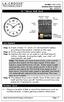 Model: 404-1220 Instruction Manual DC: 050614 20 Atomic Wall Clock Mountain Central DST Indicator Pacific Eastern Manual Set Button Battery Compartment 1- C Alkaline Get Started Step 1: Insert 1 fresh
Model: 404-1220 Instruction Manual DC: 050614 20 Atomic Wall Clock Mountain Central DST Indicator Pacific Eastern Manual Set Button Battery Compartment 1- C Alkaline Get Started Step 1: Insert 1 fresh
Application and Instruction Manual Motion Activated Solar Powered LED Security Light with Camera MODEL: XP-2H38WC
 Application and Instruction Manual Motion Activated Solar Powered LED Security Light with Camera MODEL: XP-2H38WC Please do not return this item to the store. If you have any questions, please contact
Application and Instruction Manual Motion Activated Solar Powered LED Security Light with Camera MODEL: XP-2H38WC Please do not return this item to the store. If you have any questions, please contact
Table of Contents Function Keys of Your RF Remote Control Quick Setup Guide Advanced Features Setup Troubleshooting
 Congratulations on your purchase of the AT&T U-verse TV Point Anywhere RF Remote Control. This product has been designed to provide many unique and convenient features to enhance your AT&T U-verse experience.
Congratulations on your purchase of the AT&T U-verse TV Point Anywhere RF Remote Control. This product has been designed to provide many unique and convenient features to enhance your AT&T U-verse experience.
Jabra BIZ 2400 USB USER MANUAL
 Jabra BIZ 2400 USB USER MANUAL 1 2011 GN Netcom A/S. All Rights Reserved. This user guide is published by GN Netcom A/S. The information in this user guide is furnished for informational use only, is subject
Jabra BIZ 2400 USB USER MANUAL 1 2011 GN Netcom A/S. All Rights Reserved. This user guide is published by GN Netcom A/S. The information in this user guide is furnished for informational use only, is subject
USER GUIDE. Compatible with most Bluetooth phones & Bluetooth enabled computers (Windows or Macintosh )
 USER GUIDE Compatible with most Bluetooth phones & Bluetooth enabled computers (Windows or Macintosh ) TABLE OF CONTENTS 4 Package Contents 5 Safety Instructions/ Glossary 6 Charging the Headset 7 Battery
USER GUIDE Compatible with most Bluetooth phones & Bluetooth enabled computers (Windows or Macintosh ) TABLE OF CONTENTS 4 Package Contents 5 Safety Instructions/ Glossary 6 Charging the Headset 7 Battery
MODES & VIEWS Time Training Speed & Distance
 en USER GUIDE 1 2 MODES & VIEWS Time Training Speed & Distance weekday date seconds dual time empty training effect calories average heart rate lap time time distance average speed maximum speed lap time
en USER GUIDE 1 2 MODES & VIEWS Time Training Speed & Distance weekday date seconds dual time empty training effect calories average heart rate lap time time distance average speed maximum speed lap time
T55003. TPMS Tool Manual 1. T55003 INTRODUCTION 2. KEYPAD SUMMARY AND FUNCTIONS
 T55003 TPMS Tool Manual To ensure correct operation and service, read the following instructions before operating the T55003 Tool. 1. T55003 INTRODUCTION The T55003 interacts with the tire pressure sensor
T55003 TPMS Tool Manual To ensure correct operation and service, read the following instructions before operating the T55003 Tool. 1. T55003 INTRODUCTION The T55003 interacts with the tire pressure sensor
A. FEDERAL COMMUNICATIONS COMMISSION (FCC) STATEMENT
 A. FEDERAL COMMUNICATIONS COMMISSION (FCC) STATEMENT This equipment has been tested and found to comply with the limits for a Class B digital device, Pursuant to Part 15 the FCC rules. These limits are
A. FEDERAL COMMUNICATIONS COMMISSION (FCC) STATEMENT This equipment has been tested and found to comply with the limits for a Class B digital device, Pursuant to Part 15 the FCC rules. These limits are
focus TOuCh P10 FOR DISPLAYS: 55, 70 AND 82 ENgliSh V01.3-2014-7
 focus TOuCh P10 FOR DISPLAYS: 55, 70 AND 82 ENgliSh V01.3-2014-7 Thank you for purchasing our product. Please read this manual carefully before operation your set and retain it for future reference. FT55-P10
focus TOuCh P10 FOR DISPLAYS: 55, 70 AND 82 ENgliSh V01.3-2014-7 Thank you for purchasing our product. Please read this manual carefully before operation your set and retain it for future reference. FT55-P10
Airplane Mode (Hold down about 4 seconds.) Start/Stop. Split/Reset. Airplane Mode (Hold down about 4 seconds.) Enabling/Disabling the Alarm
 MA14-E 2014 CASIO COMPUTER CO., LTD. Bluetooth connection (Approximately 0.5 seconds) Alarm Mode Calendar Mode Stopwatch Mode Airplane Mode (Hold down about 4 ) Airplane Mode (Hold down about 4 ) Start/Stop
MA14-E 2014 CASIO COMPUTER CO., LTD. Bluetooth connection (Approximately 0.5 seconds) Alarm Mode Calendar Mode Stopwatch Mode Airplane Mode (Hold down about 4 ) Airplane Mode (Hold down about 4 ) Start/Stop
ALTIMETER 50 ALTIMETER 50 F U N C T I O N S F U N C T I O N S
 Displays current altitude within 10 feet/4 meters. Records trip and total climb or descent (pat. pending). Measures 12 different performance factors for precise training. Posi-Click buttons & large display.
Displays current altitude within 10 feet/4 meters. Records trip and total climb or descent (pat. pending). Measures 12 different performance factors for precise training. Posi-Click buttons & large display.
User Guide Microsoft Screen Sharing for Lumia Phones (HD-10)
 User Guide Microsoft Screen Sharing for Lumia Phones (HD-10) Issue 1.1 EN User Guide Microsoft Screen Sharing for Lumia Phones (HD-10) Contents Safety 3 About your accessory 4 Keys and parts 5 Connect
User Guide Microsoft Screen Sharing for Lumia Phones (HD-10) Issue 1.1 EN User Guide Microsoft Screen Sharing for Lumia Phones (HD-10) Contents Safety 3 About your accessory 4 Keys and parts 5 Connect
Quick-Start Guide. Arrival Sensor
 Quick-Start Guide Arrival Sensor Meet your Arrival Sensor The Arrival Sensor lets you stay connected to people, pets, and cars by sending you a push notification when they arrive and leave home. How to
Quick-Start Guide Arrival Sensor Meet your Arrival Sensor The Arrival Sensor lets you stay connected to people, pets, and cars by sending you a push notification when they arrive and leave home. How to
Regatta Master Watch_W012. Watch Instructions
 Regatta Master Watch_W012 Watch Instructions This watch comes with a 2 year warranty. For warranty issues please contact your nearest stockist. Proof of purchase required. 1.0 Introduction The watch is
Regatta Master Watch_W012 Watch Instructions This watch comes with a 2 year warranty. For warranty issues please contact your nearest stockist. Proof of purchase required. 1.0 Introduction The watch is
FR 70 owner s manual. January 2013 190-01373-00 Rev. B Printed in Taiwan
 FR 70 owner s manual January 2013 190-01373-00 Rev. B Printed in Taiwan 2011 2013 Garmin Ltd. or its subsidiaries All rights reserved. Under the copyright laws, this manual may not be copied, in whole
FR 70 owner s manual January 2013 190-01373-00 Rev. B Printed in Taiwan 2011 2013 Garmin Ltd. or its subsidiaries All rights reserved. Under the copyright laws, this manual may not be copied, in whole
Key. ➍ Micro USB Port ➎ Operating System Toggle Keys ➏ Foam Screen Protectors. ➊ On/Off switch ➋ Bluetooth Connect Button (flashes when searching)
 INSTRUCTION MANUAL ➏ ➋ ➊ Product Features ➎ ➍ ➌ Built-in wireless Bluetooth 3.0 keyboard Compatible across ios, Android, and Windows, enabling you to mix and match with devices Ultra-thin, lightweight
INSTRUCTION MANUAL ➏ ➋ ➊ Product Features ➎ ➍ ➌ Built-in wireless Bluetooth 3.0 keyboard Compatible across ios, Android, and Windows, enabling you to mix and match with devices Ultra-thin, lightweight
WLAN600 Wireless IP Phone Administrator s Guide
 WLAN600 Wireless IP Phone Administrator s Guide Trademark Acknowledgement All brand names are trademarks or registered trademarks of their respective companies. Disclaimer This document is supplied by
WLAN600 Wireless IP Phone Administrator s Guide Trademark Acknowledgement All brand names are trademarks or registered trademarks of their respective companies. Disclaimer This document is supplied by
CR9971 2 Band Auto Set Dual Alarm Clock Radio ROBERTS. Sound for Generations. Please read this manual before use
 ROBERTS Sound for Generations CR9971 2 Band Auto Set Dual Alarm Clock Radio Please read this manual before use Contents Contents... 1 Controls...2-5 Switching on... 6 Setting the time manually... 6 Setting
ROBERTS Sound for Generations CR9971 2 Band Auto Set Dual Alarm Clock Radio Please read this manual before use Contents Contents... 1 Controls...2-5 Switching on... 6 Setting the time manually... 6 Setting
