User Guide. For. Ford Accessport
|
|
|
- Sherilyn Harper
- 7 years ago
- Views:
Transcription
1 User Guide For Ford Accessport 07/29/2013
2 Table of Contents Product Introduction... 4 Supported Vehicle List... 4 In-Box Contents... 4 What Is A Map?... 6 Accessport Installation... 7 Pre-Installation... 7 Getting Started... 8 Vehicle Identification Map Selection Save Stock ECU Program Data Install Accessport Programming Installation Complete Dealer Service/Visit Accessport Features & Functionality Monitor Live Data Data Log Set Rev Warning Set Live Data List Set Data Log List Copyright 2013 COBB Tuning Products LLC. All Rights Reserved. 1
3 Reset Live List Reset Log List Performance MPH ¼ Mile Tune Change Map Show Current Map Troubleshooting Copyright 2013 COBB Tuning Products LLC. All Rights Reserved. 2
4 Reset ECU Read Codes Clear Codes... Error! Bookmark not defined Uninstall Uninstall Accessport About Settings Reset Settings Accessport Troubleshooting Support Contact Information Environmental Information Operating and Storage Temperatures Do Not Get Wet Handling and Storage Copyright 2013 COBB Tuning Products LLC. All Rights Reserved. 3
5 Do Not Attempt Repairs Yourself Product Introduction Congratulations on the purchase of the new Accessport handheld programmer. The Accessport can: Reprogram the factory engine control unit (ECU) with improved tuning parameters through the on-board diagnostic (OBD-II) port Monitor vehicle sensor data Read and clear engine diagnostic trouble codes (DTCs) Supported Vehicle List 2013: ADM Focus ST 2013: EDM Focus ST : USDM Focus ST In-Box Contents Accessport Version 2b Copyright 2013 COBB Tuning Products LLC. All Rights Reserved. 4
6 WARNING! Installation and use of the Accessport may void all or a portion of the vehicle manufacturer's standard warranty. There is no guarantee expressed or implied by COBB Tuning or any of its affiliates for the use of the Accessport. The user accepts all risks and responsibilities when using the Accessport. WARNING! Use of the Accessport while operating a moving vehicle is strictly prohibited by law. COBB Tuning and its affiliates accept no responsibility for damages or injury caused by misuse of the Accessport. WARNING! The Accessport may not be able to function if the vehicle's wiring has been modified. If problems occur while using the Accessport, please verify that all wiring to and from the ECU is correct and functional. Copyright 2013 COBB Tuning Products LLC. All Rights Reserved. 5
7 What Is A Map? The Accessport reprograms the tuning parameters inside the factory engine control unit (ECU) using map files, which contain specially written instructions for the Accessport to follow during the reprogramming process. A map file can contain information for any number of different modifications or enhancements to a vehicle, ranging from a race map for a heavily modified vehicle to an economy map for a stock vehicle. Through the use of the Accessport and different map files the ECU can be reprogrammed to accommodate virtually any vehicle configuration. Copyright 2013 COBB Tuning Products LLC. All Rights Reserved. 6
8 Accessport Installation Pre-Installation The Accessport comes with the most up-to-date software available at the time of shipment. However, it is possible that updated software and/or map files have been made available since the time of shipment. Therefore, the recommended procedure is to connect the Accessport to the AP Manager software and download the latest software and map files for the target vehicle. IMPORTANT! Before installing the Accessport on the vehicle, it is important to verify that the vehicle is adequately prepared for the installation process. Since the Accessport uses the vehicle's battery for power and the ECU reprogramming process requires adequate battery power as well, it is critical to verify that the vehicle's battery has a good charge. This can be done through the use of a battery charger/conditioner or by driving the vehicle for a period of time prior to installation to allow the alternator to recharge the battery. Furthermore, please ensure that all in-car electronic devices are turned off to reduce power draw on the battery. This includes car stereos, video screens, GPS units, radar detectors, interior and exterior vehicle lights, and any other electronic device that uses the car battery for power. Copyright 2013 COBB Tuning Products LLC. All Rights Reserved. 7
9 Getting Started Note: The installation process includes the optional full time cable installation. You do not have to release the OBD-II connector port from the harness for Accessport installation. 1. Make sure the key fob is present inside the cabin. 2. Locate the vehicle s female OBD-II port under the driver s side dash left of the steering wheel. You will need to pull the panel open to access to the port. 3. Locate the clips on the sides of the OBD-II port. 4. Remove the OBD-II connector port from the harness by pressing the clips in pushing the OBD-II port backwards from the harness. 5. Plug the OBD-II cable into the OBD-II port under the dash of the vehicle. Copyright 2013 COBB Tuning Products LLC. All Rights Reserved. 8
10 6. Thread the small end of the OBD-II cable through the panel opening. 7. Tuck the OBD-II connector port back into the dash so that the panel will close.9 8. Connect the small end of the OBD-II cable to the 10 pin port on the bottom of the Accessport. 9. Make sure the clasp on the OBD-II cable firmly engages the tab on the 10-pin port. 10. Next, press the ENGINE START/STOP button once to turn on the ignition. Copyright 2013 COBB Tuning Products LLC. All Rights Reserved. 9
11 11. Select [Install] from the Accessport menu by pressing the [OK] button to proceed with installation. Below is a diagram of the Access Port s keypad function. 7. Vehicle Identification The Accessport will attempt to automatically determine the target vehicle for installation. If the Accessport successfully identifies the vehicle: Verify that the identified vehicle is correct and press [OK] to confirm. If an error occurs: Please refer to [TROUBLESHOOTING SECTION]. Map Selection Once the Accessport determines the installation vehicle type, it will present a list of maps from which to choose for installation. The Accessport reprograms the ECU with the calibration data from the map file selected for installation. It is important to select the map file that most closely matches the modification level of the target vehicle. If you are unsure about which map applies to your modification level, please see the map notes and their requirements for the modifications that will best fit your vehicle. Select a map and press [OK] to view detailed information about that map. After confirming that the selected map is correct, press [OK] again to proceed, or press [CANCEL] to return to the map selection list. Copyright 2013 COBB Tuning Products LLC. All Rights Reserved. 10
12 Save Stock ECU Program Data The Accessport has the ability to save the stock ECU. However, it takes approximately 2.5 hours to complete the operation. Pressing CANCEL will skip the process of saving the stock data; pressing OK will proceed with saving the stock data. The stock data is used during the uninstall process to return to stock. If the stock data is not saved, stock data supplied with the Accessport will be used when the Accessport is uninstalled. There is no disadvantage to skipping this step and using the stock data supplied with the Accessport. If you elect to save Stock ECU Data, make sure the vehicle is connected to the battery charger to ensure successful operation. WARNING! If a previous installation of an Accessport is detected, you will be given the option to overwrite it with a new installation. Be aware that the previous installation will be permanently lost and unrecoverable. This detection may occur prior to saving the stock ECU program data, in which case the ECU program data will not be saved. In the case of a previous install, a stock ECU program supplied on the Accessport will be used when you uninstall. Install Accessport Programming After the Accessport downloads and saves the stock ECU program data, it will proceed with installation to the vehicle. It is at this point that the Accessport reprograms the vehicle's ECU with the new program data and calibration parameters from the selected map file. This process will take about 5 minutes to complete. WARNING! Do not disturb the Accessport and the OBD-II cable while installation is taking place. Failure to do so may result in incomplete ECU reprogramming which will render the vehicle inoperable. Installation Complete The Accessport is now fully installed and ready for use. Turn the key to the OFF position and unplug the OBD-II cable from the vehicle. The vehicle's ECU is now programmed with new calibration data. The Accessport does not need to be plugged into the vehicle for the calibration to be in effect, however, there are other features of the device that may be used at any time. Please note that the Accessport is designed to work with only one vehicle at a time. Once the Accessport is installed, it cannot be used with another vehicle until it is uninstalled from the original vehicle. Copyright 2013 COBB Tuning Products LLC. All Rights Reserved. 11
13 Dealer Service/Visit Prior to any visit to your dealer for service, COBB Tuning recommends uninstallation of the Accessport from your vehicle. This will help minimize warranty complications with your modified vehicle. Note: Occasionally, dealers will update the ROM revision on your vehicle's ECU. If this happens, there is a chance that the new ROM revision is unrecognized by the Accessport, evidenced by the fact that the Accessport will no longer successfully identify the vehicle during installation. If this happens, please follow ROM-dump instructions here. Please note that it may take up to 5 work days for the new ROM revision to be supported. WARNING! Installing an Accessport may void powertrain and associated warranties. COBB Tuning makes no claim of liability for loss of warranty stemming from the use of the COBB Tuning Accessport or associated parts. Installation of the COBB Tuning Accessport releases COBB Tuning from all liability from voided or loss of warranty by your dealer or the manufacturer. Copyright 2013 COBB Tuning Products LLC. All Rights Reserved. 12
14 Accessport Features & Functionality Monitor Live Data. The Accessport can read sensor data from the factory ECU and display it as an on-screen gauge. This feature allows the Accessport to function as an auxiliary gauge displaying boost, RPM, temperature, or any number of other parameters. To change which monitor is currently being displayed in Live Data, select the monitor using the up/down buttons and press the OK button to activate the monitor. Use 'Set Live Data List' in the 'Monitor' sub-menu to set which monitors are available for selecting in Live Data. NOTE: The Accessport is only capable of displaying live data while the ignition is turned to the ON position. The Accessport will display an error message if it cannot communicate with the vehicle. Data Log The Accessport can record sensor data from the factory ECU while you drive. With the ability to store multiple sessions, the Accessport can function as a complete engine datalogger and diagnostic tool. To begin datalogging, press the OK button while in Live Data mode. An on screen prompt will notify you when the Accessport is recording data. To view the results of your datalog sessions, simply connect the Accessport to your PC and retrieve the results using the AP Manager software. Data Log recordings are stored in a.csv (Comma Separated Values) format and are easily viewed using any spreadsheet application. Click here for step-by-step instruction. Copyright 2013 COBB Tuning Products LLC. All Rights Reserved. 13
15 Use 'Set Data Log List' in the 'Monitor' sub-menu to set which monitors are logged. NOTE: The Accessport is only capable of datalogging while the ignition is turned to the ON position. The Accessport will display an error message if it cannot communicate with the vehicle. NOTE: Up to 10 log files can be stored on the Accessport. Use AP Manager to delete unneeded logs. If datalogging is started when there are already 10 log files on the Accessport, the log file with the lowest numerical value will be automatically overwritten. NOTE: The 10 log files can be a combined length of 2+ hours long. Set Rev Warning Use this function to set the desired RPM value for Shift Light. The Shift Light function is available while viewing Live Data. While the actual engine RPM exceeds the desired RPM limit, the Accessport screen will flash, indicating an over-rev condition. Set Live Data List This list allows the user to enable and disable items for viewing in Live Data. Only monitors with a checkbox will be in the list of available monitors to view while in Live Data. Highlight a monitor and press the OK button to activate/deactivate it for logging. Use 'Live Data' in the 'Monitor' sub-menu to view monitor data. Set Data Log List This list allows the user to enable and disable items for logging. Only monitors with a checkbox will be recorded while using the Data Log feature. Highlight a monitor and press the OK button to activate/deactivate it for logging. Use 'Data Log' in the 'Monitor' sub-menu to start and stop logging. NOTE: Datalogging performance is reduced as the number of items selected to datalog increases. Reset Live List Reset to default monitor list for viewing in Live Data. This item is grayed out and not selectable if the default monitor list is already selected. Copyright 2013 COBB Tuning Products LLC. All Rights Reserved. 14
16 Reset Log List Reset to default monitor list for logging in Data Log. This item is grayed out and not selectable if the default monitor list is already selected. Performance The Accessport can calculate several performance measurements. NOTE: The Accessport is only capable of calculating performance test results while the ignition is turned to the ON position. The Accessport will display an error message if it cannot communicate with the vehicle MPH To record the 0-60 MPH performance, select this menu option and follow instructions. A time slip showing the performance results will be displayed at the end of the performance test. ¼ Mile To record the ¼ Mile performance, select this menu option and follow instructions. A time slip showing the performance results will be displayed at the end of the performance test. Copyright 2013 COBB Tuning Products LLC. All Rights Reserved. 15
17 Tune Enhance the performance of your car. Change Map To change the mapping on your ECU, select this menu option and follow the instructions. The ignition must be turned to the ON position during the Change Map operation. You will be prompted to select a pre-loaded map. The same warnings that apply to the installation process apply here as well (battery charge level, turn accessories off, etc.). The Change Map process takes about 1 minute. Show Current Map To see what the last map that was flashed to your car, select this menu option. You can press the OK button to see a detailed description of the map. Copyright 2013 COBB Tuning Products LLC. All Rights Reserved. 16
18 Troubleshooting Use the Accessport as a diagnostic tool. NOTE: The Accessport is only capable of displaying trouble codes while the ignition is turned to the ON position. The Accessport will display an error message if it cannot communicate with the vehicle. Reset ECU Use this function to reset all diagnostic trouble codes (DTC) and clear all active and pending codes. Read Codes Use this function to read trouble codes from the engine computer. Stored codes indicate a mechanical or electrical fault. Use the up/down buttons to highlight a code and display a short description of the trouble code (if available). Reset KAM Reset keep alive memory (KAM). More specifically this resets LTFT (Long Term Fuel Trim) and ETC (Electronic Throttle Control) learning. This feature is handy as it allows you to reset adaptive learning when making certain hardware changes, repairs, or fuel changes. Copyright 2013 COBB Tuning Products LLC. All Rights Reserved. 17
19 Uninstall Uninstall Selecting this item will remove the Accessport programming from the vehicle on which it is installed and return the ECU back to a stock state. Copyright 2013 COBB Tuning Products LLC. All Rights Reserved. 18
20 Accessport About Displays information about the Accessport firmware version, serial number, status (installed or uninstalled) and vendor. Settings Change Accessport settings. Language: Choose from an array of various languages. * Units: Choose from Standard, Metric, and Metric with AFR. * Not all menu entries are translated. Reset Settings Reset Accessport user settings. Resets Language settings to default Resets Data Log settings to default Resets Unit settings to default Resets Shift Light settings to default Copyright 2013 COBB Tuning Products LLC. All Rights Reserved. 19
21 Accessport Troubleshooting Symptom Troubleshooting Steps 1. Check USB cable connection on both the Accessport and the OBD-II cable. Accessport will not communicate with vehicle. 2. Ensure that the OBD-II cable is making good contact inside the vehicle's OBD-II port. 3. Verify that the vehicle's ignition is turned to the ON position. Accessport cannot reflash ECU. 1. Follow all steps for Accessport will not communicate with vehicle. 2. Verify that all steps required for ECU reprogramming mode were properly followed. 1. Ensure that the Accessport is running the most recent version of firmware. For more information, see COBB Forums. Accessport cannot identify vehicle during installation. 2. Some vehicles are not initially supported and will require users to send in the ROM file. Please follow ROM-download instructions here. 3. For more information or assistance, please contact tech support. Copyright 2013 COBB Tuning Products LLC. All Rights Reserved. 20
22 Support Contact Information Web Phone Copyright 2013 COBB Tuning Products LLC. All Rights Reserved. 21
23 Environmental Information Operating and Storage Temperatures The Accessport is designed to be operated at temperatures between 32 and 95 F (0 and 35 C) and with a relative humidity below 90%. Using the Accessport outside of these recommendations may result in damage. When storing the Accessport, do so in a place where temperature is always between 0 and 115 F (-20 and 45 C) and with a relative humidity below 90%. Never store your Accessport in an area that receives direct sunlight. Do Not Get Wet Take care to prevent any liquids from coming in contact with the Accessport or any associated equipment. In the event your Accessport, or associated equipment, gets wet you may need to send it in for service. Please contact technical support BEFORE attempting to use the Accessport. Handling and Storage Your Accessport may be damaged by improper storage or handling. Be careful not to drop your Accessport or any associated parts. Never store your Accessport in an area that experiences any noticeable levels of vibration, static electricity, heat shock, or excessive swings in relative humidity. Do Not Attempt Repairs Yourself Never attempt to open your Accessport or any associated equipment. Doing so puts the components at risk of damage from, but not limited to, static shock. No user-serviceable parts are inside. At no time will ANY authorized representative of Cobb Tuning Products, LLC. ask you to open or mechanically/electronically alter the Accessport. Opening the Accessport will void any and all warranties for the device and its operation. Copyright 2013 COBB Tuning Products LLC. All Rights Reserved. 22
MAX ENERGY POWER PROGRAMMER PART #52001/52501 REFERENCE GUIDE AND INSTALLATION MANUAL ADDENDUM 2007-2010 JEEP WRANGLER WITH ENHANCED OFF-ROAD FEATURES
 MAX ENERGY POWER PROGRAMMER PART #52001/52501 REFERENCE GUIDE AND INSTALLATION MANUAL ADDENDUM 2007-2010 JEEP WRANGLER WITH ENHANCED OFF-ROAD FEATURES The following is a step by step guide for installing
MAX ENERGY POWER PROGRAMMER PART #52001/52501 REFERENCE GUIDE AND INSTALLATION MANUAL ADDENDUM 2007-2010 JEEP WRANGLER WITH ENHANCED OFF-ROAD FEATURES The following is a step by step guide for installing
Reference Guide and Step-by-Step Installation Manual. Table of Contents
 Part #674 Revision Date: 6.7.07 Reference Guide and Step-by-Step Installation Manual Some adjustable features listed on the following pages are NOT applicable for all applications. The year, make, and
Part #674 Revision Date: 6.7.07 Reference Guide and Step-by-Step Installation Manual Some adjustable features listed on the following pages are NOT applicable for all applications. The year, make, and
DiCE INSTALLATION INSTRUCTION
 DiCE INSTALLATION INSTRUCTION Volvo Cars of North America, LLC DiCE Installation Instructions 1(18) Contents 1 INTRODUCTION 3 1.1 SUPPORT 3 1.2 UNINSTALL BUILT-IN BLUETOOTH 4 1.3 INSTALL THE LATEST VIDA
DiCE INSTALLATION INSTRUCTION Volvo Cars of North America, LLC DiCE Installation Instructions 1(18) Contents 1 INTRODUCTION 3 1.1 SUPPORT 3 1.2 UNINSTALL BUILT-IN BLUETOOTH 4 1.3 INSTALL THE LATEST VIDA
RETAINS STEERING WHEEL CONTROLS, SYNC MEDIA PLAYER, SYNC BLUETOOTH AND MORE!
 Owner's Guide Mustang & Kenwood radio RETAINS STEERING WHEEL CONTROLS, SYNC MEDIA PLAYER, SYNC BLUETOOTH AND MORE! PRODUCTS REQUIRED idatalink Maestro RR Radio Replacement Interface MUS1 Dash Kit OPTIONAL
Owner's Guide Mustang & Kenwood radio RETAINS STEERING WHEEL CONTROLS, SYNC MEDIA PLAYER, SYNC BLUETOOTH AND MORE! PRODUCTS REQUIRED idatalink Maestro RR Radio Replacement Interface MUS1 Dash Kit OPTIONAL
ADRENALINE TRUCK PERFORMANCE
 ADRENALINE TRUCK PERFORMANCE EFILive AutoCal Customer Quick Start Guide (No Tunes Loaded) Idaho Rob www.atptrucks.com (208) 685-1000 Table Of Contents 3. - Getting Started 5. - Reading Your Stock Tune
ADRENALINE TRUCK PERFORMANCE EFILive AutoCal Customer Quick Start Guide (No Tunes Loaded) Idaho Rob www.atptrucks.com (208) 685-1000 Table Of Contents 3. - Getting Started 5. - Reading Your Stock Tune
Mongoose Quick Start Guide
 Mongoose Quick Start Guide PLEASE NOTE Mongoose interfaces have been carefully designed and tested to comply with OBDII protocols. However, some vehicle models are not in full compliance with these protocols
Mongoose Quick Start Guide PLEASE NOTE Mongoose interfaces have been carefully designed and tested to comply with OBDII protocols. However, some vehicle models are not in full compliance with these protocols
Mastertech Diagnostic Software Frequently Asked Questions
 Mastertech Diagnostic Software Frequently Asked Questions Version 1.8 02 February 2010 Table of Contents MDS USER INTERFACE - OVERVIEW... 2 HARDWARE AND O/S REQUIREMENTS... 2 HARDWARE AND O/S REQUIREMENTS...
Mastertech Diagnostic Software Frequently Asked Questions Version 1.8 02 February 2010 Table of Contents MDS USER INTERFACE - OVERVIEW... 2 HARDWARE AND O/S REQUIREMENTS... 2 HARDWARE AND O/S REQUIREMENTS...
User Guide. Temperature and Humidity Datalogger. Model 42280
 User Guide Temperature and Humidity Datalogger Model 42280 Introduction Congratulations on your purchase of the Extech 42280 Thermometer and Relative Humidity Datalogger. The 42280 is a wall-mount, tripod
User Guide Temperature and Humidity Datalogger Model 42280 Introduction Congratulations on your purchase of the Extech 42280 Thermometer and Relative Humidity Datalogger. The 42280 is a wall-mount, tripod
Mongoose Pro Quick Start Guide
 Mongoose Pro Quick Start Guide PLEASE NOTE Mongoose Pro interfaces have been carefully designed and tested to comply with OBDII protocols. However, some vehicle models are not in full compliance with these
Mongoose Pro Quick Start Guide PLEASE NOTE Mongoose Pro interfaces have been carefully designed and tested to comply with OBDII protocols. However, some vehicle models are not in full compliance with these
RETAINS STEERING WHEEL CONTROLS, SYNC MEDIA PLAYER, SYNC BLUETOOTH AND MORE!
 Owner's Guide FOR1 & Kenwood radio RETAINS STEERING WHEEL CONTROLS, SYNC MEDIA PLAYER, SYNC BLUETOOTH AND MORE! PRODUCTS REQUIRED idatalink Maestro RR Radio Replacement Interface FOR01 Installation Harness
Owner's Guide FOR1 & Kenwood radio RETAINS STEERING WHEEL CONTROLS, SYNC MEDIA PLAYER, SYNC BLUETOOTH AND MORE! PRODUCTS REQUIRED idatalink Maestro RR Radio Replacement Interface FOR01 Installation Harness
LPE Handheld Programmer
 Lingenfelter Performance Engineering 1557 Winchester Road Decatur, IN 46733 Tel.: 260-724-2552 Fax: 260-724-8761 www.lingenfelter.com LPE Handheld Programmer Operating Instructions LPE PROGRAMMER OVERVIEW
Lingenfelter Performance Engineering 1557 Winchester Road Decatur, IN 46733 Tel.: 260-724-2552 Fax: 260-724-8761 www.lingenfelter.com LPE Handheld Programmer Operating Instructions LPE PROGRAMMER OVERVIEW
Micro Tuner model S-JR PoD Common Rail Dodge Ram 5.9L, 24 Valve, Cummins Diesel Engine. Instruction Manual
 Micro Tuner model S-JR PoD Common Rail Dodge Ram 5.9L, 24 Valve, Cummins Diesel Engine Instruction Manual PLEASE READ THIS ENTIRE INSTRUCTION MANUAL BEFORE PROCEEDING www.madselectronics.com Rev. 5.08A
Micro Tuner model S-JR PoD Common Rail Dodge Ram 5.9L, 24 Valve, Cummins Diesel Engine Instruction Manual PLEASE READ THIS ENTIRE INSTRUCTION MANUAL BEFORE PROCEEDING www.madselectronics.com Rev. 5.08A
EasyDiag user s manual. Modified:2013-9-2
 EasyDiag user s manual Modified:2013-9-2 EasyDiag user s manual Precautions on operating vehicle s ECU Do not disconnect the vehicle inner consume when the ignition switch is on, so as to avoid the sensors
EasyDiag user s manual Modified:2013-9-2 EasyDiag user s manual Precautions on operating vehicle s ECU Do not disconnect the vehicle inner consume when the ignition switch is on, so as to avoid the sensors
FLASHZILLA USER GUIDE rev1.6
 1 Table of Contents Introducing FlashZilla Frequently Asked Questions Precautions Installing FlashZilla Software Configuring FlashZilla FlashZilla Communication With Your Vehicle 2 Introducing FlashZilla
1 Table of Contents Introducing FlashZilla Frequently Asked Questions Precautions Installing FlashZilla Software Configuring FlashZilla FlashZilla Communication With Your Vehicle 2 Introducing FlashZilla
Quick Reference Guide VT55 & OBDII. Customer Service 1-888-621-TPMS 1-888-621-8767. Version: QSG 2.0-24/12
 Quick Reference Guide VT55 & OBDII Customer Service 1-888-621-TPMS 1-888-621-8767 Version: QSG 2.0-24/12 Table of contents Section A General Description (2 / 12). Section B Triggering a Sensor / Results
Quick Reference Guide VT55 & OBDII Customer Service 1-888-621-TPMS 1-888-621-8767 Version: QSG 2.0-24/12 Table of contents Section A General Description (2 / 12). Section B Triggering a Sensor / Results
Quick Start Guide RIVA/Athena Sea-Doo ECU
 Quick Start Guide RIVA/Athena Sea-Doo ECU PART# - RS11891-ECU-DC APPLICATION(S): Sea-Doo 260/255/215hp icontrol Models RIVA/Athena ECU Manager Web Site: www.rivaathena.com NOTE: YOU MUST PERFORM PHYSICAL
Quick Start Guide RIVA/Athena Sea-Doo ECU PART# - RS11891-ECU-DC APPLICATION(S): Sea-Doo 260/255/215hp icontrol Models RIVA/Athena ECU Manager Web Site: www.rivaathena.com NOTE: YOU MUST PERFORM PHYSICAL
PRODUCTIVITY THROUGH INNOVATION 600 CONTROL DIRECT DRIVE TECHNICAL/OPERATION MANUAL
 Rev. D PRODUCTIVITY THROUGH INNOVATION 600 CONTROL DIRECT DRIVE TECHNICAL/OPERATION MANUAL 10 BORIGHT AVENUE, KENILWORTH NEW JERSEY 07033 TELEPHONE: 800-524-0273 FAX: 908-686-9317 TABLE OF CONTENTS Page
Rev. D PRODUCTIVITY THROUGH INNOVATION 600 CONTROL DIRECT DRIVE TECHNICAL/OPERATION MANUAL 10 BORIGHT AVENUE, KENILWORTH NEW JERSEY 07033 TELEPHONE: 800-524-0273 FAX: 908-686-9317 TABLE OF CONTENTS Page
PL-1, Pocket Logger 11-0135B
 PL-1, Pocket Logger 1 PL-1... 2 2 Wiring... 3 2.1.1 Single Innovate Device Relay Wiring Instructions... 3 3 Mounting... 4 4 Connecting the PL-1 to the MTS serial chain... 4 5 Recording... 5 6 LogWorks...
PL-1, Pocket Logger 1 PL-1... 2 2 Wiring... 3 2.1.1 Single Innovate Device Relay Wiring Instructions... 3 3 Mounting... 4 4 Connecting the PL-1 to the MTS serial chain... 4 5 Recording... 5 6 LogWorks...
How To Use An Imclean Dad (Dvd) With A Car Or Car (Dcd) On A Computer Or Car
 IMclean Manual Note: Before you start, Please Fill out the enclosed disclosure form send to Drew Technologies LIMITED WARRANTY Drew Technologies, Inc. guarantees that every IMClean device as well as included
IMclean Manual Note: Before you start, Please Fill out the enclosed disclosure form send to Drew Technologies LIMITED WARRANTY Drew Technologies, Inc. guarantees that every IMClean device as well as included
GROM Interface Installation into Nissan and Infiniti cars using NIS02 vehicle specific harness
 GROM Interface Installation into Nissan and Infiniti cars using NIS02 vehicle specific harness Tools needed 1. Panel trim removal tool (optional) 2. Philips screwdriver Picture 1: NIS02 vehicle specific
GROM Interface Installation into Nissan and Infiniti cars using NIS02 vehicle specific harness Tools needed 1. Panel trim removal tool (optional) 2. Philips screwdriver Picture 1: NIS02 vehicle specific
Laser Wireless Rechargeable Mouse. User s Manual
 Laser Wireless Rechargeable Mouse Model #: LM8000WR User s Manual Rev. 060801 User s Record: To provide quality customer service and technical support, it is suggested that you keep the following information
Laser Wireless Rechargeable Mouse Model #: LM8000WR User s Manual Rev. 060801 User s Record: To provide quality customer service and technical support, it is suggested that you keep the following information
How To: Upload a Custom Tune to Your Predator or Trinity PREP:
 How To: Upload a Custom Tune to Your Predator or Trinity NOTE to Ford Owners: If you have a Predator number U7146/U7142/U7153, you must use the instructions titled U7146/U7142/U7153 Custom tune installation
How To: Upload a Custom Tune to Your Predator or Trinity NOTE to Ford Owners: If you have a Predator number U7146/U7142/U7153, you must use the instructions titled U7146/U7142/U7153 Custom tune installation
User's Guide. Integrating Sound Level Datalogger. Model 407780. Introduction
 User's Guide 99 Washington Street Melrose, MA 02176 Phone 781-665-1400 Toll Free 1-800-517-8431 Visit us at www.testequipmentdepot.com Back to the Extech 407780 Product Page Integrating Sound Level Datalogger
User's Guide 99 Washington Street Melrose, MA 02176 Phone 781-665-1400 Toll Free 1-800-517-8431 Visit us at www.testequipmentdepot.com Back to the Extech 407780 Product Page Integrating Sound Level Datalogger
Diagnostics Scanner RAC-HP104
 Diagnostics Scanner RAC-HP104 Environmental Protection Waste electrical products should not be disposed of with household waste. Please recycle where facilities exist. Check with your local authority or
Diagnostics Scanner RAC-HP104 Environmental Protection Waste electrical products should not be disposed of with household waste. Please recycle where facilities exist. Check with your local authority or
OBD2 PCM Programmer Quick Start Guide
 OBD2 PCM Programmer Quick Start Guide Table of Contents Introduction... 1 Minimum PC Requirements... 1 Program Installation... 1 Program Registration... 2 Program Setup... 3 Reading the PCM... 3 Programming
OBD2 PCM Programmer Quick Start Guide Table of Contents Introduction... 1 Minimum PC Requirements... 1 Program Installation... 1 Program Registration... 2 Program Setup... 3 Reading the PCM... 3 Programming
MTX-D, Oil Temperature/Pressure Gauge
 MTX-D, Oil Temperature/Pressure Gauge 1 Mounting and Sensor Installation... 3 1.1 Mounting the Gauge... 3 1.2 Oil Temp Sensor... 3 1.3 Oil Pressure Sensor... 3 2 Wiring... 3 2.1 Main Gauge Wiring... 4
MTX-D, Oil Temperature/Pressure Gauge 1 Mounting and Sensor Installation... 3 1.1 Mounting the Gauge... 3 1.2 Oil Temp Sensor... 3 1.3 Oil Pressure Sensor... 3 2 Wiring... 3 2.1 Main Gauge Wiring... 4
User s Manual C R Y S T A L. engineering corporation
 DaTa LoGGerXPTM User s Manual C R Y S T A L engineering corporation DataLoggerXP User s Manual Page Contents Introduction........................................................ 1 How it works........................................................
DaTa LoGGerXPTM User s Manual C R Y S T A L engineering corporation DataLoggerXP User s Manual Page Contents Introduction........................................................ 1 How it works........................................................
SupverVAG K+CAN User Manual
 SupverVAG K+CAN User Manual Introduction This product is an integrated maintenance tools for series of VAG cars, and it can help complete the repairs quickly transfer sheet, anti-theft code reading, key
SupverVAG K+CAN User Manual Introduction This product is an integrated maintenance tools for series of VAG cars, and it can help complete the repairs quickly transfer sheet, anti-theft code reading, key
REC FIM LOCKPICK INSTALLATION OPTIONS
 REC FIM LOCKPICK INSTALLATION OPTIONS TM PLUG INTO RADIO PLUG WHITE CONNECTOR INTO RADIO PLUG AND PLAY RADIO CONNECTORS UNPLUG ORIGINAL RADIO GRAY CONNECTOR THEN PLUG IN HERE AFTERMARKET FRONT CAMERA VIDEO
REC FIM LOCKPICK INSTALLATION OPTIONS TM PLUG INTO RADIO PLUG WHITE CONNECTOR INTO RADIO PLUG AND PLAY RADIO CONNECTORS UNPLUG ORIGINAL RADIO GRAY CONNECTOR THEN PLUG IN HERE AFTERMARKET FRONT CAMERA VIDEO
MTX-D Ethanol Content and Fuel Temperature Gauge User Manual
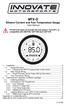 MTX-D Ethanol Content and Fuel Temperature Gauge User Manual P/N 3912 kit does not include flex fuel sensor. The ECF-1 is compatible with GM P/Ns 13577429 and 13577379 1. Installation... 2 1.1 Gauge Mounting...
MTX-D Ethanol Content and Fuel Temperature Gauge User Manual P/N 3912 kit does not include flex fuel sensor. The ECF-1 is compatible with GM P/Ns 13577429 and 13577379 1. Installation... 2 1.1 Gauge Mounting...
CurveMaker v2.1 DYNAFS programmable ignition software
 CurveMaker v2.1 DYNAFS programmable ignition software Dynatek 164 S Valencia St. Glendora CA 91741 phone (626)963-1669 fax (626)963-7399 Contents 1) Installation...1 2) Overview...1 3) Programming a Curve...4
CurveMaker v2.1 DYNAFS programmable ignition software Dynatek 164 S Valencia St. Glendora CA 91741 phone (626)963-1669 fax (626)963-7399 Contents 1) Installation...1 2) Overview...1 3) Programming a Curve...4
G-100/200 Operation & Installation
 G-100/200 Operation & Installation 2 Contents 7 Installation 15 Getting Started 16 GPS Mode Setup 18 Wheel Sensor Mode Setup 20 Fuel Calibration 23 Basic Operation 24 Telemetery Screen 27 Entering a Distance
G-100/200 Operation & Installation 2 Contents 7 Installation 15 Getting Started 16 GPS Mode Setup 18 Wheel Sensor Mode Setup 20 Fuel Calibration 23 Basic Operation 24 Telemetery Screen 27 Entering a Distance
Section 1: Introduction... 2. Section 2: igolf Neo... 9. Section 3: igolf Neo Sync... 19. Section 4: Appendices... 26
 Table of Contents Section 1: Introduction... 2 Welcome Important Information igolf.com Package Contents Additional Requirements igolf Neo Features Battery Information Keypad Function Start Up Section 2:
Table of Contents Section 1: Introduction... 2 Welcome Important Information igolf.com Package Contents Additional Requirements igolf Neo Features Battery Information Keypad Function Start Up Section 2:
Super Vag K+Can User Manual
 Super Vag K+Can User Manual Introduction This product is an integrated maintenance tools for series of VAG cars, and it can help complete the repairs quickly transfer sheet, anti-theft code reading, key
Super Vag K+Can User Manual Introduction This product is an integrated maintenance tools for series of VAG cars, and it can help complete the repairs quickly transfer sheet, anti-theft code reading, key
END USER GUIDE. Via Torino, 16-15020 GABIANO (AL) - ITALIA. E-mail : info.race@dimsport.it support.race@dimsport.it
 Via Torino, 16-15020 GABIANO (AL) - ITALIA E-mail : info.race@dimsport.it support.race@dimsport.it DISCLAYMER WARNING!!!!!!!!: PLEASE READ CAREFULLY BEFORE YOU START USING MY GENIUS. THE USE OF THE PRODUCT
Via Torino, 16-15020 GABIANO (AL) - ITALIA E-mail : info.race@dimsport.it support.race@dimsport.it DISCLAYMER WARNING!!!!!!!!: PLEASE READ CAREFULLY BEFORE YOU START USING MY GENIUS. THE USE OF THE PRODUCT
Point of View SmartTV HDMI 210 dongle - Android 4.2. General notices for use... 2 Disclaimer... 2 Box Contents... 2
 Table of Contents General notices for use... 2 Disclaimer... 2 Box Contents... 2 1.0 Product basics... 3 1.1 Connecting your device for the first time... 3 1.2 Connections... 4 1.3 Using the remote control
Table of Contents General notices for use... 2 Disclaimer... 2 Box Contents... 2 1.0 Product basics... 3 1.1 Connecting your device for the first time... 3 1.2 Connections... 4 1.3 Using the remote control
VIVA 4G LTE Mini Router. Quick Start Guide
 VIVA 4G LTE Mini Router Quick Start Guide Thank you for choosing the VIVA 4G LTE Mini Router (hereinafter referred to as the E57) The supported functions and actual appearance are subject to the product
VIVA 4G LTE Mini Router Quick Start Guide Thank you for choosing the VIVA 4G LTE Mini Router (hereinafter referred to as the E57) The supported functions and actual appearance are subject to the product
AXIS 205 Network Camera Quick Installation Guide
 AXIS 205 Quick Installation Guide Page 1 of 6 AXIS 205 Network Camera Quick Installation Guide Focus Ring Status Indicator (surrounding the focus ring) Serial number Network Indicator Control Button Power
AXIS 205 Quick Installation Guide Page 1 of 6 AXIS 205 Network Camera Quick Installation Guide Focus Ring Status Indicator (surrounding the focus ring) Serial number Network Indicator Control Button Power
Running the R4 Software on a USB Port
 Tech Note Running the R4 Software on a USB Port Like a lot of other engine management software programs that have been around for a while, the R4 program is designed to communicate through a 9-pin serial
Tech Note Running the R4 Software on a USB Port Like a lot of other engine management software programs that have been around for a while, the R4 program is designed to communicate through a 9-pin serial
The Parts of the System
 2 The Parts of the System THE RECEIVER THE RECEIVER FRONT PANEL Power Light This green light on the receiver front panel lights up when the receiver is turned ON. This light flashes when the receiver memory
2 The Parts of the System THE RECEIVER THE RECEIVER FRONT PANEL Power Light This green light on the receiver front panel lights up when the receiver is turned ON. This light flashes when the receiver memory
GEIGER COUNTER "Gamma Check Pro"
 GEIGER COUNTER "Gamma Check Pro" OPERATING INSTRUCTIONS FOR THE SOFTWARE Item no. 1377508 VERSION 11/15 TABLE OF CONTENTS Page 1. Functions of the Software... 3 2. Software/Driver Installation... 3 3.
GEIGER COUNTER "Gamma Check Pro" OPERATING INSTRUCTIONS FOR THE SOFTWARE Item no. 1377508 VERSION 11/15 TABLE OF CONTENTS Page 1. Functions of the Software... 3 2. Software/Driver Installation... 3 3.
User Manual. Product Model: MiTraveler 7D-4A. OS: Android 4.0
 User Manual Product Model: MiTraveler 7D-4A OS: Android 4.0 Tablet of Contents Specifications.1 What s inside the box 2 Tablet Parts 2 Getting started...2 Connection to Internet..6 Task Bar..8 Install
User Manual Product Model: MiTraveler 7D-4A OS: Android 4.0 Tablet of Contents Specifications.1 What s inside the box 2 Tablet Parts 2 Getting started...2 Connection to Internet..6 Task Bar..8 Install
Installation Instructions
 AUX Chapter 1 Getting Started Installation Instructions 1.1 Subject The GROM an integration between an MP3 player and a factory installed car stereo. Equipped with the specific vehicle harness and standard
AUX Chapter 1 Getting Started Installation Instructions 1.1 Subject The GROM an integration between an MP3 player and a factory installed car stereo. Equipped with the specific vehicle harness and standard
Monnit Wi-Fi Sensors. Quick Start Guide
 Monnit Wi-Fi Sensors Quick Start Guide Inside the Box You should find the following items in the box: Monnit Wi-Fi (MoWi ) Sensors 2 x AA Batteries for Each MoWi Sensor Quick Start Guide Note: A MoWi USB
Monnit Wi-Fi Sensors Quick Start Guide Inside the Box You should find the following items in the box: Monnit Wi-Fi (MoWi ) Sensors 2 x AA Batteries for Each MoWi Sensor Quick Start Guide Note: A MoWi USB
GPS 35 USB. installation and quick start guide
 GPS 35 USB installation and quick start guide 2001 GARMIN Corporation GARMIN International, Inc. 1200 E 151 st Street, Olathe, Kansas 66062 U.S.A. Tel. 913/397.8200 Fax. 913/397.8282 GARMIN (Europe) Ltd.
GPS 35 USB installation and quick start guide 2001 GARMIN Corporation GARMIN International, Inc. 1200 E 151 st Street, Olathe, Kansas 66062 U.S.A. Tel. 913/397.8200 Fax. 913/397.8282 GARMIN (Europe) Ltd.
Android Dongle. User Manual TL869
 Android Dongle User Manual TL869 2 User Manual Android TV Dongle Before using the product, please read this manual thoroughly. The specifications and software in this manual are subject to change without
Android Dongle User Manual TL869 2 User Manual Android TV Dongle Before using the product, please read this manual thoroughly. The specifications and software in this manual are subject to change without
User Manual. Product Model: MiTraveler 10C3. OS: Android 4.0
 User Manual Product Model: MiTraveler 10C3 OS: Android 4.0 Tablet of Contents Specifications.1 What s inside the box 2 Tablet Parts 2 Getting started...2 Connection to Internet..6 Task Bar..8 Install and
User Manual Product Model: MiTraveler 10C3 OS: Android 4.0 Tablet of Contents Specifications.1 What s inside the box 2 Tablet Parts 2 Getting started...2 Connection to Internet..6 Task Bar..8 Install and
Parts List. Navigation
 Parts List quantity description 1 LCD-200 Display 1 LCD-200 Display cable 1 CD-ROM 2 dual lock or velcro 1 1GB SD card (optional) 1 CAN termination plug Navigation Main Menu Begin Log/Stop Log page 4 Log
Parts List quantity description 1 LCD-200 Display 1 LCD-200 Display cable 1 CD-ROM 2 dual lock or velcro 1 1GB SD card (optional) 1 CAN termination plug Navigation Main Menu Begin Log/Stop Log page 4 Log
PUSH BUTTON START INSTALLATION MANUAL
 PUSH BUTTON START INSTALLATION MANUAL ALTHOUGH THIS PRODUCT HAS BEEN THOROUGHLY TESTED KPIERSON TECHNOLOGIES ASSUMES NO RESPONSIBILITY FOR ANY DAMAGE THAT MAY RESULT BY THE INSTALLATION OF THIS PRODUCT.
PUSH BUTTON START INSTALLATION MANUAL ALTHOUGH THIS PRODUCT HAS BEEN THOROUGHLY TESTED KPIERSON TECHNOLOGIES ASSUMES NO RESPONSIBILITY FOR ANY DAMAGE THAT MAY RESULT BY THE INSTALLATION OF THIS PRODUCT.
Installation & Operation Manual
 GET CONNECTED Installation & Operation Manual DEVICE INTEGRATION AND CHARGING KIT TranzIt USB IS32 Note to Readers, The information contained within the following documentation is subject to change without
GET CONNECTED Installation & Operation Manual DEVICE INTEGRATION AND CHARGING KIT TranzIt USB IS32 Note to Readers, The information contained within the following documentation is subject to change without
Electronically Controlled Air Suspension (ECAS) for Trucks
 $2.50 Electronically Controlled Air Suspension (ECAS) for Trucks Maintenance Manual No. 36 Issued 7-99 ECAS System for 6 x 2 and 6 x 4 Vehicles with Rear Air Suspensions Service Notes Service Notes This
$2.50 Electronically Controlled Air Suspension (ECAS) for Trucks Maintenance Manual No. 36 Issued 7-99 ECAS System for 6 x 2 and 6 x 4 Vehicles with Rear Air Suspensions Service Notes Service Notes This
PCM REPROGRAMMING FOR DTC P0300/P0303, P0116, P0131/P0151, P0133/P0153, AND P2100
 Page 1 of 6 SUBJECT : PCM REPROGRAMMING FOR DTC P0300/P0303, P0116, P0131/P0151, P0133/P0153, AND P2100 No: DATE: October, 2005 MODEL: See below CIRCULATE TO: [ ] GENERAL MANAGER [X] PARTS MANAGER [X]
Page 1 of 6 SUBJECT : PCM REPROGRAMMING FOR DTC P0300/P0303, P0116, P0131/P0151, P0133/P0153, AND P2100 No: DATE: October, 2005 MODEL: See below CIRCULATE TO: [ ] GENERAL MANAGER [X] PARTS MANAGER [X]
MTX-D, Boost/Shift Gauge
 MTX-D, Boost/Shift Gauge 1 Mounting and Sensor Installation... 3 1.1 Mounting the Gauge... 3 1.2 MAP sensor... 3 2 Wiring... 3 2.1 Main Gauge Wiring... 3 2.2 MAP sensor wiring... 4 2.3 Tach signal wiring...
MTX-D, Boost/Shift Gauge 1 Mounting and Sensor Installation... 3 1.1 Mounting the Gauge... 3 1.2 MAP sensor... 3 2 Wiring... 3 2.1 Main Gauge Wiring... 3 2.2 MAP sensor wiring... 4 2.3 Tach signal wiring...
USB-Link 2 Installation and Setup Manual
 USB-Link 2 Installation and Setup Manual USB-Link 2 IDSC Holdings LLC retains all ownership rights to USB-Link 2 and its documentation. The USB-Link 2 source code is a confidential trade secret of IDSC
USB-Link 2 Installation and Setup Manual USB-Link 2 IDSC Holdings LLC retains all ownership rights to USB-Link 2 and its documentation. The USB-Link 2 source code is a confidential trade secret of IDSC
Gibson Dark Fire System Quick Start
 Gibson Dark Fire System Quick Start Installation and Authorization Windows XP RIP Console Native Instruments Guitar Rig 3 Ableton Live 7 Lite Gibson Studio Edition Owner s Manual Version 1.1 1 Important
Gibson Dark Fire System Quick Start Installation and Authorization Windows XP RIP Console Native Instruments Guitar Rig 3 Ableton Live 7 Lite Gibson Studio Edition Owner s Manual Version 1.1 1 Important
user s manual Battery Case model #: SPB3200 Battery Case Charger for Samsung Galaxy S 4
 user s manual model #: SPB3200 Charger for Samsung Galaxy S 4 What s Included Unpack the battery case and make sure all accessories are put aside so they will not be lost. hello. USB to Micro USB Cable
user s manual model #: SPB3200 Charger for Samsung Galaxy S 4 What s Included Unpack the battery case and make sure all accessories are put aside so they will not be lost. hello. USB to Micro USB Cable
Table of Contents Function Keys of Your RF Remote Control Quick Setup Guide Advanced Features Setup Troubleshooting
 Congratulations on your purchase of the AT&T U-verse TV Point Anywhere RF Remote Control. This product has been designed to provide many unique and convenient features to enhance your AT&T U-verse experience.
Congratulations on your purchase of the AT&T U-verse TV Point Anywhere RF Remote Control. This product has been designed to provide many unique and convenient features to enhance your AT&T U-verse experience.
INSTALLING AND USING ENTEL PROGRAMMER IN WINDOWS 7 Technical Support Bulletin
 INSTALLING AND USING ENTEL PROGRAMMER IN WINDOWS 7 Rev 1.1 Technical Support Bulletin 1 GENERAL DESCRIPTION: Due to the structural changes in Windows 7 compared to previous Windows versions the following
INSTALLING AND USING ENTEL PROGRAMMER IN WINDOWS 7 Rev 1.1 Technical Support Bulletin 1 GENERAL DESCRIPTION: Due to the structural changes in Windows 7 compared to previous Windows versions the following
CHAPTER 1. GETTING STARTED... 1
 REV. 01-2014 TABLE OF CONTENTS LIMITATION OF LIABILITY CHAPTER 1. GETTING STARTED... 1 1.1 Introduction... 1 1.2 System Descriptions... 1 1.3 System Applications... 1 1.4 System Specifications... 1 1.5
REV. 01-2014 TABLE OF CONTENTS LIMITATION OF LIABILITY CHAPTER 1. GETTING STARTED... 1 1.1 Introduction... 1 1.2 System Descriptions... 1 1.3 System Applications... 1 1.4 System Specifications... 1 1.5
GX-2009 Data Logger Management Program Operator s Manual
 GX-2009 Data Logger Management Program Operator s Manual Part Number: 71-0163RK Revision: C Released: 3/19/12 www.rkiinstruments.com Warranty RKI Instruments, Inc. warrants gas alarm equipment sold by
GX-2009 Data Logger Management Program Operator s Manual Part Number: 71-0163RK Revision: C Released: 3/19/12 www.rkiinstruments.com Warranty RKI Instruments, Inc. warrants gas alarm equipment sold by
Using the VEX Cortex with ROBOTC
 Using the VEX Cortex with ROBOTC This document is a guide for downloading and running programs on the VEX Cortex using ROBOTC for Cortex 2.3 BETA. It is broken into four sections: Prerequisites, Downloading
Using the VEX Cortex with ROBOTC This document is a guide for downloading and running programs on the VEX Cortex using ROBOTC for Cortex 2.3 BETA. It is broken into four sections: Prerequisites, Downloading
PLEASE READ ALL DIRECTIONS BEFORE STARTING INSTALLATION
 Parts List 2012-2013 Honda CBR1000RR Installation Instructions 1 Power Commander FC 1 USB Cable 1 Installation Guide 2 Dynojet Decals 2 Velcro 1 Alcohol swab 1 O2 Optimizer THE IGNITION MUST BE TURNED
Parts List 2012-2013 Honda CBR1000RR Installation Instructions 1 Power Commander FC 1 USB Cable 1 Installation Guide 2 Dynojet Decals 2 Velcro 1 Alcohol swab 1 O2 Optimizer THE IGNITION MUST BE TURNED
Installation & Operation Manual HANDS-FREE BLUETOOTH MEDIA INTEGRATION KIT. Perfect for ANDROID TM
 GET CONNECTED Installation & Operation Manual HANDS-FREE BLUETOOTH MEDIA INTEGRATION KIT TranzIt BLU HF ISFM2351 Perfect for ANDROID TM Note to Readers, The information contained within the following documentation
GET CONNECTED Installation & Operation Manual HANDS-FREE BLUETOOTH MEDIA INTEGRATION KIT TranzIt BLU HF ISFM2351 Perfect for ANDROID TM Note to Readers, The information contained within the following documentation
X3/SF3 POWER FLASH USER GUIDE PART NUMBERS 3000/3015
 X3/SF3 POWER FLASH USER GUIDE PART NUMBERS 3000/3015 GENERAL INFORMATION The X3 Power Flash is pre-programmed for use on the following vehicles: 1996 2007 V-8 Mustangs, Cobras and GT500 1994 2007 V-6
X3/SF3 POWER FLASH USER GUIDE PART NUMBERS 3000/3015 GENERAL INFORMATION The X3 Power Flash is pre-programmed for use on the following vehicles: 1996 2007 V-8 Mustangs, Cobras and GT500 1994 2007 V-6
AMS-1000 Multi-Channel Air Management System for Boost Control
 AMS-000 Multi-Channel Air Management System for Boost Control The terminal pin descriptions may also be viewed on screen. See Page 4 of manual for details. Clutch Input Shift Input Scramble Boost Input
AMS-000 Multi-Channel Air Management System for Boost Control The terminal pin descriptions may also be viewed on screen. See Page 4 of manual for details. Clutch Input Shift Input Scramble Boost Input
User Guide. Vehicle Diagnostics by Delphi
 User Guide Vehicle Diagnostics by Delphi Table Of Contents Welcome...9 Is My Vehicle Compatible?...9 Equipment Overview...10 Package Contents...10 System Requirements...11 Installation Requirements...11
User Guide Vehicle Diagnostics by Delphi Table Of Contents Welcome...9 Is My Vehicle Compatible?...9 Equipment Overview...10 Package Contents...10 System Requirements...11 Installation Requirements...11
BMW Multi Tool User Manual
 X-Horse Electronics Co., Ltd. Table of Contents 1. Safety Precautions and Warnings... 3 2. General Information... 4 3. Hardware Overview... 5 3.1. Tool Description... 5 3.2. Specifications... 6 3.3. System
X-Horse Electronics Co., Ltd. Table of Contents 1. Safety Precautions and Warnings... 3 2. General Information... 4 3. Hardware Overview... 5 3.1. Tool Description... 5 3.2. Specifications... 6 3.3. System
Welch Allyn Vital Signs Monitor 300 Series
 Welch Allyn Vital Signs Monitor 300 Series Upgrade Installation Guide Vital Signs Monitor 300 Series Service Utility Tool Version 2.0.0 ii Welch Allyn Vital Signs Monitor 300 Series Copyright 2007, Welch
Welch Allyn Vital Signs Monitor 300 Series Upgrade Installation Guide Vital Signs Monitor 300 Series Service Utility Tool Version 2.0.0 ii Welch Allyn Vital Signs Monitor 300 Series Copyright 2007, Welch
Installing Global Logger USB Drivers
 Installing Global Logger USB Drivers For 32-bit Windows 8, skip to the section labeled, Continue with Driver Installation. For 64-bit Windows 8, start the process here. At the time of this writing, the
Installing Global Logger USB Drivers For 32-bit Windows 8, skip to the section labeled, Continue with Driver Installation. For 64-bit Windows 8, start the process here. At the time of this writing, the
élan Mira WiFi Wireless Communication User Guide
 élan Mira WiFi Wireless Communication User Guide Release: May 2008; September 2007 Patent Pending. Copyright 2007, Stenograph, L.L.C. All Rights Reserved. Printed in U.S.A. This material is protected by
élan Mira WiFi Wireless Communication User Guide Release: May 2008; September 2007 Patent Pending. Copyright 2007, Stenograph, L.L.C. All Rights Reserved. Printed in U.S.A. This material is protected by
DCX300 - DCX400 - DCX600
 Ph: 541-476-3565 Fax: 541-476-3566 DCX300 - DCX400 - DCX SEPARATELY EXCITED DC MOTOR CONROLLERS Alltrax motor controllers are designed to work with various golf cars from different manufacturers. Use the
Ph: 541-476-3565 Fax: 541-476-3566 DCX300 - DCX400 - DCX SEPARATELY EXCITED DC MOTOR CONROLLERS Alltrax motor controllers are designed to work with various golf cars from different manufacturers. Use the
Table of Contents. User s guide 2
 CryptoPlus KB Version 1.1.46 USER S GUIDE November 2009 Table of Contents Table of Contents...2 1 Introduction...3 2 CryptoPlus How to Start...3 2.1 HW and SW requirements...3 2.2 Licence covenants and
CryptoPlus KB Version 1.1.46 USER S GUIDE November 2009 Table of Contents Table of Contents...2 1 Introduction...3 2 CryptoPlus How to Start...3 2.1 HW and SW requirements...3 2.2 Licence covenants and
Technical Service Bulletin
 Technical Service Bulletin Page 1 of 54 SUBJECT: ACCESSORY REMOTE ENGINE START Copyright 2011, Mitsubishi Motors North America, Inc. (3789) The information contained in this bulletin is subject to change.
Technical Service Bulletin Page 1 of 54 SUBJECT: ACCESSORY REMOTE ENGINE START Copyright 2011, Mitsubishi Motors North America, Inc. (3789) The information contained in this bulletin is subject to change.
Get started. Issue 1
 Get started Issue 1 2008 Nokia. All rights reserved. Nokia, Nokia Connecting People, Nseries, N85, Navi, and Nokia Care are trademarks or registered trademarks of Nokia Corporation. Other product and company
Get started Issue 1 2008 Nokia. All rights reserved. Nokia, Nokia Connecting People, Nseries, N85, Navi, and Nokia Care are trademarks or registered trademarks of Nokia Corporation. Other product and company
Business Plus Accounting Hardware Setup Guide For Windows XP
 Business Plus Accounting Hardware Setup Guide For Windows XP 1 Contents Chapter 1 - Description of Computer Ports...3 Chapter 2 - Connecting Your Touch Screen...4 Chapter 3 Setting Up Your Printers In
Business Plus Accounting Hardware Setup Guide For Windows XP 1 Contents Chapter 1 - Description of Computer Ports...3 Chapter 2 - Connecting Your Touch Screen...4 Chapter 3 Setting Up Your Printers In
Dealer Service Instructions for: Safety Recall F50 Reprogram ABS Control Module
 Dealer Service Instructions for: Safety Recall F50 Reprogram ABS Control Module February 2007 Models 2007 (LX) Chrysler 300, Dodge Charger and Magnum - built from September 7, 2006 through Novermber 18,
Dealer Service Instructions for: Safety Recall F50 Reprogram ABS Control Module February 2007 Models 2007 (LX) Chrysler 300, Dodge Charger and Magnum - built from September 7, 2006 through Novermber 18,
DESCRIPTION. DTC P0351 Ignition Coil "A" Primary / Secondary Circuit. DTC P0352 Ignition Coil "B" Primary / Secondary Circuit
 1 of 10 6/4/2012 10:38 PM Last Modified: 3-27-2012 6.4 C From: 201203 Model Year: 2013 Model: FR-S Doc ID: RM000000XH40PUX Title: FA20 ENGINE CONTROL: SFI SYSTEM: P0351-P0354: Ignition Coil "A" Primary
1 of 10 6/4/2012 10:38 PM Last Modified: 3-27-2012 6.4 C From: 201203 Model Year: 2013 Model: FR-S Doc ID: RM000000XH40PUX Title: FA20 ENGINE CONTROL: SFI SYSTEM: P0351-P0354: Ignition Coil "A" Primary
QUICK START GUIDE 199R10546
 QUICK START GUIDE 199R10546 1.0 Overview This contains detailed information on how to use Holley EFI software and perform tuning that is included within the software itself. Once you load the software,
QUICK START GUIDE 199R10546 1.0 Overview This contains detailed information on how to use Holley EFI software and perform tuning that is included within the software itself. Once you load the software,
NetDisk & NetDisk Mini
 HANTZ + PARTNER The Upgrade Company! www.hantz.com Quick Install Guide For Windows 2000 / XP Software Version 2.3 NetDisk & NetDisk Mini Powered by Technology www.ximeta.de HANTZ + PARTNER The Upgrade
HANTZ + PARTNER The Upgrade Company! www.hantz.com Quick Install Guide For Windows 2000 / XP Software Version 2.3 NetDisk & NetDisk Mini Powered by Technology www.ximeta.de HANTZ + PARTNER The Upgrade
15 Digital Photo Frame Instructional Manual
 15 Digital Photo Frame Instructional Manual aluratek.com mnl M10054 ADMPF315F Copyright 2011 Aluratek, Inc. All Rights Reserved. Table of Contents Frame Close-up... Remote Control Close-up... Package Contents...
15 Digital Photo Frame Instructional Manual aluratek.com mnl M10054 ADMPF315F Copyright 2011 Aluratek, Inc. All Rights Reserved. Table of Contents Frame Close-up... Remote Control Close-up... Package Contents...
SLC 5/05 Processors Firmware/Operating System ControlFLASH Upgrade
 Installation Instructions SLC 5/05 Processors Firmware/Operating System ControlFLASH Upgrade Catalog Numbers 1747-DU501 Topic Page System Requirements 3 Install ControlFLASH 3 Prior to Running ControlFLASH
Installation Instructions SLC 5/05 Processors Firmware/Operating System ControlFLASH Upgrade Catalog Numbers 1747-DU501 Topic Page System Requirements 3 Install ControlFLASH 3 Prior to Running ControlFLASH
Weather Direct Displays show Lost Forecast (blank boxes in the picture icons)
 Weather Direct Displays show Lost Forecast (blank boxes in the picture icons) Many routine events can cause a Lost Forecast situation. Examples include: Power outage Change batteries Internet down in your
Weather Direct Displays show Lost Forecast (blank boxes in the picture icons) Many routine events can cause a Lost Forecast situation. Examples include: Power outage Change batteries Internet down in your
P L U G - I N AND G O USER GUIDE
 P L U G - I N AND G O USER GUIDE bluefin from Superchips will give you a more responsive car with enhanced all-round performance. This is your complete guide to getting more out of your car the quick and
P L U G - I N AND G O USER GUIDE bluefin from Superchips will give you a more responsive car with enhanced all-round performance. This is your complete guide to getting more out of your car the quick and
Bluetooth CompactFlash Card User Manual (GBC201)
 Bluetooth CompactFlash Card User Manual (GBC201) Thank you for purchasing IOGEAR Bluetooth CompactFlash card for PDAs! The IOGEAR Bluetooth Compact Flash Card for PDAs fits into both Type I and Type II
Bluetooth CompactFlash Card User Manual (GBC201) Thank you for purchasing IOGEAR Bluetooth CompactFlash card for PDAs! The IOGEAR Bluetooth Compact Flash Card for PDAs fits into both Type I and Type II
Table of Contents Install a Printer Driver... 2 Print a Test Label... 9 Uninstall a Printer and Driver... 10
 Table of Contents Install a Printer Driver... 2 Print a Test Label... 9 Uninstall a Printer and Driver... 10 Copyright 2016, United Parcel Service of America, Inc. All rights reserved. 1 Install a Printer
Table of Contents Install a Printer Driver... 2 Print a Test Label... 9 Uninstall a Printer and Driver... 10 Copyright 2016, United Parcel Service of America, Inc. All rights reserved. 1 Install a Printer
Installation Instructions
 Installation Instructions Windows USB driver for Installation If a Diagnostic Interface with USB is connected to a PC with a Windows operating system 98, ME, XP or Vista for the first time, it is necessary
Installation Instructions Windows USB driver for Installation If a Diagnostic Interface with USB is connected to a PC with a Windows operating system 98, ME, XP or Vista for the first time, it is necessary
EVA Drivers 6.1 and TWAIN Installation Guide for EVA Classic Digital Sensors
 8 Westchester Plaza, Suite 112, Elmsford, NY 10523 (914) 592-6100 Fax (914) 592-6148 www.imageworkscorporation.com EVA Drivers 6.1 and TWAIN Installation Guide for EVA Classic Digital Sensors Note: This
8 Westchester Plaza, Suite 112, Elmsford, NY 10523 (914) 592-6100 Fax (914) 592-6148 www.imageworkscorporation.com EVA Drivers 6.1 and TWAIN Installation Guide for EVA Classic Digital Sensors Note: This
user manual It is important to read this user manual prior to using your new product for the first time.
 user manual Thank you for purchasing an Acoustic Research product. We pride ourselves on the quality and reliability of all our electronic products. For service or repairing, please contact the authorized
user manual Thank you for purchasing an Acoustic Research product. We pride ourselves on the quality and reliability of all our electronic products. For service or repairing, please contact the authorized
USB 2.0 4-Port Hub with USB Power Cable. User s Manual
 USB 2.0 4-Port Hub with USB Power Cable Model: UH2500 User s Manual 251104-109159 Rev. 061107 User s Record: To provide quality customer service and technical support, it is suggested that you keep the
USB 2.0 4-Port Hub with USB Power Cable Model: UH2500 User s Manual 251104-109159 Rev. 061107 User s Record: To provide quality customer service and technical support, it is suggested that you keep the
INSTRUMENT PANEL. 1995 Volvo 850 DESCRIPTION & OPERATION. 1995-96 ACCESSORIES & EQUIPMENT Volvo Instrument Panels
 INSTRUMENT PANEL 1995 Volvo 850 1995-96 ACCESSORIES & EQUIPMENT Volvo Instrument Panels 850 WARNING: When working around steering column and before performing repairs, disconnect and shield battery ground
INSTRUMENT PANEL 1995 Volvo 850 1995-96 ACCESSORIES & EQUIPMENT Volvo Instrument Panels 850 WARNING: When working around steering column and before performing repairs, disconnect and shield battery ground
Wimba Create. Version 2.6. Installation Guide
 Wimba Create Version 2.6 Installation Guide 1 Wimba Create Installation Guide Before Installing Wimba Create 1 Installing Wimba Create 2 Wimba Create Licenses and Trial Versions 4 Macro Security in Microsoft
Wimba Create Version 2.6 Installation Guide 1 Wimba Create Installation Guide Before Installing Wimba Create 1 Installing Wimba Create 2 Wimba Create Licenses and Trial Versions 4 Macro Security in Microsoft
BTX180 Wireless Bluetooth Speaker
 BTX180 Wireless Bluetooth Speaker User Manual 2012 Kinivo LLC. All rights reserved. Kinivo is a trademark of Kinivo LLC. Bluetooth word mark and the Bluetooth logo are registered trademarks of Bluetooth
BTX180 Wireless Bluetooth Speaker User Manual 2012 Kinivo LLC. All rights reserved. Kinivo is a trademark of Kinivo LLC. Bluetooth word mark and the Bluetooth logo are registered trademarks of Bluetooth
User Manual. Thermo Scientific Orion
 User Manual Thermo Scientific Orion Orion Star Com Software Program 68X637901 Revision A April 2013 Contents Chapter 1... 4 Introduction... 4 Star Com Functions... 5 Chapter 2... 6 Software Installation
User Manual Thermo Scientific Orion Orion Star Com Software Program 68X637901 Revision A April 2013 Contents Chapter 1... 4 Introduction... 4 Star Com Functions... 5 Chapter 2... 6 Software Installation
SA-9600 Surface Area Software Manual
 SA-9600 Surface Area Software Manual Version 4.0 Introduction The operation and data Presentation of the SA-9600 Surface Area analyzer is performed using a Microsoft Windows based software package. The
SA-9600 Surface Area Software Manual Version 4.0 Introduction The operation and data Presentation of the SA-9600 Surface Area analyzer is performed using a Microsoft Windows based software package. The
User Manual. Humidity-Temperature Chart Recorder. Model RH520
 User Manual Humidity-Temperature Chart Recorder Model RH520 Introduction Congratulations on your purchase of the Extech RH520 Temperature + Humidity Chart Recorder. The RH520 measures and displays Temperature,
User Manual Humidity-Temperature Chart Recorder Model RH520 Introduction Congratulations on your purchase of the Extech RH520 Temperature + Humidity Chart Recorder. The RH520 measures and displays Temperature,
T55003. TPMS Tool Manual 1. T55003 INTRODUCTION 2. KEYPAD SUMMARY AND FUNCTIONS
 T55003 TPMS Tool Manual To ensure correct operation and service, read the following instructions before operating the T55003 Tool. 1. T55003 INTRODUCTION The T55003 interacts with the tire pressure sensor
T55003 TPMS Tool Manual To ensure correct operation and service, read the following instructions before operating the T55003 Tool. 1. T55003 INTRODUCTION The T55003 interacts with the tire pressure sensor
Wireless Keyboard & Optical Mouse. User Manual
 Wireless Keyboard & Optical Mouse User Manual Table of Contents Introduction... 1 Software Compatibility... 1 Product Features... 2 Quick Installation Setup for PS/2 Connections (PC-only)... 5 Quick Installation
Wireless Keyboard & Optical Mouse User Manual Table of Contents Introduction... 1 Software Compatibility... 1 Product Features... 2 Quick Installation Setup for PS/2 Connections (PC-only)... 5 Quick Installation
HP StorageWorks MSL2024, MSL4048, and MSL8096 Tape Libraries firmware release notes. Firmware version 4.60 (MSL2024), 6.90 (MSL4048), 9.
 HP StorageWorks MSL2024, MSL4048, and MSL8096 Tape Libraries firmware release notes Firmware version 4.60 (MSL2024), 6.90 (MSL4048), 9.30 (MSL8096) Part number: AK378-96019 First edition: June 23, 2009
HP StorageWorks MSL2024, MSL4048, and MSL8096 Tape Libraries firmware release notes Firmware version 4.60 (MSL2024), 6.90 (MSL4048), 9.30 (MSL8096) Part number: AK378-96019 First edition: June 23, 2009
Operating Instructions - Recovery, Backup and Troubleshooting Guide
 Personal Computer Operating Instructions - Recovery, Backup and Troubleshooting Guide Please create your recovery discs immediately after setup. Please read this manual carefully before using your product.
Personal Computer Operating Instructions - Recovery, Backup and Troubleshooting Guide Please create your recovery discs immediately after setup. Please read this manual carefully before using your product.
JPD-FFB- Vibration USB game pad USER MANUAL
 JPD-FFB- Vibration USB game pad Disclaimer We spared no efforts to make sure that the information in this manual is correct and complete. However no liability is accepted for any errors or omissions. Gembird
JPD-FFB- Vibration USB game pad Disclaimer We spared no efforts to make sure that the information in this manual is correct and complete. However no liability is accepted for any errors or omissions. Gembird
