RETAINS STEERING WHEEL CONTROLS, SYNC MEDIA PLAYER, SYNC BLUETOOTH AND MORE!
|
|
|
- Florence McCoy
- 7 years ago
- Views:
Transcription
1 Owner's Guide FOR1 & Kenwood radio RETAINS STEERING WHEEL CONTROLS, SYNC MEDIA PLAYER, SYNC BLUETOOTH AND MORE! PRODUCTS REQUIRED idatalink Maestro RR Radio Replacement Interface FOR01 Installation Harness OPTIONAL ACCESSORIES None PROGRAMMED FIRMWARE ADS-RR(SR)-FOR01-DS NOTICE: Automotive Data Solutions Inc. (ADS) recommends having this installation performed by a certified technician. Logos and trademarks used herein are the properties of their respective owners.
2 TABLE OF CONTENTS WELCOME Congratulations on the purchase of your idatalink Maestro RR Radio replacement solution. You are now a few simple steps away from enjoying your new car radio with enhanced features. This guide is a great addition to both the vehicle owner s guide and the aftermarket radio owner s guide. We recommend having both these documents handy as they cover all the functionality that the Maestro RR retains. Please note that all the retained functionalities must be initially available in the vehicle. USING YOUR STEERING WHEEL CONTROLS Print Your Quick Reference Card 3 Retaining Sync 3 USING YOUR FACTORY SYSTEMS Factory Systems 4 Sync Phone 4 Sync Bluetooth 5 Sync Media 5 OEM Sirius Satellite Radio 6 USING MAESTRO FEATURES Gauges 7 Climate Controls 8 Vehicle Info 8 CHANGING THE SETTINGS Vehicle Info Settings 9 Maestro Settings 9 NEED HELP? Gauges Settings 10 OBDII Communication 10 Climate Settings 11 support@idatalink.com maestro.idatalink.com/support maestro.idatalink.com 2
3 USIING YOUR STEERING WHEEL CONTROLS USING YOUR STEERING WHEEL CONTROLS (If equipped) Your steering wheel buttons can be used to control your aftermarket Kenwood radio. You can assign steering wheel buttons to Kenwood radio functions. Simply program your Maestro RR module online using the Weblink updater and customize your buttons. Each steering wheel button can control up to two radio features. PRINT YOUR QUICK REFERENCE CARD You can print a quick reference card showing your configuration on the Maestro website. If you had your product installed professionally, ask your installer to print this card for you. RETAINING SYNC When Maestro is programmed to retain Sync, some of the steering wheel buttons will work differently. These two buttons cannot be re-configured. For steering wheel button operation when Sync is retained, see table below. Steering Wheel Buttons Press and Release Press and Hold References Phone menu, answer call Hang up call Vehicle Owner s Guide Sync voice prompt Sync phone prompt Vehicle Owner s Guide Pressing and releasing the Voice button on the steering wheel controls will change the radio source to the last used Sync source (if you are not already using Sync) and activate the Sync voice prompt. At this point, you can say a command, such as Line in or USB, and Sync will play audio from the connected device. Consult your vehicle manuals for available voice commands. Pressing and holding the Voice button will activate the Sync Phone voice prompt. You can then say a command, such as Dial Home. After you are done using the phone, the radio will return to the source you were listening to before you pressed the Voice button. maestro.idatalink.com 3
4 USING YOUR FACTORY SYSTEMS USING YOUR FACTORY SYSTEMS The following section explains how to access and operate the factory systems that have been retained. Your vehicle must already be equipped with these systems. FACTORY SYSTEMS The Maestro Rr module retains your factory system functionalities with your new Kenwood radio. In order for them to be functional, these features must be retained during the Maestro Rr online programming with the Weblink Updater. Up to four source buttons will be available in the My Car menu depending on the factory systems in the vehicle. SYNC PHONE When installing a Kenwood radio with Bluetooth into a vehicle with Sync, there will be two hands-free systems in installed in the vehicle at the same time. Only one hands-free telephone system should be used to make telephone calls. If you choose to use Sync for hands-free calling, OEM Bluetooth needs to be turned ON, in the initial settings in the Kenwood. This setting can also be changed in the source setup menu. If you choose to use Sync for phone calls, your phone must be paired to the Sync system. A setting in the radio will disable the hands-free telephone portion of the Kenwood Bluetooth system. You may then pair your phone with the Kenwood Bluetooth, but only for audio streaming. Once a phone is paired with both Bluetooth systems, it is possible to use either the Kenwood radio or Sync for Bluetooth streaming, but only Sync can be used for hands-free calls. If you choose to use the Kenwood Bluetooth for phone calls, OEM Bluetooth must be turned OFF and you should delete any pairing with Sync. The Kenwood provided microphone will be used for phone calls. To pair a phone to the Sync system, enter the Sync Phone source within the My Ford menu. Selecting the settings icon in the Sync Phone menu will allow you to see a list of paired devices, as well as walk you through the process of pairing a new device, connecting a paired phone, or deleting a device. By pressing the Advanced button, you can change sync phone settings (ex: ringer and auto answer). maestro.idatalink.com 4
5 USING YOUR FACTORY SYSTEMS USING YOUR FACTORY SYSTEMS (Continued) SYNC BLUETOOTH To stream audio via Bluetooth, enter the Sync Bluetooth source. From here, you can either stream music that is stored on the paired device or audio from another application, such as Pandora. SYNC MEDIA The Sync Media source will allow you to use the line in and USB. If you access the Sync Media source by using the radio s touch screen, it will go to whichever connection you used last. You can switch to the other source by using the steering wheel controls. If you need to perform updates to the Microsoft Sync system or change Sync media preferences, they can be accessed through the settings menu in the Sync Media source. For more information about how to operate Sync, consult the documentation that came with your vehicle. maestro.idatalink.com 5
6 USING YOUR FACTORY SYSTEMS USING YOUR FACTORY SYSTEMS (Continued) OEM SIRIUS SATELLITE RADIO To listen to the factory satellite radio tuner, select Sirius within the My Car menu. This allows you to use the tuner that s already in your vehicle, rather than installing an aftermarket tuner. Your vehicle must be equipped with an external satellite tuner for it to be retained by the Maestro RR module. If your vehicle does not have one, the OEM satellite radio function will be gray. A Sirius subscription is required to receive Sirius radio services. If your tuner needs to be activated, press the ESN button on the button bar at the bottom of the screen to see your radio ESN, which is required for activation. maestro.idatalink.com 6
7 USING MAESTRO FEATURES USING MAESTRO FEATURES Maestro features can be accessed in the My Car submenu. If an icon is not active (grayed out) then it is not available in your vehicle or it was disabled when the Maestro module was programmed using Weblink. The options described here may not be available in your vehicle. GAUGES Press on Gauges to view the gauges that are selected. During the installation, the default gauge choices will be displayed. When the Maestro RR module is installed, a list of supported gauges is created. Press on the Settings button to select and configure gauges. In some radios, the gauge selection menu can be quickly accessed by pressing for two seconds the gauge you want to configure. Gauges that are supported in your vehicle will be displayed in white text and unsupported gauges will be displayed in gray text. If a gauge is grayed out with a number next to it, that gauge is supported and is already assigned to another position on the screen. Some gauges have options that can be set. You will see these appear when you select a gauge that has options. In order to use some of the fuel economy gauges, you will need to enter your fuel tank capacity. This information can usually be found in your vehicle owner s guide. Some radios can display a needle or a bar on each gauge. If your radio supports this feature, a short press on the gauge will toggle between the needle and bar display. maestro.idatalink.com 7
8 USING MAESTRO FEATURES USING MAESTRO FEATURES (Continued) CLIMATE CONTROLS In vehicles in which on screen climate is supported, climate info will be displayed on the screen and can be adjusted from the touch screen. Press Settings to configure the displayed units. VEHICLE INFO The Vehicle Info screen displays information about the vehicle such as battery voltage and open entry points. If the Check Engine light is ON in the vehicle, the CHECK ENGINE button will become active. Press this button to see the active trouble codes and attempt to reset them. Press Settings to configure the alerts that can be generated. These alerts will cause the Vehicle Info screen to come up when certain conditions occur. NOTES: The system will attempt to reset engine trouble codes when you press the Reset button, However, this will not correct a persistent problem. If the check engine light comes back On after a reset, the vehicle should be serviced by a qualified technician. maestro.idatalink.com 8
9 CHANGING THE SETTINGS CHANGING THE SETTINGS VEHICLE INFO SETTINGS These settings can be accessed as shown here or by pressing the Settings button on the Vehicle Info screen. Tire Alert Enables the vehicle info screen to be displayed automatically when a TPMS fault is detected (only if TPMS is available in the vehicle). Check Engine Alert Enables the Vehicle Info screen to be displayed automatically when the check engine light turns ON in the vehicle. The diagnostic codes can be read and cleared. Door Alert Enables the Vehicle Info screen to be displayed automatically if a door is opened or left open when the vehicle speed exceeds 5 mph or 8 km/h. Clear DTCs (Diagnostic Trouble Codes) This button will only be highlighted if the check engine light in the vehicle is ON. This item will clear the light. Warning: If the check engine light turns On after using this setting, it may indicate serious problems with the engine. Have the vehicle serviced by a qualifi ed technician. Amp Settings Used to adjust the gain of the vehicle s amplifier and set speed compensated volume. Rear seat Audio Controls Turn the rear controls, and headphones ON and OFF. MAESTRO SETTINGS About Maestro Displays infomation about the Maestro module and the firmware it has been programmed with. Module Audio Gain Used to adjust the audio gain of the Maestro module. All audio that passes from the factory systems into the Maestro module will be affected by this setting. Module Master Reset Used to reset the Maestro module. maestro.idatalink.com 9
10 CHANGING THE SETTINGS CHANGING THE SETTINGS (Continued) GAUGES SETTINGS These settings can be accessed as shown here or by pressing the Settings button on the Gauges screen. Select Gauges Used to assign gauges to the gauges screen. See the Gauges section of this guide for more details. Gauges Global Units Changes the units of all gauges to Metric or English system. However, the units of each gauge can be set individually in the settings option for that gauge. Validate PIDs (Parameter Identifiers) Queries the factory system to determine which gauges can be supported. This is done upon automatically when the module powers up. It is only required to be done manually if the module has been re-flashed. OBD2 COMMUNICATION Auto Disable (default) The module will communicate with the vehicle s OBD2 system unless it detects another device. This may be a scan tool or aftermarket programmer connected to the vehicle. Always Enabled The module will communicate with the vehicle s OBD2 system even when a scan tool or aftermarket programmer is connected. However, some scan tools and aftermarket programmers will not function when this option is enabled. Disabled The module will not communicate with the vehicle s OBD2 system. This option applies when using a scan tool or aftermarket programmer that does not allow multiple connections at the same time. Enabled on Demand The module will only communicate with the vehicle s OBD2 system when the vehicle info or gauges screen is displayed. This is used in vehicles that issue a periodic vehicle health report through a factory system such as Sync or OnStar. However, applying this setting may cause the fuel economy calculations to be inaccurate. Center Gauge Warning Text Allows the choice of displaying text when the center gauge reaches its peak. maestro.idatalink.com 10
11 CHANGING THE SETTINGS CHANGING THE SETTINGS (Continued) CLIMATE SETTINGS Climate is available in select Ford vehicles. These settings can be accessed as shown here or by pressing the Settings button on the Climate screen. Climate Type Gives the choice of Manual, Auto, or Dual Zone Auto. The vehicle must be equipped with the selected system to operate properly. Heated Seats Turns ON or OFF the option to show and control heated seats from the climate screen. Cooled Seats Turns ON or OFF the option to show and control cooled seats from the climate screen. Auto Display Fan speed down during call Turns on and off the option to have the climate fan automatically reduce its speed when a Bluetooth phone call is made or received. maestro.idatalink.com 11
RETAINS STEERING WHEEL CONTROLS, SYNC MEDIA PLAYER, SYNC BLUETOOTH AND MORE!
 Owner's Guide Mustang & Kenwood radio RETAINS STEERING WHEEL CONTROLS, SYNC MEDIA PLAYER, SYNC BLUETOOTH AND MORE! PRODUCTS REQUIRED idatalink Maestro RR Radio Replacement Interface MUS1 Dash Kit OPTIONAL
Owner's Guide Mustang & Kenwood radio RETAINS STEERING WHEEL CONTROLS, SYNC MEDIA PLAYER, SYNC BLUETOOTH AND MORE! PRODUCTS REQUIRED idatalink Maestro RR Radio Replacement Interface MUS1 Dash Kit OPTIONAL
HOW TO USE THIS INSTALL GUIDE
 SELECT VEHICLE PRINT PAGES NEEDED 1 2 3 HOW TO USE THIS INSTALL GUIDE Open the Bookmarks menu and find your vehicle OR scroll down until you find the install guide for your vehicle. Print only the pages
SELECT VEHICLE PRINT PAGES NEEDED 1 2 3 HOW TO USE THIS INSTALL GUIDE Open the Bookmarks menu and find your vehicle OR scroll down until you find the install guide for your vehicle. Print only the pages
UVO SYSTEM QUICK REFERENCE GUIDE
 UVO SYSTEM QUICK REFERENCE GUIDE Congratulations on the Purchase of your new UVO system! Your new UVO system allows you to enjoy various audio and multimedia features through the main audio system. For
UVO SYSTEM QUICK REFERENCE GUIDE Congratulations on the Purchase of your new UVO system! Your new UVO system allows you to enjoy various audio and multimedia features through the main audio system. For
Bluetooth Operation. In - Dash Navigation Radio
 Bluetooth Operation In - Dash Navigation Radio Introduction Congratulations on your purchase of the In-Dash Navigation Radio. Please read the instruction manual for this product before using. The documentation
Bluetooth Operation In - Dash Navigation Radio Introduction Congratulations on your purchase of the In-Dash Navigation Radio. Please read the instruction manual for this product before using. The documentation
Installation & Operation Manual HANDS-FREE BLUETOOTH MEDIA INTEGRATION KIT. Perfect for ANDROID TM
 GET CONNECTED Installation & Operation Manual HANDS-FREE BLUETOOTH MEDIA INTEGRATION KIT TranzIt BLU HF ISFM2351 Perfect for ANDROID TM Note to Readers, The information contained within the following documentation
GET CONNECTED Installation & Operation Manual HANDS-FREE BLUETOOTH MEDIA INTEGRATION KIT TranzIt BLU HF ISFM2351 Perfect for ANDROID TM Note to Readers, The information contained within the following documentation
Jabra FREEWAY. User manual. www.jabra.com
 Jabra FREEWAY User manual www.jabra.com CONTENTS THANK YOU...2 ABOUT YOUR...2 WHAT YOUR SPEAKERPHONE CAN DO...3 GETTING STARTED...4 CHARGE YOUR SPEAKERPHONE...4 TURNING YOUR SPEAKERPHONE ON AND OFF...5
Jabra FREEWAY User manual www.jabra.com CONTENTS THANK YOU...2 ABOUT YOUR...2 WHAT YOUR SPEAKERPHONE CAN DO...3 GETTING STARTED...4 CHARGE YOUR SPEAKERPHONE...4 TURNING YOUR SPEAKERPHONE ON AND OFF...5
REC FIM LOCKPICK INSTALLATION OPTIONS
 REC FIM LOCKPICK INSTALLATION OPTIONS TM PLUG INTO RADIO PLUG WHITE CONNECTOR INTO RADIO PLUG AND PLAY RADIO CONNECTORS UNPLUG ORIGINAL RADIO GRAY CONNECTOR THEN PLUG IN HERE AFTERMARKET FRONT CAMERA VIDEO
REC FIM LOCKPICK INSTALLATION OPTIONS TM PLUG INTO RADIO PLUG WHITE CONNECTOR INTO RADIO PLUG AND PLAY RADIO CONNECTORS UNPLUG ORIGINAL RADIO GRAY CONNECTOR THEN PLUG IN HERE AFTERMARKET FRONT CAMERA VIDEO
MAX ENERGY POWER PROGRAMMER PART #52001/52501 REFERENCE GUIDE AND INSTALLATION MANUAL ADDENDUM 2007-2010 JEEP WRANGLER WITH ENHANCED OFF-ROAD FEATURES
 MAX ENERGY POWER PROGRAMMER PART #52001/52501 REFERENCE GUIDE AND INSTALLATION MANUAL ADDENDUM 2007-2010 JEEP WRANGLER WITH ENHANCED OFF-ROAD FEATURES The following is a step by step guide for installing
MAX ENERGY POWER PROGRAMMER PART #52001/52501 REFERENCE GUIDE AND INSTALLATION MANUAL ADDENDUM 2007-2010 JEEP WRANGLER WITH ENHANCED OFF-ROAD FEATURES The following is a step by step guide for installing
STEREO BLUETOOTH WIRELESS HEADPHONES
 STEREO BLUETOOTH WIRELESS HEADPHONES model: AF32 USER MANUAL part of the series PACKAGE CONTENTS Runaway AF32 Stereo Bluetooth Wireless Headphones Charging cable (USB 3.5mm) Stereo audio cable (3.5mm 3.5mm)
STEREO BLUETOOTH WIRELESS HEADPHONES model: AF32 USER MANUAL part of the series PACKAGE CONTENTS Runaway AF32 Stereo Bluetooth Wireless Headphones Charging cable (USB 3.5mm) Stereo audio cable (3.5mm 3.5mm)
Touch 2 Touch 2 with Go Touch 2 with Go Plus. Quick reference guide
 Touch 2 Touch 2 with Go Touch 2 with Go Plus Quick reference guide Simple. Intuitive. User friendly. Toyota Touch 2 multimedia system delivers information, and entertainment inside your Toyota vehicle
Touch 2 Touch 2 with Go Touch 2 with Go Plus Quick reference guide Simple. Intuitive. User friendly. Toyota Touch 2 multimedia system delivers information, and entertainment inside your Toyota vehicle
Defi Meter C Application User s Guide
 Defi Meter C Application User s Guide BEFORE INSTALLATION 1 Download the App Search Defi Meter C application through App Store and download the App. 2 Pairing your mobile device with the SMART ADAPTER
Defi Meter C Application User s Guide BEFORE INSTALLATION 1 Download the App Search Defi Meter C application through App Store and download the App. 2 Pairing your mobile device with the SMART ADAPTER
Hands-free phone system features
 Hands-free phone system features This system supports Bluetooth, which allows you to make or receive calls without using cables to connect a cellular phone and the system, and without operating the cellular
Hands-free phone system features This system supports Bluetooth, which allows you to make or receive calls without using cables to connect a cellular phone and the system, and without operating the cellular
G-100/200 Operation & Installation
 G-100/200 Operation & Installation 2 Contents 7 Installation 15 Getting Started 16 GPS Mode Setup 18 Wheel Sensor Mode Setup 20 Fuel Calibration 23 Basic Operation 24 Telemetery Screen 27 Entering a Distance
G-100/200 Operation & Installation 2 Contents 7 Installation 15 Getting Started 16 GPS Mode Setup 18 Wheel Sensor Mode Setup 20 Fuel Calibration 23 Basic Operation 24 Telemetery Screen 27 Entering a Distance
ANDROID AUTO TM TROUBLESHOOTING GUIDE CONNECTIONS DATA SIGNAL STRENGTH 1. NO/WEAK DATA SIGNALS
 1. NO/WEAK DATA SIGNALS DATA SIGNAL STRENGTH No/weak data signal may impact Android TM Auto performance such as: o Delay in receiving/sending text messages. o Verbal text read back may not function. o
1. NO/WEAK DATA SIGNALS DATA SIGNAL STRENGTH No/weak data signal may impact Android TM Auto performance such as: o Delay in receiving/sending text messages. o Verbal text read back may not function. o
Dension BTA1500 Bluetooth Module
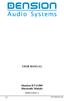 USER MANUAL Dension BTA1500 Bluetooth Module DEBTA-9201-2 1 www.dension.com USER MANUAL - BTA1500 Contents 1. Introduction... p.2 2. Useful Information... p.2 3. Package contents... p.3 4. Car compatibility...
USER MANUAL Dension BTA1500 Bluetooth Module DEBTA-9201-2 1 www.dension.com USER MANUAL - BTA1500 Contents 1. Introduction... p.2 2. Useful Information... p.2 3. Package contents... p.3 4. Car compatibility...
S4 USER GUIDE. Read Me to Get the Most Out of Your Device...
 S4 USER GUIDE Read Me to Get the Most Out of Your Device... Contents Introduction 4 Remove the Protective Cover 5 Charge Your S4 5 Pair the S4 with your Phone 6 Install the S4 in your Car 8 Using the Handsfree
S4 USER GUIDE Read Me to Get the Most Out of Your Device... Contents Introduction 4 Remove the Protective Cover 5 Charge Your S4 5 Pair the S4 with your Phone 6 Install the S4 in your Car 8 Using the Handsfree
Navigation System. if equipped
 Navigation System if equipped Table of Contents Introduction 5 System introduction 5 Driving restrictions 6 What is SYNC? 7 Safety information 8 How to get going 8 System overview 14 Map display options
Navigation System if equipped Table of Contents Introduction 5 System introduction 5 Driving restrictions 6 What is SYNC? 7 Safety information 8 How to get going 8 System overview 14 Map display options
Q3 USER GUIDE. Read Me to Get the Most Out of Your Device...
 Q3 USER GUIDE Read Me to Get the Most Out of Your Device... TO GET STARTED 1. Turn The Q3 On 2. Put It On 3. Listen In Model: Q3 Contents Charge Your Earpiece 6 Wearing the Q3 7 Pair Your Earpiece 7 Use
Q3 USER GUIDE Read Me to Get the Most Out of Your Device... TO GET STARTED 1. Turn The Q3 On 2. Put It On 3. Listen In Model: Q3 Contents Charge Your Earpiece 6 Wearing the Q3 7 Pair Your Earpiece 7 Use
BTH240 Wireless Bluetooth Headphone
 BTH240 Wireless Bluetooth Headphone User Manual 2012 Kinivo LLC. All rights reserved. Kinivo is a trademark of Kinivo LLC. Bluetooth word mark and the Bluetooth logo are registered trademarks of Bluetooth
BTH240 Wireless Bluetooth Headphone User Manual 2012 Kinivo LLC. All rights reserved. Kinivo is a trademark of Kinivo LLC. Bluetooth word mark and the Bluetooth logo are registered trademarks of Bluetooth
CONNECTIVITY QUICK START GUIDE
 CONNECTIVITY QUICK START GUIDE MZD-CONNECT 1 MZD-CONNECT INFOTAINMENT SYSTEM The MZD-Connect system is divided into five sections as displayed on the Home screen. The Home screen can be accessed at any
CONNECTIVITY QUICK START GUIDE MZD-CONNECT 1 MZD-CONNECT INFOTAINMENT SYSTEM The MZD-Connect system is divided into five sections as displayed on the Home screen. The Home screen can be accessed at any
FLASHZILLA USER GUIDE rev1.6
 1 Table of Contents Introducing FlashZilla Frequently Asked Questions Precautions Installing FlashZilla Software Configuring FlashZilla FlashZilla Communication With Your Vehicle 2 Introducing FlashZilla
1 Table of Contents Introducing FlashZilla Frequently Asked Questions Precautions Installing FlashZilla Software Configuring FlashZilla FlashZilla Communication With Your Vehicle 2 Introducing FlashZilla
BLU Vivo 4.3 User Manual
 BLU Vivo 4.3 User Manual 1 Table of Contents Phone Safety Information... 3 Appearance and Key Functions... 4 Installation and Charging... 5 Phone Operation... 7 Communication... 10 Camera... 11 Gallery...
BLU Vivo 4.3 User Manual 1 Table of Contents Phone Safety Information... 3 Appearance and Key Functions... 4 Installation and Charging... 5 Phone Operation... 7 Communication... 10 Camera... 11 Gallery...
Smart Music Control Application CONTENTS. Smart Music Control Application. User Guide CONTENTS 1 GETTING STARTED 1 MEDIA PLAYER MODE 1
 Smart Music Control Application JVC KENWOOD Corporation Smart Music Control Application User Guide CONTENTS CONTENTS 1 GETTING STARTED 1 How to Install Smart Music Control App 1 Preparing the Music Player
Smart Music Control Application JVC KENWOOD Corporation Smart Music Control Application User Guide CONTENTS CONTENTS 1 GETTING STARTED 1 How to Install Smart Music Control App 1 Preparing the Music Player
SENSE: USER GUIDE. Read Me to Get the Most Out of Your Device...
 SENSE: USER GUIDE Read Me to Get the Most Out of Your Device... BlueAnt SENSE Speaker Multi-Function Button (the symbol) Battery Indicator Touch-Sensitive Volume Controls ENGLISH Charge Port On/Off Switch
SENSE: USER GUIDE Read Me to Get the Most Out of Your Device... BlueAnt SENSE Speaker Multi-Function Button (the symbol) Battery Indicator Touch-Sensitive Volume Controls ENGLISH Charge Port On/Off Switch
Blackwire C710 /C720 Corded USB headset with Bluetooth. User guide
 Blackwire C710 /C720 Corded USB headset with Bluetooth User guide Contents Welcome 3 What s in the package 4 Headset features 5 Accessories/Spares 6 Using your headset 7 Inline controls 7 Wearing the headset
Blackwire C710 /C720 Corded USB headset with Bluetooth User guide Contents Welcome 3 What s in the package 4 Headset features 5 Accessories/Spares 6 Using your headset 7 Inline controls 7 Wearing the headset
This guide describes features that are common to most models. Some features may not be available on your tablet.
 User Guide Copyright 2014 Hewlett-Packard Development Company, L.P. Bluetooth is a trademark owned by its proprietor and used by Hewlett-Packard Company under license. SD Logo is a trademark of its proprietor.
User Guide Copyright 2014 Hewlett-Packard Development Company, L.P. Bluetooth is a trademark owned by its proprietor and used by Hewlett-Packard Company under license. SD Logo is a trademark of its proprietor.
Quick Reference Guide VT55 & OBDII. Customer Service 1-888-621-TPMS 1-888-621-8767. Version: QSG 2.0-24/12
 Quick Reference Guide VT55 & OBDII Customer Service 1-888-621-TPMS 1-888-621-8767 Version: QSG 2.0-24/12 Table of contents Section A General Description (2 / 12). Section B Triggering a Sensor / Results
Quick Reference Guide VT55 & OBDII Customer Service 1-888-621-TPMS 1-888-621-8767 Version: QSG 2.0-24/12 Table of contents Section A General Description (2 / 12). Section B Triggering a Sensor / Results
User Guide. Vehicle Diagnostics by Delphi
 User Guide Vehicle Diagnostics by Delphi Table Of Contents Welcome...9 Is My Vehicle Compatible?...9 Equipment Overview...10 Package Contents...10 System Requirements...11 Installation Requirements...11
User Guide Vehicle Diagnostics by Delphi Table Of Contents Welcome...9 Is My Vehicle Compatible?...9 Equipment Overview...10 Package Contents...10 System Requirements...11 Installation Requirements...11
Hands-free phone system features (for cellular phone)
 Hands-free phone system features (for cellular phone) This system supports Bluetooth, which allows you to make or receive calls without using cables to connect a cellular phone and the system, and without
Hands-free phone system features (for cellular phone) This system supports Bluetooth, which allows you to make or receive calls without using cables to connect a cellular phone and the system, and without
Parrot MKi9000. User guide
 Parrot MKi9000 User guide Contents Contents... 2 Installation... 3 Before you begin... 3 Checking the car configuration... 3 Caution... 3 Removing the car stereo... 3 Installing the kit... 4 Car stereo
Parrot MKi9000 User guide Contents Contents... 2 Installation... 3 Before you begin... 3 Checking the car configuration... 3 Caution... 3 Removing the car stereo... 3 Installing the kit... 4 Car stereo
Jabra CRUISER2. User manual. www.jabra.com MUTE VOL - VOL + jabra
 Jabra CRUISER2 VOL - VOL + MUTE jabra User manual www.jabra.com Contents THANK YOU...2 ABOUT YOUR JABRA CRUISER2...2 WHAT YOUR SPEAKERPHONE CAN DO...3 GETTING STARTED...4 CHARGE YOUR SPEAKERPHONE...4 TURNING
Jabra CRUISER2 VOL - VOL + MUTE jabra User manual www.jabra.com Contents THANK YOU...2 ABOUT YOUR JABRA CRUISER2...2 WHAT YOUR SPEAKERPHONE CAN DO...3 GETTING STARTED...4 CHARGE YOUR SPEAKERPHONE...4 TURNING
Lenovo Miix 2 8. User Guide. Read the safety notices and important tips in the included manuals before using your computer.
 Lenovo Miix 2 8 User Guide Read the safety notices and important tips in the included manuals before using your computer. Notes Before using the product, be sure to read Lenovo Safety and General Information
Lenovo Miix 2 8 User Guide Read the safety notices and important tips in the included manuals before using your computer. Notes Before using the product, be sure to read Lenovo Safety and General Information
Table of Contents. Use. Troubleshooting. Setup. Welcome. 11 How to arm/disarm system/camera(s) 19 Sync Module setup issues. 3 Installing the Blink app
 User Guide Table of Contents Welcome Setup Use Troubleshooting 2 What s in the box 2 What you need 3 Installing the Blink app 4 Setting up the Sync Module 5 Connecting the Sync Module to Your Wi-Fi 7 Adding
User Guide Table of Contents Welcome Setup Use Troubleshooting 2 What s in the box 2 What you need 3 Installing the Blink app 4 Setting up the Sync Module 5 Connecting the Sync Module to Your Wi-Fi 7 Adding
nüvi 1400 series quick start manual
 nüvi 1400 series quick start manual for use with these nüvi models: 1410, 1490 2009 Garmin Ltd. or its subsidiaries April 2009 190-01073-01 Rev. A Printed in Taiwan Looking at Your nüvi See the Important
nüvi 1400 series quick start manual for use with these nüvi models: 1410, 1490 2009 Garmin Ltd. or its subsidiaries April 2009 190-01073-01 Rev. A Printed in Taiwan Looking at Your nüvi See the Important
How To Use A 2010 Element
 Element 2 0 1 0 Technology Reference Guide Indicators/Info Display/TPMS Instrument Panel Indicators Indicators briefly appear with each engine start. Red and amber indicators are most critical. Blue and
Element 2 0 1 0 Technology Reference Guide Indicators/Info Display/TPMS Instrument Panel Indicators Indicators briefly appear with each engine start. Red and amber indicators are most critical. Blue and
Eclipse 180 User s Manual
 Eclipse 180 User s Manual Congratulations on purchasing your Eclipse Personal Media Player! To get the most out of your purchase, please take the time to carefully read through this manual. Foreword If
Eclipse 180 User s Manual Congratulations on purchasing your Eclipse Personal Media Player! To get the most out of your purchase, please take the time to carefully read through this manual. Foreword If
This guide will show you how to configure a Windows Mobile 6 PDA for Bluetooth connection to the KBM Systems OBDKey Bluetooth device.
 This guide will show you how to configure a Windows Mobile 6 PDA for Bluetooth connection to the KBM Systems OBDKey Bluetooth device. You should first connect the OBDKey device to the vehicle and the vehicle
This guide will show you how to configure a Windows Mobile 6 PDA for Bluetooth connection to the KBM Systems OBDKey Bluetooth device. You should first connect the OBDKey device to the vehicle and the vehicle
Safety and General Information
 User Guide Safety and General Information Please read the following information before using this product Users are not permitted to make changes or modify the product and the accessories in any way. Do
User Guide Safety and General Information Please read the following information before using this product Users are not permitted to make changes or modify the product and the accessories in any way. Do
Bluetooth Handsfree Kit. Car Speakerphone (For Bluetooth Mobile Phones)
 Bluetooth Handsfree Kit Car Speakerphone (For Bluetooth Mobile Phones) Table of Contents 1. Product Description 3 2. Product Overview 3 3. Charging 4 4. Power On/Off 4 Power On 4 Power Off 4 5. Selecting
Bluetooth Handsfree Kit Car Speakerphone (For Bluetooth Mobile Phones) Table of Contents 1. Product Description 3 2. Product Overview 3 3. Charging 4 4. Power On/Off 4 Power On 4 Power Off 4 5. Selecting
Contents. 5. Navigating the Software Menus 25 The Basics 25 Diagrams of Top Level Sub Menus 27. 6. Tips and Troubleshooting 34
 Contents 1. Quick Start 1 Features 1 What You Need to Begin 2 Installing the Battery 2 The Basic Controls 3 Play Music 5 Listen to the FM Radio 7 Voice recording 8 Headphone/Earphone 9 2. Playing Music
Contents 1. Quick Start 1 Features 1 What You Need to Begin 2 Installing the Battery 2 The Basic Controls 3 Play Music 5 Listen to the FM Radio 7 Voice recording 8 Headphone/Earphone 9 2. Playing Music
USER MANUAL. M9B Stereo Wireless Earphones. Please read this manual in its entirety to ensure best fit and sound.
 USER MANUAL M9B Stereo Wireless Earphones Please read this manual in its entirety to ensure best fit and sound. R PACKAGE CONTENTS EN M9B Stereo Wireless Earphones M9B Stereo Wireless Earphones Micro-USB
USER MANUAL M9B Stereo Wireless Earphones Please read this manual in its entirety to ensure best fit and sound. R PACKAGE CONTENTS EN M9B Stereo Wireless Earphones M9B Stereo Wireless Earphones Micro-USB
Field Manager Mobile Worker User Guide for RIM BlackBerry 1
 Vodafone Field Manager Mobile Worker User Guide for RIM BlackBerry APPLICATION REQUIREMENTS Supported devices listed here o http://support.vodafonefieldmanager.com Application requires 600 KB of application
Vodafone Field Manager Mobile Worker User Guide for RIM BlackBerry APPLICATION REQUIREMENTS Supported devices listed here o http://support.vodafonefieldmanager.com Application requires 600 KB of application
BCS1 Bluetooth Aux Car Adapter Kit
 BCS1 Bluetooth Aux Car Adapter Kit Table of Contents Introduction 3 What s In the Box? 4 Controls and Indicators 5 Installation 6 Pairing Your Phone 14 Operation 15 Troubleshooting 24 Safety Warnings 25
BCS1 Bluetooth Aux Car Adapter Kit Table of Contents Introduction 3 What s In the Box? 4 Controls and Indicators 5 Installation 6 Pairing Your Phone 14 Operation 15 Troubleshooting 24 Safety Warnings 25
STEREO BLUETOOTH WIRELESS SPORTS In-Ear Headphones
 STEREO BLUETOOTH WIRELESS SPORTS In-Ear Headphones USER MANUAL model: X7 PACKAGE CONTENTS EN X7 Stereo Bluetooth Wireless Sports In-Ear Headphones Micro-USB charging cable Carrying case 3 pairs of eartips
STEREO BLUETOOTH WIRELESS SPORTS In-Ear Headphones USER MANUAL model: X7 PACKAGE CONTENTS EN X7 Stereo Bluetooth Wireless Sports In-Ear Headphones Micro-USB charging cable Carrying case 3 pairs of eartips
Sprint WeGo User Guide
 Sprint WeGo User Guide [UG template version 14a] [Sprint_OEM_S155_ug_en_140305_d1] i Table of Contents Get Started... 4 Your Phone at a Glance... 4 Set Up Your Phone... 5 Activate Your Phone... 8 Sprint
Sprint WeGo User Guide [UG template version 14a] [Sprint_OEM_S155_ug_en_140305_d1] i Table of Contents Get Started... 4 Your Phone at a Glance... 4 Set Up Your Phone... 5 Activate Your Phone... 8 Sprint
Nortel IP Phone 1140E User Guide
 Nortel IP Phone 1140E User Guide NN10300-023 Document status: Standard Document version: 0103 Document date: 13 April 2007 All Rights Reserved The information in this document is sourced in Canada, the
Nortel IP Phone 1140E User Guide NN10300-023 Document status: Standard Document version: 0103 Document date: 13 April 2007 All Rights Reserved The information in this document is sourced in Canada, the
GEN 5 LOCKPICK INSTALLATION POSSIBILITIES
 EVEN IF YOU ALREADY HAVE A FACTORY REAR VIEW CAMERA THE GEN 5 MAKES IT EASY TO ADD A FRONT OR BABY CAM ** INCLUDED CONNECTION FOR AFTERMARKET CAMERA(S) OR ANY STANDARD VIDEO INPUT IF REAR CAMERA, CONNECT
EVEN IF YOU ALREADY HAVE A FACTORY REAR VIEW CAMERA THE GEN 5 MAKES IT EASY TO ADD A FRONT OR BABY CAM ** INCLUDED CONNECTION FOR AFTERMARKET CAMERA(S) OR ANY STANDARD VIDEO INPUT IF REAR CAMERA, CONNECT
>> smart cross connect Users Guide. November 2014.
 >> smart cross connect Users Guide November 2014. >> Table of Contents 1 Overview 1.1 Getting Around 1.2 Pairing your smart with smart cross connect 2 In-Car Mode 2.1 Car Info 2.2 Navigation 2.2.1 Addresses
>> smart cross connect Users Guide November 2014. >> Table of Contents 1 Overview 1.1 Getting Around 1.2 Pairing your smart with smart cross connect 2 In-Car Mode 2.1 Car Info 2.2 Navigation 2.2.1 Addresses
THE witech SOFTWARE IS REQUIRED TO BE AT THE LATEST RELEASE BEFORE PERFORMING THIS PROCEDURE.
 NUMBER: 08-054-16 GROUP: Electrical DATE: April 29, 2016 This bulletin is supplied as technical information only and is not an authorization for repair. No part of this publication may be reproduced, stored
NUMBER: 08-054-16 GROUP: Electrical DATE: April 29, 2016 This bulletin is supplied as technical information only and is not an authorization for repair. No part of this publication may be reproduced, stored
Bluetooth for Windows
 Bluetooth for Windows Getting Started Copyright 2006 Hewlett-Packard Development Company, L.P. Microsoft and Windows are U.S. registered trademarks of Microsoft Corporation. Bluetooth is a trademark owned
Bluetooth for Windows Getting Started Copyright 2006 Hewlett-Packard Development Company, L.P. Microsoft and Windows are U.S. registered trademarks of Microsoft Corporation. Bluetooth is a trademark owned
Get started. Issue 1
 Get started Issue 1 2008 Nokia. All rights reserved. Nokia, Nokia Connecting People, Nseries, N85, Navi, and Nokia Care are trademarks or registered trademarks of Nokia Corporation. Other product and company
Get started Issue 1 2008 Nokia. All rights reserved. Nokia, Nokia Connecting People, Nseries, N85, Navi, and Nokia Care are trademarks or registered trademarks of Nokia Corporation. Other product and company
Point of View SmartTV HDMI 210 dongle - Android 4.2. General notices for use... 2 Disclaimer... 2 Box Contents... 2
 Table of Contents General notices for use... 2 Disclaimer... 2 Box Contents... 2 1.0 Product basics... 3 1.1 Connecting your device for the first time... 3 1.2 Connections... 4 1.3 Using the remote control
Table of Contents General notices for use... 2 Disclaimer... 2 Box Contents... 2 1.0 Product basics... 3 1.1 Connecting your device for the first time... 3 1.2 Connections... 4 1.3 Using the remote control
ADRENALINE TRUCK PERFORMANCE
 ADRENALINE TRUCK PERFORMANCE EFILive AutoCal Customer Quick Start Guide (No Tunes Loaded) Idaho Rob www.atptrucks.com (208) 685-1000 Table Of Contents 3. - Getting Started 5. - Reading Your Stock Tune
ADRENALINE TRUCK PERFORMANCE EFILive AutoCal Customer Quick Start Guide (No Tunes Loaded) Idaho Rob www.atptrucks.com (208) 685-1000 Table Of Contents 3. - Getting Started 5. - Reading Your Stock Tune
Bluetooth Stereo Headphone. User Guide. Hive
 Bluetooth Stereo Headphone User Guide Hive 1. Product Description Avantree Hive is a Bluetooth stereo headphone with MIC from the Avantree family. It delivers clear voice transmission and high quality
Bluetooth Stereo Headphone User Guide Hive 1. Product Description Avantree Hive is a Bluetooth stereo headphone with MIC from the Avantree family. It delivers clear voice transmission and high quality
Using Dial-up Networking
 Copyright and Trademark 2004 palmone, Inc. All rights reserved. palmone, Treo, the palmone and Treo logos, Palm, Palm OS, HotSync, Palm Powered, and VersaMail are among the trademarks or registered trademarks
Copyright and Trademark 2004 palmone, Inc. All rights reserved. palmone, Treo, the palmone and Treo logos, Palm, Palm OS, HotSync, Palm Powered, and VersaMail are among the trademarks or registered trademarks
Using the Wireless Music Bridge
 Using the Wireless Music Bridge Stream music to a room in the home from your mobile devices Now you can control and stream music from your handheld Apple * ipod, ipod touch, iphone, ipad ; Bluetooth ;
Using the Wireless Music Bridge Stream music to a room in the home from your mobile devices Now you can control and stream music from your handheld Apple * ipod, ipod touch, iphone, ipad ; Bluetooth ;
Contents 1. Overview...1 2. Structure...3 3. Connection and Installation...6 4. How to use...9
 Contents 1. Overview...1 1.1 Product introduction...1 1.2 Parameters...3 1.3 Features...3 1.4 Accessories...3 2. Structure...3 2.1 ipad protective casing...4 2.2 DBScar adapter...5 3. Connection and Installation...6
Contents 1. Overview...1 1.1 Product introduction...1 1.2 Parameters...3 1.3 Features...3 1.4 Accessories...3 2. Structure...3 2.1 ipad protective casing...4 2.2 DBScar adapter...5 3. Connection and Installation...6
Smart Music Control Application
 Smart Music Control Application JVC KENWOOD Corporation 2014 Smart Music Control Application User Guide 2014 JVC KENWOOD Corporation CONTENTS CONTENTS 2 GETTING STARTED 1 Installing Smart Music Control
Smart Music Control Application JVC KENWOOD Corporation 2014 Smart Music Control Application User Guide 2014 JVC KENWOOD Corporation CONTENTS CONTENTS 2 GETTING STARTED 1 Installing Smart Music Control
7 Mini Tablet User Guide
 7 Mini Tablet User Guide MODEL NUMBER: Powered by SYTABBL7 Wireless Mobile Internet Tablet Getting to Know Your New Tablet: Front View: Back View: Side Angle View: MENU MENU Power Key ON/OFF, Back Button
7 Mini Tablet User Guide MODEL NUMBER: Powered by SYTABBL7 Wireless Mobile Internet Tablet Getting to Know Your New Tablet: Front View: Back View: Side Angle View: MENU MENU Power Key ON/OFF, Back Button
FOR MORE INFORMATION. 125 8880 or from a non-telstra phone 13 2200 and say pre-paid telstra.com/ppmbb visit a telstra store or partner
 FOR MORE INFORMATION 125 8880 or from a non-telstra phone 13 2200 and say pre-paid telstra.com/ppmbb visit a telstra store or partner getting to know your telstra pre-paid 4G WI-FI (760S) LET S GET THIS
FOR MORE INFORMATION 125 8880 or from a non-telstra phone 13 2200 and say pre-paid telstra.com/ppmbb visit a telstra store or partner getting to know your telstra pre-paid 4G WI-FI (760S) LET S GET THIS
Jabra SUPREME. User manual. www.jabra.com
 Jabra SUPREME User manual www.jabra.com Contents THANK YOU...2 ABOUT YOUR JABRA SUPREME...2 WHAT YOUR headset CAN DO...3 GETTING STARTED...4 CHARGE YOUR...4 TURNING YOUR headset ON AND OFF...5 PAIRING
Jabra SUPREME User manual www.jabra.com Contents THANK YOU...2 ABOUT YOUR JABRA SUPREME...2 WHAT YOUR headset CAN DO...3 GETTING STARTED...4 CHARGE YOUR...4 TURNING YOUR headset ON AND OFF...5 PAIRING
Jabra FREEWAY. User manual. www.jabra.com
 Jabra FREEWAY User manual www.jabra.com CONTENTS THANK YOU.................................................... 2 ABOUT YOUR.................................. 2 WHAT YOUR SPEAKERPHONE CAN DO..........................
Jabra FREEWAY User manual www.jabra.com CONTENTS THANK YOU.................................................... 2 ABOUT YOUR.................................. 2 WHAT YOUR SPEAKERPHONE CAN DO..........................
HANDS FREE COMMUNICATION (UConnect ) IF EQUIPPED
 UConnect Hands Free Communications- Complete Instructions HANDS FREE COMMUNICATION (UConnect ) IF EQUIPPED UConnect is a voice-activated, hands-free, in- vehicle communications system. UConnect allows
UConnect Hands Free Communications- Complete Instructions HANDS FREE COMMUNICATION (UConnect ) IF EQUIPPED UConnect is a voice-activated, hands-free, in- vehicle communications system. UConnect allows
AVH-X4500BT and AVH-X2500BT Firmware Update for iphone 5 Compatibility (August 2013)
 AVH-X4500BT and AVH-X2500BT Firmware Update for iphone 5 Compatibility (August 2013) This firmware update applies only to AVH-X4500BT and AVH-X2500BT units sold in the United States and Canada and provides
AVH-X4500BT and AVH-X2500BT Firmware Update for iphone 5 Compatibility (August 2013) This firmware update applies only to AVH-X4500BT and AVH-X2500BT units sold in the United States and Canada and provides
Mazda North American Operations Irvine, CA 92618-2922
 Service Bulletin Mazda North American Operations Irvine, CA 92618-2922 Subject: MAZDA CONNECT FUNCTIONALITY CONCERNS Bulletin No: 09-022/15 MULTI-MODEL - MAZDA CONNECT FUNCTIONALITY CONCERNS BULLETIN NOTE
Service Bulletin Mazda North American Operations Irvine, CA 92618-2922 Subject: MAZDA CONNECT FUNCTIONALITY CONCERNS Bulletin No: 09-022/15 MULTI-MODEL - MAZDA CONNECT FUNCTIONALITY CONCERNS BULLETIN NOTE
Grandstream Networks, Inc.
 Grandstream Networks, Inc. GXV3240 IP Multimedia Phone for Android TM Microsoft Lync Application Setup Guide GXV3240 Microsoft Lync Setup Guide GXV3240 Microsoft Lync Setup Guide Index INTRODUCTION...
Grandstream Networks, Inc. GXV3240 IP Multimedia Phone for Android TM Microsoft Lync Application Setup Guide GXV3240 Microsoft Lync Setup Guide GXV3240 Microsoft Lync Setup Guide Index INTRODUCTION...
Bluetooth Pairing with CUE - Android TM
 Bluetooth Pairing with CUE - Android TM DRIVER: say Pair Phone" BLUETOOTH SEARCH STEPS:. On the Home screen Select the Menu. Settings. Wireless & Networks. Toggle Bluetooth to on 9. Bluetooth Settings.
Bluetooth Pairing with CUE - Android TM DRIVER: say Pair Phone" BLUETOOTH SEARCH STEPS:. On the Home screen Select the Menu. Settings. Wireless & Networks. Toggle Bluetooth to on 9. Bluetooth Settings.
BeSpoke Owner s Manual
 Requirements BeSpoke Premium Audio PART NO. PT546-18130 BeSpoke Owner s Manual Requirements for using BeSpoke with this unit: Apple iphone 4 or 4S. Connection to the Internet via 3G, GSM/EDGE, CDMA or
Requirements BeSpoke Premium Audio PART NO. PT546-18130 BeSpoke Owner s Manual Requirements for using BeSpoke with this unit: Apple iphone 4 or 4S. Connection to the Internet via 3G, GSM/EDGE, CDMA or
Using GIGABYTE Notebook for the First Time
 Congratulations on your purchase of the GIGABYTE Notebook. This manual will help you to get started with setting up your notebook. The final product configuration depends on the model at the point of your
Congratulations on your purchase of the GIGABYTE Notebook. This manual will help you to get started with setting up your notebook. The final product configuration depends on the model at the point of your
USING YOUR DMX PROFUSION
 Set Up Guide USING YOUR DMX PROFUSION io FOR 1 Connect 2 Set Up 3 Listen SIMPLE PERSONALIZED UNLIMITED ECONOMICAL LICENSED Welcome Thank you for choosing DMX to provide your Pandora listening experience
Set Up Guide USING YOUR DMX PROFUSION io FOR 1 Connect 2 Set Up 3 Listen SIMPLE PERSONALIZED UNLIMITED ECONOMICAL LICENSED Welcome Thank you for choosing DMX to provide your Pandora listening experience
Using GIGABYTE Notebook for the First Time
 Congratulations on your purchase of the GIGABYTE Notebook P7! This Manual will help you to get started with setting up your notebook. For more detailed information, please visit our website at http://www.gigabyte.com.
Congratulations on your purchase of the GIGABYTE Notebook P7! This Manual will help you to get started with setting up your notebook. For more detailed information, please visit our website at http://www.gigabyte.com.
Video Baby Monitor System. User Guide
 Video Baby Monitor System User Guide What s inside Welcome!... 2 Getting started... 3 Tour of the system... 7 Everyday use...13 Cameras... 14 Motion/Alerts... 18 Recording... 21 Playing Back Pictures and
Video Baby Monitor System User Guide What s inside Welcome!... 2 Getting started... 3 Tour of the system... 7 Everyday use...13 Cameras... 14 Motion/Alerts... 18 Recording... 21 Playing Back Pictures and
Blue&Me. Live life while you drive. What you can do: Introduction. What it consists of:
 Blue&Me Live life while you drive Introduction Blue&Me is an innovative in-car system that allows you to use your Bluetooth mobile phone and to listen to your music while you drive. Blue&Me can be controlled
Blue&Me Live life while you drive Introduction Blue&Me is an innovative in-car system that allows you to use your Bluetooth mobile phone and to listen to your music while you drive. Blue&Me can be controlled
Premium Design Phone with Smartphone Connect
 Smartphone Connect App Guide Premium Design Phone with Smartphone Connect Model No. KX-PRW130 Thank you for purchasing a Panasonic product. This document explains how to use the Smartphone Connect app.
Smartphone Connect App Guide Premium Design Phone with Smartphone Connect Model No. KX-PRW130 Thank you for purchasing a Panasonic product. This document explains how to use the Smartphone Connect app.
USB-Link 2 Wi-Fi Edition Installation and Setup Manual
 USB-Link 2 Wi-Fi Edition Installation and Setup Manual USB-Link 2 Wi-Fi Edition Installation and Setup Manual IDSC Holdings LLC retains all ownership rights to USB-Link 2 and its documentation. The USB-Link
USB-Link 2 Wi-Fi Edition Installation and Setup Manual USB-Link 2 Wi-Fi Edition Installation and Setup Manual IDSC Holdings LLC retains all ownership rights to USB-Link 2 and its documentation. The USB-Link
Radio R 4.0 IntelliLink Frequently Asked Questions
 List of content 1. Audio... 1 2. Phone... 2 3. Apple CarPlay... 2 4. Android Auto... 5 5. Gallery... 7 6. Other... 7 1. Audio Q: How can I change between different audio sources (e.g. FM radio and USB
List of content 1. Audio... 1 2. Phone... 2 3. Apple CarPlay... 2 4. Android Auto... 5 5. Gallery... 7 6. Other... 7 1. Audio Q: How can I change between different audio sources (e.g. FM radio and USB
IP Phone 1140E User Guide. BCM Business Communications Manager
 IP Phone 1140E User Guide BCM Business Communications Manager Document Status: Standard Document Version: 03.02 Document Number: NN40050-105 Date: November 2006 Copyright Nortel Networks Limited 2006,
IP Phone 1140E User Guide BCM Business Communications Manager Document Status: Standard Document Version: 03.02 Document Number: NN40050-105 Date: November 2006 Copyright Nortel Networks Limited 2006,
Bluetooth Wireless Headphones
 Bluetooth Wireless Headphones Pro sound. Hands-free calls. Table of contents Cautions and Warnings................................................... 2 FCC Information.........................................................
Bluetooth Wireless Headphones Pro sound. Hands-free calls. Table of contents Cautions and Warnings................................................... 2 FCC Information.........................................................
Mastertech Diagnostic Software Frequently Asked Questions
 Mastertech Diagnostic Software Frequently Asked Questions Version 1.8 02 February 2010 Table of Contents MDS USER INTERFACE - OVERVIEW... 2 HARDWARE AND O/S REQUIREMENTS... 2 HARDWARE AND O/S REQUIREMENTS...
Mastertech Diagnostic Software Frequently Asked Questions Version 1.8 02 February 2010 Table of Contents MDS USER INTERFACE - OVERVIEW... 2 HARDWARE AND O/S REQUIREMENTS... 2 HARDWARE AND O/S REQUIREMENTS...
RingCentral for Desktop. UK User Guide
 RingCentral for Desktop UK User Guide RingCentral for Desktop Table of Contents Table of Contents 3 Welcome 4 Download and install the app 5 Log in to RingCentral for Desktop 6 Getting Familiar with RingCentral
RingCentral for Desktop UK User Guide RingCentral for Desktop Table of Contents Table of Contents 3 Welcome 4 Download and install the app 5 Log in to RingCentral for Desktop 6 Getting Familiar with RingCentral
Computer Setup User Guide
 Computer Setup User Guide Copyright 2008 Hewlett-Packard Development Company, L.P. Bluetooth is a trademark owned by its proprietor and used by Hewlett-Packard Company under license. Intel is a trademark
Computer Setup User Guide Copyright 2008 Hewlett-Packard Development Company, L.P. Bluetooth is a trademark owned by its proprietor and used by Hewlett-Packard Company under license. Intel is a trademark
ASWC Axxess Steering Wheel Control Interface Installation Manual
 IGNITION TERMINALS 6 2.5 ISO 1.5 M4 M5 M3 WIRE CUTTER INSTALLATION INSTRUCTIONS FOR PART ASWC ASWC Axxess Steering Wheel Control Interface Installation Manual KIT FEATURES One Interface does it all - No
IGNITION TERMINALS 6 2.5 ISO 1.5 M4 M5 M3 WIRE CUTTER INSTALLATION INSTRUCTIONS FOR PART ASWC ASWC Axxess Steering Wheel Control Interface Installation Manual KIT FEATURES One Interface does it all - No
Bluetooth GPS with Navigation Software. Software Quick Start Guide (GBGPS201)
 Bluetooth GPS with Navigation Software Software Quick Start Guide (GBGPS201) 2004 IOGEAR. All Rights Reserved. PKG-M0129QS-SW IOGEAR, the IOGEAR logo, MiniView, VSE are trademarks or registered trademarks
Bluetooth GPS with Navigation Software Software Quick Start Guide (GBGPS201) 2004 IOGEAR. All Rights Reserved. PKG-M0129QS-SW IOGEAR, the IOGEAR logo, MiniView, VSE are trademarks or registered trademarks
Parrot MINIKIT Neo. User guide
 Parrot MINIKIT Neo User guide Content Content... 2 Getting started... 4 Before you begin... 4 Package content... 4 Changing the language... 4 Installing the Parrot MINIKIT Neo... 4 Battery... 5 Charging
Parrot MINIKIT Neo User guide Content Content... 2 Getting started... 4 Before you begin... 4 Package content... 4 Changing the language... 4 Installing the Parrot MINIKIT Neo... 4 Battery... 5 Charging
2GB MP3 Player USER GUIDE
 DO NOT FORMAT UNIT under FAT. 2GB MP3 Player USER GUIDE Jazwares, Inc. 2010 CONTENTS Please read the instructions along with the MP3 Player carefully before you use it, so that you can operate it conveniently.
DO NOT FORMAT UNIT under FAT. 2GB MP3 Player USER GUIDE Jazwares, Inc. 2010 CONTENTS Please read the instructions along with the MP3 Player carefully before you use it, so that you can operate it conveniently.
OVERVIEW Playbacks: Shortcuts: Memories: Data Entry Wheels: Touchpad: Master and Blackout:
 OVERVIEW The MIDIcon is a USB MIDI control panel designed to work alongside the Elation lighting software packages. The Midicon is USB powered and uses the USB class drivers so that no driver needs to
OVERVIEW The MIDIcon is a USB MIDI control panel designed to work alongside the Elation lighting software packages. The Midicon is USB powered and uses the USB class drivers so that no driver needs to
TELUS Business ConnectTM. User Guide
 TELUS Business ConnectTM User Guide TELUS Business Connect User Guide Table of Contents Table of Contents 3 Part - Getting Started 4 Introduction 5 Overview 6 Messages 7 Call Log 8 Contacts 9 User Settings
TELUS Business ConnectTM User Guide TELUS Business Connect User Guide Table of Contents Table of Contents 3 Part - Getting Started 4 Introduction 5 Overview 6 Messages 7 Call Log 8 Contacts 9 User Settings
FREQUENTLY ASKED QUESTIONS
 Tip for use of FAQ: Click on questions to go to answer. GETTING STARTED... 2 Which hearing devices do I need to use the app?... 2 Why do I need the ReSound Unite Phone Clip+ to use the app?... 2 I have
Tip for use of FAQ: Click on questions to go to answer. GETTING STARTED... 2 Which hearing devices do I need to use the app?... 2 Why do I need the ReSound Unite Phone Clip+ to use the app?... 2 I have
SYNC SOFTWARE PROGRAMMING SERVICE TIPS TSB 08-21-2
 SYNC SOFTWARE PROGRAMMING SERVICE TIPS TSB 08-21-2 2009 MKS FORD: 2008-2009 MKX, Navigator 2008-2009 Focus, Fusion, Taurus X, Taurus 2009 Mark LT 2009 Mustang 2008-2009 Edge, Explorer Sport Trac, MERCURY:
SYNC SOFTWARE PROGRAMMING SERVICE TIPS TSB 08-21-2 2009 MKS FORD: 2008-2009 MKX, Navigator 2008-2009 Focus, Fusion, Taurus X, Taurus 2009 Mark LT 2009 Mustang 2008-2009 Edge, Explorer Sport Trac, MERCURY:
SIP Software for IP Phone 1140E Quick Reference
 For a complete user guide, refer to SIP Software Release 3.0 for IP Phone 1140E User Guide (NN43113-101). IP Phone 1140E Fixed Keys The IP Phone 1140E is available with either icon fixed keys or English
For a complete user guide, refer to SIP Software Release 3.0 for IP Phone 1140E User Guide (NN43113-101). IP Phone 1140E Fixed Keys The IP Phone 1140E is available with either icon fixed keys or English
with Compatible with Select ESCORT and Beltronics Detectors Made for Android Smartphones
 with Compatible with Select ESCORT and Beltronics Detectors Made for Android Smartphones Congratulations! You have just purchased the most innovative and comprehensive radar/laser accessory available SmartCord
with Compatible with Select ESCORT and Beltronics Detectors Made for Android Smartphones Congratulations! You have just purchased the most innovative and comprehensive radar/laser accessory available SmartCord
MOTO. Quick Start Guide
 MOTO 9h Quick Start Guide welcome Technology promised to make things easier... but then it gave you more to do phone calls, e-mails, music, photos, videos, the Internet, and more. It s time to take back
MOTO 9h Quick Start Guide welcome Technology promised to make things easier... but then it gave you more to do phone calls, e-mails, music, photos, videos, the Internet, and more. It s time to take back
SMARTDEVICELINK CONNECTIVITY FROM THE CAR S POINT OF VIEW
 SMARTDEVICELINK CONNECTIVITY FROM THE CAR S POINT OF VIEW 2 Continuing to open highways 3 4 5 Developing for the car ~68 million vehicles sold globally in 2013 6 Developing for the car ~68 million ~978
SMARTDEVICELINK CONNECTIVITY FROM THE CAR S POINT OF VIEW 2 Continuing to open highways 3 4 5 Developing for the car ~68 million vehicles sold globally in 2013 6 Developing for the car ~68 million ~978
Table of Contents Function Keys of Your RF Remote Control Quick Setup Guide Advanced Features Setup Troubleshooting
 Congratulations on your purchase of the AT&T U-verse TV Point Anywhere RF Remote Control. This product has been designed to provide many unique and convenient features to enhance your AT&T U-verse experience.
Congratulations on your purchase of the AT&T U-verse TV Point Anywhere RF Remote Control. This product has been designed to provide many unique and convenient features to enhance your AT&T U-verse experience.
User s Guide for Polycom HDX Systems
 User s Guide for Polycom HDX Systems Version 1.0 November 2006 Edition 3725-23978-001/A USER S GUIDE FOR POLYCOM HDX SYSTEMS Trademark Information Polycom, the Polycom logo design, and ViewStation are
User s Guide for Polycom HDX Systems Version 1.0 November 2006 Edition 3725-23978-001/A USER S GUIDE FOR POLYCOM HDX SYSTEMS Trademark Information Polycom, the Polycom logo design, and ViewStation are
Windows 10.1 Tablet (UB-15MS10 and UB-15MS10SA) FAQ December 2014
 Windows 10.1 Tablet (UB-15MS10 and UB-15MS10SA) FAQ December 2014 Navigation... 2 Question 1: What are charms used for?... 2 Question 2: How do I navigate while using a mouse or trackpad?... 3 Question
Windows 10.1 Tablet (UB-15MS10 and UB-15MS10SA) FAQ December 2014 Navigation... 2 Question 1: What are charms used for?... 2 Question 2: How do I navigate while using a mouse or trackpad?... 3 Question
SW10. User Guide. Smart Watch. Please read the manual before use.
 SW10 Smart Watch User Guide www. ScinexUSA.com Please read the manual before use. 1 About this manual You can use this Watch as a companion device to most Android and IOS mobile devices. This user manual
SW10 Smart Watch User Guide www. ScinexUSA.com Please read the manual before use. 1 About this manual You can use this Watch as a companion device to most Android and IOS mobile devices. This user manual
Tiny Audio C3. English TINY AUDIO C3. Please read carefully before using this product
 English TINY AUDIO C3 Please read carefully before using this product 1 Safety Instructions: 1. Do not use this radio near water. 2. Clean with dry cloth. 3. Do not block any ventilation openings. 4. Do
English TINY AUDIO C3 Please read carefully before using this product 1 Safety Instructions: 1. Do not use this radio near water. 2. Clean with dry cloth. 3. Do not block any ventilation openings. 4. Do
INSTRUCTIONS Please read all instructions carefully before using
 Car Multimedia System XM-2DTSB79 AUX IR MIC RESET USB INSTRUCTIONS Please read all instructions carefully before using Touch calibration If touch calibration error occurs, you can adjust the touch coordinate
Car Multimedia System XM-2DTSB79 AUX IR MIC RESET USB INSTRUCTIONS Please read all instructions carefully before using Touch calibration If touch calibration error occurs, you can adjust the touch coordinate
This guide describes features that are common to most models. Some features may not be available on your tablet.
 User Guide Copyright 2013 Hewlett-Packard Development Company, L.P. Bluetooth is a trademark owned by its proprietor and used by Hewlett-Packard Company under license. Google is a trademark of Google Inc.
User Guide Copyright 2013 Hewlett-Packard Development Company, L.P. Bluetooth is a trademark owned by its proprietor and used by Hewlett-Packard Company under license. Google is a trademark of Google Inc.
