Help Guide Invoicing
|
|
|
- Regina Parker
- 8 years ago
- Views:
Transcription
1 Help Guide Invoicing
2 2 Fergus Invoicing Guide Fergus Invoicing Guide Draft Version Published 18/04/15
3 INVOICING Table of contents 1 OVERVIEW 4 2 PROGRESS INVOICES 10 EXAMPLE A: INVOICING A CHARGE UP JOB 11 3 QUICK INVOICING 15 4 INVOICING A QUOTE 17 5 INVOICING REMAINDER OF QUOTE 18 6 FLOATING TOOLBAR 19 7 IMPORT 20 8 MARGINS AND ADDING DISCOUNTS 22 9 INVOICE MARGINS/DISCOUNTS FORMATTING MERCHANT FILTERING CREATED INVOICES INVOICE NOTES COG OPTIONS Fergus Invoicing Guide
4 Invoicing 1 Overview As an overview, before you do invoicing it is good practice to get as many of the site visits into the To Invoice status. All the jobs in the status board are designed to move from left to right. Please see the manual on status board management for information about how to move the jobs through the system. In Fergus, invoicing can be done at any time. No work or materials need to be added before you can invoice (only a job has to be created for a customer). A common example of why you would invoice before work is started is deposits, for example if your quote of $ GST was accepted for a HWC replacement. As the job is for a new customer with no credit history you have asked for a deposit of 50% first. An example project might look like this: 4 Fergus Invoicing Guide
5 To create an invoice you can click on Invoicing under Tools on the left hand side: To create an invoice press the Create Customer Invoice button on the right hand side. This is what you will see when you press this button: 5 Fergus Invoicing Guide
6 The next step is to add in a section heading, type in the large text box and press enter. This is what it looks like when you create a section heading, you can create as many section headings as you like. For this example we are going to add in a line item by typing in the search box. This allows you to search from your price book or by adding a custom item by just pressing enter. Now you can add in the quantity, cost and price. 6 Fergus Invoicing Guide
7 A common way to add common line items you use all the time is via Favourites which is covered in another tutorial. For the purpose of this example, we are going to preview the invoice and send it off. To see what it will look like from a customers point of view, press the preview button on the floating menu screen in the invoice builder. The preview button has been pressed and this is what the customer would see. If you are happy with this, press the green Approve button on the top right and you will see this pop down: 7 Fergus Invoicing Guide
8 The options here are Just Approve Approve and Print Approve and On the left hand side of this screen there is a tick box to choose from to close off the site visit. Click this box to complete the site visit to prevent any more labour or materials being added to this site visit after the invoice is approved. Once an invoice is approved it will be locked from a financial perspective, go through to your accounting package (eg. Xero) and will no longer be editable. 8 Fergus Invoicing Guide
9 After clicking Approve and you will see this screen with the invoice PDF pre-attached: Clicking Send on the bottom right will send the off to the customer and will now see it on the invoicing list below: 9 Fergus Invoicing Guide
10 When an invoice is in Xero it will have the blue infinity icon next to the invoice and you can click on that button to go directly to that invoice in Xero: 2 Progress Invoices A critical part of invoicing is the concept of understanding what the purpose of a site visit is. A site visit is the cost centre of the job, this is where you record every nickel and dime of labour and materials of the project. The costs on the site visit can then be imported onto the invoice. The costs are imported onto the invoice and can then be edited and deleted off the invoice without it affecting your back costing on the site visit. All the costs on the site visit add up to a total in Job Summary called cost All the charges on the invoices add up to a total in Job Summary called Invoiced The difference between cost and invoiced is your profit. The more site visits you create the more Cost Centres you have on a job, this allows you to interrogate a job to see where it lost money. Eg. was it at the foundations? The fit off? Did you not quote enough materials? 10 Fergus Invoicing Guide
11 Example A: Invoicing a Charge Up Job We will start at the point where we have pressed the create customer invoice button. On this example we have 3 Site Visits that need invoicing, Site visit A is marked To invoice, Site Visit B&C are marked as Labour Complete. It is good practice to review all the costs on the site visit now, if you are satisfied with all the costs here you can press the tick box next to the padlock to open the options of marking it as to invoice. Please see the section on site visits for more information on site visit statuses. If you press the check button on the top right of this screen pops up. Press mark as to invoice and it will move the job in the status board from Costing to To Invoice 11 Fergus Invoicing Guide
12 The three site visits are now marked as to invoice. This is a good habit to get into as this means you are checking the labour, labour descriptions and materials on every part of the job before you invoice it. On the tools menu press the Invoicing button on the left hand side. In this view we can see that the customer has already been sent an invoice. We will come back to this view in another chapter to view all the options available at this stage. 12 Fergus Invoicing Guide
13 Press Create Customer Invoice to begin. This is the standard view you get whenever you create an invoice. In the previous chapter we showed how to create a section heading and how to add custom line items. On this invoice we want to import the materials and labour entry from the site visits onto the invoice. To import the costs on the sites visits onto the invoice press the import button in the header. 13 Fergus Invoicing Guide
14 You can see we have a few options available to us here, we will deal with all the options in other chapters in this section. For this example we are only concerned about importing the site visits on this job. To actually import the site visits tick the box next to the site visit you want to import. With the Site Visits ticked press the Import 3 Site Visits button. You will see it has imported all the costs recorded on the site visits onto the invoice. 14 Fergus Invoicing Guide
15 The floating header bar will follow you as you scroll down the page, in here are lots of the options to do all the various functions that we need. At this point you could press approve and send this invoice and be done. 3 Quick Invoicing This option is to allow the ability to create an invoice with one click! This option is particularly helpful when invoicing smaller jobs with simple costs. Once you have the hang of Fergus you will start to understand that all the labour is on the site visits automatically from the mobile device. (If the tradesperson does not enter his labour then he does not get his timesheet filled out and he wont get paid.) The materials are all being entered on the mobile app or being imported automatically onto the site visit from the CSV merchant invoices. The outcome of when everyone is all working together all you have to do to create an invoice is review the information and press send. If you want to create an invoice in a few steps, this is what quick invoicing will do,. Quick Invoicing will import all site visits marked as to invoice bypassing the need to import. To create a quick Invoice, click on the invoicing tab and on the drop down menu next to Create Customer Invoice and choose Create Quick Invoice. 15 Fergus Invoicing Guide
16 Below is an example of the invoice that was created when Create Quick Invoice was chosen. As with all invoicing, you can then save as a draft or Approve and go through that workflow. 16 Fergus Invoicing Guide
17 4 Invoicing a Quote There are a couple of options available when invoicing a quote. We will start the example by assuming you have an accepted quote and you have done some site visits already. If you press Create Customer Invoice and select the Import button you will see this. The options available on the left hand side of this screen are: On a quote there are really three options you can do. 1. Deposit Invoice (or custom amount) 2. Invoice the costs incurred 3. Invoice what was quoted Options 1 and 2 have been covered in previous sections of this document, to invoice what is quoted select Quote Sections on the left hand side. 17 Fergus Invoicing Guide
18 Click the checkbox for the quote sections that you want to import and press the import button. 5 Invoicing remainder of quote A common use case is to invoice the costs of site visits and then at the end of the project simply invoice whatever is remaining on the quote. I will walk through an example of this. Lets pretend we have invoiced a progress claim for half of the work done previously by importing the costs from the site visits. The work is now finished and we need to invoice the remainder of the quote. At this screen, instead of pressing the create customer invoice button, click on the down arrow next to this button. If you press Invoice remainder of quote, it will generate an invoice for the balance of the quote remaining. This feature saves you from having to add up all the invoice totals and minusing them off the quote total. 18 Fergus Invoicing Guide
19 This is how the invoice will look, you can then press approve and finish the invoice. 6 Floating Toolbar Explaining all the options available on the toolbar Edit When creating the invoice this tab must be activated to be able to enter labour and material items and to do formatting. Preview This is the view of what the customer will see. There is no granular editing available at this point. You can however check the formatting to change how pricing is viewed by the customer. Group Actions Please see the formatting section for details. Print If you want to print a copy of the draft invoice just to get the look and feel of it, this is what the option if for. Due Date There is a Calendar date to choose the created date on the invoice from. This is usually used if the cut off for invoicing was the 30th of the month and it is now the 3rd of the new month. 19 Fergus Invoicing Guide
20 7 Import At the import options you have the following options available I.Variations If you have created a variation and you want to import the variation onto the invoice, this is where you would go. It will appear as a Section Heading with the Job Number of the Variation. II. Previous Invoice The use case here is when you have created a large and complicated invoice and sent it to the customer. The customer has a comment about your charges and wants some changes. If you raise a credit note in Xero you then have to send the invoice, credit note and statement to the customer. You can void the invoice, reimport the previous one, make the adjustments and resend it to the customer. The site visits will remain invoiced. The invoice in Xero is Voided, and the customer only has one invoice to process. 20 Fergus Invoicing Guide
21 Once again tick the box and select import to import the previous invoice onto the new invoice. III. This Job This option will show the status of all the site visits for this project and what status they are in. 21 Fergus Invoicing Guide
22 8 Margins and Adding Discounts Fergus focuses heavily on gross margins which is covered in other sections. As a rule of thumb most trades companies need 40% Gross margin to pay their overheads. Let us begin by pressing the % or Margin button in the toolbar. This is the screen that displays a lot of information, once you have seen it a few times it will make sense and become very useful. Cost:($ ) The Cost in purple is what the overall project has cost so far, irrespective if you have invoiced those costs or not. Charged: In Purple % ) is what you have invoiced so far and in Blue $ is what this invoice is worth, The purpose of this graph is to let you know if your costs are exceeding your invoicing, this is very useful on quoted work. 22 Fergus Invoicing Guide
23 Current status: This is the profit and margin of the job before the invoice Including this invoice, is the profit and margin of the job as a whole if you approve this invoice. Green bar This bar will show how far along a budget, quote or estimate you are if it is set. If the bar goes Red then your costs exceed your charges. 23 Fergus Invoicing Guide
24 9 Invoice Margins/Discounts This is the place where we can add discounts and change the markup of our materials to achieve the desired gross margin %. As mentioned above we are after around 40% margin. At the moment we have 26.14%. To increase the margin, type in the box material markup, we will put in 67% markup. In the margin box we now have a total of 45.68% or a profit of $ Fergus Invoicing Guide
25 Lets say the customer wants a discount of 15% on labour and 20% on materials The problem with discounts is our margin is now 34.41% which is lower than we want. We will need to increase our material markup so that our gross margin stays at 40% after the discount. You will notice the discount are displayed at the bottom of the invoice. 25 Fergus Invoicing Guide
26 10 Formatting This section allows you to adjust the default setting for all sections on this invoice. Here is what an invoice looks like with the item quantities and line item prices turned off. You can see all the line items quantity and sell price have been removed, but I have left the section totals on. 26 Fergus Invoicing Guide
27 If you tick the select all button then the following blue bar in the tool bar becomes activated. The most common option that is used is Combine to one line. When you click on this button, this popup will appear. 27 Fergus Invoicing Guide
28 After entering a description you will see they are shown below like this. All the line items in that section have been combined to one line item. All the items in grey are what make up the combined item and will not be shown to the end customer. You can always uncombine by pressing Uncombine all line items at the bottom of the gray box. On preview mode you can now see that section 130a has been combined to 1 line called labour and materials. This is nice and clean for the customer. Another option in the bulk action was Move to section. 28 Fergus Invoicing Guide
29 If you choose Move Items, all the items you have selected will move that section. The idea behind this is if you have labour and materials all over the invoice and you want to tidy it up, you can select the items you want to move and then move them all in one go to the section selected. Each of these perform the same function of formatting but for only this section. It should be self explanatory of what the setting will do for the items in that section. Always toggle between Edit and Preview to view how it will appear for the customer. 29 Fergus Invoicing Guide
30 11 Merchant filtering If you want to force the price book to search a particular merchant, press the truck icon and choose from a list of merchants. Favourites For more information on this, please review the dedicated document on favourites. Invoice Due Date This is where you can change the due date on the invoice Choose a payment due date to appear on the invoice. 30 Fergus Invoicing Guide
31 Approve Invoices Approve To Be Approved Save Draft Delete Draft To be Approved will change the status on the Status Board from Red to Invoice to Orange to be approved in the to Invoice column. The To Be Approved status is a permission per employee so that you can control who can send invoices, this is often done so that the margins and descriptions are checked prior to sending. 12 Created Invoices This Chapter deals with the options available on an invoice once it has been created: The options here are: Show This will open up the details of the invoice and allow you to add manual payments to it. View This will open up the invoice in a preview window allowing you to see the the details on the document. A Cog wheel which denotes more options. 31 Fergus Invoicing Guide
32 After clicking Show you will see this view. In this screen you can add a manual payment. You would add a manual payment if you weren t connected to Xero or if you had an invoice that was unpaid by a few cents and wanted to get it marked as paid without the hassle of creating a credit in Xero. 13 Invoice Notes Notes, this is where you add a note about the invoice and can mention somebody: When you press add a note, this box will open, you can press and a list of the people in your company will appear, this message will be in their Fergus Inbox for them to check and respond to. See the section on Notes for more information on this. 32 Fergus Invoicing Guide
33 14 Cog options Add Query This will Put this in the yellow box on the status board in the invoice column, this will help you to manage invoices that have been queried by the customer Pay Now If enabled this will open a pop up with a link to the payment portal to pay by credit card. Duplicate Invoice This will allow you to copy an invoice and make adjustments, very helpful if you have to void and re-send an invoice. Void Invoice This will void the invoice in Fergus and in Xero, this cannot be undone. Disputed Invoice On the status board, on the Invoices tab the orange box is where disputed invoices go, this is designed for the customers that probably need to go to debt collection. 33 Fergus Invoicing Guide
www.clearbooks.co.uk 1
 www.clearbooks.co.uk 1 Content Clear Books Demo 1. Customising your Dashboard 2. Setting up for the first time A) Details B) Toggle Features C) Reporting Periods D) Adding a new user E) Invoice Themes
www.clearbooks.co.uk 1 Content Clear Books Demo 1. Customising your Dashboard 2. Setting up for the first time A) Details B) Toggle Features C) Reporting Periods D) Adding a new user E) Invoice Themes
New Features Guide SMS + Email Templates
 New Features Guide SMS + Email Templates Fergus SMS & Email Templates Guide Version 1.2 Published 27/03/15 click a section to jump straight there 1. INTRODUCTION 5 2. OVERVIEW 6 3. CHANGES TO FERGUS 7
New Features Guide SMS + Email Templates Fergus SMS & Email Templates Guide Version 1.2 Published 27/03/15 click a section to jump straight there 1. INTRODUCTION 5 2. OVERVIEW 6 3. CHANGES TO FERGUS 7
How To Use Cleanersmate Software On A Pc Or Mac Or Macbook Or Macintosh (For Pc Or Pc) With A Computer Or Mac (For Mac) With An Ipa Or Mac Xp (For A Mac) On A Computer With
 User Guide Installation... 2 Using CleanersMate... 3 Initial Settings... 3 Clients... 3 Clients Summary Screen... 4 Adding a New Client... 4 Deleting an Existing Client... 4 Editing an Existing Client...
User Guide Installation... 2 Using CleanersMate... 3 Initial Settings... 3 Clients... 3 Clients Summary Screen... 4 Adding a New Client... 4 Deleting an Existing Client... 4 Editing an Existing Client...
How To Use An Invoice On A Pc Or Macbook
 Volume Revolutionary. Online. Cool. Accounting H E A L T H I N N O V A T I O N T E C H O N O L O G I E S, I N C EyeCodeRight v4.0 Tutorial EyeCodeRight 2717 Emerson Ave South Minneapolis, MN 877-370-6906
Volume Revolutionary. Online. Cool. Accounting H E A L T H I N N O V A T I O N T E C H O N O L O G I E S, I N C EyeCodeRight v4.0 Tutorial EyeCodeRight 2717 Emerson Ave South Minneapolis, MN 877-370-6906
NHS Professionals Online Management Information System Training Manual Management Information Training Manual
 NHS Professionals Online Management Information System Training Manual Author and Creation date: Mark Frost October 2010 Page 1 Contents Page 1. Getting Started...3 2. Overview...4 3. The System Toolbar...5
NHS Professionals Online Management Information System Training Manual Author and Creation date: Mark Frost October 2010 Page 1 Contents Page 1. Getting Started...3 2. Overview...4 3. The System Toolbar...5
SLA Online User Guide
 SLA Online User Guide Contents SLA Online User Guide 2 Logging in 2 Home 2 Things to do 2 Upcoming events/calendar 3 News features 3 Services 3 Shopping Basket 3 Appointment/Visit Bookings 4 Quote Requests
SLA Online User Guide Contents SLA Online User Guide 2 Logging in 2 Home 2 Things to do 2 Upcoming events/calendar 3 News features 3 Services 3 Shopping Basket 3 Appointment/Visit Bookings 4 Quote Requests
Sage Accountants Business Cloud EasyEditor Quick Start Guide
 Sage Accountants Business Cloud EasyEditor Quick Start Guide VERSION 1.0 September 2013 Contents Introduction 3 Overview of the interface 4 Working with elements 6 Adding and moving elements 7 Resizing
Sage Accountants Business Cloud EasyEditor Quick Start Guide VERSION 1.0 September 2013 Contents Introduction 3 Overview of the interface 4 Working with elements 6 Adding and moving elements 7 Resizing
As on other History Notes tabs, toolbar buttons are available to add and delete notes.
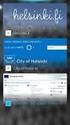 New Features 2015.1 Support for SQL Server This release adds support for SQL Server 2012 Service Pack 2 and SQL Server 2014; EXO Business 8.9 has been tested and verified to work on these database platforms.
New Features 2015.1 Support for SQL Server This release adds support for SQL Server 2012 Service Pack 2 and SQL Server 2014; EXO Business 8.9 has been tested and verified to work on these database platforms.
Appointment reminders (template based, sent automatically)
 MEDTECH SMS WEBINAR SMS messaging is an increasingly popular service for improving patient communication and practice efficiency. Appointment reminders (template based, sent automatically) If a practice
MEDTECH SMS WEBINAR SMS messaging is an increasingly popular service for improving patient communication and practice efficiency. Appointment reminders (template based, sent automatically) If a practice
User Guide Setup, sales, purchase and support information for your Clear Books account
 User Guide Setup, sales, purchase and support information for your Clear Books account Digital Edition Contents 4 Chapter 1: Customising your Dashboard 7 Chapter 2: Setting up a Bank Account 12 Chapter
User Guide Setup, sales, purchase and support information for your Clear Books account Digital Edition Contents 4 Chapter 1: Customising your Dashboard 7 Chapter 2: Setting up a Bank Account 12 Chapter
Chapter 7: Historical and manual data entry
 Chapter 7: Historical and manual data entry Historical data is comprised of transactions that are dated before the first transaction downloaded for a bank account. You can only enter historical data for
Chapter 7: Historical and manual data entry Historical data is comprised of transactions that are dated before the first transaction downloaded for a bank account. You can only enter historical data for
Intellect Platform - Tables and Templates Basic Document Management System - A101
 Intellect Platform - Tables and Templates Basic Document Management System - A101 Interneer, Inc. 4/12/2010 Created by Erika Keresztyen 2 Tables and Templates - A101 - Basic Document Management System
Intellect Platform - Tables and Templates Basic Document Management System - A101 Interneer, Inc. 4/12/2010 Created by Erika Keresztyen 2 Tables and Templates - A101 - Basic Document Management System
Accounts. Step by Step Data Setup Wizard and How to Guide. online
 online Accounts Step by Step Data Setup Wizard and How to Guide Main Tel. 0845 450 7304 Support Tel. 0844 484 9412 Email info@liquidaccounts.com Free 30day trial www.liquidaccounts.com Page 1 Online Accounts
online Accounts Step by Step Data Setup Wizard and How to Guide Main Tel. 0845 450 7304 Support Tel. 0844 484 9412 Email info@liquidaccounts.com Free 30day trial www.liquidaccounts.com Page 1 Online Accounts
MetaTrader 4 for iphone Guide
 MetaTrader 4 for iphone Guide Logging in When you have first downloaded and installed the app from the App Store, you will see the Metatrader 4 icon appear on your screen. Please select this icon by tapping
MetaTrader 4 for iphone Guide Logging in When you have first downloaded and installed the app from the App Store, you will see the Metatrader 4 icon appear on your screen. Please select this icon by tapping
Outlook Web App McKinney ISD 5/27/2011
 Outlook Web App McKinney ISD 5/27/2011 Outlook Web App Tutorial Outlook Web Access allows you to gain access to your messages, calendars, contacts, tasks and public folders from any computer with internet
Outlook Web App McKinney ISD 5/27/2011 Outlook Web App Tutorial Outlook Web Access allows you to gain access to your messages, calendars, contacts, tasks and public folders from any computer with internet
Recruiter s Resource Guide
 Recruiter s Resource Guide First Edition 1.29.2015 Contents Section One Recruiting... 3 Accessing Team Georgia Careers... 4 My Setup Preferences... 5 Creating a Requisition... 6 Approving a Requisition...
Recruiter s Resource Guide First Edition 1.29.2015 Contents Section One Recruiting... 3 Accessing Team Georgia Careers... 4 My Setup Preferences... 5 Creating a Requisition... 6 Approving a Requisition...
Turnitin Instructor User Manual Chapter 2: OriginalityCheck
 Turnitin Instructor User Manual Chapter 2: OriginalityCheck Updated August 23, 2011 Turnitin Instructor Handbook: 48 Section: Introduction Introduction A typical submission made to an assignment on Turnitin
Turnitin Instructor User Manual Chapter 2: OriginalityCheck Updated August 23, 2011 Turnitin Instructor Handbook: 48 Section: Introduction Introduction A typical submission made to an assignment on Turnitin
Important: Please follow regional 3M invoicing guidelines for one PO per invoice.
 Job Aid Create and Publish Invoice with SNC (Supplier) EN Use this Supplier portal activity to create and publish an invoice from an Advance Shipping Notification (ASN). Important: Please follow regional
Job Aid Create and Publish Invoice with SNC (Supplier) EN Use this Supplier portal activity to create and publish an invoice from an Advance Shipping Notification (ASN). Important: Please follow regional
Career and Technical Education
 Career and Technical Education Teacher Training Manual Iredell Statesville Schools December 1, 2010 Table of Contents Before you Start...2 Number of Questions in an Objective...3 Online Help...3 Make a
Career and Technical Education Teacher Training Manual Iredell Statesville Schools December 1, 2010 Table of Contents Before you Start...2 Number of Questions in an Objective...3 Online Help...3 Make a
Using Server-Side Filters to Manage/Organize Your E-Mail (Including Accept and Block Lists) Table of Contents Why Use Server-Side Mail Filters INBOX
 Using Server-Side Filters to Manage/Organize Your E-Mail (Including Accept and Block Lists) 1 of 9 U-M Information Technology Central Services S4325 May 2005 You can create server-side mail filters to
Using Server-Side Filters to Manage/Organize Your E-Mail (Including Accept and Block Lists) 1 of 9 U-M Information Technology Central Services S4325 May 2005 You can create server-side mail filters to
emarketing Manual- Creating a New Email
 emarketing Manual- Creating a New Email Create a new email: You can create a new email by clicking the button labeled Create New Email located at the top of the main page. Once you click this button, a
emarketing Manual- Creating a New Email Create a new email: You can create a new email by clicking the button labeled Create New Email located at the top of the main page. Once you click this button, a
2010 Document Template Administration. User Guide. Document Template Administration
 User Guide Document Template Administration Page 1 Document Template Administration and Related Features: Features and Related Topics: 1 Document Template Administration:...3 2 Creating a New E-Mail Document
User Guide Document Template Administration Page 1 Document Template Administration and Related Features: Features and Related Topics: 1 Document Template Administration:...3 2 Creating a New E-Mail Document
Data Entry Training Module
 Data Entry Training Module Estimated Training Time: 1 Hours Data entry training is for users that are planning on entering data into the InsightVision application on scorecards that have already been created.
Data Entry Training Module Estimated Training Time: 1 Hours Data entry training is for users that are planning on entering data into the InsightVision application on scorecards that have already been created.
Match Branch Services to Enterprise Services in Kitomba One
 Match Branch Services to Enterprise Services in Kitomba One To manage your services at an enterprise level, you'll need to create a central service list and match all your branch services to this list.
Match Branch Services to Enterprise Services in Kitomba One To manage your services at an enterprise level, you'll need to create a central service list and match all your branch services to this list.
Microsoft Outlook. KNOW HOW: Outlook. Using. Guide for using E-mail, Contacts, Personal Distribution Lists, Signatures and Archives
 Trust Library Services http://www.mtwlibrary.nhs.uk http://mtwweb/cgt/library/default.htm http://mtwlibrary.blogspot.com KNOW HOW: Outlook Using Microsoft Outlook Guide for using E-mail, Contacts, Personal
Trust Library Services http://www.mtwlibrary.nhs.uk http://mtwweb/cgt/library/default.htm http://mtwlibrary.blogspot.com KNOW HOW: Outlook Using Microsoft Outlook Guide for using E-mail, Contacts, Personal
What is OneDrive for Business at University of Greenwich? Accessing OneDrive from Office 365
 This guide explains how to access and use the OneDrive for Business cloud based storage system and Microsoft Office Online suite of products via a web browser. What is OneDrive for Business at University
This guide explains how to access and use the OneDrive for Business cloud based storage system and Microsoft Office Online suite of products via a web browser. What is OneDrive for Business at University
Microsoft Word Track Changes
 Microsoft Word Track Changes This document is provided for your information only. You SHOULD NOT upload a document into imedris that contains tracked changes. You can choose to use track changes for your
Microsoft Word Track Changes This document is provided for your information only. You SHOULD NOT upload a document into imedris that contains tracked changes. You can choose to use track changes for your
AN INTRODUCTION TO DIAMOND SCHEDULER
 AN INTRODUCTION TO DIAMOND SCHEDULER Draft 11/26/2014 Note: Please send suggestions to jhall@cactusware.com Cactusware, LLC AN INTRODUCTION TO DIAMOND SCHEDULER WELCOME Welcome to Diamond Scheduler Sports
AN INTRODUCTION TO DIAMOND SCHEDULER Draft 11/26/2014 Note: Please send suggestions to jhall@cactusware.com Cactusware, LLC AN INTRODUCTION TO DIAMOND SCHEDULER WELCOME Welcome to Diamond Scheduler Sports
Quote to Cloud Connecting QuoteWerks and Xero
 Quote to Cloud Connecting QuoteWerks and Xero Contents Setup Guide... 3 Pre-requisite:... 3 Quote to Cloud Installation and Configuration... 3 Xero Application Setup... 5 QuoteWerks Configuration... 7
Quote to Cloud Connecting QuoteWerks and Xero Contents Setup Guide... 3 Pre-requisite:... 3 Quote to Cloud Installation and Configuration... 3 Xero Application Setup... 5 QuoteWerks Configuration... 7
Q. The Phone Manager call banner disappears after being displayed for a couple of seconds...5 Q. The Phone Manager icon in the taskbar is blue and
 Phone Manager FAQ s Q. The Phone Manager call banner disappears after being displayed for a couple of seconds...5 Q. The Phone Manager icon in the taskbar is blue and has a cross on it. 5 Q. Some options
Phone Manager FAQ s Q. The Phone Manager call banner disappears after being displayed for a couple of seconds...5 Q. The Phone Manager icon in the taskbar is blue and has a cross on it. 5 Q. Some options
Timeless Time and Expense Version 3.0. Copyright 1997-2009 MAG Softwrx, Inc.
 Timeless Time and Expense Version 3.0 Timeless Time and Expense All rights reserved. No parts of this work may be reproduced in any form or by any means - graphic, electronic, or mechanical, including
Timeless Time and Expense Version 3.0 Timeless Time and Expense All rights reserved. No parts of this work may be reproduced in any form or by any means - graphic, electronic, or mechanical, including
Email Marketing Guide
 Email Marketing Guide Welcome. This guide is meant to introduce you to your free email marketing account and show you how to setup the various campaigns we offer. There are also training videos available
Email Marketing Guide Welcome. This guide is meant to introduce you to your free email marketing account and show you how to setup the various campaigns we offer. There are also training videos available
Cal Answers Analysis Training Part III. Advanced OBIEE - Dashboard Reports
 Cal Answers Analysis Training Part III Advanced OBIEE - Dashboard Reports University of California, Berkeley March 2012 Table of Contents Table of Contents... 1 Overview... 2 Remember How to Create a Query?...
Cal Answers Analysis Training Part III Advanced OBIEE - Dashboard Reports University of California, Berkeley March 2012 Table of Contents Table of Contents... 1 Overview... 2 Remember How to Create a Query?...
Chronicle USER MANUAL
 Chronicle USER MANUAL 1st Edition 2 IN THIS MANUAL Part One The Chronicle Interface The Overview Screen The Bill Detail Screen Part Two Creating, Editing and Viewing Bills Creating Your First Bill Editing
Chronicle USER MANUAL 1st Edition 2 IN THIS MANUAL Part One The Chronicle Interface The Overview Screen The Bill Detail Screen Part Two Creating, Editing and Viewing Bills Creating Your First Bill Editing
Merchant Center User Guide
 Merchant Center User Guide Logging In The Merchant Center is the online management tool for your Groupon promotions. Here you can track redemption, read customer comments and view customer demographic
Merchant Center User Guide Logging In The Merchant Center is the online management tool for your Groupon promotions. Here you can track redemption, read customer comments and view customer demographic
Terminal Four. Content Management System. Moderator Access
 Terminal Four Content Management System Moderator Access Terminal Four is a content management system that will easily allow users to manage their college web pages at anytime, anywhere. The system is
Terminal Four Content Management System Moderator Access Terminal Four is a content management system that will easily allow users to manage their college web pages at anytime, anywhere. The system is
OWA - Outlook Web App
 OWA - Outlook Web App Olathe Public Schools 0 Page MS Outlook Web App OPS Technology Department Last Revised: May 1, 2011 Table of Contents MS Outlook Web App... 1 How to Access the MS Outlook Web App...
OWA - Outlook Web App Olathe Public Schools 0 Page MS Outlook Web App OPS Technology Department Last Revised: May 1, 2011 Table of Contents MS Outlook Web App... 1 How to Access the MS Outlook Web App...
Helpful icons on the Zurich Platform
 Branding User Guide Branding This guide will help you when you are using the Zurich Intermediary Platform. Please note that more detailed instructions regarding branding are included in the Firm Administrator
Branding User Guide Branding This guide will help you when you are using the Zurich Intermediary Platform. Please note that more detailed instructions regarding branding are included in the Firm Administrator
Microsoft Outlook 2013 - Email. Sorting, searching and filtering emails. Sorting your messages
 Sorting, searching and filtering emails When handling emails it is often necessary to find a certain message or type of message from your mail. As your inbox fills up, it can become more difficult to pick
Sorting, searching and filtering emails When handling emails it is often necessary to find a certain message or type of message from your mail. As your inbox fills up, it can become more difficult to pick
Self Service Time Entry Time Only
 Self Service Time Entry Time Only Introduction Welcome to this Self Service Time Entry session. This session is intended for employees that report hours worked, leave taken, and other payroll information
Self Service Time Entry Time Only Introduction Welcome to this Self Service Time Entry session. This session is intended for employees that report hours worked, leave taken, and other payroll information
User Manual. CitiDirect \ CitiDirect EB - Citi Trade Portal. InfoTrade Phone No. 0 801 258 369 infotrade@citi.com
 CitiDirect \ CitiDirect EB - Citi Trade Portal User Manual InfoTrade Phone No. 0 801 258 369 infotrade@citi.com CitiDirect HelpDesk Phone No. 0 801 343 978, +48 (22) 690 15 21 Monday Friday 8.00 17.00
CitiDirect \ CitiDirect EB - Citi Trade Portal User Manual InfoTrade Phone No. 0 801 258 369 infotrade@citi.com CitiDirect HelpDesk Phone No. 0 801 343 978, +48 (22) 690 15 21 Monday Friday 8.00 17.00
IFAS Reports. Participant s Manual. Version 1.0
 IFAS Reports Participant s Manual Version 1.0 December, 2010 Table of Contents General Overview... 3 Reports... 4 CDD Reports... 5 Running the CDD Report... 9 Printing CDD Reports... 14 Exporting CDD Reports
IFAS Reports Participant s Manual Version 1.0 December, 2010 Table of Contents General Overview... 3 Reports... 4 CDD Reports... 5 Running the CDD Report... 9 Printing CDD Reports... 14 Exporting CDD Reports
Online Services through My Direct Care www.mydirectcare.com
 Online Services through My Direct Care www.mydirectcare.com WEB PORTAL Employers and Employees associated with Consumer Direct have access to online services available through a secure website www.mydirectcare.com.
Online Services through My Direct Care www.mydirectcare.com WEB PORTAL Employers and Employees associated with Consumer Direct have access to online services available through a secure website www.mydirectcare.com.
A Few Quick Tips for Using the Virtual Classroom
 A Few Quick Tips for Using the Virtual Classroom When you first get onto the class site, this is the screen you will see. You will click on the tabs on the left side of the screen to access the different
A Few Quick Tips for Using the Virtual Classroom When you first get onto the class site, this is the screen you will see. You will click on the tabs on the left side of the screen to access the different
ADHOC REPORTING 201 TRAINING MANUAL
 ADHOC REPORTING 201 TRAINING MANUAL TABLE OF CONTENTS Run Existing Report...1 Modify Existing Report...3 Create New Report...6 Glossary...9 Terms... 9 Cheat Sheet... 10 AdHoc Formats... 11 AdHoc Views...
ADHOC REPORTING 201 TRAINING MANUAL TABLE OF CONTENTS Run Existing Report...1 Modify Existing Report...3 Create New Report...6 Glossary...9 Terms... 9 Cheat Sheet... 10 AdHoc Formats... 11 AdHoc Views...
Create a New Shopping Cart Using Shop One Screen
 How to Create a New Shopping Cart Using Shop One Screen The following step-by-step instructions will walk you through the process of creating a new Shopping Cart order, formerly a Requisition in the MSAF
How to Create a New Shopping Cart Using Shop One Screen The following step-by-step instructions will walk you through the process of creating a new Shopping Cart order, formerly a Requisition in the MSAF
Custom Reporting System User Guide
 Citibank Custom Reporting System User Guide April 2012 Version 8.1.1 Transaction Services Citibank Custom Reporting System User Guide Table of Contents Table of Contents User Guide Overview...2 Subscribe
Citibank Custom Reporting System User Guide April 2012 Version 8.1.1 Transaction Services Citibank Custom Reporting System User Guide Table of Contents Table of Contents User Guide Overview...2 Subscribe
Batch and Import Guide
 Batch and Import Guide 020411 Enterprise CRM, version 2.9 US 2011 Blackbaud, Inc. This publication, or any part thereof, may not be reproduced or transmitted in any form or by any means, electronic, or
Batch and Import Guide 020411 Enterprise CRM, version 2.9 US 2011 Blackbaud, Inc. This publication, or any part thereof, may not be reproduced or transmitted in any form or by any means, electronic, or
Training Guide. Managing Your Reminders and Contact History in Contact Manager
 Training Guide Managing Your Reminders and Contact History in Contact Manager Managing Your Reminders and Contact History in Contact Manager Copyright 2014 TABLE OF CONTENTS Unit 1: Finding an Account
Training Guide Managing Your Reminders and Contact History in Contact Manager Managing Your Reminders and Contact History in Contact Manager Copyright 2014 TABLE OF CONTENTS Unit 1: Finding an Account
USER GUIDE November 2012
 USER GUIDE November 2012 Please note that the screen shots used in this guide are from the demonstration system and may differ slightly from the live system. All customer data contained within these screen
USER GUIDE November 2012 Please note that the screen shots used in this guide are from the demonstration system and may differ slightly from the live system. All customer data contained within these screen
MyCaseInfo Attorney Administration Users Guide. A Best Case Bankruptcy Add-on Tool
 MyCaseInfo Attorney Administration Users Guide A Best Case Bankruptcy Add-on Tool 2 Table of Contents I. ATTORNEY ADMINISTRATION OVERVIEW... 4 II. HELP CENTER... 5 Documents Web Tutorials Online Seminar
MyCaseInfo Attorney Administration Users Guide A Best Case Bankruptcy Add-on Tool 2 Table of Contents I. ATTORNEY ADMINISTRATION OVERVIEW... 4 II. HELP CENTER... 5 Documents Web Tutorials Online Seminar
NetSuite Customer Center Portal Tutorial
 NetSuite Customer Center Portal Tutorial Hub Pen Work Instruction Controlled By: Hub Pen Department of Information Systems Ver: 030713 Page 1 of 29 Contents 1. Navigation... 3 1.1. Links... 3 1.2. Home
NetSuite Customer Center Portal Tutorial Hub Pen Work Instruction Controlled By: Hub Pen Department of Information Systems Ver: 030713 Page 1 of 29 Contents 1. Navigation... 3 1.1. Links... 3 1.2. Home
SAP Business Intelligence (BI 7) Reporting Training. General Navigation. Created by the Budget Office Bloomsburg University 2/23/2012
 2012 SAP Business Intelligence (BI 7) Reporting Training General Navigation Created by the Budget Office Bloomsburg University 2/23/2012 1 Contents Business Intelligence 7.0 (BI) Reports... 4 BI Logon...
2012 SAP Business Intelligence (BI 7) Reporting Training General Navigation Created by the Budget Office Bloomsburg University 2/23/2012 1 Contents Business Intelligence 7.0 (BI) Reports... 4 BI Logon...
GUIDE TO THE TRADING PLATFORM CONTENTS. Page OVERVIEW 2. ACCOUNT SUMMARY Transfer funds Account details
 GUIDE TO THE TRADING PLATFORM CONTENTS OVERVIEW 2 Page ACCOUNT SUMMARY Transfer funds Account details 3 SPREAD & BINARY MARKETS Finding your market Opening and closing trades Opening Orders Closing Orders
GUIDE TO THE TRADING PLATFORM CONTENTS OVERVIEW 2 Page ACCOUNT SUMMARY Transfer funds Account details 3 SPREAD & BINARY MARKETS Finding your market Opening and closing trades Opening Orders Closing Orders
CITY OF BURLINGTON PUBLIC SCHOOLS MICROSOFT EXCHANGE 2010 OUTLOOK WEB APP USERS GUIDE
 CITY OF BURLINGTON PUBLIC SCHOOLS MICROSOFT EXCHANGE 2010 OUTLOOK WEB APP USERS GUIDE INTRODUCTION You can access your email account from any workstation at your school using Outlook Web Access (OWA),
CITY OF BURLINGTON PUBLIC SCHOOLS MICROSOFT EXCHANGE 2010 OUTLOOK WEB APP USERS GUIDE INTRODUCTION You can access your email account from any workstation at your school using Outlook Web Access (OWA),
EMPLOYEE MANUAL. ESS 4.1.4.2 Document Version 1.0
 EMPLOYEE MANUAL ESS 4.1.4.2 Document Version 1.0 TABLE OF CONTENTS 1 ESS PRE REQUISITES... 4 2 INTRODUCTION... 5 2.1 What is ESS?... 5 3 LOGGING ONTO ESS... 6 3.1 Employee Login... 6 4 Using ESS... 7 4.1
EMPLOYEE MANUAL ESS 4.1.4.2 Document Version 1.0 TABLE OF CONTENTS 1 ESS PRE REQUISITES... 4 2 INTRODUCTION... 5 2.1 What is ESS?... 5 3 LOGGING ONTO ESS... 6 3.1 Employee Login... 6 4 Using ESS... 7 4.1
DeskPRO Helpdesk Software: Agent Interface Quick Start Guide
 support@deskpro.com DeskPRO Helpdesk Software: Agent Interface Quick Start Guide The DeskPRO helpdesk platform is designed to make it easy to handle problems and questions from your users. Your helpdesk
support@deskpro.com DeskPRO Helpdesk Software: Agent Interface Quick Start Guide The DeskPRO helpdesk platform is designed to make it easy to handle problems and questions from your users. Your helpdesk
At the top of the page there are links and sub-links which allow you to perform tasks or view information in different display options.
 APPOINTMENTS TAB P r a c t i c e M a t e M a n u a l 38 OVERVIEW The Appointments Tab is used to set up appointments, reschedule or edit existing appointment information, check patients in and out, and
APPOINTMENTS TAB P r a c t i c e M a t e M a n u a l 38 OVERVIEW The Appointments Tab is used to set up appointments, reschedule or edit existing appointment information, check patients in and out, and
Bank Statement Reconciliation
 Bank Statement Reconciliation Updated December 2015 Contents About Bank Reconciliation...3 Reconciling Your Account...3 Importing Users into SQL...3 Creating a Bank Account...4 Editing a Bank Account...5
Bank Statement Reconciliation Updated December 2015 Contents About Bank Reconciliation...3 Reconciling Your Account...3 Importing Users into SQL...3 Creating a Bank Account...4 Editing a Bank Account...5
Mitigation Planning Portal MPP Reporting System
 Mitigation Planning Portal MPP Reporting System Updated: 7/13/2015 Introduction Access the MPP Reporting System by clicking on the Reports tab and clicking the Launch button. Within the system, you can
Mitigation Planning Portal MPP Reporting System Updated: 7/13/2015 Introduction Access the MPP Reporting System by clicking on the Reports tab and clicking the Launch button. Within the system, you can
Payco, Inc. Evolution and Employee Portal. Payco Services, Inc.., 2013. 1 Home
 Payco, Inc. Evolution and Employee Portal Payco Services, Inc.., 2013 1 Table of Contents Payco Services, Inc.., 2013 Table of Contents Installing Evolution... 4 Commonly Used Buttons... 5 Employee Information...
Payco, Inc. Evolution and Employee Portal Payco Services, Inc.., 2013 1 Table of Contents Payco Services, Inc.., 2013 Table of Contents Installing Evolution... 4 Commonly Used Buttons... 5 Employee Information...
Setup of Electronic Payment File Setup
 Electronic Payment File (EPF) Setup and Use The Electronic Payment Lock Box File (EPF) process now supports the use of multiple bank accounts in one file. Lockboxes are a way for tenants to mail in payments
Electronic Payment File (EPF) Setup and Use The Electronic Payment Lock Box File (EPF) process now supports the use of multiple bank accounts in one file. Lockboxes are a way for tenants to mail in payments
MINI-GUIDE: Work with Packages in Kitomba
 MINI-GUIDE: Work with Packages in Kitomba Packages allows you to bundle services and retail together and offer them to your clients as a package for a reduced time and/or cost! Use Packages to entice your
MINI-GUIDE: Work with Packages in Kitomba Packages allows you to bundle services and retail together and offer them to your clients as a package for a reduced time and/or cost! Use Packages to entice your
An Introduction to K12 s Online School (OLS)
 An Introduction to K12 s Online School (OLS) 1 Introducing the Online School (OLS)... 6 Logging In... 6 OLS Home page... 8 My Account Menu... 9 To Edit Basic Account Information for Yourself... 9 Tip:
An Introduction to K12 s Online School (OLS) 1 Introducing the Online School (OLS)... 6 Logging In... 6 OLS Home page... 8 My Account Menu... 9 To Edit Basic Account Information for Yourself... 9 Tip:
POEMS Trading Platform (CFD)
 POEMS Trading Platform (CFD) Home User Guide Content Page 1. General Information o 1.1 Introduction o 1.2 Benefit of POEMS Mobile o 1.3 System Overview o 1.4 Help Desk 2. Getting Started o 2.1 Login o
POEMS Trading Platform (CFD) Home User Guide Content Page 1. General Information o 1.1 Introduction o 1.2 Benefit of POEMS Mobile o 1.3 System Overview o 1.4 Help Desk 2. Getting Started o 2.1 Login o
Welcome to PowerClaim Net Services!
 Welcome to PowerClaim Net Services! PowerClaim Net Services provides a convenient means to manage your claims over the internet and provides detailed reporting services. You can access PowerClaim Net Services
Welcome to PowerClaim Net Services! PowerClaim Net Services provides a convenient means to manage your claims over the internet and provides detailed reporting services. You can access PowerClaim Net Services
efunds User Guide For School Office Employees
 efunds User Guide For School Office Employees Table of Contents Introduction & Login Procedure... 1 Welcome to efunds: Main Screen... 3 General Ledger... 3 Receive Money... 3 Pay Bills... 3 Bank Reconciliation...
efunds User Guide For School Office Employees Table of Contents Introduction & Login Procedure... 1 Welcome to efunds: Main Screen... 3 General Ledger... 3 Receive Money... 3 Pay Bills... 3 Bank Reconciliation...
Introduction 2. Creating an Invoice 3. How quickly will I receive payments once I have submitted an invoice? 6. Previous Payments 6
 Introduction 2 Invoicing using MultiTrans. 2 Accessing the Invoices Module 2 Creating an Invoice 3 How quickly will I receive payments once I have submitted an invoice? 6 Previous Payments 6 Deduction
Introduction 2 Invoicing using MultiTrans. 2 Accessing the Invoices Module 2 Creating an Invoice 3 How quickly will I receive payments once I have submitted an invoice? 6 Previous Payments 6 Deduction
Organizational Development Qualtrics Online Surveys for Program Evaluation
 The purpose of this training unit is to provide training in an online survey tool known as Qualtrics. Qualtrics is a powerful online survey tool used by many different kinds of professionals to gather
The purpose of this training unit is to provide training in an online survey tool known as Qualtrics. Qualtrics is a powerful online survey tool used by many different kinds of professionals to gather
Decision Support AITS University Administration. Web Intelligence Rich Client 4.1 User Guide
 Decision Support AITS University Administration Web Intelligence Rich Client 4.1 User Guide 2 P age Web Intelligence 4.1 User Guide Web Intelligence 4.1 User Guide Contents Getting Started in Web Intelligence
Decision Support AITS University Administration Web Intelligence Rich Client 4.1 User Guide 2 P age Web Intelligence 4.1 User Guide Web Intelligence 4.1 User Guide Contents Getting Started in Web Intelligence
Merchant Center User Guide
 Merchant Center User Guide Logging In The Merchant Center is the online management tool for your Groupon promotions. You can track redemption, read customer comments, and view customer demographic information.
Merchant Center User Guide Logging In The Merchant Center is the online management tool for your Groupon promotions. You can track redemption, read customer comments, and view customer demographic information.
Ad Hoc Reporting: Data Export
 Ad Hoc Reporting: Data Export Contents Ad Hoc Reporting > Data Export... 1 Export Format Options... 3 HTML list report (IMAGE 1)... 3 XML (IMAGE 2)... 4 Delimited Values (CSV)... 4 Fixed Width (IMAGE 10)...
Ad Hoc Reporting: Data Export Contents Ad Hoc Reporting > Data Export... 1 Export Format Options... 3 HTML list report (IMAGE 1)... 3 XML (IMAGE 2)... 4 Delimited Values (CSV)... 4 Fixed Width (IMAGE 10)...
Outlook Web Access. PRECEDED by v\
 Outlook Web Access Logging in to OWA (Outlook Web Access) from Home 1. Login page http://mail.vernonct.org/exchange 2. To avoid these steps each time you login, you can add the login page to your favorites.
Outlook Web Access Logging in to OWA (Outlook Web Access) from Home 1. Login page http://mail.vernonct.org/exchange 2. To avoid these steps each time you login, you can add the login page to your favorites.
1 Introduction. 2 Logging into Webline
 Version 1.1 Contents 1 Introduction... 3 2 Logging into Webline... 3 3 Client Details Standalone Products - Requesting Quotes... 6 4 Requesting Quotes... 7 4.1 Common Buttons... 7 4.2 Standalone Products...
Version 1.1 Contents 1 Introduction... 3 2 Logging into Webline... 3 3 Client Details Standalone Products - Requesting Quotes... 6 4 Requesting Quotes... 7 4.1 Common Buttons... 7 4.2 Standalone Products...
Point of Sale Procedures. Quick Reference
 Point of Sale Procedures Quick Reference Hard Copy Not Controlled Controlled Copy Available On-line Table of Contents How To Charge to Charge Accounts... 1 Closing an Open Check... 2 Creating a Recipe...
Point of Sale Procedures Quick Reference Hard Copy Not Controlled Controlled Copy Available On-line Table of Contents How To Charge to Charge Accounts... 1 Closing an Open Check... 2 Creating a Recipe...
The End of Month Closing process cuts off all sub-journal postings for the month and should be performed at the conclusion of each month.
 End of Month Closing The End of Month Closing process cuts off all sub-journal postings for the month and should be performed at the conclusion of each month. Closing the month involves up to five steps:
End of Month Closing The End of Month Closing process cuts off all sub-journal postings for the month and should be performed at the conclusion of each month. Closing the month involves up to five steps:
Livestock Office Payments: Creditor Cashbook Transactions
 Livestock Office Payments: Creditor Cashbook Transactions 18/06/2015 Contents Paying Creditors - Find Creditors Due for Payment... 2 Payment Due Report... 2 Creditors Aged Trial Balance... 3 Processing
Livestock Office Payments: Creditor Cashbook Transactions 18/06/2015 Contents Paying Creditors - Find Creditors Due for Payment... 2 Payment Due Report... 2 Creditors Aged Trial Balance... 3 Processing
This will open up a new window and take you to the BOXI home page
 User Manual for the Business Objects Web Intelligence XI System (BOXI) Section 1: Getting Started with BOXI CONTENTS In this section you will learn how to log in to BOXI, find, open and view existing documents
User Manual for the Business Objects Web Intelligence XI System (BOXI) Section 1: Getting Started with BOXI CONTENTS In this section you will learn how to log in to BOXI, find, open and view existing documents
Creating an Event Registration Web Page with Special Features using regonline Page 1
 Creating an Event Registration Web Page with Special Features using regonline 1. To begin, enter www.regonline.com in your browser s address bar. A red arrow on each screen shot shows you where to place
Creating an Event Registration Web Page with Special Features using regonline 1. To begin, enter www.regonline.com in your browser s address bar. A red arrow on each screen shot shows you where to place
Microsoft Outlook 2007 Calendar Features
 Microsoft Outlook 2007 Calendar Features Participant Guide HR Training and Development For technical assistance, please call 257-1300 Copyright 2007 Microsoft Outlook 2007 Calendar Objectives After completing
Microsoft Outlook 2007 Calendar Features Participant Guide HR Training and Development For technical assistance, please call 257-1300 Copyright 2007 Microsoft Outlook 2007 Calendar Objectives After completing
Processing Quotes Using ROBO-Agent for Tower JOB AID
 Processing Quotes Using ROBO-Agent Job Aid 1 Processing Quotes Using ROBO-Agent for Tower JOB AID Purpose: This job aid will help agencies use ROBO-Agent to run their Quotes through Tower. When: Use this
Processing Quotes Using ROBO-Agent Job Aid 1 Processing Quotes Using ROBO-Agent for Tower JOB AID Purpose: This job aid will help agencies use ROBO-Agent to run their Quotes through Tower. When: Use this
Email. Help Documentation. This document was auto-created from web content and is subject to change at any time. Copyright (c) 2013 SmarterTools Inc.
 Help Documentation This document was auto-created from web content and is subject to change at any time. Copyright (c) 2013 SmarterTools Inc. Email Email Overview SmarterMail users can send and receive
Help Documentation This document was auto-created from web content and is subject to change at any time. Copyright (c) 2013 SmarterTools Inc. Email Email Overview SmarterMail users can send and receive
Mitigation Planning Portal (MPP) Tutorial Canned Reports Updated 5/18/2015
 Mitigation Planning Portal (MPP) Tutorial Canned Reports Updated 5/18/2015 MPP Reporting System Introduction Access the MPP Reporting System by clicking on the Reports tab and clicking the Launch button.
Mitigation Planning Portal (MPP) Tutorial Canned Reports Updated 5/18/2015 MPP Reporting System Introduction Access the MPP Reporting System by clicking on the Reports tab and clicking the Launch button.
Business Portal for Microsoft Dynamics GP 2010. Project Time and Expense User s Guide
 Business Portal for Microsoft Dynamics GP 2010 Project Time and Expense User s Guide Copyright Copyright 2010 Microsoft. All rights reserved. Limitation of liability This document is provided as-is. Information
Business Portal for Microsoft Dynamics GP 2010 Project Time and Expense User s Guide Copyright Copyright 2010 Microsoft. All rights reserved. Limitation of liability This document is provided as-is. Information
How to apply for an advertised vacancy
 Recruitment Online Applicant Help How to apply for an advertised vacancy 1. Start a Job Search Open the Recruitment Online portal (Jobs in Victorian Government Schools) via link http://www.education.vic.gov.au/hrweb/careers/pages/advacssch.aspx
Recruitment Online Applicant Help How to apply for an advertised vacancy 1. Start a Job Search Open the Recruitment Online portal (Jobs in Victorian Government Schools) via link http://www.education.vic.gov.au/hrweb/careers/pages/advacssch.aspx
Introductory Guide Web Purchase Orders for Sage 200
 Introductory Guide Web Purchase Orders for Sage 200 Create POs in Sage 200 via a web interface Multiple concurrent users entering POs into Sage 200 in real time Powerful account/stock search View and print
Introductory Guide Web Purchase Orders for Sage 200 Create POs in Sage 200 via a web interface Multiple concurrent users entering POs into Sage 200 in real time Powerful account/stock search View and print
Frog VLE Update. Latest Features and Enhancements. September 2014
 1 Frog VLE Update Latest Features and Enhancements September 2014 2 Frog VLE Update: September 2014 Contents New Features Overview... 1 Enhancements Overview... 2 New Features... 3 Site Backgrounds...
1 Frog VLE Update Latest Features and Enhancements September 2014 2 Frog VLE Update: September 2014 Contents New Features Overview... 1 Enhancements Overview... 2 New Features... 3 Site Backgrounds...
Introduction on Contact Management Software EZY Call Manager 7. Prepare By : Joseph Har 2503 2568 Web Site : www.bashk.org
 Introduction on Contact Management Software EZY Call Manager 7 1 Leads How important it is? Leads are considered as raw details of un-develop business opportunity. Leads can become a great sales opportunities
Introduction on Contact Management Software EZY Call Manager 7 1 Leads How important it is? Leads are considered as raw details of un-develop business opportunity. Leads can become a great sales opportunities
Automatic Integration into Olympus Transcription Via FTP
 Automatic Integration into Olympus Transcription Via FTP The following Guide demonstrates how to enable integration from the Hugo Dictation App via FTP into the Olympus Transcription Software The creation
Automatic Integration into Olympus Transcription Via FTP The following Guide demonstrates how to enable integration from the Hugo Dictation App via FTP into the Olympus Transcription Software The creation
SAP Business Intelligence (BI) Reporting Training for MM. General Navigation. Rick Heckman PASSHE 1/31/2012
 2012 SAP Business Intelligence (BI) Reporting Training for MM General Navigation Rick Heckman PASSHE 1/31/2012 Page 1 Contents Types of MM BI Reports... 4 Portal Access... 5 Variable Entry Screen... 5
2012 SAP Business Intelligence (BI) Reporting Training for MM General Navigation Rick Heckman PASSHE 1/31/2012 Page 1 Contents Types of MM BI Reports... 4 Portal Access... 5 Variable Entry Screen... 5
Outlook XP Email Only
 Outlook XP Email Only Table of Contents OUTLOOK XP EMAIL 5 HOW EMAIL WORKS: 5 POP AND SMTP: 5 TO SET UP THE POP AND SMTP ADDRESSES: 6 TO SET THE DELIVERY PROPERTY: 8 STARTING OUTLOOK: 10 THE OUTLOOK BAR:
Outlook XP Email Only Table of Contents OUTLOOK XP EMAIL 5 HOW EMAIL WORKS: 5 POP AND SMTP: 5 TO SET UP THE POP AND SMTP ADDRESSES: 6 TO SET THE DELIVERY PROPERTY: 8 STARTING OUTLOOK: 10 THE OUTLOOK BAR:
MicroStrategy Desktop
 MicroStrategy Desktop Quick Start Guide MicroStrategy Desktop is designed to enable business professionals like you to explore data, simply and without needing direct support from IT. 1 Import data from
MicroStrategy Desktop Quick Start Guide MicroStrategy Desktop is designed to enable business professionals like you to explore data, simply and without needing direct support from IT. 1 Import data from
Module 7 Invoicing. Step by Step Guide PSA 2015. 7.1 Single project invoicing 7.2 Batch invoicing projects 7.3 Program invoicing 7.
 Step by Step Guide PSA 2015 Module 7 7.1 Single project invoicing 7.2 Batch invoicing projects 7.3 Program invoicing 7.4 Invoice approval PSA 2015 (Release 2.3.0.243) PSA 2015 Step by Step Guide is published
Step by Step Guide PSA 2015 Module 7 7.1 Single project invoicing 7.2 Batch invoicing projects 7.3 Program invoicing 7.4 Invoice approval PSA 2015 (Release 2.3.0.243) PSA 2015 Step by Step Guide is published
Chapter 2: Clients, charts of accounts, and bank accounts
 Chapter 2: Clients, charts of accounts, and bank accounts Most operations in BankLink Practice are client specific. These include all work on coding transactions, reporting, and maintaining chart of accounts
Chapter 2: Clients, charts of accounts, and bank accounts Most operations in BankLink Practice are client specific. These include all work on coding transactions, reporting, and maintaining chart of accounts
BusinessMan CRM. Contents. Walkthrough. Computech IT Services Ltd 2011. Tuesday, June 1 st 2014 Technical Document -1015 Version 6.
 Contents. Table of Figures... 2 Businessman Enterprise Overview... 3 System Settings... 3 Human Resources... 4 User Management... 5 Customers... 7 Prospects... 9 Document Management 9 Sales Dashboard...
Contents. Table of Figures... 2 Businessman Enterprise Overview... 3 System Settings... 3 Human Resources... 4 User Management... 5 Customers... 7 Prospects... 9 Document Management 9 Sales Dashboard...
FrontLine Stock Control Module Overview
 Shire Systems Overview The FrontLine Stock Control module is the perfect tool for parts management in an Engineering or Facilities Maintenance department. This module can be used as a stand alone program
Shire Systems Overview The FrontLine Stock Control module is the perfect tool for parts management in an Engineering or Facilities Maintenance department. This module can be used as a stand alone program
Qualtrics Survey Tool
 Qualtrics Survey Tool This page left blank intentionally. Table of Contents Overview... 5 Uses for Qualtrics Surveys:... 5 Accessing Qualtrics... 5 My Surveys Tab... 5 Survey Controls... 5 Creating New
Qualtrics Survey Tool This page left blank intentionally. Table of Contents Overview... 5 Uses for Qualtrics Surveys:... 5 Accessing Qualtrics... 5 My Surveys Tab... 5 Survey Controls... 5 Creating New
Navigating within QuickBooks
 Navigating within QuickBooks The simplest way to navigate within QuickBooks is to work from the home page. Looking at the home page, you will notice the most common functions within QuickBooks are represented
Navigating within QuickBooks The simplest way to navigate within QuickBooks is to work from the home page. Looking at the home page, you will notice the most common functions within QuickBooks are represented
LetMC.com Software Support. Part 2 Accounts
 LetMC.com Software Support Part 2 Accounts For use in Training only Not to be removed from Training Room (Tantum eruditi sunt liberi) Page 1 Client Manager Login... 5 Client Finance Login... 6 Client Administrator
LetMC.com Software Support Part 2 Accounts For use in Training only Not to be removed from Training Room (Tantum eruditi sunt liberi) Page 1 Client Manager Login... 5 Client Finance Login... 6 Client Administrator
