CannonLink Downrigger Controller _B
|
|
|
- Bertina Chambers
- 7 years ago
- Views:
Transcription
1 CannonLink Downrigger Controller _B
2 Thank You! Thank you for choosing Humminbird, America's #1 name in fishfinders. Humminbird has built its reputation by designing and manufacturing topquality, thoroughly reliable marine equipment. Your Humminbird accessory is designed for trouble-free use in even the harshest marine environment. In the unlikely event that your Humminbird accessory does require repairs, we offer an exclusive Service Policy - free of charge during the first year after purchase, and available at a reasonable rate after the one-year period. For complete details, see the warranty included in this manual. We encourage you to read this operations manual carefully in order to get full benefit from all the features and applications of your Humminbird product. Contact our Customer Resource Center at either or visit our website at WARNING! This device should not be used as a navigational aid to prevent collision, grounding, boat damage, or personal injury. When the boat is moving, water depth may change too quickly to allow time for you to react. Always operate the boat at very slow speeds if you suspect shallow water or submerged objects. WARNING! Disassembly and repair of this electronic unit should only be performed by authorized service personnel. Any modification of the serial number or attempt to repair the original equipment or accessories by unauthorized individuals will void the warranty. Handling and/or opening this unit may result in exposure to lead, in the form of solder. WARNING! This product contains lead, a chemical known to the state of California to cause cancer, birth defects and other reproductive harm. NOTE: If you have a chartplotter, the Downrigger View will not show sonar or depth. Caution should be exercised when the CannonLink Downrigger Controller is used in conjunction with a chartplotter. It is the user's responsibility to be aware of the operational depth as the chartplotter does not report back depth as a traditional fishfinder will. NOTE: Fishfinder may require a software upgrade to be compatible with Cannonlink accessory. See for more information. Humminbird, Cannon, CannonLink, HumminbirdPC TM, X-Press Menu, SmartCast and WeatherSense are trademarked by or registered trademarks of Humminbird Humminbird, Eufaula AL, USA. All rights reserved.
3 Table of Contents How Downriggers Work 1 Positive Ion Control (PIC)... 2 Downrigging Tips... 2 CannonLink Downrigger Controller Installation Overview 4 CannonLink Downrigger Controller Connection Kit 5 Connecting Your CannonLink to the Control Head and to the Downrigger(s) 5 Setting Up Your Boat's Electrical Condition for Positive Ion Control 11 Downrigger View 12 The Menu System 22 Start-Up Options Menu 24 Normal Operation 24 Simulator 25 System Status 26 Self Test 26 Accessory Test 27 GPS Diagnostic View 27 PC Connect (with PC Connect Cable only) 28 Setting Up Your Downriggers 29 Linking the Downriggers 31 Lowering (Activating) the Downriggers 34 Making Changes 35 Raising (Parking) the Downriggers 36 i
4 Table of Contents Downrigger X-Press Menu (Downrigger View only) 38 Downrigger Setup Activate All Park All Activate Single Park Single Upper Range (Chartplotters only) Lower Range (Chartplotters only) Troubleshooting 43 Fishing System Doesn t Power Up Fishing System Defaults to Simulator with a Transducer Attached Fuse Blows, Affecting Downriggers Control Head Doesn't Recognize Downriggers When a Downrigger is Attached Temp-n-Speed Sensor Troubleshooting Tips Display Problems Finding the Cause of Noise Humminbird Accessories 47 Maintenance 49 Humminbird 1-Year Limited Warranty 49 Humminbird Service Policy 50 Returning Your Unit For Service 51 In-Warranty Service Out-Of-Warranty Service Notes 53 Contact Humminbird 54 NOTE: Entries in this Table of Contents which list (with PC Connect Cable only) require the purchase of a separate accessory. You can visit our website at to order these accessories online or contact our Customer Resource Center at ii
5 How Downriggers Work Downriggers allow you to catch fish you otherwise couldn t even touch. By viewing sonar, temperature at depth and clarity information on screen while piloting the boat, you can monitor and position downriggers in real-time to the optimal depth to vastly increase the catch. Your Humminbird CannonLink Downrigger Controller makes operation of up to six Cannon Mag 20 DT or Mag 20 DT/HS downriggers and one optional-purchase Cannon Speed-N-Temp Sensor incredibly easy. Automatically deploy or retrieve downriggers directly from any Fishing System. Set the downrigger operation mode to Manual for complete control, Bottom Track to maintain distance off the bottom or Cycle to continuously move the downriggers between two depths. Monitor the downrigger depth and operation graphically on-screen combined with the sonar graph. View temperature at depth, speed-through-water and water clarity on the Fishing System screen when using the optional-purchase Cannon Speed-N-Temp Sensor. Simultaneously or individually control up to 6 Cannon Mag20 DT and the Mag20 DT/HS downriggers. NOTE: Your Humminbird CannonLink Downrigger Controller only works with Cannon Mag 20 DT or Mag 20 DT/HS downriggers or the optional-purchase Cannon Speed-N-Temp Sensor. Although this manual discusses all three products, only the CannonLink Downrigger Controller is included with this manual. Using the controls on your Fishing System, lower (activate) or raise (park) downriggers, hold your downrigger a specific distance from the bottom, move downriggers between two different depths, and adjust the Positive Ion Control to change the electrical charge emanating from your boat. You can even see temperature and water clarity (at depth and speed) at the downrigger ball on your control head screen when using the optional-purchase Cannon Speed-N-Temp. You ll never be shorthanded again, since you can make adjustments from the helm, while your mate rigs the lines and brings in the fish! 1
6 Positive Ion Control (PIC) Positive Ion Control (PIC) is a feature of the CannonLink Downrigger Controller that allows you to use electricity to control this charge on your downriggers, so that it remains constant at a specified set positive voltage. It is important to prepare your boat's electrical condition before installing the CannonLink Downrigger Controller and downriggers to make sure that the Positive Ion Control feature will work most efficiently. The Positive Ion Control system applies a variable.2 to 1.2 Volts to the trolling cable at all times. NOTE: All metal parts, including the hull (if metal), motor shaft outdrives, and thru-hull fittings, must be connected together using a bonding wire. The zinc anodes placed on your hull, propeller and other parts of your boat protect functioning metal parts from the natural corrosion that occurs when metals of different types that are physically or electrically connected are immersed in seawater. If your boat and zincs are set up correctly, the voltage on the stainless steel downrigger wire of your downrigger(s) should be positive when submerged. Downrigging Tips Try the cycle mode on the CannonLink Downrigger Controller to create a unique "action" in your lure. Many times this will trigger a strike. When you have your downrigger set at the depth you want it, don't forget to set your clutch correctly. It is designed to "slip" in case your weight hangs up in rocks. This will avoid breaking the line and losing expensive lures or weights. It's always a good idea to carry extra releases, weights, terminator kits and replacement cable in the boat. That way if you break or lose something while fishing, you can simply re-rig and not spend time out of the water. Always keep your boat in gear when setting your downriggers. Allow the weight to descend slowly to avoid tangles. To be sure your lure is working properly, check its action at trolling speed. If you notice that you're marking bottom-hugging fish, such as walleye or lake trout, try using the Humminbird CannonLink Downrigger Controller exclusive bottom tracking feature. 2
7 Your Humminbird CannonLink Downrigger Controller allows you to control up to six Cannon Mag 20 DT or Mag 20 DT/HS downriggers easily, as well as one optional-purchase Cannon Speed-N-Temp Sensor, using your Humminbird control head. The following functionality is supported by your Humminbird control head when it is connected to the CannonLink Downrigger Controller: Vary the strength and type of electrical charge of the boat using Positive Ion Control (PIC); Setup each downrigger attached to your control head, and then change the settings during use; View settings for all downriggers connected to your control head at one time; Activate each downrigger separately, or all downriggers at once; Pull all downriggers up at the same time, or individually. 3
8 CannonLink Downrigger Controller Installation Overview Before installing your CannonLink Downrigger Controller, you should set up your boat for Positive Ion Control. You will then connect your CannonLink Downrigger Controller to your Humminbird fishing system control head and up to 6 CannonLink downriggers (plus one optional-purchase Cannon Speed-N-Temp). You may also connect the CannonLink Downrigger Controller as part of a daisy chain of other Humminbird accessories, by using the included daisy chain cable. NOTE: The CannonLink Downrigger Controller will only support up to 6 CannonLink downriggers plus one optional-purchase Cannon Speed-N-Temp Sensor. Do NOT connect more than one optional-purchase Cannon Speed-N-Temp Sensor, as more than one may result in system instability. NOTE: Only attach two downriggers to one battery. Humminbird recommends that the downriggers have their own separate battery, and NOT be powered off the battery used to start the main gasoline engine of the boat. Confirm that all batteries are fully charged prior to each use. NOTE: Installation of the terminator plug and proper grounding are both essential for proper operation. Confirm that each downrigger's NEG terminal is connected to the NEG terminal(s) of the boat's main/engine battery(ies). NOTE: In the event that the downriggers lose power during operation, you must manually park the downriggers. You must also re-start the Humminbird(r) control head before you can resume normal operation. NOTE: Confirm that all power connectors are securely fastened to the batteries and that all communications cables are securely fastened prior to each use. 4
9 CannonLink Downrigger Controller Connection Kit The Humminbird CannonLink Downrigger Controller Connection Kit includes the following items: CannonLink Downrigger Controller One cable for multiple accessory attachment One control head connector cable One downrigger connector cable Terminator plug Hardware kit for stand-alone or stack mounting CannonLink Downrigger Controller Accessory Manual NOTE: 10 foot extension cables are available as optional-purchase items. These can be used to extend the total cable length up to 50 feet. Connecting Your CannonLink to the Control Head and to the Downrigger(s) Perform the following procedure to connect your CannonLink Downrigger Controller to your Humminbird fishing system control head and up to 6 CannonLink downriggers (plus one optional-purchase Cannon Speed-N-Temp). You may also connect the CannonLink Downrigger Controller as part of a daisy chain of other Humminbird accessories, by using the included daisy chain cable. Perform the following installation procedure for your CannonLink Downrigger Controller Accessory: 1. Lay out the cables and the CannonLink Downrigger Controller to make sure that the cables will reach both the control head and all the downriggers that will be part of the daisy chain. 5
10 2. Interconnect the "To Control Head" connector either directly to the COM port on the control head or to the "Daisy Chain" connector of an accessory which is already attached to the control head. See the Accessory System Interconnects diagram for more information. CannonLink Downrigger Controller Ports To Downriggers To Daisy Chain To Control Head NOTE: 10 extension cables may be purchased from Humminbird if your planned cable route exceeds 20 (6 m). Maximum cable length, including extension cables, should not exceed 50 (16 m). Visit our website at or call our Customer Resource Center at to purchase extension cables. 3. Interconnect the "To Daisy Chain" connector to any other accessories which are in line after the Cannonlink accessory. See the Accessory System Interconnects diagram for more information. 4. Interconnect the "To Downriggers" connector to the first downrigger in the series. See the Accessory System Interconnects diagram for more information. 6
11 Fishing System Accessory System Interconnects AS-YC ("Y") Cable NMEA-COM ACCY-COM COM ACCY-COM Smartcast TM WSL GPS Receiver WHITE CannonLink TM WeatherSense ACCY-COM COM Cannon TM Downrigger = = = Accessory Terminator Plug 5a. If the CannonLink Downrigger Controller will stand alone on the mounting surface, use the four included M3x12 thread-forming screws to connect the two plastic feet to the bottom of the CannonLink Downrigger Controller, two screws for each foot. or... 7
12 Preparing the CannonLink for Stand-Alone Mounting Install the Plastic Feet Plastic Foot M3x12 Screws 5b. If you will be stacking the CannonLink Downrigger Controller with another compatible Humminbird accessory, use two of the included M3x12 thread-forming screws to connect the two accessories, stacked one on top of the other. Proceed to Step 7. 8
13 Preparing the CannonLink for Stack Mounting M3x12 Screw M3x12 Screw 6. Use the installed plastic feet to mark and then drill the two 1/8 holes to a depth of 5/8" in the mounting surface, one for each foot, needed to attach the CannonLink Downrigger Controller to the boat. Fill the holes in the mounting surface with marine-grade silicone sealant, then attach the CannonLink to the mounting surface using the two included #8 x 5/8" wood screws. NOTE: On fiberglass hulls, it is best to use progressively larger drill bits to reduce the chance of chipping or flaking the outer coating. NOTE: Apply marine-grade silicone caulk or sealant to both screw and drilled holes as needed to protect your boat from water damage. NOTE: If the mounting surface is thin or made of a light-weight material, you may need to add reinforcing material below the mounting surface in order to support the CannonLink Downrigger Controller. 7. Attach the terminator plug to the port on the last downrigger in the daisy chain that would normally be used to connect that downrigger to the next downrigger in the chain. NOTE: The downriggers will not work without installing the terminator plug in the last downrigger in the daisy chain. 9
14 NOTE: Downrigger daisy chain cables are not included with the CannonLink Downrigger Controller, but may be purchased from Cannon. Visit the website at or call our Customer Resource Center at to purchase daisy chain cables. To Additional Accessories To Control Head To Downrigger Terminator Plug Downrigger Daisy Chain Cable NOTE: Electric downriggers require a significant amount of power. It is recommended that you connect a maximum of 2 downriggers per battery. 8. When the control head detects the CannonLink Downrigger Controller, the Downrigger View will be added automatically to the VIEW key function, and the Downrigger X-Press menu will also be added automatically to the Menu system. 10
15 Setting Up Your Boat's Electrical Condition for Positive Ion Control Commercial fishermen know that fish, especially certain species, are attracted to positive charges and repelled by negative charges. The practice of setting up and maintaining a slight positive charge on fishing gear has been used by commercial fishermen for many years. Your boat has an electrical charge around the hull where it is submerged, due to the interaction of weak electrical currents from various submerged pieces of equipment. These weak electrical currents must be controlled to extend the life of the boat's metal components and to provide a good fishing environment. If your boat is properly bonded and zinced, the charge should be slightly positive when measured from ground to the downrigger cable. Positive Ion Control is a feature of the CannonLink Downrigger Controller that allows you to use electricity to control this charge on your downriggers, so that it remains constant at a specified set positive voltage. It is important to prepare your boat's electrical condition before installing the CannonLink Downrigger Controller and downriggers to make sure that the Positive Ion Control feature will work most efficiently. The Positive Ion Control system applies a variable.2 to 1.2 Volts to the trolling cable at all times. NOTE: All metal parts, including the hull (if metal), motor shaft outdrives, and throughhull fittings, must be connected together using a bonding wire. If your boat and zincs are set up correctly, the voltage on the stainless steel downrigger wire of your downrigger(s) should be positive when submerged. 11
16 Apply the following suggestions to help maintain a positive electrical charge: Use vinyl-coated lead weights, as uncoated lead, if not pure, can produce negative charges. Use the trolling weight insulators supplied with your downrigger(s) to insulate your weight from the positive charge on the cable. This also helps ensure that the trolling weight will stop at water level when retrieved. Replace the cable on your downrigger(s) every two years, since etching of the cable can weaken it physically and electrically. In salt water, replace the sacrificial zincs when they are half dissolved, to make sure that the boat will run with a neutral or slightly positive charge. Clean zincs on a regular basis with a non-abrasive brush. Make sure the boat is properly grounded to the water. This will help maintain proper Positive Ion Control voltage on the cable, and will make sure that the Short Stop feature will function properly. NOTE: You must unplug the downrigger(s) before you can measure the natural voltage on the stainless steel cable accurately. Downrigger View The Downrigger View will be added to the View Rotation when a CannonLink Downrigger Controller is connected to the Fishing System: The Downrigger View shows sonar information, plus information about any downrigger(s) that may be connected to your Fishing System. It displays the same Depth reading that all Humminbird views display at the top left. It will also display speed/temp information if you have an optional-purchase Cannon Speed/Temp accessory attached to one of the downrigger cables. The bottom information box displays information about any downriggers you are controlling, as well as what mode (Manual, Cycle, or Bottom Track) they are in. 12
17 NOTE: If you have a chartplotter, the Downrigger View will not show sonar or depth. Caution should be exercised when the CannonLink Downrigger Controller is used in conjunction with a chartplotter. It is the user's responsibility to be aware of the operational depth as the chartplotter does not report back depth as a traditional fishfinder will. The icons on the right side of the screen represent the downriggers that you are controlling, where each icon represents a specific downrigger. You should have the same number of Downrigger Icons on the screen as you have downriggers. You will highlight a specific downrigger icon in order to see information about it displayed on the Downrigger View, and also to control that downrigger remotely. NOTE: If the number of icons does not match the number of downriggers attached, check that the terminator plug is installed in the daisy chain port on the last downrigger in the daisy chain and that all of the cable connections in the daisy chain are firmly in place. Also check the connections on the power cables. A gray bar highlights one or more of the downrigger icons. You can move this highlight by pressing the LEFT or RIGHT 4-Way Cursor keys. As you move the highlight bar, the numbers will change in the downrigger information box, indicating information about the downrigger you have currently highlighted. You will access the Downrigger X-Press menu from the Downrigger View. You will be able to set up and link the downriggers, lower (activate) the downriggers, make changes to the downrigger settings, and raise (park) the downriggers using the X-Press menu. See Downrigger X-Press Menu for more information. 13
18 Downrigger View, Bottom Track Mode, with Depth Speed and Temp Information Box (only with optional-purchase Cannon Speed-N-Temp) Temp for Cannon Speed-N-Temp Sensor Water Speed for Cannon Speed-N-Temp Sensor Downrigger Information Box, showing Bottom Track Mode for Highlighted Downrigger 2 Offset: Distance of downrigger from bottom. Position of downrigger is changed to maintain a constant offset as the bottom terrain changes. Depth Lines NOTE: Use the LEFT and RIGHT 4-WAY Cursor Control keys to move the gray highlight bar between CannonLink Downrigger Controller. NOTE: The offset (constant distance maintained for the downrigger from the bottom) can be updated on the screen and in the Downrigger Setup menu. 14
19 Optional-Purchase Cannon Speed-N-Temp Sensor Non-highlighted Downrigger Icons for Downriggers 4 and 5 Depth for Cannon Speed-N-Temp Sensor Voltage for Cannon Speed-N-Temp Sensor Battery Amount of Light in the Water Surrounding the Cannon Speed-N-Temp Sensor Highlighted Icon for Downrigger 2 Actual Depth Icon: Position of downrigger. Bottom Track Icon Gray Highlight Bar downrigger icons so that you can see the status and control other downriggers connected to the changed by using the UP or DOWN 4-WAY Cursor Control keys. The offset value will be 15
20 Downrigger View: Depth Speed and Temp Information Box (only with optional-purchase Cannon Speed-N-Temp) Temp for Cannon Speed-N-Temp Sensor Water Speed for Cannon Speed-N-Temp Sensor Downrigger Information Box, showing Manual Mode for Highlighted Downriggers 4 and 5 Depth Lines NOTE: Use the LEFT and RIGHT 4-WAY Cursor Control keys to move the gray highlight bar between CannonLink Downrigger Controller. NOTE: The depth of the downrigger can be changed by using the UP or DOWN 4-WAY Cursor 16
21 Manual Mode Manual Mode Icon Highlighted Downrigger Icons showing that Downriggers 4 and 5 are linked Depth for Cannon Speed-N-Temp Sensor Voltage for Cannon Speed-N-Temp Sensor Battery Amount of Light in the Water Surrounding the Cannon Speed-N-Temp Sensor Gray Highlight Bar downrigger icons so that you can see the status and control other downriggers connected to the Control keys. The new depth will be updated on the screen and in the Downrigger Setup menu. 17
22 Downrigger View: Depth Speed and Temp Information Box (only with optional-purchase Cannon Speed-N-Temp) Temp for Cannon Speed-N-Temp Sensor Water Speed for Cannon Speed-N-Temp Sensor Downrigger Information Box, showing Cycle Mode for Highlighted Downriggers 1 and 3 Shaded area indicates cycle range Depth Lines Cycle Mode Indicator NOTE: Use the LEFT and RIGHT 4-WAY Cursor Control keys to move the gray highlight bar connected to the CannonLink Downrigger Controller. NOTE: The cycle range depth can be changed by using the UP or DOWN 4-WAY Cursor Control Setup menu. The difference between the upper and lower limits remains constant. 18
23 Cycle Mode Upper Limit Setting Depth for Cannon Speed-N-Temp Sensor Highlighted Downrigger Icons showing that Downriggers 1 and 3 are linked Amount of Light in the Water Surrounding the Cannon Speed-N-Temp Sensor Lower Limit Setting Gray Highlight Bar between downrigger icons so that you can see the status and control other downriggers keys. The new cycle range location will be updated on the screen and in the Downrigger 19
24 Downrigger View Speed and Temp Information Box (only with optional-purchase Cannon Speed-N-Temp) Temp for Cannon Speed-N-Temp Sensor Water Speed for Cannon Speed-N-Temp Sensor Downrigger Information Box, showing Cycle Mode for Highlighted Downriggers 1 and 3 Depth Lines NOTE: Use the LEFT and RIGHT 4-WAY Cursor Control keys to move the gray highlight bar between CannonLink Downrigger Controller. NOTE: Bottom track mode will only operate on a chartplotter if depth is provided from another control NOTE: If you have a chartplotter, the Downrigger View will not show sonar or depth. Caution should be It is the user's responsibility to be aware of the operational depth as the chartplotter does not report 20
25 for Chartplotters Non-highlighted Downrigger Icons Depth for Cannon Speed-N-Temp Sensor Voltage for Cannon Speed-N-Temp Sensor Battery Amount of Light in the Water Surrounding the Cannon Speed-N-Temp Sensor Highlighted Downrigger Icons for Cycling Downriggers 1 and 3, showing that Downriggers 1 and 3 are linked Gray Highlight Bar downrigger icons so that you can see the status and control other downriggers connected to the head which is networked to the chartplotter. exercised when the CannonLink Downrigger Controller is used in conjunction with a chartplotter. back depth as a traditional fishfinder will. 21
26 The Menu System The menu system is divided into easy-to-use menu modules. The main components of the menu system are: Start-Up Options Menu - Press the MENU key during the power up sequence to view the Start-Up Options menu. X-Press TM Menu X-Press Menu - The X-Press menu allows you to access the settings that are changed frequently without having to navigate through the whole menu system. Press the MENU key once to display the X-Press Menu. When you select a menu item from the X-Press menu, the menu will collapse, leaving only the menu choice on the screen. Use the UP or DOWN Cursor keys to reactivate the X-Press menu. NOTE: The X-Press Menu choices will vary depending on which view is active when you press the MENU key, as well as whether you are in Normal or Advanced User Mode.. Main Menu System Normal User Mode Main Menu Tabs - Less frequently-adjusted menus are grouped into the Main Menu System. The Main Menu system is organized under tab headings to help you find a specific menu item quickly. Press the MENU key twice for the Main Menu, then use the 4-WAY Cursor LEFT or RIGHT key to select a tab, and use the DOWN or UP key to select a specific menu item under that tab, then use the LEFT or RIGHT keys again to change a menu setting. Press the EXIT key to move quickly to the top of the tab. A down arrow at the bottom of a menu means that you can scroll to additional menu choices using the DOWN Cursor key. A right or left arrow on a menu choice means that you can use the RIGHT or LEFT Cursor keys to make changes or to see more information. 22
27 NOTE: The Main Menu choices will vary depending on whether you are in Normal or Advanced User Mode. User Mode (Normal or Advanced) - An Advanced Mode is provided for users who desire the highest level of control over the Fishing System and Normal Mode for users who desire greater simplicity and fewer menu choices. Additional Advanced menu choices will be displayed throughout the menu system when you navigate to specific menus while in Advanced Mode. Any changes made while in Advanced Mode will remain in effect after you switch back to Normal Mode. For example, if you set specific views to be visible while in Advanced User Mode, and then return to Normal User Mode, those views will still be visible. See Setup Menu Tab: User Mode for specific instructions on changing to Advanced User Mode. Sonar Tab, Normal Mode Sonar Tab, Advanced Mode Total Screen Update - when you change any menu settings that affect the Sonar View, the view will update immediately (i.e. you don t have to exit the menu to apply the change to the screen). 23
28 Start-Up Options Menu Press the MENU key when the Title screen is displayed to access the Start-Up Options menu. Use the UP or DOWN 4-WAY Cursor keys to position the cursor, then the RIGHT Cursor key to select one of the following choices. If you wait too long, the system will default to whichever menu mode happens to be highlighted: Start-Up Options Menu Normal Simulator System Status PC Connect (use with PC Connect Cable). See the following paragraphs for more information about each of these choices. Normal Operation Use Normal operation for on the water operation with a transducer connected. In addition, your Fishing System uses advanced transducer detection methods to determine if a transducer is connected. If a functioning transducer is connected, Normal operation will be selected automatically at power up and your Fishing System can be used on the water. Exit Normal operation by powering your Fishing System off. 24
29 Simulator Use the Simulator to learn how to use your Fishing System before taking your boat on the water. The Simulator is a very powerful tool that simulates on the water operation, providing a randomly-updated display. We recommend going through this manual while using the Simulator, since all of the menus function and affect the display the way they actually do when in Normal operation. Simulator, Shown with Optional Cannon Speed/Temp Accessory NOTE: To get the full benefit of the Simulator, it is important to select Simulator manually from the Start-Up Options menu as opposed to letting the Fishing System enter Simulator automatically (as it will if a transducer is not connected and you do nothing during power up). Manually selecting Simulator from the Start-Up Options menu allows you to preconfigure your Fishing System for on the water operation. Any menu changes you make will be saved for later use. A message will appear on the display periodically to remind you that you are using the Simulator. Exit the Simulator by powering your Fishing System off. 25
30 System Status Use System Status to view system connections and to conduct a unit self-test. The following screens are displayed in turn when you press the VIEW button when using System Status: Self Test Accessory Test GPS Diagnostic View. Exit System Status by powering your Fishing System off. Self Test Self Test displays results from the internal diagnostic self test, including unit serial number, Printed Circuit Board (PCB) serial number, software revision, total hours of operation and the input voltage. System Status Self Test Screen 26
31 Accessory Test Accessory Test lists the accessories connected to the system. NOTE: The speed accessory will be detected only if the paddlewheel has moved since your Fishing System was powered up. NOTE: GPS will be shown as Connected when your Fishing System detects a GPS Receiver. Accessory Test Screen NOTE: CannonLink will be shown as Connected when your Fishing System detects a CannonLink Downrigger Controller. GPS Diagnostic View GPS Diagnostic View shows a sky chart and numerical data from the GPS receiver. The sky chart shows the location of each visible GPS satellite with its satellite number and a signal strength bar. A dark gray bar indicates that the satellite is being used to determine your current position. A light gray bar indicates that the satellite is being monitored, but is not yet being used. NOTE: The GPS Diagnostic View only appears if the GPS Receiver is connected. This view also reports the current position, local time and date, and other numeric information. The current GPS Fix Type is reported as No Fix, 2D Fix, 3D Fix, or Enhanced. An Enhanced fix has been augmented using information from WAAS, EGNOS, or MSAS. A 3D or Enhanced Fix is required for navigation. HDOP (the Horizontal Dilution of Precision) is a GPS system parameter which depends on the current satellite configuration. HDOP is used to calculate the Estimated Position Error. 27
32 GPS Diagnostic View Sky Chart Satellite Being Monitored Satellite Being Used Current Latitude and Longitude PC Connect (With PC Connect Cable only) Use PC Connect to update the software of the Fishing System control head. This feature requires the use of the PC Connect Cable. Complete instructions are included with the PC Connect Cable accessory. NOTE: The PC Connect Cable requires a separate purchase. For more information visit our website at or contact our Customer Resource Center at Exit PC Connect mode by powering the Fishing System off. 28
33 Setting Up Your Downriggers You will need to perform an initial software setup of your downriggers, using the Downrigger Setup individual menu from the Downrigger X-Press menu. This section provides an overview of the setup procedure. For specific instructions on using all the individual Downrigger X-Press menu items, please see Downrigger X-Press Menu. NOTE: Make sure all the downriggers are parked (raised to the water level) before starting set up procedures. Setting up your downriggers is a three-step process: 1. From the Downrigger View, you will press the MENU key to display the Downrigger X-Press menu, and you will then select Downrigger Setup from the Downrigger X-Press menu to display the Edit Downrigger submenu. Downrigger View, with X-Press Menu 29
34 2. From the Edit Downrigger submenu, you will set up each downrigger, then save your changes for that downrigger. If you forget to save your settings and attempt to change to another downrigger or exit the screen, a dialog box will ask if you want to save your changes. You will set up all the downriggers in turn by selecting their numbers, then changing the settings as needed and selecting Save. To view settings on all the downriggers at once, select the All tab. The settings you see after selecting All are read only you cannot change these settings from this part of the menu. Edit Downrigger Submenu Manual Mode Edit Downrigger Submenu Cycle Mode Edit Downrigger Submenu Bottom Track Mode Settings that you can change for each downrigger are: Mode (Manual, Cycle, or Bottom Track) mode-specific settings, Positive Ion Control (PIC), Speed Up, Speed Down, Park, and Reel. NOTE: Not all settings are displayed for each mode. PIC, Speed Up, Speed Down, Park and Reel are common to all modes. Upper Limit, Lower Limit, and Cycle Time are only displayed for Cycle mode. Depth is only displayed for Manual mode. Offset and Wave are only displayed for Bottom Track mode. NOTE: The Park feature allows users with high rails to raise the downrigger above the waterline for easy weight retrieval. Any value entered in the Park field will bring the line higher out of the water. 3. From the Edit Downrigger submenu, you will also select the linking relationships desired (if any) between downriggers. 30
35 Linking the Downriggers Use the Link tab to link or merge your downrigger s settings with another downrigger so that both downriggers act the same. This is very useful when you are creating a V-pattern or trying to match jigging routines with your downriggers. Once linked, downriggers move as one when activated (lowered), parked, or when making setting changes from the Edit Downrigger submenu. When downriggers are intially linked, both downriggers will take on the settings of the lowest numbered downrigger. For example, linking 3 and 1 would cause 3 to have all of the same settings as 1. Edit Downrigger Submenu, Showing Linking For more information, see Downrigger X-Press Menu. To create a linked set of downriggers, you will press the DOWN 4-WAY Cursor key until the desired Link row is highlighted, then highlight the downriggers that you want to link, then highlight the boxes below the first number of the downrigger that you link. You will use the 4-WAY Cursor keys to select and deselect the individual boxes. 31
36 NOTE: The link set will have the settings of the lowest numbered downrigger included in the set. On the screen shown, Link A will have all the settings of Downrigger Number 1. Once a downrigger is linked into one set, it cannot be linked in any other set, so those boxes will no longer be selectable. When all of the downriggers are linked that you want in one row, you will go back to the Link selection column, then set up the next Link row, or simply save your link changes. If, after making changes, you forget to save them, exiting the Link selection column will display a Confirm dialog box asking if you want to save your changes. Once all of the menu tabs are set the way you want and you have confirmed and saved the changes, you will press Exit to return to the Downrigger X-Press menu where you can send the downriggers to their set depths and modes. Downrigger View, with Link Tab Edit Downrigger Submenu, showing Link Confirmation Dialog Box 32
37 Linked Downriggers Downriggers 4 and 5 are Linked Downriggers 1 and 3 are Linked and Highlighted, Showing Their Shared Settings Downriggers 2 and 6 are Linked 33
38 Lowering (Activating) the Downriggers Once downriggers are set up, they must be activated (lowered) before they can be used. In this way, the downriggers are prevented from going to their depths before you are ready. Downriggers can be activated all at the same time, or individually from the Downrigger X-Press menu. To activate all of the units at once, use the 4-WAY Cursor Control key to select Activate All. Behind the menu, you will see the icons moving on the screen and all of the downriggers will start moving on the boat. CAUTION: It is recommended that you activate the downriggers individually if you are sending them to a significant depth. To activate the downriggers individually, use the 4-WAY Cursor Control key to select Activate Single to see a second, smaller submenu displayed with the number of all of the downriggers on it. Select the individual downrigger you want to send to depth from this submenu. The selected unit, as well as any linked units, will begin moving. Once all of the downriggers that you want are lowered, you may return to the Downrigger View. 34
39 Making Changes Once the downriggers are set up and activated, there are two ways to make changes: the Edit Downrigger submenu and the Downrigger View. While the downriggers are active (lowered, or sent to depth), any changes made in the Edit Downrigger submenu and saved will take effect immediately. No downriggers will adjust until the changes on the tab are saved. On the Downrigger View itself, with the downriggers active, highlighting each downrigger number shows a new set of icons to the left of the water column. When a downrigger (or linked set of downriggers) is highlighted, pressing the UP or DOWN 4-WAY Cursor Control key will change the set depth of the downrigger(s). In Manual mode, this changes the Depth setting. In Cycle mode, this changes both the Upper and Lower Limit settings so that they are still the same distance apart, but they are now at a shallower or lower depth. In Bottom Track mode, this changes the Offset value. The new settings can be seen beside the Mode Indicator Icons. To change the mode, cycle bracket size, and other settings, you must make changes in the Edit Downrigger submenu. All of these changes can be made while the downriggers are active, and they will take effect once the change is made and saved. 35
40 Raising (Parking) the Downriggers Once the downriggers are down, they can be parked (raised) all at the same time, or individually from the Downrigger X-Press menu. When the downrigger is parked, it ascends to the set Park Depth and stops. To raise all of the downriggers at once from the Downrigger X-Press menu, use the 4-WAY Cursor Control keys to select Park All and see the Downrigger submenu. Behind the menu, you will see the downrigger icons moving on the screen and all of the downriggers will start moving on the boat. Parking The Downrigger Park Single Downrigger Submenu CAUTION: Park All draws a large amount of power. It is recommended that you bring up the downriggers individually to allow control of the lines and reduce the power draw. 36
41 To raise the downriggers individually, use the 4-WAY Cursor Control keys to select Park Single. A second, smaller submenu will display the number of all of the downriggers on it. Select the downrigger you want to park from this submenu. The selected downrigger, as well as any downriggers linked to it, will begin moving. Once all of the downriggers that you want are up, you may return to the Downrigger View. CAUTION: Moving all of the downriggers at once can cause tangled lines. It is recommended that you have one person tend each line/downrigger when you make significant depth changes. CAUTION: Electric downriggers require a significant amount of power. It is recommended that you have no more than 2 downriggers per battery. If more than two downriggers are connected to a battery and power goes out, the downriggers must be lifted manually using the toggle switches on the downriggers themselves. You must then re-start the control head before normal operations can resume. 37
42 Downrigger X-Press Menu (Downrigger View only) The Downrigger X-Press menu provides access to the settings most frequently used. Press the MENU key once while in the Downrigger View to access the Downrigger X-Press menu. Downrigger X-Press TM Menu NOTE: None of the menu choices on the Downrigger X-Press Menu will work until the downriggers are set up for the first time. Once you have completed intial set up, your settings will be saved on power down. See Downrigger View for more information. NOTE: Upper Range and Lower Range are only available if you have a chartplotter connected to the CannonLink Downrigger Controller. 38
43 Downrigger Setup Downrigger Setup allows you to set up and link the downriggers. You must perform this procedure once for each downrigger before you can activate the downriggers. For more information, see Downrigger View. To set up the downrigger(s): 1. Highlight Downrigger Setup on the Downrigger X-Press menu. 2. Use the RIGHT 4-Way Cursor Control key to display the Edit Downrigger submenu, then use the 4-Way Cursor Control keys to set up, link and save your changes for each downrigger. (See Downrigger View for more information.) Activate All Activate All allows you to activate (lower, send down) all the downriggers simultaneously. Once you perform this procedure, all the downriggers will begin moving. For more information, see Downrigger View. CAUTION: Moving all of the downriggers at once can cause tangled lines. It is recommended that you have one person tend each line/downrigger when you make significant depth changes. To activate all downriggers: 1. Highlight Activate All on the Downrigger X-Press menu. 2. Use the RIGHT 4-Way Cursor Control key to select Activate All. 39
44 Park All Park All allows you to park (raise) all the downriggers simultaneously. Once you perform this procedure, all the downriggers will begin moving. For more information, see Downrigger View. CAUTION: Moving all of the downriggers at once can cause tangled lines. It is recommended that you have one person tend each line/downrigger when you make significant depth changes. To park all downriggers: 1. Highlight Park All on the Downrigger X-Press menu. 2. Use the RIGHT 4-Way Cursor Control key to select Park All. Activate Single Activate Single allows you to activate (lower, send down) a single downrigger, or, if the downrigger is linked to other downriggers, to lower the linked set of downriggers. Once you perform this procedure, the selected downrigger, as well as any downriggers linked to it, will begin moving. For more information, see Downrigger View. CAUTION: Moving all of the downriggers at once can cause tangled lines. It is recommended that you have one person tend each line/downrigger when you make significant depth changes. To activate a single downrigger: 1. Highlight Activate Single on the Downrigger X-Press menu. 2. Use the RIGHT 4-Way Cursor Control key to display the Downrigger submenu, then use the UP and DOWN 4-Way Cursor Control keys to highlight the number of the downrigger you want to activate, and the RIGHT 4-Way Cursor Control key to select the downrigger. 40
45 Park Single Park Single allows you to park (raise) a single downrigger, or, if the downrigger is linked to other downriggers, to raise the linked set of downriggers. Once you perform this procedure, the selected downrigger, as well as any downriggers linked to it, will begin moving. For more information, see Downrigger View. CAUTION: Moving all of the downriggers at once can cause tangled lines. It is recommended that you have one person tend each line/downrigger when you make significant depth changes. To park a single downrigger: 1. Highlight Park Single on the Downrigger X-Press menu. 2. Use the RIGHT 4-Way Cursor Control key to display the Downrigger submenu, then use the UP and DOWN 4-Way Cursor Control keys to highlight the number of the downrigger you want to park, and the RIGHT 4-Way Cursor Control key to select the downrigger. Upper Range (Chartplotters only) Upper Range sets the top of the depth range that will be displayed on the screen, so that you can see the relevant portion of the depth range. The Upper Range menu choice is only available with chartplotters. Upper Range is often used with Lower Range. To adjust the Upper Range: 1. Highlight Upper Range on the Downrigger X-Press Menu. 2. Use the LEFT or RIGHT 4-WAY Cursor Control keys to increase or decrease the Upper Range setting. (0 to 400 feet or 0 to 120 meters [International Models only], Default = 0) For example, if you are only interested in the area between 20 and 50 feet deep, you should set the Upper Depth Range to 20 and the Lower Depth Range to 50. The Downrigger View will then show the 30 foot area between 20 and 50, and will show greater detail for that area between 20 and 50 feet. 41
46 To adjust the Lower Range: Lower Range (Chartplotters only) Lower Range sets the bottom of the depth range that is displayed on the screen. 1. Highlight Lower Range on the Downrigger X-Press Menu. 2. Use the LEFT or RIGHT 4-WAY Cursor Control keys to increase or decrease the Lower Range setting. (0 to 400 feet, 0 to 120 meters [International Models only], Default = 120) For example, if you are fishing in 60 feet of water but are only interested in the first 30 feet (surface to a depth of 30 feet) you should set the Lower Depth Range limit to 30. The display will show the 0 to 30 foot range, allowing you to see a more detailed view than you would see if the display went all the way to the bottom. 42
47 Troubleshooting Before contacting the Humminbird Customer Resource Center, please read the following section. Taking the time to review these troubleshooting guidelines may allow you to solve a performance problem yourself, and therefore avoid sending your unit back for repair. Fishing System Doesn t Power Up If your Fishing System doesn t power up, use the Installation Guide that also comes with it for specific confirmation details, making sure that: the power cable is properly connected to the Fishing System control head, the power cable is wired correctly, with red to positive battery terminal and black to negative terminal or ground the fuse is operational the battery voltage of the power connector is at least 10 Volts. Correct any known problems, including removing corrosion from the battery terminals or wiring, or actually replacing the battery if necessary. Fishing System Defaults to Simulator with a Transducer Attached A connected and functioning transducer will cause the newly-started Fishing System to go into Normal operating mode automatically. If, when you power up the Fishing System, it goes into Simulator mode automatically, even though a transducer is already connected, this means that the control head is not detecting the transducer. Perform the following troubleshooting tasks: Using the Installation Guide that also comes with your Fishing System, check to make sure that the transducer cable is securely connected to the Fishing System. Reconnect if necessary, and power up the Fishing System again to see if this fixes the problem. 43
48 Replace the non-functioning transducer with a known good transducer if available and power up the control head again. Check the transducer cable. Replace the transducer if the cable is damaged or corroded. Fuse Blows, Affecting Downriggers If a fuse blows on your Fishing System, you must raise the downriggers manually using the toggle switches on the downriggers. After the downriggers are all the way up, replace the blown fuse, then power the control head down and back up again. Control Head Doesn't Recognize the Downriggers when a Downrigger is Attached If downriggers are connected, but your control head doesn't recognize the downriggers, even though the Downrigger View is displayed, check the connections of the daisy chain cables, the downrigger power cables, and the terminator plug in the last downrigger in the daisy chain. If the downrigger is connected, but no Downrigger View is displayed, or the downriggers are properly connected but they aren't being recognized, check the Accessory Test View to make sure the CannonLink Downrigger Controller is listed. If the CannonLink Downrigger Controller is not listed in the Accessory Test View, or if it is listed, but no downriggers are shown as Active, make sure that the terminator plug is installed in the last downrigger in the daisy chain (or in the sole downrigger if there is only one) and that all of the interconnecting cables are installed correctly. Temp-n-Speed Sensor Troubleshooting Tips Make sure you have fresh spare batteries, and also install fresh batteries in the Temp-n-Speed Sensor just before attaching it to the downrigger(s). Make sure you only have one Temp-n-Speed Sensor attached to your system; more than one Temp-n-Speed is NOT recommended, and can affect system stability. 44
49 Display Problems There are several main conditions or sources of possible interference that may cause problems with the quality of the information displayed on the control head. Look in the following table for some symptoms of display problems and possible solutions: Problem The control head loses power at high speeds. When the boat moves at higher speeds, the bottom disappears or suddenly weakens, or the display contains gaps. There are no fish detected, even when you know they are in the water under the boat, or sonar readings seem weak or faulty. Possible Cause If the power output of your boat s engine is unregulated, the control head may be protecting itself using its over-voltage protection feature. Make sure the input voltage does not exceed 20 Volts. The transducer position may need to be adjusted. A mix of air and water flowing around the transducer (cavitation) may be interfering with the inter-pretation of sonar data. See your Installation Guide for suggestions on adjusting the transducer position. Electrical noise from the boat s engine may be interfering with sonar reception. See Finding the Cause of Noise for more information. Sonar readings may be affected if the transducer is not positioned correctly (i.e. mounted at an angle, not straight down), or there is some kind of mechanical interference, either because it is mounted inside a hull that is too thick for proper sonar transmission, the bond between the transducer and the hull is not airtight, or because the transducer is dirty. Check with your Installation Guide for guidance on re-positioning the transducer, and make sure the transducer is clean. Low battery voltage may be affecting the power of signal transmission. Electrical noise from the boat s engine may be interfering with sonar reception. See Finding the Cause of Noise for more information. 45
Ethernet Networking Installation & Operations Manual Humminbird ETHERNET
 Ethernet Networking Installation & Operations Manual 531906-2EN_A GPS Unit 1 Humminbird ETHERNET Unit 2 Thank You! Thank you for choosing Humminbird, the #1 name in marine electronics. Humminbird has built
Ethernet Networking Installation & Operations Manual 531906-2EN_A GPS Unit 1 Humminbird ETHERNET Unit 2 Thank You! Thank you for choosing Humminbird, the #1 name in marine electronics. Humminbird has built
360 Imaging. Installation Guide 532050-1_B
 360 Imaging Installation Guide 532050-1_B Thank You! Thank you for choosing Humminbird, the #1 name in Fishfinders. Humminbird has built its reputation by designing and manufacturing top-quality, thoroughly
360 Imaging Installation Guide 532050-1_B Thank You! Thank you for choosing Humminbird, the #1 name in Fishfinders. Humminbird has built its reputation by designing and manufacturing top-quality, thoroughly
Installation and Operation Manual. Digital Remote Meter for Monitoring System Performance. Version: RM-1
 REMOTE METER TM Installation and Operation Manual. Digital Remote Meter for Monitoring System Performance. Version: RM-1 1098 Washington Crossing Road Washington Crossing, PA 18977 USA www.morningstarcorp.com
REMOTE METER TM Installation and Operation Manual. Digital Remote Meter for Monitoring System Performance. Version: RM-1 1098 Washington Crossing Road Washington Crossing, PA 18977 USA www.morningstarcorp.com
Traditional Sonar and DSI Sonar Installation
 Traditional Sonar and DSI Sonar Installation This document covers the installation of the transducer and display unit installation, which includes connecting the unit to power and installing the unit on
Traditional Sonar and DSI Sonar Installation This document covers the installation of the transducer and display unit installation, which includes connecting the unit to power and installing the unit on
TABLE OF CONTENTS. Section 1: GENERAL INFORMATION How Sonar Works Transducer Exchange. Section 2: INSTALLATION Parts Supplied Transducer Installation
 Thank you for choosing Humminbird, America s #1 name in depthsounders. Humminbird has built its reputation by designing and manufacturing top-quality, thoroughly reliable marine equipment. Your Humminbird
Thank you for choosing Humminbird, America s #1 name in depthsounders. Humminbird has built its reputation by designing and manufacturing top-quality, thoroughly reliable marine equipment. Your Humminbird
405SXSINGLEBEAM fishfinder OPERATIONS MANUAL
 405SXSINGLEBEAM fishfinder OPERATIONS MANUAL THANK YOU THANK YOU FOR CHOOSING YOUR 405SX FISHFINDER, MADE BY TECHSONIC INDUSTRIES, MANUFACTURER OF AMERICA S #1 NAME IN FISHFINDERS, HUMMINBIRD. HUMMINBIRD
405SXSINGLEBEAM fishfinder OPERATIONS MANUAL THANK YOU THANK YOU FOR CHOOSING YOUR 405SX FISHFINDER, MADE BY TECHSONIC INDUSTRIES, MANUFACTURER OF AMERICA S #1 NAME IN FISHFINDERS, HUMMINBIRD. HUMMINBIRD
ENGLISH www.bandg.com www.simrad-yachting.com www.lowrance.com
 StructureScan HD Transom mount Installation Guide ENGLISH www.bandg.com www.simrad-yachting.com www.lowrance.com Warning: It is your sole responsibility to install and use the instrument and transducer(s)
StructureScan HD Transom mount Installation Guide ENGLISH www.bandg.com www.simrad-yachting.com www.lowrance.com Warning: It is your sole responsibility to install and use the instrument and transducer(s)
StructureScan Installation
 StructureScan Installation Contents Your StructureScan box is packed with the LSS-1 black box, a Power cable, StructureScan transducer, mounting bracket, 15 foot (4.5m) ethernet cable and a hardware kit.
StructureScan Installation Contents Your StructureScan box is packed with the LSS-1 black box, a Power cable, StructureScan transducer, mounting bracket, 15 foot (4.5m) ethernet cable and a hardware kit.
767 GPS Chartplotter Operations Manual 531427-1_D
 767 GPS Chartplotter Operations Manual 531427-1_D Thank You! Thank you for choosing Humminbird, America's #1 name in fishfinders. Humminbird has built its reputation by designing and manufacturing top-quality,
767 GPS Chartplotter Operations Manual 531427-1_D Thank You! Thank you for choosing Humminbird, America's #1 name in fishfinders. Humminbird has built its reputation by designing and manufacturing top-quality,
MTX-D, Oil Temperature/Pressure Gauge
 MTX-D, Oil Temperature/Pressure Gauge 1 Mounting and Sensor Installation... 3 1.1 Mounting the Gauge... 3 1.2 Oil Temp Sensor... 3 1.3 Oil Pressure Sensor... 3 2 Wiring... 3 2.1 Main Gauge Wiring... 4
MTX-D, Oil Temperature/Pressure Gauge 1 Mounting and Sensor Installation... 3 1.1 Mounting the Gauge... 3 1.2 Oil Temp Sensor... 3 1.3 Oil Pressure Sensor... 3 2 Wiring... 3 2.1 Main Gauge Wiring... 4
5X, Mark 5X, Mark 5X Pro & Elite 4X
 Elite 5X, Mark 5X, Mark 5X Pro & Elite 4X Installation & Operation manual Operation manual Copyright 2011 Navico All rights reserved. Lowrance and Navico are registered trademarks of Navico. Navico may
Elite 5X, Mark 5X, Mark 5X Pro & Elite 4X Installation & Operation manual Operation manual Copyright 2011 Navico All rights reserved. Lowrance and Navico are registered trademarks of Navico. Navico may
Manual. Simrad StructureScan LSS-1 Sonar Module. English
 Manual Simrad StructureScan LSS-1 Sonar Module English www.simrad-yachting.com A brand by Navico - Leader in Marine Electronics Disclaimer As Navico is continuously improving this product, we retain the
Manual Simrad StructureScan LSS-1 Sonar Module English www.simrad-yachting.com A brand by Navico - Leader in Marine Electronics Disclaimer As Navico is continuously improving this product, we retain the
LST-3800. In-Dash Digital Sonar Gauge. Installation & Operation Instructions
 Pub. 988-0064-351 LST-3800 In-Dash Digital Sonar Gauge Installation & Operation Instructions The LST-3800 is a depth and temperature gauge that comes with a 200 khz transducer, features deep and shallow
Pub. 988-0064-351 LST-3800 In-Dash Digital Sonar Gauge Installation & Operation Instructions The LST-3800 is a depth and temperature gauge that comes with a 200 khz transducer, features deep and shallow
MAINTENANCE & TROUBLESHOOTING
 MAINTENANCE & TROUBLESHOOTING This section describes how to: clean the lens clean the fan intake filter replace the projection lamp replace the batteries in the remote control use the Kensington lock feature
MAINTENANCE & TROUBLESHOOTING This section describes how to: clean the lens clean the fan intake filter replace the projection lamp replace the batteries in the remote control use the Kensington lock feature
StructureScan HD Module. Installation Guide ENGLISH. www.bandg.com www.simrad-yachting.com www.lowrance.com
 StructureScan HD Module Installation Guide ENGLISH www.bandg.com www.simrad-yachting.com www.lowrance.com Disclaimer As Navico is continuously improving this product, we retain the right to make changes
StructureScan HD Module Installation Guide ENGLISH www.bandg.com www.simrad-yachting.com www.lowrance.com Disclaimer As Navico is continuously improving this product, we retain the right to make changes
PRODUCTIVITY THROUGH INNOVATION 600 CONTROL DIRECT DRIVE TECHNICAL/OPERATION MANUAL
 Rev. D PRODUCTIVITY THROUGH INNOVATION 600 CONTROL DIRECT DRIVE TECHNICAL/OPERATION MANUAL 10 BORIGHT AVENUE, KENILWORTH NEW JERSEY 07033 TELEPHONE: 800-524-0273 FAX: 908-686-9317 TABLE OF CONTENTS Page
Rev. D PRODUCTIVITY THROUGH INNOVATION 600 CONTROL DIRECT DRIVE TECHNICAL/OPERATION MANUAL 10 BORIGHT AVENUE, KENILWORTH NEW JERSEY 07033 TELEPHONE: 800-524-0273 FAX: 908-686-9317 TABLE OF CONTENTS Page
Mark and Elite series DSI. Sonar Operation manual
 Mark and Elite series DSI Sonar Operation manual Copyright 2010 Navico All rights reserved. No part of this manual may be copied, reproduced, republished, transmitted or distributed for any purpose, without
Mark and Elite series DSI Sonar Operation manual Copyright 2010 Navico All rights reserved. No part of this manual may be copied, reproduced, republished, transmitted or distributed for any purpose, without
HOOK-X Series. Operation manual. lowrance.com ENGLISH. HOOK-4x HOOK-5x HOOK-7x
 HOOK-X Series Operation manual ENGLISH HOOK-4x HOOK-5x HOOK-7x lowrance.com Copyright 2016 Navico All rights reserved. Lowrance and Navico are registered trademarks of Navico. Navico may find it necessary
HOOK-X Series Operation manual ENGLISH HOOK-4x HOOK-5x HOOK-7x lowrance.com Copyright 2016 Navico All rights reserved. Lowrance and Navico are registered trademarks of Navico. Navico may find it necessary
Trimble R8 Base and Rover Quick Setup Guide. Inland GPS Inc.
 Trimble R8 Base and Rover Quick Setup Guide Inland GPS Inc. Setting up the GPS Base Equipment Hardware First Find the best, most advantageous secure place to setup the GPS base equipment. Look for a high
Trimble R8 Base and Rover Quick Setup Guide Inland GPS Inc. Setting up the GPS Base Equipment Hardware First Find the best, most advantageous secure place to setup the GPS base equipment. Look for a high
Transducer Installation
 Transducer Installation This document covers the installation of all 83/200kHz, 50/200kHz and Downscan transducers using transom and shoot-thru hull installation methods, where applicable. This manual
Transducer Installation This document covers the installation of all 83/200kHz, 50/200kHz and Downscan transducers using transom and shoot-thru hull installation methods, where applicable. This manual
G-100/200 Operation & Installation
 G-100/200 Operation & Installation 2 Contents 7 Installation 15 Getting Started 16 GPS Mode Setup 18 Wheel Sensor Mode Setup 20 Fuel Calibration 23 Basic Operation 24 Telemetery Screen 27 Entering a Distance
G-100/200 Operation & Installation 2 Contents 7 Installation 15 Getting Started 16 GPS Mode Setup 18 Wheel Sensor Mode Setup 20 Fuel Calibration 23 Basic Operation 24 Telemetery Screen 27 Entering a Distance
AMS-1000 Multi-Channel Air Management System for Boost Control
 AMS-000 Multi-Channel Air Management System for Boost Control The terminal pin descriptions may also be viewed on screen. See Page 4 of manual for details. Clutch Input Shift Input Scramble Boost Input
AMS-000 Multi-Channel Air Management System for Boost Control The terminal pin descriptions may also be viewed on screen. See Page 4 of manual for details. Clutch Input Shift Input Scramble Boost Input
StructureScan HD Transducer Installation manual
 StructureScan HD Transducer Installation manual ENGLISH www.simrad-yachting.com www.lowrance.com 1 Preface Warning: It is your sole responsibility to install and use the instrument and transducer(s) in
StructureScan HD Transducer Installation manual ENGLISH www.simrad-yachting.com www.lowrance.com 1 Preface Warning: It is your sole responsibility to install and use the instrument and transducer(s) in
INSTRUCTIONS FOR THE INSTALLATION AND OPERATION OF ACTIVATOR II
 INSTRUCTIONS FOR THE INSTALLATION AND OPERATION OF ACTIVATOR II ELECTRONIC TRAILER BRAKE CONTROL 5500 FOR 2, 4, 6 & 8 BRAKE SYSTEMS IMPORTANT: READ AND FOLLOW THESE INSTRUCTIONS CAREFULLY. KEEP THESE INSTRUCTIONS
INSTRUCTIONS FOR THE INSTALLATION AND OPERATION OF ACTIVATOR II ELECTRONIC TRAILER BRAKE CONTROL 5500 FOR 2, 4, 6 & 8 BRAKE SYSTEMS IMPORTANT: READ AND FOLLOW THESE INSTRUCTIONS CAREFULLY. KEEP THESE INSTRUCTIONS
SE05: Getting Started with Cognex DataMan Bar Code Readers - Hands On Lab Werner Solution Expo April 8 & 9
 SE05: Getting Started with Cognex DataMan Bar Code Readers - Hands On Lab Werner Solution Expo April 8 & 9 Learning Goals: At the end of this lab, the student should have basic familiarity with the DataMan
SE05: Getting Started with Cognex DataMan Bar Code Readers - Hands On Lab Werner Solution Expo April 8 & 9 Learning Goals: At the end of this lab, the student should have basic familiarity with the DataMan
MAINTENANCE & TROUBLESHOOTING
 MAINTENANCE & TROUBLESHOOTING This section describes how to: clean the lens replace the projection lamp replace the batteries in the remote use the security lock feature troubleshoot the projector Cleaning
MAINTENANCE & TROUBLESHOOTING This section describes how to: clean the lens replace the projection lamp replace the batteries in the remote use the security lock feature troubleshoot the projector Cleaning
Transfer of Energy Forms of Energy: Multiple Transformations
 Transfer of Energy Forms of Energy: Multiple Transformations Discovery Question What energy transformations are used in everyday devices? Introduction Thinking About the Question Materials Safety Trial
Transfer of Energy Forms of Energy: Multiple Transformations Discovery Question What energy transformations are used in everyday devices? Introduction Thinking About the Question Materials Safety Trial
Before installation it is important to know what parts you have and what the capabilities of these parts are.
 INSTALLATION GUIDE Before installation it is important to know what parts you have and what the capabilities of these parts are. The Recon XZT is the smallest and most powerful gauge of its kind. With
INSTALLATION GUIDE Before installation it is important to know what parts you have and what the capabilities of these parts are. The Recon XZT is the smallest and most powerful gauge of its kind. With
Model: LCDM40 4.0 LCD Rear Vision Mirror Monitor Installation Manual Features
 Model: LCDM40 4.0 LCD Rear Vision Mirror Monitor Installation Manual Features Mirror with built in 4.0 LCD Monitor Low Profile, Slim Design High Resolution TFT LCD Built in Speaker Two video inputs Fully
Model: LCDM40 4.0 LCD Rear Vision Mirror Monitor Installation Manual Features Mirror with built in 4.0 LCD Monitor Low Profile, Slim Design High Resolution TFT LCD Built in Speaker Two video inputs Fully
Operating Precautions: User configuration options:
 A Division of Lippert Components, Inc. PNP BED-LIFT USERS MANUAL Product Usage: This product is designed and intended ONLY to be used as a Bed-Lift mechanism. Any other use of this system will void any
A Division of Lippert Components, Inc. PNP BED-LIFT USERS MANUAL Product Usage: This product is designed and intended ONLY to be used as a Bed-Lift mechanism. Any other use of this system will void any
TotalScan Transducer Installation manual
 TotalScan Transducer Installation manual ENGLISH www.simrad-yachting.com www.lowrance.com 1 Preface Warning: It is your sole responsibility to install and use the instrument and transducer(s) in a manner
TotalScan Transducer Installation manual ENGLISH www.simrad-yachting.com www.lowrance.com 1 Preface Warning: It is your sole responsibility to install and use the instrument and transducer(s) in a manner
IN-OUT Thermometer with Cable Free Sensor and Clock
 IN-OUT Thermometer with Cable Free Sensor and Clock MODEL: RAR232 USER'S MANUAL INTRODUCTION Congratulations on your purchase of the RAR232 In-Out Thermometer with 433MHz cable free sensor and calendar
IN-OUT Thermometer with Cable Free Sensor and Clock MODEL: RAR232 USER'S MANUAL INTRODUCTION Congratulations on your purchase of the RAR232 In-Out Thermometer with 433MHz cable free sensor and calendar
PRORAE REMOTE HOST CONTROLLER: COMMUNICATION TROUBLESHOOTING GUIDE
 PRORAE REMOTE HOST CONTROLLER: COMMUNICATION TROUBLESHOOTING GUIDE INTRODUCTION This technical note provides simple procedures that can be performed in the field to help identify and correct the cause
PRORAE REMOTE HOST CONTROLLER: COMMUNICATION TROUBLESHOOTING GUIDE INTRODUCTION This technical note provides simple procedures that can be performed in the field to help identify and correct the cause
Customer Service 800.780.8889 or visit us online at smithnoble.com. Wood Shutters. Step by Step Installation. Troubleshooting Tips
 reflect your style TM Customer Service 800.780.8889 or visit us online at smithnoble.com Wood Shutters Step by Step Installation Troubleshooting Tips Easy Care Instructions STEP 1 Your New Shutter Thank
reflect your style TM Customer Service 800.780.8889 or visit us online at smithnoble.com Wood Shutters Step by Step Installation Troubleshooting Tips Easy Care Instructions STEP 1 Your New Shutter Thank
PiranhaMAX 150,160,170,180,190c Installation and Operations Manual 531678-1_B
 PiranhaMAX 150,160,170,180,190c Installation and Operations Manual 531678-1_B Thank You! Thank you for choosing Humminbird, America's #1 name in fishfinders. Humminbird has built its reputation by designing
PiranhaMAX 150,160,170,180,190c Installation and Operations Manual 531678-1_B Thank You! Thank you for choosing Humminbird, America's #1 name in fishfinders. Humminbird has built its reputation by designing
4.3-inch Back-Up Camera
 TM 4.-inch Back-Up Camera Model No.: PKC0BU4 Owner s Manual and Warranty Information Read these instructions completely before using this product. Retain this Owner s Manual for future reference. INTRODUCTION
TM 4.-inch Back-Up Camera Model No.: PKC0BU4 Owner s Manual and Warranty Information Read these instructions completely before using this product. Retain this Owner s Manual for future reference. INTRODUCTION
STEALTH I DC MANUAL TECH SUPPORT 1-888-588-4506.WEB www.stealth1charging.com BLACK UNIT IS 24/36 ONLY
 STEALTH I DC MANUAL TECH SUPPORT 1-888-588-4506.WEB www.stealth1charging.com BLACK UNIT IS 24/36 ONLY PLEASE READ AND UNDERSTAND YOUR NEW PRODUCT IMPORTANT MESSAGE: Before installing your newly purchased
STEALTH I DC MANUAL TECH SUPPORT 1-888-588-4506.WEB www.stealth1charging.com BLACK UNIT IS 24/36 ONLY PLEASE READ AND UNDERSTAND YOUR NEW PRODUCT IMPORTANT MESSAGE: Before installing your newly purchased
GAUGEMASTER PRODIGY EXPRESS
 GAUGEMASTER PRODIGY EXPRESS DCC01 USER MANUAL Version 1.1 2011 T A B L E O F C O N T E N T S 1 Getting Started Introduction Specifications and Features Quick Start Connecting to Your Layout Running a Loco
GAUGEMASTER PRODIGY EXPRESS DCC01 USER MANUAL Version 1.1 2011 T A B L E O F C O N T E N T S 1 Getting Started Introduction Specifications and Features Quick Start Connecting to Your Layout Running a Loco
Installation & Operation Manual
 GET CONNECTED Installation & Operation Manual DEVICE INTEGRATION AND CHARGING KIT TranzIt USB IS32 Note to Readers, The information contained within the following documentation is subject to change without
GET CONNECTED Installation & Operation Manual DEVICE INTEGRATION AND CHARGING KIT TranzIt USB IS32 Note to Readers, The information contained within the following documentation is subject to change without
S320. Contents. Page. Components 3. Quick Start Guide 4. Settings 6. Brightness. Volume. Language. Calibrate the screen. Power save.
 User manual S320 Contents Page S320 Components 3 Quick Start Guide 4 Settings 6 Brightness Volume Language Calibrate the screen Power save Information Picture Satellite Navigation & GPS Speed Trap locator
User manual S320 Contents Page S320 Components 3 Quick Start Guide 4 Settings 6 Brightness Volume Language Calibrate the screen Power save Information Picture Satellite Navigation & GPS Speed Trap locator
Digital Wireless Rain Gauge & Thermometer
 2753 Digital Wireless Rain Gauge & Thermometer Indoor/Outdoor Thermometer with Remote Rain Gauge Leading the Way in Accuracy Required: Screw Driver & 4 AAA Batteries Instruction Manual Welcome to the Taylor
2753 Digital Wireless Rain Gauge & Thermometer Indoor/Outdoor Thermometer with Remote Rain Gauge Leading the Way in Accuracy Required: Screw Driver & 4 AAA Batteries Instruction Manual Welcome to the Taylor
MTX-D Ethanol Content and Fuel Temperature Gauge User Manual
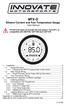 MTX-D Ethanol Content and Fuel Temperature Gauge User Manual P/N 3912 kit does not include flex fuel sensor. The ECF-1 is compatible with GM P/Ns 13577429 and 13577379 1. Installation... 2 1.1 Gauge Mounting...
MTX-D Ethanol Content and Fuel Temperature Gauge User Manual P/N 3912 kit does not include flex fuel sensor. The ECF-1 is compatible with GM P/Ns 13577429 and 13577379 1. Installation... 2 1.1 Gauge Mounting...
Point of View SmartTV HDMI 210 dongle - Android 4.2. General notices for use... 2 Disclaimer... 2 Box Contents... 2
 Table of Contents General notices for use... 2 Disclaimer... 2 Box Contents... 2 1.0 Product basics... 3 1.1 Connecting your device for the first time... 3 1.2 Connections... 4 1.3 Using the remote control
Table of Contents General notices for use... 2 Disclaimer... 2 Box Contents... 2 1.0 Product basics... 3 1.1 Connecting your device for the first time... 3 1.2 Connections... 4 1.3 Using the remote control
RECOMMENDED TOOLS PERSONAL & VEHICLE PROTECTION SAFETY GLASSES
 PART NUMBER: 250-9612 GENERAL APPLICABILITY THIS CRUISE WAS TESTED AND VERIFIED ON: FORD FOCUS SE & S MODELS (AT/MT) FORD TRANSIT ALL MODELS RECOMMENDED TOOLS PERSONAL & VEHICLE PROTECTION SAFETY GLASSES
PART NUMBER: 250-9612 GENERAL APPLICABILITY THIS CRUISE WAS TESTED AND VERIFIED ON: FORD FOCUS SE & S MODELS (AT/MT) FORD TRANSIT ALL MODELS RECOMMENDED TOOLS PERSONAL & VEHICLE PROTECTION SAFETY GLASSES
SCHWINTEK IN-WALL SLIDEOUT TROUBLESHOOTING AND COMPONENT REPLACEMENT
 Troubleshooting Error Codes During operation when an error occurs, the board will use the LEDs to indicate where the problem exists. For motor specific faults, the green LED will blink once for Motor 1,
Troubleshooting Error Codes During operation when an error occurs, the board will use the LEDs to indicate where the problem exists. For motor specific faults, the green LED will blink once for Motor 1,
ERC-to-MRC JOB TRANSLATOR MANUAL
 Yasnac MRC Controller ERC-to-MRC JOB TRANSLATOR MANUAL Part Number 133110-1 Yasnac MRC Controller ERC-to-MRC Job Translator Manual Part Number 133110-1 June 13, 1995 MOTOMAN 805 Liberty Lane West Carrollton,
Yasnac MRC Controller ERC-to-MRC JOB TRANSLATOR MANUAL Part Number 133110-1 Yasnac MRC Controller ERC-to-MRC Job Translator Manual Part Number 133110-1 June 13, 1995 MOTOMAN 805 Liberty Lane West Carrollton,
E&P HYDRAULICS Remote control EPRC-01 Level System Camper
 USER S GUIDE E&P HYDRAULICS Remote control EPRC-01 Level System Camper 1 Copyright 2012, E&P Hydraulics This manual is copyrighted, with all rights reserved. Under the copyright laws, this may not, in
USER S GUIDE E&P HYDRAULICS Remote control EPRC-01 Level System Camper 1 Copyright 2012, E&P Hydraulics This manual is copyrighted, with all rights reserved. Under the copyright laws, this may not, in
Safety Precautions WARNINGS
 Safety Precautions This guide contains a variety of safety markings related to the safe and correct operation of the USB Data Transfer Cable. Be sure to read this guide and any related manuals carefully
Safety Precautions This guide contains a variety of safety markings related to the safe and correct operation of the USB Data Transfer Cable. Be sure to read this guide and any related manuals carefully
Contents Contents Contents Overview Charging your headset Wearing the headset Powering on the headset Connecting your headset for dictation
 1 Contents Contents Contents 2 Overview 3 Charging your headset 4 Wearing the headset 4 Powering on the headset 4 Connecting your headset for dictation 5 The adapter 5 Adjusting your computer's audio settings
1 Contents Contents Contents 2 Overview 3 Charging your headset 4 Wearing the headset 4 Powering on the headset 4 Connecting your headset for dictation 5 The adapter 5 Adjusting your computer's audio settings
WINEGARD MOTORIZED SENSAR ANTENNA Models MA1055W & MA1055G MADE IN U.S.A. U.S. Patents D500,496 and 7,358,909 INSTALLATION MANUAL
 WINEGARD MOTORIZED SENSAR ANTENNA Models MA1055W & MA1055G MADE IN U.S.A. U.S. Patents D500,496 and 7,358,909 INSTALLATION MANUAL CAUTION: This system is not for use with antenna in raised position while
WINEGARD MOTORIZED SENSAR ANTENNA Models MA1055W & MA1055G MADE IN U.S.A. U.S. Patents D500,496 and 7,358,909 INSTALLATION MANUAL CAUTION: This system is not for use with antenna in raised position while
INSTALLATION MANUAL. Installation Instructions
 INSTALLATION MANUAL Power-Pole Signature Series Shallow Water Anchor Installation Instructions CAUTION: Read this instruction manual carefully. Become familiar with the controls and know how to operate
INSTALLATION MANUAL Power-Pole Signature Series Shallow Water Anchor Installation Instructions CAUTION: Read this instruction manual carefully. Become familiar with the controls and know how to operate
Table of Contents. Use. Troubleshooting. Setup. Welcome. 11 How to arm/disarm system/camera(s) 19 Sync Module setup issues. 3 Installing the Blink app
 User Guide Table of Contents Welcome Setup Use Troubleshooting 2 What s in the box 2 What you need 3 Installing the Blink app 4 Setting up the Sync Module 5 Connecting the Sync Module to Your Wi-Fi 7 Adding
User Guide Table of Contents Welcome Setup Use Troubleshooting 2 What s in the box 2 What you need 3 Installing the Blink app 4 Setting up the Sync Module 5 Connecting the Sync Module to Your Wi-Fi 7 Adding
Cover Page. Factory Radio Other Documents Available For This Vehicle:
 & nstall Publication, Duplication, or Retransmission Of This Document Not Expressly Authorized n Writing By The nstall Doctor s Prohibited. Protected By U.S. Copyright Laws. 1997,1998,,2000. Factory Radio
& nstall Publication, Duplication, or Retransmission Of This Document Not Expressly Authorized n Writing By The nstall Doctor s Prohibited. Protected By U.S. Copyright Laws. 1997,1998,,2000. Factory Radio
Manual Ranging MultiMeter
 Owner s Manual Manual Ranging MultiMeter Model 82345 CAUTION: Read, understand and follow Safety Rules and Operating Instructions in this manual before using this product.! Safety! Operation! Maintenance!
Owner s Manual Manual Ranging MultiMeter Model 82345 CAUTION: Read, understand and follow Safety Rules and Operating Instructions in this manual before using this product.! Safety! Operation! Maintenance!
ATS Overhead Table Shelf System INSTRUCTION MANUAL
 ATS Overhead Table Shelf System INSTRUCTION MANUAL ATS Overhead Table Shelf System Instruction Manual Warranty Newport Corporation warrants this product to be free of defects in material and workmanship
ATS Overhead Table Shelf System INSTRUCTION MANUAL ATS Overhead Table Shelf System Instruction Manual Warranty Newport Corporation warrants this product to be free of defects in material and workmanship
RACEAIR REMOTE PAGER SYSTEM
 Computech Systems, Inc. 301-884-5712 30071 Business Center Dr. Charlotte Hall, MD 20622 RACEAIR REMOTE PAGER SYSTEM TM Introduction: Computech s RaceAir Remote Competition Weather Station with the Data
Computech Systems, Inc. 301-884-5712 30071 Business Center Dr. Charlotte Hall, MD 20622 RACEAIR REMOTE PAGER SYSTEM TM Introduction: Computech s RaceAir Remote Competition Weather Station with the Data
GSD 22 Sounder Module. installation instructions
 GSD 22 Sounder Module installation instructions Copyright 2006 Garmin Ltd. or its subsidiaries Garmin International, Inc. 1200 East 151 st Street, Olathe, Kansas 66062, USA Tel. (913) 397.8200 or (800)
GSD 22 Sounder Module installation instructions Copyright 2006 Garmin Ltd. or its subsidiaries Garmin International, Inc. 1200 East 151 st Street, Olathe, Kansas 66062, USA Tel. (913) 397.8200 or (800)
User's Guide. Integrating Sound Level Datalogger. Model 407780. Introduction
 User's Guide 99 Washington Street Melrose, MA 02176 Phone 781-665-1400 Toll Free 1-800-517-8431 Visit us at www.testequipmentdepot.com Back to the Extech 407780 Product Page Integrating Sound Level Datalogger
User's Guide 99 Washington Street Melrose, MA 02176 Phone 781-665-1400 Toll Free 1-800-517-8431 Visit us at www.testequipmentdepot.com Back to the Extech 407780 Product Page Integrating Sound Level Datalogger
FISHING, MARINE & OUTDOOR PRODUCTS
 FISHIG, MARIE & UTDR PRDUCTS BLACK BX "Positive Voltage Control" The Scotty Black Box - How & Why There has been much research into the concept of using electricity to catch fish. Commercial fishing vessels
FISHIG, MARIE & UTDR PRDUCTS BLACK BX "Positive Voltage Control" The Scotty Black Box - How & Why There has been much research into the concept of using electricity to catch fish. Commercial fishing vessels
with MERCURY FREE 1 HP Relays ! WARNING Before using this product read and understand instructions.
 B Installation & Maintenance Instructions MM-414 Series 150E and 157E Low Water Cut-Off/Pump Controllers For Steam Boilers and Other Level Control Applications A Typical Applications: Primary or secondary
B Installation & Maintenance Instructions MM-414 Series 150E and 157E Low Water Cut-Off/Pump Controllers For Steam Boilers and Other Level Control Applications A Typical Applications: Primary or secondary
SCREENLOGIC INTERFACE WIRELESS CONNECTION KIT
 SCREENLOGIC INTERFACE WIRELESS CONNECTION KIT FOR INTELLITOUCH AND EASYTOUCH CONTROL SYSTEMS INSTALLATION GUIDE IMPORTANT SAFETY INSTRUCTIONS READ AND FOLLOW ALL INSTRUCTIONS SAVE THESE INSTRUCTIONS Technical
SCREENLOGIC INTERFACE WIRELESS CONNECTION KIT FOR INTELLITOUCH AND EASYTOUCH CONTROL SYSTEMS INSTALLATION GUIDE IMPORTANT SAFETY INSTRUCTIONS READ AND FOLLOW ALL INSTRUCTIONS SAVE THESE INSTRUCTIONS Technical
T55003. TPMS Tool Manual 1. T55003 INTRODUCTION 2. KEYPAD SUMMARY AND FUNCTIONS
 T55003 TPMS Tool Manual To ensure correct operation and service, read the following instructions before operating the T55003 Tool. 1. T55003 INTRODUCTION The T55003 interacts with the tire pressure sensor
T55003 TPMS Tool Manual To ensure correct operation and service, read the following instructions before operating the T55003 Tool. 1. T55003 INTRODUCTION The T55003 interacts with the tire pressure sensor
HDMI Switch USER MANUAL VS481A
 HDMI Switch USER MANUAL VS481A FCC Information This equipment has been tested and found to comply with the limits for a Class B digital device, pursuant to Part 15 of the FCC Rules. These limits are designed
HDMI Switch USER MANUAL VS481A FCC Information This equipment has been tested and found to comply with the limits for a Class B digital device, pursuant to Part 15 of the FCC Rules. These limits are designed
ScreenLogic Wireless Connection Kit. Installation Guide. pool/spa control system
 pool/spa control system ScreenLogic Wireless Connection Kit Installation Guide P/N 520663 - Rev B 8 Technical Support Contact Technical Support at: Sanford, North Carolina (8 A.M. to 5 P.M.) Phone: (800)
pool/spa control system ScreenLogic Wireless Connection Kit Installation Guide P/N 520663 - Rev B 8 Technical Support Contact Technical Support at: Sanford, North Carolina (8 A.M. to 5 P.M.) Phone: (800)
TIG INVERTER INSTRUCTION MANUAL
 TIG INVERTER INSTRUCTION MANUAL Contents Warning General Description Block Diagram Main Parameters Circuit Diagram Installation and Operation Caution Maintenance Spare Parts List Troubleshooting 3 4 4
TIG INVERTER INSTRUCTION MANUAL Contents Warning General Description Block Diagram Main Parameters Circuit Diagram Installation and Operation Caution Maintenance Spare Parts List Troubleshooting 3 4 4
(0008854) A981653 REV B. 4125 system setup and deployment quick start guide
 (0008854) A981653 REV B 4125 system setup and deployment quick start guide OPERATION IN AIR Do not operate the system while the tow fish in air for extended periods. The system may be enabled to transmit
(0008854) A981653 REV B 4125 system setup and deployment quick start guide OPERATION IN AIR Do not operate the system while the tow fish in air for extended periods. The system may be enabled to transmit
FG MOISTURE MONITOR Installation & Operation Manual
 FG MOISTURE MONITOR Installation & Operation Manual Issue 3.0 7/20/10 1 Contents SERVICE AND TECHNICAL SUPPORT... 2 INSTALLATION:... 3 MOISTURE SENSOR INSTALLATION:... 3 SENSOR CONNECTOR:... 5 MONITOR
FG MOISTURE MONITOR Installation & Operation Manual Issue 3.0 7/20/10 1 Contents SERVICE AND TECHNICAL SUPPORT... 2 INSTALLATION:... 3 MOISTURE SENSOR INSTALLATION:... 3 SENSOR CONNECTOR:... 5 MONITOR
Nucleus CP810 Sound Processor and Nucleus CR110 Remote Assistant Troubleshooting Guide
 Nucleus CP810 Sound Processor and Nucleus CR110 Remote Assistant Troubleshooting Guide Symbols Contents Note Important information or advice. Can save inconvenience. Tip Time saving hint or saves inconvenience.
Nucleus CP810 Sound Processor and Nucleus CR110 Remote Assistant Troubleshooting Guide Symbols Contents Note Important information or advice. Can save inconvenience. Tip Time saving hint or saves inconvenience.
Troubleshooting and Diagnostics
 Troubleshooting and Diagnostics The troubleshooting and diagnostics guide provides instructions to assist in tracking down the source of many basic controller installation problems. If there is a problem
Troubleshooting and Diagnostics The troubleshooting and diagnostics guide provides instructions to assist in tracking down the source of many basic controller installation problems. If there is a problem
MIGRATION HEIGHT-ADJUSTABLE DESKS. Troubleshooting Guide
 Troubleshooting Guide Control Box Power Cable Wire Manager Controller Lifting Column Foot Low-Voltage Cable MIGRATION HEIGHT-ADJUSTABLE DESKS HOW THEY WORK Each Lifting Column contains an individual motorized
Troubleshooting Guide Control Box Power Cable Wire Manager Controller Lifting Column Foot Low-Voltage Cable MIGRATION HEIGHT-ADJUSTABLE DESKS HOW THEY WORK Each Lifting Column contains an individual motorized
EVANS ELECTRONIC TEMPERATURE CONTROL TROUBLESHOOTING GUIDE for systems equipped with electric coolant valve and external PC board.
 EVANS ELECTRONIC TEMPERATURE CONTROL TROUBLESHOOTING GUIDE for systems equipped with electric coolant valve and external PC board. This Troubleshooting Guide covers the electric coolant valve and control
EVANS ELECTRONIC TEMPERATURE CONTROL TROUBLESHOOTING GUIDE for systems equipped with electric coolant valve and external PC board. This Troubleshooting Guide covers the electric coolant valve and control
StructureScan 3D. User Guide ENGLISH. www.simrad-yachting.com www.lowrance.com
 StructureScan 3D User Guide ENGLISH www.simrad-yachting.com www.lowrance.com Contents 5 About StructureScan 3D 7 Basic operation 7 Selecting the StructureScan source 7 Zooming 8 Stopping/pausing sonar
StructureScan 3D User Guide ENGLISH www.simrad-yachting.com www.lowrance.com Contents 5 About StructureScan 3D 7 Basic operation 7 Selecting the StructureScan source 7 Zooming 8 Stopping/pausing sonar
The RIDZ 8x2 Audio Switcher
 The RIDZ 8x2 Audio Switcher Engineering Manual Support Number 800-765-2930 International 712-852-2813 Table of Contents General Information for the RIDZ (8 x 2) Switcher..... 3 Input 9 on the RIDZ Switcher....6
The RIDZ 8x2 Audio Switcher Engineering Manual Support Number 800-765-2930 International 712-852-2813 Table of Contents General Information for the RIDZ (8 x 2) Switcher..... 3 Input 9 on the RIDZ Switcher....6
LMS-480M, LMS-480DF & GlobalMap 4800M
 Addendum I 1 Pub. 988-0151-182 LMS-480M, LMS-480DF & GlobalMap 4800M This addendum addresses new items packed with your unit, changes to installation procedures, and NMEA 2000 upgrades not documented in
Addendum I 1 Pub. 988-0151-182 LMS-480M, LMS-480DF & GlobalMap 4800M This addendum addresses new items packed with your unit, changes to installation procedures, and NMEA 2000 upgrades not documented in
12-Volt Negative Ground Installation Instructions
 12-Volt Negative Ground Installation Instructions For Part Number: 1141, 1164, 1165, 1181 CAUTION!!! Before installing, please read the following important information... 1. The Ignitor is designed for
12-Volt Negative Ground Installation Instructions For Part Number: 1141, 1164, 1165, 1181 CAUTION!!! Before installing, please read the following important information... 1. The Ignitor is designed for
DELORME. Getting Started with. Earthmate GPS BT-20. Bluetooth
 DELORME Getting Started with GPS BT-20 Bluetooth Earthmate Table of Contents Overview... 2 Hardware Features... 2 Using the Earthmate GPS BT-20... 3 Charging the Battery... 4 Troubleshooting... 4 Hardware
DELORME Getting Started with GPS BT-20 Bluetooth Earthmate Table of Contents Overview... 2 Hardware Features... 2 Using the Earthmate GPS BT-20... 3 Charging the Battery... 4 Troubleshooting... 4 Hardware
ExStik TM ph Waterproof Meters
 User Guide ExStik TM ph Waterproof Meters Models PH100 & PH110 Patent Pending ExStik TM Description Front Panel Controls 1. Battery compartment cap 2. LCD Display 3. MODE / HOLD button 4. CAL / RECALL
User Guide ExStik TM ph Waterproof Meters Models PH100 & PH110 Patent Pending ExStik TM Description Front Panel Controls 1. Battery compartment cap 2. LCD Display 3. MODE / HOLD button 4. CAL / RECALL
owner s manual EDGE 200 GPS-ENABLED CYCLING COMPUTER December 2012 190-01368-00_0B Printed in Taiwan
 EDGE 200 GPS-ENABLED CYCLING COMPUTER owner s manual December 2012 190-01368-00_0B Printed in Taiwan Getting Started warning Always consult your physician before you begin or modify any exercise program.
EDGE 200 GPS-ENABLED CYCLING COMPUTER owner s manual December 2012 190-01368-00_0B Printed in Taiwan Getting Started warning Always consult your physician before you begin or modify any exercise program.
Installation Instructions for Solar Pumps USER MANUAL FOR SPS, SPC, SPSC SPQB, SPGJ SERIES SOLAR PUMPS AND PUMP CONTROLLERS
 Installation Instructions for Solar Pumps USER MANUAL FOR SPS, SPC, SPSC SPQB, SPGJ SERIES SOLAR PUMPS AND PUMP CONTROLLERS PO Box 80, Tuakau 2342 ph 0800 14 48 65 e-mail: hunkin-garden@xnet.co.nz www.hunkin.co.nz
Installation Instructions for Solar Pumps USER MANUAL FOR SPS, SPC, SPSC SPQB, SPGJ SERIES SOLAR PUMPS AND PUMP CONTROLLERS PO Box 80, Tuakau 2342 ph 0800 14 48 65 e-mail: hunkin-garden@xnet.co.nz www.hunkin.co.nz
LS1024B / LS2024B/ LS3024B. Solar Charge Controller USER MANUAL
 EPSOLAR LS1024B / LS2024B/ LS3024B Solar Charge Controller USER MANUAL Thank you very much for selecting our product! This manual offers important information and suggestions with respect to installation,
EPSOLAR LS1024B / LS2024B/ LS3024B Solar Charge Controller USER MANUAL Thank you very much for selecting our product! This manual offers important information and suggestions with respect to installation,
Weather Capture Software Guide Version 1.4 Revision: June 10 2008
 Weather Capture Software Guide Version 1.4 Revision: June 10 2008 1 Introduction 2 Menu screen structure and navigation Menu Bar i. File ii. Display iii. Settings Alarm User Download Language iv. Help
Weather Capture Software Guide Version 1.4 Revision: June 10 2008 1 Introduction 2 Menu screen structure and navigation Menu Bar i. File ii. Display iii. Settings Alarm User Download Language iv. Help
R22. K Control. Indoor Unit. Nomenclature. Compatibility PL H 3 G K H B. Unit style Heat Pump Horse Power
 R22. K Control. Indoor Unit. Nomenclature. PL H 3 G K H B Compatibility Unit style Heat Pump Horse Power Control Boost Heaters R22. K Control. Outdoor Unit. Nomenclature. PU H 3 Y K A Compatibility Outdoor
R22. K Control. Indoor Unit. Nomenclature. PL H 3 G K H B Compatibility Unit style Heat Pump Horse Power Control Boost Heaters R22. K Control. Outdoor Unit. Nomenclature. PU H 3 Y K A Compatibility Outdoor
RFID Logger Software User Manual Rev 1.0
 RFID Logger Software User Manual Rev 1.0 Table of Contents 1. System Overview... 2 2. Installation... 2 3. USB RFID Interface Box... 3 4. Operation... 4 4.1. Start Up... 4 4.2. Menu overview... 4 4.2.1.
RFID Logger Software User Manual Rev 1.0 Table of Contents 1. System Overview... 2 2. Installation... 2 3. USB RFID Interface Box... 3 4. Operation... 4 4.1. Start Up... 4 4.2. Menu overview... 4 4.2.1.
OPERATOR S MANUAL 18 VOLT, 1 HOUR CHARGER
 OPERATOR S MANUAL 18 VOLT, 1 HOUR CHARGER P110 Your battery charger has been engineered and manufactured to Ryobi s high standard for dependability, ease of operation, and operator safety. When properly
OPERATOR S MANUAL 18 VOLT, 1 HOUR CHARGER P110 Your battery charger has been engineered and manufactured to Ryobi s high standard for dependability, ease of operation, and operator safety. When properly
Automatic Phone-Out Home Monitoring Systems
 Automatic Phone-Out Home Monitoring Systems Power Outage and Freeze Alarm Model Number: THP202 Power Outage, Freeze and Flood Alarm Product Description Model Number: THP201 These monitoring systems are
Automatic Phone-Out Home Monitoring Systems Power Outage and Freeze Alarm Model Number: THP202 Power Outage, Freeze and Flood Alarm Product Description Model Number: THP201 These monitoring systems are
Max primary circuit temperature 90ºC Max primary circuit temp. 90ºC Max secondary circuit temperature 45ºC Max secondary circuit temp.
 EGLISH 1 Product description exchanger equipped with an electronic control unit and circulation pump for the primary circuit. All Aqua-Mex variants can be ordered with an interior coil of either titanium
EGLISH 1 Product description exchanger equipped with an electronic control unit and circulation pump for the primary circuit. All Aqua-Mex variants can be ordered with an interior coil of either titanium
Section 1: Introduction... 2. Section 2: igolf Neo... 9. Section 3: igolf Neo Sync... 19. Section 4: Appendices... 26
 Table of Contents Section 1: Introduction... 2 Welcome Important Information igolf.com Package Contents Additional Requirements igolf Neo Features Battery Information Keypad Function Start Up Section 2:
Table of Contents Section 1: Introduction... 2 Welcome Important Information igolf.com Package Contents Additional Requirements igolf Neo Features Battery Information Keypad Function Start Up Section 2:
e-4 AWT07MLED 7 Q TFT LCD MONITOR (LED Backlighted) USER MANUAL
 Thank you for purchasing our product. Please read this User s Manual before using the product. Change without Notice AWT07MLED 7 Q TFT LCD MONITOR (LED Backlighted) USER MANUAL e-4 SAFETY PRECAUTIONS Federal
Thank you for purchasing our product. Please read this User s Manual before using the product. Change without Notice AWT07MLED 7 Q TFT LCD MONITOR (LED Backlighted) USER MANUAL e-4 SAFETY PRECAUTIONS Federal
Building A Computer: A Beginners Guide
 Building A Computer: A Beginners Guide Mr. Marty Brandl The following was written to help an individual setup a Pentium 133 system using an ASUS P/I- P55T2P4 motherboard. The tutorial includes the installation
Building A Computer: A Beginners Guide Mr. Marty Brandl The following was written to help an individual setup a Pentium 133 system using an ASUS P/I- P55T2P4 motherboard. The tutorial includes the installation
245YDS 3 9:30AM P4 USER GUIDE
 3 P4 USER GUIDE TABLE OF CONTENTS Thank You for Choosing Swami Sport...2 Warranty...2 Registration...2 1. General Description of Hardware...3 1.1 Device Layout...3 1.2 Accessories List...3 1.3 Charging
3 P4 USER GUIDE TABLE OF CONTENTS Thank You for Choosing Swami Sport...2 Warranty...2 Registration...2 1. General Description of Hardware...3 1.1 Device Layout...3 1.2 Accessories List...3 1.3 Charging
Mobile Data Power Model: MDP-25
 Mobile Data Power Model: MDP-25 Topic Section Features... 2 Operational Features Summary... 2 Back-up Battery Power Internal Charger Voltage Spike Protection RF Noise Filtering Warning of Imminent Loss
Mobile Data Power Model: MDP-25 Topic Section Features... 2 Operational Features Summary... 2 Back-up Battery Power Internal Charger Voltage Spike Protection RF Noise Filtering Warning of Imminent Loss
WSD130 SOLDERING STATION
 NOTES S2032ACH 8/98 Rev. 11/01 WSD130 SOLDERING STATION 1. Power Switch 2. Digital Display 3. UP Button 4. DOWN Button 5. Optical Regulator, Right 6. Connection for Soldering Iron, Right 7. Selection Switch
NOTES S2032ACH 8/98 Rev. 11/01 WSD130 SOLDERING STATION 1. Power Switch 2. Digital Display 3. UP Button 4. DOWN Button 5. Optical Regulator, Right 6. Connection for Soldering Iron, Right 7. Selection Switch
Q1-750 Q1-1200.2 Q1-2200.2 Q1-4500 Q2-200 Q4-90 Q4-120 HIGH PERFORMANCE AMPLIFIER
 Owner s Manual Q1-750 Q1-1200.2 Q1-2200.2 Q1-4500 Q2-200 Q4-90 Q4-120 HIGH PERFORMANCE AMPLIFIER INTRODUCTION Thanks you for purchasing SoundQubed amplifiers for your car audio systems and competitions
Owner s Manual Q1-750 Q1-1200.2 Q1-2200.2 Q1-4500 Q2-200 Q4-90 Q4-120 HIGH PERFORMANCE AMPLIFIER INTRODUCTION Thanks you for purchasing SoundQubed amplifiers for your car audio systems and competitions
BATTERY BOX INSTALLATION WARNING WARNING CAUTION ATTENTION AVERTISSEMENT ADVERTENCIA PRECAUCIÓN SOLBBOX12V CARTON INVENTORY COMPLETED OVERVIEW
 WARNING CARTON INVENTORY CAUTION with: Charger, Cable 15', Fuses (2), Battery Strap and Strain Relief (2) Model SOLBBOX 12V Battery Not Included AVERTISSEMENT ATTENTION DC Power Adapter 12Vdc to 32Vdc
WARNING CARTON INVENTORY CAUTION with: Charger, Cable 15', Fuses (2), Battery Strap and Strain Relief (2) Model SOLBBOX 12V Battery Not Included AVERTISSEMENT ATTENTION DC Power Adapter 12Vdc to 32Vdc
Schlage Control Smart Locks
 Schlage Control Smart Locks with Engage technology User guide Schlage Control Smart Locks with Engage technology User Guide Contents 3 Warranty 4 Standard Operation 4 Operation from the Inside 4 Operation
Schlage Control Smart Locks with Engage technology User guide Schlage Control Smart Locks with Engage technology User Guide Contents 3 Warranty 4 Standard Operation 4 Operation from the Inside 4 Operation
HOOK-3x DSI. Operation manual. lowrance.com ENGLISH. HOOK-3x DSI
 HOOK-3x DSI Operation manual ENGLISH HOOK-3x DSI lowrance.com Copyright 2015 Navico All rights reserved. Lowrance and Navico are registered trademarks of Navico. Navico may find it necessary to change
HOOK-3x DSI Operation manual ENGLISH HOOK-3x DSI lowrance.com Copyright 2015 Navico All rights reserved. Lowrance and Navico are registered trademarks of Navico. Navico may find it necessary to change
Fig. 2. Fig. 1a. Fig. 1b. Fig. 3
 Neo+ GPS Rangefinder Watch Quick Start Guide SIMPLE SETUP 1) Charge the battery by attaching the supplied USB cable to the Neo+ Watch (make sure you are in Watch mode with the time displayed, not on the
Neo+ GPS Rangefinder Watch Quick Start Guide SIMPLE SETUP 1) Charge the battery by attaching the supplied USB cable to the Neo+ Watch (make sure you are in Watch mode with the time displayed, not on the
ELECTRONIC THERMOSTAT AND THERMOMETER With SPEED CONTROL
 148 OLD CONCORD TURNPIKE, BARRINGTON NH 03825 USA TEL (603) 868-5720 FAX (603) 868-1040 1-800-435-6708 E-Mail:sales@seafrost.com www.seafrost.com ELECTRONIC THERMOSTAT AND THERMOMETER With SPEED CONTROL
148 OLD CONCORD TURNPIKE, BARRINGTON NH 03825 USA TEL (603) 868-5720 FAX (603) 868-1040 1-800-435-6708 E-Mail:sales@seafrost.com www.seafrost.com ELECTRONIC THERMOSTAT AND THERMOMETER With SPEED CONTROL
Navigator. Welcome 1 pg.3. Router Setup 2 pg.5. Send Expedition Data to Ventus Navigator 3 pg.6. Using Ventus Navigator 4 pg.8
 Navigator www.ventusnavigation.com Welcome 1 pg.3 Router Setup 2 pg.5 Send Expedition Data to Ventus Navigator 3 pg.6 Number of Network Connections... 3-1 pg.6 Configure Network Connection.. 3-1 pg.6 Select
Navigator www.ventusnavigation.com Welcome 1 pg.3 Router Setup 2 pg.5 Send Expedition Data to Ventus Navigator 3 pg.6 Number of Network Connections... 3-1 pg.6 Configure Network Connection.. 3-1 pg.6 Select
