Ethernet Networking Installation & Operations Manual Humminbird ETHERNET
|
|
|
- Merryl Whitehead
- 8 years ago
- Views:
Transcription
1 Ethernet Networking Installation & Operations Manual EN_A GPS Unit 1 Humminbird ETHERNET Unit 2
2 Thank You! Thank you for choosing Humminbird, the #1 name in marine electronics. Humminbird has built its reputation by designing and manufacturing top-quality, thoroughly reliable marine equipment. Your Humminbird accessory is designed for trouble-free use in even the harshest marine environment. In the unlikely event that your Humminbird accessory does require repairs, we offer an exclusive Service Policy. For complete details, see the separate warranty card included with your accessory. We encourage you to read this manual carefully in order to get full benefit from all the features and applications of your Humminbird product. Contact Humminbird Customer Service at or visit our Web site at humminbird.com. WARNING! This device should not be used as a navigational aid to prevent collision, grounding, boat damage, or personal injury. When the boat is moving, water depth may change too quickly to allow time for you to react. Always operate the boat at very slow speeds if you suspect shallow water or submerged objects. WARNING! The electronic chart in your Humminbird unit is an aid to navigation designed to facilitate the use of authorized government charts, not to replace them. Only official government charts and notices to mariners contain all of the current information needed for the safety of navigation, and the captain is responsible for their prudent use. WARNING! Disassembly and repair of this electronic unit should only be performed by authorized service personnel. Any modification of the serial number or attempt to repair the original equipment or accessories by unauthorized individuals will void the warranty. WARNING! This product contains chemicals known to the State of California to cause cancer and/or reproductive harm. i
3 WARNING! Humminbird is not responsible for the loss of data files (waypoints, routes, tracks, groups, recordings, etc.) that may occur due to direct or indirect damage to the unit s hardware or software. It is important to back up your control head s data files periodically. Data files should also be saved to your PC before restoring the unit s defaults or updating the software. See your Humminbird online account at humminbird.com and the Waypoint Management Guide on your Humminbird Manual CD for details. NOTE: Some features discussed in this manual require a separate purchase, and some features are only available on international models. Every effort has been made to clearly identify those features. Please read the manual carefully in order to understand the full capabilities of your model. NOTE: The Ethernet accessory is compatible with many Humminbird models, and every effort has been made to note the differences between the models and functions throughout this manual. The illustrations in this manual may look different than your display, but your model will operate in a similar way. 700 Series, 800 Series, 900 Series, 1100 Series, Down Imaging, DualBeam PLUS, Fish ID+, Humminbird, InterLink, RTS Window, Side Imaging, SwitchFire, WhiteLine, and X-Press Menu are trademarked by or registered trademarks of Johnson Outdoors Marine Electronics, Inc Johnson Outdoors Marine Electronics, Inc. All rights reserved. ii
4 Table of Contents Introduction 1 1. Installing an Ethernet Connection 2 2. Powering On 8 3. Configuring the Ethernet Network 9 Configuration Overview 10 Network Menu Tab Customize the Unit Name 13 Open the Network Source Setup Dialog Box 14 Sonar Source Overview 15 Select a Sonar Source Change the Sonar Source Temperature Source Overview 20 Select a Temperature Source Change the Temperature Source GPS and Sharing Waypoints Overview 26 Select a GPS Source Change the GPS Source Share Waypoints iii
5 Table of Contents Restore Defaults (Setup Menu Tab) 31 Troubleshooting 32 Fishing System Doesn t Power Up Fishing System Defaults to Simulator with a Transducer Attached Contact Humminbird 34 iv
6
7 Introduction This manual will guide you through the following network setup instructions: 1. Connect two Humminbird units together 2. Power On 3. Configure your Humminbird Ethernet Network 4. Share Waypoints Alarms, navigation, sonar data, and the menu system are all affected by the Ethernet network settings. We encourage you to read this manual completely so that you may understand the full capabilities of your Humminbird Ethernet network. 1 Introduction
8 1. Installing an Ethernet Connection If your Humminbird control head has a built-in Ethernet connector, the unit can be connected to the Ethernet network. When you connect the units together, data is shared between the two units. Before you start, please note that the Ethernet network installation has the following requirements: Update Software: Your model may require a software update to enable Ethernet. Log in to your account at humminbird.com to download the latest software update. For assistance, contact Customer Service. Install the control heads and sources (GPS, transducers, temp/speed accessories, etc.) for your Fishing System. See the equipment installation guides for details. Purchase Ethernet Connection Cables (separate purchase required): Your network configuration and Ethernet port shape will determine which Humminbird connection cables you will need to purchase to connect the control heads to the network. Installation 2
9 Purchase Ethernet Cables and Equipment 1. Review the illustrations on the following pages. Find your control head models and locate the Ethernet port on each control head. The shape of the Ethernet port determines the cable(s) you need to purchase, as shown in the following table. The Ethernet port will be round or shaped like an hourglass. Ethernet Cable Information Control Heads (2) Units with Hourglass-shaped Ethernet Ports Required Cables (2) AS EC QDE & (1) AS EC [length]e (1) Unit with an Hourglass-Shaped Port & (1) Unit with a Round Ethernet Port (1) AS EC QDE & (1) AS EC [length]e (2) Units with Round Ethernet Ports (1) AS EC [length]e NOTE: The AS EC [length]e cable is available in a variety of lengths. To purchase the Ethernet Cables and extension cables, visit our Web site at humminbird.com (select Products > Accessories > Ethernet). 700 Series HD Cable Collector with Hourglass-shaped Ethernet Port Ethernet 3 Installation
10 1100ci Series HD Control Head with Hourglass-shaped Ethernet Port Ethernet Port 800ci Series/900ci Series HD Control Head with Hourglass-shaped Ethernet Port Ethernet Port Installation 4
11 1100c Series Control Head with Round Ethernet Port Ethernet Port 800c Series/900c Series Control Head with Round Ethernet Port Ethernet Port 5 Installation
12 Connect the Control Heads 1. Confirm that the control heads are powered off. 2. Review the illustrations on the preceding pages. Find your control head models and locate the Ethernet port on each control head. 3. Connect the Ethernet cable(s) together and route them to each control head. Connect the Ethernet cable(s) to each Ethernet port, noting the following: The connectors are keyed to prevent incorrect installation, so be careful not to force the connectors into the port. On round cable connectors, hand-tighten the screw nut to secure the connection. If the control head has a round Ethernet port, the Ethernet cable can be connected directly to the control head. The 700 Series HD, 800 Series HD, and 900 Series HD units use a Cable Collector. Consult your control head installation guide for details. CAUTION! Do NOT mount the cables where the connectors could be submerged in water or flooded. If cables are installed in a splash-prone area, it may be helpful to apply dielectric grease to the inside of the connectors to prevent corrosion. Dielectric grease can be purchased separately from a general hardware or automotive store. Hand-Tightening the Screw Nut Screw Nut The connector is keyed to prevent incorrect installation. Installation 6
13 E Connecting to a Round Ethernet Port AS EC (length)e Ethernet Port Connecting the Ethernet Cables to a 700 Series HD Unit Cable Collector Ethernet Port AS EC QDE Ethernet Adapter Cable AS EC(length)E Round connectors 700 Series HD Quick Disconnect Mount Cable Collector Ethernet 7 Installation
14 2. Powering On When you have installed an Ethernet network, the power on process is the same as powering on a single control head, however, your transducer connections will determine how the control head starts normal operation. If there is a transducer connected to only one of the control heads, and you intend to share the transducer on the network, power on the control head with the connected transducer first. Power On 1. Press the POWER/LIGHT key. Operation Mode: If a transducer is attached to the control head, Normal mode (for on-the-water use) will start automatically. This is the default operation for powering on the control head, but the network setup will vary with how you ve set up the connections as follows: If a transducer is not attached to the control head, but there is another transducer connected to the network, press the MENU key when the Title screen is displayed. Select Normal from the Start-up Menu. (This step is only required for first-time setup or after defaults have been restored on the unit.) If a transducer is not attached to the control head, but there is more than one transducer connected to the network, follow the on-screen instructions to choose a transducer source. See Select a Sonar Source for more information. NOTE: Also, see your control head operations manual for more information about the Start-Up Options Menu. 2. Repeat step 1 until all the control heads in the network are powered on. The Fishing System will detect the other control heads and sources in the network. NOTE: If you have an InterLink connected to the network, the Ethernet will disable the InterLink because both network systems cannot be used at the same time. Powering On 8
15 3. Configuring the Ethernet Network Set up your Humminbird Ethernet Network using the following instructions, including these topics: 1. Network Setup Overview 2. Customize the Unit Name 3. Select Data Sources (transducer, temperature, GPS receiver) for each control head 4. Understand the Shared and Local Menu Settings 5. Share Waypoints 9 Configuring the Network
16 Configuration Overview When the Humminbird network is installed, each control head automatically selects a primary source (transducer, temperature, and GPS). Typically, a control head selects the equipment connected to it as its primary source, but you can choose any compatible source on the network. For example, if you have more than one GPS receiver installed on the network, whether internal or external, you can select one GPS Receiver to be the shared source for all control heads on the network. Local (default): The source reports data only to one control head, typically to the connected control head. Shared: The source is set up to report data to both control heads in the network so that they share the same data. It is important to note that when a source is shared on the network, the source s data will be synchronized between units. The Menu System and View Rotation will change to match the shared source s capabilities. Review each source section to understand how a shared source will affect your Fishing System. Configuration Overview 10
17 Example of a Network Configuration GPS (Shared) Note that the Speed Digital Readout is the same on both control head views 1198c SI 788ci HD Ethernet Speed Digital Readout Side Imaging Transducer (Local) It will only report data to the 1198c SI. Speed Digital Readout DualBeam PLUS Transducer (Local) It will only report data to the 788ci HD. 11 Configuration Overview
18 Network Menu Tab When units are connected on the network, the Network menu tab is added to the Main Menu system. The Network menu tab includes the following menu options: Unit Name: Displays the name of the control head. The default Unit Name is based on its model number and serial number. To change the Unit Name, see Customize the Unit Name. Network Source Setup: Opens the Network Source Setup dialog box. Use this dialog box to review all the sources connected to the network. You can also select sources with this dialog box. Share Waypoints: Turn on this menu option to share waypoints (see GPS and Sharing Waypoints Overview and Share Waypoints). Configuration Overview 12
19 Customize the Unit Name Each control head is assigned a Unit Name, which is based on its model number and serial number. The unit name is also displayed next to a source name in the Network Source Setup dialog box, so you can see where the source is connected. When you re first setting up your network, you may want to change how the unit name is displayed, so it is easier to identify each unit on the network. Unit Name Dialog Box Select Save and press the RIGHT Cursor key. Name Field Use the 4-WAY Cursor Control key to change the unit name. Customize the Unit Name 1. Main Menu: Press the MENU key twice. Select the Network menu tab. 2. Select Unit Name. Press the RIGHT Cursor key. The unit name is displayed in the dialog box. 3. Use the 4-WAY Cursor Control key to select the Name field. You can change the control head display name as follows: Move within the Name Field: Press the RIGHT or LEFT Cursor keys. Change a Letter or Number: Press the UP or DOWN Cursor keys. All upper and lower case letters are available (including digits 0 to 9 and some punctuation characters). Save: Use the 4-WAY Cursor Control key to choose Save, and then press the RIGHT Cursor key. 13 Configuration Overview
20 Open the Network Source Setup Dialog Box The Network Source Setup dialog box displays all the sources connected to the network. The sources may be shared on the network or operating locally with their connected control head. Open the Network Source Setup Dialog Box 1. Main Menu: Press the MENU key twice. Select the Network tab. 2. Select Network Source Setup. Press the RIGHT Cursor key. 3. Status Tab: Allows you to review the selected data sources on the network. If a source is grayed out, the source is selected, but the network cannot detect the connection. 4. Select a Source: Review each source section in this manual to select a data source for each control head and understand how a shared source will affect your fishing system. Network Source Setup Dialog Box Status Tab Source Tabs Temperature sources available from transducers and accessories Grayed-out Source: The selected transducer connection is lost or not found. GPS Receiver Data Categories Column Selected Sources Column If the Unit Name is changed, the new name will be displayed here. See Customize the Unit Name. Configuration Overview 14
21 Sonar Source Overview When you select a new transducer source, the alarms, menu settings, view rotation, and digital readouts will automatically update on the control head. Menu Settings: If the sonar source is shared, the control heads will synchronize menu settings (Shared), while other menu settings will continue to operate individually (Local) on each control head. When you change a shared menu setting on one control head, it will be updated on the other control heads that are sharing the source. Views: The view rotation will update to display views that are compatible with the selected transducer. Alarms: When Sonar sources are shared on the network, the alarms are also shared. The shared alarm settings can be controlled from either control head, and the alarms will display or sound on both control heads. To turn off a shared alarm, press the EXIT key on any control head. NOTE: If a selected transducer is not compatible with the control head, only limited menu options and views will be added to the menu system. Shared Sonar Menu Settings Beam Select Depth Alarm Depth Offset Fish ID+ Fish ID Sensitivity Lower Range Max Depth Noise Filter Ping Rate SI Range SwitchFire Water Type Units- Depth 15 Sonar Sources
22 Local Sonar Menu Settings 83 khz Sensitivity 455 khz Sensitivity Bottom Lock Bottom Range Bottom View Chart Speed Depth Lines Quad Layout RTS Window Sensitivity (Down) SI Colors SI Enhance SI Sensitivity SI Side Sonar Colors Ping Rate SI Range SwitchFire Transducer Select Upper Range Water Type NOTE: The Shared and Local menu options may change to accommodate new product features. Select a Sonar Source Use the instructions below to select sonar sources for each control head. Before you can select frequencies from the network, the control heads must be set up with their connected transducer. 1. Set up the Transducer The following instructions are only required the first time you set up each control head with an attached transducer. If there is not a transducer attached to a control head, you can skip this section for that control head. 1 Main Menu: Press the Menu key twice. 2. Select the Sonar tab > Connected Transducer. 3. Press the Right or Left Cursor keys to scroll through the compatible transducers for that model. Select the transducer that is attached to the control head. 4. Repeat steps 1 to 3 for each control head. Sonar Sources 16
23 2. Select Sonar Sources 1. Open the Network Source Setup dialog box. 2. Press the RIGHT Cursor key to select the 2D tab. The 2D tab lists the beams available for the 2D Sonar Views. 3. Select: Press the DOWN or UP Cursor keys to choose a source. Press the RIGHT Cursor key to select it (check mark = selected). 4. Select the Adv. tab, and repeat steps 2 and 3. The Advanced tab lists the Side Imaging and Down Imaging Beams available for the Side Imaging and Down Imaging Views. 5. Save: Press the EXIT key twice to close the dialog box. Network settings are saved even after the unit is powered off. Local Setup (default): To use separate transducers for each control head, repeat steps 1 to 5 on each control head until you ve set a transducer for each unit. Shared Setup: To use the same transducer with more than one control head, repeat steps 1 to 5 on each control head and select the same transducer for all units. Menu System and Views: When you select a sonar source, the control head updates with the corresponding menu options and views. If the transducer is shared between control heads, it may take a moment for the data to synchronize. See Sonar Source Overview for more information. Compatibility: A control head must be compatible with a network transducer in order to use it as a sonar source and display its frequencies. Visit our Web site at humminbird.com for transducer compatibility information. 17 Sonar Sources
24 Selecting the 2D Sonar Source for the 2D Sonar Views Press the RIGHT or LEFT Cursor key to select a tab. Available Sonar Sources Selected The check mark indicates the transducer is used by the control head. Unit Name Column (see Customize the Unit Name) Unit Model Number Column Transducer Model Column Beam Frequencies Column Selecting the Side Imaging Sonar Source for the Side Imaging Sonar Views Available Sonar Sources Selected The check mark indicates the transducer is used by the control head. Select a Tab Select a Source Confirm Sonar Sources 18
25 Change the Sonar Source To change the sonar source, open the Network Source Setup dialog box and change the transducer source at any time (see Select a Sonar Source). Network settings are saved even after the unit is powered off. If the control head cannot detect the set transducer, an error message displays so that you can reset the transducer source as follows: If the shared transducer is not detected on the network, the control head will switch automatically to the transducer connected to it. Follow the on-screen instructions to save the local transducer as the selected source. If the local transducer is not detected, follow the on-screen instructions to switch to another transducer in the network. If there is more than one transducer in the network, you can select a different transducer from the Network Source Setup dialog box. See Select a Sonar Source for details. Finding the Sonar Source (700 Series HD) If the control head cannot detect the shared transducer, follow the on-screen instructions to change the sonar source. Press the LEFT Cursor key to select No, or press the RIGHT Cursor key to select Yes. 19 Sonar Sources
26 Temperature Source Overview When you select a new temperature source, the alarms, menu settings, view rotation, and digital readouts will automatically update on the control head. Menu Settings: If the temperature source is shared, the control heads will synchronize menu settings (Shared), while other menu settings will continue to operate individually (Local) on each control head. When you change a shared menu setting on one control head, it will be updated on the other control heads that are sharing the source. Views: The view rotation will update to display views or digital readouts that are compatible with the selected temperature source. Alarms: When temperature sources are shared on the network, the alarms are also shared. The shared alarm settings can be controlled from either control head, and the alarms will display or sound on both control heads. To turn off a shared alarm, press the EXIT key on each control head. Shared Temperature Menu Settings Temp. Alarm Units - Temp Aux. Temp Alarm NOTE: The remaining temperature menu options are controlled locally. The Shared and Local menu options may change to accommodate new product features. Temperature Sources 20
27 Select a Temperature Source Temperature sources can be detected from a transducer s built-in temperature feature or from optional-purchase temperature/speed accessories connected to the network. Default: When you first set up the network, the control head will automatically choose the temperature source connected to it. Temperature Tabs: The T1, T2, T3, and T4 tabs at the top of the Network Source Setup dialog box represent the digital readout positions on the screen. You can choose a different temperature source for each digital readout box, so each control head can display up to four temperature digital readouts on the display. NOTE: There will be less than four temperature tabs displayed if there aren t four temperature sources connected to the network. Temperature Readout Sources Press the RIGHT or LEFT Cursor key to select a tab. Temperature Tabs Available Temperature Sources The Temperature Source tabs correspond with the digital readout positions on the screen. 21 Temperature Sources
28 Temperature Digital Readouts 1100 Series The Temperature Digital Readout positions correspond with the T1, T2, T3, and T4 tabs in the Network Source Setup dialog box. Select Temperature Sources for Digital Readout Boxes 1. Open the Network Source Setup dialog box. 2. Select the tab for T1, T2, T3, or T4: Press the RIGHT or LEFT Cursor keys. Each tab represents a digital readout position on the screen. NOTE: The temperature readout positions may vary with the Humminbird model. See the Views section and Select Readouts section of your Humminbird Operations Manual for more information. 3. Select: Press the DOWN or UP Cursor keys to choose a source. Press the RIGHT Cursor key to select it (check mark = selected). 4. Repeat steps 2 and 3 to select a different temperature tab. Temperature Sources 22
29 5. Save: Press the EXIT key twice to close the dialog box. Network settings are saved even after the unit is powered off. Local Setup: To use separate temperature sources for each control head, repeat steps 1 to 5 on each control head until you ve set a temperature source for each unit and each digital readout. Shared Setup: To use the same temperature sources on more than one control head, repeat steps 1 to 5 on each control head and select the same temperature sources on all units. Menu System: When you select a temperature source, the control head updates with the corresponding menu options and views. If the source is shared between control heads, it may take a moment for the data to synchronize. See Temperature Source Overview for more information. Selecting a Temperature Source for Digital Readout Position 1 Temp 1 tab sets the temperature source for digital readout 1 on the screen. Selected The check mark indicates the source is used by the control head. The control head detects all of the temperature sources in the network. Unit Name Column (see Customize the Unit Name) Unit Model Number Column Temperature Source Type Column (from transducers or accessories) Empty The empty box indicates the temperature data is available but not selected. You must select a temperature source to display its data on the control head. 23 Temperature Sources
30 Temperature Graph 1100 Series Temperature Graph (Source: Temp. 1) Red marks indicate where the temperature source changed. Change the Temperature Source To change the temperature source after the network has been configured, open the Network Source Setup dialog box to change the temperature sources at any time (see Select a Temperature Source). Network settings are saved even after the unit is powered off. Temperature Graph (1100 Series): Temperature Source 1 provides the data for the temperature graph on the display. When the temperature source is changed, the temperature graph displays a red mark to show where the temperature source was changed. NOTE: The Temperature Graph menu setting is not shared on the network. It is a local menu setting. If the control head cannot detect the set temperature source, the digital readout box will flash. If the digital readout box is blank, the source has been lost. Open the Network Source Setup dialog box to assign a temperature source to the digital readout box. See Select a Temperature Source for details. Temperature Sources 24
31 Temperature Source Lost 1100 Series The Temp 2 (T2) Source is not detected on the network. 25 Temperature Sources
32 GPS and Sharing Waypoints Overview When you select a new GPS source, the position, menu settings, view rotation, and digital readouts will automatically update on the control head. To view waypoint data on the network, it is important to understand the GPS source and how to share waypoint data. Menu Settings: If the GPS source is shared, the control heads will synchronize menu settings (Shared), while other menu settings will continue to operate individually (Local) on each control head. When you change a shared menu setting on one control head, it will be updated on the other control heads that are sharing the GPS source. Views: The view rotation will update to correspond with the GPS receiver. If a networked control head is not a chartplotter, it will display chart information in trackplotter format (if it is trackplotter-capable). Navigation: Waypoint data can be shared, and you can build a route on either control head with the shared waypoints. See Share Waypoints for more information. GPS & Sharing Waypoints Overview 26
33 Select a GPS Source When you power on the network for the first time, the control head will automatically choose the connected or internal GPS receiver to provide data to the control head. Use the instructions below to select a GPS source for your control head. Select a GPS Source 1. Open the Network Source Setup dialog box. 2. Select the GPS Tab: Press the RIGHT Cursor key until the tab is selected. 3. Select: Press the DOWN or UP Cursor keys to choose a source. Press the RIGHT Cursor key to select it (check mark = selected). 4. Save: Press the EXIT key twice to close the dialog box. Network settings are saved even after the unit is powered off. Local Setup: To use separate GPS receivers for each control head, repeat steps 1 to 4 on each control head until you ve set a GPS receiver for each unit. Shared Setup: To use the same GPS receiver with more than one control head, repeat steps 1 to 4 on each control head and select the same GPS receiver on all units. Menu System: When you select a GPS source, the control head updates with the corresponding menu options and views. If the GPS is shared between control heads, it may take a moment for the data to synchronize. See GPS and Sharing Waypoints Overview for more information. 27 GPS Sources
34 Selecting a GPS Source GPS tab The control head detects all GPS sources in the network. Selected The check mark indicates the source is used by the control head. Empty The empty box indicates the GPS data is available but not selected. Unit Name Column (see Customize the Unit Name) Unit Model Number Column GPS Type Column (Internal or External) GPS Fix Column NOTE: The current GPS Fix Type is reported as No Fix, Fixed, or Enhanced. An Enhanced fix has been augmented using information from WAAS, EGNOS, or MSAS. An Enhanced Fix is required for navigation. GPS Sources 28
35 Change the GPS Source To change the GPS source after the network has been configured, open the Network Source Setup dialog box to change the GPS sources at any time. Network settings are saved even after the unit is powered off. If the control head cannot detect the set GPS receiver, the control head will display an error message so that you can reset the GPS source as follows: If the shared GPS receiver is not detected, the control head will switch automatically to the local GPS receiver (internal or connected to the control head). Follow the on-screen instructions to save the local GPS receiver as the selected source. If the local GPS receiver is not detected, the GPS data will flash. If there isn't data displayed in the digital readout box, the source has been lost. See Select a GPS Source to select another GPS Receiver in the network. Finding the GPS Source 700 Series HD If the control head cannot detect the shared GPS Receiver set in the network, follow the on-screen instructions to change the GPS source. Press the LEFT Cursor key to select No, or press the RIGHT Cursor key to select Yes. 29 GPS Sources
36 Share Waypoints To share waypoints on the network, turn on Share Waypoints on each control head. You can then observe the following: When a waypoint is marked on one control head, the waypoint will also be displayed on the other control head. If the waypoint is saved, it will be saved to the local control head where it was marked. Routes: When waypoints are viewed on both control heads, you can build a route from either control head using the shared waypoints. The route is saved to the control head where it was created. NOTE: When the units are powered off, the waypoint data is saved only on its local control head where it was originally marked. Routes and tracks are not shared on the network. NOTE: Although the navigation data is viewable, it is not copied on every control head. In other words, a new route will be saved to the control head where the route was initiated. If you edit navigation data, the data will be saved back to its local control head. Share Waypoints 1. Main Menu: Press the MENU key twice. Select the Network tab. 2. Select Share Waypoints. Press the RIGHT Cursor key to select On. (On, Off; Default = Off). 3. Repeat steps 1 and 2 on each control head so that each control head is sharing (or broadcasting) its waypoint data on the network. NOTE: The remaining navigation menu options are controlled locally. The Shared and Local menu options may change to accommodate new product features. Sharing Waypoints 30
37 Restore Defaults (Setup Menu Tab) If you choose to restore defaults on a Humminbird control head, it is important to note that the menu settings, including your saved network settings, will be reset to their factory defaults. See your Humminbird control head operations manual for more information. Use this menu with caution! 31 Restore Defaults
38 Troubleshooting Before contacting Humminbird Customer Service, please read the following section. Taking the time to review these troubleshooting guidelines may allow you to solve a performance problem yourself, and therefore avoid sending your unit back for repair. Fishing System Doesn t Power Up If your Fishing System doesn t power up, use the installation guide that is included with your Fishing System to confirm specific details, making sure that: the power cable is properly connected to the Fishing System control head, the power cable is wired correctly, with red to positive battery terminal and black to negative terminal or ground, the fuse is operational, and the battery voltage of the power connector is at least 10 Volts. Correct any known problems, including removing corrosion from the battery terminals or wiring, or actually replacing the battery if necessary. Troubleshooting 32
39 Fishing System Defaults to Simulator with a Transducer Attached A connected and functioning transducer will cause the newly-started Fishing System to go into Normal operating mode automatically. If, when you power up the Fishing System, it goes into Simulator mode automatically, even though a transducer is already connected, this means that the control head is not detecting the transducer. Perform the following troubleshooting tasks: Using the Installation Guide that also comes with your Fishing System, check to make sure that the transducer cable is securely connected to the Fishing System. Reconnect if necessary, and power up the Fishing System again to see if this fixes the problem. Replace the non-functioning transducer with a known good transducer if available and power up the control head again. Check the transducer cable. Replace the transducer if the cable is damaged or corroded. 33 Troubleshooting
40 Contact Humminbird Contact Humminbird Customer Service in any of the following ways: Web site: humminbird.com Telephone: Direct Shipping: Humminbird Service Department 678 Humminbird Lane Eufaula, AL USA Hours of Operation: Monday - Friday 8:00 a.m. to 4:30 p.m. (Central Standard Time) 34
NOTE: LakeMaster charts purchased from chartselect.humminbird.com do not need to be registered.
 1 OVERVIEW Humminbird ChartSelect allows you to purchase Humminbird LakeMaster charts and save them to encrypted SD or microsd Cards to use on your Humminbird fishing system. Preparation: We recommend
1 OVERVIEW Humminbird ChartSelect allows you to purchase Humminbird LakeMaster charts and save them to encrypted SD or microsd Cards to use on your Humminbird fishing system. Preparation: We recommend
360 Imaging. Installation Guide 532050-1_B
 360 Imaging Installation Guide 532050-1_B Thank You! Thank you for choosing Humminbird, the #1 name in Fishfinders. Humminbird has built its reputation by designing and manufacturing top-quality, thoroughly
360 Imaging Installation Guide 532050-1_B Thank You! Thank you for choosing Humminbird, the #1 name in Fishfinders. Humminbird has built its reputation by designing and manufacturing top-quality, thoroughly
767 GPS Chartplotter Operations Manual 531427-1_D
 767 GPS Chartplotter Operations Manual 531427-1_D Thank You! Thank you for choosing Humminbird, America's #1 name in fishfinders. Humminbird has built its reputation by designing and manufacturing top-quality,
767 GPS Chartplotter Operations Manual 531427-1_D Thank You! Thank you for choosing Humminbird, America's #1 name in fishfinders. Humminbird has built its reputation by designing and manufacturing top-quality,
Mark and Elite series DSI. Sonar Operation manual
 Mark and Elite series DSI Sonar Operation manual Copyright 2010 Navico All rights reserved. No part of this manual may be copied, reproduced, republished, transmitted or distributed for any purpose, without
Mark and Elite series DSI Sonar Operation manual Copyright 2010 Navico All rights reserved. No part of this manual may be copied, reproduced, republished, transmitted or distributed for any purpose, without
lakemaster 2014 user guide
 lakemaster 2014 user guide user guide Combine LakeMaster gps map cards with Humminbird sonar and Minn Kota i-pilot Link to locate fish and navigate confidently. Page through this user guide for simple
lakemaster 2014 user guide user guide Combine LakeMaster gps map cards with Humminbird sonar and Minn Kota i-pilot Link to locate fish and navigate confidently. Page through this user guide for simple
LST-3800. In-Dash Digital Sonar Gauge. Installation & Operation Instructions
 Pub. 988-0064-351 LST-3800 In-Dash Digital Sonar Gauge Installation & Operation Instructions The LST-3800 is a depth and temperature gauge that comes with a 200 khz transducer, features deep and shallow
Pub. 988-0064-351 LST-3800 In-Dash Digital Sonar Gauge Installation & Operation Instructions The LST-3800 is a depth and temperature gauge that comes with a 200 khz transducer, features deep and shallow
5X, Mark 5X, Mark 5X Pro & Elite 4X
 Elite 5X, Mark 5X, Mark 5X Pro & Elite 4X Installation & Operation manual Operation manual Copyright 2011 Navico All rights reserved. Lowrance and Navico are registered trademarks of Navico. Navico may
Elite 5X, Mark 5X, Mark 5X Pro & Elite 4X Installation & Operation manual Operation manual Copyright 2011 Navico All rights reserved. Lowrance and Navico are registered trademarks of Navico. Navico may
HOOK-3x DSI. Operation manual. lowrance.com ENGLISH. HOOK-3x DSI
 HOOK-3x DSI Operation manual ENGLISH HOOK-3x DSI lowrance.com Copyright 2015 Navico All rights reserved. Lowrance and Navico are registered trademarks of Navico. Navico may find it necessary to change
HOOK-3x DSI Operation manual ENGLISH HOOK-3x DSI lowrance.com Copyright 2015 Navico All rights reserved. Lowrance and Navico are registered trademarks of Navico. Navico may find it necessary to change
CannonLink Downrigger Controller 531568-1_B
 CannonLink Downrigger Controller 531568-1_B Thank You! Thank you for choosing Humminbird, America's #1 name in fishfinders. Humminbird has built its reputation by designing and manufacturing topquality,
CannonLink Downrigger Controller 531568-1_B Thank You! Thank you for choosing Humminbird, America's #1 name in fishfinders. Humminbird has built its reputation by designing and manufacturing topquality,
GX-2009 Data Logger Management Program Operator s Manual
 GX-2009 Data Logger Management Program Operator s Manual Part Number: 71-0163RK Revision: C Released: 3/19/12 www.rkiinstruments.com Warranty RKI Instruments, Inc. warrants gas alarm equipment sold by
GX-2009 Data Logger Management Program Operator s Manual Part Number: 71-0163RK Revision: C Released: 3/19/12 www.rkiinstruments.com Warranty RKI Instruments, Inc. warrants gas alarm equipment sold by
Frontier DSL SelfConnect Guide
 Frontier DSL SelfConnect Guide Frontier DSL Self-Installation Guide Table of Contents Getting Started...2 Customer and Computer Requirements...2...3 STEP 1: Install Microfilters...3 STEP 2: Install Your
Frontier DSL SelfConnect Guide Frontier DSL Self-Installation Guide Table of Contents Getting Started...2 Customer and Computer Requirements...2...3 STEP 1: Install Microfilters...3 STEP 2: Install Your
405SXSINGLEBEAM fishfinder OPERATIONS MANUAL
 405SXSINGLEBEAM fishfinder OPERATIONS MANUAL THANK YOU THANK YOU FOR CHOOSING YOUR 405SX FISHFINDER, MADE BY TECHSONIC INDUSTRIES, MANUFACTURER OF AMERICA S #1 NAME IN FISHFINDERS, HUMMINBIRD. HUMMINBIRD
405SXSINGLEBEAM fishfinder OPERATIONS MANUAL THANK YOU THANK YOU FOR CHOOSING YOUR 405SX FISHFINDER, MADE BY TECHSONIC INDUSTRIES, MANUFACTURER OF AMERICA S #1 NAME IN FISHFINDERS, HUMMINBIRD. HUMMINBIRD
StructureScan HD Module. Installation Guide ENGLISH. www.bandg.com www.simrad-yachting.com www.lowrance.com
 StructureScan HD Module Installation Guide ENGLISH www.bandg.com www.simrad-yachting.com www.lowrance.com Disclaimer As Navico is continuously improving this product, we retain the right to make changes
StructureScan HD Module Installation Guide ENGLISH www.bandg.com www.simrad-yachting.com www.lowrance.com Disclaimer As Navico is continuously improving this product, we retain the right to make changes
GSD 22 Sounder Module. installation instructions
 GSD 22 Sounder Module installation instructions Copyright 2006 Garmin Ltd. or its subsidiaries Garmin International, Inc. 1200 East 151 st Street, Olathe, Kansas 66062, USA Tel. (913) 397.8200 or (800)
GSD 22 Sounder Module installation instructions Copyright 2006 Garmin Ltd. or its subsidiaries Garmin International, Inc. 1200 East 151 st Street, Olathe, Kansas 66062, USA Tel. (913) 397.8200 or (800)
HOOK-X Series. Operation manual. lowrance.com ENGLISH. HOOK-4x HOOK-5x HOOK-7x
 HOOK-X Series Operation manual ENGLISH HOOK-4x HOOK-5x HOOK-7x lowrance.com Copyright 2016 Navico All rights reserved. Lowrance and Navico are registered trademarks of Navico. Navico may find it necessary
HOOK-X Series Operation manual ENGLISH HOOK-4x HOOK-5x HOOK-7x lowrance.com Copyright 2016 Navico All rights reserved. Lowrance and Navico are registered trademarks of Navico. Navico may find it necessary
Table of Contents. 1. Overview... 3. 1.1 Materials Required. 3 1.2 System Requirements. 3 1.3 User Mode 3. 2. Installation Instructions..
 Table of Contents 1. Overview..... 3 1.1 Materials Required. 3 1.2 System Requirements. 3 1.3 User Mode 3 2. Installation Instructions.. 4 2.1 Installing the On Call Diabetes Management Software. 4 2.2
Table of Contents 1. Overview..... 3 1.1 Materials Required. 3 1.2 System Requirements. 3 1.3 User Mode 3 2. Installation Instructions.. 4 2.1 Installing the On Call Diabetes Management Software. 4 2.2
User Manual. Humidity-Temperature Chart Recorder. Model RH520
 User Manual Humidity-Temperature Chart Recorder Model RH520 Introduction Congratulations on your purchase of the Extech RH520 Temperature + Humidity Chart Recorder. The RH520 measures and displays Temperature,
User Manual Humidity-Temperature Chart Recorder Model RH520 Introduction Congratulations on your purchase of the Extech RH520 Temperature + Humidity Chart Recorder. The RH520 measures and displays Temperature,
Network Installation Guide. WorkForce 600 Series Artisan 700 Series Artisan 800 Series
 Network Installation Guide WorkForce 600 Series Artisan 700 Series Artisan 800 Series Before You Begin Make sure you installed ink cartridges and loaded paper as described on the Start Here poster. Then
Network Installation Guide WorkForce 600 Series Artisan 700 Series Artisan 800 Series Before You Begin Make sure you installed ink cartridges and loaded paper as described on the Start Here poster. Then
OPERATING INSTRUCTIONS Model ST-888 DTMF ANI/ENI Display Decoder
 P R O D U C T G R O U P OPERATING INSTRUCTIONS Model ST-888 DTMF ANI/ENI Display Decoder Manual # 600-0901 November 30, 1999 Rev. D - 99068 DESCRIPTION The ST-888 Mobilecall Display Decoder is a desktop
P R O D U C T G R O U P OPERATING INSTRUCTIONS Model ST-888 DTMF ANI/ENI Display Decoder Manual # 600-0901 November 30, 1999 Rev. D - 99068 DESCRIPTION The ST-888 Mobilecall Display Decoder is a desktop
G-100/200 Operation & Installation
 G-100/200 Operation & Installation 2 Contents 7 Installation 15 Getting Started 16 GPS Mode Setup 18 Wheel Sensor Mode Setup 20 Fuel Calibration 23 Basic Operation 24 Telemetery Screen 27 Entering a Distance
G-100/200 Operation & Installation 2 Contents 7 Installation 15 Getting Started 16 GPS Mode Setup 18 Wheel Sensor Mode Setup 20 Fuel Calibration 23 Basic Operation 24 Telemetery Screen 27 Entering a Distance
Welcome to MaxMobile. Introduction. System Requirements
 MaxMobile 10.5 for Windows Mobile Smartphone Welcome to MaxMobile Introduction MaxMobile 10.5 for Windows Mobile Smartphone provides you with a way to take your customer information on the road. You can
MaxMobile 10.5 for Windows Mobile Smartphone Welcome to MaxMobile Introduction MaxMobile 10.5 for Windows Mobile Smartphone provides you with a way to take your customer information on the road. You can
Diamante WiFi Wireless Communication User Guide. Linksys E1200
 Diamante WiFi Wireless Communication User Guide Linksys E1200 Release: February 2012; August 2011; February 2011 Patent Pending. Copyright 2012, Stenograph, L.L.C. All Rights Reserved. Printed in U.S.A.
Diamante WiFi Wireless Communication User Guide Linksys E1200 Release: February 2012; August 2011; February 2011 Patent Pending. Copyright 2012, Stenograph, L.L.C. All Rights Reserved. Printed in U.S.A.
STEALTH I DC MANUAL TECH SUPPORT 1-888-588-4506.WEB www.stealth1charging.com BLACK UNIT IS 24/36 ONLY
 STEALTH I DC MANUAL TECH SUPPORT 1-888-588-4506.WEB www.stealth1charging.com BLACK UNIT IS 24/36 ONLY PLEASE READ AND UNDERSTAND YOUR NEW PRODUCT IMPORTANT MESSAGE: Before installing your newly purchased
STEALTH I DC MANUAL TECH SUPPORT 1-888-588-4506.WEB www.stealth1charging.com BLACK UNIT IS 24/36 ONLY PLEASE READ AND UNDERSTAND YOUR NEW PRODUCT IMPORTANT MESSAGE: Before installing your newly purchased
Manual. Simrad StructureScan LSS-1 Sonar Module. English
 Manual Simrad StructureScan LSS-1 Sonar Module English www.simrad-yachting.com A brand by Navico - Leader in Marine Electronics Disclaimer As Navico is continuously improving this product, we retain the
Manual Simrad StructureScan LSS-1 Sonar Module English www.simrad-yachting.com A brand by Navico - Leader in Marine Electronics Disclaimer As Navico is continuously improving this product, we retain the
Insulation Resistance Monitoring System (IRMS) Operator Manual 96A0257 Rev. D
 Airfield Solutions Insulation Resistance Monitoring System (IRMS) Operator Manual 96A0257 Rev. D Table of Contents Table of Contents... i 1. INTRODUCTION... 1-1 1.1 FINDING YOUR WAY AROUND... 1-2 1.2 SUPPORT
Airfield Solutions Insulation Resistance Monitoring System (IRMS) Operator Manual 96A0257 Rev. D Table of Contents Table of Contents... i 1. INTRODUCTION... 1-1 1.1 FINDING YOUR WAY AROUND... 1-2 1.2 SUPPORT
MTX-D Ethanol Content and Fuel Temperature Gauge User Manual
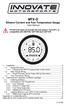 MTX-D Ethanol Content and Fuel Temperature Gauge User Manual P/N 3912 kit does not include flex fuel sensor. The ECF-1 is compatible with GM P/Ns 13577429 and 13577379 1. Installation... 2 1.1 Gauge Mounting...
MTX-D Ethanol Content and Fuel Temperature Gauge User Manual P/N 3912 kit does not include flex fuel sensor. The ECF-1 is compatible with GM P/Ns 13577429 and 13577379 1. Installation... 2 1.1 Gauge Mounting...
Getting Started. rp5800, rp5700 and rp3000 Models
 Getting Started rp5800, rp5700 and rp3000 Models Copyright 2011 Hewlett-Packard Development Company, L.P. The information contained herein is subject to change without notice. Microsoft, Windows, and Windows
Getting Started rp5800, rp5700 and rp3000 Models Copyright 2011 Hewlett-Packard Development Company, L.P. The information contained herein is subject to change without notice. Microsoft, Windows, and Windows
LMS-480M, LMS-480DF & GlobalMap 4800M
 Addendum I 1 Pub. 988-0151-182 LMS-480M, LMS-480DF & GlobalMap 4800M This addendum addresses new items packed with your unit, changes to installation procedures, and NMEA 2000 upgrades not documented in
Addendum I 1 Pub. 988-0151-182 LMS-480M, LMS-480DF & GlobalMap 4800M This addendum addresses new items packed with your unit, changes to installation procedures, and NMEA 2000 upgrades not documented in
(0008854) A981653 REV B. 4125 system setup and deployment quick start guide
 (0008854) A981653 REV B 4125 system setup and deployment quick start guide OPERATION IN AIR Do not operate the system while the tow fish in air for extended periods. The system may be enabled to transmit
(0008854) A981653 REV B 4125 system setup and deployment quick start guide OPERATION IN AIR Do not operate the system while the tow fish in air for extended periods. The system may be enabled to transmit
ENGLISH www.bandg.com www.simrad-yachting.com www.lowrance.com
 StructureScan HD Transom mount Installation Guide ENGLISH www.bandg.com www.simrad-yachting.com www.lowrance.com Warning: It is your sole responsibility to install and use the instrument and transducer(s)
StructureScan HD Transom mount Installation Guide ENGLISH www.bandg.com www.simrad-yachting.com www.lowrance.com Warning: It is your sole responsibility to install and use the instrument and transducer(s)
Features Reference. About Unified Communication System. Before Using This Machine. Starting a Meeting. What You Can Do During the Meeting
 Features Reference About Unified Communication System Before Using This Machine Starting a Meeting What You Can Do During the Meeting Leaving a Meeting Managing Address Book Changing Network Configuration
Features Reference About Unified Communication System Before Using This Machine Starting a Meeting What You Can Do During the Meeting Leaving a Meeting Managing Address Book Changing Network Configuration
mysensors mysensors Wireless Sensors and Ethernet Gateway Quick Start Guide Information to Users Inside the Box mysensors Ethernet Gateway Quick Start
 mysensors Information to Users mysensors Wireless Sensors and Ethernet Gateway Quick Start Guide This equipment has been tested and found to comply with the limits for a Class B digital devices, pursuant
mysensors Information to Users mysensors Wireless Sensors and Ethernet Gateway Quick Start Guide This equipment has been tested and found to comply with the limits for a Class B digital devices, pursuant
EGCP-3 LS 8406-113 Revision L. Explanation of Software Changes Made for the EGCP-3 LS Control. Application Note 51294
 EGCP-3 LS 8406-113 Revision L Explanation of Software Changes Made for the EGCP-3 LS Control Application Note 51294 WARNING DANGER OF DEATH OR PERSONAL INJURY WARNING FOLLOW INSTRUCTIONS Read this entire
EGCP-3 LS 8406-113 Revision L Explanation of Software Changes Made for the EGCP-3 LS Control Application Note 51294 WARNING DANGER OF DEATH OR PERSONAL INJURY WARNING FOLLOW INSTRUCTIONS Read this entire
GO7. Getting Started ENGLISH. simrad-yachting.com
 GO7 Getting Started ENGLISH simrad-yachting.com GO7 Getting Started 3 4 GO7 Getting Started Contents 7 Introduction 7 The Home page 8 Application pages 9 Integration of 3 rd party devices 9 GoFree wireless
GO7 Getting Started ENGLISH simrad-yachting.com GO7 Getting Started 3 4 GO7 Getting Started Contents 7 Introduction 7 The Home page 8 Application pages 9 Integration of 3 rd party devices 9 GoFree wireless
[FAQ] Troubleshooting Access Control Issues
![[FAQ] Troubleshooting Access Control Issues [FAQ] Troubleshooting Access Control Issues](/thumbs/38/17884362.jpg) [FAQ] Troubleshooting Access Control Issues Article ID: GV4-14-06-16-t Release Date: 06/16/2014 Applied to GV-ASManager GV-AS Controller GV-Reader Summary When you encounter problems with GV-ASManager,
[FAQ] Troubleshooting Access Control Issues Article ID: GV4-14-06-16-t Release Date: 06/16/2014 Applied to GV-ASManager GV-AS Controller GV-Reader Summary When you encounter problems with GV-ASManager,
Network Installation Guide. WorkForce 610 Series Artisan 710 Series
 Network Installation Guide WorkForce 610 Series Artisan 710 Series Contents Before You Begin.......................................... 3 Choose Your Connection Type................................ 4 Wireless.............................................
Network Installation Guide WorkForce 610 Series Artisan 710 Series Contents Before You Begin.......................................... 3 Choose Your Connection Type................................ 4 Wireless.............................................
LG External HDD Hard Disk Drive XG1
 LG External HDD Hard Disk Drive XG1 - Thank you for purchasing this product. - This user manual contains instructions on how to use the product properly. - Please read this manual carefully. - Be sure
LG External HDD Hard Disk Drive XG1 - Thank you for purchasing this product. - This user manual contains instructions on how to use the product properly. - Please read this manual carefully. - Be sure
Infinity C Reference Guide
 1 2! Infinity C Reference Guide Table of Contents Components... 1 Hardware Setup... 5 SmartDrive Configuration... 12 Startup... 15 Login... 16 System Configuration... 19 DICOM Setup... 20 Monitoring Status...
1 2! Infinity C Reference Guide Table of Contents Components... 1 Hardware Setup... 5 SmartDrive Configuration... 12 Startup... 15 Login... 16 System Configuration... 19 DICOM Setup... 20 Monitoring Status...
SA-9600 Surface Area Software Manual
 SA-9600 Surface Area Software Manual Version 4.0 Introduction The operation and data Presentation of the SA-9600 Surface Area analyzer is performed using a Microsoft Windows based software package. The
SA-9600 Surface Area Software Manual Version 4.0 Introduction The operation and data Presentation of the SA-9600 Surface Area analyzer is performed using a Microsoft Windows based software package. The
MTX-D, Oil Temperature/Pressure Gauge
 MTX-D, Oil Temperature/Pressure Gauge 1 Mounting and Sensor Installation... 3 1.1 Mounting the Gauge... 3 1.2 Oil Temp Sensor... 3 1.3 Oil Pressure Sensor... 3 2 Wiring... 3 2.1 Main Gauge Wiring... 4
MTX-D, Oil Temperature/Pressure Gauge 1 Mounting and Sensor Installation... 3 1.1 Mounting the Gauge... 3 1.2 Oil Temp Sensor... 3 1.3 Oil Pressure Sensor... 3 2 Wiring... 3 2.1 Main Gauge Wiring... 4
CORROSION PRODUCTS DIVISION GYPSY II. MSES consultants, inc. Users Manual. GPS Synchronized Current Interrupter. Model No. CI-200
 GYPSY II GPS Synchronized Current Interrupter Model No. CI-200 Users Manual DESIGNED AND MANUFACTURED BY MSES consultants, inc. CORROSION PRODUCTS DIVISION CLARKSBURG, WEST VIRGINIA GYPSY II GPS SYNCHRONIZED
GYPSY II GPS Synchronized Current Interrupter Model No. CI-200 Users Manual DESIGNED AND MANUFACTURED BY MSES consultants, inc. CORROSION PRODUCTS DIVISION CLARKSBURG, WEST VIRGINIA GYPSY II GPS SYNCHRONIZED
User s Manual Model KB990W
 Wireless Internet Keyboard & Optical Mouse User s Manual Model KB990W FCC Statement This device complies with part 15 of FCC Rules. Operation is subject to the following two conditions: (1) this device
Wireless Internet Keyboard & Optical Mouse User s Manual Model KB990W FCC Statement This device complies with part 15 of FCC Rules. Operation is subject to the following two conditions: (1) this device
Network Installation Guide. Artisan 810 Series
 Network Installation Guide Artisan 810 Series Before You Begin Make sure you installed ink cartridges and loaded paper as described on the Start Here sheet. Then follow the instructions in this guide to
Network Installation Guide Artisan 810 Series Before You Begin Make sure you installed ink cartridges and loaded paper as described on the Start Here sheet. Then follow the instructions in this guide to
Modbus RTU (RS-485) TCP/IP (Ethernet)
 Eaton Innovative Technology PEM PC Software Installation and Operation Instruction Manual: IM01005006E Rev. 2 March 2007 Modbus RTU (RS-485) TCP/IP (Ethernet) Effective Date 3/2007 For more information
Eaton Innovative Technology PEM PC Software Installation and Operation Instruction Manual: IM01005006E Rev. 2 March 2007 Modbus RTU (RS-485) TCP/IP (Ethernet) Effective Date 3/2007 For more information
DTA INSTALLATION PROCESS & USER GUIDE FOR CHARTER BUSINESS CUSTOMERS
 DTA INSTALLATION PROCESS & USER GUIDE FOR CHARTER BUSINESS CUSTOMERS This guide is intended for owners or managers and front desk personnel. This guide is not intended for guests. Customer Care 1-800-314-7195
DTA INSTALLATION PROCESS & USER GUIDE FOR CHARTER BUSINESS CUSTOMERS This guide is intended for owners or managers and front desk personnel. This guide is not intended for guests. Customer Care 1-800-314-7195
Section Contents ISOBUS GENERAL INFORMATION...3. What is ISOBUS?... 3 Connectors... 5 CANBUS GENERAL INFORMATION...7
 PFP13080 About This Document This user guide will help you learn about. It will explain: Hardware, such as connectors Settings necessary on a John Deere display to support implements Theory of operation
PFP13080 About This Document This user guide will help you learn about. It will explain: Hardware, such as connectors Settings necessary on a John Deere display to support implements Theory of operation
Hydras 3 LT Quick Start
 Catalog Number 6234218 Hydras 3 LT Quick Start SOFTWARE MANUAL December 2005, Edition 2 Hach Company, 2005. All rights reserved. Printed in the U.S.A. Catalog Number 6234218 Hydras 3 LT SOFTWARE MANUAL
Catalog Number 6234218 Hydras 3 LT Quick Start SOFTWARE MANUAL December 2005, Edition 2 Hach Company, 2005. All rights reserved. Printed in the U.S.A. Catalog Number 6234218 Hydras 3 LT SOFTWARE MANUAL
Cart Interface Installation & Control Board Manual for M38 XP and RX Carts and Legacy M39 Carts
 Rubbermaid Medical Solutions Cart Interface Installation & Control Board Manual for M38 XP and RX Carts and Legacy M39 Carts REVISED FEBRUARY 25, 2010 Filename: Cart Interface Installation & Control Board
Rubbermaid Medical Solutions Cart Interface Installation & Control Board Manual for M38 XP and RX Carts and Legacy M39 Carts REVISED FEBRUARY 25, 2010 Filename: Cart Interface Installation & Control Board
Release Notes. R&S ZVH4/ZVH8 Cable and Antenna Analyzer
 Release Notes Revision: 01 R&S ZVH4/ZVH8 Cable and Antenna Analyzer Firmware Release V1.50 These Release Notes describe the following models and options of the R&S Cable and Antenna Analyzer: R&S Cable
Release Notes Revision: 01 R&S ZVH4/ZVH8 Cable and Antenna Analyzer Firmware Release V1.50 These Release Notes describe the following models and options of the R&S Cable and Antenna Analyzer: R&S Cable
A-Series Data Loggers PRODUCT MANUAL
 A-Series Data Loggers PRODUCT MANUAL Model # s A110, A125, A130, and A150 Contents Model Specifications 2 Connecting to the Computer 3 SpecWare Software 4 Installation and Placement 6 Battery Replacement
A-Series Data Loggers PRODUCT MANUAL Model # s A110, A125, A130, and A150 Contents Model Specifications 2 Connecting to the Computer 3 SpecWare Software 4 Installation and Placement 6 Battery Replacement
Diamante WiFi Wireless Communication User Guide. CradlePoint CTR35
 Diamante WiFi Wireless Communication User Guide CradlePoint CTR35 Release: July 2011; March 2011 Patent Pending. Copyright 2011, Stenograph, L.L.C. All Rights Reserved. Printed in U.S.A. Stenograph, L.L.C.
Diamante WiFi Wireless Communication User Guide CradlePoint CTR35 Release: July 2011; March 2011 Patent Pending. Copyright 2011, Stenograph, L.L.C. All Rights Reserved. Printed in U.S.A. Stenograph, L.L.C.
Welcome to MaxMobile. Introduction. System Requirements. MaxMobile 10.5 for Windows Mobile Pocket PC
 MaxMobile 10.5 for Windows Mobile Pocket PC Welcome to MaxMobile Introduction MaxMobile 10.5 for Windows Mobile Pocket PC provides you with a way to take your customer information on the road. You can
MaxMobile 10.5 for Windows Mobile Pocket PC Welcome to MaxMobile Introduction MaxMobile 10.5 for Windows Mobile Pocket PC provides you with a way to take your customer information on the road. You can
User s Manual C R Y S T A L. engineering corporation
 DaTa LoGGerXPTM User s Manual C R Y S T A L engineering corporation DataLoggerXP User s Manual Page Contents Introduction........................................................ 1 How it works........................................................
DaTa LoGGerXPTM User s Manual C R Y S T A L engineering corporation DataLoggerXP User s Manual Page Contents Introduction........................................................ 1 How it works........................................................
StructureScan 3D. User Guide ENGLISH. www.simrad-yachting.com www.lowrance.com
 StructureScan 3D User Guide ENGLISH www.simrad-yachting.com www.lowrance.com Contents 5 About StructureScan 3D 7 Basic operation 7 Selecting the StructureScan source 7 Zooming 8 Stopping/pausing sonar
StructureScan 3D User Guide ENGLISH www.simrad-yachting.com www.lowrance.com Contents 5 About StructureScan 3D 7 Basic operation 7 Selecting the StructureScan source 7 Zooming 8 Stopping/pausing sonar
Network Installation Guide
 Network Installation Guide Before You Begin Make sure you installed ink cartridges and loaded paper as described on the Start Here sheet. Then follow the instructions in this guide to set up the printer
Network Installation Guide Before You Begin Make sure you installed ink cartridges and loaded paper as described on the Start Here sheet. Then follow the instructions in this guide to set up the printer
Amcrest 960H DVR Quick Start Guide
 Amcrest 960H DVR Quick Start Guide Welcome Thank you for purchasing our Amcrest 960H DVR! This quick start guide will help you become familiar with our DVR in a very short time. Before installation and
Amcrest 960H DVR Quick Start Guide Welcome Thank you for purchasing our Amcrest 960H DVR! This quick start guide will help you become familiar with our DVR in a very short time. Before installation and
WAMLocal. Wireless Asset Monitoring - Local Food Safety Software. Software Installation and User Guide BA/WAM-L-F
 Wireless Asset Monitoring - Local Food Safety Software BA/WAM-L-F Software Installation and User Guide System Overview The BAPI Wireless Asset Monitoring Local (WAM Local) Software receives temperature
Wireless Asset Monitoring - Local Food Safety Software BA/WAM-L-F Software Installation and User Guide System Overview The BAPI Wireless Asset Monitoring Local (WAM Local) Software receives temperature
Communication bridge Xcom-MS User Manual
 Communication bridge User Manual Copyright 2011 Studer Innotec SA - V1.0.1 Communication bridge : User Manual V1.0.1 Copyright 2011 Studer Innotec SA About the software This document applies to the software
Communication bridge User Manual Copyright 2011 Studer Innotec SA - V1.0.1 Communication bridge : User Manual V1.0.1 Copyright 2011 Studer Innotec SA About the software This document applies to the software
STEELSERIES FREE MOBILE WIRELESS CONTROLLER USER GUIDE
 STEELSERIES FREE MOBILE WIRELESS CONTROLLER USER GUIDE INTRODUCTION Thank you for choosing the SteelSeries Free Mobile Controller! This controller is designed by SteelSeries, a dedicated manufacturer of
STEELSERIES FREE MOBILE WIRELESS CONTROLLER USER GUIDE INTRODUCTION Thank you for choosing the SteelSeries Free Mobile Controller! This controller is designed by SteelSeries, a dedicated manufacturer of
Elite 5 DSI, Elite 4 DSI & Mark 4 DSI
 Elite 5 DSI, Elite 4 DSI & Mark 4 DSI Installation & Operation Operation manual manual Copyright 2011 Navico All rights reserved. Lowrance and Navico are registered trademarks of Navico. Fishing Hot Spots
Elite 5 DSI, Elite 4 DSI & Mark 4 DSI Installation & Operation Operation manual manual Copyright 2011 Navico All rights reserved. Lowrance and Navico are registered trademarks of Navico. Fishing Hot Spots
Laser Wireless Rechargeable Mouse. User s Manual
 Laser Wireless Rechargeable Mouse Model #: LM8000WR User s Manual Rev. 060801 User s Record: To provide quality customer service and technical support, it is suggested that you keep the following information
Laser Wireless Rechargeable Mouse Model #: LM8000WR User s Manual Rev. 060801 User s Record: To provide quality customer service and technical support, it is suggested that you keep the following information
2008 Davis Instruments Corp. All rights reserved. Information in this document is subject to change without notice.
 FCC Part 15 Class B Registration Warning This equipment has been tested and found to comply with the limits for a Class B digital device, pursuant to Part 15 of the FCC Rules. These limits are designed
FCC Part 15 Class B Registration Warning This equipment has been tested and found to comply with the limits for a Class B digital device, pursuant to Part 15 of the FCC Rules. These limits are designed
Table of contents TABLE OF CONTENTS... 2 ABOUT THIS MANUAL... 3 IMPORTANT NOTES... 3 PICO LOGGING APPLICATION... 5 ABOUT THE PICO LOGGING PC
 1 Table of contents TABLE OF CONTENTS... 2 ABOUT THIS MANUAL... 3 IMPORTANT NOTES... 3 PICO LOGGING APPLICATION... 5 ABOUT THE PICO LOGGING PC APPLICATION... 5 WHERE TO GET A HOLD OF THE PICO LOGGING APPLICATION...
1 Table of contents TABLE OF CONTENTS... 2 ABOUT THIS MANUAL... 3 IMPORTANT NOTES... 3 PICO LOGGING APPLICATION... 5 ABOUT THE PICO LOGGING PC APPLICATION... 5 WHERE TO GET A HOLD OF THE PICO LOGGING APPLICATION...
BiPAC 7800NL. Wireless-N ADSL2+ Firewall Router. Quick Start Guide
 BiPAC 7800NL Wireless-N ADSL2+ Firewall Router Quick Start Guide BiPAC 7800NL Wireless-N ADSL2+ Firewall Router Billion BiPAC 7800NL Wireless-N ADSL2+ Firewall Router PLEASE READ THE QUICK START GUIDE
BiPAC 7800NL Wireless-N ADSL2+ Firewall Router Quick Start Guide BiPAC 7800NL Wireless-N ADSL2+ Firewall Router Billion BiPAC 7800NL Wireless-N ADSL2+ Firewall Router PLEASE READ THE QUICK START GUIDE
Universal Simple Control, USC-1
 Universal Simple Control, USC-1 Data and Event Logging with the USB Flash Drive DATA-PAK The USC-1 universal simple voltage regulator control uses a flash drive to store data. Then a propriety Data and
Universal Simple Control, USC-1 Data and Event Logging with the USB Flash Drive DATA-PAK The USC-1 universal simple voltage regulator control uses a flash drive to store data. Then a propriety Data and
AC-115 Compact Networked Single Door Controller. Installation and User Manual
 AC-115 Compact Networked Single Controller Installation and User Manual December 2007 Table of Contents Table of Contents 1. Introduction...5 1.1 Key Features... 6 1.2 Technical Specifications... 7 2.
AC-115 Compact Networked Single Controller Installation and User Manual December 2007 Table of Contents Table of Contents 1. Introduction...5 1.1 Key Features... 6 1.2 Technical Specifications... 7 2.
VIRTUAL DESKTOP COMPANION SOFTWARE FOR MAC
 VIRTUAL DESKTOP COMPANION SOFTWARE FOR MAC USER MANUAL 25206A ABOUT THIS MANUAL Thank you for getting the Boogie Board Sync 9.7 LCD ewriter. This manual will help you with the Sync Virtual Desktop Companion
VIRTUAL DESKTOP COMPANION SOFTWARE FOR MAC USER MANUAL 25206A ABOUT THIS MANUAL Thank you for getting the Boogie Board Sync 9.7 LCD ewriter. This manual will help you with the Sync Virtual Desktop Companion
How To Use An Easymp Network Projector On A Computer Or Network Projection On A Network Or Network On A Pc Or Mac Or Ipnet On A Laptop Or Ipro Or Ipo On A Powerbook On A Microsoft Computer On A Mini
 EasyMP Network Projection Operation Guide Contents 2 Before Use Functions of EasyMP Network Projection....................... 5 Sharing the Projector....................................................
EasyMP Network Projection Operation Guide Contents 2 Before Use Functions of EasyMP Network Projection....................... 5 Sharing the Projector....................................................
Installation Guide Wireless 4-Port USB Sharing Station. GUWIP204 Part No. M1172-a
 Installation Guide Wireless 4-Port USB Sharing Station 1 GUWIP204 Part No. M1172-a 2011 IOGEAR. All Rights Reserved. PKG-M1172-a IOGEAR, the IOGEAR logo, MiniView, VSE are trademarks or registered trademarks
Installation Guide Wireless 4-Port USB Sharing Station 1 GUWIP204 Part No. M1172-a 2011 IOGEAR. All Rights Reserved. PKG-M1172-a IOGEAR, the IOGEAR logo, MiniView, VSE are trademarks or registered trademarks
Contents. Section A Networking Basics... 1. 1 Learning the Basics... 3. Section B Wired Ethernet Networking... 17
 Contents Section A Networking Basics...................................... 1 1 Learning the Basics............................................. 3 Selecting a network connection........................................
Contents Section A Networking Basics...................................... 1 1 Learning the Basics............................................. 3 Selecting a network connection........................................
Cisco TelePresence VCR MSE 8220
 Cisco TelePresence VCR MSE 8220 Getting started 61-0008-05 Contents General information... 3 About the Cisco TelePresence VCR MSE 8220... 3 Port and LED location... 3 LED behavior... 4 Installing the VCR
Cisco TelePresence VCR MSE 8220 Getting started 61-0008-05 Contents General information... 3 About the Cisco TelePresence VCR MSE 8220... 3 Port and LED location... 3 LED behavior... 4 Installing the VCR
TimeValue Software Due Date Tracking and Task Management Software
 User s Guide TM TimeValue Software Due Date Tracking and Task Management Software File In Time Software User s Guide Copyright TimeValue Software, Inc. (a California Corporation) 1992-2010. All rights
User s Guide TM TimeValue Software Due Date Tracking and Task Management Software File In Time Software User s Guide Copyright TimeValue Software, Inc. (a California Corporation) 1992-2010. All rights
Using the Control Panel for Wireless Network Installation. WorkForce 600 Series Artisan 700 Series
 Using the Control Panel for Wireless Network Installation WorkForce 600 Series Artisan 700 Series Before You Begin Make sure you installed ink cartridges and loaded paper in the printer as described on
Using the Control Panel for Wireless Network Installation WorkForce 600 Series Artisan 700 Series Before You Begin Make sure you installed ink cartridges and loaded paper in the printer as described on
Management Software. Web Browser User s Guide AT-S106. For the AT-GS950/48 Gigabit Ethernet Smart Switch. Version 1.0.0. 613-001339 Rev.
 Management Software AT-S106 Web Browser User s Guide For the AT-GS950/48 Gigabit Ethernet Smart Switch Version 1.0.0 613-001339 Rev. A Copyright 2010 Allied Telesis, Inc. All rights reserved. No part of
Management Software AT-S106 Web Browser User s Guide For the AT-GS950/48 Gigabit Ethernet Smart Switch Version 1.0.0 613-001339 Rev. A Copyright 2010 Allied Telesis, Inc. All rights reserved. No part of
Suzuki Modular Instrument System (SMIS) 4 Display
 988-0151-38B Suzuki Modular Instrument System (SMIS) 4 Display Multi-function Gauge Installation and Operation Instructions Copyright 2009 American Suzuki Motor Corp. All rights reserved. No part of this
988-0151-38B Suzuki Modular Instrument System (SMIS) 4 Display Multi-function Gauge Installation and Operation Instructions Copyright 2009 American Suzuki Motor Corp. All rights reserved. No part of this
2 Setting Up the Hardware for a Wired Ethernet Network... 13. 3 Setting Up the Software for an Ethernet Network... 21
 Contents 1 Networking Basics............................................... 1 Selecting a network connection........................................ 2 Wired Ethernet network...........................................
Contents 1 Networking Basics............................................... 1 Selecting a network connection........................................ 2 Wired Ethernet network...........................................
Seagate Manager. User Guide. For Use With Your FreeAgent TM Drive. Seagate Manager User Guide for Use With Your FreeAgent Drive 1
 Seagate Manager User Guide For Use With Your FreeAgent TM Drive Seagate Manager User Guide for Use With Your FreeAgent Drive 1 Seagate Manager User Guide for Use With Your FreeAgent Drive Revision 1 2008
Seagate Manager User Guide For Use With Your FreeAgent TM Drive Seagate Manager User Guide for Use With Your FreeAgent Drive 1 Seagate Manager User Guide for Use With Your FreeAgent Drive Revision 1 2008
How To Use An Imclean Dad (Dvd) With A Car Or Car (Dcd) On A Computer Or Car
 IMclean Manual Note: Before you start, Please Fill out the enclosed disclosure form send to Drew Technologies LIMITED WARRANTY Drew Technologies, Inc. guarantees that every IMClean device as well as included
IMclean Manual Note: Before you start, Please Fill out the enclosed disclosure form send to Drew Technologies LIMITED WARRANTY Drew Technologies, Inc. guarantees that every IMClean device as well as included
Cisco 831 Router and Cisco SOHO 91 Router Cabling and Setup Quick Start Guide
 English CHAPTER 1 Cisco 831 Router and Cisco SOHO 91 Router Cabling and Setup Quick Start Guide Cisco One-Year Limited Hardware Warranty Terms Easy Installation: Try These Steps First! (CRWS Users) Overview
English CHAPTER 1 Cisco 831 Router and Cisco SOHO 91 Router Cabling and Setup Quick Start Guide Cisco One-Year Limited Hardware Warranty Terms Easy Installation: Try These Steps First! (CRWS Users) Overview
Monitoring Network DMN
 Monitoring Network DMN User Manual Table of contents Table of contents... 2 1. Product features and capabilities... 3 2. System requirements... 5 3. Getting started with the software... 5 3-1 Installation...
Monitoring Network DMN User Manual Table of contents Table of contents... 2 1. Product features and capabilities... 3 2. System requirements... 5 3. Getting started with the software... 5 3-1 Installation...
JEROME COMMUNICATIONS SOFTWARE (JCS) INSTALLATION and OPERATION MANUAL V1.02 for Windows XP
 AZI P/N 700-0042-B Last update May 2009 USER MANUAL JEROME COMMUNICATIONS SOFTWARE (JCS) INSTALLATION and OPERATION MANUAL V1.02 for Windows XP May 2009 ARIZONA INSTRUMENT LLC 3375 N Delaware Street Chandler,
AZI P/N 700-0042-B Last update May 2009 USER MANUAL JEROME COMMUNICATIONS SOFTWARE (JCS) INSTALLATION and OPERATION MANUAL V1.02 for Windows XP May 2009 ARIZONA INSTRUMENT LLC 3375 N Delaware Street Chandler,
English version. LW320/LW321 Sweex Wireless 300N Router. Package Contents. Terminology list
 LW320/LW321 Sweex Wireless 300N Router Do not expose the Sweex Wireless 300N Router to extreme temperatures. Do not place the device in direct sunlight or in the direct vicinity of heating elements. Do
LW320/LW321 Sweex Wireless 300N Router Do not expose the Sweex Wireless 300N Router to extreme temperatures. Do not place the device in direct sunlight or in the direct vicinity of heating elements. Do
MAKING MODERN LIVING POSSIBLE. living connect. Installation and User Guide. Danfoss heating
 MAKING MORN LIVING POSSIBLE Danfoss heating living connect Installation and User Guide Contents 1.0 System overview... 3 2.0 Overview of display and control buttons... 3 3.0 Installation - step by step...
MAKING MORN LIVING POSSIBLE Danfoss heating living connect Installation and User Guide Contents 1.0 System overview... 3 2.0 Overview of display and control buttons... 3 3.0 Installation - step by step...
To perform Ethernet setup and communication verification, first perform RS232 setup and communication verification:
 PURPOSE Verify that communication is established for the following products programming option (488.2 compliant, SCPI only): DCS - M9C & DCS M130, DLM M9E & DLM-M9G & DLM M130, DHP - M9D, P series, SG,
PURPOSE Verify that communication is established for the following products programming option (488.2 compliant, SCPI only): DCS - M9C & DCS M130, DLM M9E & DLM-M9G & DLM M130, DHP - M9D, P series, SG,
DriveRight. Fleet Management Software. Getting Started Guide. CarChip. DriveRight. Drivers. Vehicles. Product #8186
 DriveRight Fleet Management Software Getting Started Guide CarChip DriveRight Drivers Vehicles Product #8186 DriveRight Fleet Management Software Getting Started Guide; P/N 8186 Davis Instruments Part
DriveRight Fleet Management Software Getting Started Guide CarChip DriveRight Drivers Vehicles Product #8186 DriveRight Fleet Management Software Getting Started Guide; P/N 8186 Davis Instruments Part
Push2TV Wireless Display Adapter
 Push2TV Wireless Display Adapter User Manual Model: PTV3000 April 2013 202-11063-01 350 East Plumeria Drive San Jose, CA 95134 USA Support Thank you for choosing NETGEAR. After installing your device,
Push2TV Wireless Display Adapter User Manual Model: PTV3000 April 2013 202-11063-01 350 East Plumeria Drive San Jose, CA 95134 USA Support Thank you for choosing NETGEAR. After installing your device,
Embedded Web Server. User Guide. General usage guide lines to the ISONAS Embedded Web Server available on all ISONAS PowerNet reader-controllers
 Embedded Web Server User Guide General usage guide lines to the ISONAS Embedded Web Server available on all ISONAS PowerNet reader-controllers 06/12/09 Contents Revision history... 4 Scope... 4 Introduction...
Embedded Web Server User Guide General usage guide lines to the ISONAS Embedded Web Server available on all ISONAS PowerNet reader-controllers 06/12/09 Contents Revision history... 4 Scope... 4 Introduction...
Ericsson W25. Mobile Networks. Quick Installation Guide
 Ericsson W25 Fixed Wireless Terminal for WCDMA/HSDPA Mobile Networks Quick Installation Guide Table of Contents INTRODUCTION... 3 Package Contents... 3 Requirements... 3 INSTALLATION... 4 Unit Preparation...
Ericsson W25 Fixed Wireless Terminal for WCDMA/HSDPA Mobile Networks Quick Installation Guide Table of Contents INTRODUCTION... 3 Package Contents... 3 Requirements... 3 INSTALLATION... 4 Unit Preparation...
Networking. General networking. Networking overview. Common home network configurations. Wired network example. Wireless network examples
 Networking General networking Networking overview A network is a collection of devices such as computers, printers, Ethernet hubs, wireless access points, and routers connected together for communication
Networking General networking Networking overview A network is a collection of devices such as computers, printers, Ethernet hubs, wireless access points, and routers connected together for communication
Recommended Tools and Supplies: Small Flat Blade Screwdriver, 35mm x 7.5mm DIN Rail. Qwik Install
 TPDIN-Monitor-WEB Web Based Monitor and Control Remote Power Stations Backup Power Systems Solar Systems Wind Powered Systems Industrial Sense & Control Process Automation Congratulations! on your purchase
TPDIN-Monitor-WEB Web Based Monitor and Control Remote Power Stations Backup Power Systems Solar Systems Wind Powered Systems Industrial Sense & Control Process Automation Congratulations! on your purchase
Quick Reference Guide
 Welcome to BT Business Total Broadband Quick Reference Guide Follow the steps in this Quick Reference Guide to set up and start using your new BT Business Total Broadband service. The CD will help you
Welcome to BT Business Total Broadband Quick Reference Guide Follow the steps in this Quick Reference Guide to set up and start using your new BT Business Total Broadband service. The CD will help you
Current Monitoring Kit
 Current Monitoring Kit QUICK START GUIDE DO090-6 CONTENTS Issues: 1) 2.10.02 WP A4 format 2) 2.10.02 Added safety warning 3) 17.3.06 Word A5 format. S1: Removed relay modules. S2: Added MI010. S4.1: added
Current Monitoring Kit QUICK START GUIDE DO090-6 CONTENTS Issues: 1) 2.10.02 WP A4 format 2) 2.10.02 Added safety warning 3) 17.3.06 Word A5 format. S1: Removed relay modules. S2: Added MI010. S4.1: added
Parts List. Navigation
 Parts List quantity description 1 LCD-200 Display 1 LCD-200 Display cable 1 CD-ROM 2 dual lock or velcro 1 1GB SD card (optional) 1 CAN termination plug Navigation Main Menu Begin Log/Stop Log page 4 Log
Parts List quantity description 1 LCD-200 Display 1 LCD-200 Display cable 1 CD-ROM 2 dual lock or velcro 1 1GB SD card (optional) 1 CAN termination plug Navigation Main Menu Begin Log/Stop Log page 4 Log
R4 AIS Transponder System
 Saab TransponderTech AB R4 AIS Transponder System Troubleshooting Guide This page is intentionally left blank PI-08-195 A Page 2 Copyright The content of this document and its attachments shall remain
Saab TransponderTech AB R4 AIS Transponder System Troubleshooting Guide This page is intentionally left blank PI-08-195 A Page 2 Copyright The content of this document and its attachments shall remain
WebSphere Business Monitor V7.0 Business space dashboards
 Copyright IBM Corporation 2010 All rights reserved IBM WEBSPHERE BUSINESS MONITOR 7.0 LAB EXERCISE WebSphere Business Monitor V7.0 What this exercise is about... 2 Lab requirements... 2 What you should
Copyright IBM Corporation 2010 All rights reserved IBM WEBSPHERE BUSINESS MONITOR 7.0 LAB EXERCISE WebSphere Business Monitor V7.0 What this exercise is about... 2 Lab requirements... 2 What you should
Legal Notes. Regarding Trademarks. Model supported by the KX printer driver. 2010 KYOCERA MITA Corporation
 Legal Notes Unauthorized reproduction of all or part of this guide is prohibited. The information in this guide is subject to change for improvement without notice. We cannot be held liable for any problems
Legal Notes Unauthorized reproduction of all or part of this guide is prohibited. The information in this guide is subject to change for improvement without notice. We cannot be held liable for any problems
StructureScan HD Transducer Installation manual
 StructureScan HD Transducer Installation manual ENGLISH www.simrad-yachting.com www.lowrance.com 1 Preface Warning: It is your sole responsibility to install and use the instrument and transducer(s) in
StructureScan HD Transducer Installation manual ENGLISH www.simrad-yachting.com www.lowrance.com 1 Preface Warning: It is your sole responsibility to install and use the instrument and transducer(s) in
How To Use Mview On A Powerline 2.2 (Powerline) On A Pc Or Macbook 2 (Powerplst) On An Iphone Or Ipa 2 (Aldo) On Your Iphon 2 (
 mview for V8.53 and Later Motion Software mview is an elevator monitoring application. Through 1 Ethernet, the computer running mview may be connected directly to a single Motion 2000 or Motion 4000 controller
mview for V8.53 and Later Motion Software mview is an elevator monitoring application. Through 1 Ethernet, the computer running mview may be connected directly to a single Motion 2000 or Motion 4000 controller
Understanding offline files
 Understanding offline files Introduction If you've ever needed to access important files stored in a shared folder on your network but couldn't because the network connection was unavailable, then you
Understanding offline files Introduction If you've ever needed to access important files stored in a shared folder on your network but couldn't because the network connection was unavailable, then you
RI-215A Operator s Manual. Part Number: 71-0045RK Revision 0 Released: 10/3/05
 RI-215A Operator s Manual Part Number: 71-0045RK Revision 0 Released: 10/3/05 Warranty RKI Instruments, Inc., warrants gas alarm equipment sold by us to be free from defects in materials and workmanship,
RI-215A Operator s Manual Part Number: 71-0045RK Revision 0 Released: 10/3/05 Warranty RKI Instruments, Inc., warrants gas alarm equipment sold by us to be free from defects in materials and workmanship,
