Installation Manual RF55O1-433
|
|
|
- Chrystal Payne
- 7 years ago
- Views:
Transcription
1 WARNING: Please refer to the System Installation Manual for information on limitations regarding product use and function and information on the limitations as to liability of the manufacturer. Installation Manual DLS2002 and higher RF55O1-433 version 5.O
2 WARNING Please Read Carefully Note to Installers This warning contains vital information. As the only individual in contact with system users, it is your responsibility to bring each item in this warning to the attention of the users of this system. System Failures This system has been carefully designed to be as effective as possible. There are circumstances, however, involving fire, burglary, or other types of emergencies where it may not provide protection. Any alarm system of any type may be compromised deliberately or may fail to operate as expected for a variety of reasons. Some but not all of these reasons may be: Inadequate Installation A security system must be installed properly in order to provide adequate protection. Every installation should be evaluated by a security professional to ensure that all access points and areas are covered. Locks and latches on windows and doors must be secure and operate as intended. Windows, doors, walls, ceilings and other building materials must be of sufficient strength and construction to provide the level of protection expected. A reevaluation must be done during and after any construction activity. An evaluation by the fire and/or police department is highly recommended if this service is available. Criminal Knowledge This system contains security features which were known to be effective at the time of manufacture. It is possible for persons with criminal intent to develop techniques which reduce the effectiveness of these features. It is important that a security system be reviewed periodically to ensure that its features remain effective and that it be updated or replaced if it is found that it does not provide the protection expected. Access by Intruders Intruders may enter through an unprotected access point, circumvent a sensing device, evade detection by moving through an area of insufficient coverage, disconnect a warning device, or interfere with or prevent the proper operation of the system. Power Failure Control units, intrusion detectors, smoke detectors and many other security devices require an adequate power supply for proper operation. If a device operates from batteries, it is possible for the batteries to fail. Even if the batteries have not failed, they must be charged, in good condition and installed correctly. If a device operates only by AC power, any interruption, however brief, will render that device inoperative while it does not have power. Power interruptions of any length are often accompanied by voltage fluctuations which may damage electronic equipment such as a security system. After a power interruption has occurred, immediately conduct a complete system test to ensure that the system operates as intended. Failure of Replaceable Batteries This system s wireless transmitters have been designed to provide several years of battery life under normal conditions. The expected battery life is a function of the device environment, usage and type. Ambient conditions such as high humidity, high or low temperatures, or large temperature fluctuations may reduce the expected battery life. While each transmitting device has a low battery monitor which identifies when the batteries need to be replaced, this monitor may fail to operate as expected. Regular testing and maintenance will keep the system in good operating condition. Compromise of Radio Frequency (Wireless) Devices Signals may not reach the receiver under all circumstances which could include metal objects placed on or near the radio path or deliberate jamming or other inadvertent radio signal interference. System Users A user may not be able to operate a panic or emergency switch possibly due to permanent or temporary physical disability, inability to reach the device in time, or unfamiliarity with the correct operation. It is important that all system users be trained in the correct operation of the alarm system and that they know how to respond when the system indicates an alarm. Smoke Detectors Smoke detectors that are a part of this system may not properly alert occupants of a fire for a number of reasons, some of which follow. The smoke detectors may have been improperly installed or positioned. Smoke may not be able to reach the smoke detectors, such as when the fire is in a chimney, walls or roofs, or on the other side of closed doors. Smoke detectors may not detect smoke from fires on another level of the residence or building. Every fire is different in the amount of smoke produced and the rate of burning. Smoke detectors cannot sense all types of fires equally well. Smoke detectors may not provide timely warning of fires caused by carelessness or safety hazards such as smoking in bed, violent explosions, escaping gas, improper storage of flammable materials, overloaded electrical circuits, children playing with matches or arson. Even if the smoke detector operates as intended, there may be circumstances when there is insufficient warning to allow all occupants to escape in time to avoid injury or death. Motion Detectors Motion detectors can only detect motion within the designated areas as shown in their respective installation instructions. They cannot discriminate between intruders and intended occupants. Motion detectors do not provide volumetric area protection. They have multiple beams of detection and motion can only be detected in unobstructed areas covered by these beams. They cannot detect motion which occurs behind walls, ceilings, floor, closed doors, glass partitions, glass doors or windows. Any type of tampering whether intentional or unintentional such as masking, painting, or spraying of any material on the lenses, mirrors, windows or any other part of the detection system will impair its proper operation. Passive infrared motion detectors operate by sensing changes in temperature. However their effectiveness can be reduced when the ambient temperature rises near or above body temperature or if there are intentional or unintentional sources of heat in or near the detection area. Some of these heat sources could be heaters, radiators, stoves, barbeques, fireplaces, sunlight, steam vents, lighting and so on. Warning Devices Warning devices such as sirens, bells, horns, or strobes may not warn people or waken someone sleeping if there is an intervening wall or door. If warning devices are located on a different level of the residence or premise, then it is less likely that the occupants will be alerted or awakened. Audible warning devices may be interfered with by other noise sources such as stereos, radios, televisions, air conditioners or other appliances, or passing traffic. Audible warning devices, however loud, may not be heard by a hearing-impaired person. Telephone Lines If telephone lines are used to transmit alarms, they may be out of service or busy for certain periods of time. Also an intruder may cut the telephone line or defeat its operation by more sophisticated means which may be difficult to detect. Insufficient Time There may be circumstances when the system will operate as intended, yet the occupants will not be protected from the emergency due to their inability to respond to the warnings in a timely manner. If the system is monitored, the response may not occur in time to protect the occupants or their belongings. Component Failure Although every effort has been made to make this system as reliable as possible, the system may fail to function as intended due to the failure of a component. Inadequate Testing Most problems that would prevent an alarm system from operating as intended can be found by regular testing and maintenance. The complete system should be tested weekly and immediately after a break-in, an attempted break-in, a fire, a storm, an earthquake, an accident, or any kind of construction activity inside or outside the premises. The testing should include all sensing devices, keypads, consoles, alarm indicating devices and any other operational devices that are part of the system. Security and Insurance Regardless of its capabilities, an alarm system is not a substitute for property or life insurance. An alarm system also is not a substitute for property owners, renters, or other occupants to act prudently to prevent or minimize the harmful effects of an emergency situation.
3 Table of Contents T A B L E O F C O N T E N T S Introduction 2 Section 1: Installation Unpacking Mounting Wiring Applying Power Enrolling the Keypad Downloading Compatible Wireless Devices Batteries... 5 Section 2: Keypad Programming Programming the Keypad Function Key Options Clock Options Alarms Displayed While Armed Option Emergency (Fire, Auxiliary, Panic) Key Options Door Chime Options Low Temperature Alert... 8 Section 3: Receiver Programming 9 Enroll & Program Devices Identified Wireless Keys Enroll Wireless Devices Using Zones A Note About Electronic Serial Numbers Enroll Wireless Devices Using Zones RF PGM Outputs Deleting Wireless Devices Section 4: Other Programming Program Zones and Partitions Enable Receiver Supervision Enable Supervision of Wireless Zones RF Jam Detect Zone Receiver Software Default Keypad Software Default Section 5: Testing & Mounting Test the placement of wireless devices Test WLS909 and WLS919 Reception Section 6: Additional Notes Trouble Conditions Replacing Batteries in Wireless Devices Replacing Batteries in Wireless Devices Section 7: Troubleshooting 18 Section 8: Programming Worksheets 19 Appendix A: Guidelines for Locating Smoke Detectors 28 1
4 Introduction I N T R O D U C T I O N Introduction The RF keypad combines a standard PC5132 receiver with an LCD5501Z keypad that presents system status using an LCD-style display with fixed messages. With the addition of the receiver portion, the control panel will now support up to 32 zones. The RF is compatible with the following DSC security systems: PC5010 (all versions) PC1555(MX)/1565 v2.3 & higher PC5008 v2.3 & higher PC5015 (all versions) Power608 v2.3 & higher PC580/585 v2.3 & higher PC5020 (all versions) NOTE: Control panels previous to version 2.3 support 8 wireless zones. Only one RF5501 keypad can be connected per system. If more keypads are required please select other DSC compatible keypads for the system being installed. Specifications and Features Maximum Current Draw: 220 ma (with back lighting boost on and both PGMs drawing maximum current of 50 ma each) Frequency: mhz Voltage: 12V Zones - receiver can receive signals from up to 32 wireless zones Supervisory - programmable supervisory window, 4 to 24 hours Location - can be wired up to 1000ft. / 305m from the main panel with 22 gauge wire - for longer wire runs, thicker gauge wire must be used. The wiring used in this circuit connection shall be insulated with PVC, TFE, PTFE, FEP neoprene or polymide. Compatibility: The RF can be connected to the following panels: PC5010, PC5015, PC5020, PC5008, PC1555/1565, PC580/585 Connects to control panel via 4-wire Keybus One keypad zone input Optional tamper version Five programmable function keys Ready (green), Armed (red) and Trouble (yellow) status lights Up to 2 open collector type PGM outputs Low temperature zone option (see section 2.7) 2
5 Installation S E C T I O N Unpacking The RF package includes the following parts: One RF keypad Two 5.6K Ohm resistor Four mounting screws One keypad inner door label One set of Fire, Auxiliary and Panic key labels One LCD5501Z User Sheet One RF Installation Manual 1.2 Mounting You should mount the keypad where it is accessible to designated points of entry and exit. Once you have selected a dry and secure location, perform the following steps to mount the keypad: 1. Remove the keypad backplate by loosening the screw located at the base of the unit. 2. Secure the keypad backplate to the wall in the desired location. Use the screws provided. 3. Before attaching the keypad to its backplate, complete the keypad wiring as described in the next section. Ensure the mounting location is: Dry Central to the proposed placement of all wireless devices Far from sources of interference, including electrical noise (computers, televisions, electric motors in appliances and heating & air conditioning units), large metal objects such as heating ducts and plumbing which may shield the antenna. 1.3 Wiring 1. Before beginning to wire the unit, ensure that all power (AC transformer and battery) is disconnected from the control panel. 2. Connect the four Keybus wires from the control panel (red, black, yellow, green) to the keypad terminals (R B Y G). Consult the diagram below: RF R B Y G P1 P2/Z NOTE: P 1 and P 2 are open collector programmable outputs. Refer to the control panel manual for proper hook-up diagram. P 2 is also the zone input terminal when programmed (see section [90]). DEOL is supported by this keypad. Red Blk Yel Grn P1 P2/Z 3. You can connect a device, such as a door contact, to the Z terminal of the RF This eliminates the need to run wires back to the control panel for the device. To connect the zone, run one wire from the device to the Z terminal and the other wire from the device to the B (black) terminal. For powered devices, run the red wire to the R (positive) terminal and the black wire to the B (negative) terminal. When using end of line supervision, connect the zone according to one of the configurations outlined in your system s Installation Manual. 3
6 I N S T A L L A T I O N 4. Each PGM output is an open collector switch to ground. That is, when the PGM output is activated by the RF the terminal will switch to ground. P1 can sink up to 50 ma of current to activate LEDs or a small buzzer. Connect the positive side of the LED or buzzer to AUX+, the negative side to P1. If more than 50 ma of current is required a relay must be used. Please refer to diagram. 1.4 Applying Power Once all wiring is complete, apply power to the control panel: 1. Connect the battery leads to the battery. 2. Connect the AC transformer. For more information on control panel power specifications, see the control panel Installation Manual. RF R B Y G P1 P2/Z NOTE: Do not connect the power until all wiring is complete and unit is securely mounted. 1.5 Enrolling the Keypad Once all wiring is complete, you will need to enter a 2-digit number that tells the system the partition and slot assignment of the keypad. If your system has partitions, you will also need to assign the keypad to a partition (1st digit). The slot assignment (2nd digit) tells the panel which keypad slots are occupied. The panel can then generate a fault when a keypad supervisory signal is not present. There are eight available slots for keypads. RF keypads are always assigned to slot 1 by default. You will need to assign each keypad to its own slot (1 to 8). NOTE: The RF enrolls as two modules: 1 = keypad section of the RF = receiver section of the RF Enter the following at each keypad installed on the system: 1. Enter Installer Programming by pressing [*][8][Installer s Code] 2. Press [000] for Keypad Programming 3. Press [0] for Partition and Slot Assignment 4. Enter a two digit number to specify the partition and slot assignment. NOTE: If your system does not have partitions, enter [1] for the first digit. 1st digit Enter 0 for Global Keypad, 1-8 for keypad partition Enter 1 for Partition 1 Keypad Enter 2 for Partition 2 Keypad 2nd digit Enter 1 to 8 for Slot Assignment 5. Press the [#] key twice to exit programming. 6. After assigning all keypads, perform a supervisory reset by entering [*][8][Installer s Code][902]. The panel will now supervise all assigned keypads and enrolled modules on the system. RED WHT COM DSC RM-1 YEL NC BLK GRN NO 4
7 I N S T A L L A T I O N To review which modules the control panel is currently supervising: 1. Enter [ ][8][Installer s Code] 2. Enter [903] to display all modules. On the RF keypad, 1 and 17 will scroll on the keypad to indicate that the RF is present on the system. 1 designates the keypad section, and 17 is used to show the receiver section is also supervised. If using an LCD5501Z keypad, scroll until the module name appears on the display. 3. To exit press [#]. If both modules do not show on the keypad, one of the following conditions may be present: the keypad is not connected properly to the Keybus there is a problem with the Keybus wiring run the keypad does not have enough power 1.6 Downloading This product has an integrated RF v5.0 receiver. When downloading to this keypad, please select the PC v5.0 file. DLS2002 and greater must be used in order to have the capability of downloading to this keypad. 1.7 Compatible Wireless Devices Please refer to the Instruction sheets of the following devices for more information. The RF v5.0 can receive signals from the following devices: WLS904L-433 Motion Detector WLS912L-433 Glass Break Detector WLS904PL-433 Pet Immune PIR WLS Pet Immune PIR WLS Smoke Detector WLS Wireless Key WLS Universal Transmitter WLS Wireless Key WLS907T-433 Low Temperature Sensor WLS925L-433 Mini Door/Window Contact 1.8 Batteries The wireless devices are designed to use only specific brands and types of batteries. Please see the appropriate instruction sheet for detailed information on the battery brands and types. NOTE: Do not use brands of batteries other than those specified. Using any other brand may affect system operation. 5
8 Keypad Programming S E C T I O N Programming the Keypad There are several programming options available for the RF keypad. These are described below. Record all your programming choices in the programming worksheets included in this manual. Programming the RF is similar to programming the rest of the system. When you are in the RF programming sections, the keypad will display which options are turned on along the top of the display. To turn an option on or off, press the number corresponding to the option on the number pad. The numbers of the options that are currently turned ON will be displayed. For example, if options 1 and 2 are on, the display will look like this: For information on programming the rest of your security system, please refer to your system s Installation Manual. 2.2 Function Key Options The function keys are programmed in sections [1] to [5]. By default, the 5 function keys on the keypad are programmed as Stay Arm (03), Away Arm (04), Chime (06), Sensor Reset (14) and Quick Exit (16). You can change the function of each key on every keypad. Please see your system s Installation Manual for instructions on programming the keys, and a complete list of all the function key options available for your system. 2.3 Clock Options The RF will display the current time after 30 seconds of no key presses. To set the correct time and date for the system, please refer to your system s Instruction Manual. You can change how the keypad displays the time with the following options. To change the clock options: 1. Enter [*][8][Installer Code] 2. Enter [000] to go to keypad programming 3. Enter section [6] to go to clock options. 4. To turn any of the options on or off, press [1], [2], or [3]: NOTE: If the Time does not display on keypad option is selected, make sure that the Keypad displays time when zones are open option is also selected. [1] ON = Time displays on keypad OFF = Time does not display on keypad [2] ON = Clock display is in AM/PM format (e.g. 08:00 AM) OFF = Clock display is in 24-hour format (e.g. 20:00) [3] ON = Keypad does not display time when zones are open OFF = Keypad displays time when zones are open 5. When you are finished programming the clock options, press [#] to exit. NOTE: On a PC5020 v3.2 and higher, if a Loss of Clock trouble is present on the system, the display will be as shown: 6 :
9 K E Y P A D P R O G R A M M I N G 2.4 Alarms Displayed While Armed Option You can disable the display of alarms on the keypad when the system is armed. The display of alarms is enabled by default. To disable the display of alarms when the system is armed, turn off section [6], option [5]: 1. Enter [*][8][Installer s code] 2. Enter [000] to go to keypad programming 3. To turn the display of alarms on or off, enter section [6]. 4. Turn option [5] on or off: [5] ON = Alarms not displayed while system is armed OFF = Alarms are always displayed while system is armed 5. When you are finished, press [#] to exit. 2.5 Emergency (Fire, Auxiliary, Panic) Key Options You can enable or disable the Fire, Auxiliary and Panic keys at each keypad. These keys are enabled by default. Please see your system s Installation Manual for more information on these keys and their options. To turn any of the emergency keys on or off on the keypad: 1. Enter [*][8][Installer s code] 2. Enter [000] to go to keypad programming 3. Enter section [7]. 4. To turn the emergency key options on or off, press [1], [2], or [3]: [1] ON = Fire key enabled OFF = Fire key disabled [2] ON = Auxiliary key enabled OFF = Auxiliary key disabled [3] ON = Panic key enabled OFF = Panic key disabled 5. When you are finished, press [#] to exit. 2.6 Door Chime Options You can program the RF keypad to sound a tone when any zone is opened or closed. There are two parts to the RF door chime programming: Program if the RF will chime when zones are opened and/or closed. Program the type of sound the RF will make when an individual zone is opened or closed. For the door chime feature to work, you will also need to turn on the Door Chime attribute for each zone that will trigger the chime. This programming is done in the control panel software. Refer to your control panel s Installation Manual for more information. Door Chime on Zone Openings/Closings You can program each RF keypad to sound a door chime when zones are opened and/or when they are closed. By default, RF keypads are programmed to sound door chimes on both zone openings and closings. To change the door chime opening/closing settings, at each RF keypad: 1. Enter [*][8][Installer s code] 2. Enter [000] to go to keypad programming 3. Enter section [6]. 4. To turn the options on or off, press [6] or [7]: 7
10 K E Y P A D P R O G R A M M I N G [6] ON = Door Chime Enabled for Zone Openings OFF = Door Chime Disabled for Zone Openings [7] ON = Door Chime Enabled for Zone Closings OFF = Door Chime Disabled for Zone Closings 5. When you are finished, press [#] to exit. Door Chime Sounds You can program the RF keypad to make different door chime sounds for individual zones, or groups of zones. Each RF keypad can make any of four door chime sounds for each zone that triggers the door chime: 4 quick beeps (default sound) Bing Bing tone Ding Dong tone Alarm tone NOTE: For a zone to be able to trigger the door chime sound, the Door Chime zone attribute must also be enabled in the control panel programming. Please see your control panel Installation Manual. To change the door chime sounds: 1. Enter [*][8][Installer Code]. 2. Enter [*] to go to door chime sound programming. 3. Enter a 2-digit number for the zone you want to program [01] - [32]. 4. Turn one of the following options on by pressing [1], [2], [3], or [4]: [1] 4 quick beeps (default sound) [2] Bing Bing tone [3] Ding Dong tone [4] Alarm tone NOTE: Ensure that only one of the above options is turned on. If more than one is on, the keypad will sound the first option that is enabled. If none of the options are selected, the keypad will not make any sound when the zone is opened or closed. 5. To program the door chime sound for another zone, repeat steps 3 and When you are finished programming the door chime sounds, press [#] to exit. 2.7 Low Temperature Alert The RF keypad is capable of detecting a low temperature environment. Once enabled and the zone input disabled (see section [90]), the keypad will report an alarm condition. If the environment becomes less than 6 o C. Once the temperature is greater than 8 o C, the zone will restore depending on zone type and panel status. Enter [*][8] [Installer Code] Enter [000] Enter Section [7] Press [8] to enable/disable temperature sensor [8] ON = Low Temperature Alert enabled OFF = Low Temperature Alert disabled 8
11 Receiver Programming S E C T I O N 3 Enroll & Program Devices This section describes how to enroll and program: wireless devices using zones (WLS904PL-433, WLS , WLS , WLS912L-433, WLS and WLS925L-433) wireless keys (WLS , WLS ) For more information on these devices, read the instruction sheet included with each device. 3.1 Identified Wireless Keys Reporting by the system of openings/closings by individual wireless keys and command output [ ][7] activation by wireless key buttons may be supported on certain control panels. To do this, the system will reserve access codes for wireless keys respectively. You must program one access code for each wireless key (using [ ][5] access code programming) for this feature to work correctly. NOTE: Program these access codes on the system after you have connected the RF to the Keybus (see section 2.4). Refer to your system Installation Manual for information on access code programming. Opening/Closing By Wireless Key Reporting NOTE: The Identified Wireless Key Closing option is only available with the PC5020, P-8+, PC501X v2.0 and higher, P832/DL v2.0 and higher, PC1555(MX), P-6B(MX), PC580/585 v2.0 and higher, P-48 v2.0 and higher by turning section [015] option 4 off. To enable the reporting of openings and closings by identified wireless keys: Make sure the control panel is v2.0 or higher Program a valid access code for each key Program a closing and opening reporting code for each key s access code Turn off the Quick Arm option in section [015] option [4] of the control panel programming To ensure that an unidentified wireless key cannot disarm the system, turn off section [017], option [1] (in the control panel programming). This option is available in control panels with software version 2.1 or higher. 3.2 Enroll Wireless Devices Using Zones Enroll wireless devices which use zones (universal transmitters, motion detectors, smoke detectors, and panic pendants): 1. At a system keypad, enter [ ][8][Installer s code] to go the installer s programming section. 2. Enter programming section [804]. 3. Enter the 2-digit number corresponding to the zone the device is to occupy ([01] to [32]). NOTE: Hardwired and wireless devices cannot be assigned to the same zone. PC5108 zone expander modules occupy zones in 2 groups of 4 (e.g. zones 9-12 and zones 13-16). None of the zones assigned to a PC5108 module may be used for wireless devices. For more information on zone assignment, consult your system Installation Manual. 9
12 E N R O L L & P R O G R A M D E V I C E S 5. The device is now enrolled on the system. Record the serial number and the assigned zone number in the programming worksheets in the back of this manual. 6. Continue with steps 3-5 until you have enrolled all wireless devices. 7. To exit press [#]. NOTE: The devices will not work properly until you complete zone and partition programming (see section 4). 3.3 A Note about Electronic Serial Numbers An electronic serial number (ESN) is printed on the back of each wireless key. ESNs are used to enroll the wireless keys with the RF receiver. In order to reduce the occurrence of wireless keys with the same serial number, 6-digit serial numbers are now printed on the back of each wireless key. The 6-digit serial numbers include hexadecimal digits. For instructions on programming hexadecimal numbers, see your system Installation Manual, Section 4: How to Program. NOTE: 6-digit serial numbers are only supported on the following control panels: PC5020, P-8+, PC501X v2.0 & higher, P832/DL v2.0 and higher, PC1555(MX), P-6B(MX), PC580/585 and P-48. The (P)WLS and (P)WLS keys have both a 5-digit and a 6-digit serial number printed on them. When connecting the RF to a PC5010 v1.x or P-832 v1.x panel, enter 5-digit serial numbers only. When connecting the RF to a PC5020, P-8+, PC5015 v2.x and higher, P832DL v2.x and higher, PC5010 v2.0 and higher, P832 v2.0 and higher, PC1555(MX), P-6B(MX), PC580/585 or P-48 panel enter the 6-digit serial number. 3.4 Enroll & Program Wireless Keys For wireless keys to work on the system, you need to enroll them and then program the function buttons, if the default values are not the functions desired. Wireless keys are not assigned to zones and require no zone programming. You can enroll up to 16 wireless keys on the system. Enroll Wireless keys 1. At a system keypad, enter [ ][8][Installer s Code] to go to the installer s programming section. 2. Enter programming section [804]. 3. Enter a 2-digit number [41]-[56] to program the wireless key serial number. These numbers correspond to wireless key numbers Enter the key s ESN. The entry must be six digits. 5. The key is now enrolled on the system. Record the serial number and the assigned slot number in the programming worksheets in the back of this manual. 6. Repeat steps 3-5 until all wireless keys have been enrolled. 7. (PC5020/P-8+/PC501X/P832/P832DL only) By default, all wireless keys are assigned to Partition 1. To assign keys to different partition, see programming section [69]. NOTE: A wireless key can only be assigned to one partition. 8. To exit press [#]. 10
13 E N R O L L & P R O G R A M D E V I C E S Program the (P)WLS or (P)WLS Function Buttons (P)WLS and (P)WLS wireless keys have four programmable function buttons. Default functions have been assigned, but you may program other functions if desired. After the functions are programmed, when you press and hold one of the four buttons for one second, the system will execute the programmed function. For systems using partitions (PC5020/P-8+/PC501X/P832/P832DL only): All wireless keys assigned to Partition 1 will have the four functions programmed in section [61]. All wireless keys assigned to Partition 2-8 will have the four functions programmed in section [62-68]. For example, if function button 1 in Section [61] is programmed for Stay arming, then pressing the first button on wireless keys assigned to Partition 1 will Stay arm Partition 1. NOTE: Wireless keys will not work when the partition they are assigned to is being accessed for zone bypassing or programming. 1. At a system keypad, enter [ ][8][Installer s Code]. 2. Enter programming section [804]. 3. Enter programming section [61] to [68] for partitions 1 to For each of the 4 function buttons, enter the 2-digit number of the function you want to select. See the programming worksheets in the back of this manual for a list of function key options. 5. Record your programming choices in the worksheets in the back of the manual. 6. To exit press [#]. 3.5 RF PGM Outputs The RF has two on-board open collector PGM outputs. Each of these can be individually programmed to: 1. Follow main panel PGM outputs 1 to 14. NOTE: Please refer to your System Installation Manual for available PGM outputs. NOTE: If the RF is connected to the PC580/5PC85/PC1555/PC1565/P-48/P-6B (all versions), PC5010 v1.x, P832 v1.x or the WSS , 2.1, the RF5501 PGM outputs cannot be programmed to follow main panel PGM outputs 1 or Activate for a programmable amount of time when a signal is received from a wireless key programmed with output option 31 or 32 (RF5501 PGM pulse) and the PGM output programming section [70] or [71] is programmed with option 15 (RF5501 PGM pulse). The amount of time that the PGM outputs can be programmed to remain on is programmed in sections [72] and/or [73]. The default activation time is 5 seconds. 3. Toggle state when a signal is received from a wireless key programmed with option 31 or 32 and the PGM output programming section [70] or [71] is programmed with option 16 (RF5501 PGM toggle). 3.6 Deleting Wireless Devices To remove a wireless device from the system, follow the guideline for adding a wireless device. Program the ESN as [000000]. The wireless device for the zone will be removed. Now that you have enrolled all the wireless devices, you will need to program the system to work properly with the devices. See section 4 for more information. 11
14 Other Programming S E C T I O N Program Zones and Partitions Now that you have enrolled the wireless devices, you should complete all zone programming on the system. Although the exact programming required varies depending on which control panel the RF is connected to, you should check that the following programming areas are completed correctly for each wireless zone: Enable zones and/or assign zones to one or more partitions (programming sections [201]-[209], [201]-[265] for PC5020). Program the definition for each zone (programming sections [001]-[004]). NOTE: WLS906 wireless smoke detectors must be assigned to zones defined as Delay 24-hr fire (wireless) [87] or Standard 24-hr fire (wireless) [88] for proper supervision. Enable the wireless zone attribute for each wireless zone (PC580/585, PC1555/1565, PC5008, PC5010 v2.0 and higher, PC5020, PC5015 v2.2 and higher only) (programming sections [101]-[132]). See your system Installation Manual, for more information on each of the above programming sections. 4.2 Enable PC5132 Supervision The control panel will supervise the PC5132 receiver portion of the RF via the Keybus after at least one device has been enrolled on the module (see section 3.2 Enrolling Wireless Devices ). To activate module supervision, after you enroll the first device(s): 1. Exit and then re-enter Installer Programming 2. Enter programming section [902]. Wait approximately 1 minute. 3. To exit press [#]. The system will generate a General System Supervisory trouble if the module is removed from the Keybus. If you need to remove the PC5132 portion of the RF module from an existing system, you will have to disable supervision of the PC5132. NOTE: Deleting all devices from the RF or defaulting the RF will cause a PC5132 supervisory fault. To disable PC5132 supervision: 1. Disconnect the RF from the Keybus 2. Enter [ ][8][Installer Code] 3. Enter [902]. The control panel will clear all supervision and re-scan the system for connected modules. The scan will take approximately one minute. 4. To exit press [#] To review which modules the control panel is currently supervising: 1. Enter [ ][8][Installer Code] 2. Enter [903] to display all modules. On LED keypads, light [17] will indicate that the PC5132 is present on the system. On LCD keypads, scroll until the module name appears on the display 3. To exit press [#] 12
15 O T H E R P R O G R A M M I N G If the PC5132 portion of the RF module does not show on the keypad, one of the following conditions may be present: the module is not connected properly to the Keybus there is a problem with the Keybus wiring run the module does not have enough power no devices have been enrolled on the RF Enable Supervision of Wireless Zones NOTE(for PC5010 v1.x control panels only): For UL Listed installation, Double EOL resistors must be enabled in the PC5010 for the wireless zones to be supervised. If normally Closed or Single EOL resistors are selected the PC5010 will not be able to supervise the wireless devices. If a wireless device stops sending a supervisory signal (the unit stops functioning) the panel will not indicate a supervisory trouble condition unless Double EOL resistors are used. In addition, all hardwire zones must be wired for Double EOL resistors. For more information, refer to your PC5010 v1.x Installation Manual. NOTE: (PC5010 v2.0 and higher, PC5015 v2.2 and higher, PC5020, PC5008, PC1555/ 1565, PC580/585 only): For wireless supervision to work, you must enable the wireless zone attribute on all wireless zones (sections [101] to [132], option [8] ON). NOTE: The RF Jam Detect zone must have the supervision option disabled. Wireless Supervisory Window Each wireless zone will send a supervisory signal every 64 minutes. If the receiver does not receive a signal within the time programmed for the Wireless Supervisory Window, it will generate a supervisory fault. To program the wireless supervisory window: 1. Enter [ ][8][Installer Code] to enter Installer Programming. 2. Enter [804] to enter into Receiver Programming. 3. Enter sections [81]. 4. Enter the time period for the supervisory window. The window is programmed in 15 minute increments. The default programming is 96 (x15minutes), which is equal to 24 hours. Valid entries are (16) - (96), equal to 4-24 hours. 5. To exit press [#]. Disable/Enable Zone Supervision All wireless zones have supervision enabled by default. To disable supervision for any zone, enter the following at any system keypad: 1. Enter [ ][8][Installer Code] to enter Installer Programming. 2. Enter [804] to enter the RF5501 Module Programming. 3. Enter sections Enable and disable zone supervision by turning on/off the corresponding zone toggle option. 4. To exit press [#]. 4.4 Jamming Signal Detection The RF receiver detects jamming signals that can prevent the receiver from properly receiving transmissions from enrolled devices. When jamming signals are detected, the panel can report a jamming trouble condition in one of two ways. By default, the panel will report an RF Jam Trouble (General System Tamper on the PC5010). 13
16 O T H E R P R O G R A M M I N G To turn OFF O jamming T H E signal R detection: P R O G R A M M I N G 1. Enter [ ][8][Installer Code] to enter Installer Programming. 2. Enter [804] to enter the PC5132 Module Programming. 3. Turn ON section [90], option [7]. 4. To exit press [#]. The RF can also be programmed to indicate the jamming trouble condition with the RF Jam Zone. For RF Jam Zone to work, you must select an unused zone to be used as the RF Jam Detect zone. When the receiver detects an attempt to jam the RF signal, the RF Jam Detect zone will be violated and the system will generate a tamper signal. When the jamming signal is gone, the RF Jam Detect zone closes and the system sends a tamper restore signal. To o enable RF jamming detection: 1. Enter [*] [8] [Installer's Code]. 2. Enter programming section [804]. 3. Enter section [93]. Enter the 2-digit number of the RF Jam Detect zone ([01] to [32]) in the programming section. 4. Disable supervision for the RF Jam detect zone by turning the relevant option off in section [82], [83], [84] or [85]. (See section 4.3 for more information.) 5. RF jamming detection is now enabled. To exit Installer programming, press [#]. NOTE: A jamming condition will be indicated as RF Jam Zone if section [93] is programmed, regardless of the RF Jam indicates Trouble option (section [90], option [7]). 4.5 Receiver Software Default Returning the receiver programming to factory default settings is a quick way to remove all the enrolled devices from the system and reset all the programming in section [804]. NOTE: Performing this procedure will not change any programming sections except [804]. Resetting the control panel to factory default settings will not return the RF to factory default settings. To restore the PC5132 portion of the RF programming to the factory default settings, perform the following: 1. Enter [ ][8] [Installer s Code]. 2. Enter programming section [996]. 3. Enter the Installer s Code, followed by [996] again. Press [#]. The software for the receiver section will be restored to its factory default settings. For instructions on restoring the default programming of the control panel or any other connected module, see your system Installation Manual. 4.6 Keypad Software Default To restore the keypad defaults, perform the following: 1. Enter [ ][8] [Installer s Code]. 2. Press [ ][99][ ]. NOTE: This does not affect the PC5132 portion of the keypad. 14
17 Testing & Mounting S E C T I O N Test the Reception of Wireless Devices It is very important to test the proposed placement of each wireless device before it is mounted. Following these steps will test the placement of the wireless motion detectors (WLS904P/WLS914), wireless smoke detectors (WLS906), wireless glassbreak detectors (WLS912) and wireless door/window contacts (WLS907/WLS925L), based on the signal strength between the RF and the device. NOTE: You cannot test the Wireless Keys (WLS909/WLS919) in this mode. See section 5.2 for instructions on testing these devices. You cannot run a placement test on the RF Jam Detect zone. 1. Temporarily place the device you want to test in the place you want to mount it. 2. At a system keypad, enter [ ][8][Installer Code]. 3. Enter programming section [904]. 4 Enter the 2-digit zone number for the device to be tested. 5. Activate the device being tested until a result is displayed on the keypad or sounded by the keypad or bell. WLS904P(L)-433/WLS : Remove the detector from its backplate, wait for 1-2 seconds, then reattach the detector to its backplate. WLS : Remove the detector from its backplate, wait for 5 seconds, then reattach the detector to its backplate. Or hold a magnet near the raised line on the outer rim. Then remove the magnet. WLS /WLS925L-433: Open and close the contact by moving the magnet away from the unit. If the unit is attached to a door or a window, open and close the door or window to activate the device. WLS912L-433: Press and hold the test mode tab for 5 seconds. Release the test mode tab. The keypad will display the test result. 6. Read the test results at the keypad: Result LED Keypad LCD Keypad Buzzer/Bell Good Light 1 On Steady Good 1 Beep/Squawk Bad Light 3 On Steady Bad 3 Beeps/Squawks Activate the device until you get 3 good results in a row. Wait 10 seconds between each test on the same device. You may mount wireless devices where results were good. Devices indicating a bad result must be moved to another location. You may only have to move the device a few inches to correct a bad result. NOTE: Do not mount any device where a bad test result was indicated. If several wireless devices produce BAD test results, you may need to move the RF to a better location. 7. To test another device, press [#] once, then repeat steps 4-6. Continue to test the devices until both the RF and the devices are in good locations. 8. To exit installer programming, press [#] twice. 15
18 T E S T I N G & M O U N T I N G 5.2 Test WLS909 & WLS919 Reception The wireless key (WLS909) cannot be tested using the module placement test described above. To ensure that the RF is receiving transmissions from these devices, conduct the following tests: WLS909/WLS919: Use the function keys to arm and disarm the system at several different points in the installation. If these devices do not operate from all points in the installation, you will need to move the RF receiver. Moving the RF higher will usually improve the reception. If you move the RF , repeat the tests described in sections 5.1 and 5.2 on all the wireless devices. Continue to test the devices until you have found satisfactory locations for the RF and the WLS904P, WLS906 and WLS907 devices, and there is good reception between the RF and the WLS909 device. Mount the Wireless Devices If you have conducted the placement test described in section 5.1 and got 3 Good results in a row for each device, you can mount the wireless devices. See the Installation Sheet for each device for mounting instructions. 16
19 Additional Notes S E C T I O N Trouble Conditions The control panel always watches for possible trouble conditions. If a trouble condition occurs, the keypad Trouble light will turn on and the keypad will beep. Press [ ][2] to display the trouble conditions. The following trouble conditions apply to the receiver portion (identified as the PC5132 by the panel) and/or any enrolled devices. For a description of all troubles, please see your system Installation Manual. The following trouble conditions apply to the RF and/or any enrolled devices. General System Tamper - This trouble is generated when the RF plastic cover is removed and/or if there is a jamming condition present. General System Supervisory - This trouble will be indicated if the panel loses communication with any module connected to the Keybus. The event buffer will log a detailed description of the event. Device Low Battery - This trouble is generated when a wireless device exhibits a low battery condition. Press [7] one, two, or three times to view which devices are experiencing battery failure. An LED keypad will indicate battery failure using zone lights 1 to 8. Zone Tamper - This trouble is generated when an enrolled wireless device is removed from its mounting location. Zone Fault - Each wireless zone will send a supervisory signal every 64 minutes. If the receiver does not receive a signal within the time programmed for the Wireless Supervisory Window, it will generate a zone fault. Tamper Switches Removing the RF from its mounting location will cause a general system tamper. Wireless Zone Low Battery Transmission Within the supervisory transmission, the device will indicate the status of the battery. If a battery is low, the system will indicate a Device Low Battery trouble. The system will delay reporting the event to the central station for the number of days programmed for Zone Low Battery Transmission Delay in section [370]. This will prevent unnecessary reporting of the event if the user has been instructed on how to replace batteries. 6.2 Jamming Signal Detection The RF receiver detects jamming signals that can prevent the receiver from properly receiving transmissions from enrolled devices. See section 4.4 Jamming Signal Detection for information on jamming signal detection programming. 6.3 Replacing Batteries in Wireless Devices 1 Remove the cover of the device from its backplate. This creates a tamper condition on the zone. 2 Refer to the battery installation instructions on the Installation Sheet of each component. Be sure to note the proper orientation of the batteries as you install them. 3 When the fresh batteries are in place, re-attach the cover to the backplate. The tamper is restored and the zone sends a battery trouble restoral signal to the receiver. The battery trouble is now clear and the device should function normally. NOTE: When batteries in one device need to be replaced, the batteries in all devices should be replaced at the same time. 17
20 Troubleshooting S E C T I O N 7 1. When I enter the 2-digit zone number when adding a wireless device, the keypad gives me a long beep. You cannot enter ESNs unless the RF is properly connected to the Keybus. See sections 1 & 3 for instructions on setting up and wiring the RF5501 module. 2. I have entered the ESN for the device but when I violate the device, the zone does not show open on the keypad. Check the following: Ensure the ESN has been entered correctly Ensure that the zone is enabled for the partition (if partition programming is used). Ensure that the wireless zone is not assigned to a zone used by PC5108 modules, an on-board zone or a keypad zone. Ensure that the zone is programmed for something other than Null Operation and that the wireless zone attribute is turned on. 3. When I try a module placement test I get no result or Bad results. Check the following (see sections 5.1 and 5.2 for more information on testing devices): Verify that you are testing the correct zone Verify that the correct ESN was entered when the device was enrolled Verify that the device is in range of the RF Try testing the device in the same room as the receiver. Confirm that the RF is properly connected to the Keybus. Check that you are testing the zone correctly. Check that the batteries are working and installed correctly. Look for large metal objects that may be preventing the signal from reaching the RF The device must be located where consistent Good results are obtained. If several devices show Bad results, or if panic pendants and wireless keys operate inconsistently, move the receiver. 4. The LED on the motion detector does not turn on when I walk in front of the unit. The LED is for walk test purposes only. See your WLS /WLS904P(L)-433 Instruction Sheet for walk test instructions. 18
21 Programming Worksheets S E C T I O N 8 [000] Keypad Programming 1. Enter [*][8][Installer s code] 2. Enter [000] to go to keypad programming [0] Keypad Enrollment Valid entries are 01-88; e.g. enter [11] for partition 1, slot 1. Default = 11 1st digit Enter 0 for Global Keypad Enter 1 for Partition 1 Keypad Enter 2 for Partition 2 Keypad etc. 2nd digit Enter 1 to 8 for Slot Assignment Slot: I I I [1]-[5] Function Key Assignments [1] Key 1 [2] Key 2 [3] Key 3 [4] Key 4 [5] Key 5 Defaults: Stay Away Chime Reset Exit I I I I I I I I I I I I I I I [6] RF Keypad Options Default Option On Off ON I I 1 Local Clock Display Enabled Display Disabled ON I I 2 Local Clock Displays AM/PM Displays 24-hour Time OFF I I 3 Open Zones Override Clock Display Do Not Override Clock OFF I I 4 For Future Use OFF I I 5 Alarms Not Displayed While Armed Always Displayed While Armed OFF I I 6Door Chime Enabled for Zone Openings Door Chime Disabled OFF I I 7 Door Chime Enabled for Zone Closings Door Chime Disabled OFF I I 8 For Future Use [7] Emergency Key Options Default Option On Off ON I I 1 [F] Key Enabled [F] Key Disabled ON I I 2 [A] Key Enabled [A] Key Disabled ON I I 3 [P] Key Enabled [P] Key Disabled OFF I I 4-7 For Future Use OFF I I 8 Low Temperature Alert Enabled Low Temperature Alert Disabled 19
USER INSTRUCTIONS CONTENTS
 CONTENTS Full Set [1]...2 Part Set [2]...2 Night Set [3]...3 Unsetting...3 Unsetting after or during an alarm...3 Testing the system [5]...3 Isolating zones [6]...4 Reprogramming codes [8]...4 Chime facility
CONTENTS Full Set [1]...2 Part Set [2]...2 Night Set [3]...3 Unsetting...3 Unsetting after or during an alarm...3 Testing the system [5]...3 Isolating zones [6]...4 Reprogramming codes [8]...4 Chime facility
We are confident you will find the PC5132-RS Wireless Receiver a unique and useful control panel enhancement.
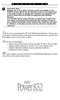 P C 5 1 3 2 - R S Important Note Double end of line (EOL) resistors must be enabled in the PC5010 control panel for the wireless zones to be supervised. If normally Closed or Single EOL resistors are selected
P C 5 1 3 2 - R S Important Note Double end of line (EOL) resistors must be enabled in the PC5010 control panel for the wireless zones to be supervised. If normally Closed or Single EOL resistors are selected
PremisePro. User s Guide. Now classified in accordance with ANSI/SIA CP-01-2000 (SIA-FAR)
 WARNING This manual contains information on limitations regarding product use and function and information on the limitations as to liability of the manufacturer. The entire manual should be carefully
WARNING This manual contains information on limitations regarding product use and function and information on the limitations as to liability of the manufacturer. The entire manual should be carefully
PC4020 v3.5 Instruction Manual
 PC4020 v3.5 Instruction Manual WARNING: This manual contains information on limitations regarding product use and function and information on the limitations as to liability of the manufacturer. The entire
PC4020 v3.5 Instruction Manual WARNING: This manual contains information on limitations regarding product use and function and information on the limitations as to liability of the manufacturer. The entire
About Your Security System. General System Operation
 About Your Security System Your DSC Power832 Security System has been designed to provide you with the greatest possible flexibility and convenience. Read this manual carefully and have your installer
About Your Security System Your DSC Power832 Security System has been designed to provide you with the greatest possible flexibility and convenience. Read this manual carefully and have your installer
Digital Security Controls
 Digital Security Controls Publications Cover Sheet Part Number: 29007110R001 Revision: 001 Release Number: 5814 Notes:New Description: PC1616/PC1832/PC1864 UK USER INSTRUCTION MANUAL Type: 33-13 8.5 x
Digital Security Controls Publications Cover Sheet Part Number: 29007110R001 Revision: 001 Release Number: 5814 Notes:New Description: PC1616/PC1832/PC1864 UK USER INSTRUCTION MANUAL Type: 33-13 8.5 x
General System Operation
 Fire Escape Planning There is often very little time between the detection of a fire and the time it becomes deadly. It is thus very important that a family escape plan be developed and rehearsed. 1. Every
Fire Escape Planning There is often very little time between the detection of a fire and the time it becomes deadly. It is thus very important that a family escape plan be developed and rehearsed. 1. Every
PK5500 v1.1 Installation Instructions
 PK5500 v1.1 Installation Instructions 1 2 3 4 5 6 7 8 9 * 0 # WARNING: Please refer to the System Installation Manual for information on limitations regarding product use and function and information on
PK5500 v1.1 Installation Instructions 1 2 3 4 5 6 7 8 9 * 0 # WARNING: Please refer to the System Installation Manual for information on limitations regarding product use and function and information on
INTRODUCTION 2 Features... 2 Specifications... 2
 TABLE OF CONTENTS INTRODUCTION 2 Features... 2 Specifications... 2 INSTALLATION 3 Mounting the Panel... 3 Mounting the Keypad... 3 Wiring... 4 Burglary Zone Wiring... 4 Auxiliary Power Connection... 4
TABLE OF CONTENTS INTRODUCTION 2 Features... 2 Specifications... 2 INSTALLATION 3 Mounting the Panel... 3 Mounting the Keypad... 3 Wiring... 4 Burglary Zone Wiring... 4 Auxiliary Power Connection... 4
LCD5500Z / PKP-LCD v3.x Installation Instructions
 LCD5500Z / PKP-LCD v3.x Installation Instructions TM Introduction The LCD5500Z / PKP-LCD keypad displays system status using an LCD screen. The keypad can be used on PowerSeries security systems with up
LCD5500Z / PKP-LCD v3.x Installation Instructions TM Introduction The LCD5500Z / PKP-LCD keypad displays system status using an LCD screen. The keypad can be used on PowerSeries security systems with up
Instruction Manual PC15OO/PC155O W A R N I N G
 Instruction Manual PC15OO/PC155O W A R N I N G This manual contains information on limitations regarding product use and function and information on the limitations as to liability of the manufacturer.
Instruction Manual PC15OO/PC155O W A R N I N G This manual contains information on limitations regarding product use and function and information on the limitations as to liability of the manufacturer.
System Introduction S E C T I O N 1
 System Introduction S E C T I O N 1 1.1 Specifications Flexible Zone Configuration Six fully programmable zones; system expandable to eight zones using keypad zone inputs and wireless zones 38 access codes:
System Introduction S E C T I O N 1 1.1 Specifications Flexible Zone Configuration Six fully programmable zones; system expandable to eight zones using keypad zone inputs and wireless zones 38 access codes:
Instruction Manual W A R N I N G PC1555/PC1555MX
 W A R N I N G This manual contains information on limitations regarding product use and function and information on the limitations as to liability of the manufacturer. The entire manual should be carefully
W A R N I N G This manual contains information on limitations regarding product use and function and information on the limitations as to liability of the manufacturer. The entire manual should be carefully
Installation Guide. NT9010 v 1.0. DLS-3 v1.3 and higher
 WARNING This manual contains information on limitations regarding product use and function and information on the limitations as to liability of the manufacturer. The entire manual should be carefully
WARNING This manual contains information on limitations regarding product use and function and information on the limitations as to liability of the manufacturer. The entire manual should be carefully
PC1808 v4.2 User Manual
 WARNING: This manual contains information on limitations regarding product use and function and information on the limitations as to liability of the manufacturer. The entire manual should be carefully
WARNING: This manual contains information on limitations regarding product use and function and information on the limitations as to liability of the manufacturer. The entire manual should be carefully
SECURITY SYSTEM MANUAL
 SECURITY SYSTEM MANUAL CONTACT NUMBERS: Phase 3 Security 403-783-2199 Technical Difficulties, Account Updates, & Any Other Inquiries: Consolidated Monitoring 1-800-232-7290 False Alarms & Holiday Procedures
SECURITY SYSTEM MANUAL CONTACT NUMBERS: Phase 3 Security 403-783-2199 Technical Difficulties, Account Updates, & Any Other Inquiries: Consolidated Monitoring 1-800-232-7290 False Alarms & Holiday Procedures
Application Notes. 1.21 Partition Programming (PC1616/1832/1864 V4.2) Page 42. Panels: POWER SERIES (PC1616/1832/1864 V4.
 Application Notes 1.21 Partition Programming (PC1616/1832/1864 V4.2) Panels: POWER SERIES (PC1616/1832/1864 V4.2) Overview: The PC1616 supports 2 true partitions. The PC1832 supports 4 true partitions.
Application Notes 1.21 Partition Programming (PC1616/1832/1864 V4.2) Panels: POWER SERIES (PC1616/1832/1864 V4.2) Overview: The PC1616 supports 2 true partitions. The PC1832 supports 4 true partitions.
HILLS Series LED Code Pad User Manual
 HILLS Series LED Code Pad User Manual Not all features may be available on your system Check with your installer to find out which features are programmed Page 2 TABLE OF CONTENTS Code Pad Diagrams...2
HILLS Series LED Code Pad User Manual Not all features may be available on your system Check with your installer to find out which features are programmed Page 2 TABLE OF CONTENTS Code Pad Diagrams...2
IDS. Users Guide to Keypad Functions S E C U R I T Y MANUAL NO. 700-171-01B ISSUED AUG 2002 VERSION 1.18
 INHEP DIGITAL IDS S E C U R I T Y Users Guide to Keypad Functions MANUAL NO. 700-171-01B ISSUED AUG 2002 VERSION 1.18 Summary of Operation A rm/ disarm [#] + [USER CODE] Quick Quick Quick Away Arm Stay
INHEP DIGITAL IDS S E C U R I T Y Users Guide to Keypad Functions MANUAL NO. 700-171-01B ISSUED AUG 2002 VERSION 1.18 Summary of Operation A rm/ disarm [#] + [USER CODE] Quick Quick Quick Away Arm Stay
Understanding the Code Pad lights...4. Code Pad tones...5. Fully arming the system On MODE...6. Fully arming the system - Quick Arm MODE...
 TABLE OF CONTENTS...Glossary of terms...2...code Pad Diagram...3 Understanding the Code Pad lights...4 Code Pad tones...5 Fully arming the system On MODE...6 Fully arming the system - Quick Arm MODE...6
TABLE OF CONTENTS...Glossary of terms...2...code Pad Diagram...3 Understanding the Code Pad lights...4 Code Pad tones...5 Fully arming the system On MODE...6 Fully arming the system - Quick Arm MODE...6
QMT-5300A, QMT-5302 and QZT-5302
 Advanced Life Safety Solutions QMT5300A, QMT5302 and QZT5302 Firefighters Telephone System COMMON TEL. TROUBLE MASTER TEL. TROUBLE INCOMING CALL CONNECT/ CLEAR ALL LAMP TEST Installation & Operation Instructions
Advanced Life Safety Solutions QMT5300A, QMT5302 and QZT5302 Firefighters Telephone System COMMON TEL. TROUBLE MASTER TEL. TROUBLE INCOMING CALL CONNECT/ CLEAR ALL LAMP TEST Installation & Operation Instructions
www.ealarm.com.my P/N 5-051-371-00 Rev D
 System 236 System 236i P/N 5-051-371-00 Rev D Thank you for purchasing this C&K alarm system Your system is one of the most powerful and advanced alarm systems on the market today, designed to provide
System 236 System 236i P/N 5-051-371-00 Rev D Thank you for purchasing this C&K alarm system Your system is one of the most powerful and advanced alarm systems on the market today, designed to provide
IDS X-Series User Manual 700-398-01D Issued July 2012
 1 2 Contents 1. Introduction to the IDS X-Series Panels... 7 2. Before Operating Your Alarm System... 7 3. Understanding the Keypad LEDs... 8 3.1 Viewing Data on an LED Keypad... 12 3.1.1 LED Status Indicators...
1 2 Contents 1. Introduction to the IDS X-Series Panels... 7 2. Before Operating Your Alarm System... 7 3. Understanding the Keypad LEDs... 8 3.1 Viewing Data on an LED Keypad... 12 3.1.1 LED Status Indicators...
Control/Communicator Installation Manual
 DAS NETWORX NX-8 Control/Communicator Installation Manual Page General Description... 2 Ordering Information... 2 Option Definitions... 2 Programming the LED Code Pads... 4 Programming the NX-8... 8 Types
DAS NETWORX NX-8 Control/Communicator Installation Manual Page General Description... 2 Ordering Information... 2 Option Definitions... 2 Programming the LED Code Pads... 4 Programming the NX-8... 8 Types
HILLS Series LED Code Pad User Manual
 HILLS Series LED Code Pad User Manual Not all features may be available on your system Check with your installer to find out which features are programmed Page 2 TABLE OF CONTENTS Code Pad Diagrams...2
HILLS Series LED Code Pad User Manual Not all features may be available on your system Check with your installer to find out which features are programmed Page 2 TABLE OF CONTENTS Code Pad Diagrams...2
GSM Alarm System User Manual
 GSM Alarm System User Manual For a better understanding of this product, please read this user manual thoroughly before using it. Quick Guider After getting this alarm system, you need to do the following
GSM Alarm System User Manual For a better understanding of this product, please read this user manual thoroughly before using it. Quick Guider After getting this alarm system, you need to do the following
Residential & Commercial Alarm Systems by Gross Security, LLC
 151 Main Street, Suite, 1, Get these great features with a landline or cellular alarm system from Gross Security, LLC Alarm system prices include installation Base system includes one hour of training
151 Main Street, Suite, 1, Get these great features with a landline or cellular alarm system from Gross Security, LLC Alarm system prices include installation Base system includes one hour of training
User s Information Guide R1A
 HSC505-R Home Security Controller - User Manual Release R1a Pi HSC505 and Pi HSC505R Home Security Controller User s Information Guide R1A Page 1 QD Dynamics (Pty) Ltd reserves the right to make changes
HSC505-R Home Security Controller - User Manual Release R1a Pi HSC505 and Pi HSC505R Home Security Controller User s Information Guide R1A Page 1 QD Dynamics (Pty) Ltd reserves the right to make changes
ICP-CC488. Installation Guide ICP-CC488 Control Panel
 ICP-CC488 EN Installation Guide ICP-CC488 Control Panel ICP-CC488 Installation Guide Notices EN 2 Copyright Notice Unless otherwise indicated, this publication is the copyright of Bosch Security Systems,
ICP-CC488 EN Installation Guide ICP-CC488 Control Panel ICP-CC488 Installation Guide Notices EN 2 Copyright Notice Unless otherwise indicated, this publication is the copyright of Bosch Security Systems,
INSTRUCTION MANUAL LCD-6OO SECURITY STATION
 INSTRUCTION MANUAL 1993 Digital Security Controls Ltd. 1645 Flint Road, Downsview, Ontario, Canada M3J 2J6 Printed in Canada 29000144 R1 LCD-6OO SECURITY STATION Table of Contents Introduction 1 About
INSTRUCTION MANUAL 1993 Digital Security Controls Ltd. 1645 Flint Road, Downsview, Ontario, Canada M3J 2J6 Printed in Canada 29000144 R1 LCD-6OO SECURITY STATION Table of Contents Introduction 1 About
Security System Owner s Manual
 Security System Owner s Manual Interactive Technologies Inc. 2266 North 2nd Street North St. Paul, MN 55109 FCC Notices FCC Part 15 Information to the User Changes or modifications not expressly approved
Security System Owner s Manual Interactive Technologies Inc. 2266 North 2nd Street North St. Paul, MN 55109 FCC Notices FCC Part 15 Information to the User Changes or modifications not expressly approved
NetworX Series. NX- 4/8 Code Pad. User Manual (Australian Version)
 NetworX Series NX- 4/8 Code Pad User Manual (Australian Version) Table Of Contents Code Pad Diagram... Inside Front Glossary of Terms...2 Understanding the Code Pad lights...3 Code Pad Tones...4 Fully
NetworX Series NX- 4/8 Code Pad User Manual (Australian Version) Table Of Contents Code Pad Diagram... Inside Front Glossary of Terms...2 Understanding the Code Pad lights...3 Code Pad Tones...4 Fully
500r+ Installation and User Guide
 500r+ Installation and User Guide Compatible Equipment 502rUK-50 Watch/Pendant PA. 509rUK-50 Smoke Detector 515rUK-00 10 metre passive infra red movement detector. 525rUK-00 Remote Set/Unset (Full and
500r+ Installation and User Guide Compatible Equipment 502rUK-50 Watch/Pendant PA. 509rUK-50 Smoke Detector 515rUK-00 10 metre passive infra red movement detector. 525rUK-00 Remote Set/Unset (Full and
NetworX NX-6V2. LED Keypad User Manual
 NetworX NX-6V2 LED Keypad User Manual POWER Light is on when AC power is present; flashes to indicate a low battery condition. ARMED Light is on when armed; off when disarmed; flashes to indicate a previous
NetworX NX-6V2 LED Keypad User Manual POWER Light is on when AC power is present; flashes to indicate a low battery condition. ARMED Light is on when armed; off when disarmed; flashes to indicate a previous
Security System. User Guide for the LED Command Center
 Security System User Guide for the LED Command Center MY SECURITY COMPANY IS: CALL BEFORE TEST: THIS SECURITY SYSTEM IS CONNECTED TO TELEPHONE NUMBER: THE SECURITY CONTROL PANEL IS CONNECTED TO THE PHONE
Security System User Guide for the LED Command Center MY SECURITY COMPANY IS: CALL BEFORE TEST: THIS SECURITY SYSTEM IS CONNECTED TO TELEPHONE NUMBER: THE SECURITY CONTROL PANEL IS CONNECTED TO THE PHONE
PC4020 v3.0 Installation Manual DLS-2 v1.3
 PC4020 v3.0 Installation Manual DLS-2 v1.3 WARNING: This manual contains information on limitations regarding product use and function and information on the limitations as to liability of the manufacturer.
PC4020 v3.0 Installation Manual DLS-2 v1.3 WARNING: This manual contains information on limitations regarding product use and function and information on the limitations as to liability of the manufacturer.
Installation Manual. PC5O1O Version 2.O (UL) DLS-3 version 1.3 or later
 WARNING This manual contains information on limitations regarding product use and function and information on the limitations as to liability of the manufacturer. The entire manual should be carefully
WARNING This manual contains information on limitations regarding product use and function and information on the limitations as to liability of the manufacturer. The entire manual should be carefully
User s Guide. Security Systems D220
 User s Guide Security Systems D220 Table of Contents About This User s Guide... 3 Introduction... 3 Security System Basics... 4 Controlled Points... 5 24-Hour Points... 6 Keypad Keys... 6 Keypad Lights...
User s Guide Security Systems D220 Table of Contents About This User s Guide... 3 Introduction... 3 Security System Basics... 4 Controlled Points... 5 24-Hour Points... 6 Keypad Keys... 6 Keypad Lights...
INSTALLATION MANUAL PC2525. Version 1.1
 INSTALLATION MANUAL PC2525 Version 1.1 TABLE OF CONTENTS FEATURES 1 SPECIFICATIONS 1 INSTALLATION 2 Mounting the Panel... 2 Mounting the Keypad... 2 Auxiliary Power Connection... 2 Bell/Siren Connection...
INSTALLATION MANUAL PC2525 Version 1.1 TABLE OF CONTENTS FEATURES 1 SPECIFICATIONS 1 INSTALLATION 2 Mounting the Panel... 2 Mounting the Keypad... 2 Auxiliary Power Connection... 2 Bell/Siren Connection...
AC-115 Compact Networked Single Door Controller. Installation and User Manual
 AC-115 Compact Networked Single Controller Installation and User Manual December 2007 Table of Contents Table of Contents 1. Introduction...5 1.1 Key Features... 6 1.2 Technical Specifications... 7 2.
AC-115 Compact Networked Single Controller Installation and User Manual December 2007 Table of Contents Table of Contents 1. Introduction...5 1.1 Key Features... 6 1.2 Technical Specifications... 7 2.
GE Concord 4 Quick User Guide
 GE Concord 4 Quick User Guide GE Concord 4 Quick User Guide Page 1 Before Calling Is the keypad beeping? Press *. This will silence the beeping and let you know where the trouble is. Is there a flashing
GE Concord 4 Quick User Guide GE Concord 4 Quick User Guide Page 1 Before Calling Is the keypad beeping? Press *. This will silence the beeping and let you know where the trouble is. Is there a flashing
SECURITY SYSTEM NOTES
 SECURITY SYSTEM NOTES Installing/Service Company For Service Call Central Station Duress Code FUNCTION CODES Function Code Controls Function This system is is not partitioned. EMERGENCY ACTIVATION KEYS
SECURITY SYSTEM NOTES Installing/Service Company For Service Call Central Station Duress Code FUNCTION CODES Function Code Controls Function This system is is not partitioned. EMERGENCY ACTIVATION KEYS
Using your LED Plus keypad
 Using your LED Plus keypad System 238 System 2316 System 238i System 2316i Part Number 5-051-372-00 Rev B Thank you for purchasing this C&K alarm system Your system is one of the most powerful and advanced
Using your LED Plus keypad System 238 System 2316 System 238i System 2316i Part Number 5-051-372-00 Rev B Thank you for purchasing this C&K alarm system Your system is one of the most powerful and advanced
SECURITY SYSTEM NOTES
 SECURITY SYSTEM NOTES Installing/Service Company For Service Call Central Station Duress Code FUNCTION CODES Function Code Controls Function EMERGENCY ACTIVATION KEYS (check if enabled) Fire Auxiliary
SECURITY SYSTEM NOTES Installing/Service Company For Service Call Central Station Duress Code FUNCTION CODES Function Code Controls Function EMERGENCY ACTIVATION KEYS (check if enabled) Fire Auxiliary
SECTION 13850 DETECTION AND ALARM
 SECTION 13850 DETECTION AND ALARM PART 1 GENERAL 1.01 SUMMARY A. Section Includes 1. Control Panel 2 Associated Equipment B. Products Installed But Not Supplied Under This Section 1. Section 16140 - Wiring
SECTION 13850 DETECTION AND ALARM PART 1 GENERAL 1.01 SUMMARY A. Section Includes 1. Control Panel 2 Associated Equipment B. Products Installed But Not Supplied Under This Section 1. Section 16140 - Wiring
Users Guide to Keypad Functions
 Users Guide to Keypad Functions MANUAL NO. 700-175-01J ISSUED JAN 2002 VERSION 1.41 Summary of Operation A rm/ disarm [#] + [USER CODE] Quick Quick Quick Panic Fire Medical Away Arm Stay Arm Stay Arm &
Users Guide to Keypad Functions MANUAL NO. 700-175-01J ISSUED JAN 2002 VERSION 1.41 Summary of Operation A rm/ disarm [#] + [USER CODE] Quick Quick Quick Panic Fire Medical Away Arm Stay Arm Stay Arm &
PC Tab Security System INSTRUCTION MANUAL
 PC Tab Security System INSTRUCTION MANUAL This manual is intended as a Quick Start manual covering the basic functions that have been enabled on the alarm panel. The alarm panel is capable of extensive
PC Tab Security System INSTRUCTION MANUAL This manual is intended as a Quick Start manual covering the basic functions that have been enabled on the alarm panel. The alarm panel is capable of extensive
User Guide. RX-406 LED Keypad For CAPTAIN-I Ver.5.5 & up
 RX-406 LED Keypad For CAPTAIN-I Ver.5.5 & up User Guide PIMA Electronic Systems Ltd. 5 Hatzoref Street, Holon 58856, Israel +972-3-6506444 +972-3-5500442 support@pima-alarms.com http://www.pima-alarms.com
RX-406 LED Keypad For CAPTAIN-I Ver.5.5 & up User Guide PIMA Electronic Systems Ltd. 5 Hatzoref Street, Holon 58856, Israel +972-3-6506444 +972-3-5500442 support@pima-alarms.com http://www.pima-alarms.com
CONTENTS 4. HOW TO UNSET THE PANEL...7
 Pi-8 USER MANUAL CONTENTS 1. THE KEYPAD AND ITS OPERATION...3 1.1 DESCRIPTION OF THE KEYPAD LEDS... 3 1.1.1 READY LED (RED)...3 1.1.2 TAMPER LED (RED)...3 1.1.3 POWER LED (GREEN)...3 1.1.4 CIRCUIT LEDs
Pi-8 USER MANUAL CONTENTS 1. THE KEYPAD AND ITS OPERATION...3 1.1 DESCRIPTION OF THE KEYPAD LEDS... 3 1.1.1 READY LED (RED)...3 1.1.2 TAMPER LED (RED)...3 1.1.3 POWER LED (GREEN)...3 1.1.4 CIRCUIT LEDs
PRT3 Printer Module: ASCII Protocol Programming Instructions
 PRT3 Printer Module: ASCII Protocol Programming Instructions We hope this product performs to your complete satisfaction. Should you have any questions or comments, please visit www.paradox.com and send
PRT3 Printer Module: ASCII Protocol Programming Instructions We hope this product performs to your complete satisfaction. Should you have any questions or comments, please visit www.paradox.com and send
GSM ALARM SYSTEM USER MANUAL
 GSM ALARM SYSTEM USER MANUAL 1. Instruction The alarm system is based on GSM network. With a GSM SIM card, it can be used wherever you want and no need to connect any wire, which is convenient and easy
GSM ALARM SYSTEM USER MANUAL 1. Instruction The alarm system is based on GSM network. With a GSM SIM card, it can be used wherever you want and no need to connect any wire, which is convenient and easy
How To Use A Keypad On A Iphone Or Ipad (Awn) With A Security System On A Powerline (Apl) With An Alarm System On It (Aldeen) And A Power Button On It
 WARNING This manual contains information on limitations regarding product use and function and information on the limitations as to liability of the manufacturer. The entire manual should be carefully
WARNING This manual contains information on limitations regarding product use and function and information on the limitations as to liability of the manufacturer. The entire manual should be carefully
HONEYWELL COMMERCIAL FIRE/BURG PANEL UL LISTING REQUIREMENTS (Compiled from VistaFBPT Installation Instructions 800-09617V1 Rev A 11/12)
 HONEYWELL COMMERCIAL FIRE/BURG PANEL UL LISTING REQUIREMENTS (Compiled from VistaFBPT Installation Instructions 800-09617V1 Rev A 11/12) UL864 (Commercial Fire) Compliance General Requirements The VISTA-128FBPT/VISTA250FBPT
HONEYWELL COMMERCIAL FIRE/BURG PANEL UL LISTING REQUIREMENTS (Compiled from VistaFBPT Installation Instructions 800-09617V1 Rev A 11/12) UL864 (Commercial Fire) Compliance General Requirements The VISTA-128FBPT/VISTA250FBPT
astec Integrated Alarm System USER GUIDE
 astec Integrated Alarm System USER GUIDE 020008599 CONTENTS Full Set, Part Set and Disarm 3 Instant Full Set 3 Part Set with exit time 4 Bell Test 4 Bypassing zones 4 Switch Lights on/off 4 Bypass (24
astec Integrated Alarm System USER GUIDE 020008599 CONTENTS Full Set, Part Set and Disarm 3 Instant Full Set 3 Part Set with exit time 4 Bell Test 4 Bypassing zones 4 Switch Lights on/off 4 Bypass (24
SCORPION. micron security products
 SCORPION 4120 6020 & 8020 USER INSTRUCTIONS Thank you for purchasing a Quality Micron Security Alarm Controller. Micron product is manufactured to exacting quality standards. We understand the importance
SCORPION 4120 6020 & 8020 USER INSTRUCTIONS Thank you for purchasing a Quality Micron Security Alarm Controller. Micron product is manufactured to exacting quality standards. We understand the importance
FIRE DETECTION Note: Your installer must enable the fire detection portion of this equipment before it becomes functional.
 Table of Contents Introduction... 2 About Your Security System... 2 Fire Detection... 2 Monitoring... 2 General System Operation... 3 Keypad LED Displays... 3 System Master Menu Functions... 3 Partition
Table of Contents Introduction... 2 About Your Security System... 2 Fire Detection... 2 Monitoring... 2 General System Operation... 3 Keypad LED Displays... 3 System Master Menu Functions... 3 Partition
How To Understand Your Fire Alarm On An Iphone Or Ipad (Powerbook)
 FX-350/351/353 Series Analog/Addressable Fire Alarm Control Panel User Guide LT-965 Rev. 2 May 2013 FX-350/351/353 Series User Guide Table of Contents Introduction... 1 About this Manual... 1 Technical
FX-350/351/353 Series Analog/Addressable Fire Alarm Control Panel User Guide LT-965 Rev. 2 May 2013 FX-350/351/353 Series User Guide Table of Contents Introduction... 1 About this Manual... 1 Technical
SECURITY SYSTEM NOTES. EMERGENCY ACTIVATION KEYS (check if enabled) PROGRAMMED FUNCTIONS
 SECURITY SYSTEM NOTES Installing/Service Company For Service Call Installation Date / / Central Station Duress Code EMERGENCY ACTIVATION KEYS (check if enabled) Fire Auxiliary Emergency Police PROGRAMMED
SECURITY SYSTEM NOTES Installing/Service Company For Service Call Installation Date / / Central Station Duress Code EMERGENCY ACTIVATION KEYS (check if enabled) Fire Auxiliary Emergency Police PROGRAMMED
VR8. User Guide Intruder Alarm System
 VR8 EN User Guide Intruder Alarm System VR8 User Guide Notices EN 2 Copyright Notice Unless otherwise indicated, this publication is the copyright of Bosch Security Systems Pty Ltd ( Bosch ). All rights
VR8 EN User Guide Intruder Alarm System VR8 User Guide Notices EN 2 Copyright Notice Unless otherwise indicated, this publication is the copyright of Bosch Security Systems Pty Ltd ( Bosch ). All rights
Solution-16 Operators Manual ISSUE 1.60
 Solution-16 Operators Manual ISSUE 1.60 !"#$%&"'()*+ Operators Manual Copyright 2002 by, SYDNEY, AUSTRALIA Document Part Number MA880O DOCUMENT ISSUE 1.60 Printed 22 March 2002 This documentation is provided
Solution-16 Operators Manual ISSUE 1.60 !"#$%&"'()*+ Operators Manual Copyright 2002 by, SYDNEY, AUSTRALIA Document Part Number MA880O DOCUMENT ISSUE 1.60 Printed 22 March 2002 This documentation is provided
CS848E Receiver for 868GEN2 Devices Installation Sheet
 CS848E Receiver for 868GEN2 Devices Installation Sheet EN 1 2 1 3 4 2 3 EN: Installation Sheet Description The CS848E Receiver adds wireless capabilities to the CS line of control panels. The CS848E allows
CS848E Receiver for 868GEN2 Devices Installation Sheet EN 1 2 1 3 4 2 3 EN: Installation Sheet Description The CS848E Receiver adds wireless capabilities to the CS line of control panels. The CS848E allows
User Guide for the DS7060 Control/Communicator
 DS7060 User Guide Copyright 1996-97 Detection Systems, Inc. User Guide for the DS7060 Control/Communicator Copyright 1996-97 Detection Systems, Inc. Detection Systems, Inc., 130 Perinton Parkway, Fairport,
DS7060 User Guide Copyright 1996-97 Detection Systems, Inc. User Guide for the DS7060 Control/Communicator Copyright 1996-97 Detection Systems, Inc. Detection Systems, Inc., 130 Perinton Parkway, Fairport,
Wireless Alarm system s manual
 MOUNTVIEW TECH AUSTRALIA PTY LTD Wireless Alarm system s manual ADS A180 Series ADS Security 1/11/2011 1. Before You Begin For your safety and the safety of others, and to ensure that you get the most
MOUNTVIEW TECH AUSTRALIA PTY LTD Wireless Alarm system s manual ADS A180 Series ADS Security 1/11/2011 1. Before You Begin For your safety and the safety of others, and to ensure that you get the most
INSTRUCTION MANUAL PC5OO WITH PC5OORK KEYPAD
 INSTRUCTION MANUAL PC5OO WITH PC5OORK KEYPAD TABLE OF CONTENTS SYSTEM INFORMATION 2 INTRODUCTION 3 Test Your System Regularly...3 Important Notice...3 Glossary...3 BASIC OPERATION 4 Arming Your System...4
INSTRUCTION MANUAL PC5OO WITH PC5OORK KEYPAD TABLE OF CONTENTS SYSTEM INFORMATION 2 INTRODUCTION 3 Test Your System Regularly...3 Important Notice...3 Glossary...3 BASIC OPERATION 4 Arming Your System...4
INSTRUCTION MANUAL PC255O
 INSTRUCTION MANUAL PC255O Canadian Department of Communications Notice NOTICE: The Canadian Department of Communications label identifies certified equipment. This certification means that the equipment
INSTRUCTION MANUAL PC255O Canadian Department of Communications Notice NOTICE: The Canadian Department of Communications label identifies certified equipment. This certification means that the equipment
New GSM Alarm System. User s Manual. Profile For a better understanding of this product, please read this user manual thoroughly before using it.
 New GSM Alarm System User s Manual Profile For a better understanding of this product, please read this user manual thoroughly before using it. Chapter 1. Features Chapter 2. Alarm Host Introduction Chapter
New GSM Alarm System User s Manual Profile For a better understanding of this product, please read this user manual thoroughly before using it. Chapter 1. Features Chapter 2. Alarm Host Introduction Chapter
TX GSM SMS Auto-dial Alarm System. Installation and User Manual
 TX GSM SMS Auto-dial Alarm System Installation and User Manual Product Features: 1. 16 wireless zones, 3 wired zones alarm system, suitable for small to medium size offices and homes. 2. The system uses
TX GSM SMS Auto-dial Alarm System Installation and User Manual Product Features: 1. 16 wireless zones, 3 wired zones alarm system, suitable for small to medium size offices and homes. 2. The system uses
ICP-CC488 ICP-CC488 EN. Control Panel. Quick Reference Guide
 ICP-CC488 EN Quick Reference Guide ICP-CC488 Control Panel ICP-CC488 Quick Reference Guide Notices EN 2 Copyright Notice Unless otherwise indicated, this publication is the copyright of Bosch Security
ICP-CC488 EN Quick Reference Guide ICP-CC488 Control Panel ICP-CC488 Quick Reference Guide Notices EN 2 Copyright Notice Unless otherwise indicated, this publication is the copyright of Bosch Security
Power864. User s Guide. Now classified in accordance with ANSI/SIA CP-01-2000 (SIA-FAR)
 WARNING This manual contains information on limitations regarding product use and function and information on the limitations as to liability of the manufacturer. The entire manual should be carefully
WARNING This manual contains information on limitations regarding product use and function and information on the limitations as to liability of the manufacturer. The entire manual should be carefully
GC2 Panel User Guide
 GC2 Panel User Guide ENGLISH (International) WIRELESS SECURITY SYSTEM WARNING: OWNER S I NSTRUCTION NOTICE Not to be removed by anyone except occupant THIS PAGE INTENTIONALLY LEFT BLANK CONTENTS System
GC2 Panel User Guide ENGLISH (International) WIRELESS SECURITY SYSTEM WARNING: OWNER S I NSTRUCTION NOTICE Not to be removed by anyone except occupant THIS PAGE INTENTIONALLY LEFT BLANK CONTENTS System
TABLE OF CONTENTS FEATURES 2 SPECIFICATIONS 2
 TABLE OF CONTENTS FEATURES 2 SPECIFICATIONS 2 INSTALLATION 3 Mounting the Panel... 3 Mounting the Keypad... 3 Auxiliary Power Connection... 3 PGM Terminal Connections... 3 Bell/Siren Connection... 3 Keypad
TABLE OF CONTENTS FEATURES 2 SPECIFICATIONS 2 INSTALLATION 3 Mounting the Panel... 3 Mounting the Keypad... 3 Auxiliary Power Connection... 3 PGM Terminal Connections... 3 Bell/Siren Connection... 3 Keypad
User Guide. Model: MAS-WA-SYS
 User Guide Model: MAS-WA-SYS CONTENTS Section : Getting started... 4. General system overview. Introduction to the system.3 Items included with the system.4 Introduction to the Wireless Alarm Panel.5 Introduction
User Guide Model: MAS-WA-SYS CONTENTS Section : Getting started... 4. General system overview. Introduction to the system.3 Items included with the system.4 Introduction to the Wireless Alarm Panel.5 Introduction
NESS D16. 16 Zone Control Panel and Dialler OWNER S MANUAL
 NESS D16 16 Zone Control Panel and Dialler OWNER S MANUAL REVISION 2, JULY 2001 Ness Security Products Pty Ltd Quality Endorsed Company ISO9001 LIC.No. QEC2074 NSW Head Office only WWW.NESS.COM.AU Australia
NESS D16 16 Zone Control Panel and Dialler OWNER S MANUAL REVISION 2, JULY 2001 Ness Security Products Pty Ltd Quality Endorsed Company ISO9001 LIC.No. QEC2074 NSW Head Office only WWW.NESS.COM.AU Australia
GE Simon XT Quick User Guide
 GE Simon XT Quick User Guide GE Simon XT Quick User Guide Page 1 Before Calling Is the keypad beeping? Press STATUS. This will silence the beeping and let you know where the trouble is. Is there a flashing
GE Simon XT Quick User Guide GE Simon XT Quick User Guide Page 1 Before Calling Is the keypad beeping? Press STATUS. This will silence the beeping and let you know where the trouble is. Is there a flashing
Quick Installation Guide LCD GSM ALARM SYSTEM LH http://www.usmartbuy.com
 A. Manipulation Specification Quick Installation Guide 1. Arming Arming means all-around guarded when there is no person at home. All detectors are working. Once something triggers any of the detectors,
A. Manipulation Specification Quick Installation Guide 1. Arming Arming means all-around guarded when there is no person at home. All detectors are working. Once something triggers any of the detectors,
Intelligent GSM Auto-dial Alarm System User s Manual
 Intelligent GSM Auto-dial Alarm System User s Manual Profile For a better understanding of this product, please read this user manual thoroughly before using it. [Function Instruction] [Control Panel Introduction]
Intelligent GSM Auto-dial Alarm System User s Manual Profile For a better understanding of this product, please read this user manual thoroughly before using it. [Function Instruction] [Control Panel Introduction]
Control / Communicator. User Guide. N8028V2 3/10 Rev A
 5110XM Control / Communicator User Guide N8028V2 3/10 Rev A Your Honeywell security system is designed for use with devices manufactured or approved by Honeywell for use with your security system. This
5110XM Control / Communicator User Guide N8028V2 3/10 Rev A Your Honeywell security system is designed for use with devices manufactured or approved by Honeywell for use with your security system. This
Security module CG2 User manual
 Security module CG2 User manual TRIKDIS, JSC Draugystes str. 17, LT-51229 Kaunas LITHUANIA E-mail info@trikdis.lt Web http://www.trikdis.lt This manual is furnished to help You understand Your security
Security module CG2 User manual TRIKDIS, JSC Draugystes str. 17, LT-51229 Kaunas LITHUANIA E-mail info@trikdis.lt Web http://www.trikdis.lt This manual is furnished to help You understand Your security
User s Guide. Security Systems
 User s Guide Security Systems National Security Systems Inc (800)457-1999 2 Table of Contents About This Users Guide... 4 Introduction... 4 Security System Basics... 5 Controlled Points... 6 24-Hour Points...
User s Guide Security Systems National Security Systems Inc (800)457-1999 2 Table of Contents About This Users Guide... 4 Introduction... 4 Security System Basics... 5 Controlled Points... 6 24-Hour Points...
User s Guide. Security Systems
 User s Guide Security Systems 2 Table of Contents About This Users Guide... 4 Introduction... 4 Security System Basics... 5 Controlled Points... 6 24-Hour Points... 7 Keypad Keys... 7 Keypad Tones... 8
User s Guide Security Systems 2 Table of Contents About This Users Guide... 4 Introduction... 4 Security System Basics... 5 Controlled Points... 6 24-Hour Points... 7 Keypad Keys... 7 Keypad Tones... 8
XL-20. Security System. Owner s Manual N9824 11/97
 XL-20 Security System Owner s Manual N9824 11/97 TABLE OF CONTENTS QUICK REFERENCE...1 Turn System On...1 Turn System Off...1 Turn System On and Stay Inside...1 Turn System On: Perimeter Sensors Instant
XL-20 Security System Owner s Manual N9824 11/97 TABLE OF CONTENTS QUICK REFERENCE...1 Turn System On...1 Turn System Off...1 Turn System On and Stay Inside...1 Turn System On: Perimeter Sensors Instant
User's Manual 5110XM
 Fire Alarm C o n t r o l / C o m m u n i c a t o r User's Manual 5110XM N8028 4/96 SYSTEM OVERVIEW...3 General...3 Zones...3 Fire & Emergency Protection...4 Alarms...4 Memory of Alarm...4 ABOUT THE BUILT-IN
Fire Alarm C o n t r o l / C o m m u n i c a t o r User's Manual 5110XM N8028 4/96 SYSTEM OVERVIEW...3 General...3 Zones...3 Fire & Emergency Protection...4 Alarms...4 Memory of Alarm...4 ABOUT THE BUILT-IN
ICP-CC404 ICP-CC404 EN. Control Panel. User s Guide
 ICP-CC404 EN User s Guide ICP-CC404 Control Panel ICP-CC404 User's Guide Copyright Notice Copyright Notice Unless otherwise indicated, this publication is the copyright of Bosch Security Systems, Inc.
ICP-CC404 EN User s Guide ICP-CC404 Control Panel ICP-CC404 User's Guide Copyright Notice Copyright Notice Unless otherwise indicated, this publication is the copyright of Bosch Security Systems, Inc.
e-ask electronic Access Security Keyless-entry
 e-ask electronic Access Security Keyless-entry e-fob Keyless-entry entry System Full-Function Function Installation Manual FCC ID: TV2EFOB1 (UM20 ~ 22793-02) Table of Contents Introduction... 1 e-fob Operation
e-ask electronic Access Security Keyless-entry e-fob Keyless-entry entry System Full-Function Function Installation Manual FCC ID: TV2EFOB1 (UM20 ~ 22793-02) Table of Contents Introduction... 1 e-fob Operation
Changes or modifications not expressly approved by Interactive Technologies, Inc. can void the user s authority to operate the equipment.
 0 FCC Notices FCC Part 15 Information to the User Changes or modifications not expressly approved by Interactive Technologies, Inc. can void the user s authority to operate the equipment. FCC Part 15 Class
0 FCC Notices FCC Part 15 Information to the User Changes or modifications not expressly approved by Interactive Technologies, Inc. can void the user s authority to operate the equipment. FCC Part 15 Class
Home Security Alarm System
 Home Security Alarm System User Manual (ALM-S02) Read manual carefully before use. PiSector Inc., USA www.pisector.com Thank you for purchasing this home security alarm system. For your safety and better
Home Security Alarm System User Manual (ALM-S02) Read manual carefully before use. PiSector Inc., USA www.pisector.com Thank you for purchasing this home security alarm system. For your safety and better
Ademco Vista-20P/First Alert FA-168C Basic Commands
 Zones 64 total Ademco Vista-20P/First Alert FA-168C Basic Commands Wireless Yes, Zones 09 to 48 + 16 Keyfob Zones (Zones 49 to 64) Batteries Downloadable Partitions 2 12 volt Rechargable inside main Panel,
Zones 64 total Ademco Vista-20P/First Alert FA-168C Basic Commands Wireless Yes, Zones 09 to 48 + 16 Keyfob Zones (Zones 49 to 64) Batteries Downloadable Partitions 2 12 volt Rechargable inside main Panel,
Operating Guide. Alert 8D Version 8 Zone Controller Arrowhead Alarm Products Ltd
 8 Alert 8D Version 8 Zone Controller Arrowhead Alarm Products Ltd Operating Guide 20 1 Proudly Designed and Manufactured in New Zealand Installer Notes: Please contact your alarm installer if you require
8 Alert 8D Version 8 Zone Controller Arrowhead Alarm Products Ltd Operating Guide 20 1 Proudly Designed and Manufactured in New Zealand Installer Notes: Please contact your alarm installer if you require
PROFESSIONAL HOME ALARM SYSTEM. Important! Please read these instructions carefully.
 WIRELESS AUTODIAL HOME ALARM SYSTEM AM2000 Instructions for use Important! Please read these instructions carefully. IMPORTANT 1 IDENTIFICATION PLEASE CONTACT BEFORE RETURNING THIS PRODUCT TO THE RETAILER
WIRELESS AUTODIAL HOME ALARM SYSTEM AM2000 Instructions for use Important! Please read these instructions carefully. IMPORTANT 1 IDENTIFICATION PLEASE CONTACT BEFORE RETURNING THIS PRODUCT TO THE RETAILER
Reference & Installation Manual
 & Versions 4.4 (728ULT) & 4.1 (738ULT) 728ULT 738ULT Reference & Installation Manual Table of Contents Introduction... 1 About This Manual... 1 New Features... 1 Main Features... 1 Specifications... 1
& Versions 4.4 (728ULT) & 4.1 (738ULT) 728ULT 738ULT Reference & Installation Manual Table of Contents Introduction... 1 About This Manual... 1 New Features... 1 Main Features... 1 Specifications... 1
Elite 8D/Lite Version 8 Zone Controller. Arrowhead Alarm Products Ltd. Operating Guide. Proudly Designed and Manufactured in New Zealand
 Elite 8D/Lite Version 8 Zone Controller 8 Arrowhead Alarm Products Ltd Operating Guide 1 Proudly Designed and Manufactured in New Zealand 2 CONTENTS Page No. INTRODUCTION 4 About your Alarm 4 OPERATING
Elite 8D/Lite Version 8 Zone Controller 8 Arrowhead Alarm Products Ltd Operating Guide 1 Proudly Designed and Manufactured in New Zealand 2 CONTENTS Page No. INTRODUCTION 4 About your Alarm 4 OPERATING
WIRELESS SENSOR BATTERY REPLACEMENT INSTRUCTIONS For Safewatch Residential Control Panels
 www.adt.ca WIRELESS SENSOR For Safewatch Residential Control Panels Your ADT Safewatch QuickConnect, SafeWatch 3000 or Vista Series residential security system may be installed with wireless sensors, such
www.adt.ca WIRELESS SENSOR For Safewatch Residential Control Panels Your ADT Safewatch QuickConnect, SafeWatch 3000 or Vista Series residential security system may be installed with wireless sensors, such
Destiny 4100. Destiny 4100. Owners Manual
 Destiny 4100 Destiny 4100 Owners Manual TABLE OF CONTENTS INTRODUCTION Control Panel...3 Detection Devices...3 Telephone Keypads...3 GLOSSARY... 4-5 LOCAL PHONE ACCESS Using Your Telephones As Keypads...6
Destiny 4100 Destiny 4100 Owners Manual TABLE OF CONTENTS INTRODUCTION Control Panel...3 Detection Devices...3 Telephone Keypads...3 GLOSSARY... 4-5 LOCAL PHONE ACCESS Using Your Telephones As Keypads...6
Zone Assignment. PC5010 Zone 1-16 Assignment. System Parti- Zone Label Zone Zone Attributes Serial Number. Zone tion Type (Wireless)
 Zone Assignment PC5010 Zone 1-16 Assignment System Parti- Zone Label Zone Zone Attributes Serial Number Zone tion Type (Wireless) Wireless Tx Del. Swing. 1 2 Force Bypass Chime Steady/Pulsed Audible/Silent
Zone Assignment PC5010 Zone 1-16 Assignment System Parti- Zone Label Zone Zone Attributes Serial Number Zone tion Type (Wireless) Wireless Tx Del. Swing. 1 2 Force Bypass Chime Steady/Pulsed Audible/Silent
Wireless Alarm System. Wireless Keypad. User s Manual. Choice ALERT. Control all sensors, accessories and remote transmitters from one location
 Wireless Alarm System Wireless Keypad User s Manual 1 2 3 4 Choice ALERT Control all sensors, accessories and remote transmitters from one location Table of Contents Important Safeguards 4 Introduction
Wireless Alarm System Wireless Keypad User s Manual 1 2 3 4 Choice ALERT Control all sensors, accessories and remote transmitters from one location Table of Contents Important Safeguards 4 Introduction
ICP-CP500. User's Guide ICP-CP500 Codepads
 ICP-CP500 EN User's Guide ICP-CP500 Codepads ICP-CP500 User's Guide 1.0 ICP-CP500 Series Codepads Overview EN 2 1.0 ICP-CP500 Series Codepads Overview The codepad is the communications interface between
ICP-CP500 EN User's Guide ICP-CP500 Codepads ICP-CP500 User's Guide 1.0 ICP-CP500 Series Codepads Overview EN 2 1.0 ICP-CP500 Series Codepads Overview The codepad is the communications interface between
SECURITY SYSTEM NOTES SPECIAL CODES ENTRY / EXIT DELAY TIMES ARM / DISARM CODES
 SECURITY SYSTEM NOTES Installing/Service Company For Service Call SPECIAL CODES "Chime" Digit 1 "Partial Arm" Digit 2 "Quick Arm" Digit 3 ENTRY / EXIT DELAY TIMES Exit Delay Time Entry Delay Time Secondary
SECURITY SYSTEM NOTES Installing/Service Company For Service Call SPECIAL CODES "Chime" Digit 1 "Partial Arm" Digit 2 "Quick Arm" Digit 3 ENTRY / EXIT DELAY TIMES Exit Delay Time Entry Delay Time Secondary
Maintenance Manual PC6010. WARNING This manual contains information on limitations regarding product use and function
 WARNING This manual contains information on limitations regarding product use and function and information on the limitations as to liability of the manufacturer. The entire manual should be carefully
WARNING This manual contains information on limitations regarding product use and function and information on the limitations as to liability of the manufacturer. The entire manual should be carefully
Using Your GEM-P400 Security System
 Using Your GEM-P400 Security System ARMED GEMINI STATUS 1 2 3 4 &20387(5,=(' 6(&85,7< 6
Using Your GEM-P400 Security System ARMED GEMINI STATUS 1 2 3 4 &20387(5,=(' 6(&85,7< 6
