Installation Manual. PC5O1O Version 2.O (UL) DLS-3 version 1.3 or later
|
|
|
- Moris Cunningham
- 8 years ago
- Views:
Transcription
1 WARNING This manual contains information on limitations regarding product use and function and information on the limitations as to liability of the manufacturer. The entire manual should be carefully read. Installation Manual PC5O1O Version 2.O (UL) DLS-3 version 1.3 or later
2 LIMITED WARRANTY Digital Security Controls Ltd. warrants the original purchaser that for a period of twelve months from the date of purchase, the product shall be free of defects in materials and workmanship under normal use. During the warranty period, Digital Security Controls Ltd. shall, at its option, repair or replace any defective product upon return of the product to its factory, at no charge for labour and materials. Any replacement and/or repaired parts are warranted for the remainder of the original warranty or ninety (90) days, whichever is longer. The original purchaser must promptly notify Digital Security Controls Ltd. in writing that there is defect in material or workmanship, such written notice to be received in all events prior to expiration of the warranty period. There is absolutely no warranty on software and all software products are sold as a user license under the terms of the software license agreement included with the product. The Customer assumes all responsibility for the proper selection, installation, operation and maintenance of any products purchased from DSC. Custom products are only warranted to the extent that they do not function upon delivery. In such cases, DSC can replace or credit at its option. International Warranty The warranty for international customers is the same as for any customer within Canada and the United States, with the exception that Digital Security Controls Ltd. shall not be responsible for any customs fees, taxes, or VAT that may be due. Warranty Procedure To obtain service under this warranty, please return the item(s) in question to the point of purchase. All authorized distributors and dealers have a warranty program. Anyone returning goods to Digital Security Controls Ltd. must first obtain an authorization number. Digital Security Controls Ltd. will not accept any shipment whatsoever for which prior authorization has not been obtained. Conditions to Void Warranty This warranty applies only to defects in parts and workmanship relating to normal use. It does not cover: damage incurred in shipping or handling; damage caused by disaster such as fire, flood, wind, earthquake or lightning; damage due to causes beyond the control of Digital Security Controls Ltd. such as excessive voltage, mechanical shock or water damage; damage caused by unauthorized attachment, alterations, modifications or foreign objects; damage caused by peripherals (unless such peripherals were supplied by Digital Security Controls Ltd.); defects caused by failure to provide a suitable installation environment for the products; damage caused by use of the products for purposes other than those for which it was designed; damage from improper maintenance; damage arising out of any other abuse, mishandling or improper application of the products. Items Not Covered by Warranty In addition to the items which void the Warranty, the following items shall not be covered by Warranty: (i) freight cost to the repair centre; (ii) products which are not identified with DSC's product label and lot number or serial number; (iii) products disassembled or repaired in such a manner as to adversely affect performance or prevent adequate inspection or testing to verify any warranty claim. Access cards or tags returned for replacement under warranty will be credited or replaced at DSC's option. Products not covered by this warranty, or otherwise out of warranty due to age, misuse, or damage shall be evaluated, and a repair estimate shall be provided. No repair work will be performed until a valid purchase order is received from the Customer and a Return Merchandise Authorisation number (RMA) is issued by DSC's Customer Service. Digital Security Controls Ltd. s liability for failure to repair the product under this warranty after a reasonable number of attempts will be limited to a replacement of the product, as the exclusive remedy for breach of warranty. Under no circumstances shall Digital Security Controls Ltd. be liable for any special, incidental, or consequential damages based upon breach of warranty, breach of contract, negligence, strict liability, or any other legal theory. Such damages include, but are not limited to, loss of profits, loss of the product or any associated equipment, cost of capital, cost of substitute or replacement equipment, facilities or services, down time, purchaser s time, the claims of third parties, including customers, and injury to property. The laws of some jurisdictions limit or do not allow the disclaimer of consequential damages. If the laws of such a jurisdiction apply to any claim by or against DSC, the limitations and disclaimers contained here shall be to the greatest extent permitted by law. Some states do not allow the exclusion or limitation of incidental or consequential damages, so that the above may not apply to you. Disclaimer of Warranties This warranty contains the entire warranty and shall be in lieu of any and all other warranties, whether expressed or implied (including all implied warranties of merchantability or fitness for a particular purpose) and of all other obligations or liabilities on the part of Digital Security Controls Ltd. Digital Security Controls Ltd. neither assumes responsibility for nor authorizes any other person purporting to act on its behalf to modify or to change this warranty, nor to assume for it any other warranty or liability concerning this product. This disclaimer of warranties and limited warranty are governed by the laws of the province of Ontario, Canada. WARNING: Digital Security Controls Ltd. recommends that the entire system be completely tested on a regular basis. However, despite frequent testing, and due to, but not limited to, criminal tampering or electrical disruption, it is possible for this product to fail to perform as expected. Out of Warranty Repairs Digital Security Controls Ltd. will at its option repair or replace out-of-warranty products which are returned to its factory according to the following conditions. Anyone returning goods to Digital Security Controls Ltd. must first obtain an authorization number. Digital Security Controls Ltd. will not accept any shipment whatsoever for which prior authorization has not been obtained. Products which Digital Security Controls Ltd. determines to be repairable will be repaired and returned. A set fee which Digital Security Controls Ltd. has predetermined and which may be revised from time to time, will be charged for each unit repaired. Products which Digital Security Controls Ltd. determines not to be repairable will be replaced by the nearest equivalent product available at that time. The current market price of the replacement product will be charged for each replacement unit. WARNING Please Read Carefully Note to Installers This warning contains vital information. As the only individual in contact with system users, it is your responsibility to bring each item in this warning to the attention of the users of this system. System Failures This system has been carefully designed to be as effective as possible. There are circumstances, however, involving fire, burglary, or other types of emergencies where it may not provide protection. Any alarm system of any type may be compromised deliberately or may fail to operate as expected for a variety of reasons. Some but not all of these reasons may be: Inadequate Installation A security system must be installed properly in order to provide adequate protection. Every installation should be evaluated by a security professional to ensure that all access points and areas are covered. Locks and latches on windows and doors must be secure and operate as intended. Windows, doors, walls, ceilings and other building materials must be of sufficient strength and construction to provide the level of protection expected. A reevaluation must be done during and after any construction activity. An evaluation by the fire and/or police department is highly recommended if this service is available. Criminal Knowledge This system contains security features which were known to be effective at the time of manufacture. It is possible for persons with criminal intent to develop techniques which reduce the effectiveness of these features. It is important that a security system be reviewed periodically to ensure that its features remain effective and that it be updated or replaced if it is found that it does not provide the protection expected. Access by Intruders Intruders may enter through an unprotected access point, circumvent a sensing device, evade detection by moving through an area of insufficient coverage, disconnect a warning device, or interfere with or prevent the proper operation of the system. Power Failure Control units, intrusion detectors, smoke detectors and many other security devices require an adequate power supply for proper operation. If a device operates from batteries, it is possible for the batteries to fail. Even if the batteries have not failed, they must be charged, in good condition and installed correctly. If a device operates only by AC power, any interruption, however brief, will render that device inoperative while it does not have power. Power interruptions of any length are often accompanied by voltage fluctuations which may damage electronic equipment such as a security system. After a power interruption has occurred, immediately conduct a complete system test to ensure that the system operates as intended. Failure of Replaceable Batteries This system s wireless transmitters have been designed to provide several years of battery life under normal conditions. The expected battery life is a function of the device environment, usage and type. Ambient conditions such as high humidity, high or low temperatures, or large temperature fluctuations may reduce the expected battery life. While each transmitting device has a low battery monitor which identifies when the batteries need to be replaced, this monitor may fail to operate as expected. Regular testing and maintenance will keep the system in good operating condition. Compromise of Radio Frequency (Wireless) Devices Signals may not reach the receiver under all circumstances which could include metal objects placed on or near the radio path or deliberate jamming or other inadvertent radio signal interference. System Users A user may not be able to operate a panic or emergency switch possibly due to permanent or temporary physical disability, inability to reach the device in time, or unfamiliarity with the correct operation. It is important that all system users be trained in the correct operation of the alarm system and that they know how to respond when the system indicates an alarm. Smoke Detectors Smoke detectors that are a part of this system may not properly alert occupants of a fire for a number of reasons, some of which follow. The smoke detectors may have been improperly installed or positioned. Smoke may not be able to reach the smoke detectors, such as when the fire is in a chimney, walls or roofs, or on the other side of closed doors. Smoke detectors may not detect smoke from fires on another level of the residence or building. Every fire is different in the amount of smoke produced and the rate of burning. Smoke detectors cannot sense all types of fires equally well. Smoke detectors may not provide timely warning of fires caused by carelessness or safety hazards such as smoking in bed, violent explosions, escaping gas, improper storage of flammable materials, overloaded electrical circuits, children playing with matches or arson. Even if the smoke detector operates as intended, there may be circumstances when there is insufficient warning to allow all occupants to escape in time to avoid injury or death. Motion Detectors Motion detectors can only detect motion within the designated areas as shown in their respective installation instructions. They cannot discriminate between intruders and intended occupants. Motion detectors do not provide volumetric area protection. They have multiple beams of detection and motion can only be detected in unobstructed areas covered by these beams. They cannot detect motion which occurs behind walls, ceilings, floor, closed doors, glass partitions, glass doors or windows. Any type of tampering whether intentional or unintentional such as masking, painting, or spraying of any material on the lenses, mirrors, windows or any other part of the detection system will impair its proper operation. Passive infrared motion detectors operate by sensing changes in temperature. However their effectiveness can be reduced when the ambient temperature rises near or above body temperature or if there are intentional or unintentional sources of heat in or near the detection area. Some of these heat sources could be heaters, radiators, stoves, barbeques, fireplaces, sunlight, steam vents, lighting and so on. Warning Devices Warning devices such as sirens, bells, horns, or strobes may not warn people or waken someone sleeping if there is an intervening wall or door. If warning devices are located on a different level of the residence or premise, then it is less likely that the occupants will be alerted or awakened. Audible warning devices may be interfered with by other noise sources such as stereos, radios, televisions, air conditioners or other appliances, or passing traffic. Audible warning devices, however loud, may not be heard by a hearing-impaired person. Telephone Lines If telephone lines are used to transmit alarms, they may be out of service or busy for certain periods of time. Also an intruder may cut the telephone line or defeat its operation by more sophisticated means which may be difficult to detect. Insufficient Time There may be circumstances when the system will operate as intended, yet the occupants will not be protected from the emergency due to their inability to respond to the warnings in a timely manner. If the system is monitored, the response may not occur in time to protect the occupants or their belongings. Component Failure Although every effort has been made to make this system as reliable as possible, the system may fail to function as intended due to the failure of a component. Inadequate Testing Most problems that would prevent an alarm system from operating as intended can be found by regular testing and maintenance. The complete system should be tested weekly and immediately after a break-in, an attempted break-in, a fire, a storm, an earthquake, an accident, or any kind of construction activity inside or outside the premises. The testing should include all sensing devices, keypads, consoles, alarm indicating devices and any other operational devices that are part of the system. Security and Insurance Regardless of its capabilities, an alarm system is not a substitute for property or life insurance. An alarm system also is not a substitute for property owners, renters, or other occupants to act prudently to prevent or minimize the harmful effects of an emergency situation.
3 Table of Contents PC5010 Control Panel Hookup Diagram... ii Section 1 - System Introduction 1.1 Specifications Additional Devices Keypads PC5108 Eight Zone Expander Module PC5132 Wireless Receiver Module PC5100 Addressable Service Interface Module PC5204 Power Supply Output Module PC5208 Eight Low Current Output Module Escort5580 Module PC5928/5936/5937 Audio Interface Module PC5400 Printer Module LINKS1000 Cellular Communicator Alternate Communicators Cabinets Backplates Out of the Box... 4 Section 2 - Getting Started 2.1 Installation Steps Terminal Descriptions Wire Routing for Power and Non-Power Limited Keybus Operation and Wiring Current Ratings - Modules and Accessories Assigning Zones to Zone Expanders Keypad Assignment How to Assign Keypads How to Program Function Keys Enable Supervision Removing Modules Zone Wiring Normally Closed (NC) Loops Single End Of Line (EOL) Resistors (5600W) Double End of Line (DEOL) Resistors Fire Zone Wiring - 4 wire Smoke Detectors Fire Zone Wiring - 2 wire Smoke Detectors Keyswitch Zone Wiring LINKS Supervisory (24 Hour Supervisory) LINKS Answer Keypad Zones Section 3 - Keypad Commands 3.1 Access Codes Arming/Disarming Auto Bypass [ ] Commands [ ]+[1] Zone Bypass/Reactivate Stay/Away Zones [ ]+[2] Trouble Display [ ]+[3] Alarm Memory [ ]+[4] Door Chime On/Off [ ]+[5] Programming Access Codes [ ]+[6] User Functions [ ]+[7] Command Output Functions [ ]+[8] Installer Programming [ ]+[9] Arming Without Entry Delay [ ]+[0] Quick Arm/Quick Exit Function Keys Function Key Options Global and Partition Keypad Operation Features Available for the LCD5500Z Section 4 - How to Program 4.1 How to Enter Installer Programming Programming Decimal Data Programming HEX Data Programming Toggle Option Sections Viewing Programming LED Keypads LCD Keypad Section 5 - Program Description 5.1 Zone Definitions Assigning Keypad Zones Zone Attributes Communicator - Dialing Communicator - Phone Numbers Communicator - Account Numbers Communicator - Reporting Formats Pulse Formats Contact ID SIA (Level 2) Pager Format Communicator - Reporting Codes Zone Alarm Zone Restoral Closings Openings Tampers Priority/Emergency Maintenance Test Transmissions Wireless Maintenance Miscellaneous Activity Delinquency Downloading Partitions/Zone Assignment PGM Outputs PGM Output Options PGM Output Attributes Telephone Line Monitor (TLM) Siren Test Transmission Fire, Auxiliary, Panic Keys Entry/Exit Delay Options Event Buffer Viewing the Event Buffer through the LCD Keypad Swinger Shutdown Transmission Delay Keypad Backlighting Arming/Disarming Options Automatic Arming Keypad Lockout Keypad Blanking Loop Response Keypad Tampers LINKS1000 Cellular Communicator Using LINKS1000 as the Sole Communicator Using the LINKS as a Backup Communicator Using the LINKS as a Redundant Communicator LINKS Special Preamble Wireless Expansion Supervision of Wireless Zones Escort5580 Module On-Site Printer Audio Interface Module Alternate Communicators Default (Factory) Factory Default Main Panel (Hardware) Factory Default Main Panel (Software) and other Modules Installer Lockout Walk Test (Installer) Appendix A - Reporting Codes Appendix B - Zone Reporting Codes, UL Listed... Commercial and Residential Installations... Inside Back Cover Programming LCD5500(Z) Keypads... Programming Worksheets i
4 Hookup Diagram P C C O N T R O L P A N E L Compatible System Keypads LCD5501Z Compatible System Keypads: PC5508Z/KP5508Z, PC5516Z/KP5516Z, PC5532Z/KP5532Z, LCD5500Z/KPL5500Z, LCD5501Z, LCD5501Z32-433, and PC5502Z2. ii
5 System Introduction S E C T I O N Specifications Control Panel Specifications Flexible Zone Configuration: 8 Fully Programmable Zones 38 Access Codes: 32 User, 1 System Master, 2 Partition Master, 2 Duress and 1 maintenance Expandable to 32 Zones Keypads with zone inputs available (PC/KP5508Z, PC/KP5516Z, PC/KP5532Z, LCD/KPL5500Z, LCD5501Z, PC5502Z2) Hardwired expansion available using the PC5108 Eight Zone Expansion Module Wireless expansion available using the PC5132 Wireless Zone Expansion Module (up to 32 wireless zones, 433MHz, Fully Supervised) Normally Closed, Single EOL, or Double EOL zone supervision 2-Wire Smoke Input (via PGM2 input) 27 Zone Types, 8 Programmable Zone Options 2 Partitions Audible Alarm Output: Supervised Bell Output (current limited at 3 amps), 12 VDC Steady or Pulsed Output EEPROM Memory: Will not lose programming or system status on complete AC and Battery failure Programmable Outputs: Up to 14 Programmable Voltage Outputs, 23 programmable options One High Current (300 ma) PGM output with 2 wire smoke detector capability on main panel Maximum Loop Current is 1.5 ma when the 2-wire smoke detector configuration is used One Low Current (50 ma) PGM output on main panel Eight Additional Low Current (50 ma) PGM outputs available using the PC5208 module Four High Current (1 Amp) PGM outputs Available Using the PC5204 module 1 PC5204 Output Fully Supervised for Siren Output Powerful 1.5 Amp Regulated Power Supply: 500 ma Auxiliary Supply, 12 VDC Positive Temperature Coefficient (PTC) components replace fuses Supervision for loss of AC Power, Low Battery Internal Clock Locked to AC Power Frequency Power Requirements: Transformer = 16.5 VAC, 40VA Battery = 12 volt 4 Ah minimum rechargeable sealed lead acid Remote Keypad Specifications: Keypads Available - PC5508(Z)/KP5508(Z) 8 Zone LED keypad, PC5532(Z)/KP5532(Z) 32 Zone LED keypad, PC5516 (Z)/KP5516(Z) 16 Zone LED keypad, LCD5500 (Z)/ KPL5500(Z) alphanumeric keypad, LCD5501Z Fixed message LCD keypad, PC5502Z2 2 zone LED keypad, LCD5501Z keypad/receiver. Each Keypad has 5 Fully Programmable Function Keys Connect up to 8 Keypads Four Wire (Quad) Connection to Keybus Built in Piezoelectric Buzzer Digital Communicator Specifications: Supports all Major Formats including SIA and Contact ID Event Initiated Personal Paging 3 Programmable Phone Numbers 2 Account numbers Supports LINKS1000 Cellular Communication DTMF and Pulse Dialing DPDT Line Seizure Anti-jam Feature Split Reporting of Selected Transmissions to Each Telephone Number System Supervision Features The PC5010 continuously monitors a number of possible trouble conditions including: AC Power Failure Trouble by Zone Fire Trouble Telephone Line Trouble Low Battery Condition Bell Output Trouble Loss of Internal Clock AUX Power Supply Fault Tamper by Zone Failure to Communicate Module Fault (Supervisory or Tamper) False Alarm Prevention Features Audible Exit Delay Audible Exit Fault Urgency on Entry Delay Quick Exit Swinger Shutdown Recent Closing Transmission Communication Delay Rotating Keypress Buffer Cross Zone Police Code Alarm 1
6 TM Ready Armed Trouble S Y S T E M I N T R O D U C T I O N Additional Features Auto Arm by Partition at Specified Time Keypad Activated Alarm Output and Communicator Test Keypad Lockout Audio Capability using the PC5928 Audio Interface Module which allows local intercom and Central Station 2-Way Listen in. All modules connect to the system via a four wire Keybus up to 1000 /305m from main panel Event Buffer can be printed using PC5400 RS232 Serial Interface module Supports the Escort5580 Voice Prompt Module with Automation/Lighting Control 128 Event Buffer, Time and Date Stamped Upload/Download Capability 1.2 Additional Devices Keypads A maximum of eight (8) keypads can be connected to the control panel and can be any combination of the following listed. Different keypads (with function keys) can be used for different size systems; 8 zone, 16 zone and 32 zone. AM PC5508Z / KP5508Z PC5516Z/KP5516Z PC5532Z/KP5532Z LCD5500Z/KPL5500Z LCD5501Z/KP5501Z 8 zone LED keypad 16 zone LED keypad 32 zone LED keypad Programmable Message Fixed Message LCD LCD keypad PC5108 Eight Zone Expander Module Eight zone expander module can be used to increase the number of zones on the system. Up to 3 modules can be connected to increase the system zones to a maximum of 32. (See PC5108 Installation Instructions Sheet.) PC5132 Wireless Receiver Module The PC5132 Wireless Receiver module can be used to connect up to 32 wireless devices. All devices are 433 MHz, fully supervised (see section 5.27 Wireless Expansion ) see PC5132 Installation Manual. Additional wireless devices are available: WLS904PL WLS906 WLS25L WLS919 WLS904PL Wireless Motion Detector The wireless Motion Detector can be used in conjunction with the PC5132 Wireless Receiver to include wireless space protection. WLS906 Wireless Smoke Detector The wireless Smoke Detector can be used in conjunction with the PC5132 Wireless Receiver to include wireless smoke detection. The unit comes with six AA batteries. WLS925L Mini Door/Window Contact The wireless Slimline Universal Transmitter can be used with the PC5132 Wireless Receiver to add wireless door or window contacts in a smaller package. WLS919 Wireless Key The Wireless Key can be used in conjunction with the PC5132 Wireless Receiver to include a simple and mobile method of arming and disarming the system. This system can have a maximum of 16 wireless keys. 2
7 S Y S T E M I N T R O D U C T I O N PC5100 Addressable Service Interface Module The PC5100 will allow addressable multiplex loop devices to be added to the system. These devices use a 2-wire connection for power and to communicate with the control panel. This, in combination with low power device, simplifies wiring and reduces device count for fast and efficient installation. The available AML devices are as follows: AMS-220/200T Smoke Detector AMB-300 PIR Detector AMB-600 Dual PIR Detector AMA-100 Glassbreak Detector AMP-700 Magnetic Door/Window Contact AMP-701 Contact Input Module For more information regarding the PC5100 and the AML devices, see their respective Installation Instructions PC5200/PC5204 Power Supply Output Module The PC5200 and PC5204 can provide up to 1 Amp of additional power for modules or devices connected to the control panel. The module requires a 16.5 volt AC 40 VA transformer and 4 AH battery. The PC5204 module provides 4 programmable high current voltage outputs. Each output is individually programmable with 19 PGM output options available (see section 5.10 PGM Outputs ). See PC5204 Installation Instructions Sheet for more information PC5208 Eight Low Current Output Module Adds eight low current outputs (50 ma) to the control. Each output is individually programmable with 19 PGM output options available (See Section 5.10 PGM Outputs ) (see PC5208 Installation Instructions Sheet.) Escort5580 Module This Escort5580 module will turn any touch tone phone into a fully functional keypad. The module also includes a built-in interface to control up to 32 line carrier type devices for lighting and temperature control (See Section 5.28 Escort5580 Module ) (see Escort5580 Installation Manual.) PC5928 and PC5936/37 Audio Interface Module The PC5928 Audio Interface module is a simple way to incorporate paging, intercom, baby listen-in and door answer to the PC5010 control panel. The module also has built-in 2-way voice capability for central station (see section 5.30 Audio Interface Module ). PC5928 support 7 audio stations PC5936 supprts 7 audio stations, expands to 15 using the PC5937 module. Three additional devices are available : PC5921 Intercom Audio Station can be used in conjunction with the PC5928 Audio Interface Module. PC5921 EXT Door Box Audio Station can be used in conjunction with the PC5928 Audio Interface Module. PC5921 EXT/R Door Box Audio Station can be used in conjunction with the PC5928 Audio Interface Module. The Door Box contains a relay PC5921 PC5921 EXT PC5921 EXT/R so the normal door bell can be used instead of the internal one generated by the PC5928 module PC5400 Printer Module This PC5400 Printer Module will allow the panel to print out all events that occur on the system to any serial printer. All events will be printed with the Partition, time, date and the event that occurred (see section 5.29 On Site Printer ). 3
8 S Y S T E M I N T R O D U C T I O N LINKS1000 Cellular Communicator The LINKS1000 Cellular Communicator provides an efficient, cost-effective method for adding cellular back up. The unit comes in its own cabinet with antenna and requires a separate battery and transformer (See Section 5.26 LINKS1000 cellular communicator ) Alternate Communicators LINKS2X50 - Either the LINKS2150 or LINKS2450 may be used to transmit alarm information over a long range radio network (refer to the LINKS2X50 Installation Manual for Installation Instructions). Skyroute Transceiver - This offers a new wireless method of communication for the transmission of events using cellemetry service (refer to the Skyroute Installation Manual for Installation Instructions) Cabinets Several different cabinets are available for the PC5010 modules. They are as follows: PC5003C Main Control Cabinet for the PC5010 main panel. Dimensions 288mm x 298mm x 78mm / 11.3 x 11.7 x 3 approximately. PC5002C Cabinet to house the PC5204 Power Supply Output module. Dimensions 213mm x 235mm x 78mm / 8.4 x 9.25 x 3 approximately. PC5004C Cabinet to house the Escort5580 module and PC5400 printer module. Dimensions 229mm x 178mm x 65mm / 9 x 7 x 2.6 approximately. PC5001C Cabinet to house the PC5108 Zone Expander Module and the PC low-current output module. Dimensions 153mm x 122mm x 38mm / 6 x 4.8 x 1.5 approximately. PC5001CP Plastic Cabinet to house the PC5108 Zone Expander Module and the PC low-current output module. Dimensions 146mm x 105mm x 25.5mm / 5.75 x 4.2 x 1 approximately. PC500C Control panel enclosure. Dimensions 203.5mm x 229mm x 78mm / 8.0 x 9.0 x 3.0 approximately. PC4050C Control panel enclosure. Dimensions 369.5mm x 295.6mm x 122.3mm / 14.5 x 11.6 x 4.8 approximately. PC4050CAR Control panel enclosure. Dimensions 369.5mm x 295.6mm x 122.3mm / 14.5 x 11.6 x 4.8 approximately. CMC-1 Control panel enclosure. Dimensions 303.3mm x 293.1mm x 78mm /11.9 x 11.5 x 3.0 approximately Backplates There are two different backplates available for keypads to locate an Audio Station next to the keypad: PC55BP1 Backplate This backplate is to be used when an Audio Station is to be located next to a keypad. Dimensions 208mm x 115mm x 18mm / 8.2 x 4.5 x 0.25 approximately. PC55BP2 Backplate This backplate is to be used when an Audio Station is to be located next to a keypad. In addition the backplate will allow you to mount a PC5108 Zone Expander Module or the PC5208 Eight Low Current Output Module. Dimensions 208mm x 115mm x 18mm / 8.2 x 4.5 x 0.7 approximately. 1.3 Out of the Box You should find the following equipment included in your system. Verify each of the components is included: one PC5010 main control cabinet one PC5010 main control circuit board one Installation Manual one Programming Worksheet Manual one Instruction Manual one hardware pack consisting of: - five plastic circuit board standoffs - seventeen 5600 ohm (5.6K) resistors - one 2200 ohm (2.2K) resistor - one 1000 ohm (1K) resistor 4
9 Getting Started S E C T I O N 2 The following sections provide a complete description of how to wire and configure devices and zones. 2.1 Installation Steps The following steps are provided to assist with the installation of the panel. It is suggested that you read over this section briefly to get an overall understanding of the order of installation. Once this is done carefully work through each step. Working from this plan will help reduce problems and reduce the overall installation time required. Step 1 Create a Layout Draw a rough sketch of the building and include all alarm detection devices, zone expanders, keypads and all other modules that are required. Step 2 Mounting the Panel Locate the panel in a dry area, preferably located near an unswitched AC power source and the incoming telephone line. Before attaching the cabinet to the wall be sure to press the five circuit board mounting studs into the cabinet from the back. Complete all wiring before applying AC or connecting the battery. Step 3 Wiring the Keybus (Section 2.3) Wire the Keybus to each of the modules following the guidelines provided. Step 4 Assigning Zones to Zone Expanders (Section 2.5) If zone expander modules are being used the modules must be configured so the panel knows which zones are assigned to each expander. Follow the guideline provided to assign zones to expanders. Step 5 Zone Wiring (Section 2.9) Power down the control panel and complete all zone wiring. Follow the guidelines provided in Section 2.9 to connect zones using normally closed loops, single EOL resistor, double EOL resistors, Fire zones and Keyswitch Arming zones. Step 6 Completing Wiring Complete all other wiring including bells or sirens, phone line connections, ground connections or any other wiring necessary. Follow the guidelines provided in Section 2.2 Terminal Descriptions. Step 7 Power up the Control Panel Once all zone wiring and Keybus wiring is complete, power up the control panel. The panel will not power up if only the battery is connected. Step 8 Keypad Assignment (Section 2.6) Keypads must be assigned to different slots to be properly supervised. Follow the guideline provided in Section 2.6 to assign keypads. Step 9 Enabling Supervision (Section 2.7) After all modules have been wired to the Keybus, supervision must be enabled. Once supervision is enabled, the panel will be able to indicate module communication faults. Follow the guidelines provided in Section 2.7. Step 10 Programming the System (Sections 4 and 5) Section 4.0 provides a complete description of how to program the panel. Section 5.0 contains complete descriptions of the various programmable features, what options are available and how the options function. The Programming Work Sheets should be filled out completely before attempting to program the system. Step 11 Testing the System Test the panel completely to ensure that all features and functions are operating as programmed. 2.2 Terminal Descriptions AC Terminals - AC The panel requires a 16.5 volt, 40 VA transformer. Connect the transformer to an unswitched AC source and connect the transformer to these terminals. Do not connect the transformer until all other wiring is complete. Battery Connection The battery is used to provide back up power in the event of an AC power failure and to provide additional current when the panel demands exceed the power output of the transformer, such as when the panel is in alarm. Do not connect the battery until all other wiring is complete. Connect the RED battery lead to the positive of the battery, the BLACK battery lead to the negative. Auxiliary Power Terminals - AUX+ and GND These terminals provide up to 500 ma of additional current at 12 VDC (rated VDC for UL residential applications) for devices requiring power. Connect the positive side of any device requiring power to the AUX+ terminal, the negative side to GND. The AUX output is protected; if too much current is drawn from these terminals (wiring short) the panel will temporarily shut off the output, until the problem is corrected. 5
10 G E T T I N G S T A R T E D Bell Output Terminals - BELL+ and BELL- These terminals provide up to 3 Amps of current at 12 VDC (rated VDC for UL residential applications) (with stand-by battery; 700 ma continuous) for powering bells, sirens, strobes or other warning type equipment. Connect the positive side of any alarm warning device to BELL+, the negative side to BELL. The BELL output is protected; if too much current is drawn from these terminals (wiring short) the BELL PTC will open. The Bell output is supervised. If no alarm warning device is being used connect a 1000 ohm resistor across BELL+ and BELL to prevent the panel from displaying a trouble condition (See Section 3.4 [ ] Commands, [ ][2] ). For UL installations, when a bell or siren is used for fire signaling with a pulsed cadence, it must be connected between the AUX+ and BELL- terminals. To maintain bell circuit supervision, do not connect more than one device to the BELL- terminal. A fire bell or siren used for this application must be UL Listed and have a current consumption of 400mA or less (e.g. Wheelock MT-12/24-R). Keybus Terminals - RED, BLK, YEL, GRN The Keybus is used by the panel to communicate with modules and by modules to communicate with the panel. Each module has four Keybus terminals that must be connected to the four Keybus terminals on the panel. For more information, see Section 2.3 Keybus Operation and Wiring. Programmable Outputs - PGM1 and PGM2 Each PGM output is an open collector switch to ground. That is, when the PGM output is activated by the panel the terminal will switch to ground. PGM1 can sink up to 50 ma of current to activate LEDs or a small buzzer. Connect the positive side of the LED or buzzer to AUX+, the negative side to PGM1. If more than 50 ma of current is required a relay must be used. Refer to the diagram shown at right. PGM2 is high current PGM (300mA) which operates similar to PGM1. It can be used for two wire smoke detectors (See Section 2.9 Zone Wiring - Fire Zone Wiring ) with the jumper CON1 removed. Otherwise, the CON1 must remain on at all times. Zone Input Terminals - Z1 to Z8 Each detection device must be connected to a zone on the control panel. It is suggested that each zone have one detection device however it is possible to wire multiple detection devices to the same zone. For zone wiring specifics, see Section 2.9 Zone Wiring. Telephone Connection Terminals - TIP, RING, T-1, R-1 If a telephone line is required for central station communication or downloading, connect an RJ-31X jack in the following manner: RING - Red Wire Incoming line from TIP - Green Wire telephone company R-1 - Grey Wire Outgoing line to T-1 - Brown Wire house telephone(s) Connect the PC5010 and modules which use the telephone line(s) in the following order: For example, if you are installing a PC5010 with a LINKS1000 and a PC5928 Intercom module, connect the incoming line to the LINKS1000, then from the LINKS1000 to the PC5010, then from the PC5010 to the PC5928 Intercom and then from the PC5928 to the house telephones Ensure the plugs and jacks meet the dimension, tolerance and metallic plating requirements of 47 C.F.R. Part 68, SubPart F. For proper operation there must be no other telephone equipment connected between the control panel and the telephone company facilities. Do not connect the alarm panel communicator to telephone lines intended for use with a FAX machine. These lines may incorporate a voice filter which disconnects the line if anything other than FAX signals are detected, resulting in incomplete transmissions. 6
11 G E T T I N G S T A R T E D 2.3 Wire Routing for Power & Non-Power Limited All wiring entry points are designated by the arrows. All circuits are classified UL installation power limited except for the battery leads which are not power limited. A minimum ¼ (6.4mm) separation must be maintained at all points between power limited and non-power limited wiring and connections. Wire entry for power limited wiring must be separated by a different entry access from non-power limited wiring. 2.4 Keybus Operation and Wiring The Keybus is used by the panel to communicate with all modules connected and by the modules to talk to the panel. The RED and BLK terminals are used to provide power while YEL and GRN are clock and data. The 4 Keybus terminals of the panel must be connected to the 4 Keybus terminals or wires of all modules. The following conditions apply: Keybus should be run in minimum 22 gauge quad (0.5mm), two pair twist preferred the modules can be home run to the panel, connected in series or can be T-tapped any module can be connected anywhere along the Keybus, you do not need a separate Keybus wire run for keypads, zone expanders etc. no module can be more than 1,000'/305m (in wire length) from the panel shielded wire is not necessary unless wires are run in an area that may present excessive RF noise or interference Example of Keybus Wiring PANEL 500 B A 500 C NOTE: Module (A) is wired correctly as it is within 1,000'/305m of the panel, in wire distance. Module (B) is wired correctly as it is within 1,000'/305m of the panel, in wire distance Module (C) is NOT wired correctly as it is further than 1,000'/305m from the panel, in wire distance. 2.5 Current Ratings - Modules and Accessories In order for the Power 832 system to operate properly, the power output capabilities of the main control and expansion devices must not be exceeded. Use the data presented below to ensure that no part of the system is overloaded and cannot function properly. System Outputs (all 12 VDC) PC5010 VAUX: 500 ma. Includes one keypad. Subtract for each additional keypad, expansion module and accessory connected to VAUX or Keybus. BELL: 700 ma. Continuous Rating. 3.0 A. Short Term. Available only with standby battery connected. PC5200/PC5204 VAUX: 1.0 A. Continuous Rating. Subtract for each device connected (max. load for burglary applications). 3.0 A. Short Term. Available only with standby battery connected. PC5208 VAUX: 250 ma. Subtract for each device connected. Subtract the total load on this terminal from the PC5010 VAUX/Keybus output. PC5100 VAUX: 100 ma. Subtract for each device connected. Subtract the total load on this terminal from the PC5010 VAUX/Keybus output. PC5108 VAUX: 100 ma. Subtract for each device connected. Subtract the total load on this terminal from the PC5010 VAUX/Keybus output. PC5200 AUX: 1.0A max. (continuous). Subtract for each device connected. This rating applies for burglary applications only. PC5010 Device Ratings (@ 12 VDC) LCD5500 Keypad: 50 ma PC5208 Output Module: 50 ma PC5508Z Keypad: 80 ma PC5132 Wireless Module: 125 ma PC5516Z Keypad: 90 ma PC5100 Addressable Service Interface Module: 40 ma PC5532Z Keypad: 120 ma Escort5580 Module: 150 ma LCD5500Z Keypad: 85 ma PC5928 Audio Interface Module: 65 ma PC5936 Module: 100mA PC5200 Power Supply: 20mA PC5400 Printer Module: 65 ma PC5921 Intercom Audio Station: 20 ma PC5921 EXT Door Box Audio Station: 20 ma LCD5501Z Keypad: 90mA Keybus NOTE: A minimum 1/4" (6.4mm) separation must be maintained at all points between power limited and non-power limited wiring and connections. 7
12 G E T T I N G S T A R T E D PC5921 EXT/R Door Box Audio Station: 35 ma LCD5502Z2 Keypad: 25 ma PC5108 Zone Module: 35 ma LCD5501Z32-433: 260mA PC5204 Output Module: 20 ma Other Devices Read the manufacturer s literature carefully to determine the maximum current requirement (during activation or alarm) and use this value for loading calculations. Do not allow connected devices to exceed the system capabilities during any possible operational mode. 2.6 Assigning Zones to Zone Expanders The main panel contains zones 1 to 8. Additional zone expanders may be added to increase the number of zones on the system. Each zone expander consists of two groups of 4 zones and each group must be configured to assign the specific zones to the expander. This is done by setting the jumpers located on the expander to the proper settings. Before a zone expander will work properly the jumpers must be set so the panel can determine the correct zone assignment. The following are the jumper settings for different zone assignments: Expander Zones Jumpers System Zones Assigned Group A (Zones 1-4) J1 J2 J3 Group B (Zones 5-8) J4 J5 J6 ON ON ON Zones not enabled for hardware operation OFF ON ON Zones not enabled for hardware operation ON OFF ON Zones 9-12 OFF OFF ON Zones ON ON OFF Zones OFF ON OFF Zones ON OFF OFF Zones OFF OFF OFF Zones The following is a diagram of the zone expander and where the jumper switches are located. There are two sets of jumpers, one set for the first 4 zones of the expander and one set for the other 4 zones. In the diagram to the right the jumpers settings shown indicate the first group of four zones of the expander will be zones 9 to 12 and the second group of 4 zones will be 13 to 16. A group of zones can be disabled if they are not required for the installation. In this diagram the jumpers settings shown indicate the first group of four zones of the expander will be zones 9 to 12 and the second group of 4 zones will be 13 to 16. A group of zones can be disabled if they are not required for the installation. 2.7 Keypad Assignment There are 8 available slots for keypads. LED keypads by default are always assigned to slot 1 while the LCD5500Z is always assigned to slot 8. Keypads can each be assigned to a different slot (1 to 8) which offers two advantages. The panel can supervise the keypad connection to indicate a trouble condition if it is removed. Also keypads can be assigned to operate a specific partition or operate as a global keypad How to Assign Keypads All keypad assignment must be done individually on each keypad on the system. To assign a keypad to a slot and select the partition it will operate, enter the following: Step 1 Enter Installer Programming Step 2 Press [000] for Keypad Programming Step 3 Press [0] for Partition and Slot Assignment Enter a two digit number to specify the partition and slot assignment. 1st digit Enter 0 for Global Keypad; Enter 1 for Partition 1 Keypad; Enter 2 for Partition 2 Keypad 2nd digit Enter 1 to 8 for Slot Assignment Press the [#] key twice to exit programming. Continue this procedure at each keypad until all have been assigned to the correct slot How to Program Function Keys Each of the 5 Function Keys on each keypad may be programmed for different operation on each keypad. 8
13 G E T T I N G S T A R T E D Step 1 - Enter Installer Programming. Step 2 - Press [000] for Keypad Programming. Step 3 - Enter [1] to [5] to select Function Key to program. Step 4 - Enter the 2 digit number, [00] to [21] for option. Step 5 - Continue from Step 3 until all Function Keys are programmed. Step 6 - Press [#] key twice to exit Installer Programming. For a complete list of Function Key options See Section Function Key Options. 2.8 Enable Supervision Once all the Keybus connections have been made, supervision must be enabled so the panel can indicate a trouble if a module is removed from the system. To enable supervision, enter the following at any keypad: Step 1 - Press [ ] [8] [Installer Code] to enter Installer Programming. Step 2 - Press [902] to enable supervision. The panel will automatically search for all modules on the system. Once the search (it will take about 1 minute) is complete enter the following to confirm the modules on the system. Step 3 - Press [903] to display all modules. Zone lights will be turned on according to what modules the panel has found on the system. The LCD keypad will allow you to scroll through the modules. Refer to the following chart: Light [1]... Keypad 1 present Light [13]... Zones 25 to 28 present Light [2]... Keypad 2 present Light [14]... Zones 29 to 32 present Light [3]... Keypad 3 present Light [15]... N/A (not used) Light [4]... Keypad 4 present Light [16]... N/A (not used) Light [5]... Keypad 5 present Light [17]... Module PC5132 present Light [6]... Keypad 6 present Light [18]... Module PC5208 present Light [7]... Keypad 7 present Light [19]... Module PC5200/5204 present Light [8]... Keypad 8 present Light [20]... Module PC5400 present Light [9]... Zones 9 to 12 present Light [21]... Module PC5928/5936 present Light [10]... Zones 13 to 16 present Light [22]... Module LINKS2X50 present Light [11]... Zones 17 to 20 present Light [23]... N/A Light [12]... Zones 21 to 24 present Light [24]... Escort5580 module present If a module is connected but does not show as being present, it may be due to any of the following reasons: it is not connected to the Keybus if there is a Keybus wiring problem if the module is more than 1,000'/305m from the panel if the module does not have enough power if the PC5132 does not have any devices added 2.9 Removing Modules If a module is no longer required on the system the panel must be told to no longer supervise the module. To do this remove the module from the Keybus and perform the Enable supervision function again (See Section 2.7 Enable Supervision ). The panel will see the module has been removed and will no longer supervise it Zone Wiring For a complete description of the operation of all zone types, please refer to Section 5.1 ( Zone Definitions ). There are several different ways in which zones may be wired, depending on which programming options have been selected. The panel can be programmed to supervise normally closed, End of Line, or Double End of Line loops. Please refer to the following diagrams to study each type of individually supervised zone wiring. Any zone programmed for Fire or 24 Hour Supervisory must be wired with a single End of Line (EOL) resistor regardless of the type of zone wiring supervision selected for the panel (section [013], options [1] and [2]). See Section 5.2 Zone Programming. If you change the zone supervision options from DEOL to EOL or from NC to DEOL (section [013], options [1] or [2]), you should power down the system completely, and then power it back up. If you do not, the zones may not work correctly Normally Closed (NC) Loops ANY Z ANY COM TERMINAL TERMINAL ANY Z ANY COM TERMINAL TERMINAL To enable normally closed loops, programming section [013], option [1] must be ON. This option should only be selected if Normally Closed (NC) detection devices or contacts are being used. 2 NORMALLY CLOSED CONTACTS WITH NO END OF LINE RESISTOR NORMALLY CLOSED CONTACT; NO END OF LINE RESISTOR Normally Closed Loops... Section [013], Option [1] 9
14 G E T T I N G S T A R T E D Single End Of Line (EOL) Resistors (5600Ω) ANY Z ANY COM TERMINAL TERMINAL NORMALLY CLOSED CONTACT WITH 5600 Ω END OF LINE RESISTOR ANY Z ANY COM TERMINAL TERMINAL NORMALLY OPEN CONTACTS WITH 5600 Ω END OF LINE RESISTOR ANY Z ANY COM TERMINAL TERMINAL 1 NORMALLY OPEN CONTACT AND 1 NORMALLY CLOSED CONTACT WITH 5600 Ω END OF LINE RESISTOR ANY Z ANY COM TERMINAL TERMINAL 2 NORMALLY OPEN CONTACT AND 2 NORMALLY CLOSED CONTACT WITH 5600 Ω END OF LINE RESISTOR End of Line Resistors... Section [013], Option [1] Single End of Line Resistors... Section [013], Option [2] To enable panel detection of single end of line resistors, programming section [013], options [1] and [2] must be OFF. This option should be selected if either Normally Closed (NC) or Normally Open (NO) detection devices or contacts are being used Double End of Line (DEOL) Resistors Double End of Line resistors allow the panel to determine if the zone is in alarm, tampered or faulted. To enable panel detection of double end of line resistors, programming section [013], option [1] must be OFF and option [2] must be ON. ALARM CONTACT ANY Z ANY COM TERMINAL TERMINAL DOUBLE EOL CIRCUIT 1 NORMALLY CLOSED CONTACT WITH 5600Ω END OF LINE RESISTORS If the Double EOL supervision option is enabled, all hardwire zones must be wired for Double EOL resistors, except for Fire and 24 Hour Supervisory zones. Do not wire DEOL resistors on keypad zones. Do not use DEOL resistors for Fire zones or 24 Hour Supervisory zones. Do not wire Fire zones to keypad zone terminals if the DEOL supervision option is selected. This option can only be selected if Normally Closed (NC) detection devices or contacts are being used. Only one NC contact can be connected to each zone. Wiring multiple detection devices or contacts on a single loop is not allowed. The following chart shows zone status under certain conditions: Loop Resistance Loop Status 0Ω (shorted wire, loop shorted) Fault 5600Ω (contact closed) Secure Infinite (broken wire, loop open) Tamper 11200Ω (contact open) Violated End-of-Line Resistors... Section [013], Option [1] Double End-of-Line Resistors... Section [013], Option [2] Fire Zone Wiring - 4 wire Smoke Detectors All zones defined as Fire (See Section 5.1 Zone Definitions ) must be wired according to the following diagram: For a complete description of how fire zones operate, see Section 5.1 Zone Definitions Fire Zone Wiring - 2 wire Smoke Detectors If PGM2 has been programmed for 2 Wire Smoke Detector connection (See Section 5.10 PGM Output ), the detectors must be wired according to the following diagram: + - Ω For a complete description of how fire zones operate, see Section 5.1 Zone Definitions. If PGM2 is programmed for 2 wire smoke support, Jumper CON1 on the main board must be removed. + 10
15 G E T T I N G S T A R T E D Keyswitch Zone Wiring Ω Ω Zones may be programmed to be used as keyswitch arming zones and must be wired according to the following diagrams: For a complete description of how keyswitch zones operate, see Section 5.1 Zone Definitions LINKS Supervisory (24 Hour Supervisory) When using the LINKS1000 cellular communicator, any main board zone may be configured for LINKS Supervision. Program this zone as zone type [09], 24 Hour Supervisory in section [001]. With a 24 Hour Supervisory zone, if the LINKS1000 experiences a trouble, the zone will be violated, causing the panel to report the event to the central station. This type of zone always requires a single EOL resistor (5600Ω). Wire this zone according to the diagram LINKS Answer If the LINKS1000 cellular communicator is being used a zone may be configured for LINKS Answer to allow downloading to be performed in the event of phone line failure. When the LINKS receives a phone call it will activate the RING terminal on the LINKS circuit board. This terminal can be used to violate a zone programmed as LINKS Answer (See Section 5.1 Zone Definitions ), causing the panel to seize the phone line and begin communication with the downloading computer. The zone programmed as LINKS Answer ALWAYS requires a single EOL resistor (5600Ω) and must be wired according to this diagram. The LINKS Answer zone is only required for downloading to the panel via the LINKS. When using the LINKS, Busy Tone Detection must not be used. Keypad zones cannot be used for 24 Hour Supervisory or LINKS Answer Keypad Zones Keypads with zone inputs can be connected to devices such as door contacts. This saves you from running wires back to the control panel for every device. To install the keypad, open the keypad plastic by removing the screw at the bottom of the unit. Locate the five terminals on the keypad circuit board. Connect the four Keybus wires from the control panel: the red wire to R, the black to B, the yellow to Y and the green to G. To connect the zone, run one wire to the Z terminal and the other to B. For powered devices, use red and black to supply power to the device. Run the red wire to the R (positive) terminal and the black wire to the B (negative) terminal. When using end of line supervision, connect the zone according to one of the configurations outlined in Section 2.8 Zone Wiring. End of line resistors must be placed on the device end of the loop, not at the keypad. Keypad zones do not support DEOL resistors. Assigning Keypad Zones When using keypad zone inputs, each input used must be assigned a zone number in Installer s Programming. First, ensure that you have enrolled all installed keypads into the desired slots. (See Section 2.6 Keypad Assignment ). Next, enter programming section [020] to assign the zones. There are eight programming locations in this section, one for each keypad slot. Enter a 2-digit zone number for each of the keypad zones. This number must be entered in the location corresponding to the keypad to which each zone is connected. Keypad zones 1-8 will replace zone terminals Z1-Z8 on the control panel. Once the keypad zones are assigned, you must also program zone definitions and zone attributes. (See also Section Assigning Keypad Zones ). 11
16 Keypad Commands S E C T I O N 3 All keypads provide complete information and control of the alarm panel. The panel can be completely programmed via any keypad on the system. LED keypads provide function indicator lights and individual zone indicator lights for the alarm circuits. The LCD keypad provides function indicator lights and word descriptions for zone status. The following sections describe how to arm, disarm and perform other keypad functions. 3.1 Access Codes The panel has a total of 37 Access Codes available. Access Codes [01] to [32] User Codes 1 to 32 Access Code [40]... System Master Code Access Code [33]... Partition Duress Code Access Code [41]... Partition Master Code Access Code [34]... Partition Duress Code Access Code [42]... Partition Master Code System Master Code The System Master Code Not Changeable option can be used to lock in the code. This will prevent the user from being able to change the System Master Code. If they attempt to change the code the keypad will sound a long error beep. The System Master Code can be used to arm or disarm any partition and perform any keypad function. If the code is lost it can be reprogrammed through Installer Programming. System Master Code Not Changeable... Section [015], Option [6] System Master Code... Section [007] Partition Master Codes By default the Partition Master Codes are not programmed. They must be programmed by the System Master Code. A Partition Master Code, when first programmed, can act as a second master code and have the same access as the System Master Code. To program a Partition Master Code to operate on only one partition, you must change the code s attributes (See Section 3.4). A Partition Master Code can program the access codes to operate on the Partition it is assigned to and program the Partition Duress Code. Partition Duress Codes By default Partition Duress Codes are not programmed. They must be programmed by the System Master Code or the Partition Master Code for that Partition. Once programmed if the Duress Code is used any time, the panel will activate a silent Duress alarm (See Section 5.7 Communicator - Reporting Codes ). User Codes By default the 32 User Codes are not programmed. They must be programmed by the System Master Code or Partition Master Code. Once programmed the User Code can be used to arm or disarm any partition it is enabled for. Each User Code can be enabled or disabled for bypass ability, or remote access to the Escort5580. (See Section 3.4 [ ] Commands, [ ] [1] Zone Bypass ). Maintenance Code The Maintenance Code is an access code that can only arm/disarm the panel. It cannot be used to bypass zones. This code cannot be used to access the system by the Escort5580. The code can be used for service personnel. Maintenance Code... Section [008] 3.2 Arming /Disarming The system cannot be armed unless the Ready light is on. If the Ready light is not on make sure all protected doors and windows are secure and stop movement in areas covered by motion detectors. When the Ready light is on enter any valid Access Code. As each digit is pressed the keypad will beep. If an incorrect code is entered the keypad will emit a steady 2 second beep to indicate the code was not correct. If the code is correct but the Ready light was not on the panel will beep six times rapidly followed by a long two second beep to indicate the system was not Ready. When the correct code is entered and the system is Ready the panel will beep six times rapidly and the Armed light will turn on. Exit the premises through the designated entry/exit door. Other methods of arming are available (See Section 3.4 [ ] Commands - [ ] [0] Quick Arm, [ ] [9] Arming Without Entry Delay and Section 3.5 Function Keys ). The PC5010 has a built-in feature called Audible Exit Fault. See Section 5.15 Entry/Exit Delay Options for more information. To disarm the panel enter the premises through the designated entry/exit door. The keypad will emit a steady beep to warn that you must disarm the system. During the last 10 seconds of entry delay the panel will pulse the keypad beeper on and off rapidly to warn the entry delay is about to expire. Enter a valid Access Code at the keypad. If an error is made, re-enter the code correctly. When a correct code is entered the keypad will turn off the Armed light and stop the keypad buzzer. If an alarm occurred while the panel was armed the Memory light and the zones which caused the alarm will be flashing. Press the [#] key to return the keypad to the Ready state. 12
17 K E Y P A D C O M M A N D S 3.3 Auto Bypass When the system is armed and any zone or zone(s) on the system have been programmed as Stay/Away the panel will immediately turn on the Bypass light. It will then monitor all zones programmed as Delay 1 and Delay 2. If no delay type zone is violated by the end of the exit delay the panel will bypass all Stay/Away type zones. The Bypass light will remain on to inform the home owner that the interior protection has been automatically bypassed by the panel. If a delay zone is violated during the exit delay, the Stay/Away zones will be active after the exit delay expires. This is a convenience for the user that wishes to arm the panel while at home. The user does not have to bypass the interior manually. The user can add the Stay/Away zones back into the system at any time by entering the [ ] [1] keypad command (See Section 3.4 [ ] Commands, [ ][1] Zone Bypass ). Other methods of Stay arming are available (See Section 3.5 Function Keys ). 3.4 [ ] Commands [ ]+[1] Zone Bypass/Reactivate Stay/Away Zones The [ ] [1] keypad command can be used to bypass individual zones. It can be used if the user wants to have access to an area while the Partition is armed or to bypass a defective zone (bad contact, damaged wiring) until service can be provided. A Partition can be armed with a bypassed zone. A bypassed zone will not cause an alarm. If Code Required for Bypass is enabled an access code will be required to enter the Bypass mode. Only user codes with the Bypass attribute enabled will be able to bypass zones (See Section 3.4 [ ] Commands, [ ] [5] ). Zones can only be bypassed when the partition is disarmed. To bypass a zone: 1. Enter [ ] [1] (access code if required). 2. The keypad will flash the Bypass light and turn on the zone lights for any zones already bypassed. 3. Enter the 2 digit zone number to bypass the zone. 4. The keypad will turn on the zone light. 5. Press [#]. All zones that were lit when the [#] key was pressed are now bypassed. The Bypass light will be on steady to indicate zones are bypassed. To un-bypass a zone: 1. Enter [ ] [1] (access code if required). 2. The keypad will flash the Bypass light and turn on the zone lights for any zones already bypassed. 3. Enter the 2 digit zone number to un-bypass the zone. 4. The keypad will turn off the zone light. 5. Press [#]. All zones that were lit when the [#] key was pressed are now bypassed. If no zones were lit, the Bypass light will be off and no zones will be bypassed. When a Partition is disarmed all manually bypassed zones will be un-bypassed. Reactivate Interior If a Partition is armed in the Stay mode (See Section 3.2 Arming/ Disarming ), the [ ] [1] command can be used to reactivate the Stay/Away zones. Please ensure all force-armed zones are restored before reactivating the Stay/Away zones. [ ]+[2] Code required for bypass... Section [015], Option [5] Trouble Display The panel constantly monitors itself for several different trouble conditions. If a trouble condition is present the Trouble light will be on steady and all keypads will beep twice every 10 seconds. The trouble beep can be silenced by pressing any key on any keypad. To view trouble conditions: 1. Press [ ] [2]. 2. The keypad will flash the Trouble light and light zones to indicate which trouble conditions are present. When using an LCD keypad, the trouble conditions will be listed on the display; the user must simply use the arrow (< >) keys to scroll through the list of present trouble conditions. Troubles can be viewed while armed using the LCD keypad, provided the keypad is version 2.0 or later. Older keypads will incorrectly display Fire Trouble. If using older LCD keypads, programming section [013], option [3] as OFF will ensure troubles are displayed correctly. 13
18 K E Y P A D C O M M A N D S [ ]+[3] A description of the various troubles are as follows: Trouble [1] - Service Required This light will be on if any of the following trouble conditions are detected by the control panel; Low Battery, Bell Circuit Trouble, General System Trouble, General System Tamper, General System Supervisory, PC5204 Low Battery and PC5204 AC Failure. If a Service Required trouble is present press [1] to determine the specific trouble present. The following is a list of the specific Service Required trouble conditions: Light [1] - Low Battery. The main panel backup battery is low. The trouble will be generated if the battery drops below 11.5 volts under load. Also it will restore when the battery charges over 12.5V. Light [2] - Bell Circuit Trouble. The panel will indicate this trouble if the Bell PTC has been activated or the panel senses an open condition on the bell circuit (See Section 5.12 Siren Supervision ). Light [3] - General System Trouble. This trouble will be present if the PC5204 Power Supply module has an AUX failure, PC5204 Output #1 Trouble, or a printer connected to the PC5400 Printer module has a fault (off-line). Light [4] - General System Tamper. This trouble will be indicated if a Tamper Zone violation on any module is detected. Light [5] - General System Supervisory. This trouble will be indicated if the panel loses communication with any module connected to the Keybus (See Section 2.7 Enable Supervision ). The event buffer will log a detailed description of the event. Light [6] - Not Used Light [7] - PC5204 Low Battery. The PC5204 module has a low backup battery. Light [8] - PC5204 AC Failure. The PC5204 module has lost AC power. Trouble [2] - AC Failure This trouble indicates that AC power is no longer being supplied to the control unit. If it is required to communicate this to a monitoring station, program reporting codes in sections [349] and [350]. To inhibit reporting of short duration power outages, a delay can be programmed in section [370]. Trouble [3] - Telephone Line Trouble The telephone connection to the control unit is continuously monitored. If there is a problem with the telephone connection, a trouble will be indicated after the delay programmed in section [370]. If the system has a LINKS1000, this trouble can be reported to a monitoring station by programming reporting codes in sections [349] and [350]. Trouble [4] - Failure to Communicate (FTC) If the communicator fails in an attempt to communicate with any of the programmed telephone numbers, this trouble will be generated. If a later attempt is successful, the FTC reporting code(s) programmed in section [351] will be transmitted along with any other unreported events that occurred while the panel was not able to communicate. Trouble [5] - Zone Fault (including Fire Zone) This trouble will be indicated if any zone on the system is in a trouble condition, i.e. it could not provide an alarm to the panel if required to do so. When a trouble condition occurs, the keypad(s) on the affected partition will start to beep. Press [5], while in Trouble mode, to view which zones have a trouble condition. If 2-wire smoke detectors are being used, a trouble on that zone will be indicated by the Fire LED. Trouble [6] - Zone Tamper This trouble is only generated by zones configured for Double End-of-Line Resistor Supervision. This trouble is generated when a tamper condition is present. When a tamper condition occurs, the keypad(s) on the affected partition will start to beep. Press [6], while in Trouble mode, to view which zones have a tamper condition. Trouble [7] Device Low Battery This trouble is generated when a wireless device exhibits a low battery condition. Press [7] one, two, or three times to view which devices are experiencing battery failure. An LED keypad will indicate battery failure using zone lights 1 to 8. The following then will occur: Keypad beeps Keypad displays Press [7] 1 Zones with low batteries (LED keypad - zone lights 1 to 8) Press [7] again 2 Handheld keypads with low batteries (LED keypad - zone lights 1 to 4) Press [7] again 3 Wireless keys with low batteries (LED keypad - zone lights 1 to 8) To view the battery conditions of wireless keys 9 through 16, you must be at an LCD keypad. Trouble [8] - Loss of System Time This trouble occurs when the control unit is powered up and the internal clock has not been set. Setting the time with User Function [ ][6][Master Code][1] will clear this trouble. Alarm Memory The Memory light will be on if any alarm occurred during the last armed period or if an alarm occurred while the panel was disarmed (24 hour zones). To view alarm memory: 1. Press [ ] [3]. 2. The keypad will flash the Memory light and light up zone lights to indicate alarm or tamper conditions that occurred during or since the last armed period. When the panel is armed the Memory light will go out. 14
19 K E Y P A D C O M M A N D S [ ]+[4] [ ]+[5] Door Chime On/Off If enabled the keypad will beep 5 times rapidly when a zone is tripped and restored. The panel will only do this for zones with the Door Chime attribute enabled and if the door chime feature is enabled (See Section 5.2 Zone Attributes ). To turn Door Chime on/off: 1. Press [ ] [4]. 2. The keypad will beep 3 times rapidly when the Door Chime feature is enabled and one long beep when the feature is disabled. Programming Access Codes There are 37 Access Codes available. They are as follows: Access Codes [01] to [32]. User Codes 1 to 32 Access Code [40]... System Master Code Access Code [33]... Partition Duress Code Access Code [41]... Partition Master Code Access Code [34]... Partition Duress Code Access Code [42]... Partition Master Code All Access Codes have the ability to arm/disarm any Partition(s) it is enabled for and activate the PGM Outputs using the [ ][7][Access Code][1] and [ ][7][2] commands (See Section 3.4 [ ] Commands, [ ][7] ). Additional Access Code Attributes are also programmable. Attributes determine what abilities the code will have. The programmable attributes are as follows: Partition 1 Operation enable Zone Bypass enable Partition 2 Operation enable Escort5580 Access enable User Codes - Access Codes [01] to [32] Each User Code can be programmed to work on Partition 1, Partition 2 or both Partitions. In addition each can be programmed to have the ability to bypass zones and remote access to the Escort5580. Master Code attributes cannot change. By default, each code has the attributes of the code used to program it. Duress Codes - Access Codes [33] and [34] When a Duress Code is used to perform any function the panel will report a Duress Reporting Code (See Section 5.7 Communicator - Reporting Codes ). Partition Master Codes - Access Codes [41] and [42] Partition Master Codes can program additional User Codes and the Duress Code for their Partition. System Master Code - Access Code [40] By default the System Master Code is enabled to operate on both Partitions and can perform any keypad function. This code can be used to program all User Codes as well as the Partition Master Codes and Duress Codes. If the Master Code Not Changeable option is enabled the System Master Code can only be changed using Installer Programming. How to program Access Codes: Programming Access Codes is a two step process. First the code must be programmed followed by the code attributes. 1. Enter [ ] [5] [Master Code]. The keypad will flash the Program light and turn on the zone light for any code already programmed. 2. Enter the 2 digit number for the code you want to program. The corresponding zone light will flash. 3. Enter a four digit code, the zone light will turn on steady. 4. Continue with steps 2 and 3 until all codes are programmed. Do not press [ ] or [#] when programming the access codes. When programming Duress Codes or Partition Master Codes no zone light will flash. After all the Codes have been programmed press the [#] key to return to the Ready mode. How to program Access Code Attributes: Master Code attributes cannot change. By default, each code has the attributes of the code used to program phone access. 1. Enter [ ][5][Master Code]. The keypad will flash the Program light and turn on the zone light for any code already programmed. 2. Press [9] to enter the Attribute mode. The keypad will turn on the Ready light and turn off the armed light. 3. Enter the 2 digit number for the code you want to program Attributes for. Zone lights [1] to [4] will be on or off. Refer to the following chart: Zone Light 1 - ON - enable code for Partition 1 Zone Light 3 - ON - enable Zone Bypass Zone Light 2 - ON - enable code for Partition 2 Zone Light 4 - ON - enable Escort5580 Access 4. Enter [1] to [4] to turn the zone lights ON or OFF, then press [#] key. 5. Continue with steps 2 and 3 until all code attributes are programmed. After all the codes and attributes have been programmed press the [#] key to exit Access Code Programming. How to erase Access Code: Select the code to be erased and press [ ]. 15
20 K E Y P A D C O M M A N D S [ ]+[6] [ ] [7] User Functions This keypad command can be used to program several different functions. The following are the items programmable: [1] - Time and Date [4] - System Test [6] - User Initiated Call-Up [2] - Auto-Arm Enable * [5] - Enable DLS (Downloading) [7] - For future use [3] - Auto-Arm Time * Auto-Arm items (noted with the * symbol) are programmable by Partition. These must be programmed at a keypad assigned to the correct Partition (See Section 2.6 Keypad Assignment ). To program User Functions: 1. Press [ ] [6] [Master Code]. The keypad will flash the Program light. 2. Press the number [1] to [6] for the item to be programmed. [1] - Time and Date The time and date must be accurate for the Auto-Arm or Test Transmission functions to work properly. In addition the event buffer time and date stamps all events. - Enter the time: hour and minute, using military format [HH MM]. (00:00 to 23:59) - Enter the date: month, day and year [MM DD YY]. All entries must be 2 digits. January, for example, would be month [01]. [2] - Auto-Arm Enable/Disable (Shall not be enabled on UL Listed systems) Auto-Arming will not work until it is enabled for the Partition. Press [2]. If the keypad beeps 3 times rapidly Auto-Arm is enabled, one long beep means it is disabled. [3] - Auto-Arm Time Each Partition can be programmed to Auto-Arm at a different time. Enter the time, hour and minute, using military format [HH MM]. All entries must be 2 digits. Eight o clock in the morning would be [08] hours and [00] minutes. [4] - System Test When [4] is pressed the panel will perform the following: - sound the alarm output for two seconds - light all lights on the keypad - sound the keypad buzzer for two seconds - test the main panel/pc5204 battery - send a System Test Reporting code, if programmed (See Section 5.7 Communicator - Reporting Codes ). [5] - Enable DLS (Downloading) When [5] is pressed the panel will turn on the downloading option for one hour. During this time the panel will answer incoming downloading calls (See Section 5.8 Downloading ). [6] User Initiated Call-Up When [6] is pressed, the panel will initiate a call to the downloading computer. [7] - For future use Additional Features Available from the LCD Keypad Additional Features are available on the LCD keypad. These features do not have numbers assigned. Use the arrow keys (< >) to scroll through the [ ] [6] menu and press the [ ] key to select the following commands. View Event Buffer The 128 Event Buffer can be viewed through any LCD keypad (See Section Viewing the Event Buffer Through the LCD Keypad ). Brightness Control When this option is selected the keypad will allow you to scroll through 10 different backlight level options. Use the arrow keys (<>) to scroll to the desired backlight level and press the [#] key to exit. Contrast Control When this option is selected the keypad will allow you to scroll through 10 different contrast level options. Use the arrow keys (<>) to scroll to the desired contrast level and press the [#] key to exit. Keypad Sounder Control When this option is selected the keypad will allow you to scroll through 21 different keypad sounder tone options. Use the arrow keys (<>) to scroll to the desired keypad sound level and press the [#] key to exit. This function can be achieved on LED keypads by holding the [ ] key. Command Output Functions There are four output functions available to the user. Each function can be performed when the system is either armed or disarmed. [ ] [7] [1-4] Command Output Option #1-4: Press [ ] [7] [1-4] [Access Code, if required] to activate outputs programmed as PGM output option [19]-[22]. These outputs can be used for operating devices such a garage door opener, lighting or door strikes. 16
LCD5500Z / PKP-LCD v3.x Installation Instructions
 LCD5500Z / PKP-LCD v3.x Installation Instructions TM Introduction The LCD5500Z / PKP-LCD keypad displays system status using an LCD screen. The keypad can be used on PowerSeries security systems with up
LCD5500Z / PKP-LCD v3.x Installation Instructions TM Introduction The LCD5500Z / PKP-LCD keypad displays system status using an LCD screen. The keypad can be used on PowerSeries security systems with up
System Introduction S E C T I O N 1
 System Introduction S E C T I O N 1 1.1 Specifications Flexible Zone Configuration Six fully programmable zones; system expandable to eight zones using keypad zone inputs and wireless zones 38 access codes:
System Introduction S E C T I O N 1 1.1 Specifications Flexible Zone Configuration Six fully programmable zones; system expandable to eight zones using keypad zone inputs and wireless zones 38 access codes:
QMT-5300A, QMT-5302 and QZT-5302
 Advanced Life Safety Solutions QMT5300A, QMT5302 and QZT5302 Firefighters Telephone System COMMON TEL. TROUBLE MASTER TEL. TROUBLE INCOMING CALL CONNECT/ CLEAR ALL LAMP TEST Installation & Operation Instructions
Advanced Life Safety Solutions QMT5300A, QMT5302 and QZT5302 Firefighters Telephone System COMMON TEL. TROUBLE MASTER TEL. TROUBLE INCOMING CALL CONNECT/ CLEAR ALL LAMP TEST Installation & Operation Instructions
INTRODUCTION 2 Features... 2 Specifications... 2
 TABLE OF CONTENTS INTRODUCTION 2 Features... 2 Specifications... 2 INSTALLATION 3 Mounting the Panel... 3 Mounting the Keypad... 3 Wiring... 4 Burglary Zone Wiring... 4 Auxiliary Power Connection... 4
TABLE OF CONTENTS INTRODUCTION 2 Features... 2 Specifications... 2 INSTALLATION 3 Mounting the Panel... 3 Mounting the Keypad... 3 Wiring... 4 Burglary Zone Wiring... 4 Auxiliary Power Connection... 4
USER INSTRUCTIONS CONTENTS
 CONTENTS Full Set [1]...2 Part Set [2]...2 Night Set [3]...3 Unsetting...3 Unsetting after or during an alarm...3 Testing the system [5]...3 Isolating zones [6]...4 Reprogramming codes [8]...4 Chime facility
CONTENTS Full Set [1]...2 Part Set [2]...2 Night Set [3]...3 Unsetting...3 Unsetting after or during an alarm...3 Testing the system [5]...3 Isolating zones [6]...4 Reprogramming codes [8]...4 Chime facility
PK5500 v1.1 Installation Instructions
 PK5500 v1.1 Installation Instructions 1 2 3 4 5 6 7 8 9 * 0 # WARNING: Please refer to the System Installation Manual for information on limitations regarding product use and function and information on
PK5500 v1.1 Installation Instructions 1 2 3 4 5 6 7 8 9 * 0 # WARNING: Please refer to the System Installation Manual for information on limitations regarding product use and function and information on
About Your Security System. General System Operation
 About Your Security System Your DSC Power832 Security System has been designed to provide you with the greatest possible flexibility and convenience. Read this manual carefully and have your installer
About Your Security System Your DSC Power832 Security System has been designed to provide you with the greatest possible flexibility and convenience. Read this manual carefully and have your installer
Instruction Manual PC15OO/PC155O W A R N I N G
 Instruction Manual PC15OO/PC155O W A R N I N G This manual contains information on limitations regarding product use and function and information on the limitations as to liability of the manufacturer.
Instruction Manual PC15OO/PC155O W A R N I N G This manual contains information on limitations regarding product use and function and information on the limitations as to liability of the manufacturer.
Maintenance Manual PC6010. WARNING This manual contains information on limitations regarding product use and function
 WARNING This manual contains information on limitations regarding product use and function and information on the limitations as to liability of the manufacturer. The entire manual should be carefully
WARNING This manual contains information on limitations regarding product use and function and information on the limitations as to liability of the manufacturer. The entire manual should be carefully
INSTRUCTION MANUAL PC5OO WITH PC5OORK KEYPAD
 INSTRUCTION MANUAL PC5OO WITH PC5OORK KEYPAD TABLE OF CONTENTS SYSTEM INFORMATION 2 INTRODUCTION 3 Test Your System Regularly...3 Important Notice...3 Glossary...3 BASIC OPERATION 4 Arming Your System...4
INSTRUCTION MANUAL PC5OO WITH PC5OORK KEYPAD TABLE OF CONTENTS SYSTEM INFORMATION 2 INTRODUCTION 3 Test Your System Regularly...3 Important Notice...3 Glossary...3 BASIC OPERATION 4 Arming Your System...4
PC4020 v3.5 Instruction Manual
 PC4020 v3.5 Instruction Manual WARNING: This manual contains information on limitations regarding product use and function and information on the limitations as to liability of the manufacturer. The entire
PC4020 v3.5 Instruction Manual WARNING: This manual contains information on limitations regarding product use and function and information on the limitations as to liability of the manufacturer. The entire
Installation Guide. NT9010 v 1.0. DLS-3 v1.3 and higher
 WARNING This manual contains information on limitations regarding product use and function and information on the limitations as to liability of the manufacturer. The entire manual should be carefully
WARNING This manual contains information on limitations regarding product use and function and information on the limitations as to liability of the manufacturer. The entire manual should be carefully
PC4020 v3.0 Installation Manual DLS-2 v1.3
 PC4020 v3.0 Installation Manual DLS-2 v1.3 WARNING: This manual contains information on limitations regarding product use and function and information on the limitations as to liability of the manufacturer.
PC4020 v3.0 Installation Manual DLS-2 v1.3 WARNING: This manual contains information on limitations regarding product use and function and information on the limitations as to liability of the manufacturer.
PC Tab Security System INSTRUCTION MANUAL
 PC Tab Security System INSTRUCTION MANUAL This manual is intended as a Quick Start manual covering the basic functions that have been enabled on the alarm panel. The alarm panel is capable of extensive
PC Tab Security System INSTRUCTION MANUAL This manual is intended as a Quick Start manual covering the basic functions that have been enabled on the alarm panel. The alarm panel is capable of extensive
SECTION 13850 DETECTION AND ALARM
 SECTION 13850 DETECTION AND ALARM PART 1 GENERAL 1.01 SUMMARY A. Section Includes 1. Control Panel 2 Associated Equipment B. Products Installed But Not Supplied Under This Section 1. Section 16140 - Wiring
SECTION 13850 DETECTION AND ALARM PART 1 GENERAL 1.01 SUMMARY A. Section Includes 1. Control Panel 2 Associated Equipment B. Products Installed But Not Supplied Under This Section 1. Section 16140 - Wiring
Instruction Manual W A R N I N G PC1555/PC1555MX
 W A R N I N G This manual contains information on limitations regarding product use and function and information on the limitations as to liability of the manufacturer. The entire manual should be carefully
W A R N I N G This manual contains information on limitations regarding product use and function and information on the limitations as to liability of the manufacturer. The entire manual should be carefully
Digital Security Controls
 Digital Security Controls Publications Cover Sheet Part Number: 29007110R001 Revision: 001 Release Number: 5814 Notes:New Description: PC1616/PC1832/PC1864 UK USER INSTRUCTION MANUAL Type: 33-13 8.5 x
Digital Security Controls Publications Cover Sheet Part Number: 29007110R001 Revision: 001 Release Number: 5814 Notes:New Description: PC1616/PC1832/PC1864 UK USER INSTRUCTION MANUAL Type: 33-13 8.5 x
AIM TECHNICAL MANUAL PATENT PENDING STOP REMEMBER TO ACTIVATE UNIT BEFORE TESTING. See page 9 for Activation Instructions
 AIM TECHNICAL MANUAL AIM-1450HW HARDWIRE PATENT PENDING STOP REMEMBER TO ACTIVATE UNIT BEFORE TESTING See page 9 for Activation Instructions AIM Technical Manual - AIM 1450HW AIM-1450HW HARDWIRE ABOUT
AIM TECHNICAL MANUAL AIM-1450HW HARDWIRE PATENT PENDING STOP REMEMBER TO ACTIVATE UNIT BEFORE TESTING See page 9 for Activation Instructions AIM Technical Manual - AIM 1450HW AIM-1450HW HARDWIRE ABOUT
Zone Assignment. PC5010 Zone 1-16 Assignment. System Parti- Zone Label Zone Zone Attributes Serial Number. Zone tion Type (Wireless)
 Zone Assignment PC5010 Zone 1-16 Assignment System Parti- Zone Label Zone Zone Attributes Serial Number Zone tion Type (Wireless) Wireless Tx Del. Swing. 1 2 Force Bypass Chime Steady/Pulsed Audible/Silent
Zone Assignment PC5010 Zone 1-16 Assignment System Parti- Zone Label Zone Zone Attributes Serial Number Zone tion Type (Wireless) Wireless Tx Del. Swing. 1 2 Force Bypass Chime Steady/Pulsed Audible/Silent
General System Operation
 Fire Escape Planning There is often very little time between the detection of a fire and the time it becomes deadly. It is thus very important that a family escape plan be developed and rehearsed. 1. Every
Fire Escape Planning There is often very little time between the detection of a fire and the time it becomes deadly. It is thus very important that a family escape plan be developed and rehearsed. 1. Every
How To Understand Your Fire Alarm On An Iphone Or Ipad (Powerbook)
 FX-350/351/353 Series Analog/Addressable Fire Alarm Control Panel User Guide LT-965 Rev. 2 May 2013 FX-350/351/353 Series User Guide Table of Contents Introduction... 1 About this Manual... 1 Technical
FX-350/351/353 Series Analog/Addressable Fire Alarm Control Panel User Guide LT-965 Rev. 2 May 2013 FX-350/351/353 Series User Guide Table of Contents Introduction... 1 About this Manual... 1 Technical
PC1616 / PC1832 / PC1864
 PC1616 / PC1832 / PC1864 This manual contains information on limitations regarding product use and function and information on the limitations as to liability of the manufacturer. The entire manual should
PC1616 / PC1832 / PC1864 This manual contains information on limitations regarding product use and function and information on the limitations as to liability of the manufacturer. The entire manual should
INSTALLATION MANUAL PC2525. Version 1.1
 INSTALLATION MANUAL PC2525 Version 1.1 TABLE OF CONTENTS FEATURES 1 SPECIFICATIONS 1 INSTALLATION 2 Mounting the Panel... 2 Mounting the Keypad... 2 Auxiliary Power Connection... 2 Bell/Siren Connection...
INSTALLATION MANUAL PC2525 Version 1.1 TABLE OF CONTENTS FEATURES 1 SPECIFICATIONS 1 INSTALLATION 2 Mounting the Panel... 2 Mounting the Keypad... 2 Auxiliary Power Connection... 2 Bell/Siren Connection...
INSTRUCTION MANUAL LCD-6OO SECURITY STATION
 INSTRUCTION MANUAL 1993 Digital Security Controls Ltd. 1645 Flint Road, Downsview, Ontario, Canada M3J 2J6 Printed in Canada 29000144 R1 LCD-6OO SECURITY STATION Table of Contents Introduction 1 About
INSTRUCTION MANUAL 1993 Digital Security Controls Ltd. 1645 Flint Road, Downsview, Ontario, Canada M3J 2J6 Printed in Canada 29000144 R1 LCD-6OO SECURITY STATION Table of Contents Introduction 1 About
Installation Manual RF55O1-433
 WARNING: Please refer to the System Installation Manual for information on limitations regarding product use and function and information on the limitations as to liability of the manufacturer. Installation
WARNING: Please refer to the System Installation Manual for information on limitations regarding product use and function and information on the limitations as to liability of the manufacturer. Installation
Application Notes. 1.21 Partition Programming (PC1616/1832/1864 V4.2) Page 42. Panels: POWER SERIES (PC1616/1832/1864 V4.
 Application Notes 1.21 Partition Programming (PC1616/1832/1864 V4.2) Panels: POWER SERIES (PC1616/1832/1864 V4.2) Overview: The PC1616 supports 2 true partitions. The PC1832 supports 4 true partitions.
Application Notes 1.21 Partition Programming (PC1616/1832/1864 V4.2) Panels: POWER SERIES (PC1616/1832/1864 V4.2) Overview: The PC1616 supports 2 true partitions. The PC1832 supports 4 true partitions.
www.ealarm.com.my P/N 5-051-371-00 Rev D
 System 236 System 236i P/N 5-051-371-00 Rev D Thank you for purchasing this C&K alarm system Your system is one of the most powerful and advanced alarm systems on the market today, designed to provide
System 236 System 236i P/N 5-051-371-00 Rev D Thank you for purchasing this C&K alarm system Your system is one of the most powerful and advanced alarm systems on the market today, designed to provide
Control/Communicator Installation Manual
 DAS NETWORX NX-8 Control/Communicator Installation Manual Page General Description... 2 Ordering Information... 2 Option Definitions... 2 Programming the LED Code Pads... 4 Programming the NX-8... 8 Types
DAS NETWORX NX-8 Control/Communicator Installation Manual Page General Description... 2 Ordering Information... 2 Option Definitions... 2 Programming the LED Code Pads... 4 Programming the NX-8... 8 Types
Reference & Installation Manual
 & Versions 4.4 (728ULT) & 4.1 (738ULT) 728ULT 738ULT Reference & Installation Manual Table of Contents Introduction... 1 About This Manual... 1 New Features... 1 Main Features... 1 Specifications... 1
& Versions 4.4 (728ULT) & 4.1 (738ULT) 728ULT 738ULT Reference & Installation Manual Table of Contents Introduction... 1 About This Manual... 1 New Features... 1 Main Features... 1 Specifications... 1
PremisePro. User s Guide. Now classified in accordance with ANSI/SIA CP-01-2000 (SIA-FAR)
 WARNING This manual contains information on limitations regarding product use and function and information on the limitations as to liability of the manufacturer. The entire manual should be carefully
WARNING This manual contains information on limitations regarding product use and function and information on the limitations as to liability of the manufacturer. The entire manual should be carefully
ICP-CC488. Installation Guide ICP-CC488 Control Panel
 ICP-CC488 EN Installation Guide ICP-CC488 Control Panel ICP-CC488 Installation Guide Notices EN 2 Copyright Notice Unless otherwise indicated, this publication is the copyright of Bosch Security Systems,
ICP-CC488 EN Installation Guide ICP-CC488 Control Panel ICP-CC488 Installation Guide Notices EN 2 Copyright Notice Unless otherwise indicated, this publication is the copyright of Bosch Security Systems,
PowerWave-8. Users Operating and Programming Guide Version 8.64. 8 zone Control panel Communicator
 ELECTRONIC ENGINEERING LTD. PowerWave-8 8 zone Control panel Communicator Users Operating and Programming Guide Version 8.64 P/N 7101261 Rev. C N.A July 2002 2 Contents Introduction...5 Meet the Crow Alarm
ELECTRONIC ENGINEERING LTD. PowerWave-8 8 zone Control panel Communicator Users Operating and Programming Guide Version 8.64 P/N 7101261 Rev. C N.A July 2002 2 Contents Introduction...5 Meet the Crow Alarm
728 SERIES REFERENCE & INSTALLATION MANUAL 728+ VERSION 3.2. 728 series
 728 SERIES 728+ VERSION 3.2 728 series REFERENCE & INSTALLATION MANUAL TABLE OF CONTENTS INTRODUCTION... 2 About This Manual... 2 Features... 2 Specifications... 3 Accessories and Keypads... 3 About Paradox...
728 SERIES 728+ VERSION 3.2 728 series REFERENCE & INSTALLATION MANUAL TABLE OF CONTENTS INTRODUCTION... 2 About This Manual... 2 Features... 2 Specifications... 3 Accessories and Keypads... 3 About Paradox...
INSTRUCTION MANUAL PC255O
 INSTRUCTION MANUAL PC255O Canadian Department of Communications Notice NOTICE: The Canadian Department of Communications label identifies certified equipment. This certification means that the equipment
INSTRUCTION MANUAL PC255O Canadian Department of Communications Notice NOTICE: The Canadian Department of Communications label identifies certified equipment. This certification means that the equipment
PC1616 / PC1832 / PC1864
 PC1616 / PC1832 / PC1864 This manual contains information on limitations regarding product use and function and information on the limitations as to liability of the manufacturer. The entire manual should
PC1616 / PC1832 / PC1864 This manual contains information on limitations regarding product use and function and information on the limitations as to liability of the manufacturer. The entire manual should
User s Information Guide R1A
 HSC505-R Home Security Controller - User Manual Release R1a Pi HSC505 and Pi HSC505R Home Security Controller User s Information Guide R1A Page 1 QD Dynamics (Pty) Ltd reserves the right to make changes
HSC505-R Home Security Controller - User Manual Release R1a Pi HSC505 and Pi HSC505R Home Security Controller User s Information Guide R1A Page 1 QD Dynamics (Pty) Ltd reserves the right to make changes
INSTRUCTION MANUAL SOFTWARE VERSION 1.0R
 INSTRUCTION MANUAL SOFTWARE VERSION 1.0R FCC COMPLIANCE STATEMENT CAUTION: Changes or modifications not expressly approved by Digital Security Controls Ltd. could void your authority to use this equipment.
INSTRUCTION MANUAL SOFTWARE VERSION 1.0R FCC COMPLIANCE STATEMENT CAUTION: Changes or modifications not expressly approved by Digital Security Controls Ltd. could void your authority to use this equipment.
TABLE OF CONTENTS FEATURES
 TABLE OF CONTENTS FEATURES 2 Keypad Programmable... 2 EEPROM Memory... 2 Static/Lightning Protection... 2 Supervision... 2 Operation... 2 SPECIFICATIONS 2 PC1550 Control Panel... 2 PC1500RK Keypad... 2
TABLE OF CONTENTS FEATURES 2 Keypad Programmable... 2 EEPROM Memory... 2 Static/Lightning Protection... 2 Supervision... 2 Operation... 2 SPECIFICATIONS 2 PC1550 Control Panel... 2 PC1500RK Keypad... 2
32 ZONE SECURITY SYSTEM. Compatible with DLS-3 v1.3 (and higher) downloading software
 NT9005 V1.0 32 ZONE SECURITY SYSTEM Compatible with DLS-3 v1.3 (and higher) downloading software User Guide WARNING: This manual contains information on limitations regarding product use and function and
NT9005 V1.0 32 ZONE SECURITY SYSTEM Compatible with DLS-3 v1.3 (and higher) downloading software User Guide WARNING: This manual contains information on limitations regarding product use and function and
AC-115 Compact Networked Single Door Controller. Installation and User Manual
 AC-115 Compact Networked Single Controller Installation and User Manual December 2007 Table of Contents Table of Contents 1. Introduction...5 1.1 Key Features... 6 1.2 Technical Specifications... 7 2.
AC-115 Compact Networked Single Controller Installation and User Manual December 2007 Table of Contents Table of Contents 1. Introduction...5 1.1 Key Features... 6 1.2 Technical Specifications... 7 2.
HONEYWELL COMMERCIAL FIRE/BURG PANEL UL LISTING REQUIREMENTS (Compiled from VistaFBPT Installation Instructions 800-09617V1 Rev A 11/12)
 HONEYWELL COMMERCIAL FIRE/BURG PANEL UL LISTING REQUIREMENTS (Compiled from VistaFBPT Installation Instructions 800-09617V1 Rev A 11/12) UL864 (Commercial Fire) Compliance General Requirements The VISTA-128FBPT/VISTA250FBPT
HONEYWELL COMMERCIAL FIRE/BURG PANEL UL LISTING REQUIREMENTS (Compiled from VistaFBPT Installation Instructions 800-09617V1 Rev A 11/12) UL864 (Commercial Fire) Compliance General Requirements The VISTA-128FBPT/VISTA250FBPT
FIRE DETECTION Note: Your installer must enable the fire detection portion of this equipment before it becomes functional.
 Table of Contents Introduction... 2 About Your Security System... 2 Fire Detection... 2 Monitoring... 2 General System Operation... 3 Keypad LED Displays... 3 System Master Menu Functions... 3 Partition
Table of Contents Introduction... 2 About Your Security System... 2 Fire Detection... 2 Monitoring... 2 General System Operation... 3 Keypad LED Displays... 3 System Master Menu Functions... 3 Partition
We are confident you will find the PC5132-RS Wireless Receiver a unique and useful control panel enhancement.
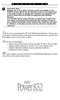 P C 5 1 3 2 - R S Important Note Double end of line (EOL) resistors must be enabled in the PC5010 control panel for the wireless zones to be supervised. If normally Closed or Single EOL resistors are selected
P C 5 1 3 2 - R S Important Note Double end of line (EOL) resistors must be enabled in the PC5010 control panel for the wireless zones to be supervised. If normally Closed or Single EOL resistors are selected
IDS. Users Guide to Keypad Functions S E C U R I T Y MANUAL NO. 700-171-01B ISSUED AUG 2002 VERSION 1.18
 INHEP DIGITAL IDS S E C U R I T Y Users Guide to Keypad Functions MANUAL NO. 700-171-01B ISSUED AUG 2002 VERSION 1.18 Summary of Operation A rm/ disarm [#] + [USER CODE] Quick Quick Quick Away Arm Stay
INHEP DIGITAL IDS S E C U R I T Y Users Guide to Keypad Functions MANUAL NO. 700-171-01B ISSUED AUG 2002 VERSION 1.18 Summary of Operation A rm/ disarm [#] + [USER CODE] Quick Quick Quick Away Arm Stay
NX-8V2 Control Panel Installation Manual
 NX-8V2 Control Panel Installation Manual P/N I-NX8V2-IM REV H ISS NOV12 Copyright Disclaimer Trademarks and patents Intended use Contact information Customer support 2012 UTC Fire & Security Americas Corporation,
NX-8V2 Control Panel Installation Manual P/N I-NX8V2-IM REV H ISS NOV12 Copyright Disclaimer Trademarks and patents Intended use Contact information Customer support 2012 UTC Fire & Security Americas Corporation,
Using your LED Plus keypad
 Using your LED Plus keypad System 238 System 2316 System 238i System 2316i Part Number 5-051-372-00 Rev B Thank you for purchasing this C&K alarm system Your system is one of the most powerful and advanced
Using your LED Plus keypad System 238 System 2316 System 238i System 2316i Part Number 5-051-372-00 Rev B Thank you for purchasing this C&K alarm system Your system is one of the most powerful and advanced
PC1808 v4.2 User Manual
 WARNING: This manual contains information on limitations regarding product use and function and information on the limitations as to liability of the manufacturer. The entire manual should be carefully
WARNING: This manual contains information on limitations regarding product use and function and information on the limitations as to liability of the manufacturer. The entire manual should be carefully
INSTRUCTION MANUAL DSC 1550
 INSTRUCTION MANUAL DSC 1550 A WORD ABOUT YOUR SYSTEM The PC1550 Security System has been designed to give you the greatest possible flexibility and convenience. Read this manual carefully and become familiar
INSTRUCTION MANUAL DSC 1550 A WORD ABOUT YOUR SYSTEM The PC1550 Security System has been designed to give you the greatest possible flexibility and convenience. Read this manual carefully and become familiar
Using Your GEM-P400 Security System
 Using Your GEM-P400 Security System ARMED GEMINI STATUS 1 2 3 4 &20387(5,=(' 6(&85,7< 6
Using Your GEM-P400 Security System ARMED GEMINI STATUS 1 2 3 4 &20387(5,=(' 6(&85,7< 6
How To Use A Keypad On A Iphone Or Ipad (Awn) With A Security System On A Powerline (Apl) With An Alarm System On It (Aldeen) And A Power Button On It
 WARNING This manual contains information on limitations regarding product use and function and information on the limitations as to liability of the manufacturer. The entire manual should be carefully
WARNING This manual contains information on limitations regarding product use and function and information on the limitations as to liability of the manufacturer. The entire manual should be carefully
616, 626, 636 & 646 Keypads
 616, 626, 636 & 646 Keypads User s Manual TABLE OF CONTENTS 1.0 BASIC OPERATION...2 2.0 ACCESS CODES...4 3.0 ARMING & DISARMING...6 4.0 PANIC ZONES...13 5.0 KEY ACCESS PROGRAMMING.14 6.0 ADDITIONAL FEATURES...15
616, 626, 636 & 646 Keypads User s Manual TABLE OF CONTENTS 1.0 BASIC OPERATION...2 2.0 ACCESS CODES...4 3.0 ARMING & DISARMING...6 4.0 PANIC ZONES...13 5.0 KEY ACCESS PROGRAMMING.14 6.0 ADDITIONAL FEATURES...15
642 LCD Keypad User Manual
 642 LCD Keypad User Manual TABLE OF CONTENTS Introduction...3 Legend... 3 Basic Operation...5 Keypad Indicator Lights... 5 Visual Feedback... 5 Auditory Feedback... 6 Info List... 7 Access Codes...8 User
642 LCD Keypad User Manual TABLE OF CONTENTS Introduction...3 Legend... 3 Basic Operation...5 Keypad Indicator Lights... 5 Visual Feedback... 5 Auditory Feedback... 6 Info List... 7 Access Codes...8 User
SPECIFICATIONS. Remote Keypad Specifications (PC2550RK) Output Voltage Specification. Digital Communicator Specifications
 SPECIFICATIONS Control Panel Specifications 13 zones including: 8 fully programmable supervised zones (EOL resistors) Supervised fire zone 1 auxiliary normally open zone 3 keypad activated zones Audible
SPECIFICATIONS Control Panel Specifications 13 zones including: 8 fully programmable supervised zones (EOL resistors) Supervised fire zone 1 auxiliary normally open zone 3 keypad activated zones Audible
PC1404 v1.0 Installation Guide
 PC1404 v1.0 Installation Guide WARNING: This manual contains information on limitations regarding product use and function and information on the limitations as to liability of the manufacturer. The entire
PC1404 v1.0 Installation Guide WARNING: This manual contains information on limitations regarding product use and function and information on the limitations as to liability of the manufacturer. The entire
CAPTAIN 6. USER GUIDE System ver. 6.0. 6 Zones Intruder Alarm System. PIMA Electronic Systems Ltd. www.pima-alarms.com
 CAPTAIN 6 6 Zones Intruder Alarm System USER GUIDE System ver. 6.0 PIMA Electronic Systems Ltd. www.pima-alarms.com P/N 4410049, G2 XX en, Jan. 2010 2 CAPTAIN 6 User Guide SAFETY INSTRUCTIONS Your CAPTAIN-i
CAPTAIN 6 6 Zones Intruder Alarm System USER GUIDE System ver. 6.0 PIMA Electronic Systems Ltd. www.pima-alarms.com P/N 4410049, G2 XX en, Jan. 2010 2 CAPTAIN 6 User Guide SAFETY INSTRUCTIONS Your CAPTAIN-i
SCORPION Z16040C Alarm Controller User Instructions
 SCORPION Z16040C Alarm Controller User Instructions Thank you for choosing to purchase this micron security alarm controller. Micron product is manufactured to exacting quality standards. We understand
SCORPION Z16040C Alarm Controller User Instructions Thank you for choosing to purchase this micron security alarm controller. Micron product is manufactured to exacting quality standards. We understand
User s Guide. Security Systems D220
 User s Guide Security Systems D220 Table of Contents About This User s Guide... 3 Introduction... 3 Security System Basics... 4 Controlled Points... 5 24-Hour Points... 6 Keypad Keys... 6 Keypad Lights...
User s Guide Security Systems D220 Table of Contents About This User s Guide... 3 Introduction... 3 Security System Basics... 4 Controlled Points... 5 24-Hour Points... 6 Keypad Keys... 6 Keypad Lights...
PRODUCT WARRANTY. Page 20
 PRODUCT WARRANTY Manufactured equipment is warranted to be free from defects in material and workmanship for a period of twelve (12) months from date of manufacture as indicated by the date stamp and/or
PRODUCT WARRANTY Manufactured equipment is warranted to be free from defects in material and workmanship for a period of twelve (12) months from date of manufacture as indicated by the date stamp and/or
ICP-CC488 ICP-CC488 EN. Control Panel. User s Guide
 ICP-CC488 EN User s Guide ICP-CC488 Control Panel ICP-CC488 User's Guide Notices EN 2 Copyright Notice Unless otherwise indicated, this publication is the copyright of Bosch Security Systems, Inc. ( Bosch
ICP-CC488 EN User s Guide ICP-CC488 Control Panel ICP-CC488 User's Guide Notices EN 2 Copyright Notice Unless otherwise indicated, this publication is the copyright of Bosch Security Systems, Inc. ( Bosch
HUNTER-PRO 32 Ver. 3.8 Intruder Alarm System RXN-9/416 User Guide
 HUNTER-PRO 32 Ver. 3.8 Intruder Alarm System RXN-9/416 User Guide PIMA Electronic Systems Ltd. 5 Hatzoref Street, Holon 58856, Israel +972-3-5587722 +972-3-5500442 support@pima-alarms.com http://www.pima-alarms.com
HUNTER-PRO 32 Ver. 3.8 Intruder Alarm System RXN-9/416 User Guide PIMA Electronic Systems Ltd. 5 Hatzoref Street, Holon 58856, Israel +972-3-5587722 +972-3-5500442 support@pima-alarms.com http://www.pima-alarms.com
Destiny 4100. Destiny 4100. Owners Manual
 Destiny 4100 Destiny 4100 Owners Manual TABLE OF CONTENTS INTRODUCTION Control Panel...3 Detection Devices...3 Telephone Keypads...3 GLOSSARY... 4-5 LOCAL PHONE ACCESS Using Your Telephones As Keypads...6
Destiny 4100 Destiny 4100 Owners Manual TABLE OF CONTENTS INTRODUCTION Control Panel...3 Detection Devices...3 Telephone Keypads...3 GLOSSARY... 4-5 LOCAL PHONE ACCESS Using Your Telephones As Keypads...6
PROFESSIONAL HOME ALARM SYSTEM. Important! Please read these instructions carefully.
 WIRELESS AUTODIAL HOME ALARM SYSTEM AM2000 Instructions for use Important! Please read these instructions carefully. IMPORTANT 1 IDENTIFICATION PLEASE CONTACT BEFORE RETURNING THIS PRODUCT TO THE RETAILER
WIRELESS AUTODIAL HOME ALARM SYSTEM AM2000 Instructions for use Important! Please read these instructions carefully. IMPORTANT 1 IDENTIFICATION PLEASE CONTACT BEFORE RETURNING THIS PRODUCT TO THE RETAILER
CM705B - Universal Expander Module CM707B - Plug On Zone Expander Security Systems
 CM705B - Universal Expander Module CM707B - Plug On Zone Expander Security Systems EN Security System CM705B CM705B - Universal Expander Module The CM705B universal expander provides a cost effective way
CM705B - Universal Expander Module CM707B - Plug On Zone Expander Security Systems EN Security System CM705B CM705B - Universal Expander Module The CM705B universal expander provides a cost effective way
User's Manual 5110XM
 Fire Alarm C o n t r o l / C o m m u n i c a t o r User's Manual 5110XM N8028 4/96 SYSTEM OVERVIEW...3 General...3 Zones...3 Fire & Emergency Protection...4 Alarms...4 Memory of Alarm...4 ABOUT THE BUILT-IN
Fire Alarm C o n t r o l / C o m m u n i c a t o r User's Manual 5110XM N8028 4/96 SYSTEM OVERVIEW...3 General...3 Zones...3 Fire & Emergency Protection...4 Alarms...4 Memory of Alarm...4 ABOUT THE BUILT-IN
Power864. User s Guide. Now classified in accordance with ANSI/SIA CP-01-2000 (SIA-FAR)
 WARNING This manual contains information on limitations regarding product use and function and information on the limitations as to liability of the manufacturer. The entire manual should be carefully
WARNING This manual contains information on limitations regarding product use and function and information on the limitations as to liability of the manufacturer. The entire manual should be carefully
NESS D16. 16 Zone Control Panel and Dialler OWNER S MANUAL
 NESS D16 16 Zone Control Panel and Dialler OWNER S MANUAL REVISION 2, JULY 2001 Ness Security Products Pty Ltd Quality Endorsed Company ISO9001 LIC.No. QEC2074 NSW Head Office only WWW.NESS.COM.AU Australia
NESS D16 16 Zone Control Panel and Dialler OWNER S MANUAL REVISION 2, JULY 2001 Ness Security Products Pty Ltd Quality Endorsed Company ISO9001 LIC.No. QEC2074 NSW Head Office only WWW.NESS.COM.AU Australia
GSM ALARM SYSTEM USER MANUAL
 GSM ALARM SYSTEM USER MANUAL 1. Instruction The alarm system is based on GSM network. With a GSM SIM card, it can be used wherever you want and no need to connect any wire, which is convenient and easy
GSM ALARM SYSTEM USER MANUAL 1. Instruction The alarm system is based on GSM network. With a GSM SIM card, it can be used wherever you want and no need to connect any wire, which is convenient and easy
HILLS Series LED Code Pad User Manual
 HILLS Series LED Code Pad User Manual Not all features may be available on your system Check with your installer to find out which features are programmed Page 2 TABLE OF CONTENTS Code Pad Diagrams...2
HILLS Series LED Code Pad User Manual Not all features may be available on your system Check with your installer to find out which features are programmed Page 2 TABLE OF CONTENTS Code Pad Diagrams...2
Auto Dialer. Manual E-921APQ E-921GPQ
 Troubleshooting: Auto dialer will not arm/disarm Auto dialer will not dial out Unit doesn t respond to a call-back Difficulty in activating room monitor by telephone remote control Make sure that you have
Troubleshooting: Auto dialer will not arm/disarm Auto dialer will not dial out Unit doesn t respond to a call-back Difficulty in activating room monitor by telephone remote control Make sure that you have
Control / Communicator. User Guide. N8028V2 3/10 Rev A
 5110XM Control / Communicator User Guide N8028V2 3/10 Rev A Your Honeywell security system is designed for use with devices manufactured or approved by Honeywell for use with your security system. This
5110XM Control / Communicator User Guide N8028V2 3/10 Rev A Your Honeywell security system is designed for use with devices manufactured or approved by Honeywell for use with your security system. This
EKP1 LED KEYPAD. Owner's Manual. Use with AV9000 & SC800/1600 Series Control panel
 EKP1 LED KEYPAD Owner's Manual Use with AV9000 & SC800/1600 Series Control panel IT IS IMPORTANT FOR YOUR SAFETY TO TEST YOUR SYSTEM AND IT'S COMPONENTS REGULARLY. P/N 64812816 A PDF 10/24/97 Table of
EKP1 LED KEYPAD Owner's Manual Use with AV9000 & SC800/1600 Series Control panel IT IS IMPORTANT FOR YOUR SAFETY TO TEST YOUR SYSTEM AND IT'S COMPONENTS REGULARLY. P/N 64812816 A PDF 10/24/97 Table of
User Guide for the DS7060 Control/Communicator
 DS7060 User Guide Copyright 1996-97 Detection Systems, Inc. User Guide for the DS7060 Control/Communicator Copyright 1996-97 Detection Systems, Inc. Detection Systems, Inc., 130 Perinton Parkway, Fairport,
DS7060 User Guide Copyright 1996-97 Detection Systems, Inc. User Guide for the DS7060 Control/Communicator Copyright 1996-97 Detection Systems, Inc. Detection Systems, Inc., 130 Perinton Parkway, Fairport,
IDS X-Series User Manual 700-398-01D Issued July 2012
 1 2 Contents 1. Introduction to the IDS X-Series Panels... 7 2. Before Operating Your Alarm System... 7 3. Understanding the Keypad LEDs... 8 3.1 Viewing Data on an LED Keypad... 12 3.1.1 LED Status Indicators...
1 2 Contents 1. Introduction to the IDS X-Series Panels... 7 2. Before Operating Your Alarm System... 7 3. Understanding the Keypad LEDs... 8 3.1 Viewing Data on an LED Keypad... 12 3.1.1 LED Status Indicators...
TABLE OF CONTENTS FEATURES 2 SPECIFICATIONS 2
 TABLE OF CONTENTS FEATURES 2 SPECIFICATIONS 2 INSTALLATION 3 Mounting the Panel... 3 Mounting the Keypad... 3 Auxiliary Power Connection... 3 PGM Terminal Connections... 3 Bell/Siren Connection... 3 Keypad
TABLE OF CONTENTS FEATURES 2 SPECIFICATIONS 2 INSTALLATION 3 Mounting the Panel... 3 Mounting the Keypad... 3 Auxiliary Power Connection... 3 PGM Terminal Connections... 3 Bell/Siren Connection... 3 Keypad
PC4020 v3.3 Instruction Manual
 PC4020 v3.3 Instruction Manual WARNING: This manual contains information on limitations regarding product use and function and information on the limitations as to liability of the manufacturer. The entire
PC4020 v3.3 Instruction Manual WARNING: This manual contains information on limitations regarding product use and function and information on the limitations as to liability of the manufacturer. The entire
NetworX NX-6V2. LED Keypad User Manual
 NetworX NX-6V2 LED Keypad User Manual POWER Light is on when AC power is present; flashes to indicate a low battery condition. ARMED Light is on when armed; off when disarmed; flashes to indicate a previous
NetworX NX-6V2 LED Keypad User Manual POWER Light is on when AC power is present; flashes to indicate a low battery condition. ARMED Light is on when armed; off when disarmed; flashes to indicate a previous
Solution-16 Operators Manual ISSUE 1.60
 Solution-16 Operators Manual ISSUE 1.60 !"#$%&"'()*+ Operators Manual Copyright 2002 by, SYDNEY, AUSTRALIA Document Part Number MA880O DOCUMENT ISSUE 1.60 Printed 22 March 2002 This documentation is provided
Solution-16 Operators Manual ISSUE 1.60 !"#$%&"'()*+ Operators Manual Copyright 2002 by, SYDNEY, AUSTRALIA Document Part Number MA880O DOCUMENT ISSUE 1.60 Printed 22 March 2002 This documentation is provided
XP-600 Programming Instructions
 Hexadecimal Data Entry To Enter a hexadecimal digit enter the following A= A1 D= A4 B= A2 E= A5 C= A3 F= A6 XP-600 Programming Instructions Note These Programming Instructions are intended to be used in
Hexadecimal Data Entry To Enter a hexadecimal digit enter the following A= A1 D= A4 B= A2 E= A5 C= A3 F= A6 XP-600 Programming Instructions Note These Programming Instructions are intended to be used in
INSTRUCTION MANUAL. DSC Security Products PC1500/PCI550
 INSTRUCTION MANUAL DSC Security Products PC1500/PCI550 ABOUT YOUR SECURITY SYSTEM Your DSC security equipment has been designed to give you the greatest possible flexibility and convenience. Read this
INSTRUCTION MANUAL DSC Security Products PC1500/PCI550 ABOUT YOUR SECURITY SYSTEM Your DSC security equipment has been designed to give you the greatest possible flexibility and convenience. Read this
Wireless Home Security System Product Manual (Model #80355)
 Wireless Home Security System Product Manual (Model #80355) Installation Instructions During set-up, if no key is pressed for 15 seconds it will come out of the setup mode and you will have to start over.
Wireless Home Security System Product Manual (Model #80355) Installation Instructions During set-up, if no key is pressed for 15 seconds it will come out of the setup mode and you will have to start over.
Home Security Alarm System
 Home Security Alarm System User Manual (ALM-S02) Read manual carefully before use. PiSector Inc., USA www.pisector.com Thank you for purchasing this home security alarm system. For your safety and better
Home Security Alarm System User Manual (ALM-S02) Read manual carefully before use. PiSector Inc., USA www.pisector.com Thank you for purchasing this home security alarm system. For your safety and better
LCD and 16-Zone LED Keypads. User s Manual
 LCD and 16-Zone LED Keypads 1689 1641 16-Zone LED Keypad LCD Keypad User s Manual TABLE OF CONTENTS 1.0 INTRODUCTION...3 2.0 BASIC OPERATION...4 2.1 Keypad Indicator Lights... 4 2.2 Visual Feedback...
LCD and 16-Zone LED Keypads 1689 1641 16-Zone LED Keypad LCD Keypad User s Manual TABLE OF CONTENTS 1.0 INTRODUCTION...3 2.0 BASIC OPERATION...4 2.1 Keypad Indicator Lights... 4 2.2 Visual Feedback...
User s Guide. Security Systems
 User s Guide Security Systems National Security Systems Inc (800)457-1999 2 Table of Contents About This Users Guide... 4 Introduction... 4 Security System Basics... 5 Controlled Points... 6 24-Hour Points...
User s Guide Security Systems National Security Systems Inc (800)457-1999 2 Table of Contents About This Users Guide... 4 Introduction... 4 Security System Basics... 5 Controlled Points... 6 24-Hour Points...
User s Guide. Security Systems
 User s Guide Security Systems 2 Table of Contents About This Users Guide... 4 Introduction... 4 Security System Basics... 5 Controlled Points... 6 24-Hour Points... 7 Keypad Keys... 7 Keypad Tones... 8
User s Guide Security Systems 2 Table of Contents About This Users Guide... 4 Introduction... 4 Security System Basics... 5 Controlled Points... 6 24-Hour Points... 7 Keypad Keys... 7 Keypad Tones... 8
Advantium 2 Plus Alarm
 ADI 9510-B Advantium 2 Plus Alarm INSTALLATION AND OPERATING INSTRUCTIONS Carefully Read These Instructions Before Operating Carefully Read These Controls Corporation of America 1501 Harpers Road Virginia
ADI 9510-B Advantium 2 Plus Alarm INSTALLATION AND OPERATING INSTRUCTIONS Carefully Read These Instructions Before Operating Carefully Read These Controls Corporation of America 1501 Harpers Road Virginia
NetworX NX-8 Control/Communicator Installation Manual
 NetworX NX- Control/Communicator Installation Manual Table of Contents General Description... Ordering Information... Feature Definitions... - Programming the LED Keypads... Programming the NX-... 9- Types
NetworX NX- Control/Communicator Installation Manual Table of Contents General Description... Ordering Information... Feature Definitions... - Programming the LED Keypads... Programming the NX-... 9- Types
PC4020CF v3.0 and higher Commercial Fire Installation Guide DLS-3 v1.3
 PC4020CF v3.0 and higher Commercial Fire Installation Guide DLS-3 v1.3 Table of Contents Section 1: Introduction 1 1.1 Introduction...1 1.2 Hardware Description and Specifications...1 Section 2: Fire Zone
PC4020CF v3.0 and higher Commercial Fire Installation Guide DLS-3 v1.3 Table of Contents Section 1: Introduction 1 1.1 Introduction...1 1.2 Hardware Description and Specifications...1 Section 2: Fire Zone
Digiplex LCD Keypad DGP-641. User s Manual
 Digiplex LCD Keypad DGP-641 User s Manual TABLE OF CONTENTS 1.0 INTRODUCTION... 7 1.1 Legend... 7 2.0 BASIC OPERATION... 8 2.1 Auditory Feedback (Beep Tones)... 9 2.2 Keypad Indicator Lights... 9 2.3
Digiplex LCD Keypad DGP-641 User s Manual TABLE OF CONTENTS 1.0 INTRODUCTION... 7 1.1 Legend... 7 2.0 BASIC OPERATION... 8 2.1 Auditory Feedback (Beep Tones)... 9 2.2 Keypad Indicator Lights... 9 2.3
ARCHITECT AND ENGINEER SPECIFICATION SECTION 13850 DETECTION AND ALARM SECURITY ACCESS AND SURVEILLANCE. DSC MAXSYS PC4020 V3.
 ARCHITECT AND ENGINEER SPECIFICATION SECTION 13850 DETECTION AND ALARM SECURITY ACCESS AND SURVEILLANCE DSC MAXSYS PC4020 V3.5 Rev0x2 Digital Security Controls 3301 Langstaff Rd., Concord, ON Canada L4K
ARCHITECT AND ENGINEER SPECIFICATION SECTION 13850 DETECTION AND ALARM SECURITY ACCESS AND SURVEILLANCE DSC MAXSYS PC4020 V3.5 Rev0x2 Digital Security Controls 3301 Langstaff Rd., Concord, ON Canada L4K
Emergency Dialer DIAL-ALERT MODEL: AD-105. www.skylinkhome.com
 www.skylinkhome.com Emergency Dialer TM DIAL-ALERT MODEL: AD-105 If you would like to order Skylink s products or have difficulty getting them to work or download information and user manual, please :
www.skylinkhome.com Emergency Dialer TM DIAL-ALERT MODEL: AD-105 If you would like to order Skylink s products or have difficulty getting them to work or download information and user manual, please :
User's Manual. For use with ProSYS 16, ProSYS 40, and ProSYS 128
 User's Manual For use with ProSYS 16, ProSYS 40, and ProSYS 128 Important Notice This manual is delivered subject to the following conditions and restrictions: This manual contains proprietary information
User's Manual For use with ProSYS 16, ProSYS 40, and ProSYS 128 Important Notice This manual is delivered subject to the following conditions and restrictions: This manual contains proprietary information
GC2 Panel User Guide
 GC2 Panel User Guide ENGLISH (International) WIRELESS SECURITY SYSTEM WARNING: OWNER S I NSTRUCTION NOTICE Not to be removed by anyone except occupant THIS PAGE INTENTIONALLY LEFT BLANK CONTENTS System
GC2 Panel User Guide ENGLISH (International) WIRELESS SECURITY SYSTEM WARNING: OWNER S I NSTRUCTION NOTICE Not to be removed by anyone except occupant THIS PAGE INTENTIONALLY LEFT BLANK CONTENTS System
466-1936 Rev E October 2004 ZZZ*(6HFXULW\FRP. Part No: 60-883-95R. CareGard. User Guide
 ) *(6HFXULW\ 466-1936 Rev E October 2004 ZZZ*(6HFXULW\FRP Part No: 60-883-95R CareGard User Guide FCC Notices FCC Part 15 Information to the User Changes or modifications not expressly approved by GE Security
) *(6HFXULW\ 466-1936 Rev E October 2004 ZZZ*(6HFXULW\FRP Part No: 60-883-95R CareGard User Guide FCC Notices FCC Part 15 Information to the User Changes or modifications not expressly approved by GE Security
NT9005 V1.0 NA 32 ZONE SECURITY SYSTEM. O P E N 12345678 AM Memory. Bypass Fire. Chime. Stay. Away. Trouble. Armed. Ready
 NT9005 V1.0 NA 32 ZONE SECURITY SYSTEM User Guide O P E N 12345678 AM Memory Bypass Fire ALARM Stay Away PM Program Chime Ready Armed Trouble 1 4 7 2 3 5 6 8 9 0 # Stay Away Chime Interior Exit WARNING:
NT9005 V1.0 NA 32 ZONE SECURITY SYSTEM User Guide O P E N 12345678 AM Memory Bypass Fire ALARM Stay Away PM Program Chime Ready Armed Trouble 1 4 7 2 3 5 6 8 9 0 # Stay Away Chime Interior Exit WARNING:
GE Concord 4 Quick User Guide
 GE Concord 4 Quick User Guide GE Concord 4 Quick User Guide Page 1 Before Calling Is the keypad beeping? Press *. This will silence the beeping and let you know where the trouble is. Is there a flashing
GE Concord 4 Quick User Guide GE Concord 4 Quick User Guide Page 1 Before Calling Is the keypad beeping? Press *. This will silence the beeping and let you know where the trouble is. Is there a flashing
Crow Limited Warranty. Print Version 017
 Crow Limited Warranty (Crow) warrants this product to be free from defects in materials and workmanship under normal use and service for a period of one year from the last day of the week and year whose
Crow Limited Warranty (Crow) warrants this product to be free from defects in materials and workmanship under normal use and service for a period of one year from the last day of the week and year whose
SECURITY SYSTEM NOTES
 SECURITY SYSTEM NOTES Installing/Service Company For Service Call Central Station Duress Code FUNCTION CODES Function Code Controls Function This system is is not partitioned. EMERGENCY ACTIVATION KEYS
SECURITY SYSTEM NOTES Installing/Service Company For Service Call Central Station Duress Code FUNCTION CODES Function Code Controls Function This system is is not partitioned. EMERGENCY ACTIVATION KEYS
Simon XTi Installation Guide
 Simon XTi Installation Guide Content Contact information... 1 Description... 1 Installation... 1 Connecting hardwired devices... 2 Wiring phone lines... 3 Wiring the power transformer... 4 Resetting memory
Simon XTi Installation Guide Content Contact information... 1 Description... 1 Installation... 1 Connecting hardwired devices... 2 Wiring phone lines... 3 Wiring the power transformer... 4 Resetting memory
Security System. User Guide FIRE BURGLARY INSTRUMENTS, INC. N9819V3 2/00
 XL-2T Security System User Guide FIRE BURGLARY INSTRUMENTS, INC. N9819V3 2/00 Table Of Contents QUICK REFERENCE... 3 INTRODUCTION... 5 SYSTEM REFERENCE... 6 TURNING THE SYSTEM ON... 9 TURNING THE SYSTEM
XL-2T Security System User Guide FIRE BURGLARY INSTRUMENTS, INC. N9819V3 2/00 Table Of Contents QUICK REFERENCE... 3 INTRODUCTION... 5 SYSTEM REFERENCE... 6 TURNING THE SYSTEM ON... 9 TURNING THE SYSTEM
