Installation Guide. NT9010 v 1.0. DLS-3 v1.3 and higher
|
|
|
- Katrina Boone
- 7 years ago
- Views:
Transcription
1 WARNING This manual contains information on limitations regarding product use and function and information on the limitations as to liability of the manufacturer. The entire manual should be carefully read. NT9010 v 1.0 Installation Guide DLS-3 v1.3 and higher
2 Limited Warranty Digital Security Controls Ltd. warrants the original purchaser that for a period of twelve months from the date of purchase, the product shall be free of defects in materials and workmanship under normal use. During the warranty period, Digital Security Controls Ltd. shall, at its option, repair or replace any defective product upon return of the product to its factory, at no charge for labour and materials. Any replacement and/or repaired parts are warranted for the remainder of the original warranty or ninety (90) days, whichever is longer. The original owner must promptly notify Digital Security Controls Ltd. in writing that there is defect in material or workmanship, such written notice to be received in all events prior to expiration of the warranty period. International Warranty The warranty for international customers is the same as for any customer within Canada and the United States, with the exception that Digital Security Controls Ltd. shall not be responsible for any customs fees, taxes, or VAT that may be due. Warranty Procedure To obtain service under this warranty, please return the item(s) in question to the point of purchase. All authorized distributors and dealers have a warranty program. Anyone returning goods to Digital Security Controls Ltd. must first obtain an authorization number. Digital Security Controls Ltd. will not accept any shipment whatsoever for which prior authorization has not been obtained. Conditions to Void Warranty This warranty applies only to defects in parts and workmanship relating to normal use. It does not cover: damage incurred in shipping or handling; damage caused by disaster such as fire, flood, wind, earthquake or lightning; damage due to causes beyond the control of Digital Security Controls Ltd. such as excessive voltage, mechanical shock or water damage; damage caused by unauthorized attachment, alterations, modifications or foreign objects; damage caused by peripherals (unless such peripherals were supplied by Digital Security Controls Ltd.); defects caused by failure to provide a suitable installation environment for the products; damage caused by use of the products for purposes other than those for which it was designed; damage from improper maintenance; damage arising out of any other abuse, mishandling or improper application of the products. Digital Security Controls Ltd. s liability for failure to repair the product under this warranty after a reasonable number of attempts will be limited to a replacement of the product, as the exclusive remedy for breach of warranty. Under no circumstances shall Digital Security Controls Ltd. be liable for any special, incidental, or consequential damages based upon breach of warranty, breach of contract, negligence, strict liability, or any other legal theory. Such damages include, but are not limited to, loss of profits, loss of the product or any associated equipment, cost of capital, cost of substitute or replacement equipment, facilities or services, down time, purchaser s time, the claims of third parties, including customers, and injury to property. Disclaimer of Warranties This warranty contains the entire warranty and shall be in lieu of any and all other warranties, whether expressed or implied (including all implied warranties of merchantability or fitness for a particular purpose) And of all other obligations or liabilities on the part of Digital Security Controls Ltd. Digital Security Controls Ltd. neither assumes nor authorizes any other person purporting to act on its behalf to modify or to change this warranty, nor to assume for it any other warranty or liability concerning this product. This disclaimer of warranties and limited warranty are governed by the laws of the province of Ontario, Canada. WARNING: Digital Security Controls Ltd. recommends that the entire system be completely tested on a regular basis. However, despite frequent testing, and due to, but not limited to, criminal tampering or electrical disruption, it is possible for this product to fail to perform as expected. Installer s Lockout Any products returned to DSC which have the Installer s Lockout option enabled and exhibit no other problems will be subject to a service charge. Out of Warranty Repairs Digital Security Controls Ltd. will at its option repair or replace out-of-warranty products which are returned to its factory according to the following conditions. Anyone returning goods to Digital Security Controls Ltd. must first obtain an authorization number. Digital Security Controls Ltd. will not accept any shipment whatsoever for which prior authorization has not been obtained. Products which Digital Security Controls Ltd. determines to be repairable will be repaired and returned. A set fee which Digital Security Controls Ltd. has predetermined and which may be revised from time to time, will be charged for each unit repaired. Products which Digital Security Controls Ltd. determines not to be repairable will be replaced by the nearest equivalent product available at that time. The current market price of the replacement product will be charged for each replacement unit. i
3 Table of Contents Chapter 1: Quick Set Up Section 1.1: Introduction About the NT9010 System About the NT9010 Manual Set Main system Specifications Additional Devices Peel-off Instruction Labels... 4 Section 1.2: Installing The NT Out of the Box Create an Installation Plan Prepare the Mounting Location Installing the NT Connecting the Battery Mounting the Wireless Devices Enrolling Devices and Setting Up the System Other NT9010 Options Deleting Wireless Devices Section 1.3: Troubleshooting Typical Installation Problems and Solutions Chapter 2: Advanced Programming Section 2.1: Programming the NT How to Enter Advanced Programming Programming Decimal Data Programming Hexadecimal Data Programming Toggle Options Programming Audio Labels Reviewing Programming Exiting Programming Section 2.2: Changing How the NT9010 Works For Users Accessing the NT9010 System Using a Telephone Access Codes Voice Prompt Interface Alarm Announce-ments Arming and Disarming Options Automatic Arming Entry and Exit Delay Options Bell Options User Commands Function Keys Programming Wireless Keys Fire, Auxiliary, and Panic Keys Keypad Options Sleep Mode Section 2.3: Changing Other NT9010 Functions Zone Definitions Zone Attributes Enrolling Hardwired Zones Wireless Device Serial Numbers Wireless Zone Supervision RF Jamming Detection Zone Zone Tamper/Fault Options Communicator Dialing Communicator Telephone Numbers Communicator Account Codes Communicator Reporting Formats CommunicatorReporting Codes Talk/Listen-in Programming Downloading Telephone Line Monitoring (TLM) Test Transmissions Event Buffer Swinger Shutdown Timebase Factory Default Installer Lockout Walk Test Appendix A: Guidelines for Locating Smoke Detectors 57 Appendix B: Reporting Codes 58 Appendix C: WLS925L-433 Mini Door/ Window Contact Installation Instructions 61 Appendix D: WLS904P Wireless Motion Detector Installation Instructions 62 ii
4 WARNING Please Read Carefully Note to Installers This warning contains vital information. As the only individual in contact with system users, it is your responsibility to bring each item in this warning to the attention of the users of this system. System Failures This system has been carefully designed to be as effective as possible. There are circumstances, however, involving fire, burglary, or other types of emergencies where it may not provide protection. Any alarm system of any type may be compromised deliberately or may fail to operate as expected for a variety of reasons. Some but not all of these reasons may be: Inadequate Installation A security system must be installed properly in order to provide adequate protection. Every installation should be evaluated by a security professional to ensure that all access points and areas are covered. Locks and latches on windows and doors must be secure and operate as intended. Windows, doors, walls, ceilings and other building materials must be of sufficient strength and construction to provide the level of protection expected. A reevaluation must be done during and after any construction activity. An evaluation by the fire and/or police department is highly recommended if this service is available. Criminal Knowledge This system contains security features which were known to be effective at the time of manufacture. It is possible for persons with criminal intent to develop techniques which reduce the effectiveness of these features. It is important that a security system be reviewed periodically to ensure that its features remain effective and that it be updated or replaced if it is found that it does not provide the protection expected. Access by Intruders Intruders may enter through an unprotected access point, circumvent a sensing device, evade detection by moving through an area of insufficient coverage, disconnect a warning device, or interfere with or prevent the proper operation of the system. Power Failure Control units, intrusion detectors, smoke detectors and many other security devices require an adequate power supply for proper operation. If a device operates from batteries, it is possible for the batteries to fail. Even if the batteries have not failed, they must be charged, in good condition and installed correctly. If a device operates only by AC power, any interruption, however brief, will render that device inoperative while it does not have power. Power interruptions of any length are often accompanied by voltage fluctuations which may damage electronic equipment such as a security system. After a power interruption has occurred, immediately conduct a complete system test to ensure that the system operates as intended. Failure of Replaceable Batteries This system s wireless transmitters have been designed to provide several years of battery life under normal conditions. The expected battery life is a function of the device environment, usage and type. Ambient conditions such as high humidity, high or low temperatures, or large temperature fluctuations may reduce the expected battery life. While each transmitting device has a low battery monitor which identifies when the batteries need to be replaced, this monitor may fail to operate as expected. Regular testing and maintenance will keep the system in good operating condition. Compromise of Radio Frequency (Wireless) Devices Signals may not reach the receiver under all circumstances which could include metal objects placed on or near the radio path or deliberate jamming or other inadvertent radio signal interference. System Users A user may not be able to operate a panic or emergency switch possibly due to permanent or temporary physical disability, inability to reach the device in time, or unfamiliarity with the correct operation. It is important that all system users be trained in the correct operation of the alarm system and that they know how to respond when the system indicates an alarm. Smoke Detectors Smoke detectors that are a part of this system may not properly alert occupants of a fire for a number of reasons, some of which follow. The smoke detectors may have been improperly installed or positioned. Smoke may not be able to reach the smoke detectors, such as when the fire is in a chimney, walls or roofs, or on the other side of closed doors. Smoke detectors may not detect smoke from fires on another level of the residence or building. Every fire is different in the amount of smoke produced and the rate of burning. Smoke detectors cannot sense all types of fires equally well. Smoke detectors may not provide timely warning of fires caused by carelessness or safety hazards such as smoking in bed, violent explosions, escaping gas, improper storage of flammable materials, overloaded electrical circuits, children playing with matches or arson. Even if the smoke detector operates as intended, there may be circumstances when there is insufficient warning to allow all occupants to escape in time to avoid injury or death. Motion Detectors Motion detectors can only detect motion within the designated areas as shown in their respective installation instructions. They cannot discriminate between intruders and intended occupants. Motion detectors do not provide volumetric area protection. They have multiple beams of detection and motion can only be detected in unobstructed areas covered by these beams. They cannot detect motion which occurs behind walls, ceilings, floor, closed doors, glass partitions, glass doors or windows. Any type of tampering whether intentional or unintentional such as masking, painting, or spraying of any material on the lenses, mirrors, windows or any other part of the detection system will impair its proper operation. Passive infrared motion detectors operate by sensing changes in temperature. However their effectiveness can be reduced when the ambient temperature rises near or above body temperature or if there are intentional or unintentional sources of heat in or near the detection area. Some of these heat sources could be heaters, radiators, stoves, barbeques, fireplaces, sunlight, steam vents, lighting and so on. Warning Devices Warning devices such as sirens, bells, horns, or strobes may not warn people or waken someone sleeping if there is an intervening wall or door. If warning devices are located on a different level of the residence or premise, then it is less likely that the occupants will be alerted or awakened. Audible warning devices may be interfered with by other noise sources such as stereos, radios, televisions, air conditioners or other appliances, or passing traffic. Audible warning devices, however loud, may not be heard by a hearing-impaired person. Telephone Lines If telephone lines are used to transmit alarms, they may be out of service or busy for certain periods of time. Also an intruder may cut the telephone line or defeat its operation by more sophisticated means which may be difficult to detect. Insufficient Time There may be circumstances when the system will operate as intended, yet the occupants will not be protected from the emergency due to their inability to respond to the warnings in a timely manner. If the system is monitored, the response may not occur in time to protect the occupants or their belongings. Component Failure Although every effort has been made to make this system as reliable as possible, the system may fail to function as intended due to the failure of a component. Inadequate Testing Most problems that would prevent an alarm system from operating as intended can be found by regular testing and maintenance. The complete system should be tested weekly and immediately after a break-in, an attempted break-in, a fire, a storm, an earthquake, an accident, or any kind of construction activity inside or outside the premises. The testing should include all sensing devices, keypads, consoles, alarm indicating devices and any other operational devices that are part of the system. Security and Insurance Regardless of its capabilities, an alarm system is not a substitute for property or life insurance. An alarm system also is not a substitute for property owners, renters, or other occupants to act prudently to prevent or minimize the harmful effects of an emergency situation. iii
5 Chapter 1: Quick Set Up Section 1.1: Introduction About the NT9010 System About the NT9010 Manual Set The NT9010 is a full-featured, wireless security system. It has been designed for fast and easy installation. The NT9010 system is made up of the following components: A main control unit Up to 32 wireless detectors and panic pendants (total) You can also add up to 16 wireless keys. The NT9010 system supports up to 32 zones (detectors and panic pendants), and 32 system users. The NT9010 main control unit guides users through their available options with easy-to-understand audio prompts. The status of the NT9010 system can be monitored over a telephone line. You can program the system using the keypad on the NT9010 control unit, or using DLS-3 downloading software and a computer. If you program the system from the NT9010 control unit, you can do the basic zone enrollment and programming using Flash Programming. See Chapter 1: Quick Set Up in the Installation Guide for more information on using Flash Programming. The NT9010 system has three manuals, Installation Guide, Programming Worksheets, and User s guide. Installation Guide The Installation Guide contains two main chapters. Chapter 1: Quick Set Up This chapter is for people who will be installing NT9010 systems requiring only basic programming. This will be the case in the majority of installations. Please review this chapter before beginning your installation. The Quick Set Up covers the following topics: An overview of the system How to mount and complete NT9010 wiring How to enroll devices and program the system using Flash Programming Basic troubleshooting tips Guidelines for placing smoke detectors Chapter 2: Advanced Programming This chapter is for people who will be installing a system that needs special features or custom programming. If your installation requires more programming than is included in Flash Programming, review the relevant sections of this chapter for more information. 1
6 Chapter 1: Quick Set Up Main system Specifications Programming Worksheets This manual is used to record your zone choices and other programming for the system. NOTE: Keep this manual in a safe place for future reference. User s Guide The User s Guide provides easy to follow instructions for NT9010 users. This Guide contains instructions on turning the system on or off, dealing with alarms and emergencies, using advanced functions, fire safety, and how to replace wireless device batteries. Installers should also review this manual, in order to properly instruct the end-users once the installation is complete. Flexible Zone Configuration: 32 fully programmable zones 23 zone types, 8 programmable zone options Connect up to 2 hardwired zones Access Codes: 38 access codes: 32 user codes, 1 Master code, 2 supervisor codes, 2 duress codes, and 1 maintenance code Remote Sounder Output: Four-wire supervised connection to optional remote sounder Can be wired up to 500ft (152m), 22AWG from the NT9010 control unit Capable of steady or pulsed siren, voice prompts, and central station talk/listenin sessions EEPROM Memory: Will not lose programming or system status on complete AC and battery failure Power Requirements: Plug-in transformer = 9VAC, 20VA (use only DSC transformer PTD920) Battery = 6 volt 3.5 Ah rechargeable sealed lead acid (use only DSC battery BD3.5-6V) Digital Communicator Specifications: Supports all major formats including SIA, Contact ID, and 20bps formats Split reporting of selected transmissions to each telephone number 3 programmable telephone numbers 2 system account codes DTMF and pulse dialing DPDT line seizure Anti-jam detection Event-initiated personal paging 2
7 Section 1.1: Introduction System Supervision Features The NT9010 continuously monitors a number of possible trouble conditions including: AC power failure (system enters Sleep mode on loss of AC power for longer than 30 seconds) Trouble by zone Fire trouble Telephone line trouble Low battery condition Remote sounder supervisory Loss of internal clock Tamper by zone Failure to communicate Improper zone placement False Alarm Prevention Features Audible exit delay Audible exit fault Urgency on entry delay Quick exit Swinger shutdown Recent closing transmission Communication delay Rotating keypress buffer Additional Features Keypad activated alarm output and communicator test Keypad lockout 128 event buffer, time and date stamped Uploading/downloading capability Additional Devices WLS Wireless Motion Detector The wireless motion detector can be used to provide wireless interior protection. The unit comes with four AAA batteries. WLS904P-433 Wireless Motion Detector with Pet Immunity The wireless motion detector can be used to provide wireless interior protection. The unit comes with four AAA batteries. WLS Wireless Smoke Detector The wireless smoke detector can be used to provide wireless smoke detection. The unit comes with six AA batteries. 3
8 Chapter 1: Quick Set Up WLS Wireless Glassbreak Detector The wireless glassbreak detector can be used to provide wireless glassbreak detection. The unit comes with three AA batteries. WLS Dual PIR Wireless Motion Detector The dual PIR wireless motion detector can be used to provide wireless space protection. The unit comes with four AA batteries. WLS925L-433 Mini Wireless Universal Transmitter The WLS925L-433 wireless universal transmitter is a smaller transmitter that can be used for door and window contacts. The unit comes with one Lithium battery and has built-in contacts. WLS Wireless Key The wireless key can be used to provide a simple and mobile method of arming and disarming the system. The unit comes with three Photo/Electronic 1.5V batteries. This system can have a maximum of 16 Wireless Keys. NT9201 Remote Sounder You can connect a hardwired remote sounder to the NT9010 system. This sounder provides an additional station for the NT9010 to sound alarms and system status, and for central station talk/listen-in sessions. NOTE: Maximum distance for the Remote Sounder is 500ft (152m) using 22AWG sheilded cable Peel-off Instruction Labels The Envoy unit comes with a set of peel-off instruction labels already applied. Installer should remove these labels after installation. For future programming needs, please see sample labels below for instructions. E F Back Forward A B C D PEEL OFF A = Stay B = Away C = Chime D = Exit E = Status F = Volume Back = Record Forward = Playback The NT9010's "Flash" programming will help you to quickly set up the system. To begin: 1. Press [ ][8] 2. Enter the default installer s code: [5555] 1 = YES 3. Follow the audio instruction For contacts used on the hardwired zones:! Enter serial number for the first hardwired zone! Enter serial number for the second hardwired zone. Use buttons [A] to [F] for entering letters in serial numbers. 2 = NO Selection Type 2 (TX) Type 3 (PIR) Type 4 (Smoke) [A] Preset Front Door Main Floor Motion Main Floor Fire [B] Preset Back Door Upstairs Motion Upstairs Fire [C] Preset Garage Door Downstairs Motion Downstairs Fire [D] Preset Window Hallway Motion Hallway Fire [E] Preset Patio Door Garage Motion Garage Fire Please use buttons [A] to [E] for standard label options ALSO REFER TO INSTALLATION MANUAL PEEL OFF 4
9 Section 1.2: Installing The NT9010 Please read this section to get an overall understanding of the steps involved in installing the NT9010 system. Carefully work through each step. This will help to reduce problems and to reduce the overall installation time required Out of the Box Create an Installation Plan Prepare the Mounting Location Installing the NT9010 Check that the following parts are included in your NT9010 package: NT9010 main control unit and backup battery Two WLS925L-433 transmitters One WLS904P-433 motion detector with pet immunity One 9V, 20VA plug-in transformer One set of Installation, Programming Worksheets and User manuals Two 5600Ω resistors 4 mounting screws Draw a rough sketch of the building. Find good locations for the NT9010 control unit and all the detectors. Here are some guidelines for choosing good mounting locations. Choosing a NT9010 Mounting Location Before you mount the NT9010, you should find a place that is: Dry Far from sources of interference, including: electrical noise such as computers, televisions and electric motors in appliances and heating and air conditioning units. large metal objects like heating ducts and plumbing which may shield the antenna. Choosing Mounting Locations for Wireless Devices Each type of wireless device has its own set of guidelines for mounting locations. Before deciding on mounting locations, make sure that you review the guidelines in the Installation Instructions that come with each device. Once you have selected a suitable place for the NT9010 control unit, make sure that you will be able to connect the AC power and the telephone line to the NT9010. If necessary, have an electrician route AC wiring to the mounting location, and have a telephone installer route the incoming telephone line to the mounting location. Mounting the NT9010 Backplate The NT9010 backplate is the blue-grey piece of plastic that comes attached to the back of the NT9010 control unit. This is the mounting plate for the NT9010 unit. It also provides terminals for connecting the wiring to the NT
10 Chapter 1: Quick Set Up NOTE: Complete all wiring before applying AC power. Figure 1: Removing NT9010 Wall-Mount Backplate 2. Twist with Screwdriver 1. Remove plastic screw 2. Twist with Screwdriver 3. Pull top of backplate away from NT9010 To remove the backplate from the NT9010: 1. Remove the plastic screw from the top of the NT9010 unit (see Figure 1). Keep the screw in a safe location so that you can replace it later. 2. Insert a flathead screwdriver in the slots shown in Figure 1. Twist the screwdriver so that the backplate separates from the plastic housing. 3. Pull the top of the backplate away from the NT Unhook the backplate from the bottom of the NT9010. Now you can attach the backplate to the wall: 1. Pull the prepared AC and telephone wires through the square hole in the backplate. 2. Place the backplate on the wall in the selected mounting location, and mark the screw locations. 3. Using wall anchors for all screw locations, secure the backplate to the wall Connecting the Battery Before you attach the NT9010 to the backplate, you must connect the battery. The battery is used to provide backup power in the event of an AC power failure and to provide additional current when necessary, such as when the system is in alarm. NOTE: Place the unit face down before removing the plastic. 1. Remove the two metal screws at the back of the NT Remove the back plastic from the NT Connect the RED battery lead to the positive (+) terminal of the battery, the BLACK battery lead to the negative (-) terminal. 4. Replace the back plastic on the NT9010 and secure it with the metal screws. NOTE: The unit will not power up if only the battery is connected. AC power must also be connected to the NT
11 Section 1.2: Installing The NT9010 Connecting AC and Telephone Wiring Connect the AC and telephone line wiring to the terminals mounted on the NT9010 backplate. When you later attach the NT9010 to the backplate, the posts on the back of the unit will plug into the terminals, completing the connection. Figure 2: AC and Telephone Line Wiring AC Terminals For the NT9010 to work correctly, you will need to connect it to an AC power source that is not controlled by a switch. The system comes with a 9V, 20VA plug-in transformer. Connect the transformer to an unswitched AC source and to the two terminals on the backplate labelled AC. NOTE: Risk of fire if the rated voltage is not used. Do not power the Envoy controller at a voltage higher than 9V AC. Use only transformer Model PTD920 as supplied with the unit. NOTE: Do not connect the transformer to a power supply until all other wiring is complete. NOTE: If you remove power from the unit (AC and battery), you must wait at least 10 seconds before reapplying power. Telephone Terminals - TIP, RING, T-1, R-1 If a telephone line is required for users to have local or remote telephone access to the system, for central station communication, or for downloading, connect an RJ-31X jack to the R-1, T-1, RING, and TIP terminals on the backplate as shown in Figure 2. NOTE: Please ensure that all plugs and jacks meet the dimension, tolerance and metallic plating requirements of the Code of Federal Regulations, Title 47, Part 68, Subpart F. For proper operation there must be no other telephone equipment connected between the control panel and the telephone company facilities. Do not connect the alarm panel communicator to telephone lines intended for use with a FAX machine. These lines may incorporate a voice filter which disconnects the line if anything other than FAX signals are detected, resulting in incomplete transmissions. Connecting Zone Wiring Hardwired You can connect up to two hardwired zones to the NT9010. For the hardwired zones to work correctly, you must enroll them with the system (see Enrolling Hardwired Zones on page 39). For a complete description of the operation of all zone types, please see Zone Definitions on page 36. 7
12 Chapter 1: Quick Set Up Use the following NT9010 terminals to make your zone connections: There are two different ways in which zones may be wired, depending on which programming options have been selected. The system can be programmed to supervise normally closed, or Single End of Line loops. Please refer to the following sections to study each type of individually supervised zone wiring. Normally Closed (NC) Loops To enable normally closed loops, programming section [013], option [1] must be ON. NOTE: This option should only be selected if Normally Closed (NC) devices/contacts are being used. Normally Closed Loops Section [013], Option [1] Single End Of Line (EOL) Resistors To enable system detection of single end of line resistors, programming section [013], option [1] must be OFF. NOTE: This option should be selected if either Normally Closed (NC) or Normally Open (NO) detection devices or contacts are being used. End of Line Resistors Section [013], Option [1] 8
13 Keyswitch Zone Wiring Zones may be programmed to be used as keyswitch arming zones and must be wired according to the following diagram: For a complete description of how keyswitch zones operate, see Zone Definitions on page 36. Section 1.2: Installing The NT9010 Connecting the Remote Sounder You can connect a hardwired remote sounder to the NT9010 system. This sounder provides an additional station for the NT9010 to sound alarms and system status, and for central station talk/listen-in sessions. Connect the remote sounder to the NT9010 control unit as shown below: For the sounder to work on the system you must also turn on the Remote Annunciation option. When this option is turned on, the remote sounder will also be supervised. The Local Annunciation option controls the sounder in the NT9010 control unit. If you turn this option off, there will be no alarms or voice prompts from the NT9010. If both options are on, there will be sound from both the NT9010 and the Remote Sounder. If there is a Remote Sounder on the system and it does not report a supervisory signal within 30 seconds, a Service Required trouble will be generated, and a Remote Sounder Trouble event will be logged in the buffer. See also Talk/Listen-in Programming on page 49. Local Annunciation Section [017], Option [4] Remote Annunciation Section [017], Option [5] Attach NT9010 to Backplate NOTE: Before attaching the backplate, be sure to connect the battery. See Connecting the Battery on page 6. When you have mounted the backplate to the wall, completed the wiring, and connected the battery, you can attach the NT9010 unit to the backplate. 1. Push the bottom of the NT9010 onto the backplate posts, as shown at right. 2. Snap the top of the NT9010 onto the top of the backplate, as shown at right. 3. Secure the NT9010 to the backplate by replacing the plastic screw in the top of the NT Push bottom of NT9010 onto backplate posts 2. Snap top of NT9010 onto top of backplate WALL 9
14 Chapter 1: Quick Set Up Mounting the Wireless Devices Enrolling Devices and Setting Up the System Do not permanently mount the wireless devices until you have completed the Placement Tests (see Enrolling Devices and Setting Up the System on page 10). Once you have a good location for each of the devices, follow the mounting instructions on the Installation Instruction sheet for each device. For WLS904P-433, see Appendix D: WLS904P Wireless Motion Detector Installation Instructions on page 62. For WLS925L-433, see Appendix C: WLS925L-433 Mini Door/Window Contact Installation Instructions on page 61. Flash Programming will guide you through the steps needed to set up each zone and basic system programming. If you need to perform more advanced programming for your installation, please see Chapter 2: Advanced Programming on page 15. To access Flash Programming: 1. Press [ ][8]. 2. Enter the Installer s code. The Installer Code is [5555] at default, but should be changed to prevent unauthorized access to programming. 3. Press [1] to enter Flash Programming. 4. Follow the audio instructions announced by Flash Programming. Flash Programming will guide you through the following programming areas: Device enrollment Zone label assignment Central station telephone number System account code Placement tests of each wireless device You can use the Forward (Playback) button to advance to the next section in Flash Programming, and the Backward (Record) button to return to the previous section. 5. Be sure to record all the zone serial numbers and your programming choices in the NT9010 Programming Worksheets. Here are some notes about system programming done through Flash Programming. Zone Definitions When you enter a serial number for a device into the NT9010 Flash Programming, the unit will analyze the number to determine what kind of device you are enrolling. Based on the type of device, the system will make the following programming choices: Device Type Zone Definition Other Programming Door/window contact (2XXXXX, including hardwired contacts entered as and ) Motion or glassbreak detector (3XXXXX) Smoke detector (4XXXXX) Delay 1 (Type [01]) Interior Stay/Away (Type [05]) Delayed 24 Hour Fire (Type [87]) For hardwired zones (serial numbers and ), Zone Supervision disabled (section [804]) None None Wireless key (6XXXXX) None None 10
15 Section 1.2: Installing The NT9010 NOTE: To ensure that the NT9010 works properly, you should enroll all entry/exit point zones first. NOTE: PIR s covering entry points should be zone type [06] Delay Stay/Away [01] Delay 1 Zone: If this zone is violated when the system is armed (e.g. door or window is opened), the entry delay will begin. The buzzer will sound to warn the user that the system must be disarmed. If the system is not disarmed before the entry delay expires, an alarm will be generated. [05] Interior Stay/Away Zone: If this type of zone is violated when the system is armed (e.g. the motion detector senses motion), an instant alarm will be generated unless a Delay Zone is violated first. If a Delay Zone is violated first, this zone will also follow the entry delay. The zone will be automatically bypassed under the following conditions: the NT9010 is armed in the Stay Mode the NT9010 is armed without entry delay ([ ][9] arming) the NT9010 is armed with an access code and during the exit delay a Delay zone is NOT violated (user does not go through the entry/exit door). If zones are automatically bypassed, the user can reactivate the zones by entering [ ][1]. [87] Delayed 24 Hour Fire (Wireless): If this zone is violated (e.g. the smoke detector senses smoke), the alarm will immediately sound, but the alarm communication to the central station will be delayed for 30 seconds. If during the 30 second delay the user presses the [#] key, the alarm and communicator will be delayed an additional 90 seconds. This provides time for a user to correct the problem. If after the 90 second delay the zone is still violated the process will begin again: the alarm will sound but the alarm communication will be delayed for 30 seconds. If the user does not press the [#] key, after 30 seconds the alarm will latch on and the system will communicate a fire alarm to the central station. The alarm will sound until the Bell Cutoff time expires, or until a valid code is entered. 11
16 Chapter 1: Quick Set Up Programming Zone Labels If an enrolled device is a door/window contact, motion detector, glassbreak detector, or smoke detector the system will then prompt you to enter an audio label for the new zone. You can choose from any of the following preset audio labels: Press Function Key: Door/window contacts (2XXXXX) Motion or glassbreak detector (3XXXXX) Smoke detector (4XXXXX) A Front door Main floor motion Main floor fire B Back door Upstairs motion Upstairs fire C Garage door Downstairs motion Downstairs fire D Window Hallway motion Hallway fire E Patio door Garage motion Garage fire If necessary, you can also program custom labels for the zones through the NT9010 Flash Programming. 1. For door/window contacts, motion detectors, and glassbreak detectors, at the appropriate place in Flash Programming, instead of selecting labels A to E, press function key F. 2. You can now enter up to six pre-programmed words from the Audio Label Library. For each word you want to program, enter a 3-digit code from the Label Library (for a list of labels and codes, see the NT9010 Programming Worksheets, Appendix A). If your label is less than six words, press [#] at the end of the label. 3. If you want to use a recorded label instead of the words available in the Audio Label Library, enter [244] for the first label entry, then the number of the label [001] to [005]. The recorded label will replace all six words in the section. You will not be able to add additional words to the label. To record a label for a zone, please see section Programming Audio Labels on page When you have entered the label, the system will recite it. If the label is correct, press [1]. If the label is not correct, press [2] and repeat steps 1 to 3 to fix the label. NOTE: You must accept a label to exit this section. If you choose F for a custom label, then you must create your own label using the Audio Label Library and accept it. NOTE: If you chose one of the audio labels, section [001] to [005] (#3 above) and there is no audio label recorded, the label will default to zone X where X is the zone number of the device enrolled. When the label is recorded in section [807], [701] to [705] it will be used. Entering the Central Station Telephone Number When prompted, enter the telephone number for the central station. The number can be up to 32 digits long. When you program the number, the system automatically inserts the hexadecimal digit D at the beginning, to tell the system to con- 12
17 Section 1.2: Installing The NT9010 duct a dial tone search before dialing. If necessary, you can enter the following hexadecimal digits in the telephone number: HEX B to dial (function button B Away ) HEX C to dial # (function button C Chime ) HEX D for an additional dial tone search (function button D Exit ) HEX E to insert a 2-second pause (function button E Status ) When you have finished entering the telephone number, press [ ]. The system will recite the number back to you. Entering the Account Code The system will send the account code to the central station when communicating system events (e.g. Low Battery, Test Transmission). Enter a 4-digit code. Testing the Placement of Wireless Devices Each wireless detector must pass three consecutive placement tests before it will work properly on the system. Follow the instructions in Flash Programming to conduct the tests. The buzzer will squawk once for Good placement and three times for Bad placement. If you exit the Placement Test section before all the zones have passed the necessary placement tests, a General System Trouble is generated. This trouble can only be cleared by re-entering the Placement Test and testing all of the devices that have not yet passed, or by deleting the serial numbers of the devices that did not pass the test (see Deleting Wireless Devices on page 13). NOTE: Deleting or passing the zone through DLS will not clear this trouble Other NT9010 Options Deleting Wireless Devices After all zones have passed the Placement Test, Flash Programming will move to the advanced programming sections. If you do not need to do more programming, press [#] to exit. If you need to complete programming not covered by Flash Programming, please see Chapter 2: Advanced Programming on page 15. For example, you may need to change the definitions of one or more zones. This programming is described in Zone Definitions on page 36. To remove a wireless device from the system, you will need to use the advanced programming sections. 1. Press [ ][8], then enter the Installer s code. The default Installer s code is [5555]. 3. When prompted, press [2] to go to advanced programming. 4. Enter [804], then enter the 2-digit number of the zone you want to delete (01-32). The system announces the current serial number for the zone. 5. Program the serial number for the zone as [000000]. The wireless device for the zone will be removed. NOTE: You may need to remove power from the system and then restore it to clear troubles caused by deleted zones. 13
18 Section 1.3: Troubleshooting Typical Installation Problems and Solutions When I try a placement test I get no result or Bad results. Check the following: Are you testing the correct zone? Was the correct serial number entered when the device was enrolled? Is the device in range of the NT9010? Try testing the device in the same room as the NT9010. Are you testing the zone correctly? (See the Installation Instruction sheet for each device for testing instructions.) Are the batteries working and installed correctly? Are there any large metal objects that may be preventing the signal from reaching the NT9010? The device must be located where at least three Good results are obtained. If several devices show Bad results, or if wireless keys operate inconsistently, you may need to move the NT9010. See Create an Installation Plan on page 5 for tips on choosing a mounting location for the NT9010. The LED on the motion detector does not turn on when I walk in front of the unit. The LED is for walk test purposes only. See your WLS , WLS904P-433 or WLS Installation Instruction sheet for walk test instructions. 14
19 Chapter 2: Advanced Programming Section 2.1: Programming the NT9010 The chapter describes how to use advanced programming. For instructions on using Flash Programming, please see Chapter 1: Quick Set Up Guide How to Enter Advanced Programming You can use the Advanced Programming to set all communicator and system options. The Installer Code is [5555] at default, but should be changed to prevent unauthorized access to programming. Step 1: From any keypad enter [ ][8][Installer Code]. The System light will flash and the Armed light will turn on to indicate you are in programming The NT9010 will announce To use Flash Programming press 1. To bypass Flash Programming press 2. Step 2: To skip Flash Programming and go to the advanced programming sections, press [2]. Step 3: Enter the 3-digit section number you want to program. The Armed light will turn off and the Ready light will turn on to indicate the system is ready for the information for the selected section You can use the Forward (Playback) button to go forward through the advanced programming data. The Backward (Record) button will not work in the advanced programming sections, except for sections [301] to [303], and [402]. Step 4: Sections [802], [804], or [807] have 2- or 3-digit sub-sections. To access programming in these sections enter the programming sub-section number. NOTE: If the section number entered is not valid, the NT9010 will sound an error tone and say the section number that was entered. Installer Code Section [006] Programming Decimal Data When the Ready light is ON the NT9010 is waiting for the information to be programmed for the selected section. If a digit is entered for each program box in a section the system will automatically exit from the section. It will turn OFF the Ready light and turn the Armed light back ON. You can also press the [#] key to exit a section before entering data for every box. This is handy if you only need to change the first few program boxes. All other locations in the section will remain unchanged. If the [#] key is pressed the system will turn OFF the Ready light, turn ON the Armed light and exit from the section. 15
20 Chapter 2: Advanced Programming You can use also the Forward (Playback) button to go forwards through the programming data. The Backward (Record) button will not work in the advanced programming sections (except for sections [301] to [303], and section [402]) Programming Hexadecimal Data Programming Toggle Options Programming Audio Labels You may need to enter hexadecimal (HEX) digits for some of the programming sections. To program a HEX digit press the function button corresponding to the HEX digit you want to program: Button Name HEX Digit Stay A Away B Chime C Exit D Status E Volume F If you enter information into a section and make a mistake, press the [#] key to exit the section. Select that section again and re-enter the information correctly. If you are using a pulse communications format, a decimal zero [0] does not transmit. Programming a zero [0] tells the system not to send any pulses for that digit. To make a zero [0] transmit, it must be programmed as a Hexadecimal A. Some sections contain several toggle options. Refer to the Programming Worksheets to determine what each option represents. When you enter a toggle option section, the NT9010 recites the numbers of the options that are currently ON. Press the number corresponding to the option to toggle it ON or OFF. Once all the toggle options have been selected correctly press the [#] key to exit the section and save the changes. You can program audio labels for the system, and for each of the zones. If you enroll the zones using Flash Programming, you can choose from five pre-set labels for the zone (please see Chapter 1: Quick Set Up). Alternatively, you can program custom labels using the advanced programming sections. To program or change a label: 1. From Advanced Programming, enter section [807]. 2. Enter the 3-digit sub-section number of the label ([601] to [633]). The system announces the section number and then recites the words presently programmed in the label. Each label may have up to six words. The system then prompts: Enter three digit word. To exit, press pound. 3. Enter the 3-digit code for each word you want to program. You can enter up to six words for each label. Please see Appendix A: Audio Label Library on page 27 in Programming Worksheets for a list of the 3-digit codes for each available word. To add numbers to a label, see Adding Numbers to Labels on page 17. If your label is less than six words, press [#] at the end of the label. 16
21 Section 2.1: Programming the NT If you want to use a recorded label, in place of the first word of the label enter [244], then the number of the label [001] to [005]. The recorded label will replace all six words in the section. To record a label, see Recording Custom Labels on page When you have entered the label, the system will recite it. If the label is correct, press [#]. To change the label, repeat steps 1-4, above. 6. Record the new label in the appropriate section of the Programming Worksheets. Adding Numbers to Labels Three special Number Commands are available to allow the system to include a number in the voice label. The number commands allow the system to announce the number in three different modes: Label 000: Number Command 1, Combined Form. The number will be announced in its full form. For example, the number 401 would be announced as four hundred and one. Label 001: Number Command 2, Ordered Form. The number will be announced in a descriptive form. For example, the number 401 would be announced as four hundred and first. Label 002: Number Command 3, Individual Numbers. Each digit in the number will be announced individually. For example, the number 401 would be announced as four zero one. The number commands take up two of the six available word spaces in a label. In the first space select the type of announcement for the number (Number Command 000, 001 or 002). In the second space program the 3-digit number to be read (from 000 to 999). NOTE: Because number commands take up 2 label spaces, you cannot program them in the sixth entry spot for a label. Recording Custom Labels You can record up to five custom labels for the system and for the zones using programming sections [701] to [705]. You can use any of these labels for the system or zone labels, instead of the words available in the Audio Label Library. To record a custom label: 1. From Advanced Programming, enter [807]. 2. Enter one of sub-sections [701] to [705]. 3. Press the Record function key on the NT Speak into the NT9010 microphone. Each label can be up to 1.5 seconds long. To stop recording, press [#]. 5. When you are finished recording, press the Playback function key. The NT9010 plays your recorded label back to you. To listen to the label again, press Playback again. 6. If you want to re-record the label, press the Record function key again. 7. To record more labels, repeat steps 1 to 5. 17
LCD5500Z / PKP-LCD v3.x Installation Instructions
 LCD5500Z / PKP-LCD v3.x Installation Instructions TM Introduction The LCD5500Z / PKP-LCD keypad displays system status using an LCD screen. The keypad can be used on PowerSeries security systems with up
LCD5500Z / PKP-LCD v3.x Installation Instructions TM Introduction The LCD5500Z / PKP-LCD keypad displays system status using an LCD screen. The keypad can be used on PowerSeries security systems with up
USER INSTRUCTIONS CONTENTS
 CONTENTS Full Set [1]...2 Part Set [2]...2 Night Set [3]...3 Unsetting...3 Unsetting after or during an alarm...3 Testing the system [5]...3 Isolating zones [6]...4 Reprogramming codes [8]...4 Chime facility
CONTENTS Full Set [1]...2 Part Set [2]...2 Night Set [3]...3 Unsetting...3 Unsetting after or during an alarm...3 Testing the system [5]...3 Isolating zones [6]...4 Reprogramming codes [8]...4 Chime facility
QMT-5300A, QMT-5302 and QZT-5302
 Advanced Life Safety Solutions QMT5300A, QMT5302 and QZT5302 Firefighters Telephone System COMMON TEL. TROUBLE MASTER TEL. TROUBLE INCOMING CALL CONNECT/ CLEAR ALL LAMP TEST Installation & Operation Instructions
Advanced Life Safety Solutions QMT5300A, QMT5302 and QZT5302 Firefighters Telephone System COMMON TEL. TROUBLE MASTER TEL. TROUBLE INCOMING CALL CONNECT/ CLEAR ALL LAMP TEST Installation & Operation Instructions
About Your Security System. General System Operation
 About Your Security System Your DSC Power832 Security System has been designed to provide you with the greatest possible flexibility and convenience. Read this manual carefully and have your installer
About Your Security System Your DSC Power832 Security System has been designed to provide you with the greatest possible flexibility and convenience. Read this manual carefully and have your installer
Instruction Manual PC15OO/PC155O W A R N I N G
 Instruction Manual PC15OO/PC155O W A R N I N G This manual contains information on limitations regarding product use and function and information on the limitations as to liability of the manufacturer.
Instruction Manual PC15OO/PC155O W A R N I N G This manual contains information on limitations regarding product use and function and information on the limitations as to liability of the manufacturer.
PC4020 v3.5 Instruction Manual
 PC4020 v3.5 Instruction Manual WARNING: This manual contains information on limitations regarding product use and function and information on the limitations as to liability of the manufacturer. The entire
PC4020 v3.5 Instruction Manual WARNING: This manual contains information on limitations regarding product use and function and information on the limitations as to liability of the manufacturer. The entire
INTRODUCTION 2 Features... 2 Specifications... 2
 TABLE OF CONTENTS INTRODUCTION 2 Features... 2 Specifications... 2 INSTALLATION 3 Mounting the Panel... 3 Mounting the Keypad... 3 Wiring... 4 Burglary Zone Wiring... 4 Auxiliary Power Connection... 4
TABLE OF CONTENTS INTRODUCTION 2 Features... 2 Specifications... 2 INSTALLATION 3 Mounting the Panel... 3 Mounting the Keypad... 3 Wiring... 4 Burglary Zone Wiring... 4 Auxiliary Power Connection... 4
Maintenance Manual PC6010. WARNING This manual contains information on limitations regarding product use and function
 WARNING This manual contains information on limitations regarding product use and function and information on the limitations as to liability of the manufacturer. The entire manual should be carefully
WARNING This manual contains information on limitations regarding product use and function and information on the limitations as to liability of the manufacturer. The entire manual should be carefully
INSTRUCTION MANUAL PC5OO WITH PC5OORK KEYPAD
 INSTRUCTION MANUAL PC5OO WITH PC5OORK KEYPAD TABLE OF CONTENTS SYSTEM INFORMATION 2 INTRODUCTION 3 Test Your System Regularly...3 Important Notice...3 Glossary...3 BASIC OPERATION 4 Arming Your System...4
INSTRUCTION MANUAL PC5OO WITH PC5OORK KEYPAD TABLE OF CONTENTS SYSTEM INFORMATION 2 INTRODUCTION 3 Test Your System Regularly...3 Important Notice...3 Glossary...3 BASIC OPERATION 4 Arming Your System...4
Instruction Manual W A R N I N G PC1555/PC1555MX
 W A R N I N G This manual contains information on limitations regarding product use and function and information on the limitations as to liability of the manufacturer. The entire manual should be carefully
W A R N I N G This manual contains information on limitations regarding product use and function and information on the limitations as to liability of the manufacturer. The entire manual should be carefully
Digital Security Controls
 Digital Security Controls Publications Cover Sheet Part Number: 29007110R001 Revision: 001 Release Number: 5814 Notes:New Description: PC1616/PC1832/PC1864 UK USER INSTRUCTION MANUAL Type: 33-13 8.5 x
Digital Security Controls Publications Cover Sheet Part Number: 29007110R001 Revision: 001 Release Number: 5814 Notes:New Description: PC1616/PC1832/PC1864 UK USER INSTRUCTION MANUAL Type: 33-13 8.5 x
PK5500 v1.1 Installation Instructions
 PK5500 v1.1 Installation Instructions 1 2 3 4 5 6 7 8 9 * 0 # WARNING: Please refer to the System Installation Manual for information on limitations regarding product use and function and information on
PK5500 v1.1 Installation Instructions 1 2 3 4 5 6 7 8 9 * 0 # WARNING: Please refer to the System Installation Manual for information on limitations regarding product use and function and information on
System Introduction S E C T I O N 1
 System Introduction S E C T I O N 1 1.1 Specifications Flexible Zone Configuration Six fully programmable zones; system expandable to eight zones using keypad zone inputs and wireless zones 38 access codes:
System Introduction S E C T I O N 1 1.1 Specifications Flexible Zone Configuration Six fully programmable zones; system expandable to eight zones using keypad zone inputs and wireless zones 38 access codes:
PC Tab Security System INSTRUCTION MANUAL
 PC Tab Security System INSTRUCTION MANUAL This manual is intended as a Quick Start manual covering the basic functions that have been enabled on the alarm panel. The alarm panel is capable of extensive
PC Tab Security System INSTRUCTION MANUAL This manual is intended as a Quick Start manual covering the basic functions that have been enabled on the alarm panel. The alarm panel is capable of extensive
General System Operation
 Fire Escape Planning There is often very little time between the detection of a fire and the time it becomes deadly. It is thus very important that a family escape plan be developed and rehearsed. 1. Every
Fire Escape Planning There is often very little time between the detection of a fire and the time it becomes deadly. It is thus very important that a family escape plan be developed and rehearsed. 1. Every
www.ealarm.com.my P/N 5-051-371-00 Rev D
 System 236 System 236i P/N 5-051-371-00 Rev D Thank you for purchasing this C&K alarm system Your system is one of the most powerful and advanced alarm systems on the market today, designed to provide
System 236 System 236i P/N 5-051-371-00 Rev D Thank you for purchasing this C&K alarm system Your system is one of the most powerful and advanced alarm systems on the market today, designed to provide
INSTRUCTION MANUAL PC255O
 INSTRUCTION MANUAL PC255O Canadian Department of Communications Notice NOTICE: The Canadian Department of Communications label identifies certified equipment. This certification means that the equipment
INSTRUCTION MANUAL PC255O Canadian Department of Communications Notice NOTICE: The Canadian Department of Communications label identifies certified equipment. This certification means that the equipment
INSTRUCTION MANUAL LCD-6OO SECURITY STATION
 INSTRUCTION MANUAL 1993 Digital Security Controls Ltd. 1645 Flint Road, Downsview, Ontario, Canada M3J 2J6 Printed in Canada 29000144 R1 LCD-6OO SECURITY STATION Table of Contents Introduction 1 About
INSTRUCTION MANUAL 1993 Digital Security Controls Ltd. 1645 Flint Road, Downsview, Ontario, Canada M3J 2J6 Printed in Canada 29000144 R1 LCD-6OO SECURITY STATION Table of Contents Introduction 1 About
How To Understand Your Fire Alarm On An Iphone Or Ipad (Powerbook)
 FX-350/351/353 Series Analog/Addressable Fire Alarm Control Panel User Guide LT-965 Rev. 2 May 2013 FX-350/351/353 Series User Guide Table of Contents Introduction... 1 About this Manual... 1 Technical
FX-350/351/353 Series Analog/Addressable Fire Alarm Control Panel User Guide LT-965 Rev. 2 May 2013 FX-350/351/353 Series User Guide Table of Contents Introduction... 1 About this Manual... 1 Technical
User s Guide. Security Systems D220
 User s Guide Security Systems D220 Table of Contents About This User s Guide... 3 Introduction... 3 Security System Basics... 4 Controlled Points... 5 24-Hour Points... 6 Keypad Keys... 6 Keypad Lights...
User s Guide Security Systems D220 Table of Contents About This User s Guide... 3 Introduction... 3 Security System Basics... 4 Controlled Points... 5 24-Hour Points... 6 Keypad Keys... 6 Keypad Lights...
PowerWave-8. Users Operating and Programming Guide Version 8.64. 8 zone Control panel Communicator
 ELECTRONIC ENGINEERING LTD. PowerWave-8 8 zone Control panel Communicator Users Operating and Programming Guide Version 8.64 P/N 7101261 Rev. C N.A July 2002 2 Contents Introduction...5 Meet the Crow Alarm
ELECTRONIC ENGINEERING LTD. PowerWave-8 8 zone Control panel Communicator Users Operating and Programming Guide Version 8.64 P/N 7101261 Rev. C N.A July 2002 2 Contents Introduction...5 Meet the Crow Alarm
Wireless Home Security System Product Manual (Model #80355)
 Wireless Home Security System Product Manual (Model #80355) Installation Instructions During set-up, if no key is pressed for 15 seconds it will come out of the setup mode and you will have to start over.
Wireless Home Security System Product Manual (Model #80355) Installation Instructions During set-up, if no key is pressed for 15 seconds it will come out of the setup mode and you will have to start over.
Installation Manual. PC5O1O Version 2.O (UL) DLS-3 version 1.3 or later
 WARNING This manual contains information on limitations regarding product use and function and information on the limitations as to liability of the manufacturer. The entire manual should be carefully
WARNING This manual contains information on limitations regarding product use and function and information on the limitations as to liability of the manufacturer. The entire manual should be carefully
NT9005 V1.0 NA 32 ZONE SECURITY SYSTEM. O P E N 12345678 AM Memory. Bypass Fire. Chime. Stay. Away. Trouble. Armed. Ready
 NT9005 V1.0 NA 32 ZONE SECURITY SYSTEM User Guide O P E N 12345678 AM Memory Bypass Fire ALARM Stay Away PM Program Chime Ready Armed Trouble 1 4 7 2 3 5 6 8 9 0 # Stay Away Chime Interior Exit WARNING:
NT9005 V1.0 NA 32 ZONE SECURITY SYSTEM User Guide O P E N 12345678 AM Memory Bypass Fire ALARM Stay Away PM Program Chime Ready Armed Trouble 1 4 7 2 3 5 6 8 9 0 # Stay Away Chime Interior Exit WARNING:
Using Your GEM-P400 Security System
 Using Your GEM-P400 Security System ARMED GEMINI STATUS 1 2 3 4 &20387(5,=(' 6(&85,7< 6
Using Your GEM-P400 Security System ARMED GEMINI STATUS 1 2 3 4 &20387(5,=(' 6(&85,7< 6
Installation Manual RF55O1-433
 WARNING: Please refer to the System Installation Manual for information on limitations regarding product use and function and information on the limitations as to liability of the manufacturer. Installation
WARNING: Please refer to the System Installation Manual for information on limitations regarding product use and function and information on the limitations as to liability of the manufacturer. Installation
INSTRUCTION MANUAL SOFTWARE VERSION 1.0R
 INSTRUCTION MANUAL SOFTWARE VERSION 1.0R FCC COMPLIANCE STATEMENT CAUTION: Changes or modifications not expressly approved by Digital Security Controls Ltd. could void your authority to use this equipment.
INSTRUCTION MANUAL SOFTWARE VERSION 1.0R FCC COMPLIANCE STATEMENT CAUTION: Changes or modifications not expressly approved by Digital Security Controls Ltd. could void your authority to use this equipment.
32 ZONE SECURITY SYSTEM. Compatible with DLS-3 v1.3 (and higher) downloading software
 NT9005 V1.0 32 ZONE SECURITY SYSTEM Compatible with DLS-3 v1.3 (and higher) downloading software User Guide WARNING: This manual contains information on limitations regarding product use and function and
NT9005 V1.0 32 ZONE SECURITY SYSTEM Compatible with DLS-3 v1.3 (and higher) downloading software User Guide WARNING: This manual contains information on limitations regarding product use and function and
HILLS Series LED Code Pad User Manual
 HILLS Series LED Code Pad User Manual Not all features may be available on your system Check with your installer to find out which features are programmed Page 2 TABLE OF CONTENTS Code Pad Diagrams...2
HILLS Series LED Code Pad User Manual Not all features may be available on your system Check with your installer to find out which features are programmed Page 2 TABLE OF CONTENTS Code Pad Diagrams...2
PremisePro. User s Guide. Now classified in accordance with ANSI/SIA CP-01-2000 (SIA-FAR)
 WARNING This manual contains information on limitations regarding product use and function and information on the limitations as to liability of the manufacturer. The entire manual should be carefully
WARNING This manual contains information on limitations regarding product use and function and information on the limitations as to liability of the manufacturer. The entire manual should be carefully
616, 626, 636 & 646 Keypads
 616, 626, 636 & 646 Keypads User s Manual TABLE OF CONTENTS 1.0 BASIC OPERATION...2 2.0 ACCESS CODES...4 3.0 ARMING & DISARMING...6 4.0 PANIC ZONES...13 5.0 KEY ACCESS PROGRAMMING.14 6.0 ADDITIONAL FEATURES...15
616, 626, 636 & 646 Keypads User s Manual TABLE OF CONTENTS 1.0 BASIC OPERATION...2 2.0 ACCESS CODES...4 3.0 ARMING & DISARMING...6 4.0 PANIC ZONES...13 5.0 KEY ACCESS PROGRAMMING.14 6.0 ADDITIONAL FEATURES...15
IDS. Users Guide to Keypad Functions S E C U R I T Y MANUAL NO. 700-171-01B ISSUED AUG 2002 VERSION 1.18
 INHEP DIGITAL IDS S E C U R I T Y Users Guide to Keypad Functions MANUAL NO. 700-171-01B ISSUED AUG 2002 VERSION 1.18 Summary of Operation A rm/ disarm [#] + [USER CODE] Quick Quick Quick Away Arm Stay
INHEP DIGITAL IDS S E C U R I T Y Users Guide to Keypad Functions MANUAL NO. 700-171-01B ISSUED AUG 2002 VERSION 1.18 Summary of Operation A rm/ disarm [#] + [USER CODE] Quick Quick Quick Away Arm Stay
User s Information Guide R1A
 HSC505-R Home Security Controller - User Manual Release R1a Pi HSC505 and Pi HSC505R Home Security Controller User s Information Guide R1A Page 1 QD Dynamics (Pty) Ltd reserves the right to make changes
HSC505-R Home Security Controller - User Manual Release R1a Pi HSC505 and Pi HSC505R Home Security Controller User s Information Guide R1A Page 1 QD Dynamics (Pty) Ltd reserves the right to make changes
INSTALLATION MANUAL PC2525. Version 1.1
 INSTALLATION MANUAL PC2525 Version 1.1 TABLE OF CONTENTS FEATURES 1 SPECIFICATIONS 1 INSTALLATION 2 Mounting the Panel... 2 Mounting the Keypad... 2 Auxiliary Power Connection... 2 Bell/Siren Connection...
INSTALLATION MANUAL PC2525 Version 1.1 TABLE OF CONTENTS FEATURES 1 SPECIFICATIONS 1 INSTALLATION 2 Mounting the Panel... 2 Mounting the Keypad... 2 Auxiliary Power Connection... 2 Bell/Siren Connection...
PC1808 v4.2 User Manual
 WARNING: This manual contains information on limitations regarding product use and function and information on the limitations as to liability of the manufacturer. The entire manual should be carefully
WARNING: This manual contains information on limitations regarding product use and function and information on the limitations as to liability of the manufacturer. The entire manual should be carefully
Destiny 4100. Destiny 4100. Owners Manual
 Destiny 4100 Destiny 4100 Owners Manual TABLE OF CONTENTS INTRODUCTION Control Panel...3 Detection Devices...3 Telephone Keypads...3 GLOSSARY... 4-5 LOCAL PHONE ACCESS Using Your Telephones As Keypads...6
Destiny 4100 Destiny 4100 Owners Manual TABLE OF CONTENTS INTRODUCTION Control Panel...3 Detection Devices...3 Telephone Keypads...3 GLOSSARY... 4-5 LOCAL PHONE ACCESS Using Your Telephones As Keypads...6
AIM TECHNICAL MANUAL PATENT PENDING STOP REMEMBER TO ACTIVATE UNIT BEFORE TESTING. See page 9 for Activation Instructions
 AIM TECHNICAL MANUAL AIM-1450HW HARDWIRE PATENT PENDING STOP REMEMBER TO ACTIVATE UNIT BEFORE TESTING See page 9 for Activation Instructions AIM Technical Manual - AIM 1450HW AIM-1450HW HARDWIRE ABOUT
AIM TECHNICAL MANUAL AIM-1450HW HARDWIRE PATENT PENDING STOP REMEMBER TO ACTIVATE UNIT BEFORE TESTING See page 9 for Activation Instructions AIM Technical Manual - AIM 1450HW AIM-1450HW HARDWIRE ABOUT
SECTION 13850 DETECTION AND ALARM
 SECTION 13850 DETECTION AND ALARM PART 1 GENERAL 1.01 SUMMARY A. Section Includes 1. Control Panel 2 Associated Equipment B. Products Installed But Not Supplied Under This Section 1. Section 16140 - Wiring
SECTION 13850 DETECTION AND ALARM PART 1 GENERAL 1.01 SUMMARY A. Section Includes 1. Control Panel 2 Associated Equipment B. Products Installed But Not Supplied Under This Section 1. Section 16140 - Wiring
CONTENTS QUICK SETUP & INSTALLATION USER MANUAL. SUPA8 Quick Setup & User Manual
 SUPA8 Quick Setup & User Manual QUICK SETUP & INSTALLATION CONTENTS FACTORY DEFAULTS... 1 INSTALLATION OF THE SECURITY SYSTEM... 2 COMMISSIONING THE DIALLER PANEL... 5 ZONE INPUT CONNECTIONS... 7 PANEL
SUPA8 Quick Setup & User Manual QUICK SETUP & INSTALLATION CONTENTS FACTORY DEFAULTS... 1 INSTALLATION OF THE SECURITY SYSTEM... 2 COMMISSIONING THE DIALLER PANEL... 5 ZONE INPUT CONNECTIONS... 7 PANEL
INSTRUCTION MANUAL DSC 1550
 INSTRUCTION MANUAL DSC 1550 A WORD ABOUT YOUR SYSTEM The PC1550 Security System has been designed to give you the greatest possible flexibility and convenience. Read this manual carefully and become familiar
INSTRUCTION MANUAL DSC 1550 A WORD ABOUT YOUR SYSTEM The PC1550 Security System has been designed to give you the greatest possible flexibility and convenience. Read this manual carefully and become familiar
ICP-CC488. Installation Guide ICP-CC488 Control Panel
 ICP-CC488 EN Installation Guide ICP-CC488 Control Panel ICP-CC488 Installation Guide Notices EN 2 Copyright Notice Unless otherwise indicated, this publication is the copyright of Bosch Security Systems,
ICP-CC488 EN Installation Guide ICP-CC488 Control Panel ICP-CC488 Installation Guide Notices EN 2 Copyright Notice Unless otherwise indicated, this publication is the copyright of Bosch Security Systems,
Using your LED Plus keypad
 Using your LED Plus keypad System 238 System 2316 System 238i System 2316i Part Number 5-051-372-00 Rev B Thank you for purchasing this C&K alarm system Your system is one of the most powerful and advanced
Using your LED Plus keypad System 238 System 2316 System 238i System 2316i Part Number 5-051-372-00 Rev B Thank you for purchasing this C&K alarm system Your system is one of the most powerful and advanced
IDS X-Series User Manual 700-398-01D Issued July 2012
 1 2 Contents 1. Introduction to the IDS X-Series Panels... 7 2. Before Operating Your Alarm System... 7 3. Understanding the Keypad LEDs... 8 3.1 Viewing Data on an LED Keypad... 12 3.1.1 LED Status Indicators...
1 2 Contents 1. Introduction to the IDS X-Series Panels... 7 2. Before Operating Your Alarm System... 7 3. Understanding the Keypad LEDs... 8 3.1 Viewing Data on an LED Keypad... 12 3.1.1 LED Status Indicators...
Emergency Dialer DIAL-ALERT MODEL: AD-105. www.skylinkhome.com
 www.skylinkhome.com Emergency Dialer TM DIAL-ALERT MODEL: AD-105 If you would like to order Skylink s products or have difficulty getting them to work or download information and user manual, please :
www.skylinkhome.com Emergency Dialer TM DIAL-ALERT MODEL: AD-105 If you would like to order Skylink s products or have difficulty getting them to work or download information and user manual, please :
HILLS Series LED Code Pad User Manual
 HILLS Series LED Code Pad User Manual Not all features may be available on your system Check with your installer to find out which features are programmed Page 2 TABLE OF CONTENTS Code Pad Diagrams...2
HILLS Series LED Code Pad User Manual Not all features may be available on your system Check with your installer to find out which features are programmed Page 2 TABLE OF CONTENTS Code Pad Diagrams...2
PRODUCT WARRANTY. Page 20
 PRODUCT WARRANTY Manufactured equipment is warranted to be free from defects in material and workmanship for a period of twelve (12) months from date of manufacture as indicated by the date stamp and/or
PRODUCT WARRANTY Manufactured equipment is warranted to be free from defects in material and workmanship for a period of twelve (12) months from date of manufacture as indicated by the date stamp and/or
We are confident you will find the PC5132-RS Wireless Receiver a unique and useful control panel enhancement.
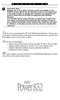 P C 5 1 3 2 - R S Important Note Double end of line (EOL) resistors must be enabled in the PC5010 control panel for the wireless zones to be supervised. If normally Closed or Single EOL resistors are selected
P C 5 1 3 2 - R S Important Note Double end of line (EOL) resistors must be enabled in the PC5010 control panel for the wireless zones to be supervised. If normally Closed or Single EOL resistors are selected
Users Guide to Keypad Functions
 Users Guide to Keypad Functions MANUAL NO. 700-175-01J ISSUED JAN 2002 VERSION 1.41 Summary of Operation A rm/ disarm [#] + [USER CODE] Quick Quick Quick Panic Fire Medical Away Arm Stay Arm Stay Arm &
Users Guide to Keypad Functions MANUAL NO. 700-175-01J ISSUED JAN 2002 VERSION 1.41 Summary of Operation A rm/ disarm [#] + [USER CODE] Quick Quick Quick Panic Fire Medical Away Arm Stay Arm Stay Arm &
User s Guide. Security Systems
 User s Guide Security Systems National Security Systems Inc (800)457-1999 2 Table of Contents About This Users Guide... 4 Introduction... 4 Security System Basics... 5 Controlled Points... 6 24-Hour Points...
User s Guide Security Systems National Security Systems Inc (800)457-1999 2 Table of Contents About This Users Guide... 4 Introduction... 4 Security System Basics... 5 Controlled Points... 6 24-Hour Points...
User s Guide. Security Systems
 User s Guide Security Systems 2 Table of Contents About This Users Guide... 4 Introduction... 4 Security System Basics... 5 Controlled Points... 6 24-Hour Points... 7 Keypad Keys... 7 Keypad Tones... 8
User s Guide Security Systems 2 Table of Contents About This Users Guide... 4 Introduction... 4 Security System Basics... 5 Controlled Points... 6 24-Hour Points... 7 Keypad Keys... 7 Keypad Tones... 8
ADEMCO 4500 Thermostat
 ADEMCO 4500 Thermostat User Guide N7972V1 5/05 Rev. A TABLE OF CONTENTS About the 4500 Thermostat...1 Saving Money on Energy Bills...1 The 4500 Thermostat Provides Comfort and Convenience...1 How the 4500
ADEMCO 4500 Thermostat User Guide N7972V1 5/05 Rev. A TABLE OF CONTENTS About the 4500 Thermostat...1 Saving Money on Energy Bills...1 The 4500 Thermostat Provides Comfort and Convenience...1 How the 4500
NetworX NX-6V2. LED Keypad User Manual
 NetworX NX-6V2 LED Keypad User Manual POWER Light is on when AC power is present; flashes to indicate a low battery condition. ARMED Light is on when armed; off when disarmed; flashes to indicate a previous
NetworX NX-6V2 LED Keypad User Manual POWER Light is on when AC power is present; flashes to indicate a low battery condition. ARMED Light is on when armed; off when disarmed; flashes to indicate a previous
NetworX Series. NX- 4/8 Code Pad. User Manual (Australian Version)
 NetworX Series NX- 4/8 Code Pad User Manual (Australian Version) Table Of Contents Code Pad Diagram... Inside Front Glossary of Terms...2 Understanding the Code Pad lights...3 Code Pad Tones...4 Fully
NetworX Series NX- 4/8 Code Pad User Manual (Australian Version) Table Of Contents Code Pad Diagram... Inside Front Glossary of Terms...2 Understanding the Code Pad lights...3 Code Pad Tones...4 Fully
AC-115 Compact Networked Single Door Controller. Installation and User Manual
 AC-115 Compact Networked Single Controller Installation and User Manual December 2007 Table of Contents Table of Contents 1. Introduction...5 1.1 Key Features... 6 1.2 Technical Specifications... 7 2.
AC-115 Compact Networked Single Controller Installation and User Manual December 2007 Table of Contents Table of Contents 1. Introduction...5 1.1 Key Features... 6 1.2 Technical Specifications... 7 2.
Control/Communicator Installation Manual
 DAS NETWORX NX-8 Control/Communicator Installation Manual Page General Description... 2 Ordering Information... 2 Option Definitions... 2 Programming the LED Code Pads... 4 Programming the NX-8... 8 Types
DAS NETWORX NX-8 Control/Communicator Installation Manual Page General Description... 2 Ordering Information... 2 Option Definitions... 2 Programming the LED Code Pads... 4 Programming the NX-8... 8 Types
SECURITY ALARM CONTROL PANEL QUICK SETUP & USER MANUAL
 SECURITY ALARM CONTROL PANEL QUICK SETUP & USER MANUAL PINKERTON Quick Setup & User Manual QUICK SETUP & INSTALLATION CONTENTS FACTORY DEFAULTS...1 INSTALLATION OF THE SECURITY SYSTEM...2 COMMISSIONING
SECURITY ALARM CONTROL PANEL QUICK SETUP & USER MANUAL PINKERTON Quick Setup & User Manual QUICK SETUP & INSTALLATION CONTENTS FACTORY DEFAULTS...1 INSTALLATION OF THE SECURITY SYSTEM...2 COMMISSIONING
NESS D16. 16 Zone Control Panel and Dialler OWNER S MANUAL
 NESS D16 16 Zone Control Panel and Dialler OWNER S MANUAL REVISION 2, JULY 2001 Ness Security Products Pty Ltd Quality Endorsed Company ISO9001 LIC.No. QEC2074 NSW Head Office only WWW.NESS.COM.AU Australia
NESS D16 16 Zone Control Panel and Dialler OWNER S MANUAL REVISION 2, JULY 2001 Ness Security Products Pty Ltd Quality Endorsed Company ISO9001 LIC.No. QEC2074 NSW Head Office only WWW.NESS.COM.AU Australia
User Guide for the DS7060 Control/Communicator
 DS7060 User Guide Copyright 1996-97 Detection Systems, Inc. User Guide for the DS7060 Control/Communicator Copyright 1996-97 Detection Systems, Inc. Detection Systems, Inc., 130 Perinton Parkway, Fairport,
DS7060 User Guide Copyright 1996-97 Detection Systems, Inc. User Guide for the DS7060 Control/Communicator Copyright 1996-97 Detection Systems, Inc. Detection Systems, Inc., 130 Perinton Parkway, Fairport,
SECURITY SYSTEM NOTES
 SECURITY SYSTEM NOTES Installing/Service Company For Service Call Central Station Duress Code FUNCTION CODES Function Code Controls Function This system is is not partitioned. EMERGENCY ACTIVATION KEYS
SECURITY SYSTEM NOTES Installing/Service Company For Service Call Central Station Duress Code FUNCTION CODES Function Code Controls Function This system is is not partitioned. EMERGENCY ACTIVATION KEYS
TABLE OF CONTENTS FEATURES
 TABLE OF CONTENTS FEATURES 2 Keypad Programmable... 2 EEPROM Memory... 2 Static/Lightning Protection... 2 Supervision... 2 Operation... 2 SPECIFICATIONS 2 PC1550 Control Panel... 2 PC1500RK Keypad... 2
TABLE OF CONTENTS FEATURES 2 Keypad Programmable... 2 EEPROM Memory... 2 Static/Lightning Protection... 2 Supervision... 2 Operation... 2 SPECIFICATIONS 2 PC1550 Control Panel... 2 PC1500RK Keypad... 2
SECURITY SYSTEM NOTES. EMERGENCY ACTIVATION KEYS (check if enabled) PROGRAMMED FUNCTIONS
 SECURITY SYSTEM NOTES Installing/Service Company For Service Call Installation Date / / Central Station Duress Code EMERGENCY ACTIVATION KEYS (check if enabled) Fire Auxiliary Emergency Police PROGRAMMED
SECURITY SYSTEM NOTES Installing/Service Company For Service Call Installation Date / / Central Station Duress Code EMERGENCY ACTIVATION KEYS (check if enabled) Fire Auxiliary Emergency Police PROGRAMMED
466-1936 Rev E October 2004 ZZZ*(6HFXULW\FRP. Part No: 60-883-95R. CareGard. User Guide
 ) *(6HFXULW\ 466-1936 Rev E October 2004 ZZZ*(6HFXULW\FRP Part No: 60-883-95R CareGard User Guide FCC Notices FCC Part 15 Information to the User Changes or modifications not expressly approved by GE Security
) *(6HFXULW\ 466-1936 Rev E October 2004 ZZZ*(6HFXULW\FRP Part No: 60-883-95R CareGard User Guide FCC Notices FCC Part 15 Information to the User Changes or modifications not expressly approved by GE Security
642 LCD Keypad User Manual
 642 LCD Keypad User Manual TABLE OF CONTENTS Introduction...3 Legend... 3 Basic Operation...5 Keypad Indicator Lights... 5 Visual Feedback... 5 Auditory Feedback... 6 Info List... 7 Access Codes...8 User
642 LCD Keypad User Manual TABLE OF CONTENTS Introduction...3 Legend... 3 Basic Operation...5 Keypad Indicator Lights... 5 Visual Feedback... 5 Auditory Feedback... 6 Info List... 7 Access Codes...8 User
SECURITY SYSTEM NOTES
 SECURITY SYSTEM NOTES Installing/Service Company For Service Call Central Station Duress Code FUNCTION CODES Function Code Controls Function EMERGENCY ACTIVATION KEYS (check if enabled) Fire Auxiliary
SECURITY SYSTEM NOTES Installing/Service Company For Service Call Central Station Duress Code FUNCTION CODES Function Code Controls Function EMERGENCY ACTIVATION KEYS (check if enabled) Fire Auxiliary
GC2 Panel User Guide
 GC2 Panel User Guide ENGLISH (International) WIRELESS SECURITY SYSTEM WARNING: OWNER S I NSTRUCTION NOTICE Not to be removed by anyone except occupant THIS PAGE INTENTIONALLY LEFT BLANK CONTENTS System
GC2 Panel User Guide ENGLISH (International) WIRELESS SECURITY SYSTEM WARNING: OWNER S I NSTRUCTION NOTICE Not to be removed by anyone except occupant THIS PAGE INTENTIONALLY LEFT BLANK CONTENTS System
Understanding the Code Pad lights...4. Code Pad tones...5. Fully arming the system On MODE...6. Fully arming the system - Quick Arm MODE...
 TABLE OF CONTENTS...Glossary of terms...2...code Pad Diagram...3 Understanding the Code Pad lights...4 Code Pad tones...5 Fully arming the system On MODE...6 Fully arming the system - Quick Arm MODE...6
TABLE OF CONTENTS...Glossary of terms...2...code Pad Diagram...3 Understanding the Code Pad lights...4 Code Pad tones...5 Fully arming the system On MODE...6 Fully arming the system - Quick Arm MODE...6
Application Notes. 1.21 Partition Programming (PC1616/1832/1864 V4.2) Page 42. Panels: POWER SERIES (PC1616/1832/1864 V4.
 Application Notes 1.21 Partition Programming (PC1616/1832/1864 V4.2) Panels: POWER SERIES (PC1616/1832/1864 V4.2) Overview: The PC1616 supports 2 true partitions. The PC1832 supports 4 true partitions.
Application Notes 1.21 Partition Programming (PC1616/1832/1864 V4.2) Panels: POWER SERIES (PC1616/1832/1864 V4.2) Overview: The PC1616 supports 2 true partitions. The PC1832 supports 4 true partitions.
Auto Dialer. Manual E-921APQ E-921GPQ
 Troubleshooting: Auto dialer will not arm/disarm Auto dialer will not dial out Unit doesn t respond to a call-back Difficulty in activating room monitor by telephone remote control Make sure that you have
Troubleshooting: Auto dialer will not arm/disarm Auto dialer will not dial out Unit doesn t respond to a call-back Difficulty in activating room monitor by telephone remote control Make sure that you have
FIRST ALERT INSTRUCTION MANUAL FOR FA 270 KEYPADS SECURITY SYSTEM
 FIRST ALERT INSTRUCTION MANUAL FOR FA 270 KEYPADS SECURITY SYSTEM Page 0 Table of Contents Introduction 1 System Basics.. 1 Burglary Protection.. 1 Fire Protection.. 1 Security Codes. 1 Zones and Partitions
FIRST ALERT INSTRUCTION MANUAL FOR FA 270 KEYPADS SECURITY SYSTEM Page 0 Table of Contents Introduction 1 System Basics.. 1 Burglary Protection.. 1 Fire Protection.. 1 Security Codes. 1 Zones and Partitions
Security System. User Guide FIRE BURGLARY INSTRUMENTS, INC. N9819V3 2/00
 XL-2T Security System User Guide FIRE BURGLARY INSTRUMENTS, INC. N9819V3 2/00 Table Of Contents QUICK REFERENCE... 3 INTRODUCTION... 5 SYSTEM REFERENCE... 6 TURNING THE SYSTEM ON... 9 TURNING THE SYSTEM
XL-2T Security System User Guide FIRE BURGLARY INSTRUMENTS, INC. N9819V3 2/00 Table Of Contents QUICK REFERENCE... 3 INTRODUCTION... 5 SYSTEM REFERENCE... 6 TURNING THE SYSTEM ON... 9 TURNING THE SYSTEM
SCORPION Z16040C Alarm Controller User Instructions
 SCORPION Z16040C Alarm Controller User Instructions Thank you for choosing to purchase this micron security alarm controller. Micron product is manufactured to exacting quality standards. We understand
SCORPION Z16040C Alarm Controller User Instructions Thank you for choosing to purchase this micron security alarm controller. Micron product is manufactured to exacting quality standards. We understand
Zone Assignment. PC5010 Zone 1-16 Assignment. System Parti- Zone Label Zone Zone Attributes Serial Number. Zone tion Type (Wireless)
 Zone Assignment PC5010 Zone 1-16 Assignment System Parti- Zone Label Zone Zone Attributes Serial Number Zone tion Type (Wireless) Wireless Tx Del. Swing. 1 2 Force Bypass Chime Steady/Pulsed Audible/Silent
Zone Assignment PC5010 Zone 1-16 Assignment System Parti- Zone Label Zone Zone Attributes Serial Number Zone tion Type (Wireless) Wireless Tx Del. Swing. 1 2 Force Bypass Chime Steady/Pulsed Audible/Silent
ADA COMPLIANT BOX STYLE TELEPHONE INSTALLATION, PROGRAMMING AND OPERATING INSTRUCTIONS FOR MODEL PBX
 ADA COMPLIANT BOX STYLE TELEPHONE INSTALLATION, PROGRAMMING AND OPERATING INSTRUCTIONS FOR MODEL PBX INSTALLATION INSTRUCTIONS Step 1. Determine the position for the Hands-free phone in the elevator phone
ADA COMPLIANT BOX STYLE TELEPHONE INSTALLATION, PROGRAMMING AND OPERATING INSTRUCTIONS FOR MODEL PBX INSTALLATION INSTRUCTIONS Step 1. Determine the position for the Hands-free phone in the elevator phone
Solution-16 Operators Manual ISSUE 1.60
 Solution-16 Operators Manual ISSUE 1.60 !"#$%&"'()*+ Operators Manual Copyright 2002 by, SYDNEY, AUSTRALIA Document Part Number MA880O DOCUMENT ISSUE 1.60 Printed 22 March 2002 This documentation is provided
Solution-16 Operators Manual ISSUE 1.60 !"#$%&"'()*+ Operators Manual Copyright 2002 by, SYDNEY, AUSTRALIA Document Part Number MA880O DOCUMENT ISSUE 1.60 Printed 22 March 2002 This documentation is provided
INSTRUCTION MANUAL. DSC Security Products PC1500/PCI550
 INSTRUCTION MANUAL DSC Security Products PC1500/PCI550 ABOUT YOUR SECURITY SYSTEM Your DSC security equipment has been designed to give you the greatest possible flexibility and convenience. Read this
INSTRUCTION MANUAL DSC Security Products PC1500/PCI550 ABOUT YOUR SECURITY SYSTEM Your DSC security equipment has been designed to give you the greatest possible flexibility and convenience. Read this
Changes or modifications not expressly approved by Interactive Technologies, Inc. can void the user s authority to operate the equipment.
 0 FCC Notices FCC Part 15 Information to the User Changes or modifications not expressly approved by Interactive Technologies, Inc. can void the user s authority to operate the equipment. FCC Part 15 Class
0 FCC Notices FCC Part 15 Information to the User Changes or modifications not expressly approved by Interactive Technologies, Inc. can void the user s authority to operate the equipment. FCC Part 15 Class
User Guide. Model: MAS-WA-SYS
 User Guide Model: MAS-WA-SYS CONTENTS Section : Getting started... 4. General system overview. Introduction to the system.3 Items included with the system.4 Introduction to the Wireless Alarm Panel.5 Introduction
User Guide Model: MAS-WA-SYS CONTENTS Section : Getting started... 4. General system overview. Introduction to the system.3 Items included with the system.4 Introduction to the Wireless Alarm Panel.5 Introduction
How To Use A Keypad On A Iphone Or Ipad (Awn) With A Security System On A Powerline (Apl) With An Alarm System On It (Aldeen) And A Power Button On It
 WARNING This manual contains information on limitations regarding product use and function and information on the limitations as to liability of the manufacturer. The entire manual should be carefully
WARNING This manual contains information on limitations regarding product use and function and information on the limitations as to liability of the manufacturer. The entire manual should be carefully
Solution-8 Control Panel
 Solution-8 Control Panel Issue 3c September 1994 Copyright 1994-1995 All rights reserv (MA 800 O) Important Note As there are many different types of consoles available for use with this control panel,
Solution-8 Control Panel Issue 3c September 1994 Copyright 1994-1995 All rights reserv (MA 800 O) Important Note As there are many different types of consoles available for use with this control panel,
SECURITY SYSTEM NOTES. Security System Configuration
 Installing / Service Company: For Service Call: SECURITY SYSTEM NOTES Security System Configuration Master Code: Auxiliary Code(s) 2 3 4 5 6 "Quick Arm" Digit: Exit Delay Time Auxiliary Exit Delay Time
Installing / Service Company: For Service Call: SECURITY SYSTEM NOTES Security System Configuration Master Code: Auxiliary Code(s) 2 3 4 5 6 "Quick Arm" Digit: Exit Delay Time Auxiliary Exit Delay Time
User's Manual 5110XM
 Fire Alarm C o n t r o l / C o m m u n i c a t o r User's Manual 5110XM N8028 4/96 SYSTEM OVERVIEW...3 General...3 Zones...3 Fire & Emergency Protection...4 Alarms...4 Memory of Alarm...4 ABOUT THE BUILT-IN
Fire Alarm C o n t r o l / C o m m u n i c a t o r User's Manual 5110XM N8028 4/96 SYSTEM OVERVIEW...3 General...3 Zones...3 Fire & Emergency Protection...4 Alarms...4 Memory of Alarm...4 ABOUT THE BUILT-IN
Control / Communicator. User Guide. N8028V2 3/10 Rev A
 5110XM Control / Communicator User Guide N8028V2 3/10 Rev A Your Honeywell security system is designed for use with devices manufactured or approved by Honeywell for use with your security system. This
5110XM Control / Communicator User Guide N8028V2 3/10 Rev A Your Honeywell security system is designed for use with devices manufactured or approved by Honeywell for use with your security system. This
Using your LED Plus keypad
 Using your LED Plus keypad System 238 System 2316 System 238i System 2316i Part Number 5-051-372-00 Rev B Thank you for purchasing this C&K alarm system Your system is one of the most powerful and advanced
Using your LED Plus keypad System 238 System 2316 System 238i System 2316i Part Number 5-051-372-00 Rev B Thank you for purchasing this C&K alarm system Your system is one of the most powerful and advanced
Automatic Phone-Out Home Monitoring Systems
 Automatic Phone-Out Home Monitoring Systems Power Outage and Freeze Alarm Model Number: THP202 Power Outage, Freeze and Flood Alarm Product Description Model Number: THP201 These monitoring systems are
Automatic Phone-Out Home Monitoring Systems Power Outage and Freeze Alarm Model Number: THP202 Power Outage, Freeze and Flood Alarm Product Description Model Number: THP201 These monitoring systems are
LCD and 16-Zone LED Keypads. User s Manual
 LCD and 16-Zone LED Keypads 1689 1641 16-Zone LED Keypad LCD Keypad User s Manual TABLE OF CONTENTS 1.0 INTRODUCTION...3 2.0 BASIC OPERATION...4 2.1 Keypad Indicator Lights... 4 2.2 Visual Feedback...
LCD and 16-Zone LED Keypads 1689 1641 16-Zone LED Keypad LCD Keypad User s Manual TABLE OF CONTENTS 1.0 INTRODUCTION...3 2.0 BASIC OPERATION...4 2.1 Keypad Indicator Lights... 4 2.2 Visual Feedback...
Home Security Alarm System
 Home Security Alarm System User Manual (ALM-S02) Read manual carefully before use. PiSector Inc., USA www.pisector.com Thank you for purchasing this home security alarm system. For your safety and better
Home Security Alarm System User Manual (ALM-S02) Read manual carefully before use. PiSector Inc., USA www.pisector.com Thank you for purchasing this home security alarm system. For your safety and better
SECURITY SYSTEM NOTES SPECIAL CODES AUXILIARY ARM / DISARM CODES ENTRY / EXIT DELAY TIMES ZONE DESCRIPTIONS
 SECURITY SYSTEM NOTES Installing/Service Company For Service Call SPECIAL CODES Master Code Duress Code "Quick Arm" Digit "Chime" Digit "Entry-Guard" Digit AUXILIARY ARM / DISARM CODES 02 12 22 03 13 23
SECURITY SYSTEM NOTES Installing/Service Company For Service Call SPECIAL CODES Master Code Duress Code "Quick Arm" Digit "Chime" Digit "Entry-Guard" Digit AUXILIARY ARM / DISARM CODES 02 12 22 03 13 23
SECURITY SYSTEM NOTES SPECIAL CODES. Security System Configuration
 Installing / Service Company: SECURITY SYSTEM NOTES For Service Call: Master Code SPECIAL CODES Duress Code Security System Configuration Auxiliary Code(s) Quick Arm" Digit: 2 9 3 10 4 11 5 12 6 13 7 14
Installing / Service Company: SECURITY SYSTEM NOTES For Service Call: Master Code SPECIAL CODES Duress Code Security System Configuration Auxiliary Code(s) Quick Arm" Digit: 2 9 3 10 4 11 5 12 6 13 7 14
CAPTAIN 6. USER GUIDE System ver. 6.0. 6 Zones Intruder Alarm System. PIMA Electronic Systems Ltd. www.pima-alarms.com
 CAPTAIN 6 6 Zones Intruder Alarm System USER GUIDE System ver. 6.0 PIMA Electronic Systems Ltd. www.pima-alarms.com P/N 4410049, G2 XX en, Jan. 2010 2 CAPTAIN 6 User Guide SAFETY INSTRUCTIONS Your CAPTAIN-i
CAPTAIN 6 6 Zones Intruder Alarm System USER GUIDE System ver. 6.0 PIMA Electronic Systems Ltd. www.pima-alarms.com P/N 4410049, G2 XX en, Jan. 2010 2 CAPTAIN 6 User Guide SAFETY INSTRUCTIONS Your CAPTAIN-i
User's Manual. For use with ProSYS 16, ProSYS 40, and ProSYS 128
 User's Manual For use with ProSYS 16, ProSYS 40, and ProSYS 128 Important Notice This manual is delivered subject to the following conditions and restrictions: This manual contains proprietary information
User's Manual For use with ProSYS 16, ProSYS 40, and ProSYS 128 Important Notice This manual is delivered subject to the following conditions and restrictions: This manual contains proprietary information
GE Concord 4 Quick User Guide
 GE Concord 4 Quick User Guide GE Concord 4 Quick User Guide Page 1 Before Calling Is the keypad beeping? Press *. This will silence the beeping and let you know where the trouble is. Is there a flashing
GE Concord 4 Quick User Guide GE Concord 4 Quick User Guide Page 1 Before Calling Is the keypad beeping? Press *. This will silence the beeping and let you know where the trouble is. Is there a flashing
Total Protection Alarm System
 www.skylinkhome.com Total Protection Alarm System MODEL: SC-10 101A073-001 AUG, 2005. CUSTOMER SERVICE 17 Sheard Avenue, Brampton, Ontario, Canada L6Y 1J3 Tel : (800) 304-1187 Fax : (800) 286-1320 Email
www.skylinkhome.com Total Protection Alarm System MODEL: SC-10 101A073-001 AUG, 2005. CUSTOMER SERVICE 17 Sheard Avenue, Brampton, Ontario, Canada L6Y 1J3 Tel : (800) 304-1187 Fax : (800) 286-1320 Email
Power864. User s Guide. Now classified in accordance with ANSI/SIA CP-01-2000 (SIA-FAR)
 WARNING This manual contains information on limitations regarding product use and function and information on the limitations as to liability of the manufacturer. The entire manual should be carefully
WARNING This manual contains information on limitations regarding product use and function and information on the limitations as to liability of the manufacturer. The entire manual should be carefully
DESTINY OWNER S MANUAL
 DESTINY OWNER S MANUAL DESTINY You have made a wise decision to protect your family and property with the DESTINY Security System. The DESTINY has been designed to provide you with a maximum level of security
DESTINY OWNER S MANUAL DESTINY You have made a wise decision to protect your family and property with the DESTINY Security System. The DESTINY has been designed to provide you with a maximum level of security
ICP-CC488 ICP-CC488 EN. Control Panel. User s Guide
 ICP-CC488 EN User s Guide ICP-CC488 Control Panel ICP-CC488 User's Guide Notices EN 2 Copyright Notice Unless otherwise indicated, this publication is the copyright of Bosch Security Systems, Inc. ( Bosch
ICP-CC488 EN User s Guide ICP-CC488 Control Panel ICP-CC488 User's Guide Notices EN 2 Copyright Notice Unless otherwise indicated, this publication is the copyright of Bosch Security Systems, Inc. ( Bosch
ADEMCO LYNXR-I Security Systems
 K14117 3/06 Rev. A ADEMCO LYNXR-I Security Systems Quick Start Guide UL LYNXR-I is not intended for UL985 Household Fire applications unless a 24-hour backup battery (P/N LYNXRCHKIT-HC or LYNXRCHKIT-SHA)
K14117 3/06 Rev. A ADEMCO LYNXR-I Security Systems Quick Start Guide UL LYNXR-I is not intended for UL985 Household Fire applications unless a 24-hour backup battery (P/N LYNXRCHKIT-HC or LYNXRCHKIT-SHA)
PC4020 v3.3 Instruction Manual
 PC4020 v3.3 Instruction Manual WARNING: This manual contains information on limitations regarding product use and function and information on the limitations as to liability of the manufacturer. The entire
PC4020 v3.3 Instruction Manual WARNING: This manual contains information on limitations regarding product use and function and information on the limitations as to liability of the manufacturer. The entire
Elite 8D/Lite Version 8 Zone Controller. Arrowhead Alarm Products Ltd. Operating Guide. Proudly Designed and Manufactured in New Zealand
 Elite 8D/Lite Version 8 Zone Controller 8 Arrowhead Alarm Products Ltd Operating Guide 1 Proudly Designed and Manufactured in New Zealand 2 CONTENTS Page No. INTRODUCTION 4 About your Alarm 4 OPERATING
Elite 8D/Lite Version 8 Zone Controller 8 Arrowhead Alarm Products Ltd Operating Guide 1 Proudly Designed and Manufactured in New Zealand 2 CONTENTS Page No. INTRODUCTION 4 About your Alarm 4 OPERATING
SECURITY SYSTEM NOTES SPECIAL CODES ENTRY / EXIT DELAY TIMES ARM / DISARM CODES
 SECURITY SYSTEM NOTES Installing/Service Company For Service Call SPECIAL CODES "Chime" Digit 1 "Partial Arm" Digit 2 "Quick Arm" Digit 3 ENTRY / EXIT DELAY TIMES Exit Delay Time Entry Delay Time Secondary
SECURITY SYSTEM NOTES Installing/Service Company For Service Call SPECIAL CODES "Chime" Digit 1 "Partial Arm" Digit 2 "Quick Arm" Digit 3 ENTRY / EXIT DELAY TIMES Exit Delay Time Entry Delay Time Secondary
