2U Rackmount DVD/CD Duplicator User s Manual
|
|
|
- Godfrey Bennett
- 3 years ago
- Views:
From this document you will learn the answers to the following questions:
What type of display is tested during the self - test?
What function does the DVD / CD Duplicator have?
Transcription
1 2U Rackmount DVD/CD Duplicator User s Manual Models: TASCAM DV-W11R
2
3 Safety Precautions Rackmount DVD/CD Duplicators are high-precision electronic devices. Do not use them in any manner other than as specified in this manual. Please read this manual in its entirety before you begin the installation procedure. Use of controls, adjustments, or performance of procedures other than those specified herein may result in hazardous laser exposure. To prevent fire or shock, do not expose the unit to moisture or rain. To prevent electrical shock, do not attempt to disassemble the DVD/CD Duplicator. Refer servicing to authorized personnel. Rackmount DVD/CD Duplicator drives utilize a laser beam that can be harmful to your eyes. Do not disassemble the cabinet or unit. Do not attempt to look through the front panel or into the unit while the power is turned on. Elevated Operating Ambient: If the unit is installed in a closed or multi-unit rack assembly, the operating ambient temperature of the rack environment may be greater than the room ambient temperature. Therefore, consideration should be given to installing the equipment in an environment compatible with the maximum ambient temperature (Tma) specified by the manufacturer. Reduced Air Flow: Installation of the equipment in a rack should be such that the amount of air flow required for safe operation of the equipment is not compromised. Mechanical Loading: Mounting of the equipment in the rack should be such that a hazardous condition is not achieved due to uneven mechanical loading. Circuit Overloading: Consideration should be given to the connection of the equipment to the supply circuit and the effect that overloading of the circuits might have on overcurrent protection and supply wiring. Appropriate consideration of equipment nameplate ratings should be used when addressing this concern. Reliable Earthing: Reliable earthing of rack-mounted equipment should be maintained. Particular attention should be given to supply connections other than direct connections to the branch circuit (e.g. use of power strips). A user who changes or modifies the unit or operating procedures specified herein without expressed written approval from the manufacturer will void user authority to operate the equipment. Specifications and features subject to change without notice or obligation. Copyright and Trademark Information Copyright 2009 TEAC America, Inc. All rights reserved. TEAC America, Inc. reserves the right to modify product offerings or specifications without advanced notice. No part of this publication may be reproduced in any format without the expressed written permission of TEAC America, Inc. TEAC and TASCAM are trademarks of TEAC Corporation. All other trademarks and registered trademarks are the property of their respective owners. Rackmount DVD/CD Duplicator User s Manual i
4 Piracy Statement Copying or duplicating copyrighted materials including audio compact discs (CDs) and DVD movies without the permission of the copyright holder constitutes theft of intellectual property. It is a serious crime and a violation of Federal law. Do not use the TEAC or TASCAM Rackmount DVD/CD Duplicator (or any equipment) to copy or duplicate copyrighted digital audio, video, photographs, images, text, software or other digital information without the permission of the copyright holder. TEAC and TASCAM accept no responsibility for copyright infringement or misuse of this equipment. It is the sole responsibility of the user to use the equipment within the limits prescribed by law and to respect the legal copyrights of all copyright owners. FCC Radio Frequency Interference Regulations Warning: This equipment generates, uses, and can radiate radio frequency energy and if not installed and used in accordance with the instructions contained in this manual, may cause harmful interference to radio and television communications. This equipment has been tested and found to comply with the limits for a Class B digital device pursuant to Subpart B of Part 15 of the FCC Rules. These limits are designed to provide reasonable protection against harmful interference in a residential installation. However, there is no guarantee that interference will not occur in a particular installation. If this equipment does cause harmful interference to radio or television reception (which can be determined by turning the equipment off and on), the user may try to correct the interference by one or more of the following measures: Reorient or relocate the receiving antenna. Move the device and the receiver further apart. Connect the equipment to an electrical outlet on a different circuit than the receiver. Consult the dealer or an experienced audio television technician. Also, the following booklet may prove helpful: How to Identify and Resolve Radio-TV Interference Problems. It is available from the U.S. Government Printing Office, Washington, D.C , stock number The user is cautioned that any changes or modifications not expressly approved by TEAC America, Inc. could void the user s warranty. ii Rackmount DVD/CD Duplicator User s Manual
5 Table of Contents Table of Contents Safety Precautions i Copyright and Trademark Information i Piracy Statement ii FCC Radio Frequency Interference Regulations ii List of Figures v About This Manual v Chapter 1. Introduction Rackmount DVD/CD Duplicator Package Contents Front Panel Rear Panel Chapter 2. Using the Rackmount DVD/CD Duplicator Setup Basic Operation Copying from the Optical Source Drive Chapter 3. Rackmount DVD/CD Duplicator Functions Copy Test Test & Copy Verify Compare Prescan Disc Info Select Source Image Edit Track (for CD only) CD to CD Edit CD to HDD Play Audio Track Close Session Setup Language CD Burn Speed DVD Burn Speed Read Speed Auto Start Drive Startup Menu Auto Verify Auto Compare Auto Prescan Eject Disc Burn on the Fly Burn Mode Display Time Button Sound Rackmount DVD/CD Duplicator User s Manual iii
6 Table of Contents Device Info System Info Quick Erase Full Erase Advanced Setup (Adv Setup) UnderRun Protect Overburn Read Error Skip Format HDD Verify HDD Burn-in Update Firmware Compare Firmware H/W Diagnostic Load Default CD+G ISRC & MCN CD-Text Use Big Block Appendix A. List of Functions Appendix B. LCD Messages Normal Conditions Audio Editing Appendix C. Frequently Asked Questions (FAQ) FAQ Appendix D. About DVD±R and DVD±RW Discs Handling Discs Loading and Ejecting Discs Appendix E. Specifications Appendix F. Technical Support iv Rackmount DVD/CD Duplicator User s Manual
7 List of Figures Figure 1. Rackmount DVD/CD Duplicator Package Contents Figure 2. Front Panel of Rackmount DVD/CD Duplicator Figure 3. LCD Control Panel Figure 4. Rear Panel of the Rackmount DVD/CD Duplicator Figure 5. Installing the DVD/CD Duplicator in a Rack Figure 6. Copy Function on LCD Panel Figure 7. How to Handle Compact Discs (including DVD±R and DVD±RW) Figure 8. Ejecting the Disc Tray About This Manual This 2U Rackmount DVD/CD Duplicator User s Manual explains how to operate the Rackmount DVD/CD Duplicator. It is divided into the following chapters: Chapter 1: Introduction This chapter describes the shipping package contents and introduces the Rackmount DVD/CD Duplicator. Chapter 2: Using the Rackmount DVD/CD Duplicator This chapter explains how to set up the Rackmount DVD/CD Duplicator. It also describes a basic copy operation. Chapter 3: Rackmount DVD/CD Duplicator Functions This chapter explains all available functions of the Rackmount DVD/CD Duplicator. Appendix A: List of Functions Appendix A includes a complete list of all Rackmount DVD/CD Duplicator functions. Appendix B: LCD Messages Appendix B lists all messages that may appear on the LCD display. Appendix C: Frequently Asked Questions (FAQ) Appendix C can help you to resolve technical difficulties that you might encounter. Appendix D: About DVD±R and DVD±RW Discs Appendix D contains information about handling, loading, and ejecting discs. Appendix E: Specifications Appendix E includes technical specifications for the Rackmount DVD/CD Duplicator. Appendix F: Technical Support Appendix F explains how to contact technical support for your Rackmount DVD/CD Duplicator. Rackmount DVD/CD Duplicator User s Manual v
8 vi Rackmount DVD/CD Duplicator User s Manual
9 Chapter 1. Introduction Thank you for purchasing a TEAC or TASCAM 2U Rackmount DVD/CD Duplicator. Note: This User's Manual is intended for both TEAC and TASCAM branded Rackmount DVD/CD Duplicators. Operational instructions for both models are essentially the same. The primary differences between the models are the TEAC or TASCAM logo on the LCD control panel and the name plate on the rear panel. The Rackmount DVD/CD Duplicator is a stand-alone disc-to-disc DVD/CD Duplicator system that does not require connection to a computer. It can duplicate a single master DVD±R to DVD±R media at up to 20X speeds, resulting in an exact replica of a 4.7GB disc. It can duplicate discs to CD-R/CD-RW media at up to 48X/32X speeds respectively. It can also duplicate discs to DVD±R DL media. The Rackmount DVD/CD Duplicator is designed to perform DVD and CD copying quickly and accurately. The Rackmount DVD/CD Duplicator automatically identifies source DVD formats and replicates the content as required. The Rackmount DVD/CD Duplicator performs continuous copying with no waiting. It is an ideal DVD/CD Duplicator for the advanced user who requires speed and accuracy. You can set up your Rackmount DVD/CD Duplicator very quickly and easily. There is no need to install any software. There is no need to attach any cables to your computer. The Rackmount DVD/CD Duplicator functions entirely as a stand-alone unit. Rackmount DVD/CD Duplicator User s Manual 1
10 Rackmount DVD/CD Duplicator Package Contents Rackmount DVD/CD Duplicator Package Contents Your Rackmount DVD/CD Duplicator package includes the following items (see Figure 1). TEAC or TASCAM Rackmount DVD/CD Duplicator unit AC power cable Rackmount DVD/CD Duplicator System User s Manual (this booklet) Warranty card (not shown) Optional rubber feet (not shown) User s Manual Rackmount DVD/CD Duplicator AC power cable Figure 1. Rackmount DVD/CD Duplicator Package Contents Note: If any of the items above is missing from your package upon purchase, please contact your vendor immediately. 2 Rackmount DVD/CD Duplicator User s Manual
11 Front Panel Front Panel Figure 2 illustrates the front panel of the Rackmount DVD/CD Duplicator. LCD control panel power switch LED power indicator source drive target drive Figure 2. Front Panel of Rackmount DVD/CD Duplicator power switch: Use the power switch to turn the power to the DVD/CD Duplicator unit on or off. LED power indicator: The LED power indicator will be continuously lit when the DVD/CD Duplicator power is on. LCD control panel: Use the control panel buttons to navigate through the various functions viewed on the LCD display. Figure 3. LCD Control Panel Rackmount DVD/CD Duplicator User s Manual 3
12 Front Panel The DVD/CD Duplicator control panel features an LCD display and four buttons. These buttons are described in the following table: Press the Up arrow button to scroll up functions or menus. Press the Down arrow button to scroll down functions or menus. Press the ENT (Enter) button to execute a selected function. Press the ESC (Escape) button to cancel a selected function or to return to the main menu. source drive: Insert the disc to be copied into the source drive. Use the disc tray to load a DVD or CD into the drive. You can open the tray by pressing the Load/Eject button (if the tray fails to open, you can use the emergency eject mechanism). You can close the tray by pressing the Load/Eject button. Note: It is strongly recommended that you do not push the tray in to close it. Please press the Load/Eject button to eject or retract the tray. See Figure 8 on page 30. target drive: Insert a blank disc into the target drive to make a copy of the source disc. You can open the tray by pressing the Load/Eject button (if the tray fails to open, you can use the emergency eject mechanism). You can close the tray by pressing the Load/Eject button. Note: It is strongly recommended that you do not push the tray in to close it. Please press the Load/Eject button to eject or retract the tray. See Figure 8 on page Rackmount DVD/CD Duplicator User s Manual
13 Rear Panel Rear Panel Figure 4 illustrates the rear panel of the Rackmount DVD/CD Duplicator. The unit features a cooling fan and an AC Power In connector. cooling fan AC Power In connector Figure 4. Rear Panel of the Rackmount DVD/CD Duplicator cooling fan: Ball-bearing fan cools the Rackmount DVD/CD Duplicator. AC Power In connector: Connect the included AC power cable to this input connector. Plug the other end of the power cable into a three-prong receptacle AC power outlet. Caution: Do not attempt to bypass the grounding plug. Otherwise, you risk electrical shock or damage to the unit. Note: To ensure proper operation, use only the original AC power cable with your DVD/CD Duplicator. Rackmount DVD/CD Duplicator User s Manual 5
14 Rear Panel 6 Rackmount DVD/CD Duplicator User s Manual
15 Setup Chapter 2. Using the Rackmount DVD/CD Duplicator This chapter explains how to set up the Rackmount DVD/CD Duplicator. It also explains basic operation and menu functions. Note: The following instructions are applicable to TEAC and TASCAM branded Rackmount DVD/CD Duplicators. The primary differences between models are the TEAC or TASCAM logo on the LCD Control Panel and the model number on the corresponding nameplate label. Please refer to Specifications on page 31 for detailed information on your model. Setup 1. Carefully remove the DVD/CD Duplicator unit, AC power cord, warranty card, optional rubber feet and user s manual from the shipping box. Note: Please keep the original box and packaging materials for use in the event of future storage or transportation of the unit. 2. If the unit will not be mounted onto a rack, you may wish to affix the four included rubber feet to the bottom of the Rackmount DVD/CD Duplicator. Then skip Step 3 and proceed directly to Step To rack mount the DVD/CD Duplicator, leave a 1U of space above it and 4 inches (10cm) or more of space at the rear. Use a rack-mounting kit (not included) to mount the unit in a standard 19-inch equipment rack, as illustrated below. If rubber feet are currently affixed to the bottom of the unit, remove the rubber feet before you attempt to mount the unit in a rack. Figure 5. Installing the DVD/CD Duplicator in a Rack Rackmount DVD/CD Duplicator User s Manual 7
16 Setup 4. Connect one end of the included power cable to the back of the DVD/CD Duplicator. Connect the other end of the power cable to a three-prong receptacle AC outlet. Caution: Do not attempt to bypass the grounding plug. Otherwise, you risk damage to the unit and electrical shock. Note: This unit features an internal switching power supply, which will automatically switch within a range of 100 to 240VAC as required. 5. Turn on the power to the DVD/CD Duplicator by pressing the power button on the lower front-center of the unit. During initialization, the DVD/CD Duplicator performs a self-test in which the unit s internal buffer is tested, source and target drives are detected, and the LCD display is tested. Once the initialization is complete, the DVD/CD Duplicator is ready for use. The LCD initially displays the Copy function by default. Figure 6. Copy Function on LCD Panel 8 Rackmount DVD/CD Duplicator User s Manual
17 Basic Operation Basic Operation This section explains the basic operation of the Rackmount DVD/CD Duplicator. Copying from the Optical Source Drive 1. Place your DVD/CD source disc in the disc tray of the source drive. The source drive is located in the upper-right corner of the unit. (Refer to Figure 2 on page 3.) 2. Switch to function [1 Copy] by pressing the / buttons (if necessary). Refer to Figure 6 on page Place a blank DVD/CD disc into the target drive, then press the (ENT) button to start copying. When the copy operation is complete, the DVD/CD disc in the target drive will be ejected automatically. If you encounter an error message, please refer to Appendix B: LCD Messages on page 24 and Appendix C: Frequently Asked Questions (FAQ) on page 26 for troubleshooting information. Notes: Note: The type and capacity of the target disc must match that of the source disc. For example, if the source disc is a CD-ROM, then the blank target disc must be CD-R disc. If the source disc is a 4.7GB DVD-ROM disc, then the blank target disc must be 4.7GB DVD±R. If the source disc is an 8.5GB Dual Layer (DL) disc, then the blank target disc must be 8.5GB DVD±R DL. With the default setting, after a source disc has been successfully copied, the DVD/CD Duplicator automatically ejects the target DVD/CD disc. With the default setting, if the copy operation fails, the failed target DVD/CD disc remains in the target drive. To remove the failed DVD/CD disc, press the eject button on the target drive and retrieve the disc. Press the eject button again to retract the disc tray. You can change the default settings by using the [Advanced Setup] menu. (For more information, see 12 Advanced Setup (Adv Setup) on page 20.) Rackmount DVD/CD Duplicator User s Manual 9
18 Copying from the Optical Source Drive 10 Rackmount DVD/CD Duplicator User s Manual
19 1 Copy Chapter 3. Rackmount DVD/CD Duplicator Functions The DVD/CD Duplicator features 12 functions: Copy, Test, Test &Copy, Verify, Compare, Prescan, Disc Info, Select Source, Image, Edit Track, Setup, and Advanced Setup. Each function is explained below. 1 Copy The Copy function enables you to copy data from a source DVD or CD disc or a partition on the internal hard disk drive. For more detailed information, refer to Basic Operation on page 9. Note: You can use DVD±RW discs that already contain data (i.e., DVD±RW discs that are not fully blank) as target discs. However, the data stored on the DVD±RW disc will be erased automatically before the new data is copied. No special setting or procedure is required to erase the old data. 2 Test The Test function simulates writing to the target disc. Discs will remain blank after the test is complete. This function is recommended if you are using unsupported media. This function enables the target drive to adjust its laser to the proper intensity. Note: Unexpected termination or cancellation of a test will not affect a target DVD±R disc. The target DVD±R disc will remain blank and available for use. However, DVD±RW discs that contain data may be damaged and the data they contained may be rendered unrecoverable. It may be necessary to re-start the DVD/CD Duplicator if the target drive hangs during a sudden termination. 3 Test & Copy The Test & Copy function performs the test simulation and the copy process in one step. The copy process is performed only if the simulation detects no problems. If the simulation fails, the copy process is cancelled. 4 Verify The Verify function verifies that the target disc was written completely and with no errors. Rackmount DVD/CD Duplicator User s Manual 11
20 5 Compare 5 Compare The Compare function compares data on the source and target discs after the copy process is complete. Note: This function works only with data discs. 6 Prescan The Prescan function is performed on the source drive. This function scans the disc to determine the maximum data/audio extraction speed. 7 Disc Info The Disc Info function displays detailed information about the source disc, including sessions, tracks, capacity, etc. 8 Select Source The Select Source function is valid only with Duplicators that feature a factoryinstalled hard disk drive. Please disregard this function. 9 Image The Image menu, which consists of seven functions (9.1 through 9.7), is valid only with Duplicators that feature a factory-installed hard disk drive. Please disregard these functions. Note: Since the 2U Rackmount Duplicator does not feature a hard disk drive option, please disregard the following functions: 9.1 Load 9.2 Delete Image 9.3 Image Info 9.4 Compare Image 9.5 Select Image 9.6 Image Src Drive 9.7 Image Format Info 12 Rackmount DVD/CD Duplicator User s Manual
21 10. Edit Track (for CD only) 10. Edit Track (for CD only) The Edit Track functions enable you to create and copy a collection of songs from different audio discs. Note: The CD+G value must be set to OFF before you can use the Track Extraction feature. For more information, refer to 12 Advanced Setup (Adv Setup) on page CD to CD Edit You can use this function to copy tracks from one or more discs and burn them to a CD-R. The CD to CD Edit function enables you to select specific tracks from various audio discs, combine them to create a collection of songs, and copy the collection to blank CD-R/CD-RW discs. Note: CD-R discs support up to 80 minutes of audio. Therefore, the number of tracks that can be copied onto a single disc depends on the length of each individual track. 1. Insert a source disc into the source optical drive and a blank CD-R disc into the target drive. 2. Switch to function [10.1 CD to CD] by pressing the button. 3. Press the (ENT) button. The LCD panel displays the following: Edit Track CD to CD Edit Selecting a Track from the First CD 4. Press the (ENT) button again. The LCD panel displays the following: Select Track: 1/10 03:25 In this example, the indicator 1/10 refers to the first (1) of 10 tracks. The value 03:25 indicates the duration of the track. Rackmount DVD/CD Duplicator User s Manual 13
22 10.1 CD to CD Edit You can press the button to display (2) for the second (2) song, and so on. In this example, we will choose to include the first track on our mix CD. 5. Select the first track, then press the (ENT) button. A plus sign (+) will be displayed next to the 1/10 indicator as shown below. Select Track: +1/10 03:25 Note: Pressing the (ENT) button again will cancel your selection. 6. Press the button to display End in the LCD panel, as shown below. Select Track: End 1Trk03:25 7. Press the (ENT) button to finish CD editing. 8. Press the / buttons to display Yes. End edit disc and burn? Yes Copying the Track 9. Press the (ENT) button. The system starts copying the track and displays the copying information as follows: Copying - 24X Edit 1/10 -> 1/1 In the display above, the 1/1 indicator refers to the first track selected (1) out of the total number of tracks selected (1). When the copy process is complete, the LCD panel displays the following message: Burn Complete! OK: Rackmount DVD/CD Duplicator User s Manual
23 10.1 CD to CD Edit The system will ask if you want to keep editing. 10. To continue editing, press the / buttons to display Yes, as shown below. Continue edit next Disc? Yes If you choose not to continue, select No, then skip to Step 18. Selecting a Track from the Second CD 11. Press the (ENT) button. The current source CD will eject automatically, and the system will ask you to insert another source CD: Insert next disc 12. Insert a different source CD, then press the (ENT) button to begin the track selection process. On this disc, we will select the second track. 13. Press the down arrow to display Track 2 on the LCD panel, then press the (ENT) button. The LCD panel will display a plus sign (+) beside the 2/10 indicator as shown below. Select Track: +2/10 04: Press the up arrow to display End in the LCD panel, as shown below. Select Track: End 1Trk04:25 Rackmount DVD/CD Duplicator User s Manual 15
24 10.1 CD to CD Edit 15. Press the (ENT) button to finish the CD editing, and then press the / buttons to display Yes. End edit disc and burn? Yes Copying the Track 16. Press the (ENT) button. The system starts copying the track and displays the following copying information: Copying - 24X Edit 2/10 -> 2/2 The indicator 2/2 represents the second (2) of the two (2) tracks we selected from different discs. When the copy process is complete, the LCD panel displays the following message: Burn Complete! OK: 01 The system will then ask if you want to continue editing. Continue edit next Disc? No In this example, we will choose not to continue. 17. Press the down arrow to display No. Closing the Session 18. Press the (ENT) button. The system will ask if you want to close the session for the CD. Close all disc s session? Yes 16 Rackmount DVD/CD Duplicator User s Manual
25 10.2 CD to HDD 19. Press the / arrow buttons to display Yes, then press the (ENT) button. Once you indicate that you wish to close the session, the LCD panel will display the message as follows. Closing Session Please wait... Note: You must close the session for the CD before you can play the CD CD to HDD Since the 2U Rackmount Duplicator does not feature a hard disk drive, please disregard this option Play Audio Track This function is not available Close Session This function finalizes your CD-R disc. Once the CD-R disc is finalized, no more audio can be added to that disc. 11 Setup The Setup menu includes a list of options that enable you to change the original default configuration. Various settings are available under the Setup menu that control the operation of the DVD/CD Duplicator. However, it is recommended that you use the original default settings for optimal operation Language The DVD/CD Duplicator LCD panel can display text in English and Spanish. The Language function enables you to select the display language. English is the default option CD Burn Speed The CD Burn Speed setting controls the writing speed of the target drive when recording onto CD-R/CD-RW media. The default value is AUTO, which writes at the highest speed allowed by the media. Rackmount DVD/CD Duplicator User s Manual 17
26 11.3 DVD Burn Speed 11.3 DVD Burn Speed The DVD Burn Speed setting controls the writing speed of the target drive when recording onto DVD±RW media. The default value is MAXIMUM, which writes at the highest speed available on the target drive. On occasion, using the maximum writing speed will cause copy failure due to poor quality DVD±RW discs. In this case, it is recommended that you reduce the writing speed Read Speed The Read Speed function enables you to set the reading speed of the target drive. MAXIMUM is the default setting Auto Start Drive The Auto Start Drive setting enables the DVD/CD Duplicator to auto-start the copy or test process as soon as a blank disc is inserted into the target drive. The default setting is OFF Startup Menu The Startup Menu setting enables you to select a menu item to be displayed as the first menu item when you turn on the DVD/CD Duplicator. COPY is the default Auto Verify The Auto Verify setting controls auto verification of discs after a copy operation. The default setting is OFF Auto Compare The Auto Compare setting controls auto-comparison of data between source and target discs after a copy operation. The default setting is OFF Auto Prescan The Auto Prescan setting controls automatic prescan of the source disc whenever a data/audio disc is inserted in the optical source drive. The default setting is OFF. 18 Rackmount DVD/CD Duplicator User s Manual
27 11.10 Eject Disc Eject Disc The Eject Disc setting controls the ejection of discs by the target drive. Three options are available: Eject Good Only This option ejects only successfully copied discs. This is the default setting Eject All Disc This option ejects successful and failed copy discs. Do Not Eject With this option, the disc remains in the target drive. Manual ejection is required after every copy operation Burn on the Fly The Burn on the Fly function enables you to control the copy operation. When the setting is ON, data is copied directly from the source DVD to the target DVDs. When the setting is OFF, the DVD/CD Duplicator first loads the data into a partition on the hard disk drive, then copies the data to the target DVDs Burn Mode The Burn Mode setting enables you to select from two writing methods for CD-R media: Disc At Once (DAO) Track At Once (TAO) DAO is the default setting Display Time The Display Time function displays the total time of each copy operation. The default setting is OFF Button Sound The Button Sound setting turns the button sound on or off. The default setting is ON Device Info The Device Info function displays information for both the source and target drives. Rackmount DVD/CD Duplicator User s Manual 19
28 11.16 System Info System Info The System Info function displays information for the interface board Quick Erase The Quick Erase function performs a Quick Erase on DVD±RW discs Full Erase The Full Erase function performs a Full Erase on DVD±RW discs. This function takes longer than the Quick Erase. 12 Advanced Setup (Adv Setup) The Advanced Setup functions enable you to modify the system configuration. You should make changes only after you become completely familiar with the functions in this menu. To enter Advanced Setup mode, press the until you hear a beep. (ESC) button for two (2) seconds Then use the down arrow button to scroll through the various Advanced functions. Press the (ENT) button to execute any of the Advanced functions. To exit Advanced Setup mode, press the (ESC) button twice, then press the down arrow button. The [1 Copy] command will appear on the LCD display UnderRun Protect The UnderRun Protect setting turns Buffer UnderRun Protection on or off. The default setting is ON Overburn The Overburn setting turns the Overburn function in the target drive on or off. The default setting is OFF. For more information about Overburn discs, see item 5 in the FAQ on page Rackmount DVD/CD Duplicator User s Manual
29 12.3 Read Error Skip 12.3 Read Error Skip The Read Error Skip setting controls error skipping during reading of the source disc. If the setting is OFF and an error is detected, the target drive stops and displays the read error message. If the setting is ON, no messages will be displayed if an error occurs. The copy operation will be completed and the copy will include all errors detected during the process. The default setting is OFF Format HDD The Format HDD function is valid only on Duplicators that feature a factoryinstalled hard disk drive. Please disregard this function Verify HDD The Verify HDD function is valid only on Duplicators that feature a factoryinstalled hard disk drive. Please disregard this function Burn-in The Burn-in function runs an emulate writer function continuously. The disc in the target drive is ejected and re-inserted automatically between each test cycle. This function can be prepared to run continuously or specified to run from 1 to 1000 times Update Firmware The Update Firmware function updates the firmware of the interface board via a CD or DVD disc. The disc must contain the required data file and be inserted in the source drive. The DVD/CD Duplicator will locate the data and update its firmware automatically. During the update, do not turn off the power to the unit. The update process is complete after the system resets automatically and displays the main menu Compare Firmware The Compare Firmware function compares the current firmware version in the interface board to the update version in the CD or DVD disc H/W Diagnostic The H/W Diagnostic function detects the devices connected to the interface board, confirms functionality, and displays information about the hardware on the LCD. Rackmount DVD/CD Duplicator User s Manual 21
30 12.10 Load Default Load Default The Load Default function resets all settings to factory default values. It is recommended that you reset to the default values if the DVD/CD Duplicator fails to function properly after you make changes to the original configuration. To execute the Load Default function, follow the steps below: 1. Press and hold down the (ESC) button for two (2) seconds until you hear a beep. 2. Press the down arrow to display Load Default. 3. Press the (ENT) button. The system displays the message: Load Default Config? Yes. 4. Press the (ENT) button. The system starts loading the default data. When the loading operation is complete, the system displays the message: Load Default OK. 5. Press the (ESC) button twice, then press the down arrow to return to the main menu. The system displays 1.Copy CD+G The CD+G function enables or disables CD+G (karaoke CD) format support. The default setting is OFF. Note: The CD+G value must be set to OFF before you can use the Track Extraction features. For more information about CD+G discs, see item 7 in the FAQ on page ISRC & MCN The ISRC & MCN function enables or disables ISRC and MCN format support. The default setting is OFF CD-Text The CD-Text function enables or disables the copying of CD-Text discs. The default setting is OFF. For more information about CD-Text discs, see item 8 in the FAQ on page Use Big Block This function is not available in the 2U Rackmount Duplicator. 22 Rackmount DVD/CD Duplicator User s Manual
31 Appendix A. List of Functions 1 Copy 2 Test 3 Test & Copy 4 Verify 5 Compare 6 Prescan 7 Disc Info 8 Select Source (unavailable function) 9 Image (unavailable function) 9.1 Load 9.2 Delete Image 9.3 Image Info 9.4 Compare Image 9.5 Select Image 9.6 Image Src Drive 9.7 ImageFormat Info 10 Edit Track (for CD only) 10.1 CD to CD Edit 10.2 CD to HDD (unavailable function) 10.3 Play Audio Track (unavailable function) 10.4 Close Session 11 Setup 11.1 Language (Default is English.) 11.2 CD Burn Speed (Default is Auto.) 11.3 DVD Burn Speed (Default is Maximum.) 11.4 Read Speed (Default is Maximum.) 11.5 Auto Start Drive (Default is Off.) 11.6 Startup Menu (Default is Copy.) 11.7 Auto Verify (Default is Off.) 11.8 Auto Compare (Default is Off.) 11.9 Auto Prescan (Default is Off.) Eject Disc (Default is Eject Good Only.) Burn on the Fly (Default is On.) Burn Mode (Default is DAO.) Display Time (Default Off.) Button Sound (Default is On.) Device Info System Info Quick Erase Full Erase 12 Advanced Setup (Adv Setup) 12.1 UnderRun Protect (Default is On) 12.2 Overburn (Default is Off) 12.3 Read Error Skip (Default is Off) 12.4 Format HDD (factory use only) (unavailable function) 12.5 Verify HDD (factory use only) (unavailable function) 12.6 Burn-in 12.7 Update Firmware 12.8 Compare Firmware 12.9 H/W Diagnostic Load Default CD+G (Default is Off) ISRC & MCN (Default is Off) CD Text (Default is Off) Use Big Block (unavailable function) Rackmount DVD/CD Duplicator User s Manual 23
32 Appendix B. LCD Messages This appendix explains the messages that may appear on the LCD panel. Normal Conditions Message Meaning Initialize SDRAM Initialize system memory. Detect drives Detect the drives connected to the system. User Abort Cancel a job during operation. Analyzing Analyze the source disc. Source Drive Not Ready Source drive is not ready to read. Target Drive Not Ready Target drive is not ready to write. Erasing disc The system is erasing the data on the disc. Source Disc Not Ready Source disc is not ready to be read. Target Disc Not Ready Target disc is not ready to be written into. Fail to get Drive Info! Drive information cannot be obtained. Fail to get SRC Disc Info! Information about a source disc cannot be obtained. Save new config Fail! The new configuration settings cannot be saved. Load Default Config? Do you want to load the default settings? Src&Tgt can't in the same channel During comparison, the source and target discs cannot occupy the same channel. Preparing The system is preparing to record. Check Target Please Wait The system is checking the target device. Audio Disc!!!Can't compare! The system cannot compare the audio disc. Identical Comparison results are identical. Read disc error During a comparison, the disc could not be read. Cannot read TOC The system cannot read the contents of the disc. TOC not match Comparison results are not identical. Source Disc Empty!!! The source disc contains no data. Target overflow The target disc capacity is insufficient to store new data. Target Disc Not Empty!!! The target disc still contains data. Press a Key to Eject Good Disc Press any key to eject a disc after copying. (Copy successful.) Press a key to Eject Fail Disc Press any key to eject a disc after copying. (Copy failed.) DVD-RW does not Support the DVD-RW does not support this function. Func Hold ESC to exit Press ESC for one second to terminate the test. All data will be lost, erase? All data on the disc will be lost. Confirm erasure request. Erase Finished The erasing of the data is complete. No Erasing to Disc in DVD- The disc in the DVD-RW drive is not rewritable. RW!! 24 Rackmount DVD/CD Duplicator User s Manual
33 LCD Messages Audio Editing Message Lost selected Tracks? End edit disc and burn? Continue edit next Disc? Target Overflow Re-Select Close all disc's session? Can't edit HDD NO AUDIO track in this disc Insert next disc Sessions were closed already! Burn or Move to partition? Tgt overflow, del last trk? Ins empty disc Continue? Meaning Abort and delete the selected tracks. Finish the music disc editing and start to copy. Do you want to continue the music disc editing? The disc capacity is insufficient to store the selected tracks. Please select fewer tracks. Confirm the closing of disc sessions. The hard disk cannot be edited as a source audio disc. The source disc contains no audio tracks. Insert the next audio disc. The disc sessions have already been closed. Do you want to copy the data directly to disc or transfer the data to a hard disk partition? Disc capacity is insufficient to store the selected tracks. Do you want to delete the last track? Do you want to insert a blank disc and continue copying? Rackmount DVD/CD Duplicator User s Manual 25
34 Appendix C. Frequently Asked Questions (FAQ) The following FAQ section may help you to resolve some common problems. 1. How do I reset the unit to its factory settings? Refer to function Load Default on page 22. Carefully follow the stepby-step instructions. 2. When I tried to copy a disc, the LCD displayed Source Disc Empty!!! and the target drive s tray was ejected simultaneously. What should I do? The factory settings may have been changed. Reset the duplicator to the factory default settings. Refer to function Load Default on page 22. Carefully follow the step-by-step instructions. 3. What does the Target Drive Not Ready error message mean? This message is displayed when the target drive is not ready to record because, for example, a blank disc is dirty or scratched. Clean the target disc. If it has been scratched, replace it with a new one. Try using a different brand of disc to make sure that the failure is not related to disc specifications or quality. You may also encounter this problem if you try to use a disc that is not blank. (The Rackmount DVD/CD Duplicator accepts only blank DVD/CD discs in the target drive). This message may also be displayed if the source disc is copy-protected. In such a case, insert a disc that is not copy-protected. In accordance with applicable laws, the Duplicator is designed to be unable to bypass any copyprotection technology that may be encoded on the source disc. If the error message continues to appear even with different target or source discs, contact our Technical Support Group. 4. What does the Source Drive Not Ready message mean? This message is displayed when the source (upper) drive is not ready to read because, for example, the master disc is dirty or scratched. Clean the source disc. If it is scratched, use a different source disc. The message may also be displayed if the source disc is empty. Be sure to insert a data/music/video disc in the source drive. This message may also be displayed if the source disc is copy-protected. In such a case, insert a disc that is not copy-protected. In accordance with applicable laws, the duplicator unit is designed to be unable to bypass any copy-protection technology that may be encoded on the source disc. If the error message continues to appear even with different source discs, contact our Technical Support Group. 26 Rackmount DVD/CD Duplicator User s Manual
35 FAQ FAQ 5. What does the Target Overflow message mean? This message may be displayed when the source master CD disc contains data/music in excess of the 700MB/80min disc capacity. These types of discs are often called Overburn discs. Attempting to copy an Overburn disc might generate read errors at the end of the disc, making the disc unreadable in regular CD readers. Although this type of recording is not recommended, this unit is capable of duplicating Overburn discs. Refer to 12 Advanced Setup (Adv Setup) on page 20 for more information. Then, execute function 12.2 Overburn on page 20 to change the setting to the ON state. Follow the instructions to exit the Advanced Setup first, and then execute the [1. Copy function]. This time, the unit will again display the message and prompt you to continue. Press the (ENT) button to create an Overburn copy. This message may be displayed when a source DVD disc is copy-protected, such as a purchased/rented DVD movie/game. There is no Duplicator on the market that can copy these discs, as doing so is a violation of Federal law. Replace the source DVD disc with a non-copy protected disc. This message may also be displayed if the Source DVD disc has a capacity larger than the DVD disc in the target drive. Make sure that both source and target discs have the same capacity. For example, if the source DVD disc is an 8.5GB capacity disc, make sure the target DVD disc is also an 8.5GB disc. 6. What media is recommended? For best results, brand-name media is recommended (for example: Memorex, Imation, TDK, Verbatim, Fuji-Film, etc.) 7. How do I copy a CD+G (Karaoke) disc? The CD+G feature is set to OFF as a default. Refer to 12 Advanced Setup (Adv Setup) on page 20 for more information. Then execute function CD+G on page 22 to change the setting to the ON state. Follow the instructions to exit the Advance Setup first, and then execute the [1.Copy] function. 8. How do I copy a CD Text disc? The CD Text feature is set to OFF as a default. Refer to 12 Advanced Setup (Adv Setup) on page 20. Then execute function CD-Text on page 22 to change the setting to the ON state. Follow the instructions to exit the Advance Setup first, and then execute the [1.Copy] function. Rackmount DVD/CD Duplicator User s Manual 27
36 FAQ 9. How do I extract audio tracks from different CD discs to create a compilation audio CD? On the main menu, go to function [10 Edit Track] and press the button. (ENT) Press the (ENT) button to execute the [10.1 CD to CD Edit] function. Follow the step-by-step instructions described on page Rackmount DVD/CD Duplicator User s Manual
37 FAQ Appendix D. About DVD±R and DVD±RW Discs This appendix explains how to handle, load, and eject compact discs, including DVD±R and DVD±RW discs. Handling Discs Handle compact discs (including DVD±R and DVD±RW discs) only by their edges to avoid getting fingerprints on the surface of the disc. Do not touch the disc s data surface (unlabeled side). Do not place discs in direct sunlight or in locations subject to high humidity, high temperatures, or dusty conditions. If it becomes necessary to clean a disc due to erratic operation, visible dust, or smudges, gently wipe the surface of the disc from the center to the outside edge. Do not use benzene, alcohol, thinner or other solvents. wipe disc surface from center to outside edge handle discs by their edges Figure 7. How to Handle Compact Discs (including DVD±R and DVD±RW) Rackmount DVD/CD Duplicator User s Manual 29
38 MULTI RECORDER Loading and Ejecting Discs Loading and Ejecting Discs To load a disc into the source or a target drive, first open the disc tray by pressing the Load/Eject button on the front of the drive. Place the disc on the disc tray with its label side facing up. Then press the Load/Eject button again to retract the disc tray back into the drive. To eject a disc from the source or a target drive, press the Load/Eject button on the front of the drive to extend the disc tray. Remove the disc from the disc tray and place it in its protective case. Then press the Load/Eject button again to retract the disc tray back into the drive. Press the Load/Eject button to extend and retract the disc tray. Figure 8. Ejecting the Disc Tray 30 Rackmount DVD/CD Duplicator User s Manual
39 Loading and Ejecting Discs Appendix E. Specifications The following table lists the product specifications for the Rackmount DVD/CD Duplicator. MODEL> DV-W11R LCD Panel Logo DVD Recorder DVD Reader Read Speed Write Speed Drive Buffer Size System Buffer Size Supported Discs System Control System Display Write Method Operation Mode Firmware Upgrade Weight Dimensions Environment Power Supply Agency Certification TASCAM 20X DVD±RW 16X DVD-ROM DVD: 16x; CD: 48x DVD: 20x; CD: 48x 2MB 8MB DVD+R, DVD+RW, DVD+DL, DVD-R, DVD-RW, DVD-R DL, CD-R and CD-RW Copy and Search Buttons LCD Panel; LED Indicator Auto Detect (DAO, TAO) Copy, Test, Scan, Compare Via CD-ROM/DVD-ROM 12 lbs. 3.5 inches H x 17 inches W x 9.5 inches D 5 C to 35 C AC Input: V UL and FCC Rackmount DVD/CD Duplicator User s Manual 31
40 Loading and Ejecting Discs Appendix F. Technical Support For technical support, please contact the TEAC and TASCAM Support Center. Technical Support Telephone: (323) Fax: (323) Monday - Friday 8:00 am to 12:00 pm and 1:00 pm to 5:00 pm PST dspdtsg@teac.com DV-W11R: Rackmount DVD/CD Duplicator User s Manual
EZ DUPE DVD/CD Duplicator
 EZ DUPE DVD/CD Duplicator User s Manual Version 3.0 0 TABLE OF CONTENTS Introduction 2 Setup 11 LCD Front Panel Overview 2 o Auto Start Time 11 Menu Overview 3-5 o Display Mode 12 Functions 6 o Button
EZ DUPE DVD/CD Duplicator User s Manual Version 3.0 0 TABLE OF CONTENTS Introduction 2 Setup 11 LCD Front Panel Overview 2 o Auto Start Time 11 Menu Overview 3-5 o Display Mode 12 Functions 6 o Button
SATA Blu-ray/DVD/CD Duplicator Controller
 SATA Blu-ray/DVD/CD Duplicator Controller TM User Manual Version 1.70 TABLE OF CONTENTS Introduction 1 Setup 13 Image Manager 16 Specifications 1 o Power on Time 13 o Select Image 16 LCD Front Panel Overview
SATA Blu-ray/DVD/CD Duplicator Controller TM User Manual Version 1.70 TABLE OF CONTENTS Introduction 1 Setup 13 Image Manager 16 Specifications 1 o Power on Time 13 o Select Image 16 LCD Front Panel Overview
Daisy Chain Series DVD/CD Duplicator System
 Daisy Chain Series DVD/CD Duplicator System User s Manual v2.0 0 TABLE OF CONTENTS Daisy Chain Series DVD/CD Duplicator Introduction 1 Features 2 Specification & Content of the box 3 Installation & Setup
Daisy Chain Series DVD/CD Duplicator System User s Manual v2.0 0 TABLE OF CONTENTS Daisy Chain Series DVD/CD Duplicator Introduction 1 Features 2 Specification & Content of the box 3 Installation & Setup
Athena. User s Manual Version 1.0e. 1 to 3 targets 1 to 7 targets 1 to 11 targets. CD/DVD Duplicator Controller
 Athena User s Manual Version 1.0e 1 to 3 targets 1 to 7 targets 1 to 11 targets CD/DVD Duplicator Controller CONTENTS 1. INTRODUCTION.. 2 2. Features.. 2 3. Specifications.. 3 4. Hardware Installation
Athena User s Manual Version 1.0e 1 to 3 targets 1 to 7 targets 1 to 11 targets CD/DVD Duplicator Controller CONTENTS 1. INTRODUCTION.. 2 2. Features.. 2 3. Specifications.. 3 4. Hardware Installation
DVD CD Duplicator User Manual. Attention: Wait over 5 seconds to power on after shutdown to prevent an abnormal operation of the system.
 DVD CD Duplicator User Manual Attention: Wait over 5 seconds to power on after shutdown to prevent an abnormal operation of the system. Copyright 2008 Table of Contents Chapter 1 - The Panel... Chapter
DVD CD Duplicator User Manual Attention: Wait over 5 seconds to power on after shutdown to prevent an abnormal operation of the system. Copyright 2008 Table of Contents Chapter 1 - The Panel... Chapter
CD/DVD Disc Duplicator Controller
 CD/DVD Disc Duplicator Controller USERS MANUAL Introduction Features Model & Specification Control Panel Menu Overview Operation Guide 1. Copy 2. Test 3. Copy & Verify 4. Copy & compare 5. Verify 6. Compare
CD/DVD Disc Duplicator Controller USERS MANUAL Introduction Features Model & Specification Control Panel Menu Overview Operation Guide 1. Copy 2. Test 3. Copy & Verify 4. Copy & compare 5. Verify 6. Compare
USER GUIDE. Aleratec DVD/CD Stand-Alone Duplicators
 USER GUIDE Aleratec DVD/CD Stand-Alone Duplicators Part No. 260155... 1:1 DVD/CD Copy Cruiser Pro HS Part No. 260156... 1:1 DVD/CD Copy Cruiser Pro HLS Part No. 260157... 1:2 DVD/CD Copy Cruiser Pro HLX
USER GUIDE Aleratec DVD/CD Stand-Alone Duplicators Part No. 260155... 1:1 DVD/CD Copy Cruiser Pro HS Part No. 260156... 1:1 DVD/CD Copy Cruiser Pro HLS Part No. 260157... 1:2 DVD/CD Copy Cruiser Pro HLX
Addonics. DVD±R/RW DigiCopier. Users Guide Revision 1.0
 Addonics T E C H N O L O G I E S DVD±R/RW DigiCopier Users Guide Revision 1.0 FCC Warning Statement This equipment has been tested and found to comply with the limits for a class B digital device pursuant
Addonics T E C H N O L O G I E S DVD±R/RW DigiCopier Users Guide Revision 1.0 FCC Warning Statement This equipment has been tested and found to comply with the limits for a class B digital device pursuant
QUICK START GUIDE. Aleratec 1:3 Blu-ray/DVD/CD LightScribe Duplicator SA. Part No. 260201
 QUICK START GUIDE Aleratec 1:3 Blu-ray/DVD/CD LightScribe Duplicator SA Part No. 260201 Welcome! Congratulations on your purchase of an Aleratec 1:3 Blu-ray/DVD/CD LightScribe Duplicator SA, considered
QUICK START GUIDE Aleratec 1:3 Blu-ray/DVD/CD LightScribe Duplicator SA Part No. 260201 Welcome! Congratulations on your purchase of an Aleratec 1:3 Blu-ray/DVD/CD LightScribe Duplicator SA, considered
ARS-2039A Copy Controller
 ARS-2039A Copy Controller User s Manual Ver: 1.3 Attention: Wait over 5 seconds to power on after shutdown to prevent the abnormal operation of the system. Copyright 2007 ACARD Technology Corp. Release:
ARS-2039A Copy Controller User s Manual Ver: 1.3 Attention: Wait over 5 seconds to power on after shutdown to prevent the abnormal operation of the system. Copyright 2007 ACARD Technology Corp. Release:
USER GUIDE. USB 2.0 DVD/CD-ROM Slim External Drive
 USB 2.0 DVD/CD-ROM Slim External Drive USER GUIDE Visit our Website at www.targus.com Features and specifications subject to change without notice. 2007 Targus Group International, Inc. and Targus, Inc.
USB 2.0 DVD/CD-ROM Slim External Drive USER GUIDE Visit our Website at www.targus.com Features and specifications subject to change without notice. 2007 Targus Group International, Inc. and Targus, Inc.
SoftRAID 5 QUICK START GUIDE. for OWC ThunderBay
 SoftRAID 5 QUICK START GUIDE for OWC ThunderBay TABLE OF CONTENTS INTRODUCTION...1 1.1 MINIMUM SYSTEM REQUIREMENTS 1.2 FEATURES 1.3 ABOUT THIS MANUAL SYSTEM SETUP...2 2.1 GETTING STARTED 2.2 INITIALIZING,
SoftRAID 5 QUICK START GUIDE for OWC ThunderBay TABLE OF CONTENTS INTRODUCTION...1 1.1 MINIMUM SYSTEM REQUIREMENTS 1.2 FEATURES 1.3 ABOUT THIS MANUAL SYSTEM SETUP...2 2.1 GETTING STARTED 2.2 INITIALIZING,
USER GUIDE. Aleratec 1:3 Blu-ray/DVD/CD LightScribe Duplicator SA. Part No. 260201
 USER GUIDE Aleratec 1:3 Blu-ray/DVD/CD LightScribe Duplicator SA Part No. 260201 Copyright/Model Identification The content of this manual is for informational purposes only and is subject to change without
USER GUIDE Aleratec 1:3 Blu-ray/DVD/CD LightScribe Duplicator SA Part No. 260201 Copyright/Model Identification The content of this manual is for informational purposes only and is subject to change without
Getting Started. rp5800, rp5700 and rp3000 Models
 Getting Started rp5800, rp5700 and rp3000 Models Copyright 2011 Hewlett-Packard Development Company, L.P. The information contained herein is subject to change without notice. Microsoft, Windows, and Windows
Getting Started rp5800, rp5700 and rp3000 Models Copyright 2011 Hewlett-Packard Development Company, L.P. The information contained herein is subject to change without notice. Microsoft, Windows, and Windows
2GB MP3 Player USER GUIDE
 DO NOT FORMAT UNIT under FAT. 2GB MP3 Player USER GUIDE Jazwares, Inc. 2010 CONTENTS Please read the instructions along with the MP3 Player carefully before you use it, so that you can operate it conveniently.
DO NOT FORMAT UNIT under FAT. 2GB MP3 Player USER GUIDE Jazwares, Inc. 2010 CONTENTS Please read the instructions along with the MP3 Player carefully before you use it, so that you can operate it conveniently.
Point of View Mobii 10 Tegra Tablet. Notice... 2
 TABLE OF CONTENTS Notice... 2 1.0 Preface... 2 2.0 Getting to know the basics... 4 3.0 How to Start... 7 3.1 Home Shell... 7 3.1.1 Home Shell > Widgets (Search RSS Weather)... 8 3.1.2 Home Shell > Widgets,
TABLE OF CONTENTS Notice... 2 1.0 Preface... 2 2.0 Getting to know the basics... 4 3.0 How to Start... 7 3.1 Home Shell... 7 3.1.1 Home Shell > Widgets (Search RSS Weather)... 8 3.1.2 Home Shell > Widgets,
Taurus Super-S3 LCM. Dual-Bay RAID Storage Enclosure for two 3.5-inch Serial ATA Hard Drives. User Manual March 31, 2014 v1.2 www.akitio.
 Dual-Bay RAID Storage Enclosure for two 3.5-inch Serial ATA Hard Drives User Manual March 31, 2014 v1.2 www.akitio.com EN Table of Contents Table of Contents 1 Introduction... 1 1.1 Technical Specifications...
Dual-Bay RAID Storage Enclosure for two 3.5-inch Serial ATA Hard Drives User Manual March 31, 2014 v1.2 www.akitio.com EN Table of Contents Table of Contents 1 Introduction... 1 1.1 Technical Specifications...
Business Audio System: Music & Messaging MP3 Player. by Grace Digital Audio. User Guide. Model No. GDI-USBM10
 Business Audio System: Music & Messaging MP3 Player by Grace Digital Audio User Guide Model No. GDI-USBM10 User Guide Contents Introduction 2 Safety & General Use Information 2 Features 3 Set Up & Operation
Business Audio System: Music & Messaging MP3 Player by Grace Digital Audio User Guide Model No. GDI-USBM10 User Guide Contents Introduction 2 Safety & General Use Information 2 Features 3 Set Up & Operation
HP UPS R1500 Generation 3
 HP UPS R1500 Generation 3 Installation Instructions Part Number 650952-001 NOTE: The rating label on the device provides the class (A or B) of the equipment. Class B devices have a Federal Communications
HP UPS R1500 Generation 3 Installation Instructions Part Number 650952-001 NOTE: The rating label on the device provides the class (A or B) of the equipment. Class B devices have a Federal Communications
Eclipse 180 User s Manual
 Eclipse 180 User s Manual Congratulations on purchasing your Eclipse Personal Media Player! To get the most out of your purchase, please take the time to carefully read through this manual. Foreword If
Eclipse 180 User s Manual Congratulations on purchasing your Eclipse Personal Media Player! To get the most out of your purchase, please take the time to carefully read through this manual. Foreword If
WUA-0605 300Mbps Wireless USB Network Adapter
 WUA-0605 300Mbps Wireless USB Network Adapter User Manual V1.0 Certification FCC CE FCC Statement This equipment has been tested and found to comply with the limits for a Class B digital device, pursuant
WUA-0605 300Mbps Wireless USB Network Adapter User Manual V1.0 Certification FCC CE FCC Statement This equipment has been tested and found to comply with the limits for a Class B digital device, pursuant
SNQ-60x0-320 Series Data Center Switch. Quick Installation Guide
 Introduction This guide is to assist the reader with the most basic form of installation and connection to switches in this series. As there is more than one switch in this series, the diagrams might slightly
Introduction This guide is to assist the reader with the most basic form of installation and connection to switches in this series. As there is more than one switch in this series, the diagrams might slightly
Jarv Joggerz BT-301 Bluetooth Stereo Headphones Users Guide
 Jarv Joggerz BT-301 Bluetooth Stereo Headphones Users Guide Features: Bluetooth Wireless technology Compact design fits in the palm of your hand and weighs less than 2 oz. Comfortable Behind the Neck design
Jarv Joggerz BT-301 Bluetooth Stereo Headphones Users Guide Features: Bluetooth Wireless technology Compact design fits in the palm of your hand and weighs less than 2 oz. Comfortable Behind the Neck design
User Manual AUDIO OUT OFF 9V DC USB POWER. Digital On-Hold Audio System with analog line capability
 MP On-Hold Audio System User Manual memory card IMPEDANCE PHONE LINES on speaker off ON OFF 9V DC USB AUDIO OUT 8Ω 6Ω // /4 POWER Digital On-Hold Audio System with analog line capability al /06 Before
MP On-Hold Audio System User Manual memory card IMPEDANCE PHONE LINES on speaker off ON OFF 9V DC USB AUDIO OUT 8Ω 6Ω // /4 POWER Digital On-Hold Audio System with analog line capability al /06 Before
reflecta Super 8 Scanner
 reflecta Super 8 Scanner User Manual 1 FEDERAL COMMUNICATIONS COMMISSION (FCC) STATEMENT This Equipment has been tested and found to comply with the limits for a class B digital device, pursuant to Part
reflecta Super 8 Scanner User Manual 1 FEDERAL COMMUNICATIONS COMMISSION (FCC) STATEMENT This Equipment has been tested and found to comply with the limits for a class B digital device, pursuant to Part
USB2VGA. Instruction Manual. USB to VGA Adapter. USB 2.0 to VGA External Multi Monitor Video Adapter
 USB to VGA Adapter USB2VGA Instruction Manual USB 2.0 to VGA External Multi Monitor Video Adapter FCC Compliance Statement This equipment has been tested and found to comply with the limits for a Class
USB to VGA Adapter USB2VGA Instruction Manual USB 2.0 to VGA External Multi Monitor Video Adapter FCC Compliance Statement This equipment has been tested and found to comply with the limits for a Class
HOW TO BURN A CD/DVD IN WINDOWS XP. Data Projects
 Page 1 HOW TO BURN A CD/DVD IN WINDOWS XP There are two ways to burn files to a CD or DVD using Windows XP: 1. Using Sonic RecordNow! Plus or 2. Using the Windows Explorer CD Burning with Sonic Recordnow!
Page 1 HOW TO BURN A CD/DVD IN WINDOWS XP There are two ways to burn files to a CD or DVD using Windows XP: 1. Using Sonic RecordNow! Plus or 2. Using the Windows Explorer CD Burning with Sonic Recordnow!
SSDNow For Desktops. Installation Guide
 Installation Guide Your purchase of the SSDNow with Accessory Kit will allow you to enjoy the benefits of increased system performance and reliability. All hardware and software necessary to replace your
Installation Guide Your purchase of the SSDNow with Accessory Kit will allow you to enjoy the benefits of increased system performance and reliability. All hardware and software necessary to replace your
Table of Contents Function Keys of Your RF Remote Control Quick Setup Guide Advanced Features Setup Troubleshooting
 Congratulations on your purchase of the AT&T U-verse TV Point Anywhere RF Remote Control. This product has been designed to provide many unique and convenient features to enhance your AT&T U-verse experience.
Congratulations on your purchase of the AT&T U-verse TV Point Anywhere RF Remote Control. This product has been designed to provide many unique and convenient features to enhance your AT&T U-verse experience.
Kinivo 301BN HDMI Switch
 Kinivo 301BN HDMI Switch User Manual 2012 Kinivo LLC. All rights reserved. Kinivo is a trademark of Kinivo LLC. Bluetooth word mark and the Bluetooth logo are registered trademarks of Bluetooth SIG. All
Kinivo 301BN HDMI Switch User Manual 2012 Kinivo LLC. All rights reserved. Kinivo is a trademark of Kinivo LLC. Bluetooth word mark and the Bluetooth logo are registered trademarks of Bluetooth SIG. All
Portable 1:5 USB Flash Drive Duplicator and Eraser
 Portable 1:5 USB Flash Drive Duplicator and Eraser USBDUP15 *actual product may vary from photos DE: Bedienungsanleitung - de.startech.com FR: Guide de l'utilisateur - fr.startech.com ES: Guía del usuario
Portable 1:5 USB Flash Drive Duplicator and Eraser USBDUP15 *actual product may vary from photos DE: Bedienungsanleitung - de.startech.com FR: Guide de l'utilisateur - fr.startech.com ES: Guía del usuario
MP3 Digital On-Hold Audio Systems
 TELEPHONE MAN OF AMERICA Earning Your Business Every Step of the Way! Specializing in Telecom Equipment of all Brands, Carrier Services, Technician Services, Maintenance Agreements & Purchasing Excess
TELEPHONE MAN OF AMERICA Earning Your Business Every Step of the Way! Specializing in Telecom Equipment of all Brands, Carrier Services, Technician Services, Maintenance Agreements & Purchasing Excess
Mercury Helios 2 ASSEMBLY MANUAL & USER GUIDE
 Mercury Helios 2 ASSEMBLY MANUAL & USER GUIDE TABLE OF CONTENTS INTRODUCTION...1 1.1 MINIMUM SYSTEM REQUIREMENTS 1.1.1 Apple Mac Requirements 1.1.2 PC Requirements 1.1.3 Supported PCIe Cards 1.2 PACKAGE
Mercury Helios 2 ASSEMBLY MANUAL & USER GUIDE TABLE OF CONTENTS INTRODUCTION...1 1.1 MINIMUM SYSTEM REQUIREMENTS 1.1.1 Apple Mac Requirements 1.1.2 PC Requirements 1.1.3 Supported PCIe Cards 1.2 PACKAGE
EPSON USB/Parallel Adapter User s Guide
 EPSON USB/Parallel Adapter User s Guide EPSON Stylus COLOR 440 EPSON Stylus COLOR 800 EPSON Stylus COLOR 600 EPSON Stylus COLOR 850 EPSON Stylus COLOR 640 EPSON Stylus COLOR 1520 EPSON Stylus Photo EX
EPSON USB/Parallel Adapter User s Guide EPSON Stylus COLOR 440 EPSON Stylus COLOR 800 EPSON Stylus COLOR 600 EPSON Stylus COLOR 850 EPSON Stylus COLOR 640 EPSON Stylus COLOR 1520 EPSON Stylus Photo EX
External USB 2.0 DVD-RW Drive
 External USB 2.0 DVD-RW Drive External Slim USB 2.0 8x DVD-RW Drive SLIMDVDRW8U2 Actual product may vary from photo FCC Compliance Statement This equipment has been tested and found to comply with the
External USB 2.0 DVD-RW Drive External Slim USB 2.0 8x DVD-RW Drive SLIMDVDRW8U2 Actual product may vary from photo FCC Compliance Statement This equipment has been tested and found to comply with the
Fit Clip Plus Portable Media Player
 Fit Clip Plus Portable Media Player User Guide BL 8GB Thank you for purchasing a Fit Clip Plus Portable Media Player! To get the most out of your Fit Clip Plus, please read this entire user guide carefully.
Fit Clip Plus Portable Media Player User Guide BL 8GB Thank you for purchasing a Fit Clip Plus Portable Media Player! To get the most out of your Fit Clip Plus, please read this entire user guide carefully.
Wave/PC Interactive System USB Adapter Kit. Installation Guide
 Wave/PC Interactive System USB Adapter Kit Installation Guide Safety Information 1. Read these instructions for all components before using this product. 2. Keep these instructions for future reference.
Wave/PC Interactive System USB Adapter Kit Installation Guide Safety Information 1. Read these instructions for all components before using this product. 2. Keep these instructions for future reference.
Creatix 802.11g Adapter CTX405 V.1/V.2 User Manual
 Creatix 802.11g Adapter CTX405 V.1/V.2 User Manual 1 Safety instructions for Creatix 802.11g Adapter This equipment has been designed and tested in accordance with the requirements of Standard EN60950.
Creatix 802.11g Adapter CTX405 V.1/V.2 User Manual 1 Safety instructions for Creatix 802.11g Adapter This equipment has been designed and tested in accordance with the requirements of Standard EN60950.
Copyright 2007 Hewlett-Packard Development Company, L.P. Windows is a U.S. registered trademark of Microsoft Corporation.
 Drives User Guide Copyright 2007 Hewlett-Packard Development Company, L.P. Windows is a U.S. registered trademark of Microsoft Corporation. The information contained herein is subject to change without
Drives User Guide Copyright 2007 Hewlett-Packard Development Company, L.P. Windows is a U.S. registered trademark of Microsoft Corporation. The information contained herein is subject to change without
USER GUIDE. Aleratec DVD/CD RoboRacer LS. Part No. 280110
 USER GUIDE Aleratec DVD/CD RoboRacer LS Part No. 280110 www.aleratec.com Table of Contents Welcome!...1 Included Items...1 Product Features...2 Key Items on the DVD/CD RoboRacer LS...2 Installing the Hardware...3
USER GUIDE Aleratec DVD/CD RoboRacer LS Part No. 280110 www.aleratec.com Table of Contents Welcome!...1 Included Items...1 Product Features...2 Key Items on the DVD/CD RoboRacer LS...2 Installing the Hardware...3
Chicago Gaming Company, 4616 W. 19th Street, Cicero, IL 60804 (708)780-0070
 Owner s Manual Chicago Gaming Company, 4616 W. 19th Street, Cicero, IL 60804 (708)780-0070 & 2005 UltraCade Technologies All Rights Reserved ARCADE LEGENDS TM 1. LEGAL INFORMATION 1.1 SAFETY NOTICES The
Owner s Manual Chicago Gaming Company, 4616 W. 19th Street, Cicero, IL 60804 (708)780-0070 & 2005 UltraCade Technologies All Rights Reserved ARCADE LEGENDS TM 1. LEGAL INFORMATION 1.1 SAFETY NOTICES The
Aura SSD. for the 2013 Apple Mac Pro INSTALLATION GUIDE
 Aura SSD for the 2013 Apple Mac Pro INSTALLATION GUIDE TABLE OF CONTENTS 1. INTRODUCTION...1 1.1 SYSTEM REQUIREMENTS 1.2 PACKAGE CONTENTS 1.3 ABOUT THIS MANUAL 2. INSTALLATION...2 2.1 PREPARING THE MAC
Aura SSD for the 2013 Apple Mac Pro INSTALLATION GUIDE TABLE OF CONTENTS 1. INTRODUCTION...1 1.1 SYSTEM REQUIREMENTS 1.2 PACKAGE CONTENTS 1.3 ABOUT THIS MANUAL 2. INSTALLATION...2 2.1 PREPARING THE MAC
110244-003. PrintPAD CN3/4/3e/4e. User Guide
 110244-003 PrintPAD CN3/4/3e/4e User Guide TABLE OF CONTENTS PrintPAD CN3/4 & PrintPAD CN3e/4e Printer Views...1 Open View...1 Closed View...1 Using Batteries: General Guidelines...1 Installing and/or
110244-003 PrintPAD CN3/4/3e/4e User Guide TABLE OF CONTENTS PrintPAD CN3/4 & PrintPAD CN3e/4e Printer Views...1 Open View...1 Closed View...1 Using Batteries: General Guidelines...1 Installing and/or
DVD/CD-ROM MOVIE AND GAMER KIT
 DVD/CD-ROM MOVIE AND GAMER KIT User s manual Version 1.0 Thank you Thank you very much for purchasing this product from the Trust range. We wish you hours of fun with it. Please read this manual carefully
DVD/CD-ROM MOVIE AND GAMER KIT User s manual Version 1.0 Thank you Thank you very much for purchasing this product from the Trust range. We wish you hours of fun with it. Please read this manual carefully
Installation & Operation Manual HANDS-FREE BLUETOOTH MEDIA INTEGRATION KIT. Perfect for ANDROID TM
 GET CONNECTED Installation & Operation Manual HANDS-FREE BLUETOOTH MEDIA INTEGRATION KIT TranzIt BLU HF ISFM2351 Perfect for ANDROID TM Note to Readers, The information contained within the following documentation
GET CONNECTED Installation & Operation Manual HANDS-FREE BLUETOOTH MEDIA INTEGRATION KIT TranzIt BLU HF ISFM2351 Perfect for ANDROID TM Note to Readers, The information contained within the following documentation
USB to IDE SATA Standalone Hard Drive Duplicator Dock UNIDUPDOCK
 USB to IDE SATA Standalone Hard Drive Duplicator Dock UNIDUPDOCK DE: Bedienungsanleitung - de.startech.com FR: Guide de l'utilisateur - fr.startech.com ES: Guía del usuario - es.startech.com IT: Guida
USB to IDE SATA Standalone Hard Drive Duplicator Dock UNIDUPDOCK DE: Bedienungsanleitung - de.startech.com FR: Guide de l'utilisateur - fr.startech.com ES: Guía del usuario - es.startech.com IT: Guida
Learning About Your just!burn CD-Rewritable (CD-RW) Software
 Chapter 1 Learning About Your just!burn CD-Rewritable (CD-RW) Software just!burn is the easy way to create your own personal audio or data CDs. You can also create personalized labels, inlay cards, and
Chapter 1 Learning About Your just!burn CD-Rewritable (CD-RW) Software just!burn is the easy way to create your own personal audio or data CDs. You can also create personalized labels, inlay cards, and
RC8021 Indoor Camera Installation Guide
 RC8021 Indoor Camera Installation Guide P/N: 957YL502GJ Document Version: 1.0 Copyright 2011. All Rights Reserved. All trademarks and trade names are the properties of their respective owners i Package
RC8021 Indoor Camera Installation Guide P/N: 957YL502GJ Document Version: 1.0 Copyright 2011. All Rights Reserved. All trademarks and trade names are the properties of their respective owners i Package
IDE ATA/133 Controller
 IDE ATA/133 Controller 2 Port PCI ATA-133 IDE Adapter Card PCIIDE2 Actual product may vary from photo FCC Compliance Statement This equipment has been tested and found to comply with the limits for a Class
IDE ATA/133 Controller 2 Port PCI ATA-133 IDE Adapter Card PCIIDE2 Actual product may vary from photo FCC Compliance Statement This equipment has been tested and found to comply with the limits for a Class
Wireless Travel Mouse with 5-Buttons User Manual
 Wireless Travel Mouse with 5-Buttons User Manual Product Features 1. Radio frequency 27MHz wireless transmission 2. Use of 256 ID codes to prevent interference between several wireless mice being used
Wireless Travel Mouse with 5-Buttons User Manual Product Features 1. Radio frequency 27MHz wireless transmission 2. Use of 256 ID codes to prevent interference between several wireless mice being used
VAIO Computer Recovery Options Guide
 VAIO Computer Recovery Options Guide This guide provides information about restoring individual software programs, software drivers, drive partition(s), or the hard disk drive to the original factory settings.
VAIO Computer Recovery Options Guide This guide provides information about restoring individual software programs, software drivers, drive partition(s), or the hard disk drive to the original factory settings.
USER MANUAL. FLASH DUPLICATOR CopyKing II CPY220
 USER MANUAL FLASH DUPLICATOR CopyKing II CPY220 1 Table of Contents 1. Introduction Page 4 1.1. Welcome 1.2. Package Contents 1.3. Features 2. Important Information (Read before Operation) Page 5 2.1.
USER MANUAL FLASH DUPLICATOR CopyKing II CPY220 1 Table of Contents 1. Introduction Page 4 1.1. Welcome 1.2. Package Contents 1.3. Features 2. Important Information (Read before Operation) Page 5 2.1.
2.5/3.5 SATA HDD Docking Station
 SATADOCKU2 SATADOCKU2E SATADOCK22UE 2.5/3.5 SATA HDD Docking Station FCC Compliance Statement This equipment has been tested and found to comply with the limits for a Class B digital device, pursuant to
SATADOCKU2 SATADOCKU2E SATADOCK22UE 2.5/3.5 SATA HDD Docking Station FCC Compliance Statement This equipment has been tested and found to comply with the limits for a Class B digital device, pursuant to
Disclaimers. Important Notice
 Disclaimers Disclaimers Important Notice Copyright SolarEdge Inc. All rights reserved. No part of this document may be reproduced, stored in a retrieval system, or transmitted, in any form or by any means,
Disclaimers Disclaimers Important Notice Copyright SolarEdge Inc. All rights reserved. No part of this document may be reproduced, stored in a retrieval system, or transmitted, in any form or by any means,
Wolverine 35mm Film to Digital Converter. Model F2D USER MANUAL
 Wolverine 35mm Film to Digital Converter Model F2D USER MANUAL Version 1.01 December 2008 TABLE OF CONTENTS DESCRIPTION PAGE Table of Contents 1 Before Using the F2D Converter 3 FCC Certifications 3 Warning
Wolverine 35mm Film to Digital Converter Model F2D USER MANUAL Version 1.01 December 2008 TABLE OF CONTENTS DESCRIPTION PAGE Table of Contents 1 Before Using the F2D Converter 3 FCC Certifications 3 Warning
DVD/CD Rewritable Drive
 IT DVD/CD Rewritable Drive Operating Instructions JP FR DE ES IT CS DRX-S70U-W 2009 Sony Corporation Table of Contents Compliance Statements... 3 Introduction Package Contents... 4 Features... 4 System
IT DVD/CD Rewritable Drive Operating Instructions JP FR DE ES IT CS DRX-S70U-W 2009 Sony Corporation Table of Contents Compliance Statements... 3 Introduction Package Contents... 4 Features... 4 System
Alarm Clock USER GUIDE
 Alarm Clock USER GUIDE Jazwares, Inc. 2010 1 CONTENTS Please read the instructions along with the alarm clock carefully before you use it, so that you can operate it conveniently. WELCOME, Safety Tips
Alarm Clock USER GUIDE Jazwares, Inc. 2010 1 CONTENTS Please read the instructions along with the alarm clock carefully before you use it, so that you can operate it conveniently. WELCOME, Safety Tips
Installation Guide. APA-1460 SlimSCSI. PCMCIA-to-SCSI Host Adapter
 R Installation Guide APA-1460 SlimSCSI PCMCIA-to-SCSI Host Adapter Introduction This document explains how to install and use Adaptec s APA -1460 SlimSCSI PCMCIA-to-SCSI adapters. The SlimSCSI adapters
R Installation Guide APA-1460 SlimSCSI PCMCIA-to-SCSI Host Adapter Introduction This document explains how to install and use Adaptec s APA -1460 SlimSCSI PCMCIA-to-SCSI adapters. The SlimSCSI adapters
BTX180 Wireless Bluetooth Speaker
 BTX180 Wireless Bluetooth Speaker User Manual 2012 Kinivo LLC. All rights reserved. Kinivo is a trademark of Kinivo LLC. Bluetooth word mark and the Bluetooth logo are registered trademarks of Bluetooth
BTX180 Wireless Bluetooth Speaker User Manual 2012 Kinivo LLC. All rights reserved. Kinivo is a trademark of Kinivo LLC. Bluetooth word mark and the Bluetooth logo are registered trademarks of Bluetooth
Wireless Optical Mouse
 Wireless Optical Mouse User s Manual Model PD950P FCC STATEMENT PD950P This device complies with part 15 of FCC Rules. Operation is subject to the following two conditions: (1) this device may not cause
Wireless Optical Mouse User s Manual Model PD950P FCC STATEMENT PD950P This device complies with part 15 of FCC Rules. Operation is subject to the following two conditions: (1) this device may not cause
USB Mini Print Server PS121. Installation Guide
 USB Mini Print Server PS121 Installation Guide Introduction Thank you for purchasing a NETGEAR PS121 USB Mini Print Server. With this print server you can share your printer with all the computers in your
USB Mini Print Server PS121 Installation Guide Introduction Thank you for purchasing a NETGEAR PS121 USB Mini Print Server. With this print server you can share your printer with all the computers in your
USB KVM Switch USER MANUAL CS62US / CS64US
 USB KVM Switch USER MANUAL CS62US / CS64US EMC Information FEDERAL COMMUNICATIONS COMMISSION INTERFERENCE STATEMENT: This equipment has been tested and found to comply with the limits for a Class B digital
USB KVM Switch USER MANUAL CS62US / CS64US EMC Information FEDERAL COMMUNICATIONS COMMISSION INTERFERENCE STATEMENT: This equipment has been tested and found to comply with the limits for a Class B digital
Slim portable DVD Writer
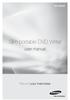 SE-208AB Slim portable DVD Writer user manual Record your memories RoHS and WEEE RoHS Planet First logo This logo shows consumers that Samsung develops eco-friendly products and demonstrates Samsung s
SE-208AB Slim portable DVD Writer user manual Record your memories RoHS and WEEE RoHS Planet First logo This logo shows consumers that Samsung develops eco-friendly products and demonstrates Samsung s
ViviCam 25 Digital Camera User s Manual
 ViviCam 25 Digital Camera User s Manual 2010 Sakar International, Inc. All rights reserved. Windows and the Windows logo are registered trademarks of Microsoft Corporation. All other trademarks are the
ViviCam 25 Digital Camera User s Manual 2010 Sakar International, Inc. All rights reserved. Windows and the Windows logo are registered trademarks of Microsoft Corporation. All other trademarks are the
7 High-Resolution Digital Photo Frame
 TM 16-1003 User s Guide 7 High-Resolution Digital Photo Frame One demo photo included, as illustrated Please read this user s guide before using your new photo frame. Package contents Photo Frame AC Adapter
TM 16-1003 User s Guide 7 High-Resolution Digital Photo Frame One demo photo included, as illustrated Please read this user s guide before using your new photo frame. Package contents Photo Frame AC Adapter
Jarv Nmotion BTHL-201 Bluetooth Stereo Earbuds Users Guide
 Jarv Nmotion BTHL-201 Bluetooth Stereo Earbuds Users Guide Features: Bluetooth wireless technology Comfortable lightweight in-ear design with detachable sports ear hooks for added support High Definition
Jarv Nmotion BTHL-201 Bluetooth Stereo Earbuds Users Guide Features: Bluetooth wireless technology Comfortable lightweight in-ear design with detachable sports ear hooks for added support High Definition
QUICK START GUIDE. Aleratec 1:2 DVD/CD Copy Cruiser Pro HLX Win/Mac. Part No. 260167
 QUICK START GUIDE Aleratec 1:2 DVD/CD Copy Cruiser Pro HLX Win/Mac Part No. 260167 Welcome! Congratulations on your purchase of an Aleratec 1:2 DVD/CD Copy Cruiser Pro Win/Mac, considered by industry experts
QUICK START GUIDE Aleratec 1:2 DVD/CD Copy Cruiser Pro HLX Win/Mac Part No. 260167 Welcome! Congratulations on your purchase of an Aleratec 1:2 DVD/CD Copy Cruiser Pro Win/Mac, considered by industry experts
Verbatim PowerBay Single USB and esata External Hard Drive Version 1.00
 Verbatim PowerBay Single USB and esata External Hard Drive Version 1.00 User Manual Table of Contents Introduction... 2 Controls, Connectors and Indicators... 2 About the Hard Drive... 2 Locating the Drive
Verbatim PowerBay Single USB and esata External Hard Drive Version 1.00 User Manual Table of Contents Introduction... 2 Controls, Connectors and Indicators... 2 About the Hard Drive... 2 Locating the Drive
PC Troubleshooting and System Recovery Guide
 PC Troubleshooting and System Recovery Guide The only warranties for Hewlett-Packard products and services are set forth in the express warranty statements accompanying such products and services. Nothing
PC Troubleshooting and System Recovery Guide The only warranties for Hewlett-Packard products and services are set forth in the express warranty statements accompanying such products and services. Nothing
DVD/CD Rewritable Drive
 IT DVD/CD Rewritable Drive Operating Instructions JP FR DE ES IT CS DRX-S77U 2009 Sony Corporation Table of Contents Introduction Package Contents... 4 Features... 4 System Requirements... 4 Part Names
IT DVD/CD Rewritable Drive Operating Instructions JP FR DE ES IT CS DRX-S77U 2009 Sony Corporation Table of Contents Introduction Package Contents... 4 Features... 4 System Requirements... 4 Part Names
Laser Wireless Rechargeable Mouse. User s Manual
 Laser Wireless Rechargeable Mouse Model #: LM8000WR User s Manual Rev. 060801 User s Record: To provide quality customer service and technical support, it is suggested that you keep the following information
Laser Wireless Rechargeable Mouse Model #: LM8000WR User s Manual Rev. 060801 User s Record: To provide quality customer service and technical support, it is suggested that you keep the following information
DVI DA2 and DVI DA 4 User Guide
 DVI DA2 and DVI DA 4 User Guide This guide describes the installation and operation of the Extron DVI DA2 and DVI DA4 Distribution Amplifiers. Unless stated otherwise, distribution amplifier or the unit
DVI DA2 and DVI DA 4 User Guide This guide describes the installation and operation of the Extron DVI DA2 and DVI DA4 Distribution Amplifiers. Unless stated otherwise, distribution amplifier or the unit
3.5 Dual Bay USB 3.0 RAID HDD Enclosure
 3.5 Dual Bay USB 3.0 RAID HDD Enclosure User Manual August 11, 2011 v1.1 MFG Part # MT2U3-MP BARCODE Introduction 1 Introduction 1.1 System Requirements 1.1.1 PC Requirements Minimum Intel Pentium III
3.5 Dual Bay USB 3.0 RAID HDD Enclosure User Manual August 11, 2011 v1.1 MFG Part # MT2U3-MP BARCODE Introduction 1 Introduction 1.1 System Requirements 1.1.1 PC Requirements Minimum Intel Pentium III
THE NEW GENERATION IN TECHNOLOGY. NI-3103A Alarm Clock w/fm Radio ipod & iphone Docking. Operating Instructions
 THE NEW GENERATION IN TECHNOLOGY NI-3103A Alarm Clock w/fm Radio ipod & iphone Docking Operating Instructions Table of Contents Important Safeguards... 3 Parts... 6 Controls... 6 To Set Up... 7 ipod/iphone
THE NEW GENERATION IN TECHNOLOGY NI-3103A Alarm Clock w/fm Radio ipod & iphone Docking Operating Instructions Table of Contents Important Safeguards... 3 Parts... 6 Controls... 6 To Set Up... 7 ipod/iphone
Compaq ipaq Personal Mini-CD Player PM-1. User Guide
 Compaq ipaq Personal Mini-CD Player PM-1 User Guide Notice 2001 Compaq Computer Corporation COMPAQ and the Compaq logo registered in U.S. Patent and Trademark Office. ipaq is a trademark of Compaq Information
Compaq ipaq Personal Mini-CD Player PM-1 User Guide Notice 2001 Compaq Computer Corporation COMPAQ and the Compaq logo registered in U.S. Patent and Trademark Office. ipaq is a trademark of Compaq Information
User Guide for the Wireless Headset (HS-11W) 9235346 Issue 1
 User Guide for the Wireless Headset (HS-11W) 9235346 Issue 1 DECLARATION OF CONFORMITY We, NOKIA CORPORATION declare under our sole responsibility that the product HS-11W is in conformity with the provisions
User Guide for the Wireless Headset (HS-11W) 9235346 Issue 1 DECLARATION OF CONFORMITY We, NOKIA CORPORATION declare under our sole responsibility that the product HS-11W is in conformity with the provisions
Schlage Control Smart Locks
 Schlage Control Smart Locks with Engage technology User guide Schlage Control Smart Locks with Engage technology User Guide Contents 3 Warranty 4 Standard Operation 4 Operation from the Inside 4 Operation
Schlage Control Smart Locks with Engage technology User guide Schlage Control Smart Locks with Engage technology User Guide Contents 3 Warranty 4 Standard Operation 4 Operation from the Inside 4 Operation
Slimline CD-RW/DVD USB 2.0 Drive USER S GUIDE. Making Your Mobile Life Easier. Making Your Mobile Life Easier.
 Slimline CD-RW/DVD USB 2.0 Drive Making Your Mobile Life Easier. Visit our Web site at: www.targus.com Features and specifications are subject to change without notice. 2003 Targus Corp. 400-0117-001C
Slimline CD-RW/DVD USB 2.0 Drive Making Your Mobile Life Easier. Visit our Web site at: www.targus.com Features and specifications are subject to change without notice. 2003 Targus Corp. 400-0117-001C
FB-500A User s Manual
 Megapixel Day & Night Fixed Box Network Camera FB-500A User s Manual Quality Service Group Product name: Network Camera (FB-500A Series) Release Date: 2011/7 Manual Revision: V1.0 Web site: Email: www.brickcom.com
Megapixel Day & Night Fixed Box Network Camera FB-500A User s Manual Quality Service Group Product name: Network Camera (FB-500A Series) Release Date: 2011/7 Manual Revision: V1.0 Web site: Email: www.brickcom.com
PC Troubleshooting and System Recovery Guide
 PC Troubleshooting and System Recovery Guide The only warranties for Hewlett-Packard products and services are set forth in the express warranty statements accompanying such products and services. Nothing
PC Troubleshooting and System Recovery Guide The only warranties for Hewlett-Packard products and services are set forth in the express warranty statements accompanying such products and services. Nothing
IEEE 802.11b WLAN PC Card
 IEEE 802.11b WLAN PC Card User s Guide Version: 1.3 August 2001 Please install the Utility/Driver first before inserting the PCMCIA Card. FCC Class B Radio Frequency Interference Statement The manufacturer
IEEE 802.11b WLAN PC Card User s Guide Version: 1.3 August 2001 Please install the Utility/Driver first before inserting the PCMCIA Card. FCC Class B Radio Frequency Interference Statement The manufacturer
7 Mini Tablet User Guide
 7 Mini Tablet User Guide MODEL NUMBER: Powered by SYTABBL7 Wireless Mobile Internet Tablet Getting to Know Your New Tablet: Front View: Back View: Side Angle View: MENU MENU Power Key ON/OFF, Back Button
7 Mini Tablet User Guide MODEL NUMBER: Powered by SYTABBL7 Wireless Mobile Internet Tablet Getting to Know Your New Tablet: Front View: Back View: Side Angle View: MENU MENU Power Key ON/OFF, Back Button
466-1936 Rev E October 2004 ZZZ*(6HFXULW\FRP. Part No: 60-883-95R. CareGard. User Guide
 ) *(6HFXULW\ 466-1936 Rev E October 2004 ZZZ*(6HFXULW\FRP Part No: 60-883-95R CareGard User Guide FCC Notices FCC Part 15 Information to the User Changes or modifications not expressly approved by GE Security
) *(6HFXULW\ 466-1936 Rev E October 2004 ZZZ*(6HFXULW\FRP Part No: 60-883-95R CareGard User Guide FCC Notices FCC Part 15 Information to the User Changes or modifications not expressly approved by GE Security
e-4 AWT07MLED 7 Q TFT LCD MONITOR (LED Backlighted) USER MANUAL
 Thank you for purchasing our product. Please read this User s Manual before using the product. Change without Notice AWT07MLED 7 Q TFT LCD MONITOR (LED Backlighted) USER MANUAL e-4 SAFETY PRECAUTIONS Federal
Thank you for purchasing our product. Please read this User s Manual before using the product. Change without Notice AWT07MLED 7 Q TFT LCD MONITOR (LED Backlighted) USER MANUAL e-4 SAFETY PRECAUTIONS Federal
Getting to Know Xsight... 3. Home Screen and Everyday Use... 9. Settings... 11. PC Setup... 17. 2 www.oneforall.com
 User Manual English English Getting to Know Xsight........................................ 3 Unpacking and Setting Up Xsight............................................................. 3 Using Xsight
User Manual English English Getting to Know Xsight........................................ 3 Unpacking and Setting Up Xsight............................................................. 3 Using Xsight
Compaq Presario Desktop Products. Upgrading and Servicing Guide
 Compaq Presario Desktop Products Upgrading and Servicing Guide The information in this document is subject to change without notice. Hewlett-Packard Company makes no warranty of any kind with regard to
Compaq Presario Desktop Products Upgrading and Servicing Guide The information in this document is subject to change without notice. Hewlett-Packard Company makes no warranty of any kind with regard to
Pad. Quick Start Guide
 Pad Quick Start Guide Copyright 2008 Mimio Congratulations on your mimio Pad purchase! mimio Pad is a 4 GHz wireless pad. To configure mimio Pad for use, install the mimio Studio software and plug the
Pad Quick Start Guide Copyright 2008 Mimio Congratulations on your mimio Pad purchase! mimio Pad is a 4 GHz wireless pad. To configure mimio Pad for use, install the mimio Studio software and plug the
Daily use. Never use alcohol or other solvents to clean any part of the loudspeakers!
 BeoLab 6002 Guide WARNING: To reduce the risk of fire or electric shock, do not expose this appliance to rain or moisture. Do not expose this equip ment to dripping or splashing and ensure that no objects
BeoLab 6002 Guide WARNING: To reduce the risk of fire or electric shock, do not expose this appliance to rain or moisture. Do not expose this equip ment to dripping or splashing and ensure that no objects
Installation Guide. Wyse VX0L and VX0LE Thin Clients 1-GB RAM Upgrade Option Kit. Issue: 022808 PN: 883884-07L Rev. A
 Installation Guide Wyse VX0L and VX0LE Thin Clients 1-GB RAM Upgrade Option Kit Issue: 022808 PN: 883884-07L Rev. A ii Copyright Notice 2008, Wyse Technology Inc. All rights reserved. This manual and the
Installation Guide Wyse VX0L and VX0LE Thin Clients 1-GB RAM Upgrade Option Kit Issue: 022808 PN: 883884-07L Rev. A ii Copyright Notice 2008, Wyse Technology Inc. All rights reserved. This manual and the
LabelWriter. Print Server. User Guide
 LabelWriter Print Server User Guide Copyright 2010 Sanford, L.P. All rights reserved. 08/10 No part of this document or the software may be reproduced or transmitted in any form or by any means or translated
LabelWriter Print Server User Guide Copyright 2010 Sanford, L.P. All rights reserved. 08/10 No part of this document or the software may be reproduced or transmitted in any form or by any means or translated
User Guide TL-SG1016/ TL-SG1024 16/24-port Gigabit Ethernet Switch
 User Guide TL-SG1016/ TL-SG1024 16/24-port Gigabit Ethernet Switch Rev:2.0.0 7106500823 COPYRIGHT & TRADEMARKS Specifications are subject to change without notice. is a registered trademark of TP-LINK
User Guide TL-SG1016/ TL-SG1024 16/24-port Gigabit Ethernet Switch Rev:2.0.0 7106500823 COPYRIGHT & TRADEMARKS Specifications are subject to change without notice. is a registered trademark of TP-LINK
USB 2.0 to 10/100Mbps Ethernet Adapter UE-9521. User Manual
 USB 2.0 to 10/100Mbps Ethernet Adapter UE-9521 User Manual 1 Copyright Copyright 2004 by PLANET Technology Corp. All rights reserved. No part of this publication may be reproduced, transmitted, transcribed,
USB 2.0 to 10/100Mbps Ethernet Adapter UE-9521 User Manual 1 Copyright Copyright 2004 by PLANET Technology Corp. All rights reserved. No part of this publication may be reproduced, transmitted, transcribed,
USB Scrolling Optical Mini Mouse
 USB Scrolling Optical Mini Mouse Owner s Manual Please read before using this equipment. ˆ Contents Features... 3 System Requirements... 4 FCC Declaration of Conformity... 5 The FCC Wants You to Know...
USB Scrolling Optical Mini Mouse Owner s Manual Please read before using this equipment. ˆ Contents Features... 3 System Requirements... 4 FCC Declaration of Conformity... 5 The FCC Wants You to Know...
RocketStor SMART RAID
 RocketStor SMART RAID User Guide v1.0 1 Copyright HighPoint Technologies Inc., 1995-2012. All rights reserved. OS X and Macintosh are registered trademarks of Apple Corporation. All other trademarks and
RocketStor SMART RAID User Guide v1.0 1 Copyright HighPoint Technologies Inc., 1995-2012. All rights reserved. OS X and Macintosh are registered trademarks of Apple Corporation. All other trademarks and
NFC Communication Tray Model: HHX-IT3-Z
 INSTRUCTION MANUAL NFC Communication Tray Model: HHX-IT3-Z ENGLISH CONTENTS Introduction...3 Important safety information...4 Know your unit...6 Transferring data to the PC...7 Care and maintenance...8
INSTRUCTION MANUAL NFC Communication Tray Model: HHX-IT3-Z ENGLISH CONTENTS Introduction...3 Important safety information...4 Know your unit...6 Transferring data to the PC...7 Care and maintenance...8
EXTERNAL SLIM DVD DRIVE USER MANUAL
 EXTERNAL SLIM DVD DRIVE USER MANUAL Rev 2.0 Aug 2009 0 SAFETY NOTICES Please read carefully and keep this User s Manual for future reference. Please carefully note the Cautions and Warnings. 1. Always
EXTERNAL SLIM DVD DRIVE USER MANUAL Rev 2.0 Aug 2009 0 SAFETY NOTICES Please read carefully and keep this User s Manual for future reference. Please carefully note the Cautions and Warnings. 1. Always
Quick 1.3MP WebCam with Night Vision
 Quick 1.3MP WebCam with Night Vision Model #: WC1100BLU, WC1200RED WC1300BLK, WC1400YLW User s Manual PID # 031362/3/4/5-109281 Rev. 100524 All brand name and trademarks are the property of their respective
Quick 1.3MP WebCam with Night Vision Model #: WC1100BLU, WC1200RED WC1300BLK, WC1400YLW User s Manual PID # 031362/3/4/5-109281 Rev. 100524 All brand name and trademarks are the property of their respective
ITC-BTTN Cellular Bluetooth Gateway. Owner s Manual 1
 ITC-BTTN Cellular Bluetooth Gateway Owner s Manual 1 2 Table of Contents Introduction...3 Package Contents...3 XLink Connections Diagram...4 Setup...5 Pairing your Bluetooth Cell Phone to the XLink...6
ITC-BTTN Cellular Bluetooth Gateway Owner s Manual 1 2 Table of Contents Introduction...3 Package Contents...3 XLink Connections Diagram...4 Setup...5 Pairing your Bluetooth Cell Phone to the XLink...6
Getting Started. HP Retail Systems
 Getting Started HP Retail Systems Copyright 2012, 2013 Hewlett-Packard Development Company, L.P. The information contained herein is subject to change without notice. Microsoft and Windows are U.S. registered
Getting Started HP Retail Systems Copyright 2012, 2013 Hewlett-Packard Development Company, L.P. The information contained herein is subject to change without notice. Microsoft and Windows are U.S. registered
